Page 1
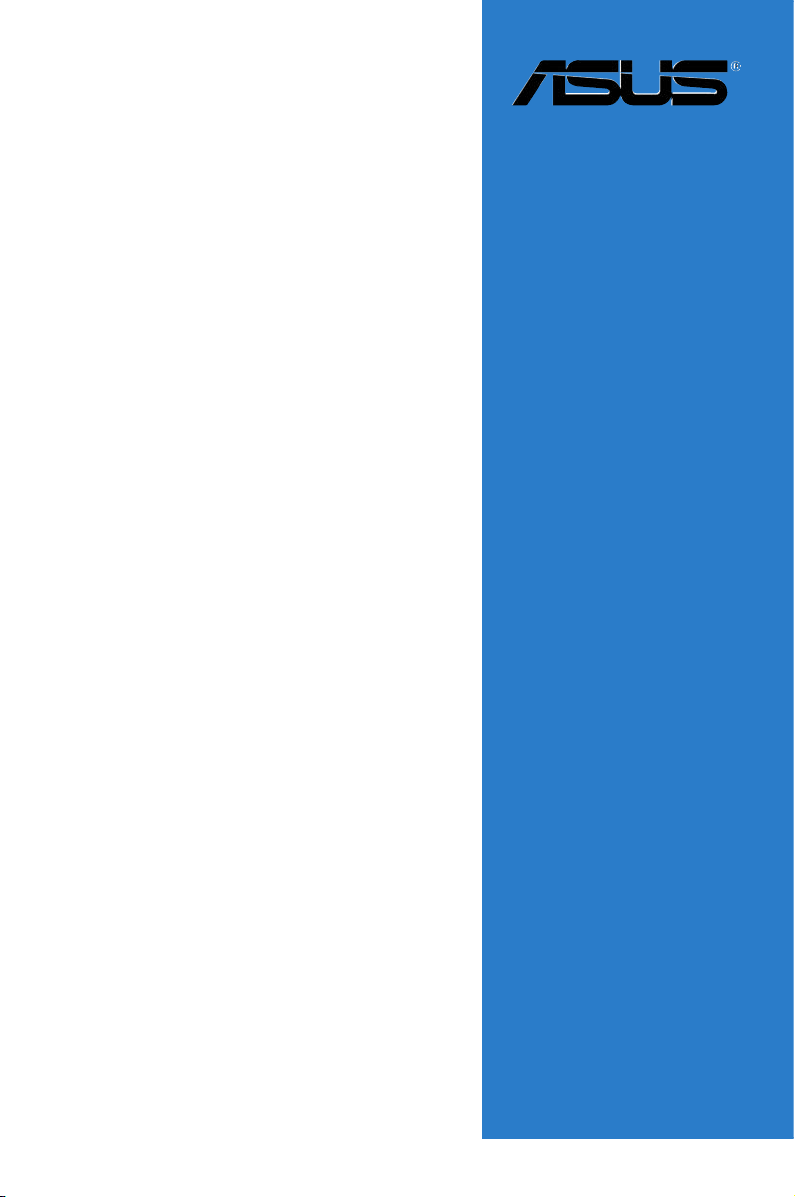
K8N-VM
Motherboard
Page 2
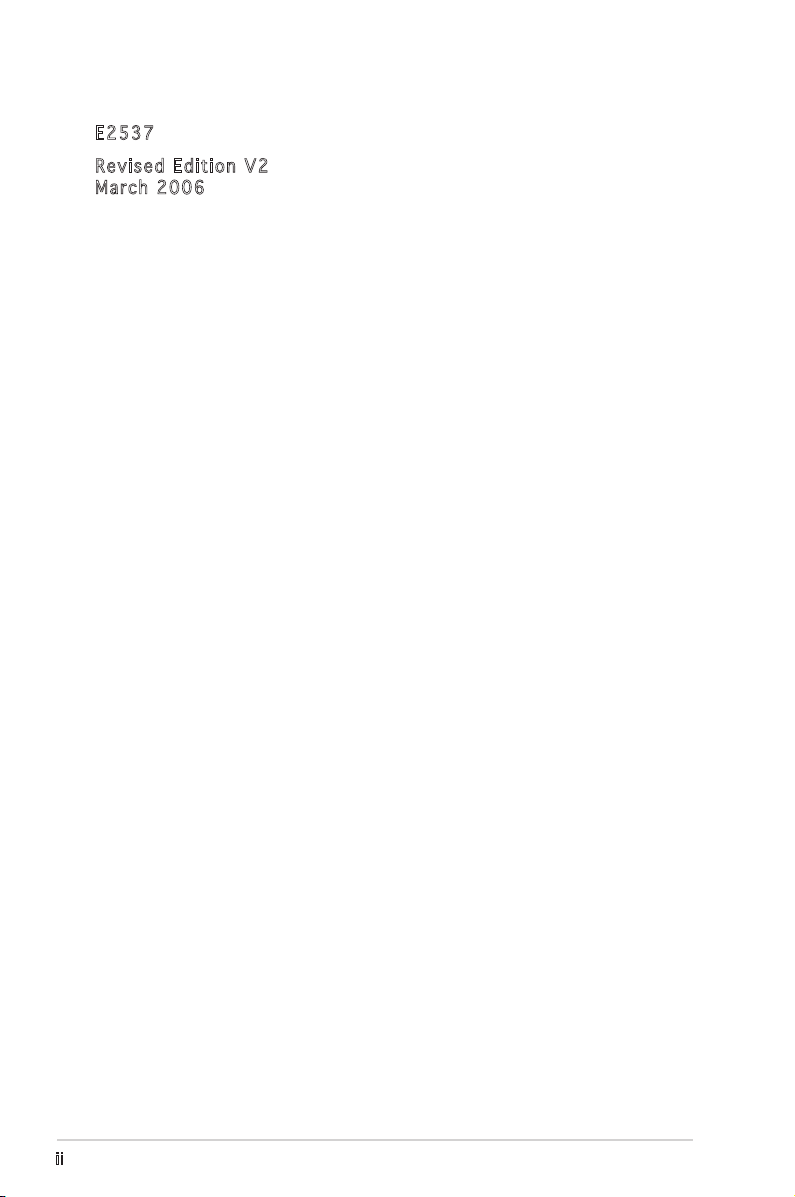
E253 7
Revi s e d Edi t i o n V2
Marc h 2 006
Copyright © 2006 ASUSTeK COMPUTER INC. All Rights Reserved.
No part of this manual, including the products and software described in it, may be reproduced,
transmitted, transcribed, stored in a retrieval system, or translated into any language in any form
or by any means, except documentation kept by the purchaser for backup purposes, without the
express written permission of ASUSTeK COMPUTER INC. (“ASUS”).
Product warranty or service will not be extended if: (1) the product is repaired, modified or
altered, unless such repair, modification of alteration is authorized in writing by ASUS; or (2) the
serial number of the product is defaced or missing.
ASUS PROVIDES THIS MANUAL “AS IS” WITHOUT WARRANTY OF ANY KIND, EITHER EXPRESS
OR IMPLIED, INCLUDING BUT NOT LIMITED TO THE IMPLIED WARRANTIES OR CONDITIONS OF
MERCHANTABILITY OR FITNESS FOR A PARTICULAR PURPOSE. IN NO EVENT SHALL ASUS,
ITS DIRECTORS, OFFICERS, EMPLOYEES OR AGENTS BE LIABLE FOR ANY INDIRECT, SPECIAL,
INCIDENTAL, OR CONSEQUENTIAL DAMAGES (INCLUDING DAMAGES FOR LOSS OF PROFITS, LOSS
OF BUSINESS, LOSS OF USE OR DATA, INTERRUPTION OF BUSINESS AND THE LIKE), EVEN IF ASUS
HAS BEEN ADVISED OF THE POSSIBILITY OF SUCH DAMAGES ARISING FROM ANY DEFECT OR
ERROR IN THIS MANUAL OR PRODUCT.
SPECIFICATIONS AND INFORMATION CONTAINED IN THIS MANUAL ARE FURNISHED FOR
INFORMATIONAL USE ONLY, AND ARE SUBJECT TO CHANGE AT ANY TIME WITHOUT NOTICE, AND
SHOULD NOT BE CONSTRUED AS A COMMITMENT BY ASUS. ASUS ASSUMES NO RESPONSIBILITY
OR LIABILITY FOR ANY ERRORS OR INACCURACIES THAT MAY APPEAR IN THIS MANUAL,
INCLUDING THE PRODUCTS AND SOFTWARE DESCRIBED IN IT.
Products and corporate names appearing in this manual may or may not be registered
trademarks or copyrights of their respective companies, and are used only for identification or
explanation and to the ownersʼ benefit, without intent to infringe.
ii
Page 3
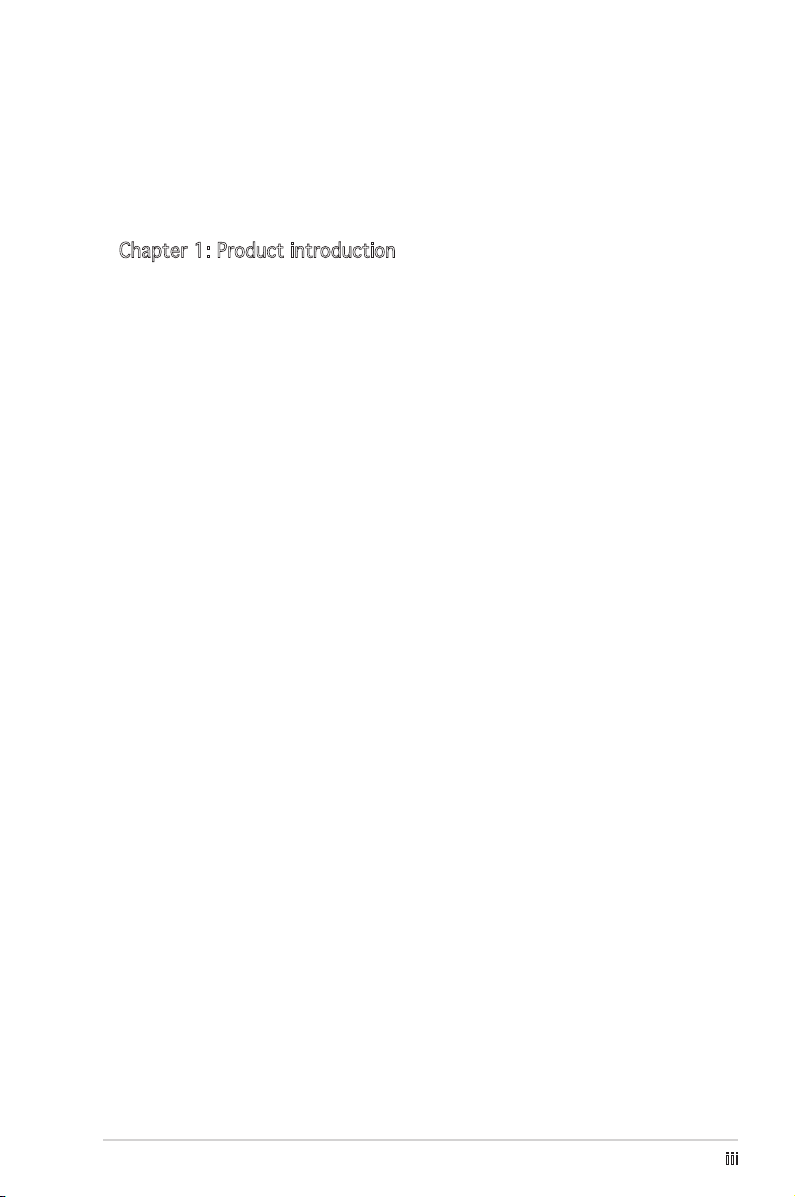
Contents
Notices ................................................................................................ vi
Safety information ............................................................................. vii
k8N-VM specifications summary ........................................................viii
Chapter 1: Product introduction
1.1 Welcome! .............................................................................. 1-2
1.2 Package contents ................................................................. 1-2
1.3 Special features .................................................................... 1-2
1.3.1 Product highlights ................................................... 1-2
1.3.2 Innovative ASUS features ...................................... 1-4
1.4 Before you proceed .............................................................. 1-5
1.5 Motherboard overview .......................................................... 1-6
1.5.1 Motherboard layout ................................................ 1-6
1.5.2 Placement direction ................................................ 1-7
1.5.3 Screw holes ............................................................. 1-7
1.5.4 Layout contents ..................................................... 1-8
1.6 Central Processing Unit (CPU) .............................................. 1-9
1.7 System memory .................................................................. 1-11
1.7.1 Overview ............................................................... 1-11
1.7.2 Memory configurations .........................................1-11
1.7.3 Installing a DIMM ...................................................1-14
1.7.4 Removing a DIMM .................................................. 1-14
1.8 Expansion slots ................................................................... 1-15
1.8.1 Installing an expansion card .................................. 1-15
1.8.2 Configuring an expansion card .............................. 1-15
1.8.3 PCI slots ................................................................ 1-17
1.8.4 PCI Express x1 slot ............................................... 1-17
1.8.5 PCI Express x16 slot ............................................. 1-17
1.9 Jumpers .............................................................................. 1-18
1.10 Connectors .........................................................................1-21
1.10.1 Rear panel connectors .......................................... 1-21
1.10.2 Internal connectors ............................................... 1-22
iii
Page 4
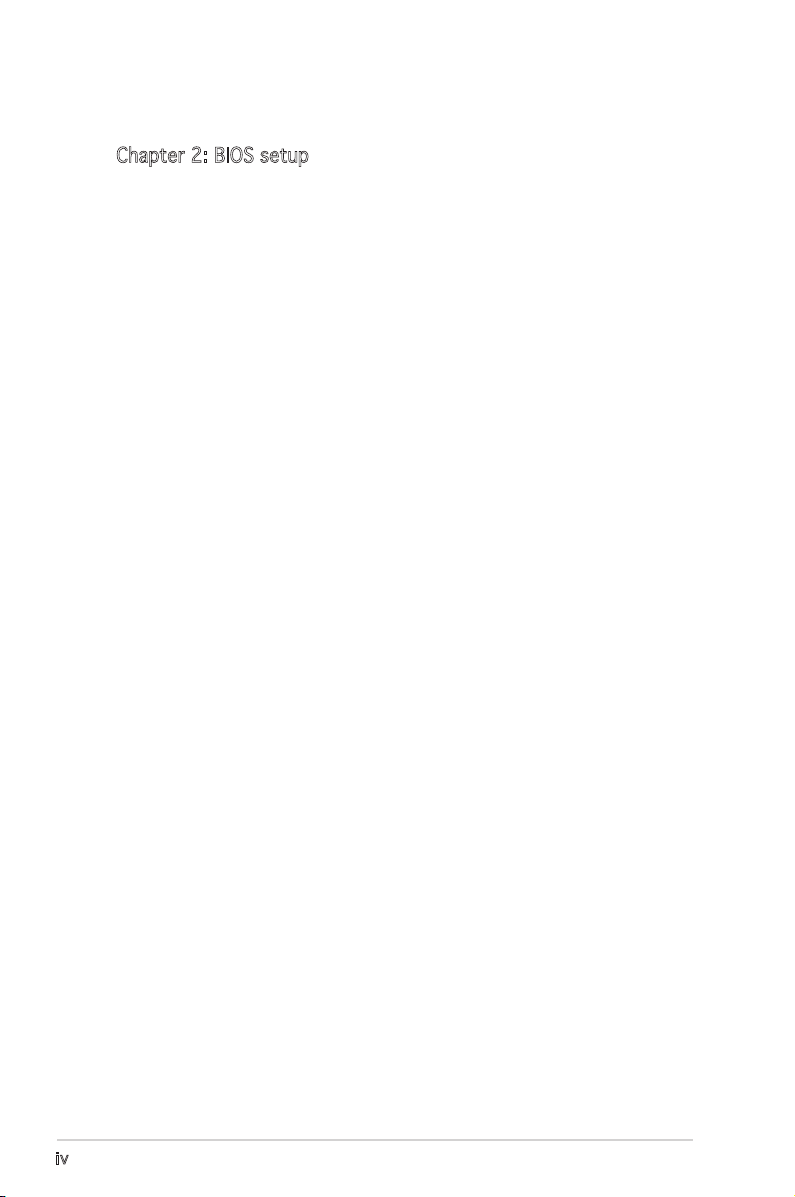
Contents
Chapter 2: BIOS setup
2.1 Managing and updating your BIOS ........................................ 2-2
2.1.1 Creating a bootable floppy disk .............................. 2-2
2.1.2 ASUS EZ Flash utility ............................................... 2-3
2.1.3 AFUDOS utility ........................................................ 2-4
2.1.4 ASUS CrashFree BIOS 2 utility ................................ 2-6
2.1.5 ASUS Update utility ................................................ 2-8
2.2 BIOS setup program ............................................................ 2-11
2.2.1 BIOS menu screen ................................................. 2-12
2.2.2 Menu bar ............................................................... 2-12
2.2.3 Navigation keys .....................................................2-12
2.2.4 Menu items ........................................................... 2-13
2.2.5 Sub-menu items .................................................... 2-13
2.2.6 Configuration fields ............................................... 2-13
2.2.7 Pop-up window ...................................................... 2-13
2.2.8 Scroll bar ............................................................... 2-13
2.2.9 General help .......................................................... 2-13
2.3 Main menu ........................................................................... 2-14
2.3.1 System Time ......................................................... 2-14
2.3.2 System Date ......................................................... 2-14
2.3.3 Legacy Diskette A ...............................................2-14
2.3.4 Primary and Secondary IDE Master/Slave;
First and Second SATA ......................................... 2-15
2.3.5 IDE Configuration .................................................. 2-16
2.3.6 System Information .............................................. 2-17
2.4 Advanced menu .................................................................. 2-18
2.4.1 AMD Cool ʻnʼ Quiet Configuration .........................2-18
2.4.2 JumperFree Configuration ..................................... 2-19
2.4.3 CPU Configuration ................................................. 2-20
2.4.4 Chipset ................................................................. 2-20
2.4.5 Onboard Devices Configuration .............................2-27
2.4.6 PCI PnP .................................................................. 2-28
2.4.7 USB Configuration ................................................. 2-29
iv
Page 5
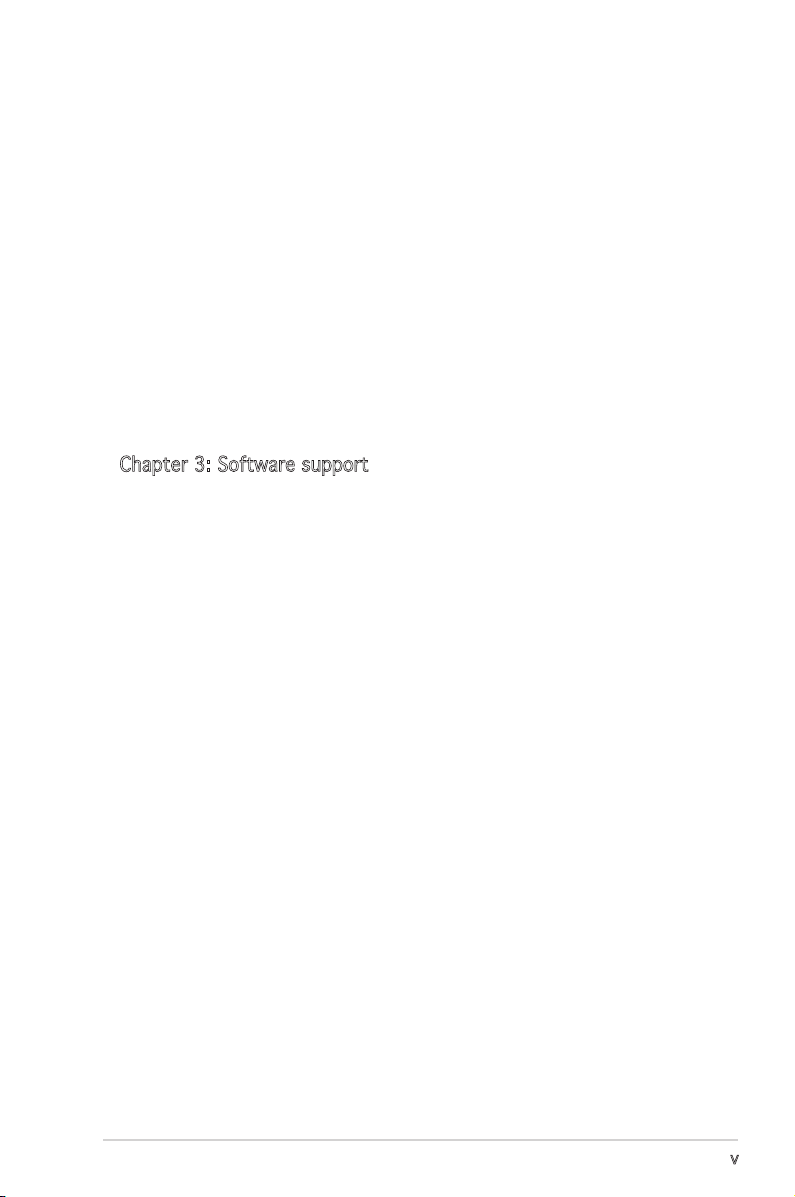
Contents
2.5 Power menu ........................................................................ 2-30
2.5.1 Suspend Mode ...................................................... 2-30
2.5.2 ACPI 2.0 Support ................................................. 2-30
2.5.3 ACPI APIC Support ................................................ 2-30
2.5.4 APM Configuration ................................................2-31
2.5.5 Hardware Monitor .................................................. 2-32
2.6 Boot menu .......................................................................... 2-34
2.6.1 Boot Device Priority .............................................. 2-34
2.6.2 Boot Settings Configuration ................................. 2-35
2.6.3 Security ................................................................. 2-36
2.7 Exit menu ............................................................................ 2-38
Chapter 3: Software support
3.1 Installing an operating system .............................................. 3-2
3.2 Support CD information ........................................................ 3-2
3.2.1 Running the support CD .......................................... 3-2
3.2.2 Drivers menu ........................................................... 3-3
3.2.3 Utilities menu .......................................................... 3-4
3.2.4 Manual menu ........................................................... 3-5
3.2.5 ASUS Contact information ...................................... 3-6
v
Page 6
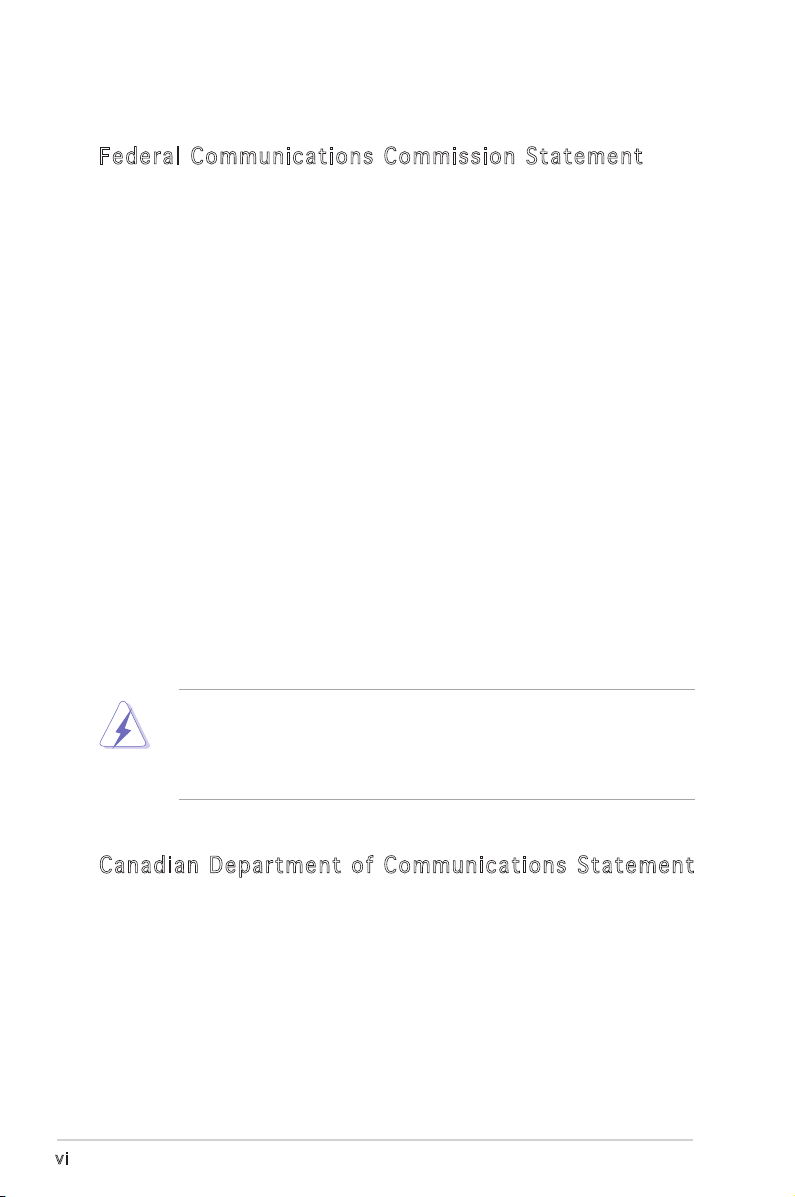
Notices
Fed er al Co mm un ica ti on s C om mi ssi on S tat em en t
This device complies with Part 15 of the FCC Rules. Operation is subject to
the following two conditions:
•
This device may not cause harmful interference, and
•
This device must accept any interference received including
interference that may cause undesired operation.
This equipment has been tested and found to comply with the limits for a
Class B digital device, pursuant to Part 15 of the FCC Rules. These limits
are designed to provide reasonable protection against harmful interference
in a residential installation. This equipment generates, uses and can radiate
radio frequency energy and, if not installed and used in accordance with
manufacturerʼs instructions, may cause harmful interference to radio
communications. However, there is no guarantee that interference will
not occur in a particular installation. If this equipment does cause harmful
interference to radio or television reception, which can be determined by
turning the equipment off and on, the user is encouraged to try to correct
the interference by one or more of the following measures:
•
Reorient or relocate the receiving antenna.
•
Increase the separation between the equipment and receiver.
•
Connect the equipment to an outlet on a circuit different from that to
which the receiver is connected.
•
Consult the dealer or an experienced radio/TV technician for help.
The use of shielded cables for connection of the monitor to the graphics
card is required to assure compliance with FCC regulations. Changes
or modifications to this unit not expressly approved by the party
responsible for compliance could void the userʼs authority to operate
this equipment.
Can ad ia n D ep ar tme nt o f C om mu nic at io ns St at eme nt
This digital apparatus does not exceed the Class B limits for radio noise
emissions from digital apparatus set out in the Radio Interference
Regulations of the Canadian Department of Communications.
This class B digital apparatus complies with Canadian
ICES-003.
vi
Page 7
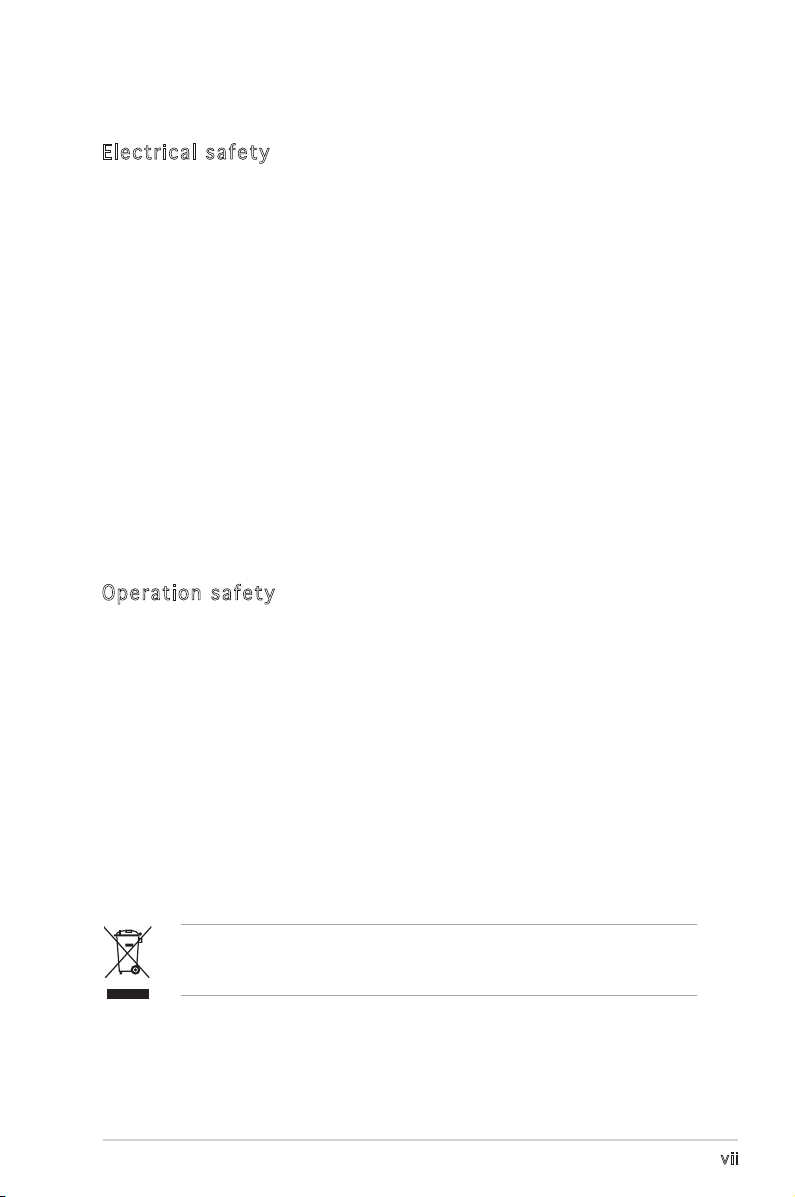
Safety information
Ele c tr i cal sa f ety
•
To prevent electrical shock hazard, disconnect the power cable from
the electrical outlet before relocating the system.
•
When adding or removing devices to or from the system, ensure that
the power cables for the devices are unplugged before the signal cables
are connected. If possible, disconnect all power cables from the existing
system before you add a device.
•
Before connecting or removing signal cables from the motherboard,
ensure that all power cables are unplugged.
•
Seek professional assistance before using an adapter or extension cord.
These devices could interrupt the grounding circuit.
•
Make sure that your power supply is set to the correct voltage in your
area. If you are not sure about the voltage of the electrical outlet you
are using, contact your local power company.
•
If the power supply is broken, do not try to fix it by yourself. Contact a
qualified service technician or your retailer.
Ope r at i on s af e ty
•
Before installing the motherboard and adding devices on it, carefully
read all the manuals that came with the package.
•
Before using the product, make sure all cables are correctly connected
and the power cables are not damaged. If you detect any damage,
contact your dealer immediately.
•
To avoid short circuits, keep paper clips, screws, and staples away from
connectors, slots, sockets and circuitry.
•
Avoid dust, humidity, and temperature extremes. Do not place the
product in any area where it may become wet.
•
Place the product on a stable surface.
•
If you encounter technical problems with the product, contact a
qualified service technician or your retailer.
The symbol of the crossed out wheeled bin indicates that the product (electrical
and electronic equipment) should not be placed in municipal waste. Check local
regulations for disposal of electronic products.
vii
Page 8
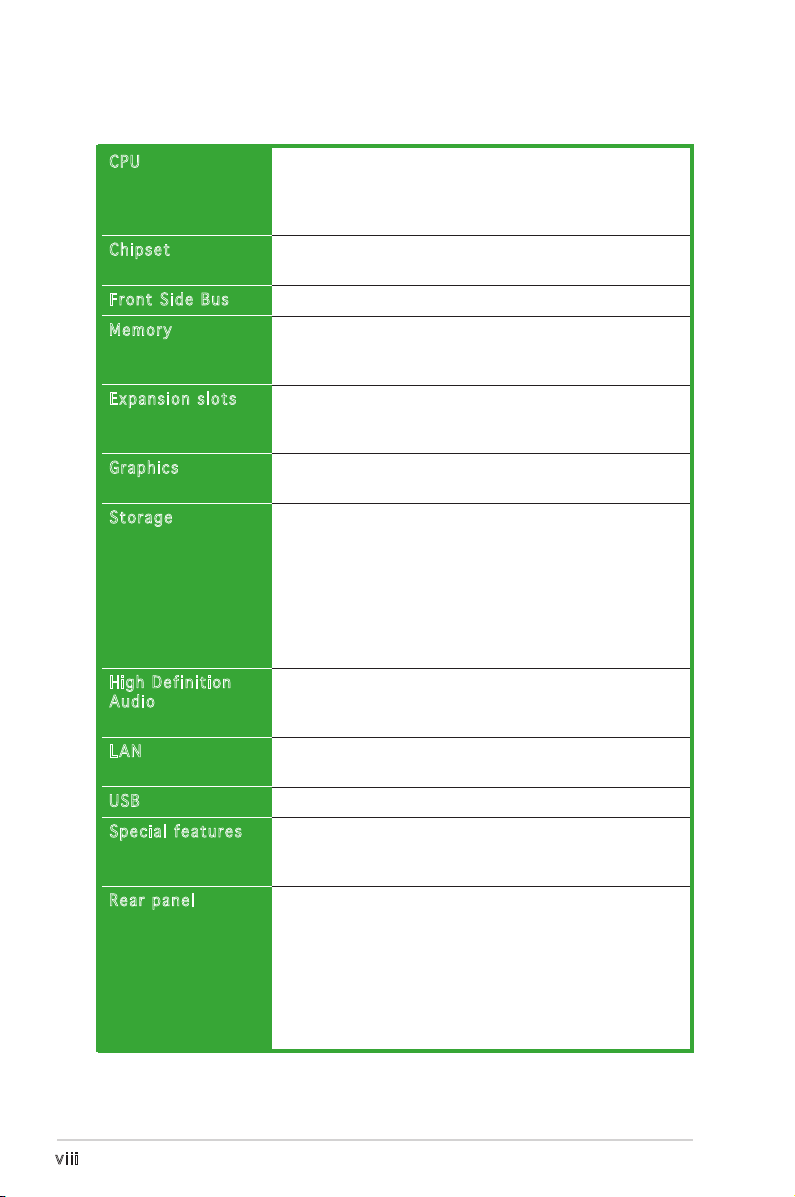
K8N-VM specifications summary
CPU
Chipset
Front Side Bus
Memory
Expansion slots
Graphics
Storage
High Definition
Audio
LAN
USB
Special features
Rear panel
Socket 754 for AMD Athlon™ 64/ Sempron™ processors
Supports AMD 64 architecture that enables simultaneous
32-bit and 64-bit architecture
Supports AMD Cool ʻnʼ Quiet™ Technology
Northbridge: NVIDIA® GeForce 6100
Southbridge: NVIDIA® nForce 410
1600 MT/s
2 x 184-pin DIMM sockets support up to 2 GB of
unbufferred ECC/non-ECC 400/333/266 MHz DDR
memory modules
1 x PCI Express™ x16 slot for discrete graphic card
1 x PCI Express™ x1 slot
2 x PCI slots
Integrated in the NVIDIA® GeForce™ 6100 Graphics
Processing Unit (GPU)
NVIDIA® nForce 410 Media and Communications
Processor (MCP) supports:
- 2 x Ultra DMA 133/100/66/33 interfaces for four
hard disk drives
- 2 x Serial ATA II hard disk drives with RAID 0
and RAID 1 configuration
Supports NVIDIA® MediaShield storage management
technology
ADI AD1986A 5.1-channel High Definition Audio CODEC
Supports Jack Sensing technology
S/PDIF out interface
Integrated 10/100 Mb MAC with Realtek® ALC8201CL
external PHY
Supports up to 8 USB 2.0 ports
ASUS CrashFree BIOS 2
ASUS EZ Flash
ASUS MyLogo2™
1 x Parallel port
1 x LAN (RJ-45) port
4 x USB 2.0 ports
1 x VGA port
1 x PS/2 keyboard port
1 x PS/2 mouse port
1 x Serial port
5.1 channel audio I/O ports
viii
(continued on the next page)
Page 9
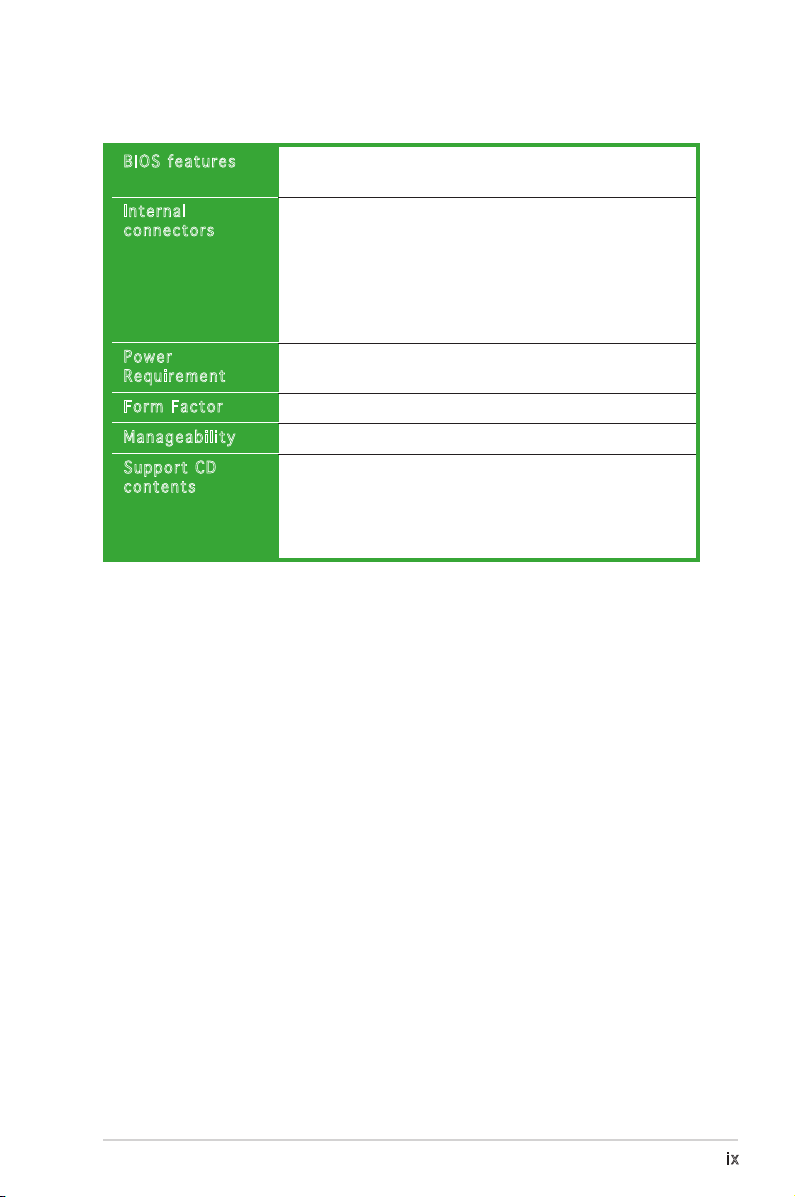
K8N-VM specifications summary
BIOS features
Internal
connectors
Power
Requirement
Form Factor
Manageability
Support CD
contents
4 Mb Flash ROM, AMI BIOS, PnP, DMI2.0, WfM2.0, ACPI
2.0a, SM BIOS 2.3
1 x Front panel audio connector
1 x CD in audio connector
1 x CPU fan connector
1 x S/PDIF Out connector
2 x USB 2.0 connectors for four additional USB 2.0 ports
24-pin EATX power connector
4-pin ATX 12V power connector
ATX power supply (with 24-pin and 4-pin 12 V plugs)
ATX 12 V 2.0 compliant
Micro-ATX: 9.6 in. x 7.6 in. (24.5cm x 19.3cm)
WfM2.0, DMI 2.0, WOL by PME, WOR by PME
Device drivers
ASUS PC Probe II
AMD Cool ʻnʼQuiet™ utility
ASUS Live Update utility
Anti-virus software (OEM version)
*Specifications are subject to change without notice.
ix
Page 10
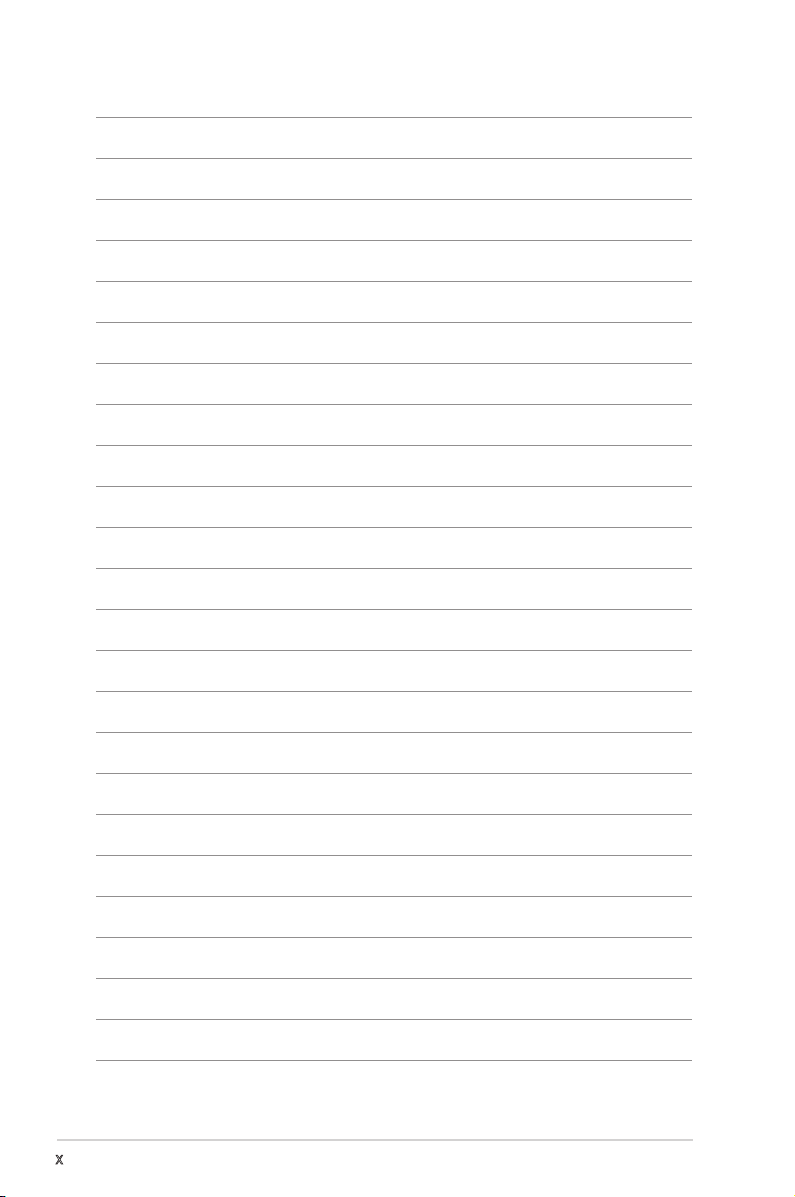
x
Page 11
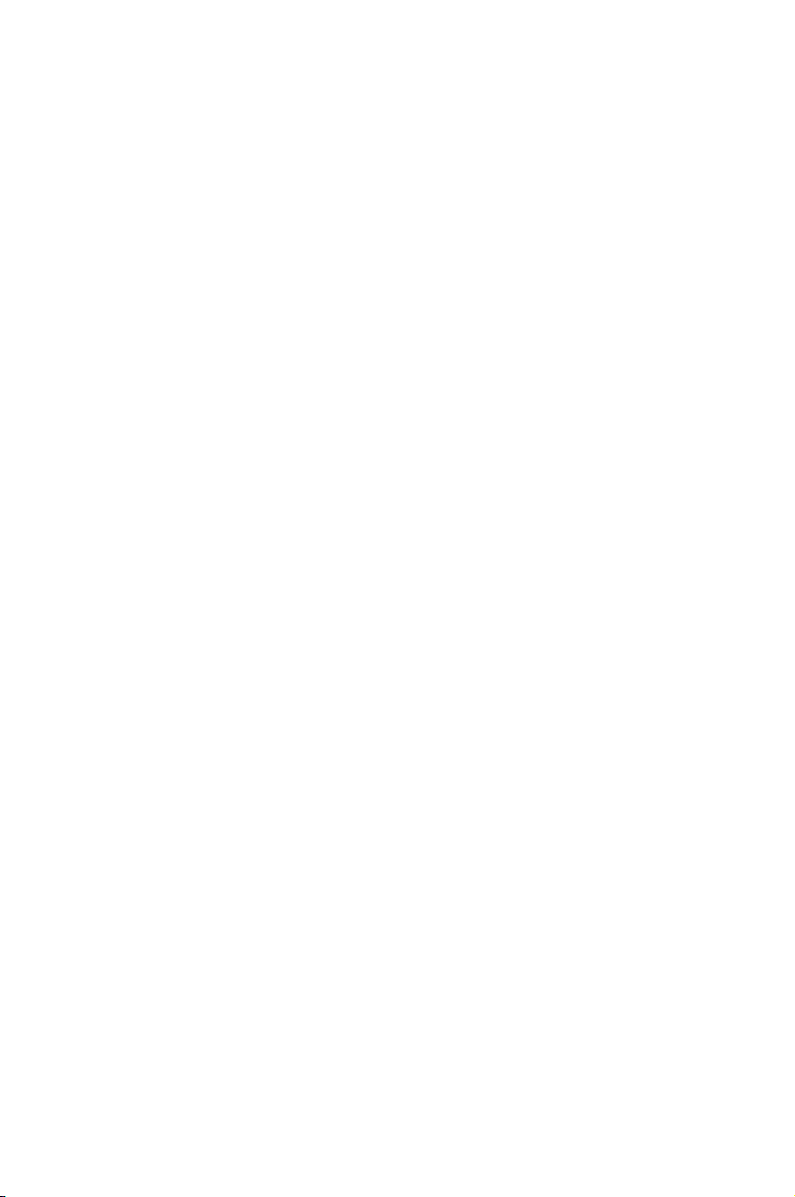
This chapter describes the motherboard
features and the new technologies
it supports.
introduction
Product
1
Page 12
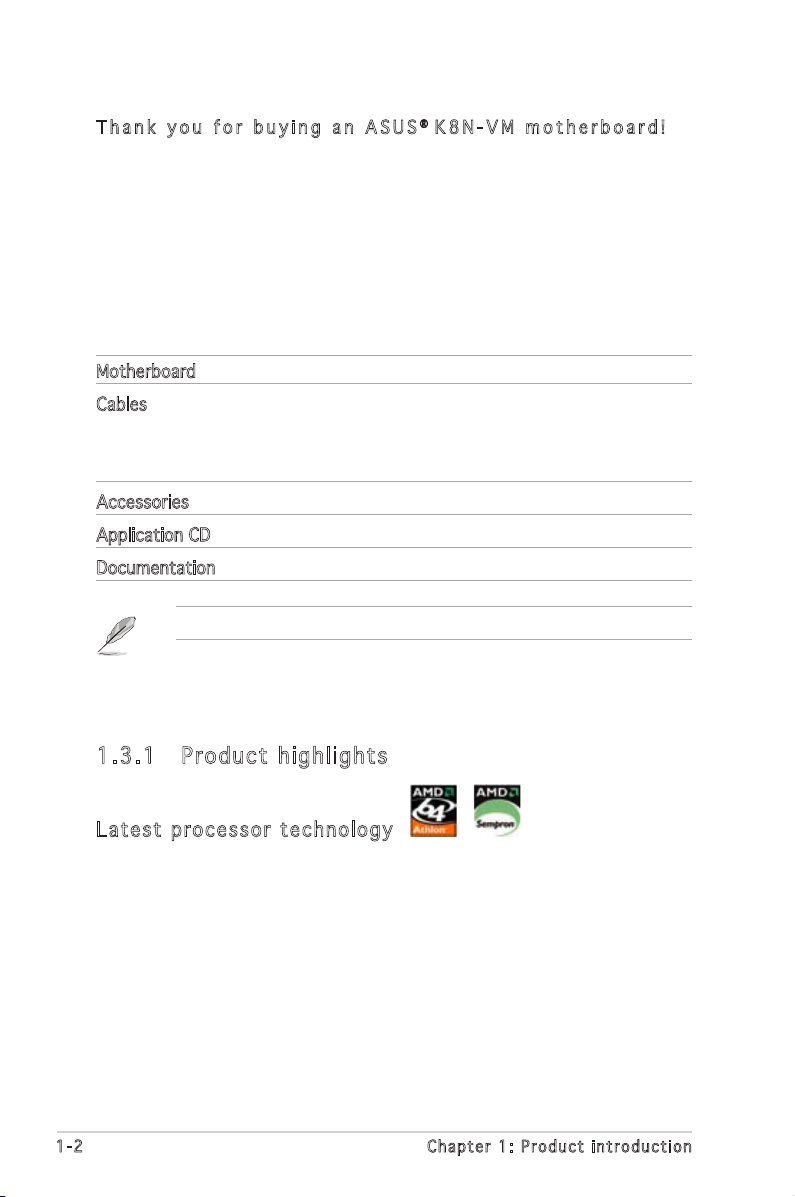
1.1 Welcome!
T h a n k y o u f o r b u y i n g a n A S U S
The motherboard delivers a host of new features and latest technologies,
making it another standout in the long line of ASUS quality motherboards!
Before you start installing the motherboard, and hardware devices on it,
check the items in your package with the list below.
®
K 8 N - VM m ot h e r b o a r d !
1.2 Package contents
Check your motherboard package for the following items.
Motherboard ASUS K8N-VM motherboard
Cables 1 x Serial ATA cable
1 x Serial ATA power cable
1 x Ultra DMA 133/100/66 cable
1 x Floppy disk drive cable
Accessories I/O shield
Application CD ASUS motherboard support CD
Documentation User guide
If any of the above items is damaged or missing, contact your retailer.
1.3 Special features
1.3 .1 Pro du ct hi gh li ght s
Lat e st pro c es s or t ec h nol o gy
The motherboard supports AMD Athlon™ 64 and AMD Sempron™ desktop
processors. The AMD Athlon™ 64 is based on AMDʼs 64-bit architecture,
which represents the landmark introduction of the industryʼs first x8664 technology. This processor provides a dramatic leap forward in
compatibility, performance, investment protection, and reduced total cost
of ownership and development.
The AMD Sempron™ is a 32-bit processor that provides the performance
needs of value-conscious buyers. This processor is designed to deliver
best-in-class performance for everyday computing. See page 1-9 for
details.
1-2 Chapter 1: Product introduction
Page 13
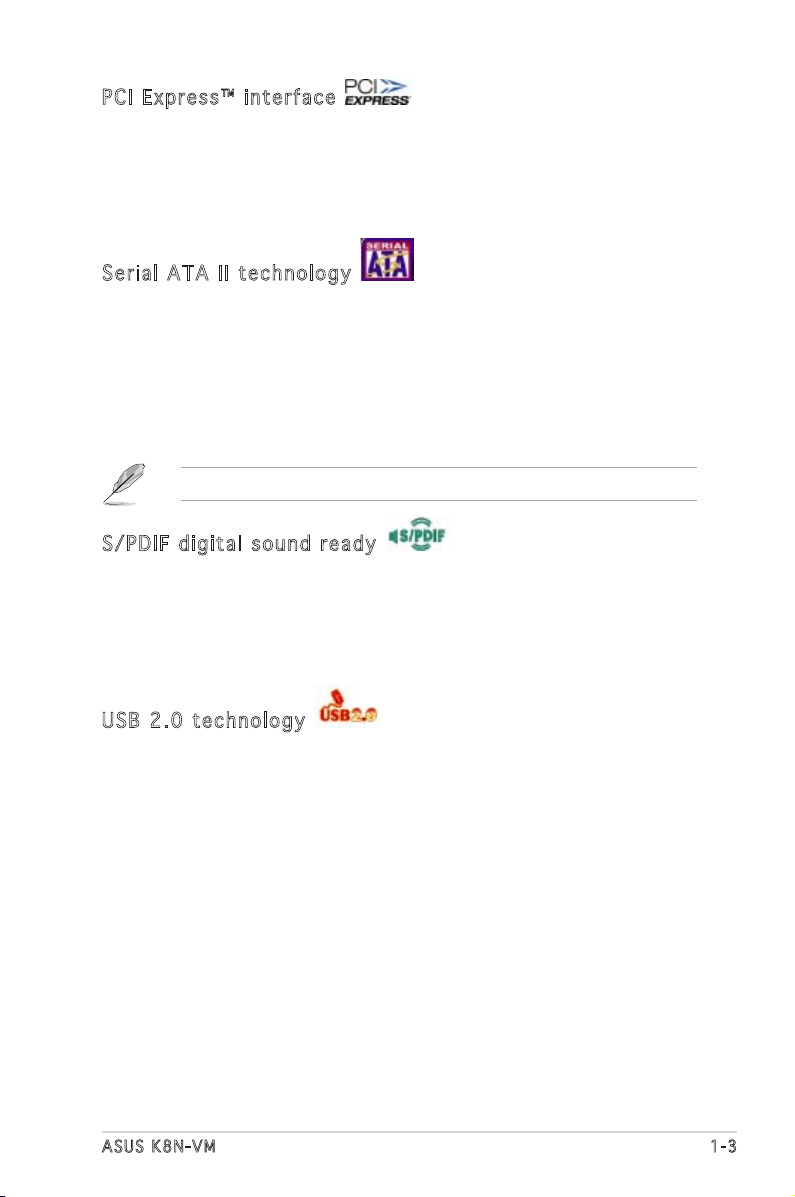
PCI Ex p res s ™ i nte r fa c e
The motherboard fully supports PCI Express, the latest I/O interconnect
technology that speeds up the PCI bus. PCI Express features point-to-point
serial interconnections between devices and allows higher clock speeds by
carrying data in packets. This high speed interface is software compatible
with existing PCI specifications. See page 1-17 for details.
Ser i al ATA II tec h no l ogy
The motherboard supports the Serial ATA 3 Gb/s technology through
the Serial ATA interfaces. The Serial ATA 3 Gb/s specification provides
twice the bandwidth of the current Serial ATA products with a host of
new features, including Native Command Queueing (NCQ), and Power
Management (PM) Implementation Algorithm. Serial ATA allows for thinner,
more flexible cables with lower pin count, reduced voltage requirement. See
page 1-24 for details.
The Hot Swap function is supported only in RAID mode.
S/P D IF dig i ta l so u nd rea d y
The motherboard supports the S/PDIF Out function through the S/PDIF
interfaces on the rear panel and at midboard. The S/PDIF technology
turns your computer into a high-end entertainment system with digital
connectivity to powerful audio and speaker systems. See page 1-25 for
details.
USB 2.0 te c hno log y
The motherboard implements the Universal Serial Bus (USB) 2.0
specification, dramatically increasing the connection speed from the
12 Mbps bandwidth on USB 1.1 to a fast 480 Mbps on USB 2.0. USB 2.0
is backward compatible with USB 1.1. See pages 1-19, 1-22 and 1-25 for
details.
ASUS K8N-VM 1-3
Page 14
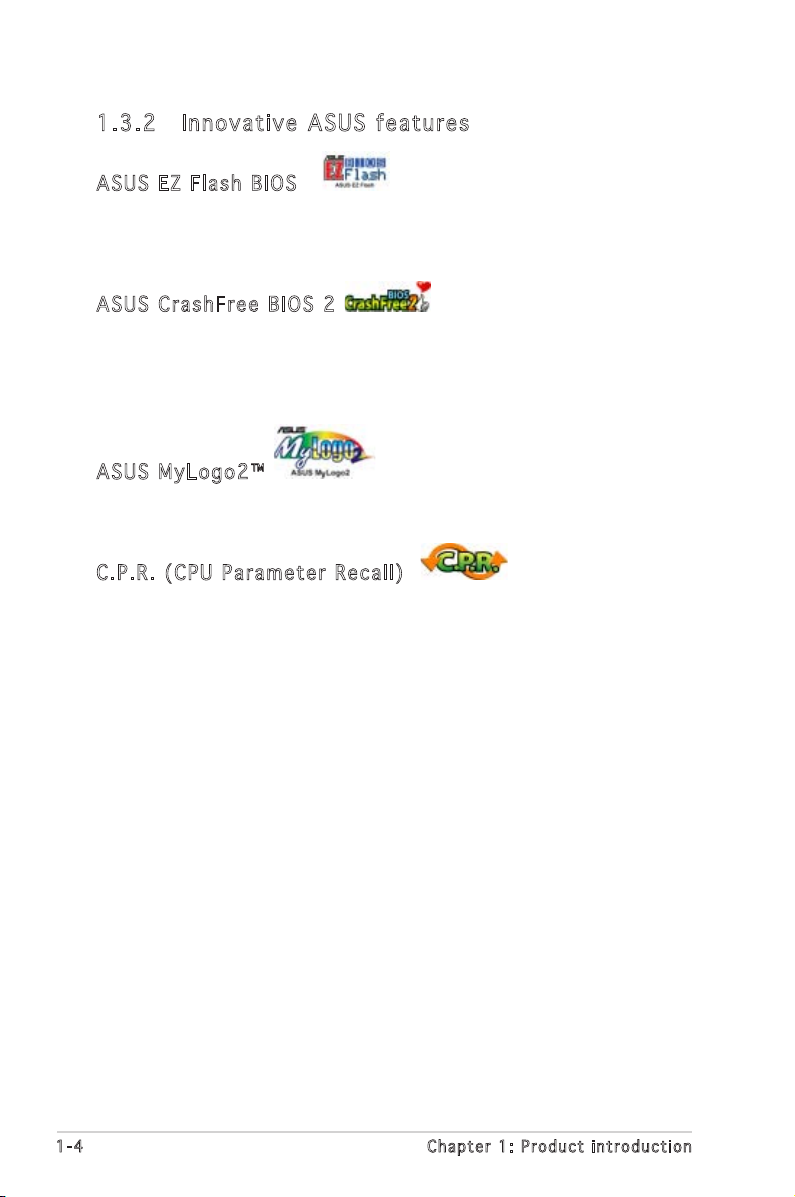
1.3 .2 Inn ov at ive A SU S f ea tu res
ASU S E Z Fl a sh BIO S
With the ASUS EZ Flash, you can easily update the system BIOS even
before loading the operating system. No need to use a DOS-based utility or
boot from a floppy disk. See page 2-3 for details.
ASU S C r ash F re e BI O S 2
This feature allows you to restore the original BIOS data from the support
CD in case when the BIOS codes and data are corrupted. This protection
eliminates the need to buy a replacement ROM chip. See page 2-6 for
details.
ASU S M y Log o 2™
This feature allows you to personalize and add style to your system with
customizable boot logos. See page 2-35 for details.
C.P . R. (CP U P a ram e te r Re c al l )
The C.P.R. feature of the motherboard BIOS allows automatic re-setting to
the BIOS default settings in case the system hangs due to overclocking.
When the system hangs due to overclocking, C.P.R. eliminates the need
to open the system chassis and clear the RTC data. Simply shut down and
reboot the system, and the BIOS automatically restores the CPU default
setting for each parameter.
1-4 Chapter 1: Product introduction
Page 15
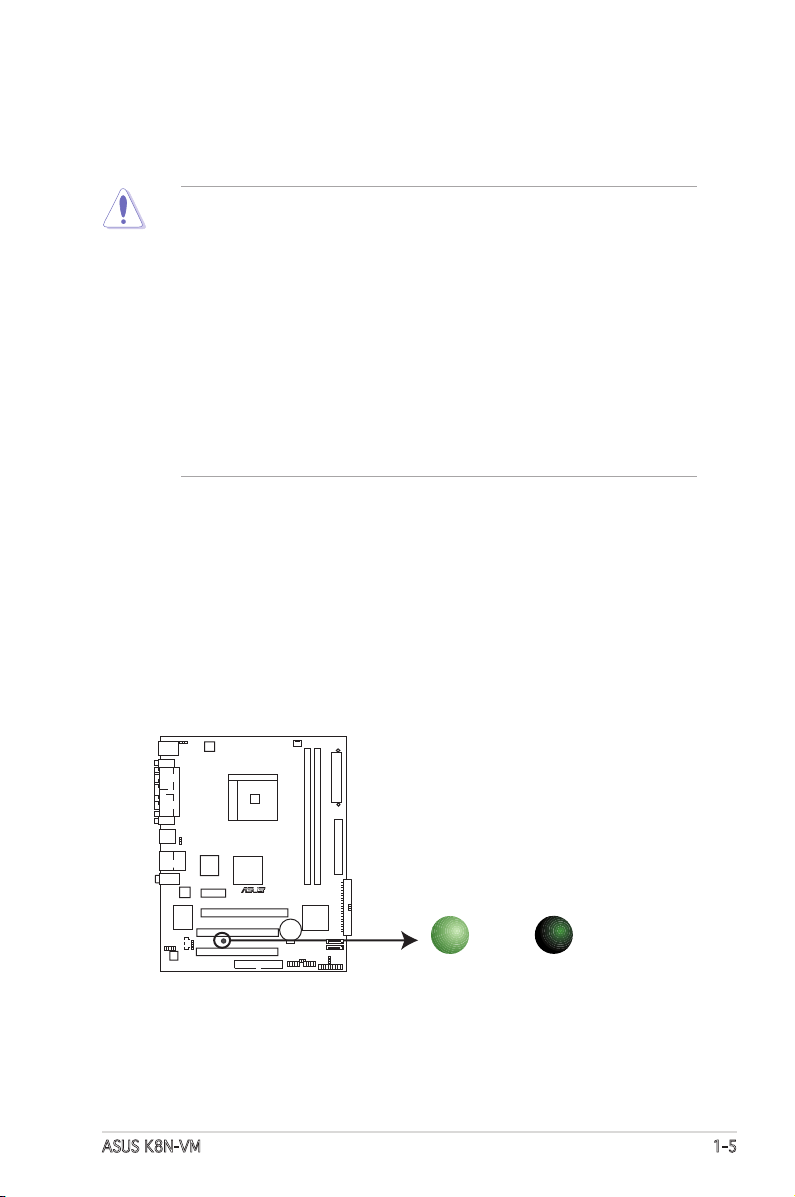
1.4 Before you proceed
K8N-VM Onboard LED
SB_PWR
ON
Standby
Power
OFF
Powered
Off
R
K8N-VM
Take note of the following precautions before you install motherboard
components or change any motherboard settings.
• Unplug the power cord from the wall socket before touching any
component.
• Use a grounded wrist strap or touch a safely grounded object or
a metal object, such as the power supply case, before handling
components to avoid damaging them due to static electricity
• Hold components by the edges to avoid touching the ICs on them.
• Whenever you uninstall any component, place it on a grounded
antistatic pad or in the bag that came with the component.
• Before you install or remove any component, ensure that the ATX
power supply is switched off or the power cord is detached from
the power supply. Failure to do so may cause severe damage to the
motherboard, peripherals, and/or components.
Onboard LED
The motherboard comes with a standby power LED that lights up to
indicate that the system is ON, in sleep mode, or in soft-off mode.
This is a reminder that you should shut down the system and unplug
the power cable before removing or plugging in any motherboard
component. The illustration below shows the location of the onboard
LED.
ASUS K8N-VM 1-5
Page 16
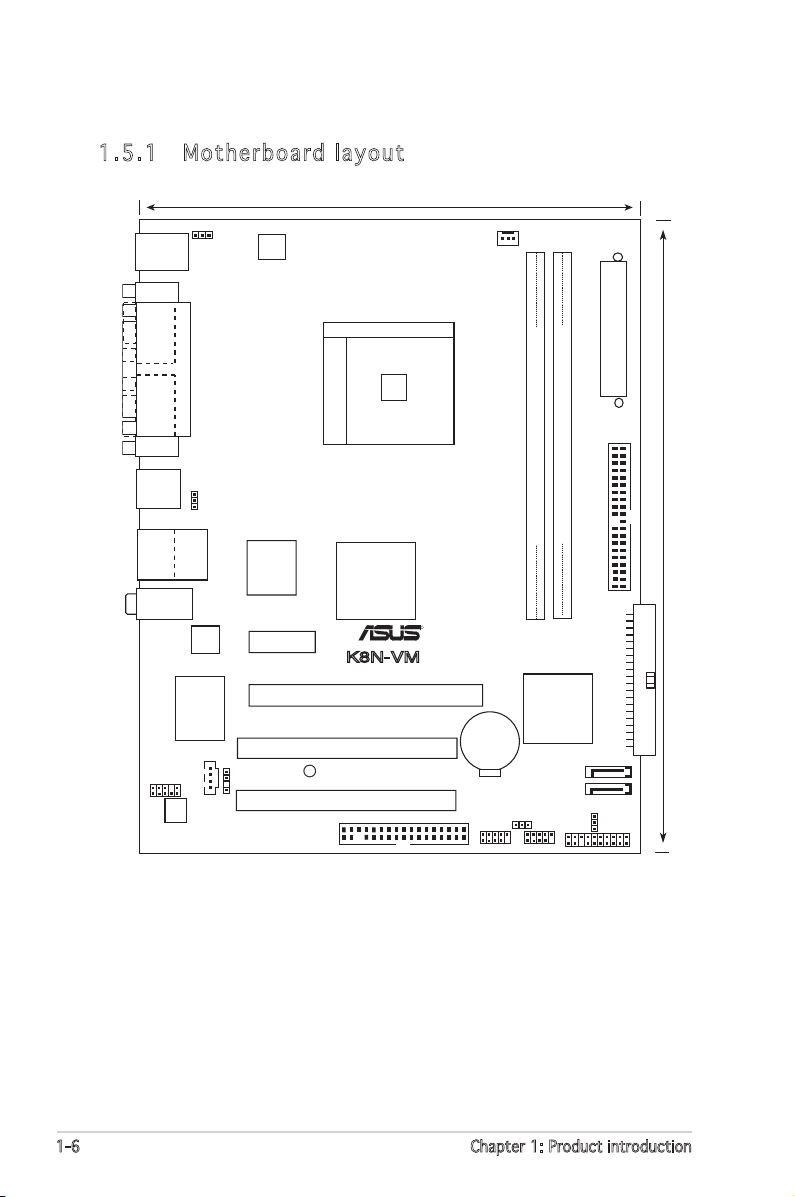
1.5 Motherboard overview
Socket 754
nVidia
GeForce 6100
DDR DIMM1 (64 bit, 184-pin module)
DDR DIMM2 (64 bit, 184-pin module)
ATX12V
4Mb Flash
ROM
PCIEX1_1
PCIEX16
PCI1
PCI2
Realtek
Audio
CR2032 3V
Lithium Cell
CMOS Powe
Super I/O
EATXPWR
nVidia
nForce 410
SEC_IDE
SATA1
SATA2
FLOPPY
CPU_FAN
KBPWR
PS/2
T: Mouse
B: Keyboard
COM1
PARALLEL PORT
VGA
Below:Mic In
Center:Line Out
Top:Line In
RJ-45
Top:
USB3
USB4
Bottom:
USB1
USB2
SPDIF_OUT
CD
AAFP
USB56
USB78
PANEL
CLRTC
USBPW5678
SB_PWR
USBPW1234
PRI_IDE
19.3cm (7.6in)
24.5cm (9.6in)
R
K8N-VM
1.5 .1 Mot he rb oar d la you t
1-6 Chapter 1: Product introduction
Page 17
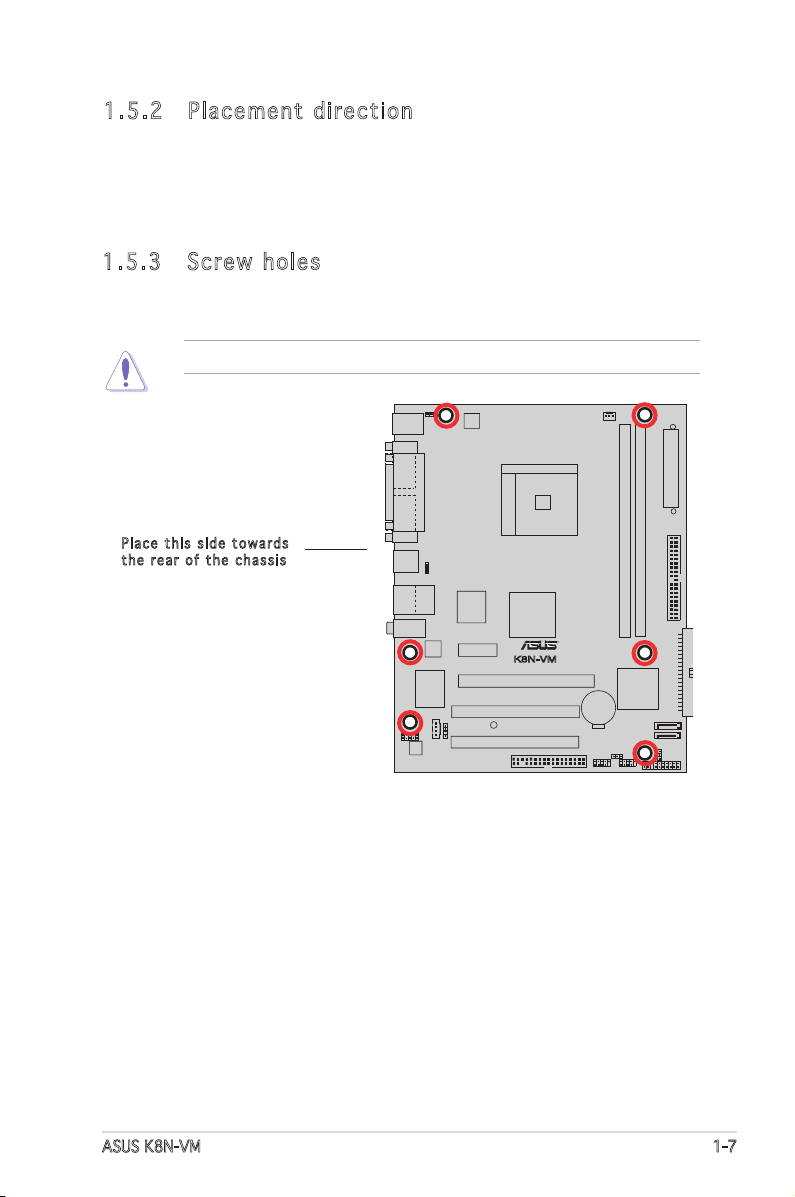
R
K8N-VM
1.5 .2 Pla ce me nt di re cti on
When installing the motherboard, make sure that you place it into the
chassis in the correct orientation. The edge with external ports goes to the
rear part of the chassis as indicated in the image below.
1.5 .3 Scr ew h ole s
Place six (6) screws into the holes indicated by circles to secure the
motherboard to the chassis.
Do not overtighten the screws! Doing so can damage the motherboard.
Pla c e this s i d e tow a r d s
the r e ar of t h e cha s s i s
ASUS K8N-VM 1-7
Page 18
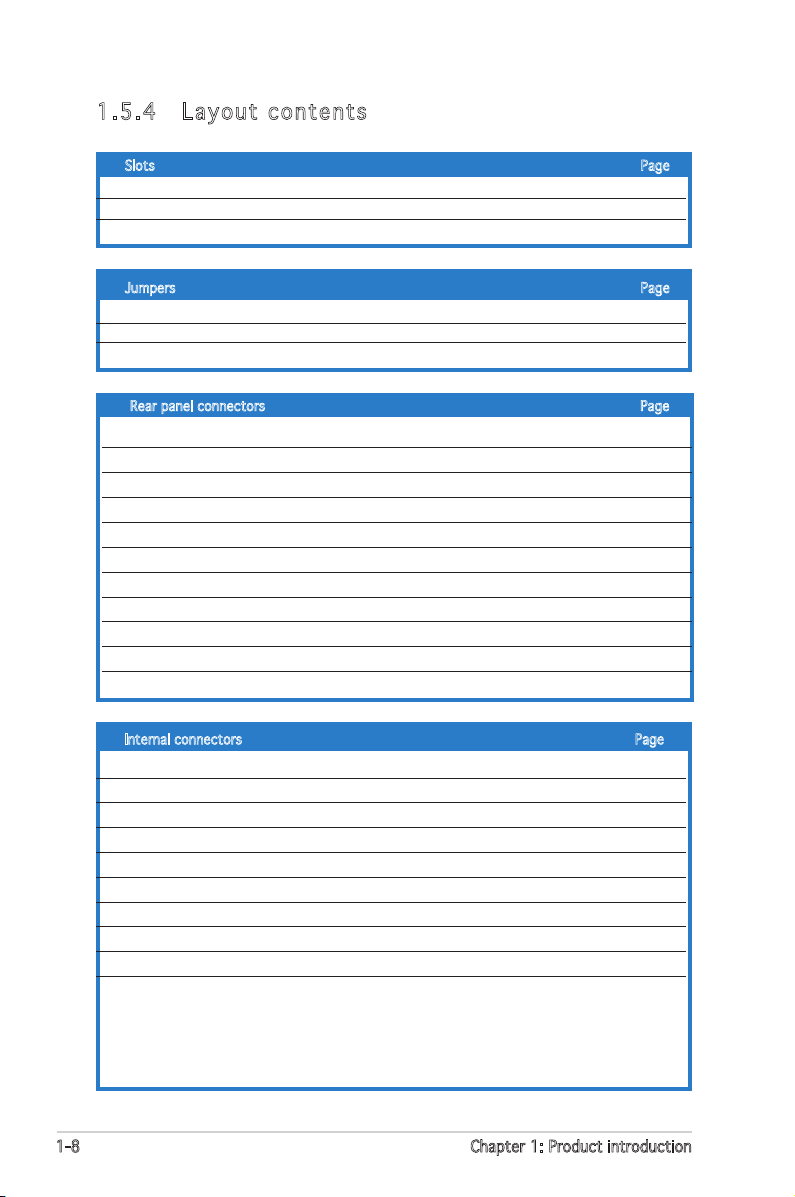
1.5 .4 Lay ou t con te nt s
Slots Page
1. PCI slots 1-17
2. PCI Express x 1 slot 1-17
3. PCI Express x 16 slot 1-17
Jumpers Page
1. Clear RTC RAM (CLRTC) 1-18
2. USB Device wake-up (3-pin USBPW1234, USBPW5678) 1-19
3. Keyboard power (3-pin KBPWR) 1-20
Rear panel connectors Page
1. PS/2 mouse port (green) 1-21
2. Parallel port 1-21
3. LAN (RJ-45) port 1-21
4. Line In port (light blue) 1-21
5. Line Out port (lime) 1-21
6. Microphone port (pink) 1-21
7. USB 2.0 ports 3 and 4 1-22
8. USB 2.0 ports 1 and 2 1-22
9. Video Graphics Adapter (VGA) port 1-22
10. Serial port 1-22
11. PS/2 keyboard port (purple) 1-22
Internal connectors Page
1. Floppy disk drive connector (34-1 pin FLOPPY) 1-22
2. IDE connectors (40-1 pin PRI_IDE, SEC_IDE) 1-23
3. Serial ATA connectors (7-pin SATA1, SATA2) 1-24
4. Digital audio connector (4-1 pin SPDIF_OUT) 1-25
5. USB connectors (10-1 pin USB56, USB78) 1-25
6. Front panel audio connector (10-1 pin AAFP) 1-26
7. Internal audio connector (4-pin CD) 1-26
8. ATX power connectors (24-pin EATXPWR, 4-pin ATX12V) 1-27
9. System panel connector (20-1 pin PANEL) 1-28
System power LED (Green 3-pin PLED)
Hard disk drive activity LED (Red 2-pin IDE_LED)
System warning speaker (Orange 4-pin SPEAKER)
ATX power button/soft-off button (Yellow 2-pin PWRSW)
Reset button (Blue 2-pin RESET)
1-8 Chapter 1: Product introduction
Page 19
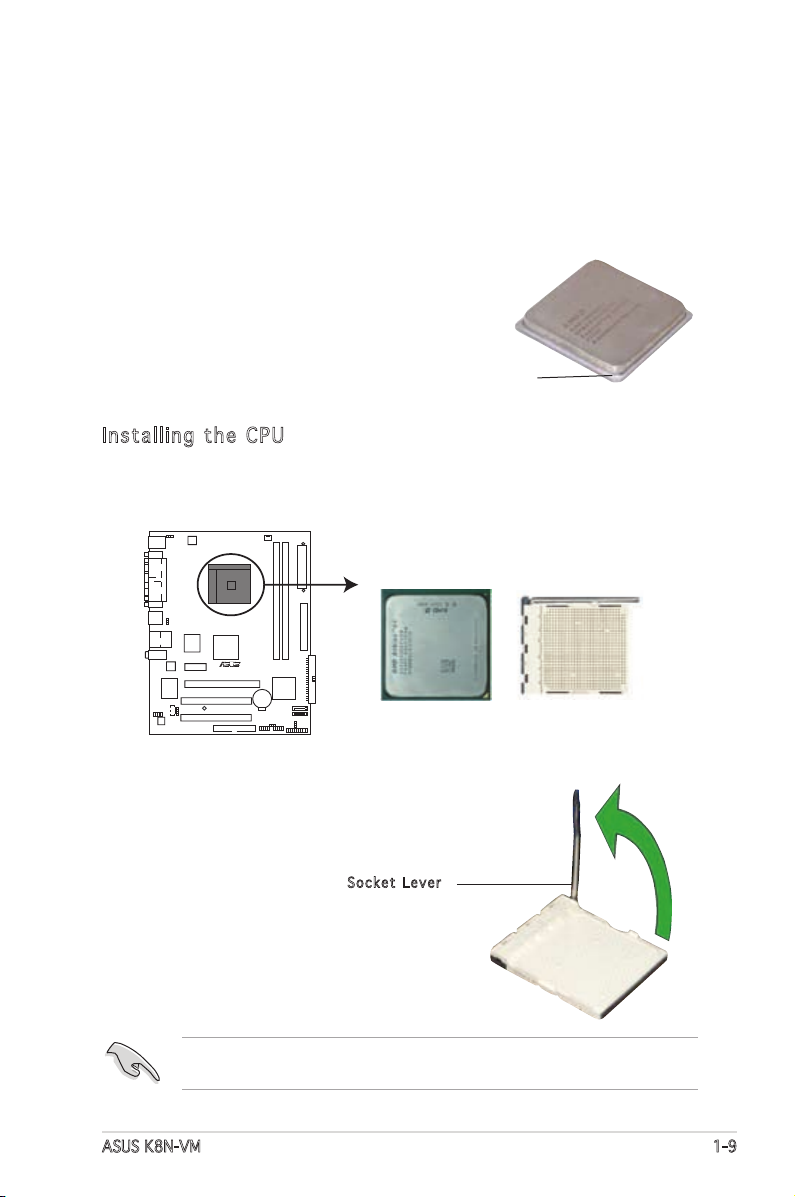
1.6 Central Processing Unit (CPU)
K8N-VM CPU Socket 754
R
K8N-VM
The motherboard comes with a surface mount 754-pin Zero Insertion Force
(ZIF) socket designed for the AMD Athlon™ 64 and Sempron™ processor.
The 128-bit-wide data paths of these processors can run applications
faster than processors with only 32-bit or 64-bit wide data paths.
Take note of the marked corner (with gold triangle) on the CPU. This mark
should match a specific corner on the
socket to ensure correct installation.
Gold triangle
Ins t al l ing th e CP U
Follow these steps to install a CPU.
1. Locate the 754-pin ZIF socket on the motherboard.
2. Unlock the socket by pressing the
lever sideways, then lift it up to a
90°-100° angle.
ASUS K8N-VM 1-9
Soc k e t Leve r
Make sure that the socket lever is lifted up to 90°-100° angle, otherwise
the CPU does not fit in completely.
Page 20
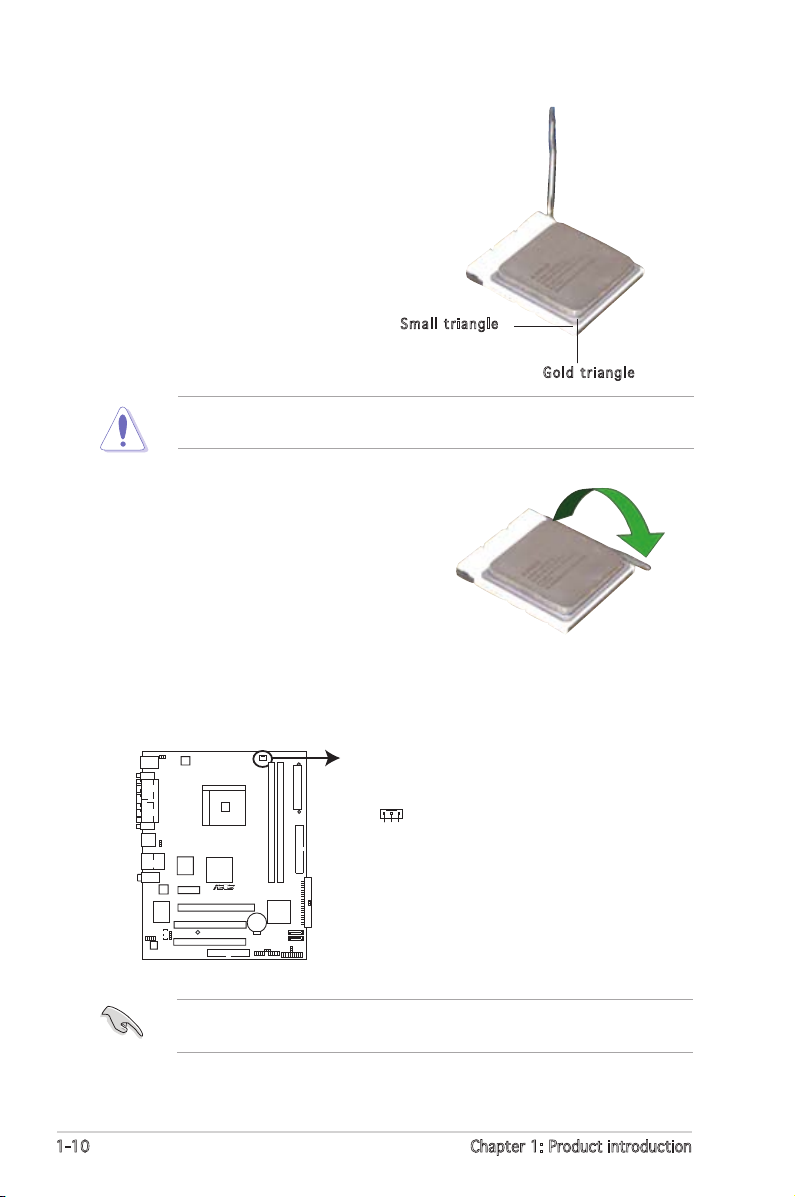
3. Position the CPU above the
K8N-VM CPU Fan Connector
CPU_FAN
GND
Rotation
+12V
R
K8N-VM
socket such that the CPU corner
with the gold triangle matches
the socket corner with a small
triangle.
4. Carefully insert the CPU into the
socket until it fits in place.
Sma l l trian g l e
Gol d t riang l e
The CPU fits only in one correct orientation. DO NOT force the CPU into
the socket to prevent bending the pins and damaging the CPU!
5. When the CPU is in place, push
down the socket lever to secure
the CPU. The lever clicks on the
side tab to indicate that it is
locked.
6. Install a CPU heatsink and fan
following the instructions that
came with the heatsink package.
7. Connect the CPU fan cable to the CPU_FAN connector on the
motherboard.
Do not forget to connect the CPU fan connector! Hardware monitoring
errors can occur if you fail to plug this connector.
1-10 Chapter 1: Product introduction
Page 21
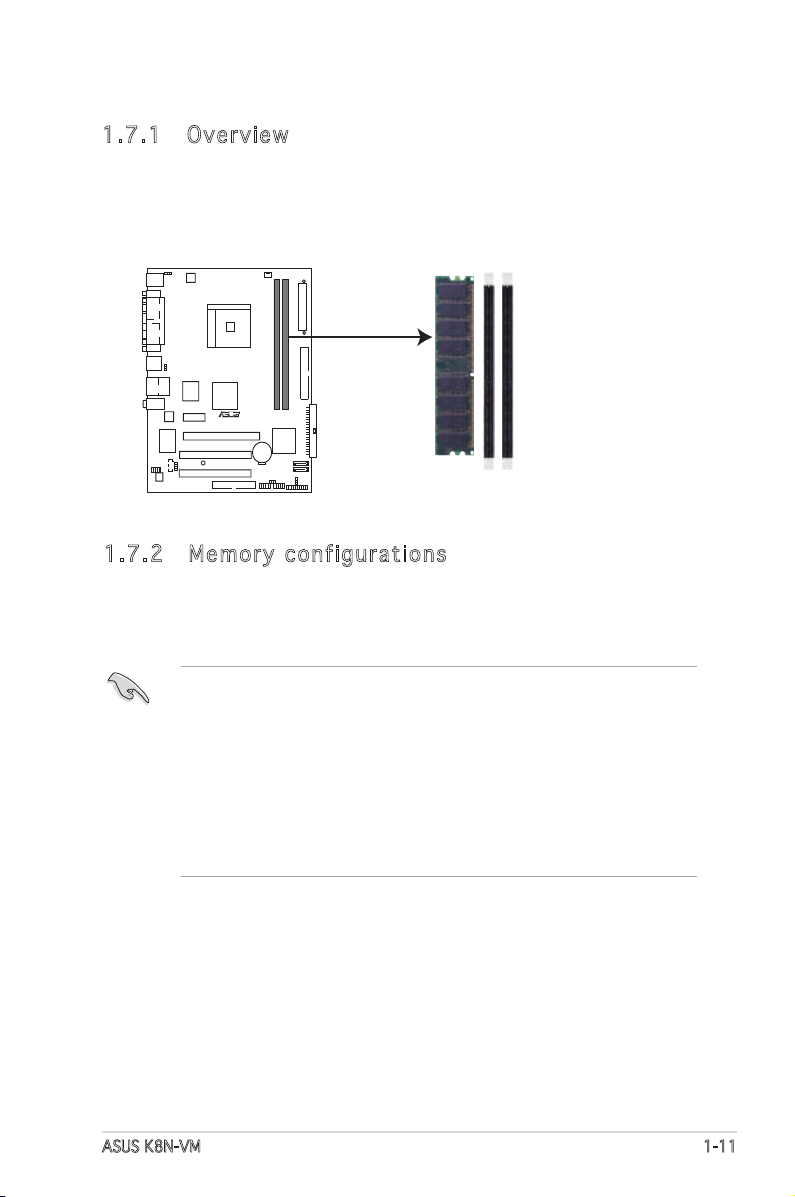
1.7 System memory
K8N-VM 184-pin DDR DIMM Sockets
DIMM1
DIMM2
R
K8N-VM
1.7 .1 Ove rv ie w
The motherboard comes with two 184-pin Double Data Rate (DDR) Dual
Inline Memory Modules (DIMM) sockets.
The following figure illustrates the location of the sockets:
1.7 .2 Mem or y con fi gu rat io ns
You may install 128 MB, 256 MB, 512 MB, and 1 GB unbuffered
ECC/non-ECC DDR DIMMs into the DIMM sockets using the memory
configurations in this section.
•
Installing DDR DIMMs other than the recommended configurations
may cause memory sizing error or system boot failure. Use any of
the recommended configurations on the next page.
•
Always install DIMMs with the same CAS latency. For optimum
compatibility, it is recommended that you obtain memory modules
from the same vendor. Refer to the DDR400 Qualified Vendors List
on the next page for details.
• Due to chipset limitation, this motherboard does not support DIMM
modules with less than or equal to 128 Mb memory chips.
ASUS K8N-VM 1-11
Page 22
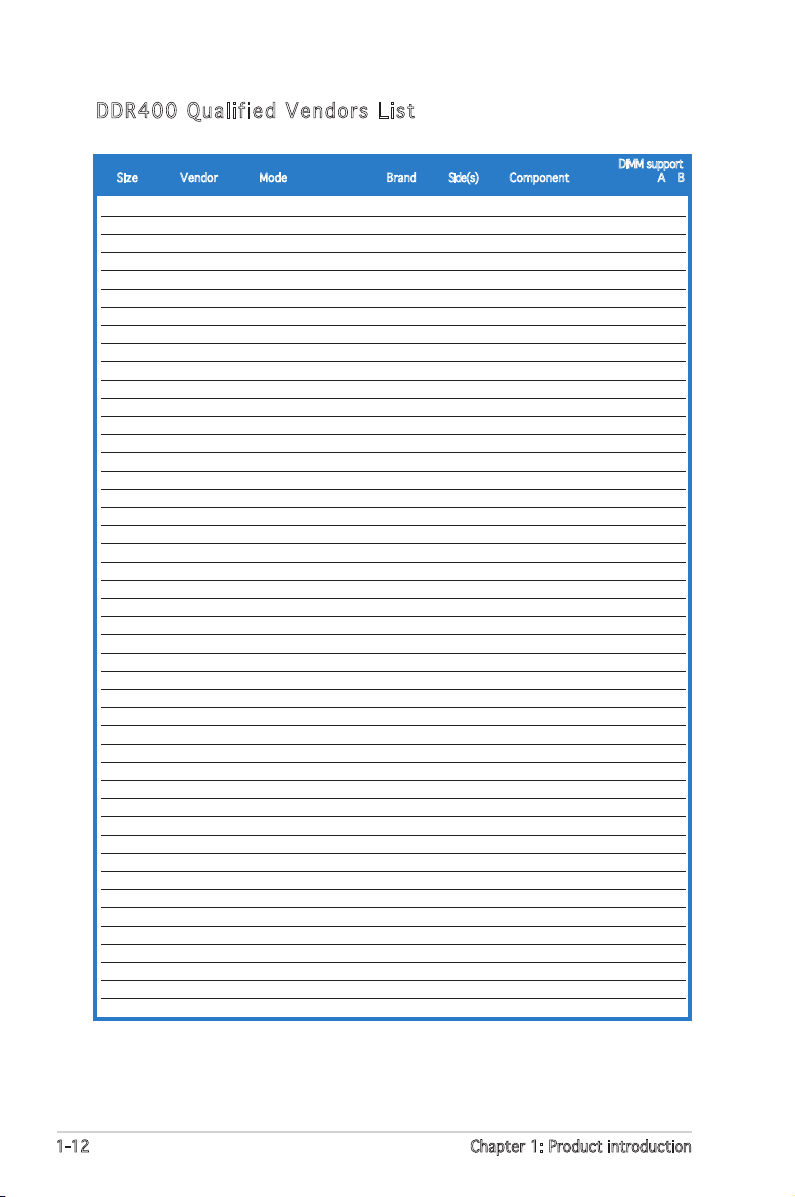
DDR 4 00 Qua l ifi ed V end ors Lis t
Size Vendor Mode Brand Side(s) Component A B
256MB Kingston KVR333X64C25/256 Kingston SS D3208DH1T-6 V
256MB Kingston KVR333X64C25/256 Hynix SS HY5DU56822BT-J V
256MB Kingston KVR333X64C25/256 Hynix DS HY5DU56822BT-D43 V V
5126MB Kingston KVR333X64C25/512 Kingston DS D3208DH1T-6 V V
5126MB Kingston KVR400X64C3A/512 Hynix DS HY5DU56822BT-D43 V V
5126MB Kingston KVR400X64C3A/512 Kingston DS D3208DH1T-5 V V
5126MB Kingston KVR400X64C3A/512 Hynix SS HY5DU12822BT-D43 V V
256MB Kingston KVR400X64C3A/256 Hynix SS HY5DU56822BT-D43 V V
256MB Kingston KVR400X64C3A/256 Kingston SS D3208DL3T-5A V
256MB Kingston KVR400X64C3A/256 PSC SS A2S56D30BTP V V
1GB Kingston KVR400X64C3A/1G Infineon DS HYB25D512800BE-5B V V
256MB Infineon HYS64D32300HU-5-C Infineon SS HYB25D256800CE-5C V V
5126MB Infineon HYS64D64320HU-5-C Infineon DS HYB25D256800CE-5C V V
5126MB Infineon HYS64D64300HU-5-B Infineon SS HYB25D512800BE-5B V V
256MB Infineon HYS64D32300GU-5-C Infineon SS HYB25D256800CE-5C V V
5126MB Infineon HYS64D64320HU-6-C Infineon DS HYB25D256800CE-6C V V
256MB HY HYMD232646D8J-D43 Hynix SS HY5DU56822DT-D43 V V
5126MB HY HYMD264646D8J-D43 Hynix DS HY5DU56822DT-D43 V V
256MB HY HYMD232646B8J-J Hynix SS HY5DU56822BT-J V V
5126MB HY HYMD264646B8J-J Hynix DS HY5DU56822BT-J V V
256MB Corsair VS256MB400 Value select SS VS32M8-5 2B0409 V V
256MB Corsair XMS3202v3.1 Infineon SS HYB25D256807BT-5B V V
5126MB Corsair XMS3205v1.2 Winbond DS W942508CH-5 V V
5126MB Corsair VS512MB400 Value select DS VS32M8-5 2B0402 V V
256MB Corsair XMS2700v1.1 Winbond SS W942508BH-6 V V
256MB Corsair VS256MB333 Samsung SS K4H5608380-TCB3 V V
5126MB Corsair XMS2702v3.1 Mosel DS V58C2256804SAT6 V V
5126MB Corsair XMS2702v1.2 Winbond DS W942508CH-6 V V
5126MB Micron MT16VDDT6464AG-335GB Micron DS MT46V32M8TG-6TG V V
256MB Micron MT8VDDT3264AG-335GB Micron SS MT46V32M8TG-6TG V V
256MB Micron MT8VDDT3264AG-40BGB Micron SS MT46V32M8TG-5BG V V
5126MB Micron MT16VDDT6464AG-40BCB Micron DS MT46V32M8TG-5BC V V
256MB Samsung M368L3223FTN-CCC Samsung SS K4H560838F-TCCC V V
5126MB Samsung M368L6423FTN-CCC Samsung DS K4H560838F-TCCC V V
256MB Samsung M368L3223FTN-CB3 Samsung SS K4H560838F-TCB3 V V
5126MB Samsung M368L6423FTN-CB3 Samsung DS K4H560838F-TCB3 V V
256MB Elpida U24256ADEPG6H20 Elpida SS DD2508AKTA-5C V
5126MB Elpida U24512ADEPG6H20 Elpida DS DD2508AMTA V V
5126MB Apacer 77.90728.U1G Apacer DS AM3A568AJT-6B V V
256MB Apacer 77.10636.46G Samsung SS K4H560838E-TCCC V V
256MB Apacer 77.10636.56G Mosel SS V58C2256804SAT5B V V
5126MB Apacer 77.10736.11G Infineon DS HYB25D256800BT-5B V V
256MB Transcend DDR400-256 Samsung SS K4H560838F-TCCC V V
256MB Transcend DDR400-256 Mosel SS V58C2256804SAT5B V V
256MB Transcend 103004-0720 PSC SS A2S56D3OBTP V V
DIMM support
(Continued on the next page)
1-12 Chapter 1: Product introduction
Page 23
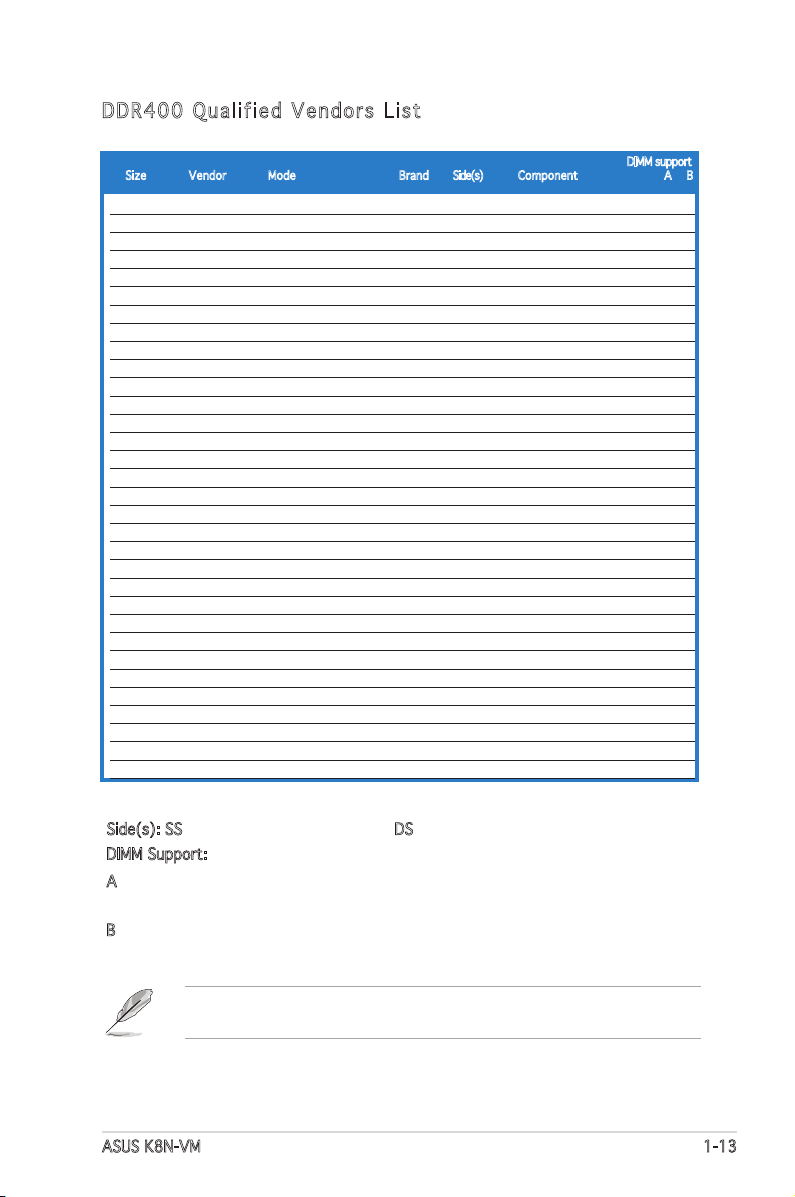
DDR 4 00 Qua l ifi ed V end ors Lis t
Size Vendor Mode Brand Side(s) Component A B
5126MB Transcend 102709-0001 PSC DS A2S56D3OATP V V
5126MB Transcend DDR400-512 Mosel DS V58C2256804SAT5B V V
5126MB Transcend DDR400-512 Samsung DS K4H560838F-TCCC V V
256MB Transcend 111448-0214 PSC SS A2S56D30BTP V V
5126MB Transcend DDR333-512 Hynix DS HY5DU56822CT-J V V
256MB Kingmax MPMB62D-38LT3R Mosel SS V58C2256804SAT6 V V
5126MB Kingmax MPMC22D-38HT3R Hynix DS HY5DU56822BT-J V V
256MB Kingmax MPXB62D-38KT3R Kingmax SS KDL388P4LA-50 V V
5126MB Kingmax MPXC22D-38KT3R Kingmax DS KDL388P4EA-50 V V
256MB Vdata MDYVD6F4G2880B1E0H Vdata SS VDD9616A8A-5C V V
256MB Pmi 3208GATA07-04A7 Pmi SS PM4D328D50406EU V V
5126MB Pmi 3208GATA01-04A4 Pmi DS PM4D328S50403DU V V
256MB Mosel V826632K24SATG-D3 Mosel SS V58C2256804SAT5 V V
5126MB Mosel V826664K24SATG-D3 Mosel DS V58C2256804SAT5 V V
256MB Nanya NT256D64S88B1G-5T Nanya SS NT5DS32M8BT-5T V V
5126MB Nanya NT512D64S8HB1G-5T Nanya DS NT5DS32M8BT-5T V V
5126MB Nanya NT512D64S88C0GY-5T Nanya SS NT5DS64M8CS-5T V V
1GB Nanya NT1GD64S8HC0GY-5T Nanya DS NT5DS64M8CS-5T V V
256MB Smart U24256ADSRG6H20 Smart SS D32M8XS50H3X4AMV V
256MB Smart U24256ADSRG6H20 Smart SS D32M8XS60HBX4AMV V V
5126MB Smart U24512ADSRG6H20 Smart DS D32M8XS50H3X4AMV V V
5126MB Smart U24512ADSRG6H20 Smart DS D32M8XS60HBX4AMV V V
256MB Twinmos DDR333-256 Twinmos SS TMD7608F8E60B V V
256MB Twinmos M2G9108A-TT Twinmos SS TMD7608F8E501 V V
256MB Promos V826632K24SCTG-D0 Promos SS V58C2256804SCT5B V V
5126MB Promos V826664K24SCTG-D0 Promos DS V58C2256804SCT5B V V
5126MB BiaoXing BXXC22D-38KT3B BiaoXing DS VM256D328BT-5 V V
256MB Winbond U24256ADWBG6H20 Winbond SS W942508CH-5 V V
256MB Winbond U24256AAWBG6H20 Winbond SS W942508CH-6 V V
5126MB Winbond DDR333-512 Winbond DS W942508BH-6 V V
5126MB Winbond U24512ADWBG6H20 Winbond DS W942508CH-5 V V
5126MB MDT MDT 512MB MDT DS MDT25B25680-50530 V V
DIMM support
Side(s): SS - Single-Sided DS - Double-Sided
DIMM Support:
A
- supports one module inserted in any slot as Single-channel memory
configuration.
B
- supports on pair of modules inserted into the slots as Single-channel
memory configuration.
Visit the ASUS website (www.asus.com) for the latest DDR 400 Qualified
Vendors List.
ASUS K8N-VM 1-13
Page 24
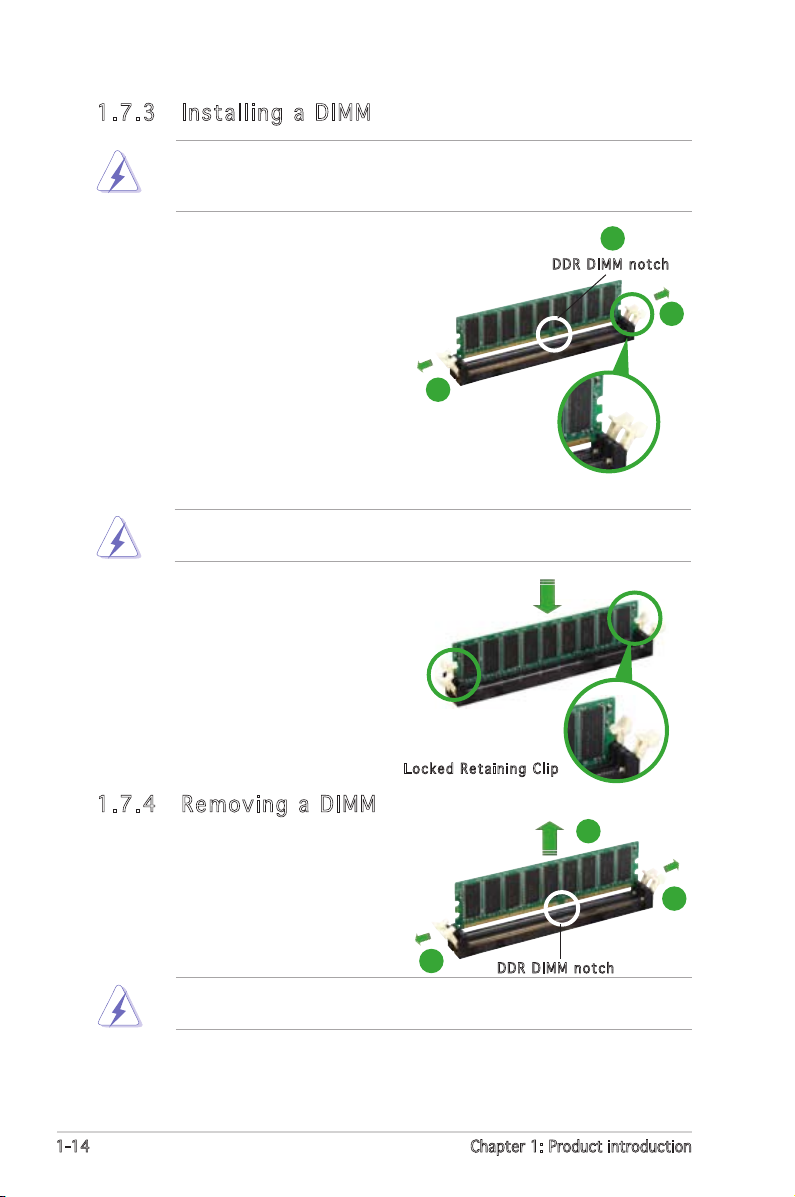
1.7 .3 Ins ta ll ing a D IM M
Make sure to unplug the power supply before adding or removing DIMMs
or other system components. Failure to do so may cause severe damage
to both the motherboard and the components.
1. Unlock a DIMM socket by
pressing the retaining clips
outward.
2. Align a DIMM on the socket
such that the notch on the
DIMM matches the break on the
socket.
A DDR DIMM is keyed with a notch so that it fits in only one direction.
DO NOT force a DIMM into a socket to avoid damaging the DIMM.
3. Firmly insert the DIMM into the
socket until the retaining clips
snap back in place and the DIMM
is properly seated.
2
DDR D I MM no t c h
1
1
Loc k e d Reta i n i ng Cl i p
1.7 .4 Rem ov in g a D IM M
To remove a DIMM:
1. Simultaneously press the
retaining clips outward to unlock
the DIMM.
1
Support the DIMM lightly with your fingers when pressing the retaining
clips. The DIMM might get damaged when it flips out with extra force.
DDR D I MM no t c h
2. Remove the DIMM from the socket.
1-14 Chapter 1: Product introduction
2
1
Page 25
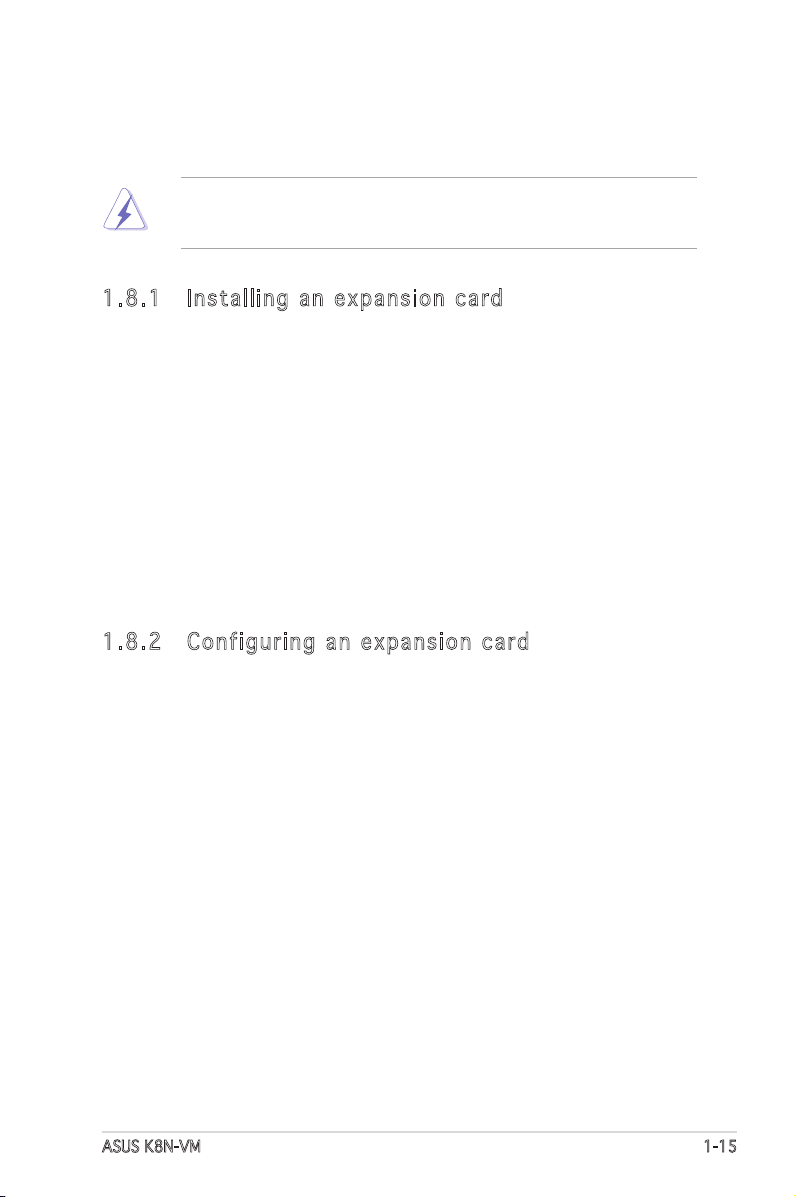
1.8 Expansion slots
In the future, you may need to install expansion cards. The following
sub-sections describe the slots and the expansion cards that they support.
Make sure to unplug the power cord before adding or removing
expansion cards. Failure to do so may cause you physical injury and
damage motherboard components.
1.8 .1 Ins ta ll ing a n ex p an si on ca rd
To install an expansion card:
1. Before installing the expansion card, read the documentation that
came with it and make the necessary hardware settings for the card.
2. Remove the system unit cover (if your motherboard is already
installed in a chassis).
3. Remove the bracket opposite the slot that you intend to use. Keep
the screw for later use.
4. Align the card connector with the slot and press firmly until the card is
completely seated on the slot.
5. Secure the card to the chassis with the screw you removed earlier.
6. Replace the system cover.
1.8 .2 Con fi gu rin g an e x pa ns io n c ar d
After installing the expansion card, configure it by adjusting the software
settings.
1. Turn on the system and change the necessary BIOS settings, if any.
See Chapter 2 for information on BIOS setup.
2. Assign an IRQ to the card. Refer to the tables on the next page.
3. Install the software drivers for the expansion card.
ASUS K8N-VM 1-15
Page 26
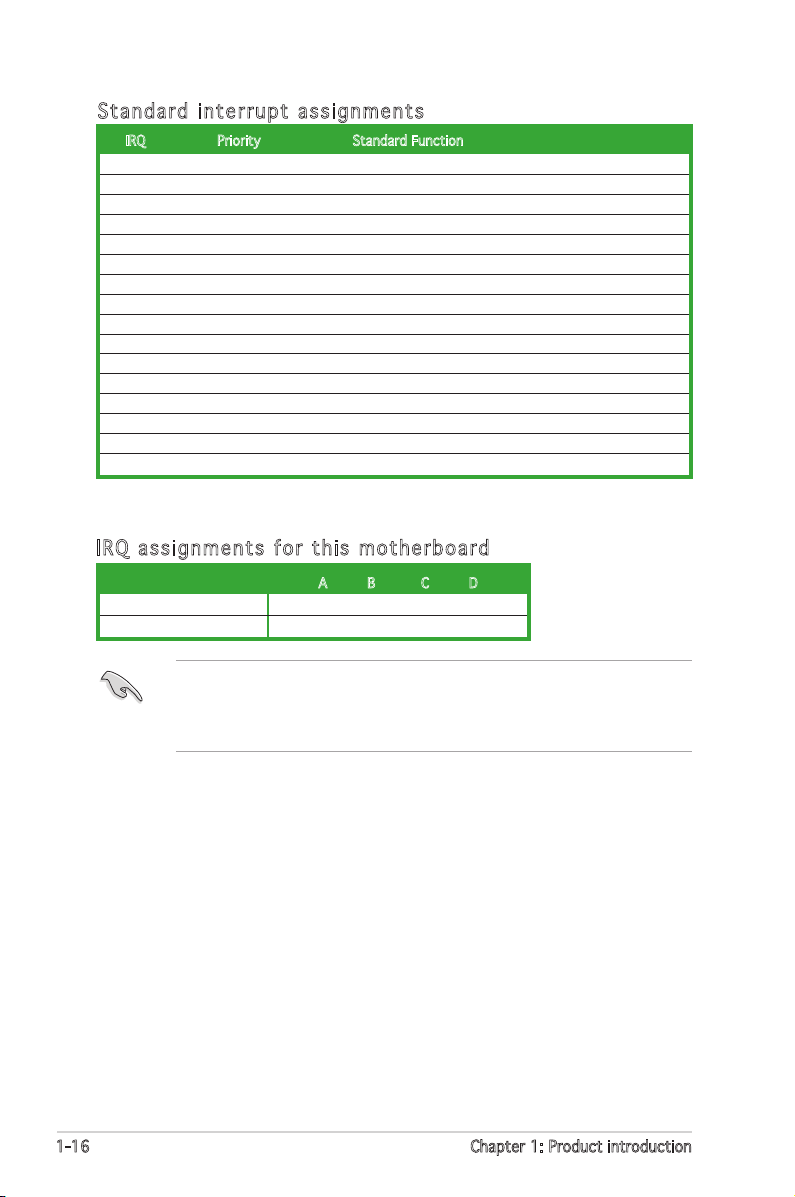
Sta n da r d i n te r rup t a s sig n me n ts
IRQ Priority Standard Function
0 1 System Timer
1 2 Keyboard Controller
2 – Re-direct to IRQ#9
3 11 IRQ holder for PCI steering*
4 12 Communications Port (COM1)*
5 13 IRQ holder for PCI steering*
6 14 Floppy Disk Controller
7 15 Printer Port (LPT1)*
8 3 System CMOS/Real Time Clock
9 4 IRQ holder for PCI steering*
10 5 IRQ holder for PCI steering*
11 6 IRQ holder for PCI steering*
12 7 PS/2 Compatible Mouse Port*
13 8 Numeric Data Processor
14 9 Primary IDE Channel
15 10 Secondary IDE Channel
* These IRQs are usually available for ISA or PCI devices.
IRQ as s ign m en t s f o r t his mo t her b oa r d
A B C D
PCI slot 1 — — used —
PCI slot 2 — — — used
When using PCI cards on shared slots, ensure that the drivers support
“Share IRQ” or that the cards do not need IRQ assignments; otherwise,
conflicts will arise between the two PCI groups, making the system
unstable and the card inoperable.
1-16 Chapter 1: Product introduction
Page 27

1.8 .3 PCI s lo ts
The PCI slots support cards such as
a LAN card, SCSI card, USB card, and
other cards that comply with PCI
specifications. The figure shows a
LAN card installed on a PCI slot.
1.8 .4 PCI E xp res s x1 sl ot
This motherboard supports PCI
Express x1 network cards, SCSI
cards and other cards that comply
with the PCI Express specifications.
The following figure shows a network
card installed on the PCI Express x1
slot.
1.8 .5 PCI E xp res s x1 6 s lo t
This motherboard has supports
PCI Express x16 graphic cards
that comply with PCI Express
specifications. The figure shows a
graphics card installed on the PCI
Express x16 slot.
ASUS K8N-VM 1-17
Page 28

1.9 Jumpers
K8N-VM Clear RTC RAM
CLRTC
Normal Clear CMOS
(Default)
1
2
2
3
R
K8N-VM
1. Clea r R TC R A M (CLR T C )
This jumper allows you to clear the Real Time Clock (RTC) RAM in
CMOS. You can clear the CMOS memory of date, time, and system
setup parameters by erasing the CMOS RTC RAM data. The onboard
button cell battery powers the RAM data in CMOS, which include
system setup information such as system passwords.
To erase the RTC RAM:
1. Turn OFF the computer and unplug the power cord.
2. Remove the onboard battery.
3. Move the jumper cap from pins 1-2 (default) to pins 2-3. Keep the
cap on pins 2-3 for about 5~10 seconds, then move the cap back to
pins 1-2.
4. Reinstall the battery.
5. Plug the power cord and turn ON the computer.
6. Hold down the <Del> key during the boot process and enter BIOS
setup to re-enter data.
Except when clearing the RTC RAM, never remove the cap on CLRTC
jumper default position. Removing the cap will cause system boot failure!
You do not need to clear the RTC when the system hangs due to
overclocking. For system failure due to overclocking, use the C.P.R. (CPU
Parameter Recall) feature. Shut down and reboot the system so the BIOS
can automatically reset parameter settings to default values.
1-18 Chapter 1: Product introduction
Page 29

2. USB d e v ice w a k e-up ( 3 -pin U S BPW1 2 3 4 , US B P W 5678)
K8N-VM USB Device Wake-Up
USBPW5678
+5V
(Default)
+5VSB
1
2
2
3
+5V
(Default)
+5VSB
USBPW1234
21
321
3
R
K8N-VM
Set these jumpers to +5V to wake up the computer from S1 sleep
mode (CPU stopped, DRAM refreshed, system running in low power
mode) using the connected USB devices. Set to +5VSB to wake up
from S3 and S4 sleep modes.
The USBPW1234 jumper is for the rear USB ports. The USBPW5678
jumper is for the internal USB connectors that you can connect to
additional USB ports.
• The USB device wake-up feature requires a power supply that can
provide 500mA on the +5VSB lead for each USB port; otherwise,
the system will not power up.
• The total current consumed must NOT exceed the power supply
capability (+5VSB) whether under normal condition or in sleep mode.
ASUS K8N-VM 1-19
Page 30

3. Keyb o a r d po w e r (3- p i n KBP W R )
K8N-VM Keyboard Power Setting
(Default)
+5V +5VSB
KBPWR
2 31 2
R
K8N-VM
This jumper allows you to enable or disable the keyboard wake-up
feature. Set this jumper to pins 2-3 (+5VSB) to wake up the computer
when you press a key on the keyboard (the default is the Space Bar).
This feature requires an ATX power supply that can supply at least
500 mA on the +5VSB lead, and a corresponding setting in the BIOS.
1-20 Chapter 1: Product introduction
Page 31

1.10 Connectors
1
2
11
10 7
4
5
6
3
9
8
1.1 0. 1 R ea r p an el c o nn ec to r s
1. PS/2 mouse port (green). This port is for a PS/2 mouse.
2. Parallel port. This 25-pin port connects a parallel printer, a scanner, or
other devices.
3. LAN (RJ-45) port. This port allows Gigabit connection to a Local Area
Network (LAN) through a network hub.
4. Line In port (light blue). This port connects a tape, CD, DVD player, or
other audio sources. In 4/6-channel mode, the function of this port
becomes Surround (Rear Speaker) Out.
5. Line Out port (lime). This port connects a headphone or a speaker. In
4/6-channel configuration, the function of this port becomes Front
Speaker Out.
6. Microphone port (pink). This port connects a microphone. In 6-channel
mode, the function of this port becomes Bass/Center.
Refer to the audio configuration table for the function of the audio ports
in 2, 4, or 6,-channel configuration.
Aud i o 2 , 4 , o r 6- c han nel con fig u rat ion
Port Headset 4-speaker 6-speaker
2-speaker
Light Blue Line In Surround Out Surround Out
Lime Line Out Front Speaker Out Front Speaker Out
Pink Mic In Mic Center/Bass
ASUS K8N-VM 1-21
Page 32

K8N-VM Floppy Disk Drive Connector
NOTE: Orient the red markings on
the floppy ribbon cable to PIN 1.
FLOPPY
PIN1
R
K8N-VM
7. USB 2.0 ports 3 and 4. These two 4-pin Universal Serial Bus (USB)
ports are available for connecting USB 2.0 devices.
8. USB 2.0 ports 1 and 2. These two 4-pin Universal Serial Bus (USB)
ports are available for connecting USB 2.0 devices.
9. Video Graphics Adapter (VGA) port. This 15-pin port is for a VGA
monitor or other VGA-compatible devices.
10. Serial port. This port connects a mouse, modem, or other devices that
conform with serial specification.
11. PS/2 keyboard port (purple). This port is for a PS/2 keyboard.
1.1 0. 2 I nt er n al c on n ec to rs
1. Flop p y disk d r ive c o nnec t o r (34 - 1 p in F L O P PY)
This connector is for the provided floppy disk drive (FDD) signal cable.
Insert one end of the cable to this connector, then connect the other
end to the signal connector at the back of the floppy disk drive.
Pin 5 on the connector is removed to prevent incorrect cable connection
when using an FDD cable with a covered Pin 5.
1-22 Chapter 1: Product introduction
Page 33

K8N-VM IDE Connectors
NOTE: Orient the red markings
(usually zigzag) on the IDE
ribbon cable to PIN 1.
PIN
1
SEC_IDE
R
K8N-VM
PIN1
PRI_IDE
2. IDE c o n nec t o r s (40 - 1 pin P R I _IDE , S EC_I D E )
The onboard IDE connectors are for Ultra DMA 133/100/66 signal
cables. There are three connectors on each Ultra DMA 133/100/66
signal cable: blue, black, and gray. Connect the blue connector to
the motherboardʼs IDE connector, then select one of the following
modes to configure your devices.
Drive jumper Mode Cable
setting of device(s) connector
Single device Cable-Select or Master - Black
Two devices Cable-Select Master Black
Slave Gray
Master Master
Slave Slave
• Pin 20 on the IDE connector is removed to match the covered hole
on the Ultra DMA cable connector. This prevents incorrect insertion
when you connect the IDE cable.
• Use the 80-conductor IDE cable for Ultra DMA 133/100/66 IDE
devices.
If any device jumper is set as “Cable-Select,” make sure all other device
jumpers have the same setting.
Black or gray
ASUS K8N-VM 1-23
Page 34

3. Seri a l ATA c o n nect o r s (7- p i n SAT A 1 , SAT A 2 )
K8N-VM SATA Connectors
SATA1
SATA2
GND
RSATA_TXP2
RSATA_TXN2
GND
RSATA
_RXP2
RSATA_RXN2
GND
GND
RSATA_TXP1
RSATA
_TXN1
GND
RSATA_RXP1
RSATA_RXN1
GND
R
K8N-VM
These connectors are for the Serial ATA signal cables for Serial ATA
hard disk drives. The current Serial ATA I interface allows up to 150
MB/s data transfer rate while Serial ATA II allows up to 300 MB/s data
transfer rate, faster than the standard parallel ATA with 133 MB/s
(Ultra DMA/133)
Install the Windows® 2000 Service Pack 4 or the Windows® XP Service
Pack1 before using Serial ATA.
For detailed instructions on how to configure RAID 0 and RAID 1, refer to
the RAID manual in the support CD. See page 3-5 for details.
1-24 Chapter 1: Product introduction
Page 35

4. Digi t a l aud i o con n e c tor ( 4 - 1 pin S P DIF_ O U T )
K8N-VM Digital Audio Connector
+5V
SPDIFOUT
GND
SPDIF_OUT
R
K8N-VM
K8N-VM USB 2.0 Connectors
USB56
USB+5V
USB_P6-
USB_P6+
GND
NC
USB+5V
USB_P5-
USB_P5+
GND
1
USB78
USB+5V
USB_P8-
USB_P8+
GND
NC
USB+5V
USB_P7-
USB_P7+
GND
1
R
K8N-VM
This connector is for an additional Sony/Philips Digital Interface
(S/PDIF) port(s). Connect the S/PDIF module cable to this connector,
then install the module to a slot opening at the back of the system
chassis.
The S/PDIF module is purchased separately.
5. USB c o n nect o r s (10 - 1 pin U S B 56, U S B 78)
These connectors are for USB 2.0 ports. Connect the USB module
cable to any of these connectors, then install the module to a slot
opening at the back of the system chassis. These USB connectors
comply with USB 2.0 specification that supports up to 480 Mbps
connection speed.
The USB 2.0 module is purchased separately.
ASUS K8N-VM 1-25
Page 36

K8N-VM Internal Audio Connector
CD
(black)
Right Audio Channel
Left Audio Channel
Ground
Ground
R
K8N-VM
6. Fron t p anel a u dio c o n nect o r (10- 1 p in A A F P )
K8N-VM Analog Front Panel Connector
AAFP
Azalia-compliant
pin definition
PORT1 R
SENSE2_RETUR
PORT1 L
PORT2 R
PORT2 L
SENSE1_RETUR
SENSE_SEND
PRESENCE#
GND
Legacy AC’97-complian
t
pin definition
NC
MIC2_L
Line out_R
Line out_L
NC
NC
MIC2_R
NC
AGND
R
K8N-VM
This connector is for a chassis-mounted front panel audio I/O module
that supports either High Definition Audio or AC `97 audio standard.
Connect one end of the front panel audio I/O module cable to this
connector.
• We recommend that you connect a high-definition front panel audio
module to this connector to avail of the motherboard high-definition
audio capability.
• If you want to connect a high-definition front panel audio module to
this connector, make sure that the Onboard AUDIO item in the BIOS
is set to [Enabled]. See page 2-27 for details.
7. Inte r n a l au d i o co n n e ctor ( 4 -pin C D )
This connector allows you to receive stereo audio input from sound
sources such as a CD-ROM, TV tuner, or MPEG card.
1-26 Chapter 1: Product introduction
Page 37

8. ATX p o w er c o n nect o r s (24- p i n EAT X P W R, 4 - p i n AT X 1 2 V)
K8N-VM ATX Power Connectors
EATXPWR
ATX12V
+3 Volts
+3 Volts
Ground
+5 Volts
+5 Volts
Ground
Ground
Power OK
+5V Standby
+12 Volts
-5 Volts
+5 Volts
+3 Volts
-12 Volts
Ground
Ground
Ground
PSON#
Ground
+5 Volts
+12 Volts
+3 Volts
+5 Volts
Ground
+12V DC
GNDGND
+12V DC
R
K8N-VM
These connectors are for an ATX power supply. The plugs from
the power supply are designed to fit these connectors in only one
orientation. Find the proper orientation and push down firmly until the
connectors completely fit.
•
We recommend that you use an ATX 12 V Specification
2.0-compliant power supply unit (PSU) with a minimum of 300 W
power rating. This PSU type has 24-pin and 4-pin power plugs.
•
If you intend to use a PSU with 20-pin and 4-pin power plugs, make
sure that the 20-pin power plug can provide at least 15 A on +12
V and that the PSU has a minimum power rating of 300 W. The
system may become unstable or may not boot up if the power is
inadequate.
•
Do not forget to connect the 4-pin ATX +12 V power plug;
otherwise, the system will not boot up.
• We recommend that you use a PSU with higher power output when
configuring a system with more power-consuming devices. The
system may become unstable or may not boot up if the power is
inadequate.
•
You must install a PSU with a higher power rating if you intend to
install additional devices.
ASUS K8N-VM 1-27
Page 38

9. Syst e m pane l conn e c t or ( 2 0 - 1 pin P A NEL)
K8N-VM System Panel Connector
* Requires an ATX power supply.
PANEL
PLED-
PWR
+5V
Speaker
Ground
RESET
Ground
Reset
Ground
Ground
PWRSW
PLED+
IDE_LED-
IDE_LED+
IDE_LED
PLED
SPEAKER
R
K8N-VM
This connector supports several chassis-mounted functions.
The sytem panel connector is color-coded for easy connection. Refer to
the connector description below for details.
•
System power LED (Green 3-pin PLED)
This 3-pin connector is for the system power LED. Connect the
chassis power LED cable to this connector. The system power LED
lights up when you turn on the system power, and blinks when the
system is in sleep mode.
•
Hard disk drive activity (Red 2-pin IDE_LED)
This 2-pin connector is for the HDD Activity LED. Connect the HDD
Activity LED cable to this connector. The IDE LED lights up or flashes
when data is read from or written to the HDD.
•
System warning speaker (Orange 4-pin SPEAKER)
This 4-pin connector is for the chassis-mounted system warning
speaker. The speaker allows you to hear system beeps and warnings.
•
Power/Soft-off button (Yellow 2-pin PWRSW)
This connector is for the system power button. Pressing the power
button turns the system ON or puts the system in SLEEP or SOFT-OFF
mode depending on the BIOS settings. Pressing the power switch for
more than four seconds while the system is ON turns the system OFF.
•
Reset button (Blue 2-pin RESET)
This 2-pin connector is for the chassis-mounted reset button for
system reboot without turning off the system power.
1-28 Chapter 1: Product introduction
Page 39

This chapter tells how to change
the system settings through the BIOS
Setup menus. Detailed descriptions
of the BIOS parameters are also
provided.
BIOS setup
2
Page 40

2.1 Managing and updating your BIOS
The following utilities allow you to manage and update the motherboard
Basic Input/Output System (BIOS) setup.
1. ASUS EZ Flash (Updates the BIOS using a floppy disk during POST.)
2. ASUS AFUDOS (Updates the BIOS in DOS mode using a bootable floppy
disk.)
3. ASUS CrashFree BIOS 2 (Updates the BIOS using a bootable floppy
disk or the motherboard support CD when the BIOS file fails or gets
corrupted.)
4. ASUS Update (Updates the BIOS in Windows® environment.)
Refer to the corresponding sections for details on these utilities.
Save a copy of the original motherboard BIOS file to a bootable floppy
disk in case you need to restore the BIOS in the future. Copy the original
motherboard BIOS using the ASUS Update or AFUDOS utilities.
2.1 .1 Cre at in g a b oo tab le f lop py d isk
1. Do either one of the following to create a bootable floppy disk.
DOS environment
a. Insert a 1.44MB floppy disk into the drive.
b. At the DOS prompt, type format A:/S then press <Enter>.
Windows® XP environment
a. Insert a 1.44 MB floppy disk to the floppy disk drive.
b. Click Start from the Windows® desktop, then select My Computer.
c. Select the 3 1/2 Floppy Drive icon.
d. Click File from the menu, then select Format. A Format 3 1/2
Floppy Disk window appears.
e. Select Create an MS-DOS startup disk from the format options
field, then click Start.
Windows® 2000 environment
To create a set of boot disks for Windows® 2000:
a. Insert a formatted, high density 1.44 MB floppy disk into the drive.
b. Insert the Windows® 2000 CD to the optical drive.
c. Click Start, then select Run.
2-2 Chapter 2: BIOS setup
Page 41

d. From the Open field, type
D:\bootdisk\makeboot a:
assuming that D: is your optical drive.
e. Press <Enter>, then follow screen instructions to continue.
2. Copy the original or the latest motherboard BIOS file to the bootable
floppy disk.
2.1 .2 ASU S EZ Fl as h uti li ty
The ASUS EZ Flash feature allows you to update the BIOS without having
to go through the long process of booting from a floppy disk and using
a DOS-based utility. The EZ Flash utility is built-in the BIOS chip so it is
accessible by pressing <Alt> + <F2> during the Power-On Self-Test (POST).
To update the BIOS using EZ Flash:
1. Visit the ASUS website (www.asus.com) to download the latest BIOS
file for the motherboard and rename the same to K8NVM.ROM.
2. Save the BIOS file to a floppy disk, then restart the system.
3. Press <Alt> + <F2> during POST to display the following.
EZFlash starting BIOS update
Checking for floppy...
4. Insert the floppy disk that contains the BIOS file to the floppy disk
drive. When the correct BIOS file is found, EZ Flash performs the BIOS
update process and automatically reboots the system when done.
EZFlash starting BIOS update
Checking for floppy...
Floppy found!
Reading file “K8NVM.ROM”. Completed.
Start erasing.......|
Start programming...|
Flashed successfully. Rebooting.
• Do not shut down or reset the system while updating the BIOS to
prevent system boot failure!
• A “Floppy not found!” error message appears if there is no floppy
disk in the drive. A “K8NVM.ROM not found!” error message appears
if the correct BIOS file is not found in the floppy disk. Make sure that
you rename the BIOS file to K8NVM.ROM.
ASUS K8N-VM 2-3
Page 42

2.1 .3 AFU DO S uti li ty
The AFUDOS utility allows you to update the BIOS file in DOS environment
using a bootable floppy disk with the updated BIOS file. This utility also
allows you to copy the current BIOS file that you can use as backup when
the BIOS fails or gets corrupted during the updating process.
Cop y in g th e c u rre n t B IOS
To copy the current BIOS file using the AFUDOS utility:
• Make sure that the floppy disk is not write-protected and has at
least 600 KB free space to save the file.
• The succeeding BIOS screens are for reference only. The actual BIOS
screen displays may not be exactly the same as shown.
1. Copy the AFUDOS utility (afudos.exe) from the motherboard support
CD to the bootable floppy disk you created earlier.
2. Boot the system in DOS mode, then at the prompt type:
afudos /o[filename]
where the [filename] is any user-assigned filename not more than
eight alphanumeric characters for the main filename and three
alphanumeric characters for the extension name.
A:\>afudos /oOLDBIOS1.ROM
Mai n f ilena m e Exten s i o n nam e
3. Press <Enter>. The utility copies the current BIOS file to the floppy
disk.
A:\>afudos /oOLDBIOS1.ROM
AMI Firmware Update Utility - Version 1.10
Copyright (C) 2002 American Megatrends, Inc. All rights reserved.
Reading flash ..... done
A:\>
The utility returns to the DOS prompt after copying the current BIOS
file.
2-4 Chapter 2: BIOS setup
Page 43

Upd a ti n g t h e B IOS fi l e
To update the BIOS file using the AFUDOS utility:
1. Visit the ASUS website (www.asus.com) and download the latest BIOS
file for the motherboard. Save the BIOS file to a bootable floppy disk.
Write the BIOS filename on a piece of paper. You need to type the exact
BIOS filename at the DOS prompt.
2. Copy the AFUDOS utility (afudos.exe) from the motherboard support
CD to the bootable floppy disk you created earlier.
3. Boot the system in DOS mode, then at the prompt type:
afudos /i[filename]
where [filename] is the latest or the original BIOS file on the bootable
floppy disk.
A:\>afudos /iK8NVM.ROM
4. The utility verifies the file and starts updating the BIOS.
A:\>afudos /iK8NVM.ROM
AMI Firmware Update Utility - Version 1.10
Copyright (C) 2002 American Megatrends, Inc. All rights reserved.
Reading file ..... done
Erasing flash .... done
Writing flash .... 0x0008CC00 (9%)
Do not shut down or reset the system while updating the BIOS to
prevent system boot failure!
5. The utility returns to the DOS prompt after the BIOS update process is
completed. Reboot the system from the hard disk drive.
A:\>afudos /iK8NVM.ROM
AMI Firmware Update Utility - Version 1.10
Copyright (C) 2002 American Megatrends, Inc. All rights reserved.
Reading file ..... done
Erasing flash .... done
Writing flash .... 0x0008CC00 (9%)
Verifying flash .. done
A:\>
ASUS K8N-VM 2-5
Page 44

2.1 .4 ASU S Cr ash Fr ee BI OS 2 ut il it y
The ASUS CrashFree BIOS 2 is an auto recovery tool that allows you to
restore the BIOS file when it fails or gets corrupted during the updating
process. You can update a corrupted BIOS file using the motherboard
support CD or the floppy disk that contains the updated BIOS file.
• Prepare the motherboard support CD or the floppy disk containing
the updated motherboard BIOS before using this utility.
• Make sure that you rename the original or updated BIOS file in the
floppy disk to K8NVM.ROM.
Rec o ve r ing th e BI O S f rom a f lop p y d isk
To recover the BIOS from a floppy disk:
1. Turn on the system.
2. Insert the floppy disk with the original or updated BIOS file to the
floppy disk drive.
3. The utility displays the following message and automatically checks
the floppy disk for the original or updated BIOS file.
Bad BIOS checksum. Starting BIOS recovery...
Checking for floppy...
When found, the utility reads the BIOS file and starts flashing the
corrupted BIOS file.
Bad BIOS checksum. Starting BIOS recovery...
Checking for floppy...
Floppy found!
Reading file “K8NVM.ROM”. Completed.
Start flashing...
DO NOT shut down or reset the system while updating the BIOS! Doing
so can cause system boot failure!
4. Restart the system after the utility completes the updating process.
2-6 Chapter 2: BIOS setup
Page 45

Rec o ve r ing th e BI O S f rom th e su p po r t C D
To recover the BIOS from the support CD:
1. Remove any floppy disk from the floppy disk drive, then turn on the
system.
2. Insert the support CD to the optical drive.
3. The utility displays the following message and automatically checks
the floppy disk for the original or updated BIOS file.
Bad BIOS checksum. Starting BIOS recovery...
Checking for floppy...
When no floppy disk is found, the utility automatically checks the
optical drive for the original or updated BIOS file. The utility then
updates the corrupted BIOS file.
Bad BIOS checksum. Starting BIOS recovery...
Checking for floppy...
Floppy not found!
Checking for CD-ROM...
CD-ROM found!
Reading file “K8NVM.ROM”. Completed.
Start flashing...
DO NOT shut down or reset the system while updating the BIOS! Doing
so can cause system boot failure!
4. Restart the system after the utility completes the updating process.
The recovered BIOS may not be the latest BIOS version for this
motherboard. Visit the ASUS website (www.asus.com) to download the
latest BIOS file.
ASUS K8N-VM 2-7
Page 46

2.1 .5 ASU S Up dat e ut ili ty
The ASUS Update is a utility that allows you to manage, save, and update
the motherboard BIOS in Windows® environment. The ASUS Update utility
allows you to:
• Save the current BIOS file
• Download the latest BIOS file from the Internet
• Update the BIOS from an updated BIOS file
• Update the BIOS directly from the Internet, and
• View the BIOS version information.
This utility is available in the support CD that comes with the motherboard
package.
ASUS Update requires an Internet connection either through a network
or an Internet Service Provider (ISP).
Ins t al l ing AS U S U p dat e
To install ASUS Update:
1. Place the support CD in the optical drive. The Drivers menu appears.
2. Click the Utilities tab, then click ASUS Update. See page 3-4 for the
Utilities screen menu.
3. The ASUS Update utility is copied to your system.
Quit all Windows® applications before you update the BIOS using this
utility.
2-8 Chapter 2: BIOS setup
Page 47

Upd a ti n g t h e B IOS th r oug h t h e I n te r net
To update the BIOS through the Internet:
1. Launch the ASUS Update utility from the Windows® desktop by clicking
Start > Programs > ASUS > ASUSUpdate > ASUSUpdate. The ASUS
Update main window appears.
2. Select Update BIOS from
the Internet option from the
drop-down menu, then click
Next.
ASUS K8N-VM 2-9
3. Select the ASUS FTP site
nearest you to avoid network
traffic, or click Auto Select.
Click Next.
Page 48

4. From the FTP site, select the
BIOS version that you wish to
download. Click Next.
5. Follow the screen instructions to
complete the update process.
The ASUS Update utility is
capable of updating itself
through the Internet. Always
update the utility to avail all
its features.
Upd a ti n g t h e B IOS th r oug h a BIO S f i le
To update the BIOS through a BIOS file:
1. Launch the ASUS Update utility from the Windows® desktop by
clicking Start > Programs > ASUS > ASUSUpdate > ASUSUpdate. The
ASUS Update main window appears.
2. Select Update BIOS from a file
option from the drop-down menu,
then click Next.
3. Locate the BIOS file from the
Open window, then click Open.
4. Follow the screen instructions to
complete the update process.
2-10 Chapter 2: BIOS setup
Page 49

2.2 BIOS setup program
This motherboard supports a programmable firmware chip that you can
update using the provided utility described in section “2.1 Managing and
updating your BIOS.”
Use the BIOS Setup program when you are installing a motherboard,
reconfiguring your system, or prompted to “Run Setup”. This section
explains how to configure your system using this utility.
Even if you are not prompted to use the Setup program, you can change
the configuration of your computer in the future. For example, you can
enable the security password feature or change the power management
settings. This requires you to reconfigure your system using the BIOS Setup
program so that the computer can recognize these changes and record
them in the CMOS RAM or the firmware hub.
The firmware hub on the motherboard stores the Setup utility. When you
start up the computer, the system provides you with the opportunity to
run this program. Press <Del> during the Power-On Self-Test (POST) to
enter the Setup utility; otherwise, POST continues with its test routines.
If you wish to enter Setup after POST, restart the system by pressing
<Ctrl>+<Alt>+<Del>, or by pressing the reset button on the system
chassis. You can also restart by turning the system off and then back on.
Do this last option only if the first two failed.
The Setup program is designed to make it as easy to use as possible. Being
a menu-driven program, it lets you scroll through the various sub-menus and
make your selections from the available options using the navigation keys.
• The default BIOS settings for this motherboard apply for most
conditions to ensure optimum performance. If the system becomes
unstable after changing any BIOS settings, load the default settings
to ensure system compatibility and stability. Select the Load Default
Settings item under the Exit Menu. See section “2.7 Exit Menu.”
• The BIOS setup screens shown in this section are for reference
purposes only, and may not exactly match what you see on your
screen.
• Visit the ASUS website (www.asus.com) to download the latest BIOS
file for this motherboard.
ASUS K8N-VM 2-11
Page 50

2.2 .1 BIO S me nu sc re en
Men u i tems
System Time [11:51:19]
System Date [Thu 05/07/2004]
Legacy Diskette A [1.44M, 3.5 in]
Primary IDE Master : [ST320413A]
Primary IDE Slave : [ASUS CD-S520/A]
Secondary IDE Master : [Not Detected]
Secondary IDE Slave : [Not Detected]
First SATA : [Not Detected]
Second SATA : [Not Detected]
IDE Configuration
System Information
Sub - m e nu it e m s
Men u b ar
<C>Copyright 1985-2002, American Megatrends, Inc.
Con f i g urati o n field s
Gen e r a l hel p
Use [ENTER], [TAB]
or [SHIFT-TAB] to
select a field.
Use [+] or [-] to
configure system time.
<-> Select Screen
↑↓ Select Item
+ - Change Field
Tab Select Field
F1 General Help
F10 Save and Exit
ESC Exit
Nav i g a tion k e y s
2.2 .2 Men u ba r
The menu bar on top of the screen has the following main items:
Main For changing the basic system configuration
Advanced For changing the advanced system settings
Power For changing the advanced power management (APM)
configuration
Boot For changing the system boot configuration
Exit For selecting the exit options and loading default
settings
To select an item on the menu bar, press the right or left arrow key on the
keyboard until the desired item is highlighted.
2.2 .3 Nav ig at ion k ey s
At the bottom right corner of a menu screen are the navigation keys for
that particular menu. Use the navigation keys to select items in the menu
and change the settings.
Some of the navigation keys differ from one screen to another.
2-12 Chapter 2: BIOS setup
Page 51

2.2 .4 Men u it ems
System Time [11:10:19]
System Date [Thu 03/27/2003]
Legacy Diskette A [1.44M, 3.5 in]
Language [English]
Primary IDE Master :[ST320413A]
Primary IDE Slave :[ASUS CD-S340]
Secondary IDE Master :[Not Detected]
Secondary IDE Slave :[Not Detected]
Third IDE Master :[Not Detected]
Fourth IDE Master :[Not Detected]
IDE Configuration
System Information
Use [ENTER], [TAB]
or [SHIFT-TAB] to
select a field.
Use [+] or [-] to
configure system time.
Select Screen
Select Item
+- Change Field
Tab Select Field
F1 General Help
F10 Save and Exit
ESC Exit
Select Screen
Select Item
+- Change Option
F1 General Help
F10 Save and Exit
ESC Exit
Advanced Chipset settings
WARNING: Setting wrong values in the sections below
may cause system to malfunction.
Configure DRAM Timing by SPD [Enabled]
Memory Acceleration Mode [Auto]
DRAM Idle Timer [Auto]
DRAm Refresh Rate [Auto]
Graphic Adapter Priority [AGP/PCI]
Graphics Aperture Size [ 64 MB]
Spread Spectrum [Enabled]
ICH Delayed Transaction [Enabled]
MPS Revision [1.4]
The highlighted item on the menu bar
displays the specific items for that
menu. For example, selecting Main
shows the Main menu items.
The other items (Advanced, Power,
Boot, and Exit) on the menu bar have
their respective menu items.
Mai n m enu i t e m s
2.2 .5 Sub -m en u i te ms
A solid triangle before each item on any menu screen means that the
iteam has a sub-menu. To display the sub-menu, select the item and press
<Enter>.
2.2 .6 Con fi gu rat io n fie ld s
These fields show the values for the menu items. If an item is userconfigurable, you can change the value of the field opposite the item. You
cannot select an item that is not user-configurable.
A configurable field is enclosed in brackets, and is highlighted when
selected. To change the value of a field, select it then press <Enter> to
display a list of options. Refer to “2.2.7 Pop-up window.”
2.2 .7 Pop -u p win do w
Select a menu item then press <Enter> to display a pop-up window with
the configuration options for that item.
2.2 .8 Scr ol l bar
A scroll bar appears on the right side
of a menu screen when there are items
that do not fit on the screen. Press the
Up/Down arrow keys or <Page Up>
/<Page Down> keys to display the
other items on the screen.
2.2 .9 Gen er al he lp
At the top right corner of the menu
screen is a brief description of the
selected item.
ASUS K8N-VM 2-13
Pop - u p wind o w
Page 52

2.3 Main menu
When you enter the BIOS Setup program, the Main menu screen appears,
giving you an overview of the basic system information.
Refer to section “2.2.1 BIOS menu screen” for information on the menu
screen items and how to navigate through them.
System Time [11:51:19]
System Date [Thu 05/07/2004]
Legacy Diskette A [1.44M, 3.5 in]
Primary IDE Master : [ST320413A]
Primary IDE Slave : [ASUS CD-S520/A]
Secondary IDE Master : [Not Detected]
Secondary IDE Slave : [Not Detected]
First SATA : [Not Detected]
Second SATA : [Not Detected]
IDE Configuration
System Information
<C>Copyright 1985-2002, American Megatrends, Inc.
Use [ENTER], [TAB]
or [SHIFT-TAB] to
select a field.
Use [+] or [-] to
configure system time.
<-> Select Screen
↑↓ Select Item
+ - Change Field
Tab Select Field
F1 General Help
F10 Save and Exit
ESC Exit
2.3 .1 Sys te m Tim e [x x:x x: xx ]
Allows you to set the system time.
2.3 .2 Sys te m Dat e [D ay xx /x x/x xx x]
Allows you to set the system date.
2.3 .3 Leg ac y Dis ke tt e A [ 1. 44M , 3. 5 i n. ]
Sets the type of floppy drive installed. Configuration options: [Disabled]
[360K, 5.25 in.] [1.2M , 5.25 in.] [720K , 3.5 in.] [1.44M, 3.5 in.]
[2.88M, 3.5 in.]
2-14 Chapter 2: BIOS setup
Page 53

2.3 .4 Pr i ma ry a n d Se co n da ry I D E Ma st e r/ Sl av e ;
Fir st a nd Se co nd SA TA
The BIOS automatically detects the connected IDE devices. There is a
separate sub-menu for each IDE device. Select a device item, then press
<Enter> to display the IDE device information.
Primary IDE Master
Device : Hard Disk
Vendor : ST320413A
Size : 20.0GB
LBA Mode : Supported
Block Mode : 16 Sectors
PIO Mode : 4
Async DMA : MultiWord DMA-2
Ultra DMA : Ultra DMA-5
SMART Monitoring: Supported
Type [Auto]
LBA/Large Mode [Auto]
Block(Multi-sector Transfer) M [Auto]
PIO Mode [Auto]
DMA Mode [Auto]
SMART Monitoring [Auto]
32Bit Data Transfer [Enabled]
The BIOS automatically detects the values opposite the dimmed items
(Device, Vendor, Size, LBA Mode, Block Mode, PIO Mode, Async DMA, Ultra
DMA, and SMART monitoring). These values are not user-configurable.
These items show N/A if no IDE device is installed in the system.
Typ e [ A uto ]
Selects the type of IDE drive. Setting to [Auto] allows automatic selection
of the appropriate IDE device type. Select [CDROM] if you are specifically
configuring a CD-ROM drive. Select [ARMD] (ATAPI Removable Media
Device) if your device is either a ZIP, LS-120, or MO drive.
Configuration options: [Not Installed] [Auto] [CDROM] [ARMD]
<-> Select Screen
↑↓ Select Item
+ - Change Field
Tab Select Field
F1 General Help
F10 Save and Exit
ESC Exit
LBA / La r ge M od e [A u to ]
Enables or disables the LBA mode. Setting to [Auto] enables the LBA mode
if the device supports this mode, and if the device was not previously
formatted with LBA mode disabled. Configuration options: [Disabled]
[Auto]
Blo c k ( Mul t i- s ect o r T ran s fe r ) [ A ut o ]
Enables or disables data multi-sectors transfers. When set to [Auto], the
data transfer from and to the device occurs multiple sectors at a time if
the device supports multi-sector transfer feature. When set to [Disabled],
the data transfer from and to the device occurs one sector at a time.
Configuration options: [Disabled] [Auto]
ASUS K8N-VM 2-15
Page 54

PIO Mo d e [ A ut o ]
Selects the PIO mode.
Configuration options: [Auto] [0] [1] [2] [3] [4]
DMA Mo d e [ A ut o ]
Selects the DMA mode.
Configuration options: [Auto]
SMA R T M oni t or i ng [ Au t o]
Sets the Smart Monitoring, Analysis, and Reporting Technology.
Configuration options: [Auto] [Disabled] [Enabled]
32B i t D ata Tra nsf e r [ Dis a ble d]
Enables or disables 32-bit data transfer.
Configuration options: [Disabled] [Enabled]
2.3 .5 ID E C on fi g ur at io n
The items in this menu allow you to set or change the configurations for
the IDE devices installed in the system. Select an item then press <Enter>
if you wish to configure the item.
RAID Setup
Serial- ATA 1 [Enabled]
nVidia RAID Function [Disabled]
Options
Enabled
Disabled
Ser i al - ATA 1 [ Ena b le d ]
Configuration options: [Disabled] [Enabled]
nVi d ia RAI D F u nct i on [Di s ab l ed]
Configuration options: [Disabled] [Enabled]
2-16 Chapter 2: BIOS setup
Page 55

2.3 .6 Sys te m Inf or ma tio n
This menu gives you an overview of the general system specifications. The
BIOS automatically detects the items in this menu.
AMIBIOS
Version : 0013
Build Date : 10/13/05
Processor
Type : AMD Athlon(tm) 64 Processor 3200+
Speed : 2000 MHz
Count : 1
System Memory
Usable Size : 192MB
AMI BI O S
Displays the auto-detected BIOS information.
Pro c es s or
Displays the auto-detected CPU specification.
Sys t em Mem o ry
Displays the auto-detected system memory.
<-> Select Screen
↑↓ Select Item
+ - Change Field
Tab Select Field
F1 General Help
F10 Save and Exit
ESC Exit
ASUS K8N-VM 2-17
Page 56

2.4 Advanced menu
The Advanced menu items allow you to change the settings for the CPU
and other system devices.
Take caution when changing the settings of the Advanced menu items.
Incorrect field values can cause the system to malfunction.
AMD Cool ‘n’ Quiet Configuration
JumperFree Configuration
CPU Configuration
Chipset
Onboard Devices Configuration
PCIPnP
USB Configuration
2.4 .1 AMD C oo l ʻ nʼ Q uie t Co nfi gu ra tio n
Configure AMD Cool
‘n’ Quiet support
AMD Cool ‘n’ Quiet Configuration
Cool ‘n’Quiet [Enabled]
Enabled/Disabled AMD
Cool ‘n’ Quiet
Coo l ʻ n ʼ Q u ie t Co n fi g ura i on [En a bl e d]
Allows you to enabled or disabled the AMD Cool ʻnʼ Quiet™ technology
feature. Configuration options: [Enabled] [Disabled].
The Cool ʻnʼ Quiet Configuration item appears only when you use a CPU
that supports this function.
2-18 Chapter 2: BIOS setup
Page 57

2.4 .2 Jum pe rF ree C on fig ur at ion
Config System Frequency/Voltage
AI Overclocking [Auto]
Select the targe CPU
frequency, and the
relevant parameters
will be auto-adjusted.
Frequencies higher
than CPU manufacturer
recommends are not
guaranteed to be
stable. If the system
becomes unstable,
return to the default.
AI O ve r clo c ki n g [ A ut o ]
Allows you to select the overclocking options to achieve the desired
CPU internal frequency. Select either one of the preset overclocking
configiuration options.
Manual - allows you to individually set overclocking parameters.
Auto - loads the optimal settings for the system.
Standard - loads the standard settings for the system.
The following item appears only when you set the AI Overclocking item
to [Manual].
CPU FS B Fr e qu e ncy [X X X]
Displays the frequency sent by the clock generator to the system bus and
PCI bus. The value of this item is auto-detected by the BIOS. Use the <+>
and <-> keys to adjust the CPU frequency. You can also type the desired
CPU frequency using the numeric keypad. The values range from 200 to
240.
ASUS K8N-VM 2-19
Page 58

2.4 .3 CPU C on fig ur at ion
The items in this menu show the CPU-related information auto-detected by
BIOS.
CPU Configuration
Module Version: 14.06
Physical Count: 1
Logical Count : 1
AMD Athlon(tm) 64 Processor 3200+
Revision: C0
Cache L1: 64KB
Cache L2: 1024KB
Speed : 2000MHz
Current FSB Multiplier: 10x
Maximum FSB Multiplier: 10x
Able to Change Freq. : Yes
uCode Patch Level : 0x39
v02.58 (C)Copyright 1985-2002, American Megatrends, Inc.
<-> Select Screen
↑↓ Select Item
+ - Change Option
F1 General Help
F10 Save and Exit
ESC Exit
2.4 .4 Chi ps et
The Chipset menu items allow you to change the advanced chipset
settings. Select an item then press <Enter> to display the sub-menu.
2-20
Advanced Chipset Settings
WARNING: Setting wrong values in below sections may
cause system to malfunction.
NorthBridge Configuration
SouthBridge/nForce 410 Configuration
Hyper Transport Configuration
Options for NB
Chapter 2: BIOS Setup
Page 59

Nor t hB r idg e C o nfi g ur a tio n
NorthBridge Chipset Configuration
Memory Configuration
ECC Configuration
NorthBridge/Geforce 6100 Configuration
Memory Configuration
Memory Configuration
Memclock Mode [Auto]
MCT Timing Mode [Auto]
User Config Mode [Manual]
Read Preamble [ 9.5ns]
Asyc Latency [11.0ns]
CMD-ADDR Timing Mode [2T]
Bank Interleaving [Auto]
Burst Length [4 Beats]
Software Memory Hole [Enabled]
Options
Auto
Manual
ASUS K8N-VM 2-21
Page 60

Mem c l o ck Mo d e [Auto ]
Sets the memory clock mode.
Configuration options: [Auto] [Limit]
The following item appears when the Memclock Mode item is set to
[Limit].
Mem c l o c k Val u e [ 100MH z ]
Configuration options: [100MHz] [133MHz] [166MHz] [183MHz] [200MHz]
MCT T i ming M o d e [Au t o ]
Sets the MCT Timing mode.
Configuration options: [Auto] [Manual]
The following item appears when the MCT Time Mode item is set to
[Manual].
CAS L a t ency ( C L ) [Aut o ]
Configuration options: [Auto] [2.0] [3.0] [2.5]
TRA S [ A uto]
Configuration options: [Auto] [5 CLK] [6 CLK]... [15 CLK]
TRP [ A u to]
Configuration options: [Auto] [2 CLK] [3 CLK]... [6 CLK]
TRC D [ A uto]
Configuration options: [Auto] [2 CLK] [3 CLK]... [6 CLK]
TRR D [ A uto]
Configuration options: [Auto] [2T] [3T] [4T]
TRC [ A u to]
Configuration options: [Auto] [7T] [8T] [9T]... [22T]
TRF C [ A uto]
Configuration options: [Auto] [9T] [10T] [11T]... [24T]
TRW T [ Auto]
Configuration options: [Auto] [1 CLK] [2 CLK] [3 CLK]... [6 CLK]
Use r C onfig M o de [M a n u al]
Sets the user config mode.
Configuration options: [Auto] [Manual]
Rea d P r eambl e [ 9 .5ns]
Configuration options: [2.0ns] [2.5ns] [3.0ns] [3.5ns] [4.0ns]... [9.0ns]
Asy n c L atenc y [ 1 1.0ns ]
Configuration options: [4.0ns] [5.0ns] [6.0ns]... [11.0ns]
2-22
Chapter 2: BIOS Setup
Page 61

CMD - A D D R Tim i n g Mode [ 2 T ]
Configuration options: [1T] [2T]
Ban k I nterl e a v ing [ A u t o]
Sets the bank interleaving feature.
Configuration options: [Auto] [Disabled]
The Bank Interleaving item appears only when you use a memmory that
supports this function.
Bur s t Lengt h [ 4 Bea t s ]
Sets the operating burst length.
Configuration options: [8 Beats] [4 Beats] [2 Beats]
Sof t w a re Me m o r y Hol e [ Enabl e d ]
Enables or disables the software memory hole.
Configuration options: [Disabled] [Enabled]
ECC Configuration
ECC Configuration
DRAM ECC Enable [Disabled]
MCA DRAM ECC Logging [Disabled]
ECC Chip Kill [Disabled]
DRAM SCRUB REDIRECT [Disabled]
DRAM BG Scrub [Disabled]
L2 Cache BG Scrub [Disabled]
Data Cache BG Scrub [Disabled]
DRA M E CC En a b l e [Di s a b led]
DRAM ECC allows
hardware to report
and correct memory
errors automatically
maintaining system
integrity.
Allows you to enable or disable the DRAM ECC.
Configuration options: [Disabled] [Enabled]
MCA D R A M ECC L o g ging [ D i s abled ]
Enables or disables the MCA DRAM ECC logging.
Configuration options: [Disabled] [Enabled]
ECC C h i p Kil l [ D isabl e d ]
Enables or disables the ECC Chip Kill function.
Configuration options: [Disabled] [Enabled]
DRA M S C RUB R E D I R ECT [ D i s a bled]
Enables or disables the DRAM SCRUB REDIRECT.
Configuration options: [Disabled] [Enabled]
ASUS K8N-VM 2-23
Page 62

DRA M B G SCRU B [ D isabl e d ]
Disables or sets the DRAM BG SCRUB.
Configuration options: [Disabled] [40ns] [80ns] [160ns] [320ns] [640ns]
[1.28us] [2.56us] [5.12us] [10.2us] [20.5us] [41.0us] [81.9us] [163.8us]
[327.7us] [655.4us] [1.31ms] [2.62ms] [5.24ms] [10.49ms] [20.97ms]
[42.00ms] [84.00ms]
L2 C a c he BG S c rub [ D i s abled ]
Disables or sets the L2 Cache BG Scrub.
Configuration options: [Disabled] [40ns] [80ns] [160ns] [320ns]
[640ns] [1.28us] [2.56us] [5.12us] [10.2us] [20.5us] [41.0us]
[81.9us] [163.8us] [327.7us] [655.4us] [1.31ms] [2.62ms]
[5.24ms] [10.49ms] [20.97ms] [42.00ms] [84.00ms]
Dat a C ache B G Scrub [ D isabl e d ]
Disables or sets the Data Cache BG Scrub.
Configuration options: [Disabled] [40ns] [80ns] [160ns] [320ns]
[640ns] [1.28us] [2.56us] [5.12us] [10.2us] [20.5us] [41.0us]
[81.9us] [163.8us] [327.7us] [655.4us] [1.31ms] [2.62ms]
[5.24ms] [10.49ms] [20.97ms] [42.00ms] [84.00ms]
NorthBridge/Geforce 6100 Chipset Configuration
2-24
NorthBridge/Geforce 6100 Chipset Configuration
Primary Graphics Adapter [PCI-> PCIE->IGP]
OnChip VGA Frame Buffer Size [64MB]
OnChip VGA Trap Enable [Disabled]
Pri m a r y Gra p h i cs Ad a p t er [P C I - > PCI E x press - > IGP]
Options
PCI-> PCIE->IGP
IGP-> PCIE->PCI
Allows selection of the graphics controller to use as a primary boot
device.Configuration options: [PCI-> PCI Express->IGP] [IGP-> PCI
Express->PCI]
Chapter 2: BIOS Setup
Page 63

OnC h i p VGA F r a me Bu f f e r Siz e [ 64MB]
Allows you to disable or set the onchip VGA frame buffer size.
Configuration options: [Disabled] [16MB] [32MB][64MB][128MB]
OnC h i p VGA T r a p Ena b l e [Dis a b l ed]
Allows you to enable or disable the onchip VGA trap feature, which
patches some Linux operatiing systems that cannot be installed with
an onchip VGA. Configuration options: [Disabled] [Enabled]
Sou t hB r idg e /n F orc e 4 1 0 C h ips et C onf igu r ati on
SouthBridge/nForce 410 Chipset Configuration
PCI Spread Spectrum [Center Spread]
HT Soread Spectrum [Center Spread]
Options
Disabled
Center Spread
Down Spread
PCI Spread Spectrum [Center Spread]
Configuration options: [Disabled] [Center Spread] [Down Spread]
HT Spread Spectrum [Center Spread]
Configuration options: [Disabled] [Center Spread] [Down Spread]
ASUS K8N-VM 2-25
Page 64

Hyp e r T ran s po r t G e fo r ce 6 100 Co n fig ura t ion
Hyper Transport Geforce 6100 Configuration
LDT(K8) to Geforce 6100(NB) Frequency [800 MHz]
LDT(K8) to Geforce 6100(NB) LinkWidth [Auto]
Hyper Transport nForce 410 Configuration
nForce 410 to Geforce 6100(NB) Frequency [800 MHz]
nForce 410 to Geforce 6100(NB) LinkWidth [8↑8↓]
Options
PCI-> PCIE->IGP
IGP-> PCIE->PCI
Hyper Transport Geforcec 6100 Configuration
LDT ( K 8) to G e force 6 1 00 ( N B ) Freq u e n c y [8 0 0 M H z]
Configuration options: [Auto] [200MHz] [400MHz] [600MHz]
[800MHz] [1000MHz] [1200MHz] [1400MHz] [1600MHz]
LDT ( K 8) to G e force 6 1 00 ( N B ) Link W i d t h [A u t o ]
Configuration options: [Auto] [8↓8↑] [16↓16↑]
Hyper Transport nForcec 410 Configuration
nFo r c e 410 ( S B ) to G e f orce 6 1 0 0 (N B ) F requ e n c y [80 0 M H z ]
Configuration options: [Auto] [200MHz] [400MHz] [600MHz]
[800MHz] [1000MHz] [1200MHz] [1400MHz] [1600MHz]
2-26
nFo r c e 410 ( S B ) to G e f orce 6 1 0 0 (N B ) L InkW i d t h [8↓8↑]
Configuration options: [4↓4↑] [8↓8↑] [16↓16↑]
Chapter 2: BIOS Setup
Page 65

2.4 .5 Onb oa rd De vi ce s C on fi gur at io n
Advanced
Configure Winbond W83627EHG-A Super IO Chipset
Serial Port1 Address [3F8/IRQ4]
Parallel Port Address [378]
Parallel Port Mode [ECP]
ECP Mode DMA Channel [DMA3]
Parallel Port IRQ [IRQ7]
Onboard AUDIO [Enabled]
Onboard LAN [Enabled]
Onboard LAN Boot ROM [Disabled]
Ser i al Por t 1 A ddr e ss [3F 8 /IR Q4]
Allows you to select the Serial Port1 base address.
Configuration options: [Disabled] [3F8/IRQ4] [2F8/IRQ3] [3E8/IRQ4]
[2E8/IRQ3]
Par a ll e l P o rt Add r es s [3 7 8]
Allows you to select the Parallel Port base addresses.
Configuration options: [Disabled] [378] [278] [3BC]
Par a ll e l P o rt Mod e [ E CP]
Allows you to select the Parallel Port mode.
Configuration options: [Normal] [Bi-directional] [EPP] [ECP]
ECP Mo d e D M A C han n el [DM A 3]
Appears only when the Parallel Port Mode is set to [ECP]. This item allows
you to set the Parallel Port ECP DMA. Configuration options: [DMA0]
[DMA1] [DMA3]
BIOS SETUP UTILITY
Allows BIOS to select
Serial Port1 Base
Addresses.
Par a ll e l P o rt IRQ [I R Q7]
Configuration options: [IRQ5] [IRQ7]
Onb o ar d AU D IO [En a bl e d]
Allows you to enable or disable the onboard high definition audio controller.
Configuration options: [Enabled] [Disabled]
Onb o ar d LA N [ E nab l ed ]
Allows you to enable or disable the onboard LAN.
Configuration options: [Enable] [Disabled]
Onb o ar d LA N B o ot R OM [Di s ab l ed]
Allows you to enable or disable the onboard LAN boot ROM.
Configuration options: [Disabled] [Enabled]
ASUS K8N-VM 2-27
Page 66

2.4 .6 PCI P nP
The PCI PnP menu items allow you to change the advanced settings for
PCI/PnP devices. The menu includes setting IRQ and DMA channel resources
for either PCI/PnP or legacy ISA devices, and setting the memory size block
for legacy ISA devices.
Take caution when changing the settings of the PCI PnP menu items.
Incorrect field values can cause the system to malfunction.
Advanced
Advanced PCI/PnP Settings
WARNING: Setting wrong values in below sections
may cause system to malfunction.
Plug And Play O/S [No]
PCI Latency Timer [64]
Allocate IRQ to PCI VGA [Yes]
Palette Snooping [Disabled]
IRQ-3 assigned to [PCI Device]
IRQ-4 assigned to [PCI Device]
IRQ-5 assigned to [PCI Device]
IRQ-7 assigned to [PCI Device]
IRQ-9 assigned to [PCI Device]
IRQ-10 assigned to [PCI Device]
IRQ-11 assigned to [PCI Device]
IRQ-14 assigned to [PCI Device]
IRQ-15 assigned to [PCI Device]
v02.58 (C)Copyright 1985-2004, American Megatrends, Inc.
BIOS SETUP UTILITY
NO: Lets the BIOS
configure all the
devices in the system.
YES: Lets the operating
system configure Plug
and Play (PnP) devices
not required for boot
if your system has a
Plug and Play operating
system.
Select Screen
Select Item
+- Change Option
F1 General Help
F10 Save and Exit
ESC Exit
Plu g A n d P l ay O/S [N o ]
When set to [No], BIOS configures all the devices in the system. When set
to [Yes] and if you install a Plug and Play operating system, the operating
system configures the Plug and Play devices not required for boot.
Configuration options: [No] [Yes]
PCI La t enc y T i mer [6 4 ]
Allows you to select the value in units of PCI clocks for the PCI device
latency timer register. Configuration options: [32] [64] [96] [128] [160]
[192] [224] [248]
All o ca t e I R Q t o P C I V GA [ Ye s ]
When set to [Yes], BIOS assigns an IRQ to PCI VGA card if the card
requests for an IRQ. When set to [No], BIOS does not assign an IRQ to the
PCI VGA card even if requested. Configuration options: [No] [Yes]
Pal e tt e Sn o op i ng [ Di s abl e d]
When set to [Enabled], the palette snooping feature informs the PCI
devices that an ISA graphics device is installed in the system so that the
latter can function correctly. Configuration options: [Disabled] [Enabled]
2-28 Chapter 2: BIOS setup
Page 67

IRQ - xx ass i gn e d t o [ P CI D ev i ce]
When set to [PCI Device], the specific IRQ is free for use of PCI/PnP
devices. When set to [Reserved], the IRQ is reserved for legacy ISA
devices. Configuration options: [PCI Device] [Reserved]
2.4 .7 USB C on fig ur at ion
Advanced
USB Configuration
Module Version - 2.24.0-11.4
USB Devices Enabled:
None
Legacy USB Support [Enabled]
USB 2.0 Controller Mode [HiSpeed]
BIOS EHCI Hand-Off [Enabled]
v02.58 (C)Copyright 1985-2004, American Megatrends, Inc.
The Module Version and USB Devices Enabled items show the
auto-detected values. If no USB device is detected, the item shows
None.
Leg a cy USB Su p por t [ E nab l ed ]
Allows you to enable or disable support for USB devices on legacy
operating systems (OS). Setting to Auto allows the system to detect the
presence of USB devices at startup. If detected, the USB controller legacy
mode is enabled. If no USB device is detected, the legacy USB support is
disabled. Configuration options: [Disabled] [Enabled] [Auto]
BIOS SETUP UTILITY
Enables 1.1 USB host
controllers.
Select Screen
Select Item
+- Change Option
F1 General Help
F10 Save and Exit
ESC Exit
USB 2.0 Co n tro lle r Mo de [ HiS pee d ]
Allows you to set the USB 2.0 controller mode to HiSpeed (480 Mbps) or
FullSpeed (12 Mbps). Configuration options: [FullSpeed] [HiSpeed]
BIO S E H CI H an d -Of f [ E nab l ed ]
Allows you to enable support for operating systems without an EHCI
hand-off feature. Configuration options: [Disabled] [Enabled]
ASUS K8N-VM 2-29
Page 68

2.5 Power menu
The Power menu items allow you to change the settings for the Advanced
Power Management (APM). Select an item then press <Enter> to display
the configuration options.
Main Advanced Power Boot Exit
Suspend Mode [Auto]
ACPI 2.0 Support [Enabled]
ACPI APIC Support [Enabled]
APM Configuration
Hardware Monitor
v02.58 (C)Copyright 1985-2004, American Megatrends, Inc.
2.5 .1 Sus pe nd Mo de [ Aut o]
Allows you to select the Advanced Configuration and Power Interface
(ACPI) state to be used for system suspend.
Configuration options: [S1 (POS) Only] [S3 Only] [Auto]
2.5 .2 ACP I 2. 0 S up po rt [E na ble d]
Specifies the Advanced Configuration and Power Interface (ACPI) version
supported. Configuration options: [Disabled] [Enabled]
BIOS SETUP UTILITY
Select the ACPI state
used for System
Suspend.
Select Screen
Select Item
+- Change Field
F1 General Help
F10 Save and Exit
ESC Exit
2.5 .3 ACP I AP IC Su pp ort [ En abl ed ]
Allows you to enable or disable the Advanced Configuration and Power
Interface (ACPI) support in the Advanced Programmable Interrupt Controller
(APIC). When set to Enabled, the ACPI APIC table pointer is included in the
RSDT pointer list. Configuration options: [Disabled] [Enabled]
2-30 Chapter 2: BIOS setup
Page 69

2.5 .4 APM C on fig ur at ion
Power
APM Configuration
Power Button Mode [On/Off]
Power on By PME# [Disabled]
Power on By Ring [Disabled]
Power on By LAN(MAC) [Disabled]
Power on By RTC Alarm [Disabled]
Power on By PS/2 Keyboard [Disabled]
Power on By PS/2 Mouse [Disabled]
Restore on By AC Power Loss [Last State]
v02.58 (C)Copyright 1985-2004, American Megatrends, Inc.
Pow e r B utt o n M ode [O n /Of f ]
Allows the system to go into On/Off mode or suspend mode when the
power button is pressed. Configuration options: [On/Off] [Suspend]
Pow e r O n B y P M E# [ Di s abl e d]
When set to [Enabled], the system enables the PME to generate a wake
event while the computer is in Soft-off mode.
Configuration options: [Disabled] [Enabled]
Pow e r O n B y R i ng [ Di s abl e d]
When set to [Enabled], the system enables the RI to generate a wake
event while the computer is in Soft-off mode.
Configuration options: [Disabled] [Enabled]
BIOS SETUP UTILITY
Go into On/Off or
Suspend when Power
button is pressed.
Select Screen
Select Item
+- Change Option
F1 General Help
F10 Save and Exit
ESC Exit
Pow e r O n B y L A N(M A C) [Di s ab l ed]
When set to [Enabled], this parameter allows you to turn on the system
through a PCI LAN or modem card. This feature requires an ATX power
supply that provides at least 1A on the +5VSB lead.
Configuration options: [Disabled] [Enabled]
Pow e r O n B y R T C A l ar m [D i sa b led ]
Allows you to enable or disable RTC to generate a wake event. When this
item is set to Enabled, the items RTC Alarm Date, RTC Alarm Hour, RTC
Alarm Minute, and RTC Alarm Second appear with set values.
Configuration options: [Disabled] [Enabled]
ASUS K8N-VM 2-31
Page 70

Pow e r O n B y P S /2 K ey b oar d [ D isa b le d ]
When set to [Enabled], this parameter allows you to use the PS/2 keyboard
to turn on the system. This feature requires an ATX power supply that
provides at least 1A on the +5VSB lead. Configuration options: [Disabled]
[Enabled]
Pow e r O n B y P S /2 M ou s e [ D is a ble d ]
When set to [Enabled], this parameter allows you to use the PS/2 mouse
to turn on the system. This feature requires an ATX power supply that
provides at least 1A on the +5VSB lead. Configuration options: [Disabled]
[Enabled]
Res t or e On AC Pow e r L oss [L a st S ta t e]
When set to Power Off, the system goes into off state after an AC power
loss. When set to Power On, the system goes on after an AC power loss.
When set to Last State, the system goes into either off or on state,
whatever the system state was before the AC power loss.
Configuration options: [Power Off] [Power On] [Last State]
2.5 .5 Har dw ar e M on it or
Power
Hardware Monitor
CPU Temperature [51ºC/122.5ºF]
MB Temperature [41ºC/105.5ºF]
CPU Fan Speed [3813 RPM]
Chassis Fan Speed [N/A]
VCORE Voltage [ 1.632V]
3.3V Voltage [ 3.296V]
5V Voltage [ 5.256V]
12V Voltage [12.196V]
BIOS SETUP UTILITY
CPU Temperature
Select Screen
Select Item
+- Change Field
F1 General Help
F10 Save and Exit
ESC Exit
v02.58 (C)Copyright 1985-2002, American Megatrends, Inc.
CPU Te m per a tu r e [ x xx º C/x x xº F ] o r [ I gno r ed ]
MB T em p era t ur e [x x xº C /xx x ºF ] or [I g nor e d]
The onboard hardware monitor automatically detects and displays the
motherboard and CPU temperatures. Select Ignored if you do not wish to
display the detected temperatures.
2-32 Chapter 2: BIOS setup
Page 71

CPU Fa n Sp e ed [xx x xR P M] o r [ Ign o re d ] / [N / A]
The onboard hardware monitor automatically detects and displays the CPU
fan speed in rotations per minute (RPM). If the fan is not connected to the
motherboard, the field shows N/A.
Cha s si s Fa n S p eed [x x xxR P M] or [ Ig n ore d ] / [N / A]
The onboard hardware monitor automatically detects and displays the
chassis fan speed in rotations per minute (RPM). If the fan is not connected
to the motherboard, the field shows N/A.
VCO R E V olt a ge , 3. 3 V V olt a ge, 5V Vol tag e , 1 2 V V olt a ge
The onboard hardware monitor automatically detects the voltage output
through the onboard voltage regulators.
ASUS K8N-VM 2-33
Page 72

2.6 Boot menu
The Boot menu items allow you to change the system boot options. Select
an item then press <Enter> to display the sub-menu.
Main Advanced Power Boot Exit
Boot Settings
Boot Device Priority
Boot Settings Configuration
Security
v02.58 (C)Copyright 1985-2002, American Megatrends, Inc.
2.6 .1 Boo t De vic e Pr ior it y
Boot
Boot Device Priority
1st Boot Device [1st FLOPPY DRIVE]
2nd Boot Device [PM-ST320410A]
3rd Boot Device [PS-ASUS CD-S520/A]
BIOS SETUP UTILITY
BIOS SETUP UTILITY
Specifies the Boot
Device Boot Priority
sequence.
A virtual floppy disk
drive (Floppy Drive B:)
may appear when you set
the CD-ROM drive as the
first boot device.
Select Screen
Select Item
Enter Go to Sub Screen
F1 General Help
F10 Save and Exit
ESC Exit
Specifies the boot
sequence from the
availabe devices.
A device enclosed
in parenthesis has
been disabled in the
corresponding menu.
Select Screen
Select Item
+- Change Option
F1 General Help
F10 Save and Exit
ESC Exit
v02.58 (C)Copyright 1985-2002, American Megatrends, Inc.
1st ~ x xth Boo t D e vic e [ x xx Dri v e]
These items specify the boot device priority sequence from the available
devices. The number of device items that appears on the screen depends
on the number of devices installed in the system.
Configuration options: [xxx Drive] [Disabled]
2-34 Chapter 2: BIOS setup
Page 73

2.6 .2 Boo t Se tti ng s Con fi gu rat io n
Boot
Boot Settings Configuration
Quick Boot [Enabled]
Full Screen Logo [Enabled]
AddOn ROM Display Mode [Force BIOS]
Bootup Num-Lock [On]
PS/2 Mouse Support [Auto]
Wait for ‘F1’ if Error [Enabled]
Hit ‘DEL’ Message Display [Enabled]
Interrupt 19 Capture [Disabled]
v02.58 (C)Copyright 1985-2002, American Megatrends, Inc.
Qui c k B oot [E n abl e d]
Enabling this item allows the BIOS to skip some power on self tests (POST)
while booting to decrease the time needed to boot the system. When set
to [Disabled], BIOS performs all the POST items.
Configuration options: [Disabled] [Enabled]
Ful l S c ree n L o go [ En a ble d ]
This allows you to enable or disable the full screen logo display feature.
Configuration options: [Disabled] [Enabled]
BIOS SETUP UTILITY
Allows BIOS to skip
certain tests while
booting. This will
decrease the time
needed to boot the
system.
Select Screen
Select Item
+- Change Option
F1 General Help
F10 Save and Exit
ESC Exit
Set this item to [Enabled] to use the ASUS MyLogo2™ feature.
Add On ROM Di s pla y M o de [ Fo r ce B IO S ]
Sets the display mode for option ROM.
Configuration options: [Force BIOS] [Keep Current]
Boo t up Num - Lo c k [ O n]
Allows you to select the power-on state for the NumLock.
Configuration options: [Off] [On]
PS/ 2 M o use Su p por t [ A uto ]
Allows you to enable or disable support for PS/2 mouse.
Configuration options: [Disabled] [Enabled] [Auto]
Wai t f o r ʻ F 1ʼ If E rr o r [ E na b led ]
When set to Enabled, the system waits for the F1 key to be pressed when
error occurs. Configuration options: [Disabled] [Enabled]
ASUS K8N-VM 2-35
Page 74

Hit ʻD E Lʼ M es s age Di s pla y [ E nab l ed ]
When set to Enabled, the system displays the message “Press DEL to run
Setup” during POST. Configuration options: [Disabled] [Enabled]
Int e rr u pt 1 9 C apt u re [Di s abl ed]
When set to [Enabled], this function allows the option ROMs to trap
Interrupt 19. Configuration options: [Disabled] [Enabled]
2.6 .3 Sec ur it y
The Security menu items allow you to change the system security settings.
Select an item then press <Enter> to display the configuration options.
Boot
Security Settings
Supervisor Password : Not Installed
User Password : Not Installed
Change Supervisor Password
Change User Password
v02.58 (C)Copyright 1985-2002, American Megatrends, Inc.
BIOS SETUP UTILITY
<Enter> to change
password.
<Enter> again to
disabled password.
Select Screen
Select Item
Enter Change
F1 General Help
F10 Save and Exit
ESC Exit
Cha n ge Sup e rv i sor Pa s swo r d
Select this item to set or change the supervisor password. The Supervisor
Password item on top of the screen shows the default Not Installed. After
you set a password, this item shows Installed.
To set a Supervisor Password:
1. Select the Change Supervisor Password item and press <Enter>.
2. From the password box, type a password composed of at least six
letters and/or numbers, then press <Enter>.
3. Confirm the password when prompted.
The message “Password Installed” appears after you successfully set your
password.
To change the supervisor password, follow the same steps as in setting a
user password.
2-36 Chapter 2: BIOS setup
Page 75

To clear the supervisor password, select the Change Supervisor Password
then press <Enter>. The message “Password Uninstalled” appears.
If you forget your BIOS password, you can clear it by erasing the CMOS
Real Time Clock (RTC) RAM. See section “1.9 Jumpers” for information
on how to erase the RTC RAM.
After you have set a supervisor password, the other items appear to allow
you to change other security settings.
Boot
Security Settings
Supervisor Password : Not Installed
User Password : Not Installed
Change Supervisor Password
User Access Level [Full Access]
Change User Password
Clear User Password
Password Check [Setup]
v02.58 (C)Copyright 1985-2002, American Megatrends, Inc.
BIOS SETUP UTILITY
<Enter> to change
password.
<Enter> again to
disabled password.
Select Screen
Select Item
Enter Change
F1 General Help
F10 Save and Exit
ESC Exit
Use r A c ces s L e vel (F u ll A cc e ss]
This item allows you to select the access restriction to the Setup items.
Configuration options: [No Access] [View Only] [Limited] [Full Access]
No Access prevents user access to the Setup utility.
View Only allows access but does not allow change to any field.
Limited allows changes only to selected fields, such as Date and Time.
Full Access allows viewing and changing all the fields in the Setup
utility.
Cha n ge Use r P a ssw o rd
Select this item to set or change the user password. The User Password
item on top of the screen shows the default Not Installed. After you set a
password, this item shows Installed.
ASUS K8N-VM 2-37
Page 76
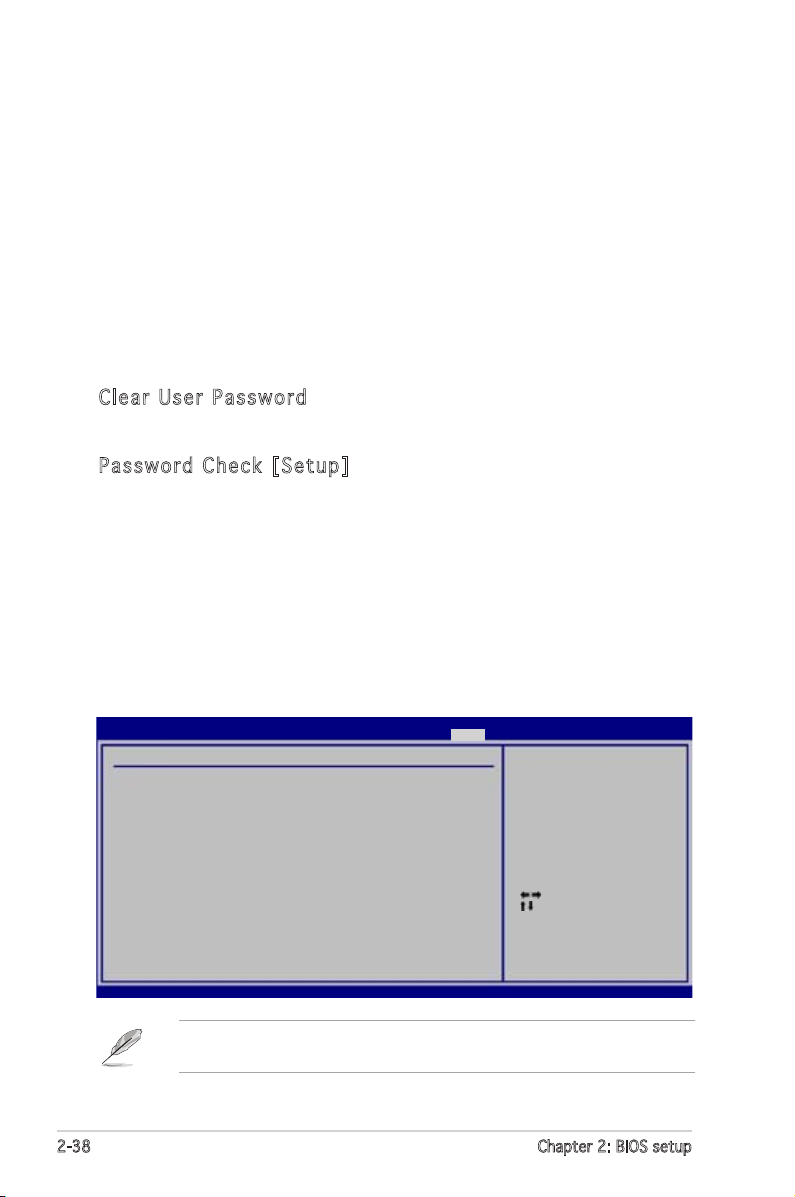
To set a User Password:
1. Select the Change User Password item and press <Enter>.
2. On the password box that appears, type a password composed of at
least six letters and/or numbers, then press <Enter>.
3. Confirm the password when prompted.
The message “Password Installed” appears after you set your password
successfully.
To change the user password, follow the same steps as in setting a user
password.
Cle a r U ser Pa s swo r d
Select this item to clear the user password.
Pas s wo r d C h ec k [S e tu p ]
When set to [Setup], BIOS checks for user password when accessing the
Setup utility. When set to [Always], BIOS checks for user password both
when accessing Setup and booting the system.
Configuration options: [Setup] [Always]
2.7 Exit menu
The Exit menu items allow you to load the optimal or failsafe default values
for the BIOS items, and save or discard your changes to the BIOS items.
Main Advanced Power Boot Exit
Exit Options
Exit & Save Changes
Exit & Discard Changes
Discard Changes
Load Setup Defaults
BIOS SETUP UTILITY
Exit system setup
after saving the
changes.
F10 key can be used
for this operation.
Select Screen
Select Item
Enter Go to Sub Screen
Tab Select Field
F1 General Help
F10 Save and Exit
ESC Exit
v02.58 (C)Copyright 1985-2002, American Megatrends, Inc.
Pressing <Esc> does not immediately exit this menu. Select one of the
options from this menu or <F10> from the legend bar to exit.
2-38 Chapter 2: BIOS setup
Page 77

Exi t & Sav e C h ang e s
Once you are finished making your selections, choose this option from the
Exit menu to ensure the values you selected are saved to the CMOS RAM.
An onboard backup battery sustains the CMOS RAM so it stays on even
when the PC is turned off. When you select this option, a confirmation
window appears. Select [Ok] to save changes and exit.
If you attempt to exit the Setup program without saving your changes,
the program prompts you with a message asking if you want to save
your changes before exiting. Press <Enter> to save the changes while
exiting.
Exi t & Dis c ar d Ch a ng e s
Select this option only if you do not want to save the changes that you
made to the Setup program. If you made changes to fields other than
System Date, System Time, and Password, the BIOS asks for a confirmation
before exiting.
Dis c ar d Ch a ng e s
This option allows you to discard the selections you made and restore the
previously saved values. After selecting this option, a confirmation appears.
Select [Ok] to discard any changes and load the previously saved values.
Loa d S e tup De f aul t s
This option allows you to load the default values for each of the
parameters on the Setup menus. When you select this option or if you
press <F5>, a confirmation window appears. Select [Ok] to load default
values. Select Exit & Save Changes or make other changes before saving
the values to the non-volatile RAM.
ASUS K8N-VM 2-39
Page 78

2-40 Chapter 2: BIOS setup
Page 79

This chapter describes the contents
of the support CD that comes with
the motherboard package.
Software
3
support
Page 80

3.1 Installing an operating system
This motherboard supports Windows® 2000/XP operating systems (OS).
Always install the latest OS version and corresponding updates to maximize
the features of your hardware.
• Motherboard settings and hardware options vary. Use the setup
procedures presented in this chapter for reference only. Refer to
your OS documentation for detailed information.
• Make sure that you install Windows® 2000 Service Pack 4 or the
Windows® XP Service Pack 2 or later versions before installing the
drivers for better compatibility and system stability.
3.2 Support CD information
The support CD that came with the motherboard package contains the
drivers, software applications, and utilities that you can install to avail all
motherboard features.
The contents of the support CD are subject to change at any time
without notice. Visit the ASUS website(www.asus.com) for updates.
3.2 .1 Run ni ng th e su ppo rt C D
Place the support CD to the optical drive. The CD automatically displays the
Drivers menu if Autorun is enabled in your computer.
Cli c k an ic o n to
dis p l a y sup p o r t
CD/ m o t herbo a r d
inf o r m ation
Cli c k an it e m to in s t a ll
If Autorun is NOT enabled in your computer, browse the contents of the
support CD to locate the file ASSETUP.EXE from the BIN folder. Doubleclick the ASSETUP.EXE to run the CD.
3-2 Chapter 3: Software support
Page 81

3.2 .2 Dri ve rs me nu
The drivers menu shows the available device drivers if the system detects
installed devices. Install the necessary drivers to activate the devices.
AMD Co o l ʻ n ʼ Q uie t D r ive r
Installs the AMD Cool ʻnʼ Quiet Driver.
NVI D IA Chi p se t Dr i ve r s
Installs the NIVIDIA Chipset Drivers.
SAT A R A ID D ri v er
Installs the SATA RAID Dirver
ADI Au d io D ri v er
Installs the ADI Audio Driver.
VGA Dr i ver
Installs the VGA Driver.
The screen display and drivers option may not be the same for different
operating system versions.
3-3ASUS K8N-VM
Page 82

3.2 .3 Uti li ti es me nu
The Utilities menu shows the applications and other software that the
motherboard supports.
ASU S P C Pr o be II
This smart utility monitors the fan speed, CPU temperature, and system
voltages, and alerts you of any detected problems. This utility helps you
keep your computer in healthy operating condition.
ASU S U p dat e
The ASUS Update utility allows you to update the motherboard BIOS in a
Windows® environment. This utility requires an Internet connection either
through a network or an Internet Service Provider (ISP).
ASU S S c ree n S a ver
Installs the ASUS screen saver.
ADO B E A cro b at Rea d er V7. 0
The Adobe® Acrobat® Reader V7.0 is for opening, viewing, and printing
documents in Portable Document Format (PDF).
Mic r os o ft D ir e ctX
Installs the Microsoft® DirectX 9.0c driver. The Microsoft DirectX® 9.0c
is a multimedia technology that enhances computer graphics and sound.
DirectX® improves the multimedia features of you computer so you can
enjoy watching TV and movies, capturing videos, or playing games in your
computer. Visit the Microsoft website (www.microsoft.com) for updates.
3-4 Chapter 3: Software support
Page 83

Ant i -v i rus ut i lit y
The anti-virus utility scans, identifies, and removes computer viruses. View
the online help for detailed information.
ASU S C o ol ʻ nʼ Qui e t U til i ty
This item installs the ASUS Cool ʻnʼ Quiet utility.
The screen display and utilities option may not be the same for different
operating system versions.
3.2 .4 Man ua l men u
The Manual menu contains a list of supplementary user manuals. Click an
item to open the folder of the user manual.
Most user manual files are in Portable Document Format (PDF). Install
the Adobe® Acrobat® Reader from the Utilities menu before opening a
user manual file.
Rai d S A TA Q ui c k S e tu p Gu i de
Allows you to open the Raid SATA Quick Setup Guide.
3-5ASUS K8N-VM
Page 84

3.2 .5 ASU S Co nta ct i nfo rm at ion
Click the Contact tab to display the ASUS contact information. You can also
find this information on the inside front cover of this user guide.
3-6 Chapter 3: Software support
