Page 1
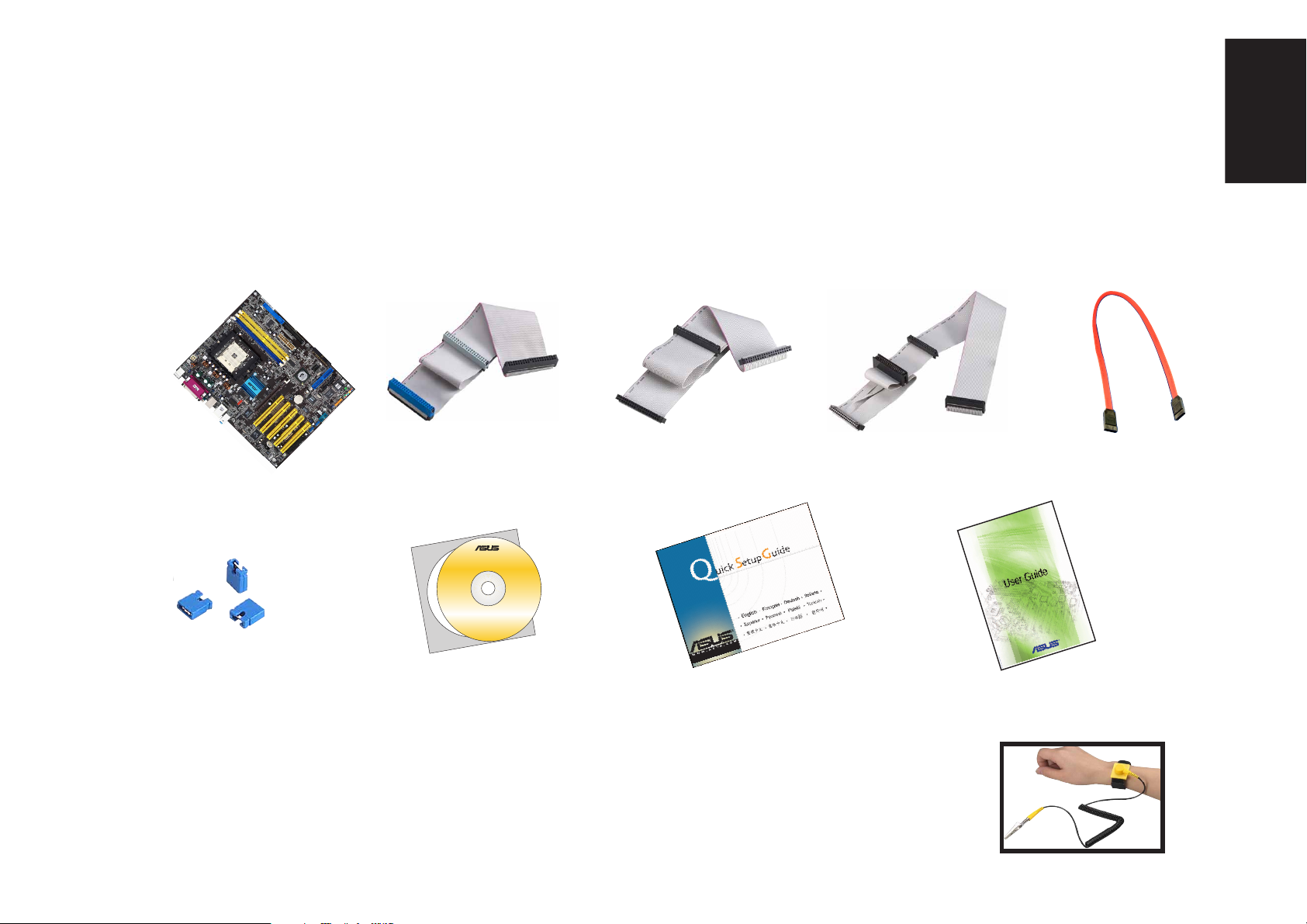
Getting Started
®
This Quick Setup Guide will help you get your motherboard up and running quickly. Refer to the Quick Reference Card included in
the User Guide when using this Quick Setup Guide. For detailed setup instructions, refer to the User Guide.
What’s in the box?
Check your motherboard package for the following items.
80-Conductor IDE
signal cable
Motherboard
40-Conductor IDE
signal cable
Floppy disk
signal cable
Serial A T A
signal cable
English
Bag of jumper
caps User Guide
SAFETY INFORMATION
Computer components are extremely sensitive to electrostatic discharge (ESD). Before handling any
components, be sure to wear an anti-static wrist strap (not included) and touch a grounded metal object to
release any built-up static electricity.
Motherboard
support CD
Quick Setup Guide
1
Page 2
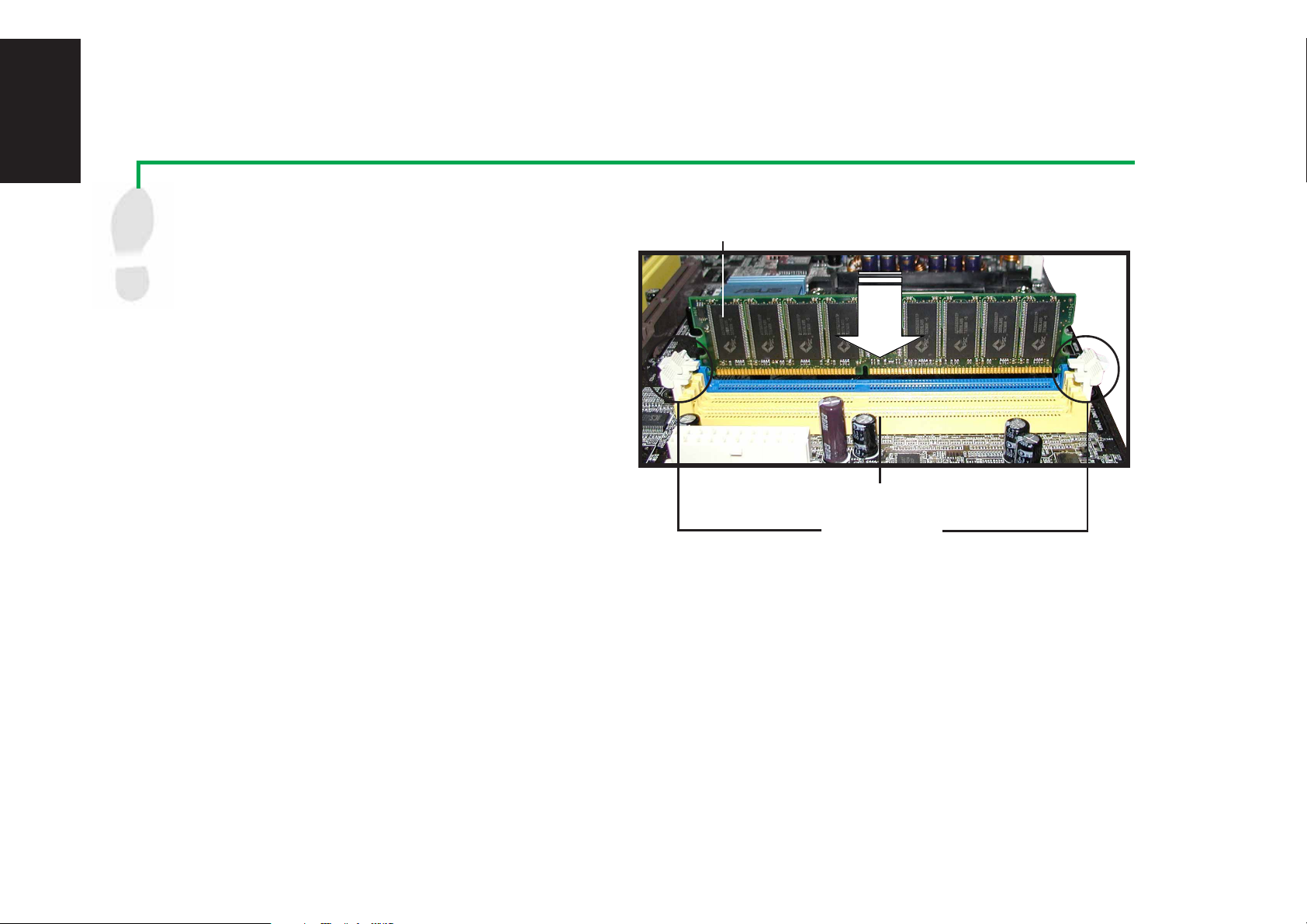
English
Installation
WARNING! Do not connect any power cable to live AC outlets until configuration and setup is complete.
Install memory modules
1
1. Unlock the DIMM socket by pressing the
retaining clips outward.
2. Align a DIMM on the socket such that the notch
on the DIMM matches the break on the socket.
3. Firmly insert the DIMM into the socket until the
retaining clips snap back in place and the DIMM
is properly seated.
4. Follow steps 1-3 to install additional modules.
Memory module
Memory socket
Retaining clips
2
Page 3
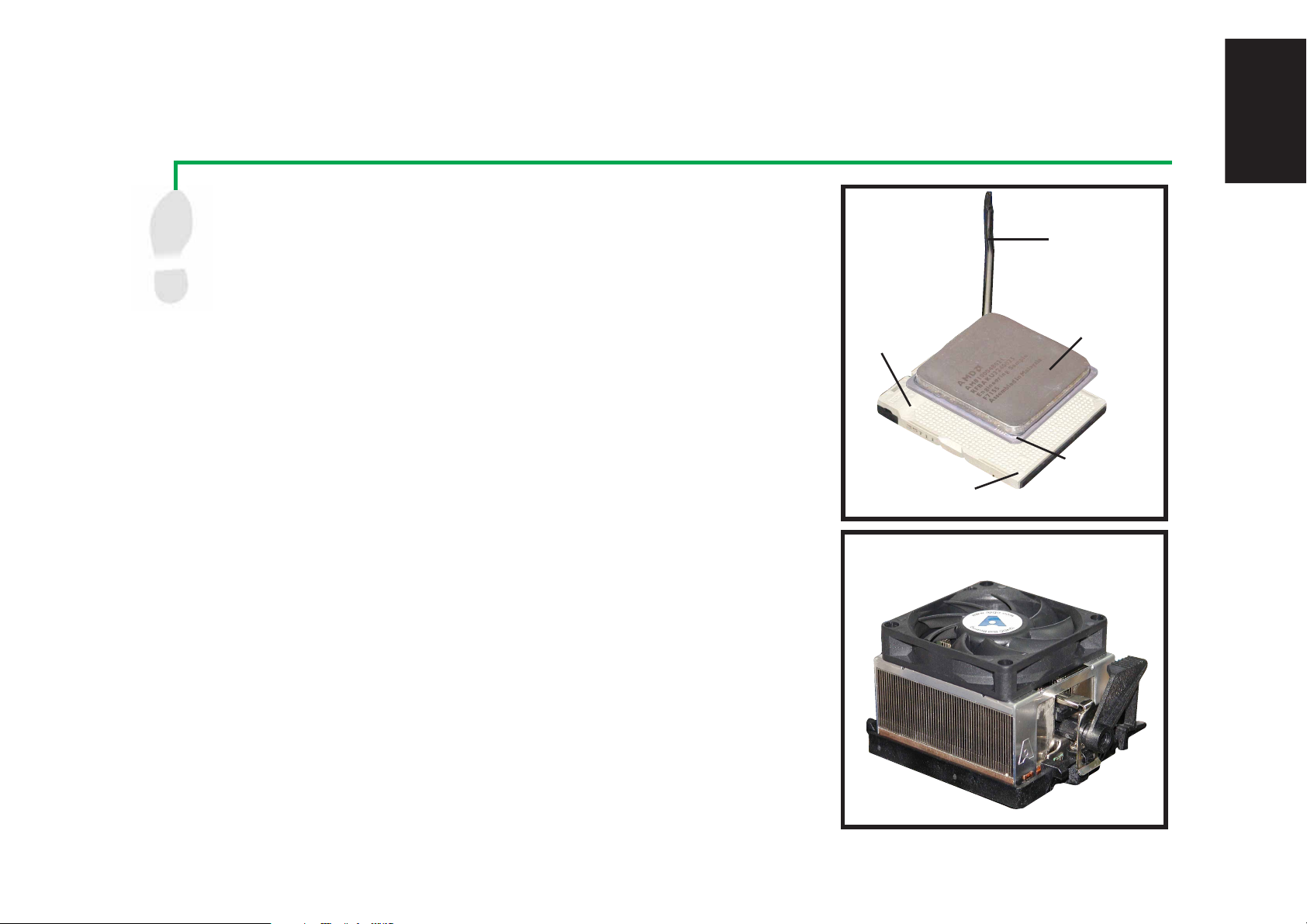
Install the CPU and heatsink with fan
2
1. Unlock the socket by pressing the level sideways, then lift it up to a
90º~100º angle.
2. Position the CPU above the socket such that the CPU corner with the
gold triangle matches the socket corner with a small triangle, while
making sure that the CPU is parallel to the socket.
3. Carefully insert the CPU into the socket until it fits in place.
Socket
English
Lever
CPU
WARNING!
the socket to prevent bending the pins and damaging the CPU. If the CPU
does not fit, check its orientation or check for bent pins.
4. When the CPU is in place, push down the socket lever to secure the CPU.
The lever clicks on the side tab to indicate that it is locked.
5. Install a heatsink with fan assembly. (Refer to the documentation that
came with the heatsink with fan and the motherboard user guide.)
6. Connect the CPU fan power cable to the CPU fan connector on the
motherboard.
The CPU fits only in one orientation. DO NOT force the CPU into
Gold
triangle
Small triangle
Heatsink with fan
3
Page 4

English
Mount the motherboard
3
Screws
NOTE: The following procedure applies to most standard
chassis. Before you install the motherboard, study the
configuration of your chassis to ensure that the motherboard
fits into it.
1. Screw the standoffs that came with your chassis into the
appropriate screw holes on the chassis.
2. Remove the temporary metal shield on the rear panel that
covers the rear I/O slot opening.
3. Install the rear I/O shield that came with the motherboard
package. Orient the I/O shield such that the openings for the
keyboard and mouse ports are aligned to the top of the
chassis fan.
4. Position the I/O side of the motherboard towards the chassis
rear panel, matching the I/O ports to the openings of the I/O
shield.
5. Secure the motherboard with screws. Make sure that the
underside of the motherboard is not touching the chassis,
otherwise, a short circuit may occur.
Mounting screws Standoffs
Motherboard screw holes
4
Page 5

English
4
Install hard disk and floppy drives
1. If installing two IDE hard disk drives on the same cable,
set one device as “Master” and the other as “Slave.”
Check the label on the IDE device for the jumper settings.
2. Mount the drives in the chassis.
3. Connect the floppy disk signal cable and power cable.
4. If installing IDE hard disk drives, connect the IDE signal
cable and power cable.
5. If installing SATA hard disk drives, connect the SATA
signal cable and power cable.
Floppy disk
IDE
Power cable
IDE signal
cable
Serial A T A
Power cable
Floppy disk signal cable
Power cable
SATA signal
cable
5
Page 6

English
Connect drive signal cables
5
1. Connect the floppy disk signal cable. Make sure the side of the
cable with the colored stripe is plugged into pin 1 of the floppy
disk connector.
2. If you are using IDE hard disk drives, connect the IDE signal
cable. Make sure the side of the cable with the colored stripe is
plugged into pin 1 of the IDE connector.
3. If you’re using SATA hard disk drives, connect the SATA signal
cable. The SATA connector fits only in one orientation. If the
connector doesn’t fit, try reversing it.
IDE
Floppy disk
Serial A TA
6
Page 7

6
Connect the chassis LED and power switch cable
On the front of your chassis, you will find some LED and power
switch leads. Connect these leads to the panel connector on the
motherboard.
LED and switch leads
English
7
Install expansion cards
1. Remove the slot covers from the chassis where you
wish to install the expansion cards.
2. Install your AGP graphics card in the proper slot.
3. Press the card firmly into the slot.
4. Secure the card with a screw.
5. Install other expansion cards using the same
procedure.
PCI card
AGP card
Wi-Fi card
7
Page 8

English
Connect the power supply cables
8
The plugs from an ATX power supply are designed to fit the power connectors on the motherboard.
1. Orient the 20-pin power plug such that the plastic clip on the side matches the plastic tab on motherboard power
connector. The plug is in place when the clip snaps over the tab.
2. Follow step 1 to connect the 4-pin ATX 12V power plug.
IMPORTANT!
Make sure that your ATX 12V power supply can provide 8A on the +12V lead and at least 1A on the +5-volt standby lead
(+5VSB). The minimum recommended wattage is 350W. The system may become unstable or may not boot up if the power is
inadequate.
20-pin connector 4-pin connector
8
Page 9

Connect the peripherals and accessories
9
English
Power strip
Keyboard
Digital
Speakers
PDA cradle
Storage device
Microphone
AC
PS/2
S/PDIF
Serial
USB
Mic
PS/2
Parallel
IEEE
1394
RJ-45
Line in
VGA
Mouse
Printer
Mobile
HDD
Switch
Hub
Tape recorder
CRT
Monitor
Speakers
Line Out
DVI
Flat Panel
Monitor
9
Page 10

English
Power Up
10
Turn on the power of the monitor, peripherals and system. If necessary, format your hard disk drive and install an operating system.
NOTE: If you encounter any BIOS related problems, enter the BIOS setup by pressing <Del> during startup. To restore all BIOS
Yes
settings to the default value, press <F5> and select
.
Troubleshooting
If you encounter any of the following conditions when powering up the system, try performing one of the possible solutions before
calling for technical support.
10
CONDITIONS
PC won’t start up
PC starts up, but no display
Memory error
Floppy disk error
Hard disk drive or CD-ROM drive error
CMOS error
POSSIBLE SOLUTIONS
• Check the power cord and make sure it is connected properly.
• Make sure that the monitor is turned ON and properly connected to the graphics port.
• Check the brightness and contract controls of the monitor, make sure it is turned up.
• Shutdown the computer, disconnect the power cord, and make sure the graphics card
is inserted properly in its expansion slot.
• Check the memory modules and make sure they are of the correct type.
• Make sure that the memory modules are properly inserted into the sockets.
• Make sure that you are using a tested and qualified memory module. See User Guide
for the memory Qualified Vendors List (QVL).
• Check the floppy drive configuration in the BIOS setup.
• Check the floppy drive cable, make sure it is connected properly.
• Check drive jumper setting.
• Check the drive configuration in the BIOS setup.
• Check the IDE drive cables, make sure they are corrected properly.
• Make sure that the device drivers are installed.
• Enter BIOS setup and load default settings.
• Make sure that the power cable is connected properly to the motherboard.
• Make sure that the drive cables are connected properly.
• Update the motherboard BIOS.
