ASUS K7V-T User Manual
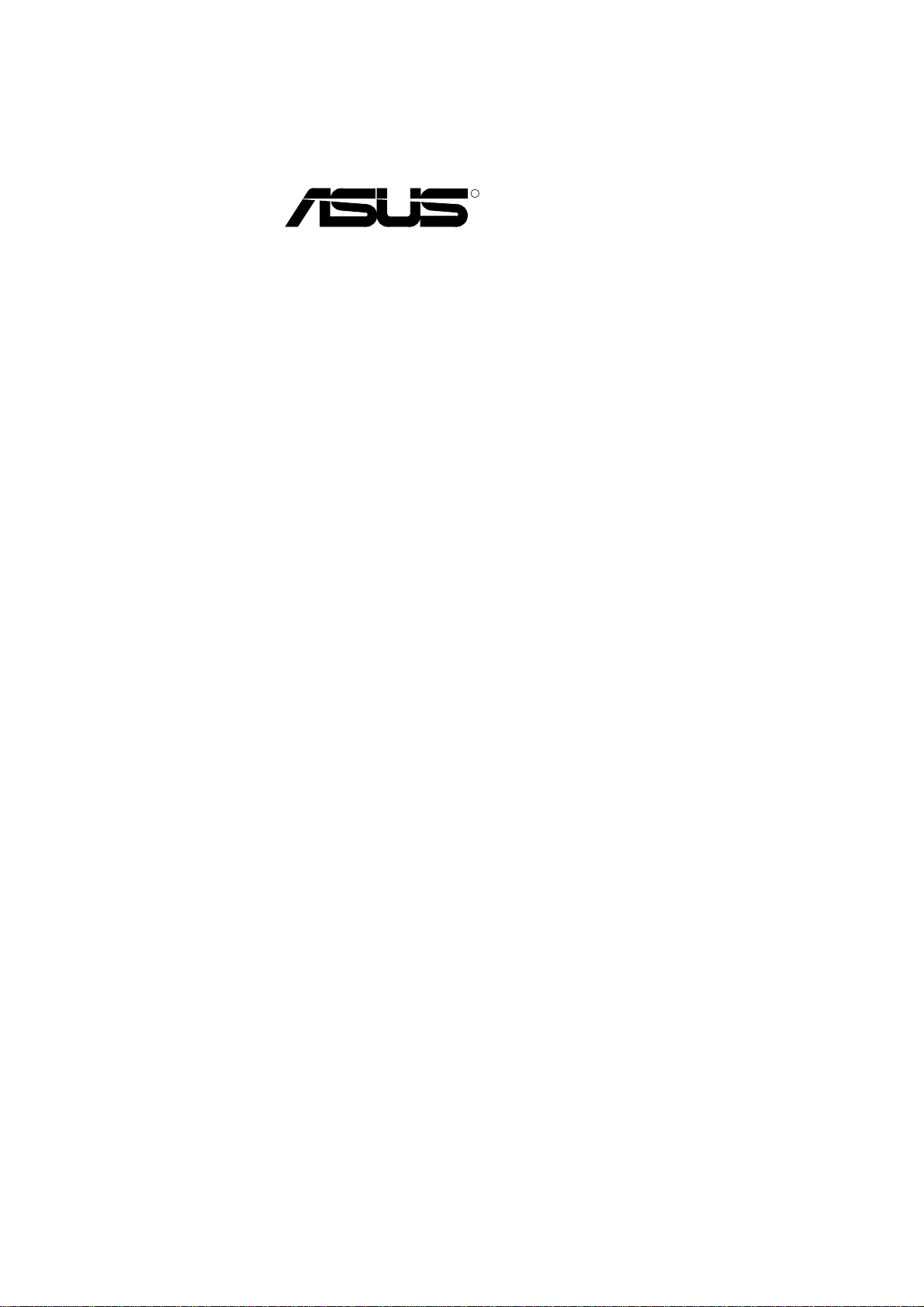
R
K7V-T
Slot A Motherboard
USER’S MANUAL
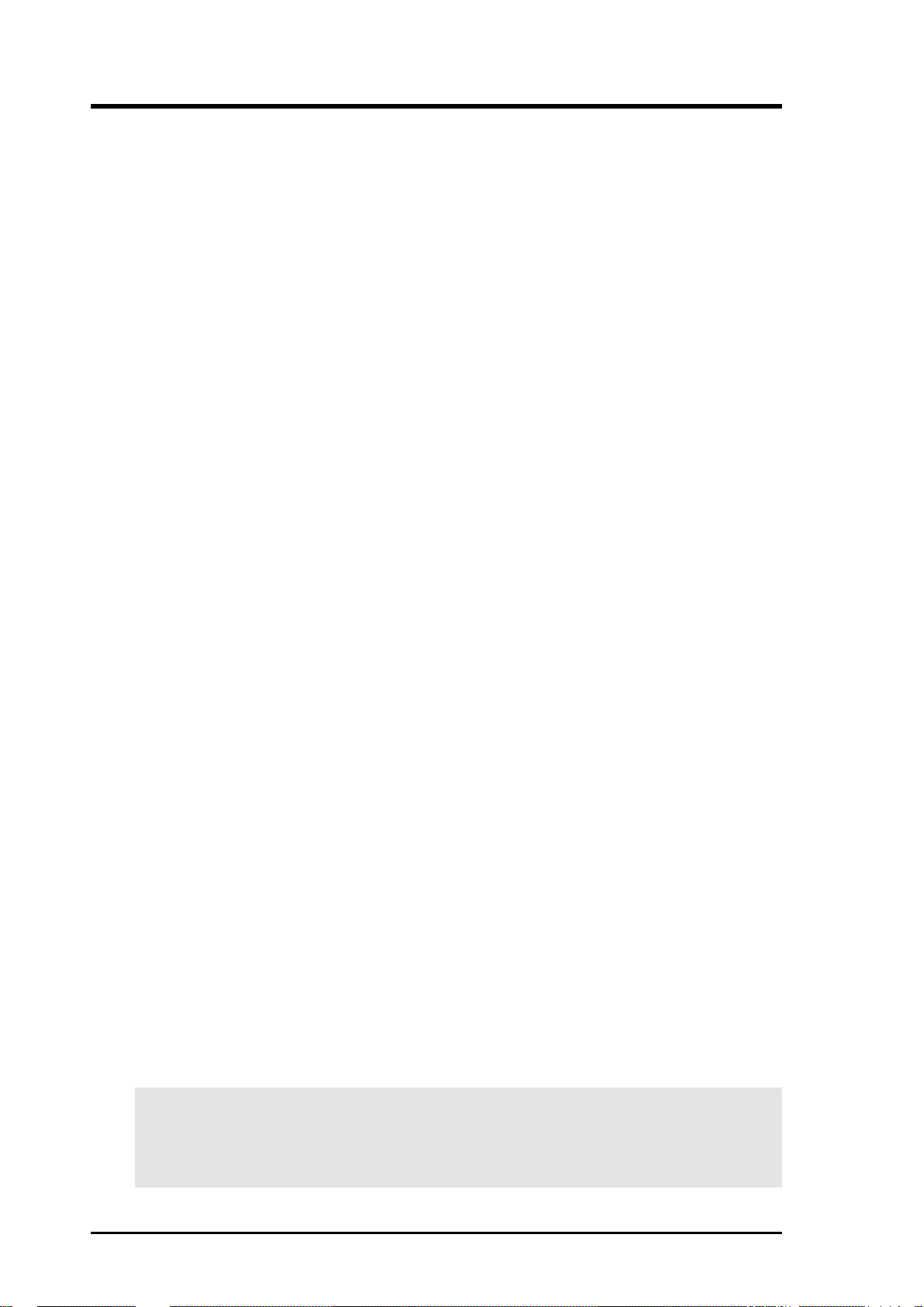
USER'S NOTICE
No part of this manual, including the products and software described in it, may be reproduced, transmitted, transcribed, stored in a retrieval system, or translated into any language in
any form or by any means, except documentation kept by the purchaser for backup purposes,
without the express written permission of ASUSTeK COMPUTER INC. (“ASUS”).
ASUS PROVIDES THIS MANUAL “AS IS” WITHOUT WARRANTY OF ANY KIND,
EITHER EXPRESS OR IMPLIED, INCLUDING BUT NOT LIMITED T O THE IMPLIED
WARRANTIES OR CONDITIONS OF MERCHANTABILITY OR FITNESS FOR A PARTICULAR PURPOSE. IN NO EVENT SHALL ASUS, ITS DIRECTORS, OFFICERS,
EMPLOYEES OR AGENTS BE LIABLE FOR ANY INDIRECT, SPECIAL, INCIDENTAL, OR CONSEQUENTIAL DAMAGES (INCLUDING DAMAGES FOR LOSS OF
PROFITS, LOSS OF BUSINESS, LOSS OF USE OR DATA, INTERRUPTION OF BUSINESS AND THE LIKE), EVEN IF ASUS HAS BEEN ADVISED OF THE POSSIBILITY
OF SUCH DAMAGES ARISING FROM ANY DEFECT OR ERROR IN THIS MANUAL
OR PRODUCT.
Product warranty or service will not be extended if: (1) the product is repaired, modified or
altered, unless such repair, modification of alteration is authorized in writing by ASUS; or (2)
the serial number of the product is defaced or missing.
Products and corporate names appearing in this manual may or may not be registered trademarks or copyrights of their respective companies, and are used only for identification or
explanation and to the owners’ benefit, without intent to infringe.
• AMD, Athlon™, K7, and/or combinations thereof are trademarks of Advanced Micro Devices, Inc.
• VIA is a trademark of VIA Technologies, Inc.
• Windows and MS-DOS are registered trademarks of Microsoft Corporation.
• Adobe and Acrobat are registered trademarks of Adobe Systems Incorporated.
• Trend and ChipAwayVirus are trademarks of Trend Micro, Inc.
The product name and revision number are both printed on the product itself. Manual revi-
sions are released for each product design represented by the digit before and after the period
of the manual revision number. Manual updates are represented by the third digit in the manual
revision number.
For previous or updated manuals, BIOS, drivers, or product release information, contact ASUS
at http://www.asus.com.tw or through any of the means indicated on the following page.
SPECIFICATIONS AND INFORMATION CONTAINED IN THIS MANUAL ARE FURNISHED FOR INFORMATIONAL USE ONLY, AND ARE SUBJECT TO CHANGE AT
ANY TIME WITHOUT NOTICE, AND SHOULD NOT BE CONSTRUED AS A COMMITMENT BY ASUS. ASUS ASSUMES NO RESPONSIBILITY OR LIABILITY FOR
ANY ERRORS OR INACCURACIES THAT MAY APPEAR IN THIS MANUAL, INCLUDING THE PRODUCTS AND SOFTWARE DESCRIBED IN IT.
Copyright © 2000 ASUSTeK COMPUTER INC. All Rights Reserved.
Product Name: K7V-T
Manual Revision: 1.01 E584
Release Date: July 2000
2 ASUS K7V-T User’s Manual

ASUS CONTACT INFORMATION
ASUSTeK COMPUTER INC. (Asia-Pacific)
Marketing
Address: 150 Li-Te Road, Peitou, Taipei, Taiwan 112
Telephone: +886-2-2894-3447
Fax: +886-2-2894-3449
Email: info@asus.com.tw
Technical Support
MB/Others (Tel): +886-2-2890-7121 (English)
Notebook (Tel): +886-2-2890-7122 (English)
Desktop/Server (Tel):+886-2-2890-7123 (English)
Fax: +886-2-2895-9254
Email: tsd@asus.com.tw
WWW: www.asus.com.tw
FTP: ftp.asus.com.tw/pub/ASUS
ASUS COMPUTER INTERNATIONAL (America)
Marketing
Address: 6737 Mowry Avenue, Mowry Business Center, Building 2
Newark, CA 94560, USA
Fax: +1-510-608-4555
Email: tmd1@asus.com
Technical Support
Fax: +1-510-608-4555
Email: tsd@asus.com
WWW: www.asus.com
FTP: ftp.asus.com/Pub/ASUS
ASUS COMPUTER GmbH (Europe)
Marketing
Address: Harkortstr. 25, 40880 Ratingen, BRD, Germany
Fax: +49-2102-442066
Email: sales@asuscom.de (for marketing requests only)
Technical Support
Hotline: MB/Others: +49-2102-9599-0 Notebook: +49-2102-9599-10
Fax: +49-2102-9599-11
Support (Email): www.asuscom.de/de/support (for online support)
WWW: www.asuscom.de
FTP: ftp.asuscom.de/pub/ASUSCOM
ASUS K7V-T User’s Manual 3

CONTENTS
1. INTRODUCTION ............................................................................. 7
1.1 How This Manual Is Organized .................................................. 7
1.2 Item Checklist ............................................................................. 7
2. FEATURES ........................................................................................ 8
2.1 The ASUS K7V-T Motherboard ................................................. 8
2.1.1 Specifications..................................................................... 8
2.1.1.1 Optional Components .................................................. 9
2.1.2 Performance ..................................................................... 10
2.1.3 Intelligence (only with optional hardware monitor) ........ 11
2.2 K7V-T Motherboard Components ............................................ 12
3. HARDWARE SETUP ..................................................................... 14
3.1 K7V-T Motherboard Layout ..................................................... 14
3.2 Layout Contents ........................................................................ 15
3.3 Hardware Setup Procedure ....................................................... 17
3.4 Motherboard Settings................................................................ 17
3.5 System Memory (DIMM) ......................................................... 22
3.5.1 General DIMM Notes ...................................................... 22
3.5.2 DIMM Memory Installation ............................................ 23
3.6 Central Processing Unit (CPU) ................................................. 25
3.6.1 Quick CPU Installation Procedure................................... 25
3.6.2 Attaching the Heatsink..................................................... 26
3.6.3 Installing the Universal Retention Mechanism................ 26
3.6.4 Installing the Processor .................................................... 26
3.6.5 Removing the Processor .................................................. 28
3.6.6 Smart Thermal Solutions ................................................. 29
3.6.7 Recommended Heatsinks for Slot A Processors .............. 30
3.7 Expansion Cards ....................................................................... 31
3.7.1 Expansion Card Installation Procedure............................ 31
3.7.2 Assigning IRQs for Expansion Cards .............................. 31
3.7.3 Accelerated Graphics Port Pro (AGP Pro)....................... 33
3.7.4 Audio Modem Riser (AMR) Slot .................................... 33
3.8 External Connectors.................................................................. 35
3.9 Starting Up the First Time ........................................................ 47
4. BIOS SETUP..................................................................................... 49
4.1 Managing and Updating Your BIOS ......................................... 49
4.1.1 Upon First Use of the Computer System ......................... 49
4.1.2 Updating BIOS Procedures.............................................. 50
4 ASUS K7V-T User’s Manual
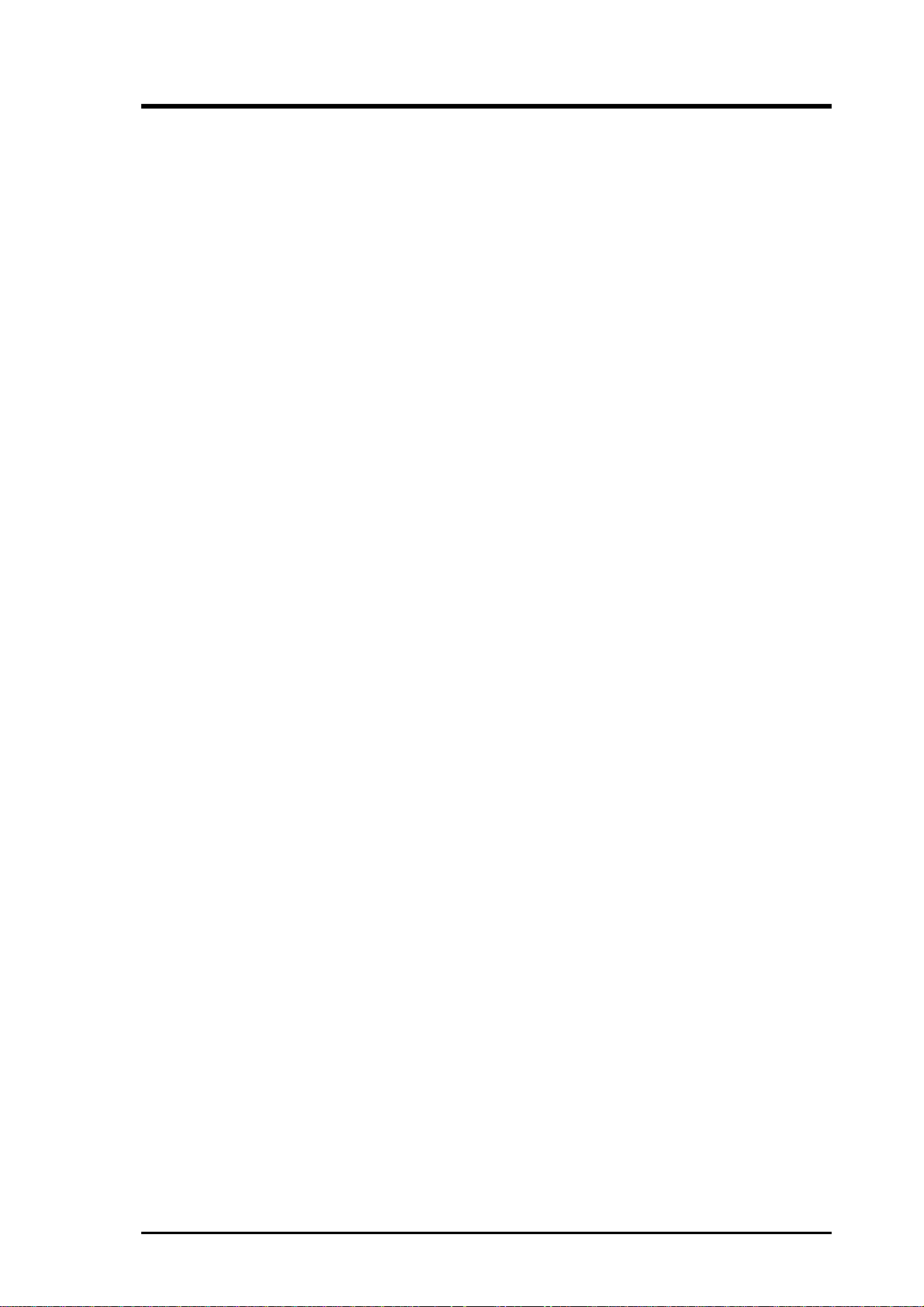
CONTENTS
4.2 BIOS Setup Program ................................................................ 53
4.2.1 BIOS Menu Bar ............................................................... 54
4.2.2 Legend Bar....................................................................... 54
4.3 Main Menu................................................................................ 56
4.3.1 Primary & Secondary Master/Slave ................................ 57
4.3.2 Keyboard Features ........................................................... 60
4.4 Advanced Menu ........................................................................ 62
4.4.1 Chip Configuration .......................................................... 65
4.4.2 I/O Device Configuration ................................................ 67
4.4.3 PCI Configuration............................................................ 70
4.4.4 Shadow Configuration ..................................................... 73
4.5 Power Menu .............................................................................. 74
4.5.1 Power Up Control ............................................................ 76
4.5.2 Hardware Monitor............................................................ 78
4.6 Boot Menu ................................................................................ 79
4.7 Exit Menu ................................................................................. 81
5. SOFTWARE SETUP....................................................................... 83
5.1 Operating Systems .................................................................... 83
5.1.1 Windows 98 First Time Installation................................. 83
5.2 K7V-T Series Motherboard Support CD .................................. 84
5.3 Registry patch for VIA Chipset................................................. 85
5.4 VIA PCI IRQ Routing Miniport Driver .................................... 86
5.5 AUDIO Driver (only with onboard audio option) ...................... 87
5.6 PC-cillin 98 ............................................................................... 88
5.7 Acrobat Reader Vx.x ................................................................ 89
5.8 IDE Driver ................................................................................ 90
5.9 AGP Miniport Driver ................................................................ 91
5.10 ASUS PC Probe x ..................................................................... 92
5.11 YAMAHA XGStudio (only with onboard audio option) .......... 93
5.12 Uninstalling Programs .............................................................. 94
6. SOFTWARE REFERENCE ........................................................... 95
6.1 ASUS PC Probe ........................................................................ 95
6.2 YAMAHA XGStudio.............................................................. 100
7. APPENDIX...................................................................................... 103
7.1 PCI-L101 Fast Ethernet Card ................................................. 103
7.2 Modem Riser........................................................................... 105
7.3 Glossary .................................................................................. 107
ASUS K7V-T User’s Manual 5

FCC & DOC COMPLIANCE
Federal Communications Commission Statement
This device complies with FCC Rules Part 15. Operation is subject to the following
two conditions:
• This device may not cause harmful interference, and
• This device must accept any interference received, including interference that
may cause undesired operation.
This equipment has been tested and found to comply with the limits for a Class B
digital device, pursuant to Part 15 of the FCC Rules. These limits are designed to
provide reasonable protection against harmful interference in a residential installation. This equipment generates, uses and can radiate radio frequency energy and, if
not installed and used in accordance with manufacturer's instructions, may cause
harmful interference to radio communications. However, there is no guarantee that
interference will not occur in a particular installation. If this equipment does cause
harmful interference to radio or television reception, which can be determined by
turning the equipment off and on, the user is encouraged to try to correct the interference by one or more of the following measures:
• Re-orient or relocate the receiving antenna.
• Increase the separation between the equipment and receiver.
• Connect the equipment to an outlet on a circuit different from that to which the
receiver is connected.
• Consult the dealer or an experienced radio/TV technician for help.
WARNING! Any changes or modifications to this product not expressly ap-
proved by the manufacturer could void any assurances of safety or performance
and could result in violation of Part 15 of the FCC Rules.
Reprinted from the Code of Federal Regulations #47, part 15.193, 1993. Washington DC: Office of the
Federal Register, National Archives and Records Administration, U.S. Government Printing Office.
Canadian Department of Communications Statement
This digital apparatus does not exceed the Class B limits for radio noise emissions
from digital apparatus set out in the Radio Interference Regulations of the Canadian
Department of Communications.
This Class B digital apparatus complies with Canadian ICES-003.
Cet appareil numérique de la classe B est conforme à la norme NMB-003 du Canada.
6 ASUS K7V-T User’s Manual

1. INTRODUCTION
1.1 How This Manual Is Organized
This manual is divided into the following sections:
1. INTRODUCTION Manual information and checklist
2. FEATURES Product information and specifications
3. HARDWARE SETUP Instructions on setting up the motherboard
4. BIOS SETUP Instructions on setting up the BIOS software
5. SOFTWARE SETUP Instructions on setting up the included software
6. SOFTWARE REFERENCE Reference material for the included software
7. APPENDIX Optional items and general reference
1.2 Item Checklist
Check that your package is complete. If you discover damaged or missing items,
please contact your retailer.
Sections/Checklist
1. INTRODUCTION
1.2.1 Motherboard
(1) ASUS Motherboard
(1) Universal Retention Mechanism
(1) ASUS 2-port USB Connector Set
(1) 40-pin 80-conductor ribbon cable for internal UltraDMA/66
or UltraDMA/33 IDE drives
(1) Ribbon cable for master and slave IDE drives
(1) Ribbon cable for (1) 3.5” floppy disk drive
(1) Bag of spare jumper caps
(1) Support CD with drivers and utilities
(1) This Motherboard User’s Manual
ASUS 3-port USB Connector Set
ASUS IrDA-compliant infrared module (optional)
ASUS PCI-L101 Wake-On-LAN 10/100 Fast Ethernet Card (optional)
IMPORTANT: It is strongly recommended that at least a 200-watt (235W for full
configuration) ATX power supply be used for this motherboard. Make sure that
your ATX power supply can supply at least 20 amperes on the +5-volt lead and at
least 10mA (750mA recommended) o n the +5-volt standby lead (+5VSB) (see 19)
ATX Power Suppy Connector in 3.8 External Connectors). Your system may
become unstable/unreliable and may experience difficulty in powering up if your
power supply is inadequate.
ASUS K7V-T User’s Manual 7

2.1 The ASUS K7V-T Motherboard
The ASUS K7V-T motherboard is carefully designed for the demanding PC user
who wants high-performance features in a small package.
2.1.1 Specifications
• AMD Athlon™ Processor Support: Supports the K7, K75, and Thunderbird
2. FEATURES
Specifications
• North Bridge System Chipset: VIA VT8371™ system controller supports a
2. FEATURES
cores of the AMD Athlon™ processors—including 1GHz— designed for the
AMD Athlon™ Processor Module (242-pin Slot A). The K7 and K75 core processors come with 512KB L2 cache, while the Thunderbird core processors come
with 256KB on-chip L2 cache.
200MHz Front Side Bus (FSB), supports up to 1.5GB of PC133/PC100 SDRAM/
Virtual Channel Memory (VCM) SDRAM, complies with AGP 2.0 specifications for 4X, 2X, and 1X AGP modes and PCI 2.2. bus interface with support for
5 PCI masters. It is optimized to deliver enhanced AMD Athlon™ processor
system performance.
• South Bridge System Chipset: VIA VT82C686A PCIset with PCI Super I/O
integrated peripheral controller supports UltraDMA/66, which allows burst mode
data transfer rates of up to 66.6MB/sec.
• Enhanced ACPI & Anti-Boot V irus BIOS: Programmable BIOS (Flash EEPROM),
offering enhanced ACPI for Windows 98 compatibility, built-in firmware-based virus protection, and autodetection of most devices for virtually automatic setup.
• PC133/PC100 Memory Support: Equipped with three DIMM sockets to sup-
port PC133/PC100-compliant SDRAMs or VCM SDRAMs (16, 32, 64, 128,
256, 512MB) up to 1.5GB.
• JumperFree™ Mode: Allows processor settings and easy overclocking of fre-
quency and Vcore voltage all through BIOS setup when JumperFree™ mode is
enabled. Easy-to-use DIP switches instead of jumpers are included to allow
manual adjustment of the processor’s external frequency.
• Thermal Sensor Connector with Optional Sensor: Accurately detects the CPU
temperature with the ASUS Smart Fan when connected to an ASUS P2T-Cable.
• Super Multi-I/O: Provides two high-speed UART compatible serial ports and
one parallel port with EPP and ECP capabilities.
• Expansion Slots: Provides five 32-bit PCI 2.2, one AGP, and one AMR expan-
sion slots. PCI supports up to 133MB/sec maximum throughput. Each PCI slot can
support a Bus Master PCI card, such as a SCSI card.
• Desktop Management Interface (DMI): Supports DMI through BIOS, which
allows hardware to communicate within a standard protocol creating a higher
level of compatibility. (Requires DMI-enabled components.)
• Wake-Up Support: Supports Wake-On-LAN and Wake-On-Ring.
8 ASUS K7V -T User’s Manual

2. FEATURES
• AMR Slot: Audio Modem Riser (AMR) slot supports a very affordable audio
and/or modem riser card.
• AGP Pro Slot: Supports an Accelerated Graphics Port/AGP Pro card for high
performance component level interconnect targeted at 3D graphical display applications using 4X, 2X or 1X mode bus.
• USB: Supports up to 4 USB ports, two on the back panel and two midboard, for
more peripheral connectivity options.
• UltraDMA/66 & UltraDMA/33: Comes with an onboard PCI Bus Master IDE
controller with two connectors that support four IDE devices on two channels.
Supports UltraDMA/66, UltraDMA/33, PIO Modes 3 & 4 and Bus Master IDE
DMA Mode 2, and Enhanced IDE devices, such as DVD-ROM, CD-ROM, CDR/RW, LS-120, and Tape Backup drives.
• Smart BIOS: 2Mb firmware gives a new easy-to-use interface that provides
more control and protection over the motherboard. Provides CPU/SDRAM frequency adjustments, and HD/SCSI/ZIP/CD/Floppy/Network boot selection.
• Color-coded Connectors: T o enhance user accessibility to system components and
to meet PC 99 compliancy , major connectors in this motherboard are color -coded.
Specifications
2. FEATURES
2.1.1.1 Optional Components
The following onboard components are optional at the time of purchase.
• Onboard Audio: Hardware AC’97 V2.1 CODEC compliant, 3D sound circuitry,
sample rate conversion from 7kHz to 48kHz.
• Infrared Interface: Integrated Serial Infrared interface supports an optional
remote control package for wireless interfacing with external peripherals, personal gadgets, or an optional remote controller.
• PC Health Monitoring: Provides an easy way to examine and manage system
status information, such as CPU and system voltages, temperatures, and fan
status through the onboard hardware ASIC and the bundled ASUS PC Probe.
• Additional USB Ports: For more peripheral connectivity, two additional USB
ports are supported midboard.
ASUS K7V-T User’s Manual 9
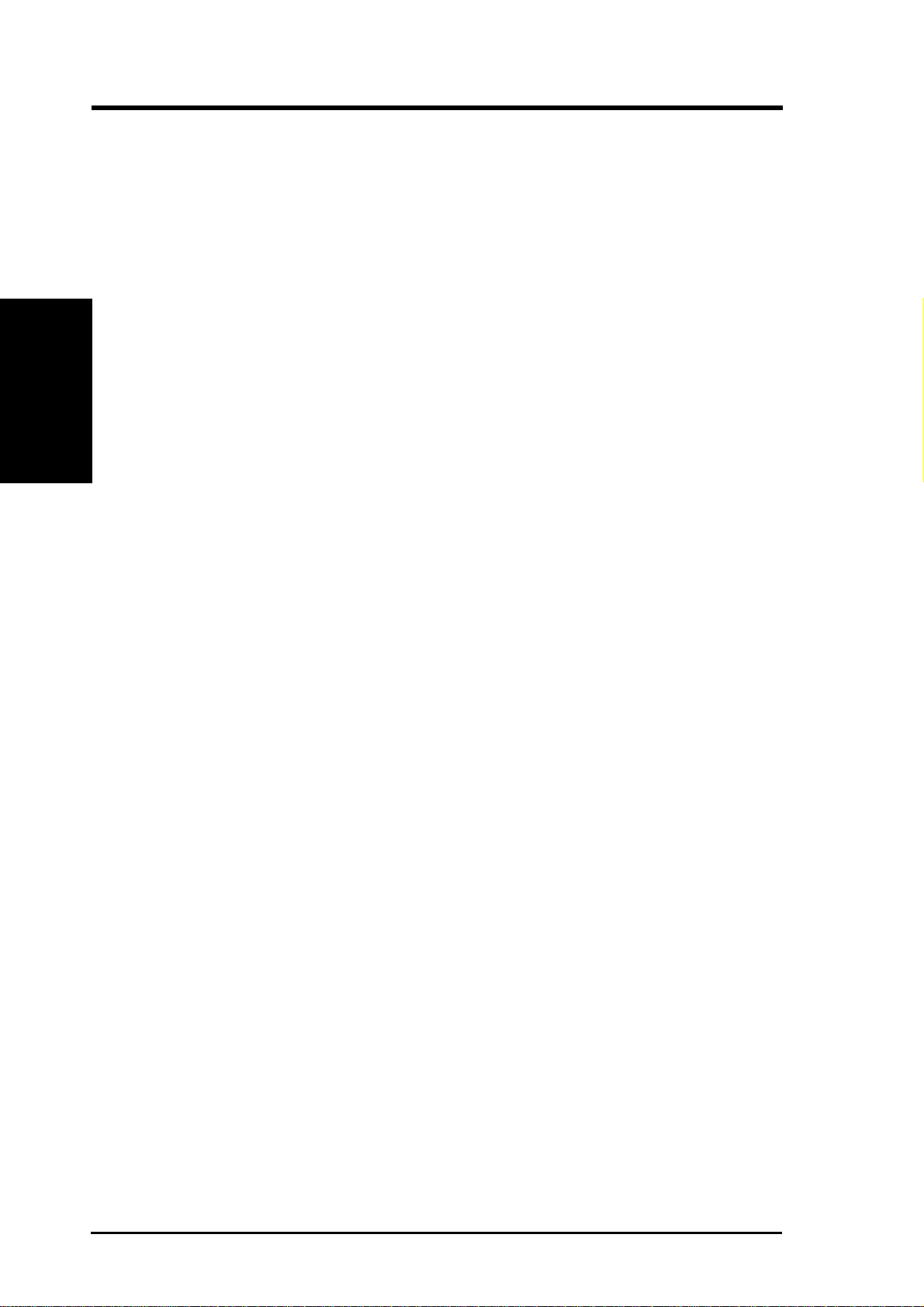
2.1.2 Performance
• 200/133MHz or 200/100MHz Synchronous Host/DRAM Clock Support:
• High-Speed Data Transfer Interface: This motherboard with its chipset and
2. FEATURES
Performance
• Concurrent PCI: Concurrent PCI allows multiple PCI transfers from PCI mas-
• VCM/SDRAM Optimized Performance: This motherboard supports a new gen-
2. FEATURES
CPU frequency can operate at 200MHz while system memory operates at
133MHz or 100MHz.
support for UltraDMA/66 doubles the UltraDMA/33 burst transfer rate to
66.6MB/s. UltraDMA/66 is backward compatible with both DMA/33 and DMA
and with existing DMA devices and systems so there is no need to upgrade
current EIDE/IDE drives and host systems. (UltraDMA/66 requires a 40-pin
80-conductor cable to be enabled and/or for UltraDMA Mode 4.)
ter buses to memory to CPU.
eration memory, NEC’s 64Mb Virtual Channel Memory (VCM) Synchronous
Dynamic Random Access Memory (SDRAM), which is compatible to the industry standard SDRAM. The VCM’s core design provides up to 50% higher
SDRAM speed at reduced power consumption of about 30%. This motherboard
also supports standard SDRAM, which increases the data transfer rate (1.064GB/s
max using PC133-compliant SDRAMs and 800MB/s max using PC100-compliant SDRAMs).
• ACPI Ready: ACPI (Advanced Configuration and Power Interface) provides
more Energy Saving Features for future operating systems (OS) supporting OS
Direct Power Management (OSPM) functionality. With these features implemented in the OS, PCs can be ready around the clock, yet satisfy all the energy
saving standards. To fully utilize the benefits of ACPI, an ACPI-supported OS,
such as Windows 98, must be used.
• New Compliancy: Both the BIOS and hardware levels of the motherboard meets
PC 99 compliancy . The new PC 99 requirements for systems and components are
based on the following high-level goals: Support for Plug and Play compatibility
and power management for configuring and managing all system components,
and 32-bit device drivers and installation procedures for Windows 95/98/NT.
10 ASUS K7V -T User’s Manual
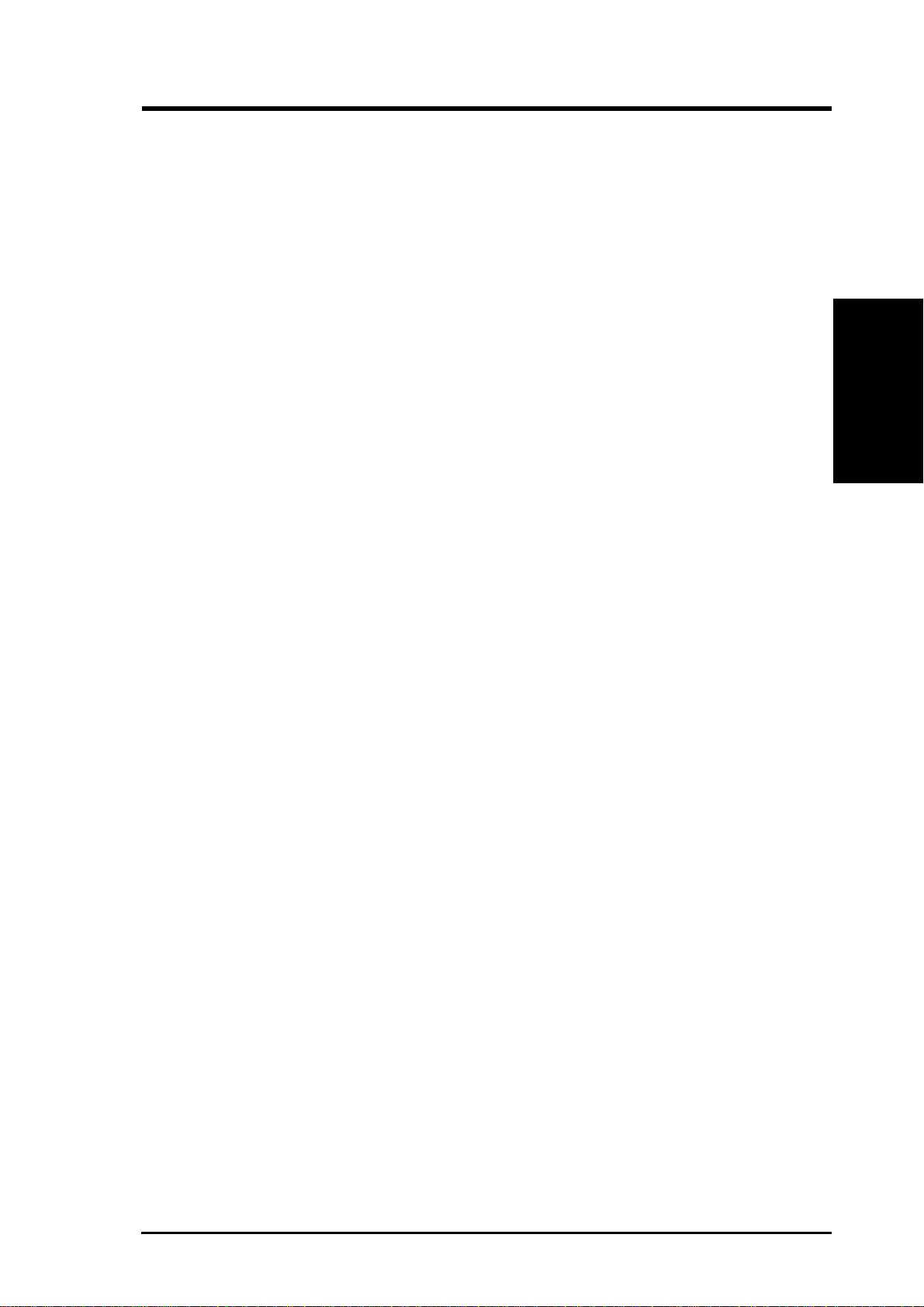
2. FEATURES
2.1.3 Intelligence (only with optional hardware monitor)
• Fan Status Monitoring and Alarm: To prevent system overheat and system
damage, the CPU, power supply, and system fans can be monitored for RPM
and failure. All the fans are set for its normal RPM range and alarm thresholds.
• Voltage Monitoring and Alert: Processor and system voltage levels are moni-
tored to ensure stable current to critical motherboard components. Voltage specifications are more critical for future processors, so monitoring is necessary to
ensure proper system configuration and management.
• Auto Fan Off: The system fans will power off automatically even in sleep
mode. This function reduces both energy consumption and system noise, and is
an important feature to implement silent PC systems.
• Remote Ring On (requires modem): This allows a computer with this
motherboard to be turned on remotely through an internal or external modem.
With this feature, users can access their computer from anywhere in the world!
Intelligence
2. FEATURES
ASUS K7V-T User’s Manual 11
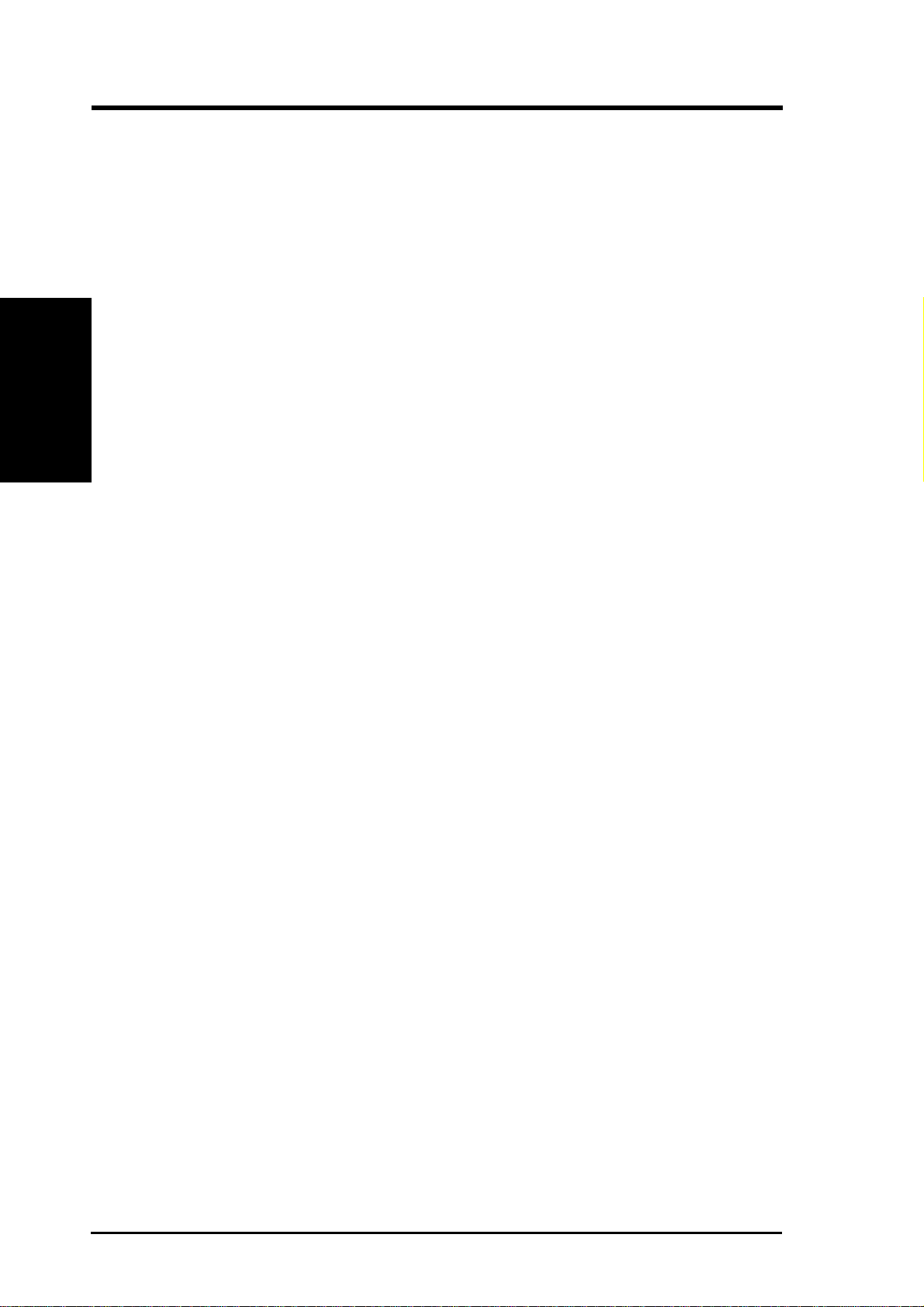
2.2 K7V-T Motherboard Components
See opposite page for locations.
Processor Support Slot A for AMD Athlon™ Processors ...................................... 1
2. FEATURES
Components
2. FEATURES
Location
Frequency Selection DIP Switches .......................................... 5
Chipsets/Chips North Bridge: VIA VT8371™
(System Controller) .................................................................. 2
South Bridge/Super I/O: VIA VT82C686A™
(PCI-to-ISA Bridge) ............................................................... 12
2Mb Programmable Flash EEPROM ....................................... 9
Main Memory Maximum 1.5GB support
3 DIMM Sockets ...................................................................... 3
PC133 SDRAM / VC133 VCM support
Expansion Slots 5 PCI Slots .............................................................................. 18
1 AGP Pro Slot ....................................................................... 20
1 Audio Modem Riser (AMR) Slot ........................................ 16
System I/O 2 IDE Connectors (UltraDMA33/66 Support) ......................... 6
1 Floppy Disk Driver Connector .............................................. 7
1 Serial COM1 Connector ...................................... (Bottom) 24
1 Serial COM2 Connector ...................................... (Bottom) 22
1 Parallel Port Connector ............................................. (Top) 23
USB Connectors (Port 0 & Port 1) ......................................... 25
USB Connectors (Ports 2–3; Ports 4–6 optional)................... 10
1 PS/2 Mouse Connector .............................................. (Top) 26
1 PS/2 Keyboard Connector ................................... (Bottom) 26
Audio AC’97 V2.1 Audio Codec (optional)...................................... 17
Aureal PCI Audio Controller (optional) ................................. 14
Digital Audio Interface Header (optional).............................. 15
1 Joystick/MIDI Connector (on audio model only) .... (Top ) 21
1 Line Out Connector (on audio model only) ........ (Bottom) 21
1 Line In Connector (on audio model only) ........... (Bottom) 21
1 Microphone Connector (on audio model only) ... (Bottom) 21
Network Features Wake-On-LAN Connector........................................................ 8
Wake-On-Ring Connector ...................................................... 13
Hardware Monitoring Hardware Monitor Chip ......................................................... 11
3 Fan Power and Speed Monitoring Connectors
Power ATX Power Supply Connector ................................................. 4
Special Feature Onboard LED (Standby Power Warning)............................... 19
Form Factor ATX, 305mm x 244mm (12” x 9.6”)
12 ASUS K7V -T User’s Manual

2. FEATURES
K7V-T Motherboard Component Locations
26
25
24
23
22
21
20
19
1
5
6324
7
2. FEATURES
Component Locations
18
17
14
12
13 8
1116 15
10
9
ASUS K7V-T User’s Manual 13

3. HARDWARE SETUP
3.1 K7V-T Motherboard Layout
24.5cm (9.64in)
PS/2
T: Mouse
B: Keyboard
USB
T: Port0
B: Port1
COM1
PARALLEL PORT
Motherboard Layout
3. H/W SETUP
COM2
Line
Out
Line
In
Mic
In
GAME_AUDIO
CPU Core Voltage
Setting (VID)
AUX
VIDEO
CD
HPHONE
MODEM
MIC2
Audio
Codec
Audio Codec
Setting
(SPK, ADN#,
AUD_EN2, AUD_EN1)
F_FAN
01
CPU_FAN
VIA
VT8371
AGP4X &
CPU S2K-SLOT-A
JTCPU
Accelerated Graphic Port (AGP PRO)
PCI Slot 1
PCI Slot 2
PCI Slot 3
PCI Slot 4
PC133 Memory
Controller
JTPWR
K7V-T
®
DIMM3 (64/72 bit, 168-pin module)
Row
5 4
3 2
PLED
VT82C686A
PCIset
PWR_FAN
VIO
01
01
3VSBSLT
CLRTC
CR2032 3V
Lithium Cell
ATX Power Connector
DSW
DIP Switches
DIMM1 (64/72 bit, 168-pin module)
DIMM2 (64/72 bit, 168-pin module)
1 0
VIA
ASUS
ASIC
with Hardware
Monitor
CMOS Power
CHA_FAN
PRIMARY IDE
IDE
SECONDARY
SMB
JEN
CHASSIS
USBPORT
2Mbit Flash EEPROM
(Programmable BIOS)
FLOPPY
30.6cm (12in)
PCI Slot 5
Audio Modem Riser
(AMR)
AUDIOEN
SPDIFOUT
Aureal
Audio
Chipset
WOR
USB3A
Grayed items are optional at the time of purchase.
14 ASUS K7V -T User’s Manual
USB Hub
Au9254
USB3
IR
IDELED
WOLCON
PANEL
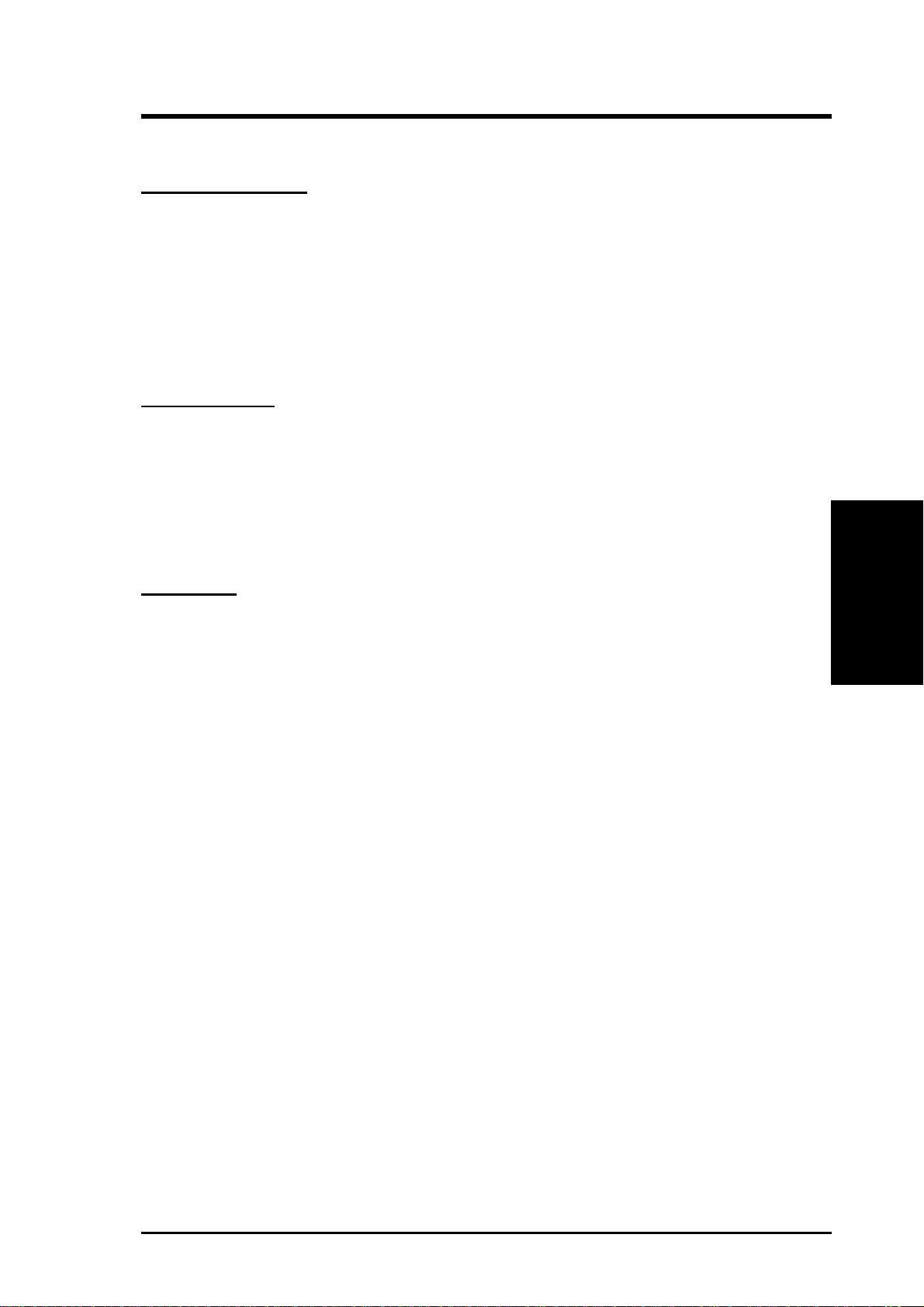
3. HARDWARE SETUP
3.2 Layout Contents
Motherboard Settings
1) JEN p.18 JumperFree™ Mode (JEN)
2) 3VSBSLT p.18 Vaux Setting (+3V/+3VSB)
3) AUDIO_CODEC p.19 Onboard Audio Setting (Enable.../Disable...)
4) VIO p.19 I/O Voltage Setting (VIO)
5) DSW p.20 CPU External Frequency Setting
6) VID1, VID2, VID3 p.21 Voltage Regulator Output Setting
Expansion Slots
1) DIMM1, DIMM2, DIMM3 p.23 168-Pin DIMM Memory Support
2) Slot A p.25 Central Processing Unit (CPU)
3) PCI1, PCI2, PCI3, PCI4, PCI5 p.31 32-bit PCI Bus Expansion Slots
4) AGP p.33 Accelerated Graphics Port
5) AMR p.33 Audio Modem Riser Slot
Connectors
1) PS2KBMS p.35 PS/2 Mouse Connector (6-pin female)
2) PS2KBMS p.35 PS/2 Keyboard Connector (6-pin female)
3) USB p.36 Universal Serial Bus Ports 0 & 1 (Two 4-pin female)
4) PRINTER p.36 Parallel Port Connector (25-pin female)
5) COM1, COM2 p.36 Serial Port Connectors (Two 9-pin male)
6) GAME_AUDIO p.37 Joystick/MIDI Connector (15-pin female) (optional)
7) GAME_AUDIO p.37 Audio Port Connectors (Three 1/8” female) (optional)
8) PRIMAR Y/SECONDARY IDE p.38 Primary/Secondary IDE Connectors (Two 40-1pins)
9) FLOPPY p.38 Floppy Disk Drive Connector (34-1pins)
10) WOL_CON p.39 Wake-On-LAN Connector (3 pins)
11) WOR p.39 Wake-On-Ring Connector (2 pins)
12) IDELED p.40 IDE Activity LED (2 pins)
13) PWR_, CPU_, CHA_, F_F AN p.40 Power Supply , CPU, Chassis Fan Connectors (Three 3-pin)
14) CD, AUX, VIDEO, MODEM p.41 Internal Audio Connectors (Four 4 pins) (optional)
15) HPHONE p.41 Headphone T rue-Level Line Out Header (3 pins) (optional)
16) IR p.42 Serial Infrared Module Connector (5-1 pins)
3. H/W SETUP
Layout Contents
17) SMB p.42 SMBus Connector (5-1 pins)
18) CHASSIS p.43 Chassis Intrusion Alarm Lead (4-1 pins)
19) ATXPWR p.43 ATX Power Supply Connector (20 pins)
20) USBPORT p.44 USB Connector Set (10-1 pins)
21) SPDIFOUT p.44 Digital Audio Interface Connector (3 pins)
ASUS K7V-T User’s Manual 15
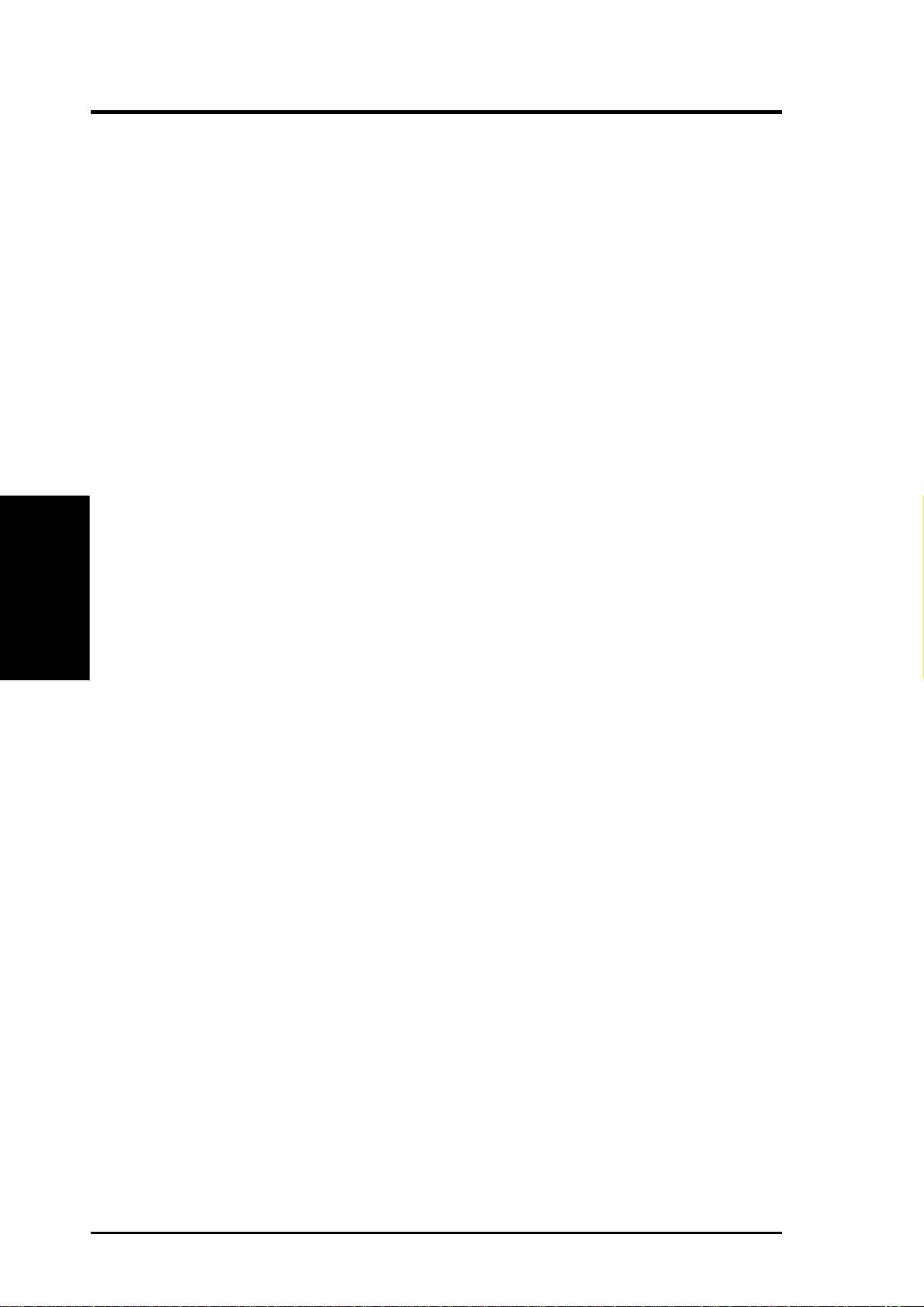
22) SPEAKER (PANEL) p.46 System Warning Speaker Connector (4 pins)
23) PWRLED (PANEL) p.46 System Power LED Lead (3-1 pins)
24) MSGLED (PANEL) p.46 System MessageLED Lead (2 pins)
25) RESET (PANEL) p.46 Reset Switch Lead (2 pins)
26) PWRSW (PANEL) p.46 ATX Power / Soft-Off Switch Lead (2 pins)
27) SMI (PANEL) p.46 System Management Interrupt Switch Lead (2 pins)
Layout Contents
3. H/W SETUP
3. HARDWARE SETUP
16 ASUS K7V-T User’s Manual
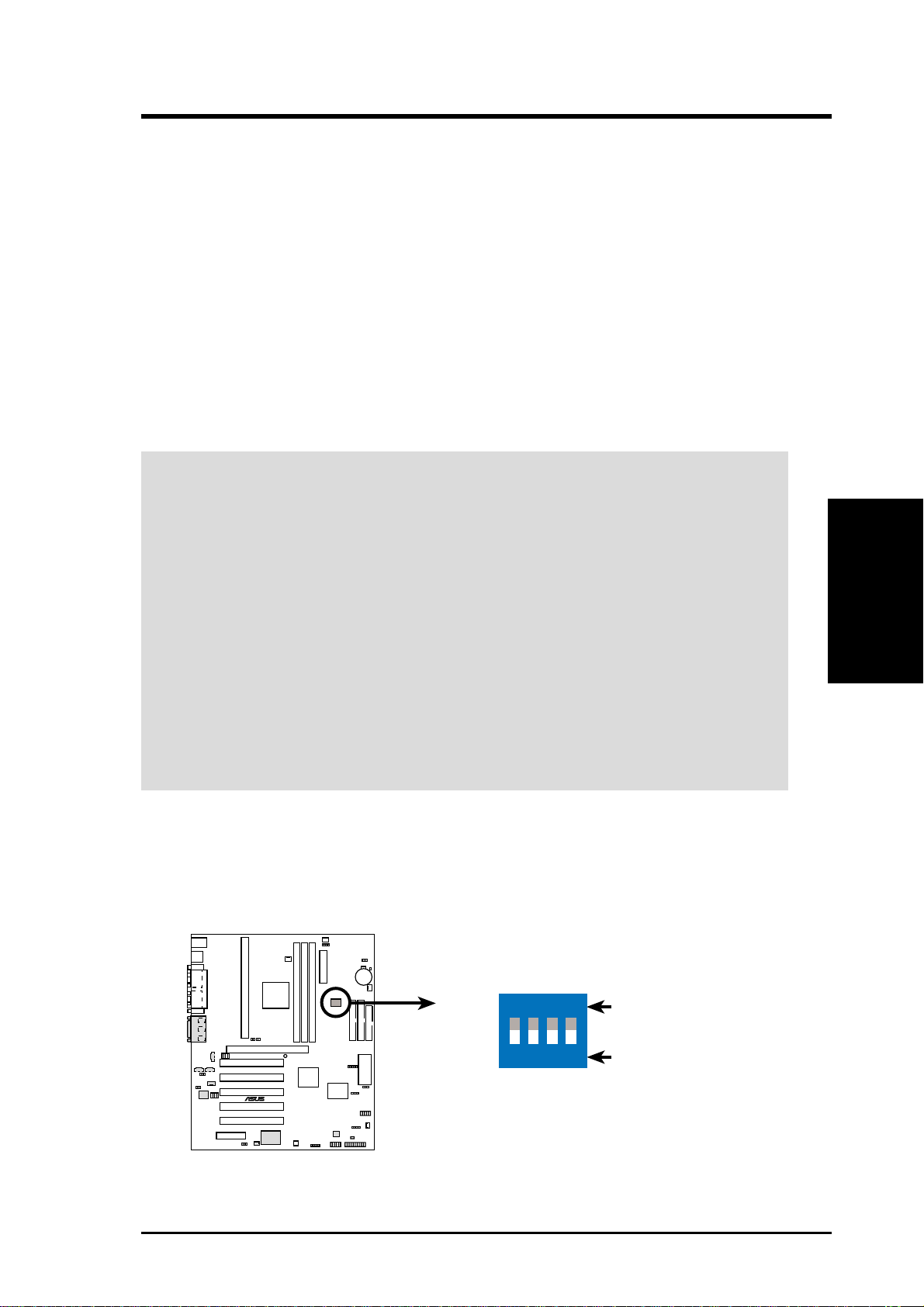
3. HARDWARE SETUP
3.3 Hardware Setup Procedure
Before using your computer, you must complete the following steps:
• Check Motherboard Settings
• Install Memory Modules
• Install the Central Processing Unit (CPU)
• Install Expansion Cards
• Connect Ribbon Cables, Panel Wires, and Power Supply
3.4 Motherboard Settings
This section explains in detail how to change your motherboard’s function settings
through the use of switches and/or jumpers.
WARNING! Computer motherboards and expansion cards contain very delicate Inte-
grated Circuit (IC) chips. To protect them against damage from static electricity, you
should follow some precautions whenever you work on your computer .
1. Unplug your computer when working on the inside.
2. Use a grounded wrist strap before handling computer components. If you do not have
one, touch both of your hands to a safely grounded object or to a metal object, such as
the power supply case.
3. Hold components by the edges and try not to touch the IC chips, leads or connectors, or
other components.
4. Place components on a grounded antistatic pad or on the bag that came with the component whenever the components are separated from the system.
5. Ensure that the ATX power supply is switched off before you plug in or remove the
ATX power connector on the motherboard.
Motherboard Feature Settings (DSW)
Besides jumper settings, some of the motherboard’s onboard functions are adjusted
through the DIP switches. The white block represents the switch’s position. The
example below shows all the switches in the OFF position.
01
01
01
DSW
3. H/W SETUP
Motherboard Settings
K7V-T
®
K7V-T DIP Switches
ASUS K7V-T User’s Manual 17
ON
12
34
1. Frequency Selection
2. Frequency Selection
3. Frequency Selection
4. Frequency Selection
ON
OFF

3. HARDWARE SETUP
1) JumperFree™ Mode (JEN)
This jumper allows you to enable or disable the JumperFree™ mode. The
JumperFree™ mode allows processor settings to be made through the BIOS
setup (see 4.4 Advanced Menu).
IMPORTANT: In JumperFree™ mode, all DIP switches (DSW) must be set to
OFF and VID1, VID2, and VID3 (see 6) Voltage Regulator Output Setting)
must be set to [3-4].
Setting JEN
Enable (JumperFree) [2-3] (default)
Disable (Jumper) [1-2]
Motherboard Settings
3. H/W SETUP
K7V-T Jumper Mode Setting
2) PCI 3Volt Setting (3VSBSLT)
This jumper allows you to select the voltage supplied to PCI devices. If you
have PCI devices that require auxiliary power, set this jumper to 3 VSB.
Setting 3VSBSLT
3 Volt [1-2]
3 VSB [2-3] (default)
K7V-T
01
01
01
®
Jumper Mode Jumper Free
12
DSW
OFF
VID3
VID2
VID1
ON
12
34
34
(Default)
2
3
JEN
01
01
01
3VSBSLT
2
1
K7V-T
Add 3 Volt Add 3 VSB
®
(Default)
K7V-T PCI 3Volt Selection
18 ASUS K7V-T User’s Manual
2
3

3. HARDWARE SETUP
3) Onboard Audio Setting (available on audio model only)
The onboard audio CODEC may be enabled or disabled using all of these jumpers. Disable the onboard audio CODEC if you are using an PCI audio card on any
of the expansion slots or a primary AMR on the AMR slot (see AMR Slot later in
this section). If using an PCI audio expansion card, Onboard AC’97 Audio Con-
troller in 4.4.2 I/O Device Configuration | Onboard Peripheral Resource Con-
trol must also be disabled.
Setting AUDIO CODEC
Enable [1-2] [1-2] [1-2] [1-2] (default)
Disable [2-3] [2-3] [2-3] [2-3]
01
01
K7V-T
01
®
Enable
Onboard
Audio Codec
(Default)
2
1
Disable
Onboard
Audio Codec
ADN#
SPK
3
2
AUD_EN2
AUD_EN1
SPK
ADN#
AUD_EN1
K7V-T Audio Codec Setting
AUD_EN2
4) I/O Voltage Setting (VIO)
VIO allows you to select the voltage supplied to the DRAM, chipset, AGP , PCI,
and the CPU’s I/O buffer. The default voltage (3.31V) should be used unless
processor overclocking requires a higher voltage.
01
01
01
VIO
3
4
3.56 Volt
K7V-T
12
3.30 Volt
®
2
3
3.40 Volt
3. H/W SETUP
Motherboard Settings
K7V-T VIO Setting
WARNING! Using a higher voltage may help when overclocking but may re-
sult in the shortening of your computer component’s life. It is strongly recom-
mended that you leave this setting on its default.
ASUS K7V-T User’s Manual 19

3. HARDWARE SETUP
5) CPU External Frequency Setting (DSW)
This option tells the clock generator what frequency to send to the CPU, SDRAM,
and the chipset. This allows the selection of the CPU’s External frequency . The
CPU External Frequency multiplied by the Frequency Multiple equals the CPU’s
Internal frequency (the advertised CPU speed).
IMPORTANT:
1. To use this feature, JEN [see 1) JumperFree™ Mode (JEN) in 3. HARD-
WARE SETUP] must be set to Jumper mode or Disable [1-2].
2. In JumperFree mode, all dip switches (DSW-1–DSW-4) must be set to OFF .
3. When JumperFree mode is enabled, use BIOS setup in place of these switches
(set Operating Frequency Setting to User Define under 4.4 Advanced Menu
in BIOS Setup so you can set the CPU Frequency).
Motherboard Settings
3. H/W SETUP
K7V-T CPU External Frequency Selection
NOTE: Frequency Multiple settings are not available here because AMD
Athlon™ processors have locked Frequency Multiples.
NOTE: The motherboard supports PC100 / PC133 DIMMs or VC SDRAMsfor
system memory. Registered DIMMs are not supported (see 3.5 System
Memory (DIMM).
K7V-T
01
01
01
®
DSW
CPU
CPU
PCI
PCI
ON
12
34
100.00MHz
33.33MHz
ON
12
34
105MHz
35MHz
ON
12
34
103.00MHz
34.33MHz
ON
12
34
110.00MHz
36.67MHz
20 ASUS K7V-T User’s Manual

3. HARDWARE SETUP
External Frequency Table
CPU PCI Frequency Selection Switches
(MHz) (MHz) 1234
100.00 33.33 [ON] [ON] [OFF] [OFF]
103.00 34.33 [ON] [ON] [ON] [ON]
105.00 35 [OFF] [OFF] [OFF] [OFF]
110.00 36.67 [OFF] [OFF] [OFF] [ON]
NOTE: For updated processor settings, visit the ASUS web site (see ASUS CON-
TACT INFORMATION).
WARNING! Premature wearing of the processor may result when overclocking.
Be sure that the DIMM you use can handle the specified SDRAM MHz or else
bootup will not be possible.
6) Voltage Regulator Output Setting (VID1, VID2, VID3)
This jumpers allow you to manually adjust the CPU core voltage. It is recom-
mended to use CPU Default as the CPU core voltage. CPU Default means the
Vcore is generated according to the CPU VID configuration. For each jumper
setting, there are two voltage options, depending on the CPU used.
3214 3214 3214
2/2.05Volts
1.7/1.75Volts
3214 3214 3214
1.4/1.45Volts 1.3/1.35olts
1.9/1.95Volts
3214 3214 3214
1.6/1.65Volts
1.8/1.85Volts
1.5/1.55Volts
CPU Default/
JumperFree
(Default)
01
01
01
K7V-T
®
K7V-T CPU Core Voltage
Selection
VID3
VID2
VID1
VID3
VID2
VID1
VID3
VID2
VID1
3. H/W SETUP
Motherboard Settings
ASUS K7V-T User’s Manual 21
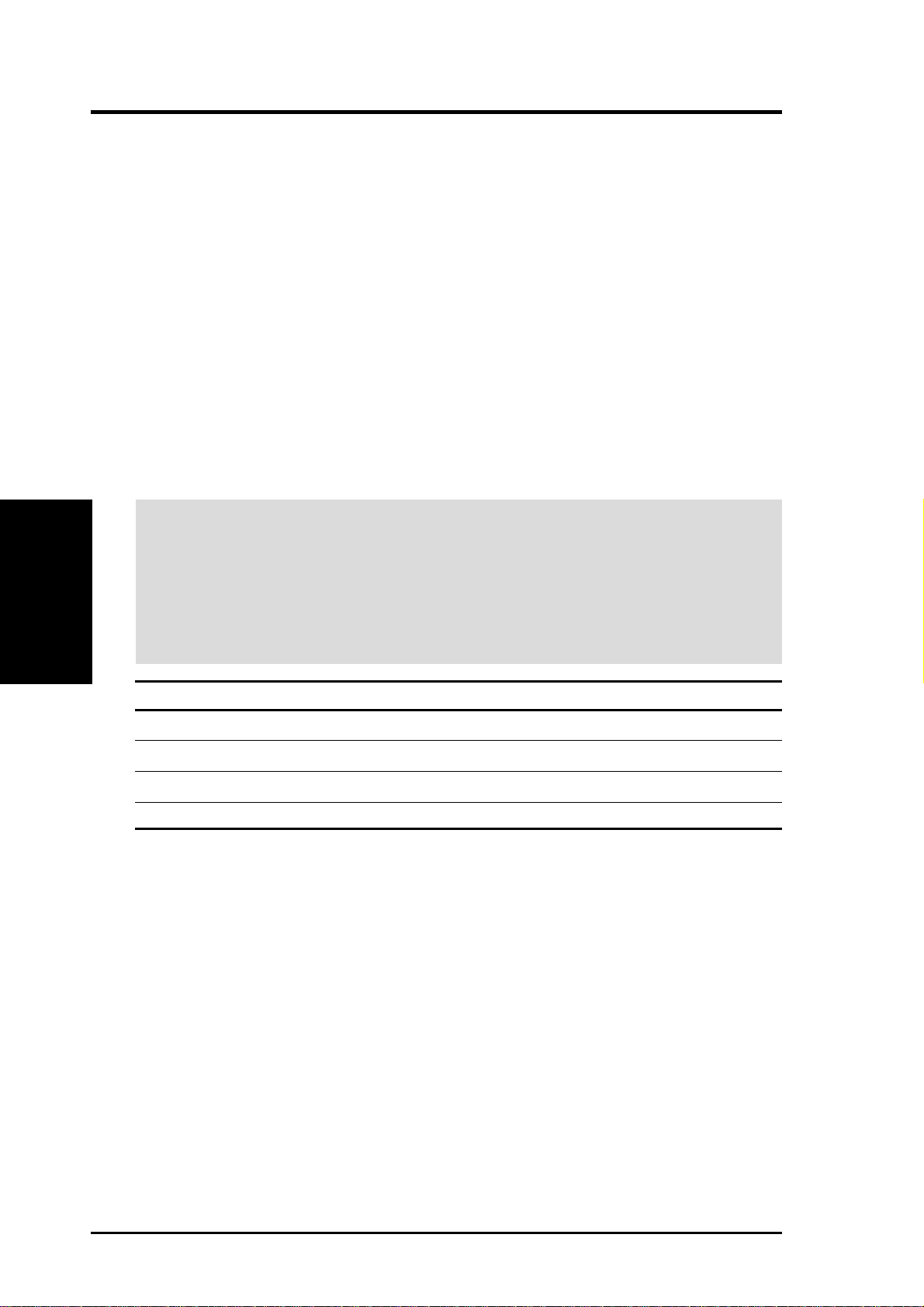
3. HARDWARE SETUP
3.5 System Memory (DIMM)
NOTE: No hardware or BIOS setup is required after adding or removing memory.
This motherboard uses only Dual Inline Memory Modules (DIMMs). Sockets are
available for 3.3Volt (power level) unbuffered Synchronous Dynamic Random Ac-
cess Memory (SDRAM) of 16, 32, 64, 128MB, 256 or 512MB. to form a memory size
between 16MB and 1.5GB. One side (with memory chips) of the DIMM takes up one
row on the motherboard. This motherboard also supports NEC’s V irtual Channel (VC)
SDRAMs.
To use the chipset’s Error Checking and Correction (ECC) feature, you must use a
DIMM with 9 chips per side (standard 8 chips/side + 1 ECC chip).
Memory speed setup is recommended through Configure SDRAM T iming by SPD
(see 4.4.2 Advanced Chipset Setup).
Install memory in any combination as follows:
System Memory
3. H/W SETUP
IMPORTANT
•For optimum signal integrity, inserting the DIMMs in the following order is
recommended: DIMM1, DIMM2, DIMM3.
•SDRAMs used must be compatible with the current PC133/PC100 SDRAM
specification.
•DO NOT attempt to mix SDRAMs with VCM SDRAMs.
Location 168-pin DIMM Total Memory
DIMM1 (Rows 0&1) SDRAM 16, 32, 64, 128, 256, 512MB x1
DIMM2 (Rows 2&3) SDRAM 16, 32, 64, 128, 256, 512MB x1
DIMM3 (Rows 4&5) SDRAM 16, 32, 64, 128, 256, 512MB x1
3.5.1 General DIMM Notes
• This motherboard supports SPD (Serial Presence Detect) DIMMs. This is the
memory of choice for best performance vs. stability.
• This motherboard does NOT support registered memory.
• SDRAM chips are generally thinner with higher pin density than EDO (Ex-
tended Data Output) chips.
• BIOS shows SDRAM memory on bootup screen.
• Single-sided DIMMs come in 16, 32, 64,128, 256MB; double-sided come in 32,
64, 128, 256, 512MB.
Total System Memory (Max 768B) =
22 ASUS K7V-T User’s Manual
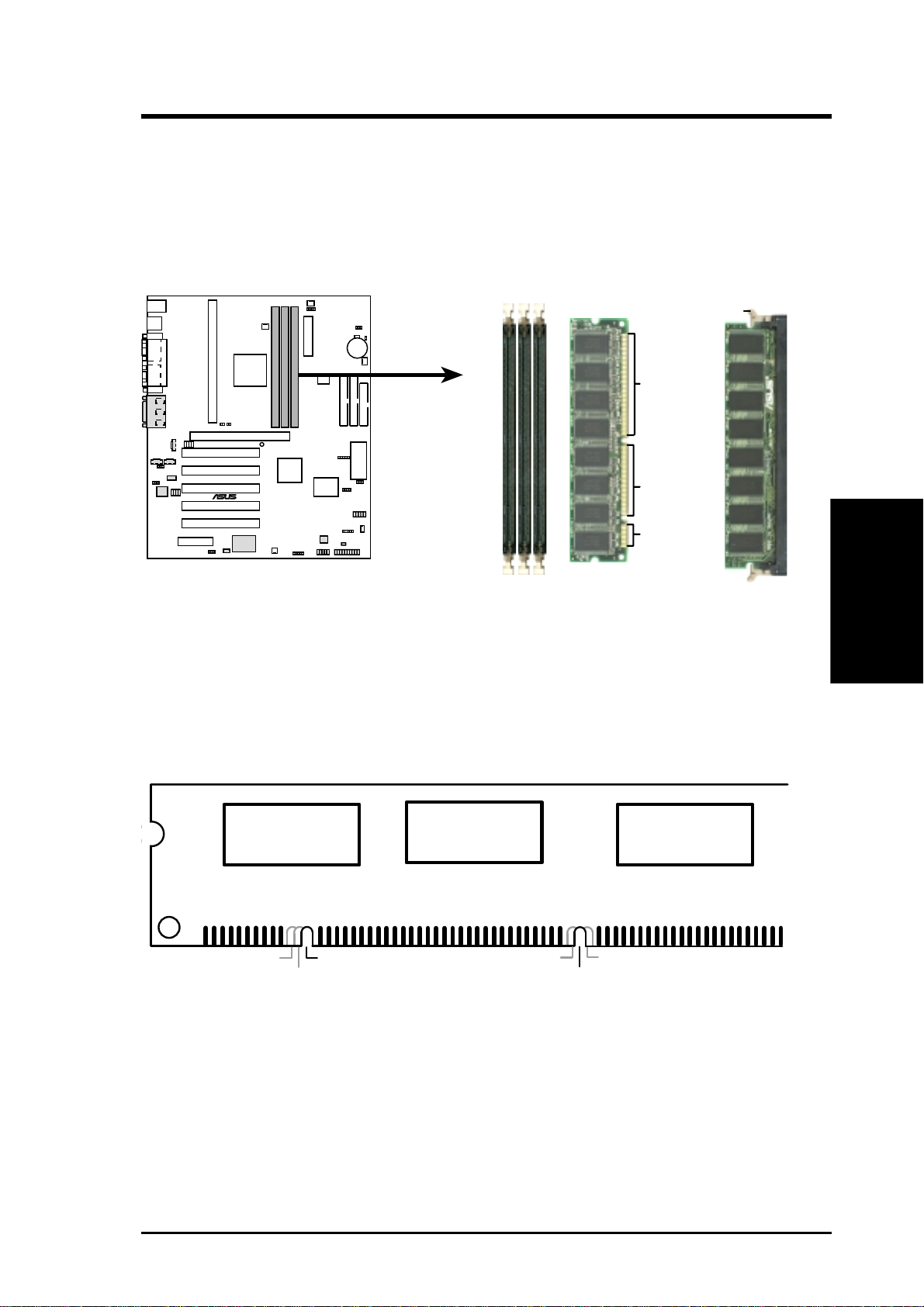
3. HARDWARE SETUP
3.5.2 DIMM Memory Installation
Insert the module(s) as shown. Because the number of pins are different on either
side of the breaks, the module will only fit in the orientation shown. DIMM modules are longer and have different pin contact on each side and therefore have a
higher pin density. SIMM modules have the same pin contact on both sides.
Lock
K7V-T
®
0 1
0 1
0 1
88 Pins
60 Pins
20 Pins
K7V-T 168-Pin DIMM Sockets
The DIMMs must be 3.3V Unbuffered for this motherboard. T o determine the DIMM
type, check the notches on the DIMMs (see figure below).
3. H/W SETUP
System Memory
168-Pin DIMM Notch Key Definitions (3.3V)
DRAM Key Position
RFU
Buffered
Unbuffered
Voltage Key Position
5.0V
Reserved
3.3V
The notches on the DIMM module will shift between left, center , or right to identify
the type and also to prevent the wrong type from being inserted into the DIMM slot
on the motherboard. You must ask your retailer the correct DIMM type before purchasing. This motherboard supports four clock signals.
ASUS K7V-T User’s Manual 23

(This page was intentionally left blank.)
3. H/W SETUP
3. HARDWARE SETUP
24 ASUS K7V-T User’s Manual

3. HARDWARE SETUP
3.6 Central Processing Unit (CPU)
NOTE: The following pictures are provided for reference purposes only. The appearance of your retention mechanism and fan may be different from the following
examples.
Your K7 Series motherboard provides a Slot A connector for an AMD Athlon™
processor.
AMD Athlon™ processor with heatsink and fan (top view)
3.6.1 Quick CPU Installation Procedure
1. Attach the heatsink to the processor with thermal grease and retention clip.
The recommended heatsinks (see section on recommended heatsinks for your
processor are those with three-pin fans that can be connected to the fan connectors on the motherboard.
WARNING! Be sure that there is suf ficient air circulation across the processor’s
heatsink by regularly checking that your CPU fan is working. W ithout sufficient
circulation, the processor could overheat and damage both the processor and the
motherboard. You may install an auxiliary chassis fan, if necessary.
2. Install the Universal Retention Mechanism onto the motherboard.
3. Insert the processor.
CPU
3. H/W SETUP
ASUS K7V-T User’s Manual 25

3. HARDWARE SETUP
3.6.2 Attaching the Heatsink
NOTE: If provided, you should follow the heatsink attachment instructions that
came with your heatsink or processor. The following steps are provided only as a
general guide and may not reflect those for your heatsink.
1. Attach the heatsink to the processor core with a good quality thermal interface
material.
2. Mount the heatsink to the processor package.
Push the two lock arms one direction to clamp the heatsink onto the processor
and the other direction to release.
3. H/W SETUP
CPU
Lock Arm
WARNING! Make sure the heatsink is mounted tightly against the SECC; oth-
erwise, the CPU will overheat. You may install an auxiliary fan to provide adequate circulation across the processor’s passive heatsink.
Lock Arm
3.6.3 Installing the Universal Retention Mechanism
Your motherboard comes with a set of Universal Retention Mechanism (URM),
which supports Athlon processors. There are two types of URMs: (A) With Integrated Retainer Pins and (B) With Separate Retainer Pins.
URM (A) URM (B)
Integrated Retainer Pins
26 ASUS K7V-T User’s Manual
Separate Retainer Pins

3. HARDWARE SETUP
1. Place the motherboard on the anti-static foam that was shipped with the motherboard. Do not place the motherboard on a hard surface while installing the URM
as the black fastener sleeves must protrude through the bottom of the motherboard.
2. Locate the Slot A connector on the motherboard.
3. Position the retention mechanism on either side of the Slot A connector.
4. Making sure that the top retainer pins are not pushed in, press down on the
retention brackets until the black fastener sleeves fit snugly against the board.
WARNING! Installing the URM while the retainer pins are pushed in will not
only cause the URM to be installed improperly but will also damage the URM.
5. Push the four retainer pins completely down into the black fastener sleeves until
the head of each pin is securely seated.
3.6.4 Installing the Processor
NOTE: The following steps assume that you have already attached the heatsink and
installed the URM into your motherboard.
1. Make sure that the processor substrate key is aligned with the Slot A connector key .
Connector Key
CPU
3. H/W SETUP
Substrate Key
ASUS K7V-T User’s Manual 27

2. Push down firmly but gently the processor into the URM until it snaps into place.
NOTE: The processor edge fingers must be kept parallel to the connector or else
misalignment will occur.
Secure the assembly in place by pushing the two locks outward so that the locks
show through the retention mechanism’s lock holes.
3. H/W SETUP
3. HARDWARE SETUP
Locked Position
(push upward)
Lock hole
CPU fan cable to
fan connector
CPU
3.6.5 Removing the Processor
Push the two locks inward to disengage the latch feature and firmly lift the assembly
out of the URM.
Push lock inward
CPU fan cable to
fan connector
CAUTION! You may wear gloves to protect your hands from the sharp edges
when removing processors.
28 ASUS K7V-T User’s Manual
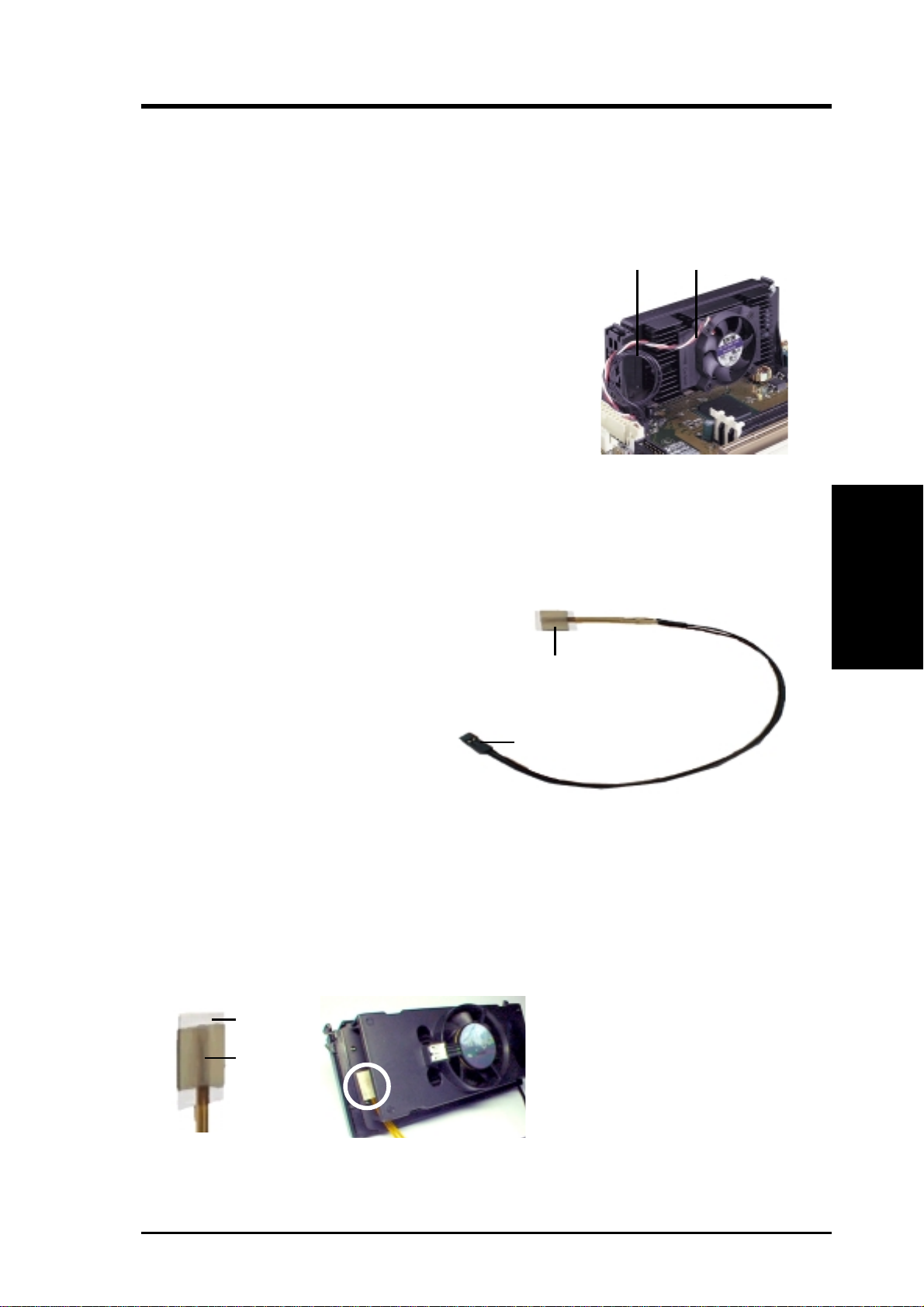
3. HARDWARE SETUP
3.6.6 Smart Thermal Solutions
Two smart solutions to Slot A CPU thermal problems are available from ASUST eK
COMPUTER INC.: the ASUS Smart Fan or ASUS S-K7F AN and the ASUS P2T-
Cable.
ASUS S-K7FAN
Thermal Cable
(2 black wires)
CPU Fan Cable
(3 colored wires)
The optional ASUS Smart Fan or ASUS S-K7FAN is a
CPU fan for a processor packaged in a Single Edge Contact Cartridge (SECC). Unlike other CPU thermal solutions, the ASUS S-K7F AN has an integrated thermal sensor located near the center of the CPU heat source. The
sensor is optimized to give the most accurate reading of
the CPU temperature, thus provides the best protection to
your computer system.
To Use the ASUS S-K7FAN
See 2. Attach the Heatsink on the preceding page for the relevant procedures. Note
that the S-K7FAN comes with a rock arm design for easy FAN/CPU installation.
ASUS P2T-Cable
The optional ASUS P2T-Cable can be
used for a processor packaged in an
Sensor
SECC2/SECC/SEPP.
CPU
3. H/W SETUP
NOTE: The ASUS P2T -Cable can only
Sensor Connector Plug
be used in a Slot A motherboard with a
2-pin thermal sensor connector.
To Use the ASUS P2T-Cable
NOTE: The following procedures assume that you have properly attached a
heatsink onto an SECC2/SECC/SEPP.
1. Simply peel off the tab from the sensor and then stick the sensor near the middle
edge of the boxed processor heatsink with fan, as indicated.
Tab
Sensor
ASUS K7V-T User’s Manual 29
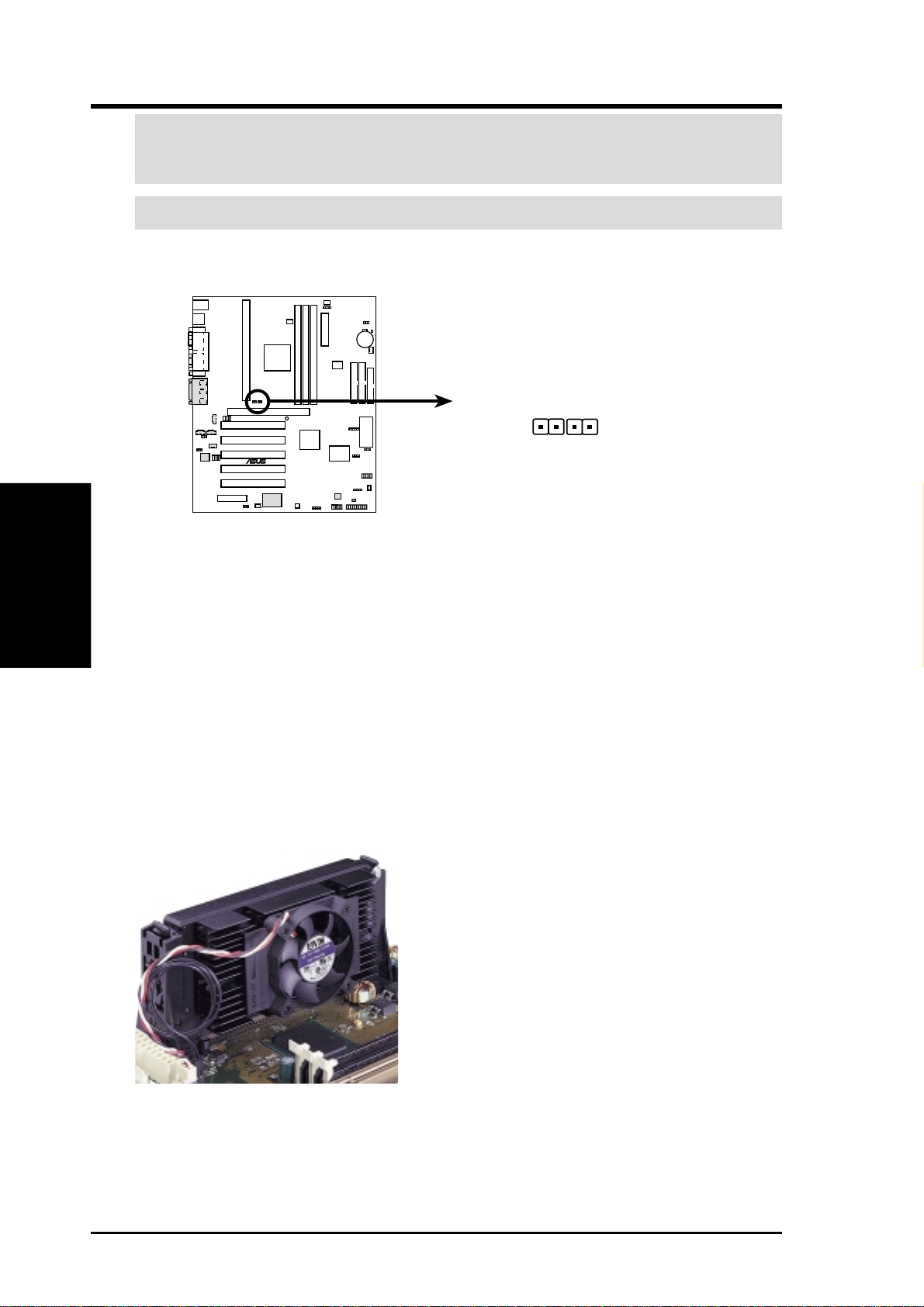
3. H/W SETUP
CPU
3. HARDWARE SETUP
WARNING! Do not insert the sensor between the processor and heatsink, other -
wise, it will cause damage to the P2T-Cable.
IMPORTANT! Accurate readings are guaranteed only for the ASUS Smart Fan.
2. Connect the P2T-Cable to the CPU thermal sensor connector (JTCPU).
01
01
01
Thermal Sensor
for CPU
JTPWR
Thermal Sensor
for Power Supply
K7V-T
®
K7V-T Thermal Sensor Connectors
JTCPU
NOTE: If you have a power supply with thermal monitoring, connect its thermal sensor cable to JTPWR.
3.6.7 Recommended Heatsinks for Slot A Processors
The recommended heatsinks for the Slot A processors are those with three-pin fans,
such as the ASUS Smart Fan, that can be connected to the motherboard’s CPU fan
connector . These heatsinks dissipate heat more efficiently and with an optional hardware monitor, they can monitor the fan’s RPM and use the alert function with the
Intel LANDesk Client Manager (LDCM) or the ASUS PC Probe software.
SECC Heatsink & Fan
30 ASUS K7V-T User’s Manual
