Page 1

R
K7M
Slot A Motherboard
USER’S MANUAL
Page 2
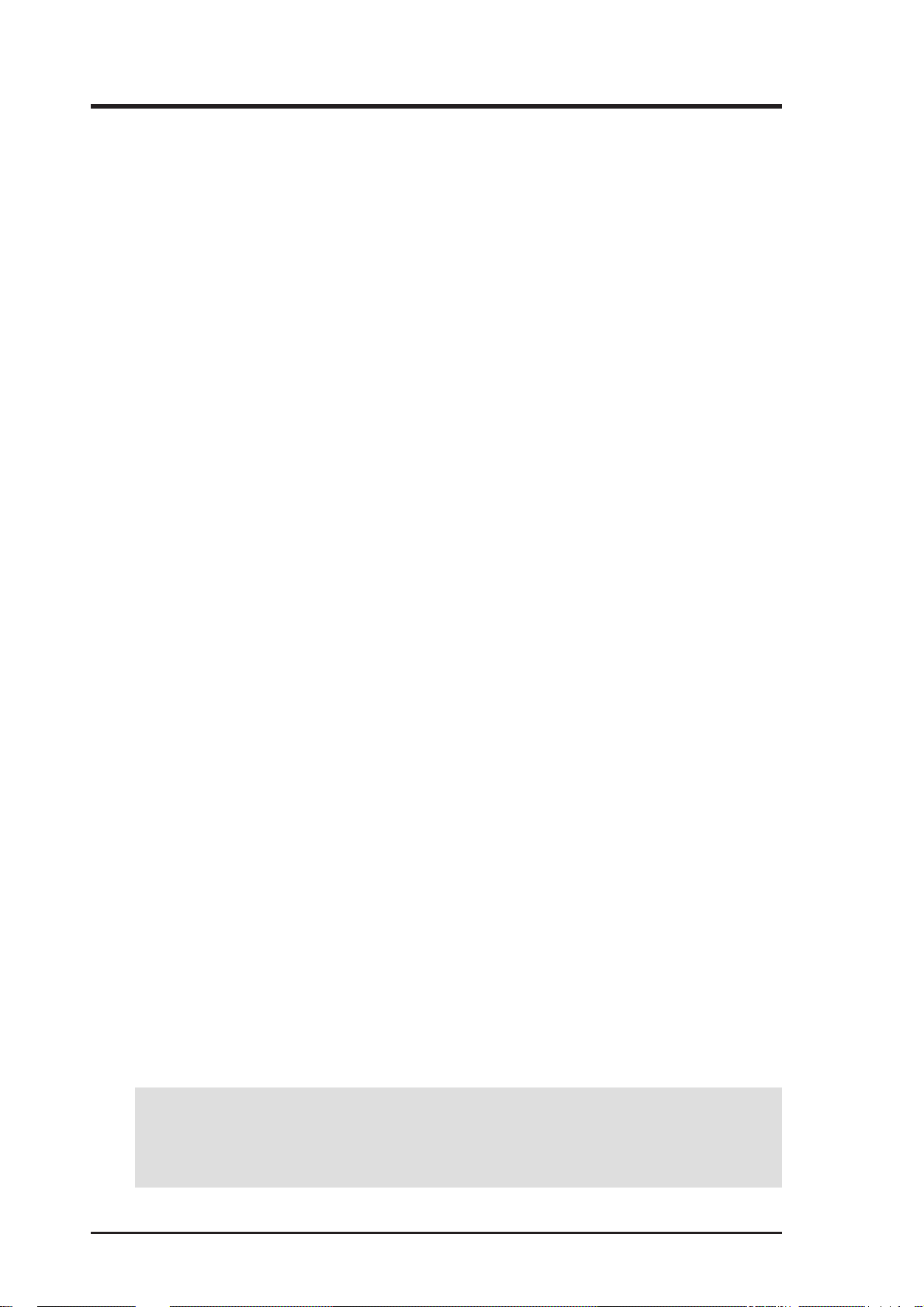
USER'S NOTICE
No part of this manual, including the products and software described in it, may be reproduced, transmitted, transcribed, stored in a retrieval system, or translated into any language in
any form or by any means, except documentation kept by the purchaser for backup purposes,
without the express written permission of ASUSTeK COMPUTER INC. (“ASUS”).
ASUS PROVIDES THIS MANUAL “AS IS” WITHOUT WARRANTY OF ANY KIND,
EITHER EXPRESS OR IMPLIED, INCLUDING BUT NOT LIMITED T O THE IMPLIED
WARRANTIES OR CONDITIONS OF MERCHANT ABILITY OR FITNESS FOR A PARTICULAR PURPOSE. IN NO EVENT SHALL ASUS, ITS DIRECTORS, OFFICERS,
EMPLOYEES OR AGENTS BE LIABLE FOR ANY INDIRECT, SPECIAL, INCIDENTAL, OR CONSEQUENTIAL DAMAGES (INCLUDING DAMAGES FOR LOSS OF
PROFITS, LOSS OF BUSINESS, LOSS OF USE OR DATA, INTERRUPTION OF BUSINESS AND THE LIKE), EVEN IF ASUS HAS BEEN ADVISED OF THE POSSIBILITY
OF SUCH DAMAGES ARISING FROM ANY DEFECT OR ERROR IN THIS MANUAL
OR PRODUCT.
Product warranty or service will not be extended if: (1) the product is repaired, modified or
altered, unless such repair, modification of alteration is authorized in writing by ASUS; or (2)
the serial number of the product is defaced or missing.
Products and corporate names appearing in this manual may or may not be registered trademarks or copyrights of their respective companies, and are used only for identification or
explanation and to the owners’ benefit, without intent to infringe.
• AMD, Athlon™, K7, and/or combinations thereof are trademarks of Advanced Micro Devices, Inc.
• VIA is a trademark of VIA Technologies, Inc.
• Windows and MS-DOS are registered trademarks of Microsoft Corporation.
• Adobe and Acrobat are registered trademarks of Adobe Systems Incorporated.
• Trend and ChipAwayVirus are trademarks of Trend Micro, Inc.
The product name and revision number are both printed on the product itself. Manual revi-
sions are released for each product design represented by the digit before and after the period
of the manual revision number. Manual updates are represented by the third digit in the manual
revision number.
For previous or updated manuals, BIOS, drivers, or product release information, contact ASUS
at http://www.asus.com.tw or through any of the means indicated on the following page.
SPECIFICATIONS AND INFORMATION CONTAINED IN THIS MANUAL ARE FURNISHED FOR INFORMATIONAL USE ONLY, AND ARE SUBJECT TO CHANGE AT
ANY TIME WITHOUT NOTICE, AND SHOULD NOT BE CONSTRUED AS A COMMITMENT BY ASUS. ASUS ASSUMES NO RESPONSIBILITY OR LIABILITY FOR
ANY ERRORS OR INACCURACIES THAT MA Y APPEAR IN THIS MANUAL, INCLUDING THE PRODUCTS AND SOFTWARE DESCRIBED IN IT.
Copyright © 1999 ASUSTeK COMPUTER INC. All Rights Reserved.
Product Name: K7M
Manual Revision: 1.04 E463
Release Date: October 1999
2 ASUS K7M User’s Manual
Page 3
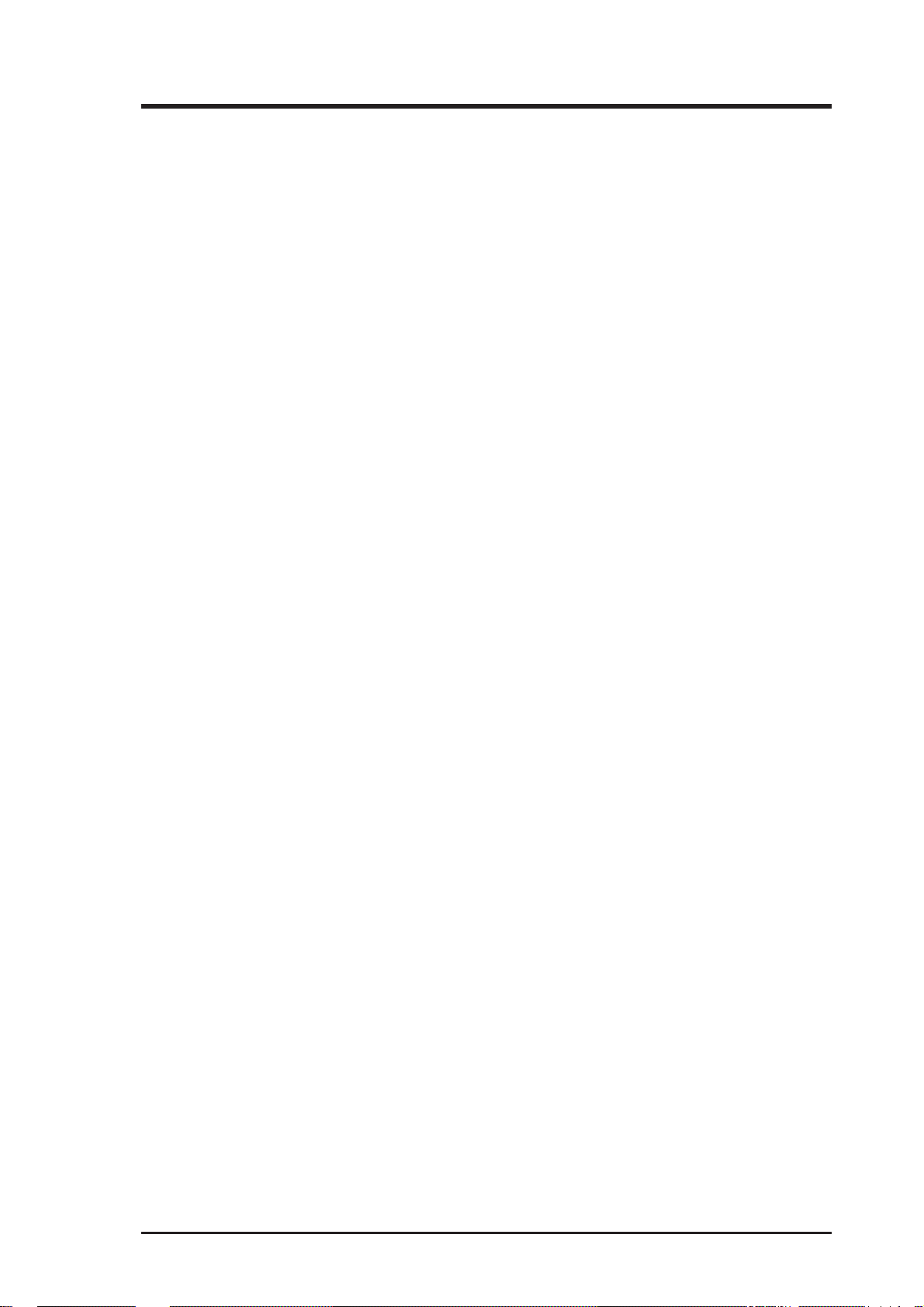
ASUS CONTACT INFORMATION
ASUSTeK COMPUTER INC. (Asia-Pacific)
Marketing
Address: 150 Li-Te Road, Peitou, Taipei, Taiwan 112
Telephone: +886-2-2894-3447
Fax: +886-2-2894-3449
Email: info@asus.com.tw
Technical Support
MB/Others (Tel): +886-2-2890-7121 (English)
Notebook (Tel): +886-2-2890-7122 (English)
Desktop/Server (Tel): +886-2-2890-7123 (English)
Fax: +886-2-2895-9254
Email: tsd@asus.com.tw
WWW: www.asus.com.tw
FTP: ftp.asus.com.tw/pub/ASUS
ASUS COMPUTER INTERNATIONAL (America)
Marketing
Address: 6737 Mowry Avenue, Mowry Business Center, Building 2
Newark, CA 94560, USA
Fax: +1-510-608-4555
Email: tmd1@asus.com
Technical Support
Fax: +1-510-608-4555
BBS: +1-510-739-3774
Email: tsd@asus.com
WWW: www.asus.com
FTP: ftp.asus.com/Pub/ASUS
ASUS COMPUTER GmbH (Europe)
Marketing
Address: Harkortstr. 25, 40880 Ratingen, BRD, Germany
Fax: +49-2102-442066
Email: sales@asuscom.de (for marketing requests only)
Technical Support
Hotline: MB/Others: +49-2102-9599-0 Notebook: +49-2102-9599-10
Fax: +49-2102-9599-11
Support (Email): www.asuscom.de/de/support (for online support)
WWW: www.asuscom.de
FTP: ftp.asuscom.de/pub/ASUSCOM
ASUS K7M User’s Manual 3
Page 4

CONTENTS
1. INTRODUCTION ............................................................................. 7
1.1 How This Manual Is Organized .................................................. 7
1.2 Item Checklist ............................................................................. 7
2. FEATURES ........................................................................................ 8
2.1 The ASUS K7M Motherboard .................................................... 8
2.1.1 Specifications..................................................................... 8
2.1.1.1 Optional Components .................................................. 9
2.1.2 Performance ..................................................................... 10
2.1.3 Intelligence (only with optional hardware monitor) ........ 11
2.2 Motherboard Parts..................................................................... 12
3. HARDWARE SETUP ..................................................................... 14
3.1 Motherboard Layout ................................................................. 14
3.2 Layout Contents ........................................................................ 15
3.3 Hardware Setup Procedure ....................................................... 17
3.4 Motherboard Settings................................................................ 17
3.5 System Memory (DIMM) ......................................................... 22
3.5.1 General DIMM Notes ...................................................... 22
3.5.2 DIMM Memory Installation ............................................ 23
3.6 Central Processing Unit (CPU) ................................................. 25
3.6.1 Universal Retention Mechanism...................................... 25
3.6.2 Heatsinks.......................................................................... 25
3.6.3 Installing the Processor .................................................... 26
3.6.4 Smart Thermal Solutions ................................................. 28
3.6.5 Recommended Heatsinks for Slot A Processors .............. 29
3.7. Expansion Cards ........................................................................ 31
3.7.1 Expansion Card Installation Procedure............................ 31
3.7.2 Assigning IRQs for Expansion Cards .............................. 31
3.7.3 Assigning DMA Channels for ISA Cards ........................ 32
3.7.4 ISA Cards and Hardware Monitor ................................... 33
3.7.5 Accelerated Graphics Port ............................................... 33
3.7.6 Audio Modem Riser (AMR) Slot .................................... 33
3.8 External Connectors.................................................................. 34
3.9 Power Connection Procedures .................................................. 45
4 ASUS K7M User’s Manual
Page 5

CONTENTS
4. BIOS SETUP..................................................................................... 46
4.1 Managing and Updating Your BIOS ......................................... 46
4.1.1 Upon First Use of the Computer System ......................... 46
4.1.2 Updating BIOS Procedures.............................................. 48
4.2. BIOS Setup Program ................................................................. 49
4.2.1 BIOS Menu Bar ............................................................... 50
4.2.2 Navigation Keys .............................................................. 50
4.3 Main Menu................................................................................ 52
4.3.1 Primary & Secondary IDE Master/Slave......................... 53
4.4 Advanced Menu .......................................................................... 55
4.4.1 Advanced CMOS Setup................................................... 56
4.4.2 Advanced Chipset Setup .................................................. 59
4.4.3 Power Management Setup ............................................... 60
4.4.4 Plug and Play Setup ......................................................... 64
4.4.5 Peripheral Setup ............................................................... 66
4.4.6 Hardware Monitor Setup ................................................. 68
4.5 Security Menu............................................................................. 69
4.6 Exit Menu ................................................................................... 70
5. SOFTWARE SETUP....................................................................... 71
5.1 Operating Systems .................................................................... 71
5.1.1 Windows 98 First Time Installation................................. 71
5.2 K7M Support CD ...................................................................... 72
5.3 Audio Driver (only with onboard audio option) ....................... 73
5.4 PC-cillin 98 ............................................................................... 74
5.5 Acrobat Reader Vx.x ................................................................ 75
5.6 IDE Driver ................................................................................ 76
5.7 Miniport Driver ......................................................................... 77
5.8 ASUS PC Probe ........................................................................ 78
5.9 YAMAHA S-YXG50 ................................................................ 79
5.10 YAMAHA XGStudio................................................................ 80
5.11 Uninstalling Programs .............................................................. 81
6. SOFTWARE REFERENCE ........................................................... 83
6.1 ASUS PC Probe ........................................................................ 83
6.2 Using YAMAHA XGPlayer ...................................................... 89
6.3 Using YAMAHA XGstudio Mixer ........................................... 91
7. APPENDIX....................................................................................... 93
7.1 ASUS PCI-L101 Fast Ethernet Card ........................................ 93
ASUS K7M User’s Manual 5
Page 6

FCC & DOC COMPLIANCE
Federal Communications Commission Statement
This device complies with FCC Rules Part 15. Operation is subject to the following
two conditions:
• This device may not cause harmful interference, and
• This device must accept any interference received, including interference that
may cause undesired operation.
This equipment has been tested and found to comply with the limits for a Class B
digital device, pursuant to Part 15 of the FCC Rules. These limits are designed to
provide reasonable protection against harmful interference in a residential installation. This equipment generates, uses and can radiate radio frequency energy and, if
not installed and used in accordance with manufacturer's instructions, may cause
harmful interference to radio communications. However, there is no guarantee that
interference will not occur in a particular installation. If this equipment does cause
harmful interference to radio or television reception, which can be determined by
turning the equipment off and on, the user is encouraged to try to correct the interference by one or more of the following measures:
• Re-orient or relocate the receiving antenna.
• Increase the separation between the equipment and receiver.
• Connect the equipment to an outlet on a circuit different from that to which the
receiver is connected.
• Consult the dealer or an experienced radio/TV technician for help.
WARNING! Any changes or modifications to this product not expressly ap-
proved by the manufacturer could void any assurances of safety or performance
and could result in violation of Part 15 of the FCC Rules.
Reprinted from the Code of Federal Regulations #47, part 15.193, 1993. Washington DC: Office of the
Federal Register, National Archives and Records Administration, U.S. Government Printing Office.
Canadian Department of Communications Statement
This digital apparatus does not exceed the Class B limits for radio noise emissions
from digital apparatus set out in the Radio Interference Regulations of the Canadian
Department of Communications.
This Class B digital apparatus complies with Canadian ICES-003.
Cet appareil numérique de la classe B est conforme à la norme NMB-003 du Canada.
6 ASUS K7M User’s Manual
Page 7

1. INTRODUCTION
1.1 How This Manual Is Organized
This manual is divided into the following sections:
1) INTRODUCTION Manual information and checklist
2) FEATURES Product information and specifications
3) HARDWARE SETUP Instructions on setting up the motherboard
4) BIOS SETUP Instructions on setting up the BIOS software
5) SOFTWARE SETUP Instructions on setting up the included software
6) SOFTWARE REFERENCE Reference material for the included software
7) APPENDIX Optional items and general reference
1.2 Item Checklist
Check that your package is complete. If you discover damaged or missing items,
please contact your retailer.
Sections/Checklist
1. INTRODUCTION
1.2.1 Motherboard
(1) ASUS Motherboard
(1) Universal Retention Mechanism (factory installed)
(1) ASUS USB Connector Set
(1) Ribbon cable for master and slave UltraDMA/33 & UltraDMA/66 IDE drives
(1) Ribbon cable for (1) 3.5” floppy disk drive
(1) Bag of spare jumper caps
(1) Support CD with drivers and utilities
(1) This Motherboard User’s Manual
ASUS IrDA-compliant infrared module (optional)
ASUS PCI-L101 Wake-On-LAN 10/100 Fast Ethernet Card (optional)
IMPORTANT: It is strongly recommended that at least a 200-watt (235W for full
configuration) ATX power supply be used for this motherboard. Make sure that
your ATX power supply can supply at least 20 amperes on the +5-volt lead and
10mA on the +5-volt standby lead (+5VSB) (see 19) A TX Power Suppy Connec-
tor in 3.8 External Connectors). Your system may become unstable/unreliable
and may experience difficulty in powering up if your power supply is inadequate.
ASUS K7M User’s Manual 7
Page 8
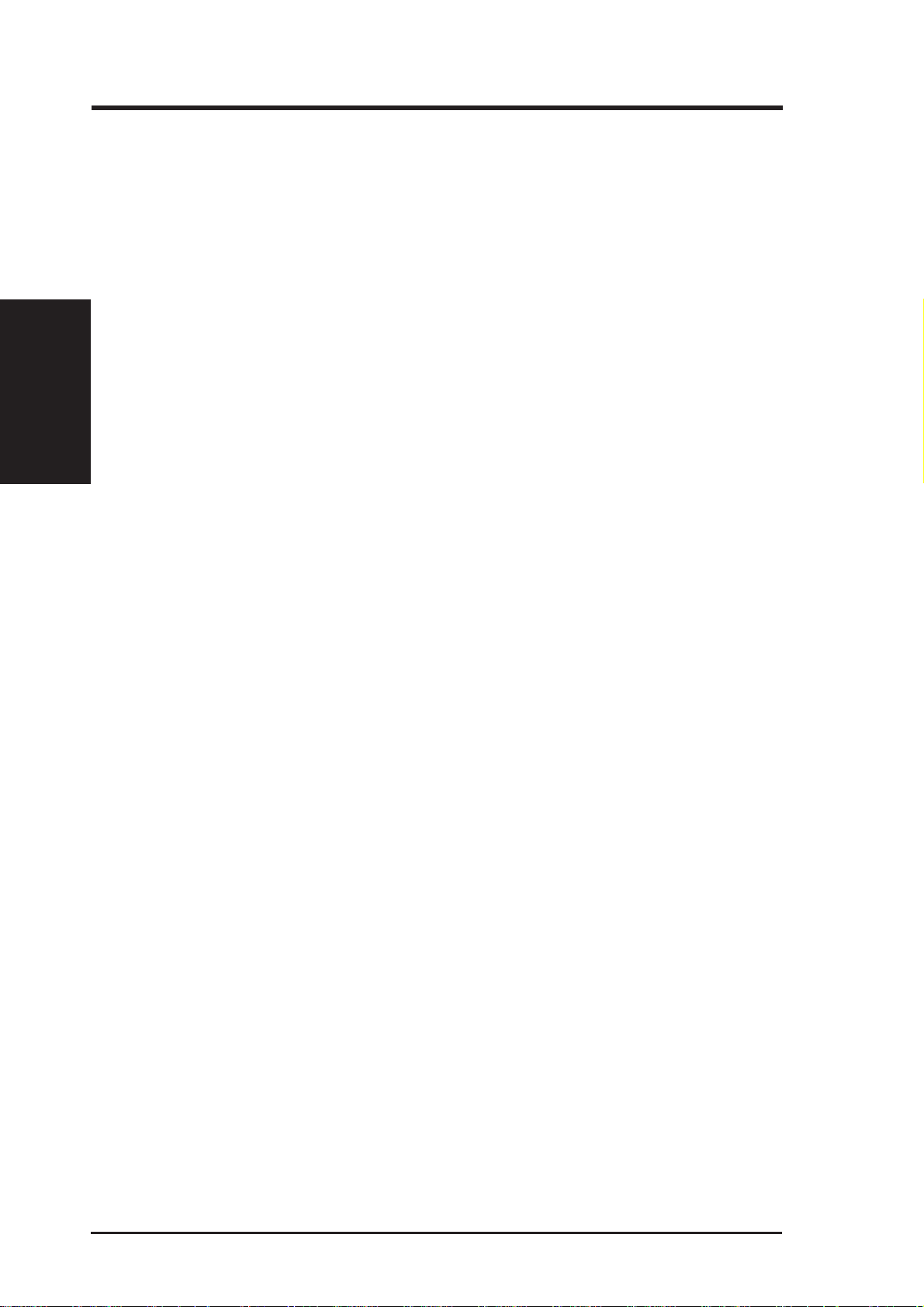
2.1 The ASUS K7M Motherboard
The ASUS K7M motherboard is carefully designed for the demanding PC user who
wants high-performance features in a small package.
2.1.1 Specifications
• AMD Athlon™ Processor Support: Supports AMD Athlon™ processor de-
2. FEATURES
Specifications
• North Bridge System Chipset: AMD-751™ chipset with AGP/PCI/Memory
• South Bridge System Chipset: VIA VT82C686A PCIset with PCI Super I/O
2. FEATURES
signed for the AMD Athlon™ Processor Module (242-pin Slot A) and packaged
in a plastic ball-grid array (PBGA).
controller supports a 200MHz Front Side Bus (FSB), supports up to 768MB of
PC-100 SDRAM DIMM, complies with AGP 2.0 specifications for 1X and 2X
AGP modes and PCI 2.2. bus interface with support for 6 PCI masters. It is
optimized to deliver enhanced AMD Athlon™ processor system performance.
integrated peripheral controller supports UltraDMA/66, which allows burst mode
data transfer rates of up to 66.6MB/sec.
• Enhanced ACPI & Anti-Boot V irus BIOS: Programmable BIOS (Flash EEPROM),
offering enhanced ACPI for Windows 98 compatibility, built-in firmware-based virus protection, and autodetection of most devices for virtually automatic setup.
• PC100 Memory Support: Equipped with three DIMM sockets to support Intel
PC100-compliant SDRAMs (16, 32, 64, 128, or 256MB) up to 768MB.
• Thermal Sensor Connector with Optional Sensor: Accurately detects the CPU
temperature with the ASUS Smart Fan when connected to an ASUS P2T -Cable.
• Super Multi-I/O: Provides two high-speed UART compatible serial ports and
one parallel port with EPP and ECP capabilities.
• Expansion Slot Options: Provides either four 32-bit PCI 2.2 and two 16-bit ISA
expansion slots or 5 PCI and 1 ISA. PCI supports up to 133MB/sec maximum
throughput. Each PCI slot can support a Bus Master PCI card, such as a SCSI card.
• Desktop Management Interface (DMI): Supports DMI through BIOS, which
allows hardware to communicate within a standard protocol creating a higher
level of compatibility. (Requires DMI-enabled components.)
• Wake-Up Support: Supports Wake-On-LAN and Wake-On-Ring.
• AMR Slot: Audio Modem Riser (AMR) slot supports a very affordable audio
and/or modem riser card.
• AGP Slot: Supports an Accelerated Graphics Port card for high performance
component level interconnect targeted at 3D graphical display applications using a 1X or 2X mode bus.
• USB: Supports up to 4 USB ports, two on the back panel and two midboard
(optional), for more peripheral connectivity options.
8 ASUS K7M User’s Manual
Page 9

2. FEATURES
• UltraDMA/66 & UltraDMA/33: Comes with an onboard PCI Bus Master IDE
controller with two connectors that support four IDE devices on two channels.
Supports UltraDMA/66, UltraDMA/33, PIO Modes 3 & 4 and Bus Master IDE
DMA Mode 2, and Enhanced IDE devices, such as DVD-ROM, CD-ROM, CDR/RW, LS-120, and Tape Backup drives.
• Smart BIOS: 2Mb firmware gives a new easy-to-use interface that provides
more control and protection over the motherboard. Provides CPU/SDRAM frequency adjustments, and HD/SCSI/ZIP/CD/Floppy/Network boot selection.
• Color-coded Connectors: T o enhance user accessibility to system components and
to meet PC 99 compliancy , major connectors in this motherboard are color -coded.
2.1.1.1 Optional Components
The following onboard components are optional at the time of purchase.
• Onboard Audio: Hardware AC’97 V2.1 CODEC compliant, Analog Device’s
3D sound circuitry, sample rate conversion from 7kHz to 48kHz. Full audio
output can be directed to the chassis’ internal speaker to save space, save money ,
and reduce complications associated with external speakers.
Specifications
2. FEATURES
• Infrared Interface: Integrated Serial Infrared interface supports an optional
remote control package for wireless interfacing with external peripherals, personal gadgets, or an optional remote controller.
• PC Health Monitoring: Provides an easy way to examine and manage system
status information, such as CPU and system voltages, temperatures, and fan
status through the onboard hardware ASIC and the bundled ASUS PC Probe.
• Additional USB Ports: For more peripheral connectivity, two additional USB
ports are supported midboard.
ASUS K7M User’s Manual 9
Page 10

2. FEATURES
Performance
2. FEATURES
2.1.2 Performance
• 100/100MHz Synchronous Host/DRAM Clock Support: CPU frequency can
operate at 100MHz while system memory operates at 100MHz.
• High-Speed Data Transfer Interface: This motherboard with its chipset and
support for UltraDMA/66 doubles the UltraDMA/33 burst transfer rate to
66.6MB/s. UltraDMA/66 is backward compatible with both DMA/33 and DMA
and with existing DMA devices and systems so there is no need to upgrade
current EIDE/IDE drives and host systems. (UltraDMA/66 requires a 40-pin
80-conductor cable to be enabled and/or for UltraDMA Mode 4.)
• Concurrent PCI: Concurrent PCI allows multiple PCI transfers from PCI mas-
ter buses to memory to CPU.
• SDRAM Optimized Performance: This motherboard supports the new genera-
tion memory , Synchronous Dynamic Random Access Memory (SDRAM), which
increases the data transfer rate to 800MB/s max using PC100-compliant SDRAM.
• ACPI Ready: ACPI (Advanced Configuration and Power Interface) provides
more Energy Saving Features for future operating systems (OS) supporting OS
Direct Power Management (OSPM) functionality. With these features implemented in the OS, PCs can be ready around the clock, yet satisfy all the energy
saving standards. To fully utilize the benefits of ACPI, an ACPI-supported OS,
such as Windows 98, must be used.
• PC 99 Compliancy: Both the BIOS and hardware levels of the motherboard meets
PC 99 compliancy . The new PC 99 requirements for systems and components are
based on the following high-level goals: Support for Plug and Play compatibility
and power management for configuring and managing all system components,
and 32-bit device drivers and installation procedures for Windows 95/98/NT.
10 ASUS K7M User’s Manual
Page 11

2. FEATURES
2.1.3 Intelligence (only with optional hardware monitor)
• Fan Status Monitoring and Alarm: To prevent system overheat and system
damage, the CPU, power supply, and system fans can be monitored for RPM
and failure. All the fans are set for its normal RPM range and alarm thresholds.
• Voltage Monitoring and Alert: Processor and system voltage levels are moni-
tored to ensure stable current to critical motherboard components. Voltage specifications are more critical for future processors, so monitoring is necessary to
ensure proper system configuration and management.
• Auto Fan Off: The system fans will power off automatically even in sleep
mode. This function reduces both energy consumption and system noise, and is
an important feature to implement silent PC systems.
• Remote Ring On (requires modem): This allows a computer with this
motherboard to be turned on remotely through an internal or external modem.
With this feature, users can access their computer from anywhere in the world!
Intelligence
2. FEATURES
ASUS K7M User’s Manual 11
Page 12

2.2 Motherboard Parts
See opposite page for locations.
1
Slot A
AMD North Bridge (AGP/PCI/Memory Controller)
2
Motherboard Parts
2. FEATURES
ATX Power Connector
3
4
DIMM Sockets
IDE Connectors
5
6
Floppy Disk Drive Connector
USB Connector (Port 2 & Port 3) (optional)
7
Hardware Monitor Chip
8
9
VIA South Bridge (PCI Super I/O Integrated Peripheral Controller)
Programmable Flash EEPROM
10
2. FEATURES
11
Wake-On-Ring Connector
Wake-On-LAN Connector
12
13
ISA Slot(s) (1 or 2 slots, ISA model only)
PCI Slots (number optional at purchase time)
14
AC’97 Audio CODEC
15
16
AGP Slot
Audio Modem Riser (AMR) Connector
17
18
Joystick/MIDI Connector (
T) /
Line Out, Line In, Microphone In Connectors (
Serial Connector (COM2) (
19
Parallel Port Connector (T)
20
Serial Connector (COM1) (
21
USB Connnectors (Port 0 & Port 1)
22
PS/2 Mouse (
23
T)/Keyboard (B) Connectors
B)
B)
B)
T: T op
B: Bottom
12 ASUS K7M User’s Manual
Page 13

2. FEATURES
2.2 Motherboard Parts...
23
22
21
20
19
continued
1
3
542
6
2. FEATURES
Motherboard Parts
18
17
16
15
14
13
12
ISA model. ISA slots are optional at the time of purchase. Models without ISA will
have 5 PCI slots.
ASUS K7M User’s Manual 13
981011
7
Page 14

3. HARDWARE SETUP
3.1 Motherboard Layout
T: Mouse
B: Keyboard
USB
T: Port0
B: Port1
COM1
PARALLEL PORT
Motherboard Layout
COM2
3. H/W SETUP
Line
Out
Line
Mic
GAME_AUDIO
VIDEO
Audio Codec Setting
(SPK, AUD_EN1,
AUD_EN2, ADN#)
HPHONE
In
In
Audio
Codec
PS/2
OPTIONAL
CD
AUX
CPU Core Voltage
Setting (VID)
Audio Modem Riser
(AMR)
MODEM
TRPWR
AMD751
AGP/PCI/
CPU S2K-Slot-A
Accelerated Graphic Port
PCI Slot 1
PCI Slot 2
PCI Slot 3
PCI Slot 4
ISA Slot 1 (ISA1)
PCI Slot 5
Memory
Controller
TRCPU
(AGP)
WOL_CON
CPU_FAN
01
01
ATX Power Connector
DIMM3 (64/72 bit, 168-pin module)
DIMM2 (64/72 bit, 168-pin module)
Row
5 4
3 2
1 0
DIP
DSW1
Switches
K7M
PS/2 Mouse
Selection
(MSDATA)
CR2032 3V
Lithium Cell
CMOS Power
WOR
2Mbit Flash EEPROM
(Programmable BIOS)
VT82C686A
CLRTC
(R181)
CHASSIS
PWR_FAN
01
I/O Voltage Setting
(VIO)
PCI Vaux Selection
(3VSBSLT)
PRIMARY
IDE
SECONDARY
DIMM1 (64/72 bit, 168-pin module)
IDE
FLOPPY
USBPORT
(Ports 2 & 3)
VIA
PCIset
ASUS
ASIC
Hardware
Monitor
CHA_FAN
IR
SMB
ISA Slot 2 (ISA2)
Grayed midboard items are optional at the time of purchase.
14 ASUS K7M User’s Manual
IDE LED
PANEL
Page 15

3. HARDWARE SETUP
3.2 Layout Contents
Motherboard Settings
1) 3VSBSLT p.18 Vaux Setting (+3V/+3VSB)
2) MSDATA p.18 PS/2 Mouse Setting (IRQ12/MSDATA)
3) VIO p.19 I/O Voltage Setting (3.31V/3.4V/3.56V)
4) SPK/AUD_EN1/_EN2/ADN# p.19 Onboard Audio Setting (Enable.../Disable...)
5) DSW1 p.20 CPU External Frequency Setting
6) VID1, VID2, VID3 p.21 Voltage Regulator Output Setting
Expansion Slots
1) DIMM1, DIMM2, DIMM3 p.22 168-Pin DIMM Memory Support
2) Slot A p.25 Central Processing Unit (CPU)
3) ISA1, ISA2 p.31 16-bit ISA Bus Expansion Slots (optional)
4) PCI1, PCI2, PCI3, PCI4, PCI5 p.31 32-bit PCI Bus Expansion Slots
5) AGP p.33 Accelerated Graphics Port
6) AMR p.33 Audio Modem Riser Slot
Connectors
1) PS2KBMS p.34 PS/2 Mouse Connector (6-pin female)
2) PS2KBMS p.34 PS/2 Keyboard Connector (6-pin female)
3) USB p.35 Universal Serial Bus Ports 0 & 1 (Two 4-pin female)
4) PRINTER p.35 Parallel Port Connector (25-pin female)
5) COM1, COM2 p.35 Serial Port Connectors (Two 9-pin male)
6) GAME_AUDIO p.36 Joystick/MIDI Connector (15-pin female) (optional)
7) GAME_AUDIO p.36 Audio Port Connectors (Three 1/8” female) (optional)
8) PRIMAR Y/SECONDARY IDE p.37 Primary/Secondary IDE Connectors (Two 40-1pins)
9) FLOPPY p.37 Floppy Disk Drive Connector (34-1pins)
10) WOL_CON p.38 Wake-On-LAN Connector (3 pins)
11) WOR p.38 Wake-On-Ring Connector (2 pins)
12) IDE LED p.39 IDE Activity LED (2 pins)
13) PWR_, CPU_, CHA_FAN p.39 Power Supply , CPU, Chassis Fan Connectors (Three 3-pin)
14) CD, AUX, VIDEO, MODEM p.40 Internal Audio Connectors (Four 4-pins) (optional)
3. H/W SETUP
Layout Contents
15) HPHONE p.40 Headphone T rue-Level Line Out Header (3-pins) (optional)
16) IR p.41 Serial Infrared Module Connector (5 pins)
17) SMB p.41 SMBus Connector (5-1 pins)
18) CHASSIS p.42 Chassis Intrusion Alarm Lead (4-1 pins)
19) ATXPWR p.42 ATX Power Supply Connector (20 pins)
20) USBPORT p.43 USB Connector Set (10-1 pins)
ASUS K7M User’s Manual 15
Page 16

21) SPEAKER (PANEL) p.44 System Warning Speaker Connector (4 pins)
22) PWRLED (PANEL) p.44 System Power LED Lead (3-1 pins)
23) RESET (PANEL) p.44 Reset Switch Lead (2 pins)
24) PWRSW (PANEL) p.44 ATX Power / Soft-Off Switch Lead (2 pins)
25) SMI (PANEL) p.44 System Management Interrupt Switch Lead (2 pins)
Layout Contents
3. H/W SETUP
3. HARDWARE SETUP
16 ASUS K7M User’s Manual
Page 17
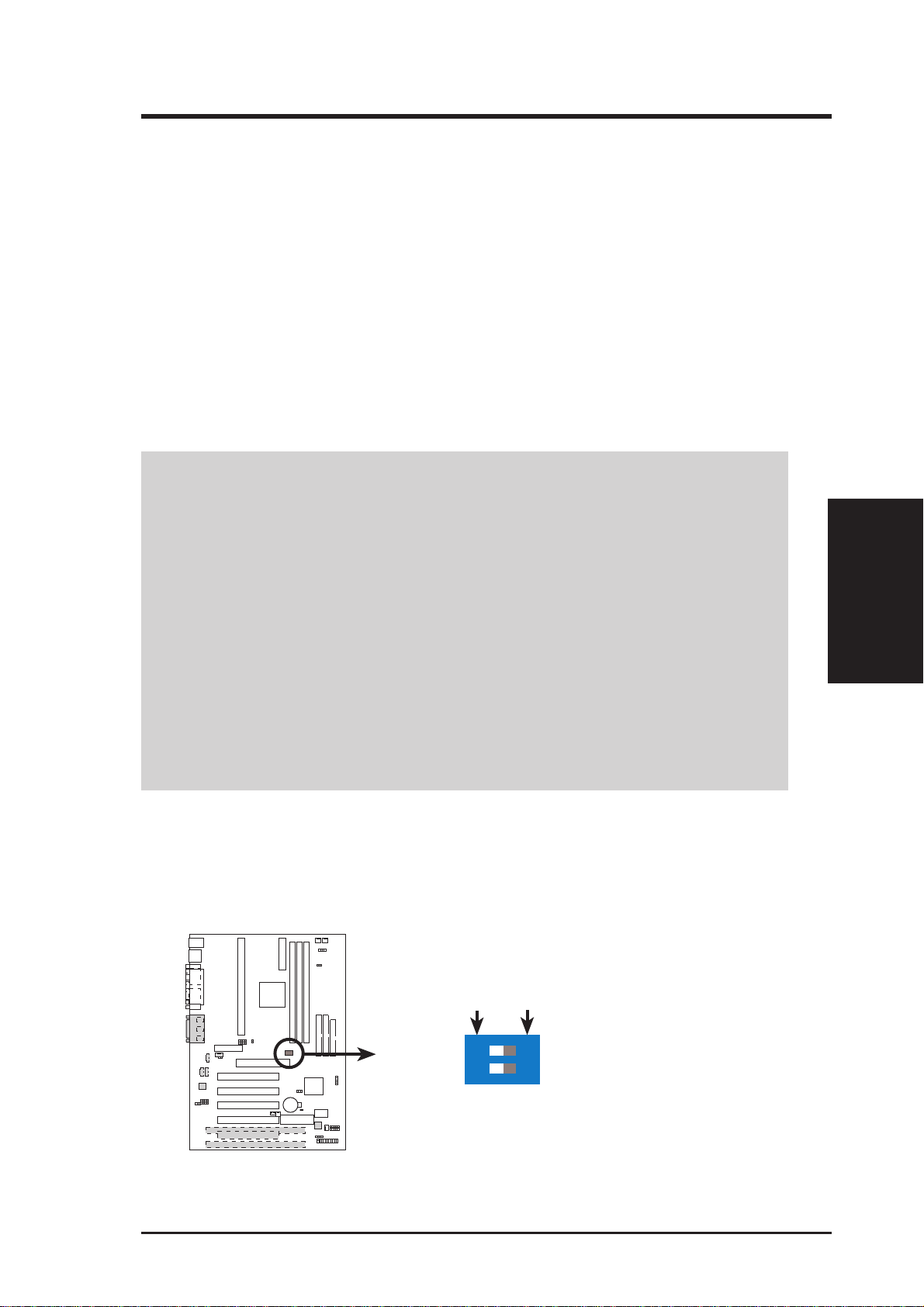
3. HARDWARE SETUP
3.3 Hardware Setup Procedure
Before using your computer, you must complete the following steps:
• Check Motherboard Settings
• Install Memory Modules
• Install the Central Processing Unit (CPU)
• Install Expansion Cards
• Connect Ribbon Cables, Panel Wires, and Power Supply
3.4 Motherboard Settings
This section explains in detail how to change your motherboard’s function settings
through the use of switches and/or jumpers.
WARNING! Computer motherboards and expansion cards contain very delicate Inte-
grated Circuit (IC) chips. To protect them against damage from static electricity, you
should follow some precautions whenever you work on your computer .
1. Unplug your computer when working on the inside.
2. Use a grounded wrist strap before handling computer components. If you do not have
one, touch both of your hands to a safely grounded object or to a metal object, such as
the power supply case.
3. Hold components by the edges and try not to touch the IC chips, leads or connectors, or
other components.
4. Place components on a grounded antistatic pad or on the bag that came with the component whenever the components are separated from the system.
5. Ensure that the ATX power supply is switched off before you plug in or remove the
ATX power connector on the motherboard.
Motherboard Feature Settings (DSW)
Besides jumper settings, some of the motherboard’ s onboard functions are adjusted
through the DIP switches. The white block represents the switch’s position. The
example below shows all the switches in the OFF position.
010101
DSW1
3. H/W SETUP
Motherboard Settings
K7M
K7M DIP Switches
OFF
12
1. Frequency Selection
2. Frequency Selection
ON
ON
ASUS K7M User’s Manual 17
Page 18
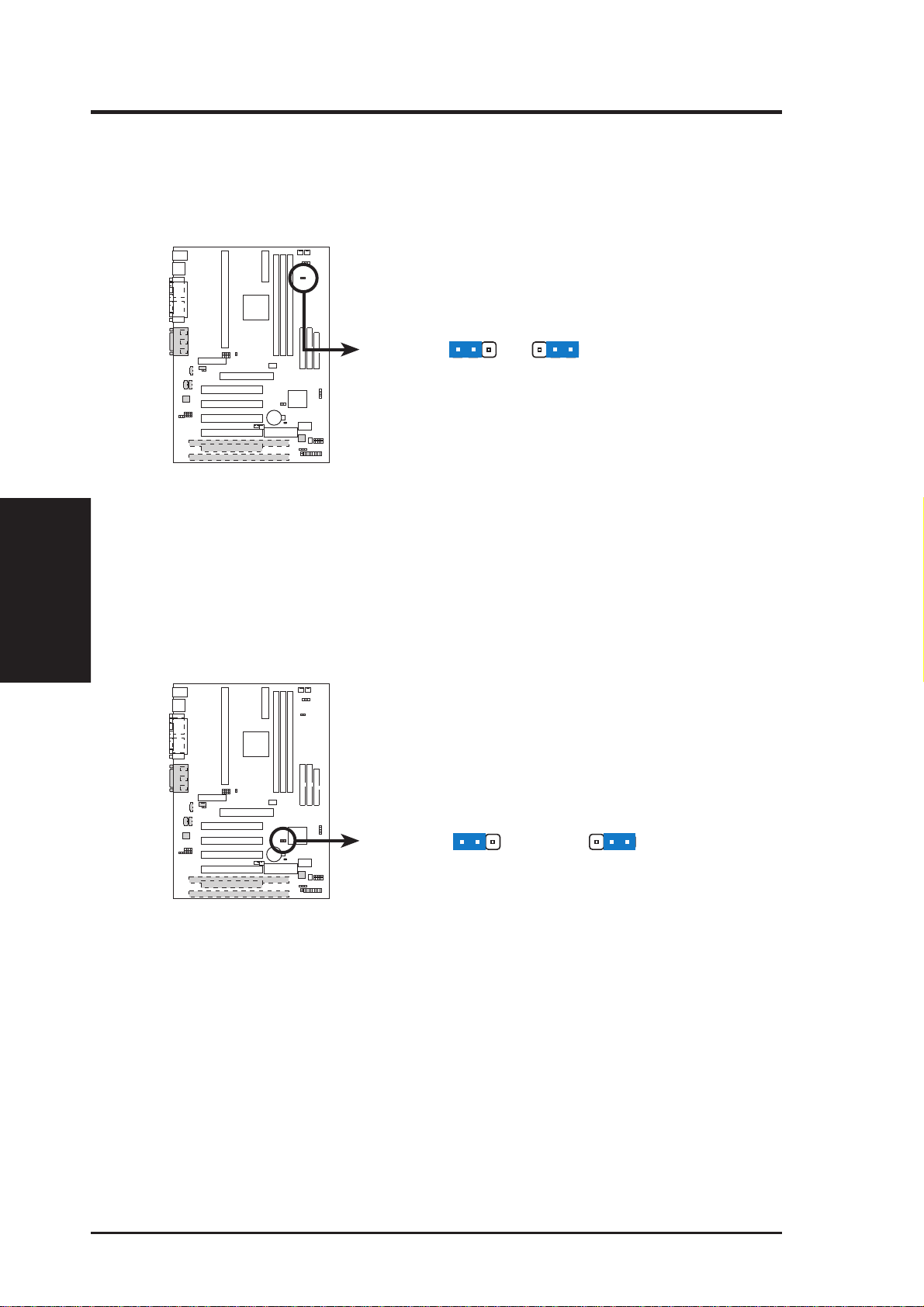
3. HARDWARE SETUP
1) Vaux Setting (3VSBSLT)
This jumper allows you to select the voltage supplied to add-in PCI cards that
require Vaux power.
010101
3VSBSLT
K7M PCI Vaux Selection
Motherboard Settings
3. H/W SETUP
2) PS/2 Mouse Setting (MSDATA)
This jumper allows you to release IRQ12 for use by add-in cards if you are not
using a PS/2 mouse. Set to IRQ12 if you do not have a PS/2 mouse. Set to
MSDATA if you want to use a PS/2 mouse.
123
Add 3 Volt Add 3 VSB
K7M
010101
123
K7M
K7M PS/2 Mouse Selection
MSDATA
123
IRQ12
(w/o PS/2 Mouse)
123
MSDATA
(w/ PS/2 Mouse)
18 ASUS K7M User’s Manual
Page 19
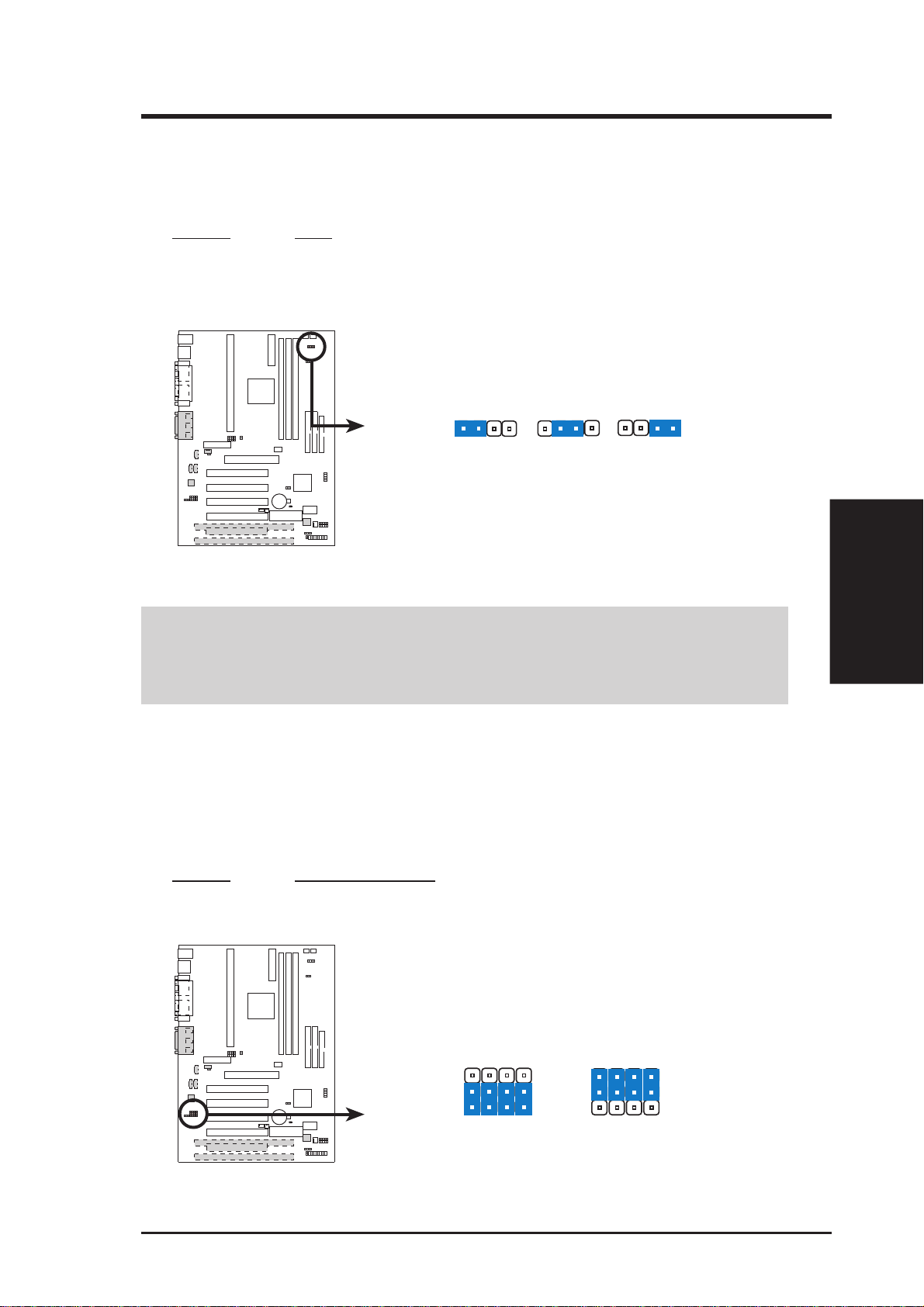
3. HARDWARE SETUP
3) Voltage I/O Setting (VIO)
This jumper allows you to select the voltage supplied to the DRAM, chipset,
AGP, and PCI, among others. The default voltage is set at 3.4V . A higher voltage
is used for processor overclocking.
Setting VIO
3.31V [1-2]
3.4V [2-3] (default)
3.56V [3-4]
010101
VIO
123
K7M
4
3.31 Volt
2
1
3.4 Volt
3
123
4
4
3.56 Volt
K7M I/O Voltage (VIO) Selection
WARNING! Using a higher voltage may help when overclocking but may result
in the shortening of your computer component’ s life. It is strongly recommended
that you leave this setting on its default.
4) Onboard Audio Setting (available on audio model only)
The onboard audio CODEC may be enabled or disabled using all of these jumpers. Disable the onboard audio CODEC if you are using an ISA or PCI audio card
on any of the expansion slots or a primary AMR on the AMR slot (see AMR Slot
later in this section). If using an ISA or PCI audio expansion card, Onboard AC’97
Audio Controller in 4. 4.5 Peripheral Setup must also be disabled.
3. H/W SETUP
Motherboard Settings
Setting AUDIO CODEC
Enable [1-2] [1-2] [1-2] [1-2]
Disable [2-3] [2-3] [2-3] [2-3]
010101
K7M
K7M Audio Codec Setting
Enable
Onboard
Audio Codec
3
2
1
ASUS K7M User’s Manual 19
SPK
AUD_EN1
AUD_EN2
ADN#
Disable
Onboard
Audio Codec
SPK
AUD_EN2
3
2
1
AUD_EN1
ADN#
Page 20

3. HARDWARE SETUP
5) CPU External Frequency Setting (DSW)
This option tells the clock generator what frequency to send to the CPU, SDRAM,
and the chipset. This allows the selection of the CPU’ s External frequency. The
CPU External Frequency multiplied by the Frequency Multiple equals the CPU’ s
Internal frequency (the advertised CPU speed). The CPU is running at the same
speed as the SDRAM.
NOTE: To use this feature, CPU Frequency Selection in BIOS setup must be
set to [By Jumper] (see 4.4.2 Advanced Chipset Setup).
Motherboard Settings
3. H/W SETUP
K7M CPU External Frequency Selection
NOTE: Frequency Multiple settings are not available here because AMD
Athlon™ processors have locked Frequency Multiples.
NOTE: The motherboard supports PC100 (100MHz)/PC133 (133MHz) DIMMs
for system memory.
010101
K7M
®
DSW1
CPU/SDRAM
CPU/SDRAM
OFF
12
100MHz 103MHz
12
105MHz 110MHz
ON
ON
ON
OFF
12
12
ON
ON
ON
20 ASUS K7M User’s Manual
Page 21

3. HARDWARE SETUP
External Frequency Table
CPU SDRAM Frequency Selection Switches
(MHz) (MHz) 1 2
100.00 100.00 [ON] [ON]
103.00 103.00 [OFF] [ON]
105.00 105.00 [ON] [OFF]
110.00 110.00 [OFF] [OFF]
NOTE: For updated processor settings, visit the ASUS web site (see ASUS CON-
TACT INFORMATION)
WARNING! Premature wearing of the processor may result when overclocking.
Be sure that the DIMM you use can handle the specified SDRAM MHz or else
bootup will not be possible.
6) Voltage Regulator Output Setting (VID1, VID2, VID3)
This jumpers allow you to manually adjust the CPU core voltage. It is recommended to use CPU Default as the CPU core voltage. CPU Default means the
Vcore is generated according to the CPU VID configuration. For each jumper
setting, there are two voltage options, depending on the CPU used.
3214 3214 3214
2/2.05Volts
3214 3214 3214
1.7/1.75Volts
3214 3214 3214
1.4/1.45Volts 1.3/1.35olts
1.9/1.95Volts
1.6/1.65Volts
1.8/1.85Volts
1.5/1.55Volts
CPU Default
010101
K7M
K7M CPU Core Voltage
Selection
VID1
VID2
VID3
VID1
VID2
VID3
VID1
VID2
VID3
3. H/W SETUP
Motherboard Settings
ASUS K7M User’s Manual 21
Page 22

3. HARDWARE SETUP
3.5 System Memory (DIMM)
NOTE: No hardware or BIOS setup is required after adding or removing memory.
This motherboard uses only Dual Inline Memory Modules (DIMMs). S ockets are
available for 3.3Volt (power level) unbuffered Synchronous Dynamic Random Ac-
cess Memory (SDRAM) of 16, 32, 64, 128MB, or 256MB. to form a memory size
between 16MB and 768MB. One side (with memory chips) of the DIMM takes up
one row on the motherboard.
To use the chipset’s Error Checking and Correction (ECC) feature, you must use a
DIMM with 9 chips per side (standard 8 chips/side + 1 ECC chip).
Memory speed setup is recommended through Configure SDRAM T iming by SPD
(see 4.4.2 Advanced Chipset Setup).
Install memory in any combination as follows:
System Memory
3. H/W SETUP
IMPORTANT: DIMMs must be inserted in the following sequence: DIMM1,
DIMM2, DIMM3. That is, if you intend to initially use one DIMM, use DIMM1
first. Then when you are ready for a second DIMM, use DIMM2, and so on. If
this sequence is not followed, system instability may be experienced.
Location 168-pin DIMM Total Memory
DIMM1 (Rows 0&1) SDRAM 16, 32, 64, 128, 256MB x1
DIMM2 (Rows 2&3) SDRAM 16, 32, 64, 128, 256MB x1
DIMM3 (Rows 4&5) SDRAM 16, 32, 64, 128, 256MB x1
NOTE: At the time this User’s Manual was written, 256MB DIMM’s are only
available as Double-Sided registered memory (128Mbit cells).
3.5.1 General DIMM Notes
• When this motherboard operates at 100MHz, PC100-compliant modules must
Total System Memory (Max 768MB) =
be used because of the strict timing issues involved under this speed.
• This motherboard supports SPD (Serial Presence Detect) DIMMs. This is the
memory of choice for best performance vs. stability.
• SDRAM chips are generally thinner with higher pin density than EDO (Extended Data Output) chips.
• BIOS shows SDRAM memory on bootup screen.
• Single-sided DIMMs come in 16, 32, 64,128MB; double-sided come in 32, 64,
128, 256MB.
22 ASUS K7M User’s Manual
Page 23

3. HARDWARE SETUP
3.5.2 DIMM Memory Installation
Insert the module(s) as shown. Because the number of pins are different on either
side of the breaks, the module will only fit in the orientation shown. DIMM modules are longer and have different pin contact on each side and therefore have a
higher pin density. SIMM modules have the same pin contact on both sides.
0 10 10 1
20 Pins
60 Pins
K7M
88 Pins
Lock
FRONT
K7M 168-Pin DIMM Sockets
The DIMMs must be 3.3V Unbuffered for this motherboard. T o determine the DIMM
type, check the notches on the DIMMs (see figure below).
3. H/W SETUP
System Memory
168-Pin DIMM Notch Key Definitions (3.3V)
DRAM Key Position
RFU
Buffered
Unbuffered
Voltage Key Position
5.0V
Reserved
3.3V
The notches on the DIMM module will shift between left, center , or right to identify
the type and also to prevent the wrong type from being inserted into the DIMM slot
on the motherboard. You must ask your retailer the correct DIMM type before purchasing. This motherboard supports four clock signals.
ASUS K7M User’s Manual 23
Page 24

(This page was intentionally left blank.)
3. H/W SETUP
3. HARDWARE SETUP
24 ASUS K7M User’s Manual
Page 25

3. HARDWARE SETUP
3.6 Central Processing Unit (CPU)
NOTE: The following pictures are provided for reference purposes only. The appearance of your retention mechanism and fan may be different from the following
examples.
Your motherboard provides a Slot A connector for an AMD Athlon™ processor.
AMD Athlon™ processor with heatsink and fan (top view)
3.6.1 Universal Retention Mechanism
Your motherboard comes preinstalled
with a Universal Retention Mechanism
(URM). The URM supports the AMD
Athlon™ processor.
Universal Retention Mechanism (URM)
3.6.2 Heatsinks
The recommended heatsinks (see section on recommended heatsinks for AMD
Athlon™ processors for more information) for the processors are those with threepin fans that can be connected to the fan connectors on the motherboard.
CPU
3. H/W SETUP
WARNING! Be sure that there is sufficient air circulation across the processor’s
heatsink by regularly checking that your CPU fan is working. W ithout sufficient
circulation, the processor could overheat and damage both the processor and the
motherboard. At least one fan, aside from the processor cooling fan, must be
installed in the back of the system case, drawing air over the processor, and
exhausting the air out the back of the case.
ASUS K7M User’s Manual 25
Page 26

3. HARDWARE SETUP
3.6.3 Installing the Processor
1. Unlock the URM’s Folding Support Arms:
The folding support arms of the URM are
locked when shipped.
T o unlock the support arms, simply flip them
up to an upright position.
Locked Folding
Support Arms
3. H/W SETUP
CPU
The URM is now ready for the installation
Unlocked Folding
Support Arms
of your processor.
2. Attach the Heatsink
NOTE: If provided, you should follow the heatsink attachment instructions
that came with your heatsink or processor. The following steps are provided
only as a general guide and may not reflect those for your heatsink.
Using the cartridge fan
Lock Arm
Lock Arm
Push the two lock arms one direction to clamp
the heatsink onto the processor and the other
direction to release.
W ARNING! Make sure the heatsink is mounted tightly against the cartridge;
otherwise, the CPU will overheat. Make sure you install an auxiliary fan to provide adequate circulation across the processor’s passive heatsink.
26 ASUS K7M User’s Manual
Page 27

3. HARDWARE SETUP
3. Insert the cartridge
Push the cartridge’s two locks inward until you hear a click (the picture in step 2
shows the locks in the outward position and inward in the picture below).
With the heatsink facing the motherboard’s chipset, push the cartridge gently
but firmly into the Slot A connector until it is fully inserted.
Push lock inward
CPU fan cable to
fan connector
4. Secure the cartridge
Secure the cartridge in place by pushing the cartridge until it is firmly seated on
the Slot A connector.
The SECC locks should be outward when secured so that the lock shows through
the retention mechanism’s lock holes.
Lock hole
CPU fan cable to
fan connector
CPU
3. H/W SETUP
ASUS K7M User’s Manual 27
Page 28

3. HARDWARE SETUP
3.6.4 Smart Thermal Solutions
Two smart solutions to Slot A CPU thermal problems are available from ASUSTeK
COMPUTER INC.: the ASUS Smart Fan or ASUS S-K7F AN and the ASUS P2T-
Cable.
3. H/W SETUP
CPU
ASUS S-K7FAN
Thermal Cable
(2 black wires)
CPU Fan Cable
(3 colored wires)
The optional ASUS Smart Fan or ASUS S-K7FAN is a
CPU fan for a processor packaged in a Single Edge Contact Cartridge (SECC). Unlike other CPU thermal solutions, the ASUS S-K7F AN has an integrated thermal sensor located near the center of the CPU heat source. The
sensor is optimized to give the most accurate reading of
the CPU temperature, thus provides the best protection to
your computer system.
To Use the ASUS S-K7FAN
See 2. Attach the Heatsink on the preceding page for the relevant procedures. Note
that the S-K7FAN comes with a rock arm design for easy FAN/CPU installation.
ASUS P2T-Cable
The optional ASUS P2T-Cable can be
used for a processor packaged in an
Sensor
SECC2/SECC/SEPP.
NOTE: The ASUS P2T -Cable can only
Sensor Connector Plug
be used in a Slot A motherboard with a
2-pin thermal sensor connector.
To Use the ASUS P2T-Cable
NOTE: The following procedures assume that you have properly attached a
heatsink onto an SECC2/SECC/SEPP.
1. Simply peel off the tab from the sensor and then stick the sensor near the middle
edge of the boxed processor heatsink with fan, as indicated.
Tab
Sensor
28 ASUS K7M User’s Manual
Page 29

3. HARDWARE SETUP
WARNING! Do not insert the sensor between the processor and heatsink, other-
wise, it will cause damage to the P2T-Cable.
IMPORTANT! Accurate readings are guaranteed only for the ASUS Smart Fan.
2. Connect the P2T-Cable to the CPU thermal sensor connector (TRCPU).
010 101
Thermal Sensor for CPU
TRCPU
K7M
TRPWR
Thermal Sensor for Power Supply
K7M Thermal Sensor Connectors
NOTE: If you have a power supply with thermal monitoring, connect its thermal sensor cable to TRPWR.
3.6.5 Recommended Heatsinks for Slot A Processors
The recommended heatsinks for the Slot A processors are those with three-pin fans,
such as the ASUS Smart Fan, that can be connected to the motherboard’s CPU fan
connector . These heatsinks dissipate heat more efficiently and with an optional hardware monitor, they can monitor the fan’s RPM and use the alert function with the
Intel LANDesk Client Manager (LDCM) or the ASUS PC Probe software.
CPU
3. H/W SETUP
SECC Heatsink & Fan
ASUS K7M User’s Manual 29
Page 30

(This page was intentionally left blank.)
3. H/W SETUP
3. HARDWARE SETUP
30 ASUS K7M User’s Manual
Page 31

3. HARDWARE SETUP
3.7. Expansion Cards
WARNING! Unplug your power supply when adding or removing expansion
cards or other system components. Failure to do so may cause severe damage to
both your motherboard and expansion cards.
3.7.1 Expansion Card Installation Procedure
1. Read the documentation for your expansion card and make any necessary hardware or software settings for your expansion card, such as jumpers.
2. Remove your computer system’s cover and the bracket plate on the slot you
intend to use. Keep the bracket for possible future use.
3. Carefully align the card’s connectors and press firmly.
4. Secure the card on the slot with the screw you removed above.
5. Replace the computer system’s cover.
6. Set up the BIOS if necessary
(such as IRQ xx Used By ISA: Yes in PNP AND PCI SETUP)
7. Install the necessary software drivers for your expansion card.
3.7.2 Assigning IRQs for Expansion Cards
IMPORTANT: Interrupt requests are shared as shown by the following table:
INT-A INT-B INT-C INT-D
PCI slot 1 shared — — —
PCI slot 2 — — — —
PCI slot 3 — — shared —
PCI slot 4 — — — shared
PCI slot 5 shared — — —
AGP slot shared — — —
Onboard USB controller — — — shared
Onboard AC’97/MC’97 codec/AMR — — shared —
3. H/W SETUP
Expansion Cards
If using PCI cards on shared slots, make sure that the drivers support “Share IRQ” or
that the cards do not need IRQ assignments. Conflicts will arise between the two
PCI groups that will make the system unstable or cards inoperable.
ASUS K7M User’s Manual 31
Page 32

Some expansion cards need to use an IRQ to operate. Generally, an IRQ must be
exclusively assigned to one use. In a standard design, there are 16 IRQs available
but most of them are already in use, leaving 6 IRQs free for expansion cards. If your
motherboard has PCI audio onboard, an extra IRQ will be used, leaving 5 IRQs
free. If your motherboard has ISA audio onboard, an extra 3 IRQs will be used,
leaving 3 IRQs free.
Both ISA and PCI expansion cards may require IRQs. System IRQs are available to
cards installed in the ISA expansion bus first, then any remaining IRQs are available
to PCI cards. Currently, there are two types of ISA cards. The original ISA expansion card design, now referred to as legacy ISA cards, requires that you configure
the card’ s jumpers manually and then install it in an available slot on the ISA bus. T o
see a map of your used and free IRQs in W indows 98, the Control Panel icon in My
Computer, contains a System icon, which gives you a Device Manager tab. Double-
clicking on a specific hardware device gives you the Resources tab which shows the
Expansion Cards
3. H/W SETUP
Interrupt number and address. Make sure that no two devices use the same IRQ or
your computer will experience problems when those two devices are in use at the
same time.
3. HARDWARE SETUP
To simplify this process, this motherboard complies with the Plug and Play (PnP)
specification, which was developed to allow automatic system configuration whenever a PnP-compliant card is added to the system. For PnP cards, IRQs are assigned
automatically from those available.
If the system has both legacy and PnP ISA cards installed, IRQs are
assigned to PnP cards from those not used by legacy cards. The PCI and PnP configuration of the BIOS setup utility can be used to indicate which IRQs are being
used by legacy cards. For older legacy cards that do not work with the BIOS, you
can contact your vendor for an ISA Configuration Utility.
An IRQ number is automatically assigned to PCI expansion cards after those used by
legacy and PnP ISA cards. In the PCI bus design, the BIOS automatically assigns an
IRQ to PCI cards that require an IRQ. To install a PCI card, you need to set an INT
(interrupt) assignment. Since all the PCI slots on this motherboard use an INTA #, be
sure that the jumpers on your PCI cards are set to INT A.
3.7.3 Assigning DMA Channels for ISA Cards
Some ISA cards, both legacy and PnP, may also need to use a DMA (Direct Memory
Access) channel. DMA assignments for this motherboard are handled the same way
as the IRQ assignment process described earlier. You can select a DMA channel in
the PCI and PnP configuration section of the BIOS Setup utility.
IMPORTANT: To avoid conflicts, reserve the necessary IRQs and DMAs for legacy
ISA cards (see 4.4.4 Plug and Play Setup for those IRQs and DMAs you want to
reserve).
32 ASUS K7M User’s Manual
Page 33

3. HARDWARE SETUP
3.7.4 ISA Cards and Hardware Monitor
The onboard hardware monitor uses the address 290H-297H so legacy ISA cards
must not use this address or else conflicts will occur.
3.7.5 Accelerated Graphics Port
This motherboard provides an accelerated graphics port (AGP) slot to support a new
generation of graphics cards with ultra-high memory bandwidth, such as an ASUS
3D Hardware Accelerator.
010101
K7M
K7M Accelerated Graphics Port (AGP)
3.7.6 Audio Modem Riser (AMR) Slot
This connector supports a specially designed audio and/or modem card called an AMR.
Main processing is done through software and controlled by the motherboard’s system chipset. This provides an upgradeable audio and/or modem solution at an incredibly low cost. There are two types of AMR, one defined as primary and another defined as secondary. This motherboard uses the primary channel so that a secondary
AMR can coexist without the need to disable the onboard CODEC. The motherboard’ s
onboard CODEC must be disabled when using a primary AMR.
NOTE: An AMR is not included with this motherboard.
010101
DMA Channels
3. H/W SETUP
K7M
K7M Audio Modem Riser (AMR) Slot
ASUS K7M User’s Manual 33
Page 34

3. H/W SETUP
Connectors
3. HARDWARE SETUP
3.8 External Connectors
WARNING! Some pins are used for connectors or power sources. These are
clearly distinguished from jumpers in the Motherboard Layout. Placing jumper
caps over these connector pins will cause damage to your motherboard.
IMPORTANT: Ribbon cables should always be connected with the red stripe to
Pin 1 on the connectors. Pin 1 is usually on the side closest to the power connector on hard drives and CD-ROM drives, but may be on the opposite side on
floppy disk drives. Check the connectors before installation because there may
be exceptions. IDE ribbon cable must be less than 46 cm (18 in.), with the second drive connector no more than 15 cm (6 in.) from the first connector.
1) PS/2 Mouse Connector (Green 6-pin PS2KBMS)
The system will direct IRQ12 to the PS/2 mouse if one is detected. If one is not
detected, expansion cards can use IRQ12. See PS/2 Mouse Function Control
in 4.4 Advanced Menu.
PS/2 Mouse (6-pin Female)
2) PS/2 Keyboard Connector (Purple 6-pin PS2KBMS)
This connection is for a standard keyboard using an PS/2 plug (mini DIN). This
connector will not allow standard AT size (large DIN) keyboard plugs. You
may use a DIN to mini DIN adapter on standard AT keyboards.
PS/2 Keyboard (6-pin Female)
34 ASUS K7M User’s Manual
Page 35

3. HARDWARE SETUP
3) Universal Serial BUS Ports 1 & 2 (Black two 4-pin USB)
Two USB ports are available for connecting USB devices.
USB 1
Universal Serial Bus (USB) 2
4) Parallel Port Connector (Burgundy 25-pin PRINTER)
You can enable the parallel port and choose the IRQ through Onboard Parallel
Port (see 4.4.2 I/O Device Configuration).
NOTE: Serial printers must be connected to the serial port.
Parallel (Printer) Port (25-pin Female)
5) Serial Port Connectors (Teal/Turquoise 9-pin COM1/COM2)
One serial port is ready for a mouse or other serial devices. A second serial port
is available using a serial port bracket connected from the motherboard to an
expansion slot opening. See Onboard Serial Port 1 in 4.2.2 I/O Device Con-
figuration for settings.
Connectors
DMA Channels
3. H/W SETUP
3. H/W SETUP
COM 1 COM 2
Serial Ports (9-pin Male)
ASUS K7M User’s Manual 35
Page 36

3. H/W SETUP
Connectors
3. HARDWARE SETUP
6) Joystick/MIDI Connector (Gold 15-pin GAME_AUDIO) (optional)
You may connect game joysticks or game pads to this connector for playing
games. Connect MIDI devices for playing or editing professional audio.
Joystick/Midi (15-pin Female)
7) Audio Port Connectors (Three 1/8” GAME_AUDIO) (optional)
Line Out (lime) can be connected to headphones or preferably powered speak-
ers. Line In (light blue) allows tape players or other audio sources to be re-
corded by your computer or played through the Line Out (lime). Mic (pink)
allows microphones to be connected for inputting voice.
MicLine InLine Out
1/8" Stereo Audio Connectors
36 ASUS K7M User’s Manual
Page 37

3. HARDWARE SETUP
8) Primary (Blue) / Secondary IDE Connectors (Two 40-1pin IDE)
These connectors support the provided IDE hard disk ribbon cable.
After connecting the single end to the board, connect the two plugs at the other
end to your hard disk(s). If you install two hard disks, you must configure the
second drive to Slave mode by setting its jumper accordingly. Please refer to
your hard disk documentation for the jumper settings. BIOS now supports specific device bootup (see 4.4.1 Advanced CMOS Setup). (Pin 20 is removed to
prevent inserting in the wrong orientation when using ribbon cables with
pin 20 plugged).
TIP: You may configure two hard disks to be both Masters with two ribbon
cables – one for the primary IDE connector and another for the secondary IDE
connector . You may install one operating system on an IDE drive and another on
a SCSI drive and select the boot disk through 4.4.1 Advanced CMOS Setup.
IMPORTANT: UltraDMA/66 IDE devices must use a 40-pin 80-conductor
IDE cable.
010101
NOTE: Orient the red markings
K7M
K7M IDE Connectors
(usually zigzag) on the IDE
ribbon cable to
Primary IDE Connector
PIN 1
Secondary IDE Connector
PIN 1
9) Floppy Disk Drive Connector (34-1pin FLOPPY)
This connector supports the provided floppy drive ribbon cable. After connecting the single end to the board, connect the two plugs on the other end to the
floppy drives. (Pin 5 is removed to prevent inserting in the wrong orienta-
tion when using ribbon cables with pin 5 plugged).
010101
FLOPPY
NOTE: Orient the red markings on
the floppy ribbon cable to
PIN 1
Connectors
3. H/W SETUP
K7M
K7M Floppy Disk Drive Connector
ASUS K7M User’s Manual 37
PIN 1
Page 38

3. HARDWARE SETUP
10) Wake-On-LAN Connector (3-pin WOL_CON)
This connector connects to a LAN card with a Wake-On-LAN output, such as
the ASUS PCI-L101 Ethernet card (see 7. Appendix). The connector powers up
the system when a wakeup packet or signal is received through the LAN card.
IMPORTANT: This feature requires that Wake-On-Lan features are enabled
(see 4.4.3 Power Management) and that your system has an ATX power supply
with at least 720mA +5V standby power.
010101
IMPORTANT: Requires an ATX power
supply with at least 720mA +5 volt
standby power
3. H/W SETUP
Connectors
K7M
Ground
PME
+5 Volt Standby
WOL_CON
K7M Wake-On-LAN Connector
11) Wake-On-Ring Connector (2-pin WOR)
This connector connects to internal modem cards with a Wake-On-Ring output.
The connector powers up the system when a ringup packet or signal is received
through the internal modem card. NOTE: For external modems, W ake-On-Ring
is detected through the COM port.
IMPORTANT: This feature requires that W ake-On-Ring features are enabled
(see 4.4.3 Power Management) and that your system has an ATX power supply
with at least 720mA +5V standby power.
010101
WOR
K7M
2
1
Ring#Ground
K7M Wake-On-Ring Connector
38 ASUS K7M User’s Manual
Page 39

3. HARDWARE SETUP
12) IDE Activity LED (2-pin IDE)
This connector supplies power to the cabinet’s IDE activity LED. Read and
write activity by devices connected to the Primary or Secondary IDE connectors
will cause the LED to light up.
010101
TIP: If the case-mounted LED does not
light, try reversing the 2-pin plug.
K7M
IDELED
K7M IDE Activity LED
13) Power Supply, CPU, Chassis Fan Connectors
(3-pin PWR_FAN, CPU_, CHA_FAN)
These connectors support cooling fans of 350mA (4.2 Watts) or less. Orientate
the fans so that the heat sink fins allow airflow to go across the onboard heat
sink(s) instead of the expansion slots. Depending on the fan manufacturer, the
wiring and plug may be different. The red wire should be positive, while the
black should be ground. Connect the fan’ s plug to the board taking into consideration the polarity of the connector.
Connectors
3. H/W SETUP
NOTE: The “Rotation” signal is to be used only by a specially designed fan with
rotation signal. The Rotations per Minute (RPM) can be monitored using ASUS PC
Probe (see section 6. SOFTWARE REFERENCE) or Intel LDCM Utility.
WARNING! The CPU and/or motherboard will overheat if there is no airflow
across the CPU and onboard heatsinks. Damage may occur to the motherboard
and/or the CPU fan if these pins are incorrectly used. These are not jumpers,
do not place jumper caps over these pins.
010 101
K7M
K7M 12-Volt Cooling Fan Power
Power Supply Fan
+12V
Rotation
GND
CPU Fan Power
GND
+12V
Rotation
Chassis Fan Power
GND
+12V
Rotation
ASUS K7M User’s Manual 39
Page 40

3. HARDWARE SETUP
14) Internal Audio Connectors (4-pin CD, AUX, VIDEO, MODEM)
These connectors allow you to receive stereo audio input from such sound sources
as a CD-ROM, TV tuner, or MPEG card. The MODEM connector allows the
onboard audio to interface with a voice modem card with a similar connector . It
also allows the sharing of mono_in (such as a phone) and mono_out (such as a
speaker) between the onboard audio and a voice modem card.
010101
CD In (Black)
Left Audio Channel
Ground
Right Audio Channel
MODEM
Modem-In (to Modem)
Ground
Modem-Out (from Modem)
3. H/W SETUP
Connectors
K7M
VIDEO In (Green)
Left Audio Channel
Ground
Right Audio Channel
AUX In (White)
Left Audio Channel
Ground
Right Audio Channel
K7M Internal Audio Connectors
15) Headphone True-Level Line Out Header (3 pin HPHONE)
This connector allows you to connect a chassis mounted headphone to the
motherboard instead of having to attach an external headphone onto the ATX
connectors.
010101
HP OUT LT
GND
K7M
1
HP OUT RT
HPHONE
K7M True-Level Line Out Header
40 ASUS K7M User’s Manual
Page 41

3. HARDWARE SETUP
16) Serial Infrared Module Connector (5-pin IR)
This connector supports an optional wireless transmitting and receiving infrared
module. This module mounts to a small opening on system cases that support
this feature. You must also configure the setting through 4.4.5 Peripheral Setup
to select whether UART2 is directed for use with COM2 or IrDA. Use the five
pins as shown in Back View and connect a ribbon cable from the module to the
motherboard’s IR connector according to the pin definitions.
010101
IR
(NC) GND
1
+5V IRRX IRTX
K7M
Front View
Back View
IRTX
GND
IRRX
+5V
(NC)
K7M Infrared Module Connector
17) SMBus Connector (5-1 pin SMB)
This connector allows you to connect SMBus (System Management Bus) devices. SMBus devices communicate by means of the SMBus with an SMBus
host and/or other SMBus devices. SMBus is a specific implementation of an I
2
C
bus, which is a multi-device bus; that is, multiple chips can be connected to the
same bus and each one can act as a master by initiating data transfer.
010101
SMBCLK
Ground
SMBDATA
+5V
K7M
1
SMB
Connectors
3. H/W SETUP
K7M SMBus Connector
ASUS K7M User’s Manual 41
Page 42

3. HARDWARE SETUP
18) Chassis Intrusion Lead (4-1 pin CHASSIS)
This lead is for a chassis designed for chassis intrusion detection. After-market
toggle switches may also be installed to the chassis panel or on any removable
components. Two wires should be available from the chassis to connect to this
lead. When any chassis component is removed, the contact should open and the
motherboard will record a chassis intrusion event. The event can then be processed by software, such as LDCM. If the chassis intrusion lead is not used, a
jumper cap must be placed over the pins to prevent unnecessary power loss.
010101
3. H/W SETUP
Connectors
K7M
Ground
Chassis Signal
+5Volt
(Power Supply Stand By)
1
CHASSIS
K7M Chassis Open Alarm Lead
19) ATX Power Supply Connector (20-pin block ATXPWR)
This connector connects to an ATX power supply. The plug from the power supply will only insert in one orientation because of the different hole sizes. Find the
proper orientation and push down firmly making sure that the pins are aligned.
IMPORTANT: Make sure that your ATX power supply (minimum recommended
wattage: 200 watts; 235W for a fully-configured system) can supply at least 20
amperes on the +5-volt lead and 10mA on the +5-volt standby lead (+5VSB).
Your system may become unstable/unreliable and may experience difficulty in
powering up if your power supply is inadequate. For Wake-On-LAN support,
your ATX power supply must supply at least 720mA +5VSB.
010 101
Power Supply On
K7M
ATXPWR
+3.3Volts
-12.0Volts
Ground
Ground
Ground
Ground
-5.0 Volts
+5.0 Volts
+5.0 Volts
K7M ATX Power Connector
42 ASUS K7M User’s Manual
+3.3 Volts
+3.3 Volts
Ground
+5.0 Volts
Ground
+5.0 Volts
Ground
Power Good
+5V Standby
+12.0Volts
Page 43

3. HARDWARE SETUP
20) USB Connector Set (10-1 pin USBPORT)
If the USB Ports on the back panels are inadequate, a USB connector set is
available midboard. If you want to use this connector, you need to use the bundled
external connector set. The external connector set connects to the 10-1 pin block
and mounts to an open slot on your computer’s chassis.
010101
Optional USB
K7M
K7M USB Ports 2 and 3
USBPORT
1
6
5
10
6: USB Power
7: USBP3–
8: USBP3+
9: GND
1: USB Power
2: USBP2–
3: USBP2+
4: GND
5: NC
The following PANEL illustration is used for items 21-25 (next page).
0 10 10 1
Keyboard Lock
Speaker
Connector
Power LED
PLED
+5 V
Keylock
Ground
+5V
Ground
Ground
Speaker
Connectors
3. H/W SETUP
K7M
* Requires an ATX power supply.
K7M System Panel Connectors
ASUS K7M User’s Manual 43
SMI Lead
PWR
+3VSB
Ground
ExtSMI#
ATX Power
Switch*
Reset
Ground
Reset SW
Page 44

3. H/W SETUP
Connectors
3. HARDWARE SETUP
21) System Warning Speaker Connector (4-pin SPEAKER)
This 4-pin connector connects to the case-mounted speaker. Two sources
(LINE_OUT and SPEAKER) will allow you to hear system beeps and warnings. Only SPEAKER will allow you to hear system beeps before the integrated
audio has been properly initialized.
22) System Power LED Lead (3-1 pin PWRLED)
This 3-1 pin connector connects the system power LED, which lights when the
system is powered on and blinks when it is in sleep mode.
23) Reset Switch Lead (2-pin RESET)
This 2-pin connector connects to the case-mounted reset switch for rebooting
your computer without having to turn off your power switch. This is a preferred
method of rebooting to prolong the life of the system’s power supply.
24) ATX Power Switch Lead (2-pin PWRSW)
The system power is controlled by a momentary switch connected to this lead.
Pressing the button once will switch the system between ON and SOFT OFF.
Pushing the switch while in the ON mode for more than 4 seconds will turn the
system off. The system power LED shows the status of the system’s power.
25) System Management Interrupt Lead (2-pin SMI)
This allows the user to manually place the system into a suspend mode or “Green”
mode, where system activity is decreased to save electricity and expand the life
of certain components when the system is not in use. This 2-pin connector connects to the case-mounted suspend switch. If you do not have a switch for the
connector, you may use the “Turbo Switch.” SMI is activated when it detects a
short to open moment and therefore leaving it shorted will not cause any problems. This may require one or two presses depending on the position of the
switch. W ake-up can be controlled by settings in the BIOS but the keyboard will
always allow wake-up (the SMI lead cannot wake up the system).
44 ASUS K7M User’s Manual
Page 45

3. HARDWARE SETUP
3.9 Power Connection Procedures
1. After all jumpers and connections are made, close the system case cover.
2. Be sure that all switches are off (in some systems, marked with
3. Connect the power supply cord into the power supply located on the back of
your system case according to your system user’s manual.
4. Connect the power cord into a power outlet that is equipped with a surge protector .
5. You may then turn on your devices in the following order:
a. Your monitor
b. External SCSI devices (starting with the last device on the chain)
c. Your system power.
For ATX power supplies, you need to switch ON the power supply if a
switch is provided as well as press the ATX power switch on the front of
the case.
6. The power LED on the front panel of the system case will light. For ATX power
supplies, the system LED will light when the ATX power switch is pressed. The
monitor LED may light up after the system’ s if it complies with “green” standards
or if it has a power standby feature. The system will then run power-on tests. While
the tests are running, additional messages will appear on the screen. If you do not
see anything within 30 seconds from the time you turn on the power, the system
may have failed a power-on test. Recheck your jumper settings and connections or
call your retailer for assistance.
).
3. H/W SETUP
Power Connections
7. During power-on, hold down <Delete> to enter BIOS Setup. Follow the instructions in 4. BIOS SETUP.
* Powering Off your computer: You must first exit or shut down your operating
system before switching off the power switch. For ATX power supplies, you can
press the ATX power switch after exiting or shutting down your operating system.
If you use W indows 95/98, click the Start button, click Shut Down, and then click
Shut down the computer?. The power supply should turn off after Windows shuts
down.
NOTE: The message “You can now safely turn off your computer” will not appear
when shutting down with ATX power supplies.
45K7M User’s Manual
Page 46

4. BIOS SETUP
4.1 Managing and Updating Your BIOS
4.1.1 Upon First Use of the Computer System
It is recommended that you save a copy of the original motherboard BIOS
along with a Flash EPROM Programming Utility (FLASHXXX.EXE) to a
bootable floppy disk in case you need to reinstall the BIOS later.
FLASHXXX.EXE is a Flash EPROM Programming Utility that updates
the BIOS by uploading a new BIOS file to the programmable flash ROM on
the motherboard. This file works only in DOS mode. T o determine the BIOS
version of your motherboard, check the release date displayed on the top of
your screen during bootup. Newer dates represent a newer BIOS file.
IMPORTANT:
that represent the version of this utility.
1. Type FORMAT A:/S at the DOS prompt to create a bootable system
2. Type COPY D:\FLASH\FLASHXXX.EXE A:\ (assuming D is your
4. BIOS SETUP
Updating BIOS
3. Reboot your computer from the floppy disk. NOTE: BIOS Setup must
4. In DOS mode, type
The XXX in FLASHXXX.EXE are actually 3 numbers
floppy disk. DO NOT copy AUTOEXEC.BAT and CONFIG.SYS to
the disk.
CD-ROM drive) to copy FLASHXXX.EXE to the just created boot disk.
NOTE: FLASH works only in DOS mode. It will not work with DOS
prompt in W indows and will not work with certain memory drivers that
may be loaded when you boot from your hard drive. It is recommended
that you reboot using a floppy disk.
specify “Floppy” as the first item in the boot sequence.
A:\FLASHXXX
and then press
<Enter> to run
FLASH.
K7M User’s Manual46
Page 47

5. Use the up or
down keypad arrow to select File
from the Main
Menu and press
<Enter> to activate the File
frame.
6. Use the up or down
keypad arrow to
select the BIOS
Filename for saving field. Type a
filename and the
path, for example,
A:\XXXXXXXX.XXX
and then press
<Enter>.
4. BIOS SETUP
7. When the saving
is finished, "BIOS
ROM data saving
successful." will
be displayed.
K7M User’s Manual 47
Updating BIOS
4. BIOS SETUP
Page 48

4. BIOS SETUP
4.1.2 Updating BIOS Procedures
WARNING! Only update if you have problems with your motherboard and you
know that the new BIOS file will solve these problems. Careless updating can
result in your motherboard having more problems!
1. Download or get an updated BIOS
2. Boot from the disk you created earlier.
3. In DOS mode, type A:\FLASHXXX <Enter> to run FLASH.
4. Follow step 5 in 4.1.1 Upon First Use of the Computer System.
5. Use the up or down
4. BIOS SETUP
Updating BIOS
6. When the saving is
TION on page 3 for details)
keypad arrow to select the BIOS
Filename for loading field. Type the
filename of your
new BIOS and the
path, for example,
A:\XXXXXXXX.XXX
and then press <Enter>. When prompted to confirm the
BIOS flash, press
<Enter>.
finished, "Flash
ROM Update Completed - Pass." will
be displayed.
(see ASUS CONTACT INFORMA-
and save to the disk you created earlier.
7. Follow the onscreen
instructions to exit
the Flash EPROM
Programming Utility .
The system will automatically reboot.
WARNING! If you encounter problems while updating the new BIOS, DO NOT
turn off your system since this might prevent your system from booting up. Just
repeat the process, and if the problem still persists, update the original BIOS file
you saved to disk above. If the Flash EPROM Programming Utility was not able
to successfully update a complete BIOS file, your system may not be able to boot
up. If this happens, your system will need servicing.
ASUS K7M User’s Manual48
Page 49

4. BIOS SETUP
4.2. BIOS Setup Program
This motherboard supports a programmable EEPROM that can be updated using the
provided utility as described in 4.1 Managing and Updating Your BIOS.
The utility is used if you are installing a motherboard, reconfiguring your system, or
prompted to “Run Setup”. This section describes how to configure your system
using this utility.
Even if you are not prompted to use the Setup program, at some time in the future
you may want to change the configuration of your computer . For example, you may
want to enable the Supervisor Password Feature or make changes to the power management settings. It will then be necessary to reconfigure your system using the
BIOS Setup program so that the computer can recognize these changes and record
them in the CMOS RAM of the EEPROM.
The EEPROM on the motherboard stores the Setup utility. When you start up the
computer, the system provides you with the opportunity to run this program. This
appears during the Power-On Self T est (POST). Pr ess <Delete> to call up the Setup
utility . If you are a little bit late in pressing the mentioned key , POST will continue
with its test routines, thus preventing you from calling up Setup. If you still need to
call Setup, restart the system by pressing <Ctrl> + <Alt> + <Delete>, or by pressing
the Reset button on the system chassis. You can also restart by turning the system off
and then back on again, but do so only if the first two methods fail.
The Setup program has been designed to make it as easy to use as possible. It is a
menu-driven program, which means you can launch the various pop-up menus and
make your selections among the predetermined choices.
NOTE: Because the BIOS software is constantly being updated, the following
BIOS screens and descriptions are for reference purposes only and may not reflect your BIOS screens exactly.
4. BIOS SETUP
Program Information
ASUS K7M User’s Manual 49
Page 50

4. BIOS SETUP
4.2.1 BIOS Menu Bar
The top of the screen has a menu bar with the following selections:
MAIN Use this menu to make changes to the basic system configuration.
ADVANCED Use this menu to enable and make changes to the advanced
features.
SECURITY Use this menu to configure and enable the supervisor and user
passwords.
EXIT Use this menu to exit the current menu or specify how to exit the
Setup program.
To access the menu bar items, press the right or left arrow key on the keyboard
until the desired item is selected.
4.2.2 Navigation Keys
Navigation keys are listed at the bottom of the Setup Help window and in the
legend bar located at the bottom of the Setup screen. These keys allow you to navigate through the various Setup menus. The following table lists these keys with their
corresponding alternates and functions.
Navigation Key(s) Function Description
Menu Introduction
4. BIOS SETUP
<Esc> Jumps to the Exit menu or returns to the main menu from a
<Enter> Brings up a pop-up menu for the selected field
↑ or ↓ (keypad arrow) Moves the selection up or down between fields
← or → (keypad arrow) Selects the menu to the left or right
<F5> Loads the Setup default values
<F6> Loads the last set values
<F10> Save changes and exit Setup
Scroll Bar
When a scroll bar appears to the right of a Setup menu, it indicates that there are
more menu items to be displayed that will not fit in the window. Use the up and
down arrow keys to scroll through the entire menu.
pop-up menu
ASUS K7M User’s Manual50
Page 51

4. BIOS SETUP
Pop-up Menu
Pop-up menus can be launched from fields that are not grayed out. A pop-up menu
contains additional options for a field parameter . To call up a pop-up menu, simply
move the selection to the field and press <Enter>. The pop-up menu will then
immediately appear. Use the legend keys to enter values and move from field to
field within a pop-up menu just as you would within a menu. Use the <Esc> key to
return to the main menu.
T ake some time to familiarize yourself with each of the legend keys and their corresponding functions. Practice navigating through the various menus and pop-up menus.
If you accidentally make unwanted changes to any of the fields, use the set default
hot key <F5>. While moving around through the Setup program, note that explanations appear in the item specific Setup Help window located to the right of each
menu. This window displays the help text for the currently selected field.
NOTE: SETUP defaults are noted in square brackets next to each function heading.
ASUS K7M User’s Manual 51
4. BIOS SETUP
Menu Introduction
Page 52

4. BIOS SETUP
4.3 Main Menu
When the Setup program is accessed, the following screen appears:
System Date
T o set the date, select this field and then press <+> or <–> to set the current date. Follow
the month, day and year format. Valid values for month, day and year are: Month: (Jan
to Dec), Day: (01 to 31), Y ear: (1901 to 2099)
SystemTime
T o set the time, select this field and then press <+> or <–> to set the current time. Follow
4. BIOS SETUP
Main Menu
the hour, minute and second format. Valid values for hour , minute and second are: (Hour:
(00 to 23), Minute: (00 to 59), Second: (00 to 59).
NOTE: You can bypass the date and time prompts by creating an AUTOEXEC.BAT
file. For information on how to create this file, refer to the MS-DOS manual.
Floppy Drive A [1.44 MB 3 1/2] / Floppy Drive B [Not Installed]
These fields record the types of floppy disk drives installed in your system. Available options for drives A and B: [Not Installed] [360KB 5 1/4] [1.2MB 5 1/4] [720KB
3 1/2] [1.44MB 3 1/2] [2.88MB 3 1/2]
Primary & Secondary IDE Master / Slave [Auto]
See 4.3.1 Primary & Seconday IDE Master/Slave for details.
Auto-Detect Hard Disks
This option detects the parameters of an IDE hard disk drive and automatically enters them into the Main Setup menu. The only difference between this option and the
[Auto] option in the Primary/Secondary IDE Master/Slave fields is that this option allows the BIOS program to remember the drive information and to skip IDE
deivce detection routines during bootup hereafter . Therefore, the system may not be
able to recognize new IDE devices installed after you activate this option and you
must select [Auto] for the IDE Device Configuration field or manually enter the
information for those devices.
ASUS K7M User’s Manual52
Page 53

4. BIOS SETUP
4.3.1 Primary & Secondary IDE Master/Slave
Select any one of the four IDE device configuration fields from the main menu and
press <Enter>. The default setting [Auto] leads you to a screen as follows:
Under the [Auto] setting, the BIOS is able to detect the drive type automatically
during bootup. To show the detected hard drive information, press <Enter> when
the IDE Device Configuration field is selected and the default setting [Auto] is
shadowed. In the pop-up menu, select [Auto] and press <Enter> again. The shadowed option for the IDE Device Configuraiton field will turn to [User] and detected values will be filled in for the remaining of the fields (as shown below), but
you can still make changes to these fields manually.
4. BIOS SETUP
Master/Slave Drives
User Defined Drive Information
You may select [User] for the IDE Device Configuration field to manually enter
the number of cylinders, heads, sectors, and so on for your drive.
NOTE: Before attempting to configure a hard disk drive, make sure you have the
configuration information supplied by the manufacturer of the drive. Incorrect settings may cause your system to not recognize the installed hard disk.
ASUS K7M User’s Manual 53
Page 54

4. BIOS SETUP
Cylinders
This field configures the number of cylinders. Refer to your drive documentation to
determine the correct value to enter into this field.
Heads
This field configures the number of read/write heads. Refer to your drive documentation to determine the correct value to enter into this field.
Write Precompensation [0]
Leave on default setting.
Sectors
This field configures the number of sectors per track. Refer to your drive documentation to determine the correct value to enter into this field.
Maximum Capacity
This field shows the drive’s maximum capacity.
LBA Mode [On]
When Logical Block Addressing is enabled, 28-bit addressing of the hard drive is
used without regard for cylinders, heads, or sectors. Note that Logical Block Access may decrease the access speed of the hard disk. However, LBA Mode is necessary for drives with greater than 504MB in storage capacity. Available options:
[Off] [On]
Block Mode [On]
Master/Slave Drives
4. BIOS SETUP
This option enables or disables the multiple sector transfer mode. A vailable options:
[Off] [On]
Fast Programmed I/O PIO Modes [4]
This option lets you set a PIO (Programmed Input/Output) mode for the IDE device.
Modes 0 through 5 provide successively increased performance. Available options:
[Auto] [0] [1] [2] [3] [4] [5]
32 Bit Transfer Mode [On]
This motherboard supports the 32 bit transfer mode. Leave on default setting.
Boot Sector Virus Protection [Disabled]
This field allows you to set boot virus detection, ensuring a virus-free boot sector.
The system halts and displays a warning message when it detects a virus. If this
occurs, you can either allow the operation to continue or use a virus-free bootable
floppy disk to restart and investigate your system. Yet because of conflicts with new
operating systems, for example, during installation of new software, the default is
set to [Disabled] to prevent write errors.
ASUS K7M User’s Manual54
Page 55

4. BIOS SETUP
4.4 Advanced Menu
When the Advanced menu is selected, the following screen appears:
Six sub-menus are listed in this window: Advanced CMOS Setup, Advanced
Chipset Setup, Power Management Setup, Plug and Play Setup, Peripheral
Setup, and Hardware Monitor Setup. Use the ↑ or ↓ keypad arrow to select the
Setup menu you want to configure and then press <Enter>.
ASUS K7M User’s Manual 55
Advanced Menu
4. BIOS SETUP
Page 56

4. BIOS SETUP
4.4.1 Advanced CMOS Setup
Quick Boot [Disabled]
Set this feature to [Enabled] if you want to speed up the bootup by skipping some
POST (power-on self test) routines such as memory checking.
Advanced CMOS
4. BIOS SETUP
1st Boot Device [Floppy] / 2nd Boot Device [IDE-0] / 3rd Boot
Device [CDROM]
These fields determine where the system looks first for an operating system on system power up. Available options: [Disabled] [IDE-0] [IDE-1] [IDE-2] [IDE-3]
[Floppy] [ZIP A:/LS120] [ATAPI ZIP C:] [CDROM] [SCSI] [NETWORK]
Try Other Boot Devices [Yes]
Selecting [Yes] allows the system to seek other boot devices when those selected in
the previous 3 fields fail to boot.
Floppy / Hard Disk Access Control [Read-Write]
When set to [Read-Only], these fields protect files from being copied to the disk
drives by allowing reads from the disk drive but not writes. The Setup default [ReadWrite] allows both reads and writes. Available options: [Read-Write] [Read-Only]
S.M.A.R.T. for Hard Disks [Disabled]
This field enables or disables S.M.A.R.T . (Self-Monitoring Analysis and Reporting
Technology) support for S.M.A.R.T.-capable hard disk drives. This technology requires an application that can display S.M.A.R.T. warning messages.
Boot Up NumLock [On]
This field enables users to activate the Number Lock function upon system boot.
ASUS K7M User’s Manual56
Page 57

4. BIOS SETUP
Floppy Drive Swap [Disabled]
This field allows you to reverse the hardware drive letter assignments of your floppy
disk drives. Available options: [Disabled] [Enabled]
Floppy Drive Seek [Disabled]
When enabled, the BIOS will seek the floppy disk drive to determine whether the
drive has 40 or 80 tracks. Floppy drives with 1.44MB have 80 tracks. You may leave
the default [Disabled] to save time if you are using 1.44MB floppy drives.
PS/2 Mouse Support [Enabled]
[Enabled] will reserve IRQ12 for the PS/2 Mouse. If disabled, IRQ12 will be reserved for expansion cards.
Primary Display [VGA/EGA]
Set this field to the type of video display card installed in your system. Available
options: [Absent] [VGA/EGA] [CGA40x25] [CGA80x25] [Mono]
Password Check [Setup]
When set to [Always], everytime you start the system, the password set in the Security menu is required. [Setup] requires you to enter the password only when you
want to access the BIOS Setup program. Available options: [Setup] [Always]
Boot to OS/2 > 64M [No]
When using OS/2 operating systems with installed DRAM of greater than 64MB,
you need to set this field to [Yes]; otherwise leave this on the Setup default of [No].
Internal Cache [WriteBack]
Leave on default setting. [Disabled] turns off the CPU’s built-in level 1 cache. A vail-
able options: [Disabled] [WriteBack]
External Cache [WriteBack]
Leave on default setting. [Disabled] turns off the CPU’s external level 2 cache. A vail-
able options: [Disabled] [WriteBack]
L2 Cache ECC [TableDefault]
This function controls the ECC check capability in the CPU level 2 cache. Leave on
default setting. Available options: [Disabled] [TableDefault]
System BIOS Cacheable [Enabled]
This feature allows you to cache the system BIOS ROM at F0000h-FFFFFh.
C000, 32kShadow to DC00, 16k Shadow [Disabled]
These fields are used for shadowing other expansion card ROMs. If you install other
expansion cards with ROMs on them, you will need to know which addresses the
ROMs use to shadow them specifically. Shadowing a ROM reduces the memory
available between 640KB and 1024KB by the amount used for this purpose.
Advanced CMOS
4. BIOS SETUP
ASUS K7M User’s Manual 57
Page 58

4.4.2 Advanced Chipset Setup
CPU Frequency Selection [100Mhz]
This field allows you to select the CPU external frequency (bus frequency), which
the clock generator sends to the CPU, DRAM, and PCI bus. The external frequency
multiplied by the bus multiple equals the CPU’ s internal frequency (the advertised
CPU speed). You may select [By Jumper] to adjust the frequency through the motherboard DIP switches. Available options: [By Jumper] [90 Mhz] [95 Mhz] [100
Mhz]...[150 Mhz]
Advanced Chipset
4. BIOS SETUP
4. BIOS SETUP
WARNING! Selecting a frequency higher than the CPU manufacturer recom-
mends may cause the system to hang or crash. If you can not start the system
after overclocking the CPU, you must clear CMOS to erase your configuration
and then the system will be able to run at the Setup default, 100MHz.
Configure SDRAM Timing by SPD [Enabled]
This sets the optimal timing for the following 5 items, depending on the memory
modules that you are using. The Setup default [Enabled] configures the following 5
items by reading the contents in the SPD (Serial Presence Detect) device. This 8-pin
serial EEPROM device stores critical parameter information about the module, such
as memory type, size, speed, voltage interface, and module banks.
Page Idle Timer
This controls the amount of time in HCLKs that the DRAM controller waits to close
a DRAM page after the CPU becomes idle. NOTE: To make changes to this field,
the Configure SDRAM Timing by SPD field must be set to [Disabled]. Available
options: [1 Cycle] [8 Cycles] [32 Cycles] [64 Cycles]
ASUS K7M User’s Manual58
Page 59

4. BIOS SETUP
Precharge Time
This controls the idle clocks after issuing a precharge command to the SDRAM.
NOTE: To make changes to this field, the Configure SDRAM Timing by SPD
field must be set to [Disabled]. Available options: [3 Cycles] [2 Cycles] [1 Cycle]
RAS Active Time
This specifies the minimum bank active time. NOTE: T o make changes to this field,
the Configure SDRAM Timing by SPD field must be set to [Disabled]. Available
options: [2 Cycles] [3 Cycles] [4 Cycles] [5 Cycles] [6 Cycles] [7 Cycles]
CAS Latency
This controls the latency between the SDRAM read command and the time that the
data actually becomes available. NOTE: To make changes to this field, the Config-
ure SDRAM T iming by SPD field must be set to [Disabled]. Available options: [3
Cycles] [2 Cycles] [4 Cycles]
RAS-to-CAS Delay
This controls the latency between the SDRAM active command and the read/write
command. NOTE: To make changes to this field, the Configure SDRAM Timing
by SPD field must be set to [Disabled]. Available options: [1 Cycle] [2 Cycles] [3
Cycles] [4 Cycles]
DRAM Integrity Mode [Disabled]
[ECC] with hardware scrubbing allows the detection of single-bit and multiple-bit
errors and recovery of single-bit errors. This field is available only if your DIMMs
have ECC. Available options: [Disabled] [ECC]
DRAM Burst Refresh [Enabled]
This controls the queuing of refresh requests. When [Enabled], up to four refresh
requests are queued before being sent to the memory controller. When [Disabled],
refresh requests are only queued if memory requests are currently being serviced.
Graphics Aperture Size [64MB]
This feature allows you to select the size of mapped memory for AGP graphic data.
Available options: [32MB] [64MB] [128MB] [256MB] [512MB] [1GB]
Memory Hole [Disabled]
This allows you to specify the memory address space to be reserved for ISA expansion cards that specifically require this setting. Setting the address space to a particular setting will make that memory space unavailable to the system. Expansion
cards can only access memory up to 16MB. Available options: [Disabled] [14MB15MB] [15MB-16MB] [14MB-16MB]
4. BIOS SETUP
Advanced Chipset
ASUS K7M User’s Manual 59
Page 60

4. BIOS SETUP
MDA Support [No]
Leave on the default setting [No] unless you are using a monochrome display adapter
(MDA).
PCI Delay Transaction [Enabled]
When [Enabled], this frees the PCI Bus during CPU accessing of 8-bit ISA cards
that normally consume about 50-60 PCI Clocks without PCI delayed transaction. If
PCI Bus Masters cannot use the PCI Bus, select [Disabled] for some ISA cards that
are not PCI 2.1 compliant.
ISA Bus Clock [PCICLK/4]
Leave on default settings.
ClkGen Spread Spectrum [Enabled]
Leave on default setting. Spread spectrum typically reduces system electromagnetic
interference (EMI) by 8dB to 10dB.
Chipset Features
Advanced Chipset
4. BIOS SETUP
ClkGen for Empty PCI Slot/DIMM [Enabled]
When enabled, this feature generates clock signals for empty PCI slots and DIMM
sockets. Disabling this feature will save power and reduce EMI.
USB Controller [All USB Port]
This motherboard supports Universal Serial Bus (USB) devices. You may choose to
enable part or all of the USB ports. Available options: [Disabled] [USB Port 0&1]
[USB Port 2&3] [All USB Port]
USB KB/Mouse Legacy Support [Disabled]
Leave on the default setting [Disabled] if you are not using any USB legacy devices.
Available options: [Disabled] [Keyboard] [Keyb+Mouse]
ASUS K7M User’s Manual60
Page 61

4. BIOS SETUP
4.4.3 Power Management Setup
ACPI Aware O/S [Yes]
Advanced Configuration and Power Interface (ACPI) specifies how software and
hardware components talk to each other about power consumption. Its integrates
various power management tools such as BIOS code, Advanced Power Management and PNPBIOS Application Porgramming Interfaces into the OS to achieve
operating system directed power management. If you are using an ACPI-compatible
system, select [Yes] to take advantage of the ACPI features.
Power Management/APM [Enabled]
Advanced Power Management (APM) is an application program interface that includes power management in the BIOS. Leave on the Setup default [Enabled].
NOTE: To access the following 18 BIOS power management features, you must
set this field to [Enabled].
Green PC Monitor Power State [Stand by] (*APM feature)
This field sets the state of the green monitor in use when the system enters powersaving mode. Available options: [Stand By] [Suspend] [Off]
Video Power Down Mode [Stand By] (*APM feature)
This field determines when to power down the monitor for monitor power
management. The monitor automatically wakes up when any specified system activity is detected. Available options: [Disabled] [Stand By] [Suspend]
4. BIOS SETUP
Chipset Features
4. BIOS SETUP
Power Management
ASUS K7M User’s Manual 61
Page 62

Hard Disk Power Down Mode [Disabled] (*APM feature)
This field sets when to power down all the IDE hard disk drives in the system. The
hard disks automatically wake up when any specified system activity is detected.
Available options: [Disabled] [Stand By] [Suspend]
Standby / Suspend Time Out (Minute) [Disabled] (*APM feature)
These fields set the period of inactivity before the system is put to standby/ suspend
mode. The system automatically wakes up when any specified system activity is
detected. Available options: [Disabled] [1] [2] [4] [8] [10] [20] [30] [40] [50] [60]
Throttle Slow Clock Ratio [37.5-50%] (*APM feature)
This field determines the duty cycle of the STPCLK# signal when the system is in
throttling mode. In other words, it configures the percentage by which the CPU
slows down when the system enters power-saving mode.
Modem Use IRQ [N/A] (*APM feature)
4. BIOS SETUP
Chipset Features
Leave on default setting.
4. BIOS SETUP
Display Activity [Ignore] (*APM feature)
Set this field to [Monitor] if you want the system to monitor any display activity that
takes place while the system is in power-saving mode. Available options: [Ignore]
[Monitor]
IRQ3 to IRQ15 (*APM feature)
Power Management
4. BIOS SETUP
Select [Monitor] if you want the system to wake up from power-saving mode when
there is activity detected from the specified IRQ channels. Available options: [Ignore] [Monitor]
System Thermal [Ignore]
The onboard hardware monitor is able to detect the CPU and motherboard temperatures. Set to [Monitor] to use this feature.
Thermal Slow Clock Ratio [50-56.25%]
This field determines the duty cycle of the STPCLK# signal when the THRM# pin
is asserted low. In other words, this feature sets the percentage by which the CPU
slows down when the CPU is overheated. NOTE: To access this field, the System
Thermal field must be set to [Monitor].
Power Button Function [On/Off]
When set to [On/Off], the ATX switch can be used as a normal system power-off
button when pressed for less than 4 seconds. [Suspend] allows the button to have a
dual function where pressing less than 4 seconds will place the system in sleep
mode. Regardless of the setting, holding the ATX switch for more than 4 seconds
will power off the system. NOTE: This field is only effective in APM OS system.
Available options: [On/Off] [Suspend]
ASUS K7M User’s Manual62
Page 63

4. BIOS SETUP
Restore on AC/Power Loss [Power Off]
This allows you to set whether you want your system to reboot after the power has
been interrupted. [Power Off] leaves your system off after reapplying power and
[Power On] boots up your system after reapplying power. [Last state] returns your
computer back to the state it is in before the power failure.
Ring Resume from Soft Off [Disabled]
This allows either setting of [Enable] or [Disable] for powering up the computer
(turns the ATX power supply on) when the modem receives a call while the computer is off. NOTE: The computer cannot receive or transmit data until the computer and applications are fully running. Therefore connection cannot be made on
the first try . Turning an external modem off and then back on while the computer is
off causes an initialization string that will also cause the system to power on.
LAN Resume from Soft Off [Disabled]
This allows you to remotely power up your system through your network by sending a wake-up frame or signal. W ith this feature, you can remotely upload/download
data to/from systems during off-peak hours. Set to [Enabled] to use this feature.
IMPORTANT: This feature requires the ASUS PCI-L101 LAN Card (see APPEN-
DIX) or a similar ethernet card and an ATX power supply with at least 720mA +5V
standby power.
RTC Alarm Resume From Soft Off [Disabled]
RTC Alarm Date / Hour / Minute / Second
This allows you to have an unattended or automatic power up of your system. You
may use the four parameters (Date, Hour, Minute, and Second) to configure your
system to power up at a certain time of a day in a month by setting RTC Alarm
Resume From Soft Off to [Enabled].
4. BIOS SETUP
Power Management
ASUS K7M User’s Manual 63
Page 64

4. BIOS SETUP
4.4.4 Plug and Play Setup
Plug and Play Aware O/S [No]
This field allows you to use a Plug-and-Play (PnP) operating system to configure
the PCI bus slots instead of using the BIOS. Thus interrupts may be reassigned by
the OS when [Yes] is selected. When a non-PnP OS is installed or to prevent reassigning of interrupt settings, select the default setting of [No].
4. BIOS SETUP
PCI/PnP
Clear NVRAM [No]
Non-Volatile Random Access Memory (NVRAM) retains its contents when the computer is turned off. NVRAM is used to store essential information such as device
node data, and Setup parameters. Select [Yes] only if you want to clear these data
during the Power-On Self Test (POST).
PCI Latency Timer (PCI Clocks) [64]
Leave on default setting for best performance vs. stability.
Primary Graphics Adapter [PCI]
If your computer has both PCI and AGP VGA cards, this field allows you to select
which of the cards will act as your primary graphic card. [AGP] uses the AGP card
as your primary card. The default, [PCI], allows your PCI graphic card to take precedent when detected.
PCI/VGA Palette Snoop [Disabled]
Some nonstandard VGA cards, such as graphics accelerators or MPEG V ideo Cards,
may not show colors properly. The setting [Enabled] should correct this problem.
Otherwise, leave this on the default setting of [Disabled].
ASUS K7M User’s Manual64
Page 65

4. BIOS SETUP
OffBoard PCI IDE Card [Auto]
This feature allows you to use a PCI IDE controller card. You may specify a PCI slot
for the card or leave the default setting of [Auto] to use the card on any of the PCI
slots. Available options: [Auto] [Slot1] [Slot2] [Slot3] [Slot4] [Slot5]
OffBoard PCI IDE Primary/Secondary IRQ [Disabled]
This feature selects the interrupt routing for add-on PCI IDE devices. A single-function PCI device can only use INTA# pin. Multi-function PCI devices can use all the
pins. The option [Hardwired] means, instead of leaving the interrupt routing to the
control of the BIOS, the interrupt request lines on the add-on PCI IDE card are
wired to the ISA interrupt controller. NOTE: These two fields are only accessible
when you assign a slot to the OffBoard PCI IDE Card. Available options: [Disabled] [INTA] [INTB] [INTC] [INTD] [Hardwired]
DMA Channel x [PnP]
These fields indicate whether the displayed DMA channel for each field is being
used by a PnP card or a legacy (non-PnP) ISA card. If you install a legacy ISA card
that requires a unique DMA channel, you must set the field for that channel to [ISA/
EISA].
IRQ xx [PCI/PnP]
These fields indicate whether the displayed IRQ for each field is being used by a
PnP card or legacy (non-PnP) ISA card. If you install a legacy ISA card that requires
a unique IRQ, you must set the field for that IRQ to [ISA/EISA]. For example: If
you install a legacy ISA card that requires IRQ 10, then set IRQ10 to [ISA/EISA].
Reserved Memory Size [Disabled]
Reserved Memory Address
This field allows you to set the base address and block size of a legacy ISA card that
uses any memory segment within the C0000 and DFFFH address range. If you have
such a card, and you are not using an ISA Configuration Utility (ICU) to specify its
address range, select a memory size from the three available options: [16k], [32k],
and [64k]; the Reserved Memory Address field will then be enabled for selecting
the base address.
Power Management
PCI/PnP
4. BIOS SETUP
ASUS K7M User’s Manual 65
Page 66

4. BIOS SETUP
4.4.5 Peripheral Setup
Onboard FDC [Auto]
[Auto] allows the motherboard to detect whether you have a separate floppy disk
drive controller (FDC). If a separate card is detected, the onboard FDC will be disabled. If no separate card is detected, the onboard FDC will be enabled. When [Enabled] is selected, you may connect your floppy disk drives to the onboard floppy
disk drive connector without using a separate controller card. If you want to use a
4. BIOS SETUP
Peripheral
different controller card to connect the floppy disk drives, set this to [Disabled].
OnBoard Serial Port1 / OnBoard Serial Port2 [Auto]
These fields allow you to set the addresses and COM ports for the onboard serial
connectors. [Auto] detects whether you are using any devices on these connectors.
If yes, the BIOS program automatically assigns addresses and COM ports for these
connectors. You may also select addresses and ports manually, but Serial Port 1 and
Serial Port 2 must have different addresses. [Disabled] prevents the serial ports from
working. Available options: [Auto] [Disabled] [3F8/COM1] [2F8/COM2] [3E8/
COM3] [2E8/COM4]
Serial Port2 Mode [Normal]
If your system already has a second serial port connected to the onboard COM2
connector and you do not want to use the infrared feature, leave on the default setting [Normal]. The option [IrDA] reserves the serial port 2 for IrDA infrared communications while the option [ASK IR] reserves the serial port 2 for Amplitude
Shift Keyed (ASK) infrared communications.
IR Pins / Duplex Mode / Receiver Polarity / Transmitter Polarity [N/A]
These fields are only selectable when Serial Port2 Mode is set to [IrDA] or [ASK IR].
ASUS K7M User’s Manual66
Page 67

4. BIOS SETUP
Onboard Parallel Port [Auto]
This field sets the address of the onboard parallel port connector. Available options: [Auto] [Disabled] [378] [278] [3BC]
Parallel Port Mode [ECP]
[Normal] allows normal-speed operation but in one direction only; [EPP] allows
bidirectional parallel port operation; [ECP] allows the parallel port to operate in
bidirectional DMA mode. NOTE: To make changes to this field, Onboard Paral-
lel Port can not be set to [Disabled]. Available options: [Normal] [ECP] [EPP]
EPP Version
This field allows you to select between EPP version 1.9 and 1.7. NOTE: To make
changes to this field, Parallel Port Mode must be set to [EPP].
Parallel Port DMA Channel / Parallel Port IRQ
Leave on default setting.
Onboard IDE [Both]
You can select to enable the primary IDE channel, secondary IDE channel, both, or
disable both channels. Available options: [Disabled] [Primary] [Secondary] [Both]
Onboard AC'97 Audio [Enabled]
This field allows you to enable or disable the onboard AC'97 audio feature. If you
want to use your own audio devices, you may set this to [Disabled].
Onboard MC'97 Modem [Disabled]
This field allows you to enable or disable the onboard AC'97 modem feature. If you
want to use your own modem devices, leave on the Setup default [Disabled].
Onboard Legacy Audio [Enabled]
Enable this field if you want to use legacy audio devices onboard. NOTE: T o make
changes to the rest of the items, this field must be enabled.
Sound Blaster [Disabled]
Select [Enabled] for this field if you are using Sound Blaster™ sound card.
SB I/O Base Address / SB IRQ Select / SB DMA Select
These fields set the I/O address, IRQ, and DMA channel for the Sound Blaster™
sound card. NOTE: To access these fields, the Sound Blaster field must be enabled.
MPU-401 [Enabled]
Enable this field if you want to use a MIDI device onboard.
4. BIOS SETUP
Load Setup Defaults
Peripheral
4. BIOS SETUP
MPU-401 I/O Address [300h-303h]
This sets the I/O address for the onboard MIDI device. To access this field, the
MPU-401 field must be enabled.
Game Port (200h-207h) [Enabled]
Enable this field to use the game port.
ASUS K7M User’s Manual 67
Page 68

4. BIOS SETUP
4.4.6 Hardware Monitor Setup
Chassis Intrusion [Disabled]
This motherboard has a chassis intrusion alarm lead. You must install an external
detection mechanism and enable this field to make it work. If the chassis is opened
when this feature is enabled, select [Reset] to disable the sounding of the alarm.
Available options: [Disabled] [Enabled] [Reset]
Current CPU / MB Temperature [xxxC/xxxF]
The onboard hardware monitor is able to detect the CPU and MB (motherboard)
temperatures. Set to [Ignore] only if necessary.
Hardware Monitor
4. BIOS SETUP
Current CPU Fan / PS Fan / Chassis Fan Speed [xxxxRPM]
The onboard hardware monitor is able to detect the CPU fan speed, power supply
fan speed, and the chassis fan speed in rotations per minute (RPM). The presence of
the fans is automatically detected. Set to [Ignore] only if necessary.
VCORE Voltage / Vcache / Vio / +5.000V / +12.000V / -12.000V / -
5.000V / Battery / +5V SB [xx.xxxV]
The onboard hardware monitor is able to detect the voltage output by the onboard
voltage regulators. Set to [Ignore] only if necessary.
ASUS K7M User’s Manual68
Page 69

4. BIOS SETUP
4.5 Security Menu
Set Supervisor Password / Set User Password
These two options set the system passwords. “Supervisor Password” sets a password
that will be used to protect the system and the Setup utility; “User Password” sets a
password that will be used exclusively on the system. By default, the system comes
without any passwords. To specify a password, select the type you want and then press
<Enter>. A password prompt appears on the screen. Taking note that the password is
case sensitive, and can be up to 8 alphanumeric characters long. T ype in your password
and then press <Enter>. The system confirms your password by asking you to type it
again.
To implement password protection, specify in the “Advanced CMOS Setup” screen
when the system will prompt for the password. If you want to disable either password,
press <Enter> instead of entering a new password when the “Enter Password” prompt
appears. A message confirms the password has been disabled.
Forgot the password?
If you forgot the password, you can clear the password by erasing the CMOS Real
Time Clock (RTC) RAM. The RAM data containing the password information is
powered by the onboard button cell battery. To erase the RTC RAM: (1) Unplug
your computer, (2) Short the solder points, (3) Turn ON your computer, (4) Hold
down <Delete> during bootup and enter BIOS Setup to re-enter user preferences.
010 101
Short solder points
to Clear CMOS
K7M
®
R182
Security Menu
4. BIOS SETUP
K7M Clear RTC RAM
ASUS K7M User’s Manual 69
Page 70

4. BIOS SETUP
4.6 Exit Menu
Exit Saving Changes
Select this option to save into the CMOS memory all modifications you specified
during the current session. To save the configuration changes, select this option,
press <Enter> and then press <Enter> again to confirm your choice.
Exit Discarding Changes
Select this option to exit the Setup utility without saving the modifications you specify
during the current session. To exit without saving, select this option, press <Enter>
4. BIOS SETUP
Exit Menu
and then press <Enter> again to confirm your choice.
Load Optimal Settings (Setup Defaults)
This option allows you to load the optimal value (default value) for each of the
parameters on the Setup menus. If you press <Enter> when this option is selected or
if <F5> is pressed, a confirmation is requested. Press <Enter> to load the optimal
settings. You can now select Exit Saving Changes or make other changes before
saving the values to the non-volatile RAM.
Load Fail Safe Settings
This option allows you to load the fail-safe value for each of the parameters on the
Setup menus. Press <Enter> and then press <Enter> again to confirm your choice.
You can now select Exit Saving Changes or make other changes before saving the
values to the non-volatile RAM.
Load Original Values
This option allows you to load the last-saved values for each of the parameters on
the Setup menus. Press <Enter> and then press <Enter> again to confirm your choice.
You can now select Exit Saving Changes or make other changes before saving the
values to the non-volatile RAM.
ASUS K7M User’s Manual70
Page 71

5. SOFTWARE SETUP
5. SOFTWARE SETUP
5.1 Operating Systems
You should always use the latest operating system and updates when using new
hardware to ensure full compliancy. For Windows 95, you must use OSR 2.0 or
later. For Windows NT 4.0, you must use Service Pack 3.0 or later.
5.1.1 Windows 98 First Time Installation
When you start W indows for the first time after the installation of your motherboard,
Windows 98 will detect the onboard audio and video chips and may attempt to install a driver from its system registry. When prompted to restart, select No and then
follow the normal setup procedures later in this section.
IMPORTANT: Selecting No for the initial restart prompt is a necessary step
because W indows may load an older display driver that is incompatible with the
onboard VGA chip. Always use the driver available on the Support CD or an
applicable driver update from your vendor.
NOTE: The screen displays in this and the following section may not reflect exactly
the screen contents displayed on your screen.
ASUS K7M User’s Manual
71
71
Windows 98
Windows 98
5. S/W SETUP
5. S/W SETUP
Page 72

5. SOFTWARE SETUP
5.2 K7M Support CD
NOTE: The support CD contents are subject to change at any time without notice.
To begin using your support CD disc, just insert it into your CD-ROM drive and the support
CD installation menu should appear. If the menu does not appear, double-click or run
D:\ASSETUP.EXE (assuming that your CD-ROM drive is drive D:).
5.2.1 Installation Menu
5. S/W SETUP
Windows 98
• Show MB Information: Allows you to view information about your motherboard, such
as product name, BIOS version, and CPU.
• Browse CD Content: Allows you to view the contents of the CD.
• Audio Driver (Optional): Installs the necessary audio drivers and utilities to access the
features of the built-in PCI audio chipset.
• PC-cillin 98: Installs the PC-cillin virus protection software. View the online help for
more information.
• Acrobat Reader V4.0: Installs the Adobe Acrobat Reader software necessary to view
user’s manuals saved in PDF format. Updated or other language versions of this
motherboard's manual is available in PDF format at any of our web sites.
• IDE Driver: Installs VIA Bus Master PCI IDE Controller Driver.
• Miniport Driver: Installs the necessary AGP miniport driver for the K7 Series
motherboards with AMD-751 chipset under Windows 9x.
• ASUS PC Probe: Installs a simple utility to monitor your computer’s fan, temperature, and
voltages.
• Y AMAHA S-YXG50 (Optional): Installs the Y AMAHA SoftSynthesizer for playing MIDI
files through software. Refer to the online help for more information.
• YAMAHA XGStudio (Optional): Installs the YAMAHA XGstudio Mixer for mixing
MIDI files.
(TO SEE THE FOLLOWING ITEM, CLICK RIGHT ARROW ON THE LOWER-RIGHT CORNER OF THE MAIN MENU.)
• EXIT: Exits the CD installation menu. (Click RIGHT ARROW on the lower -right corner of
the main menu.
Additonal CD Content: Flash BIOS writer in the FLASH folder.
72
ASUS K7M User’s Manual
Page 73

5. SOFTWARE SETUP
5.3 Audio Driver (only with onboard audio option)
Insert the Support CD that came with your motherboard into your CD-ROM drive
or double-click the CD drive icon in My Computer to bring up the setup screen.
(1) Click here.
(2) Click here.
(3) Click here and then
click Next to start
copying files.
NOTE: You may choose to restart your computer later when this option is of-
fered, especially if you still want to install other drivers and/or software. You
may not, however, be able to use immediately the devices associated with the
drivers or software because these drivers need to be enabled. These drivers are
enabled when Windows starts/restarts.
(4) Click here and then
click Finish restart
your computer.
For Windows 95
1. When the New Hardwar e Found screen prompts for a driver, select Driver fr om
disk provided by hardware manufactur er and insert the Support CD into your
CD-ROM drive.
2. Click OK.
3. Click Browse.
4. Locate the D:\Audio\WIN9X folder (where D is your CD-ROM Drive) and
click OK.
5. Click OK again and the driver files will be copied.
6. Click Yes to restart the computer.
Windows 98
5. S/W SETUP
ASUS K7M User’s Manual
73
Page 74

5. SOFTWARE SETUP
5.4 PC-cillin 98
Insert the Support CD that came with your motherboard into your CD-ROM drive
or double-click the CD drive icon in My Computer to bring up the setup screen.
(1) Click here.
(2) Click here.
5. S/W SETUP
Windows 98
(3) Click here only after you have
read the License Agreement.
(5) Click here.
(4) Setup will proceed with
the installation if no viruses are found. Click
here to start installation.
(6) & (7) Select the preferred features by
clicking the appropriate buttons.
74
(8) Insert a floppy disk and then click
here. Once the Emergency Clean
disk is created, click OK.
(9) Click here and then
click Finish to restart.
ASUS K7M User’s Manual
Page 75

5. SOFTWARE SETUP
5.5 Acrobat Reader Vx.x
Insert the Support CD that came with your motherboard into your CD-ROM drive
or double-click the CD drive icon in My Computer to bring up the setup screen.
(1) Click here.
(3) Click here only after you have
read the License Agreement.
(2) Click here.
(4) Click here.
(5) Click here and then
click Finish to restart.
ASUS K7M User’s Manual
Windows 98
5. S/W SETUP
75
Page 76

5. SOFTWARE SETUP
5.6 IDE Driver
Insert the Support CD that came with your motherboard into your CD-ROM drive
or double-click the CD drive icon in My Computer to bring up the setup screen.
(1) Click here.
(3) Click here and then
(2) Click here.
click Next to start
copying files.
(4) Click here.
5. S/W SETUP
Windows 98
76
(5) Click here and then
click Finish to restart.
ASUS K7M User’s Manual
Page 77

5. SOFTWARE SETUP
5.7 Miniport Driver
Insert the Support CD that came with your motherboard into your CD-ROM drive
or double-click the CD drive icon in My Computer to bring up the setup screen.
(1) Click here.
(2) Click here.
(3) Click Finish to restart.
Windows 98
5. S/W SETUP
ASUS K7M User’s Manual
77
Page 78

5. SOFTWARE SETUP
5.8 ASUS PC Probe
Insert the Support CD that came with your motherboard into your CD-ROM drive
or double-click the CD drive icon in My Computer to bring up the setup screen.
NOTE: ASUS PC Probe will not run if another hardware monitoring utility is installed. To uninstall any program, see 5.12 Uninstalling Programs.
(1) Click here.
(2) Click here.
5. S/W SETUP
Windows 98
(3) Click here.
(5) Click here. (6) Click here.
(8 ) Click Next and when
the Setup Complete box
(7) Click here.
appears, click Finish to
complete setup.
(4) Click here.
78
ASUS K7M User’s Manual
Page 79

5. SOFTWARE SETUP
5.9 YAMAHA S-YXG50
(only with onboard audio option)
Insert the Support CD that came with your motherboard into your CD-ROM drive
or double-click the CD drive icon in My Computer to bring up the setup screen.
(1) Click here.
(2) Click here.
(3) Fill in the necessary informa-
tion in the space provided.
When all the information are
filled and the serial number*
is validated, click Next.
(5) Click Yes to signify your ac-
ceptance of the conditions of
use or license agreement.
(4) Click Yes to confirm that the
registration information is
correct.
*The product serial number can be found on this software’s license agreement card.
(6) Click here to accept the default lo-
cation. Setup then begins copying
the necessary files, after which a series of questions will be asked regarding your preferences. Answer
accordingly.
Windows 98
5. S/W SETUP
(7) Click here and then OK to re-
start your computer.
ASUS K7M User’s Manual 79
Page 80

5. SOFTWARE SETUP
5.10 YAMAHA XGStudio
(only with onboard audio)
Insert the Support CD that came with your motherboard into your CD-ROM drive
or double-click the CD drive icon in My Computer to bring up the setup screen.
(1) Click here.
(3) Click Yes to signify your ac-
ceptance of the conditions of
use or license agreement.
(2) Click here.
(4) Select the preferred setup
type. Respond accordingly to
the onscreen prompts.
5. S/W SETUP
Windows 98
80 ASUS K7M User’s Manual
(5) Click here to accept the de-
fault location. Setup then begins copying the necessary
files.
(6) Click OK to begin using
XGStudio.
Page 81

5. SOFTWARE SETUP
5.11 Uninstalling Programs
Add/Remove Programs is a basic component within Windows. You may use this
function if a program does not provide its own uninstallation program.
(1) Double-click here to open
the Add/Remove Programs
Properties dialog box.
(2) Select the program to
remove and click here.
Windows 98
5. S/W SETUP
(3) Click here.
ASUS K7M User’s Manual 81
Page 82

(This page was intentionally left blank.)
82 ASUS K7M User’s Manual
Page 83

6. SOFTWARE REFERENCE
6. SOFTWARE REFERENCE
6.1 ASUS PC Probe
ASUS PC Probe is a convenient utility to continuously monitor your computer system’s vital components, such as fan rotations, voltages, and temperatures. It also has a utility that lets you review useful information about
your computer, such as hard disk space, memory usage, and CPU type, CPU
speed, and internal/external frequencies through the DMI Explorer.
6.1.1 Starting ASUS PC Probe
When ASUS PC Probe starts, a splash screen appears allowing you to select
whether to show the screen again when you open PC Probe or not. To bypass this startup screen, clear the Show up in next execution check box.
ASUS PC Probe
6. S/W REFERENCE
To open ASUS PC Probe, click the Windows Start button, point to Programs, and then ASUS Utility, and then click Probe Vx.xx.
The PC Probe icon
that ASUS PC Probe is running. Clicking the icon will allow you to see the
status of your PC.
will appear on the taskbar’s system tray indicating
ASUS K7M User’s Manual 83
83
Page 84

6. S/W REFERENCE
ASUS PC Probe
6.1.2 Using ASUS PC Probe
Monitoring
Monitor Summary
Shows a summary of the items being
monitored.
Temperature Monitor
Shows the PC’s temperature.
(Move the slider up to increase the
threshold level or down to decrease
6. SOFTWARE REFERENCE
Temperature Warning
threshold adjustment
the threshold level)
Fan Monitor
Shows the PC’s fan rotation.
Fan Warning
threshold adjustment
(Move the slider up to increase the
threshold level or down to decrease
the threshold level)
Voltage Monitor
Shows the PC’s voltages.
ASUS K7M User’s Manual84
Page 85

6. SOFTWARE REFERENCE
Settings
Lets you set threshold levels and polling
intervals or refresh times of the PC’ s temperature, fan rotation, and voltages.
History
Lets you record the monitoring activity
of a certain component of your PC by
date, time, and target history.
ASUS PC Probe
6. S/W REFERENCE
Information
Hard Drives
Shows the used and free space of the PC’ s
hard disk drives and the file allocation
table or file system used.
Memory
Shows the PC’s memory load, memory
usage, and paging file usage.
ASUS K7M User’s Manual 85
Page 86

6. SOFTWARE REFERENCE
6. S/W REFERENCE
ASUS PC Probe
Device Summary
Shows a summary of devices in your PC.
DMI Explorer
Shows information pertinent to the PC,
such as CPU type, CPU speed, and internal/external frequencies, and memory
size.
Utility
Lets you run programs outside of the
ASUS Probe modules. T o run a program,
click Execute Program.
ASUS K7M User’s Manual86
Page 87

6. SOFTWARE REFERENCE
6.1.3 ASUS PC Probe Task Bar Icon
Right clicking the PC Probe
icon will bring up a menu to
open or exit ASUS PC Probe
and pause or resume all system monitoring.
When the ASUS PC Probe
senses a problem with your
PC, portions of the ASUS PC
Probe icon changes to red, the
PC speaker beeps, and the
ASUS PC Probe monitor is displayed.
ASUS PC Probe
6. S/W REFERENCE
ASUS K7M User’s Manual 87
Page 88

6. SOFTWARE REFERENCE
6. S/W REFERENCE
(This page was intentionally left blank)
ASUS K7M User’s Manual88
Page 89

6. SOFTWARE REFERENCE
6.2 Using YAMAHA XGPlayer
T o start the YAMAHA XGPlayer , click Start, point to Programs, point to Y AMAHA
SoftSynthesizer S-YXG50, and then click XGPlayer. You may also right-click the
XGPlayer icon on the taskbar to start YAMAHA XGPlayer.
6.2.1 YAMAHA XGstudio Player Control Panel
XGPlayer
6. S/W REFERENCE
Closes the player. NOTE: You can also close
the player by pressing <Alt>+<F4>.
Minimizes the player to an icon.
Displays the Set Play List dialog box where
you can create a list of songs to play automatically. NOTE: You can also display the
Set Play List dialog box by pressing
<Ctrl>+<O>.
Loads and plays the MIDO file currently selected in Play List. When all the songs in the
Play List have finished, playing stops automatically and the song at the beginning of
the list is designated as the current-play song.
Pauses the playing of a song. Click this button again or click to resume playing.
Stops the playing of a song and returns the
start-play location to the beginning of the
song.
Designates the song after the song currently
playing as the new current-play song.
Designates the last song in the Play List as
the new current-play song.
Speeds up the tempo of the song being played.
Slows down the tempo of the song being
played.
NOTE: The tempo is reset to 0 for each new
song.
Displays the Set Sound Source dialog box.
Displays Help. NOTE: You can also display
Help by pressing <F1>.
Designates the first song in the Play List as
the new current-play song.
Designates the song just before the currently
playing song as the new current-play song.
ASUS K7M User’s Manual 89
Increases/decreases the volume level of the
song being played by dragging the slider up/
down.
Page 90

6. S/W REFERENCE
6.2.2 Troubleshooting
XGPlayer
Cannot install
• Do you have the required hardware, such as hard disk and memory?
• Do you have the required software, such as MS-DOS and Windows?
• Installation may not be possible if you have insufficient space on your hard disk.
Delete unneeded files to increase the free space on your disk.
Does not start
• Do you have the required hardware, such as hard disk and memory?
• Do you have the required software, such as MS-DOS and Windows?
• Were you able to install using the specified procedure?
No sound
• Is the MIDI driver correctly installed?
• Is the tone generator set correctly?
• Is volume set to zero in the XGstudio Player or XGstudio Mixer panels?
• If you are using an external tone generator, is the serial or MIDI cable and the
audio cables connected correctly?
• Are the volumes of your tone generator, audio playback system, and application
raised?
• If you have connected an external tone generator via a serial cable, is the rear
panel select switch set correctly? (For the name of the select switch, refer to the
owner's manual for your external tone generator.)
• If you are using a Soft Synthesizer, is it set so that the computer sound output is
heard correctly?
6. SOFTWARE REFERENCE
6.2.3 About the driver
To use XGPlayer, the driver must be correctly set and selected. The driver you use
will differ depending on the type of your tone generator.
If you are using an external MIDI tone generator whose HOST connector is connected
to the serial port of your computer, you must install the YAMAHA CBX Driver.
Tone generator used Driver to select and set
Soft Synthesizer S-YG20 Select the YAMAHA SGMP Driver
Soft Synthesizer S-YG50 Select the YAMAHA SXG50 Driver
External YAMAHA tone generator Select the YAMAHA CBX Driver
(MU80 or MU50 etc.)
External tone generator of Refer to the owner's manual for
another manufacturer your tone generator.
ASUS K7M User’s Manual90
Page 91

6. SOFTWARE REFERENCE
6.3 Using YAMAHA XGstudio Mixer
T o start the YAMAHA XGstudio, click Start, point to Pr ograms, point to Y AMAHA
XGstudio, and then click XGstudio Mixer.
6.3.1 YAMAHA XGstudio Mixer Control Panel
Song Name Display Panel
Exit
Minimize
Transpose
Tempo
Image Display Area
Image Switcher
Smart Arranger
Voice Select
Slider Function
Assign Slider
Channel
Solo
Image Switcher
Channel
Mute
Display
Realtime
Slider
Panel
Play
Display
Panel
Song
Stop
Master
Volume
Slider
Pause
Select NextSelect Previous
XGstudio Mixer
6. S/W REFERENCE
(AVI file): Video image
Displays the AVI file with the same name as the MIDI file being played. If
one is not available, the preset DEF AULT.AVI file is played.
(BMP file): Still image
Displays the BMP file with the same name as the MIDI file being played. If
one is not available, the preset
DEF AULT.BMP file is played
(LED velocity meter): Animation
Displays the volume (amount of velocity) of each MIDI channel.
(SCOPE velocity meter): Animation
Displays the volume (amount of velocity) of each MIDI channel graphically
in a radio chart.
(drum and percussion): Animation
Displays animation with lights that match the drums and percussion used in
the drum channel (10ch).
ASUS K7M User’s Manual 91
Page 92

6. S/W REFERENCE
XGstudio Mixer
Smart Arranger
The Smart Arranger allows you to easily change the mood of a song. You can switch
between seven ensemble voice sets with these buttons. To return to the original
6. SOFTWARE REFERENCE
voice set, click
Piano Orchestra Mallet Techno
Choir Robot Nature Return
.
6.3.2 About the video display screen
If an AVI file (a file containing motion video data) or a BMP file (a file containing
still image data) with the same name as the MIDI file is placed in the same folder as
the MIDI file, the motion video or still image will be automatically loaded and displayed in the screen when the MIDI file is played.
If there is no AVI file or BMP file with the same name as the MIDI file, the
DEFAULT.AVI or DEFAULT .BMP file found in the same folder as CSMIXER.EXT will
be displayed. Sample files are included, but you may provide your own favorite AVI
file or BMP file. To select a file, click the display screen to bring up the BMP Setup
or AVI Setup popup menus.
NOTE: The BMP file should not exceed 320 x 240 pixels.
ASUS K7M User’s Manual92
Page 93

7. APPENDIX7. APPENDIX
7.1 ASUS PCI-L101 Fast Ethernet Card
7. APPENDIX
ASUS LAN Card
LAN Activity
Output Signal
LEDs
RJ45
Wake on LAN
Output Signal
Intel
Chipset
ASUS
Motherboard type
Other
If you are using the ASUS PCI-L101 on this motherboard, leave the jumper on its
default setting of “ASUS.” If you are using another brand of motherboard, set the
jumper to “Other.” Connect the Wake on LAN (WOL) output signal to the
motherboard’ s WOL_CON to utilize the W ake-On-LAN feature of the motherboard.
Connect the LAN activity output signal (LAN_LED) to the system cabinet’s front
panel LAN_LED to display LAN data activity.
ASUS K7M User’s Manual 93
Page 94

7.1.1 Features
• Intel 82558 Ethernet LAN Controller (Fully integrated 10BASE-T/100BASE-TX)
• Wake-On-LAN Remote Control Function Supported
• PCI Bus Master Complies with PCI Local Bus Rev. 2.1 specifications
• Consists of MAC & PHY (10/100Mbps) interfaces
• Complies with IEEE 802.3 10BASE-T and IEEE 802.3u 100BASE-TX interfaces
• Fully supports 10BASE-T & 100BASE-TX operations through a single RJ45 port
7. APPENDIX
ASUS LAN Card
• Supports 32-bit Bus Master Technology / PCI Rev. 2.1
• Enhancements on ACPI & APM
• Adheres to PCI Bus Power Management Interface Rev . 1.0, ACPI Rev . 1.0, and
• IEEE 802.3u auto-negotiation for 10Mbps/100Mbps Network Data Transfer Rates.
• Provides LED indicators for monitoring network conditions
• Plug and Play
7. APPENDIX
Device Class Power Management Rev. 1.0
7.1.2 Software Driver Support
• NetWare ODI Drivers - Novell Netware 3.x, 4.x, DOS, OS/2 Client
• NDIS 2.01 Drivers - Microsoft LAN Manager, Microsoft Windows 3.11, IBM
LAN Server
• NDIS 3.0 Drivers - Microsoft W indows NT , Microsoft W indows 95, Microsoft
Windows 3.11
7.1.3 Questions and Answers
Q: What is Wake-On-LAN?
A: The Wake-On-LAN feature provides the capability to remotely power on sys-
tems supporting Wake-On-LAN by simply sending a wake-up frame. With this
feature, remotely uploading/downloading data to/from systems during off-peak
hours will be feasible.
Q: What can Wake-On-LAN do for you?
A: Wake-On-LAN is a remote management tool with advantages that can reduce
system management workload, provide flexibility to the system administrator’s
job, and then of course save you time-consuming efforts and costs.
Q: What components are required for Wake-On-LAN to function?
A: To enable Wake-On-LAN function, your system requires an Ethernet LAN adapter
card that can activate W ake-On-LAN function, a client with W ake-On-LAN capa-
bility , and software such as LDCM Rev . 3.10 or up that can trigger wake-up frame.
ASUS K7M User’s Manual94
Page 95

(This page was intentionally left blank.)
ASUS K7M User’s Manual 95
Page 96

(This page was intentionally left blank.)
ASUS K7M User’s Manual96
