Page 1
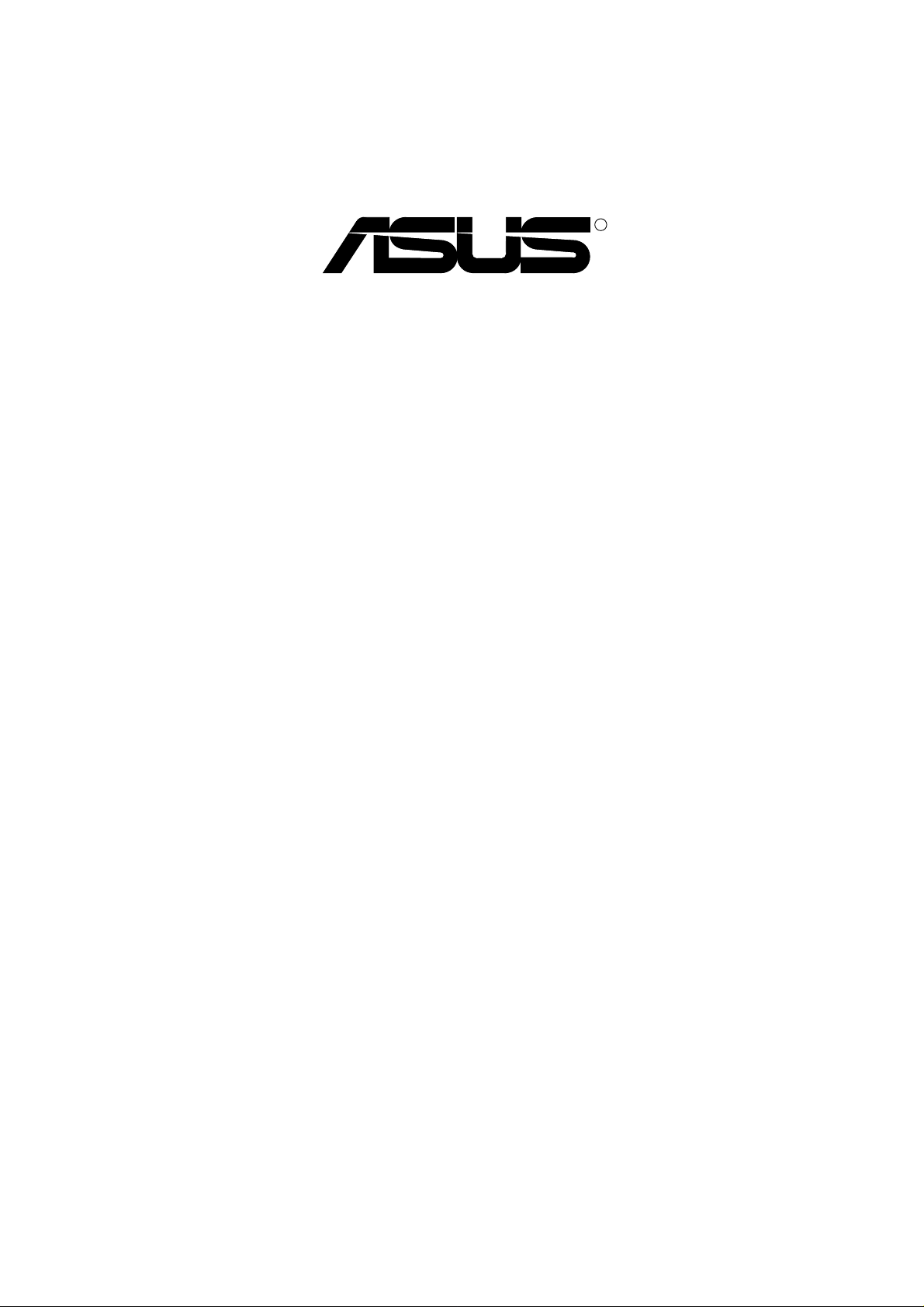
R
C-P6ND CPU Card
USER'S MANUAL
Page 2
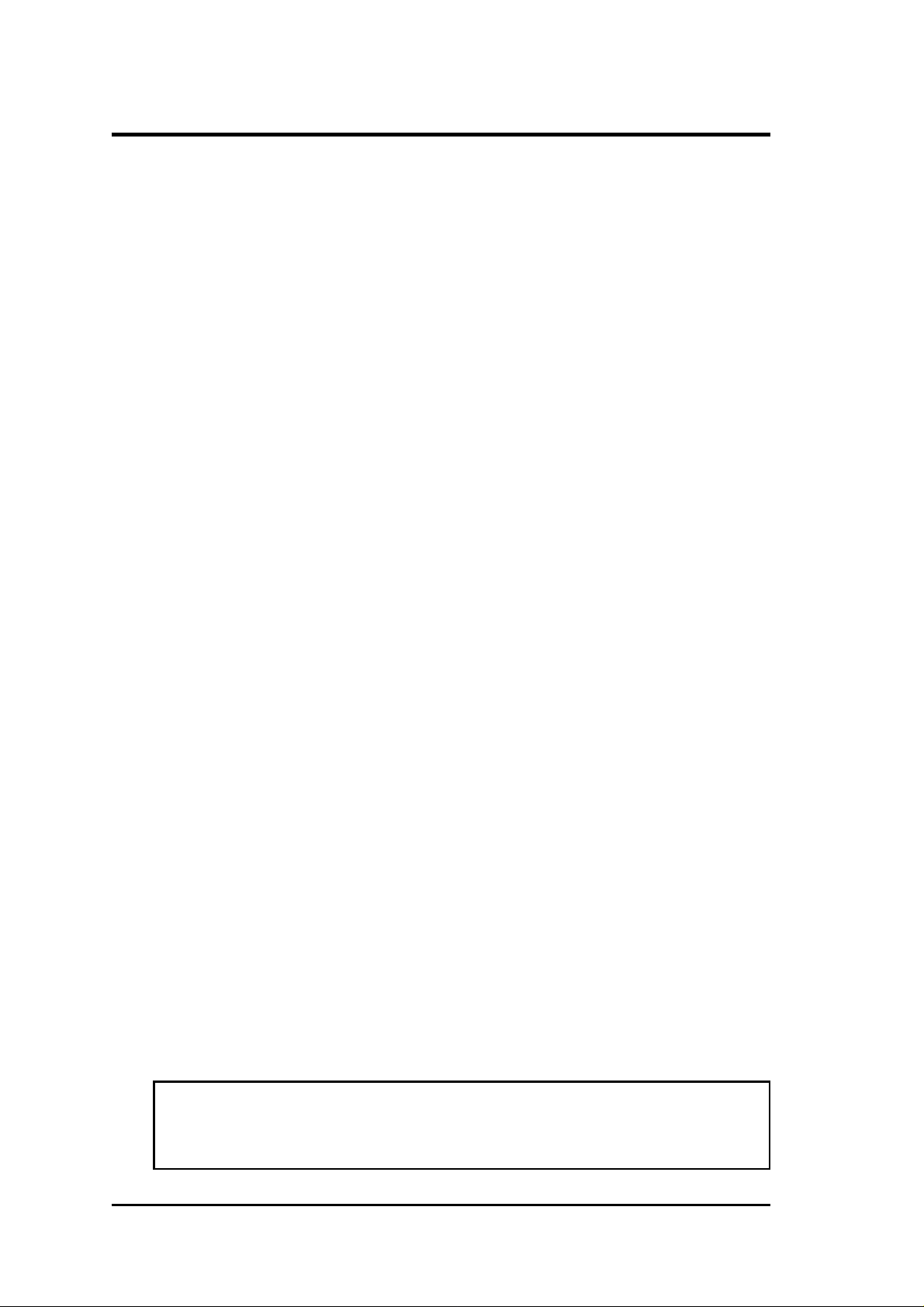
USER'S NOTICE
No part of this product, including the product and software may be reproduced,
transmitted, transcribed, stored in a retrieval system, or translated into any language in any form by any means without the express written permission of ASUST eK
COMPUTER INC. (hereinafter referred to as ASUS) except documentation kept
by the purchaser for backup purposes.
ASUS provides this manual "as is" without warranty of any kind, either express or
implied, including but not limited to the implied warranties or conditions of merchantability or fitness for a particular purpose. In no event shall ASUS be liable for
any loss or profits, loss of business, loss of use or data, interruption of business, or
for indirect, special, incidental, or consequential damages of any kind, even if ASUS
has been advised of the possibility of such damages arising from any defect or error
in this manual or product. ASUS may revise this manual from time to time without
notice.
Products mentioned in this manual are mentioned for identification purposes only.
Product names appearing in this manual may or may not be registered trademarks
or copyrights of their respective companies.
The product name and revision number are both printed on the board itself. Manual
revisions are released for each board design represented by the digit before and
after the period of the manual revision number . Manual updates are represented by
the third digit in the manual revision number . For updated BIOS, drivers, or product release information you may visit ASUS' home page at: http://www .asus.com.tw/
© Copyright 1996 ASUSTeK COMPUTER INC. All rights reserved.
Product Name: C-P6ND
Manual Revision: 1.21
Release Date: October 1996
II
ASUS C-P6ND User's Manual
Page 3
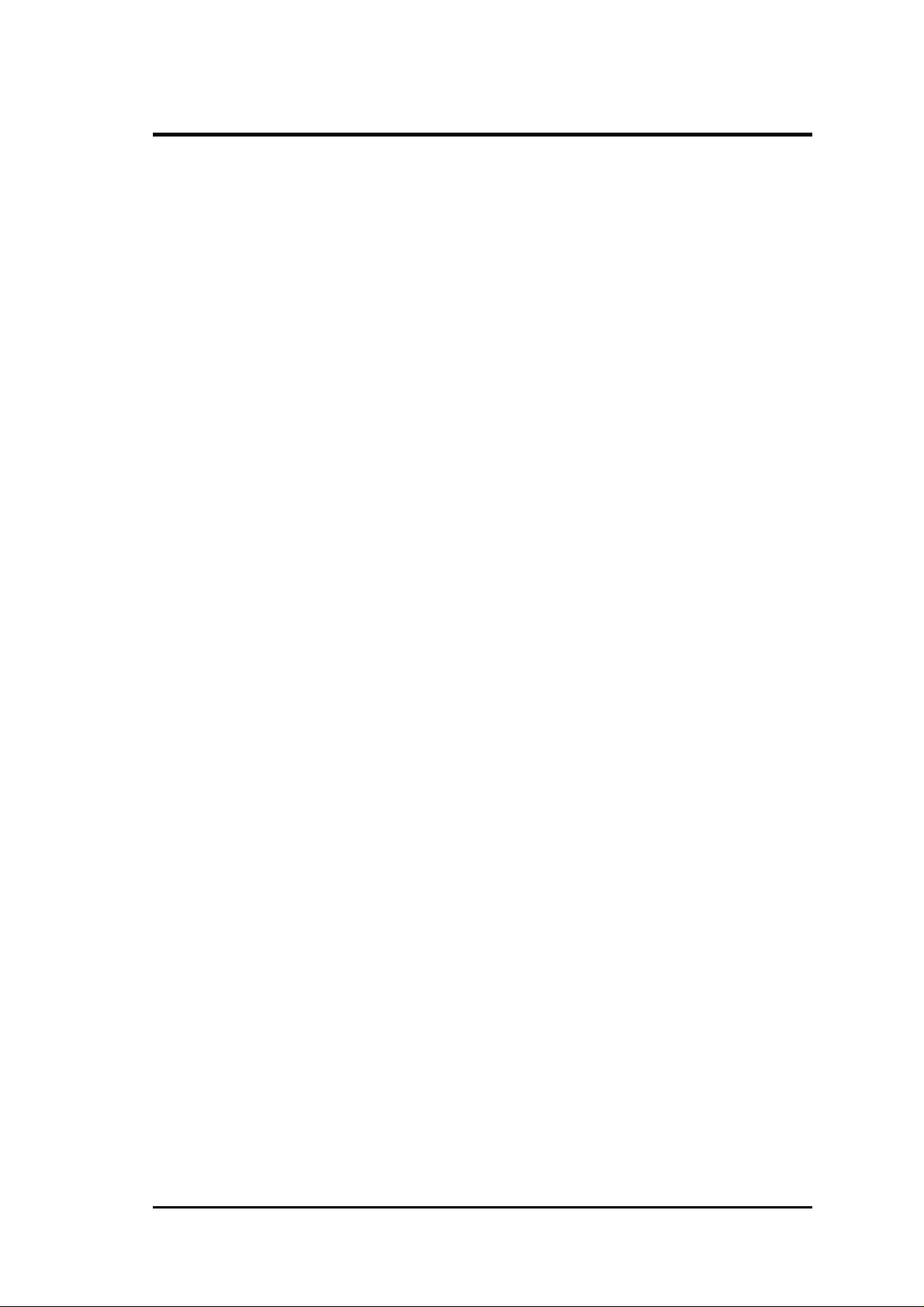
ASUS CONTACT INFORMATION
ASUSTeK COMPUTER INC.
Marketing Info:
Address: 150 Li-Te Road, Peitou, Taipei, Taiwan, ROC
Telephone: 886-2-894-3447
Fax: 886-2-894-3449
Email: info@asus.com.tw
Technical Support:
Fax: 886-2-895-9254
BBS: 886-2-896-4667
Email: tsd@asus.com.tw
WWW: http://www.asus.com.tw/
Gopher: gopher.asus.com.tw
FTP: ftp.asus.com.tw/pub/ASUS
ASUS COMPUTER INTERNATIONAL
Marketing Info:
Address: 721 Charcot Avenue, San Jose, CA 95131, USA
Telephone: 1-408-474-0567
Fax: 1-408-474-0568
Email: info-usa@asus.com.tw
Technical Support:
BBS: 1-408-474-0555
Email: tsd-usa@asus.com.tw
ASUS COMPUTER GmbH
Marketing Info:
Address: Harkort Str. 25, 40880 Ratingen, BRD, Germany
Telephone: 49-2102-445011
Fax: 49-2102-442066
Email: info-ger@asus.com.tw
Technical Support:
BBS: 49-2102-448690
Email: tsd-ger@asus.com.tw
ASUS C-P6ND User's Manual III
Page 4
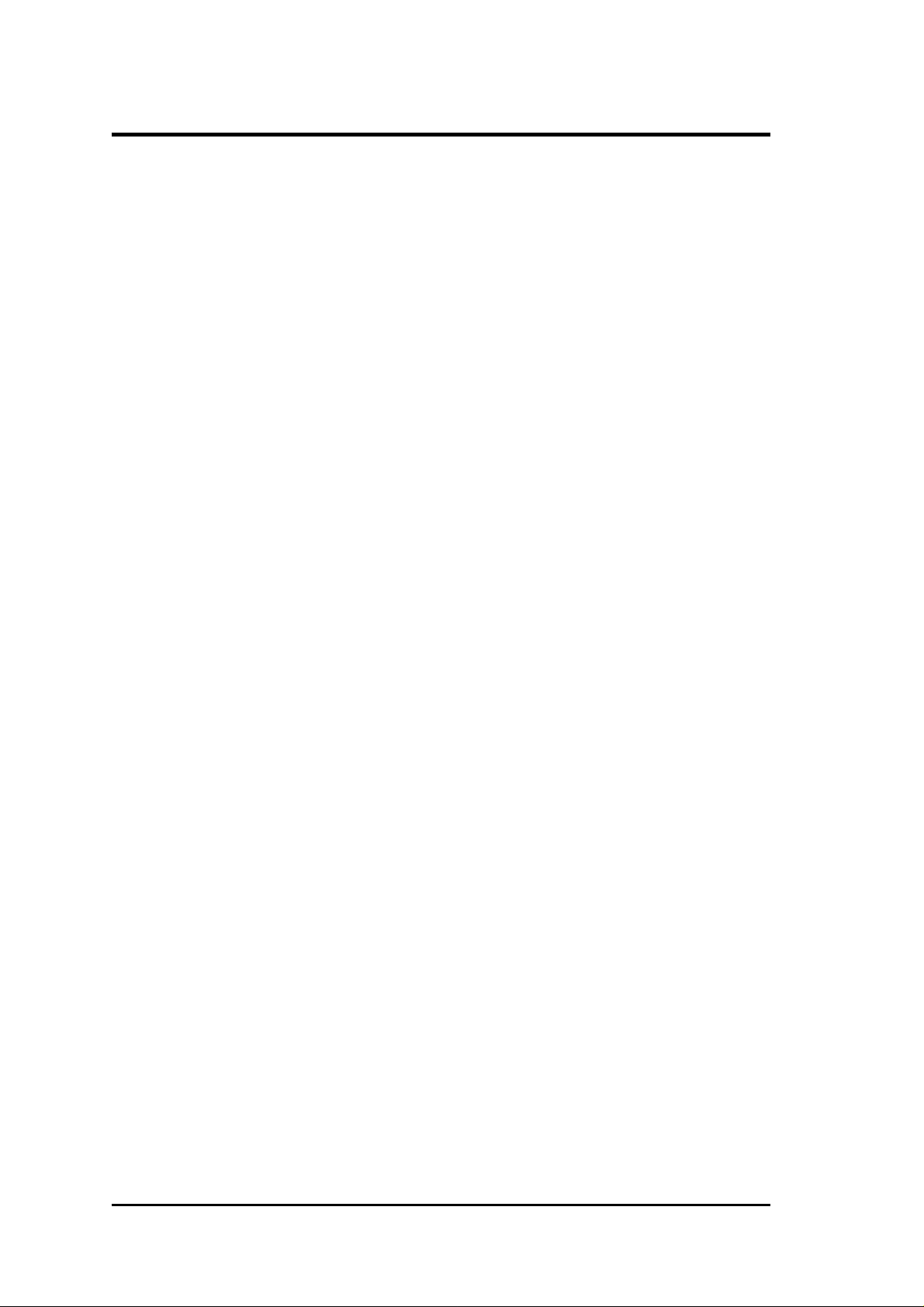
CONTENTS
I. INTRODUCTION........................................................1
How this manual is organized..........................................................1
Item Checklist ..................................................................................1
Features of the ASUS CPU Card .....................................................2
II. FEATURES.................................................................2
Map of the ASUS CPU Card......................................................2
III. INSTALLATION ......................................................3
Jumper Settings ..........................................................................3
Software BIOS ...........................................................................5
Power Connection Procedures ...................................................5
IV. BIOS SOFTWARE ....................................................6
Support Software .............................................................................6
Flash Memory Writer Utility ...........................................................6
Main Menu ...........................................................................6
Advanced Features Menu .....................................................7
Updating your Motherboard's BIOS ..........................................8
BIOS Setup ......................................................................................9
Load Defaults .....................................................................10
Standard CMOS Setup .............................................................10
Details of Standard CMOS Setup:...................................... 11
BIOS Features Setup ................................................................14
Details of BIOS Features Setup:.........................................14
Chipset Features Setup .............................................................17
Power Management Setup........................................................20
Details of Power Management Setup: ................................20
PNP and PCI Setup ..................................................................22
Load BIOS Defaults .................................................................24
Load Setup Defaults .................................................................24
Supervisor Password and User Password ................................25
IDE HDD Auto Detection ........................................................26
Save and Exit Setup .................................................................27
Exit Without Saving .................................................................27
IV
ASUS C-P6ND User's Manual
Page 5
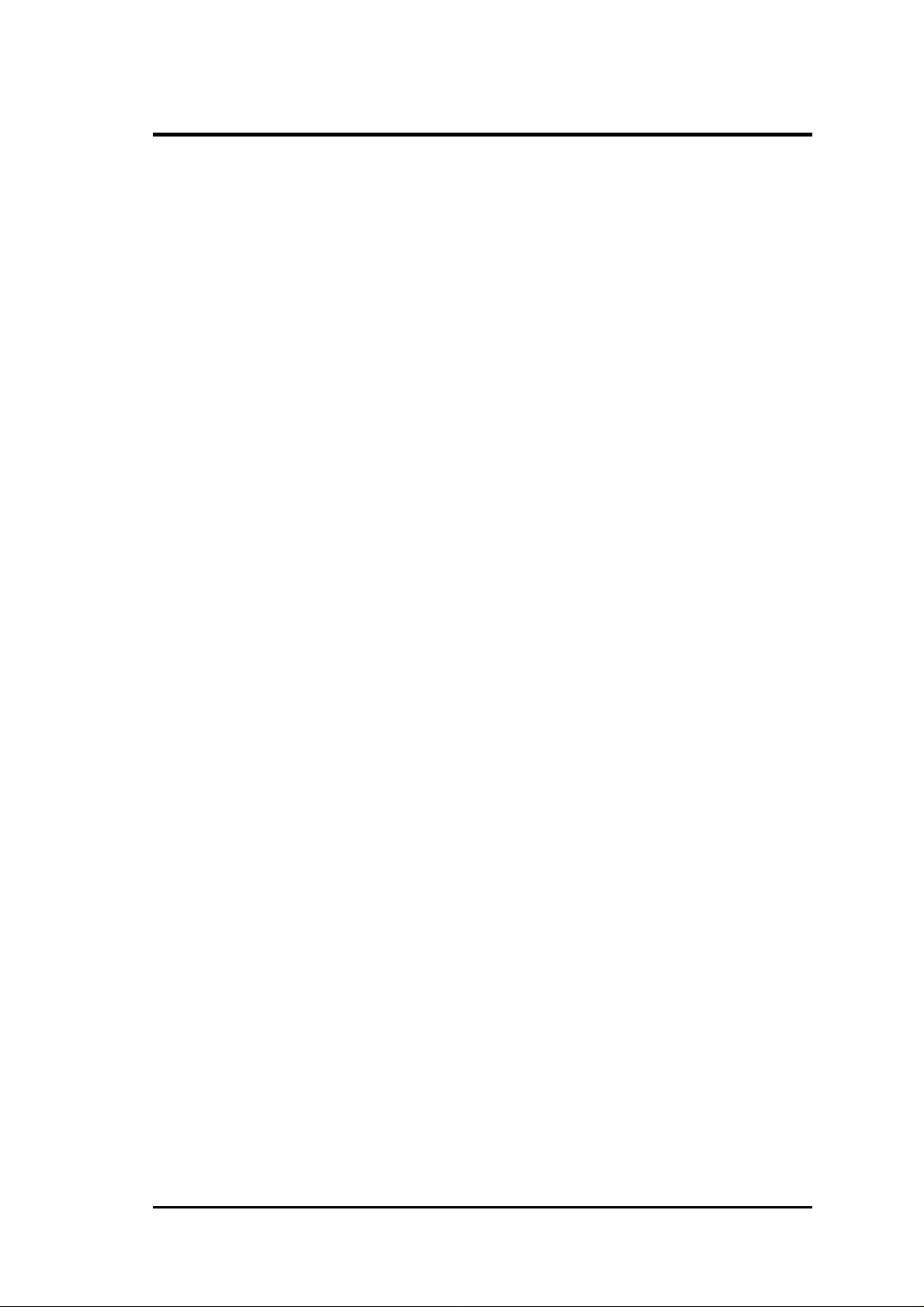
CONTENTS
V. DESKTOP MANAGEMENT...................................29
Desktop Management Interface (DMI)..........................................29
Introducing the ASUS DMI Configuration Utility .............29
System Requirements .........................................................29
Using the ASUS DMI Configuration Utility......................30
Notes:..................................................................................30
ASUS C-P6ND User's Manual V
Page 6
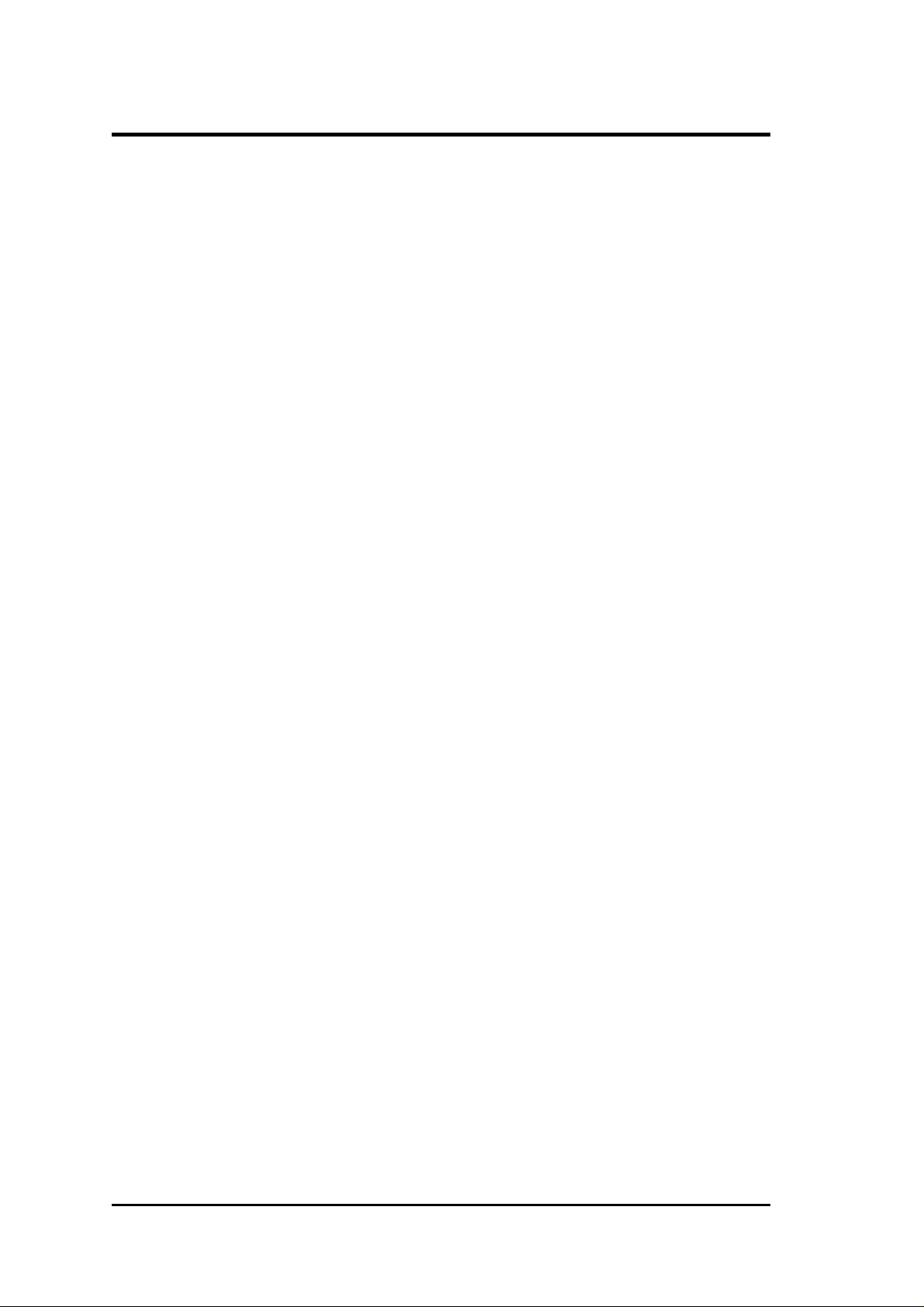
FCC & DOC COMPLIANCE
Federal Communications Commission Statement
This device complies with FCC Rules Part 15. Operation is subject to the following
two conditions:
• This device may not cause harmful interference, and
• This device must accept any interference received, including interference that
may cause undesired operation.
This equipment has been tested and found to comply with the limits for a Class B
digital device, pursuant to Part 15 of the FCC Rules. These limits are designed to
provide reasonable protection against harmful interference in a residential installation. This equipment generates, uses and can radiate radio frequency energy and, if
not installed and used in accordance with manufacturer's instructions, may cause
harmful interference to radio communications. However, there is no guarantee that
interference will not occur in a particular installation. If this equipment does cause
harmful interference to radio or television reception, which can be determined by
turning the equipment off and on, the user is encouraged to try to correct the interference by one or more of the following measures:
• Re-orient or relocate the receiving antenna.
• Increase the separation between the equipment and receiver.
• Connect the equipment to an outlet on a circuit different from that to which
the receiver is connected.
• Consult the dealer or an experienced radio/TV technician for help.
WARNING: The use of shielded cables for connection of the monitor to the graphics
card is required to assure compliance with FCC regulations. Changes or modifications to this unit not expressly approved by the party responsible for compliance
could void the user's authority to operate this equipment.
Canadian Department of Communications Statement
This digital apparatus does not exceed the Class B limits for radio noise emissions
from digital apparatus set out in the Radio Interference Regulations of the Canadian Department of Communications.
VI
ASUS C-P6ND User's Manual
Page 7
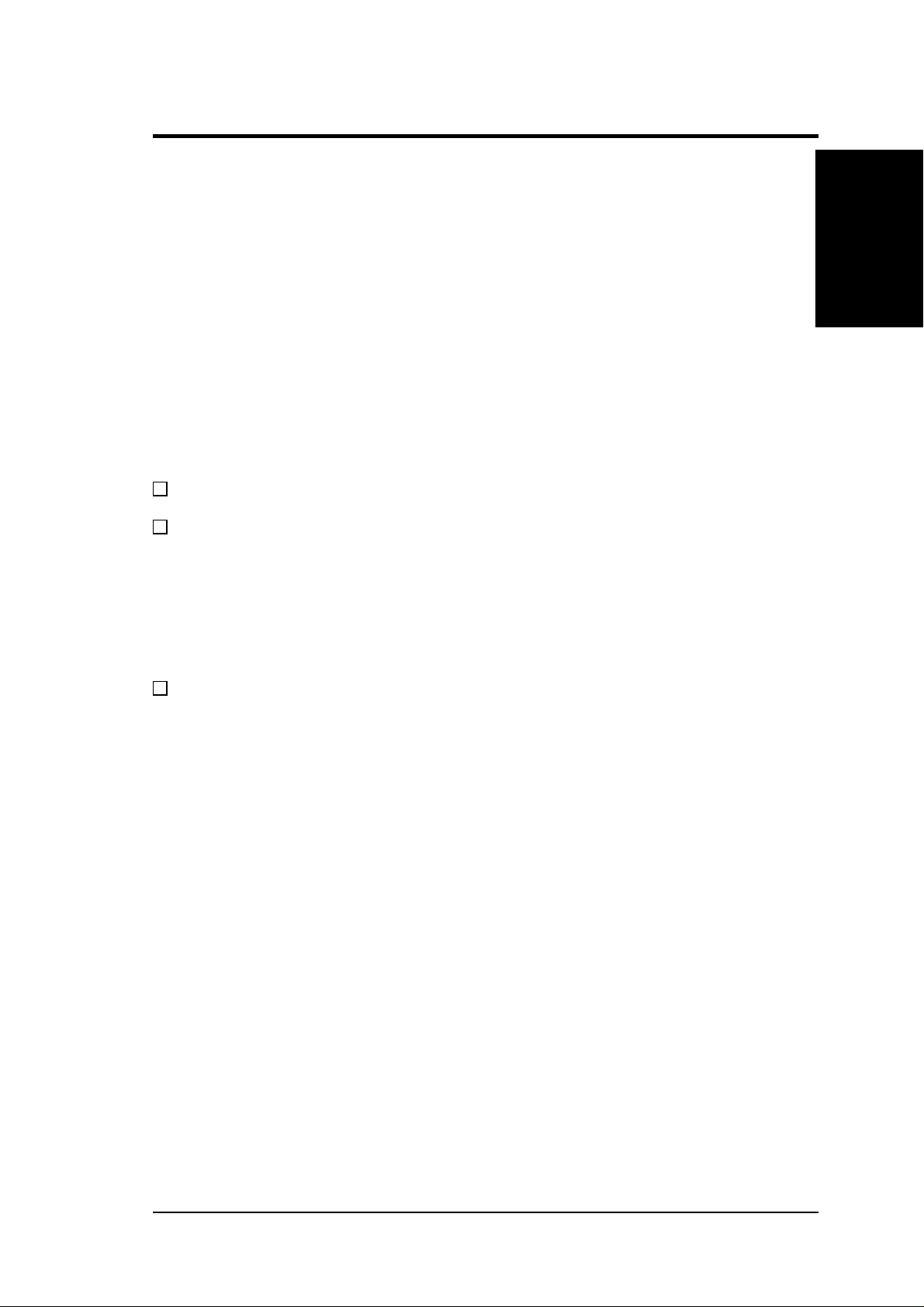
I. INTRODUCTION
How this manual is organized
This manual is divided into the following sections:
I. Introduction: Manual information and checklist
II. Features: Information and specifications concerning this product
III. Installation: Instructions on setting up the ASUS CPU card
IV. BIOS Setup: BIOS software setup information
V. DMI Utility: BIOS supported Desktop Management Interface
Item Checklist
Please check that your package is complete. If you discover damaged or missing
items, please contact your retailer.
√ The ASUS C-P6ND CPU Card
√ Support drivers and utilities as follows (view FILELIST.TXT for details)
• Flash Memory Writer utility to update the FLASH BIOS
• Desktop Management Interface (DMI) utility
• Bus Master IDE Drivers
• Readme files for descriptions and use of the files
• Technical Support Form
I. INTRODUCTION
(Manual / Checklist)
√ This user's manual
ASUS C-P6ND User’s Manual 1
Page 8
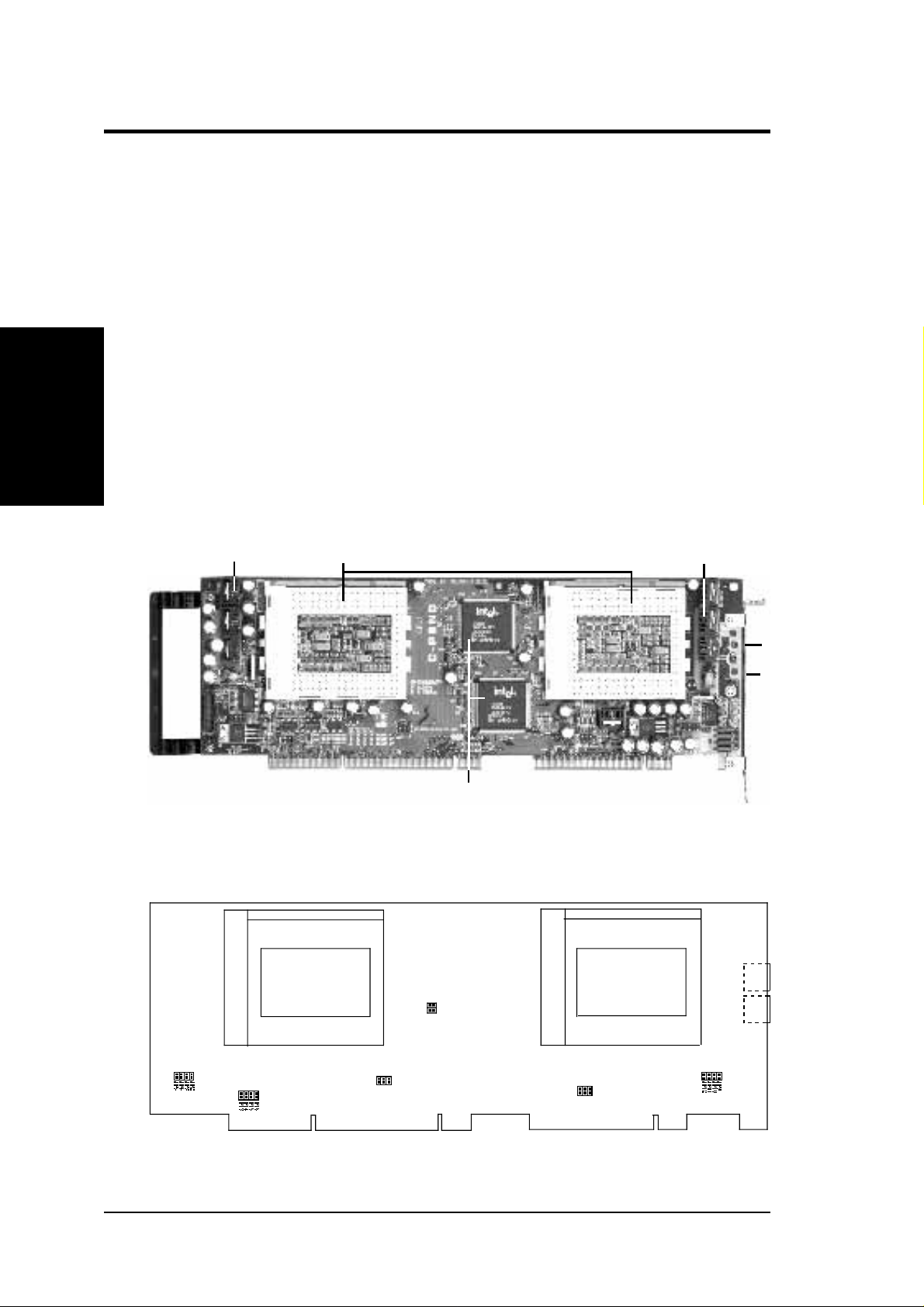
II. FEATURES
Features of the ASUS CPU Card
The ASUS C-P6ND is carefully designed for the demanding PC user who wants
great versatility in the assembly of a computer system. This CPU card:
• PS/2 Connectors: PS/2 Mouse & PS/2 Keyboard connectors on bracket.
• Versatile Processor Support: Supports dual 150-200MHz Pentium Pro Pro-
cessor in ZIF socket 8.
II. FEATURES
(Features)
• Intel Chipset: Features Intel's 440FX PCIset with I/O subsystems.
• Error Checking and Corr ecting (ECC): Using Intel's 440FX PCIset and par-
ity DRAM modules can detect and correct 1 bit memory errors.
• Internal L2 Cache Support: Supports Intel CPU's built-in 256KB/512KB (de-
pending on CPU) Level 2 cache so that no external SRAM chips are needed.
Switching Voltage
Regulators
Dual ZIF Socket 8
Intel 440FX PCIset
Switching Voltage
Regulators
PS/2
Mouse
PS/2
Keyboard
Map of the ASUS CPU Card
ZIF Socket 8
BUS Freq.
JP6
JP7
VID Support (CPU 2)
Freq. Ratio
2 ASUS C-P6ND User’s Manual
Fan Pwr
Fan Pwr
ZIF Socket 8
PS/2 Mouse
Processor 1Processor 2
PS/ 2 Keyboard
VID Support (CPU 1)
Page 9
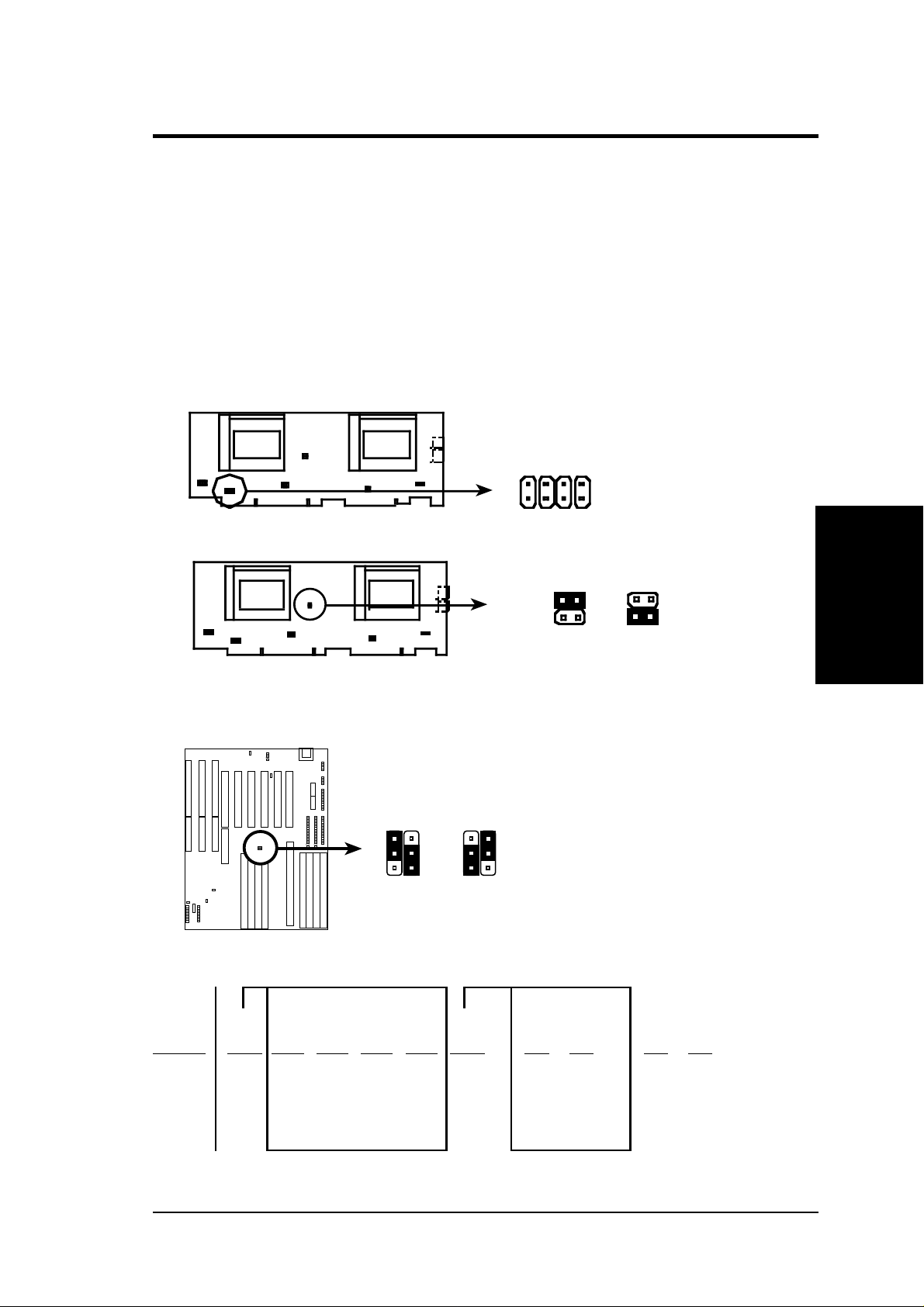
III. INSTALLATION
Jumper Settings
1. CPU to BUS Frequency Ratio (JP13, 14, 15, 16)
These jumpers set the frequency ratio between the Internal frequency of the
CPU and the External frequency (called the BUS Clock) within the CPU. These
must be set together with the above jumpers CPU External (BUS) Frequency
Selection.
2. CPU External (BUS) Frequency Selection (JP6, 7)
These jumpers tells the chipset what frequency the CPU is using.
J
J
J
J
P
1
3
C P U : B U S F r e q u e n c y R a t i o ( 2 . 0 x , 2 . 5 x , 3 . 0 x , 3 . 5 x , 4 . 0 x )
B o t h p r o c e s s o r s m u s t u s e t h e s a m e s e t t i n g s .
P
P
P
1
1
1
6
5
4
J P 6
J P 7
6 6 M H z
C P U E x t e r n a l C l o c k ( C h i p s e t ) F r e q u e n c y S e l e c t i o n
f o r 4 4 0 F X P C I s e t ( B U S F r e q . S e l e c t i o n o n b a s e b o a r d )
J P 6
J P 7
6 0 M H z
You must also the the CPU External Frequency on the baseboard as follows:
JP2
JP2
JP3
66MHz
CPU External Clock (BUS) Frequency Selection
Set the jumpers by the Internal speed of the Intel Pentium Pro CPU as follows:
CPU BUS (CPU Card BUS Ratio) Ext. (CPU Card) (Baseboard)
Internal Ratio JP13 JP14 JP15 JP16 Freq. JP6 JP7 JP3 JP2
200MHz 3.0x [ON] [ON] [OFF] [ON] 66MHz [ON] [OFF] [1-2] [2-3]
180MHz 3.0x [ON] [ON] [OFF] [ON] 60MHz [OFF] [ON] [2-3] [1-2]
166MHz 2.5x [ON] [OFF] [ON] [ON] 66MHz [ON] [OFF] [1-2] [2-3]
150MHz 2.5x [ON] [OFF] [ON] [ON] 60MHz [OFF] [ON] [2-3] [1-2]
JP3
1
2
3
1
2
3
60MHz
(Chipset Freq) (CPU Ext. Freq)
(Jumpers)
III. INSTALLATION
ASUS C-P6ND User’s Manual 3
Page 10
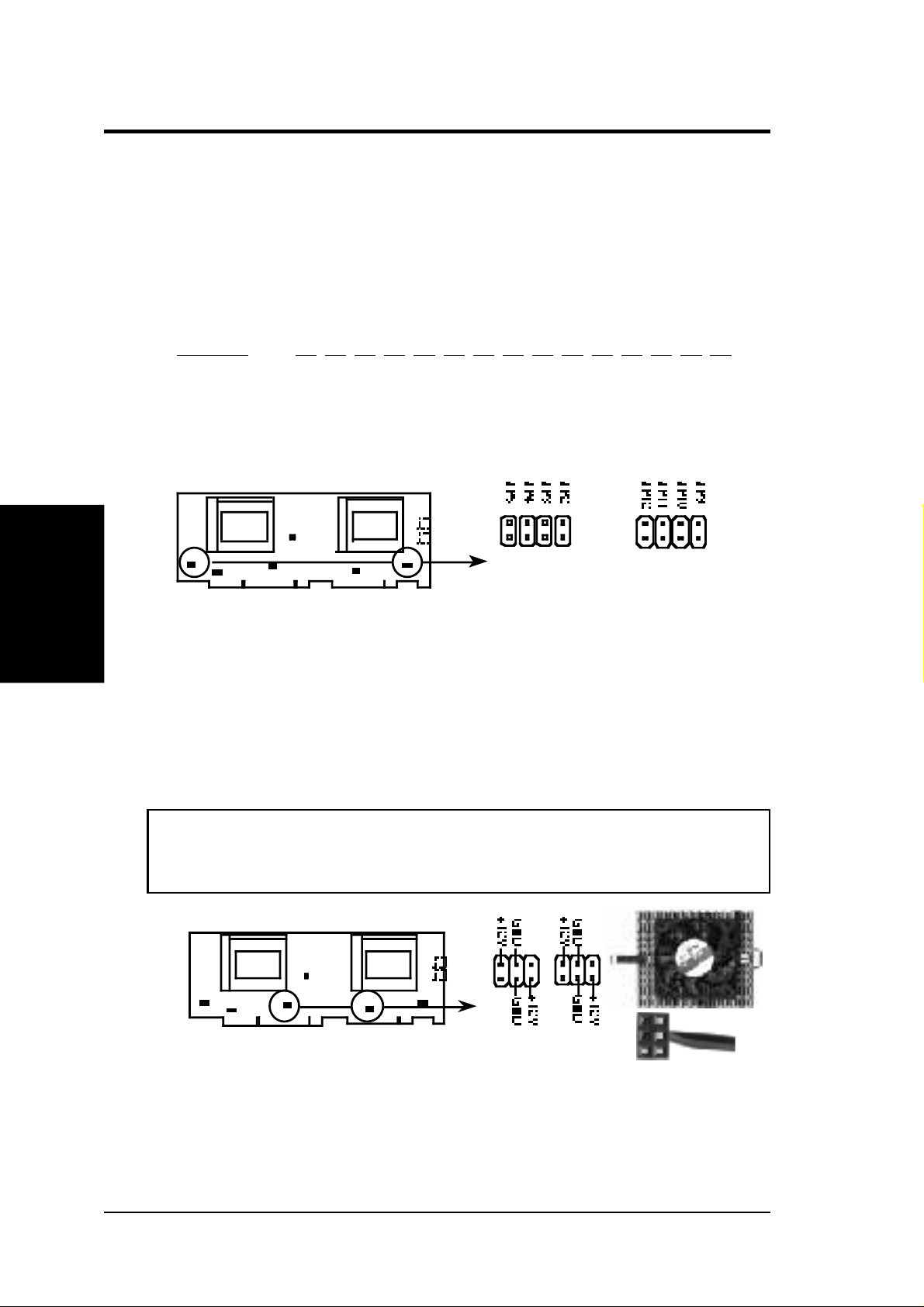
III. INSTALLATION
(Jumpers)
III. INSTALLATION
3. Voltage Regulator Output Selection (JP2-5, 9-12)
Pentium Pro Processors may require different voltages. Current processors (marked
"Pentium Pro") support VID and will automatically adjust the voltage regulator so
that no jumper settings are needed (leave these jumpers open in this case). Older
processors without VID support require manual voltage ID setting. Use [S] for
Short and [O] or Open.
Selections 3.5 3.4 3.3 3.2 3.1 3.0 2.9 2.8 2.7 2.6 2.5 2.4 2.3 2.2 2.1
JP5/9 (VID 0) [S] [O] [S] [O] [S] [O] [S] [O] [S] [O] [S] [O] [S] [O] [S]
JP4/10 (VID 1) [S] [S] [O] [O] [S] [S] [O] [O] [S] [S] [O] [O] [S] [S] [O]
JP3/11 (VID 2) [S] [S] [S] [S] [O] [O] [O] [O] [S] [S] [S] [S] [O] [O] [O]
JP2/12 (VID 3) [S] [S] [S] [S] [S] [S] [S] [S] [O] [O] [O] [O] [O] [O] [O]
VID Support (CPU 1)
Voltage ID 0, 1, 2, 3 (VID Support or Manual)
VID Support (CPU 0)
4. CPU cooling fan connector (JP1, JP8)
This connector supports a CPU cooling fan of 500mAMP (6WATT) or less.
Depending on the fan manufacturer, the wiring may be different. The red wire
should be positive, while the black should be ground. Connect the fan to the
board taking into consideration the polarity of the connector.
WARNING: Damage may occur to the motherboard and/or the CPU fan
if these pins are incorrectly used. These are not jumpers, do not place
jumper caps over these pins.
CPU Fan Power
4 ASUS C-P6ND User’s Manual
Page 11
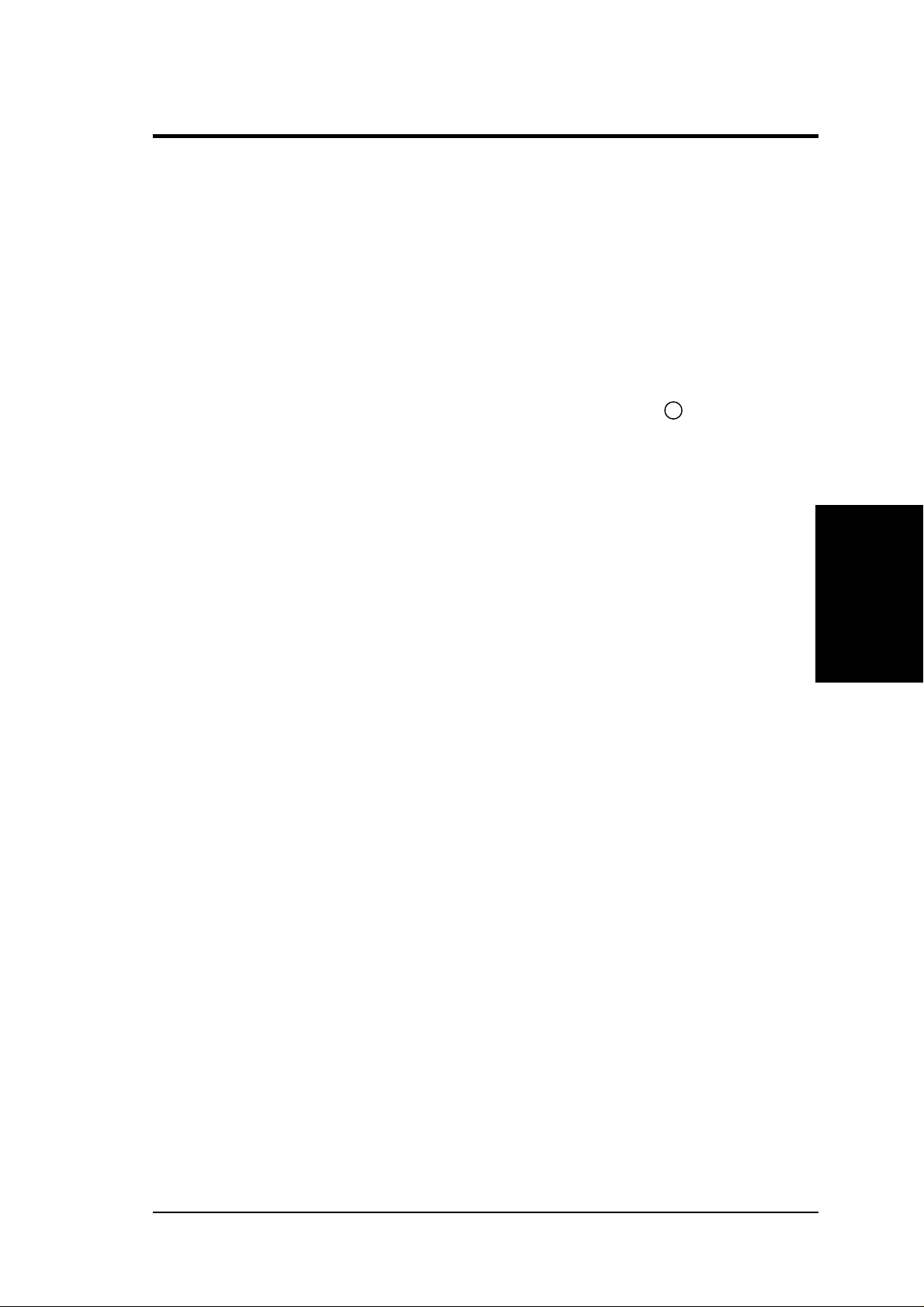
III. INSTALLATION
Software BIOS
The BIOS on the two CPU cards are different. When adding a CPU card, find the
BIOS chip that came with the CPU card and replace it with the one on the baseboard
if one is present. Use the Flash Memory W riter utility to upgrade the BIOS version
from the support diskette provided if necessary. You can find instruction on using
the Flash memory Write utility at the end of the BIOS Software section IV.
Power Connection Procedures
1. After all jumpers and connections are made, close the system case cover.
2. Make sure that all switches are in the off position as marked by
3. Connect the power supply cord into the power supply located on the back of
your system case as instructed by your system user's manual.
4. Connect all power cords into a power strip that is equipped by a surge protector .
5. You may then turn on your devices in the following order:
a. Your monitor
b. External SCSI devices (starting with the last device on the chain)
c. Your system power
6. The power LED on the front panel of the system case will light and the monitor
LED as well. The system will then run power-on tests. While the tests are
running, additional messages will appear on the screen. If you do not see anything within 30 seconds from the time you turn on the power, the system may
have failed a power-on test. Recheck your jumper settings and connections or
call your authorized dealer for assistance.
7. During power-on, hold down the <Delete> key to enter BIOS setup. Follow the
next section "BIOS SOFTWARE" for instructions.
.
III. INSTALLATION
(Power Connections)
ASUS C-P6ND User’s Manual 5
Page 12
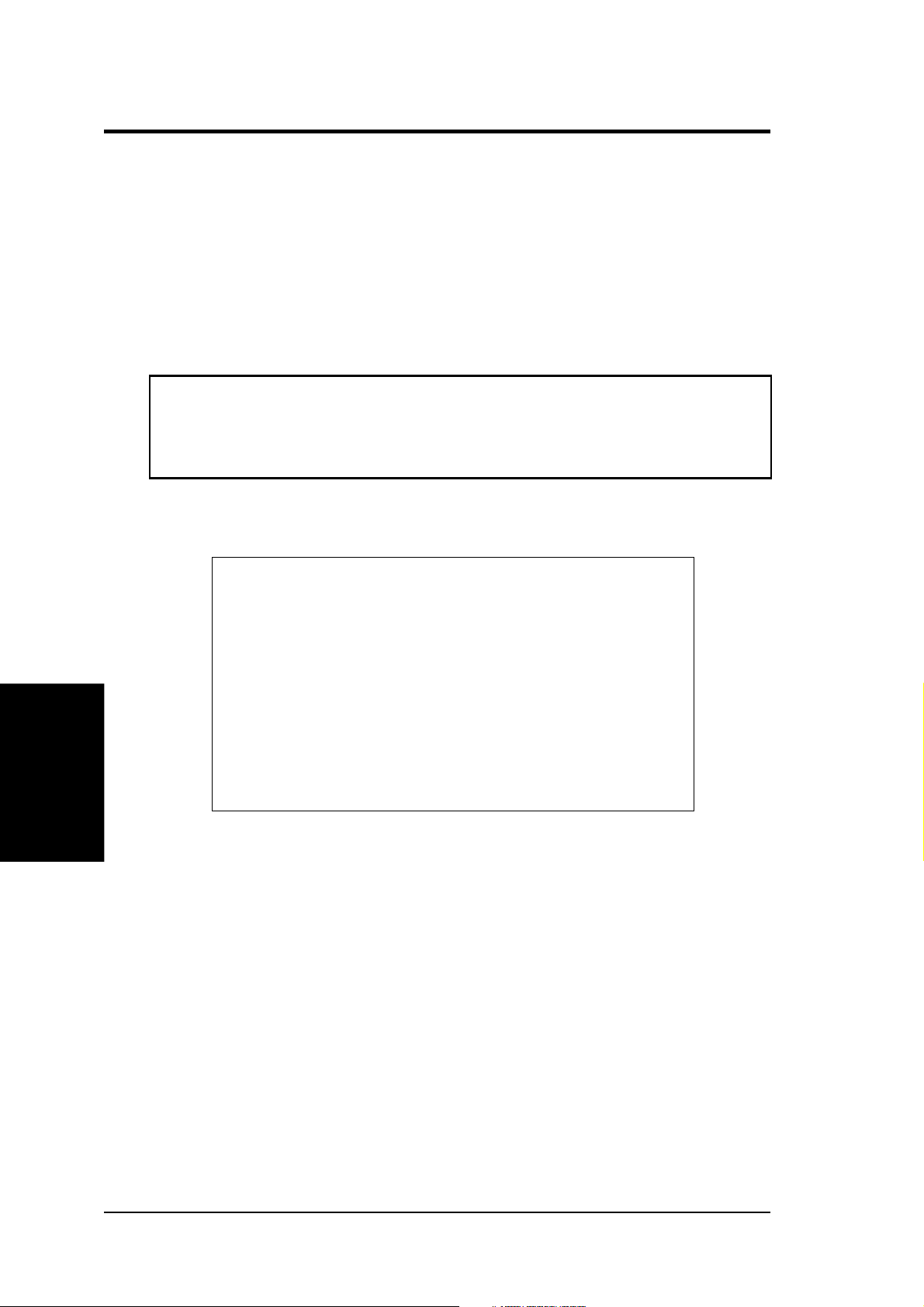
IV. BIOS SOFTWARE
Support Software
FILELIST.TXT - View this file to see the files included in the support software.
PFLASH.EXE - This is the Flash Memory Writer utility that updates the BIOS by
uploading a new BIOS file to the programmable flash ROM chip on the motherboard. To determine the BIOS version, check the last four numbers of the code
displayed on the upper left-hand corner of your screen during bootup. Larger numbers represent a newer BIOS file.
NOTE: A binary BIOS file is no longer included with the support software.
Save the motherboard's BIOS file to a floppy diskette as soon as your system is
operational. See "Flash Memory Writer Utility" in this section to “Save
Current BIOS to File.”
Flash Memory Writer Utility
ASUSTeK PNP BIOS
Copyright (C) 1995, ASUSTeK COMPUTER Inc.
FLASH MEMORY WRITER V1.5
(Flash Memory Writer)
IV. BIOS
Flash Type -- SST 29EE010
Current BIOS Revision: #401A0-xxxx
Choose one of the following:
1. Save Current BIOS To File
2. Update BIOS Main Block From File
3. Advanced Features
Enter Choice: [1]
Press ESC To Exit
xxxx denotes the current BIOS version stored in the Flash EPROM
IMPORTANT : Flash Type may also be "INTEL 28F001BXT." If "unknown"
is shown after "Flash type --," then this ROM chip is not programmable or not
supported with the PnP BIOS and therefore cannot be programmed by the
Flash Memory Writer.
Main Menu
1. Save Current BIOS to File (Perform as soon as system is operational)
This option allows you to copy the contents of the Flash memory chip onto a diskette. This gives you a backup copy of the original motherboard BIOS in case you
need to re-install it.
Create a bootable system floppy diskette by typing [FORMAT A:/S] from the
DOS environment without creating "AUT OEXEC.BA T" and "CONFIG.SYS"
files, then save the PFLASH.EXE and the BIOS to the floppy diskette.
6 ASUS C-P6ND User’s Manual
Page 13

IV. BIOS SOFTWARE
2. Update BIOS Main Block from File
This option updates the BIOS from a file on the disk. This can either be a new file
or a backup file created by the “Save Current BIOS to File” option. This will not
update the Boot Block if the Boot Block is different. You will be prompted with the
following if advanced features if necessary.
Boot Block of New BIOS is different from old one !!!
Please Use 'Advanced Feature' to flash whole bios !!!
3. Advanced Features
Selecting this option brings up the Advanced Features screen for clearing the PnP
configuration record and updating the motherboard BIOS.
Advanced Features Menu
Advanced Features
Flash Type -- SST 29EE010
Current BIOS Revision: #401A0-xxxx
Choose one of the following:
1. Clear PNP ESCD Parameter Block
2. Update BIOS Including Boot Block and ESCD
Enter Choice: [2]
Press ESC To Exit
xxxx denotes the current BIOS version stored in the Flash EPROM
1. Clear PNP ESCD Parameter Block
This option erases the Plug-and-Play (PnP) configuration record.
2. Update BIOS Including Boot Block and ESCD
This option updates the Boot Block, the motherboard BIOS and the PnP ESCD
Parameter Block from a new BIOS file.
NOTE: "Update BIOS Main Block from File" and "Update BIOS Including Boot
Block and ESCD" requires that the system is running in real mode. This utility will
not operate if the system is under protected mode or virtual mode. You should boot
from a system floppy diskette without "AUTOEXEC.BAT" and "CONFIG.SYS" files.
IV. BIOS
(Flash Memory Writer)
ASUS C-P6ND User’s Manual 7
Page 14

IV. BIOS SOFTWARE
Updating your Motherboard's BIOS
1. Download an updated BIOS file from Bulletin Board Services (BBS) or the
internet (WWW) and save to the diskette you created in step 1 of the Main
Menu. See ASUS CONTACT INFORMATION on page II.
2. Turn off your computer and open the system cabinet to Enable "Boot Block
Programming" jumper as shown in section III.
2. Boot from the floppy diskette you created in step 1 of the main menu.
3. At the "A:\" prompt, type: PFLASH <Enter>
4. Enter "2" from the Main Menu or "2" from the Advanced Features Menu.
5. The program displays a second screen prompting you for the name of the BIOS
file. Type in the complete name of the file, including the file name extension,
and then press the <Enter> key. The utility then uploads the BIOS file from
disk. The following message will appear:
(Flash Memory Writer)
DO NOT TURN OFF THE SYSTEM IF THERE IS A PROBLEM!
If you encounter problems while downloading the new BIOS, DO NOT turn off
your system since this might prevent your system from
booting up. Just repeat the process, and if the problem still persists, upload the
original BIOS file you saved to disk in step 1 of the Main Menu.
IV. BIOS
WARNING: If the Flash Memory Writer utility was not able to successfully
download a complete BIOS file, your system may not be able to boot up. If
this happens, your system will require service from your vendor.
6. After successfully downloading the new BIOS file, exit the Flash Memory W riter
utility and then turn off your system. Set the jumper back to its default setting
of Programming “Disabled.”
7. Turn on your computer and hold down <delete> to enter BIOS setup. You must
select "Setup Default" to affect the new BIOS, then you may set other items
from the Main Menu.
8 ASUS C-P6ND User’s Manual
Page 15

IV. BIOS SOFTWARE
BIOS Setup
The motherboard supports two programmable Flash ROM chips: 5 Volt and 12
Volt. Either of these memory chips can be updated when BIOS upgrades are released. Use the Flash Memory W riter utility to download the new BIOS file into the
ROM chip as described in detail in this section.
All computer motherboards provide a Setup utility program for specifying the system configuration and settings. If your motherboard came in a computer system, the
proper configuration entries may have already been made. If so, invoke the Setup
utility , as described later , and take note of the configuration settings for future refer ence; in particular, the hard disk specifications.
If you are installing the motherboard, reconfiguring your system or you receive a
Run Setup message, you will need to enter new setup information. This section
describes how to configure your system using this utility.
The BIOS ROM of the system stores the Setup utility. When you turn on the computer, the system provides you with the opportunity to run this program. This appears during the Power-On Self Test (POST). Press the <Delete> key to call up the
Setup utility. If you are a little bit late pressing the mentioned key(s), POST will
continue with its test routines, thus preventing you from calling up Setup. If you
still need to call Setup, reset the system by simultaneously pressing the <Ctrl>, <Alt>
and <Delete> keys, or by pushing the Reset button on the system case. You can also
restart by turning the system off and then back on again. But do so only if the first
two methods fail.
When you invoke Setup, the CMOS SETUP UTILITY main program screen will
appear with the following options:
ASUS C-P6ND User’s Manual 9
IV. BIOS
(BIOS Setup)
Page 16

IV. BIOS SOFTWARE
Load Defaults
The “Load BIOS Defaults” option loads the minimized settings for troubleshooting.
“Load Setup Defaults”, on the other hand, is for loading optimized defaults for
regular use. Choosing defaults at this level, will modify all applicable settings.
A section at the bottom of the above screen displays the control keys for this screen.
Take note of these keys and their respective uses. Another section just below the
control keys section displays information on the currently highlighted item in the list.
Standard CMOS Setup
This “Standard CMOS Setup” option allows you to record some basic system hardware configuration and set the system clock and error handling. If the motherboard
is already installed in a working system, you will not need to select this option
anymore. However, if the configuration stored in the CMOS memory on the board
gets lost or damaged, or if you change your system hardware configuration, you will
need to respecify the configuration values. The configuration values usually get lost
or corrupted when the power of the onboard CMOS battery weakens.
(Standard CMOS)
IV. BIOS
The above screen provides you with a list of options. At the bottom of this screen
are the control keys for use on this screen. Take note of these keys and their respective uses.
User-configurable fields appear in a different color. If you need information on the
selected field, press the <F1> key. The help menu will then appear to provide you
with the information you need. The memory display at the lower right-hand side of
the screen is read-only and automatically adjusts accordingly.
10 ASUS C-P6ND User’s Manual
Page 17

IV. BIOS SOFTWARE
Details of Standard CMOS Setup:
Date
To set the date, highlight the “Date” field and then press the page up/page down or
+/- keys to set the current date. Follow the month, day and year format. Valid
values for month, day and year are:
Month: 1 to 12
Day: 1 to 31
Year: up to 2099
Time
To set the time, highlight the “T ime” field and then press the page up/page down or
+/- keys to set the current time. Follow the hour, minute and second format. Valid
values for hour, minute and second are:
Hour: 00 to 23
Minute: 00 to 59
Second: 00 to 59
time, just press the <Enter> key twice if you do not want to modify the current
You can bypass the date and time prompts by creating an AUTOEXEC.BAT file.
For information on how to create this file, please refer to the MS-DOS manual.
Hard Disk Drives
This field records the specifications for all non-SCSI hard disk drives installed in
your system. The onboard PCI IDE connectors provide Primary and Secondary
channels for connecting up to four IDE hard disks or other IDE devices. Each channel can support up to two hard disks; the first of which is the “master” and the
second is the “slave”.
Specifications for SCSI hard disks need not to be entered here since they operate
using device drivers and are not supported by any the BIOS. If you install the
optional PCI-SC200 SCSI controller card into the motherboard (see section VI for
instructions). If you install other vendor’s SCSI controller card, please refer to their
respective documentations on how to install the required SCSI drivers.
IV. BIOS
(Standard CMOS)
ASUS C-P6ND User’s Manual 11
Page 18

IV. BIOS SOFTWARE
For IDE hard disk drive setup, you can:
• Use the Auto setting for detection during bootup.
• Use the IDE HDD AUTO DETECTION in the main menu to automatically enter the drive specifications.
• Enter the specifications yourself manually by using the “User” option.
The entries for specifying the hard disk type include CYLS (number of cylinders),
HEAD (number of read/write heads), PRECOMP (write precompensation), LANDZ
(landing zone), SECTOR (number of sectors) and MODE. The SIZE field automatically adjusts according to the configuration you specify. The documentation
that comes with your hard disk should provide you with the information regarding
the drive specifications.
The MODE entry is for IDE hard disks only , and can be ignored for MFM and ESDI
drives. This entry provides three options: Normal, Large, LBA, or Auto (see be-
low). Set MODE to the Normal for IDE hard disk drives smaller than 528MB; set
it to LBA for drives over 528MB that support Logical Block Addressing (LBA) to
allow larger IDE hard disks; set it to Large for drives over 528MB that do not sup-
port LBA. Large type of drive can only be used with MS-DOS and is very uncommon. Most IDE drives over 528MB support the LBA mode.
(Standard CMOS)
IV. BIOS
Auto detection of hard disks on bootup
For each field: Primary Master, Primary Slave, Secondary Master, and Secondary
Slave, you can select Auto under the TYPE and MODE fields. This will enable auto
detection of your IDE drives during bootup. This will allow you to change your
hard drives (with the power off) and then power on without having to reconfigure
your hard drive type. If you use older hard drives which do not support this feature,
then you must configure the hard drive in the standard method as described above
by the "User" option.
NOTE: After the IDE hard disk drive information has been entered into BIOS, new
IDE hard disk drives must be partitioned (such as with FDISK) and then formatted
before data can be read from and write on. Primary IDE hard disk drives must have
its partition set to active (also possible with FDISK).
12 ASUS C-P6ND User’s Manual
Page 19

IV. BIOS SOFTWARE
Drive A, Drive B
These fields record the types of floppy disk drives installed in your system. The
available options for drives A and B are:
360KB, 5.25 in.
1.2MB, 5.25 in.
720KB, 3.5 in.
1.44MB, 3.5 in.
2.88MB, 3.5 in.
None
To enter the configuration value for a particular drive, highlight its corresponding
field and then select the drive type using the left- or right-arrow key.
Floppy 3 Mode Support
This is the Japanese standard floppy drive. The standard stores 1.2MB in a 3.5"
diskette. This is normally disabled but you may choose from either:
Drive A
Drive B
Both
Disabled (Default)
Video
Set this field to the type of video display card installed in your system. The options
are:
EGA/VGA (Default)
Mono (for Hercules or MDA)
CGA 40
CGA 80
If you are using a VGA or any higher resolution card, choose the “EGA/VGA”
option.
Halt On
This field determines which types of errors will cause the system to halt.
All Errors (Default)
No Errors
All, But Keyboard
All, But Diskette
All, But Disk/Key
IV. BIOS
(Standard CMOS)
ASUS C-P6ND User’s Manual 13
Page 20

IV. BIOS SOFTWARE
BIOS Features Setup
This “BIOS Features Setup” option consists of configuration entries that allow you
to improve your system performance, or let you set up some system features according to your preference. Some entries here are required by the motherboard’ s design
to remain in their default settings.
A section at the lower right of the screen displays the control keys you can use. T ake
note of these keys and their respective uses. If you need information on a particular
entry, highlight it and then press the <F1> key. A pop-up help menu will appear to
provide you with the information you need. To load the last set values, press the
(BIOS Features)
IV. BIOS
<F5> key. <F6> and <F7> load the BIOS default values and Setup default values,
respectively.
Details of BIOS Features Setup:
Virus Warning
This field protects the boot sector and partition table of your hard disk against accidental modifications. Any attempt to write to them will cause the system to halt and
display a warning message. If this occurs, you can either allow the operation to
continue or use a bootable virus-free floppy disk to reboot and investigate your
system. The default setting is Disabled. This setting is recommended because conflicts with new operating systems. Installation of new operating systems require
that you disable this to prevent write errors.
CPU Level 1 Cache / CPU Level 2 Cache
These fields allow you to choose from the default of Enable or choose Disable to
turn on or off the CPU’s Level 1 and Level 2 built-in cache.
BIOS Update
This functions as an update loader integrated into the BIOS to correct specific versions of the Pentium Pro processor . The BIOS will load the update on all processors
during system bootup in the default position of Enabled.
14 ASUS C-P6ND User’s Manual
Page 21

IV. BIOS SOFTWARE
CPU Fast String
Leave on default setting of Enabled for best performance.
Deturbo Mode
When Enabled, FLUSH# signal is held asserted to disable caching and the P6 bus
pipeline will be stalled. This allows software to run at a reduced-speed. The default
is set to Disabled to allow maximum processing speed.
Quick Power On Self Test
This field speeds up the Power-On Self Test (POST) routine by skipping retesting a
second, third, and forth time. Setup default setting for this field is Enabled. A
complete test of the system is done on each test.
HDD Sequence SCSI/IDE First (New Feature!)
When using both SCSI and IDE hard disk drives, IDE is always the boot disk using
drive letter C (default setting of IDE). This new feature allows a SCSI hard disk
drive to be the boot disk when set to SCSI. This allows multiple operating systems
to be used on both IDE and SCSI drives or the primary operating system to boot
using a SCSI hard disk drive.
Boot Sequence
This field determines where the system looks first for an operating system. Options
are C,CDROM,A; CDROM,C,A; A,C; C,A The setup default setting is to check first
the hard disk and then the floppy drive; that is, C, A.
Swap Floppy Drive
When enabled, the BIOS swaps floppy drive assignments so that Drive A becomes
Drive B, and Drive B becomes Drive A under DOS. By setup default, this field is set
to Disabled.
Boot Up Floppy Seek
When enabled, the BIOS will seek the floppy "A" drive one time. By setup default,
this field is set to Disabled.
Floppy Disk Access Control
This allows protection of files from the computer system to be copied to floppy
drives by allowing the setting of Read Only to only allow reads from the floppy but
not writes. The setup default R/W allows both reads and writes.
Boot Up NumLock Status
This field enables users to activate the Number Lock function upon system boot.
The setup default setting for this field is On.
IV. BIOS
(BIOS Features)
Boot Up System Speed
This has not function and should be left at the setup default of High.
ASUS C-P6ND User’s Manual 15
Page 22

IV. BIOS SOFTWARE
IDE HDD Block Mode Sectors
This field enhances hard disk performance by making multi-sector transfers instead
of one sector per transfer. Most IDE drives, except older versions, can utilize this
feature. By setup default, this field is set to HDD MAX, other selections are Dis-
abled 2, 4, 8, 16, and 32.
Typematic Rate (Chars/Sec)
This field controls the speed at which the system registers repeated keystrokes.
Options range from 6 to 30 characters per second. Setup default setting is 6; other
settings are 8, 10, 12, 15, 20, 24, and 30. O
Typematic Delay (Msec)
This field sets the time interval for displaying the first and second characters. Four
delay rate options are available: 250ms, 500ms, 750ms and 1000ms. Setup default
value is 250ms.
Security Option
This field determines when the system prompts for the password. The default setting is System, where the system prompts for the User Password every time you
boot up. The other option is Setup, where the system always boots up, and prompts
for the Supervisor Password only when the Setup utility is called up. You can specify
a password by using the Supervisor Password or User Password option from the
main screen as explained later in this section.
OS/2 Onboard Memory > 64M
When using OS/2 operating systems with installed DRAM of greater than 64MB,
you need to Enable this option otherwise leave this on the setup default of Disabled.
MPS 1.4 Support
(BIOS Features)
IV. BIOS
MPS 1.4 is Intel's new Multi-Processor Specification. Some MP operating system
still cannot support it. If your MP operating system cannot support MPS 1.4, you
must leave this feature on the default of Disabled.
PCI/VGA Palette Snoop
Some display cards that are non-standard VGA such as graphics accelerators or
MPEG Video Cards may not show colors properly. The setting Enabled should
correct this problem. Otherwise leave this on the setup default setting of Disabled.
Video BIOS Shadow
This field allows you to change the video BIOS location from ROM to RAM. Relocating to RAM enhances system performance, as information access is faster than
the ROM. Setup default setting is Enabled.
C8000-CBFFF to DC000-DFFFF
These fields are used for shadowing other expansion card ROMs. If you install
other expansion cards with ROMs on them, you will need to know which addresses
the ROMs use to shadow them specifically . Shadowing a ROM reduces the memory
available between 640KB and 1024KB by the amount used for this purpose. Leave
on default setting of Disabled.
PS/2 Mouse Control
The default of Auto allows the system to detect a PS/2 Mouse on bootup. If detected, IRQ12 will be used for the PS/2 Mouse. IRQ12 will be reserved for expansion cards if a PS/2 Mouse is not detected. Disabled will reserve IRQ12 for expansion cards and therefore the PS/2 Mouse will not function.
16 ASUS C-P6ND User’s Manual
Page 23

IV. BIOS SOFTWARE
Chipset Features Setup
This “Chipset Features Setup” option controls the configuration of the board’ s Chipset.
Control keys for this screen are the same as for the previous screen.
Auto Configuration
The default setting of 60ns DRAM sets the optimal timings for items 2 through 6 for
60ns DRAM modules. If you are using 70ns DRAM modules, you must change this
item to 70ns DRAM. Select Disabled to change items 2 through 6. See pages 12-13
for DRAM installation information.
DRAM Refresh Type
Leave on default setting of RAS Only as this is the current DRAM standard (otherwise CBR).
CPU-to-PCI IDE Posting
Leave on default setting of Enabled so that the CPU to PCI IDE posting cycles are
treated as normal I/O write transactions.
USWC Write Posting
Leave on default setting of Enabled to allow USWC write posting during
I/O bridge access.
CPU-to-PCI Write Post
The default setting of Enabled will increase the efficiency of the PCI bus and speed
up the execution in the processor.
PCI-to-DRAM Pipeline
The default of Enabled will increase the bandwidth of the path between the PCI and
the DRAM to enhance the PCI bus efficiency and DRAM accessing.
PCI Burst Write Combining
The default setting of Enabled will increase the efficiency of PCI bus by combining
several CPU to PCI write cycles into one. VGA performance is increased by this
action.
Read-Around-Write
The default setting of Enabled will increase the execution efficiency of the processor. It allows the processor to execute read commands out of order if there is no
dependence between these read and other write commands.
IV. BIOS
(Chipset Features)
ASUS C-P6ND User’s Manual 17
Page 24

IV. BIOS SOFTWARE
16-bit I/O Recovery Time
Timing for 16-bit ISA cards (leave on default setting of 1 BUSCLK)
8-bit I/O Recovery Time
Timing for 8-bit ISA cards (leave on default setting of 1 BUSCLK)
Video Memory Cache Mode
USWC (uncacheable, speculative write combining) is a new cache technology for
the video memory of the Pentium Pro processor . It can greatly improve the display
speed by caching the display data. You must leave this on the default setting of UC
(uncacheable) if your display card cannot support this feature or else your system
may not boot.
Memory Hole at 15M - 16M
Enabling this features reserves 15MB to 16MB memory address space to ISA expansion cards that specifically require this setting. This makes the memory from
15MB and up unavailable to the system. Expansion cards can only access memory
up to 16MB. The default is Disabled.
[DRAM and ECC]
If all your DRAM modules have parity chips (e.g. 8 chips + 4 parity chips), they are
considered 36bits. This motherboard sums the memory per bank and therefore two
modules will give 72bits and the following will be displayed:
(Chipset Features)
IV. BIOS
If your DRAM modules do not have parity chips (e.g. 8 chips), they are considered
32bits and the following will be displayed instead:
The default of Disabled for Data Integrity will not show memory errors on your
monitor . When using parity DRAM modules, you can select ECC (Error Checking
and Correcting) to correct 1 bit memory errors that may occur in the memory , otherwise Parity is the default. (See pages 12-13 for more information on DRAM memory
modules.)
Onboard FDC Controller
When enabled, this field allows you to connect your floppy disk drives to the onboard floppy drive connector instead of a separate controller card. If you want to
use a different controller card to connect the floppy drives, set this field to “Disabled”. Default setting is Enabled.
Onboard FDC Swap A: B:
This field reverses the drive letter assignments of your floppy disk drives in the
Swap AB setting, otherwise leave on the default setting of No Swap. This works
separately from the BIOS Features floppy disk swap feature. It is functionally the
same as physically interchanging the connectors of the floppy disk drives.
18 ASUS C-P6ND User’s Manual
Page 25

IV. BIOS SOFTWARE
Onboard Serial Port 1
Settings are 3F8H/IRQ4 (default), 2F8H/IRQ3, 3E8H/IRQ4, 2E8H/IRQ10, and Disabled for the onboard serial connector.
Onboard Serial Port 2
Settings are 3F8H/IRQ4, 2F8H/IRQ3 (default), 3E8H/IRQ4, 2E8H/IRQ10, and Disabled for the onboard serial connector.
Onboard Parallel Port
This field sets the address of the onboard parallel port connector. You can select
either: 3BCH / IRQ 7, 378H / IRQ 7 (default), 278H / IRQ 5, Disabled. If you install
an I/O card with a parallel port, ensure that there is no conflict in the address assignments. The PC can support up to three parallel ports as long as there are no conflicts
for each port.
Parallel Port Mode
This field allows you to set the operation mode of the parallel port. The setting
Normal, allows normal-speed operation but in one direction only; EPP allows bidi-
rectional parallel port operation at maximum speed; ECP allows the parallel port to
operate in bidirectional mode and at a speed faster than the maximum data transfer
rate; ECP+EPP (default) allows normal speed operation in a two-way mode.
ECP DMA Select
This selection is available only if you select ECP or ECP+EPP in the
Parallel Port Mode. Select either DMA Channel 1, 3 (default), or Disable.
UART2 Use Infrared
When enabled, this field activates the onboard infrared feature and sets the second
serial UAR T to support the infrared module connector on the motherboard. If your
system already has a second serial port connected to the onboard COM2 connector,
it will no longer work if you enable the infrared feature. By default, this field is set
to Disabled, which leaves the second serial port UAR T to support the COM2 serial
port connector. See section III of the baseboard manual for the IrDA-compliant
infrared module connector.
Onboard PCI IDE Enable
You can select to enable the primary IDE channel, secondary IDE channel, both
(default), or disable both channels (for systems with only SCSI drives).
IDE 0 Master/Slave Mode, IDE 1 Master/Slave Mode
Each channel (0 and 1) has both a master and a slave making four IDE devices
possible. Because each IDE device may have a different Mode timing (0, 1, 2, 3, 4),
it is necessary for these to be independent. The default setting of Auto will allow
auto-detection to ensure the optimal performance.
IV. BIOS
(Chipset Features)
ASUS C-P6ND User’s Manual 19
Page 26

IV. BIOS SOFTWARE
Power Management Setup
This “Power Management Setup” option allows you to reduce power consumption.
This feature turns off the video display and shuts down the hard disk after a period
of inactivity.
Details of Power Management Setup:
Power Management
This field acts as the master control for the power management modes. There are
four options: Max Saving, Min Saving, Disabled, and User Defined. Max Saving
(Power Manage)
IV. BIOS
puts the system into power saving mode after a brief period of system inactivity;
Min Saving is almost the same as Max Saving except that this time the system inactivity period is longer; Disabled disables the power saving features; User Defined
allows you to set power saving options according to your preference.
IMPORTANT: Advanced Power Management (APM) should be installed to
keep the system time updated when the computer enters suspend mode activated by the BIOS Power Management. For DOS environments, you need to
add DEVICE=C:\DOS\POWER.EXE in you CONFIG.SYS. For W indows 3.1x
and Windows 95, you need to install Windows including the APM feature. A
battery and power cord icon labeled "Power" will appear in the "Contr ol Panel."
Choose "Advanced" in the Power Management Field.
Video Off Option
This field determines when to activate the video off feature for monitor power management. The settings are Susp, Stby->Off (default), Suspend->Off, Always on, and
All modes->off.
20 ASUS C-P6ND User’s Manual
Page 27

IV. BIOS SOFTWARE
Video Off Method
This field defines the video off features. Three options are available: V/H SYNC +
Blank, DPMS, and Blank Only. The first option, which is the default setting, blanks
the screen and turns off vertical and horizontal scanning; DPMS (acronym for Display Power Management System) allows the BIOS to control the video display card
if it supports the DPMS feature; Blank Screen only blanks the screen. Use the latter
for monitors that do not support the “Green” (no power management) feature.
Take note that a screen saver software does not work with this feature. While the
monitor is shut off, this software cannot display.
Suspend Switch
This field enables or disables the SMI connector on the motherboard. This connector connects to the lead from the Suspend switch mounted on the system case. Default setting for this field is Enabled.
Doze Speed, Stdby Speed
These two fields set the CPU speed during each mode. The number indicates what
the normal CPU speed is divided by.
PM Timers
This section controls the time-out settings for the Power Management scheme. The
fields included in this section are “HDD Power Down”, which places the hard disk
into its lowest power consumption mode, and the Doze, Standby and Suspend system inactivation modes.
The system automatically “wakes up” from any power saving mode when there is
system activity such as when a key is pressed from the keyboard, or when there is
activity detected from the enabled IRQ channels.
“HDD Power Down” shuts down any IDE hard disk drives in the system after a
period of inactivity. This time period is user-configurable to “1-15 Mins or "Disable.” This feature does not affect SCSI hard drives.
The “Doze Mode”, “Standby Mode” and “Suspend Mode” fields set the period of
time after which each of these modes activate. At “Max Saving”, these modes activate sequentially (in the given order) after one minute; at “Min Saving” after one
hour.
IV. BIOS
(Power Manage)
ASUS C-P6ND User’s Manual 21
Page 28

IV. BIOS SOFTWARE
PM Events
This section sets the wake-up call of the system. If activity is detected from any
enabled IRQ channels in the left-hand group, the system wakes up from suspended
mode. You can enable power management for IRQs 3 ~ 15 individually in the list at
the right of the screen. The power management feature will work on the enabled
IRQ channels.
T ake note that a Microsoft serial mouse or compatible will use either COM1 (IRQ4)
or COM2 (IRQ3), and a PS/2 mouse will use IRQ12. If you know which IRQ your
mouse is using, you can enable the Wake-up Event for that IRQ here and the system
will wake up when you move the mouse or click its button.
IRQ3 to IRQ15
You can set IRQs 3 ~ 15 individually. Activity detected from any enabled IRQ
channel will wake up the system.
PNP and PCI Setup
This “PNP and PCI Setup” option configures the PCI bus slots. All PCI bus slots on
the system use INTA#, thus all installed PCI cards must be set to this value.
(Plug & Play / PCI)
IV. BIOS
The first four fields on the screen set how IRQ is assigned for each PCI slot. The
default setting for each field is “Auto”, which uses auto-routing to determine IRQ
use. The other options are manual settings of “9”, “10”, “1 1”, “12”, “14” or “15” for
each slot.
PCI Latency Timer
The default setting of “32 PCI Clock” enables maximum PCI performance for this
motherboard.
22 ASUS C-P6ND User’s Manual
Page 29

IV. BIOS SOFTWARE
IRQ xx Used By ISA
These fields indicate whether or not the displayed IRQ for each field is being used
by a Legacy (non-PnP) ISA card. Two options are available: No/ICU and Yes. The
first option, the default value, indicates either that the displayed IRQ is not used or
an ISA Configuration Utility (ICU) is being used to determine if an ISA card is
using that IRQ. If you install a Legacy ISA card that requires a unique IRQ, and you
are not using an ICU, you must set the field for that IRQ to Yes.
For example: If you install a Legacy ISA card that requires IRQ 10, then set IRQ10
Used By ISA to Yes.
DMA x Used By ISA
These fields indicate whether or not the displayed DMA channel for each field is
being used by a Legacy (non-PnP) ISA card. Available options include: No/ICU
and Yes. The first option, the default setting, indicates either that the displayed
DMA channel is not used or an ICU is being used to determine if an ISA card is
using that channel. If you install a Legacy ISA card that requires a unique DMA
channel, and you are not using an ICU, you must set the field for that channel to Yes.
ISA MEM Block BASE
This field allows you to set the base address and block size of a Legacy ISA card that
uses any memory segment within the C800H and DFFFH address range. If you
have such a card, and you are not using an ICU to specify its address range, select a
base address from the six available options; the ISA MEM Block SIZE field will
then appear for selecting the block size. If you have more than one Legacy ISA card
in your system that requires to use this address range, you can increase the block
size to either 8K, 16K, 36K, or 64K.
If you are using an ICU to accomplish this task, leave ISA MEM Block BASE to its
default setting of No/ICU.
NCR SCSI BIOS
The default uses Auto settings for the onboard NCR SCSI BIOS (see section VI). If
you wish not to use the onboard NCR SCSI BIOS, choose Disabled
USB Function
This motherboard supports Universal Serial Bus (USB) devices but current operating systems do not. The default is set to Disabled until support disks and USB
devices are available in which time you can set this function to Enabled.
Passive Release
This function allows the passive release to be Enabled or Disabled. The default
setting of Enabled allows better performance.
IV. BIOS
(Plug & Play / PCI)
ASUS C-P6ND User’s Manual 23
Page 30

IV. BIOS SOFTWARE
Load BIOS Defaults
This “Load BIOS Defaults” option allows you to load the troubleshooting default
values permanently stored in the BIOS ROM. These default settings are non-optimal and disable all high performance features. To load these default settings, highlight “Load BIOS Defaults” on the main screen and then press the <Enter> key . The
system displays a confirmation message on the screen. Press the <Y> key and then
the <Enter> key to confirm. Press the <N> key and then the <Enter> key to abort.
This feature does not affect the fields on the Standard CMOS Setup screen.
Load Setup Defaults
This “Load Setup Defaults” option allows you to load the default values to the system configuration fields. These default values are the optimized configuration settings for the system. To load these default values, highlight “Load Setup Defaults”
on the main screen and then press the <Enter> key . The system displays a confirmation message on the screen. Press the <Y> key and then the <Enter> key to confirm.
Press the <N> key and then the <Enter> key to abort. This feature does not affect
the fields on the Standard CMOS Setup screen.
(Defaults)
IV. BIOS
24 ASUS C-P6ND User’s Manual
Page 31

IV. BIOS SOFTWARE
Supervisor Password and User Password
These two options set the system passwords. “Supervisor Password” sets a password that will be used to protect the system and the Setup utility; “User Password”
sets a password that will be used exclusively on the system. By default, the system
comes without any passwords. To specify a password, highlight the type you want
and then press the <Enter> key. A password prompt appears on the screen. Taking
note that the password is case sensitive, and can be up to 8 alphanumeric characters
long, type in your password and then press the <Enter> key. The system confirms
your password by asking you to type it again. After setting a password, the screen
automatically reverts to the main screen.
To implement the password protection, specify in the “Security Option” field of the
BIOS Features Setup screen when the system will prompt for the password. If you
want to disable either password, press the <Enter> key instead of entering a new
password when the “Enter Password” prompt appears. A message confirms the
password has been disabled.
NOTE: If you forget the password, see "CMOS RAM" jumper in baseboard manual
for procedures on clearing the CMOS.
IV. BIOS
(Password)
ASUS C-P6ND User’s Manual 25
Page 32

IDE HDD Auto Detection
This “IDE HDD Auto Detection” option detects the parameters of an IDE hard disk
drive, and automatically enters them into the Standard CMOS Setup screen.
Up to four IDE drives can be detected, with parameters for each listed inside the
box. To accept the optimal entries, press the <Y> key or else select from the numbers displayed under the OPTIONS field (2, 1, 3 in this case); to skip to the next
drive, press the <N> key . If you accept the values, the parameters will appear listed
beside the drive letter on the screen. The process then proceeds to the next drive
(Hard Drive Detect)
letter . Pressing the <N> key to skip rather than to accept a set of parameters causes
the program to enter zeros after that drive letter.
IV. BIOS SOFTWARE
ROM PCI/ISA BIOS (PIP65UP5)
CMOS SETUP UTILITY
AWARD SOFTWARE, INC.
HARD DISKS TYPE SIZE CYLS HEAD PRECOMP LANDZ SECTOR MODE
Primary Master :
Select Primary Master Option (N=Skip) : N
OPTIONS SIZE CYLS HEAD PRECOMP LANDZ SECTOR MODE
2(Y) 849 823 32 0 1646 63 LBA
1 849 1647 16 65535 1646 63 NORMAL
3 849 823 32 65535 1646 63 LARGE
Note: Some OSes (like SCO-UNIX) must use "NORMAL" for installation
ESC : Skip
IV. BIOS
Remember that if you are using another IDE controller that does not feature Enhanced IDE support for four devices, you can only install two IDE hard disk drives.
Y our IDE controller must support the Enhanced IDE features in order to use Drive E
and Drive F. The onboard PCI IDE controller supports Enhanced IDE, with two
connectors for connecting up to four IDE devices. If you want to use another controller that supports four drives, you must disable the onboard IDE controller in the
Chipset Features Setup screen.
When auto-detection is completed, the program automatically enters all entries you
accepted on the field for that drive in the Standard CMOS Setup screen. Skipped
entries are ignored and are not entered in the screen.
If you are auto-detecting a hard disk that supports the LBA mode, three lines will
appear in the parameter box. Choose the line that lists LBA for an LBA drive. Do
not select Large or Normal.
26 ASUS C-P6ND User’s Manual
Page 33

IV. BIOS SOFTWARE
The auto-detection feature can only detect one set of parameters for a particular IDE
hard drive. Some IDE drives can use more than one set. This is not a problem if the
drive is new and there is nothing on it. However, if the drive is already formatted
when you install it and different parameters than those detected were used, you will
need to enter them manually yourself.
If the parameters listed differ from the ones used when the drive was formatted, the
drive will not be readable. If the auto-detected parameters do not match the ones
that should be used for your drive, do not accept them. Press the <N> key to reject
the presented settings and enter the correct ones manually from the Standard CMOS
Setup screen.
Save and Exit Setup
Select this option to save into the CMOS memory all modifications you specify
during the current session. To save the configuration changes, highlight the “Save
& Exit Setup” option on the main screen and then press the <Enter> key.
Exit Without Saving
Select this option to exit the Setup utility without saving the modifications you specify
during the current session. To exit without saving, highlight the “Exit Without Saving” option on the main screen and then press the <Enter> key.
ASUS C-P6ND User’s Manual 27
IV. BIOS
(Save & Exit)
Page 34

(This page was intentionally left blank)
28 ASUS C-P6ND User’s Manual
Page 35

V. DESKTOP MANAGEMENT
Desktop Management Interface (DMI)
Introducing the ASUS DMI Configuration Utility
This motherboard supports DMI within the BIOS level and provides a DMI Configuration Utility to maintain the Management Information Format Database (MIFD).
DMI is able to auto-detect and record information pertinent to a computer’s system
such as the CPU type, CPU speed, and internal/external frequencies, and memory
size. The onboard BIOS will detect as many system information as possible and
store those collected information in a 4KB block in the motherboard’ s Flash EPROM
and allow the DMI to retrieve data from this database. Unlike other BIOS software,
the BIOS on this motherboard uses the same technology implemented for Plug and
Play to allow dynamic real-time updating of DMI information versus creating a new
BIOS image file and requiring the user to update the whole BIOS. This DMI Configuration Utility also allows the system integrator or end user to add additional
information into the MIFD such as serial numbers, housing configurations, and vendor information. Those information not detected by the motherboard BIOS and has
to be manually entered through the DMI Configuration Utility and updated into the
MIFD. This DMI Configuration Utility provides the same reliability as PnP updating and will prevent the refreshing failures associated with updating the entire BIOS.
System Requirements
The motherboard BIOS must support DMI. The following motherboards do not
support DMI:
• P/I-P6RP4 (not supported)
• PCI/E-P54NP4 (not supported)
• PCI/I-P54NP4D (not supported)
The DMI Configuration Utility (DMICFG.EXE) must be ran in real mode in order
for the program to run, the base memory must be at least 180K. Memory managers
like HIMEM.SYS (required by windows) must not be installed. You can boot up
from a system diskette without AUT OEXEC.BAT and CONFIG.SYS files, “REM”
HIMEM.SYS in the CONFIG.SYS, or press <F5> during bootup to bypass your
AUTOEXEC.BAT and CONFIG.SYS files.
V. DMI
(DMI Introduction)
ASUS C-P6ND User’s Manual 29
Page 36

V. DESKTOP MANAGEMENT
Using the ASUS DMI Configuration Utility
Edit DMI (or delete)
Use the ←→ (left-right) cursors to move the top menu items and the ↑↓ (up-down)
cursor to move between the left hand menu items. The bottom of the screen will
show the available keys for each screen. Press enter at the menu item to enter the
right hand screen for editing. “Edit component” appears on top. The reversed color
field is the current cursor position and the blue text are available for editing. The
orange text shows auto-detected information and are not available for editing. The
blue text “Press [ENTER] for detail” contains a second pop-up menu is available,
use the + - (plus-minus) keys to change the settings. Enter to exit and save, ESC to
exit and not save.
If the user has made changes, ESC will prompt you to answer Y or N. Enter Y to go
back to the left-hand screen and save, enter N to go back to left-hand screen and not
save. If editing has not been made, ESC will send you back to the left hand menu
(Using DMI Utility)
V. DMI
without any messages.
Notes:
A heading, *** BIOS Auto Detect *** appears on the right for each menu item on
the left side that has been auto detected by the system BIOS.
A heading, *** User Modified *** will appear on the right for menu items that has
been modified by the user.
30 ASUS C-P6ND User’s Manual
Page 37

V. DESKTOP MANAGEMENT
Save MIFD
Y ou can save the MIFD (normally only saved to flash ROM) to a file by entering the
drive and path here. If you want to cancel save, you may press ESC and a message
“Bad File Name” appears here to show it was not saved.
Load MIFD
You can load the disk file to memory by entering a drive and path and file name
here.
Load BIOS Defaults
You can load the BIOS defaults from a MIFD file and can clear all user modified
and added data. You must reboot your computer in order for the defaults to be saved
back into the Flash BIOS.
V. DMI
(Using DMI Utility)
ASUS C-P6ND User’s Manual 31
Page 38

(This page was intentionally left blank)
32 ASUS C-P6ND User’s Manual
