Page 1
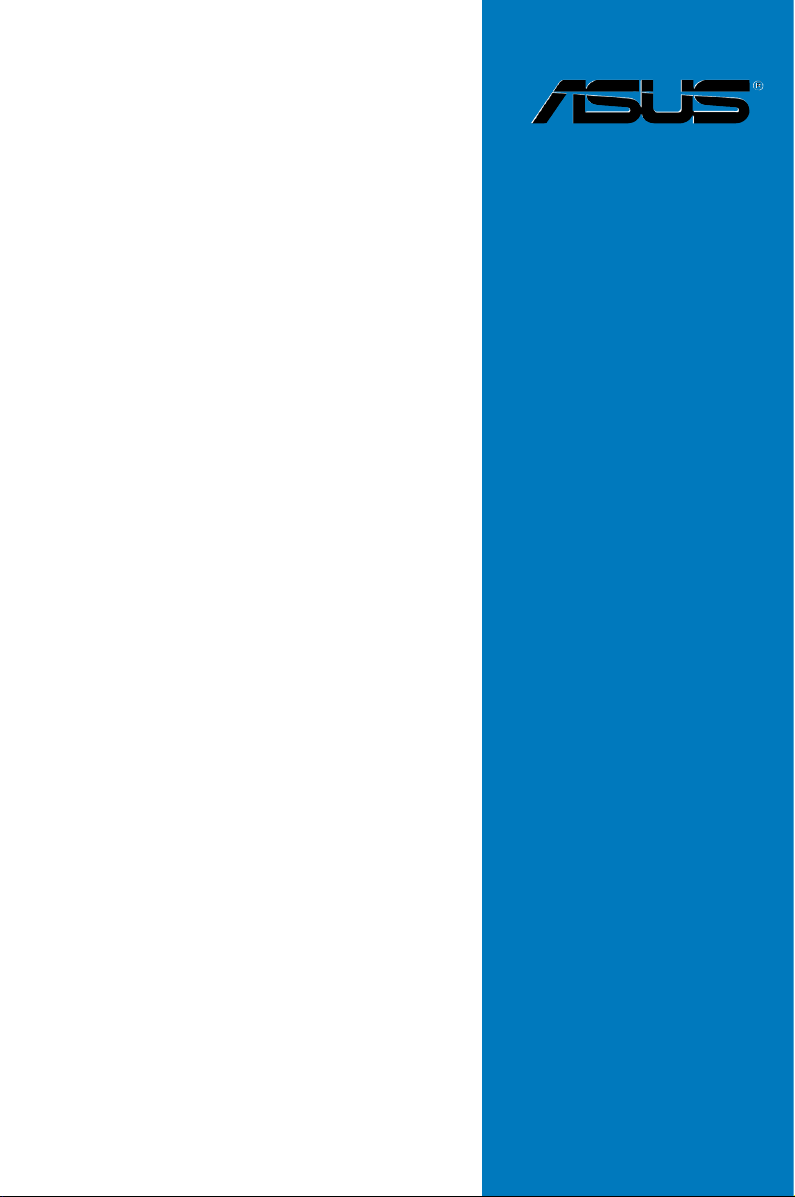
Hummingbird
Motherboard
Page 2
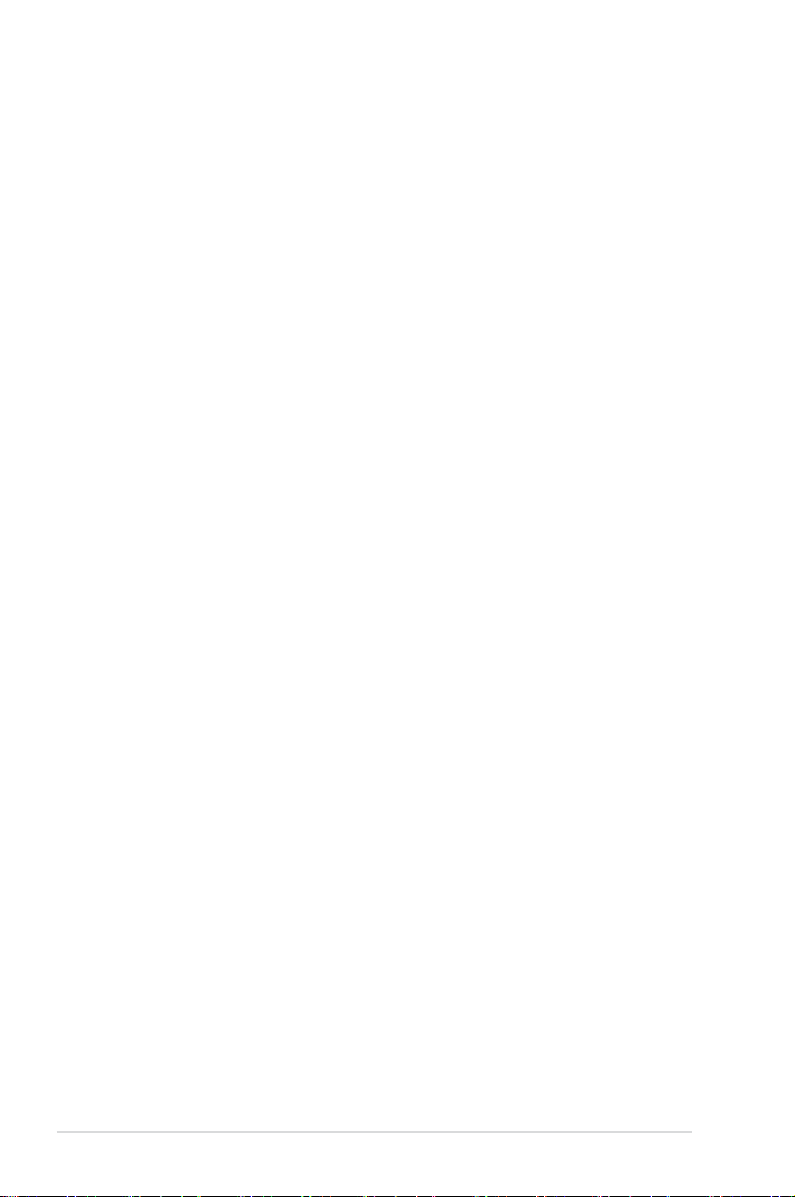
E5371
First Edition V1
March 2010
Copyright © 2010 ASUSTeK COMPUTER INC. All Rights Reserved.
No part of this manual, including the products and software described in it, may be reproduced, transmitted,
transcribed, stored in a retrieval system, or translated into any language in any form or by any means,
except documentation kept by the purchaser for backup purposes, without the express written permission
of ASUSTeK COMPUTER INC. (“ASUS”).
Product warranty or service will not be extended if: (1) the product is repaired, modied or altered, unless
such repair, modication of alteration is authorized in writing by ASUS; or (2) the serial number of the
product is defaced or missing.
ASUS PROVIDES THIS MANUAL “AS IS” WITHOUT WARRANTY OF ANY KIND, EITHER EXPRESS
OR IMPLIED, INCLUDING BUT NOT LIMITED TO THE IMPLIED WARRANTIES OR CONDITIONS OF
MERCHANTABILITY OR FITNESS FOR A PARTICULAR PURPOSE. IN NO EVENT SHALL ASUS, ITS
DIRECTORS, OFFIC ERS, EMPLOYEES OR AGENTS BE LIABLE FOR AN Y INDIRECT, SPECIAL,
INCIDENTAL, OR CONSEQUENTIAL DAMAGES (INCLUDING DAMAGES FOR LOSS OF PROFITS,
LOSS OF BUSINESS, LOSS OF USE OR DATA, INTERRUPTION OF BUSINESS AND THE LIKE),
EVEN IF ASUS HAS BEEN ADVISED OF THE POSSIBILITY OF SUCH DAMAGES ARISING FROM ANY
DEFECT OR ERROR IN THIS MANUAL OR PRODUCT.
SPECI FI CATI ONS A ND INFO RMATIO N CONTAI NED IN THIS MA NU AL A RE FURNIS HED FOR
INFORMATIONAL USE ONLY, AND ARE SUBJECT TO CHANGE AT ANY TIME WITHOUT NOTICE, AND
SHOULD NOT BE CONSTRUED AS A COMMITMENT BY ASUS. ASUS ASSUMES NO RESPONSIBILITY
OR LIABILI TY FOR ANY ERROR S OR IN ACCURACI ES THAT M AY AP PEA R IN TH IS MANUAL,
INCLUDING THE PRODUCTS AND SOFTWARE DESCRIBED IN IT.
Products and corporate names appearing in this manual may or may not be registered trademarks or
copyrights of their respective companies, and are used only for identication or explanation and to the
owners’ benet, without intent to infringe.
ii
Page 3
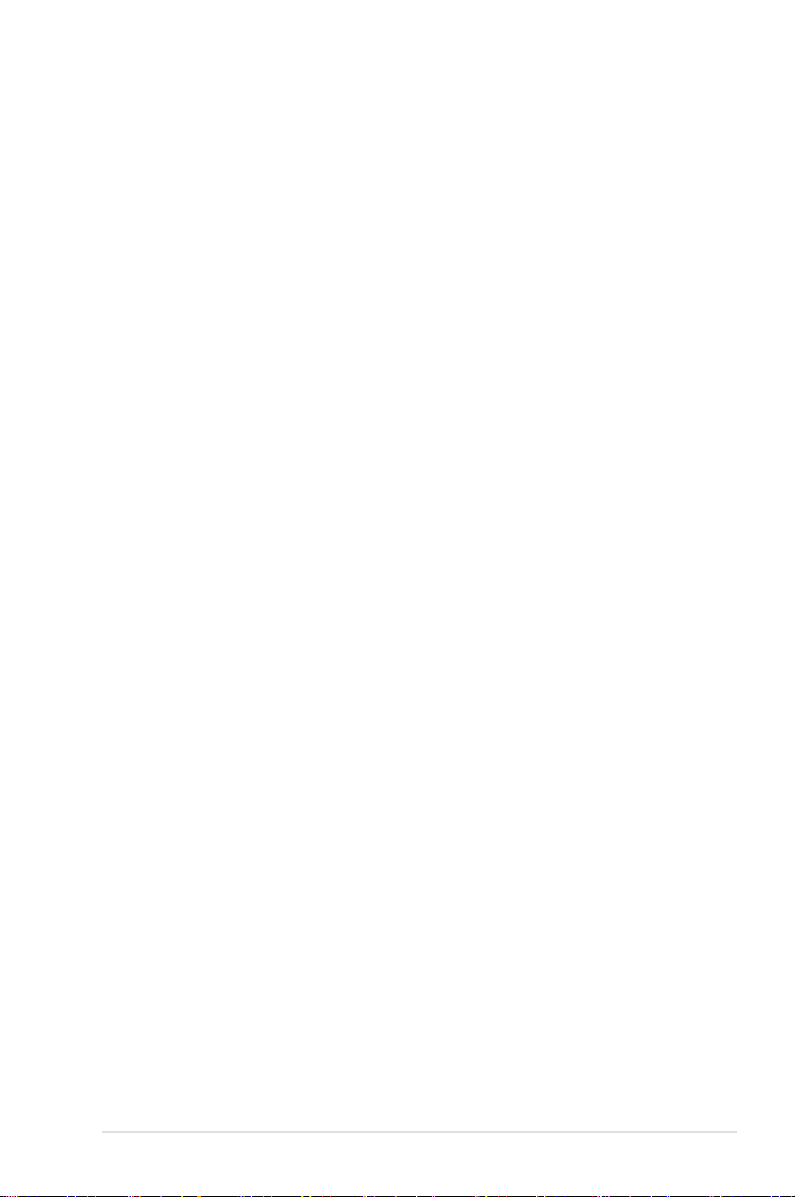
Contents
Notices ........................................................................................................ vii
Safety information .................................................................................... viii
About this guide ......................................................................................... ix
Typography .................................................................................................. x
Hummingbird specications summary .................................................... xi
Chapter 1: Product introduction
1.1 Welcome! ...................................................................................... 1-3
1.2 Package contents .........................................................................
1.3 Serial number label ......................................................................
1.4 Special features ............................................................................
Chapter 2: Hardware information
2.1 Before you proceed ..................................................................... 2-3
2.2 Motherboard overview .................................................................
2.2.1 Placement direction ........................................................
2.2.2 Screw holes ....................................................................
2.2.3 Motherboard layout .........................................................
2.2.4 Layout contents ...............................................................
2.3 Central Processing Unit (CPU) ...................................................
2.4 System memory ...........................................................................
2.4.1 Overview .........................................................................
2.4.2 Memory Congurations ...................................................
2.4.3 Installing a DIMM ..........................................................
2.4.4 Removing a DIMM .........................................................
2.5 Expansion slot ............................................................................
2.5.1 Installing an expansion card .........................................
2.5.2 Conguring an expansion card .....................................
2.5.3 Interrupt assignments ...................................................
2.5.4 MIO/PCIE slot ...............................................................
2.5.5 Installing ASMB4 management board
2.6 Jumpers ......................................................................................
2.7 Connectors .................................................................................
2.7.1 Rear panel connectors ..................................................
2.7.2 Internal connectors .......................................................
(Hummingbird model only
) ............................................ 2-14
1-3
1-4
1-4
2-5
2-5
2-5
2-6
2-8
2-9
2-9
2-9
2-9
2-10
2-11
2-12
2-12
2-12
2-13
2-13
2-15
2-18
2-18
2-19
iii
Page 4
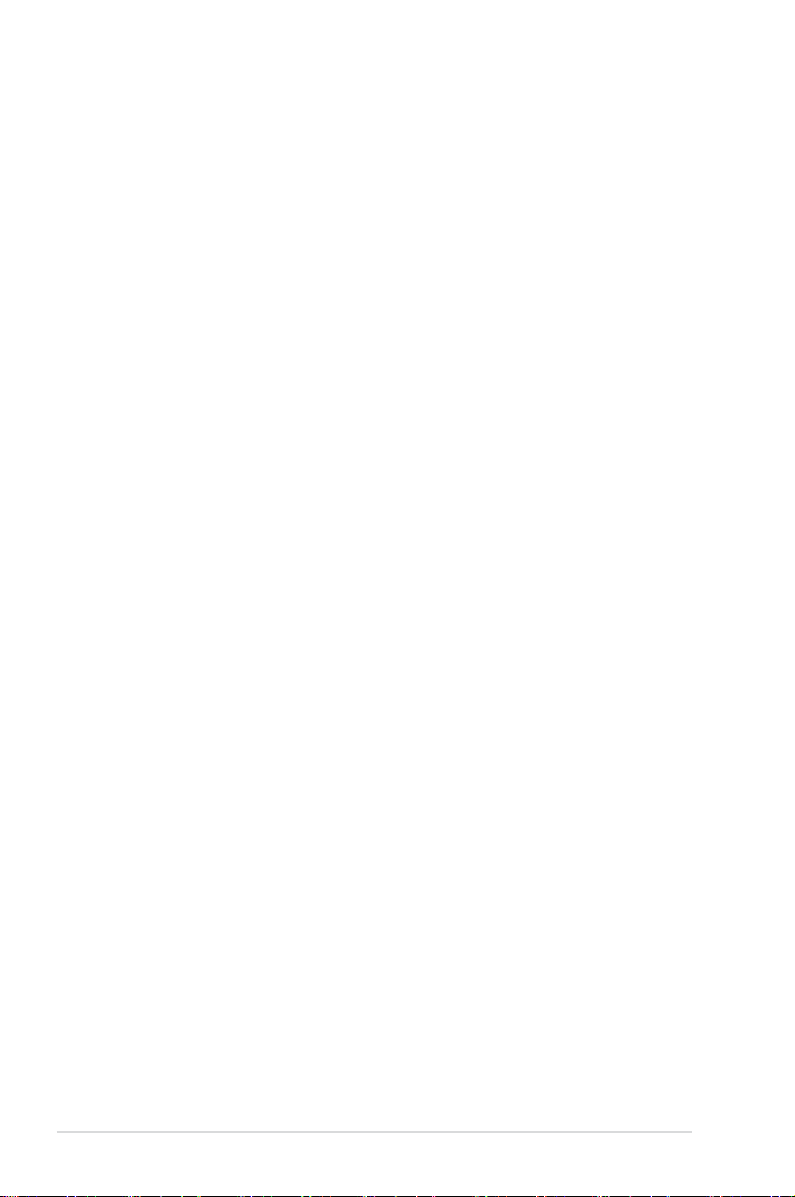
Contents
Chapter 3: Powering up
3.1 Starting up for the rst time ........................................................ 3-3
3.2 Powering off the computer ..........................................................
3.2.1 Using the OS shut down function ....................................
3.2.2 Using the dual function power switch ..............................
Chapter 4: BIOS setup
4.1 Managing and updating your BIOS ............................................ 4-3
4.1.1 ASUS EZ Flash 2 utility ...................................................
4.1.2 BUPDATER utility
4.1.3 ASUS CrashFree BIOS 3 utility ......................................
4.2 BIOS setup program ....................................................................
4.2.1 BIOS menu screen ..........................................................
4.2.2 Menu bar .........................................................................
4.2.3 Navigation keys ...............................................................
4.2.4 Menu items .....................................................................
4.2.5 Submenu items ...............................................................
4.2.6 Conguration elds .........................................................
4.2.7 Pop-up window ...............................................................
4.2.8 Scroll bar .........................................................................
4.2.9 General help ...................................................................
4.3 Main menu ..................................................................................
4.3.1 System Time [xx:xx:xx] .................................................
4.3.2 System Date [Day xx/xx/xxxx] .......................................
4.3.3 SATA1–2 ........................................................................
4.3.4 Storage Conguration ...................................................
4.3.5 System Information .......................................................
4.4 Advanced menu .........................................................................
4.4.1 CPU Conguration ........................................................
4.4.2 Chipset ..........................................................................
4.4.3 Onboard Devices Conguration ....................................
4.4.4 USB Conguration ........................................................
4.4.5 PCIPnP .........................................................................
4.5 Server menu ...............................................................................
4.5.1 Remote Access Conguration .......................................
............................................................ 4-4
3-4
3-4
3-4
4-3
4-6
4-7
4-8
4-8
4-8
4-9
4-9
4-9
4-9
4-9
4-9
4-10
4-10
4-10
4-11
4-13
4-14
4-15
4-15
4-17
4-18
4-19
4-20
4-21
4-21
iv
Page 5
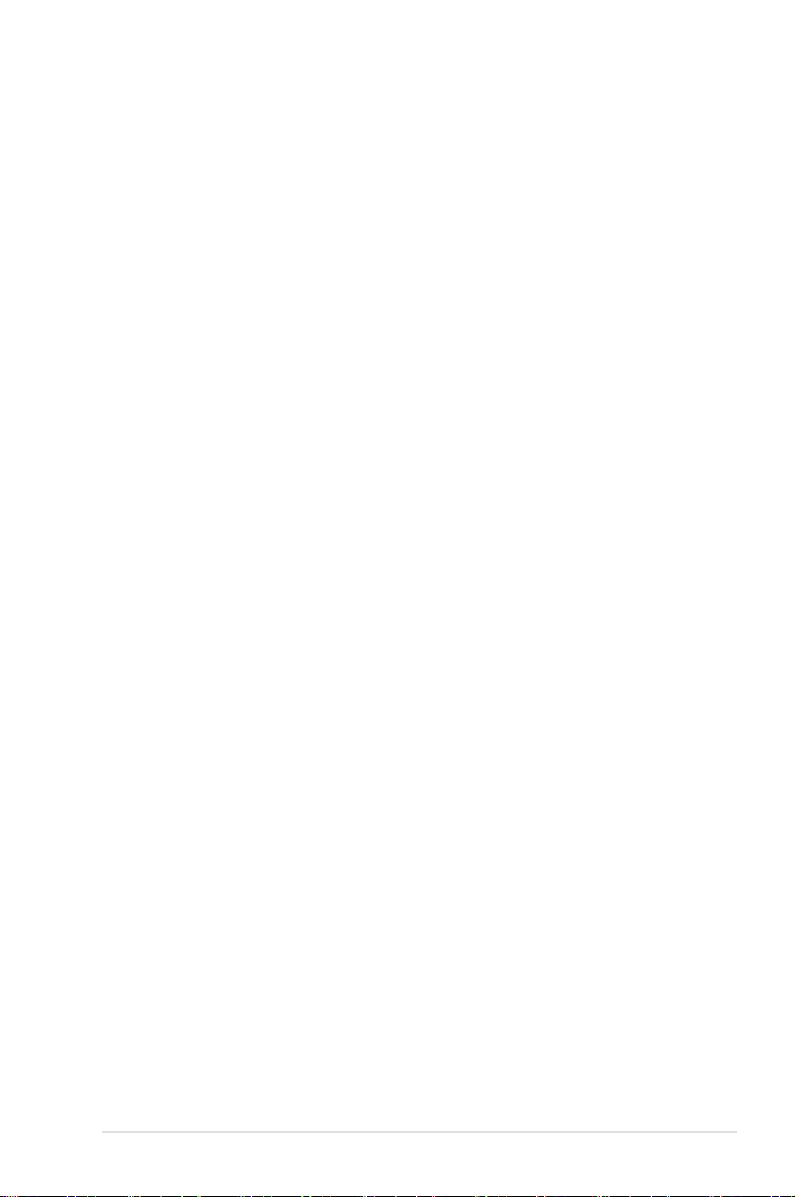
Contents
4.6 Power menu ................................................................................ 4-23
4.6.1 Suspend Mode [Auto] ...................................................
4.6.2 ACPI 2.0 Support [Enabled] ..........................................
4.6.3 ACPI APIC Support [Enabled] .......................................
4.6.4 EuP Ready [Disabled] ...................................................
4.6.5 APM Conguration ........................................................
4.6.6 Hardware Monitor .........................................................
4.7 Boot menu ..................................................................................
4.7.1 Boot Device Priority ......................................................
4.7.2 Hard Disk Drives; CDROM Drives ................................
4.7.3 Boot Settings Conguration ..........................................
4.7.4 Security .........................................................................
4.8 Tools menu .................................................................................
4.8.1 ASUS EZ Flash 2 ..........................................................
4.9 Exit menu ....................................................................................
Chapter 5: RAID conguration
Chapter summary ..................................................................................... 5-2
5.1 Setting up RAID ............................................................................
5.1.1 RAID denitions ..............................................................
5.1.2 Installing hard disk drives ................................................
5.1.3 Setting the RAID item in BIOS ........................................
®
5.2 Marvell
5.2.1 Creating a RAID set (RAID 0 or RAID 1) ........................
5.2.2 Deleting an array .............................................................
6121 RAID BIOS conguration utility .......................... 5-5
4-23
4-23
4-23
4-23
4-24
4-25
4-26
4-26
4-26
4-27
4-28
4-30
4-30
4-31
5-3
5-3
5-4
5-4
5-6
5-9
Chapter 6: Driver installation
Chapter summary ..................................................................................... 6-2
6.1 RAID driver installation ............................................................... 6-3
6.1.1 Creating a RAID driver disk ............................................
6.1.2 Installing the RAID controller driver ................................ 6-5
®
6.2 Intel
chipset device installation .............................................. 6-12
6.3 LAN driver installation ...............................................................
6.4 Display driver installation
(Hummingbird model only)
........... 6-18
6.5 Management applications and utilities installation ................
6.5.1 Running the support DVD .............................................
6-3
6-14
6-21
6-21
v
Page 6
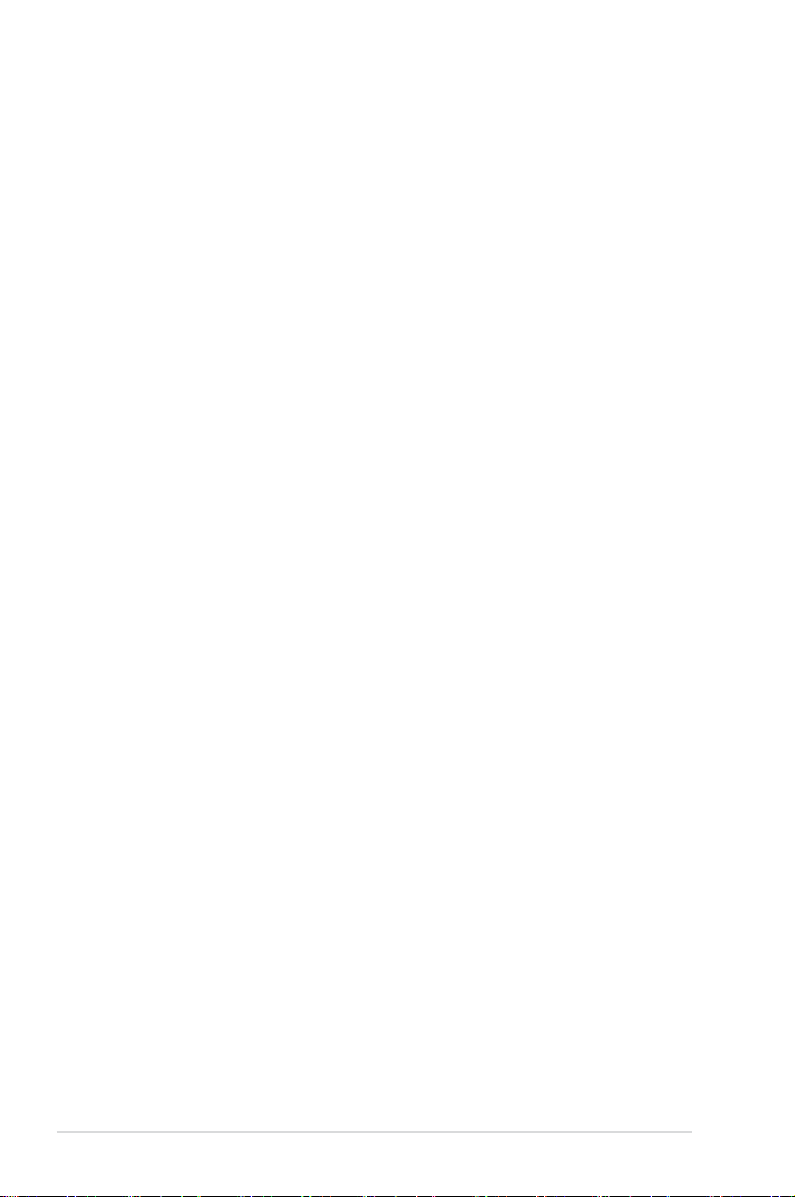
Contents
6.5.2 Drivers menu ................................................................. 6-21
6.5.3 Utilities menu ................................................................
6.5.4 Make disk menu ............................................................
6.5.5 Contact information .......................................................
Appendix: Reference information
A.1 Hummingbird block diagram ......................................................A-3
A.2 Hummingbird Lite block diagram ...............................................
6-22
6-22
6-22
A-4
vi
Page 7
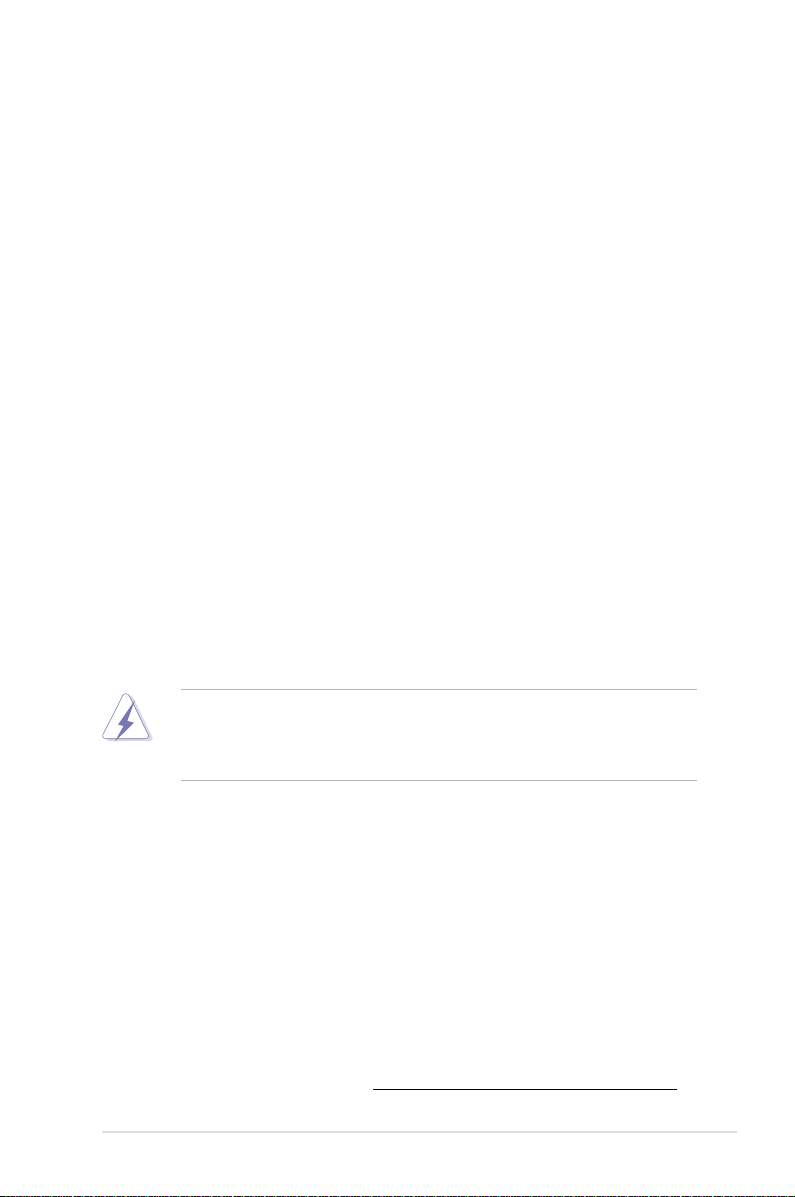
Notices
Federal Communications Commission Statement
This device complies with Part 15 of the FCC Rules. Operation is subject to the
following two conditions:
•
This device may not cause harmful interference, and
•
This device must accept any interference received including interference that
may cause undesired operation.
This equipment has been tested and found to comply with the limits for a
Class B digital device, pursuant to Part 15 of the FCC Rules. These limits are
designed to provide reasonable protection against harmful interference in a
residential installation. This equipment generates, uses and can radiate radio
frequency energy and, if not installed and used in accordance with manufacturer’
s instructions, may cause harmful interference to radio communications. However,
there is no guarantee that interference will not occur in a particular installation. If
this equipment does cause harmful interference to radio or television reception,
which can be determined by turning the equipment off and on, the user is
encouraged to try to correct the interference by one or more of the following
measures:
•
Reorient or relocate the receiving antenna.
•
Increase the separation between the equipment and receiver.
•
Connect the equipment to an outlet on a circuit different from that to which the
receiver is connected.
•
Consult the dealer or an experienced radio/TV technician for help.
The use of shielded cables for connection of the monitor to the graphics card is
required to assure compliance with FCC regulations. Changes or modications
to this unit not expressly approved by the party responsible for compliance could
void the user’s authority to operate this equipment.
Canadian Department of Communications Statement
This digital apparatus does not exceed the Class B limits for radio noise emissions
from digital apparatus set out in the Radio Interference Regulations of the
Canadian Department of Communications.
This class B digital apparatus complies with Canadian ICES-003.
REACH
Complying with the REACH (Registration, Evaluation, Authorization, and Restriction
of Chemicals) regulatory framework, we published the chemical substances in our
products at ASUS REACH website at http://green.asus.com/english/REACH.htm.
vii
Page 8
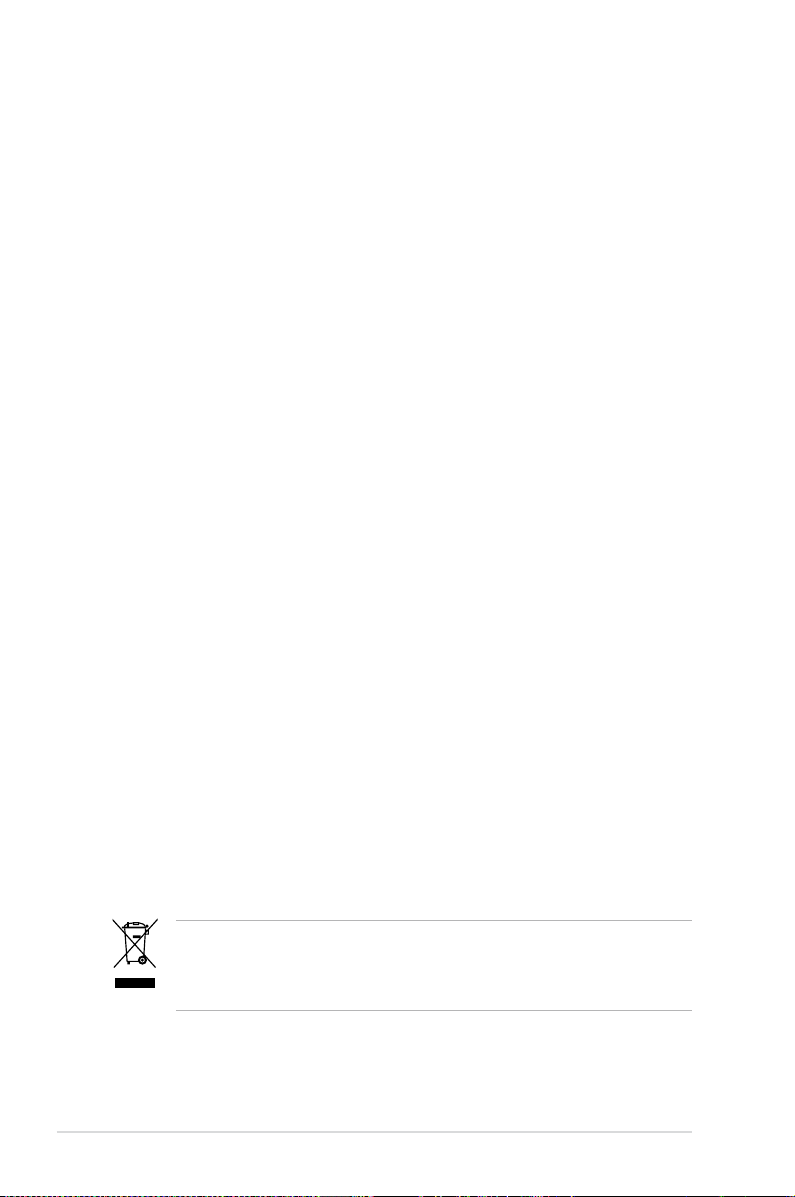
Safety information
Electrical safety
• To prevent electrical shock hazard, disconnect the power cable from the
electrical outlet before relocating the system.
• When adding or removing devices to or from the system, ensure that the
power cables for the devices are unplugged before the signal cables are
connected. If possible, disconnect all power cables from the existing system
before you add a device.
• Before connecting or removing signal cables from the motherboard, ensure
that all power cables are unplugged.
• Seek professional assistance before using an adapter or extension cord.
These devices could interrupt the grounding circuit.
• Make sure that your power supply is set to the correct voltage in your area.
If you are not sure about the voltage of the electrical outlet you are using,
contact your local power company.
• If the power supply is broken, do not try to x it by yourself. Contact a
qualied service technician or your retailer.
Operation safety
• Before installing the motherboard and adding devices on it, carefully read all
the manuals that came with the package.
• Before using the product, make sure all cables are correctly connected and the
power cables are not damaged. If you detect any damage, contact your dealer
immediately.
• To avoid short circuits, keep paper clips, screws, and staples away from
connectors, slots, sockets and circuitry.
• Avoid dust, humidity, and temperature extremes. Do not place the product in
any area where it may become wet.
• Place the product on a stable surface.
• If you encounter technical problems with the product, contact a qualied
service technician or your retailer.
viii
This symbol of the crossed out wheeled bin indicates that the product (electrical,
electronic equipment, and mercury-containing button cell battery) should not
be placed in municipal waste. Check local regulations for disposal of electronic
products.
Page 9
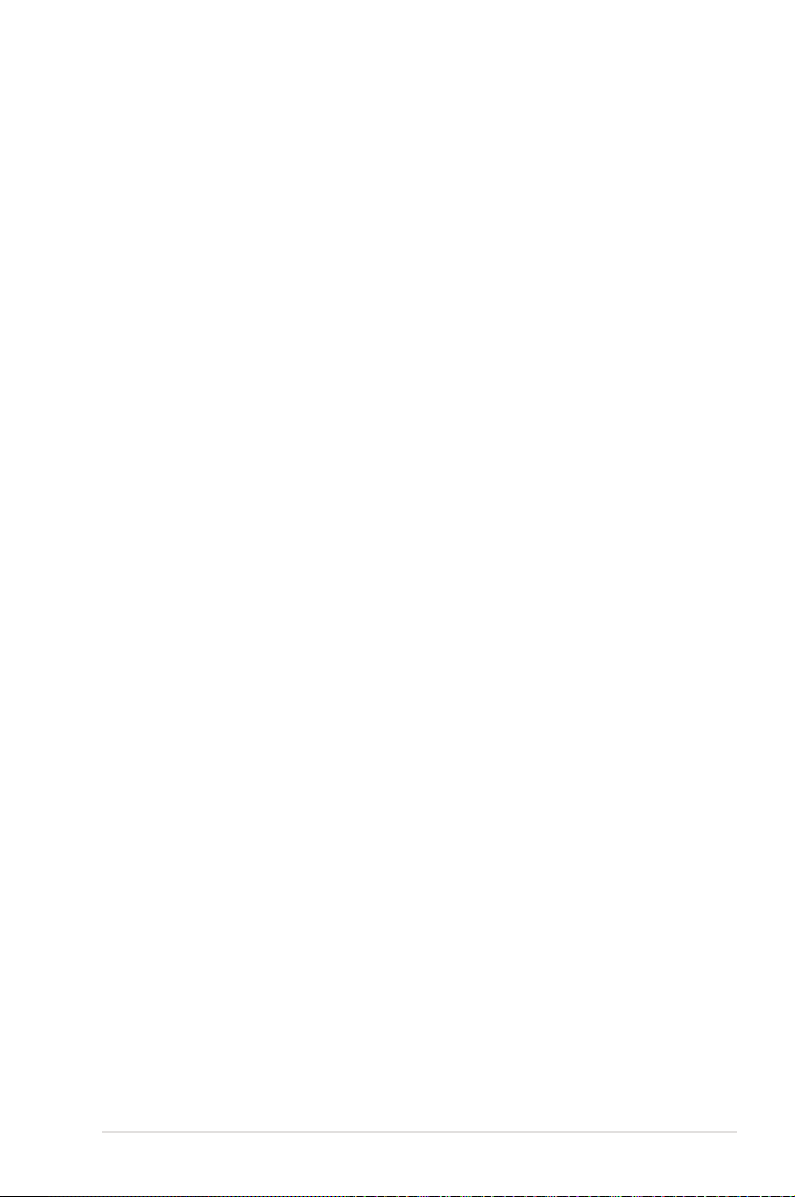
About this guide
This user guide contains the information you need when installing and conguring
the motherboard.
How this guide is organized
This user guide contains the following parts:
• Chapter 1: Product introduction
This chapter describes the features of the motherboard and the new
technologies it supports.
• Chapter 2: Hardware information
This chapter lists the hardware setup procedures that you have to perform
when installing system components. It includes description of the switches,
jumpers, and connectors on the motherboard.
• Chapter 3: Powering up
This chapter describes the power up sequence and ways of shutting down
the system.
• Chapter 4: BIOS setup
This chapter tells how to change system settings through the BIOS Setup
menus. Detailed descriptions of the BIOS parameters are also provided.
• Chapter 5: RAID conguration
This chapter provides instructions for setting up, creating, and conguring
RAID sets using the available utilities.
• Chapter 6: Driver installation
This chapter provides instructions for installing the necessary drivers for
different system components.
• Appendix: Reference information
This appendix includes additional information that you may refer to when
conguring the motherboard.
Where to nd more information
Refer to the following sources for additional information and for product and
software updates.
1. ASUS websites
The ASUS website provides updated information on ASUS hardware and
software products. Refer to the ASUS contact information.
2. Optional documentation
Your product package may include optional documentation, such as warranty
yers, that may have been added by your dealer. These documents are not
part of the standard package.
ix
Page 10
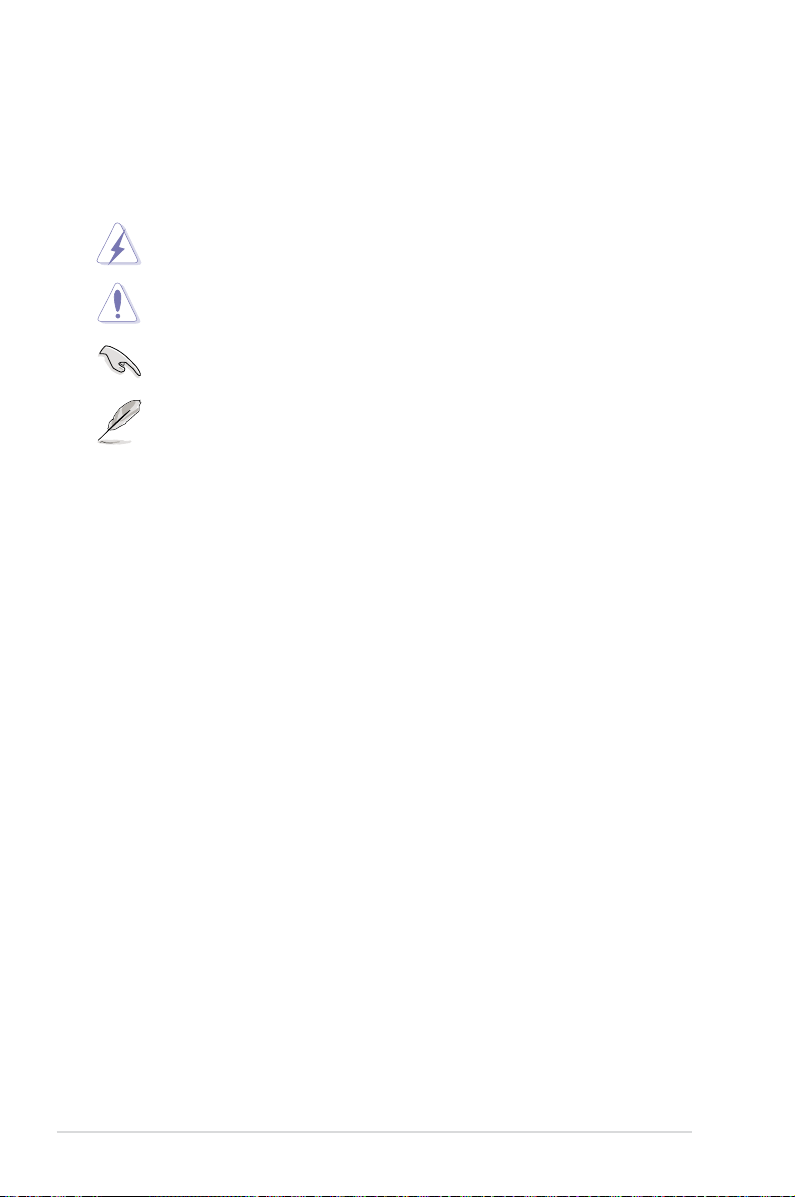
Conventions used in this guide
To make sure that you perform certain tasks properly, take note of the following
symbols used throughout this manual.
DANGER/WARNING:
when trying to complete a task.
CAUTION:
when trying to complete a task.
IMPORTANT:
task.
NOTE:
task.
Information to prevent damage to the components
Instructions that you MUST follow to complete a
Tips and additional information to help you complete a
Information to prevent injury to yourself
Typography
Bold text Indicates a menu or an item to select.
Italics Used to emphasize a word or a phrase.
<Key> Keys enclosed in the less-than and greater than sign means that you must press the
enclosed key.
Example: <Enter> means that you must press
the Enter or Return key.
<Key1+Key2+Key3> If you must press two or more keys
simultaneously, the key names are linked with
a plus sign (+).
Example: <Ctrl+Alt+Del>
Command
exactly as shown, then supply the required
item or value enclosed in brackets.
Example: At the DOS prompt, type the
command line:
Means that you must type the command
format A:/S
x
Page 11
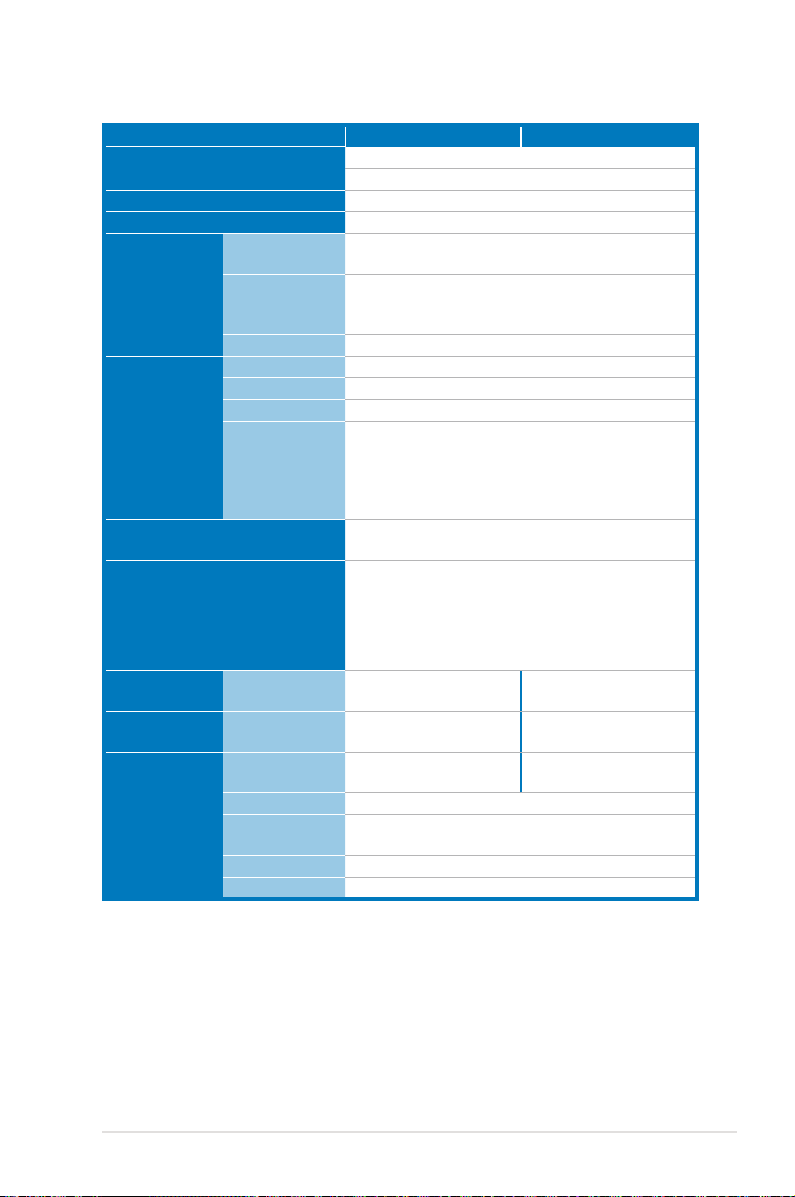
Hummingbird specications summary
Model Name Hummingbird Hummingbird Lite
Processor
Core Logic
Form Factor
ASUS Features FAN speed
Memory Total Slots
Expansion Slots
(follow SSI Loacation #)
Storage Intel® NM10:
Networking LAN
Graphic VGA
Onboard I/O
Connectors
control
Rack Ready
(Rack and
Pedestal dual use)
ASWM2.0
Capacity
Memory Type
Memory Size
Management
Connector
PSU Connector
USB Connectors
Fan Header
SMBus
Intel® Atom™ Processor D510 (Pineview-D) on board
Dual Core
Intel® NM10
mini ITX, 6.7 in. x 6.7 in. (17 cm x 17 cm)
V
V
V
2 x SO-DIMM, Single Channel
Maximum up to 4GB
non-ECC, unbuffered DDR2 667
512MB, 1GB, 2GB
* Only support
- Single sided x16
- Single sided x8
- Double sided x8
1 x PCI-E x1 (x1 link)
- 2 x SATA2 300MB/s ports
Marvell® 6121:
- 2 x SATA2 300MB/s ports
- Supports software RAID 0, 1 (Windows)
2 x Intel® 82574L GbE LAN
1 x Management LAN
Aspeed® AST2050 8MB Intel® Atom™ D510
Onboard socket for
optional management card
24-pin ATX power connector
3 (support 5 USB ports)
(One for internal Type A USB connector )
5 x 4pin
1
2 x Intel® 82574L GbE LAN
(GMA 3150)
-
(continued on the next page)
xi
Page 12
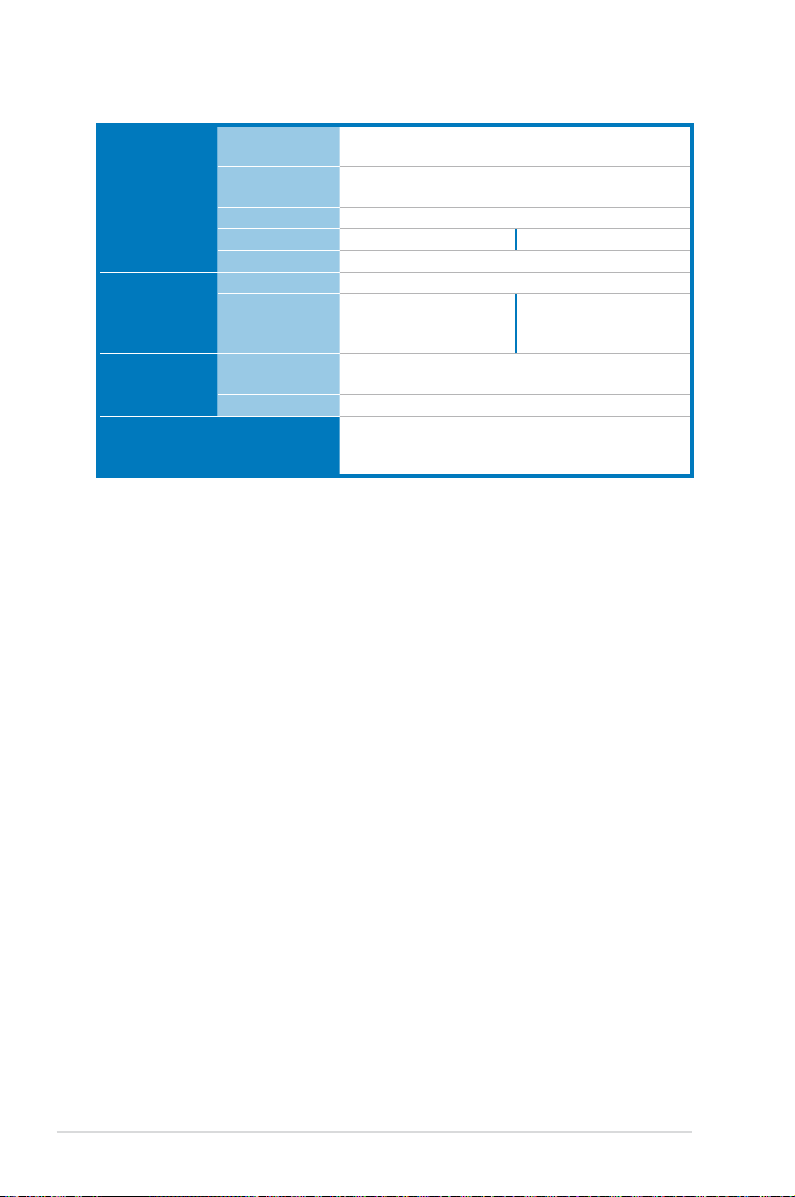
Hummingbird specications summary
Rear I/O
Connectors
Management
Solution
Monitoring CPU/MB
Environment
*Specications are subject to change without notice.
External Serial
Port
External USB
Port
VGA Port
RJ-45
PS/2 KB/Mouse
Software
Out of Band
Remote
Management
Temperature
FAN RPM
1
2
1
3 2
1
ASWM2.0
Optional ASMB4-iKVM for
KVM-over-IP
V
V
Operation temperature: 10℃—35℃
Non operation temperature: -40℃—70℃
Non operation humidity: 20%—90% ( Non condensing)
-
xii
Page 13
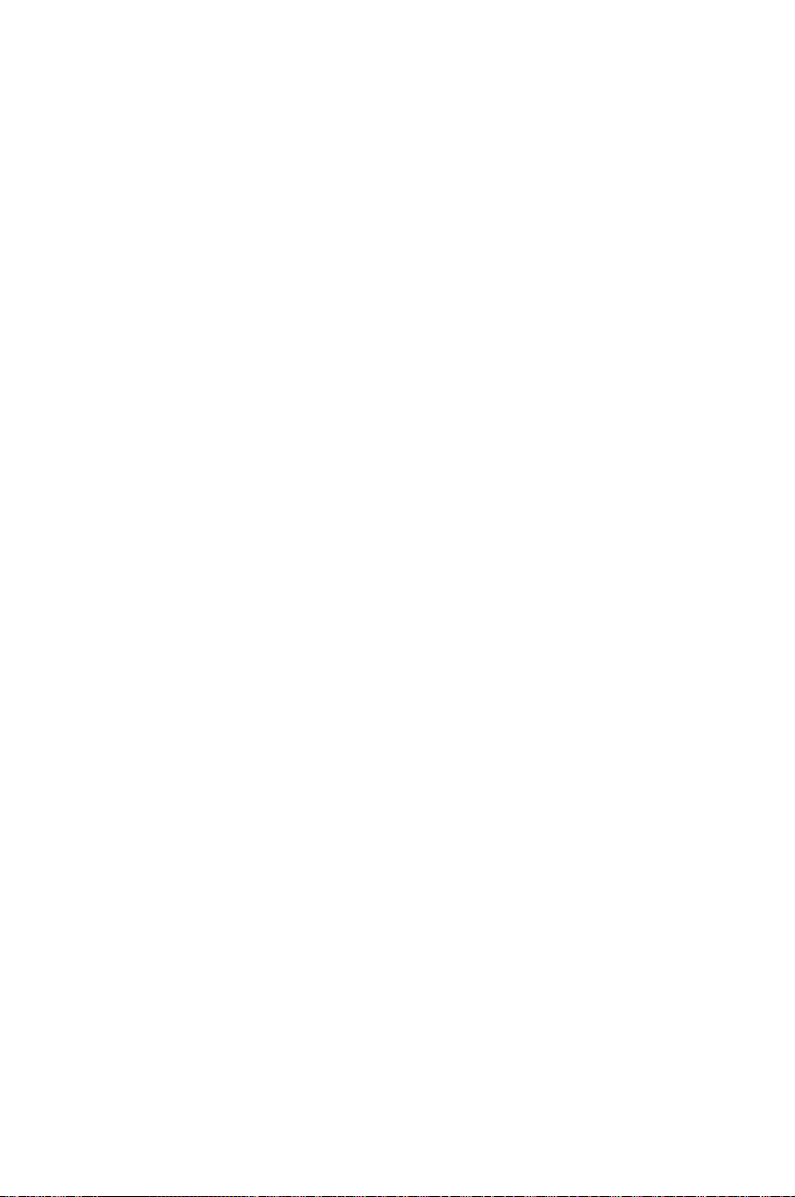
This chapter describes the motherboard
features and the new technologies it supports.
Product
introduction
1
Page 14
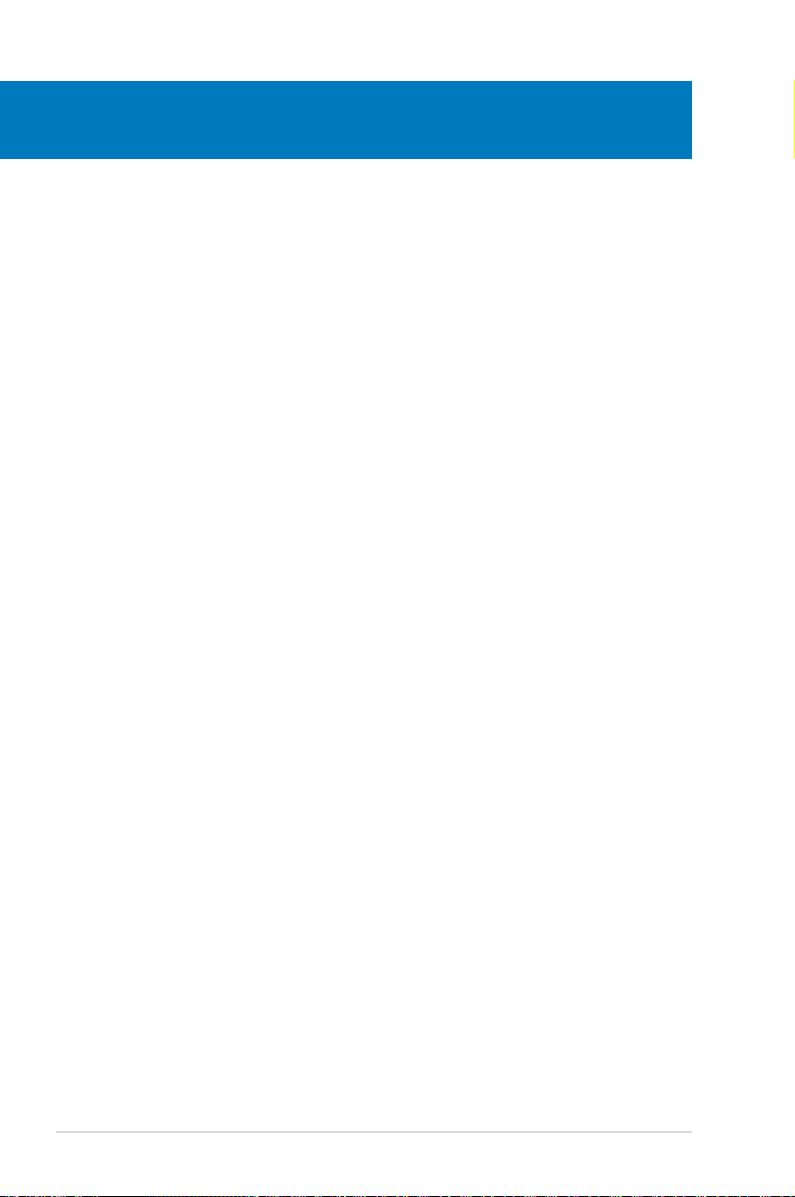
Chapter summary
1
1.1 Welcome! ...................................................................................... 1-3
1.2 Package contents .........................................................................
1.3 Serial number label ......................................................................
1.4 Special features ............................................................................
1-3
1-4
1-4
ASUS Hummingbird
Page 15
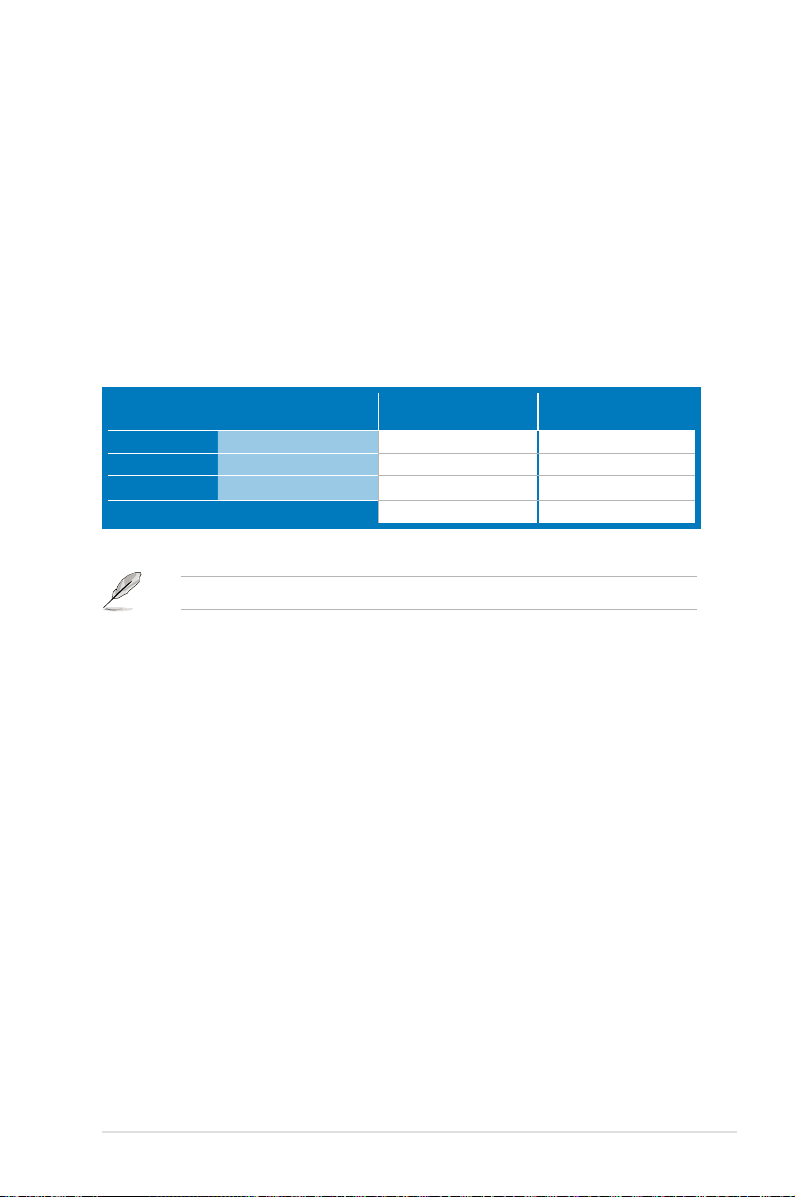
1.1 Welcome!
Thank you for buying an ASUS® Hummingbird motherboard!
The motherboard delivers a host of new features and latest technologies, making it
another standout in the long line of ASUS quality motherboards!
Before you start installing the motherboard, and hardware devices on it, check the
items in your package with the list below.
1.2 Package contents
Check your motherboard package for the following items.
Cables SATA data cable
Application CD Support CD
Documentation User Guide
Packing Qty.
If any of the above items is damaged or missing, contact your retailer.
Standard Gift Box
Pack
2 -1 1
1 1
1pc per carton 10pcs per carton
Standard Bulk Pack
ASUS Hummingbird 1-3
Page 16
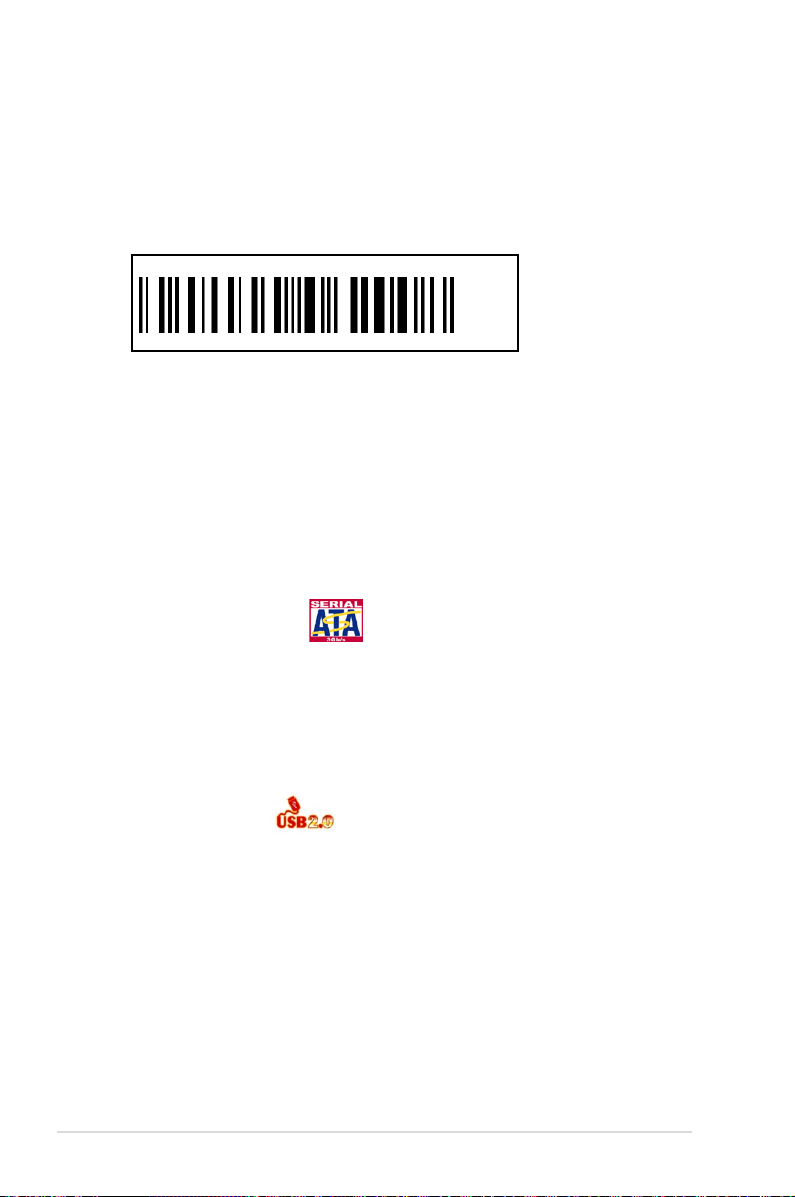
1.3 Serial number label
Before requesting support from the ASUS Technical Support team, you must take
note of the motherboard's serial number containing 13 characters
shown as the gure below. With the correct serial number of the product, ASUS
Technical Support team members can then offer a quicker and satisfying solution
to your problems.
xxS2xxxxxxxxx
Hummingbird
xxS2xxxxxxxxx
Made
in
China
合格
1.4 Special features
Intel® Atom™ Processor
This motherboard supports the latest Intel® Atom™ processor D510 in Micro-FCBGA8
packaging technologies, which has memory and VGA controller integrated to support
1-channel (2 x SO-DIMM) non-ECC DDR2 667 memory and provding great graphics
performance.
Serial ATA II technology
The motherboard supports the Serial ATA II 3 Gb/s technology through the Serial
ATA interface. The Serial ATA II specication provides twice the bandwidth of the
current Serial ATA products with a host of new features, including Native Command
Queuing (NCQ), Power Management (PM) Implementation Algorithm, and Hot
Swap. Serial ATA allows thinner, more exible cables with lower pin count and
reduced voltage requirements.
USB 2.0 technology
The motherboard implements the Universal Serial Bus (USB) 2.0 specication,
dramatically increasing the connection speed from the 12 Mbps bandwidth on USB
1.1 to a fast 480 Mbps on USB 2.0. USB 2.0 is backward compatible with USB 1.1.
Temperature, fan, and voltage monitoring
The CPU/MB temperature is monitored to prevent overheating and damage. The
system fan rotations per minute (RPM) is monitored for timely failure detection.
The chip monitors the voltage levels to ensure stable supply of current for critical
components.
1-4 Chapter 1: Product introduction
Page 17
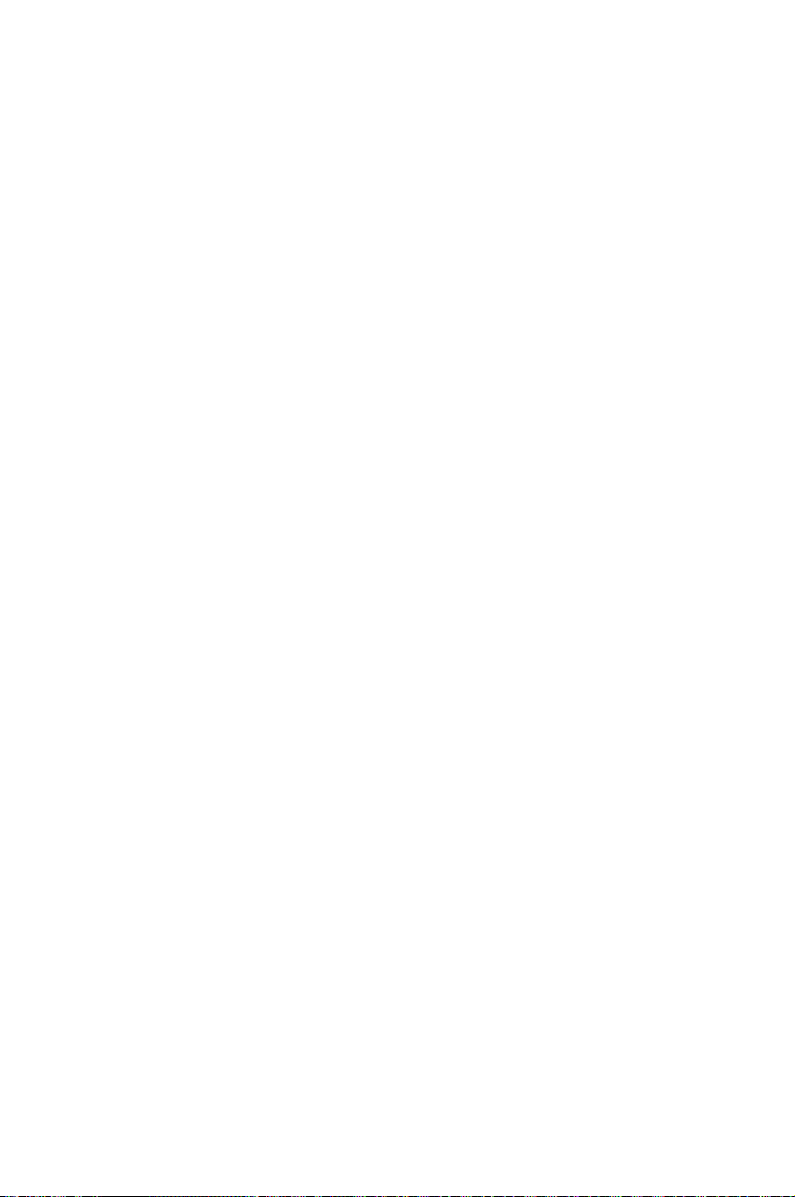
This chapter lists the hardware setup
procedures that you have to perform
when installing system components. It
includes description of the jumpers and
connectors on the motherboard.
Hardware
information
2
Page 18
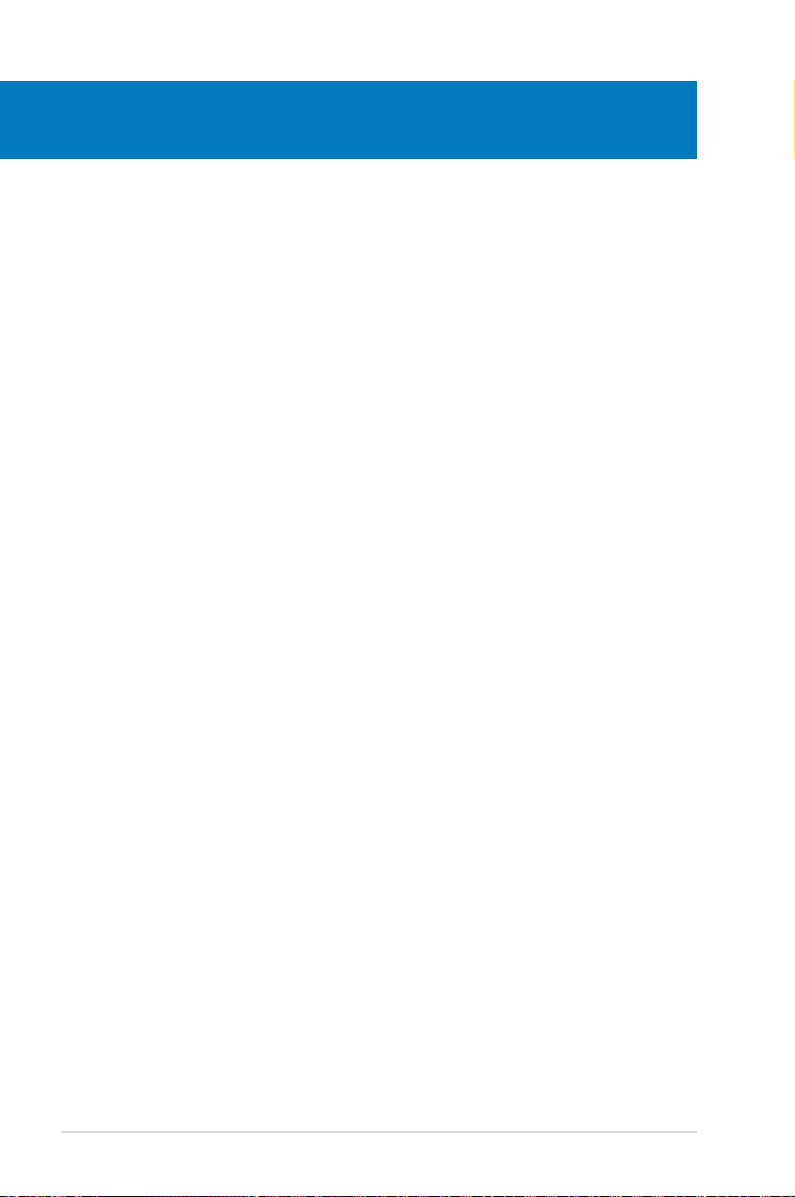
Chapter summary
2
2.1 Before you proceed ..................................................................... 2-3
2.2 Motherboard overview .................................................................
2.3 Central Processing Unit (CPU) ...................................................
2.4 System memory ...........................................................................
2.5 Expansion slot ............................................................................
2.6 Jumpers ......................................................................................
2.7 Connectors .................................................................................
2-5
2-9
2-9
2-12
2-15
2-18
ASUS Hummingbird
Page 19
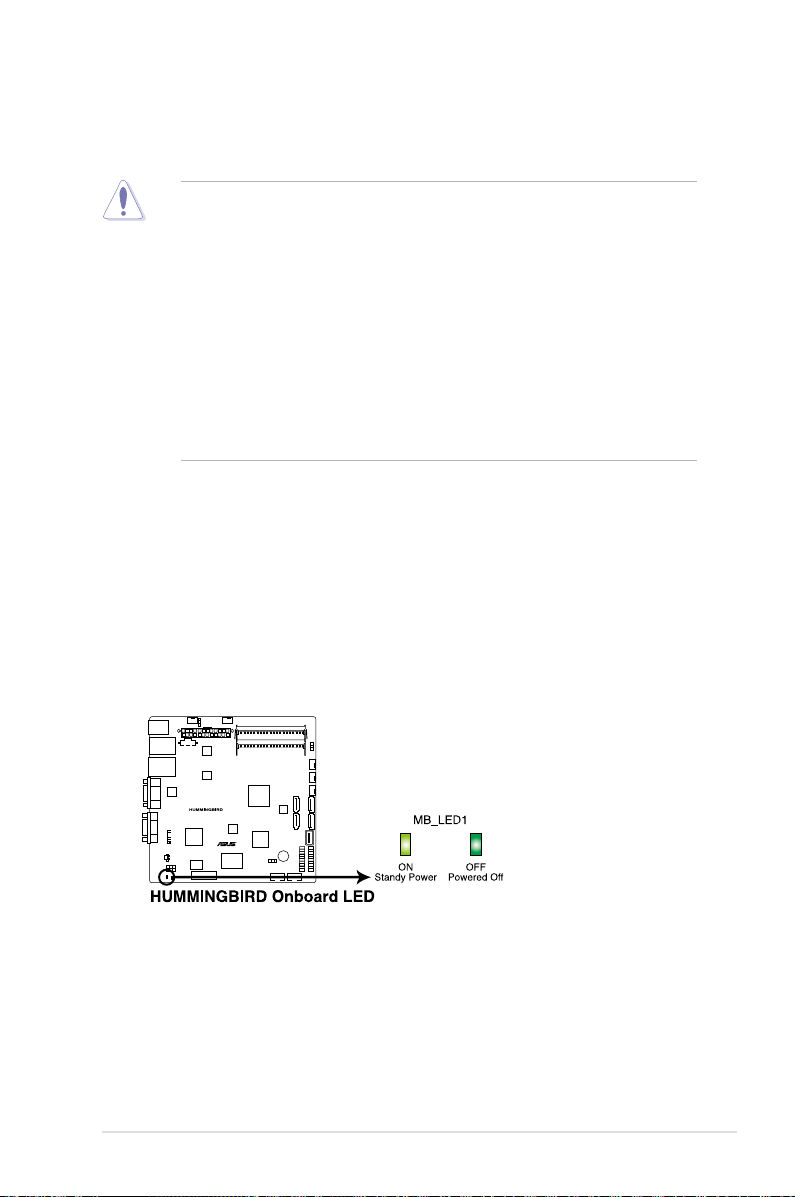
2.1 Before you proceed
Take note of the following precautions before you install motherboard components or change
any motherboard settings.
• Unplug the power cord from the wall socket before touching any
component.
• Use a grounded wrist strap or touch a safely grounded object or a metal
object, such as the power supply case, before handling components to
avoid damaging them due to static electricity.
• Hold components by the edges to avoid touching the ICs on them.
• Whenever you uninstall any component, place it on a grounded antistatic
pad or in the bag that came with the component.
• Before you install or remove any component, ensure that the power supply
is switched off or the power cord is detached from the power supply. Failure
to do so may cause severe damage to the motherboard, peripherals, and/or
components.
Onboard LED
1. Standby Power LED
The motherboard comes with a standby power LED. The green LED lights up
to indicate that the system is ON, in sleep mode, or in soft-off mode. This is a
reminder that you should shut down the system and unplug the power cable
before removing or plugging in any motherboard component. The illustration
below shows the location of the onboard LED.
ASUS Hummingbird 2-3
Page 20
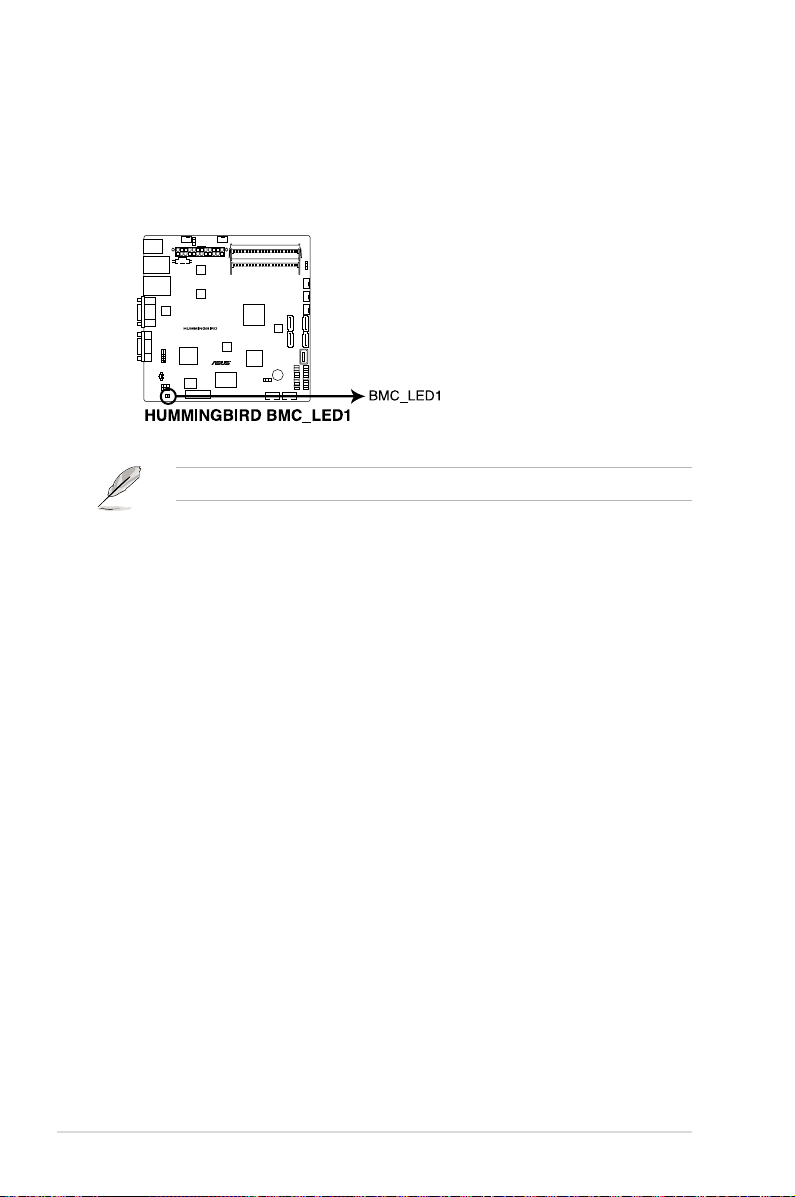
2. BMC LED (BMC_LED1)
(Hummingbird model only)
The green heartbeat LED blinks per second to indicate that the ASMB4 is
working normally.
The heartbeat LED functions only when you install the ASUS ASMB4.
2-4 Chapter 2: Hardware information
Page 21
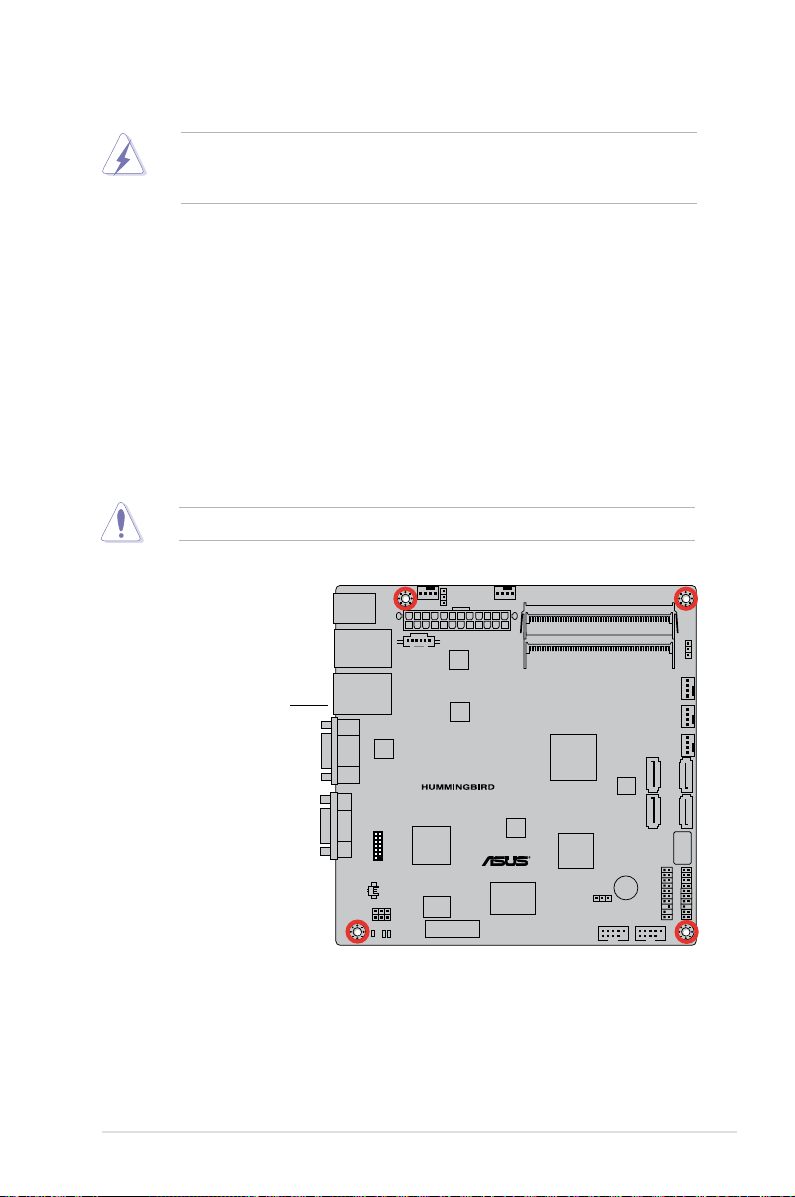
2.2 Motherboard overview
Ensure to unplug the chassis power cord before installing or removing the
motherboard. Failure to do so can cause you physical injury and damage
motherboard components!
2.2.1 Placement direction
When installing the motherboard, ensure that you place it into the chassis in the
correct orientation. The edge with external ports goes to the rear part of the chassis
as indicated in the image below.
2.2.2 Screw holes
Place four (4) screws into the holes indicated by circles to secure the motherboard
to the chassis.
DO NOT overtighten the screws! Doing so can damage the motherboard.
Place this side towards
the rear of the chassis
ASUS Hummingbird 2-5
Page 22
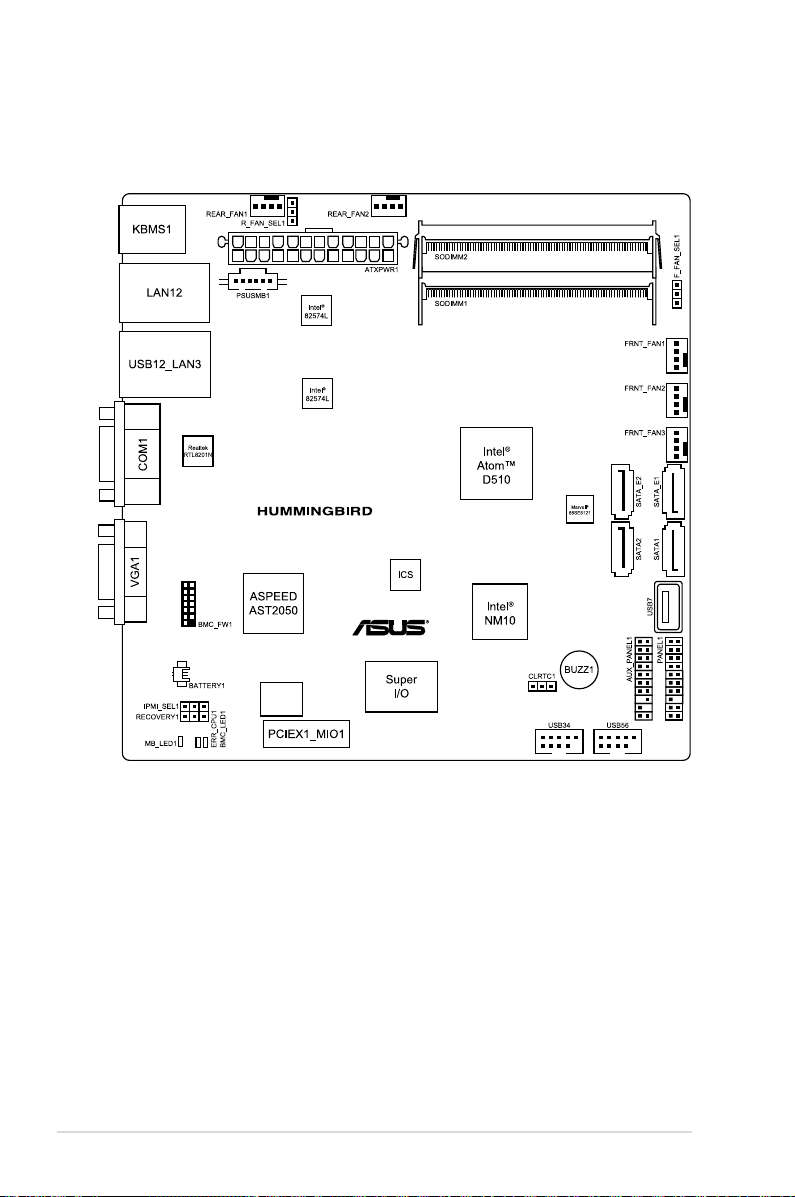
2.2.3 Motherboard layout
Hummingbird
2-6 Chapter 2: Hardware information
Page 23
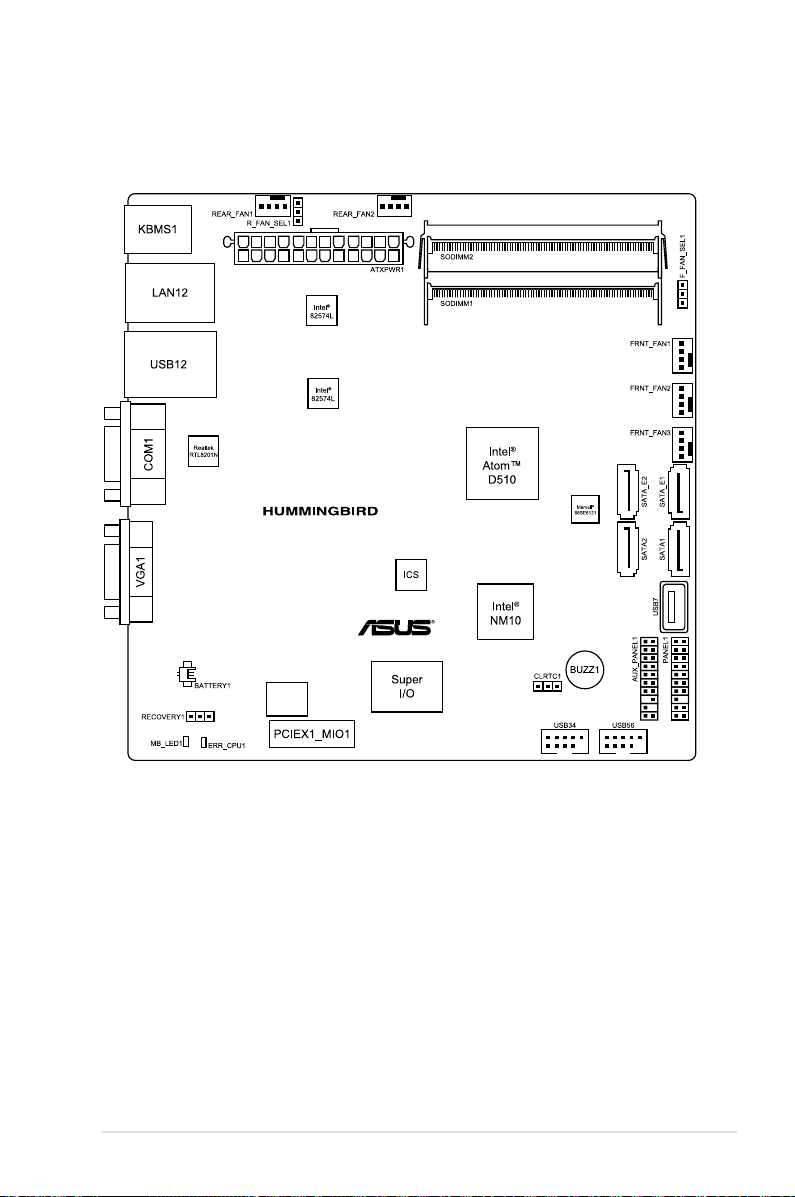
Hummingbird Lite
ASUS Hummingbird 2-7
Page 24
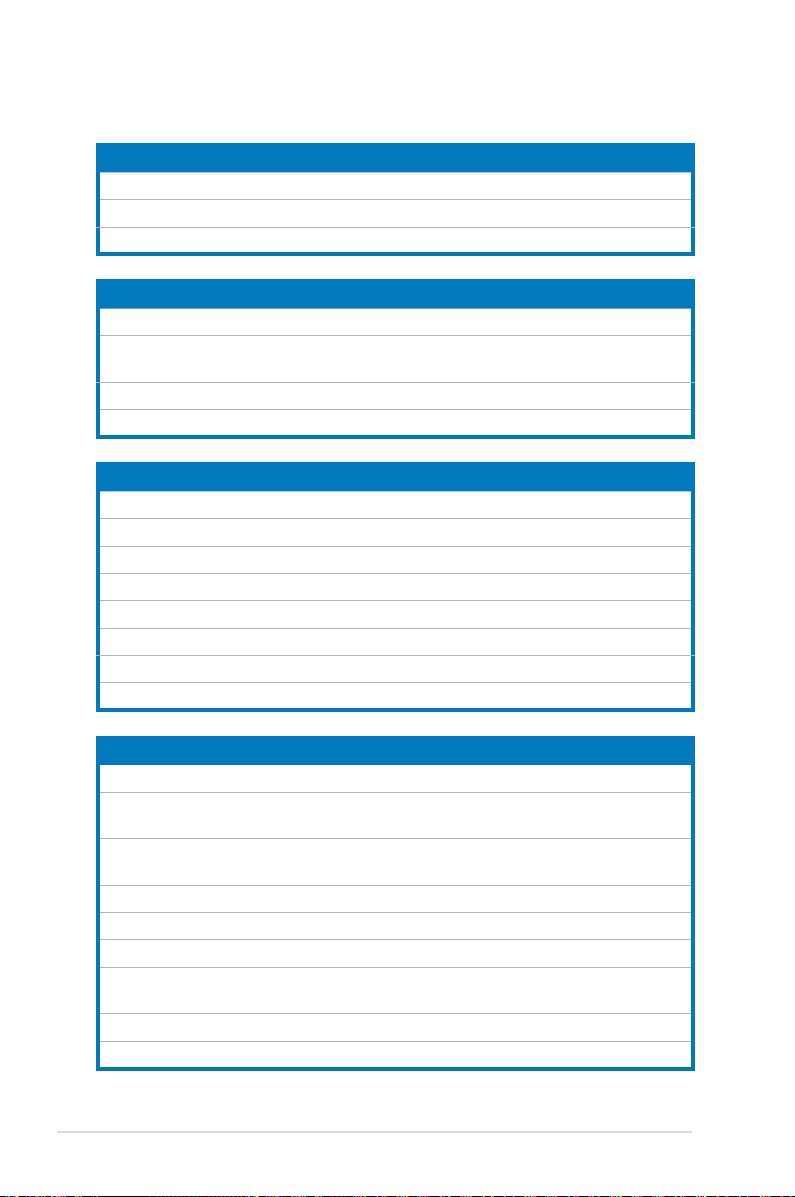
2.2.4 Layout contents
Slots/Soocket Page
1. Central Processing Unit (CPU) 2-9
2. SO-DIMM DDR2 sockets
3. MIO / PCIE x1 slot
Jumpers Page
1. Clear RTC RAM (CLRTC1)
2. Front Fan and Rear Fan control setting
(3-pin F_FAN_SEL1, R_FAN_SEL1)
3. IPMI setting (3-in IPMI_SEL1)
4. Force BIOS recovery setting (3-pin RECOVERY1)
Rear panel connectors Page
1. PS/2 mouse port (green) 2-18
2. PS/2 keyboard port (purple)
3. USB 2.0 ports 1 and 2
4. Serial (COM1) port
5. Video Graphics Adapter port
6. LAN 1 (RJ-45) port
7. LAN 2 (RJ-45) port
8. RJ-45 port for iKVM
(Hummingbird model only)
(Hummingbird model only)
2-9
2-13
2-15
2-16
2-16
2-17
2-18
2-18
2-18
2-18
2-18
2-18
2-18
Internal connectors Page
1. Intel® NM10 Serial ATA connectors (7-pin SATA1, SATA2 [Red])
2. Marvell
(7-pin SATA_E1, SATA_E2 [Blue])
3. Front and rear fan connectors (4-pin FRNT_FAN1, FRNT_FAN2,
FRNT_FAN3, REAR_FAN1, REAR_FAN2)
4. ATX power connector (24-pin ATXPWR1)
5. BMC header (BMC_FW1)
6. USB connector (10-1 pin USB34, USB56; A-Type USB7)
7. Power Supply SMBus connector (5-pin PSUSMB1)
®
6121 Serial ATA connectors
(Hummingbird model only)
(Hummingbird model only)
8. System panel connector (20-1 pin PANEL1)
9. Auxiliary panel connector (20-2 pin AUX_PANEL1)
2-8 Chapter 2: Hardware information
2-19
2-19
2-20
2-21
2-21
2-22
2-22
2-23
2-24
Page 25
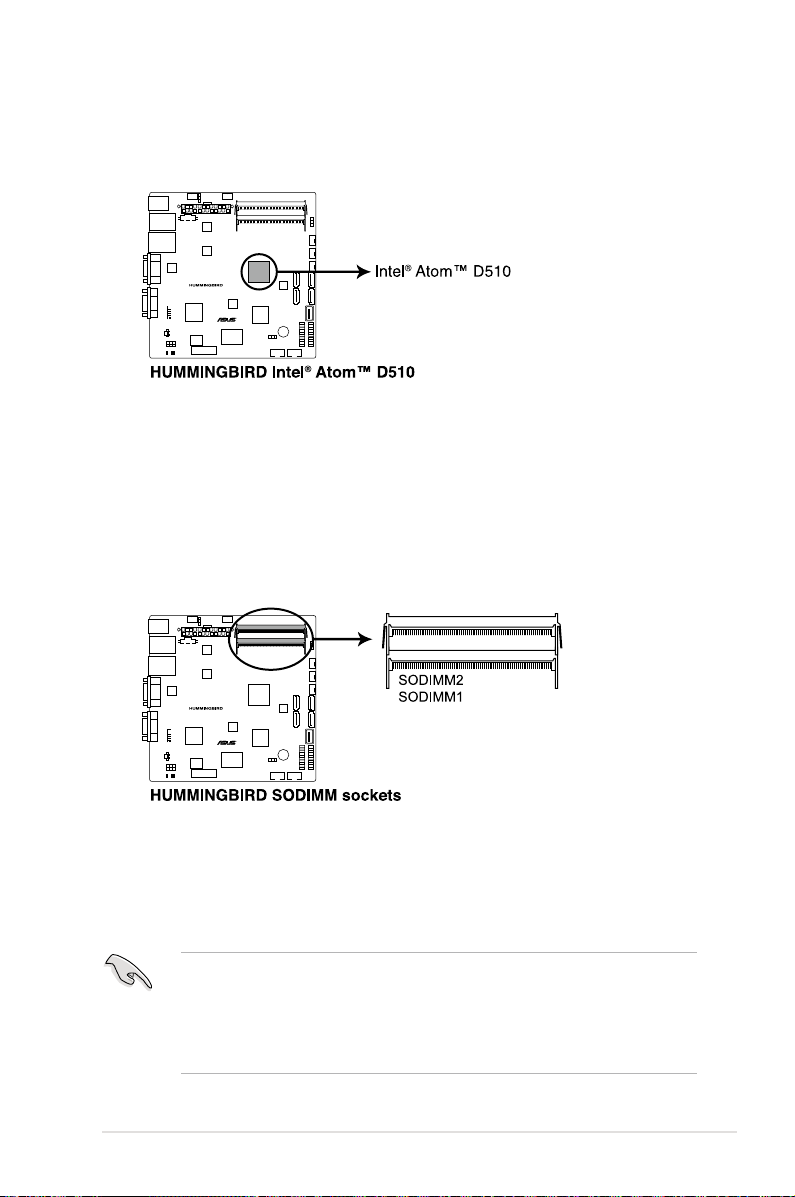
2.3 Central Processing Unit (CPU)
The motherboard comes with an onboard Dual-Core Intel® Atom™ D510 processor
and a specially designed CPU heatsink.
2.4 System memory
2.4.1 Overview
The motherboard comes with two Double Data Rate 2 (DDR2) SO Dual Inline
Memory Modules (DIMM) sockets.
The gure illustrates the location of the SO-DIMM sockets:
2.4.2 Memory Congurations
You may install 512MB, 1GB, or 2GB unbuffered non-ECC DDR2 SO-DIMMs into the
DIMM sockets.
• Always install DIMMs with the same CAS latency. For optimum
compatibility, it is recommended that you obtain memory modules from the
same vendor.
• The motherboard supports single-sided x16, double-sided x8, and
single-sided x8 DIMM modules only.
ASUS Hummingbird 2-9
Page 26
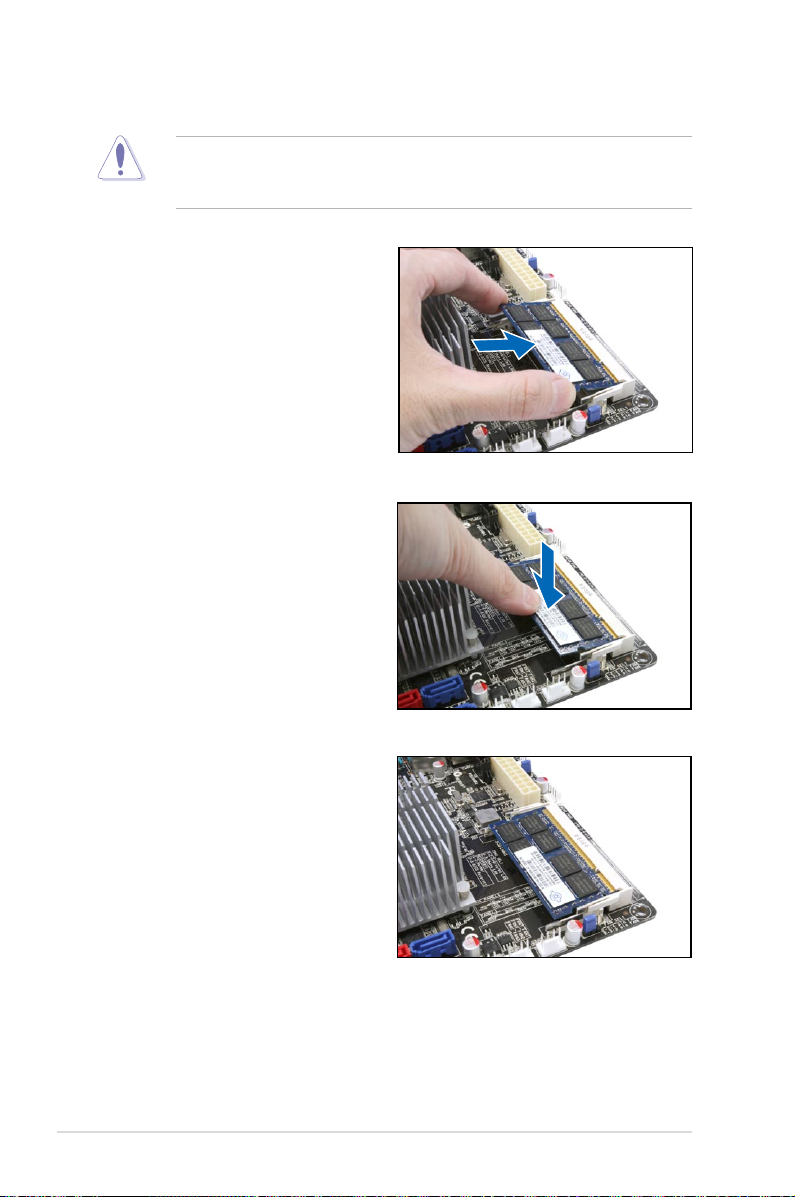
2.4.3 Installing a DIMM
Unplug the power supply before adding or removing DIMMs or other
system components. Failure to do so can cause severe damage to both the
motherboard and the components.
1. Position the DIMM at a 30º-45º
angle, then match the notch on
the DIMM with the break on the
socket.
2. Carefully push the DIMM to the
socket until its connectors (golden
ngers) are fully-inserted to the
socket.
3. Press the DIMM rmly until the
DIMM socket retaining clips snap
back and secure the DIMM in
place.
When installed, the DIMM appears
as shown.
2-10 Chapter 2: Hardware information
Page 27
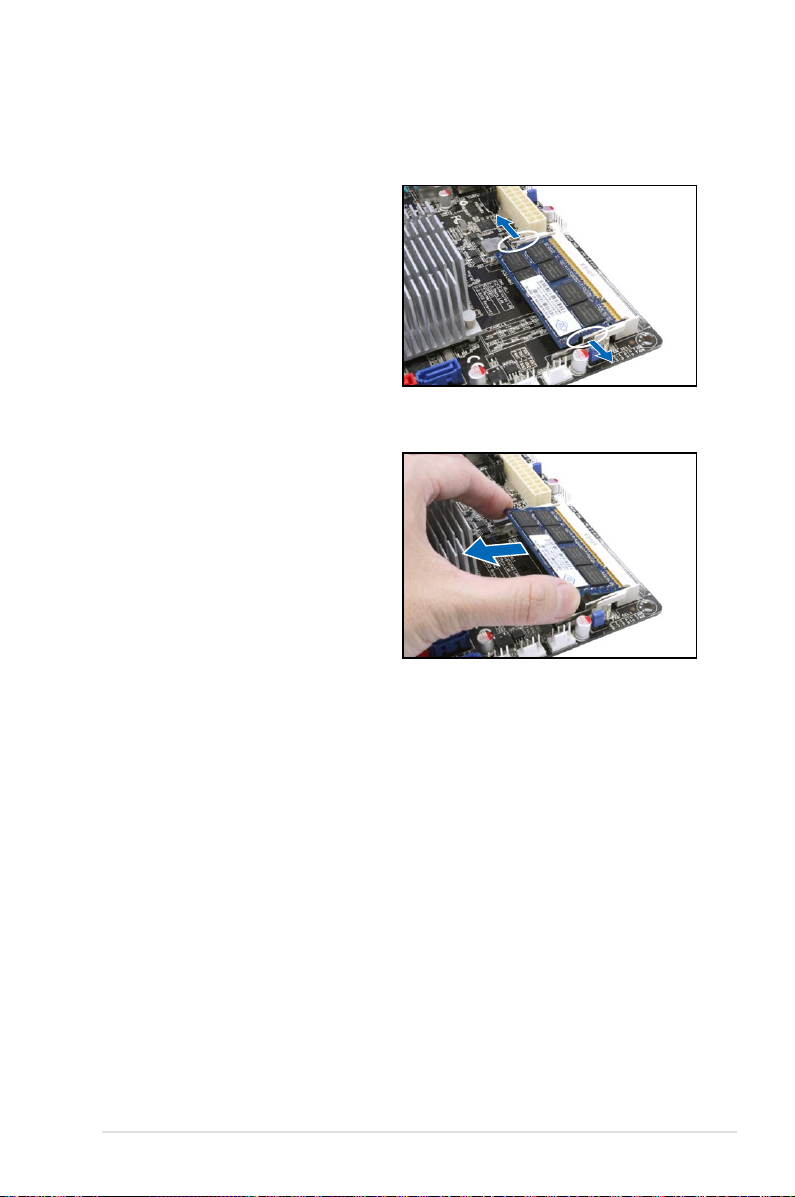
2.4.4 Removing a DIMM
To remove a DIMM:
1. Simultaneously push the DIMM
socket retaining clips outward until
the DIMM tilts up.
2. Carefully pull the DIMM out from
the DIMM socket, then set aside.
ASUS Hummingbird 2-11
Page 28
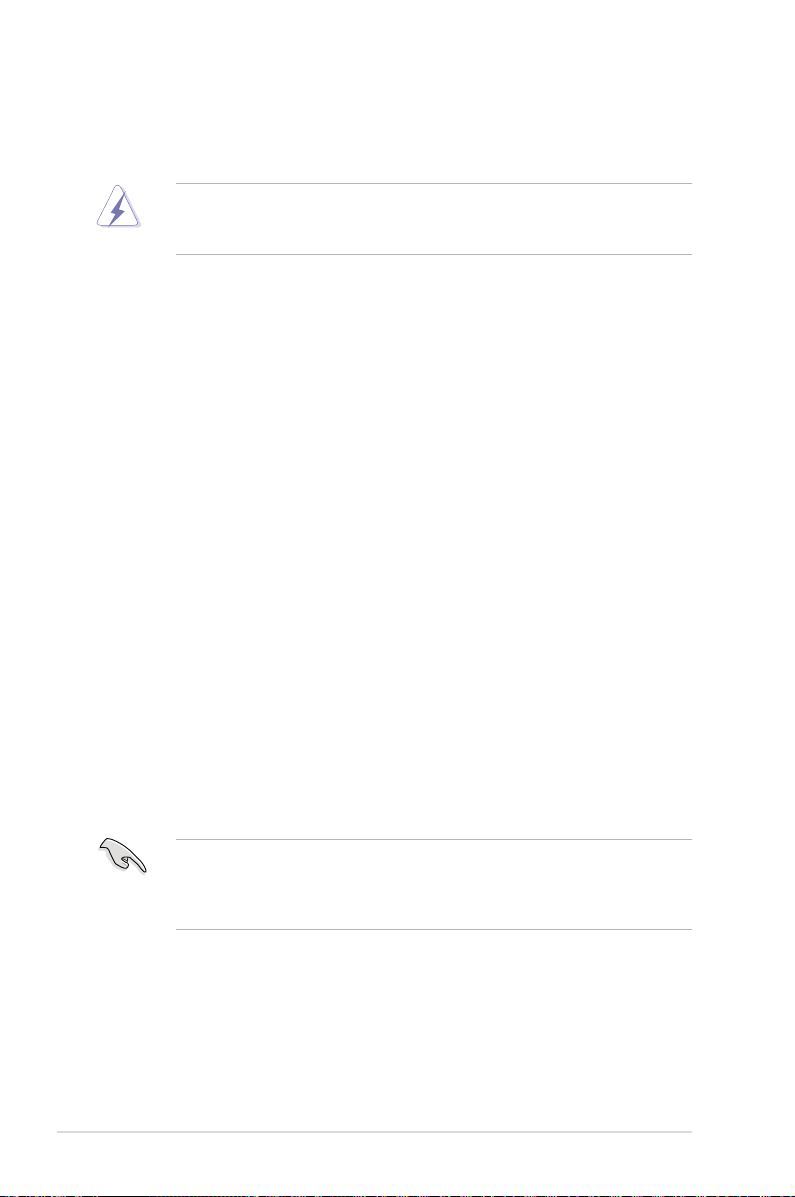
2.5 Expansion slot
In the future, you may need to install expansion cards. The following subsections
describe the slot and the expansion cards that it supports.
Ensure to unplug the power cord before adding or removing expansion cards.
Failure to do so may cause you physical injury and damage motherboard
components.
2.5.1 Installing an expansion card
To install an expansion card:
1. Before installing the expansion card, read the documentation that came with
it and make the necessary hardware settings for the card.
2. Remove the system unit cover (if your motherboard is already installed in a
chassis).
3. Remove the bracket opposite the slot that you intend to use. Keep the screw
for later use.
4. Align the card connector with the slot and press rmly until the card is
completely seated on the slot.
5. Secure the card to the chassis with the screw you removed earlier.
6. Replace the system cover.
2.5.2 Conguring an expansion card
After installing the expansion card, congure it by adjusting the software settings.
1. Turn on the system and change the necessary BIOS settings, if any. See
Chapter 4 for information on BIOS setup.
2. Assign an IRQ to the card. Refer to the tables on the next page.
3. Install the software drivers for the expansion card.
When using PCI cards on shared slots, ensure that the drivers support “Share
IRQ” or that the cards do not need IRQ assignments. Otherwise, conicts will
arise between the two PCI groups, making the system unstable and the card
inoperable.
2-12 Chapter 2: Hardware information
Page 29
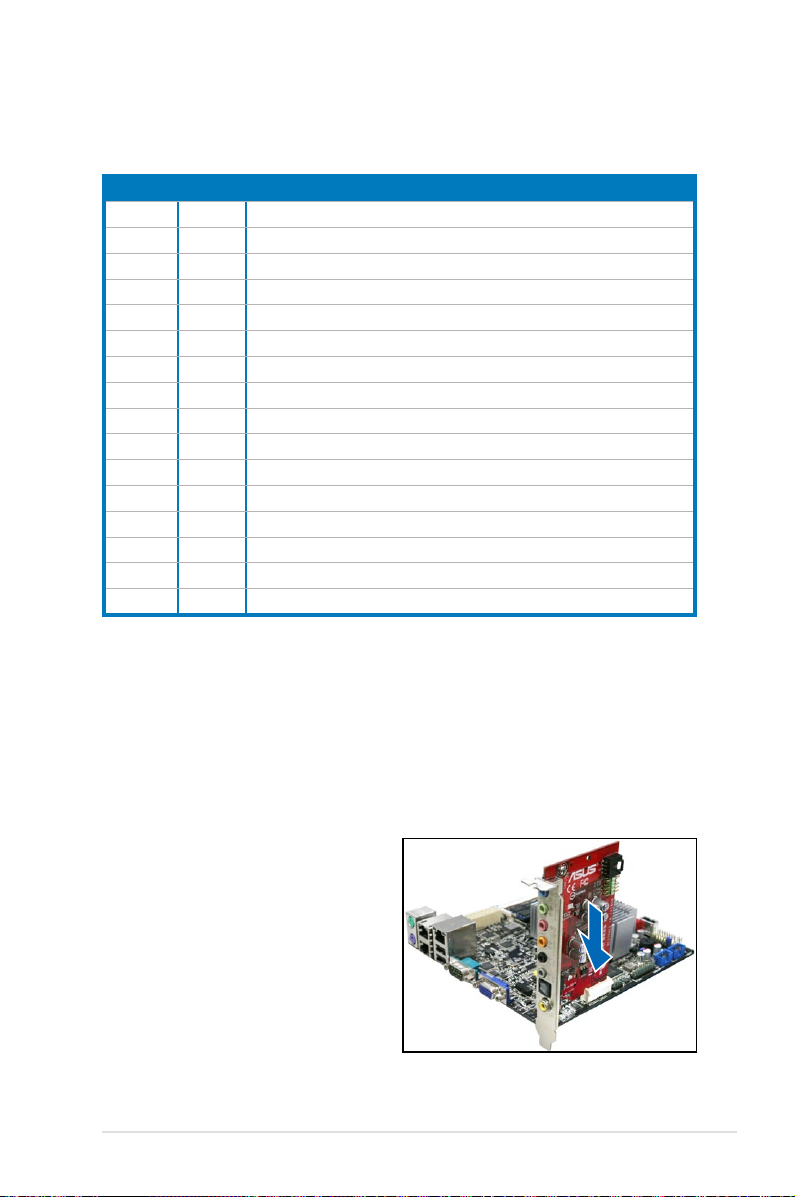
2.5.3 Interrupt assignments
Standard Interrupt assignments
IRQ Priority Standard function
0 1 System Timer
1 2 Keyboard Controller
2 - Programmable Interrupt
3* 11 Communications Port (COM2)
4* 12 Communications Port (COM1)
5* 13 --
6 14 Floppy Disk Controller
7* 15 --
8 3 System CMOS/Real Time Clock
9* 4 ACPI Mode when used
10* 5 IRQ Holder for PCI Steering
11* 6 IRQ Holder for PCI Steering
12* 7 PS/2 Compatible Mouse Port
13 8 Numeric Data Processor
14* 9 Primary IDE Channel
15* 10 Secondary IDE Channel
* These IRQs are usually available for ISA or PCI devices.
2.5.4 MIO/PCIE slot
The MIO/PCIE slot supports a MIO audio card or a PCI Express x1 card. The MIO
audio card offers great sound quality to complement the robust video power.
To install an audio card:
1.
Locate the MIO/PCIE slot on the
motherboard.
Align the card connector with the
2.
slot and press rmly until the card
sits on the slot completely.
ASUS Hummingbird 2-13
Page 30
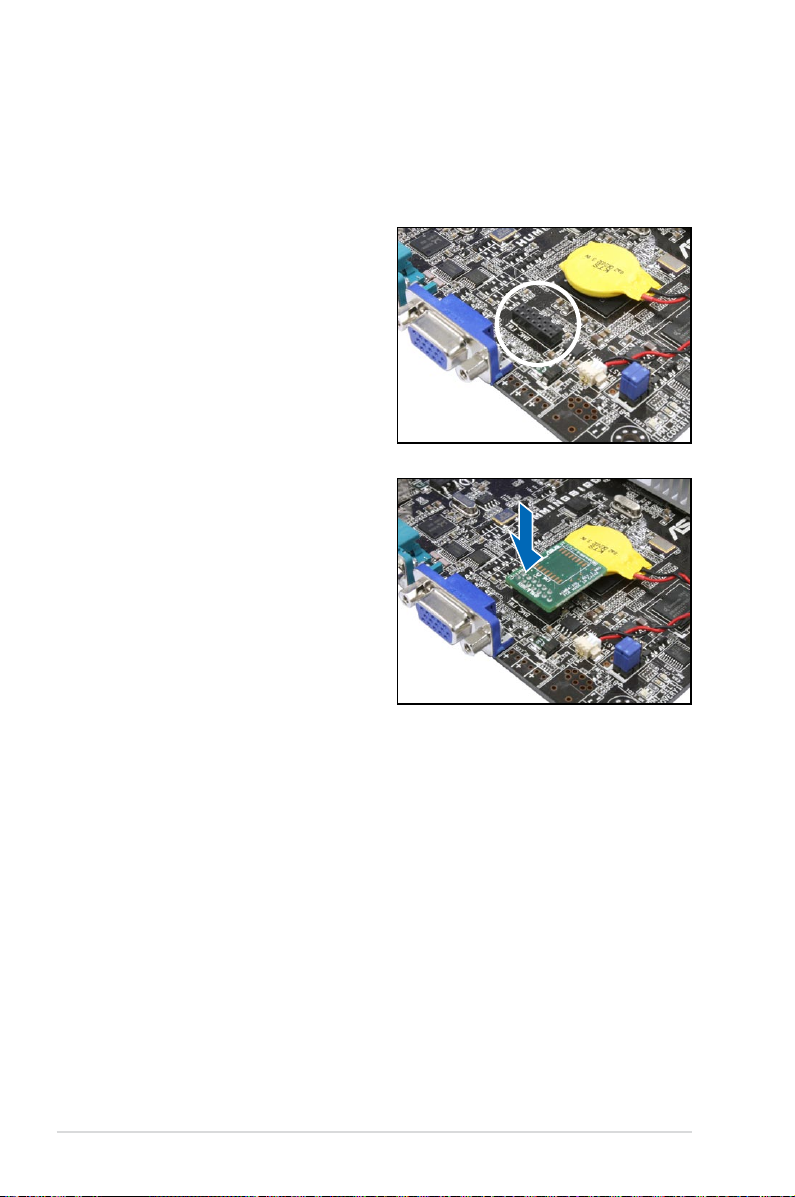
2.5.5 Installing ASMB4 management board
(Hummingbird model only
Follow the steps below to install an optional ASMB4 management board on your
motherboard.
1. Locate the BMC_FW header on the
motherboard.
2. Orient and press the ASMB4
management board in place.
)
2-14 Chapter 2: Hardware information
Page 31

2.6 Jumpers
1. Clear RTC RAM (CLRTC1)
This jumper allows you to clear the Real Time Clock (RTC) RAM in CMOS.
You can clear the CMOS memory of date, time, and system setup parameters
by erasing the CMOS RTC RAM data. The onboard button cell battery
powers the RAM data in CMOS, which include system setup information such
as system passwords.
To erase the RTC RAM:
1. Turn OFF the computer and unplug the power cord.
2. Move the jumper cap from pins 1–2 (default) to pins 2–3. Keep the cap
on pins 2–3 for about 5–10 seconds, then move the cap back to pins 1–2.
3. Plug the power cord and the computer turns on automatically.
4. Hold down the <Del> key during the boot process and enter BIOS setup
to re-enter data.
Except when clearing the RTC RAM, never remove the cap on CLRTC jumper
default position. Removing the cap will cause system boot failure!
If the steps above do not help, remove the onboard battery and move the
jumper again to clear the CMOS RTC RAM data. After the CMOS clearance,
reinstall the battery.
ASUS Hummingbird 2-15
Page 32

2. CPU Fan and Chassis Fan control setting
(3-pin F_FAN_SEL1, R_FAN_SEL1)
These jumpers allow you to switch for fan pin selection. The F_FAN_SEL1
jumper is for the front fans control and the R_FAN_SEL1 jumper is for the
rear fans control. Set to pins 1–2 when using 4-pin fans or pins 2–3 when
using 3-pin fans.
• If you use a 4-pin fan but set the jumper to pin 2-3, the fan you installed
may not work.
• If you use a 3-pin fan but set the jumper for a 4-pin fan, the fan control will
not work and the fan you installed will always run at full speed.
3. IPMI setting (3-pin IPMI_SEL1)
(Hummingbird model only)
This jumper allows you to use the IPMI feature through the dedicated LAN
or share LAN. Place the jumper caps on pins 1–2 if you want to use IPMI
through the dedicated LAN (default). Or you can place the jumper caps on
pins 2–3 to use IPMI through the shared LAN.
2-16 Chapter 2: Hardware information
Page 33

4. Force BIOS recovery setting (3-pin RECOVERY1)
This jumper allows you to quickly update or recover the BIOS settings when it
becomes corrupted.
To update the BIOS:
1. Set the jumper to pins 2–3.
2. Insert the USB ash that contains the original or latest BIOS and turn on
the system to recover or update the BIOS.
3. Shut down the system.
4. Set the jumper back to pins 1–2.
5. Turn on the system.
ASUS Hummingbird 2-17
Page 34

2.7 Connectors
2.7.1 Rear panel connectors
1. PS/2 mouse port (green).
2. LAN 1 (RJ-45) port.
This port is for a PS/2 mouse.
This port allows Gigabit connection to a Local Area
Network (LAN) through a network hub. Refer to the table below for the LAN
port LED indications.
3. RJ-45 port for iKVM.
(Hummingbird model only)
This RJ-45 port functions
only when you install ASMB4 management card.
4. PS/2 keyboard port (purple).
5. LAN 2 (RJ-45) port.
This port allows Gigabit connection to a Local Area
This port is for a PS/2 keyboard.
Network (LAN) through a network hub. Refer to the table below for the LAN
port LED indications.
6. USB 2.0 ports 1 and 2.
These two 4-pin Universal Serial Bus (USB) ports
are available for connecting USB 2.0 devices.
7. Serial (COM1) port.
This 9-pin communication port is for pointing devices or
other serial devices.
8. Video Graphics Adapter port.
This port is for a VGA monitor or other VGA-
compatible devices.
LAN port LED indications
Activity/Link LED Speed LED
Status Description Status Description
OFF No link OFF 10 Mbps connection
GREEN Linked ORANGE 100 Mbps connection
BLINKING Data activity GREEN 1 Gbps connection
ACT/LINK
LED
LAN port
SPEED
LED
2-18 Chapter 2: Hardware information
Page 35

2.7.2 Internal connectors
1. Intel® NM10 Serial ATA connectors (7-pin SATA1, SATA2 [Red])
Supported by the Intel® NM10 chipset, these connectors are for the Serial
ATA signal cables for Serial ATA hard disk drives that allow up to 3Gb/s of
data transfer rate.
The actual data transfer rate depends on the speed of Serial ATA hard disks
installed.
2. Marvell® 6121 Serial ATA connectors (7-pin SATA_E1, SATA_E2 [Blue])
Supported by the Marvell® 6121 chipset, these connectors are for the Serial
ATA signal cables for Serial ATA hard disk drives that allow up to 3Gb/s of
data transfer rate.
If you installed Serial ATA hard disk drives to these connectors, you can create
a RAID 0 or RAID 1 conguration.
ASUS Hummingbird 2-19
Page 36

3. Front and rear fan connectors (4-pin FRNT_FAN1, FRNT_FAN2,
FRNT_FAN3, REAR_FAN1, REAR_FAN2)
The fan connectors support cooling fans of 350 mA–740 mA (8.88 W max.)
or a total of 1.75 A–3.7 A (44.4 W max.) at +12V. Connect the fan cables to
the fan connectors on the motherboard, ensuring that the black wire of each
cable matches the ground pin of the connector.
• DO NOT forget to connect the fan cables to the fan connectors. Insufcient
air ow inside the system may damage the motherboard components.
• These are not jumpers! DO NOT place jumper caps on the fan connectors!
• All fans feature the ASUS Fan Speed Control technology.
2-20 Chapter 2: Hardware information
Page 37

4. ATX power connector (24-pin ATXPWR1)
This connector is for an ATX power supply plug. The power supply plug
is designed to t the connector in only one orientation. Find the proper
orientation and push down rmly until the connector completely t.
• This motherboard supports ATX2.0 PSU or later version.
• Ensure that your power supply unit (PSU) can provide at least the minimum
power required by your system.
5. BMC header (BMC_FW1)
(Hummingbird model only)
The BMC connector on the motherboard supports an ASUS® Server
Management Board 4 Series (ASMB4).
ASUS Hummingbird 2-21
Page 38

6. USB connector (10-1 pin USB34, USB56; A-Type USB7)
These connectors are for USB 2.0 ports. Connect the USB module cables to
connectors USB34 and USB56, then install the modules to a slot opening at
the back of the system chassis. These USB connectors comply with USB 2.0
specication that supports up to 480 Mbps connection speed.
7. Power Supply SMBus connector (5-pin PSUSMB1)
(Hummingbird model only)
This connector allows you to connect SMBus (System Management Bus) to
the power supply unit to read PSU information. Devices communicate with an
SMBus host and/or other SMBus devices using the SMBus interface.
2-22 Chapter 2: Hardware information
Page 39

8. System panel connector (20-pin PANEL1)
This connector supports several chassis-mounted functions.
1. System power LED (3-pin PLED)
This 3-pin connector is for the system power LED. Connect the chassis
power LED cable to this connector. The system power LED lights up
when you turn on the system power, and blinks when the system is in
sleep mode.
2. Message LED (2-pin MLED)
This 2-pin connector is for the message LED cable that connects to
the front message LED. The message LED is controlled by Hardware
monitor to indicate an abnormal event occurance.
3. System warning speaker (4-pin SPEAKER)
This 4-pin connector is for the chassis-mounted system warning
speaker. The speaker allows you to hear system beeps and warnings.
4. Hard disk drive activity LED (2-pin HDDLED)
This 2-pin connector is for the HDD Activity LED. Connect the HDD
Activity LED cable to this connector. The IDE LED lights up or ashes
when data is read from or written to the HDD.
5. ATX power button/soft-off button (2-pin PWRSW)
This connector is for the system power button. Pressing the power
button turns the system on or puts the system in sleep or soft-off mode
depending on the BIOS settings. Pressing the power switch for more
than four seconds while the system is ON turns the system OFF.
6. Reset button (2-pin RESET)
This 2-pin connector is for the chassis-mounted reset button for system
reboot without turning off the system power.
ASUS Hummingbird 2-23
Page 40

9. Auxiliary panel connector (20-pin AUX_PANEL1)
This connector is for additional front panel features including front panel
SMB, locator LED and switch, chassis intrusion, and LAN LEDs.
1. Front panel SMB (6-1 pin FPSMB)
These leads connect the front panel SMBus cable.
2. LAN activity LED (2-pin LAN1_LED, LAN2_LED
)
These leads are for Gigabit LAN activity LEDs on the front panel.
3. Chassis intrusion (4-1 pin CHASSIS)
These leads are for the intrusion detection feature for chassis with
intrusion sensor or microswitch. When you remove any chassis
component, the sensor triggers and sends a high-level signal to these
leads to record a chassis intrusion event. The default setting is short
CASEOPEN and GND pin by jumper cap to disable the function.
4. Locator LED (2-pin LOCATORLED1 and 2-pin LOCATORLED2)
These leads are for the locator LED1 and LED2 on the front panel.
Connect the Locator LED cables to these 2-pin connector. The LEDs will
light up when the Locator button is pressed.
5. Locator Button/Swich (2-pin LOCATORBTN)
These leads are for the locator button on the front panel. This button
queries the state of the system locator.
2-24 Chapter 2: Hardware information
Page 41

This chapter describes the power up
sequence, and ways of shutting down the
system.
Powering up
3
Page 42

Chapter summary
3
3.1 Starting up for the rst time ........................................................ 3-3
3.2 Powering off the computer ..........................................................
3-4
ASUS Hummingbird
Page 43

3.1 Starting up for the rst time
1. After making all the connections, replace the system case cover.
2. Be sure that all switches are off.
3. Connect the power cord to the power connector at the back of the system
chassis.
4. Connect the power cord to a power outlet that is equipped with a surge
protector.
5. Turn on the devices in the following order:
a. Monitor
b. External SCSI devices (starting with the last device on the chain)
c. System power
6. After applying power, the system power LED on the system front panel case
lights up. For systems with SSI power supplies, the system LED lights up
when you press the SSI power button. If your monitor complies with “green”
standards or if it has a “power standby” feature, the monitor LED may light up
or switch between orange and green after the system LED turns on.
The system then runs the power-on self-test or POST. While the tests are
running, the BIOS beeps or additional messages appear on the screen. If you
do not see anything within 30 seconds from the time you turned on the power,
the system may have failed a power-on test. Check the jumper settings and
connections or call your retailer for assistance.
7. At power on, hold down the <Del> key to enter the BIOS Setup. Follow the
instructions in Chapter 4.
ASUS Hummingbird 3-3
Page 44

3.2 Powering off the computer
3.2.1 Using the OS shut down function
If you are using Windows® 2008 Server:
1. Click the
2. Select
box.
3. Select
4. Ensure that the
5. Select shutdown option from the list box.
6. If necessary, key in comments.
7. Click
OK
button then click
Start
Shut Down
Shutdown Event Tracker
.
from the
Planned
What do you want the computer to do?
check box is checked.
Shut Down
.
.
list
3.2.2 Using the dual function power switch
While the system is ON, pressing the power switch for less than four seconds puts
the system to sleep mode or to soft-off mode, depending on the BIOS setting.
Pressing the power switch for more than four seconds lets the system enter the
soft-off mode regardless of the BIOS setting. Refer to section
Chapter 4 for details.
4.6 Power Menu
in
3-4 Chapter 3: Powering up
Page 45

This chapter tells how to change the
system settings through the BIOS Setup
menus. Detailed descriptions of the BIOS
parameters are also provided.
BIOS setup
4
Page 46

Chapter summary
4
4.1 Managing and updating your BIOS ............................................ 4-3
4.2 BIOS setup program ....................................................................
4.3 Main menu ..................................................................................
4.4 Advanced menu .........................................................................
4.5 Server menu ...............................................................................
4.6 Power menu ................................................................................
4.7 Boot menu ..................................................................................
4.8 Tools menu .................................................................................
4.9 Exit menu ....................................................................................
4-7
4-10
4-15
4-21
4-23
4-26
4-30
4-31
ASUS Hummingbird
Page 47

4.1 Managing and updating your BIOS
The following utilities allow you to manage and update the motherboard Basic
Input/Output System (BIOS) setup:
1.
ASUS EZ Flash 2
2.
BUPDATER utility
(Updates the BIOS using a USB ash disk.)
(Updates the BIOS in DOS mode using a bootable USB
ash disk drive.)
3.
ASUS CrashFree BIOS 3
(To recover the BIOS using a bootable USB ash
disk drive when the BIOS le fails or gets corrupted.)
Refer to the corresponding sections for details on these utilities.
Save a copy of the original motherboard BIOS le to a bootable
disk drive
motherboard BIOS using the BUPDATER utility.
in case you need to restore the BIOS in the future. Copy the original
USB ash
4.1.1 ASUS EZ Flash 2 utility
The ASUS EZ Flash 2 feature allows you to update the BIOS without having to use
a DOS-based utility.
Before you start using this utility, download the latest BIOS from the ASUS
website at www.asus.com.
To update the BIOS using EZ Flash 2
1. Insert the USB ash disk that contains the latest BIOS le to the USB port.
2. Enter the BIOS setup program. Go to the
and press <Enter> to enable it.
Or, press <Alt> + <F2> during the POST to enable EZ Flash 2.
menu to select
Tools
EZ Flash 2
ASUSTek EZ Flash 2 BIOS ROM Utility V4.12
Current ROM
BOARD: HUMMINGBIRD
VER: 0203
DATE: 01/29/2010
PATH: A:\
A:
Note
[Enter] Select or Load [Tab] Switch [V] Drive Info
[Up/Down/Home/End] Move [B] Backup [Esc] Exit
ASUS Hummingbird 4-3
Update ROM
BOARD: HUMMINGBIRD
VER: 0204
DATE: 02/02/2010
Page 48

3. Press <Tab> to switch between drives until the correct BIOS le is
found. When found, EZ Flash 2 performs the BIOS update process and
automatically reboots the system when done.
• This function can support devices such as a USB ash disk with FAT 32/16
format and single partition only.
• DO NOT shut down or reset the system while updating the BIOS to prevent
system boot failure!
Ensure to load the BIOS default settings to ensure system compatibility and
stability. Select the Load Setup Defaults item under the Exit menu. See
section 4.9 Exit Menu for details.
4.1.2 BUPDATER utility
The succeeding BIOS screens are for reference only. The actual BIOS screen
displays may not be the same as shown.
The BUPDATER utility allows you to update the BIOS le in DOS environment
using a bootable USB ash disk drive with the updated BIOS le.
Updating the BIOS le
To update the BIOS le using the BUPDATER utility:
1. Visit the ASUS website at www.asus.com and download the latest BIOS le
for the motherboard. Save the BIOS le to a bootable USB ash disk drive.
2. Copy the BUPDATER utility (BUPDATER.exe) from the ASUS support
website at support.asus.com to the bootable USB ash disk drive you created
earlier.
3. Boot the system in DOS mode, then at the prompt, type:
BUPDATER /i[lename].ROM
where [lename] is the latest or the original BIOS le on the bootable USB
ash disk drive, then press <Enter>.
A:\>BUPDATER /i[le name].ROM
4-4 Chapter 4: BIOS setup
Page 49

4. The utility veries the le, then starts updating the BIOS le.
ASUSTek BIOS Update for DOS V1.06 (09/08/04)
FLASH TYPE: MXIC 25L1605A
Current ROM
BOARD: HUMMINGBIRD
VER: 0203
DATE: 01/29/2010
PATH:
WARNING! Do not turn off power during ash BIOS
Note
Writing BIOS:
Update ROM
BOARD: HUMMINGBIRD
VER: 0204
DATE: 02/02/2010
DO NOT shut down or reset the system while updating the BIOS to prevent
system boot failure!
5. The utility returns to the DOS prompt after the BIOS update process is
completed. Reboot the system from the hard disk drive.
The BIOS update is nished! Please restart your system.
C:\>
ASUS Hummingbird 4-5
Page 50

4.1.3 ASUS CrashFree BIOS 3 utility
The ASUS CrashFree BIOS 3 is an auto recovery tool that allows you to restore
the BIOS le when it fails or gets corrupted during the updating process. You can
update a corrupted BIOS le using a USB ash drive that contains the updated
BIOS le.
Prepare a USB ash drive containing the updated motherboard BIOS before
using this utility.
Recovering the BIOS from a USB ash drive
To recover the BIOS from a USB ash drive:
1. Insert the USB ash drive with the original or updated BIOS le to one USB
port on the system.
2. The utility will automatically recover the BIOS. It resets the system when the
BIOS recovery nished.
DO NOT shut down or reset the system while recovering the BIOS! Doing so
would cause system boot failure!
The recovered BIOS may not be the latest BIOS version for this motherboard.
Visit the ASUS website at www.asus.com to download the latest BIOS le.
4-6 Chapter 4: BIOS setup
Page 51

4.2 BIOS setup program
This motherboard supports a programmable rmware chip that you can update
using the provided utility described in section
.
BIOS
Use the BIOS Setup program when you are installing a motherboard, reconguring
your system, or prompted to “Run Setup.” This section explains how to congure
your system using this utility.
Even if you are not prompted to use the Setup program, you can change the
conguration of your computer in the future. For example, you can enable the
security password feature or change the power management settings. This
requires you to recongure your system using the BIOS Setup program so that the
computer can recognize these changes and record them in the CMOS RAM of the
rmware chip.
The rmware chip on the motherboard stores the Setup utility. When you start up
the computer, the system provides you with the opportunity to run this program.
Press <Del> during the Power-On Self-Test (POST) to enter the Setup utility;
otherwise, POST continues with its test routines.
If you wish to enter Setup after POST, restart the system by pressing
<Ctrl+Alt+Delete>, or by pressing the reset button on the system chassis. You can
also restart by turning the system off and then back on. Do this last option only if
the rst two failed.
The Setup program is designed to make it as easy to use as possible. Being a
menu-driven program, it lets you scroll through the various submenus and make
your selections from the available options using the navigation keys.
4.1 Managing and updating your
• The default BIOS settings for this motherboard apply for most conditions
to ensure optimum performance. If the system becomes unstable after
changing any BIOS settings, load the default settings to ensure system
compatibility and stability. Select the
Exit Menu. See section
• The BIOS setup screens shown in this section are for reference purposes
only, and may not exactly match what you see on your screen.
• Visit the ASUS website (www.asus.com) to download the latest BIOS le for
this motherboard.
ASUS Hummingbird 4-7
4.9 Exit Menu
Load Setup Defaults
.
item under the
Page 52

4.2.1 BIOS menu screen
Menu bar
Main Advanced Server Power Boot Tools Exit
System Time [13:44:30]
System Date [Wed, 02/03/2010]
SATA 1 : [ST3160812AS]
SATA 2 : [Not Detected]
Storage Conguration
System Information
v02.61 (C)Copyright 1985-2009, American Megatrends, Inc.
Submenu items
Conguration eldsMenu items
BIOS SETUP UTILITY
General help
Use [ENTER], [TAB]
or [SHIFT-TAB] to
select a eld.
Use [+] or [-] to
congure system Date.
←→ Select Screen
↑↓ Select Item
+- Change Field
Tab Select Field
F1 General Help
F10 Save and Exit
ESC Exit
Navigation keys
4.2.2 Menu bar
The menu bar on top of the screen has the following main items:
Main For changing the basic system conguration
Advanced For changing the advanced system settings
Server For changing the advanced server settings
Power For changing the advanced power management (APM)
conguration
Boot For changing the system boot conguration
For conguring options for special functions
Tools
Exit For selecting the exit options and loading default
settings
To select an item on the menu bar, press the right or left arrow key on the keyboard
until the desired item is highlighted.
4.2.3 Navigation keys
At the bottom right corner of a menu screen are the navigation keys for that
particular menu. Use the navigation keys to select items in the menu and change
the settings.
The navigation keys differ from one screen to another.
4-8 Chapter 4: BIOS setup
Page 53

4.2.4 Menu items
The highlighted item on the
menu bar displays the specic
items for that menu. For
example, selecting Main shows
the Main menu items.
System Time [11:17:09]
System Date [Wed 02/03/2010]
SATA1 [Not Detected]
SATA2 [Not Detected]
Storage Conguration
System Information
Use [ENTER], [TAB]
or [SHIFT-TAB] to
select a eld.
Use [+] or [-] to
congure system
Date.
The other items (Advanced,
Power, Boot, and Exit) on the
menu bar have their respective
menu items.
Main menu items
4.2.5 Submenu items
A solid triangle before each item on any menu screen means that the item has a
submenu. To display the submenu, select the item and press <Enter>.
4.2.6 Conguration elds
These elds show the values for the menu items. If an item is user-congurable,
you can change the value of the eld opposite the item. You cannot select an item
that is not user-congurable.
A congurable eld is enclosed in brackets, and is highlighted when selected. To
change the value of a eld, select it then press <Enter> to display a list of options.
Refer to 4.2.7 Pop-up window.
4.2.7 Pop-up window
Select a menu item then press <Enter> to display a pop-up window with the
conguration options for that item.
4.2.8 Scroll bar
A scroll bar appears on the right side of a
menu screen when there are items that do
not t on the screen. Press the Up/Down
arrow keys or <Page Up> /<Page Down>
keys to display the other items on the
screen.
Pop-up window
Scroll bar
4.2.9 General help
At the top right corner of the menu screen is a brief description of the selected
item.
ASUS Hummingbird 4-9
Page 54

4.3 Main menu
When you enter the BIOS Setup program, the Main menu screen appears, giving
you an overview of the basic system information.
Refer to section 4.2.1 BIOS menu screen for information on the menu screen
items and how to navigate through them.
Main Advanced Server Power Boot Tools Exit
System Time [13:44:30]
System Date [Wed, 02/03/2010]
SATA 1 : [ST3160812AS]
SATA 2 : [Not Detected]
Storage Conguration
System Information
v02.61 (C)Copyright 1985-2009, American Megatrends, Inc.
BIOS SETUP UTILITY
Use [ENTER], [TAB]
or [SHIFT-TAB] to
select a eld.
Use [+] or [-] to
congure system Date.
←→ Select Screen
↑↓ Select Item
+- Change Field
Tab Select Field
F1 General Help
F10 Save and Exit
ESC Exit
4.3.1 System Time [xx:xx:xx]
Allows you to set the system time.
4.3.2 System Date [Day xx/xx/xxxx]
Allows you to set the system date.
4-10 Chapter 4: BIOS setup
Page 55

4.3.3 SATA1–2
While entering Setup, the BIOS automatically detects the presence of SATA
devices. There is a separate submenu for each SATA device. Select a device item
then press <Enter> to display the SATA device information.
Main
SATA1
Device :Hard Disk
Vendor :xxxxxxxxx
Size :xx.xGB
LBA Mode :Supported
Block Mode:16Sectors
PIO Mode :4
Async DMA :MultiWord DMA-2
Ultra DMA :Ultra DMA-5
SMART Monitoring:Supported
Type [Auto]
LBA/Large Mode [Auto]
Block(Multi-Sector Transfer)M [Auto]
PIO Mode [Auto]
DMA Mode [Auto]
SMART Monitoring [Auto]
32Bit Data Transfer [Enabled]
v02.61 (C)Copyright 1985-2009, American Megatrends, Inc.
BIOS SETUP UTILITY
Select the type
of device connected
to the system.
←→ Select Screen
↑↓ Select Item
+- Change Option
F1 General Help
F10 Save and Exit
ESC Exit
The BIOS automatically detects the values opposite the dimmed items (Device,
Vendor, Size, LBA Mode, Block Mode, PIO Mode, Async DMA, Ultra DMA, and
S.M.A.R.T. monitoring). These values are not user-congurable. These items show
N/A if no IDE/SATA device is installed in the system.
Type [Auto]
Allows you to select the type of device connected to the system.
Conguration options: [Not Installed] [Auto] [CDROM] [ARMD]
LBA/Large Mode [Auto]
Enables or disables the LBA mode. Setting to [Auto] enables the LBA mode if the
device supports this mode, and if the device was not previously formatted with LBA
mode disabled. Conguration options: [Disabled] [Auto]
Block (Multi-Sector Transfer) M [Auto]
Enables or disables data multi-sectors transfers. When set to [Auto], the data
transfer from and to the device occurs multiple sectors at a time if the device
supports multi-sector transfer feature. When set to [Disabled], the data transfer
from and to the device occurs one sector at a time.
Conguration options: [Disabled] [Auto]
PIO Mode [Auto]
Allows you to select the data transfer mode.
Conguration options: [Auto] [0] [1] [2] [3] [4]
ASUS Hummingbird 4-11
Page 56

DMA Mode [Auto]
Sets the DMA mode.
Conguration options: [Auto] [SWDMA0] [SWDMA1] [SWDMA2] [MWDMA0]
[MWDMA1] [MWDMA2] [UDMA0] [UDMA1] [UDMA2] [UDMA3] [UDMA4] [UDMA5]
SMART Monitoring [Auto]
Sets the Smart Monitoring, Analysis, and Reporting Technology.
Conguration options: [Auto] [Disabled] [Enabled]
32Bit Data Transfer [Enabled]
Enables or disables 32-bit data transfer.
Conguration options: [Disabled] [Enabled]
4-12 Chapter 4: BIOS setup
Page 57

4.3.4 Storage Conguration
The items in this menu allow you to set or change the congurations for the SATA
devices installed in the system. Select an item then press <Enter> if you wish to
congure the item.
Main
Storage Conguration
Congure SATA as [IDE]
SATA Run Mode Conguration [Enhanced]
v02.61 (C)Copyright 1985-2009, American Megatrends, Inc.
Congure SATA as [IDE]
Sets the conguration for the Serial ATA connectors supported by the Intel® NM10
chipset. Conguration options: [IDE] [AHCI] [Disabled]
• If you want to use the Serial ATA hard disk drives as Parallel ATA physical
storage devices, keep the default setting [IDE].
• If you want the Serial ATA hard disk drives to use the Advanced Host
Controller Interface (AHCI), set this item to [AHCI]. The AHCI allows
the onboard storage driver to enable advanced Serial ATA features that
increases storage performance on random workloads by allowing the drive
to internally optimize the order of commands.
BIOS SETUP UTILITY
Options
IDE
AHCI
Disabled
←→ Select Screen
↑↓ Select Item
+- Change Option
F1 General Help
F10 Save and Exit
ESC Exit
SATA Run Mode Conguration [Enhanced]
This item appears only when you set the previous item to [IDE].
Conguration options: [Compatible] [Enhanced]
ASUS Hummingbird 4-13
Page 58

4.3.5 System Information
This menu gives you an overview of the general system specications. The BIOS
automatically detects the items in this menu.
Main
BIOS Information
Version :0203
Build Date :01/29/10
Processor
Type :Intel(R) Atom(TM) CPU D510 @ 1.66GHz
Speed :1666MHz
System Memory
Usable Size : 2040MB
System Memory Information
Speed DDR2 667
DIMM_A1 N/A
DIMM_A2 2048 MB
v02.61 (C)Copyright 1985-2009, American Megatrends, Inc.
BIOS Information
Displays the auto-detected BIOS information.
Processor
Displays the auto-detected CPU specication.
System Memory
Displays the auto-detected system memory.
BIOS SETUP UTILITY
←→ Select Screen
↑↓ Select Item
F1 General Help
F10 Save and Exit
ESC Exit
4-14 Chapter 4: BIOS setup
Page 59

4.4 Advanced menu
The Advanced menu items allow you to change the settings for the CPU and other
system devices.
Take caution when changing the settings of the Advanced menu items. Incorrect
eld values can cause the system to malfunction.
Main Advanced Server Power Boot Tools Exit
CPU Conguration
Chipset
Onboard Devices Conguration
USB Conguration
PCIPnP
v02.61 (C)Copyright 1985-2009, American Megatrends, Inc.
BIOS SETUP UTILITY
Congure CPU.
←→ Select Screen
↑↓ Select Item
Enter Go to Sub Screen
F1 General Help
F10 Save and Exit
ESC Exit
4.4.1 CPU Conguration
The items in this menu show the CPU-related information that the BIOS
automatically detects.
Advanced
Congure advanced CPU settings
Module Version:3F.17
Manufacturer:Intel
Brand String:Intel(R) Atom(TM) CPU D510 @ 1.66GHz
Frequency :1.66GHz
FSB Speed :666MHz
Cache L1 :48 KB
Cache L2 :1024 KB
Ratio Actual Value:10
Max CPUID Value Limit [Disabled]
Execute-Disable Bit Capability [Enabled]
Hyper Threading Technology [Enabled]
Congure DRAM Timing by SPD [Enabled]
v02.61 (C)Copyright 1985-2009, American Megatrends, Inc.
BIOS SETUP UTILITY
Disabled for WindowsXP
←→ Select Screen
↑↓ Select Item
+- Change Option
F1 General Help
F10 Save and Exit
ESC Exit
Max CPUID Value Limit [Disabled]
Setting this item to [Enabled] allows legacy operating systems to boot even without
support for CPUs with extended CPUID functions.
Conguration options: [Disabled] [Enabled]
ASUS Hummingbird 4-15
Page 60

Execute-Disable Bit Capability [Enabled]
Allows you to enable or disable the No-Execution Page Protection Technology.
Setting this item to [Disabled] forces the XD feature ag to always return to zero
(0). Conguration options: [Disabled] [Enabled]
Hyper Threading Technology [Enabled]
Allows you to enable or disable the Intel Hyper-Threading Technology function.
Conguration options: [Enabled] [Disabled]
Congure DRAM Timing by SPD [Enabled]
Allows you to enable or disable conguring the DRAM Timing by SPD.
Conguration options: [Enabled] [Disabled]
The olowing 4 items appear when you set
to [Disabled].
Congure DRAM Timing by SPD
DRAM CAS# Latency [5]
Conguration options: [3] – [6]
DRAM RAS# to CAS# Delay [6 DRAM Clocks]
Conguration options: [3 DRAM Clocks] – [6 DRAM Clocks]
DRAM RAS# Precharge [6 DRAM Clocks]
Conguration options: [3 DRAM Clocks] – [6 DRAM Clocks]
DRAM RAS# Activate to Precha [15 DRAM Clocks]
Conguration options: [9 DRAM Clocks] – [15 DRAM Clocks]
4-16 Chapter 4: BIOS setup
Page 61

4.4.2 Chipset
The Chipset conguration menu allows you to change advanced chipset settings.
Select an item then press <Enter> to display the submenu.
Advanced
Advanced Chipset Settings
WARNING: Setting wrong values in below sections
may cause system to malfunction.
Audio Controller [Enabled]
Front Panel Support Type [AC97]
Marvell Storage Controller [Legacy Mode]
Marvell Storage Boot ROM [Disabled]
v02.61 (C)Copyright 1985-2009, American Megatrends, Inc.
Audio Controller [Enabled]
Allows you to enabled or disable the audio controller.
Conguration options: [Disabled] [Enabled]
Front Panel Support Type [AC97]
Allows you to set the front panel audio connector (AAFP) mode to AC97 or Azalia.
Conguration options: [AC97] [Azalia]
BIOS SETUP UTILITY
Options
Enabled
Disabled
←→ Select Screen
↑↓ Select Item
+- Change Option
F1 General Help
F10 Save and Exit
ESC Exit
Marvell Storage Controller [Legacy Mode]
Allows you to disable the controller or select the controller operating mode. Set to
[Legacy Mode] when you want to use the Serial ATA hard disk drives as Parallel
ATA physical storage devices. Set to [RAID Mode] when you want to create a RAID
conguration from the SATA hard disk drives.
Conguration options: [Legacy Mode] [RAID Mode] [Disabled]
Marvell Storage Boot ROM [Disabled]
This item appears only when you set the previous item to [Legacy Mode] or
RAID Mode], and allows you to enable or disable the storage controller Boot
ROM. Conguration options: [Disabled] [Enabled]
ASUS Hummingbird 4-17
Page 62

4.4.3 Onboard Devices Conguration
The Onboard Devices Conguration menu items allow you to change the advanced
settings for onboard devices.
Advanced
Onboard Devices Conguration
Onboard LAN [Enabled]
OnBoard LAN1 Boot ROM [Enabled]
OnBoard LAN2 Boot ROM [Enabled]
Serial Port1 Address [3F8/IRQ4]
v02.61 (C)Copyright 1985-2009, American Megatrends, Inc.
BIOS SETUP UTILITY
Enable / Disable
Onboard Lan.
←→ Select Screen
↑↓ Select Item
+- Change Option
F1 General Help
F10 Save and Exit
ESC Exit
Onboard LAN [Enabled]
Allows you to enabled or disable the onboard LAN controller.
Conguration options: [Disabled] [Enabled]
Onboard LAN1 / LAN2 Boot ROM [Enabled]
This item appears only when you set the previous item to [Enabled] and
allows you to enable or disable the onboard LAN1/2 Boot ROM.
Conguration: [Disabled] [Enabled]
Serial Port1 Address [3F8/IRQ4]
Allows you to select the Serial Port1 base address.
Conguration options: [Disabled] [3F8/IRQ4] [3E8/IRQ4] [2E8/IRQ3]
4-18 Chapter 4: BIOS setup
Page 63

4.4.4 USB Conguration
Advanced
USB Conguration
Module Version - 2.24.5-13.4
USB Devices Enabled:
2 Hubs
USB Functions [Enabled]
USB 2.0 Controller [Enabled]
Legacy USB Support [Auto]
USB 2.0 Controller Mode [HiSpeed]
v02.61 (C)Copyright 1985-2009, American Megatrends, Inc.
USB Functions [Enabled]
Allows you to enabled or disable the USB function.
Conguration options: [Disabled] [Enabled]
BIOS SETUP UTILITY
Options
Disabled
Enabled
←→ Select Screen
↑↓ Select Item
+- Change Option
F1 General Help
F10 Save and Exit
ESC Exit
The olowing 2 items appear when you set
USB Functions
to [Enabled].
USB 2.0 Controller [Enabled]
Allows you to enabled or disable the USB 2.0 controller.
Conguration options: [Disabled] [Enabled]
Legacy USB Support [Auto]
Allows you to enable or disable support for legacy USB devices. Setting to [Auto]
allows the system to detect the presence of USB devices at startup. If detected, the
USB controller legacy mode is enabled. If no USB device is detected, the legacy
USB support is disabled. Conguration options: [Disabled] [Enabled] [Auto]
USB 2.0 Controller Mode [HiSpeed]
This item appears only when you set the USB 2.0 Controller to [Enabled] and
allows you select the controller mode Conguration options: [FullSpeed] [HiSpeed]
ASUS Hummingbird 4-19
Page 64

4.4.5 PCIPnP
The PCIPnP menu items allow you to change the advanced settings for PCI/PnP
devices.
Advanced
Advanced PCI/PnP Settings
WARNING: Setting wrong values in below sections
may cause system to malfunction.
Plug And Play O/S [No]
v02.61 (C)Copyright 1985-2009, American Megatrends, Inc.
BIOS SETUP UTILITY
NO: lets the BIOS
congure all the
devices in the system.
YES: lets the
operating system
congure Plug and
Play (PnP) devices not
required for boot if
your system has a Plug
and Play operating
system.
←→ Select Screen
↑↓ Select Item
+- Change Option
F1 General Help
F10 Save and Exit
ESC Exit
Plug And Play O/S [No]
When set to [No], BIOS congures all the devices in the system. When set to
[Yes] and if you install a Plug and Play operating system, the operating system
congures the Plug and Play devices not required for boot.
Conguration options: [No] [Yes]
4-20 Chapter 4: BIOS setup
Page 65

4.5 Server menu
Main Advanced Server Power Boot Tools Exit
Remote Access Conguration
v02.61 (C)Copyright 1985-2009, American Megatrends, Inc.
BIOS SETUP UTILITY
Congure Remote
Access.
←→ Select Screen
↑↓ Select Item
+- Change Option
F1 General Help
F10 Save and Exit
ESC Exit
4.5.1 Remote Access Conguration
The items in this menu allows you to congure the Remote Access features. Select
an item then press <Enter> to display the conguration options.
Server
Congure Remote Access type and parameters
Remote Access [Enabled]
Serial port number [COM2]
Base Address, IRQ [2F8h, 3]
Serial Port Mode [57600 8,n,1]
Flow Control [Hardware]
Redirection After BIOS POST [Disabled]
Terminal Type [VT-UTF8]
BIOS SETUP UTILITY
Select Remote Access
type.
←→ Select Screen
↑↓ Select Item
+- Change Option
F1 General Help
F10 Save and Exit
ESC Exit
v02.61 (C)Copyright 1985-2009, American Megatrends, Inc.
Remote Access [Enabled]
Enables or disables the remote access feature.
Conguration options: [Disabled] [Enabled]
The following items appear only when Remote Access is set to [Enabled].
ASUS Hummingbird 4-21
Page 66

Serial port number [COM2]
Selects the serial port for console redirection.
Conguration options: [COM1] [COM2]
Base Address. IRQ [2F8h, 3]
This item is not user-congurable and changes with the conguration of Serial
port number.
Serial Port Mode [57600 8,n,1]
Sets the Serial port mode.
Conguration options: [115200 8,n,1] [57600 8,n,1] [38400 8,n,1] [19200 8,n,1]
[09600 8,n,1]
Flow Control [Hardware]
Allows you to select the ow control for console redirection.
Conguration options: [None] [Hardware] [Software]
Redirection After BIOS POST [Disabled]
Sets the redirection mode after the BIOS Power-On Self-Test (POST). Some
operating system may not work when set to [Always].
Conguration options: [Disabled] [Boot Loader] [Always]
Terminal Type [VT-UTF8]
Allows you to select the target terminal type.
Conguration options: [ANSI] [VT100] [VT-UTF8]
4-22 Chapter 4: BIOS setup
Page 67

4.6 Power menu
Main Advanced Server Power Boot Tools Exit
Suspend Mode [Auto]
ACPI 2.0 Support [Enabled]
ACPI APIC Support [Enabled]
EuP Ready [Disabled]
APM Conguration
Hardware Monitor
v02.61 (C)Copyright 1985-2009, American Megatrends, Inc.
BIOS SETUP UTILITY
Select the ACPI state
used for System
Suspend.
←→ Select Screen
↑↓ Select Item
+- Change Option
F1 General Help
F10 Save and Exit
ESC Exit
4.6.1 Suspend Mode [Auto]
Allows you to select the Advanced Conguration and Power Interface (ACPI) state
to be used for system suspend.
Conguration options: [S1 (POS) only] [S3 only] [Auto]
4.6.2 ACPI 2.0 Support [Enabled]
Add additional tables as per ACPI 2.0 specications.
Conguration options: [Disabled] [Enabled]
4.6.3 ACPI APIC Support [Enabled]
Allows you to enable or disable the Advanced Conguration and Power Interface
(ACPI) support in the Advanced Programmable Interrupt Controller (APIC). When
set to [Enabled], the ACPI APIC table pointer is included in the RSDT pointer list.
Conguration options: [Disabled] [Enabled]
4.6.4 EuP Ready [Disabled]
Allows you to disable or enable the Energy Using Products (EuP) Ready function.
Setting to [Enabled] allows BIOS to switch off some power at S5 state to get
system ready for the EuP requirement. When set to [Enabled], power for WOL,
WO_USB, audio and onboard LEDs will be switched off at S5 state.
ASUS Hummingbird 4-23
Page 68

4.6.5 APM Conguration
Power
APM Conguration
Restore on AC Power Loss [Power Off]
Resume On RTC Alarm [Disabled]
Power On By PCIE Devices [Disabled]
Power On By PS/2 Keyboard [Disabled]
Power On By PS/2 Mouse [Disabled]
v02.61 (C)Copyright 1985-2009, American Megatrends, Inc.
Restore on AC Power Loss [Power off]
When set to [Power Off], the system goes into off state after an AC power loss.
When set to [Power On], the system will reboot after an AC power loss. When set
to [Last State], the system goes into either off or on state, whatever the system
state was before the AC power loss.
Conguration options: [Power Off] [Power On] [Last State]
Resume On RTC Alarm [Disabled]
Allows you to enable or disable RTC to generate a wake-up event.
Conguration options: [Disabled] [Enabled]
BIOS SETUP UTILITY
Options
Power Off
Power On
Last State
←→ Select Screen
↑↓ Select Item
+- Change Option
F1 General Help
F10 Save and Exit
ESC Exit
The following items appear only when the
Resume On RTC Alarm
item is set
to [Enabled].
RTC Alarm Date (Days) [15]
To set the alarm date, highlight this item and press the <+> or <-> key to make the
selection.
System Time [12:30:30]
Use the <ENTER>, <TAB> or <SHIFT-TAB> key to select a eld. Use the <+> or
<-> key to congure alarm time.
Power On By PCIE Devices [Disabled]
Allows you to enable or disable the PCIE devices to generate a wake event.
Conguration options: [Disabled] [Enabled]
Power On By PS/2 Keyboard [Disabled]
Allows you to enable or disable the Power On by a PS/2 keyboard. This feature
requires an ATX power supply that provides at least 1A on the +5VSB lead.
4-24 Chapter 4: BIOS setup
Page 69

Power On By PS/2 Mouse [Disabled]
Allows you to enable or disable the Power On by a PS/2 mouse. This feature
requires an ATX power supply that provides at least 1A on the +5VSB lead.
4.6.6 Hardware Monitor
Power
Hardware Monitor
CPU1 Temperature(PECI) [ 35ºC/ 94ºF]
MB1 Temperature [ 30ºC/ 86ºF]
FAN Speed Control [Generic Mode]
FRNT FAN1 Speed [2410RPM]
FRNT FAN2 Speed [N/A]
FRNT FAN3 Speed [N/A]
REAR FAN1 Speed [N/A]
REAR FAN2 Speed [N/A]
VCORE1 Voltage [ 1.052 V]
+3.3V Voltage [ 3.246 V]
+5V Voltage [ 5.196 V]
+12V Voltage [12.000 V]
VBAT Voltage [ 3.126 V]
v02.61 (C)Copyright 1985-2009, American Megatrends, Inc.
CPU1/MB1 Temperature [xxxºC/xxxºF]
The onboard hardware monitor automatically detects and displays the motherboard
component and CPU temperatures. Select [Ignored] if you do not wish to display
the detected temperatures.
BIOS SETUP UTILITY
CPU1 Temperature
←→ Select Screen
↑↓ Select Item
+- Change Option
F1 General Help
F10 Save and Exit
ESC Exit
Fan Speed Control [Generic Mode]
Allows you to congure the ASUS Smart Fan feature that smartly adjusts the fan
speeds for more efcient system operation.
Conguration options: [Full Speed Mode] [High Density Mode] [Generic Mode]
[Whisper Mode]
FRNT Fan1–3 Speed [xxxxRPM] or [Ignored] / [N/A]
REAR Fan1/2 Speed [xxxxRPM] or [Ignored] / [N/A]
The onboard hardware monitor automatically detects and displays the speed of
front fans and rear fans in rotations per minute (RPM). If the fan is not connected to
the motherboard, the eld shows [N/A].
VCORE1, +3.3V Voltage, +5V Voltage, +12V Voltage, VBAT Voltage
The onboard hardware monitor automatically detects the voltage output through
the onboard voltage regulators. Select [Ignored] if you do not want to detect this
item.
ASUS Hummingbird 4-25
Page 70

4.7 Boot menu
The Boot menu items allow you to change the system boot options. Select an item
then press <Enter> to display the submenu.
Main Advanced Server Power Boot Tools Exit
Boot Settings
Boot Device Priority
Hard Disk Drives
CDROM Drives
Boot Settings Conguration
Security
v02.61 (C)Copyright 1985-2009, American Megatrends, Inc.
4.7.1 Boot Device Priority
Boot
Boot Device Priority
1st Boot Device [Removable Dev.]
2nd Boot Device [ATAPI CD-ROM]
3rd Boot Device [Hard Drive]
4th Boot Device [Network:IBA GE Slo]
5th Boot Device [Network:IBA GE Slo]
BIOS SETUP UTILITY
BIOS SETUP UTILITY
Species the Boot
Device Priority
sequence.
A virtual oppy disk
drive (Floppy Drive B:
) may appear when you
set the CD-ROM drive
as the rst boot
device.
←→ Select Screen
↑↓ Select Item
Enter Go to Sub Screen
F1 General Help
F10 Save and Exit
ESC Exit
Species the boot
sequence from the
available devices.
A device enclosed in
parenthesis has been
disabled in the
corresponding type
menu.
←→ Select Screen
↑↓ Select Item
+- Change Option
F1 General Help
F10 Save and Exit
ESC Exit
v02.61 (C)Copyright 1985-2009, American Megatrends, Inc.
1st—xxth Boot Device [XXXXXXX]
These items specify the boot device priority sequence from the available devices.
The number of device items that appears on the screen depends on the number of
devices installed in the system. Conguration options: [xxxxx Drive] [Disabled]
4.7.2 Hard Disk Drives; CDROM Drives
These two items appear only when you install more than two hard disk drives or
optical drives to you system. These items allow you to specify the boot priority
sequence of the hard disk drives or the optical drives.
4-26 Chapter 4: BIOS setup
Page 71

4.7.3 Boot Settings Conguration
Boot
Boot Settings Conguration
Quick Boot [Enabled]
Full Screen Logo [Enabled]
AddOn ROM Display Mode [Force BIOS]
Bootup Num-Lock [On]
Wait For ‘F1‘ If Error [Enabled]
Hit ‘DEL‘ Message Display [Enabled]
v02.61 (C)Copyright 1985-2009, American Megatrends, Inc.
Quick Boot [Enabled]
Enabling this item allows the BIOS to skip some power on self tests (POST) while
booting to decrease the time needed to boot the system. When set to [Disabled],
BIOS performs all the POST items. Conguration options: [Disabled] [Enabled]
Full Screen Logo [Enabled]
Allows you to enable or disable the full screen logo display feature.
Conguration options: [Disabled] [Enabled]
Set this item to [Enabled] to use the ASUS MyLogo2™ feature.
BIOS SETUP UTILITY
Allows BIOS to skip
certain tests while
booting. This will
decrease the time
needed to boot the
system.
←→ Select Screen
↑↓ Select Item
+- Change Option
F1 General Help
F10 Save and Exit
ESC Exit
AddOn ROM Display Mode [Force BIOS]
Allows you to set the display mode for Options ROM.
Conguration options: [Force BIOS] [Keep Current]
Bootup Num-Lock [On]
Allows you to select the power-on state for the NumLock.
Conguration options: [Off] [On]
Wait For ‘F1‘ If Error [Enabled]
When set to [Enabled], the system waits for the <F1> key to be pressed when error
occurs. Conguration options: [Disabled] [Enabled]
Hit ‘DEL‘ Message Display [Enabled]
When set to [Enabled], the system displays the message “Press DEL to run Setup”
during POST. Conguration options: [Disabled] [Enabled]
ASUS Hummingbird 4-27
Page 72

4.7.4 Security
The Security menu items allow you to change the system security settings. Select
an item then press <Enter> to display the conguration options.
Boot
Security Settings
Supervisor Password : Not Installed
User Password : Not Installed
Change Supervisor Password
Change User Password
v02.61 (C)Copyright 1985-2009, American Megatrends, Inc.
Change Supervisor Password
Select this item to set or change the supervisor password. The Supervisor
Password item on top of the screen shows the default Not Installed. After you set
a password, this item shows Installed.
To set a Supervisor Password:
BIOS SETUP UTILITY
<Enter> to change
password.
<Enter> again to
disable password.
←→ Select Screen
↑↓ Select Item
Enter Change
F1 General Help
F10 Save and Exit
ESC Exit
1. Select the
Change Supervisor Password item and press <Enter>.
2. From the password box, type a password composed of at least six letters
and/or numbers, then press <Enter>.
3. Conrm the password when prompted.
The message “Password Installed” appears after you successfully set your
password.
To change the supervisor password, follow the same steps as in setting a user
password.
To clear the supervisor password, select the Change Supervisor Password then
press <Enter>. The message “Password Uninstalled” appears.
If you forget your BIOS password, you can clear it by erasing the CMOS Real
Time Clock (RTC) RAM. See section 2.6 Jumpers for information on how to
erase the RTC RAM.
4-28 Chapter 4: BIOS setup
Page 73

After you have set a supervisor password, the other items appear to allow you to
change other security settings.
Main Advanced Server Power Boot Tools Exit
Supervisor Password : Installed
User Password : Not Installed
Change Supervisor Password
User Access Level [Full Access]
Change User Password
Password Check [Setup]
BIOS SETUP UTILITY
<Enter> to change
password.
<Enter> again to
disable password.
User Access Level [Full Access]
This item allows you to select the access restriction to the Setup items.
Conguration options: [No Access] [View Only] [Limited] [Full Access]
No Access prevents user access to the Setup utility.
View Only allows access but does not allow change to any eld.
Limited allows changes only to selected elds, such as Date and Time.
Full Access allows viewing and changing all the elds in the Setup utility.
Change User Password
Select this item to set or change the user password. The User Password item on
top of the screen shows the default Not Installed. After you set a password, this
item shows Installed.
To set a User Password:
1. Select the
2. On the password box that appears, type a password composed of at least six
letters and/or numbers, then press <Enter>.
3. Conrm the password when prompted.
The message “Password Installed” appears after you set your password
successfully.
To change the user password, follow the same steps as in setting a user password.
Change User Password item and press <Enter>.
Password Check [Setup]
When set to [Setup], BIOS checks for user password when accessing the Setup
utility. When set to [Always], BIOS checks for user password both when accessing
Setup and booting the system. Conguration options: [Setup] [Always]
ASUS Hummingbird 4-29
Page 74

4.8 Tools menu
The Tools menu items allow you to congure options for special functions. Select
an item then press <Enter> to display the submenu.
Main Advanced Server Power Boot Tools Exit
ASUS EZ Flash 2
v02.61 (C)Copyright 1985-2009, American Megatrends, Inc.
4.8.1 ASUS EZ Flash 2
Allows you to run ASUS EZ Flash 2. When you press <Enter>, a conrmation
message appears. Use the left/right arrow key to select between [Yes] or [No],
then press <Enter> to conrm your choice. Check section 4.1.1 ASUS EZ Flash 2
utility for details.
BIOS SETUP UTILITY
Press ENTER to run
the utility to select
and update BIOS.
This uitlity supports
1. FAT 12/16/32 (r/w)
2. NTFS (read only)
3. CD-DISC (read only)
←→ Select Screen
↑↓ Select Item
Enter Go to Sub Screen
F1 General Help
F10 Save and Exit
ESC Exit
4-30 Chapter 4: BIOS setup
Page 75

4.9 Exit menu
The Exit menu items allow you to load the optimal or failsafe default values for the
BIOS items, and save or discard your changes to the BIOS items.
Main Advanced Server Power Boot Tools Exit
Exit Options
Exit & Save Changes
Exit & Discard Changes
Discard Changes
Load Setup Defaults
v02.61 (C)Copyright 1985-2009, American Megatrends, Inc.
Pressing <Esc> does not immediately exit this menu. Select one of the options
from this menu or <F10> from the legend bar to exit.
Exit & Save Changes
Once you are nished making your selections, choose this option from the Exit
menu to ensure the values you selected are saved to the CMOS RAM. An onboard
backup battery sustains the CMOS RAM so it stays on even when the PC is turned
off. When you select this option, a conrmation window appears. Select YES to
save changes and exit.
BIOS SETUP UTILITY
Exit system setup
after saving the
changes.
F10 key can be used
for this operation.
←→ Select Screen
↑↓ Select Item
Enter Go to Sub Screen
F1 General Help
F10 Save and Exit
ESC Exit
If you attempt to exit the Setup program without saving your changes, the
program prompts you with a message asking if you want to save your changes
before exiting. Press <Enter> to save the changes while exiting.
Exit & Discard Changes
Select this option only if you do not want to save the changes that you made to the
Setup program. If you made changes to elds other than System Date, System
Time, and Password, the BIOS asks for a conrmation before exiting.
Discard Changes
This option allows you to discard the selections you made and restore the
previously saved values. After selecting this option, a conrmation appears. Select
to discard any changes and load the previously saved values.
YES
Load Setup Defaults
This option allows you to load the default values for each of the parameters on the
Setup menus. When you select this option or if you press <F5>, a conrmation
window appears. Select
or make other changes before saving the values to the non-volatile RAM.
ASUS Hummingbird 4-31
to load default values. Select
YES
Exit & Save Changes
Page 76

4-32 Chapter 4: BIOS setup
Page 77

This chapter provides instructions for
setting up, creating, and conguring RAID
sets using the available utilities.
RAID
conguration
5
Page 78

Chapter summary
5
5.1 Setting up RAID ............................................................................ 5-3
5.2 Marvell
®
6121 RAID BIOS conguration utility .......................... 5-5
ASUS Hummingbird
Page 79

5.1 Setting up RAID
The motherboard comes with the Marvell® 6121 controller that supports the
following SATA RAID solutions: RAID 0 and RAID 1 (for Windows OS only).
5.1.1 RAID denitions
(Data striping)
RAID 0
data in parallel, interleaved stacks. Two hard disks perform the same work as a
single drive but at a sustained data transfer rate, double that of a single disk alone,
thus improving data access and storage. Use of two new identical hard disk drives
is required for this setup.
(Data mirroring)
RAID 1
drive to a second drive. If one drive fails, the disk array management software
directs all applications to the surviving drive as it contains a complete copy of
the data in the other drive. This RAID conguration provides data protection and
increases fault tolerance to the entire system. Use two new drives or use an
existing drive and a new drive for this setup. The new drive must be of the same
size or larger than the existing drive.
If you want to boot the system from a hard disk drive included in a created RAID
set, copy rst the RAID driver from the support CD to a oppy disk before you
install an operating system to the selected hard disk drive.
optimizes two identical hard disk drives to read and write
copies and maintains an identical image of data from one
ASUS Hummingbird 5-3
Page 80

5.1.2 Installing hard disk drives
The motherboard supports Serial ATA for RAID set conguration. For optimal
performance, install identical drives of the same model and capacity when creating
a disk array.
To install the SATA hard disks for RAID conguration:
1. Install the SATA hard disks into the drive bays following the instructions in the
system user guide.
2. Connect a SATA signal cable to the signal connector at the back of each drive
and to the SATA connector on the motherboard.
3. Connect a SATA power cable to the power connector on each drive.
5.1.3 Setting the RAID item in BIOS
You must set the RAID item in the BIOS Setup before you can create a RAID set
from SATA hard disk drives attached to the SATA connectors supported by
Marvell® 6121 chipset. To do this:
1. Enter the BIOS Setup during POST.
2. Go to the
3. Set
ROM
4. Press <F10> to save your changes and exit the BIOS Setup.
Advanced Menu > Chipset
Marvell Storage Controller
to [Enabled].
, then press <Enter>.
to [RAID Mode], and
Marvell Storage Boot
Refer to Chapter 4 for details on entering and navigating through the BIOS
Setup.
5-4 Chapter 5: RAID conguration
Page 81

5.2 Marvell® 6121 RAID BIOS
conguration utility
The Marvell® 6121 RAID BIOS Conguration utility allows you to create
RAID 0 and RAID 1 set(s) from Serial ATA hard disk drives that are connected to
the Serial ATA connectors supported by the Southbridge.
To enter the Marvell® RAID BIOS Conguration utility:
1. Install all the Serial ATA hard disk drives at Red SATA Connector.
2. Turn on the system.
3. During POST, press <Ctrl> + <M> to enter the utility main menu.
ENTER/SPACE:Select, ESC:Back/Exit
Adapter][Create][Delete]
[
Adapter 1
Arrays Information:
No array is dened!
Disks Information:
ID Port Disk Name Size Speed Status
0 0 SATA: Hitachi HDS721010KLA330 1TB SATA II FREE
4 1 SATA: Hitachi HDS721010KLA330 1TB SATA II FREE
Marvell BIOS Setup (c) 2006 Marvell Technology, Ltd.
4. Press <Enter> and select a desired adapter for RAID conguration.
ENTER/SPACE:Select, ESC:Back/Exit
Adapter][Create][Delete]
[
Select Adapter
Adapter 1
Adapter 1
Marvell BIOS Setup (c) 2006 Marvell Technology, Ltd.
The RAID BIOS setup screens shown in this section are for reference only and
may not exactly match the items on your screen.
ASUS Hummingbird 5-5
Page 82

5.2.1 Creating a RAID set (RAID 0 or RAID 1)
To create a RAID set:
1. From the utility menu bar, select
ENTER/SPACE:Select, ESC:Back/Exit
Adapter][Create][Delete]
[
Adapter 1
Arrays Information:
No array is dened!
Disks Information:
ID Port Disk Name Size Speed Status
0 0 SATA: Hitachi HDS721010KLA330 1TB SATA II FREE
4 1 SATA: Hitachi HDS721010KLA330 1TB SATA II FREE
Marvell BIOS Setup (c) 2006 Marvell Technology, Ltd.
Create
on the top.
2. Press <Enter>. The screen shows the disks you can add to make up
the RAID set. Use the arrow key to select a disk and press <Enter> or
<Space> to include this disk in the array.
ENTER/SPACE:Select, ESC:Back/Exit
Adapter][Create][Delete]
[
Select free disks to create
ID Port Disk Name Size Speed Status
0 0 SATA: Hitachi HDS721010KLA330 1TB SATA II FREE
0 0 SATA: Hitachi HDS721010KLA330 1TB SATA II FREE
4 1 SATA: Hitachi HDS721010KLA330 1TB SATA II FREE
NEXT
Marvell BIOS Setup (c) 2006 Marvell Technology, Ltd.
3. After you have selected the desired disks, select
to create array.
NEXT
5-6 Chapter 5: RAID conguration
Page 83

4. The
Create Array
ENTER/SPACE:Select, ESC:Back/Exit
Adapter][Create][Delete]
[
Select free disks to create
ID Port Disk Name Size Speed Status
Create Array
*0 0 SATA: Hitachi HDS721010KLA330 1TB SATA II FREE
Raid Level : RAID0
*4 1 SATA: Hitachi HDS721010KLA330 1TB SATA II FREE
Max Size(MB) : 2000241
NEXT
Capacity(MB) : 2000241
Stripe Size : 64KB
Quick Init : No
Cache Mode : Write Back
Array Name :
Disks ID : 0 1
NEXT
Marvell BIOS Setup (c) 2006 Marvell Technology, Ltd.
screen appears.
5. Use the arrow key to select the
RAID Level
item and press <Enter> to display
the available RAID set. Select a RAID set and press <Enter> to create.
ENTER/SPACE:Select, ESC:Back/Exit
Adapter][Create][Delete]
[
Select free disks to create
ID Port Disk Name Size Speed Status
Create Array
*0 0 SATA: Hitachi HDS721010KLA330 1TB SATA II FREE
Raid Level : RAID0
*4 1 SATA: Hitachi HDS721010KLA330 1TB SATA II FREE
Max Size(MB) : 2000241
NEXT
Capacity(MB) : 2000241
Stripe Size : 64KB
Quick Init : No
Cache Mode : Write Back
Array Name :
Disks ID : 0 1
NEXT
Marvell BIOS Setup (c) 2006 Marvell Technology, Ltd.
• The available RAID sets vary with the number of disks you select. The
RAID sets that you are not allowed to create are grayed out.
• Except for the
values for the other items in
*RAID0
RAID1
RAID Level
item, we recommend you keep the default
Create Array
screen.
ASUS Hummingbird 5-7
Page 84

6. A conrmation screen appears. Press <Y> to conrm the array creation.
Create the array?[Y]
Adapter][Create][Delete]
[
Select free disks to create
ID Port Disk Name Size Speed Status
Create Array
*0 0 SATA: Hitachi HDS721010KLA330 1TB SATA II FREE
Raid Level : RAID0
*4 1 SATA: Hitachi HDS721010KLA330 1TB SATA II FREE
Max Size(MB) : 2000241
NEXT
Capacity(MB) : 2000241
Stripe Size : 64KB
Quick Init : No
Cache Mode : Write Back
Array Name :
Disks ID : 0 1
NEXT
Marvell BIOS Setup (c) 2006 Marvell Technology, Ltd.
7. The newly created array appears in
ENTER/SPACE:Select, ESC:Back/Exit
Adapter][Create][Delete]
[
Adapter 1
Arrays Information:
ID Array Name Size Level Status Stripe Members
0 2TB RAID0 ONLINE 64KB 0, 4
Disks Information:
ID Port Disk Name Size Speed Status
0 0 SATA: Hitachi HDS721010KLA330 1TB SATA II FULLASSIGN
4 1 SATA: Hitachi HDS721010KLA330 1TB SATA II FULLASSIGN
Marvell BIOS Setup (c) 2006 Marvell Technology, Ltd.
Arrays Information
.
5-8 Chapter 5: RAID conguration
Page 85

5.2.2 Deleting an array
To delete a RAID set:
1. From the utility menu bar, select
Delete array
ENTER/SPACE:Select, ESC:Back/Exit
Adapter][Create][Delete]
[
Delete array
ID Array Name Size Level Status Stripe Members
0 2TB RAID0 ONLINE 64KB 0, 4
0 2TB RAID0 ONLINE 64KB 0, 4
NEXT
Marvell BIOS Setup (c) 2006 Marvell Technology, Ltd.
screen appears.
2. Select a desired array to delete and select
on the top and press <Enter> and the
Delete
NEXT
conrmation screen appears.
Delete the array?[Y]
Adapter][Create][Delete]
[
Delete array
ID Array Name Size Level Status Stripe Members
*0 2TB RAID0 ONLINE 64KB 0, 4
NEXT
NEXT
. Press <Y> after the
Marvell BIOS Setup (c) 2006 Marvell Technology, Ltd.
ASUS Hummingbird 5-9
Page 86

3. Press <Y> again to conrm and delete the selected array.
Warning: Do you want to delete the array's MBR?[Y]
Adapter][Create][Delete]
[
Delete array
ID Array Name Size Level Status Stripe Members
*0 2TB RAID0 ONLINE 64KB 0, 4
NEXT
NEXT
Marvell BIOS Setup (c) 2006 Marvell Technology, Ltd.
You cannot recover lost data if you delete an array. Make sure you back up
important data before deleting an array.
5-10 Chapter 5: RAID conguration
Page 87

This chapter provides instructions for
installing the necessary drivers for
different system components.
Driver
installation
6
Page 88

Chapter summary
6
6.1 RAID driver installation ............................................................... 6-3
6.2 Intel
6.3 LAN driver installation ...............................................................
6.4 Display driver installation
6.5 Management application and utilities installation ..................
®
chipset device installation .............................................. 6-12
6-14
(Hummingbird model only)
........... 6-18
6-21
ASUS Hummingbird
Page 89

6.1 RAID driver installation
After creating the RAID sets for your server system, you are now ready to install
an operating system to the independent hard disk drive or bootable array. This
part provides instructions on how to install the RAID controller drivers during OS
installation.
6.1.1 Creating a RAID driver disk
The system does not include a oppy drive. You have to use a USB oppy drive
when creating a SATA RAID driver disk.
If you have created RAID sets with the LSI Software RAID conguration utility,
the boot priority of the SATA optical disk drive has to be manually adjusted.
Otherwise, the system will not boot from the connected SATA ODD.
A oppy disk with the RAID driver is required when installing Windows
®
or
Red Hat® Enterprise operating system on a hard disk drive that is included in
a RAID set. You can create a RAID driver disk in DOS (using the Makedisk
application in the support DVD).
To create a RAID driver disk in DOS environment
1. Place the motherboard support DVD in the optical drive.
2. Restart the computer, and then enter the BIOS Setup.
3. Select the optical drive as the rst boot priority to boot from the support DVD.
Save your changes, and then exit the BIOS Setup.
4. Restart the computer. The Makedisk menu appears.
Create Driver Diskette Menu
Marvell 88SE6121 SATA RAID Driver
FreeDOS command prompt
5. Use the arrow keys to select the Marvell RAID driver disk and press <Enter>
to enter the sub-menu.
Marvell 88SE6121 SATA RAID Driver
Windows 32 bit
Windows 64 bit
RHEL 5 UP4 32 bit
RHEL 5 UP4 64 bit
SLES 11 32 bit
SLES 11 64 bit
Back
Exit
ASUS Hummingbird 6-3
Page 90

6. Locate the RAID driver and place a blank, high-density oppy disk to the
oppy disk drive.
7. Press <Enter>.
8. Follow screen instructions to create the driver disk.
To create a RAID driver disk in Windows® environment
®
1. Start Windows
.
2. Place the motherboard support DVD into the optical drive.
3. Go to the
Make Disk
menu, and then select the type of RAID driver disk you
want to create.
4. Insert a oppy disk into the oppy disk drive.
5. Follow succeeding screen instructions to complete the process.
Write-protect the oppy disk to avoid computer virus infection.
To create a RAID driver disk in Red Hat® Enterprise Linux server environment
1. Insert a blank formatted high-density oppy disk to the oppy disk drive.
2. Type
dd if=XXX.img of=/dev/sda
to decompress the le into the oppy
disk from the following path in the support DVD:
\Drivers\MARVELL 88SE6121 SATA RAID\Driver\makedisk\Linux\RAID
3. Eject the oppy disk.
6-4 Chapter 6: Driver installation
Page 91

6.1.2 Installing the RAID controller driver
Windows® Server OS
During Windows® Server OS installation
To install the RAID controller driver when installing Windows
1. Boot the computer using the Windows
®
Server installation DVD. The
Windows® Server OS Setup starts.
Windows Setup
Press F6 if you need to install a third party SCSI or RAID driver...
2. Press <F6> when the message “Press F6 if you need to install a third party
SCSI or RAID driver...” appears at the bottom of the screen.
3. When prompted, press <S> to specify an additional device.
Windows Setup
Setup could not determine the type of one or more mass storage devices
installed in your system, or you have chosen to manually specify an adapter.
Currently, Setup will load support for the following mass storage devices(s):
<none>
* To specify additional SCSI adapters, DVD-ROM drives, or special
disk controllers for use with Windows, including those for
which you have a device support disk from a mass storage device
manufacturer, press S.
* If you do not have any device support disks from a mass storage
device manufacturer, or do not want to specify additional
mass storage devices for use with Windows, press ENTER.
®
Server OS:
S=Specify Additional Device ENTER=Continue F3=Exit
ASUS Hummingbird 6-5
Page 92

4. Insert the RAID driver disk you created earlier to the oppy disk drive, then
press <Enter>.
Windows Setup
Please insert the disk labeled
Manufacturer-supplied hardware support disk
ENTER=Continue ESC=Cancel F3=Exit
into Drive A:
* Press ENTER when ready.
5. Select the RAID controller driver you need from the list, then press <Enter>.
®
6. The Windows
Setup loads the RAID controller drivers from the RAID driver
disk. When prompted, press <Enter> to continue installation.
7. Setup then proceeds with the OS installation. Follow screen instructions to
continue.
To an existing Windows® Server OS
To install the RAID controller driver on an existing Windows
®
Server OS
1. Restart the computer, and then log in with
®
2. Windows
Hardware Found
3. Right-click the
Properties
4. Click the
automatically detects the RAID controller and displays a
window. Click
My Computer
Cancel
icon on the Windows® desktop, and then select
from the menu.
Hardware
tab, and then click the
Administrator
.
Device Manager
privileges.
New
button to display
the list of devices installed in the system.
5. Right-click the
6. Click the
7. The
Driver
Upgrade Device Driver Wizard
RAID controller
item, then select
tab, and then click the
window appears. Click
Properties
Update Driver
button.
.
Next
.
8. Insert the RAID driver disk you created earlier to the oppy disk drive.
Next
, and
to
9. Select the option
then click
Install the software automatically (Recommended)
.
Next
10. The wizard searches the RAID controller drivers. When found, click
install the drivers.
11. Click
6-6 Chapter 6: Driver installation
after the driver installation is done.
Finish
Page 93

To verify the RAID controller driver installation:
1. Right-click the
Properties
2. Click the
My Computer
from the menu.
Hardware
tab, and then click the
3. Click the “+” sign before the item
icon on the Windows® desktop, and then select
SCSI and RAID controllers
Marvell(R) 88SE6121 SATA RAID Controller
The screen differs based on the controller.
4. Right-click the
RAID controller
driver item, and then select
the menu.
5. Click the
tab, and then click the
Driver
RAID controller drivers.
6. Click
when nished.
OK
Device Manager
item should appear.
Driver Details
button.
, and then the
Properties
from
button to display the
ASUS Hummingbird 6-7
Page 94

Red Hat® Enterprise Linux OS 5
To install the RAID controller driver when installing Red Hat
1. Boot the system from the Red Hat
2. At the
boot:, type linux dd.
®
OS installation CD.
3. Press <Enter>.
- To install or upgrade in graphical mode, press the <ENTER> key.
- To install or upgrade in text mode, type: linux text <ENTER>.
- Use the function keys listed below for more information.
[F1-Main] [F2-Options] [F3-General] [F4-Kernel] [F5-Rescue]
boot: linux dd
4. Select Yes using the <Tab> key when asked if you have the driver disk, then
press <Enter>.
Driver disk
Do you have a driver disk?
®
Enterprise OS:
Yes
No
5. Select sda using the <Tab> key when asked to select the driver disk source.
Press <Tab> to move the cursor to OK, then press <Enter>.
Driver Disk Source
You have multiple devices which could
serve as sources for a driver disk.
Which would you like to use?
sda
scd0
OK
6-8 Chapter 6: Driver installation
Cancel
Page 95

6. Insert the Red Hat
®
Enterprise RAID driver disk to the oppy disk drive, select
OK, then press <Enter>.
Insert Driver Disk
Insert your driver disk into /dev/sda
and press “OK” to continue.
OK
Back
The drivers for the RAID card are installed to the system.
7. When asked if you will load additional RAID controller drivers, select No, then
press <Enter>.
More Driver Disks?
Do you wish to load any more
driver disks?
Yes
No
8. Follow the onscreen instructions to nish the OS installation.
9. When the installation is completed, DO NOT click
Reboot
.
Press <Ctrl> + <Alt> + <F2> to switch to the command-line interface from
graphic user interface.
10. Type the following commands when using a USB oppy.
cat /proc/partitions
Write down the
mknod /dev/sd<x> b [major number] [minor number]
Major
and
number before
Minor
sd<x>
for later use.
chroot /mnt/sysimage
mount /dev/sda /media
sh /media/post.install
umount /media
exit
The sd<x> device name varies depending on the numbers of installed USB
devices.
ASUS Hummingbird 6-9
Page 96

SUSE Linux OS 11
To install the RAID controller driver when installing SUSE Linux Enterprise Server
OS:
1. Boot the system from the SUSE OS installation CD.
2. Use the arrow keys to select
Installation
from the
Boot Options
menu.
3. Press <F6>, then select
If you install marvell 61xx driver, type
a_marvell
4. Insert the RAID driver disk to the oppy disk drive. Ensure that
Yes from the menu. Press <Enter>.
oem-modules=1 broeknmodules=pat
after
Boot Options
and press
Enter
to continue.
Installation from
the Boot Options menu is selected, then press <Enter>.
6-10 Chapter 6: Driver installation
Page 97

5. When below screen appears, select the USB oppy (sda) as the driver
update medium. Select OK, then press <Enter>.
Please choose the Driver Update medium.
sda: USB Floppy
sr0: CD-ROM, ASUS DRW-2014S1T
Other device
OK Back
The drivers for the RAID controller are installed to the system.
ASUS Hummingbird 6-11
Page 98

6.2 Intel® chipset device installation
This section provides instructions on how to install the Plug and Play components
for the Intel® chipset on the system.
You need to manually install the Intel® chipset software on a Windows Server
operating system. To install the Intel® chipset device software:
1. Restart the computer, then log on with
2. Insert the motherboard/system support DVD to the optical drive. The support
DVD automatically displays the
computer.
3. Click the item
4. The
Intel(R) Chipset Device Software
installation.
Intel Chipset Device Software
Administrator
menu if Autorun is enabled in your
Drivers
window appears. Click
privileges.
from the menu.
Next
to start
6-12 Chapter 6: Driver installation
Page 99

5. Select
process.
to accept the terms of the
Yes
License Agreement
and continue the
6. Read the
Readme File Information
and press
installation.
7. After completing the installation, click
Finish
to continue the
Next
to complete the setup process.
ASUS Hummingbird 6-13
Page 100

6.3 LAN driver installation
This section provides the instructions on how to install Intel® Gigabit LAN controller
drivers.
To install the Intel® Gigabit LAN controller driver on a Windows® OS:
1. Restart the computer, and then log on with
Administrator
privileges.
2. Insert the motherboard/system support DVD to the optical drive. The DVD
automatically displays the
menu if Autorun is enabled in your
Drivers
computer.
3. Click
If
DVD to locate the le
and follow step 4 to run the installation.
Intel® PRO/1000 Gigabit Adapters Driver
is NOT enabled in your computer, browse the contents of the support
Autorun
AUTORUN.EXE
and double-click the
AUTORUN.EXE
.
6-14 Chapter 6: Driver installation
