Asus Fonepad Note 6 User Manual

Device Software Update Introduction of ASUS Fonepad
1 Introduction
The purpose of this document is to introduce the device software update procedure of ASUS
Fonepad product. There is only one system software package, “All Image” need to be updated. All
SW Image, such as Intel Firmware, Kernel Image, Modem Image and AP Image are all included in
this“All Image” package. To update the system software, please follow below flow path.
2 Update Procedure
3 Image Update
3.1 Check Your All Image Version
Step 1. Select “Settings” in the device -> select “About tablet”. Image version is in the row “Build
number”.
Step 2. Compare to the SW release notification and see if the device is the most up-to-date
version.
3.2 Requirement
Fonepad device. The device battery charging level must > 50%
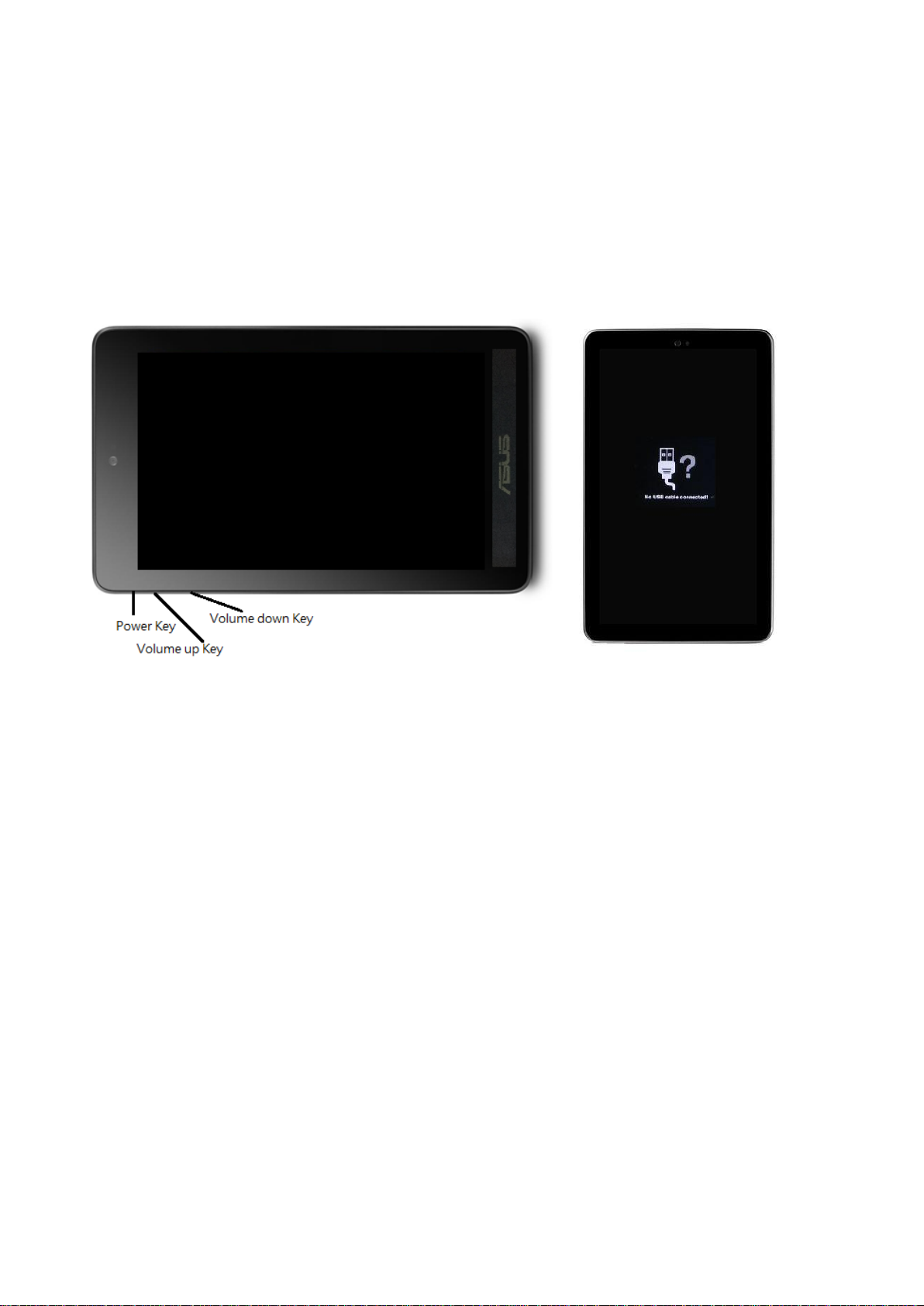
3.3 Download “All Image” by SD Card
Step 1. Unzip file and copy “ME371MG_all_XXXX.raw” to the root path of SD card. (Please do not
put more than one “ME371MG_all_XXXX.raw” file in the SD card.)
Step 2. Insert the SD card to the Device.
Step 3. Turn the ASUS Fonepad device off.
Step 4. Keep holding the “power key” and “volume up key” simultaneously for 5-10 seconds. You
will see ASUS logo and the device will then go to download mode as below.
Step 5. Hold the “volume down key” first, and then press “volume up key” for a few second. You
will see a menu on the screen.
Step 6. Select “SD download” (“volume up key” for move up; “volume down key” for move down)
-> Press “power key” for execute. The Device will process update and then reboot automatically.
