Page 1
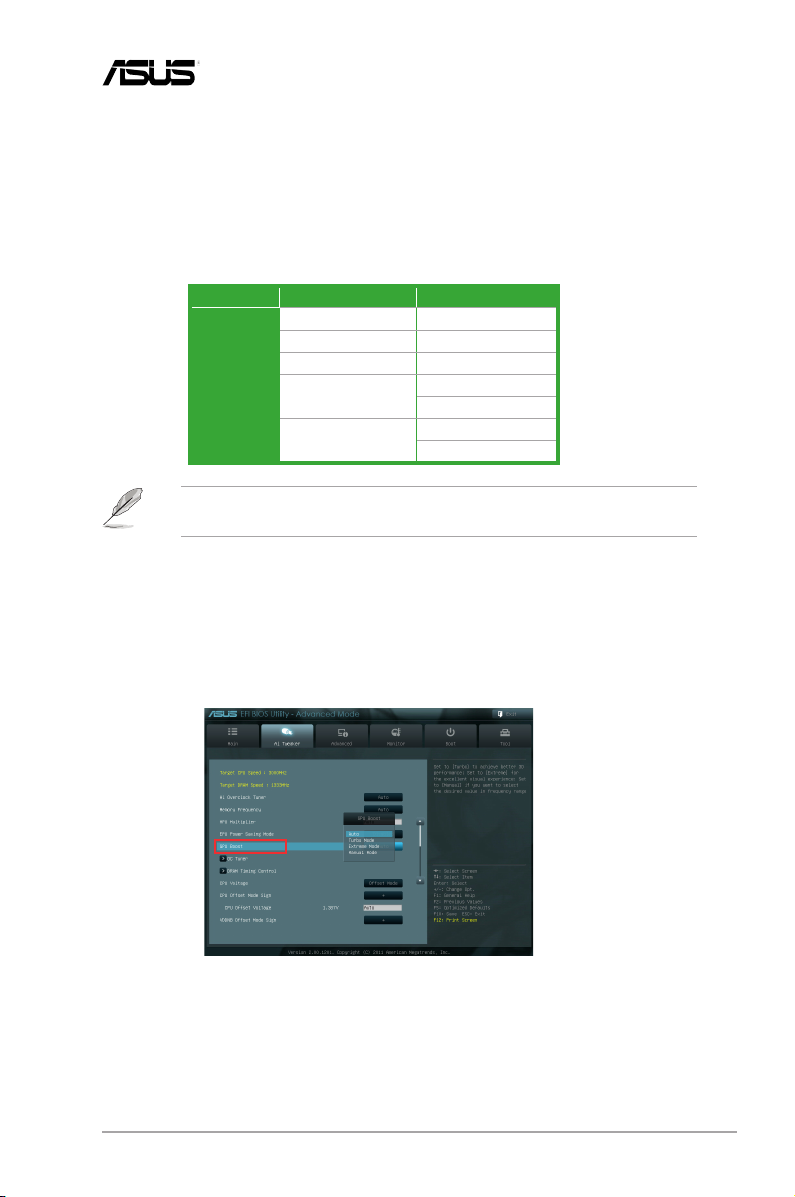
IE7012
ASUS GPU Boost Support
ASUS GPU Boost overclocks the integrated GPU for the best graphics performance. User-
friendly UI facilitates exible frequency and voltage adjustments. Its ability to deliver multiple
overclocking proles also provides rapid and stable system-level upgrades. The AMD® A55
and A75 motherboard models listed below support the ASUS GPU Boost feature.
Chipset A55 A75
F1A55-V F1A75-V EVO
F1A55-M F1A75-V PRO
F1A55-M LE F1A75-M PRO
Model Name
AMD® A8-3870K, A6-3670K, and all the upcoming Black Edition APUs (Accelerated
Processors) support GPU overclocking.
F1A55-M LX
F1A55-M LX PLUS
Conguring ASUS GPU Boost
There are three ways you can use to congure ASUS GPU Boost: the BIOS setup utility, the
TurboV EVO utility, and the GPU Boost switch or TPU switch.
F1A75-M PRO/CSM
F1A75-V
F1A75-M
F1A75-M LE
Conguring ASUS GPU Boost in the BIOS settings
In the BIOS Setup utility, go to Advanced Mode > Ai Tweaker > GPU Boost. Select any
from the four conguration options:
[Auto] Select this option to automatically optimize the iGPU frequency.
[Turbo Mode] Select this option to achieve better 3D display performance.
[Extreme Mode] Select this option for excellent visual experience.
[Manual Mode] Select this option to manually set up the iGPU frequency.
ASUS GPU Boost support 1
Page 2
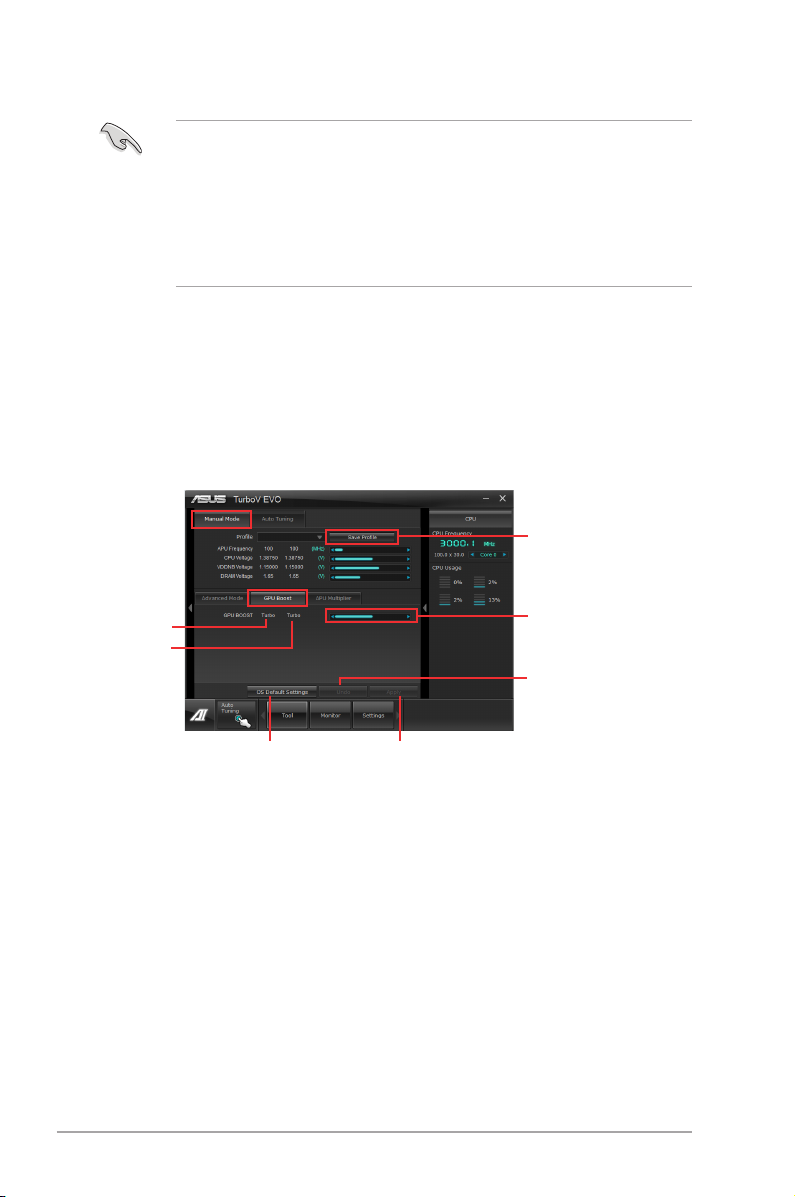
Conguring ASUS GPU Boost using the TurboV EVO utility
• ASUS GPU Boost is available only when you install the VGA driver from the
motherboard support DVD.
• All GPU Boost settings made in TurboV EVO will take effect after the
system reboot and will be saved to the BIOS settings.
• Use the Save Prole function to save your customized overclocking
settings. To use a saved prole including GPU Boost setting changes,
manually load it, and then reboot your system to make it take effect.
To launch ASUS GPU Boost:
1. Install the ASUS AI Suite II utility from the motherboard support DVD.
2. From the Windows® desktop, click Start > All Programs > ASUS > AI Suite II > AI
Suite II X.XX.XX to launch the AI Suite II utility. The AI Suite II Quick Bar appears.
3. Click Tool > TurboV EVO on the AI Suite II Quick Bar.
4. Click Manual Mode from the TurboV EVO main screen, and then click GPU Boost.
Click to save your
overclocking settings
Adjustment slider*
* The iGPU frequencies of each
Start-up values
Target values
mode vary with the APU models
installed on your system.
Undoes all changes
without applying
Click to restore all start-up settings
Applies all changes immediately
2 ASUS GPU Boost support
Page 3

Conguring ASUS GPU Boost using the GPU Boost switch or TPU
F1A75-V PRO TPU switch
TPU
F1A75-V EVO
F1A75-V EVO TPU switch
TPU
F1A75-M PRO
F1A75-M PRO TPU switch
TPU
F1A75-M
GPU Boost
F1A75-M GPU Boost switch
F1A75-M PRO/CSM
F1A75-M PRO/CSM TPU switch
TPU
switch
Some AMD® A55 and A75 models are equipped with an onboard GPU Boost switch or TPU
switch. These models include F1A75-V EVO, F1A75-V PRO, F1A75-M PRO, F1A75-M
PRO/CSM, and F1A75-M. Use the GPU Boost switch or TPU switch to enable or disable the
ASUS GPU Boost feature. See the illustrations below for the locations of the switches.
You can check the iGPU frequency in the BIOS or the TurboV EVO utility after enabling the
GPU Boost switch or TPU switch. The values vary with the APU models installed on your
system.
Enable GPU Boost before setting up the AMD® Dual Graphics conguration. Otherwise,
GPU overclocking may fail. Refer to www.amd.com for the discrete graphics cards that
support AMD® Dual Graphics technology and are compatible with AMD® A8-3870K, A63670K, and all the upcoming Black Edition APUs.
ASUS GPU Boost support 3
Page 4

15060-03k00000
www.asus.com
4 ASUS GPU Boost support
