Page 1
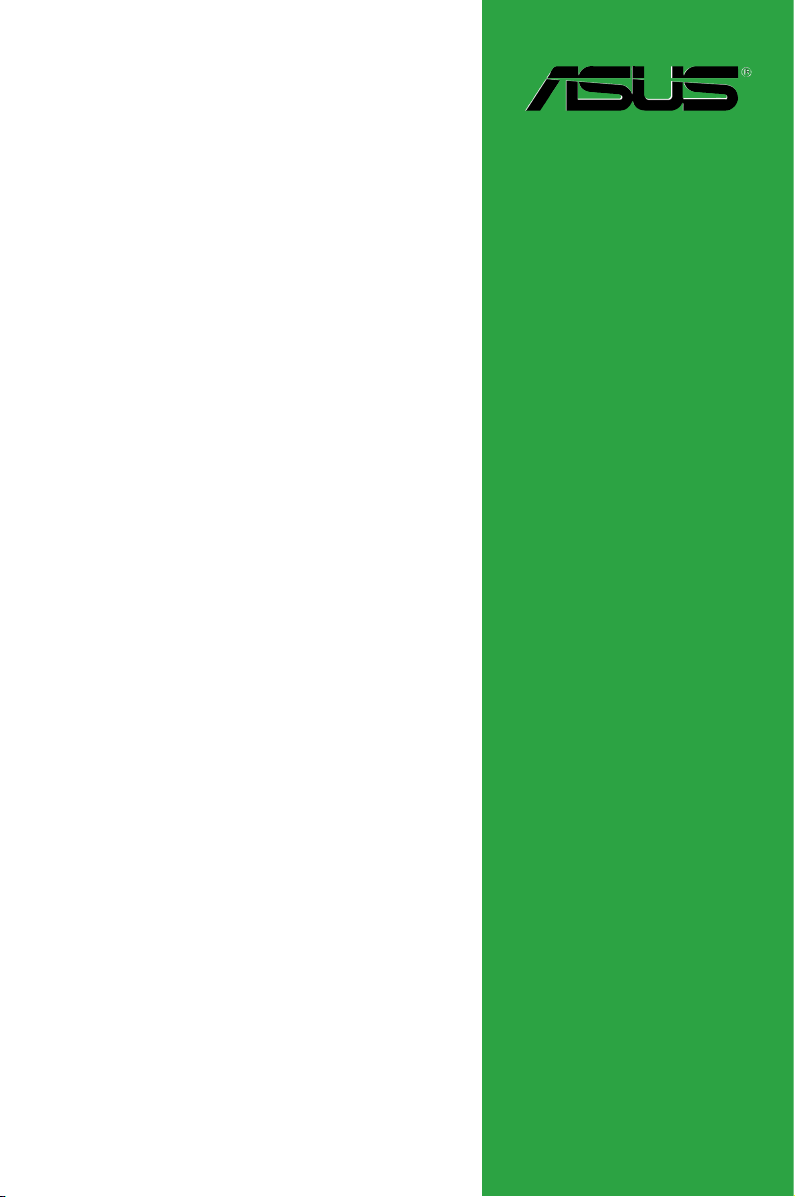
Motherboard
F1A75-M LE
Page 2
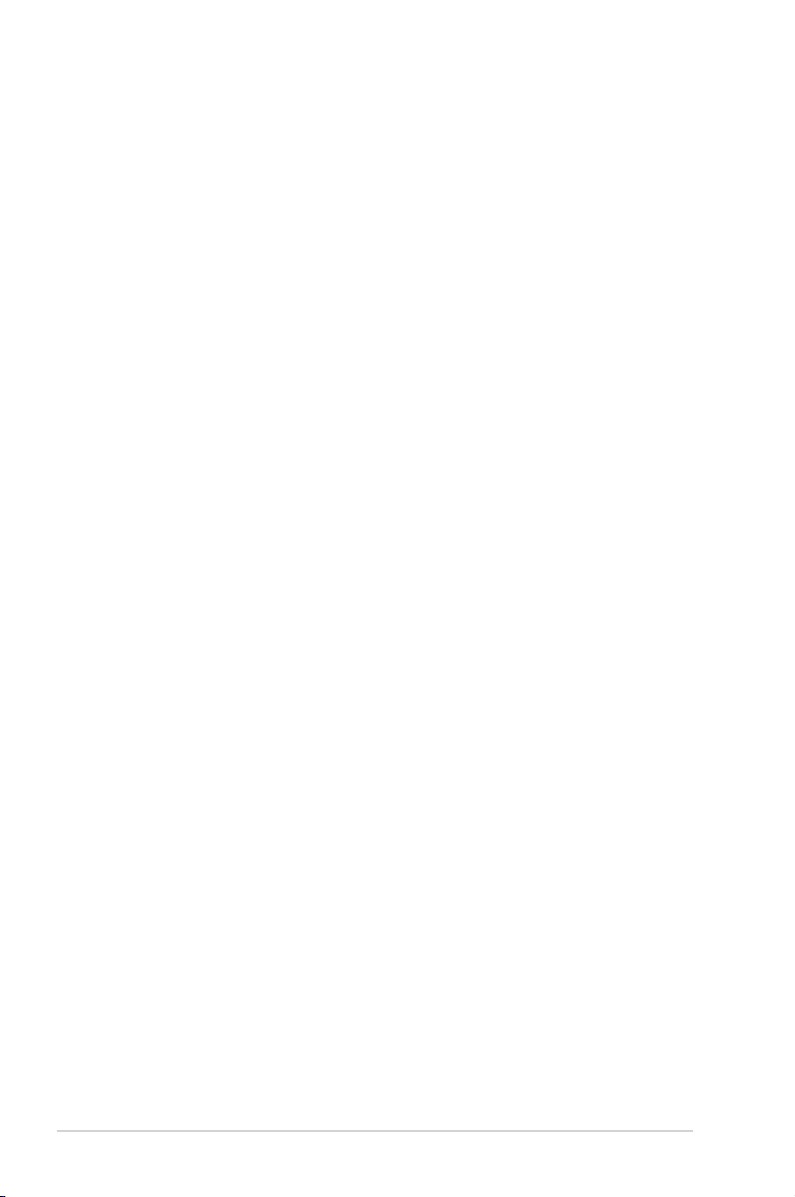
ii
Copyright © 2011 ASUSTeK Computer Inc. All Rights Reserved.
No part of this manual, including the products and software described in it, may be reproduced,
transmitted, transcribed, stored in a retrieval system, or translated into any language in any form or by any
means, except documentation kept by the purchaser for backup purposes, without the express written
permission of ASUSTeK Computer Inc. (“ASUS”).
Product warranty or service will not be extended if: (1) the product is repaired, modied or altered, unless
such repair, modication of alteration is authorized in writing by ASUS; or (2) the serial number of the
product is defaced or missing.
ASUS PROVIDES THIS MANUAL “AS IS” WITHOUT WARRANTY OF ANY KIND, EITHER EXPRESS
OR IMPLIED, INCLUDING BUT NOT LIMITED TO THE IMPLIED WARRANTIES OR CONDITIONS OF
MERCHANTABILITY OR FITNESS FOR A PARTICULAR PURPOSE. IN NO EVENT SHALL ASUS, ITS
DIRECTORS, OFFICERS, EMPLOYEES OR AGENTS BE LIABLE FOR ANY INDIRECT, SPECIAL,
INCIDENTAL, OR CONSEQUENTIAL DAMAGES (INCLUDING DAMAGES FOR LOSS OF PROFITS,
LOSS OF BUSINESS, LOSS OF USE OR DATA, INTERRUPTION OF BUSINESS AND THE LIKE),
EVEN IF ASUS HAS BEEN ADVISED OF THE POSSIBILITY OF SUCH DAMAGES ARISING FROM ANY
DEFECT OR ERROR IN THIS MANUAL OR PRODUCT.
SPECIFICATIONS AND INFORMATION CONTAINED IN THIS MANUAL ARE FURNISHED FOR
INFORMATIONAL USE ONLY, AND ARE SUBJECT TO CHANGE AT ANY TIME WITHOUT NOTICE,
AND SHOULD NOT BE CONSTRUED AS A COMMITMENT BY ASUS. ASUS ASSUMES NO
RESPONSIBILITY OR LIABILITY FOR ANY ERRORS OR INACCURACIES THAT MAY APPEAR IN THIS
MANUAL, INCLUDING THE PRODUCTS AND SOFTWARE DESCRIBED IN IT.
Products and corporate names appearing in this manual may or may not be registered trademarks or
copyrights of their respective companies, and are used only for identication or explanation and to the
owners’ benet, without intent to infringe.
Offer to Provide Source Code of Certain Software
This product may contain copyrighted software that is licensed under the General Public License (“GPL”)
and under the Lesser General Public License Version (“LGPL”). The GPL and LGPL licensed code in this
product is distributed without any warranty. Copies of these licenses are included in this product.
You may obtain the complete corresponding source code (as dened in the GPL) for the GPL Software,
and/or the complete corresponding source code of the LGPL Software (with the complete machinereadable “work that uses the Library”) for a period of three years after our last shipment of the product
including the GPL Software and/or LGPL Software, which will be no earlier than December 1, 2011, either
(1) for free by downloading it from http://support.asus.com/download;
or
(2) for the cost of reproduction and shipment, which is dependent on the preferred carrier and the location
where you want to have it shipped to, by sending a request to:
ASUSTeK Computer Inc.
Legal Compliance Dept.
15 Li Te Rd.,
Beitou, Taipei 112
Taiwan
In your request please provide the name, model number and version, as stated in the About Box of the
product for which you wish to obtain the corresponding source code and your contact details so that we
can coordinate the terms and cost of shipment with you.
The source code will be distributed WITHOUT ANY WARRANTY and licensed under the same license as
the corresponding binary/object code.
This offer is valid to anyone in receipt of this information.
ASUSTeK is eager to duly provide complete source code as required under various Free Open Source
Software licenses. If however you encounter any problems in obtaining the full corresponding source code
we would be much obliged if you give us a notication to the email address gpl@asus.com, stating the
product and describing the problem (please do NOT send large attachments such as source code archives
etc to this email address).
E6687
First Edition (V1)
June 2011
Page 3

iii
Contents
Notices ......................................................................................................... vi
Safety information ..................................................................................... vii
About this guide ....................................................................................... viii
F1A75-M LE specications summary ....................................................... ix
Chapter 1: Product introduction
1.1 Welcome! ...................................................................................... 1-1
1.2 Package contents .........................................................................
1-1
1.3 Special features ............................................................................
1-1
1.3.1 Product highlights ...........................................................
1-1
1.4 Before you proceed .....................................................................
1-4
1.5 Motherboard overview .................................................................
1-5
1.5.1 Placement direction ........................................................
1-5
1.5.2 Screw holes ....................................................................
1-5
1.5.3 Motherboard layout .........................................................
1-6
1.5.4 Layout contents ...............................................................
1-6
1.6 Accelerated Processing Unit (APU) ...........................................
1-7
1.6.1 Installing the APU ............................................................
1-7
1.6.2 Installing the heatsink and fan ........................................
1-9
1.7 System memory .........................................................................
1-10
1.7.1 Overview .......................................................................
1-10
1.7.2 Memory congurations ...................................................
1-11
1.7.3 Installing a DIMM ..........................................................
1-12
1.7.4 Removing a DIMM ........................................................
1-12
1.8 Expansion slots ..........................................................................
1-13
1.8.1 Installing an expansion card .........................................
1-13
1.8.2 Conguring an expansion card .....................................
1-13
1.8.3 PCI slot .........................................................................
1-13
1.8.4 PCI Express x1 slot .......................................................
1-13
1.8.5 PCI Express x16 slots ...................................................
1-13
1.9 Jumpers ......................................................................................
1-14
1.10 Connectors .................................................................................
1-15
1.10.1 Rear panel ports ...........................................................
1-15
1.10.2 Internal connectors .......................................................
1-17
Page 4
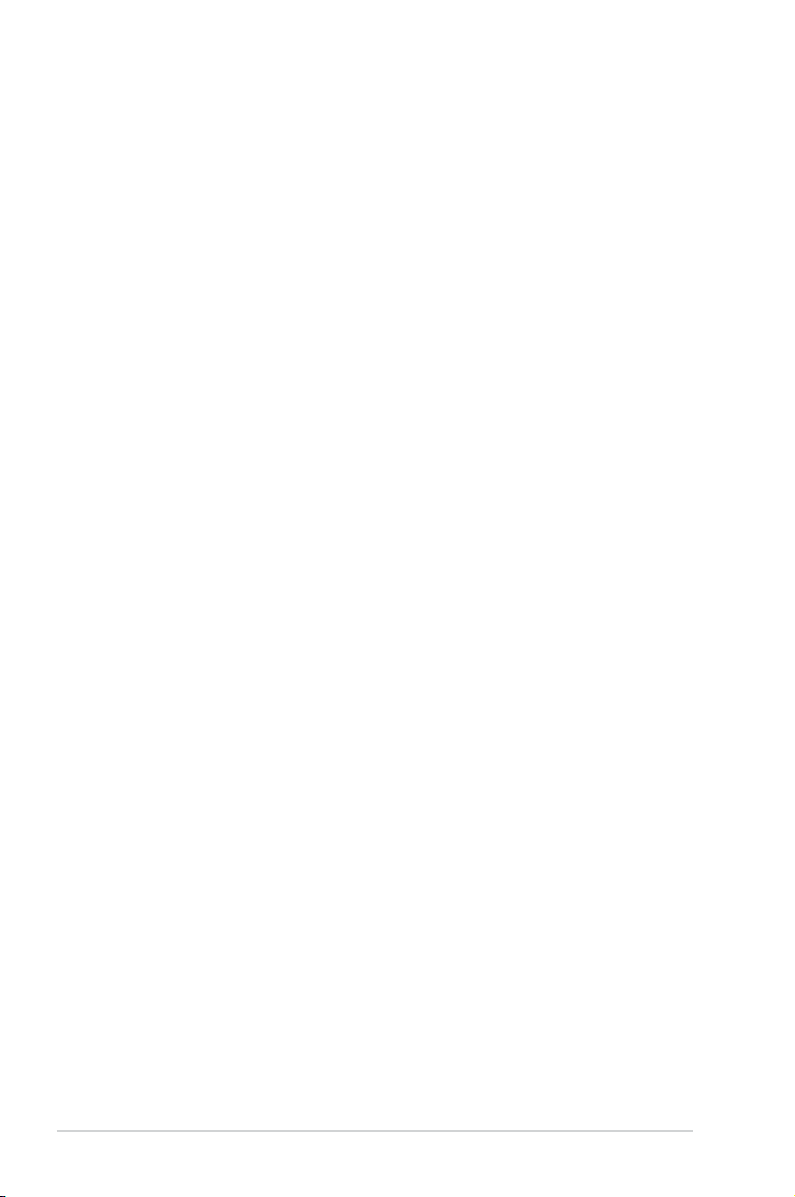
iv
Contents
1.11 Software support ........................................................................ 1-23
1.11.1 Installing an operating system ......................................
1-23
1.11.2 Support DVD information ..............................................
1-23
Chapter 2: BIOS information
2.1 Managing and updating your BIOS ............................................ 2-1
2.1.1 ASUS Update utility ........................................................
2-1
2.1.2 ASUS EZ Flash 2 ............................................................
2-2
2.1.3 ASUS CrashFree BIOS 3 utility ......................................
2-3
2.1.4 ASUS BIOS Updater .......................................................
2-4
2.2 BIOS setup program ....................................................................
2-7
2.3 Main menu ..................................................................................
2-11
2.3.1 System Language [English] ...........................................
2-11
2.3.2 System Date [Day xx/xx/xxxx] ........................................
2-11
2.3.3 System Time [xx:xx:xx] ..................................................
2-11
2.3.4 Security ..........................................................................
2-11
2.4 Ai Tweaker menu ........................................................................
2-13
2.4.1 Ai Overclock Tuner [Auto] .............................................
2-14
2.4.2 Memory Frequency [Auto] .............................................
2-14
2.4.3 APU Multiplier [Auto] .....................................................
2-14
2.4.4 EPU Power Saving Mode [Disabled] ............................
2-14
2.4.5 OC Tuner ......................................................................
2-14
2.4.6 DRAM Timing Control ...................................................
2-15
2.4.7 CPU Offset Mode Sign [+] .............................................
2-15
2.4.8 DRAM Voltage [Auto] ....................................................
2-15
2.4.9 SB 1.1V Voltage [Auto] .................................................
2-15
2.4.10 1.1Vsb Voltage [Auto] ...................................................
2-15
2.4.11 APU1.2V Voltage [Auto] ................................................
2-16
2.4.12 VDDA Voltage [Auto] .....................................................
2-16
2.4.13 Load-line Calibration [Auto] ...........................................
2-16
2.4.14 APU Spread Spectrum [Auto] .......................................
2-16
2.5 Advanced menu .........................................................................
2-17
2.5.1 CPU Conguration ........................................................
2-17
2.5.2 SATA Conguration .......................................................
2-18
2.5.3 USB Conguration ........................................................
2-19
Page 5

v
Contents
2.5.4 NB Conguration ........................................................... 2-19
2.5.5 Onboard Devices Conguration ....................................
2-20
2.5.6 APM ..............................................................................
2-21
2.6 Monitor menu .............................................................................
2-22
2.6.1 CPU Temperature / MB Temperature
[xxxºC/xxxºF] ...... 2-22
2.6.2 CPU / Chassis / Power
Fan Speed [xxxx RPM] or
[
Ignore] / [N/A] ............................................................... 2-22
2.6.3 CPU Q-Fan Control [Enabled] ......................................
2-22
2.6.4 CPU Voltage, 3.3V Voltage, 5V Voltage, 12V Voltage ..
2-23
2.6.5 Anti Surge Support [Enabled] .......................................
2-23
2.7 Boot menu ..................................................................................
2-24
2.7.1 Bootup NumLock State [On] .........................................
2-24
2.7.2 Full Screen Logo [Enabled] ...........................................
2-24
2.7.3 Wait for ‘F1’ If Error [Enabled] .......................................
2-24
2.7.4 Option ROM Messages [Force BIOS] ...........................
2-25
2.7.5 Setup Mode [EZ Mode] .................................................
2-25
2.7.6 Boot Option Priorities ....................................................
2-25
2.7.7 Boot Override ................................................................
2-25
2.8 Tools menu .................................................................................
2-26
2.8.1 ASUS EZ Flash 2 Utility ................................................
2-26
2.8.2 ASUS O.C. Prole .........................................................
2-26
2.8.3 ASUS SPD Information .................................................
2-26
2.9 Exit menu ....................................................................................
2-27
Page 6

vi
Notices
Federal Communications Commission Statement
This device complies with Part 15 of the FCC Rules. Operation is subject to the following two
conditions:
• This device may not cause harmful interference, and
• This device must accept any interference received including interference that may cause
undesired operation.
This equipment has been tested and found to comply with the limits for a Class B digital
device, pursuant to Part 15 of the FCC Rules. These limits are designed to provide
reasonable protection against harmful interference in a residential installation. This
equipment generates, uses and can radiate radio frequency energy and, if not installed
and used in accordance with manufacturer’s instructions, may cause harmful interference
to radio communications. However, there is no guarantee that interference will not occur
in a particular installation. If this equipment does cause harmful interference to radio or
television reception, which can be determined by turning the equipment off and on, the user
is encouraged to try to correct the interference by one or more of the following measures:
•
Reorient or relocate the receiving antenna.
•
Increase the separation between the equipment and receiver.
•
Connect the equipment to an outlet on a circuit different from that to which the receiver is
connected.
•
Consult the dealer or an experienced radio/TV technician for help.
The use of shielded cables for connection of the monitor to the graphics card is required
to assure compliance with FCC regulations. Changes or modications to this unit not
expressly approved by the party responsible for compliance could void the user’s authority
to operate this equipment.
Canadian Department of Communications Statement
This digital apparatus does not exceed the Class B limits for radio noise emissions from
digital apparatus set out in the Radio Interference Regulations of the Canadian Department
of Communications.
This class B digital apparatus complies with Canadian ICES-003.
ASUS Recycling/Takeback Services
ASUS recycling and takeback programs come from our commitment to the highest standards
for protecting our environment. We believe in providing solutions for you to be able to
responsibly recycle our products, batteries, other components as well as the packaging
materials. Please go to http://csr.asus.com/english/Takeback.htm for the detailed recycling
information in different regions.
Page 7

vii
DO NOT throw the motherboard in municipal waste. This product has been designed to
enable proper reuse of parts and recycling. This symbol of the crossed out wheeled bin
indicates that the product (electrical and electronic equipment) should not be placed in
municipal waste. Check local regulations for disposal of electronic products.
DO NOT throw the mercury-containing button cell battery in municipal waste. This symbol
of the crossed out wheeled bin indicates that the battery should not be placed in municipal
waste.
REACH
Complying with the REACH (Registration, Evaluation, Authorisation, and Restriction of
Chemicals) regulatory framework, we published the chemical substances in our products at
ASUS REACH website at http://csr.asus.com/english/REACH.htm.
Safety information
Electrical safety
• To prevent electric shock hazard, disconnect the power cable from the electric outlet
before relocating the system.
• When adding or removing devices to or from the system, ensure that the power cables
for the devices are unplugged before the signal cables are connected. If possible,
disconnect all power cables from the existing system before you add a device.
• Before connecting or removing signal cables from the motherboard, ensure that all
power cables are unplugged.
• Seek professional assistance before using an adapter or extension cord. These devices
could interrupt the grounding circuit.
• Ensure that your power supply is set to the correct voltage in your area. If you are not
sure about the voltage of the electrical outlet you are using, contact your local power
company.
• If the power supply is broken, do not try to x it by yourself. Contact a qualied service
technician or your retailer.
Operation safety
•
Before installing the motherboard and adding devices on it, carefully read all the manuals
that came with the package.
•
Before using the product, ensure that all cables are correctly connected and the power
cables are not damaged. If you detect any damage, contact your dealer immediately.
•
To avoid short circuits, keep paper clips, screws, and staples away from connectors,
slots, sockets and circuitry.
•
Avoid dust, humidity, and temperature extremes. Do not place the product in any area
where it may become wet.
•
Place the product on a stable surface.
•
If you encounter technical problems with the product, contact a qualied service
technician or your retailer.
Page 8

viii
Conventions used in this guide
To ensure that you perform certain tasks properly, take note of the following symbols used
throughout this manual.
DANGER/WARNING: Information to prevent injury to yourself when trying to
complete a task.
CAUTION: Information to prevent damage to the components when trying to
complete a task.
NOTE: Tips and additional information to help you complete a task.
IMPORTANT: Instructions that you MUST follow to complete a task.
Where to nd more information
Refer to the following sources for additional information and for product and software
updates.
1. ASUS websites
The ASUS website provides updated information on ASUS hardware and software
products. Refer to the ASUS contact information.
2. Optional documentation
Your product package may include optional documentation, such as warranty yers,
that may have been added by your dealer. These documents are not part of the
standard package.
Typography
Bold text Indicates a menu or an item to select.
Italics
Used to emphasize a word or a phrase.
<Key> Keys enclosed in the less-than and greater-than sign means
that you must press the enclosed key.
Example: <Enter> means that you must press the Enter or
Return key.
<Key1>+<Key2>+<Key3> If you must press two or more keys simultaneously, the key
names are linked with a plus sign (+).
Example: <Ctrl>+<Alt>+<D>
About this guide
This user guide contains the information you need when installing and conguring the
motherboard.
How this guide is organized
This guide contains the following parts:
•
Chapter 1: Product introduction
This chapter describes the features of the motherboard and the new technology it
supports.
• Chapter 2: BIOS information
This chapter tells how to change system settings through the BIOS Setup menus.
Detailed descriptions of the BIOS parameters are also provided.
Page 9
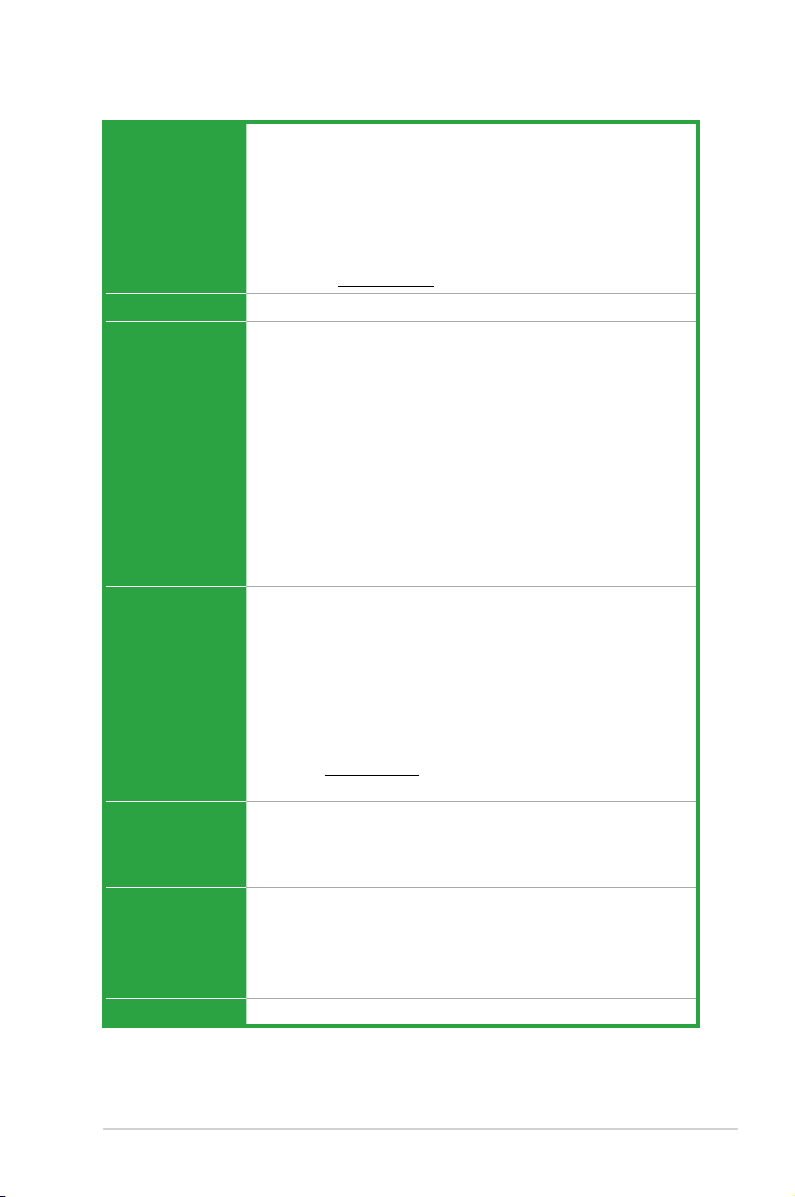
ix
F1A75-M LE specications summary
(continued on the next page)
APU AMD® A- & E2- series accelerated processors with AMD®
Radeon™ HD 6000 series graphics, up to 4 CPU cores, FM1
package
DirectX® 11 support
AMD® Turbo Core Technology 2.0 support
* The AMD
®
Turbo Core Technology 2.0 support depends on the
APU types.
** Refer to www.asus.com for the AMD® CPU support list
Chipset AMD® A75 FCH (Hudson D3)
Memory Dual-channel memory architecture
2 x 240-pin DIMM slots support maximum 32GB unbuffered
non- ECC DDR3 1866 /1600/ 1333/ 1066 MHz memory
modules
* The maximum 32GB memory capacity can be supported with
16GB or above DIMMs. ASUS will update the memory QVL
once the DIMMs are available in the market.
** Refer to www.asus.com for the latest Memory QVL (Qualied
Vendors List).
*** When you install a total memory of 4GB capacity or more,
Windows® 32-bit operating system may only recognize less
than 3GB. We recommend a maximum of 3GB system memory
if you are using a Windows® 32-bit operating system.
Graphics Integrated AMD® Radeon™ HD 6000 series graphics in the Liano
APU
Dual independent displays support: DVI and D-Sub
Supports DVI with max. resolution up to 1920 x 1200 @60Hz
Supports D-Sub with max. resolution up to 1920 x 1600 @60Hz
(16:10)
Supports Microsoft® DirectX 11
Supports AMD® Dual Graphics technology
* Refer to www.amd.com for the discrete GPUs that support Dual
Graphics.
Expansion slots 2 x PCIe 2.0 x16 slots with ATI® CrossFireX™ support (blue @x16
mode, black @x4 mode)
1 x PCIe 2.0 x1 slot
1 x PCI slot
Storage / RAID AMD® A75 FCH southbridge:
- 6 x Serial ATA 6.0Gb/s connectors support RAID 0, RAID 1,
RAID 10, and JBOD congurations
* These SATA ports are for data hard drives only. ATAPI devices
are not supported.
LAN Realtek® 8111E Gigabit LAN controller
Page 10

x
F1A75-M LE specications summary
Audio Realtek ALC887 3-jack 8-channel High Denition Audio
CODEC
- Supports S/PDIF out interface onboard
USB AMD® A75 FCH southbridge:
- 10 x USB 2.0/1.1 ports (6 ports at the mid-board, 4
ports at the back panel)
- 4 x USB 3.0 ports (2 ports at the mid-board, 2 ports at
the back panel)
ASUS unique features ASUS Unique Technology
- ASUS EPU
- TurboV
ASUS Power Design
- Industry leading 4+2 Phase Power Design
ASUS Exclusive Features
- AI Suite II
- AI Charger
- Anti-Surge Protection
- ASUS UEFI BIOS EZ Mode featuring user-friendly
graphics interface
ASUS Quiet Thermal Solutions
- ASUS Fanless Design: Stylish heatsink solution
- ASUS Fan Xpert
ASUS EZ DIY
- ASUS CrashFree BIOS 3
- ASUS EZ Flash 2
- ASUS MyLogo 2™
Special features 100% All high-quality conductive polymer conductors
ASUS exclusive
overclocking features
Precision Tweaker 2
- vCore: Adjustable CPU voltage at 0.003125V increment
- vDRAM: 95-step Memory voltage control, adjustable
DRAM voltage at 0.01V increment
- vFCH: 31-step Chipset voltage control, adjustable FCH
voltage at 0.01V increment
SFS (Stepless Frequency Selection):
- CPU frequency tuning from 100MHz up to 300MHz at
1MHz increment
Overclocking Protection:
- ASUS C.P.R (CPU Parameter Recall)
(continued on the next page)
Page 11

xi
F1A75-M LE specications summary
Back Panel I/O ports 1 x PS/2 keyboard port
1 x PS/2 mouse port
1 x DVI-D output port
1 x D-Sub output port
1 x LAN (RJ-45) port
4 x USB 2.0/1.1 ports
2 x USB 3.0 ports (blue)
3 x Audio jacks
Internal I/O connectors /
buttons / switches
1 x USB 3.0 connector supports additional 2 USB 3.0 ports
3 x USB 2.0/1.1 connectors support additional 6 USB
2.0/1.1 ports
1 x S/PDIF output connector
1 x High-denition front panel audio connector
6 x SATA 6.0Gb/s connectors
1 x LPT connector
1 x COM connector
1 x Front panel connector
1 x Internal speaker connector
1 x CPU fan connector
1 x Chassis fan connector
1 x Power fan connector
1 x 24-pin EATX power connector
1 x 4-pin ATX 12V power connector
BIOS 32Mb Flash ROM, AMI BIOS, PnP, DMI 2.0, WfM 2.0,
ACPI 2.0a, SM BIOS 2.6
Accessories 2 x Serial ATA 6.0Gb/s cables
1 x I/O shield
1 x User Manual
1 x Support DVD
Support DVD Drivers
ASUS PC Probe II
ASUS Update
Anti-Virus software (OEM version)
Form factor uATX form factor: 9.6 in x 9.0 in (24.4 cm x 22.9 cm)
*Specications are subject to change without notice.
Page 12

xii
Page 13

1.2 Package contents
Check your motherboard package for the following items.
Motherboard ASUS F1A75-M LE motherboard
Cables 2 x Serial ATA 6.0Gb/s cables
Accessories 1 x I/O shield
Application DVD ASUS motherboard Support DVD
Documentations User Manual
If any of the above items is damaged or missing, contact your retailer.
Chapter 1
Product introduction
1.3 Special features
1.3.1 Product highlights
1.1 Welcome!
Thank you for buying an ASUS® F1A75-M LE motherboard!
The motherboard delivers a host of new features and latest technologies, making it another
standout in the long line of ASUS quality motherboards!
Before you start installing the motherboard, and hardware devices on it, check the items in
your package with the list below.
AMD® A- & E2- series accelerated processors with AMD®
Radeon™ HD 6000 series graphics
This motherboard supports AMD® A- & E2- series accelerated processor
with AMD® Radeon™ HD 6000 series graphics. This revolutionary APU
(Accelerated Processing Unit) combines processing power and advanced
DirectX 11 graphics in one small, energy-efcient design to enable
accelerated performance and an industry-leading visual experience.
It features Dual-channel DDR3 memory support and accelerates data
transfer rate up to 5GT/s.
ASUS F1A75-M LE 1-1
Page 14

AMD® A75 FCH (Hudson D3) Chipset
AMD® A75 FCH (Hudson D3) is designed to support up to 5GT/s interface
speed and PCI Express™ 2.0 x 16 (at x4 speed) graphics. It supports 6 x
SATA 6Gb/s ports and 4 x USB 3.0 Ports.
ATI® CrossFireX™ Technology
ATI’s CrossFireX™ boosts image quality along with rendering speed,
eliminating the need to scale down screen resolution to get high quality
images. CrossFireX™ allows higher antialiasing, anisotropic ltering,
shading, and texture settings. Adjust your display congurations,
experiment with the advanced 3D settings, and check the effects with a
real-time 3D-rendered previews within ATI Catalyst™ Control Center.
Native USB 3.0 support
The AMD® A75 FCH natively supports USB 3.0 connectivity standard,
which allows you to experience ultra-fast data transfer at 4.8Gbps. USB
3.0 transfers data 10x faster and is also backward compatible with USB
2.0 components.
Native SATA 6.0 Gb/s support
The AMD® A75 FCH natively supports the next-generation Serial ATA
(SATA) storage interface, and this motherboard delivers up to 6.0 Gb/s
data transfer rates. Additionally, get enhanced scalability, faster data
retrieval, and double the bandwidth of current bus systems.
1.3.2 ASUS Exclusive Features
Ai Charger
Ai Charger is ASUS fast-charging software that supports iPod, iPhone,
and iPad.
• Check your USB mobile device if it fully supports the BC 1.1 function.
• The actual charging speed may vary with your USB device’s conditions.
ASUS UEFI BIOS (EZ Mode)
The new ASUS UEFI BIOS is an Unied Extensible Firmware Interface
that offers a user-friendly interface that goes beyond traditional keyboard-
only BIOS controls to enable more exible and convenient mouse input.
Users can easily navigate the new UEFI BIOS with the same smoothness
as their operating system. It natively supports hard drives larger than
2.2TB in 64-bit, with full storage space utilization, helping deliver far more
exciting computing than traditional BIOS versions.
The exclusive EZ Mode displays frequently-accessed setup info, while
the Advanced Mode is for experienced performance enthusiasts that
demand far more intricate system settings.
Chapter 1: Product introduction1-2
Page 15
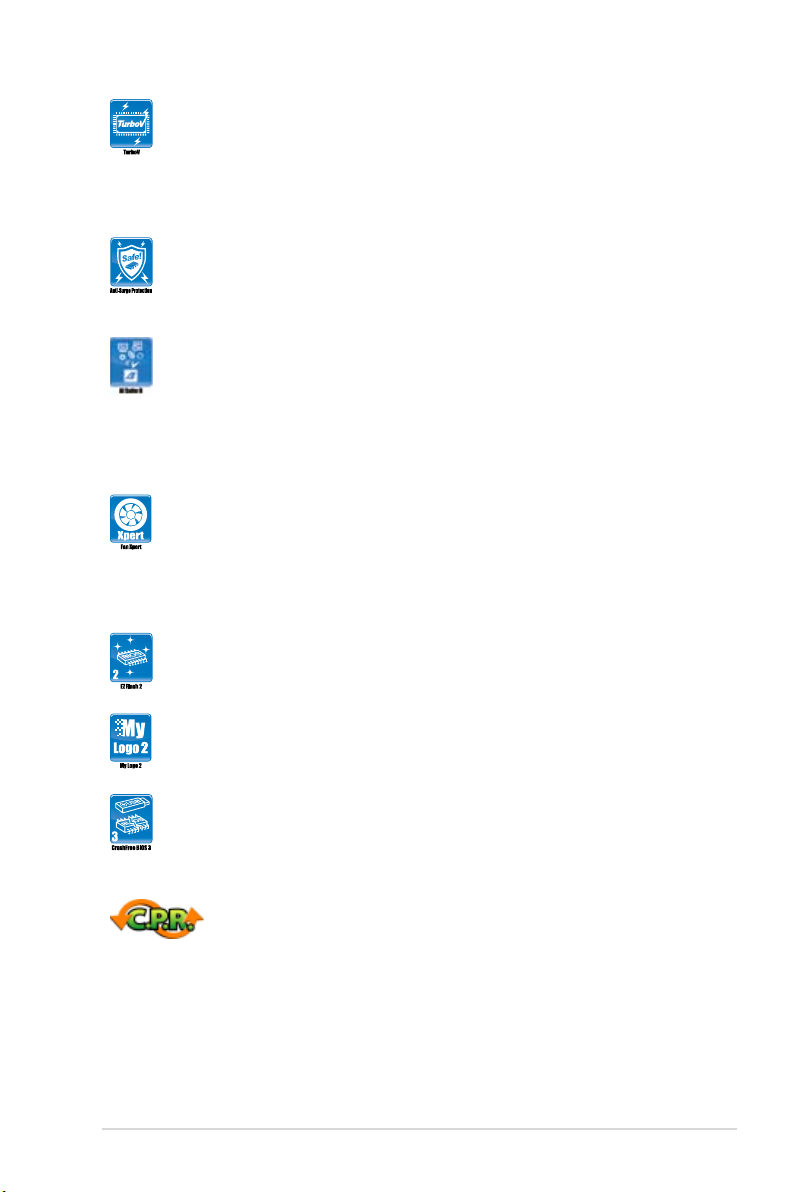
ASUS TurboV
Feel the adrenaline rush of real-time OC-now a reality with the ASUS
TurboV. This easy OC tool allows you to overclock without exiting or
rebooting the OS; and its user-friendly interface makes overclock with just
a few clicks away. Moreover, the ASUS OC proles in TurboV provides
the best O.C. settings in different scenarios.
ASUS Anti-Surge Protection
This special design protects expensive devices and the motherboard
from damage caused by power surges from switching power supply unit
(PSU).
AI Suite II
With its fast user-friendly interface, ASUS AI Suite II consolidates all the
exclusive ASUS features into one simple to use software package. It
allows you to supervise overclocking, energy management, fan speed
control, and voltage and sensor readings. This all-in-one software offers
diverse and ease to use functions, with no need to switch back and forth
between different utilities.
Fan Xpert
ASUS Fan Xpert intelligently allows you to adjust the CPU fan speed
according to different ambient temperatures caused by different climate
conditions in different geographic regions and your PC’s loading. The
built-in variety of useful proles offer exible controls of fan speed to
achieve a quiet and cool environment.
ASUS EZ Flash 2
ASUS EZ Flash 2 is a user-friendly utility that allows you to update the
BIOS without using a bootable oppy disk or an OS-based utility.
ASUS MyLogo 2™
Turn your favorite photos into 256-color boot logos to personalize your
system.
ASUS CrashFree BIOS 3
ASUS CrashFree BIOS 3 is an auto-recovery tool that allows you to
restore a corrupted BIOS le using the bundled support DVD or a USB
ash disk that contains the BIOS le.
C.P.R. (CPU Parameter Recall)
The BIOS C.P.R. feature automatically restores the CPU default settings
when the system hangs due to overclocking failure. C.P.R. eliminates the
need to open the system chassis and clear the RTC data. Simply shut
down and reboot the system, and the BIOS automatically restores the
CPU parameters to their default settings.
ASUS F1A75-M LE 1-3
Page 16
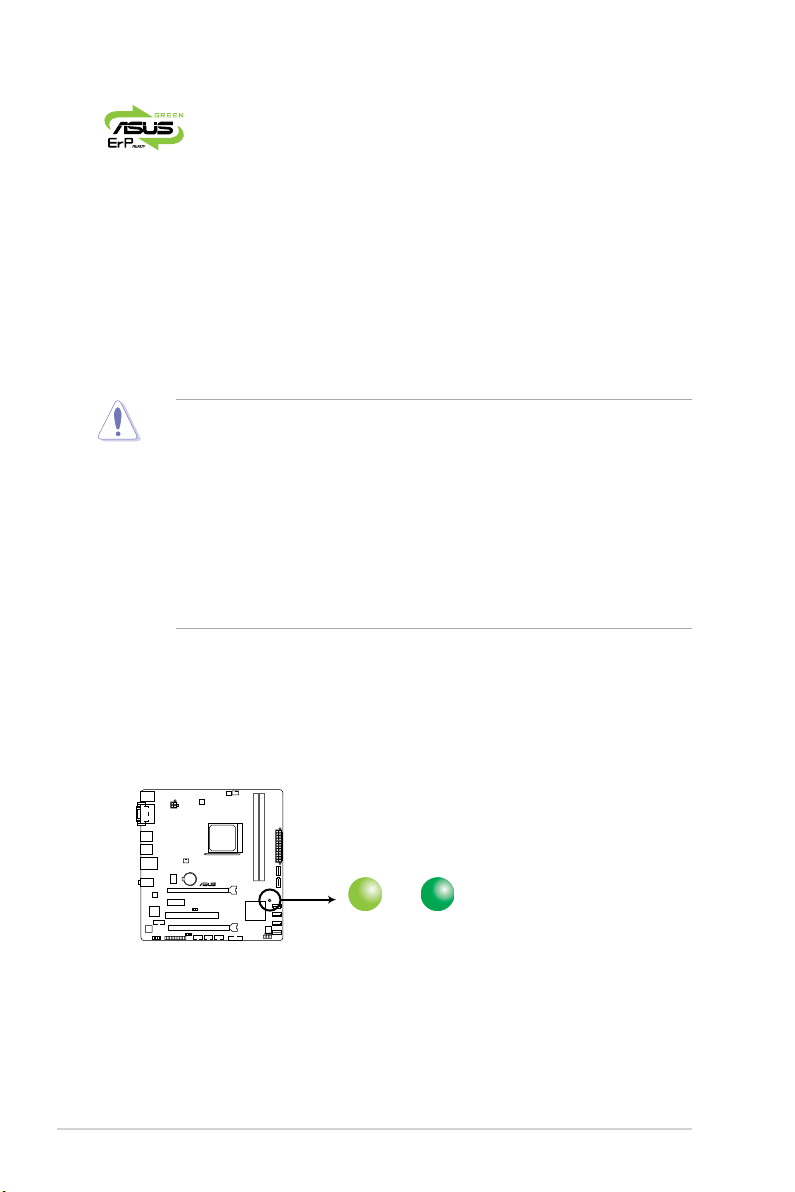
1.4 Before you proceed
Take note of the following precautions before you install motherboard components or change
any motherboard settings.
• Unplug the power cord from the wall socket before touching any component.
• Before handling components, use a grounded wrist strap or touch a safely grounded
object or a metal object, such as the power supply case, to avoid damaging them due to
static electricity.
• Hold components by the edges to avoid touching the ICs on them.
• Whenever you uninstall any component, place it on a grounded antistatic pad or in the
bag that came with the component.
• Before you install or remove any component, switch off the ATX power supply and
detach its power cord. Failure to do so may cause severe damage to the motherboard,
peripherals, or components.
Standby Power LED
The motherboard comes with a standby power LED that lights up to indicate that the system
is ON, in sleep mode, or in soft-off mode. This is a reminder that you should shut down
the system and unplug the power cable before removing or plugging in any motherboard
component. The illustration below shows the location of the onboard LED.
F1A75-M LE
SB_PWR
ON
Standby Power Powered Off
OFF
F1A75-M LE Onboard LED
ErP ready
The motherboard is European Union´s Energy-related Products (ErP)
ready, and ErP requires products to meet certain energy efciency
requirements in regards to energy consumptions. This is in line with
ASUS vision of creating environment-friendly and energy-efcient
products through product design and innovation to reduce carbon
footprint of the product and thus mitigate environmental impacts.
Chapter 1: Product introduction1-4
Page 17
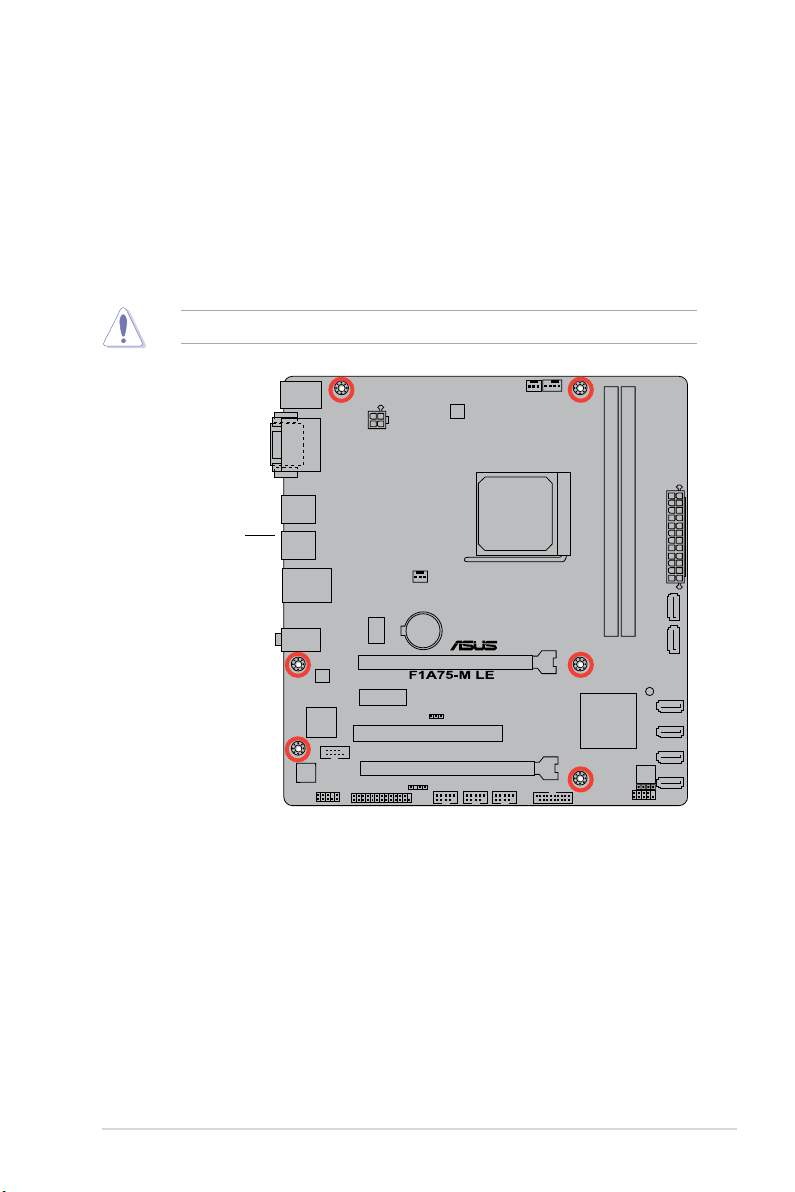
1.5 Motherboard overview
1.5.1 Placement direction
When installing the motherboard, ensure that you place it into the chassis in the correct
orientation. The edge with external ports goes to the rear part of the chassis as indicated in
the image below.
DO NOT overtighten the screws! Doing so can damage the motherboard.
1.5.2 Screw holes
Place six screws into the holes indicated by circles to secure the motherboard to the chassis.
Place this side towards
the rear of the chassis.
ASUS F1A75-M LE 1-5
Page 18
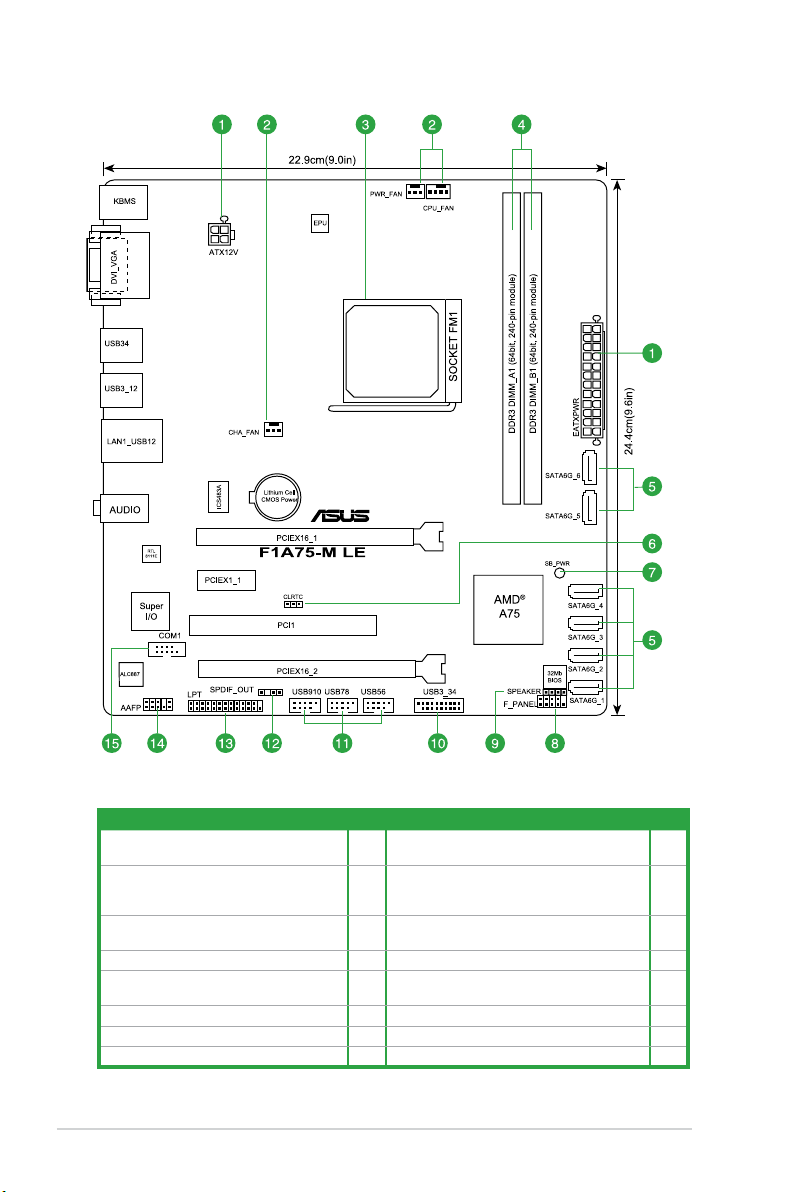
1.5.3 Motherboard layout
1.5.4 Layout contents
Connectors/Jumpers/Slots/LED Page Connectors/Jumpers/Slots/LED Page
1. ATX power connectors (24-pin EATXPWR,
4-pin ATX12V)
1-18 9. Speaker connector (4-pin SPEAKER) 1-17
2. Power, CPU and chassis fan connectors
(3-pin PWR_FAN, 4-pin CPU_FAN, and
4-pin CHA_FAN)
1-17 10. USB 3.0 connector (20-1 pin USB3_34) 1-22
3. AMD FM1 socket
1-7 11. USB connectors (10-1 pin USB56, USB78,
USB910)
1-22
4. DDR3 DIMM slots
1-10 12. Digital audio connector (4-1 pin SPDIF_OUT) 1-21
5. SATA 6.0Gb/s connectors (7-pin SATA6G_
1~6)
1-19 13. LPT connector (26-1 pin LPT) 1-20
6. Clear RTC RAM (3-pin CLRTC)
1-14 14. Front panel audio connector (10-1 pin AAFP) 1-21
7. Standby power LED (SB_PWR)
1-4 15. Serial port connector (10-1 pin COM1) 1-19
8. System panel connector (10-1 pin F_PANEL)
1-20
Chapter 1: Product introduction1-6
Page 19

1.6 Accelerated Processing Unit (APU)
This motherboard comes with an FM1 socket designed for AMD® A- & E2- series accelerated
processors with AMD® Radeon™ HD 6000 series graphics.
1.6.1 Installing the APU
To install a APU:
1. Locate the FM1 socket on the motherboard.
2. Press the lever sideways to unlock the
socket, then lift it up to a 90°-100° angle.
Ensure that the socket lever is lifted up to a 90°-100° angle; otherwise, the APU will not t
in completely.
3. Position the APU above the socket such that the APU
corner with the gold triangle matches the socket corner
with a small triangle.
4. Carefully insert the APU into the socket until it ts in place.
The APU ts only in one correct orientation.
DO NOT force the APU into the socket to
prevent bending the pins and damaging the
APU!
Ensure that you use a APU designed for the FM1 socket. The APU ts in only one correct
orientation. DO NOT force the APU into the socket to prevent bending the pins and
damaging the APU!
Gold triangle
Small triangle
Socket lever
ASUS F1A75-M LE 1-7
Page 20

5. When the APU is in place, push down the socket
lever to secure the APU. The lever clicks on the side
tab to indicate that it is locked.
6. Install a APU heatsink and fan following the
instructions that comes with the heatsink package.
You can also refer to section 1.6.2 Installing
heatsink and fan for instructions.
7. Connect the CPU fan cable to the CPU_FAN connector on the motherboard.
DO NOT forget to connect the CPU fan connector! Hardware monitoring errors can occur if
you fail to plug this connector.
Chapter 1: Product introduction1-8
Page 21

1.6.2 Installing the heatsink and fan
Ensure that you use only AMD-certied heatsink and fan assembly.
To install the CPU heatsink and fan:
1. Place the heatsink on top of the installed CPU, ensuring that the heatsink ts properly
on the retention module base.
• The retention module base is already installed on the motherboard upon purchase.
• You do not have to remove the retention module base when installing the CPU or
installing other motherboard components.
• If you purchased a separate CPU heatsink and fan assembly, ensure that a Thermal
Interface Material is properly applied to the CPU heatsink or CPU before you install the
heatsink and fan assembly.
Your boxed CPU heatsink and fan assembly should come with installation instructions for
the CPU, heatsink, and the retention mechanism. If the instructions in this section do not
match the CPU documentation, follow the latter.
2. Attach one end of the retention bracket to the retention module base.
CPU Fan
CPU Heatsink
Retention bracket
Retention bracket lock
Retention Module Base
1
3
4
5
2
ASUS F1A75-M LE 1-9
Page 22

3. Align the other end of the retention bracket to the retention module base. A clicking
sound denotes that the retention bracket is in place.
Ensure that the fan and heatsink assembly perfectly ts the retention mechanism module
base, otherwise you cannot snap the retention bracket in place.
4. Push down the retention bracket lock on the retention mechanism to secure the
heatsink and fan to the module base.
5. When the fan and heatsink assembly is in place, connect the CPU fan cable to the
connector on the motherboard labeled CPU_FAN.
DO NOT forget to connect the CPU fan connector! Hardware monitoring errors can occur if
you fail to plug this connector.
1.7 System memory
1.7.1 Overview
This motherboard comes with two Double Data Rate 3 (DDR3) Dual Inline Memory Modules
(DIMM) sockets. A DDR3 module has the same physical dimensions as a DDR2 DIMM but
is notched differently to prevent installation on a DDR2 DIMM socket. DDR3 modules are
developed for better performance with less power consumption. The gure illustrates the
location of the DDR3 DIMM sockets:
Channel Sockets
Channel A DIMM_A1
Channel B DIMM_B1
Chapter 1: Product introduction1-10
Page 23

• You may install varying memory sizes in Channel A and Channel B. The system maps
the total size of the lower-sized channel for the dual-channel conguration. Any excess
memory from the higher-sized channel is then mapped for single-channel operation.
• We recommend that you install the memory modules from the blue slots for better
overclocking capability.
• Always install DIMMs with the same CAS latency. For optimum compatibility, we
recommend that you obtain memory modules from the same vendor.
• When overclocking, some AMD CPU models may not support DDR3 1866 MHz or
higher frequency DIMMs.
• Due to the memory address limitation on 32-bit Windows
®
OS, when you install 4GB
or more memory on the motherboard, the actual usable memory for the OS can be
about 3GB or less. For effective use of memory, we recommend that you do any of the
following:
- Install a maximum of 3GB system memory if you are using a 32-bit Windows
®
OS.
- Use a 64-bit Windows
®
OS if you want to install 4GB or more memory on the
motherboard.
• This motherboard does not support DIMMs made up of 256 megabits (Mb) chips or less.
• The maximum 32GB memory capacity can be supported with 16GB or above DIMMs.
ASUS will update the memory QVL once the DIMMs are available in the market.
1.7.2 Memory congurations
You may install 512MB, 1GB, 2GB, 4GB, and 8GB unbuffered non-ECC DDR3 DIMMs into
the DIMM sockets.
• The default memory operation frequency is dependent on its Serial Presence Detect
(SPD), which is the standard way of accessing information from a memory module.
Under the default state, some memory modules for overclocking may operate at a
lower frequency than the vendor-marked value. To operate at the vendor-marked or at a
higher frequency, refer to section 2.4 Ai Tweaker menu for manual memory frequency
adjustment.
• For system stability, use a more efcient memory cooling system to support a full
memory load (2 DIMMs) or overclocking condition.
• Visit the ASUS website at
www.asus.com for the latest memory modules’ Qualied
Vendors List (QVL).
ASUS F1A75-M LE 1-11
Page 24

1.7.3 Installing a DIMM
Unplug the power supply before adding or removing DIMMs or other system components.
Failure to do so can cause severe damage to both the motherboard and the components.
1. Press the retaining clips outward to
unlock a DIMM socket.
2. Align a DIMM on the socket such that
the notch on the DIMM matches the
DIMM slot key on the socket.
Unlocked retaining clip
1
DIMM notch
2
1
A DIMM is keyed with a notch so that it ts in only one direction. DO NOT force a DIMM into
a socket in the wrong direction to avoid damaging the DIMM.
3. Firmly insert the DIMM into the socket
until the retaining clips snap back in place
and the DIMM is properly seated.
Locked Retaining Clip
3
1.7.4 Removing a DIMM
To remove a DIMM:
1. Simultaneously press the retaining clips
outward to unlock the DIMM.
2. Remove the DIMM from the socket.
Support the DIMM lightly with your
ngers when pressing the retaining
clips. The DIMM might get damaged
when it ips out with extra force.
DIMM notch
1
1
2
DIMM slot key
Chapter 1: Product introduction1-12
Page 25

1.8 Expansion slots
In the future, you may need to install expansion cards. The following sub-sections describe
the slots and the expansion cards that they support.
Unplug the power cord before adding or removing expansion cards. Failure to do so may
cause you physical injury and damage motherboard components.
1.8.1 Installing an expansion card
To install an expansion card:
1. Before installing the expansion card, read the documentation that came with it and
make the necessary hardware settings for the card.
2. Remove the system unit cover (if your motherboard is already installed in a chassis).
3. Remove the bracket opposite the slot that you intend to use. Keep the screw for later
use.
4. Align the card connector with the slot and press rmly until the card is completely
seated on the slot.
5. Secure the card to the chassis with the screw you removed earlier.
6. Replace the system cover.
When using PCI cards on shared slots, ensure that the drivers support “Share IRQ” or that
the cards do not need IRQ assignments. Otherwise, conicts will arise between the two PCI
groups, making the system unstable and the card inoperable.
1.8.3 PCI slot
The PCI slot supports cards such as a LAN card, SCSI card, USB card, and other cards that
comply with PCI specications.
1.8.4 PCI Express x1 slot
This motherboard supports PCI Express x1 network cards, SCSI cards, and other cards that
comply with the PCI Express specications.
1.8.5 PCI Express x16 slots
This motherboard supports two PCI Express x16 graphics cards that comply with the PCI
Express specications.
1.8.2 Conguring an expansion card
After installing the expansion card, congure it by adjusting the software settings.
1. Turn on the system and change the necessary BIOS settings, if any. See Chapter 2 for
information on BIOS setup.
2. Assign an IRQ to the card.
3. Install the software drivers for the expansion card.
ASUS F1A75-M LE 1-13
Page 26

1.9 Jumpers
Clear RTC RAM (CLRTC)
This jumper allows you to clear the Real Time Clock (RTC) RAM in CMOS. You can
clear the CMOS memory of date, time, and system setup parameters by erasing
the CMOS RTC RAM data. The onboard button cell battery powers the RAM data in
CMOS, which include system setup information such as system passwords.
Except when clearing the RTC RAM, never remove the cap on CLRTC jumper default
position. Removing the cap will cause system boot failure!
To erase the RTC RAM:
1. Turn OFF the computer and unplug the power cord.
2. Move the jumper cap from pins 1-2 (default) to pins 2-3. Keep the cap on pins 2-3
for about 5~10 seconds, then move the cap back to pins 1-2.
3. Plug the power cord and turn ON the computer.
4. Hold down the
<Del> key during the boot process and enter BIOS setup to reenter
data.
• If the steps above do not help, remove the onboard battery and move the jumper again
to clear the CMOS RTC RAM data. After clearing the CMOS, reinstall the battery.
• You do not need to clear the RTC when the system hangs due to overclocking. For
system failure due to overclocking, use the CPU Parameter Recall (C.P.R) feature. Shut
down and reboot the system so the BIOS can automatically reset parameter settings to
default values.
• In single VGA card mode, use the PCIe 2.0 x16_1 slot (blue) for a PCI Express x16
graphics card to get better performance.
• We recommend that you provide sufcient power when running CrossFireX™ mode.
See page 1-18 for details.
• Connect a chassis fan to the motherboard connector labeled CHA_FAN when using
multiple graphics cards for better thermal environment.
VGA conguration
PCI Express operating mode
PCIe x16_1 PCIe x16_2
Single VGA/PCIe card x16 (Recommended for single VGA card) N/A
Dual VGA/PCIe card x16 x4
Chapter 1: Product introduction1-14
Page 27

1.10 Connectors
1.10.1 Rear panel ports
1. PS/2 Mouse port (green). This port is for a PS/2 mouse.
2. Video Graphics Adapter (VGA) port.
This 15-pin port is for a VGA monitor or other
VGA-compatible devices.
3. LAN (RJ-45) port.
This port allows Gigabit connection to a Local Area Network (LAN)
through a network hub.
LAN port LED indications
Activity/Link LED Speed LED
Status Description Status Description
OFF No link OFF 10Mbps connection
ORANGE Linked ORANGE 100Mbps connection
BLINKING Data activity GREEN 1Gbps connection
LAN port
SPEED
LED
ACT/LINK
LED
Refer to the audio conguration table below for the function of the audio ports in the 2, 4, 6,
or 8-channel conguration.
Audio 2, 4, 6, or 8-channel conguration
Port
Headset
2-channel
4-channel 6-channel 8-channel
Light Blue Line In Line In Line In Line In
Lime Line Out Front Speaker Out Front Speaker Out Front Speaker Out
Pink Mic In Mic In Mic In Mic In
Orange – – Center/Subwoofer Center/Subwoofer
Black – Rear Speaker Out Rear Speaker Out Rear Speaker Out
Gray – – – Side Speaker Out
4. Line In port (light blue). This port connects to the tape, CD, DVD player, or other
audio sources.
5. Line Out port (lime).
This port connects to a headphone or a speaker. In the 4, 6 and
8-channel congurations, the function of this port becomes Front Speaker Out.
6. Microphone port (pink)
. This port connects to a microphone.
ASUS F1A75-M LE 1-15
Page 28

7. USB 2.0 ports 1 and 2. These two 4-pin Universal Serial Bus (USB) ports are for
USB 2.0/1.1 devices.
8. USB 3.0 ports 1 and 2
. These two 9-pin Universal Serial Bus (USB) ports are for USB
3.0 devices.
• DO NOT connect a keyboard / mouse to any USB 3.0 port when installing Windows
®
operating system.
• Due to USB 3.0 controller limitation, USB 3.0 devices can only be used under Windows
®
OS environment and after the USB 3.0 driver installation.
• USB 3.0 devices can only be used as data storage only.
• We strongly recommend that you connect USB 3.0 devices to USB 3.0 ports for faster
and better performance for your USB 3.0 devices.
9. USB 2.0 ports 3 and 4. These two 4-pin Universal Serial Bus (USB) ports are for
USB 2.0/1.1 devices.
10. DVI-D port.
This port is for any DVI-D compatible device. DVI-D can’t be converted to
output RGB Signal to CRT and isn’t compatible with DVI-I.
11. PS/2 Keyboard port (purple).
This port is for a PS/2 keyboard.
Chapter 1: Product introduction1-16
Page 29

1.10.2 Internal connectors
1. Power, CPU and chassis fan connectors (3-pin PWR FAN, 4-pin CPU_FAN, and
4-pin CHA_FAN)
Connect the fan cables to the fan connectors on the motherboard, ensuring that the
black wire of each cable matches the ground pin of the connector.
• The CPU_FAN connector supports a CPU fan of maximum 2A (24 W) fan power.
• Only the CPU_FAN and CHA_FAN connectors support the ASUS Fan Xpert feature.
• If you install two VGA cards, we recommend that you plug the rear chassis fan cable to
the motherboard connector labeled CHA_FAN for better thermal environment.
DO NOT forget to connect the fan cables to the fan connectors. Insufcient air ow inside
the system may damage the motherboard components. These are not jumpers! DO NOT
place jumper caps on the fan connectors.
2. Speaker connector (4-pin SPEAKER)
This 4-pin connector is for the chassis-mounted system warning speaker. The speaker
allows you to hear system beeps and warnings.
ASUS F1A75-M LE 1-17
Page 30

3. ATX power connectors (24-pin EATXPWR, 4-pin ATX12V)
These connectors are for an ATX power supply. The plugs from the power supply are
designed to t these connectors in only one orientation. Find the proper orientation and
push down rmly until the connectors completely t.
•
We recommend that you use an ATX 12V Specication 2.0-compliant power supply unit
(PSU) with a minimum of 300W power rating. This PSU type has 24-pin and 4-pin power
plugs.
•
If you intend to use a PSU with 20-pin and 4-pin power plugs, ensure that the 20-pin
power plug can provide at least 15 A on +12 V and that the PSU has a minimum power
rating of 300W. The system may become unstable or may not boot up if the power is
inadequate.
•
DO NOT forget to connect the 4-pin ATX +12V power plug. Otherwise, the system will
not boot up.
• We recommend that you use a PSU with higher power output when conguring a
system with more power-consuming devices or when you intend to install additional
devices. The system may become unstable or may not boot up if the power is
inadequate.
•
If you are uncertain about the minimum power supply requirement for your system,
refer to the Recommended Power Supply Wattage Calculator at http://support.asus.
com/PowerSupplyCalculator/PSCalculator.aspx?SLanguage=en-us for details.
Chapter 1: Product introduction1-18
Page 31

4. Serial ATA 6.0 Gb/s connectors (7-pin SATA6G 1~6)
These connectors are for the Serial ATA 6.0 Gb/s signal cables for Serial ATA hard
disk drives and optical disc drives. If you installed Serial ATA hard disk drives, you
can create a RAID 0, RAID 1, RAID 10, or JBOD conguration through the onboard
controller.
• These connectors are set to IDE mode by default. In IDE mode, you can connect Serial
ATA boot/data hard disk drives to these connectors. If you intend to create a Serial ATA
RAID set using these connectors, set the type of the SATA connectors in the BIOS to
[RAID]. See section 2.5.2 SATA Conguration for details.
• You must install Windows
®
XP Service Pack 3 or later version before using Serial
ATA hard disk drives. The Serial ATA RAID feature is available only if you are using
Windows® XP SP3 or later version.
• When using hot-plug and NCQ, set the type of the SATA connectors in the BIOS to
[AHCI]. See section 2.5.2 SATA Conguration for details.
5. Serial port connector (10-1 pin COM1)
This connector is for a serial (COM) port. Connect the serial port module cable to this
connector, then install the module to a slot opening at the back of the system chassis.
The COM module is purchased separately.
ASUS F1A75-M LE 1-19
Page 32

6. System panel connector (10-1 pin F_PANEL)
This connector supports several chassis-mounted functions.
• System power LED (2-pin PLED)
This 2-pin connector is for the system power LED. Connect the chassis power LED
cable to this connector. The system power LED lights up when you turn on the system
power, and blinks when the system is in sleep mode.
•
Hard disk drive activity LED (2-pin IDE_LED)
This 2-pin connector is for the HDD Activity LED. Connect the HDD Activity LED cable
to this connector. The IDE LED lights up or ashes when data is read from or written to
the HDD.
•
ATX power button/soft-off button (2-pin PWRSW)
This 2-pin connector is for the system power button.
•
Reset button (2-pin RESET)
This 2-pin connector is for the chassis-mounted reset button for system reboot without
turning off the system power.
7. LPT connector (26-1 pin LPT)
The LPT (Line Printing Terminal) connector supports devices such as a printer. LPT
standardizes as IEEE 1284, which is the parallel port interface on IBM PC-compatible
computers.
Chapter 1: Product introduction1-20
Page 33

8. Digital audio connector (4-1 pin SPDIF_OUT)
This connector is for an additional Sony/Philips Digital Interface (S/PDIF) port.
Ensure that the audio device of Sound playback is Realtek High Denition Audio (the
name may be different based on the OS). Go to Start > Control Panel > Sounds and
Audio Devices > Sound Playback to congure the setting.
The S/PDIF module is purchased separately.
• We recommend that you connect a high-denition front panel audio module to this
connector to avail of the motherboard high-denition audio capability.
• If you want to connect a high denition front panel audio module to this connector, set
the Front Panel Type item in the BIOS to [HD]. See section 2.5.5 Onboard Devices
Conguration for details.
• The front panel audio I/O module is purchased separately.
9. Front panel audio connector (10-1 pin AAFP)
This connector is for a chassis-mounted front panel audio I/O module that supports
either High Denition Audio or AC`97 audio standard. Connect one end of the front
panel audio I/O module cable to this connector.
ASUS F1A75-M LE 1-21
Page 34

10. USB 2.0 connectors (10-1 pin USB56, USB78, USB910)
These connectors are for USB 2.0 ports. Connect the USB module cable to any of
these connectors, then install the module to a slot opening at the back of the system
chassis. These USB connectors comply with USB 2.0 specication that supports up to
480Mbps connection speed.
Never connect a 1394 cable to the USB connectors. Doing so will damage the
motherboard!
The USB 2.0 module is purchased separately.
11. USB 3.0 connector (20-1 pin USB3_34)
This connector is for the additional USB 3.0 ports. Connect the USB 3.0 bracket cable
to this connector, then install the USB 3.0 bracket to the rear side of the chassis. If your
chassis support customized front panel installation, with ASUS USB 3.0 header, you
can have a front panel USB 3.0 solution.
The USB 3.0 module is purchased separately.
Chapter 1: Product introduction1-22
Page 35

1.11 Software support
1.11.1 Installing an operating system
This motherboard supports Windows® XP / Vista / 7 Operating Systems (OS). Always install
the latest OS version and corresponding updates to maximize the features of your hardware.
• Motherboard settings and hardware options vary. Refer to your OS documentation for
detailed information.
• Ensure that you install Windows
®
XP Service Pack 3 or later versions / Windows® Vista
Service Pack 1 or later versions before installing the drivers for better compatibility and
system stability.
1.11.2 Support DVD information
The Support DVD that comes with the motherboard package contains the drivers, software
applications, and utilities that you can install to avail all motherboard features.
The contents of the Support DVD are subject to change at any time without notice. Visit the
ASUS website at www.asus.com for updates.
To run the Support DVD
Place the Support DVD into the optical drive. If Autorun is enabled in your computer, the DVD
automatically displays the Specials screen. Click Drivers, Utilities, Make Disk, Manual, and
Contact tabs to display their respective menus.
If Autorun is NOT enabled on your computer, browse the contents of the Support DVD to
locate the le ASSETUP.EXE from the BIN folder. Double-click the ASSETUP.EXE to run
the DVD.
The following screen is for reference only.
Click an item to install
Click an icon to
display Support DVD/
motherboard information
ASUS F1A75-M LE 1-23
Page 36

Chapter 1: Product introduction1-24
Page 37

Chapter 2: BIOS information 2-1
Chapter 2
BIOS information
Save a copy of the original motherboard BIOS le to a USB ash disk in case you need to
restore the BIOS in the future. Copy the original motherboard BIOS using the ASUS Update
utility.
• ASUS Update requires an Internet connection either through a network or an Internet
Service Provider (ISP).
• This utility is available in the support DVD that comes with the motherboard package.
Updating the BIOS
To update the BIOS:
1. From the Windows
®
desktop, click Start > Programs > ASUS > AI Suite II > AI Suite
II X.XX.XX to launch the AI Suite II utility. The AI Suite II Quick Bar appears.
2. Click
Update button from the Quick Bar, and then click ASUS Update from the popup
menu. The ASUS Update main screen appears. From the list, select either of the
following methods:
Updating from the Internet
a. Select Update BIOS from the Internet, then click Next.
b. Select the ASUS FTP site nearest you to avoid network trafc, then click
Next.
c. From the FTP site, select the BIOS version that you wish to download then click
Next.
2.1.1 ASUS Update utility
The ASUS Update is a utility that allows you to manage, save, and update the motherboard
BIOS in Windows® environment.
Installing ASUS Update
To install ASUS Update:
1. Place the support DVD in the optical drive. The
Drivers menu appears.
2. Click the
Utilities tab, then click AI Suite II.
3. Follow the onscreen instructions to complete the installation.
Quit all Windows® applications before you update the BIOS using this utility.
2.1 Managing and updating your BIOS
Page 38

2-2 ASUS F1A75-M LE
The ASUS Update utility is capable of updating itself through the Internet. Always update
the utility to avail all its features.
Updating from a BIOS file
a. Select Update BIOS from le, then click Next.
b. Locate the BIOS le from the
Open window, then click Open.
3. Follow the onscreen instructions to complete the updating process.
2.1.2 ASUS EZ Flash 2
The ASUS EZ Flash 2 feature allows you to update the BIOS without using an OS-based
utility.
Before you start using this utility, download the latest BIOS le from the ASUS website at
www.asus.com.
To update the BIOS using EZ Flash 2:
1. Insert the USB ash disk that contains the latest BIOS le to the USB port.
2. Enter the Advanced Mode of the BIOS setup program. Go to the
Tool menu to select
ASUS EZ Flash Utility and press <Enter> to enable it.
Flash Info
MODEL: F1A75-M LE VER: 0302 DATE: 06/03/2011
Exit
[Enter] Select or Load [Tab] Switch [Up/Down/PageUp/PageDown/Home/End] Move [Esc] Exit [F2] Backup
File Path: fs0:\
Drive Folder Info
fs0:\ 06/03/11 02:27p 4194304 F1A75MLE.ROM
ASUS EZ Flash 2 Utility V01.02
File Info
MODEL: F1A75-M LE VER: 0206 DATE: 01/18/11
Help Info
Page 39

Chapter 2: BIOS information 2-3
DO NOT shut down or reset the system while updating the BIOS! Doing so can cause
system boot failure!
2.1.3 ASUS CrashFree BIOS 3 utility
The ASUS CrashFree BIOS 3 is an auto recovery tool that allows you to restore the BIOS le
when it fails or gets corrupted during the updating process. You can restore a corrupted BIOS
le using the motherboard support DVD or a USB ash drive that contains the updated BIOS
le.
• Before using this utility, rename the BIOS le in the removable device into
F1A75MLE.ROM.
• The BIOS le in the support DVD may not be the latest version. Download the latest
BIOS le from the ASUS website at www.asus.com.
Recovering the BIOS
To recover the BIOS:
1. Turn on the system.
2. Insert the support DVD to the optical drive or the USB ash drive that contains the
BIOS le to the USB port.
3. The utility automatically checks the devices for the BIOS le. When found, the utility
reads the BIOS le and enters ASUS EZ Flash 2 utility automatically.
4. The system requires you to enter BIOS Setup to recover BIOS setting. To ensure
system compatibility and stability, we recommend that you press <F5> to load default
BIOS values.
3. Press <Tab> to switch to the Drive eld.
4. Press the Up/Down arrow keys to nd the USB ash disk that contains the latest BIOS,
and then press <Enter>.
5. Press
<Tab> to switch to the Folder Info eld.
6. Press the Up/Down arrow keys to nd the BIOS le, and then press <Enter> to perform
the BIOS update process. Reboot the system when the update process is done.
• This function supports USB ash disks with FAT 32/16 format and single partition only.
• DO NOT shut down or reset the system while updating the BIOS to prevent system boot
failure!
Page 40

2-4 ASUS F1A75-M LE
Welcome to FreeDOS (http://www.freedos.org)!
C:\>d:
D:\>
3. When the Make Disk menu appears, select the FreeDOS command prompt item by
pressing the item number.
4. At the FreeDOS prompt, type
d: and press <Enter> to switch the disk from
Drive C (optical drive) to Drive D (USB ash drive).
Please select boot device:
SATA: XXXXXXXXXXXXXXXX
USB XXXXXXXXXXXXXXXXX
UEFI: XXXXXXXXXXXXXXXX
Enter Setup
↑and ↓ to move selection
ENTER to select boot device
ESC to boot using defaults
2.1.4 ASUS BIOS Updater
The ASUS BIOS Updater allows you to update BIOS in DOS environment. This utility also
allows you to copy the current BIOS le that you can use as a backup when the BIOS fails or
gets corrupted during the updating process.
The succeeding utility screens are for reference only. The actual utility screen displays may
not be same as shown.
Before updating BIOS
1. Prepare the motherboard support DVD and a USB ash drive in FAT32/16 format and
single partition.
2. Download the latest BIOS le and BIOS Updater from the ASUS website at
http://support.asus.com and save them on the USB ash drive.
NTFS is not supported under DOS environment. Do not save the BIOS le and BIOS
Updater to a hard disk drive or USB ash drive in NTFS format.
3. Turn off the computer and disconnect all SATA hard disk drives (optional).
Booting the system in DOS environment
1. Insert the USB ash drive with the latest BIOS le and BIOS Updater to the USB port.
2. Boot your computer. When the ASUS Logo appears, press <F8> to show the
BIOS
Boot Device Select Menu. Insert the support DVD into the optical drive and select the
optical drive as the boot device.
Page 41

Chapter 2: BIOS information 2-5
2. The BIOS Updater backup screen appears indicating the BIOS backup process. When
BIOS backup is done, press any key to return to the DOS prompt.
D:\>bupdater /oOLDBIOS1.rom
Filename Extension
Backing up the current BIOS
To backup the current BIOS le using the BIOS Updater
Ensure that the USB ash drive is not write-protected and has enough free space to save
the le.
1. At the FreeDOS prompt, type bupdater /o[lename] and press <Enter>.
The [lename] is any user-assigned lename with no more than eight alphanumeric
characters for the lename and three alphanumeric characters for the extension.
ASUSTek BIOS Updater for DOS V1.07
Current ROM
Update ROM
Note
Saving BIOS:
PATH: A:\
BOARD: F1A75-M LE
VER: 0302
DATE: 06/03/2011
BOARD: Unknown
VER: Unknown
DATE: Unknown
BIOS backup is done! Press any key to continue.
Page 42

2-6 ASUS F1A75-M LE
Updating the BIOS le
To update the BIOS le using BIOS Updater
1. At the FreeDOS prompt, type
bupdater /pc /g and press <Enter>.
ASUSTek BIOS Updater for DOS V1.07
Current ROM
Update ROM
A:
Note
[Enter] Select or Load [Tab] Switch [V] Drive Info
[Up/Down/Home/End] Move [B] Backup [Esc] Exit
F1A75M.ROM 4194304 2011-05-02 17:30:48
PATH: A:\
BOARD: F1A75-M LE
VER: 0302
DATE: 06/03/2011
BOARD: Unknown
VER: Unknown
DATE: Unknown
D:\>bupdater /pc /g
2. The BIOS Updater screen appears as below.
3. Press <Tab> to switch between screen elds and use the <Up/Down/Home/End> keys
to select the BIOS le and press <Enter>. BIOS Updater checks the selected BIOS le
and prompts you to conrm BIOS update.
Are you sure to update BIOS?
Yes No
4. Select Yes and press <Enter>. When BIOS update is done, press <ESC> to exit BIOS
Updater. Restart your computer.
DO NOT shut down or reset the system while updating the BIOS to prevent system boot
failure!
• For BIOS Updater version 1.04 or later, the utility automatically exits to the DOS prompt
after updating BIOS.
• Ensure to load the BIOS default settings to ensure system compatibility and stability.
Select the Load Optimized Defaults item under the Exit menu. Refer to section 2.9
Exit menu for details.
• Ensure to connect all SATA hard disk drives after updating the BIOS le if you have
disconnected them.
Page 43

Chapter 2: BIOS information 2-7
Using the power button, reset button, or the <Ctrl>+<Alt>+<Del> keys to force reset from
a running operating system can cause damage to your data or system. We recommend to
always shut down the system properly from the operating system.
2.2 BIOS setup program
Use the BIOS Setup program to update the BIOS or congure its parameters. The BIOS
screens include navigation keys and brief online help to guide you in using the BIOS Setup
program.
Entering BIOS Setup at startup
To enter BIOS Setup at startup:
• Press <Delete> during the Power-On Self Test (POST). If you do not press <Delete>,
POST continues with its routines.
Entering BIOS Setup after POST
To enter BIOS Setup after POST:
• Press
<Ctrl>+<Alt>+<Del> simultaneously.
• Press the reset button on the system chassis.
• Press the power button to turn the system off then back on. Do this option only if you
failed to enter BIOS Setup using the rst two options.
• The BIOS setup screens shown in this section are for reference purposes only, and may
not exactly match what you see on your screen.
• Ensure that a USB mouse is connected to your motherboard if you want to use the
mouse to control the BIOS setup program.
• The default BIOS settings for this motherboard apply for most conditions to ensure
optimum performance. If the system becomes unstable after changing any BIOS
settings, load the default settings to ensure system compatibility and stability. Select the
Load Optimized Defaults item under the Exit Menu. See section 2.9 Exit Menu.
• If the system fails to boot after changing any BIOS setting, try to clear the CMOS and
reset the motherboard to the default value. Refer to section 1.9 Jumpers on how to
erase the RTC RAM.
• The BIOS setup program does not support the bluetooth devices.
Page 44

2-8 ASUS F1A75-M LE
BIOS menu screen
The BIOS setup program can be used under two modes: EZ Mode and Advanced Mode.
You can change modes from the Exit menu or from the Exit/Advanced Mode button in the EZ
Mode/Advanced Mode screen.
EZ Mode
By default, the EZ Mode screen appears when you enter the BIOS setup program. The EZ
Mode provides you an overview of the basic system information, and allows you to select
the display language, system performance mode and boot device priority. To access the
Advanced Mode, click Exit/Advanced Mode, then select Advanced Mode.
The default screen for entering the BIOS setup program can be changed. Refer to the
Setup Mode item in section 2.7 Boot menu for details.
The boot device options vary depending on the devices you installed to the system.
F1A75-M LE
BIOS Version : 0308 Build Date : 06/13/2011
CPU Type : AMD Engineering Sample Speed : 2400 MHz
Total Memory : 1024 MB (DDR3 1333MHz)
Exit/Advanced Mode
Temperature Voltage Fan Speed
CPU
+113.0ºF/+45.0ºC CPU 1.248V 5V 5.160V CPU_FAN 3325RPM CHA_FAN N/A
MB +75.2ºF/+40.0ºC 3.3V 3.344V 12V 12.248V
English
EFI BIOS Utility - EZ Mode
Tuesday [1/1/2008]
Normal
Default(F5)
Use the mouse to drag or keyboard to navigate to decide the boot priority.
Boot Priority
Exits the BIOS setup program without saving
the changes, saves the changes and resets
the system, or enters the Advanced Mode
Selects the display language of
the BIOS setup program
Displays the CPU/motherboard temperature,
CPU/5V/3.3V/12V voltage output,
CPU/chassis fan speed
Power Saving mode
Normal mode ASUS Optimal mode
Loads optimized default
Selects the boot device priority
Displays the system properties of the
selected mode on the right hand side
Clicks to display all fan
speeds if available
Q-Fan Control
Quiet
Energy SavingPerformance
Page 45

Chapter 2: BIOS information 2-9
Advanced Mode
The Advanced Mode provides advanced options for experienced end-users to congure
the BIOS settings. The gure below shows an example of the Advanced Mode. Refer to the
following sections for the detailed congurations.
To access the EZ Mode, click Exit, then select ASUS EZ Mode.
Menu bar
The menu bar on top of the screen has the following main items:
Main For changing the basic system conguration
Ai Tweaker For changing the overclocking settings
Advanced For changing the advanced system settings
Monitor For displaying the system temperature, power status, and changing the fan settings
Boot For changing the system boot conguration
Tool For conguring options for special functions
Exit For selecting the exit options and loading default settings
Main
Ai Tweaker
Advanced Monitor Boot Tool
Exit
Version 2.00.1201. Copyright (C) 2011 American Megatrends, Inc.
Atheros Rom HELP
→←: Select Screen
↑↓: Select Item
Enter: Select
+/-: Change Opt.
F1: General Help
F2: Previous Values
F5: Optimized Defaults
F10: Save ESC: Exit
Back Advanced\ Onboard Devices Conguration >
EFI BIOS Utility - Advanced Mode
Navigation keys
General help
Menu bar
Submenu item
Conguration elds
Menu items
Scroll bar
Pop-up window
Back button
Realtek PXE OPROM
Disabled
Enabled
HD Audio Device Enabled
Front Panel Type HD
SPDIF Out Type SPDIF
Realtek LAN Controller Enabled
Realtek PXE OPROM Disabled
> Serial Port Conguration
> Parallel Port Conguration
Page 46

2-10 ASUS F1A75-M LE
Menu items
The highlighted item on the menu bar displays the specic items for that menu. For example,
selecting Main shows the Main menu items.
The other items (Ai Tweaker, Advanced, Monitor, Boot, Tool, and Exit) on the menu bar have
their respective menu items.
Back button
This button appears when entering a submenu. Press <Esc> or use the USB mouse to click
this button to return to the previous menu screen.
Submenu items
A greater than sign (>) before each item on any menu screen means that the item has a
submenu. To display the submenu, select the item and press <Enter> or double-click the
item.
Pop-up window
Select a menu item and press <Enter> to display a pop-up window with the conguration
options for that item.
Scroll bar
A scroll bar appears on the right side of a menu screen when there are items that do not t on
the screen. Press the Up/Down arrow keys or <Page Up> / <Page Down> keys to display the
other items on the screen.
Navigation keys
At the bottom right corner of the menu screen are the navigation keys for the BIOS setup
program. Use the navigation keys to select items in the menu and change the settings.
General help
At the top right corner of the menu screen is a brief description of the selected item.
Conguration elds
These elds show the values for the menu items. If an item is user-congurable, you can
change the value of the eld opposite the item. You cannot select an item that is not
user-congurable.
A congurable eld is highlighted when selected. To change the value of a eld, select it and
press <Enter> or click on it to display a list of options.
Page 47

Chapter 2: BIOS information 2-11
2.3 Main menu
The Main menu screen appears when you enter the Advanced Mode of the BIOS Setup
program. The Main menu provides you an overview of the basic system information, and
allows you to set the system date, time, language, and security settings.
2.3.1 System Language [English]
Allows you to choose the BIOS language version from the options. Conguration options:
[English]
2.3.2 System Date [Day xx/xx/xxxx]
Allows you to set the system date.
2.3.3 System Time [xx:xx:xx]
Allows you to set the system time.
2.3.4 Security
The Security menu items allow you to change the system security settings.
• If you have forgotten your BIOS password, erase the CMOS Real Time Clock (RTC)
RAM to clear the BIOS password. See section 1.9 Jumpers for information on how to
erase the RTC RAM.
• The
Administrator or User Password items on top of the screen show the default Not
Installed. After you set a password, these items show Installed.
Tool
Exit
Main
Ai Tweaker
Advanced Monitor Boot
EFI BIOS Utility - Advanced Mode
Choose the system default languageBIOS Information
BIOS Version 0302 x64
Build Date 06/13/2011
CPU Information
AMD Engineering Sample
Speed 2400 MHz
Memory Information
Total Memory 1024 MB (DDR3)
Speed 1333 MHz
System Language English
System Date [Tues 01/01/2008]
System Time [00:18:18]
Access Level Administrator
> Security
→←: Select Screen
↑↓: Select Item
Enter: Select
+/-: Change Opt.
F1: General Help
F2: Previous Values
F5: Optimized Defaults
F10: Save ESC: Exit
F12: Print Screen
Version 2.00.1201. Copyright (C) 2011 American Megatrends, Inc.
Page 48

2-12 ASUS F1A75-M LE
Administrator Password
If you have set an administrator password, we recommend that you enter the administrator
password for accessing the system. Otherwise, you might be able to see or change only
selected elds in the BIOS setup program.
To set an administrator password:
1. Select the
Administrator Password item and press <Enter>.
2. From the
Create New Password box, key in a password, then press <Enter>.
3. Conrm the password when prompted.
To change an administrator password:
1. Select the
Administrator Password item and press <Enter>.
2. From the
Enter Current Password box, key in the current password, then press
<Enter>.
3. From the
Create New Password box, key in a new password, then press <Enter>.
4. Conrm the password when prompted.
To clear the administrator password, follow the same steps as in changing an administrator
password, but press <Enter> when prompted to create/conrm the password. After you clear
the password, the Administrator Password item on top of the screen shows Not Installed.
User Password
If you have set a user password, you must enter the user password for accessing the system.
The User Password item on top of the screen shows the default Not Installed. After you set
a password, this item shows Installed.
To set a user password:
1. Select the
User Password item and press <Enter>.
2. From the
Create New Password box, key in a password, then press <Enter>.
3. Conrm the password when prompted.
To change a user password:
1. Select the
User Password item and press <Enter>.
2. From the
Enter Current Password box, key in the current password, then press
<Enter>.
3. From the
Create New Password box, key in a new password, then press <Enter>.
4. Conrm the password when prompted.
To clear the user password, follow the same steps as in changing a user password, but press
<Enter> when prompted to create/conrm the password. After you clear the password, the
User Password item on top of the screen shows Not Installed.
Page 49

Chapter 2: BIOS information 2-13
2.4 Ai Tweaker menu
The Ai Tweaker menu items allow you to congure overclocking-related items.
Be cautious when changing the settings of the Ai Tweaker menu items. Incorrect eld
values can cause the system to malfunction.
The conguration options for this section vary depending on the CPU and DIMM model you
installed on the motherboard.
Scroll down to display the following items:
Target CPU Speed : xxxxMHz
Displays the current CPU speed.
Target DRAM Speed : xxxxMHz
Displays the current DRAM speed.
Main
Ai Tweaker
Advanced Monitor Boot Tool
Exit
[X.M.P.] When XMP is enabled BCLK
frequency, CPU ratio and memory
parameters will be auto optimized.
→←: Select Screen
↑↓: Select Item
Enter: Select
+/-: Change Opt.
F1: General Help
F2: Previous Values
F5: Optimized Defaults
F10: Save ESC: Exit
F12: Print Screen
EFI BIOS Utility - Advanced Mode
Target CPU Speed: 2400MHz
Target DRAM Speed: 1333MHz
Ai Overclock Tuner Auto
Memory Frequency Auto
APU Multiplier Auto
EPU Power Saving Mode Disabled
> OC Tuner
> DRAM Timing Control
CPU Voltage Offset Mode
CPU Offset Mode Sign +
CPU Offset Voltage 1.378V Auto
VDDNB Offset Mode Sign +
VDDNB Offset Voltage 1.150V Auto
DRAM Voltage 1.500V Auto
SB 1.1V Voltage 1.100V Auto
1.1Vsb Voltage 1.100V Auto
APU1.2V Voltage 1.200V Auto
VDDA Voltage 2.500V Auto
Load-line Calibration Auto
APU Spread Spectrum Auto
Version 2.00.1201. Copyright (C) 2011 American Megatrends, Inc.
Page 50

2-14 ASUS F1A75-M LE
2.4.1 Ai Overclock Tuner [Auto]
Allows you to select the CPU overclocking options to achieve the desired CPU internal
frequency. Select any of these preset overclocking conguration options:
[Auto] Loads the optimal settings for the system.
[Manual] Allows you to individually set overclocking parameters.
[D.O.C.P.] Allows you to select a DRAM O.C. prole, and the related parameters will
be adjusted automatically.
APU Frequency [XXX]
This item appears only when you set the Ai Overclock Tuner item to [Manual]. Use the <+>
and <-> keys to adjust the value. You can also key in the desired value using the numeric
keypad. The values range from 90.0MHz to 300.0MHz.
DRAM O.C. Prole [DDR3-1600MHz 9-9-9-24 1.65V]
This item appears only when you set the Ai Overclock Tuner item to [D.O.C.P.]. and allows
you to select a DRAM O.C. prole, which applies different settings to DRAM frequency,
DRAM timing and DRAM voltage. Conguration options: [DDR3-1600MHz 9-9-9-24 1.65V]
[DDR3-1800MHz 9-9-9-24 1.65V] [DDR3-1866MHz 9-9-9-24 1.65V] [DDR3-2000MHz 9-99-24 1.65V] [DDR3-2133MHz 9-9-9-24 1.65V] [DDR3-2200MHz 9-9-9-24 1.65V] [DDR32400MHz 9-9-9-24 1.65V]
2.4.2 Memory Frequency [Auto]
Allows you to set the memory operating frequency. Conguration options: [Auto]
[DDR3-800MHz] [DDR3-1066MHz] [DDR3-1333MHz] [DDR3-1600MHz] [DDR3-1866MHz]
Selecting a very high memory frequency may cause the system to become unstable! If this
happens, revert to the default setting.
2.4.3 APU Multiplier [Auto]
Allows you to set the multiplier between the CPU Core Clock and the FSB Frequency. Use
the <+> and <-> keys to adjust the ratio. The valid value ranges vary according to your CPU
model.
2.4.4 EPU Power Saving Mode [Disabled]
Allows you to enable or disable the EPU power saving function.
Conguration options: [Disabled] [Enabled]
EPU Setting [Auto]
This item appears only when The EPU Power Saving Mode is set to [Enabled] and
allows you to set power saving mode. Conguration options: [Auto] [Light Power
Saving Mode] [Medium Power Saving Mode] [Max Power Saving Mode]
2.4.5 OC Tuner
OC Tuner automatically overclocks the frequency and voltage of CPU and DRAM for
enhancing the system performance. Press <Enter> and select OK to start automatic
overclocking.
Page 51

Chapter 2: BIOS information 2-15
2.4.6 DRAM Timing Control
The sub-items in this menu allow you to set the DRAM timing control features. Use the <+>
and <-> keys to adjust the value. To restore the default setting, type [auto] using the keyboard
and press <Enter>.
Changing the values in this menu may cause the system to become unstable! If this
happens, revert to the default settings.
2.4.7 CPU Offset Mode Sign [+]
[+] To offset the voltage by a positive value.
[–] To offset the voltage by a negative value.
CPU Offset Voltage [Auto]
Allows you to set the CPU Offset voltage. The values range from 0.000V to 0.500V with
a 0.003125V interval.
Refer to the CPU documentation before setting the CPU voltage. Setting a high voltage
may damage the CPU permanently, and setting a low voltage may make the system
unstable.
VDDNB Offset Mode Sign [+]
[+] To offset the voltage by a positive value.
[–] To offset the voltage by a negative value.
VDDNB Offset Voltage [Auto]
Allows you to set the VDDNB Offset voltage. The values range from 0.000V to 0.500V
with a 0.003125V interval.
2.4.8 DRAM Voltage [Auto]
Allows you to set the DRAM voltage. The values range from 1.35V to 2.30V with a 0.01V
interval.
According to Intel CPU specication, DIMMs with voltage requirement over 1.65V may
damage the CPU permanently. We recommend you install the DIMMs with the voltage
requirement below 1.65V.
2.4.9 SB 1.1V Voltage [Auto]
Allows you to set the Southbridge 1.1V voltage. The values range from 1.1V to 1.4V with a
0.01V interval.
2.4.10 1.1Vsb Voltage [Auto]
Allows you to set the 1.1Vsb voltage. The values range from 1.1000V to 1.2000V with a 0.1V
interval.
Page 52

2-16 ASUS F1A75-M LE
2.4.11 APU1.2V Voltage [Auto]
Allows you to set the APU (Accelerated Processor Unit) 1.2V voltage. The values range from
1.2000V to 1.8000V with a 0.01V interval.
2.4.12 VDDA Voltage [Auto]
Allows you to set the VDDA voltage. The values range from 2.5000V to 2.8000V with a 0.1V
interval.
• The values of the CPU Offset Voltage, VDDNB Offset Voltage, DRAM Voltage, SB
1.1V Voltage, 1.1Vsb Voltage, APU1.2V Voltage, and VDDA Voltage items are labeled
in different color, indicating the risk levels of high voltage settings.
• The system may need better cooling system to work stably under high voltage settings.
2.4.13 Load-line Calibration [Auto]
Load-line is dened by Intel VRM specication and affects CPU voltage. The CPU working
voltage will decrease proportionally to CPU loading. Higher load-line calibration would get
higher voltage and better overclocking performance, but increase the CPU and VRM thermal.
This item allows you to set this function for better system performance. Conguration options:
[Auto] [Disabled] [Enabled]
The actual performance boost may vary depending on your CPU specication.
2.4.14 APU Spread Spectrum [Auto]
[Auto] Automatic conguration.
[Disabled] Enhances the PCIE overclocking ability.
[Enabled] Sets to [Enabled] for EMI control.
Page 53

Chapter 2: BIOS information 2-17
Be cautious when changing the settings of the Advanced menu items. Incorrect eld values
can cause the system to malfunction.
2.5 Advanced menu
The Advanced menu items allow you to change the settings for the CPU and other system
devices.
Main
Ai Tweaker
Advanced Monitor Boot Tool
Exit
CPU Conguration Parameters
EFI BIOS Utility - Advanced Mode
→←: Select Screen
↑↓: Select Item
Enter: Select
+/-: Change Opt.
F1: General Help
F2: Previous Values
F5: Optimized Defaults
F10: Save ESC: Exit
F12: Print Screen
Version 2.00.1201. Copyright (C) 2011 American Megatrends, Inc.
> CPU Conguration
> SATA Conguration
> USB Conguration
> NB Conguration
> Onboard Devices Conguration
> APM
2.5.1 CPU Conguration
The items in this menu show the CPU-related information that the BIOS automatically
detects.
The items shown in submenu may be different due to the CPU you installed.
Limit CPUID Maximum [Disabled]
[Enabled] Allows legacy operating systems to boot even without support for CPUs
with extended CPUID functions.
[Disabled] Disables this function.
C6 Mode [Auto]
Enables or disables C6 mode. Conguration options: [Auto] [Enabled] [Disabled]
CPB Mode [Auto]
Disables the CPB (Core Performance Boost) mode or set it to [Auto] for automatic
conguration. Conguration options: [Disabled] [Auto]
Page 54

2-18 ASUS F1A75-M LE
AMD PowerNow function [Enabled]
Enables or disables the AMD PowerNow function. Conguration options: [Enabled] [Disabled]
SVM [Enabled]
Enables or disables CPU virtualization. Conguration options: [Disabled] [Enabled]
2.5.2 SATA Conguration
While entering Setup, the BIOS automatically detects the presence of SATA devices. The
SATA Port items show Not Present if no SATA device is installed to the corresponding SATA
port.
OnChip SATA Channel [Enabled]
Enables or disables onboard channel SATA port. Conguration options: [Disabled] [Enabled]
OnChip SATA Type [IDE]
Allows you to set the SATA conguration.
[IDE] Set to [IDE] when you want to use the Serial ATA hard disk drives as
Parallel ATA physical storage devices.
[RAID] Set to [RAID] when you want to create a RAID conguration from the SATA
hard disk drives.
[AHCI] Set to [AHCI] when you want the SATA hard disk drives to use the AHCI
(Advanced Host Controller Interface). The AHCI allows the onboard storage
driver to enable advanced Serial ATA features that increases storage
performance on random workloads by allowing the drive to internally
optimize the order of commands.
SATA Port 5 - Port 6 [AHCI or RAID]
This item only appears when the previous item is set to [RAID] or [AHCI]. If Port 5-6
are congured as [AHCI or RAID], the ports can only be used under OS with driver
installed. Set to [IDE] instead of [AHCI or RAID] to access devices on Port 5-6 before
entering OS. Conguration options: [AHCI or RAID] [IDE]
OnChip SATA MAX Speed [SATA 6.0Gb/s]
Sets the maximum onboard SATA port speed.
Conguration options: [SATA 3.0Gb/s] [SATA 6.0Gb/s]
S.M.A.R.T. Status Check [Enabled]
S.M.A.R.T. (Self-Monitoring, Analysis and Reporting Technology) is a monitor system. When
read/write of your hard disk errors occur, this feature allows the hard disk to report warning
messages during the POST. Conguration options: [Enabled] [Disabled]
Page 55

Chapter 2: BIOS information 2-19
2.5.3 USB Conguration
The items in this menu allow you to change the USB-related features.
The USB Devices item shows the auto-detected values. If no USB device is detected, the
item shows None.
Legacy USB Support [Enabled]
[Enabled] Enables the support for USB devices on legacy operating systems (OS).
[Disabled] The USB devices can be used only for the BIOS setup program.
[Auto] Allows the system to detect the presence of USB devices at startup. If
detected, the USB controller legacy mode is enabled. If no USB device is
detected, the legacy USB support is disabled.
Legacy USB3.0 Support [Enabled]
[Enabled] Enables the support for USB 3.0 devices on legacy operating systems
(OS).
[Disabled] Disables the function.
EHCI Hand-off [Disabled]
[Enabled] Enables the support for operating systems without an EHCI hand-off
feature.
[Disabled] Disables the function.
2.5.4 NB Conguration
IGFX Multi-Monitor [Disabled]
Enables or disables the Internal Graphics Device Multi-Monitor support for add-on VGA
devices. And the memory size of Internal Graphics Device will keep memory reserved.
Conguration options: [Disabled] [Enabled]
Primary Video Device [PCIE / PCI Video]
Selects the primary display device. Conguration options: [IGFX Video] [PCIE / PCI Video]
Integrated Graphics [Auto]
Enables the integrated graphics controller. Conguration options: [Auto] [Force]
Page 56

2-20 ASUS F1A75-M LE
2.5.5 Onboard Devices Conguration
HD Audio Device [Enabled]
[Enabled] Enables the High Denition Audio Controller.
[Disabled] Disables the controller.
The following two items appear only when you set the HD Audio Device item to [Enabled].
Front Panel Type [HD]
Allows you to set the front panel audio connector (AAFP) mode to legacy AC’97 or highdenition audio depending on the audio standard that the front panel audio module supports.
[HD] Sets the front panel audio connector (AAFP) mode to high denition audio.
[AC97] Sets the front panel audio connector (AAFP) mode to legacy AC’97.
SPDIF Out Type [SPDIF]
[SPDIF] Sets to [SPDIF] for SPDIF audio output.
[HDMI] Sets to [HDMI] for HDMI audio output.
Realtek LAN Controller [Enabled]
[Enabled] Enables the Realtek LAN controller.
[Disabled] Disables the Realtek LAN controller.
Realtek PXE OPROM [Disabled]
This item appears only when you set the previous item to [Enabled] and allows you to enable
or disable the Rom Help of the Realtek LAN controller.
Conguration options: [Enabled] [Disabled]
Serial Port Conguration
The sub-items in this menu allow you to set the serial port conguration.
Serial Port [Enabled]
Allows you to enable or disable the serial port (COM).
Conguration options: [Enabled] [Disabled]
Change Settings [IO=3F8h; IRQ=4]
Allows you to select the Serial Port base address. Conguration options: [IO=3F8h;
IRQ=4] [IO=2F8h; IRQ=3] [IO=3E8h; IRQ=4] [IO=2E8h; IRQ=3]
Parallel Port Conguration
The sub-items in this menu allow you to set the parallel port conguration.
Parallel Port [Enabled]
Allows you to enable or disable the parallel port (LPT/LPTE).
Conguration options: [Enabled] [Disabled]
Change Settings [Auto]
Allows you to select the Parallel Port base address.
Conguration options: [IO=378h; IRQ=5] [IO=378h; IRQ=5,6,7,9,10,11,12]
[IO=278h; IRQ=5,6,7,9,10,11,12]
Page 57

Chapter 2: BIOS information 2-21
Device Mode [Auto]
Allows you to set the Printer port mode.
Conguration options: [Standard Parallel Port Mode] [EPP Mode] [ECP Mode] [EPP
Mode & ECP Mode]
2.5.6 APM
Restore AC Power Loss [Power Off]
[Power On] The system goes into on state after an AC power loss.
[Power Off] The system goes into off state after an AC power loss.
[Last State] The system goes into either off or on state, whatever the system state was
before the AC power loss.
Power On By PS/2 Keyboard [Disabled]
[Disabled] Disables the Power On by a PS/2 keyboard.
[Space Bar] Sets the Space Bar on the PS/2 keyboard to turn on the system.
[Ctrl-Esc] Sets the Ctrl+Esc key on the PS/2 keyboard to turn on the system.
[Power Key] Sets Power key on the PS/2 keyboard to turn on the system. This feature
requires an ATX power supply that provides at least 1A on the +5VSB lead.
Power On By PME [Disabled]
[Disabled] Disables the PME to wake up by PCI/PCIE devices.
[Enabled] Allows you to turn on the system through a PCI/PCIE LAN or modem card.
This feature requires an ATX power supply that provides at least 1A on the
+5VSB lead.
Power On By Ring [Disabled]
[Disabled] Disables Ring to generate a wake event.
[Enabled] Enables Ring to generate a wake event.
Power On By RTC [Disabled]
[Disabled] Disables RTC to generate a wake event.
[Enabled] When set to [Enabled], the items RTC Alarm Date (Days) and Hour/
Minute/Second will become user-congurable with set values.
Page 58

2-22 ASUS F1A75-M LE
2.6.1 CPU Temperature / MB Temperature [xxxºC/xxxºF]
The onboard hardware monitor automatically detects and displays the CPU and motherboard
temperatures. Select Ignore if you do not wish to display the detected temperatures.
2.6.2 CPU / Chassis / Power Fan Speed [xxxx RPM] or [Ignore] /
[N/A]
The onboard hardware monitor automatically detects and displays the CPU / chassis / Power
fan speeds in rotations per minute (RPM). If the fan is not connected to the motherboard, the
eld shows N/A. Select Ignore if you do not wish to display the detected speed.
2.6.3 CPU Q-Fan Control [Enabled]
[Disabled] Disables the CPU Q-Fan control feature.
[Enabled] Enables the CPU Q-Fan control feature.
CPU Fan Speed Low Limit [600 RPM]
This item appears only when you enable the CPU Q-Fan Control feature and allows
you to disable or set the CPU fan warning speed.
Conguration options: [Ignore] [200RPM] [300 RPM] [400 RPM] [500 RPM] [600 RPM]
2.6 Monitor menu
The Monitor menu displays the system temperature/power status, and allows you to change
the fan settings.
Main
Ai Tweaker
Advanced Monitor Boot Tool
Exit
Version 2.00.1201. Copyright (C) 2011 American Megatrends, Inc.
CPU Temperature
→←: Select Screen
↑↓: Select Item
Enter: Select
+/-: Change Opt.
F1: General Help
F2: Previous Values
F5: Optimized Defaults
F10: Save ESC: Exit
F12: Print Screen
EFI BIOS Utility - Advanced Mode
CPU Temperature +45ºC / +113ºF
MB Temperature +34ºC / +93ºF
CPU Fan Speed 4515 RPM
Chassis Fan Speed N/A
Power Fan Speed N/A
CPU Q-Fan Control Enabled
CPU Fan Speed Low Limit 600 RPM
CPU Fan Prole Standard
CPU Voltage +1.384 V
3.3V Voltage +3.280 V
5V Voltage +5.126 V
12V Voltage +12.000 V
Anti Surge Support Enabled
Page 59

Chapter 2: BIOS information 2-23
CPU Fan Profile [Standard]
This item appears only when you enable the CPU Q-Fan Control feature and allows
you to set the appropriate performance level of the CPU fan.
[Standard] Sets to [Standard] to make the CPU fan automatically adjust depending on
the CPU temperature.
[Silent] Sets to [Silent] to minimize the fan speed for quiet CPU fan operation.
[Turbo] Sets to [Turbo] to achieve maximum CPU fan speed.
[Manual] Sets to [Manual] to assign detailed fan speed control parameters.
The following four items appear only when you set CPU Fan Prole to [Manual].
CPU Upper Temperature [70ºC]
Use the <+> and <-> keys to adjust the upper limit of the CPU temperature. The values range
from 20ºC to 90ºC.
CPU Fan Max. Duty Cycle(%) [100%]
Use the <+> and <-> keys to adjust the maximum CPU fan duty cycle. The values range from
40% to 100%. When the CPU temperature reaches the upper limit, the CPU fan will operate at
the maximum duty cycle.
CPU Lower Temperature [20ºC]
Use the <+> and <-> keys to adjust the lower limit of the CPU temperature. The values range
from 20ºC to 75ºC
CPU Fan Min. Duty Cycle(%) [40%]
Use the <+> and <-> keys to adjust the minimum CPU fan duty cycle. The values range from
40% to 100%. When the CPU temperature is under the lower limit, the CPU fan will operate at
the minimum duty cycle.
2.6.4 CPU Voltage, 3.3V Voltage, 5V Voltage, 12V Voltage
The onboard hardware monitor automatically detects the voltage output through the onboard
voltage regulators. Select Ignore if you do not want to detect this item.
2.6.5 Anti Surge Support [Enabled]
This item allows you to enable or disable the Anti Surge function.
Conguration options: [Disabled] [Enabled]
Page 60

2-24 ASUS F1A75-M LE
2.7 Boot menu
The Boot menu items allow you to change the system boot options.
2.7.1 Bootup NumLock State [On]
[On] Sets the power-on state of the NumLock to [On].
[Off] Sets the power-on state of the NumLock to [Off].
2.7.2 Full Screen Logo [Enabled]
[Enabled] Enables the full screen logo display feature.
[Disabled] Disables the full screen logo display feature.
Set this item to [Enabled] to use the ASUS MyLogo 2™ feature.
Post Report [5 sec]
This item appears only when the Full Screen Logo item is set to [Disabled] and allows you to
set the waiting time for the system to display the post report. Conguration options: [1 sec] [2
sec] [3 sec] [4 sec] [5 sec] [6 sec] [7 sec] [8 sec] [9 sec] [10 sec] [Until Press ESC]
2.7.3 Wait for ‘F1’ If Error [Enabled]
When this item is set to [Enabled], the system waits for the F1 key to be pressed when error
occurs. Conguration options: [Disabled] [Enabled]
Main
Ai Tweaker
Advanced Monitor Boot Tool
Exit
Select the keyboard NumLock state
→←: Select Screen
↑↓: Select Item
Enter: Select
+/-: Change Opt.
F1: General Help
F2: Previous Values
F5: Optimized Defaults
F10: Save ESC: Exit
F12: Print Screen
EFI BIOS Utility - Advanced Mode
Bootup NumLock State On
Full Screen Logo Enabled
Wait For ‘F1’ If Error Enabled
Option ROM Messages Force BIOS
Setup Mode EZ Mode
Boot Option Priorities
Boot Override
Version 2.00.1201. Copyright (C) 2011 American Megatrends, Inc.
Page 61

Chapter 2: BIOS information 2-25
2.7.4 Option ROM Messages [Force BIOS]
[Force BIOS] The third-party ROM messages will be forced to display during the boot
sequence.
[Keep Current] The third-party ROM messages will be displayed only if the third-party
manufacturer had set the add-on device to do so.
2.7.5 Setup Mode [EZ Mode]
[Advanced Mode] Sets Advanced Mode as the default screen for entering the BIOS setup
program.
[EZ Mode] Sets EZ Mode as the default screen for entering the BIOS setup program.
2.7.6 Boot Option Priorities
These items specify the boot device priority sequence from the available devices. The
number of device items that appears on the screen depends on the number of devices
installed in the system.
• To select the boot device during system startup, press <F8> when ASUS Logo appears.
• To access Windows OS in Safe Mode, press <F8> after POST.
2.7.7 Boot Override
These items displays the available devices. The number of device items that appears on
the screen depends on the number of devices installed in the system. Click an item to start
booting from the selected device.
Page 62

2-26 ASUS F1A75-M LE
2.8 Tools menu
The Tools menu items allow you to congure options for special functions. Select an item
then press <Enter> to display the submenu.
Main
Ai Tweaker
Advanced Monitor Boot Tool
Exit
Be used to update BIOS
EFI BIOS Utility - Advanced Mode
> ASUS EZ Flash 2 Utility
> ASUS O.C. Prole
> ASUS SPD Information
2.8.1 ASUS EZ Flash 2 Utility
Allows you to run ASUS EZ Flash 2. Press [Enter] to launch the ASUS EZ Flash 2 screen.
For more details, see section 2.1.2 ASUS EZ Flash 2.
2.8.2 ASUS O.C. Prole
This item allows you to store or load multiple BIOS settings.
The Setup Prole Status items show Not Installed if no prole is created.
Save to Prole
Allows you to save the current BIOS settings to the BIOS Flash, and create a prole. Key in a
prole number from one to eight, press <Enter>, and then select Yes.
Load from Prole
Allows you to load the previous BIOS settings saved in the BIOS Flash. Key in the prole
number that saved your CMOS settings, press <Enter>, and then select Yes.
• DO NOT shut down or reset the system while updating the BIOS to prevent the system
boot failure!
• We recommend that you update the BIOS le only coming from the same memory/CPU
conguration and BIOS version.
2.8.3 ASUS SPD Information
DIMM Slot # [DIMM_A1]
Displays the Serial Presence Detect (SPD) information of the DIMM module installed on the
selected slot. Conguration options: [DIMM_A1] [DIMM_B1]
Page 63

Chapter 2: BIOS information 2-27
2.9 Exit menu
The Exit menu items allow you to load the optimal default values for the BIOS items, and
save or discard your changes to the BIOS items. You can access the EZ Mode from the Exit
menu.
Load Optimized Defaults
This option allows you to load the default values for each of the parameters on the Setup
menus. When you select this option or if you press <F5>, a conrmation window appears.
Select Yes to load the default values.
Save Changes & Reset
Once you are nished making your selections, choose this option from the Exit menu to
ensure the values you selected are saved. When you select this option or if you press <F10>,
a conrmation window appears. Select Yes to save changes and exit.
Discard Changes & Exit
This option allows you to exit the Setup program without saving your changes. When you
select this option or if you press <Esc>, a conrmation window appears. Select Yes to
discard changes and exit.
ASUS EZ Mode
This option allows you to enter the EZ Mode screen.
Launch EFI Shell from lesystem device
This option allows you to attempt to launch the UEFI Shell application (shellx64.e) from one
of the available devices that have a lesystem.
Exit
Load Optimized Defaults
Save Changes & Reset
Discard Changes & Exit
ASUS EZ Mode
Launch EFI Shell from lesystem device
Page 64

2-28 ASUS F1A75-M LE
Page 65

ASUS contact information
ASUSTeK COMPUTER INC.
Address 15 Li-Te Road, Peitou, Taipei, Taiwan 11259
Telephone +886-2-2894-3447
Fax +886-2-2890-7798
E-mail info@asus.com.tw
Web site www.asus.com.tw
Technical Support
Telephone +86-21-38429911
Online support support.asus.com
ASUS COMPUTER INTERNATIONAL (America)
Address 800 Corporate Way, Fremont, CA 94539, USA
Telephone +1-510-739-3777
Fax +1-510-608-4555
Web site usa.asus.com
Technical Support
Telephone +1-812-282-2787
Support fax +1-812-284-0883
Online support support.asus.com
ASUS COMPUTER GmbH (Germany and Austria)
Address Harkort Str. 21-23, D-40880 Ratingen, Germany
Fax +49-2102-959911
Web site www.asus.de
Online contact www.asus.de/sales
Technical Support
Telephone (Component) +49-1805-010923
*
Telephone (System/Notebook/Eee/LCD) +49-1805-010920
*
Support Fax +49-2102-9599-11
Online support support.asus.com
* EUR 0.14/minute from a German xed landline; EUR 0.42/minute from a mobile phone.
Page 66

EC Declaration of Conformity
We, the undersigned,
Manufacturer:
ASUSTek COMPUTER INC.
Address, City:
No. 150, LI-TE RD., PEITOU, TAIPEI 112, TAIWAN R.O.C.
Country:
TAIWAN
Authorized representative in Europe:
ASUS COMPUTER GmbH
Address, City: HARKORT STR. 21-23, 40880 RATINGEN
Country:
GERMANY
declare the following apparatus:
Product name : Motherboard
Model name : F1A75-M LE
conform with the essential requirements of the following directives:
2004/108/EC-EMC Directive
EN 55022:2006+A1:2007
EN 61000-3-2:2006
EN 55013:2001+A1:2003+A2:2006
EN 55024:1998+A1:2001+A2:2003
EN 61000-3-3:2008
EN 55020:2007
1999/5/EC-R &TTE Directive
EN 300 328 V1.7.1(2006-05)
EN 300 440-1 V1.4.1(2008-05)
EN 300 440-2 V1.2.1(2008-03)
EN 301 511 V9.0.2(2003-03)
EN 301 908-1 V3.2.1(2007-05)
EN 301 908-2 V3.2.1(2007-05)
EN 301 893 V1.4.1(2005-03)
EN 302 544-2 V1.1.1(2009-01)
EN 50360:2001
EN 50371:2002
EN 50385:2002
EN 301 489-1 V1.8.1(2008-04)
EN 301 489-3 V1.4.1(2002-08)
EN 301 489-4 V1.3.1(2002-08)
EN 301 489-7 V1.3.1(2005-11)
EN 301 489-9 V1.4.1(2007-11)
EN 301 489-17 V2.1.1(2009-05)
EN 301 489-24 V1.4.1(2007-09)
EN 302 326-2 V1.2.2(2007-06)
EN 302 326-3 V1.3.1(2007-09)
EN 301 357-2 V1.3.1(2006-05)
EN 302 623 V1.1.1(2009-01)
2006/95/EC-LVD Directive
EN 60950-1:2006
EN 60950-1:2006+A11:2009
EN 60065:2002+A1:2006+A11:2008
2009/125/EC-ErP Directive
Regulation (EC) No. 1275/2008
EN 62301:2005
Regulation (EC) No. 642/2009
EN 62301:2005
Regulation (EC) No. 278/2009
EN 62301:2005
Ver. 110101
CE marking
Declaration Date: Jun. 16, 2011
Year to begin affixing CE marking:2011
Position : CEO
Name : Jerry Shen
Signature : __________
EC conformit
y
markin
g)
DECLARATION OF CONFORMITY
Per FCC Part 2 Section 2. 1077(a)
Responsible Party Name: Asus Computer International
Address: 800 Corporate Way, Fremont, CA 94539.
Phone/Fax No: (510)739-3777/(510)608-4555
hereby declares that the product
Product Name : Motherboard
Model Number : F1A75-M LE
Conforms to the following specifications:
FCC Part 15, Subpart B, Unintentional Radiators
FCC Part 15, Subpart C, Intentional Radiators
FCC Part 15, Subpart E, Intentional Radiators
Supplementary Information:
This device complies with part 15 of the FCC Rules. Operation is subject to
the following two conditions: (1) This device may not cause harmful
interference, and (2) this device must accept any interference received,
including interference that may cause undesired operation.
Representative Personʼs Name : Steve Chang / President
Signature :
Date : Jun. 16, 2011
Ver. 110101
