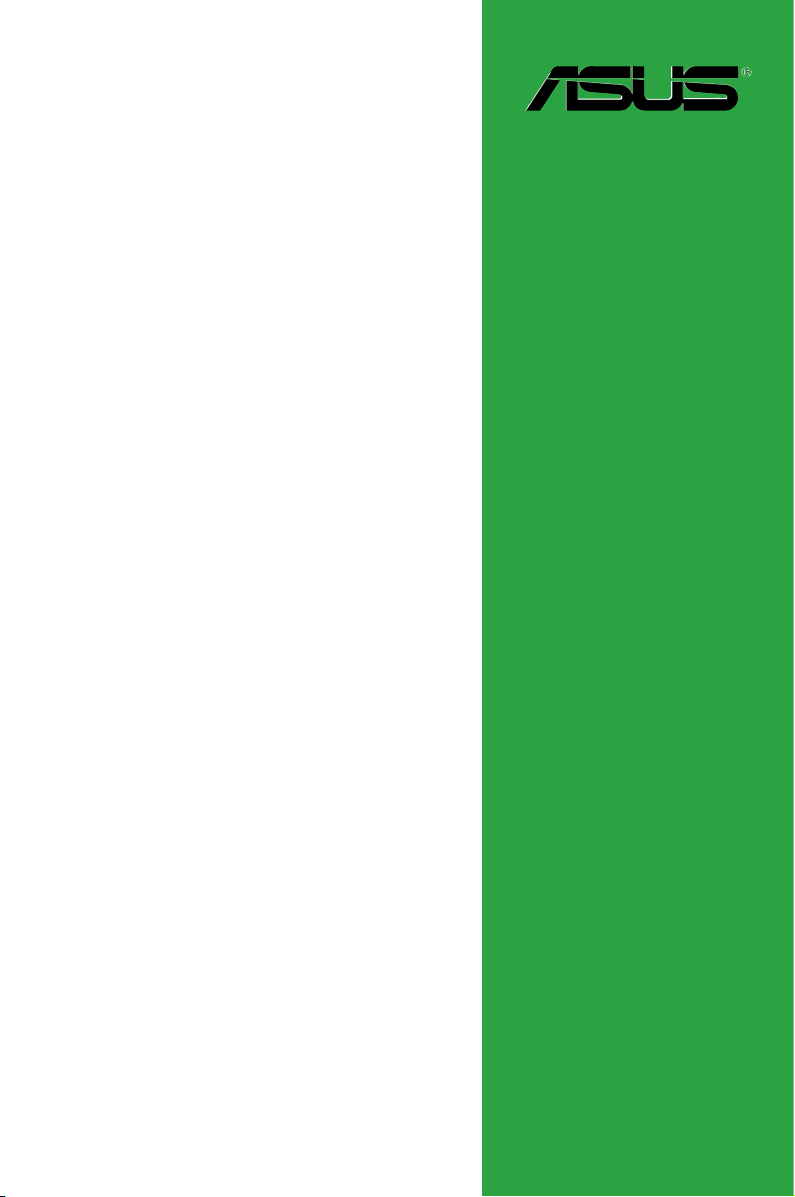
F1A55-V PLUS
Motherboard

E6800
First Edition (V1)
August 2011
Copyright © 2011 ASUSTeK Computer Inc. All Rights Reserved.
No part of this manual, including the products and software described in it, may be reproduced,
transmitted, transcribed, stored in a retrieval system, or translated into any language in any form or by any
means, except documentation kept by the purchaser for backup purposes, without the express written
permission of ASUSTeK Computer Inc. (“ASUS”).
Product warranty or service will not be extended if: (1) the product is repaired, modied or altered, unless
such repair, modication of alteration is authorized in writing by ASUS; or (2) the serial number of the
product is defaced or missing.
ASUS PROVIDES THIS MANUAL “AS IS” WITHOUT WARRANTY OF ANY KIND, EITHER EXPRESS
OR IMPLIED, INCLUDING BUT NOT LIMITED TO THE IMPLIED WARRANTIES OR CONDITIONS OF
MERCHANTABILITY OR FITNESS FOR A PARTICULAR PURPOSE. IN NO EVENT SHALL ASUS, ITS
DIRECTORS, OFFICERS, EMPLOYEES OR AGENTS BE LIABLE FOR ANY INDIRECT, SPECIAL,
INCIDENTAL, OR CONSEQUENTIAL DAMAGES (INCLUDING DAMAGES FOR LOSS OF PROFITS,
LOSS OF BUSINESS, LOSS OF USE OR DATA, INTERRUPTION OF BUSINESS AND THE LIKE),
EVEN IF ASUS HAS BEEN ADVISED OF THE POSSIBILITY OF SUCH DAMAGES ARISING FROM ANY
DEFECT OR ERROR IN THIS MANUAL OR PRODUCT.
SPECIFICATIONS AND INFORMATION CONTAINED IN THIS MANUAL ARE FURNISHED FOR
INFORMATIONAL USE ONLY, AND ARE SUBJECT TO CHANGE AT ANY TIME WITHOUT NOTICE,
AND SHOULD NOT BE CONSTRUED AS A COMMITMENT BY ASUS. ASUS ASSUMES NO
RESPONSIBILITY OR LIABILITY FOR ANY ERRORS OR INACCURACIES THAT MAY APPEAR IN THIS
MANUAL, INCLUDING THE PRODUCTS AND SOFTWARE DESCRIBED IN IT.
Products and corporate names appearing in this manual may or may not be registered trademarks or
copyrights of their respective companies, and are used only for identication or explanation and to the
owners’ benet, without intent to infringe.
Offer to Provide Source Code of Certain Software
This product may contain copyrighted software that is licensed under the General Public License (“GPL”)
and under the Lesser General Public License Version (“LGPL”). The GPL and LGPL licensed code in this
product is distributed without any warranty. Copies of these licenses are included in this product.
You may obtain the complete corresponding source code (as dened in the GPL) for the GPL Software,
and/or the complete corresponding source code of the LGPL Software (with the complete machinereadable “work that uses the Library”) for a period of three years after our last shipment of the product
including the GPL Software and/or LGPL Software, which will be no earlier than December 1, 2011, either
(1) for free by downloading it from http://support.asus.com/download;
or
(2) for the cost of reproduction and shipment, which is dependent on the preferred carrier and the location
where you want to have it shipped to, by sending a request to:
ASUSTeK Computer Inc.
Legal Compliance Dept.
15 Li Te Rd.,
Beitou, Taipei 112
Taiwan
In your request please provide the name, model number and version, as stated in the About Box of the
product for which you wish to obtain the corresponding source code and your contact details so that we
can coordinate the terms and cost of shipment with you.
The source code will be distributed WITHOUT ANY WARRANTY and licensed under the same license as
the corresponding binary/object code.
This offer is valid to anyone in receipt of this information.
ASUSTeK is eager to duly provide complete source code as required under various Free Open Source
Software licenses. If however you encounter any problems in obtaining the full corresponding source code
we would be much obliged if you give us a notication to the email address gpl@asus.com, stating the
product and describing the problem (please do NOT send large attachments such as source code archives
etc to this email address).
ii
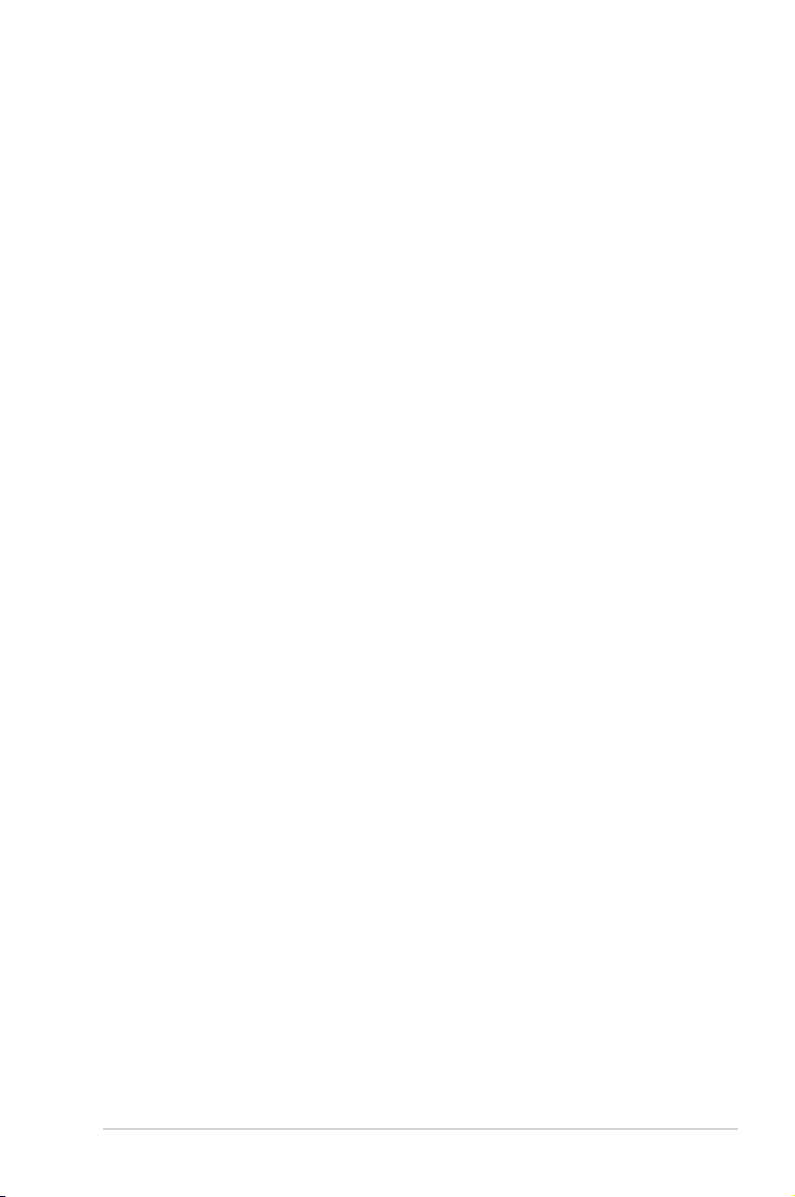
Contents
Notices ......................................................................................................... vi
Safety information ..................................................................................... vii
About this guide ....................................................................................... viii
F1A55-V PLUS specications summary ................................................... ix
Chapter 1 Product introduction
1.1 Welcome! ...................................................................................... 1-1
1.2 Package contents .........................................................................
1.3 Special features ............................................................................
1.3.1 Product highlights ...........................................................
1.4 Before you proceed .....................................................................
1.5 Motherboard overview .................................................................
1.5.1 Placement direction ........................................................
1.5.2 Screw holes ....................................................................
1.5.3 Motherboard layout .........................................................
1.5.4 Layout contents ...............................................................
1.6 Accelerated Processing Unit (APU) ...........................................
1.6.1 Installing the APU ............................................................
1.6.2 Installing the heatsink and fan ........................................
1.7 System memory .........................................................................
1.7.1 Overview .......................................................................
1.7.2 Memory congurations ...................................................
1.7.3 Installing a DIMM ..........................................................
1.7.4 Removing a DIMM ........................................................
1.8 Expansion slots ..........................................................................
1.8.1 Installing an expansion card .........................................
1.8.2 Conguring an expansion card .....................................
1.8.3 PCI slots ........................................................................
1.8.4 PCI Express x1 slots .....................................................
1.8.5 PCI Express x16 slot .....................................................
1.9 Jumpers ......................................................................................
1.10 Connectors .................................................................................
1.10.1 Rear panel ports ...........................................................
1.10.2 Internal connectors .......................................................
1-1
1-1
1-1
1-4
1-5
1-5
1-5
1-6
1-6
1-7
1-7
1-9
1-10
1-10
1-11
1-20
1-20
1-21
1-21
1-21
1-21
1-21
1-21
1-22
1-24
1-24
1-25
iii

Contents
1.11 Software support ........................................................................ 1-30
1.11.1 Installing an operating system ......................................
1.11.2 Support DVD information ..............................................
Chapter 2 BIOS information
2.1 Managing and updating your BIOS ............................................ 2-1
2.1.1 ASUS Update utility ........................................................
2.1.2 ASUS EZ Flash 2 ............................................................
2.1.3 ASUS CrashFree BIOS 3 utility ......................................
2.1.4 ASUS BIOS Updater .......................................................
2.2 BIOS setup program ....................................................................
2.3 Main menu ..................................................................................
2.3.1 System Language [English] ...........................................
2.3.2 System Date [Day xx/xx/xxxx] ........................................
2.3.3 System Time [xx:xx:xx] ..................................................
2.3.4 Security ..........................................................................
2.4 Ai Tweaker menu ........................................................................
2.4.1 Ai Overclock Tuner [Auto] .............................................
2.4.2 Memory Frequency [Auto] .............................................
2.5 Advanced menu .........................................................................
2.5.1 CPU Conguration ........................................................
2.5.2 SATA Conguration .......................................................
2.5.3 USB Conguration ........................................................
2.5.4 NB Conguration ...........................................................
2.5.5 Onboard Devices Conguration ....................................
2.5.6 APM ..............................................................................
2.6 Monitor menu .............................................................................
2.6.1 CPU Temperature / MB Temperature
2.6.2 CPU / Chassis Fan Speed [xxxx RPM] or [Ignore] / [N/A] 2-2
2.6.3 CPU Q-Fan Control [Enabled] ......................................
2.6.4 CPU Voltage, 3.3V Voltage, 5V Voltage, 12V Voltage ..
2.7 Boot menu ..................................................................................
2.7.1 Bootup NumLock State [On] .........................................
2.7.2 Full Screen Logo [Enabled] ...........................................
2.7.3 Wait for ‘F1’ If Error [Enabled] .......................................
[xxxºC/xxxºF] ...... 2-20
1-30
1-30
2-1
2-2
2-3
2-4
2-7
2-11
2-11
2-11
2-11
2-11
2-13
2-14
2-14
2-15
2-15
2-16
2-17
2-17
2-17
2-18
2-20
0
2-20
2-21
2-22
2-22
2-22
2-22
iv
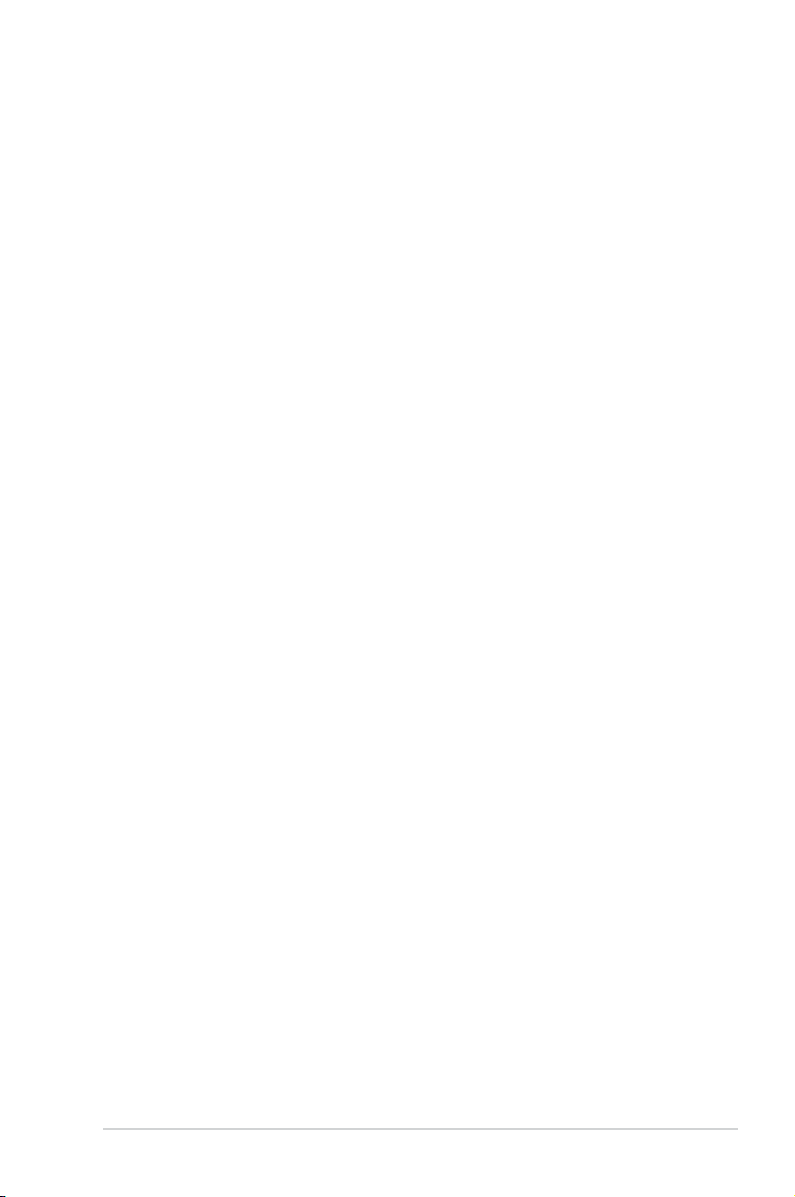
Contents
2.7.4 Option ROM Messages [Force BIOS] ........................... 2-23
2.7.5 Setup Mode [EZ Mode] .................................................
2.7.6 Boot Option Priorities ....................................................
2.7.7 Boot Override ................................................................
2.8 Tools menu .................................................................................
2.8.1 ASUS EZ Flash 2 Utility ................................................
2.8.2 ASUS O.C. Prole .........................................................
2.8.3 ASUS SPD Information .................................................
2.9 Exit menu ....................................................................................
2-23
2-23
2-23
2-24
2-24
2-24
2-24
2-25
v

Notices
Federal Communications Commission Statement
This device complies with Part 15 of the FCC Rules. Operation is subject to the following two
conditions:
• This device may not cause harmful interference, and
• This device must accept any interference received including interference that may cause
undesired operation.
This equipment has been tested and found to comply with the limits for a Class B digital
device, pursuant to Part 15 of the FCC Rules. These limits are designed to provide
reasonable protection against harmful interference in a residential installation. This
equipment generates, uses and can radiate radio frequency energy and, if not installed
and used in accordance with manufacturer’s instructions, may cause harmful interference
to radio communications. However, there is no guarantee that interference will not occur
in a particular installation. If this equipment does cause harmful interference to radio or
television reception, which can be determined by turning the equipment off and on, the user
is encouraged to try to correct the interference by one or more of the following measures:
•
Reorient or relocate the receiving antenna.
•
Increase the separation between the equipment and receiver.
•
Connect the equipment to an outlet on a circuit different from that to which the receiver is
connected.
•
Consult the dealer or an experienced radio/TV technician for help.
The use of shielded cables for connection of the monitor to the graphics card is required
to assure compliance with FCC regulations. Changes or modications to this unit not
expressly approved by the party responsible for compliance could void the user’s authority
to operate this equipment.
Canadian Department of Communications Statement
This digital apparatus does not exceed the Class B limits for radio noise emissions from
digital apparatus set out in the Radio Interference Regulations of the Canadian Department
of Communications.
This class B digital apparatus complies with Canadian ICES-003.
ASUS Recycling/Takeback Services
ASUS recycling and takeback programs come from our commitment to the highest standards
for protecting our environment. We believe in providing solutions for you to be able to
responsibly recycle our products, batteries, other components as well as the packaging
materials. Please go to http://csr.asus.com/english/Takeback.htm for the detailed recycling
information in different regions.
vi
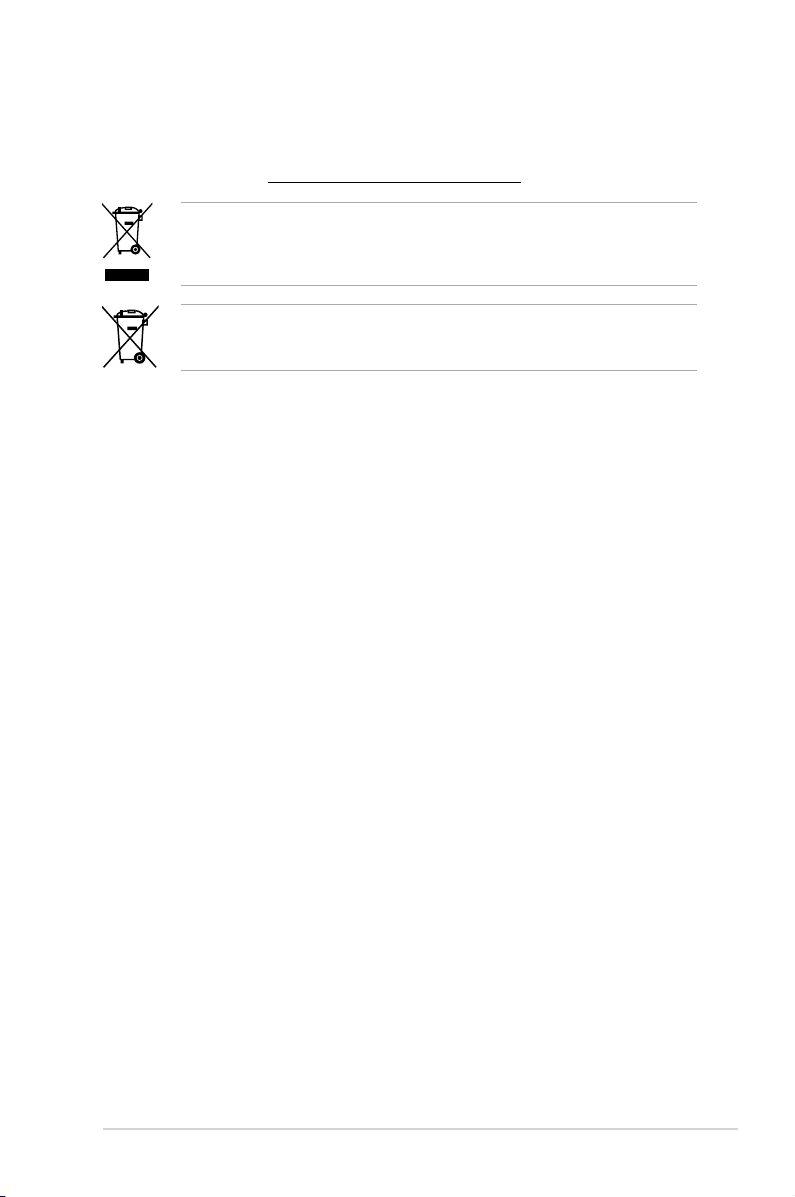
REACH
Complying with the REACH (Registration, Evaluation, Authorisation, and Restriction of
Chemicals) regulatory framework, we published the chemical substances in our products at
ASUS REACH website at http://csr.asus.com/english/REACH.htm.
DO NOT throw the motherboard in municipal waste. This product has been designed to
enable proper reuse of parts and recycling. This symbol of the crossed out wheeled bin
indicates that the product (electrical and electronic equipment) should not be placed in
municipal waste. Check local regulations for disposal of electronic products.
DO NOT throw the mercury-containing button cell battery in municipal waste. This symbol
of the crossed out wheeled bin indicates that the battery should not be placed in municipal
waste.
Safety information
Electrical safety
• To prevent electric shock hazard, disconnect the power cable from the electric outlet
before relocating the system.
• When adding or removing devices to or from the system, ensure that the power cables
for the devices are unplugged before the signal cables are connected. If possible,
disconnect all power cables from the existing system before you add a device.
• Before connecting or removing signal cables from the motherboard, ensure that all
power cables are unplugged.
• Seek professional assistance before using an adapter or extension cord. These devices
could interrupt the grounding circuit.
• Ensure that your power supply is set to the correct voltage in your area. If you are not
sure about the voltage of the electrical outlet you are using, contact your local power
company.
• If the power supply is broken, do not try to x it by yourself. Contact a qualied service
technician or your retailer.
Operation safety
•
Before installing the motherboard and adding devices on it, carefully read all the manuals
that came with the package.
•
Before using the product, ensure that all cables are correctly connected and the power
cables are not damaged. If you detect any damage, contact your dealer immediately.
•
To avoid short circuits, keep paper clips, screws, and staples away from connectors,
slots, sockets and circuitry.
•
Avoid dust, humidity, and temperature extremes. Do not place the product in any area
where it may become wet.
•
Place the product on a stable surface.
•
If you encounter technical problems with the product, contact a qualied service
technician or your retailer.
vii

About this guide
This user guide contains the information you need when installing and conguring the
motherboard.
How this guide is organized
This guide contains the following parts:
•
Chapter 1: Product introduction
This chapter describes the features of the motherboard and the new technology it
supports.
• Chapter 2: BIOS information
This chapter tells how to change system settings through the BIOS Setup menus.
Detailed descriptions of the BIOS parameters are also provided.
Conventions used in this guide
To ensure that you perform certain tasks properly, take note of the following symbols used
throughout this manual.
DANGER/WARNING: Information to prevent injury to yourself when trying to
complete a task.
CAUTION: Information to prevent damage to the components when trying to
complete a task.
IMPORTANT: Instructions that you MUST follow to complete a task.
NOTE: Tips and additional information to help you complete a task.
Where to nd more information
Refer to the following sources for additional information and for product and software
updates.
1. ASUS websites
The ASUS website provides updated information on ASUS hardware and software
products. Refer to the ASUS contact information.
2. Optional documentation
Your product package may include optional documentation, such as warranty yers,
that may have been added by your dealer. These documents are not part of the
standard package.
Typography
Bold text Indicates a menu or an item to select.
Italics
Used to emphasize a word or a phrase.
<Key> Keys enclosed in the less-than and greater-than sign means
that you must press the enclosed key.
Example: <Enter> means that you must press the Enter or
Return key.
<Key1>+<Key2>+<Key3> If you must press two or more keys simultaneously, the key
names are linked with a plus sign (+).
Example: <Ctrl>+<Alt>+<D>
viii
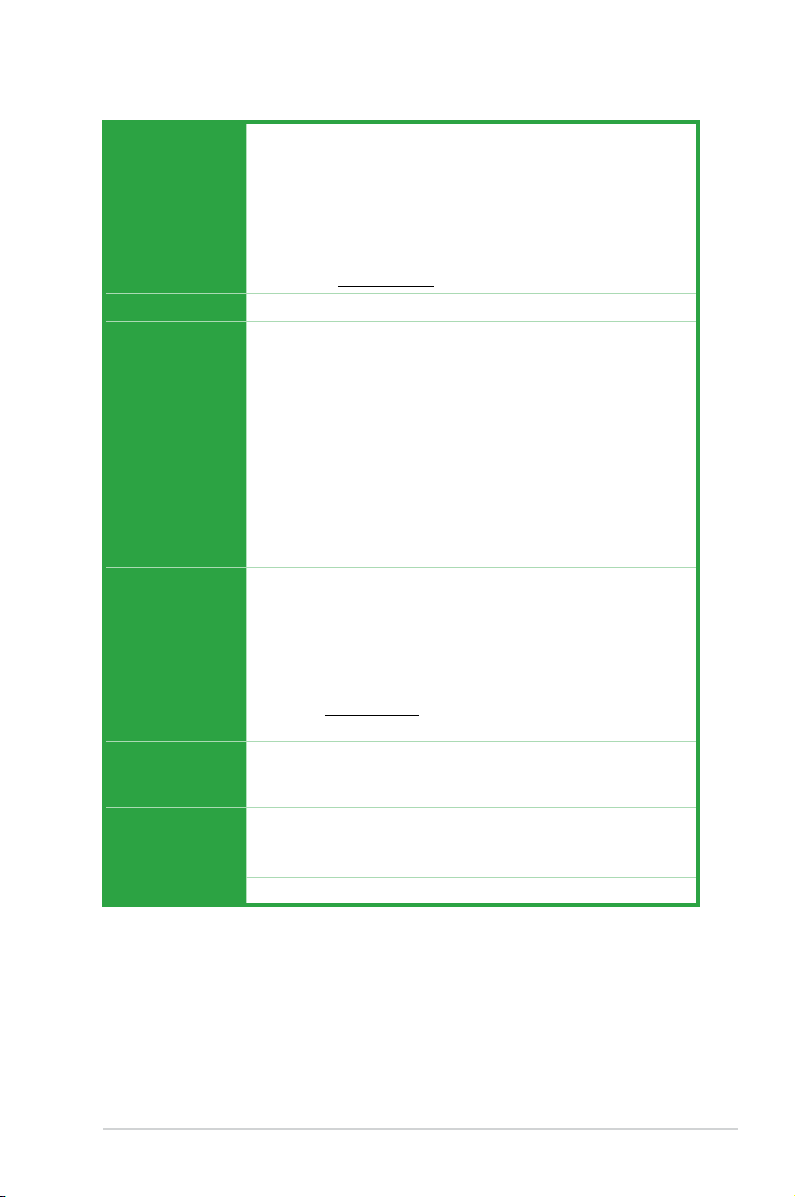
F1A55-V PLUS specications summary
APU AMD® A- & E2- series accelerated processor with AMD®
Radeon™ HD 6000 series graphics, up to 4 CPU cores, FM1
package
DirectX® 11 support
AMD® Turbo Core Technology 2.0 support
* The AMD
®
Turbo Core Technology 2.0 support depends on the
APU types.
** Refer to www.asus.com for the AMD® CPU support list
Chipset AMD® A55 FCH (Hudson D2)
Memory Dual-channel memory architecture
2 x 240-pin DIMM slots support maximum 16GB unbuffered
non- ECC DDR3 1866 /1600 MHz memory modules
* The maximum 16GB memory capacity can be supported with
8GB or above DIMMs. ASUS will update the memory QVL once
the DIMMs are available in the market.
** Refer to www.asus.com for the latest Memory QVL (Qualied
Vendors List).
*** When you install a total memory of 4GB capacity or more,
Windows® 32-bit operating system may only recognize less
than 3GB. We recommend a maximum of 3GB system memory
if you are using a Windows® 32-bit operating system.
Graphics Integrated AMD® Radeon™ HD 6000 series graphics in Llano
APU
VGA output support: D-Sub port
Supports D-Sub with max. resolution up to 1920 x 1600 @60Hz
Supports Microsoft® DirectX 11
Supports AMD® Dual Graphics technology
* Refer to www.amd.com for the discrete GPUs that support Dual
Graphics.
Expansion slots 1 x PCIe 2.0 x16 slot
3 x PCIe 2.0 x1 slots
3 x PCI slots
Storage / RAID AMD® A55 FCH southbridge:
- 6 x Serial ATA 3.0Gb/s connectors support RAID 0, RAID 1,
RAID 10, and JBOD congurations
LAN Realtek® 8111E-VB-GC Gigabit LAN controller
(continued on the next page)
ix
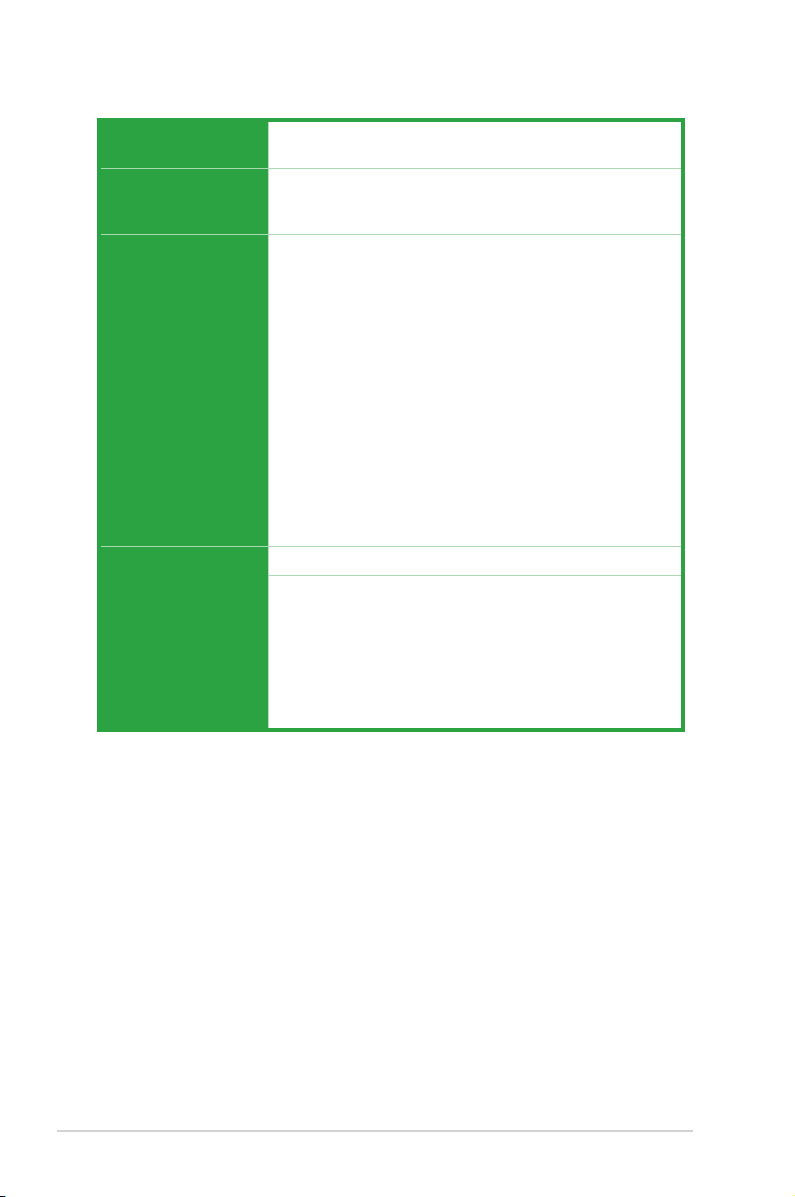
F1A55-V PLUS specications summary
Audio Realtek ALC887 3-jack 8-channel High Denition Audio
USB AMD® A55 FCH southbridge:
ASUS unique features ASUS Exclusive Features
Special features 100% All high-quality conductive polymer conductors
Back Panel I/O ports 1 x PS/2 keyboard port
CODEC
- 10 x USB 2.0/1.1 ports (4 ports at the front panel, 6
ports at the back panel)
- EPU Lite with 4+2 power phase design
- ASUS iCafe Memory Anti-theft
- AI Suite II
- Ai Charger
- ASUS UEFI BIOS EZ Mode featuring user-friendly
graphics interface
ASUS Quiet Thermal Solutions
- Stylish heatsink solution, Chipset and Mosfet
- ASUS Q-Fan
ASUS EZ DIY
- ASUS CrashFree BIOS 3
- ASUS EZ Flash 2
- ASUS MyLogo 2™
1 x PS/2 mouse port
1 x D-Sub output port
1 x COM
1 x LAN (RJ-45) port
6 x USB 2.0 ports
3 x Audio jacks
(continued on the next page)
x
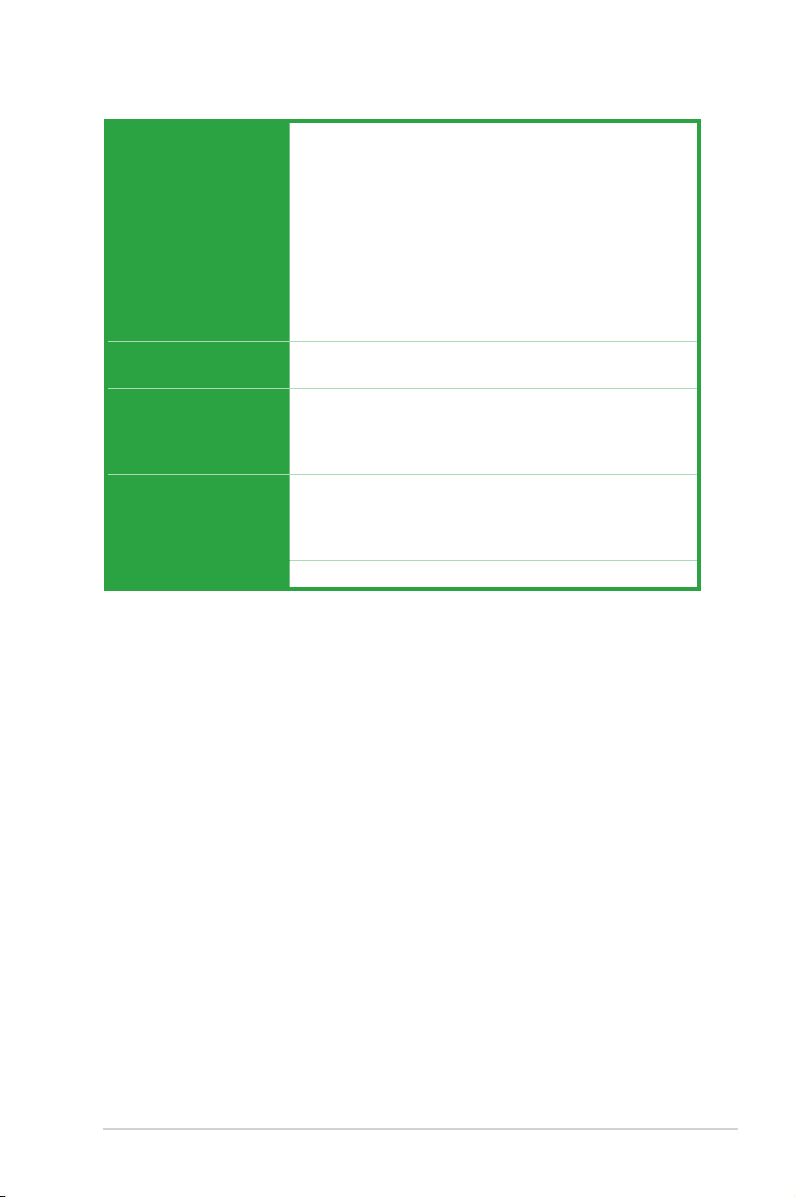
F1A55-V PLUS specications summary
Internal I/O connectors /
buttons / switches
BIOS 32Mb Flash ROM, AMI BIOS, PnP, DMI 2.0, WfM 2.0,
Accessories 2 x Serial ATA 3.0Gb/s cables
Support DVD Drivers
Form factor ATX form factor: 12.0 in x 8.1 in (30.5 cm x 20.6 cm)
*Specications are subject to change without notice.
2 x USB 2.0 connectors support additional 4 USB
2.0 ports
1 x High-denition front panel audio connector
6 x SATA 3.0Gb/s connectors
1 x System Panel connector (10 pin)
1 x Internal speaker connector
1 x CPU fan connector (4 pin)
1 x Chassis fan connector (3 pin)
1 x chassis intrusion connector
1 x 24-pin EATX power connector
1 x 4-pin ATX 12V power connector
ACPI 2.0a, SM BIOS 2.6
1 x I/O shield
1 x User Manual
1 x Support DVD
ASUS utilities
ASUS Update
Anti-Virus software (OEM version)
xi
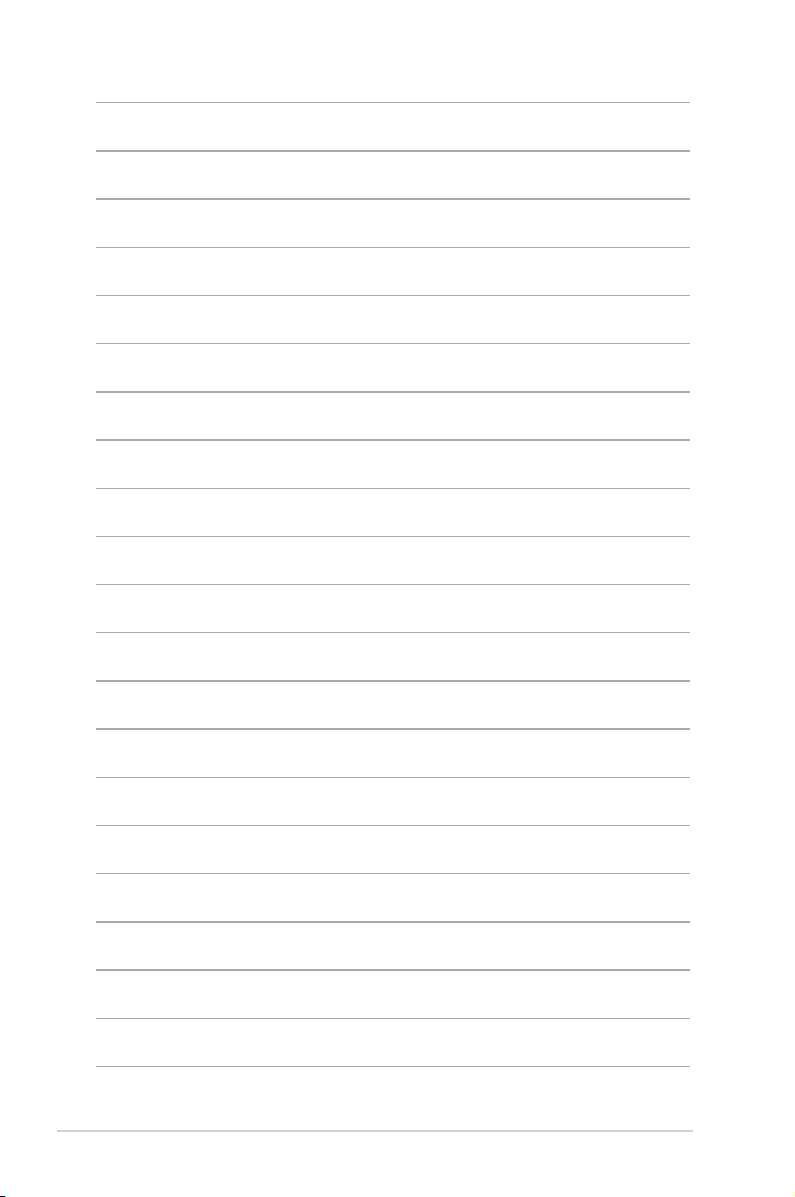
xii
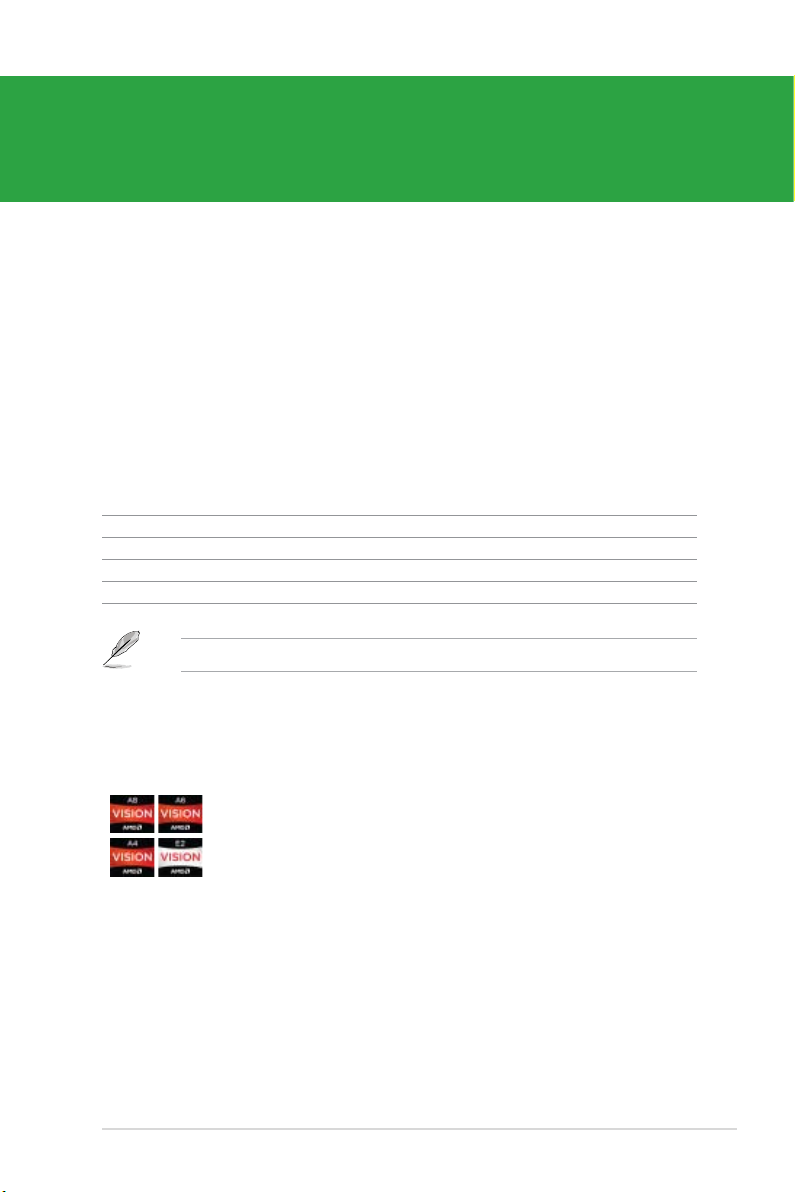
Chapter 1
Product introduction
1.1 Welcome!
Thank you for buying an ASUS® F1A55-V PLUS motherboard!
The motherboard delivers a host of new features and latest technologies, making it another
standout in the long line of ASUS quality motherboards!
Before you start installing the motherboard, and hardware devices on it, check the items in
your package with the list below.
1.2 Package contents
Check your motherboard package for the following items.
Motherboard ASUS F1A55-V PLUS motherboard
Cables 2 x Serial ATA 3.0Gb/s cables
Accessories 1 x I/O shield
Application DVD ASUS motherboard Support DVD
Documentations User Manual
If any of the items is damaged or missing, contact your retailer.
1.3 Special features
1.3.1 Product highlights
AMD® A- & E2- series accelerated processors with AMD®
ASUS F1A55-V PLUS 1-1
Radeon™ HD 6000 series graphics APU
This motherboard supports AMD® A- & E2- series accelerated processor
with AMD® Radeon™ HD 6000 series graphics. This revolutionary APU
(Accelerated Processing Unit) combines processing power and advanced
DirectX 11 graphics in one small, energy-efcient design to enable
accelerated performance and an industry-leading visual experience.
It features Dual-channel DDR3 memory support and accelerates data
transfer rate up to 5GT/s.
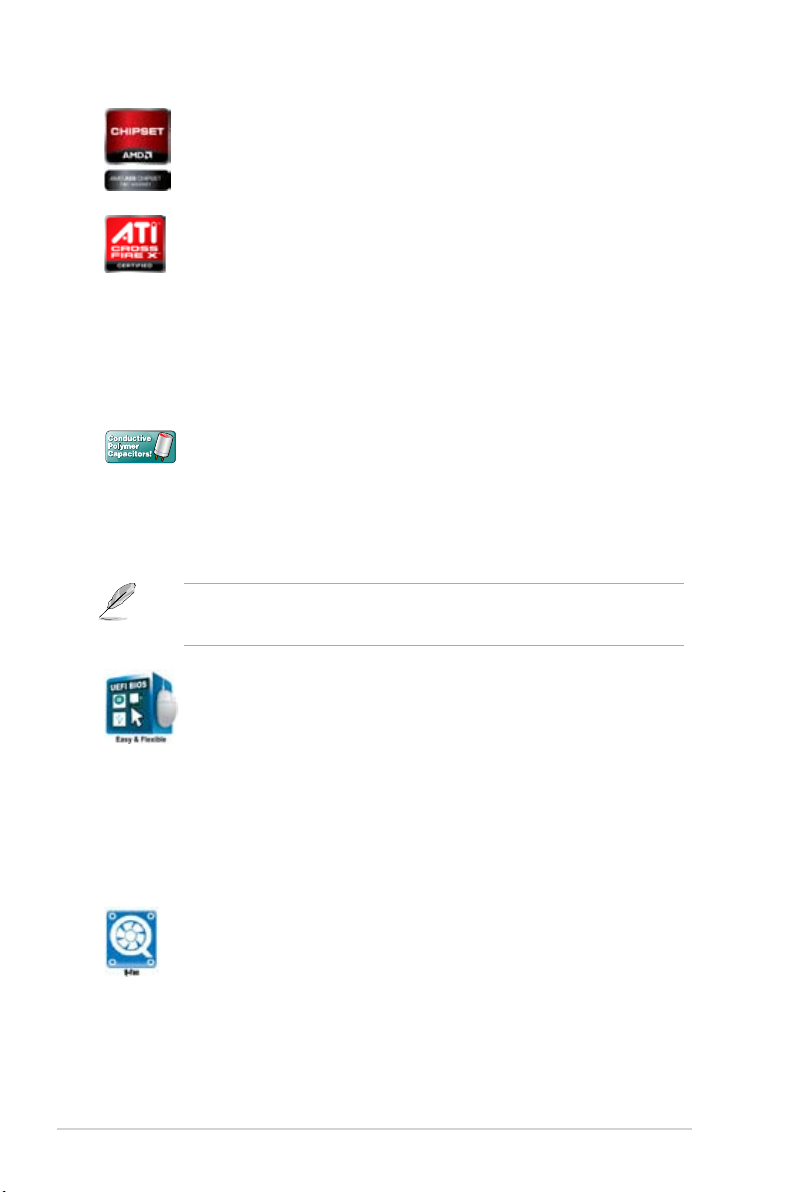
AMD® A55 (Hudson D2) FCH Chipset
AMD® A55 FCH (Hudson D2) is designed to support up to 5GT/s interface
and PCI Express 2.0 x 16 (at x4 speed) graphics.
ATI® CrossFireX™ Technology
ATI’s CrossFireX™ boosts image quality along with rendering speed,
eliminating the need to scale down screen resolution to get high quality
images. CrossFireX™ allows higher antialiasing, anisotropic ltering,
shading, and texture settings. Adjust your display congurations,
experiment with the advanced 3D settings, and check the effects with a
real-time 3D-rendered previews within ATI Catalyst™ Control Center.
1.3.2 ASUS Exclusive Features
100% All High-quality Conductive Polymer Capacitors
This motherboard uses all high-quality conductive polymer capacitors for
durability, improved lifespan, and enhanced thermal capacity.
Ai Charger
Ai Charger is ASUS fast-charging software that supports iPod, iPhone,
and iPad.
• Check your USB mobile device if it fully supports the BC 1.1 function.
• The actual charging speed may vary with your USB device’s conditions.
ASUS UEFI BIOS (EZ Mode)
The new ASUS UEFI BIOS is an Unied Extensible Firmware Interface
that offers a user-friendly interface that goes beyond traditional keyboard-
only BIOS controls to enable more exible and convenient mouse input.
Users can easily navigate the new UEFI BIOS with the same smoothness
as their operating system. It natively supports hard drives larger than
2.2TB in 64-bit, with full storage space utilization, helping deliver far more
exciting computing than traditional BIOS versions.
The exclusive EZ Mode displays frequently-accessed setup info, while
the Advanced Mode is for experienced performance enthusiasts that
demand far more intricate system settings.
ASUS Q-Fan
ASUS Q-Fan technology intelligently adjusts the CPU fan speed
according to system loading to ensure a quiet, cool, and efcient
operation.
Chapter 1: Product introduction1-2
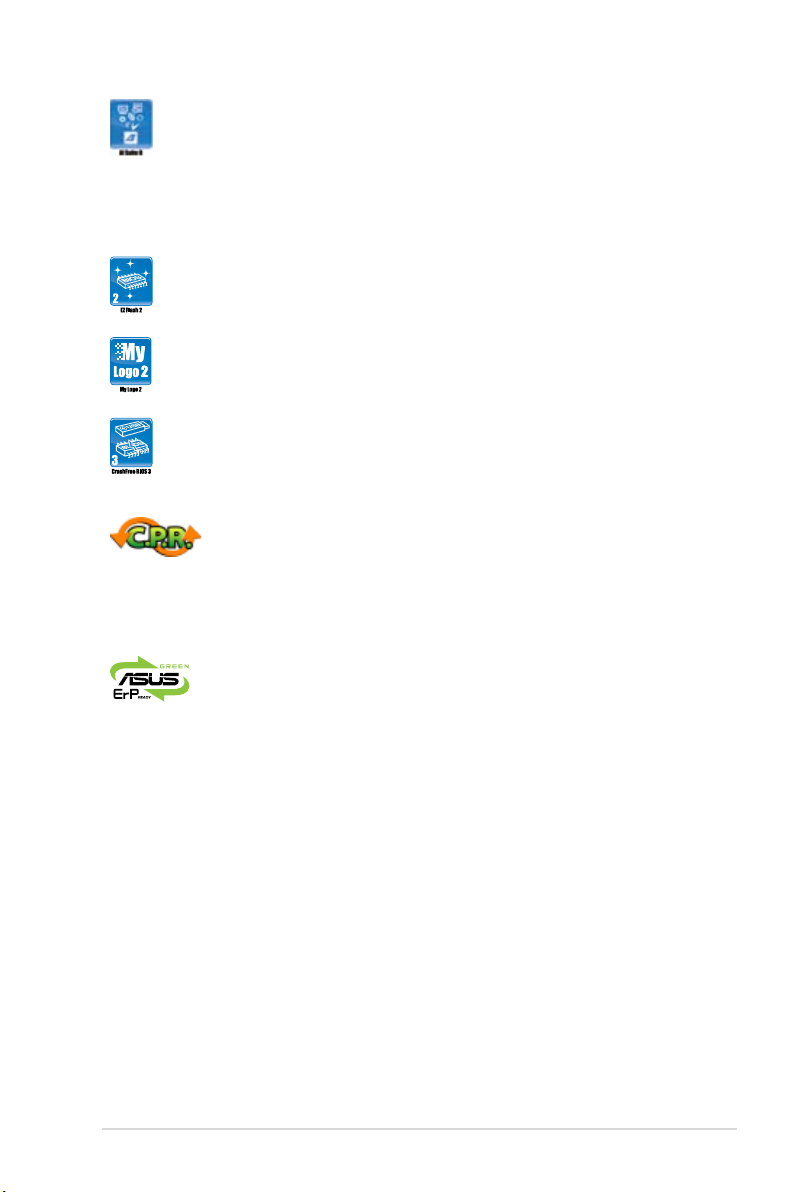
AI Suite II
With its fast user-friendly interface, ASUS AI Suite II consolidates all the
exclusive ASUS features into one simple to use software package. It
allows you to supervise overclocking, energy management, fan speed
control, and voltage and sensor readings. This all-in-one software offers
diverse and ease to use functions, with no need to switch back and forth
between different utilities.
ASUS EZ Flash 2
ASUS EZ Flash 2 is a user-friendly utility that allows you to update the
BIOS without using a bootable oppy disk or an OS-based utility.
ASUS MyLogo 2™
Turn your favorite photos into 256-color boot logos to personalize your
system.
ASUS CrashFree BIOS 3
ASUS CrashFree BIOS 3 is an auto-recovery tool that allows you to
restore a corrupted BIOS le using the bundled support DVD or a USB
ash disk that contains the BIOS le.
C.P.R. (CPU Parameter Recall)
The BIOS C.P.R. feature automatically restores the CPU default settings
when the system hangs due to overclocking failure. C.P.R. eliminates the
need to open the system chassis and clear the RTC data. Simply shut
down and reboot the system, and the BIOS automatically restores the
CPU parameters to their default settings.
ErP ready
The motherboard is European Union´s Energy-related Products (ErP)
ready, and ErP requires products to meet certain energy efciency
requirements in regards to energy consumptions. This is in line with
ASUS vision of creating environment-friendly and energy-efcient
products through product design and innovation to reduce carbon
footprint of the product and thus mitigate environmental impacts.
ASUS F1A55-V PLUS 1-3
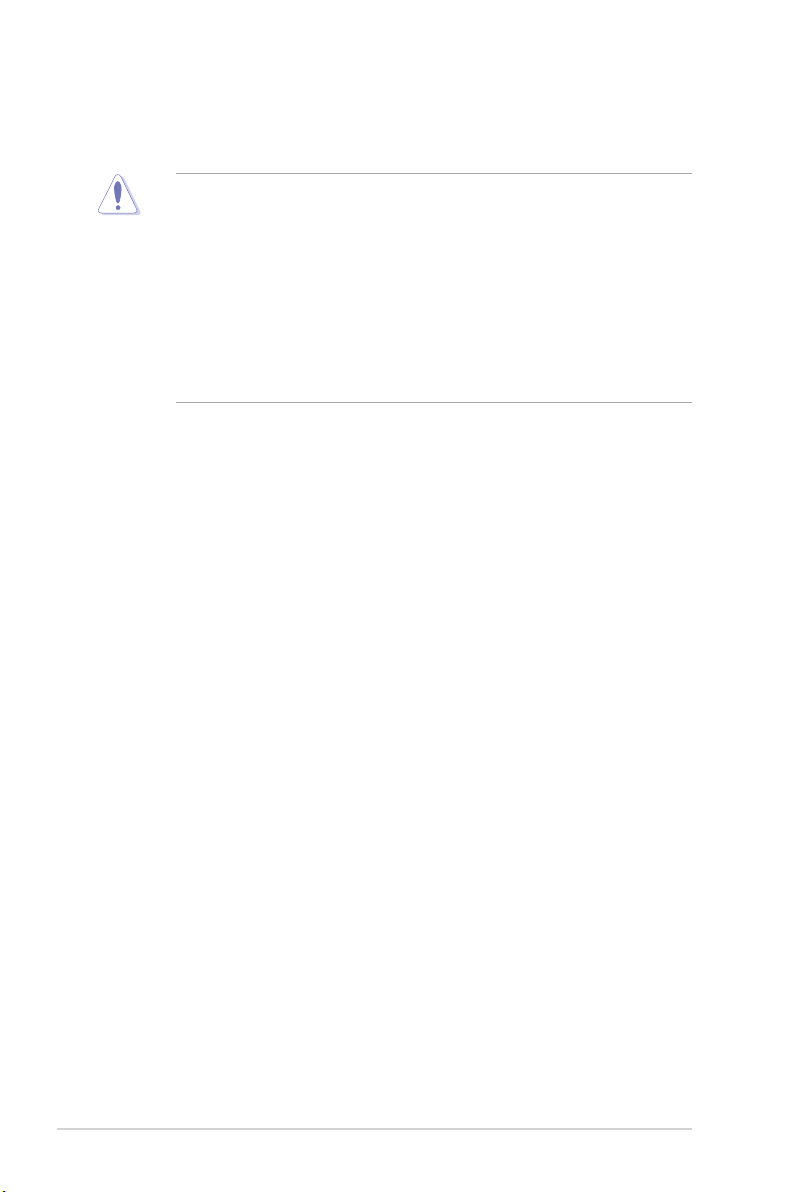
1.4 Before you proceed
Take note of the following precautions before you install motherboard components or change
any motherboard settings.
• Unplug the power cord from the wall socket before touching any component.
• Before handling components, use a grounded wrist strap or touch a safely grounded
object or a metal object, such as the power supply case, to avoid damaging them due to
static electricity.
• Hold components by the edges to avoid touching the ICs on them.
• Whenever you uninstall any component, place it on a grounded antistatic pad or in the
bag that came with the component.
• Before you install or remove any component, switch off the ATX power supply and
detach its power cord. Failure to do so may cause severe damage to the motherboard,
peripherals, or components.
Chapter 1: Product introduction1-4
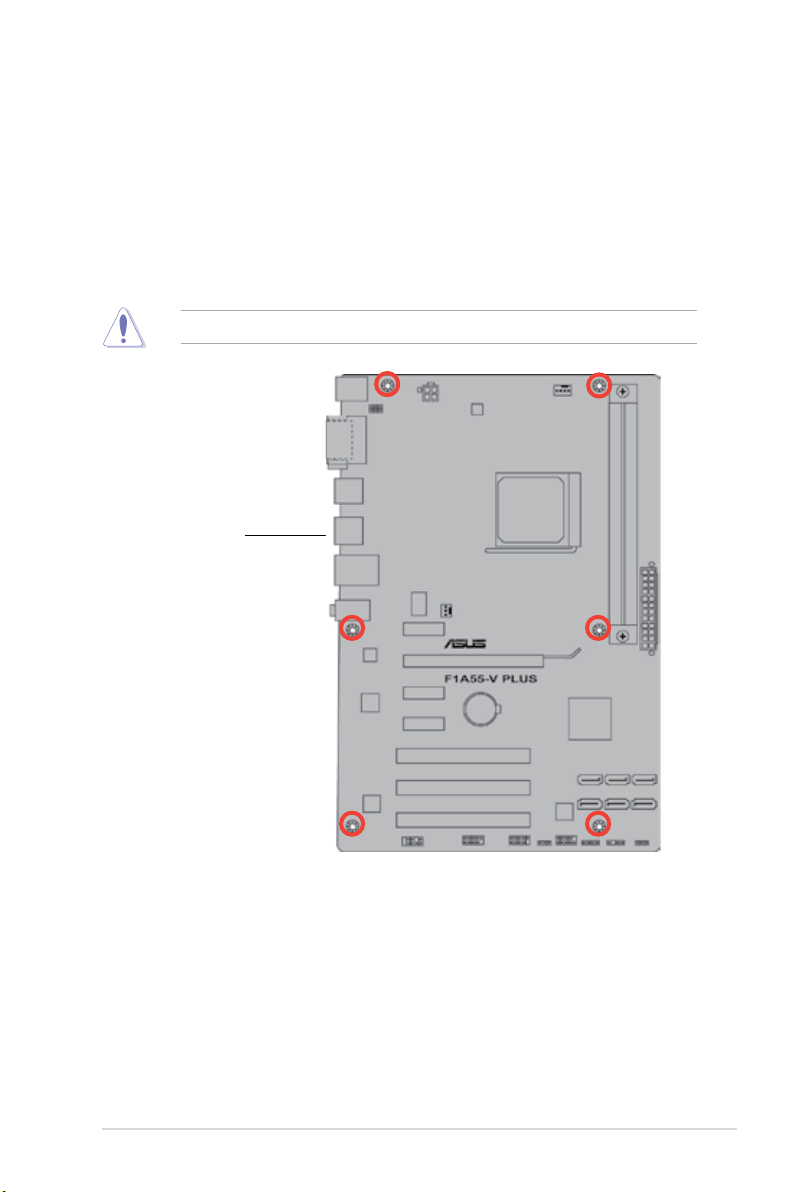
1.5 Motherboard overview
1.5.1 Placement direction
When installing the motherboard, ensure that you place it into the chassis in the correct
orientation. The edge with external ports goes to the rear part of the chassis as indicated in
the image below.
1.5.2 Screw holes
Place six screws into the holes indicated by circles to secure the motherboard to the chassis.
DO NOT overtighten the screws! Doing so can damage the motherboard.
Place this side towards
the rear of the chassis.
ASUS F1A55-V PLUS 1-5
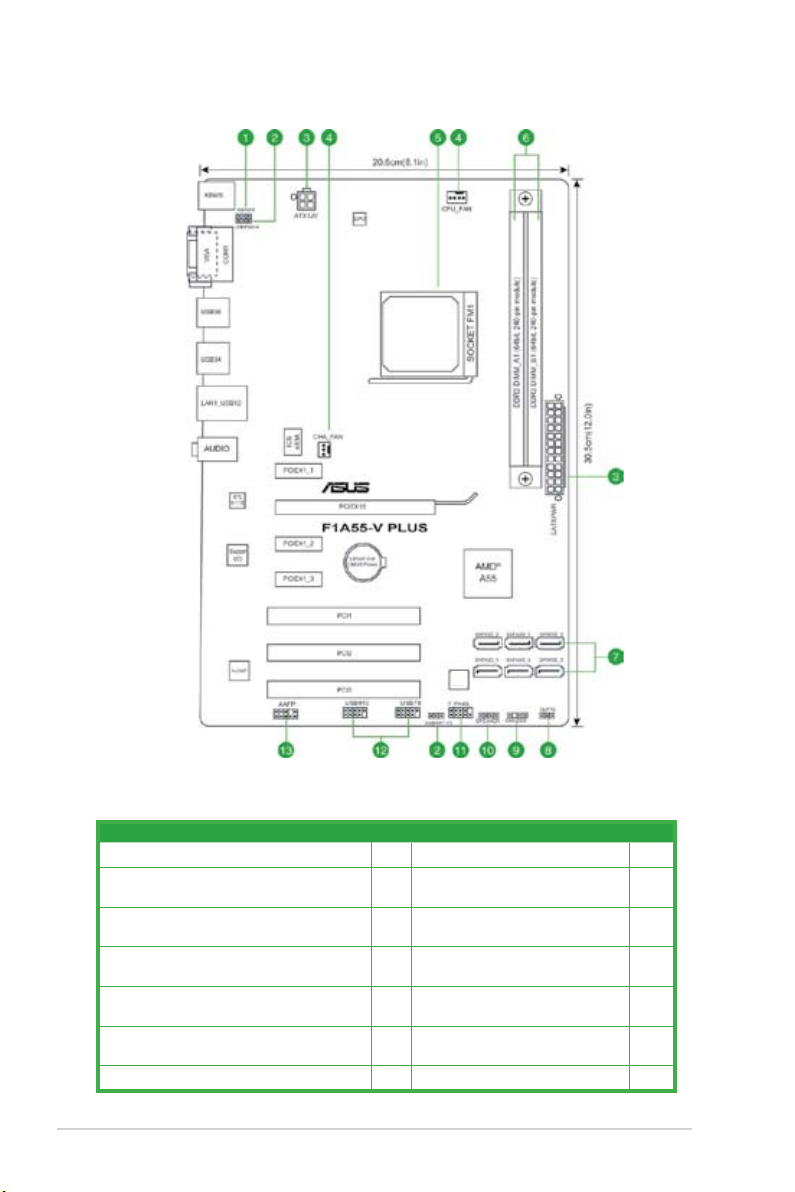
1.5.3 Motherboard layout
4 MB
BIOS
4 MB
BIOS
1.5.4 Layout contents
Connectors/Jumpers/Slots/LED Page Connectors/Jumpers/Slots/LED Page
1. Keyboard power connector (3-pin KBPWR)
2. USB device wake-up (3-pin USBPW1-6, 3-pin
USBPW7-10)
3. ATX power connectors (24-pin EATXPWR, 4-pin
ATX12V)
4. CPU and chassis fan connectors (4-pin CPU_FAN,
and 3-pin CHA_FAN)
5. AMD FM1 socket
6. DDR3 DIMM slots
7. SATA 3.0Gb/s connectors (7-pin SATA3G_1~6)
1-23
8. Clear RTC RAM (3-pin CLRTC)
1-23
9. Chassis intrusion connector (4-1 pin
CHASSIS)
1-26
10. Speaker connector (4-pin SPEAKER)
1-25
11. System panel connector (10-1 pin
F_PANEL)
1-7
12. USB 2.0 connectors (10-1 pin
USB78, USB910)
1-10
13. Front panel audio connector (10-1
pin AAFP)
1-27
Chapter 1: Product introduction1-6
1-22
1-27
1-26
1-28
1-29
1-29
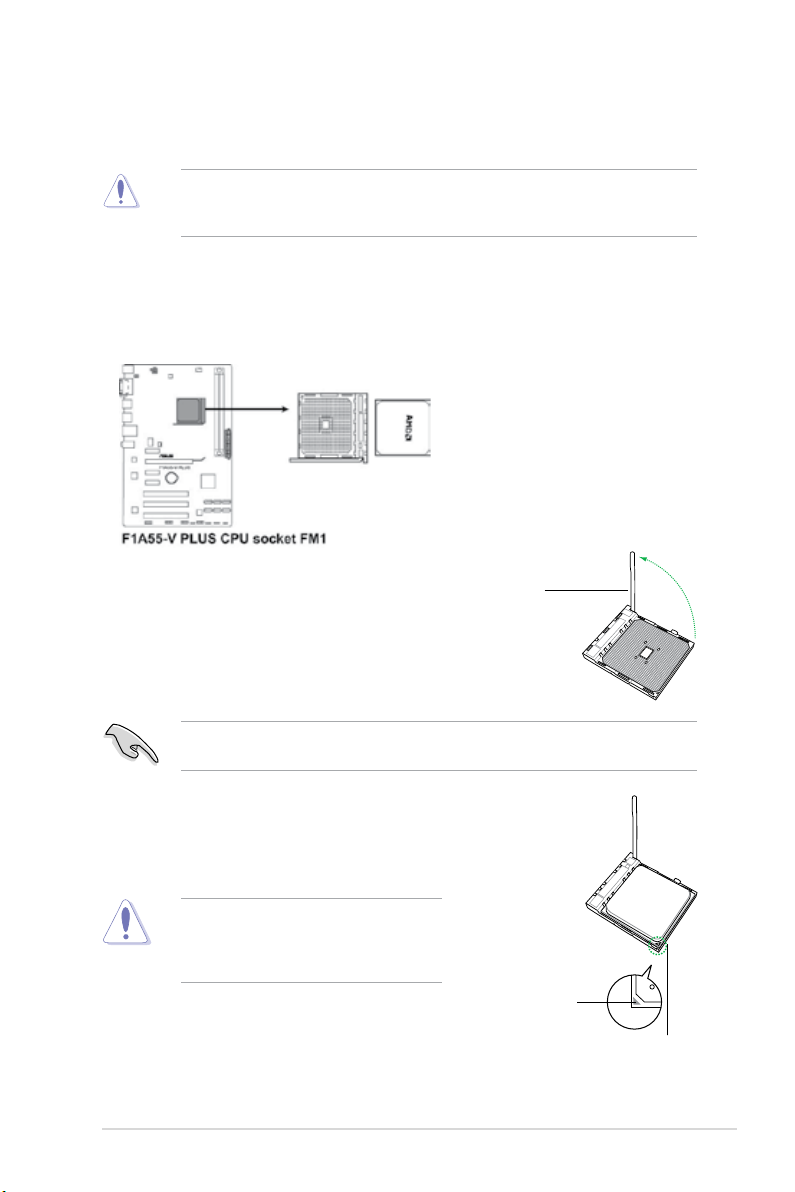
1.6 Accelerated Processing Unit (APU)
This motherboard comes with an FM1 socket designed for AMD® A- & E2- series accelerated
processors with AMD® Radeon™ HD 6000 series graphics.
Ensure that you use a APU designed for the FM1 socket. The APU ts in only one correct
orientation. DO NOT force the APU into the socket to prevent bending the pins and
damaging the APU!
1.6.1 Installing the APU
To install a APU:
1. Locate the FM1 socket on the motherboard.
2. Press the lever sideways to unlock the
Socket lever
socket, then lift it up to a 90°-100° angle.
Ensure that the socket lever is lifted up to a 90°-100° angle; otherwise, the APU will not t
in completely.
3. Position the APU above the socket such that the APU
corner with the gold triangle matches the socket corner
with a small triangle.
4. Carefully insert the APU into the socket until it ts in place.
The APU ts only in one correct orientation.
DO NOT force the APU into the socket to
prevent bending the pins and damaging the
APU!
Small triangle
Gold triangle
ASUS F1A55-V PLUS 1-7

5. When the APU is in place, push down the socket
lever to secure the APU. The lever clicks on the side
tab to indicate that it is locked.
6. Install a APU heatsink and fan following the
instructions that comes with the heatsink package.
You can also refer to section 1.6.2 Installing
heatsink and fan for instructions.
7. Connect the CPU fan cable to the CPU_FAN connector on the motherboard.
DO NOT forget to connect the CPU fan connector! Hardware monitoring errors can occur if
you fail to plug this connector.
Chapter 1: Product introduction1-8

1.6.2 Installing the heatsink and fan
1
3
4
5
2
Ensure that you use only AMD-certied heatsink and fan assembly.
To install the CPU heatsink and fan:
1. Place the heatsink on top of the installed CPU, ensuring that the heatsink ts properly
on the retention module base.
• The retention module base is already installed on the motherboard upon purchase.
• You do not have to remove the retention module base when installing the CPU or
installing other motherboard components.
• If you purchased a separate CPU heatsink and fan assembly, ensure that a Thermal
Interface Material is properly applied to the CPU heatsink or CPU before you install the
heatsink and fan assembly.
CPU Fan
CPU Heatsink
Retention bracket
Retention Module Base
Retention bracket lock
Your boxed CPU heatsink and fan assembly should come with installation instructions for
the CPU, heatsink, and the retention mechanism. If the instructions in this section do not
match the CPU documentation, follow the latter.
2. Attach one end of the retention bracket to the retention module base.
ASUS F1A55-V PLUS 1-9
