Asus ET2323IUK, ET2324IUT, ET2323IUT, ET2323INK, ET2323INT User’s Manual
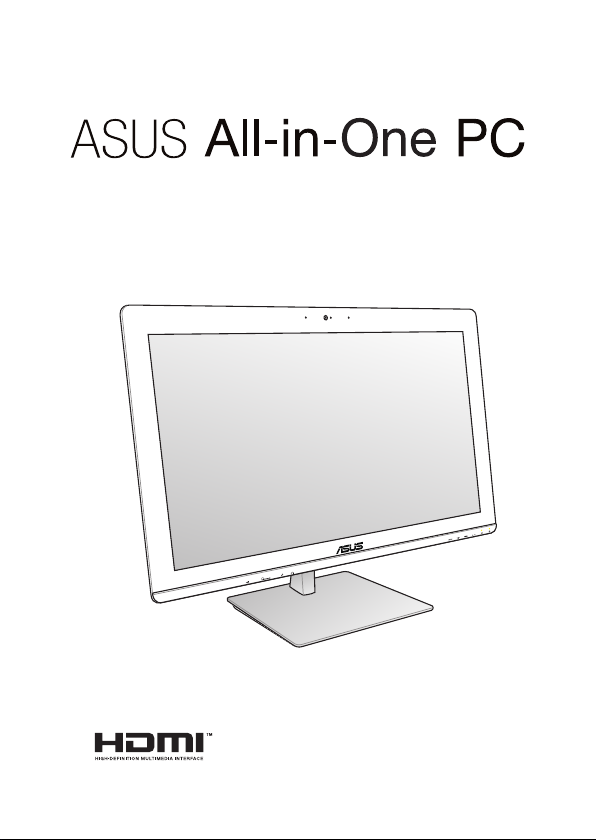
User Guide
ET23 Series: ET2323I, ET2324I
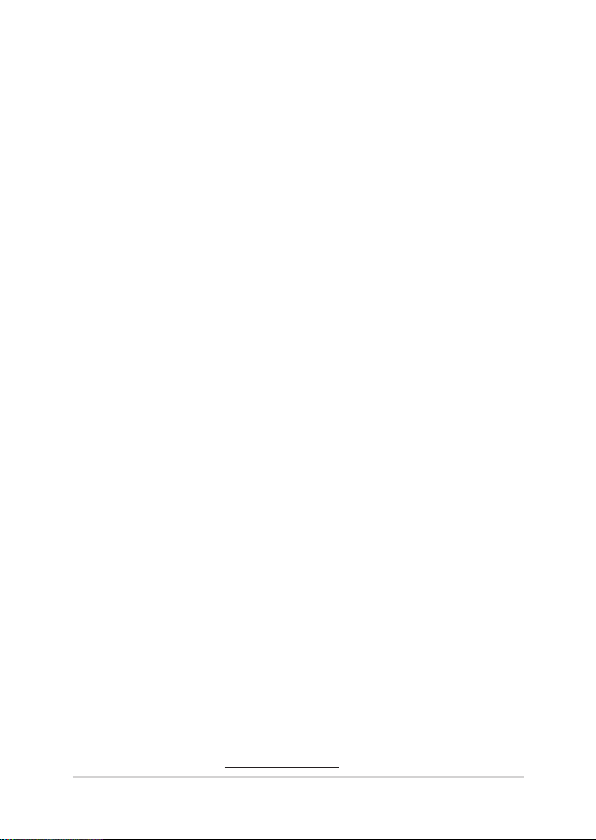
E9721b
ASUS All-in-One PC
First Edition
October 2014
COPYRIGHT INFORMATION
No part of this manual, including the products and software described in it, may be reproduced,
transmitted, transcribed, stored in a retrieval system, or translated into any language in any form or by
any means, except documentation kept by the purchaser for backup purposes, without the express
written permission of ASUSTeK COMPUTER INC. (“ASUS”).
ASUS PROVIDES THIS MANUAL “AS IS” WITHOUT WARRANTY OF ANY KIND, EITHER EXPRESS OR IMPLIED,
INCLUDING BUT NOT LIMITED TO THE IMPLIED WARRANTIES OR CONDITIONS OF MERCHANTABILITY OR
FITNESS FOR A PARTICULAR PURPOSE. IN NO EVENT SHALL ASUS, ITS DIRECTORS, OFFICERS, EMPLOYEES
OR AGENTS BE LIABLE FOR ANY INDIRECT, SPECIAL, INCIDENTAL, OR CONSEQUENTIAL DAMAGES
(INCLUDING DAMAGES FOR LOSS OF PROFITS, LOSS OF BUSINESS, LOSS OF USE OR DATA, INTERRUPTION
OF BUSINESS AND THE LIKE), EVEN IF ASUS HAS BEEN ADVISED OF THE POSSIBILITY OF SUCH DAMAGES
ARISING FROM ANY DEFECT OR ERROR IN THIS MANUAL OR PRODUCT.
Products and corporate names appearing in this manual may or may not be registered trademarks or
copyrights of their respective companies, and are used only for identication or explanation and to the
owners’ benet, without intent to infringe.
SPECIFICATIONS AND INFORMATION CONTAINED IN THIS MANUAL ARE FURNISHED FOR INFORMATIONAL
USE ONLY, AND ARE SUBJECT TO CHANGE AT ANY TIME WITHOUT NOTICE, AND SHOULD NOT BE
CONSTRUED AS A COMMITMENT BY ASUS. ASUS ASSUMES NO RESPONSIBILITY OR LIABILITY FOR ANY
ERRORS OR INACCURACIES THAT MAY APPEAR IN THIS MANUAL, INCLUDING THE PRODUCTS AND
SOFTWARE DESCRIBED IN IT.
Copyright © 2014 ASUSTeK COMPUTER INC. All Rights Reserved.
LIMITATION OF LIABILITY
Circumstances may arise where because of a default on ASUS’ part or other liability, you are entitled to
recover damages from ASUS. In each such instance, regardless of the basis on which you are entitled to
claim damages from ASUS, ASUS is liable for no more than damages for bodily injury (including death)
and damage to real property and tangible personal property; or any other actual and direct damages
resulted from omission or failure of performing legal duties under this Warranty Statement, up to the
listed contract price of each product.
ASUS will only be responsible for or indemnify you for loss, damages or claims based in contract, tort or
infringement under this Warranty Statement.
This limit also applies to ASUS’ suppliers and its reseller. It is the maximum for which ASUS, its suppliers,
and your reseller are collectively responsible.
UNDER NO CIRCUMSTANCES IS ASUS LIABLE FOR ANY OF THE FOLLOWING: (1) THIRD-PARTY CLAIMS
AGAINST YOU FOR DAMAGES; (2) LOSS OF, OR DAMAGE TO, YOUR RECORDS OR DATA; OR (3) SPECIAL,
INCIDENTAL, OR INDIRECT DAMAGES OR FOR ANY ECONOMIC CONSEQUENTIAL DAMAGES (INCLUDING
LOST PROFITS OR SAVINGS), EVEN IF ASUS, ITS SUPPLIERS OR YOUR RESELLER IS INFORMED OF THEIR
POSSIBILITY.
SERVICE AND SUPPORT
Visit our multi-language web site at http://support.asus.com
2
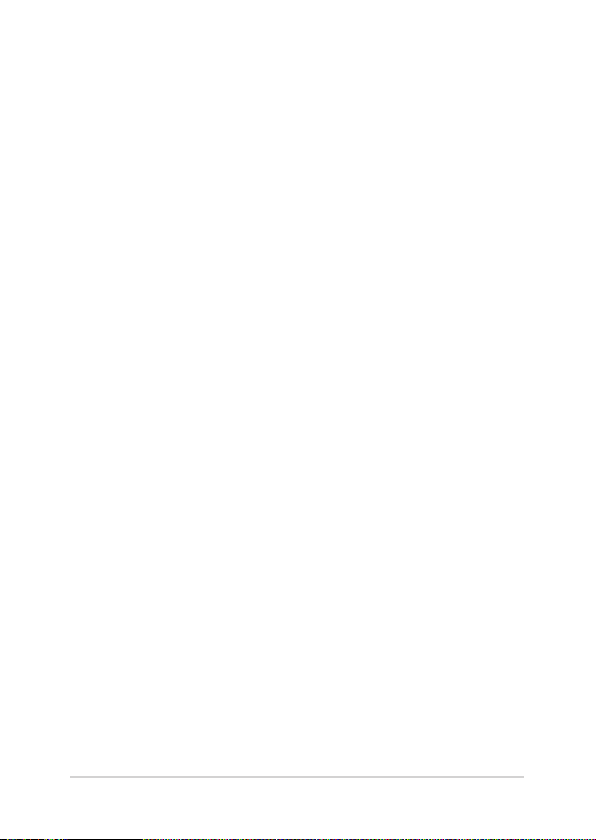
Contents
ASUS All-in-One PC
About this manual .....................................................................................................6
Conventions used in this manual ........................................................................7
Typography .......................................................................................................................7
Icons .................................................................................................................................... 8
Safety information .....................................................................................................9
Setting up your system .................................................................................................9
Care during use ............................................................................................................... 9
Sound Pressure Warning .............................................................................................. 11
DC Fan Warning
TV Tuner (on selected models) .................................................................................. 11
Package contents ......................................................................................................12
Chapter 1: Hardware Setup
ASUS All-in One PC ET2323I ...................................................................................13
Front view .......................................................................................................................... 13
Rear view ........................................................................................................................... 15
Right side ........................................................................................................................... 18
Bottom view ..................................................................................................................... 19
Chapter 2: Using your ASUS All-in-One PC
Assembling the base of your ASUS All-in-One PC .........................................21
Positioning your ASUS All-in-One PC .................................................................22
Setting up your ASUS All-in-One PC ...................................................................23
Connecting a wired keyboard and mouse (optional) ....................................... 23
Connecting the wireless keyboard and mouse (optional) .............................. 24
Powering on the system...............................................................................................25
Using the On Screen Display (OSD) Menu ........................................................27
Using the touch screen* ..........................................................................................29
Using touch screen panel gestures .......................................................................... 30
............................................................................................................... 11
3
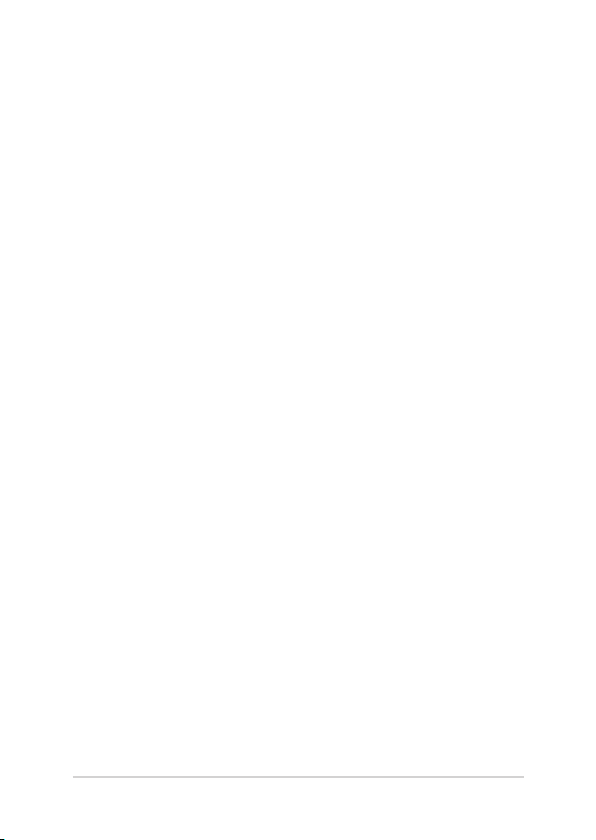
Chapter 3: Working with Windows® 8.1
ASUS All-in-One PC
Starting for the first time .........................................................................................33
Windows® UI ................................................................................................................34
Start screen ....................................................................................................................... 34
Start button ...................................................................................................................... 38
Customizing your Start screen ...................................................................................40
Working with Windows® apps ...............................................................................41
Launching apps ............................................................................................................... 41
Customizing apps ........................................................................................................... 42
Accessing the Apps screen ..........................................................................................44
Charms bar ........................................................................................................................ 46
Snap feature ..................................................................................................................... 49
Other keyboard shortcuts ...................................................................................... 51
Setting up a secondary display via the HDMI-output port ........................ 53
Connecting to the Internet ....................................................................................55
Setting up a Wi-Fi connection in Windows® 8.1 ................................................... 55
Configuring your Wi-Fi bandwidth ..........................................................................56
Wired connection ........................................................................................................... 57
Setting up a Bluetooth Wireless Connection ...................................................59
Turning your ASUS All-in-One PC off ..................................................................60
Putting your ASUS All-in-One PC on sleep mode ..........................................60
Chapter 4: Recovering your system
Entering the BIOS Setup ..........................................................................................61
Quickly enter the BIOS .................................................................................................. 61
Recovering your system ..........................................................................................62
Resetting your PC ........................................................................................................... 62
Recovering from a system image file ...................................................................... 63
Removing everything and reinstalling Windows ................................................64
4
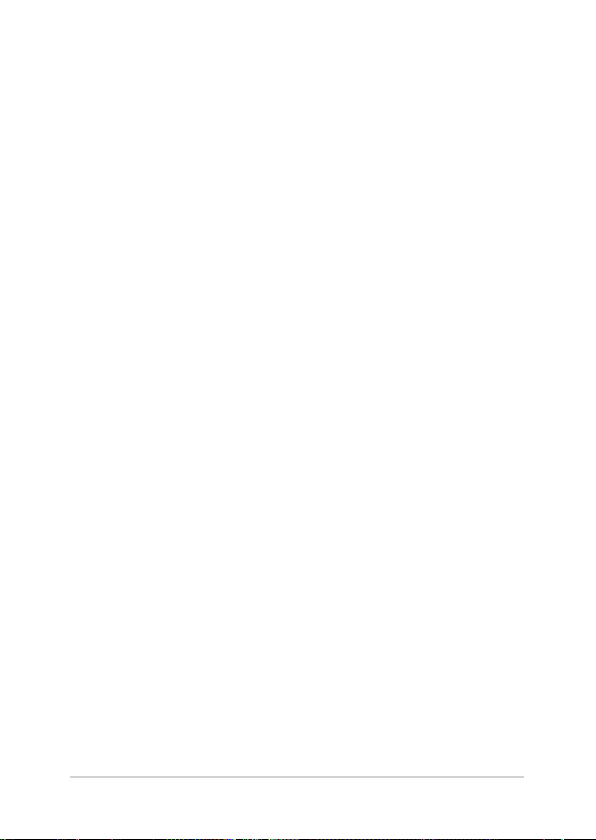
Appendices
ASUS All-in-One PC
Notices ...........................................................................................................................65
Federal Communication Commission Interference Statement .....................65
RF exposure warning ..................................................................................................... 67
Canadian Department of Communications Statement ....................................68
IC Radiation Exposure Statement for Canada
Canada, Industry Canada (IC) Notices .....................................................................68
Radio Frequency (RF) Exposure Information ........................................................ 69
Canada, avis d’Industry Canada (IC) ........................................................................69
Informations concernant l’exposition aux frequences radio (RF) .................69
Declaration of Conformity (R&TTE directive 1999/5/EC) .................................. 70
Wireless Operation Channel for Different Domains ...........................................70
CE Mark Warning ............................................................................................................. 71
CE marking for devices without wireless LAN/Bluetooth ................................ 71
CE marking for devices with wireless LAN/ Bluetooth ...................................... 71
REACH ................................................................................................................................. 73
Global Environmental Regulation Compliance and Declaration .................73
ASUS Recycling/Takeback Services .......................................................................... 73
Coating Notice ................................................................................................................. 74
Rechargeable Battery Recycling Service in North America ............................. 74
Prevention of Hearing Loss ........................................................................................74
ENERGY STAR complied product ..............................................................................75
...................................................... 68
5
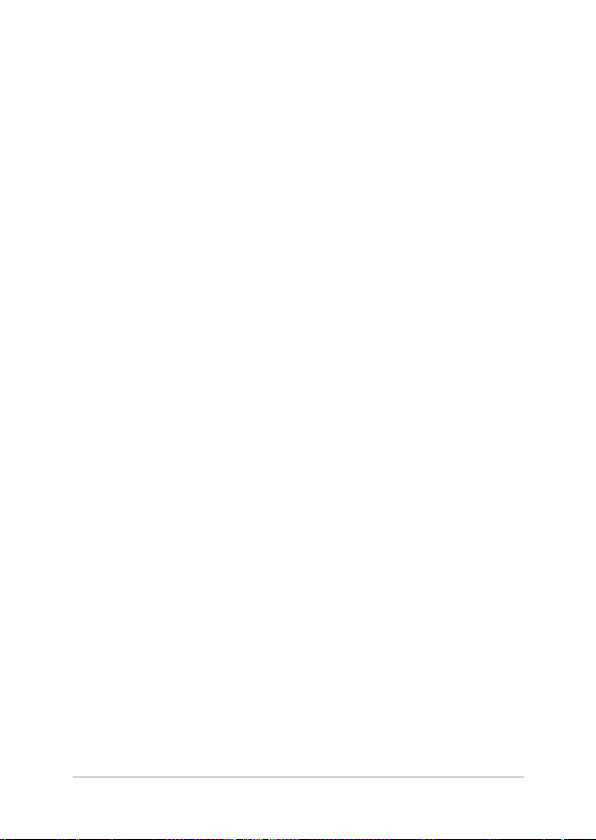
About this manual
ASUS All-in-One PC
This manual provides information about the hardware and software
features of your ASUS All-in-One PC, organized through the following
chapters:
Chapter 1: Hardware Setup
This chapter details the hardware components of your ASUS Allin-One PC.
Chapter 2: Using your ASUS All-in-One PC
This chapter provides you with information on using your ASUS
All-in-One PC.
Chapter 3: Working with Windows® 8.1
This chapter provides an overview of using Windows® 8.1 in your
ASUS All-in-One PC.
Chapter 4: Recovering your system
This chapter provides recovery options for your ASUS All-in-One
PC.
Appendices
This section includes notices and safety statements for your ASUS
All-in-One PC.
6
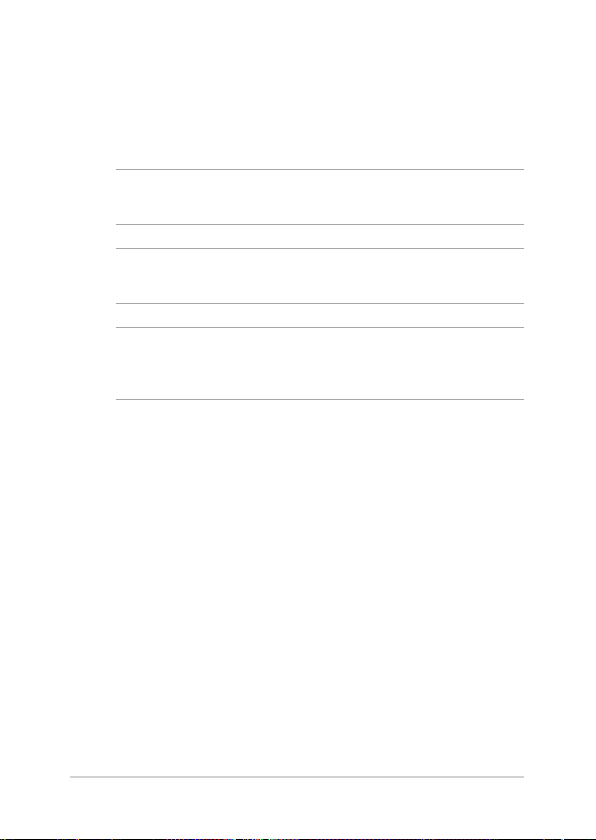
Conventions used in this manual
ASUS All-in-One PC
To highlight key information in this manual, some texts are presented as
follows:
IMPORTANT!This message contains vital information that must be
followed to complete a task.
NOTE: This message contains additional information and tips that can
help complete tasks.
WARNING! This message contains important information that must be
followed to keep you safe while performing tasks and prevent damage to
your device’s data and components.
Typography
Bold =This indicates a menu or an item that must be selected.
Italic = This indicates sections that you can refer to in this manual.
7
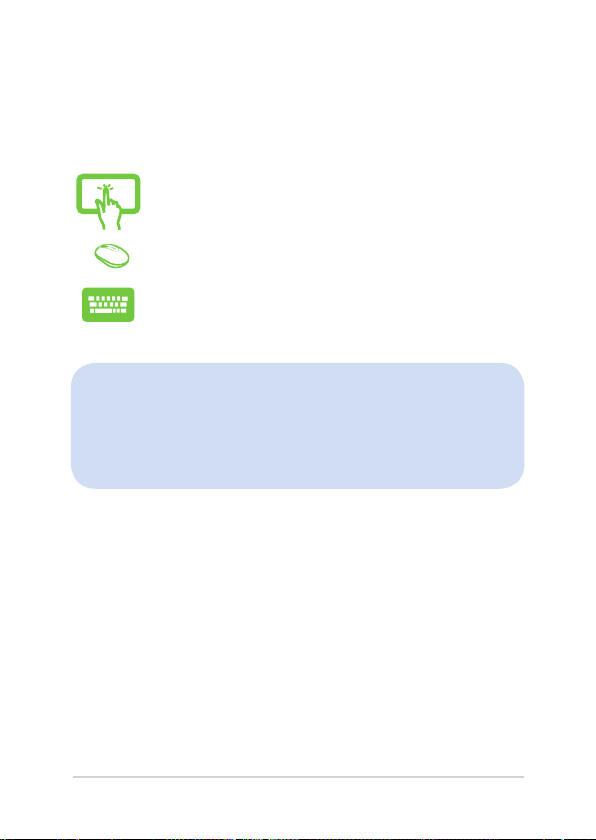
Icons
ASUS All-in-One PC
The icons below indicate the devices you can use for completing a
series of tasks or procedures on your ASUS All-in-One PC.
= Use the touch screen panel.
= (optional) Use the wireless mouse.
= (optional) Use the wireless keyboard.
All illustrations and screenshots in this manual are for reference
only. Actual product specications and software screen images
may vary with territories. Visit the ASUS website at www.asus.com
for the latest information.
8
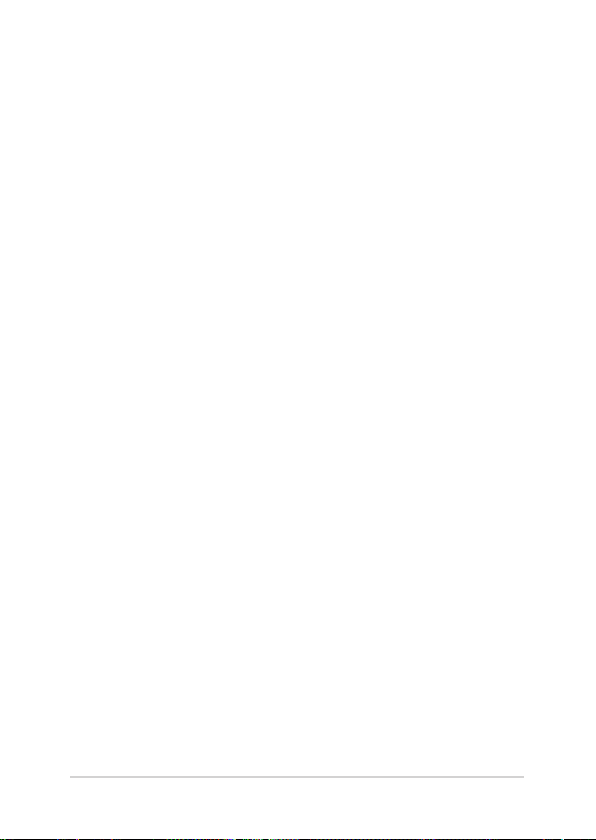
Safety information
ASUS All-in-One PC
Your ASUS All-in-One PC is designed and tested to meet the latest
standards of safety for information technology equipment. However,
to ensure your safety, it is important that you read the following safety
instructions.
Setting up your system
• Readandfollowallinstructionsinthedocumentationbeforeyou
operate your system.
• Donotusethisproductnearwateroraheatedsourcesuchasa
radiator.
• Setupthesystemonastablesurface.
• Openingsonthechassisareforventilation.Donotblockorcover
these openings. Ensure that you leave plenty of space around the
system for ventilation. Never insert objects of any kind into the
ventilation openings.
• Usethisproductinenvironmentswithambienttemperatures
between 0˚C and 40˚C.
• Ifyouuseanextensioncord,ensurethatthetotalampererating
of the devices plugged into the extension cord does not exceed
its ampere rating.
Care during use
• Donotwalkonthepowercordorallowanythingtorestonit.
• Donotspillwateroranyotherliquidsonyoursystem.
• Whenthesystemisturnedo,asmallamountofelectrical
current still remains in the product. Always unplug all power,
modem, and network cables from the power outlets before
cleaning the system.
9
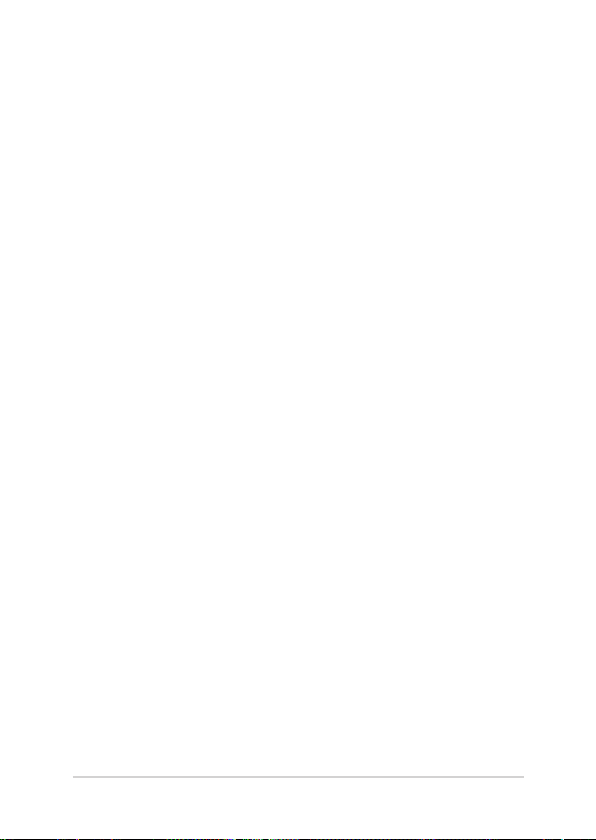
• The touch screen requires periodic cleaning to perform at optimal
ASUS All-in-One PC
touch sensitivity. Keep the screen clean from foreign objects or
excessive dust accumulation. To clean the screen:
- Turnothesystemanddisconnectthepowercordfromthe
wall.
- Spray a small amount of household glass cleaner on the
supplied cleaning cloth and gently wipe the surface of the
screen.
- Do not spray the cleaner directly on the screen.
• Donotuseanabrasivecleaneroracoarseclothwhencleaning
the screen.
• If you encounter the following technical problems with the
product, unplug the power cord and contact a qualied service
technician or your retailer.
- The power cord or plug is damaged.
- Liquid has been spilled into the system.
- The system does not function properly even if you follow the
operating instructions.
- The system was dropped or the cabinet is damaged.
- The system performance changes.
10
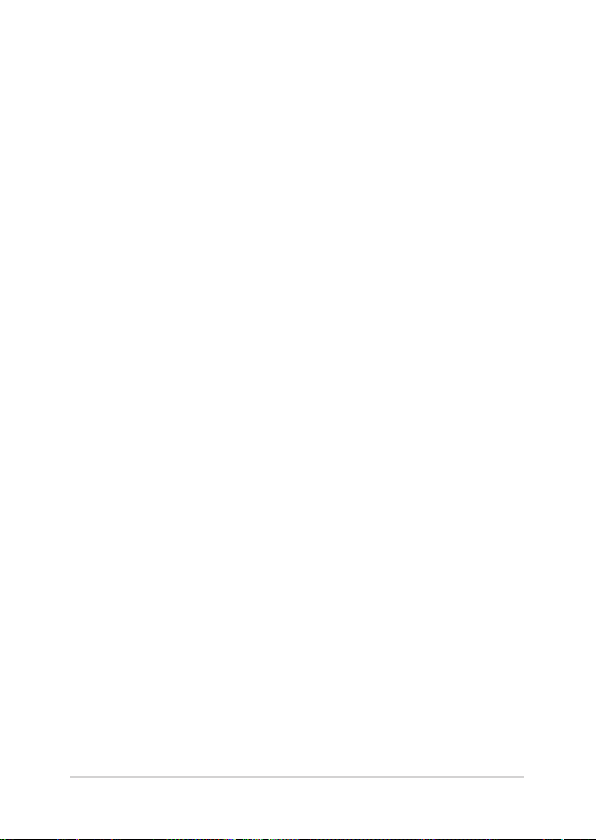
Sound Pressure Warning
ASUS All-in-One PC
Excessive sound pressure from earphones or headphones can cause
hearing loss or permanent damage to hearing. Increasing the volume
and equalizer beyond default levels increases the output voltage and
sound pressure produced by the earphones or headphones.
DC Fan Warning
Please note that the DC fan is a moving part and can cause harm when
used improperly. Keep away from the fan when using the product.
TV Tuner (on selected models)
Note o CATV System installer--This reminder is provided to call the CATV
systems installer's attention to Section 820-93 of the National Electric
Code, which provides guidelines for proper grounding and, in particular,
specify that the Coaxial cable shield be connected to the grounding
system of the building as close to the point of cable entry as practical.
11
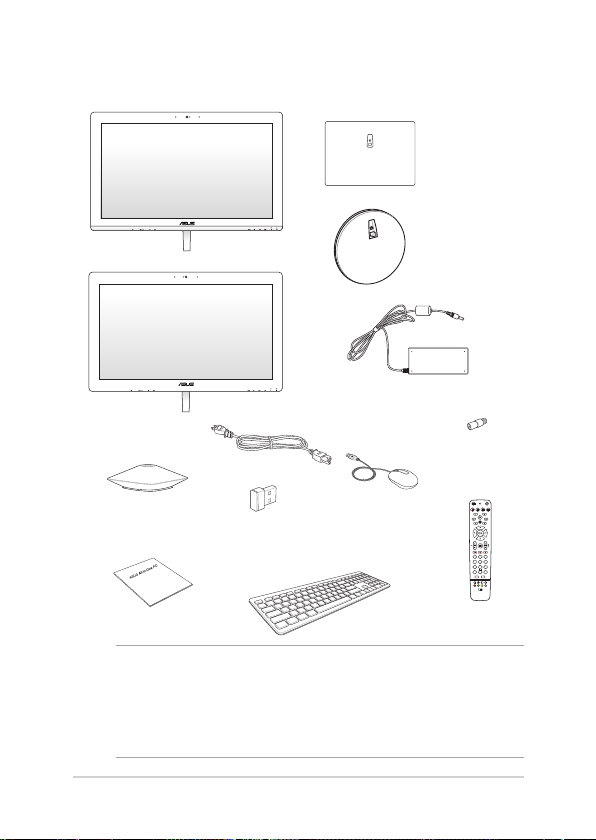
Package contents
ASUS All-in-One PC
ET2323I base
ET2323I
ET2324I
ET2324I base
AC power adapter
Power cable
Subwoofer
(optional)
KBM USB receiver
mouse
(optional)
dongle (optional)
Quick Start Guide
keyboard
(optional)
NOTES:
• Ifanyoftheitemsisdamagedormissing,contactyourretailer.
• The keyboard, mouse, and power supply illustrations are for reference
only. Actual product specications may vary with territories.
12
TV connector
(optional)
ABC DEF
1
3
GHI JKL MNO
4
625
PQRS TUV WXYZ
9
7
8
0
#
*
CLEAR ENTER
R G Y B
T
Remote control
(optional)
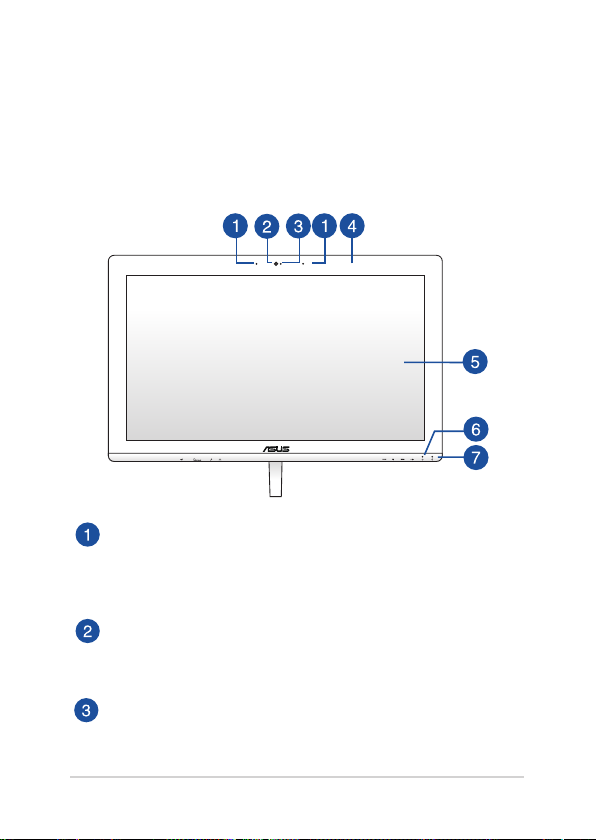
ASUS All-in-One PC
Chapter 1: Hardware Setup
ASUS All-in One PC ET2323I
Front view
Array microphones (built-in)
The array microphones feature echo canceling, noise
suppression, and beam forming functions for better voice
recognition and audio recording.
Webcam
The built-in webcam with the built-in digital microphone
allows you to start video chats online.
Webcam LED
Indicates that the built-in webcam is enabled.
13
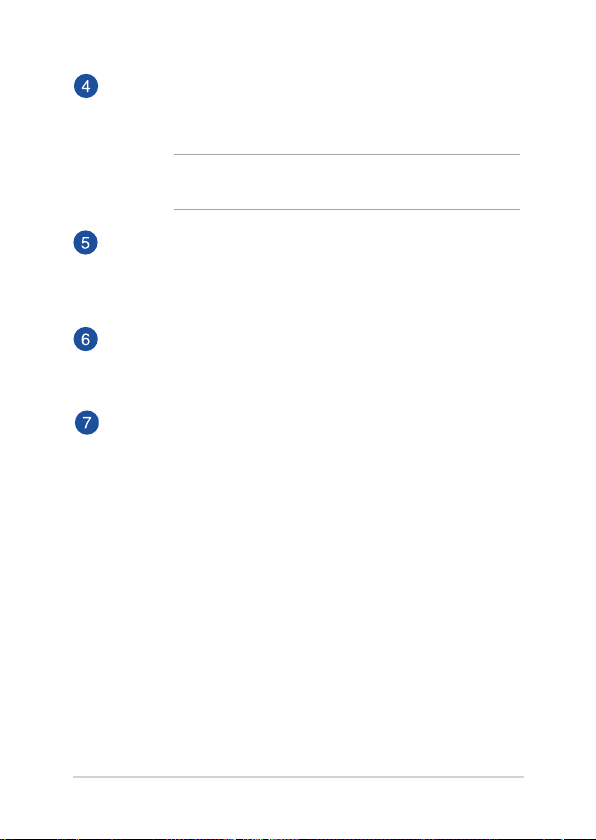
ASUS All-in-One PC
Remote control receiver
The remote control receiver receives the infrared signal from
the remote control.
NOTE: The remote control receiver is available for models with
the optional TV Tuner card.
LCD display
The LCD display features optimal resolution. The touchenabled panel on some models also allows you to operate
your ASUS All-in-One PC using touch screen gestures.
Power indicator
The power indicator lights up when the ASUS All-in-One PC is
turned on.
Drive activity indicator
This indicator lights up when your ASUS All-in-One PC is
accessing the internal storage drives.
14
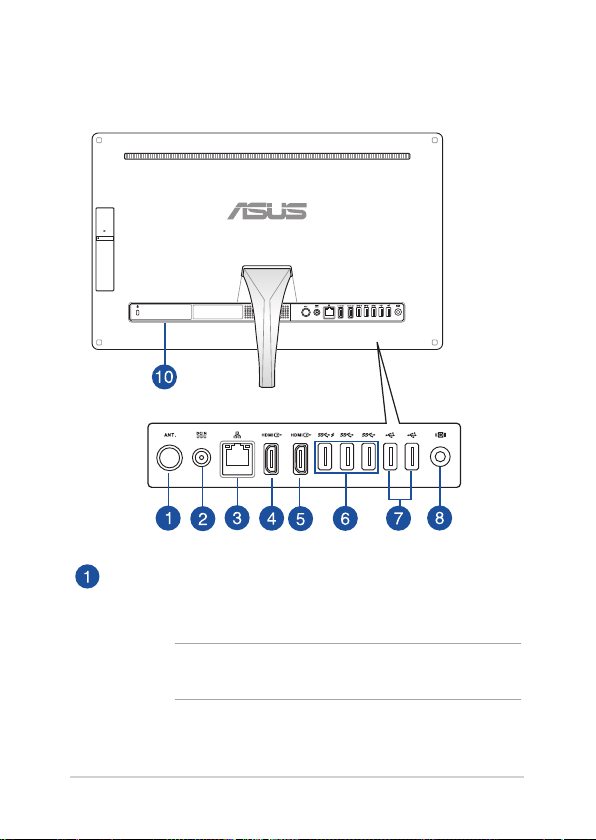
ASUS All-in-One PC
Rear view
Antenna socket
Connect standard indoor or outdoor male antenna connectors
to receive over-the-air broadcast TV signals.
NOTE: The antenna socket is available for models with the
optional TV Tuner card.
15
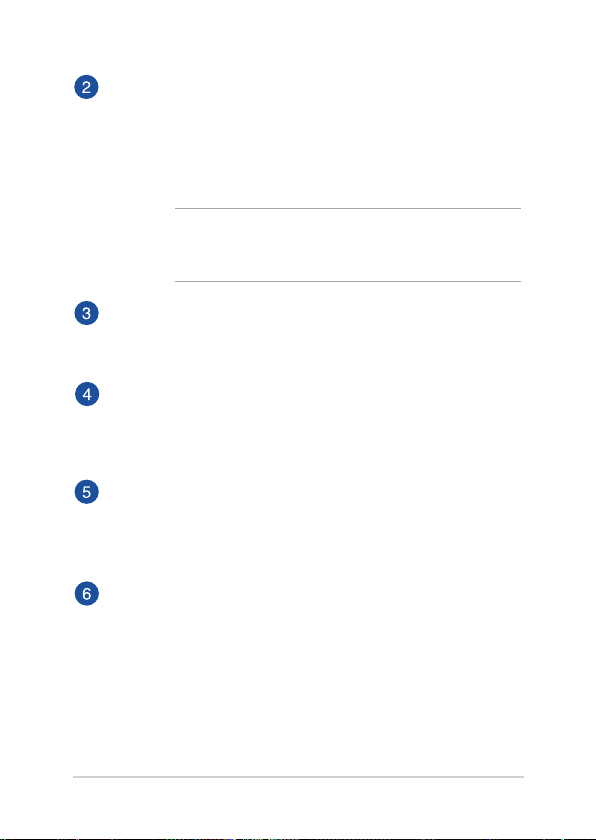
ASUS All-in-One PC
Power input
The supplied power adapter converts AC power to DC power
for use with this jack. Power supplied through this jack
supplies power to the ASUS All-in-One PC. To prevent damage
to the ASUS All-in-One PC, always use the supplied power
adapter.
WARNING! The power adapter may become warm or hot
when in use. Do not cover the adapter and keep it away from
your body.
LAN port
The eight-pin RJ-45 LAN port supports a standard Ethernet
cable for connection to a local network.
HDMI input port
This port is for a HDMI (High-Denition Multimedia Interface)
connector and is HDCP compliant for HD DVD, Blu-ray, and
other protected content playback.
HDMI output port
This port allows you to connect your ASUS All-in-One PC to
another HDMI-compatible device for le sharing or extending
your display monitor.
USB 3.0 ports
These USB 3.0 (Universal Serial Bus 3.0) ports provide a
transfer rate of up to 5 Gbit/s and are backward compatible
to USB 2.0.
16
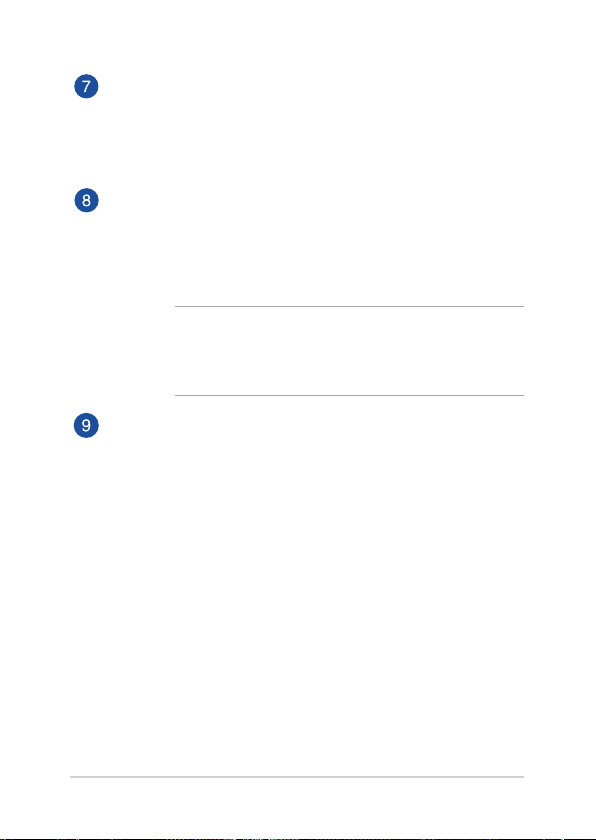
ASUS All-in-One PC
USB 2.0 ports
These USB (Universal Serial Bus) ports are compatible with
USB 2.0 or USB 1.1 devices such as keyboards, pointing
devices, ash disk drives, external HDDs, speakers, cameras,
and printers.
Subwoofer jack
The proprietary subwoofer jack is used to connect to the
optional ASUS All-in-One PC subwoofer. The subwoofer allows
you to enjoy vibrant bass (low frequency) sounds in your
multimedia applications.
IMPORTANT! The subwoofer jack can ONLY be connected to
ASUS All-in-One PC subwoofers or sound devices by ASUS. DO
NOT connect other devices to this jack. Doing so may damage
the device.
Kensington® security slot
The Kensington® security slot allows you to secure your
ASUS All-in-One PC using Kensington® compatible security
products.
17
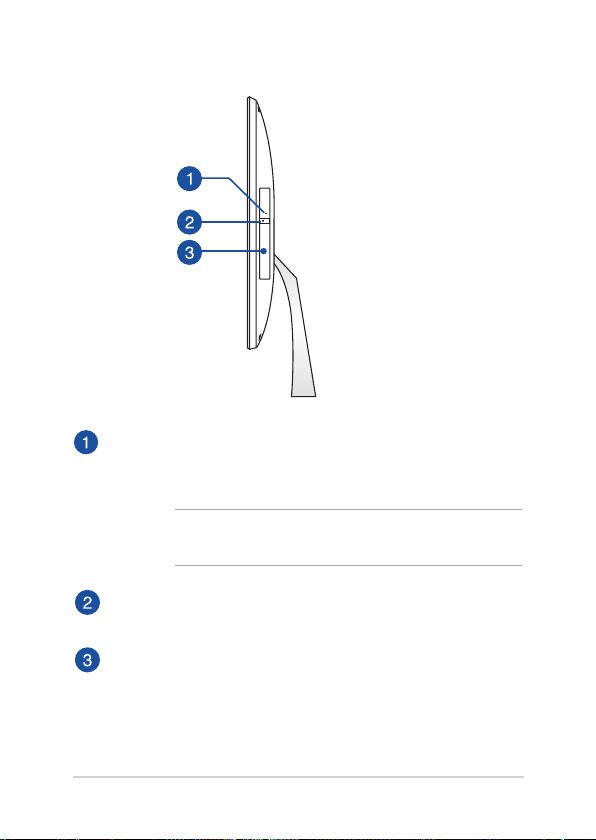
ASUS All-in-One PC
Right side
Optical disc drive manual eject hole
The manual eject hole is used to eject the drive tray in case
the electronic eject button does not work.
WARNING! Use the manual eject hole only when the
electronic eject button does not work.
Optical disc drive eject button
Press this button to eject the optical drive tray.
Optical disc drive
Your ASUS All-in-One PC’s optical drive may support several
disc formats such as CDs, DVDs, recordable discs, or rewritable
discs.
18
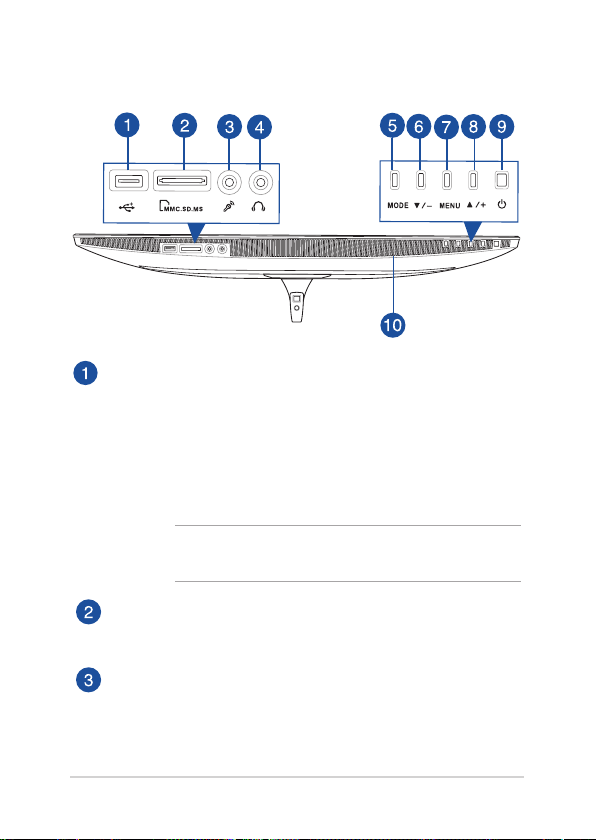
ASUS All-in-One PC
Bottom view
USB 3.0 port with Ai Charger II
This USB 3.0 (Universal Serial Bus 3.0) ports provide a transfer
rate of up to 5 Gbit/s and are backward compatible to USB 2.0.
This port also comes with the Ai Charger II function that
allows you to quick-charge compatible devices. To enable the
Ai Charger II on your All-in-One PC, go to ASUS Manager >
Power > Ai Charger II. Select Enable then click Apply.
Memory card reader
This built-in memory card reader supports MMC, SD, SDHC,
SDXC, MS, MS PRO cards.
Microphone jack
The microphone jack is designed to connect to a microphone
used for video conferencing, voice narrations, or simple
audio recordings.
NOTE: To access ASUS Manager, double-click the ASUS
Manager icon on the desktop task bar.
19
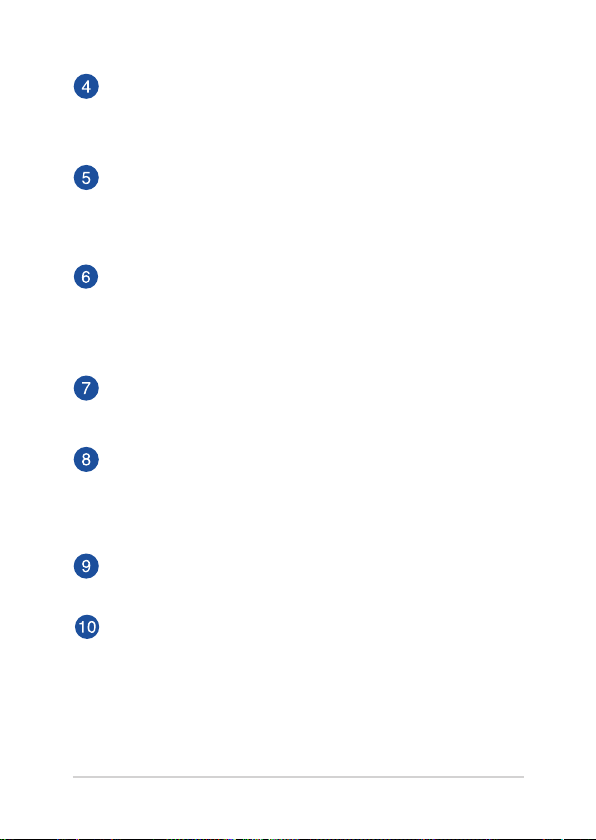
ASUS All-in-One PC
Headphone jack
The stereo headphone jack (3.5mm) is used to connect the
system’s audio out signal to headphones. Using this jack
automatically disables the built-in speakers.
Mode button
Touch to switch the display signal source. When switched to
HDMI-in, the ASUS All-in-One PC can be used as a standard
desktop LCD monitor.
Menu down button
When adjusting the menu settings, press this button to move
down to the menu selections. You can also use this button to
decrease the value of selected menu items such as brightness,
contrast, volume, etc.
MENU button
Touch to display the menu. Touch this button to enter/select
the highlighted icon (function) while the OSD is activated.
Menu up button
When adjusting the menu settings, press this button to move
up to the menu selections. You can also use this button to
increase the value of selected menu items such as brightness,
contrast, volume, etc.
Power button
Press this button to turn on your ASUS All-in-One PC.
Audio speakers
The built-in audio speaker allows you to hear audio straight
from the ASUS All-in-One PC. The audio features of this ASUS
All-in-One PC are software-controlled.
20
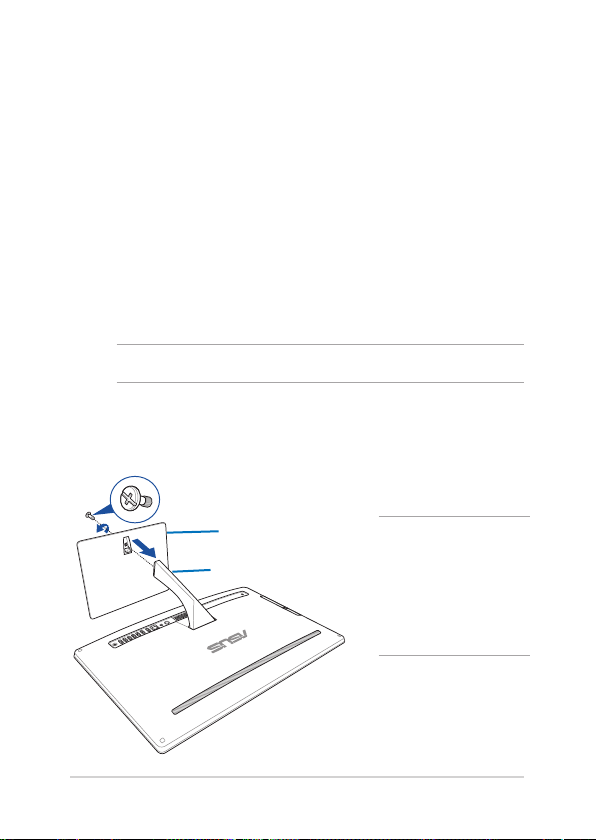
ASUS All-in-One PC
Chapter 2: Using your ASUS All-in-One PC
Assembling the base of your ASUS All-in-One PC
1. Place the ASUS All-in-One PC on a at and stable surface such as
a table or desk.
2. Align and attach the base to the stand. Ensure that the stand is
tted rmly and aligned properly to the base.
NOTE: The stand ts to the base in one orientation only.
3. Secure the base to the stand with the bundled screw using a
Phillips or a at screwdriver. You can also use a coin or token.
screw
base
stand
NOTE: The illustration
above is for reference only.
The actual base of your
AiO may vary depending
on the model but the
installation steps remains
the same.
21
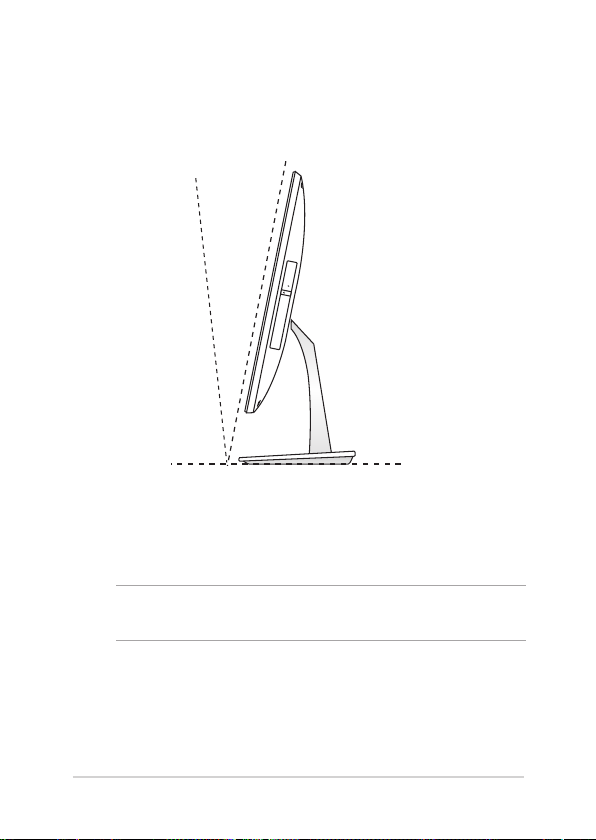
ASUS All-in-One PC
Positioning your ASUS All-in-One PC
O
O
-5
1. Place your ASUS All-in-One PC on a at surface such as a table or
desk.
2. Tilt the display to an angle between -5o to 25o.
IMPORTANT! Avoid adjusting the display to an angle beyond the
recommended values or you may risk damaging the All-in-One PC. 2.
25
22
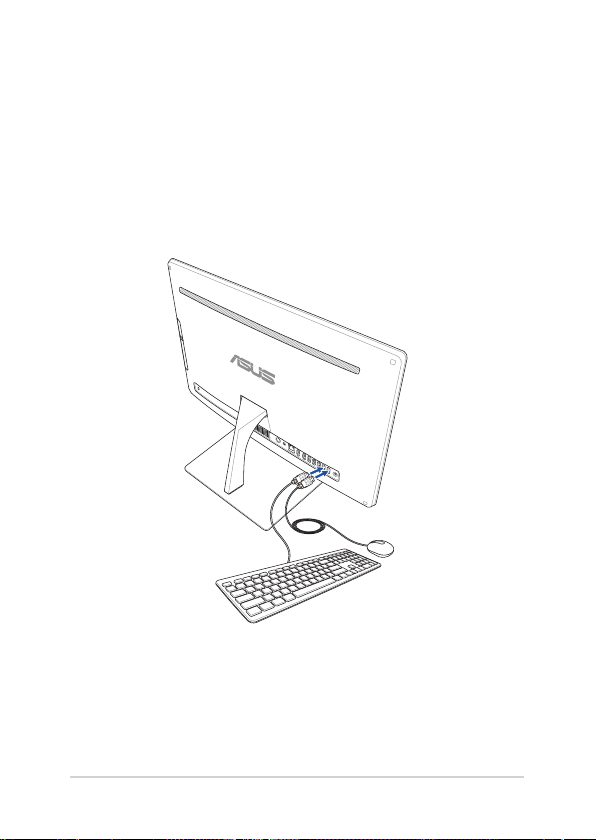
ASUS All-in-One PC
Setting up your ASUS All-in-One PC
Connecting a wired keyboard and mouse*
Connect the keyboard and the mouse to the USB ports on the rear
panel.
* on selected models only
23
