Asus ET2321INTH User’s Manual
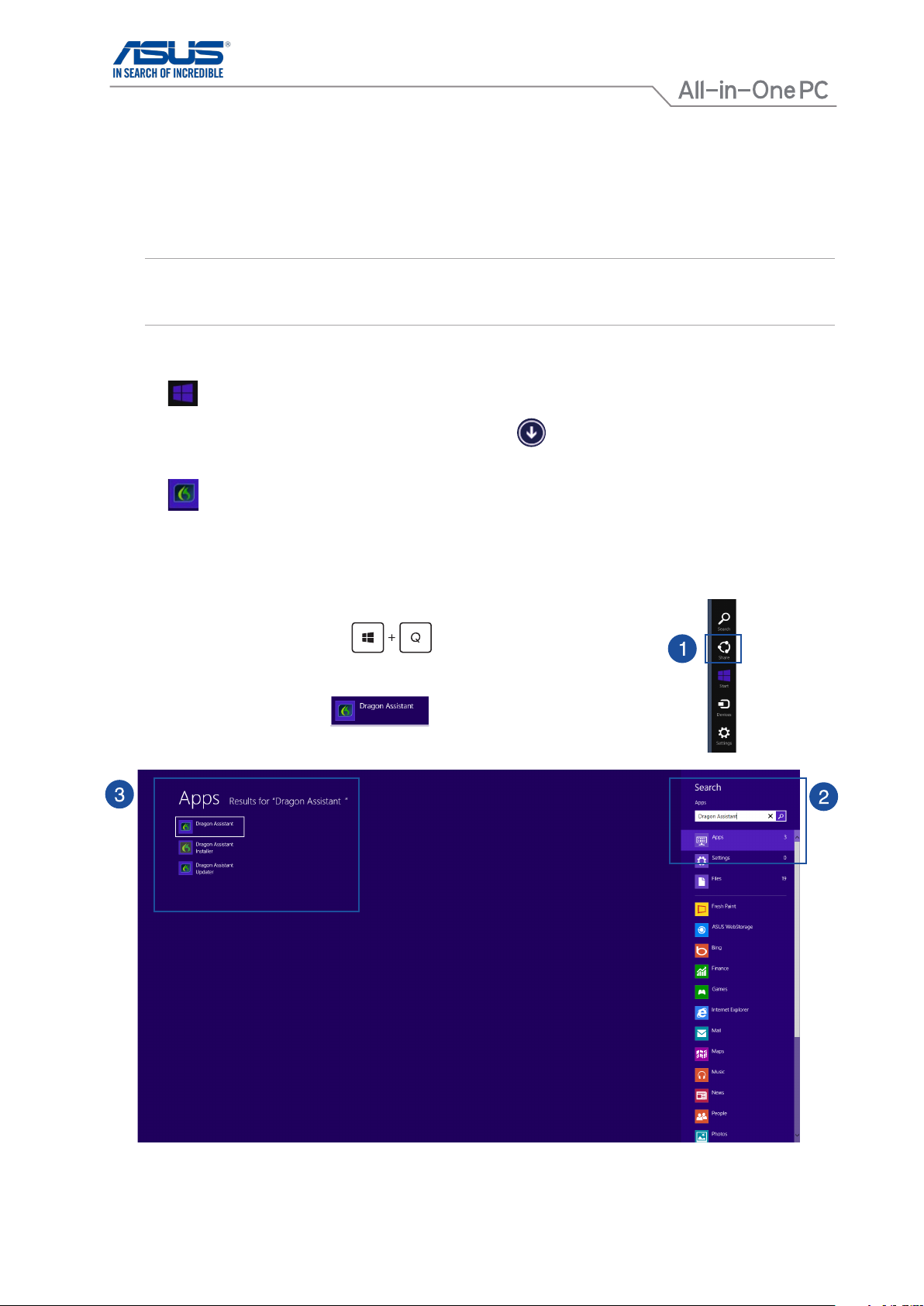
E8690
Launching your speech recognition application
Your All-in-One PC comes with the Dragon Assistant speech recognition software that allows you to controlspeech recognition software that allows you to controlthat allows you to controlcontrol
your desktop applications using your voice. Search the web, post updates to your social network, check e-arch the web, post updates to your social network, check email, play music les, and perform other tasks by speaking the commands.
NOTE: For clear and high quality audio, we recommend conguring the microphone settings of your AiO PC to
maximize the full functionality of Dragon Assistant. Refer to the next page for more information on how
to congure the settings of your microphone.
To launch Dragon Assistant:
1. Tap to go to Start screen.
2. Slide up from the middle of the Start screen, or click the near the lower-left corner of the Start
screen to get to the Apps view.
3. Tap to launch the Dragon Assistant user interface window..
4. Say “Hello Dragon.”
You can also use the Search function to nd and launch Dragon Assistant. To do this:
1. Swipe from the right edge of the screen to show the Charm bar then tap Search.
Or, using your keyboard, press to launch the Search screen.
2. On the Search eld, key in “Dragon Assistant”.
3. Tap the screen cap showing .
All-in-One PC
1
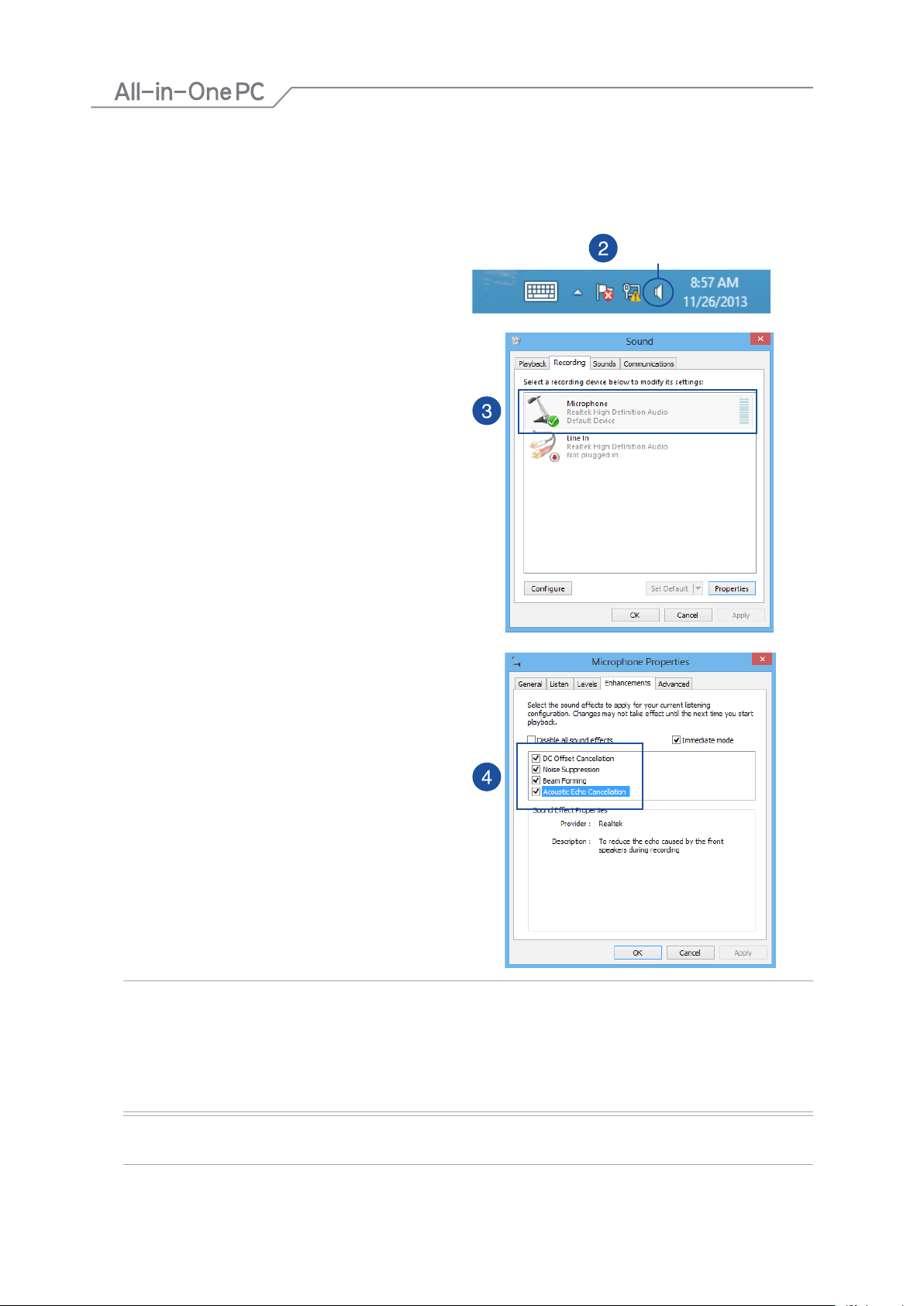
Enhancing your microphone properties
The microphone array of your AiO PC supports Beam Forming and Acoustic Echo Controller that provides
better sound capturing, spatial ltering, and noise suppression.
To enable these features in your PC’s microphone settings:
1. Launch the Desktop.
2. From the Windows® taskbar, right click on the
Volume mixer icon and click Recording devices.
3. From the Recording tab of the Sound window,,
click Microphone then click Properties.
4. From the Microphone Properties window,
click the Enhancements tab then tick the Beam
Forming and Acoustic Echo Controller check
boxes.
Volume mixer
5. Click OK.
NOTE:
• Watch the tutorial to familiarize yourself with the basic commands and functions.
• Use the voice trainer utility so that the software can better recognize your voice.
• Use Dragon Assistant in a location where little or no background noise can be heard. Use a HeadsetUse a Headset
microphone as it picks up very little background noise.
IMPORTANT! Download the multi-language versions of this notice from the ASUS support siteDownload the multi-language versions of this notice from the ASUS support site
at http://support.asus.com.
2
15060-0Fn50200
All-in-One PC
