Page 1
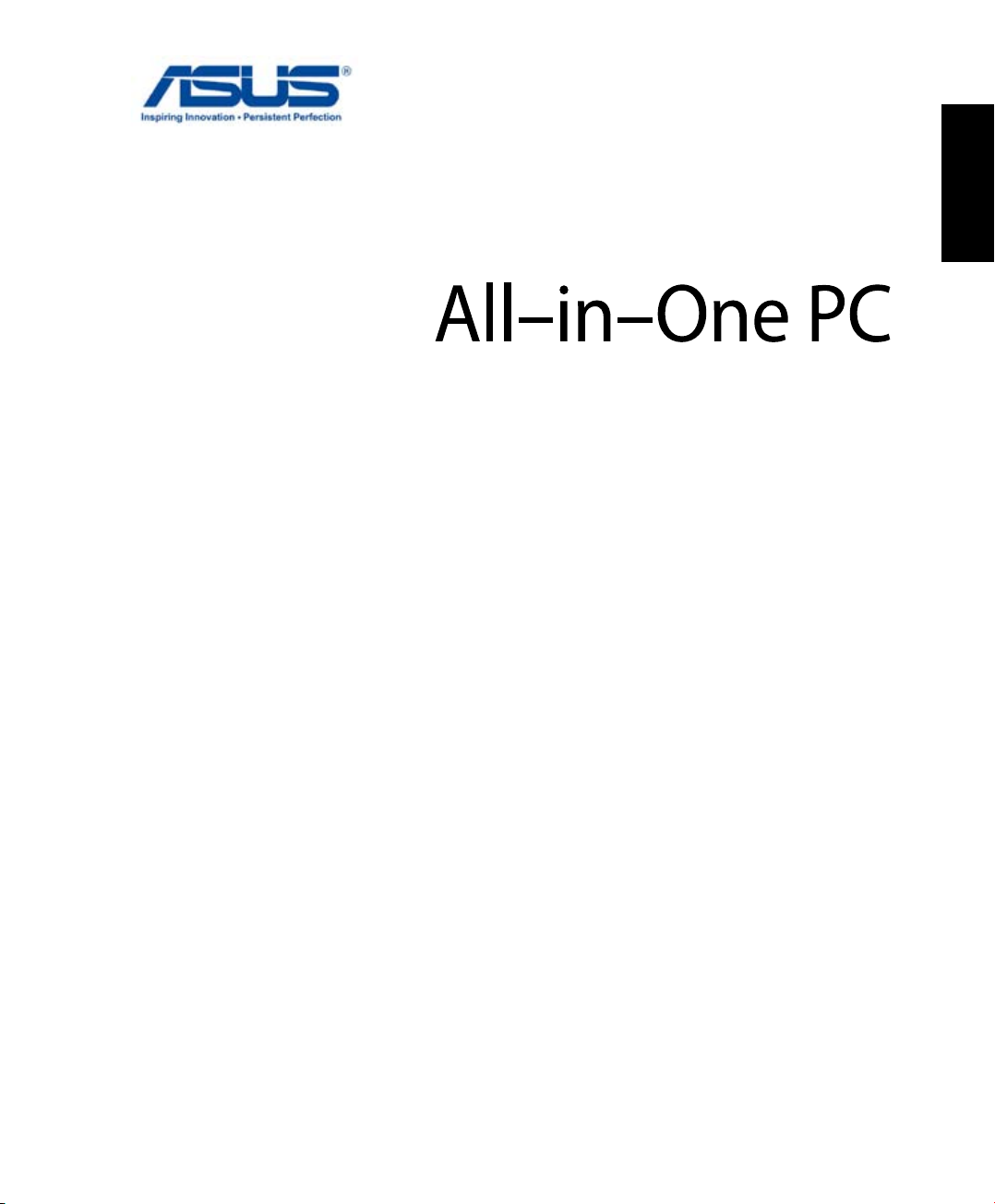
User Manual
ET232 Series
ET2321I
English
ET2322I
Page 2
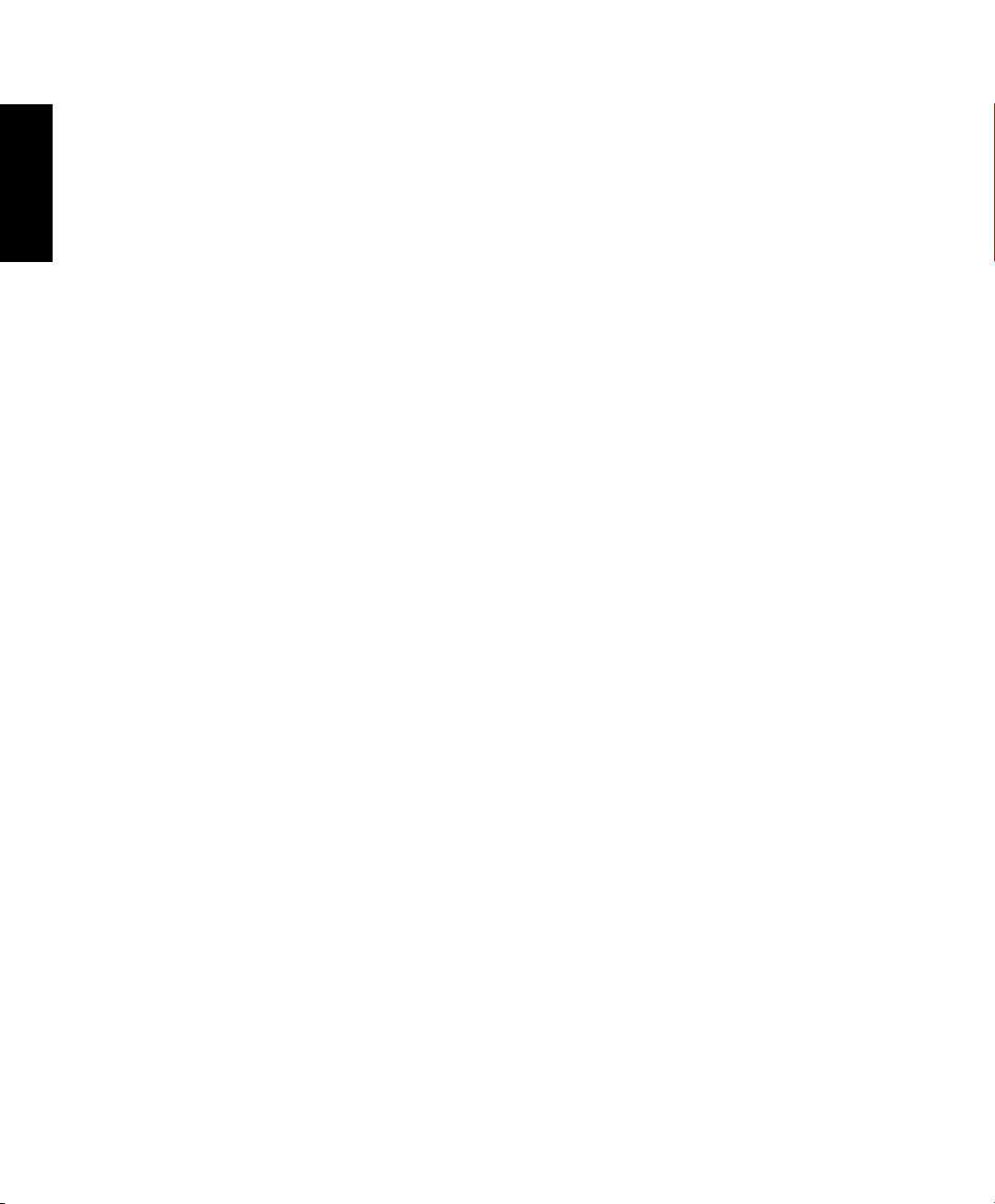
English
E8388
June 2013
COPYRIGHT INFORMATION
No part of this manual, including the products and software described in it, may be reproduced, transmitted, transcribed, stored in
a retrieval system, or translated into any language in any form or by any means, except documentation kept by the purchaser for
backup purposes, without the express written permission of ASUSTeK COMPUTER INC. (“ASUS”).
ASUS PROVIDES THIS MANUAL “AS IS” WITHOUT WARRANTY OF ANY KIND, EITHER EXPRESS OR IMPLIED, INCLUDING BUT NOT
LIMITED TO THE IMPLIED WARRANTIES OR CONDITIONS OF MERCHANTABILITY OR FITNESS FOR A PARTICULAR PURPOSE. IN NO
EVENT SHALL ASUS, ITS DIRECTORS, OFFICERS, EMPLOYEES OR AGENTS BE LIABLE FOR ANY INDIRECT, SPECIAL, INCIDENTAL,
OR CONSEQUENTIAL DAMAGES (INCLUDING DAMAGES FOR LOSS OF PROFITS, LOSS OF BUSINESS, LOSS OF USE OR DATA,
INTERRUPTION OF BUSINESS AND THE LIKE), EVEN IF ASUS HAS BEEN ADVISED OF THE POSSIBILITY OF SUCH DAMAGES ARISING
FROM ANY DEFECT OR ERROR IN THIS MANUAL OR PRODUCT.
Products and corporate names appearing in this manual may or may not be registered trademarks or copyrights of their respective
companies, and are used only for identication or explanation and to the owners’ benet, without intent to infringe.
SPECIFICATIONS AND INFORMATION CONTAINED IN THIS MANUAL ARE FURNISHED FOR INFORMATIONAL USE ONLY, AND ARE
SUBJECT TO CHANGE AT ANY TIME WITHOUT NOTICE, AND SHOULD NOT BE CONSTRUED AS A COMMITMENT BY ASUS. ASUS
ASSUMES NO RESPONSIBILITY OR LIABILITY FOR ANY ERRORS OR INACCURACIES THAT MAY APPEAR IN THIS MANUAL, INCLUDING
THE PRODUCTS AND SOFTWARE DESCRIBED IN IT.
Copyright © 2013 ASUSTeK COMPUTER INC. All Rights Reserved.
LIMITATION OF LIABILITY
Circumstances may arise where because of a default on ASUS’ part or other liability, you are entitled to recover damages from
ASUS. In each such instance, regardless of the basis on which you are entitled to claim damages from ASUS, ASUS is liable for no
more than damages for bodily injury (including death) and damage to real property and tangible personal property; or any other
actual and direct damages resulted from omission or failure of performing legal duties under this Warranty Statement, up to the
listed contract price of each product.
ASUS will only be responsible for or indemnify you for loss, damages or claims based in contract, tort or infringement under this
Warranty Statement.
This limit also applies to ASUS’ suppliers and its reseller. It is the maximum for which ASUS, its suppliers, and your reseller are
collectively responsible.
UNDER NO CIRCUMSTANCES IS ASUS LIABLE FOR ANY OF THE FOLLOWING: (1) THIRD-PARTY CLAIMS AGAINST YOU FOR
DAMAGES; (2) LOSS OF, OR DAMAGE TO, YOUR RECORDS OR DATA; OR (3) SPECIAL, INCIDENTAL, OR INDIRECT DAMAGES OR FOR
ANY ECONOMIC CONSEQUENTIAL DAMAGES (INCLUDING LOST PROFITS OR SAVINGS), EVEN IF ASUS, ITS SUPPLIERS OR YOUR
RESELLER IS INFORMED OF THEIR POSSIBILITY.
SERVICE AND SUPPORT
Visit our multi-language web site at http://support.asus.com
Page 3

Table of Contents
About this manual ................................................................................................................................................ 5
Conventions used in this manual ....................................................................................................................... 6
Icons .............................................................................................................................................................................. 6
Typography ................................................................................................................................................................. 6
Safety information ................................................................................................................................................ 7
Setting up your system...........................................................................................................................................7
Care during use ......................................................................................................................................................... 7
Sound Pressure Warning ........................................................................................................................................ 8
TV Tuner (on selected models) ............................................................................................................................ 8
Adapter.........................................................................................................................................................................8
DC Fan Warning .........................................................................................................................................................8
Package contents .................................................................................................................................................. 9
Chapter 1: Hardware Setup
Getting to know your All-in-One PC ............................................................................................................... 10
Front view .................................................................................................................................................................... 10
Rear view .....................................................................................................................................................................12
Bottom view (without the stand)........................................................................................................................14
Left side view .............................................................................................................................................................16
Chapter 2: Using your All-in-One PC
Assembling the base of your All-in-One PC ................................................................................................. 17
Positioning your All-in-One PC ......................................................................................................................... 17
Setting up your All-in-One PC .......................................................................................................................... 18
Connecting a wired keyboard and mouse ...................................................................................................... 18
Connecting a wireless keyboard and mouse .................................................................................................18
Powering on your All-in-One PC ......................................................................................................................... 19
Using the On Screen Display (OSD) Menu ....................................................................................................... 20
Gestures ....................................................................................................................................................................... 22
Configuring the audio output using an HDMI device ................................................................................. 24
English
Chapter 3: Working with Windows® 8
Starting for the first time (For Windows® 8 and Windows® 8 Professional) ....................................... 27
Windows® 8 lock screen ....................................................................................................................................... 27
Windows® UI ............................................................................................................................................................ 28
Start screen ................................................................................................................................................................. 28
Windows® apps .........................................................................................................................................................29
All-in-One PC ET232 Series
3
Page 4
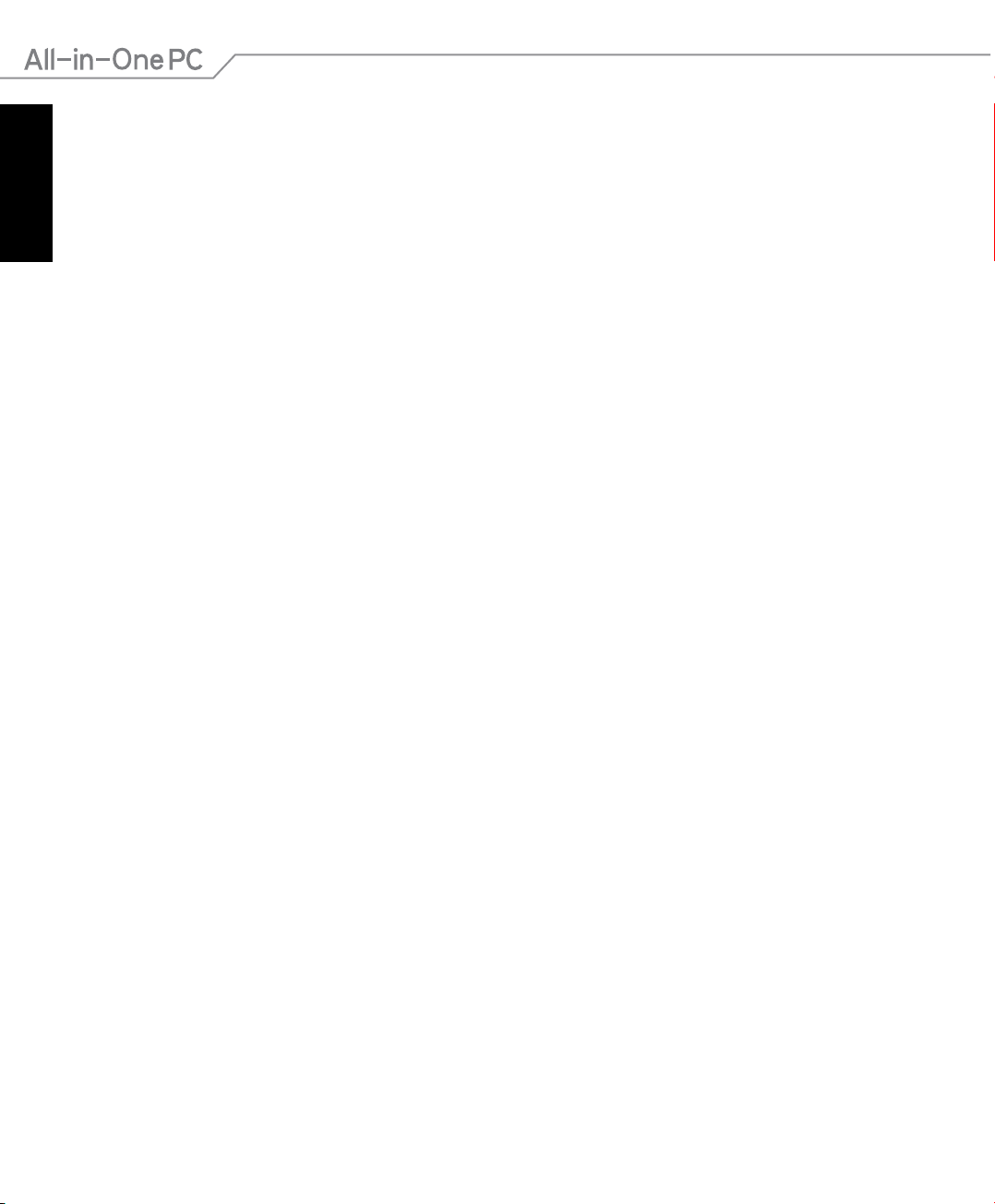
English
Table of Contents
Hotspots....................................................................................................................................................................... 29
Working with Windows® apps ........................................................................................................................... 32
Launching apps ......................................................................................................................................................... 32
Customizing apps ..................................................................................................................................................... 32
Accessing All Apps ................................................................................................................................................... 33
Charm bar .................................................................................................................................................................... 34
Snap feature ............................................................................................................................................................... 36
Other keyboard shortcuts .................................................................................................................................. 37
Turning your All-in-One PC off ......................................................................................................................... 38
Chapter 4: Connecting to the Internet
Setting up a Wi-Fi connection in Windows® 8 ............................................................................................. 39
Setting up a Wired connection in Windows® 8 ........................................................................................... 41
Configuring a dynamic IP/PPPoE network connection .............................................................................. 41
Configuring a static IP network connection ................................................................................................... 44
Setting up a Bluetooth Wireless Connection .............................................................................................. 44
Chapter 5: Recovering your system
Entering the BIOS Setup ..................................................................................................................................... 47
Quickly enter the BIOS ............................................................................................................................................47
Resetting your All-in-One PC in Windows® 8 ............................................................................................... 48
Recovering from a system image file in Windows® 8 ................................................................................ 49
Creating a USB recovery drive..............................................................................................................................49
Removing everything and reinstalling Windows® 8 .................................................................................. 50
Appendices 51
Notices ...................................................................................................................................................................... 51
4
All-in-One PC ET232 Series
Page 5

About this manual
This manual provides information about the hardware and software features of your All-in-One
PC.
Chapter 1: Hardware Setup
This chapter details the hardware components of your All-in-One PC.
Chapter 2: Using your All-in-One PC
This chapter provides you with information on using your All-in-One PC.
Chapter 3: Working with Windows® 8
This chapter provides an overview of using Windows® 8 in your All-in-One PC.
Chapter 4: Connecting to the Internet
This chapter provides information on connecting your All-in-One PC to a wired or Wi-Fi
network.
Chapter 5: Recovering your system
This chapter provides recovery options for your All-in-One PC.
Appendices
This section includes notices and safety statements for your All-in-One PC.
English
All-in-One PC ET232 Series
5
Page 6
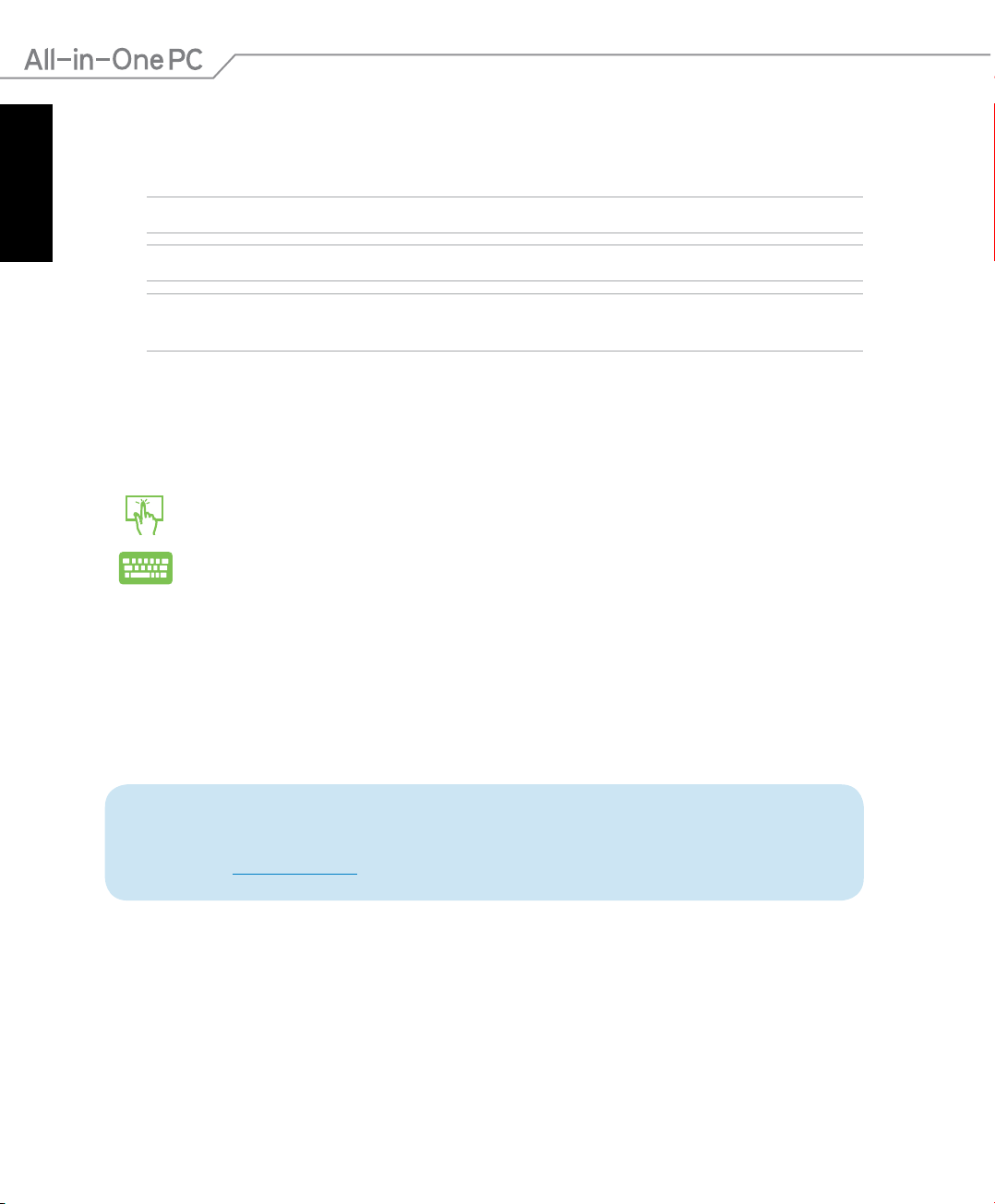
English
Conventions used in this manual
To highlight key information in this manual, some text are presented as follows:
IMPORTANT! This message contains vital information that must be followed to complete a task.
NOTE: This message contains additional information and tips that can help complete tasks.
WARNING! This message contains important information that must be followed to keep you safe
while performing tasks and prevent damage to your All-in-One PC's data and components.
Icons
The icons below indicate the devices you can use for completing a series of tasks or procedures
on your All-in-One PC.
Use the touchscreen.
Use the keyboard.
Typography
Bold This indicates a menu or an item that must be selected.
Italic This indicates sections that you can refer to in this manual.
All illustrations and screenshots in this manual are for reference only. Actual product
specications and software screen images may vary with location. Visit the ASUS
website at www.asus.com for the latest information.
6
All-in-One PC ET232 Series
Page 7
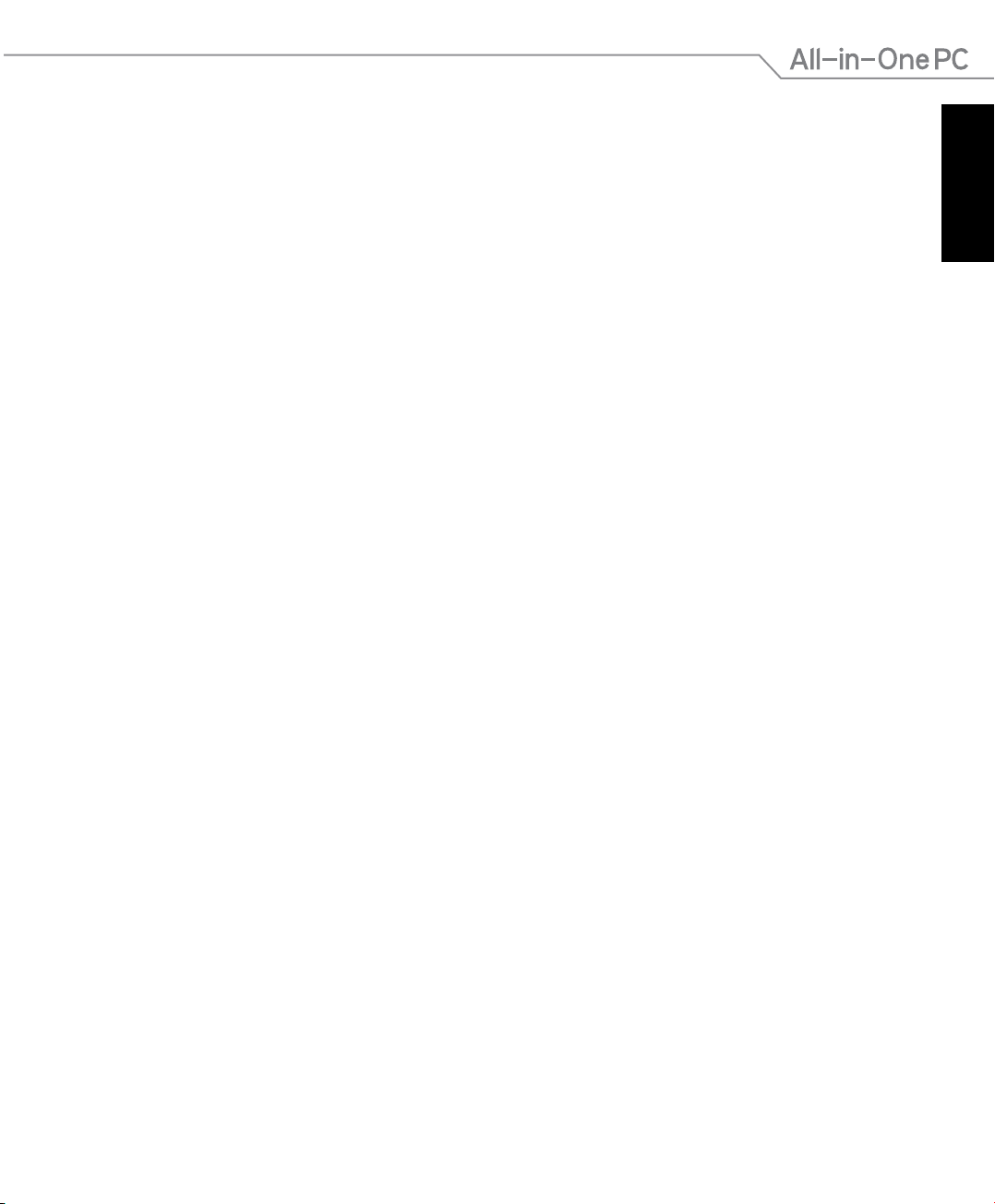
Safety information
Your All-in-One PC ET2321 is designed and tested to meet the latest standards of safety for
information technology equipment. However, to ensure your safety, it is important that you
read the following safety instructions.
Setting up your system
Read and follow all instructions in the documentation before you operate your system.
•
Do not use this product near water or a heated source such as a radiator.
•
Set up the system on a stable surface.
•
Openings on the chassis are for ventilation. Do not block or cover these openings. Ensure
•
that you leave plenty of space around the system for ventilation. Never insert objects of any
kind into the ventilation openings.
Use this product in environments with ambient temperatures between 0˚C and 40˚C.
•
If you use an extension cord, ensure that the total ampere rating of the devices plugged
•
into the extension cord does not exceed its ampere rating.
Care during use
Do not walk on the power cord or allow anything to rest on it.
•
Do not spill water or any other liquids on your system.
•
When the system is turned o, a small amount of electrical current still remains in the
•
product. Always unplug all power, modem, and network cables from the power outlets
before cleaning the system.
The touch screen requires periodic cleaning to perform at optimal touch sensitivity. Keep
•
the screen clean from foreign objects or excessive dust accumulation. To clean the screen:
Turn o the system and disconnect the power cord from the wall.
•
Spray a small amount of household glass cleaner on the supplied cleaning cloth and
•
gently wipe the surface of the screen.
Do not spray the cleaner directly on the screen.
•
Do not use an abrasive cleaner or a coarse cloth when cleaning the screen.
•
If you encounter the following technical problems with the product, unplug the power cord
•
and contact a qualied service technician or your retailer.
The power cord or plug is damaged.
•
Liquid has been spilled into the system.
•
The system does not function properly even if you follow the operating instructions.
•
The system was dropped or the cabinet is damaged.
•
The system performance changes.
•
English
All-in-One PC ET232 Series
7
Page 8

English
Sound Pressure Warning
Excessive sound pressure from earphones or headphones can cause hearing loss or permanent
damage to hearing. Increasing the volume and equalizer beyond default levels increases the
output voltage and sound pressure produced by the earphones or headphones.
TV Tuner (on selected models)
Note to CATV System Installer—This reminder is provided to call the CATV systems installer’s
attention to Section 820-93 of the National Electric Code, which provides guidelines for
proper grounding and, in particular, specify that the Coaxial cable shield be connected to the
grounding system of the building as close to the point of cable entry as practical.
Adapter
1. Adapter specications
Input voltage: 100–240Vac
Input frequency: 50–60Hz
Rating output current: 90W (19V, 4.74A)
Rating output voltage: 19Vdc
2. It is recommended that the power socket is in close proximity to the All-in-One PC.
DC Fan Warning
Please note that the DC fan is a moving part and can cause harm when used improperly. Keep
away from the fan when using the product.
8
All-in-One PC ET232 Series
Page 9

Package contents
R G Y B
1
4
7
625
9
8
0
3
ABC DEF
GHI JKL MNO
PQRS TUV WXYZ
#
*
CLEAR ENTER
T
Quick Guide
ET2321I ET2322I
Wired/wireless keyboard (Optional) Wired/wireless mouse (Optional)
English
ET2321I
ET2322I
All-in-One PC ET232 Series, stand, and screw
Power cord AC adapter KBM USB receiver dongle (Optional)
TV connector (Optional) Warranty Card
Subwoofer (Optional) Quick Start Guide Remote Control (Optional)
NOTE: The keyboard, mouse, AC adapter, remote control, and KBM USB receiver dongle
illustrations are for reference only. Actual product specications may vary according to location.
All-in-One PC ET232 Series
9
Page 10
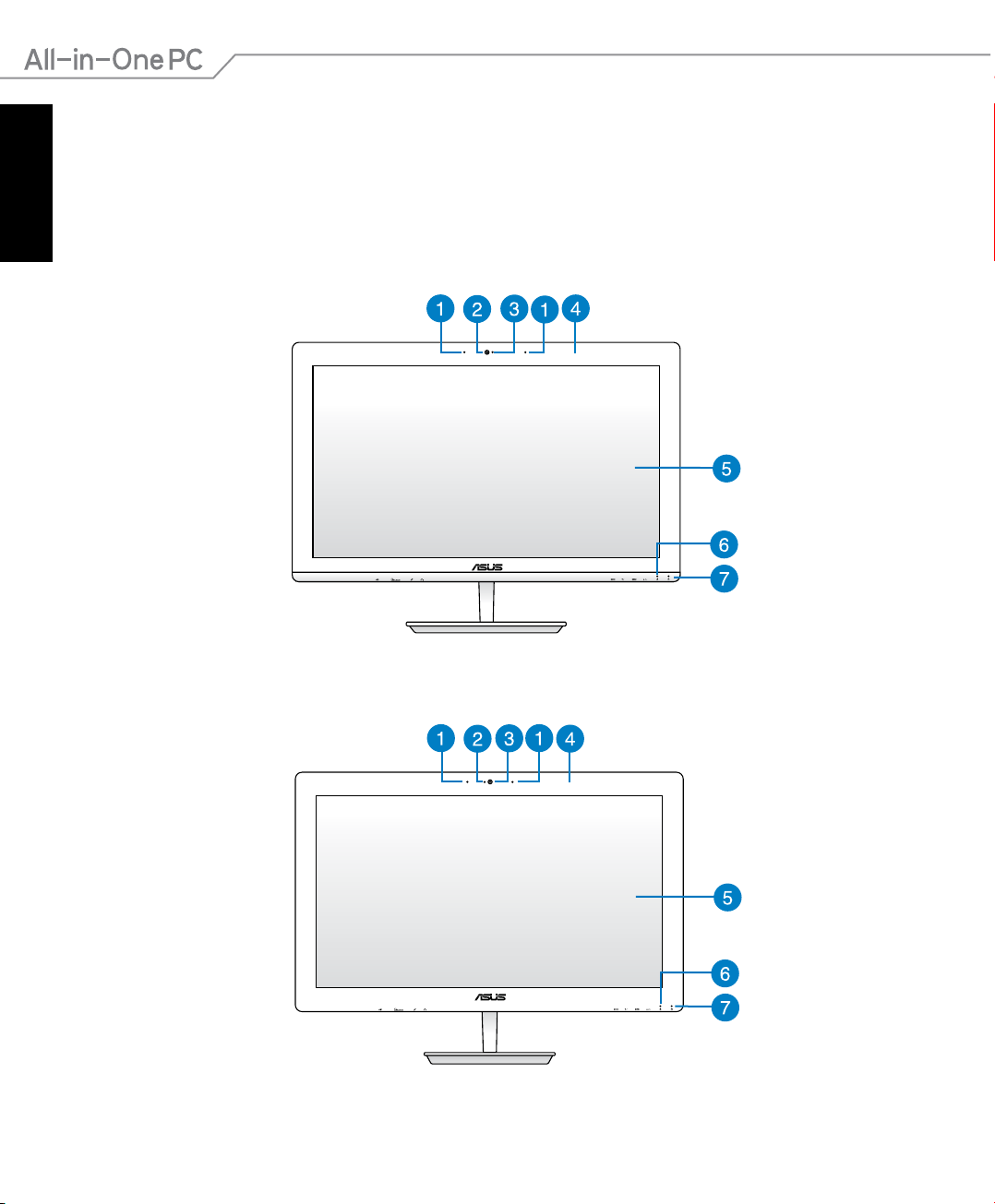
English
Chapter 1: Hardware Setup
Getting to know your All-in-One PC
Front view
ET2321I
10
ET2322I
All-in-One PC ET232 Series
Page 11

Digital microphone (Built-in)
The built-in digital microphones can be used for video conferencing, voice narrations,
audio recordings, and multimedia applications.
Webcam
The built-in webcam with the built-in digital microphone allows you to start video
chats online.
Webcam LED
Indicates that the built-in webcam is enabled.
Remote Control Receiver
The remote control receiver receives the infrared signal from the remote control.
Touch-enabled LCD display (on selected models)
The 23” LCD display features 16:9 widescreen IPS and full HD 1920 x 1080 resolution.
Touch-enabled models support 10-point capacitive touch.
HDD LED
Indicates hard drive activity.
Power LED
Indicates power is on your All-in-One PC.
English
All-in-One PC ET232 Series
11
Page 12
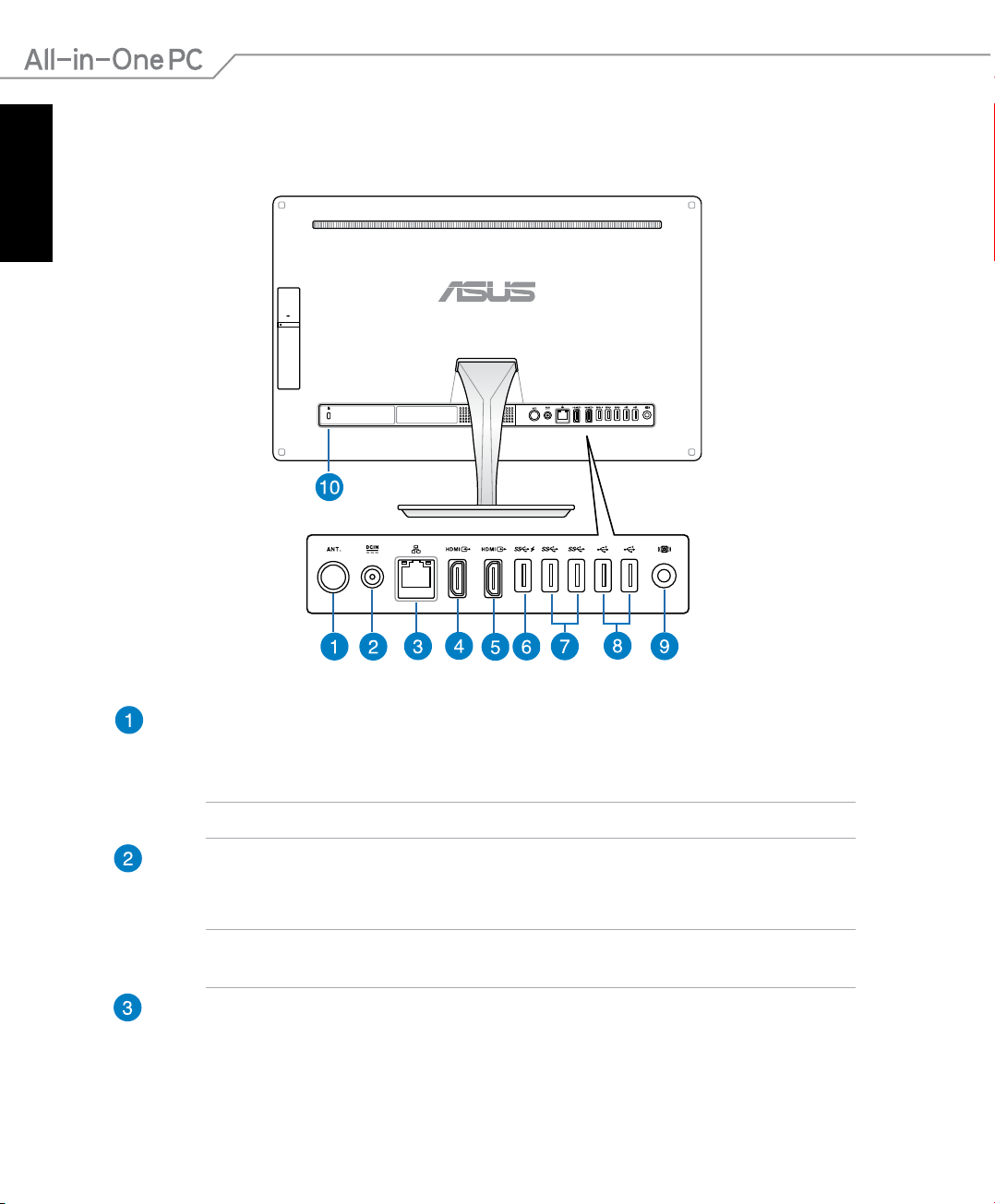
English
Rear view
12
Antenna socket (on selected models)
Connect standard indoor or outdoor male antenna connectors to receive over-the-air
broadcast TV signals.
NOTE: The antenna socket is available for models with the optional TV Tuner card.
Power input
The supplied power adapter converts AC power to DC power for use with this jack. To
prevent damage to the PC, always use the supplied power adapter.
WARNING! The power adapter may get warm or hot when in use. Do not cover the
adapter and keep it away from your body.
LAN port
This eight-pin RJ-45 LAN port supports a standard Ethernet cable for connection to a
local network.
All-in-One PC ET232 Series
Page 13

HDMI Input Port
When using the HDMI-in mode, use the HDMI Input port for receiving video/audio
signals from another source such as a set-top-box or DVD player.
HDMI Output Port
Connect this port with devices equipped with an HDMI input port, such as an LCD
monitor or projector.
USB 3.0 port with AI Charger II
This USB 3.0 (Universal Serial Bus 3.0) ports provide a transfer rate of up to 5 Gbit/s and
are backward compatible to USB 2.0.
This port also comes with the AI Charger II function that allows you to quickcharge compatible devices. To enable the AI Charger II on your All-in-One PC, go to
Desktop>AI Suite II>AI Charger II then select Enable.
USB 3.0 ports
These USB 3.0 (Universal Serial Bus 3.0) ports provide a transfer rate of up to 5 Gbit/s
and are backward compatible to USB 2.0.
USB 2.0 ports
This USB (Universal Serial Bus) port is compatible with USB 2.0 or USB 1.1 devices such
as keyboards, pointing devices, ash disk drives, external HDDs, speakers, cameras and
printers.
Subwoofer jack (on selected models)
The proprietary subwoofer jack is used to connect to the ASUS All-in-One PC
subwoofer. The subwoofer allows you to enjoy vibrant bass (low frequency) sounds in
your multimedia applications.
English
IMPORTANT! The subwoofer jack can ONLY be connected to All-in-One PC subwoofers
or sound devices by ASUS. DO NOT connect other devices to this jack. Doing so may
damage the device.
Kensington® security slot
The Kensington® security lock allows you to secure your PC using Kensington®
compatible PC security products.
All-in-One PC ET232 Series
13
Page 14

English
Bottom view (without the stand)
USB 2.0 port
This USB (Universal Serial Bus) port is compatible with USB 2.0 or USB 1.1 devices such
as keyboards, pointing devices, ash disk drives, external HDDs, speakers, cameras,
and printers.
6-in-1 Memory card reader
This All-in-One PC has a built-in memory card reader slot that supports MMC, SD,
SDHC, SDXC, MS, MS PRO cards.
14
Microphone jack
The microphone jack is designed to connect to a microphone used for video
conferencing, voice narrations, or simple audio recordings.
Headphone output
This combo jack supports speakers and headphones.
Mode button
Touch to switch the display signal source. When switched to HDMI-in, the All-in-One
PC can be used as a standard desktop LCD monitor.
All-in-One PC ET232 Series
Page 15

Menu down button
When adjusting the menu settings, press this button to move down to the menu
selections. You can also use this button to decrease the value of selected menu items
such as brightness, contrast, volume, etc.
MENU button
Press to display the menu. Press this button to enter/select the highlighted icon
(function) while the OSD is activated.
Menu up button
When adjusting the menu settings, press this button to move up to the menu
selections. You can also use this button to increase the value of selected menu items
such as brightness, contrast, volume, etc.
Power button
Press this button to turn on your All-in-One PC.
Audio speakers
The built-in audio speaker allows you to hear audio straight from the All-in-One PC.
The audio features of this All-in-One PC are software-controlled.
English
All-in-One PC ET232 Series
15
Page 16

English
Left side view
Optical Disc Drive manual eject hole
The manual eject hole is used to eject the drive tray in case the electronic eject button
does not work.
16
WARNING! Use the manual eject hole only when the electronic eject button does not
work.
Optical Disk Drive electronic eject button
Press this button to eject the optical drive tray.
You can also eject the drive tray using your media player or by right-clicking the
optical drive icon in Windows File Explorer and clicking Eject.
Optical Drive
The built-in optical drive may support compact discs (CD), digital video discs (DVD),
and/or Blu-ray discs (BD), and recordable (R) or re-writable (RW) discs. Consult product
specications for details on included optical drive.
All-in-One PC ET232 Series
Page 17

Chapter 2: Using your All-in-One PC
25
O
-5
O
Assembling the base of your All-in-One PC
1. Place the All-in-One PC on a at and
stable surface such as a table or desk.
screw
2. Align and attach the base to the stand.
Ensure that the stand is tted rmly and
aligned properly to the base.
NOTE: The stand ts to the base in one
orientation only.
base
stand
3. Secure the base to the stand with the
bundled screw using a Phillips or a at
screwdriver. You can also use a coin or
token.
NOTE: The illustration above are for reference only. The actual base of your AiO may vary
depending on the model but the installation steps remains the same.
Positioning your All-in-One PC
English
1. Place your All-in-One PC on a at surface
such as a table or desk.
2. Tilt the display to an angle between -5o to
25o.
IMPORTANT! Avoid adjusting the display to
an angle beyond the recommended values or
you may risk damaging the All-in-One PC.
All-in-One PC ET232 Series
17
Page 18
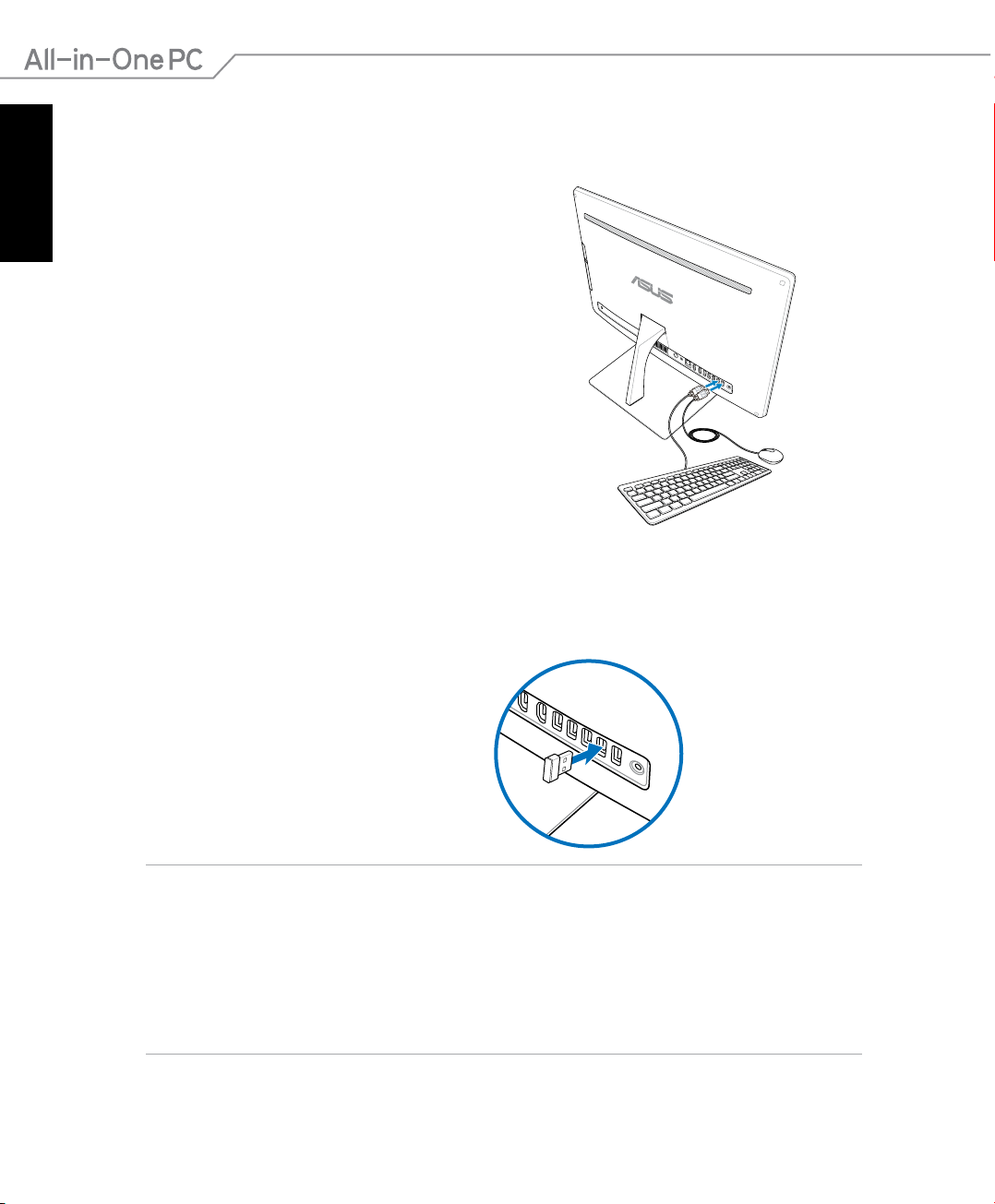
English
Setting up your All-in-One PC
Connecting a wired keyboard and mouse
Connect the keyboard and the mouse to the USB
ports on the rear panel.
Connecting a wireless keyboard and mouse
1. Install batteries into the wireless keyboard
and mouse.
2. Connect the wireless dongle for keyboard
and mouse to a USB port.
3. You can begin using the wireless
keyboard and mouse.
NOTES:
• Reconnect the wireless keyboard and mouse with the wireless dongle if they lose
connection. Avoid using either devices alongside other wireless devices. Position
the mouse and keyboard at least 20 cm away from other wireless hardware to avoid
interference.
• The illustrations above are for reference only. Actual hardware and specications of the
optional wired or wireless keyboard and mouse vary.
18
All-in-One PC ET232 Series
Page 19

Powering on your All-in-One PC
3
2
1
4
Connect the supplied AC adapter to the DC IN jack on the rear panel ( ) and then
press the Power button on the front panel ( ) of the All-in-One PC to power on the system.
WARNING! DO NOT connect the AC power cord to an AC outlet prior to connecting the DC plug
to the system. Doing so may damage the AC-DC adapter.
English
NOTE: For details on turning o your All-in-One PC, refer to the section Turning o your All-in-One
PC in Working with Windows® 8.
All-in-One PC ET232 Series
19
Page 20

English
Using the On Screen Display (OSD) Menu
The On Screen Display (OSD) menu will display when you:
1. Press the
2. Connect an HDMI cable to the rear HDMI input port.
Using the OSD Menu
To display the OSD menu, press the Menu button on the front panel. To navigate through the
OSD functions or modify OSD settings, press the Menu Up or Menu Down keys on the front
panel. To activate the selected function, press the Menu button again.
NOTE: Refer to the section Getting to know your All-in-One PC for the location of the front panel
buttons.
Panel O
Press this button to switch o the display.
Color
•
•
•
Image
•
•
•
Menu button on the front panel.
Brightness: This setting can be adjusted using values between 0 to 100.
Contrast: This setting can be adjusted using values between 0 to 100.
Color Temp. : Four color modes are available - Cool, Normal, Warm, and User mode.
Sharpness: This setting can be adjusted using values between 0 to 100.
Aspect Control: Select the aspect ratio to “Full” or “OverScan”. This setting is available
only when you use the All-in-One PC as a standard desktop LCD monitor.
Auto Adjust: Adjusts the horizontal position (H-Position) and the vertical position (VPosition) of the display. This feature is available only when you use the All-in-One PC as
a standard desktop LCD monitor.
20
Input Select
PC: Displays video produced by the All-in-One PC.
•
HDMI: Display video input from the HDMI Input port.
•
All-in-One PC ET232 Series
Page 21

System Setup
OSD Setup:
•
1. H-Position - Adjusts the horizontal position of the OSD menu.
2. V-Position - Adjusts the vertical position of the OSD menu.
3. OSD Timeout - Sets the display duration of OSD menu from 10 to 120 seconds.
4. DDC/CI - Enables or disables the DDC/CI (Display Data Channel/Command
Interface).
Information: Displays resolution and refresh rate.
•
Language: Sets the OSD language.
•
All Reset: Resets all OSD settings to defaults.
•
Exit
Exit from the OSD menu.
English
All-in-One PC ET232 Series
21
Page 22

English
Gestures
The gestures allow you to launch programs and access the settings of your All-in-One PC. The
functions can be activated by using the hand gestures to your All-in-One PC’s display panel.
Using gestures
Left edge swipe Right edge swipe
Swipe from the left edge of the screen to
shue your running apps.
Top edge swipe Finger slide
In the Start screen, swipe from the top
•
edge of the screen to view the All Apps
bar.
In a running app, swipe the from top
•
edge of the screen to view its menu.
Swipe from the right edge of the screen to
launch the Charm bar.
Slide your nger to scroll up and down and
slide your nger to pan the screen left or
right.
22
All-in-One PC ET232 Series
Page 23

Zoom out Zoom in
English
Bring together your two ngers on the
touch panel.
Spread apart your two ngers on the touch
panel.
Tap and hold Tap/Double tap
To move an app, tap and hold the app
•
tile and drag it to a new location.
To close an app, tap and hold the top
•
Tap an app to launch it.
•
On Desktop mode, double-tap an item to
•
launch it.
side of the running app and drag it down
to the bottom of the screen to close it.
All-in-One PC ET232 Series
23
Page 24

English
Conguring the audio output using an HDMI device
If you want to use a high-denition TV as an audio output device, connect the TV to the All-inOne PC using HDMI and follow the steps below to congure the audio settings.
To congure the audio output using an HDMI device:
1. From the Start screen, click
NOTE: For more details, refer to the section Start screen under Working with Windows® 8.
Desktop to launch the Desktop Mode.
2. Right-click the Volume Mixer icon on the Windows® taskbar and
click Playback devices.
3. From the Playback screen, select Digital Audio
(HDMI).
4. Click
Congure and the Speaker Setup window pops
up.
24
All-in-One PC ET232 Series
Page 25

5. Select Stereo and click Next.
6. Tick the Front left and right option, and click Next.
English
7. Click
Finish to exit the speaker setup.
All-in-One PC ET232 Series
25
Page 26

English
26
All-in-One PC ET232 Series
Page 27

Chapter 3: Working with Windows® 8
Starting for the rst time (For Windows® 8 and
Windows® 8 Professional)
When you start your computer for the rst time, a series of screens appear to guide you in
conguring the basic settings of your Windows® 8 operating system.
To start for the rst time:
1. Press the power button on your All-in-One PC. Wait for a few minutes until the setup
screen appears.
2. Select a language to use on your All-in-One PC.
3. Carefully read the License Terms. Tick
Accept.
4. Follow the onscreen instructions to congure the following basic items:
• Personalize
• Wireless
• Settings
• Sign in to your PC
I accept the terms for using Windows then click
English
5. Once you are done conguring the basic items, a Windows®8 tutorial appears. Watch this
to learn more about Windows®8 functionalities.
6. The Start screen appears after successfully signing in to your user account.
Windows® 8 lock screen
The Windows®8 lock screen may appear when your All-in-One PC enters the Windows®8
operating system. To proceed, tap on the lock screen or press any key on your All-in-One PC's
keyboard.
All-in-One PC ET232 Series
27
Page 28

Windows® UI
English
The Window® User Interface (UI) is the tile-based display used in Windows® 8. It includes the
following features you can use while working on your All-in-One PC.
Start screen
The Start screen appears after successfully signing in to your user account. It helps organize all
the programs and applications you need in just one place.
live tiles
User account
28
Zoom in/out button
for live tiles
All-in-One PC ET232 Series
Page 29

Windows® apps
These are apps pinned on the Start screen and displayed on tiled-format for easy access.
IMPORTANT! A screen resolution of 1024 x 768 pixels or higher is required to run Windows® apps.
NOTE: Some apps require signing in to your Microsoft account before they are fully launched.
Hotspots
Onscreen hotspots allow you to launch programs and access the settings of your PC. The
functions in these hotspots can be activated using your mouse.
Hotspots on a running app
English
All-in-One PC ET232 Series
29
Page 30

English
Hotspots on the Start screen
NOTE: Refer to the next page for the Hotspots’ functions.
30
All-in-One PC ET232 Series
Page 31

Hotspot Action
upper left corner Hover your mouse pointer then tap on the recent app’s thumbnail to
revert back to that running app.
If you launched more than one app, slide down to show all running
apps.
lower left corner From a running app screen:
Hover your mouse pointer then tap on the Start screen’s thumbnail to
go back to the Start screen.
NOTE: You can also press the Windows key on your keyboard
to go back to the Start screen.
From the Start screen:
Hover your mouse pointer then tap on the running app’s thumbnail to
go back to that app.
Hover your mouse pointer then click on the recent app’s thumbnail to
go back to that app.
top Hover your mouse pointer until it changes to a hand icon. Drag then
drop the app to a new location.
English
upper and lower
right corner
All-in-One PC ET232 Series
NOTE: This hotspot function only works on a running app or when
you want to use the Snap feature. For more details, refer to Snap feature
under Working with Windows® apps.
Hover your mouse pointer to launch the Charm bar.
31
Page 32

Working with Windows® apps
English
Use your All-in-One PC’s touchscreen or keyboard to launch and customize your apps.
Launching apps
Tap an app to launch it.
1. Press twice then use the arrow keys to browse through the apps.
2. Press
to launch your selected app.
Customizing apps
You can move, resize, or unpin apps from the Start screen using the following steps.
Moving apps
Tap and hold the app tile and drag it to a new location.
Resizing apps
Swipe down the app tile to select and launch its settings bar. Tap to reduce or
Unpinning apps
32
tap to enlarge an app.
Swipe down the app tile to select and launch its settings bar. Tap to unpin
an app.
All-in-One PC ET232 Series
Page 33

Closing apps
Tap and hold the top side of the running app then drag it down to the bottom of
the screen to close it.
From the running app’s screen, press .
Accessing All Apps
Aside from the apps already pinned on your Start screen, you can also open other applications
like the exclusive ASUS Software apps bundled with your All-in-One PC through the Apps
screen.
English
Launching the Apps screen
Launch the Apps screen using your All-in-One PC's touchscreen or keyboard.
1. Swipe down the app tile to select and launch its settings bar.
2. Tap
From the Start screen, press to select the All Apps icon then
press .
All-in-One PC ET232 Series
to show all installed apps in your All-in-One PC.
33
Page 34

English
Pinning more apps on the Start screen
You can pin more apps on the Start screen using your touchscreen.
1. Swipe down the app tile to select and launch its settings bar.
2. Tap
to pin the selected app to the Start screen.
Charm bar
The Charm bar is a toolbar that can be triggered on the right side of your screen. It consists of
several tools that allow you to share applications and provide quick access for customizing the
settings of your All-in-One PC.
Charm Bar
Launching the Charm bar
NOTE: When called out, the Charm bar initially appears as a set of white icons. The image above
shows how the Charm bar looks like once activated.
Use your All-in-One PC’s touchscreen or keyboard to launch the Charm bar.
Swipe the right edge of the screen.
Press .
34
All-in-One PC ET232 Series
Page 35

Inside the Charm bar
Search
This tool allows you to look for les, applications, or programs in your All-in-One
PC.
Share
This tool allows you to share applications via social networking sites or email.
Start
This tool reverts the display back to the Start screen. From the Start screen, you
can also use this to revert back to a recently opened app.
Devices
This tool allows you to access and share les with the devices attached to your
All-in-One PC such as an external display or printer.
Settings
This tool allows you to access the PC settings of your All-in-One PC.
English
All-in-One PC ET232 Series
35
Page 36

English
Snap feature
The Snap feature displays two apps side-by-side, allowing you to work or switch between apps.
IMPORTANT! Ensure that your All-in-One PC’s screen resolution is set to 1366 x 768 pixels or
higher before using the Snap feature.
Snap bar
Using Snap
Perform the following steps to activate Snap using your All-in-One PC’s touchscreen or
keyboard.
1. Launch the app you wish to snap.
2. Hover the mouse point on the top side of your screen.
3. Once the pointer changes to a hand icon, drag then drop the app to the left or
right side of the display panel.
4. Launch another app.
1. Launch the app you wish to snap.
2. Press
3. To switch between apps, press
36
.
.
All-in-One PC ET232 Series
Page 37

Other keyboard shortcuts
Using the keyboard, you can also use the following shortcuts to help you launch applications
and navigate Windows®8.
\
Switches between the Start screen and the last running app
Launches the desktop
Launches the Computer window on Desktop mode
Opens the File search pane
Opens the Share pane
Opens the Settings pane
Opens the Devices pane
Activates the Lock screen
Minimizes the Internet Explorer window
English
Opens the Second screen pane
Opens the Apps search pane
Opens the Run window
All-in-One PC ET232 Series
37
Page 38

English
Opens Ease of Access Center
Opens the Settings search pane
Opens a menu box of Windows tools
Launches the magnier icon and zooms in your screen
Zooms out your screen
Opens the Narrator Settings
Enables the print screen function
Turning your All-in-One PC off
Do either of the following to shut down your All-in-One PC:
38
• Tap from
shutdown.
• From the log-in screen, tap
• If your All-in-One PC is unresponsive, press and hold the power button for at
least four (4) seconds until your All-in-One PC turns o.
the Charm bar then tap > Shut down to do a normal
> Shut down.
All-in-One PC ET232 Series
Page 39

Chapter 4: Connecting to the Internet
Access emails, surf the Internet, and share applications via social networking sites on or from
your PC using wireless/Wi-Fi or wired connection.
Setting up a Wi-Fi connection in Windows® 8
1. Launch the Charm bar from the Start screen or from any application mode.
NOTE: For details, refer to the section Charm bar under Working with Windows® apps.
Charm Bar
English
2. From the Charm bar, select Settings and click the network icon .
All-in-One PC ET232 Series
39
Page 40

English
3. Select the wireless network that you want to connect to from the list.
4. Click
Connect.
NOTE: You may be prompted to enter a security key to connect to a secured wireless network.
40
All-in-One PC ET232 Series
Page 41

Setting up a Wired connection in Windows® 8
1. Use a network (RJ-45) cable to connect your All-in-One PC to a DSL/cable modem or a
local area network (LAN).
2. Turn on your computer.
3. Congure the necessary Internet connection settings.
NOTES:
English
• For more details, refer to the sections
or Conguring a static IP network connection.
• Contact your Internet Service Provider (ISP) for details or assistance in setting up your
Internet connection.
Conguring a dynamic IP/PPPoE network connection
Conguring a dynamic IP/PPPoE network connection
To congure a dynamic IP/PPPoE or static IP network connection:
1. From the Start screen, click
Desktop to launch the Desktop mode.
All-in-One PC ET232 Series
41
Page 42

English
2. From the Windows® taskbar, right-click the network icon and click Open Network and
Sharing Center.
3. From the Open Network and Sharing Center screen, click
4. Right-click on your LAN and select
5. Click
Internet Protocol Version 4(TCP/IPv4) and click
Properties.
Properties.
6. Click Obtain an IP address automatically and click
OK.
Change Adapter settings.
42
NOTE: Continue to the next steps if you are using PPPoE connection.
All-in-One PC ET232 Series
Page 43

7. Return to the Network and Sharing
Center and then click Set up a new
connection or network.
8. Select Connect to the Internet and click Next.
9. Select Broadband (PPPoE) and click Next.
English
10. Enter your Username, Password, and Connection
name. Click Connect.
11. Click
Close to nish the conguration.
12. Click the network icon in the taskbar and click the
connection you just created.
13. Enter your user name and password. Click
Connect to
connect to the Internet.
All-in-One PC ET232 Series
43
Page 44

English
Conguring a static IP network connection
To congure a static IP network connection:
1. Repeat steps 1 to 4 of the previous section
Conguring a dynamic IP/PPPoE network
connection.
2 Click
3. Enter the IP address, Subnet mask and Gateway from
4. If needed, enter the preferred DNS Server address and
5. When done, click
Use the following IP address.
your service provider.
alternative address.
OK.
Setting up a Bluetooth Wireless Connection
Bluetooth technology eliminates the need for cables for connecting to Bluetooth-enabled
devices. Examples of Bluetooth-enabled devices include Notebook PCs, Desktop PCs, and
mobile phones.
NOTE: If your All-in-One PC did not come with built-in Bluetooth, you need to connect a USB
Bluetooth module in order to use Bluetooth.
To add a Bluetooth device in Windows® 8:
1. Press FN+F2 until the wireless LAN and Bluetooth are enabled.
44
You can also double-click the Wireless
Console icon in the Windows notication
area and select the Bluetooth icon.
All-in-One PC ET232 Series
Page 45

2. Click the Bluetooth logo on the System
Tray and select Add a Device from the
context menu .
3. In the PC settings window, click Add a
device to look for available Bluetooth
devices.
English
4. Select a Bluetooth device from the list.
5. Windows will display a Bluetooth passcode. Select
PC with the Bluetooth device.
6. Bluetooth pairing has been successfully set up.
All-in-One PC ET232 Series
Yes to conrm and pair the All-in-One
45
Page 46

English
46
All-in-One PC ET232 Series
Page 47

Chapter 5: Recovering your system
Entering the BIOS Setup
BIOS (Basic Input and Output System) stores system hardware settings that are needed for
system startup in the PC.
In normal circumstances, the default BIOS settings apply to most conditions to ensure optimal
performance. Do not change the default BIOS settings except in the following circumstances:
An error message appears on the screen during the system bootup and requests you to run
•
the BIOS Setup.
You have installed a new system component that requires further BIOS settings or update.
•
WARNING! Inappropriate BIOS settings may result to instability or boot failure. We strongly
recommend that you change the BIOS settings only with the help of a trained service personnel.
Quickly enter the BIOS
Windows® 8 boot time is quite fast, so we developed these three ways for you to quickly access
the BIOS:
When your All-in-One PC is o, press the power button for at least four (4) seconds to access
•
the BIOS directly.
Press the power button for at least four (4) seconds to shut down your All-in-One PC, then
•
press the power button again to turn your All-in-One PC back on, and press <F2> during
POST.
When your All-in-One PC is o, disconnect the power cord from your All-in-One PC’s power
•
connector. Reconnect the power cord and press the power button to turn on your All-inOne PC. Press <F2> during POST.
English
NOTE: POST (Power-On Self Test) is a series of software controlled diagnostic tests that run when
you turn on your All-in-One PC.
All-in-One PC ET232 Series
47
Page 48

English
Resetting your All-in-One PC in Windows® 8
The Reset your PC option restores your PC to its factory default settings.
IMPORTANT! Back up all your data before using this option.
To reset your All-in-One PC:
1. If your All-in-One PC is o, press the power button to turn on your All-in-One PC.
If your All-in-One PC is already on, launch the Windows® 8 Charm bar then go to
> Change PC settings > General. From the General pane, scroll down to Advanced
startup and tap or tap or click Restart now.
2. Press <
3. From the screen, tap or click
4. Select
5. Tap or click
6. Select
7. Select
8. Tap or click
F9> during bootup.
Troubleshoot.
Reset your PC.
Next.
Only the drive where the Windows is installed.
Just remove my les.
Reset.
Settings
48
All-in-One PC ET232 Series
Page 49

Recovering from a system image le in Windows® 8
You can create a USB recovery drive and use this to recover your PC’s settings.
Creating a USB recovery drive
WARNING! All les on your USB storage device will be permanently deleted during the process.
Before you proceed, ensure that you back up all your important data.
To create a USB recovery drive:
1. Launch the Control Panel from the All Apps screen.
NOTE: For details, refer to Launching the All Apps screen under Working with Windows® apps.
2. From the Control Panel’s System and Security, click Find and x problems.
3. Tap or click
4. Tap or click
NOTE: If the check box is not ticked, no device drivers
and apps will be installed in the recovery device.
Recovery > Create a recovery drive.
Next.
English
5. Select the USB storage device where you want to
copy the recovery les.
6. Click
All-in-One PC ET232 Series
Next.
49
Page 50

English
7. Click Create. Wait for a while for the process to
complete.
8. When the process is completed, click
Finish.
Removing everything and reinstalling Windows® 8
Restoring your PC to its original factory settings can be done using the Remove everything and
reinstall option in PC Settings. Refer to the steps below to use this option.
IMPORTANT! Back up all your data before using this option.
NOTE: This process may take a while to complete.
1. Launch the Charm bar.
2. Click
3. Scroll down to view the Remove everything and reinstall Windows option. Under this
Settings > Change PC Settings > General.
option, click Get Started.
4. Follow the onscreen instructions to complete the reinstallation and reset process.
50
All-in-One PC ET232 Series
Page 51

Notices
Appendices
REACH
Complying with the REACH (Registration, Evaluation, Authorization, and Restriction of
Chemicals) regulatory framework, we publish the chemical substances in our products at ASUS
REACH website at http://csr.asus.com/english/REACH.htm
ASUS Recycling/Takeback Services
ASUS recycling and takeback programs come from our commitment to the highest standards
for protecting our environment. We believe in providing solutions for you to be able to
responsibly recycle our products, batteries, other components, as well as the packaging
materials. Please go to http://csr.asus.com/english/Takeback.htm for the detailed recycling
information in dierent regions.
COATING NOTICE
IMPORTANT! To provide electrical insulation and maintain electrical safety, a coating is
applied to insulate the device except on the areas where the I/O ports are located.
Federal Communications Commission Statement
This device complies with Part 15 of the FCC Rules. Operation is subject to the following two
conditions:
This device may not cause harmful interference, and
•
This device must accept any interference received including interference that may cause
•
undesired operation.
This equipment has been tested and found to comply with the limits for a Class B digital
device, pursuant to Part 15 of the FCC Rules. These limits are designed to provide reasonable
protection against harmful interference in a residential installation. This equipment generates,
uses and can radiate radio frequency energy and, if not installed and used in accordance
with manufacturer’s instructions, may cause harmful interference to radio communications.
However, there is no guarantee that interference will not occur in a particular installation. If
this equipment does cause harmful interference to radio or television reception, which can be
determined by turning the equipment o and on, the user is encouraged to try to correct the
interference by one or more of the following measures:
English
Reorient or relocate the receiving antenna.
•
Increase the separation between the equipment and receiver.
•
All-in-One PC ET232 Series
51
Page 52

English
Connect the equipment to an outlet on a circuit dierent from that to which the receiver is
•
connected.
Consult the dealer or an experienced radio/TV technician for help.
•
IMPORTANT! Outdoor operations in the 5.15~5.25GHz band is prohibited. This device has no
Ad-hoc capability for 5250~5350 and 5470~5725 MHz.
CAUTION: Any changes or modications not expressly approved by the guarantee of this
device could void the user’s authority to operate the equipment.
RF exposure warning
This equipment must be installed and operated in accordance with provided instructions and
the antenna(s) used for this transmitter must be installed to provide a separation distance of
at least 20 cm from all persons and must not be co-located or operating in conjunction with
any other antenna or transmitter. End-users and installers must be provided with antenna
installation instructions and transmitter operating conditions for satisfying RF exposure
compliance.
Canadian Department of Communications Statement
This digital apparatus does not exceed the Class B limits for radio noise emissions from digital
apparatus set out in the Radio Interference Regulations of the Canadian Department of
Communications.
This class B digital apparatus complies with Canadian ICES-003.
IC Radiation Exposure Statement for Canada
This equipment complies with IC radiation exposure limits set forth for an uncontrolled
environment. To maintain compliance with IC RF exposure compliance requirements, please
avoid direct contact to the transmitting antenna during transmitting. End users must follow
the specic operating instructions for satisfying RF exposure compliance.
Operation is subject to the following two conditions:
This device may not cause interference and
•
This device must accept any interference, including interference that may cause undesired
•
operation of the device.
52
All-in-One PC ET232 Series
Page 53

Canada, Industry Canada (IC) Notices
This Class B digital apparatus complies with Canadian ICES-003 and RSS-210.
Operation is subject to the following two conditions: (1) this device may not cause
interference, and (2) this device must accept any interference, including interference that may
cause undesired operation of the device.
Canada, avis d’Industry Canada (IC)
Cet appareil numérique de classe B est conforme aux normes canadiennes ICES-003 et RSS-
210.
Son fonctionnement est soumis aux deux conditions suivantes: (1) cet appareil ne doit pas
causer d’interférence et (2) cet appareil doit accepter toute interférence, notamment les
interférences qui peuvent a ecter son fonctionnement.
Declaration of Conformity (R&TTE directive 1999/5/EC)
The following items were completed and are considered relevant and sucient:
Essential requirements as in [Article 3]
•
Protection requirements for health and safety as in [Article 3.1a]
•
Testing for electric safety according to [EN 60950]
•
•
Protection requirements for electromagnetic compatibility in [Article 3.1b]
•
Testing for electromagnetic compatibility in [EN 301 489-1] & [EN 301 489-17]
•
Eective use of the radio spectrum as in [Article 3.2]
•
Radio test suites according to [EN 300 328-2]
English
CE Mark Warning
This is a Class B product, in a domestic environment, this product may cause radio interference,
in which case the user may be required to take adequate measures.
CE marking for devices without wireless LAN/Bluetooth
The shipped version of this device complies with the requirements of the EEC directives
2004/108/EC “Electromagnetic compatibility” and 2006/95/EC “Low voltage directive”.
/
All-in-One PC ET232 Series
53
Page 54

English
CE marking for devices with wireless LAN/ Bluetooth
This equipment complies with the requirements of Directive 1999/5/EC of the European
Parliament and Commission from 9 March, 1999 governing Radio and Telecommunications
Equipment and mutual recognition of conformity.
is for class II device.
Wireless Operation Channel for Dierent Domains
N. America 2.412-2.462 GHz Ch01 through CH11
Japan 2.412-2.484 GHz Ch01 through Ch14
Europe ETSI 2.412-2.472 GHz Ch01 through Ch13
NO DISASSEMBLY
The warranty does not apply to the products that
have been disassembled by users
Lithium-Ion Battery Warning
CAUTION: Danger of explosion if battery is incorrectly replaced. Replace
only with the same or equivalent type recommended by the manufacturer.
Dispose of used batteries according to the manufacturer’s instructions.
54
No Exposure to Liquids
DO NOT expose to or use near liquids, rain, or moisture. This product is not
waterproof or oil-proof.
This symbol of the crossed out wheeled bin indicates that the product (electrical,
electronic equipment, and mercury-containing button cell battery) should not be placed
in municipal waste. Check local regulations for disposal of electronic products.
DO NOT throw the battery in municipal waste. The symbol of the crossed out wheeled bin
indicates that the battery should not be placed in municipal waste.
All-in-One PC ET232 Series
Page 55

Global Environmental Regulation Compliance and Declaration
ASUS follows the green design concept to design and manufacture our products, and
makes sure that each stage of the product life cycle of ASUS product is in line with global
environmental regulations. In addition, ASUS disclose the relevant information based on
regulation requirements.
Please refer to http://csr.asus.com/english/Compliance.htm for information disclosure based
on regulation requirements ASUS is complied with:
Japan JIS-C-0950 Material Declarations
EU REACH SVHC
Korea RoHS
Swiss Energy Laws
English
All-in-One PC ET232 Series
55
Page 56

English
ENERGY STAR complied product
ENERGY STAR is a joint program of the U.S. Environmental Protection
Agency and the U.S. Department of Energy helping us all save money and
protect the environment through energy ecient products and practices.
All ASUS products with the ENERGY STAR logo comply with the ENERGY
STAR standard, and the power management feature is enabled by default.
The monitor and computer are automatically set to sleep after 15 and 30
minutes of user inactivity. To wake your computer, click the mouse or press
any key on the keyboard.
Please visit http://www.energy.gov/powermanagement for detail information on power
management and its benets to the environment. In addition, please visit http://www.
energystar.gov for detail information on the ENERGY STAR joint program.
NOTE: ENERGY STAR is NOT supported on Freedos and Linux-based products.
56
All-in-One PC ET232 Series
Page 57

English
All-in-One PC ET232 Series
57
Page 58

English
Manufacturer ASUSTeK Computer Inc.
Tel: +886-2-2894-3447
Address: 4F, No. 150, LI-TE RD., PEITOU, TAIPEI 112, TAIWAN R.O.C
Authorised
representative in
ASUSTeK Computer GmbH
Address: HARKORT STR. 21-23, 40880 RATINGEN, GERMANY
Europe
58
All-in-One PC ET232 Series
