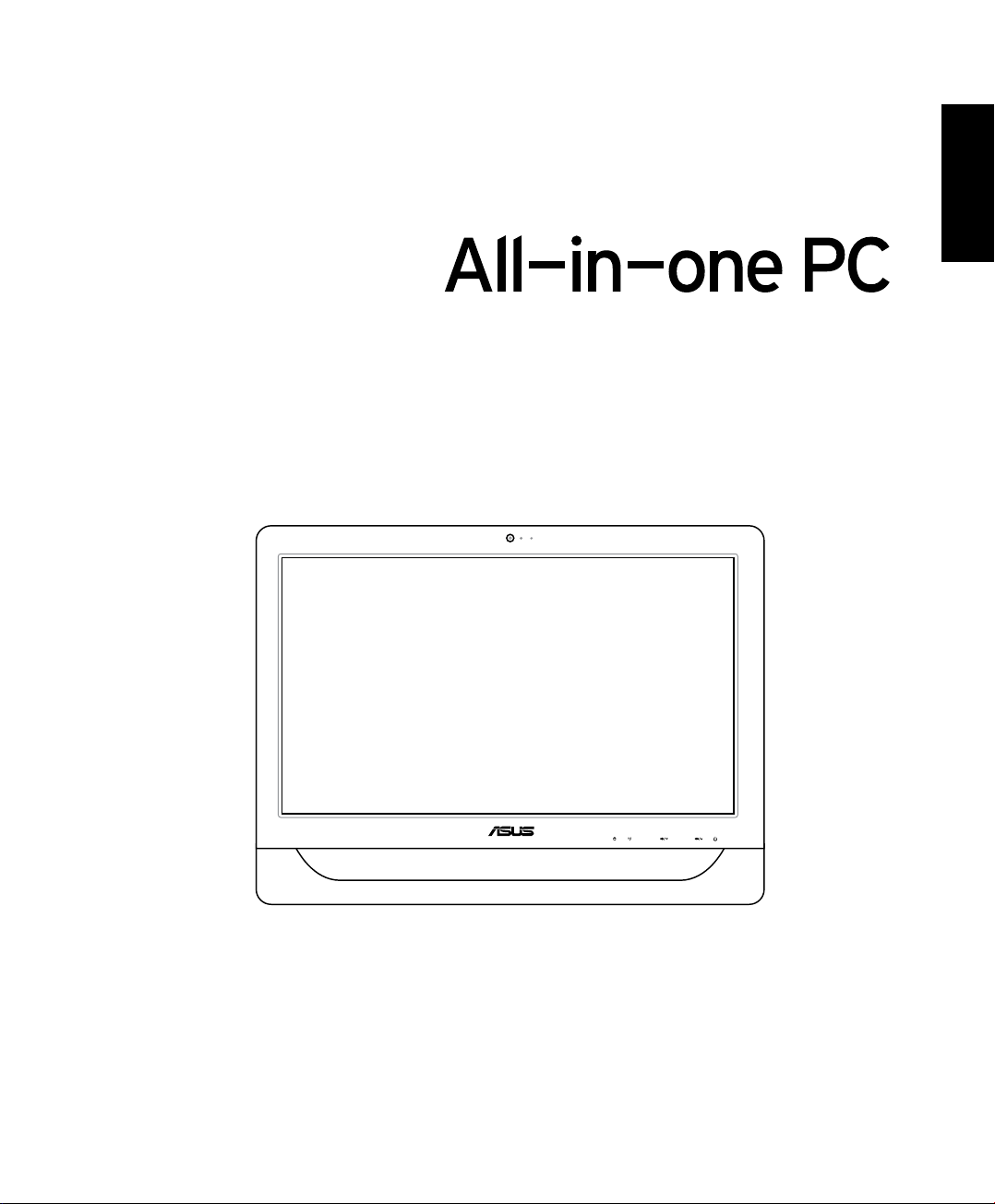
ユーザーマニュアル
MENUMODE
日
本
語
ET2011 Series
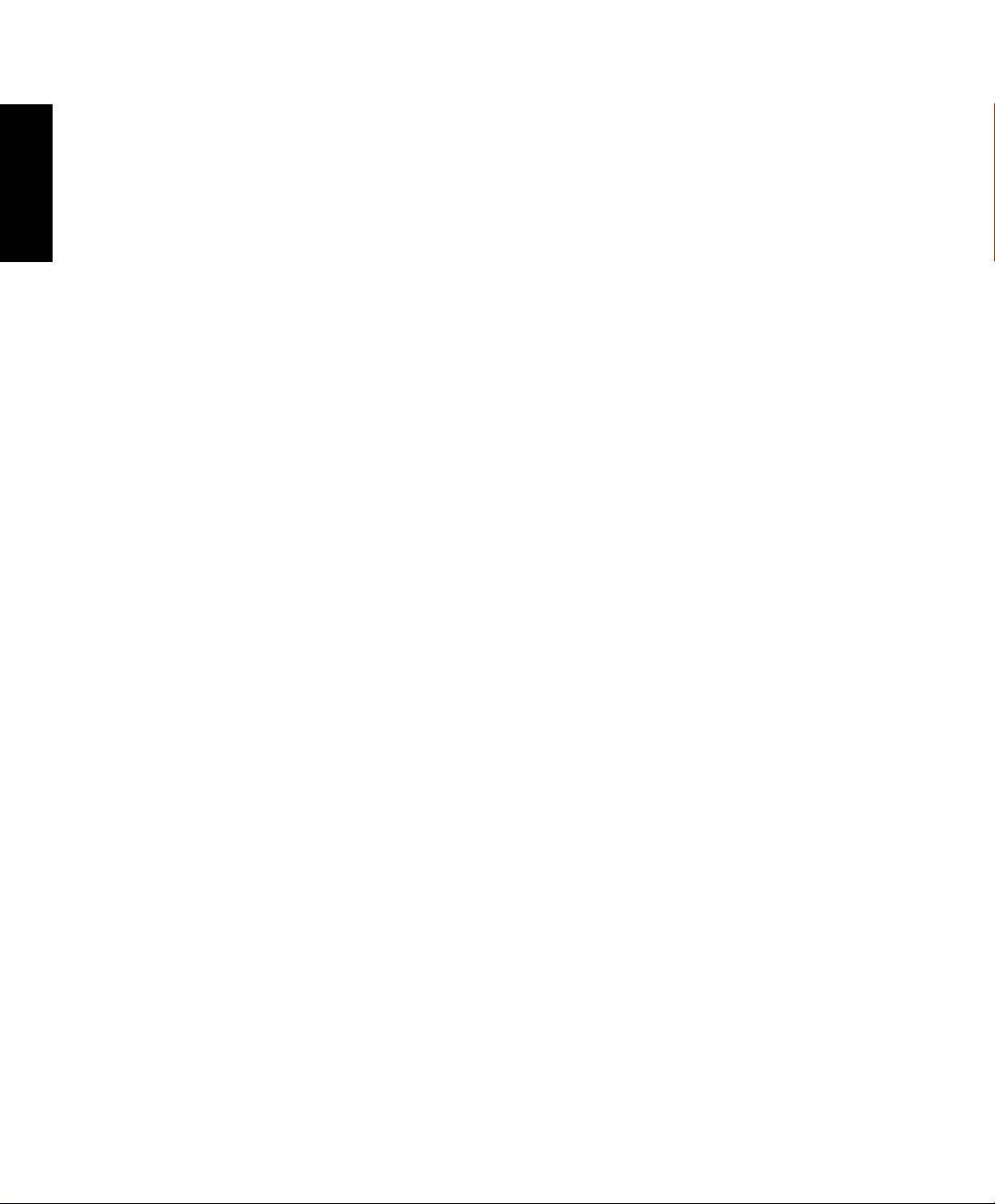
日
本
語
J6015
初版 2010年11月
Copyright © 2010 ASUSTeK COMPUTER INC. All Rights Reserved.
バックアップの目的で利用する場合を除き、本書に記載されているハードウェア・ソフトウェアを含む、全ての内容
は、ASUSTeK Computer Inc. (ASUS)の文書による許可なく、編集、転載、引用、放送、複写、検索システムへの登
録、他言語への翻訳などを行うことはできません。
本マニュアルに記載の製品名及び企業名は、登録商標や著作物として登録されている場合がありますが、本書で
は、識別、説明、及びユーザーの便宜を図るために使用しており、これらの権利を侵害する意図はありません。
本マニュアルの記載内容には万全を期しておりますが、。その内容を完全に保証するものではなく、記載内容は予
告なしに変更することがあります。
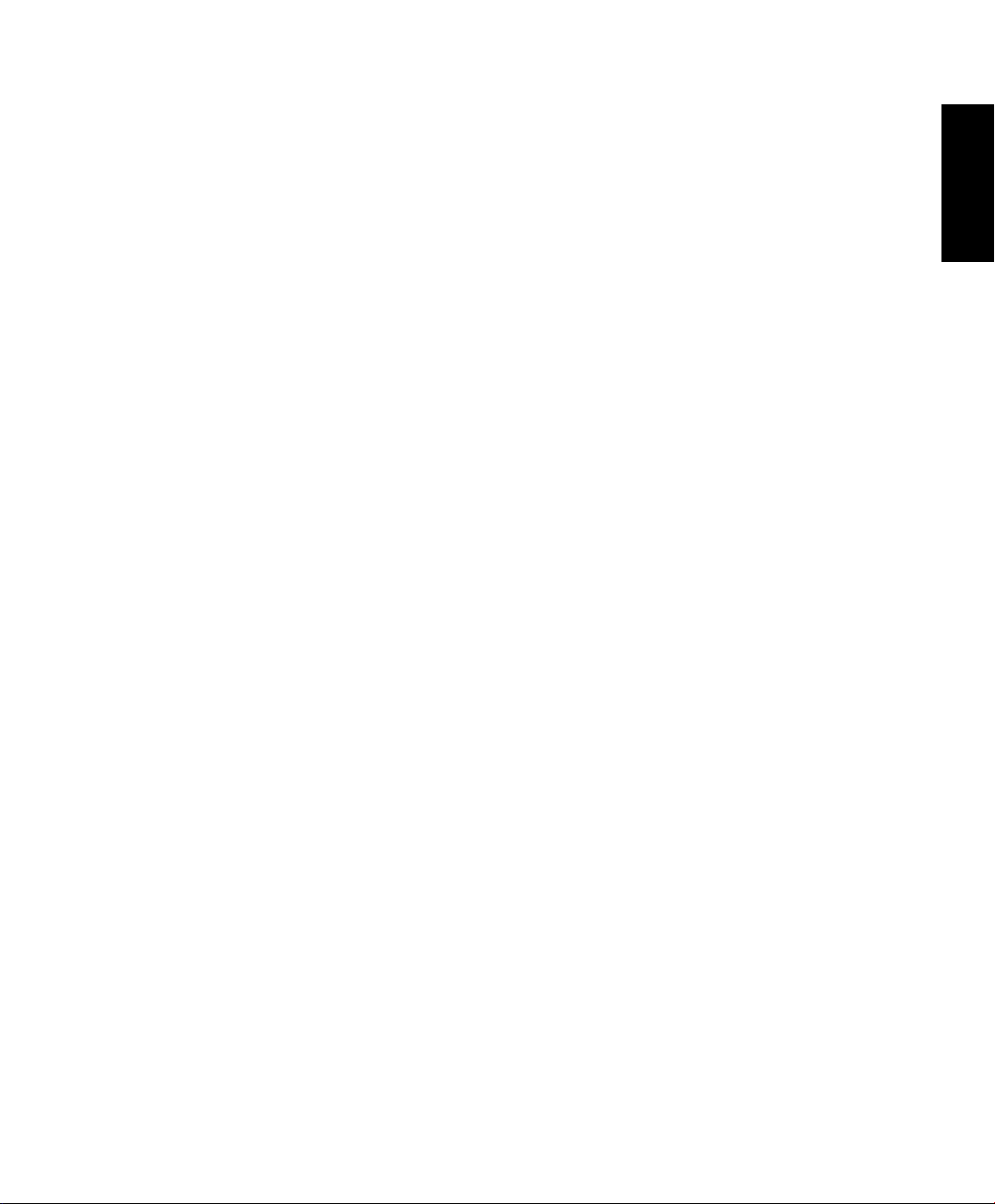
もくじ
もくじ .................................................................................................... 3
ご注意 .............................................................................................................................................. 5
このマニュアルについて .........................................................................................................11
安全上のご注意 .........................................................................................................................12
本機をセットアップする...................................................................................................12
使用中のお手入れ ............................................................................................................12
TVチューナー(特定モデルのみ) ..................................................................................13
ようこそ ................................................................................................14
パッケージの内容 ......................................................................................................................14
オールインワンPCについて...................................................................15
前面 ................................................................................................................................................15
背面 ................................................................................................................................................18
側面 ................................................................................................................................................20
タッチ画面を使う(タッチパネルモデルのみ) .................................................................21
タッチポインターを表示する(タッチパネルモデルのみ) ...................................21
タッチ画面の手入れをする(タッチパネルモデルのみ) .......................................22
キーボードを使う ......................................................................................................................23
Function キー .....................................................................................................................24
日
本
語
オールインワンPCの位置を決める ........................................................ 26
デスク上に置く ...........................................................................................................................26
壁に掛ける(ウォールマウント対応モデルのみ) .............................................................26
オールインワンPCをセットアップする .................................................... 30
有線キーボードとマウスを接続する ...................................................................................30
ワイヤレスキーボードとマウスを接続する .......................................................................30
IRレシーバーを接続する(チューナー付きモデルのみ) ...............................................31
本機の電源を入れる .................................................................................................................31
電源を切る ...................................................................................................................................31
スクリーンのキャリブレーションを行う(タッチパネルモデルのみ) ........................32
無線接続を構築する .................................................................................................................33
有線接続を構築する .................................................................................................................34
静的IP(スタティックIP)を使用する ..............................................................................34
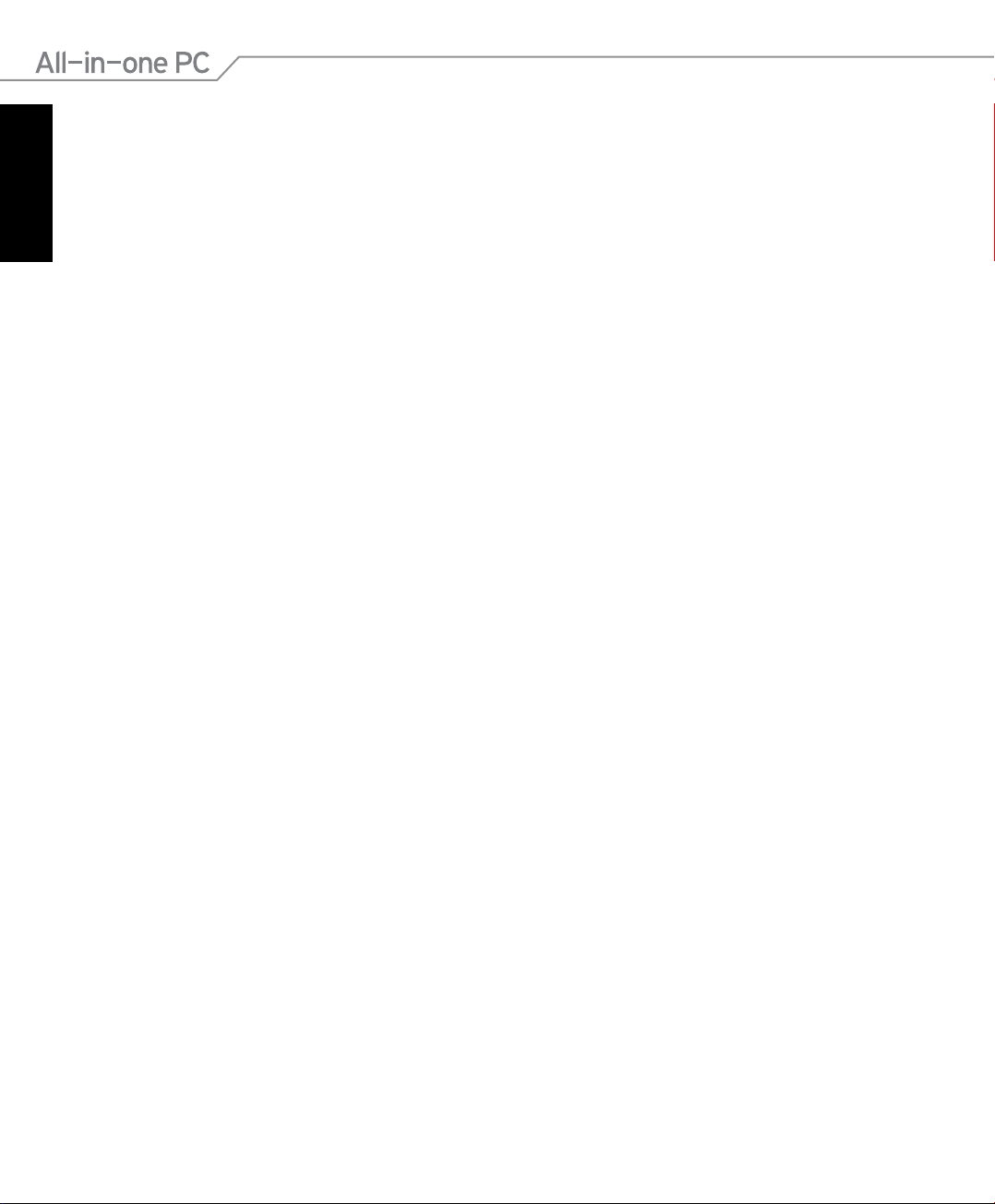
日
本
語
動的IP(ダイナミックIP)を使用する .............................................................................36
オーディオ出力を設定する .....................................................................................................40
スピーカーを設定する .....................................................................................................40
スピーカーに接続する .....................................................................................................40
オーディオ出力設定を行う .....................................................................................................41
本機をオーバークロックする .................................................................................................42
システムをリカバリーする ..................................................................... 43
リカバリーパーティションを使用する .................................................................................43
OSを工場出荷時の状態にリカバリーする(F9 リカバリー) ................................43
リカバリーパーティションのバックアップを作成する ............................................43
USBストレージデバイスを使用する(USBによる復元) .................................................44
ASUS Easy Update .............................................................................. 45
ASUSUpdate ....................................................................................... 46
インターネット経由でBIOSを更新する .......................................................................46
BIOSファイルからBIOSを更新する ...............................................................................47
Eee Cam .............................................................................................. 48
Eee Cam を有効にする ............................................................................................................48
Eee Cam を起動する ................................................................................................................49
Eee Cam モード .................................................................................................................49
特殊効果を適用する .................................................................................................................50
ドローイングツール ..........................................................................................................51
写真を撮影する ..........................................................................................................................51
ビデオを録画する ......................................................................................................................52
キャプチャー .......................................................................................................................52
ドキュメントを共有する ...........................................................................................................52
その他の機能 ..............................................................................................................................52
Eee Cam の設定 .........................................................................................................................53
キャプチャー .......................................................................................................................53
スナップショット .................................................................................................................53
全般 ........................................................................................................................................54
タイムスタンプ ...................................................................................................................54
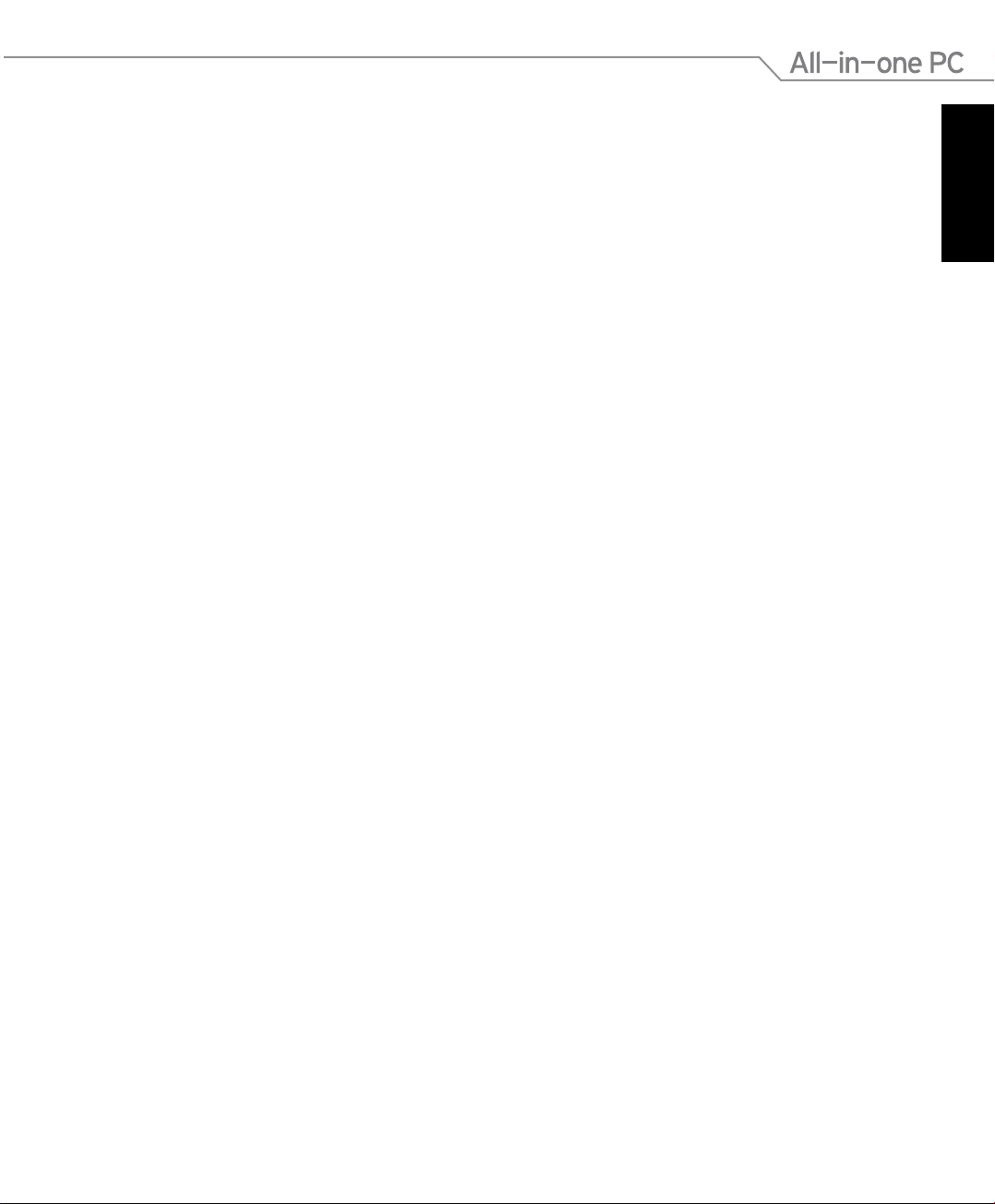
ご注意
Federal Communications Commission Statement(原文)
This device complies with Part 15 of the FCC Rules. Operation is subject to the following
two conditions:
• This device may not cause harmful interference, and
• This device must accept any interference received including interference that may
cause undesired operation.
This equipment has been tested and found to comply with the limits for a Class B
digital device, pursuant to Part 15 of the FCC Rules. These limits are designed to provide
reasonable protection against harmful interference in a residential installation. This
equipment generates, uses and can radiate radio frequency energy and, if not installed
and used in accordance with manufacturer’s instructions, may cause harmful interference
to radio communications. However, there is no guarantee that interference will not occur
in a particular installation. If this equipment does cause harmful interference to radio
or television reception, which can be determined by turning the equipment o and on,
the user is encouraged to try to correct the interference by one or more of the following
measures:
• Reorient or relocate the receiving antenna.
• Increase the separation between the equipment and receiver.
• Connect the equipment to an outlet on a circuit dierent from that to which the
receiver is connected.
• Consult the dealer or an experienced radio/TV technician for help.
日
本
語
CAUTION: Any changes or modications not expressly approved by the grantee of this
device could void the user’s authority to operate the equipment.
RF exposure warning
This equipment must be installed and operated in accordance with provided instructions
and the antenna(s) used for this transmitter must be installed to provide a separation
distance of at least 20 cm from all persons and must not be co-located or operating in
conjunction with any other antenna or transmitter. End-users and installers must be
provide with antenna installation instructions and transmitter operating conditions for
satisfying RF exposure compliance.
5オールインワンPC ET2011 Series
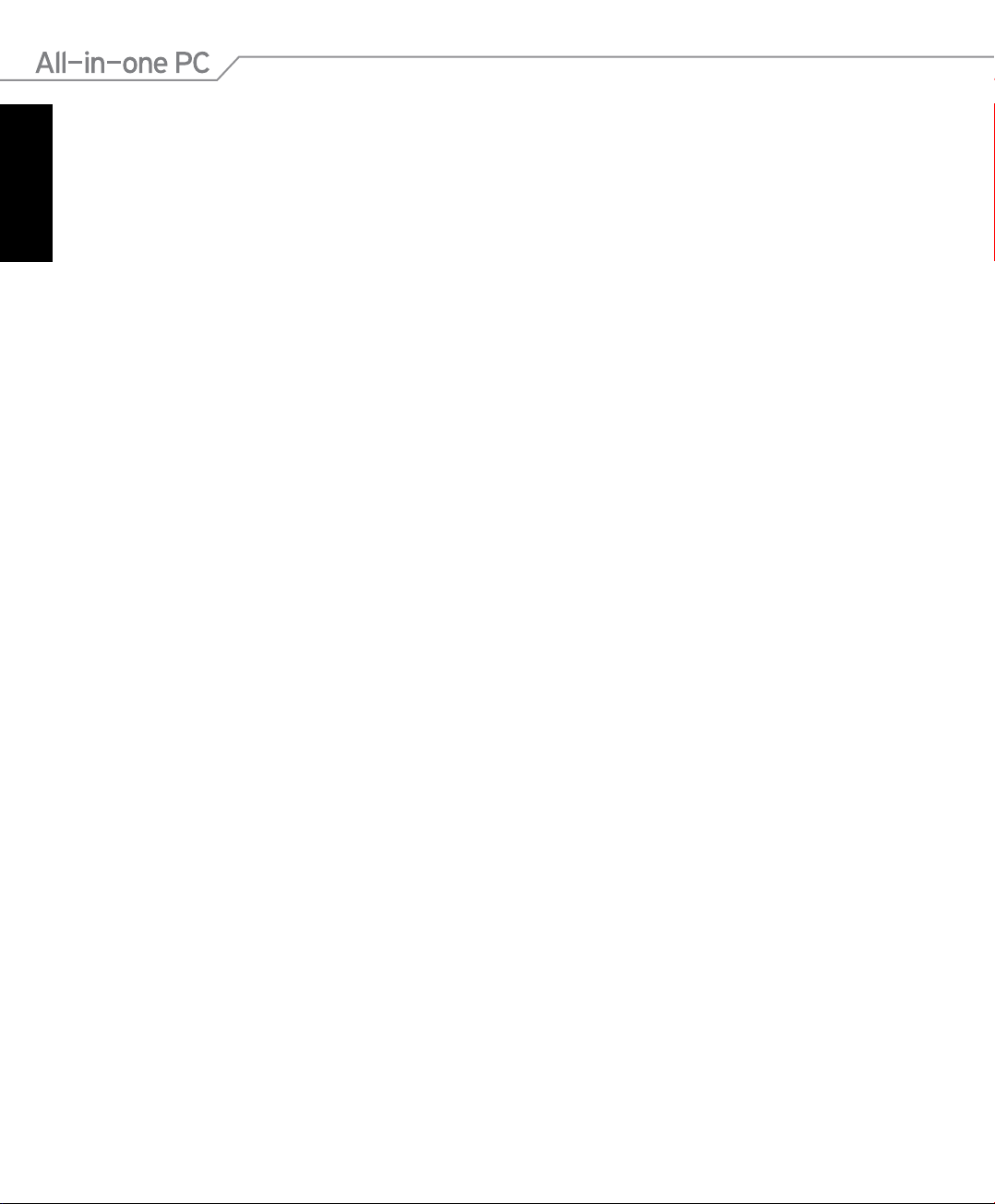
Canadian Department of Communications Statement
日
本
語
This digital apparatus does not exceed the Class B limits for radio noise emissions from
digital apparatus set out in the Radio Interference Regulations of the Canadian Department
of Communications.
This class B digital apparatus complies with Canadian ICES-003.
IC Radiation Exposure Statement for Canada
This equipment complies with IC radiation exposure limits set forth for an uncontrolled
environment. To maintain compliance with IC RF exposure compliance requirements,
please avoid direct contact to the transmitting antenna during transmitting. End users
must follow the specic operating instructions for satisfying RF exposure compliance.
Operation is subject to the following two conditions:
• This device may not cause interference and
• This device must accept any interference, including interference that may cause
undesired operation of the device.
Declaration of Conformity (R&TTE directive 1999/5/EC)
The following items were completed and are considered relevant and sucient:
• Essential requirements as in [Article 3]
• Protection requirements for health and safety as in [Article 3.1a]
• Testing for electric safety according to [EN 60950]
• Protection requirements for electromagnetic compatibility in [Article 3.1b]
• Testing for electromagnetic compatibility in [EN 301 489-1] & [EN 301 489-17]
• Eective use of the radio spectrum as in [Article 3.2]
• Radio test suites according to [EN 300 328-2]
6 オールインワンPC ET2011 Series
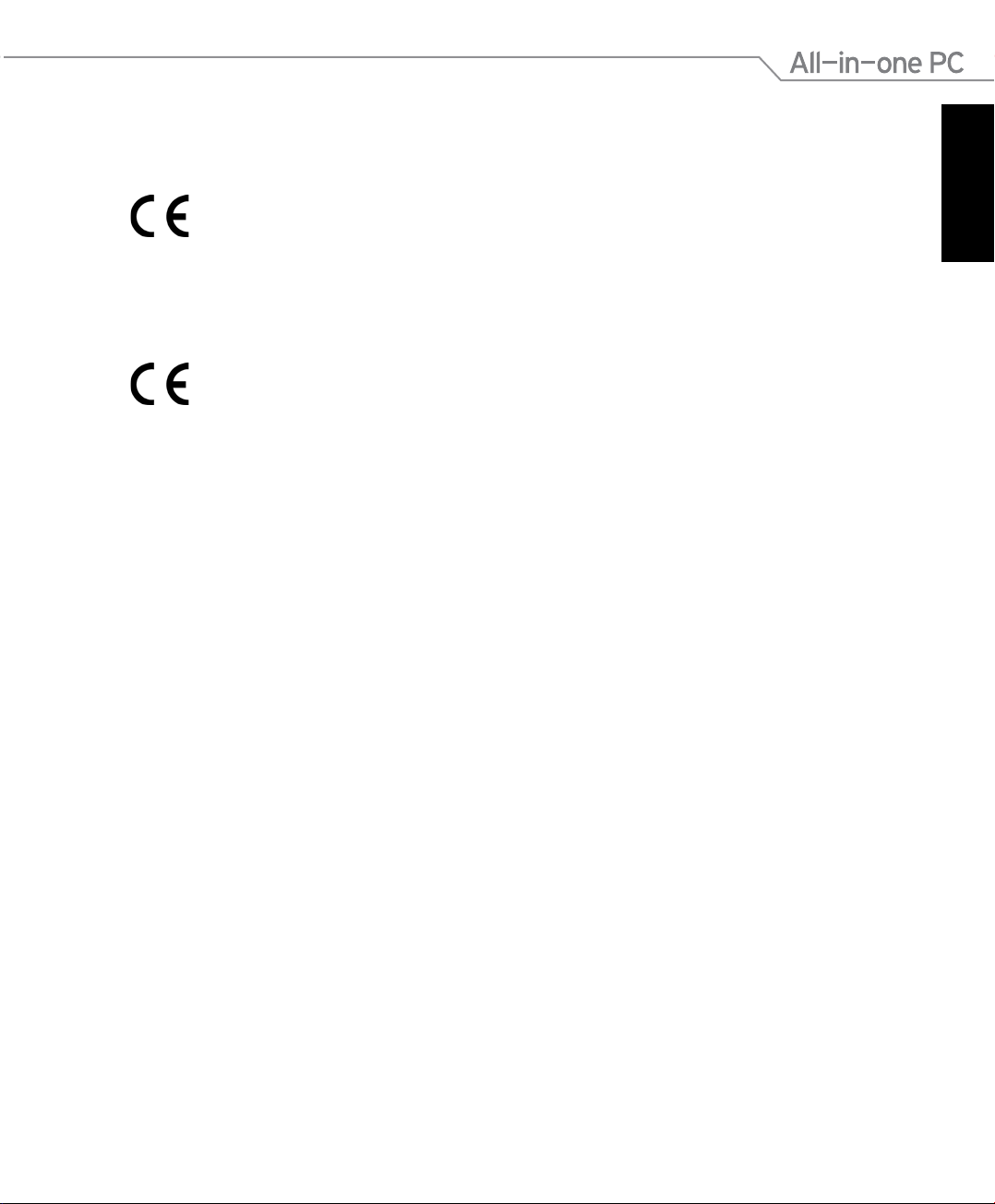
CE Mark Warning
This is a Class B product, in a domestic environment, this product may cause radio
interference, in which case the user may be required to take adequate measures.
CE marking for devices without wireless LAN/Bluetooth
The shipped version of this device complies with the requirements of the EEC directives
2004/108/EC “Electromagnetic compatibility” and 2006/95/EC “Low voltage directive”.
CE marking for devices with wireless LAN/ Bluetooth
This equipment complies with the requirements of Directive 1999/5/EC of the
European Parliament and Commission from 9 March, 1999 governing Radio and
Telecommunications Equipment and mutual recognition of conformity.
Wireless Operation Channel for Dierent Domains
N. America 2.412-2.462 GHz Ch01 through CH11
日
本
語
Japan 2.412-2.484 GHz Ch01 through Ch14
Europe ETSI 2.412-2.472 GHz Ch01 through Ch13
7オールインワンPC ET2011 Series
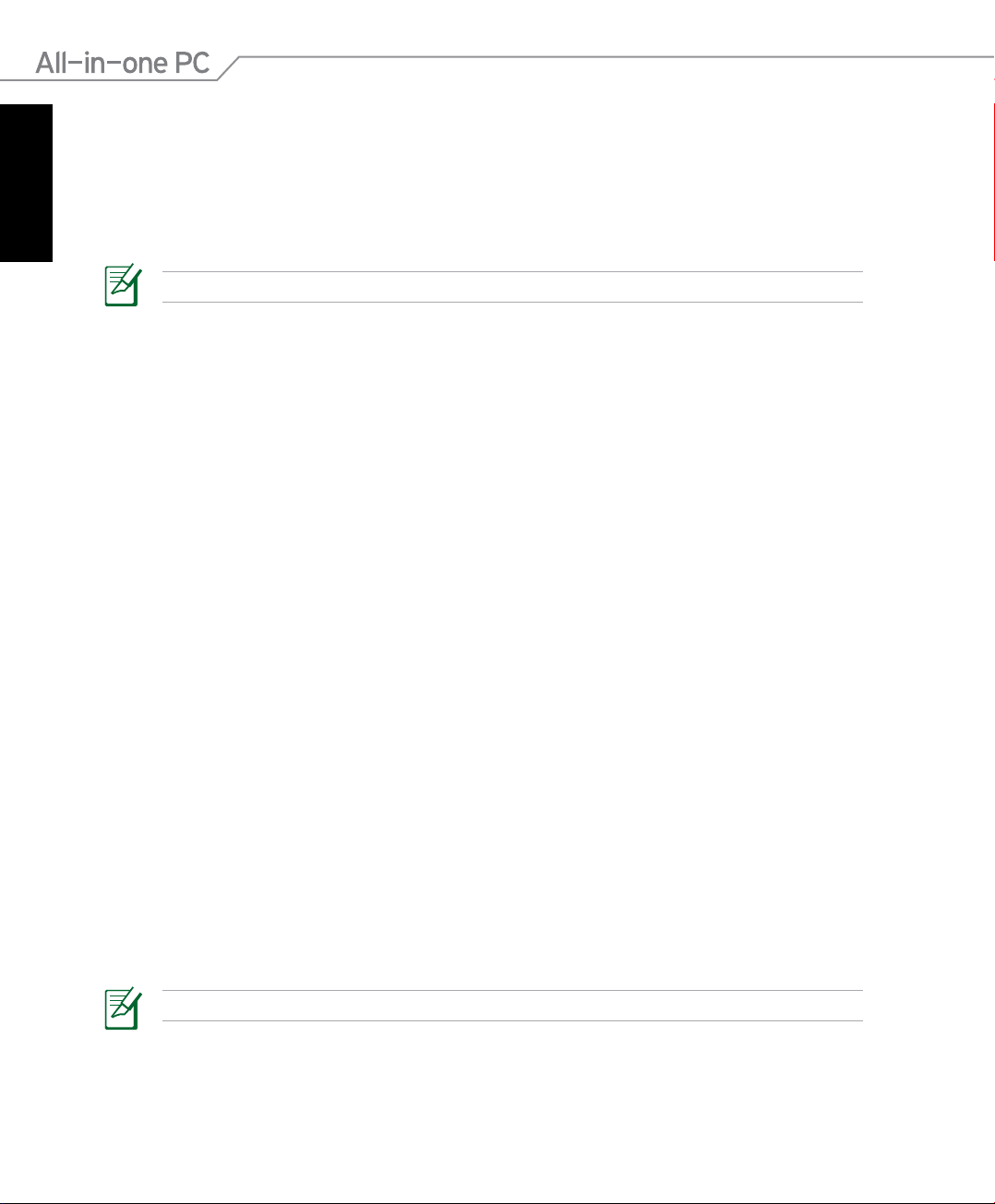
日
本
語
France Restricted Wireless Frequency Bands
Some areas of France have a restricted frequency band. The worst case maximum
authorized power indoors are:
• 10mW for the entire 2.4 GHz band (2400 MHz–2483.5 MHz)
• 100mW for frequencies between 2446.5 MHz and 2483.5 MHz
Channels 10 through 13 inclusive operate in the band 2446.6 MHz to 2483.5 MHz.
There are few possibilities for outdoor use: On private property or on the private
property of public persons, use is subject to a preliminary authorization procedure by
the Ministry of Defense, with maximum authorized power of 100mW in the 2446.5–
2483.5 MHz band. Use outdoors on public property is not permitted.
In the departments listed below, for the entire 2.4 GHz band:
• Maximum authorized power indoors is 100mW
• Maximum authorized power outdoors is 10mW
Departments in which the use of the 2400–2483.5 MHz band is permitted with an EIRP
of less than 100mW indoors and less than 10mW outdoors:
01 Ain 02 Aisne 03 Allier 05 Hautes Alpes
08 Ardennes 09 Ariège 11 Aude 12 Aveyron 16 Charente
24 Dordogne 25 Doubs 26 Drôme 32 Gers 36 Indre
37 Indre et Loire 41 Loir et Cher 45 Loiret 50 Manche 55 Meuse
58 Nièvre 59 Nord 60 Oise 61 Orne 63 Puy du Dôme
64 Pyrénées Atlantique 66 Pyrénées Orientales 67 Bas Rhin 68 Haut Rhin
70 Haute Saône 71 Saône et Loire 75 Paris 82 Tarn et Garonne
84 Vaucluse 88 Vosges 89 Yonne
90 Territoire de Belfort 94 Val de Marne
This requirement is likely to change over time, allowing you to use your wireless LAN
card in more areas within France. Please check with ART for the latest information (www.
art-telecom.fr)
Your WLAN Card transmits less than 100mW, but more than 10mW.
8 オールインワンPC ET2011 Series
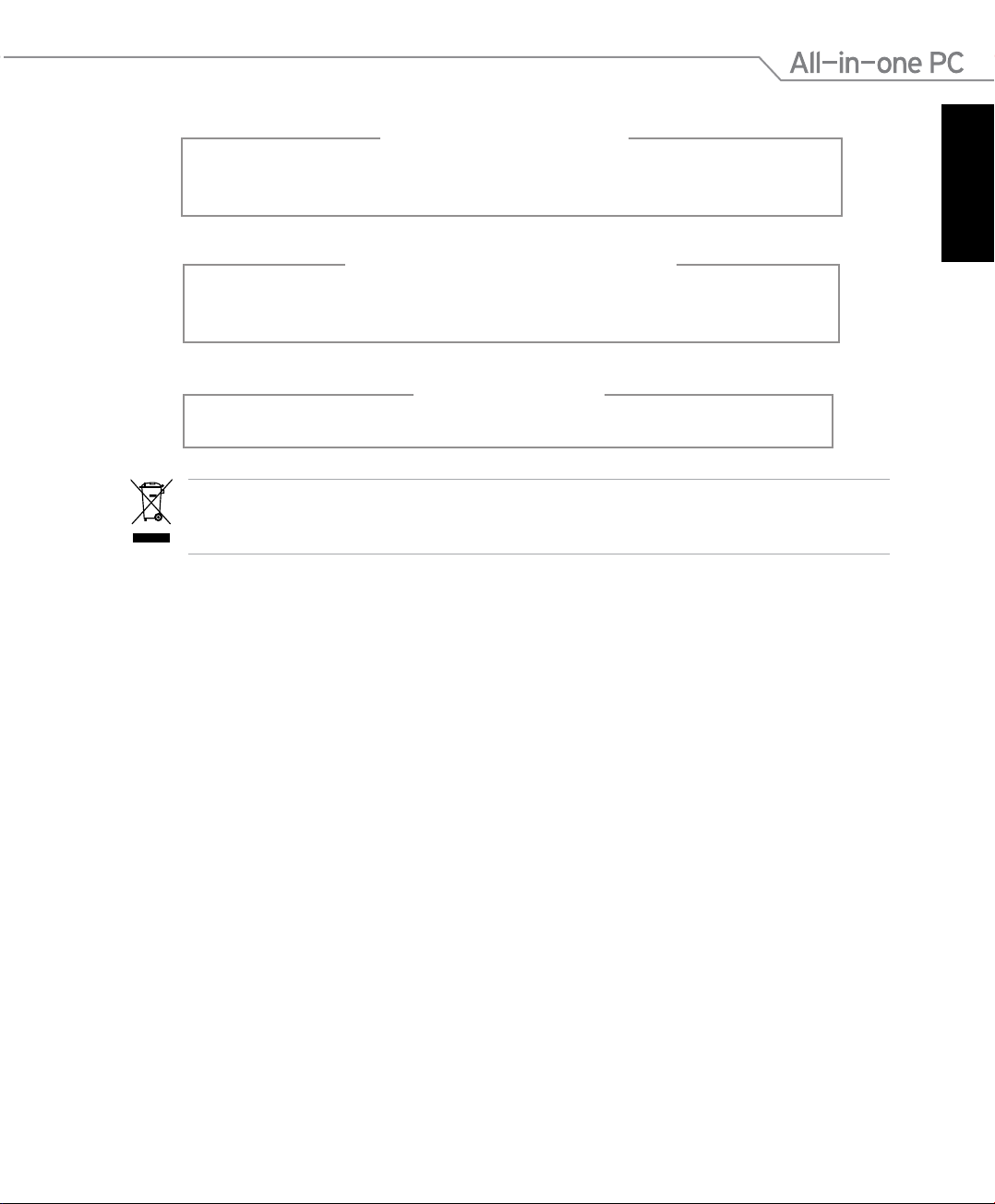
分解禁止
お客様が本機を分解した場合、
保証の対象外となります。
液体のかかる場所での使用禁止
液体、雨、水分、油分がかかる恐れのある場所で使用しないでください。
本機には防水加工は施されていません。
レーザー製品
クラス 1 レーザー製品
左のマークは、本製品が電気製品または電子装置であり、水銀を含むボタン電池を使用して
おり、地域のゴミと一緒に捨てられないことを示すマークです。廃棄の際は、地方自治体の廃
棄処理に関する条例または規則等に従ってください。
REACH(原文)
Complying with the REACH (Registration, Evaluation, Authorization, and Restriction of
Chemicals) regulatory framework, we publish the chemical substances in our products
at ASUS REACH website at http://csr.asus.com/english/REACH.htm.
日
本
語
9オールインワンPC ET2011 Series
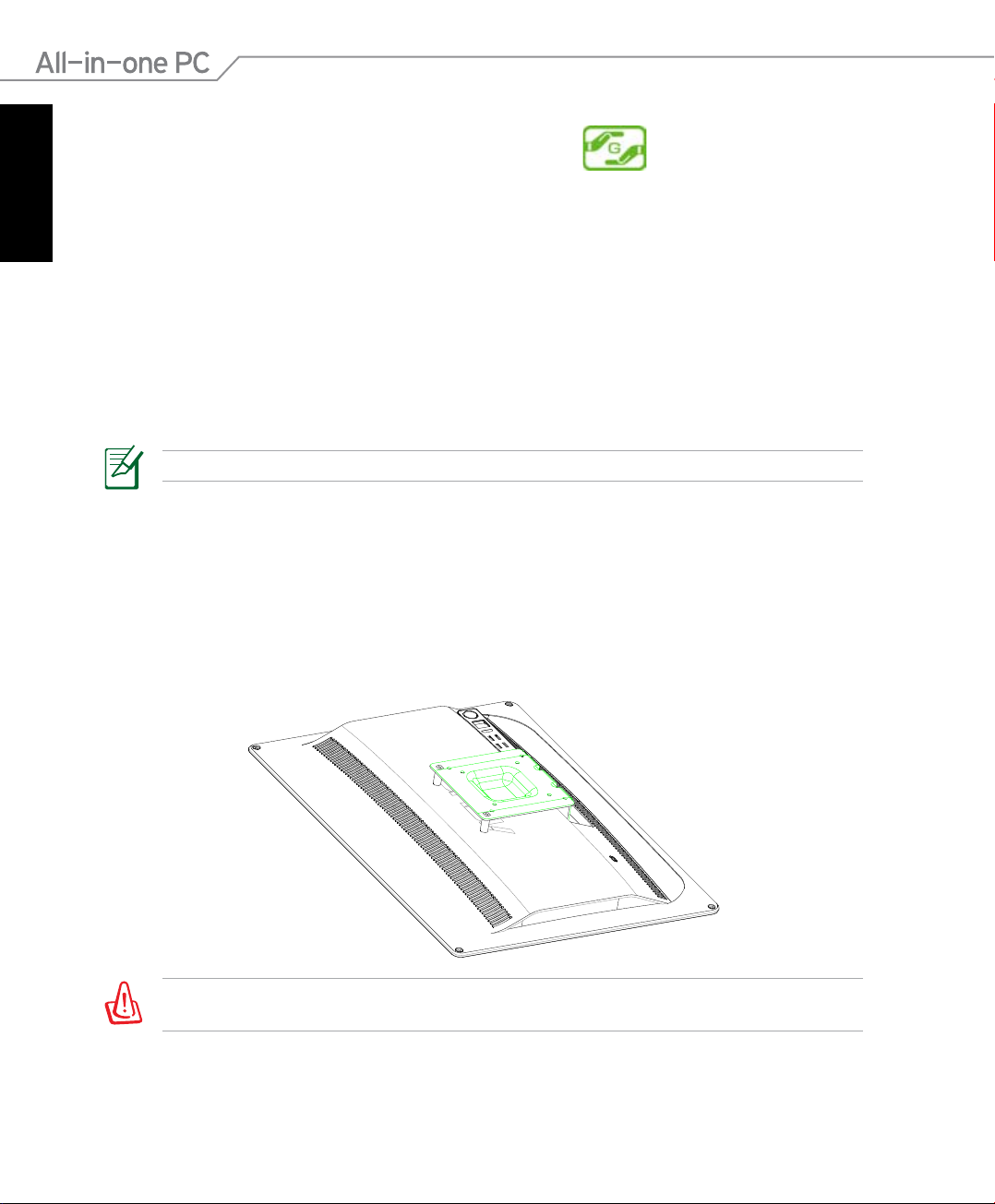
日
本
語
電気・電子機器に含有される化学物質の表示について
資源有効利用促進法では、JIS C 0950:2008(J-Moss)の定める規格により、製造元に対し特
定の電気・電子機器に含まれる化学物質の情報提供を義務付けています。J-Moss とは、電気
・電子機器に含有される化学物質の表示に関するJIS規格の略称で、正式名称は
「The marking when content other than exemption does not exceed reference value of
percentage content(電気・電子機器の特定の化学物質の含有表示方法)」です。なお、この
規格は2008年8月1日より適用されています。
この規格に関する詳細情報は巻末の表、またはASUSのサイト
(http://green.asus.com/english/)に記載の「The marking when content other than
exemption does not exceed reference value of percentage content(電気・電子機器の特
定の化学物質の含有表示方法)」をご参照ください。
コンテンツは全て英語表記です。
UL規格について
UL安全規格が定める条件を満たすため、本機を壁掛け設置する場合は、本機の重量を考慮
して設計され、安全性が保証されたアームを使用する必要があります。本機の壁掛け設置の
際は、各規格・基準を満たすアームを使用する必要があります。(例:GSマーク)。
壁掛け設置用のスタンドは、最低21kgの重量に耐えうるUL認可のものを使用する必要があり
ます。
10 オールインワンPC ET2011 Series
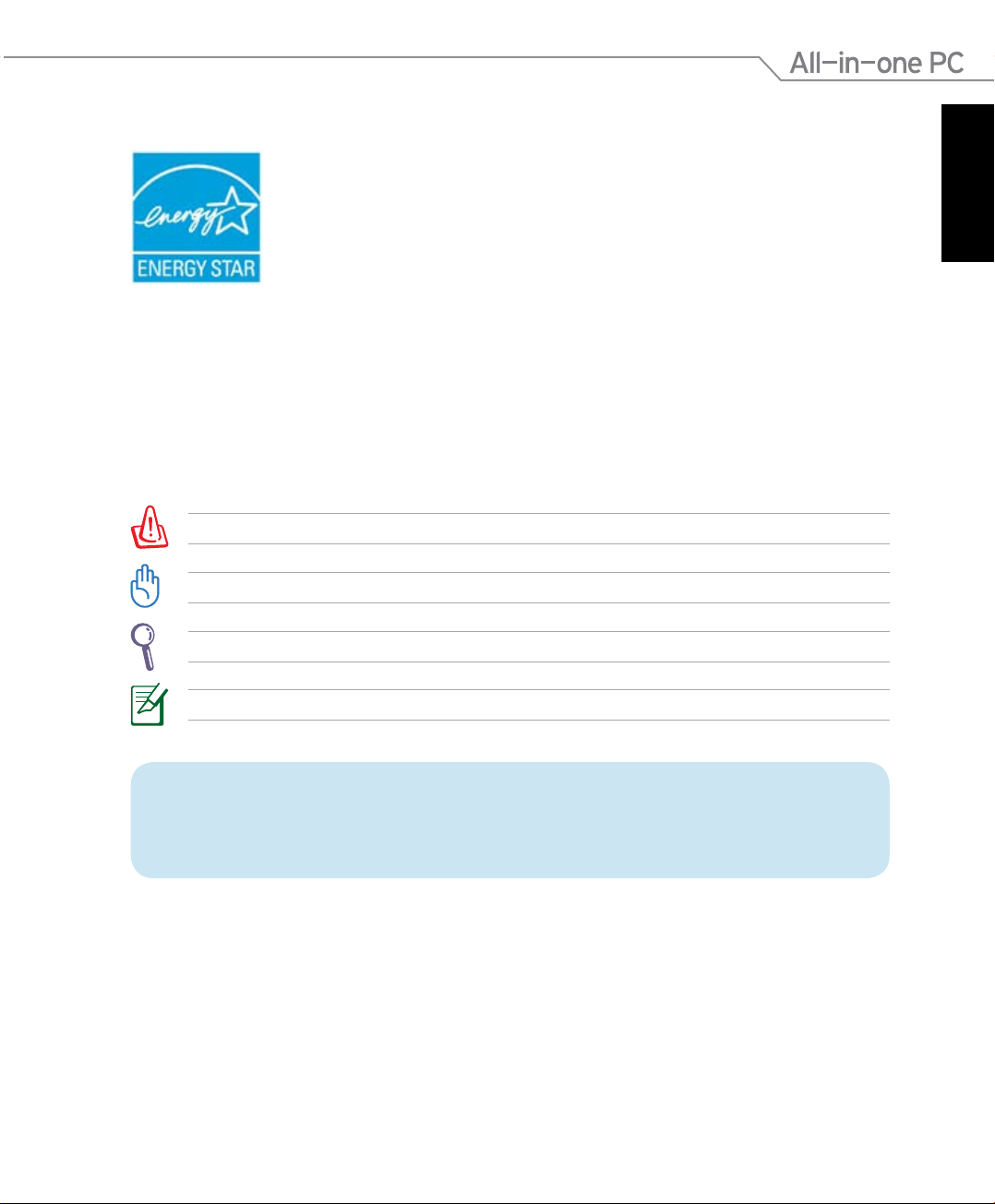
ENERGY STAR complied product
ENERGY STAR is a joint program of the U.S. Environmental Protection
Agency and the U.S. Department of Energy helping us all save money
and protect the environment through energy ecient products and
practices.
All ASUS products with the ENERGY STAR logo comply with the ENERGY
STAR standard, and the power management feature is enabled by
default. Please visit http://www.energy.gov/powermanagement for
detail information on power management and its benets to the environment. In
addition, please visit http://www.energystar.gov for detail information on the ENERGY
STAR joint program.
このマニュアルについて
注意事項等は重要性によって以下のように区別されています。
警告:本体の破損、データの消失および人体への障害を防止するための情報です。
重要:タスクを完了するために必ず行わなければならない事項です。
ヒント:作業の参考になるヒントです。
日
本
語
注:作業を完了するために必要な追加情報です。
このマニュアルに記載の図やスクリーンショットは全て参考用です。実際の製品仕
様やソフトウェアの画像は、地域により異なる場合があります。最新情報は弊社サイ
トでご確認ください(http://www.asus.co.jp)。
11オールインワンPC ET2011 Series
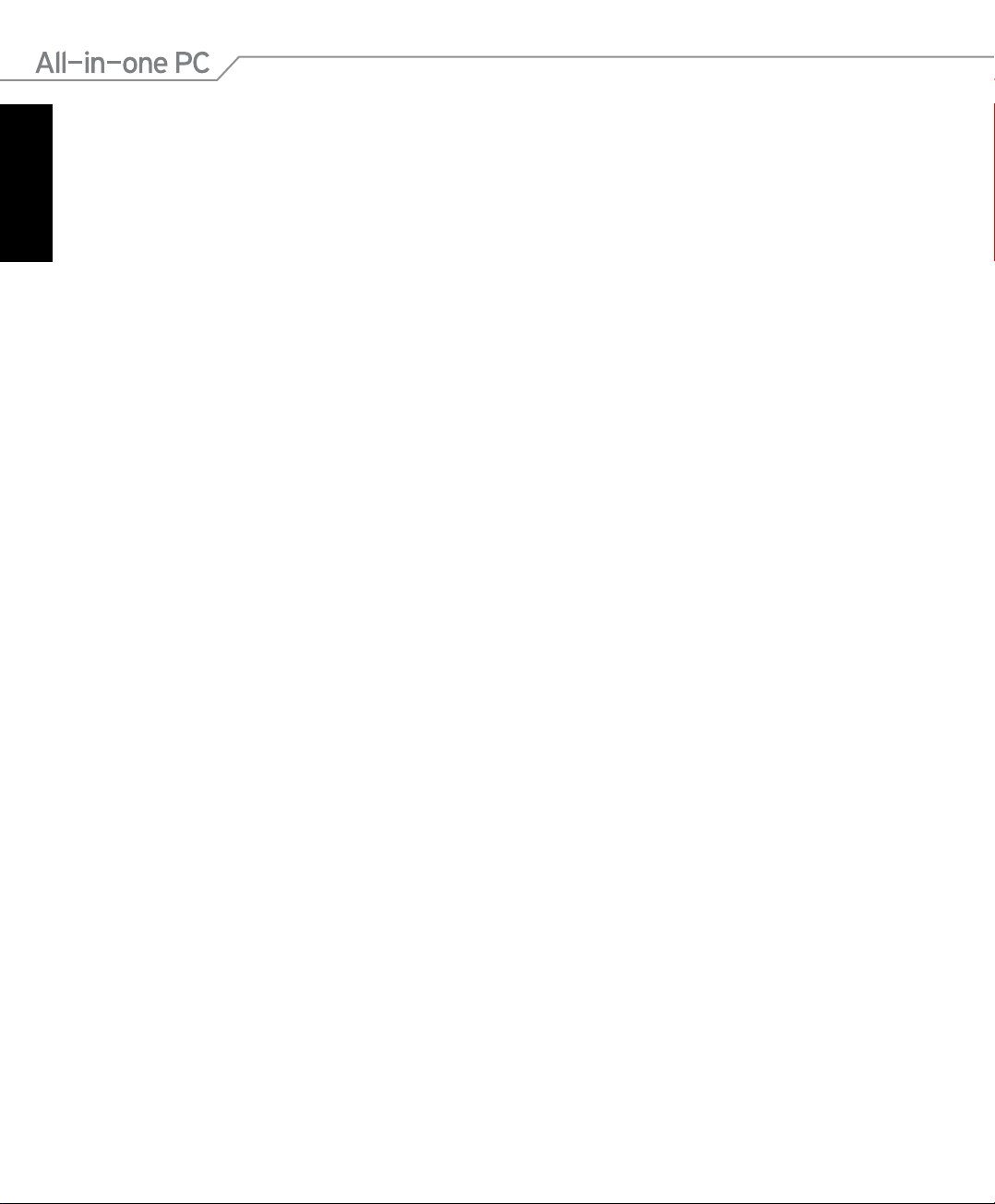
安全上のご注意
日
本
語
本機は ITの最新安全規格を満たすよう設計されており、それら基準を満たすことが実証され
ていますが、より安全にお使いいただくため、ご使用の前には以下の安全に関する注意事項
をよくお読みください。
本機をセットアップする
• 本機を使用する前に、本マニュアルに記載の説明及び指示を全て読み、それに従ってください。
• 湿気のある場所および熱を発する熱源のそばで本機を使用しないでください。
• 設置する際は安定した水平面に設置してください。
• ケースの開口部は通気孔です。紙、本、衣類、ケーブルまたはその他の物で通気孔を塞が
ないようにしてください。設置の際は、本体と壁などの間にスペースを空けて設置してくだ
さい。また、通気孔に物を入れる等の行為はお止めください。
• 動作可能な温度環境は周囲温度 0℃~40℃です。
• 延長コードを使用する際は、接続した全てのデバイスの定格電流の総量が、延長コード
の定格電流を超過しないようにしてください。
使用中のお手入れ
• 電源コードを踏まないでください。また、物を乗せないでください。
• 本機に液体がかからないようにしてください。
• 本機の電源がOFFのときも、微量の電流が流れています。本機のお手入れをする際は、必ず
電源ケーブル、モデムケーブル、ネットワークケーブル等のケーブルを全て抜いてください。
• タッチ画面のタッチ感度が落ちないよう、定期的なお手入れが必要です。画面は、異物や
埃がたまらないように常に清潔に保ってください。
お手入れの手順:
• 本機の電源を切り、電源コードを外します。
• 所定のクリーニングクロスの上に家庭用ガラスクリーナーを少量吹きかけ、画面の
表面をやさしく拭き取ります。
• 画面にクリーナーを直接吹きかけないでください。
• 画面のお手入れの際は、研磨クリーナーや目の粗い布を使用しないでください。
• 以下のような技術的な問題が発生した場合は電源コードを抜き、公認の販売代理店ある
いはコールセンターにご相談ください。
• 電源コード/プラグが破損している。
• 本機内部に液体が入った。
• 本マニュアルの指示通りに操作してもシステムが正常に動作しない。
• 本機が落下した、またはキャビネットが破損した。
• システムのパフォーマンスに異変が生じた。
12 オールインワンPC ET2011 Series
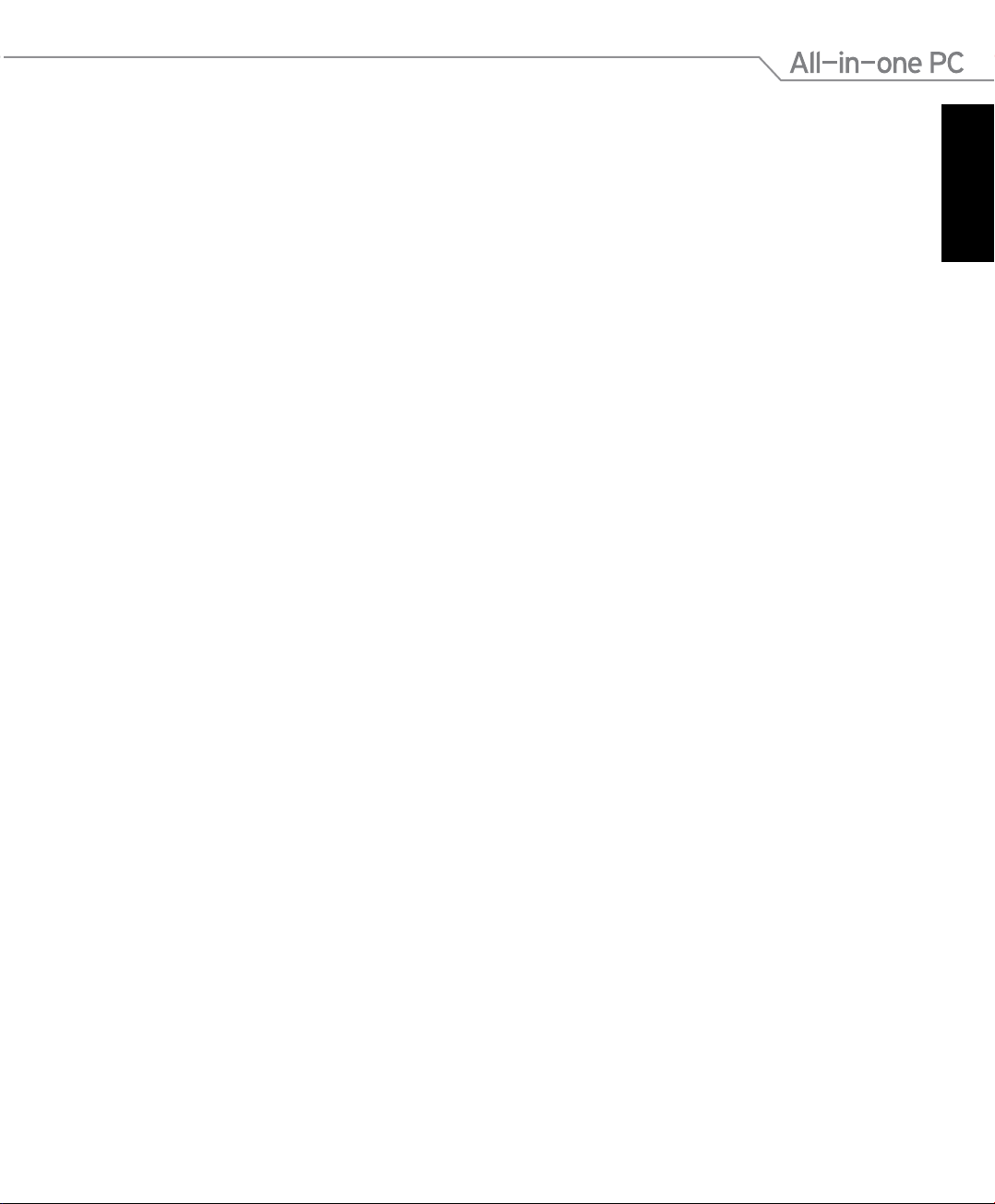
TVチューナー(特定モデルのみ)
Note to CATV System Installer—This reminder is provided to call the CATV systems
installer’s attention to Section 820-93 of the National Electric Code, which provides
guidelines for proper grounding and, in particular, specify that the Coaxial cable shield
be connected to the grounding system of the building as close to the point of cable entry
as practical.
日
本
語
13オールインワンPC ET2011 Series
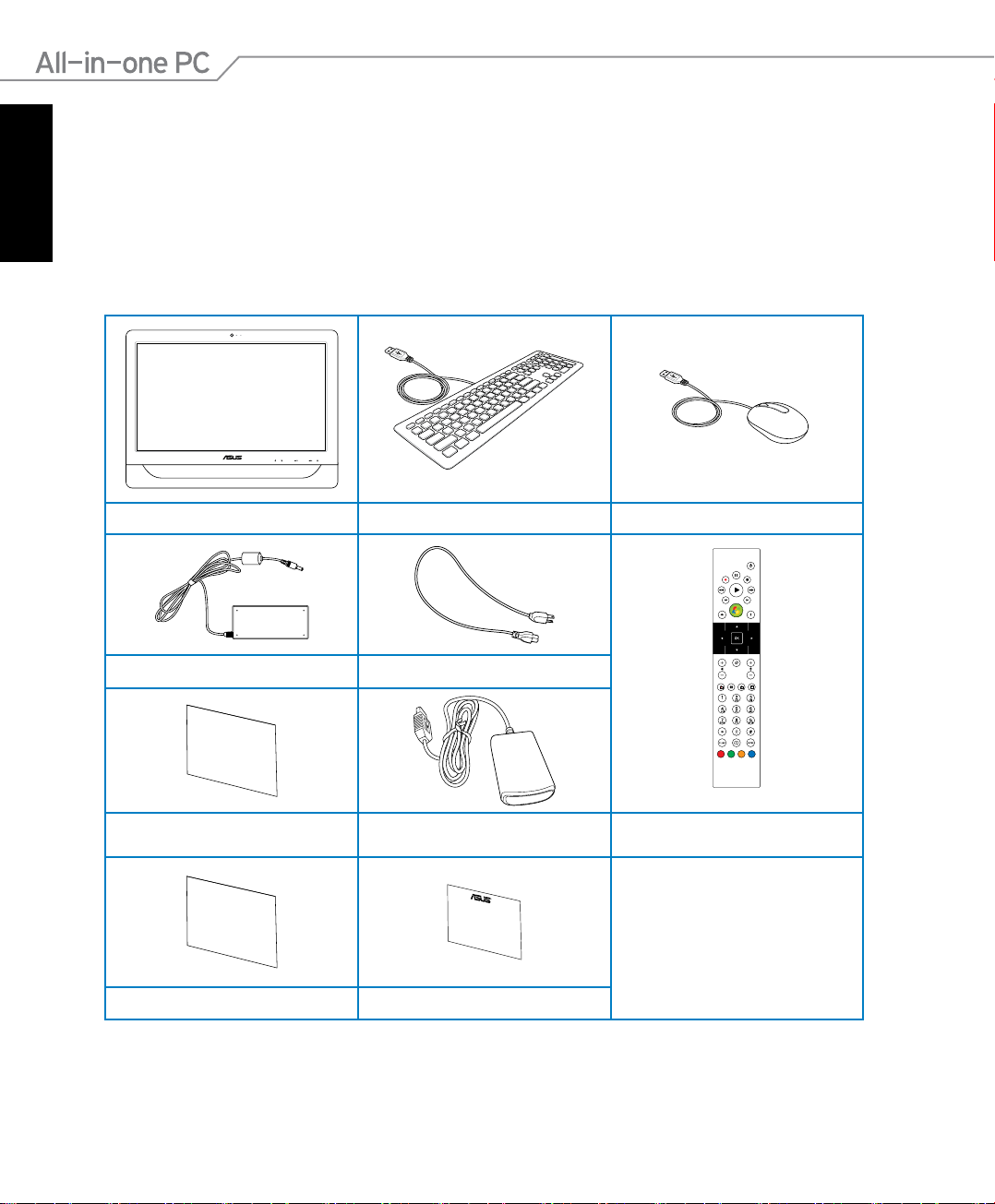
ようこそ
MENUMODE
B-CAS
カード
Quick Guide
日
本
語
オールインワンPC ET2011 Series をご購入いただき、ありがとうございます。セットアップを
始める前に、パッケージの内容を確認してください。製品の品質には万全を期しております
が、不足や破損等の問題がある場合は、お手数ですがお買い上げの販売店にご連絡くださ
い。
パッケージの内容
オールインワンPC ET2011 Series キーボード マウス
ACアダプター 電源コード
B-CASカード
(チューナー付きモデルのみ)
クイックスタートガイド 保証書
14 オールインワンPC ET2011 Series
IRレシーバー
(チューナー付きモデルのみ)
(チューナー付きモデルのみ)
リモコン
注:
1. 同梱物の内容はお買い上げの地
域により異なります。
2. 本書に記載の図は全て参考用で
す。実際の製品仕様や地域によっ
て実際製品と形状が異なることが
あります。
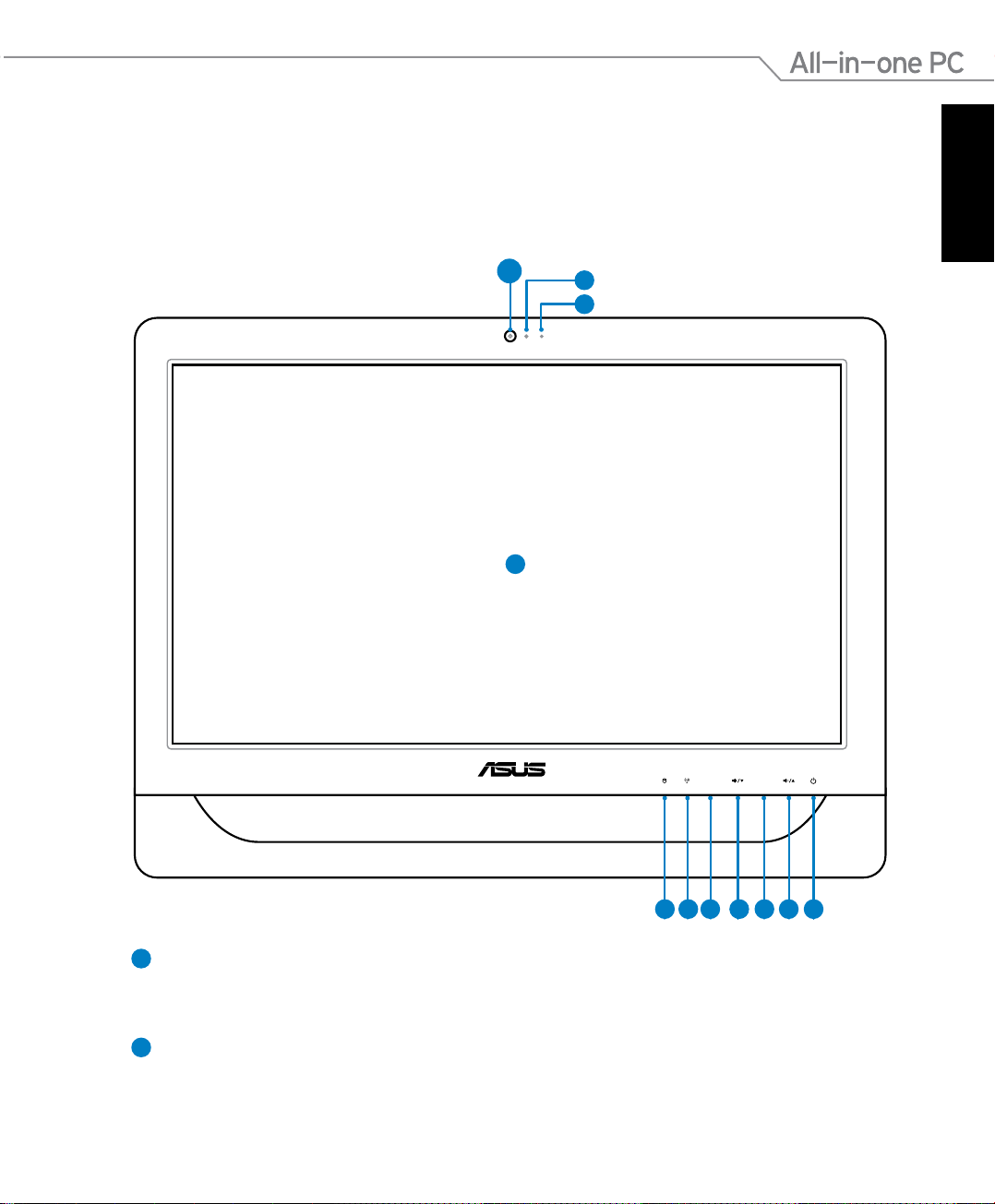
オールインワンPCについて
MENUMODE
前面
下図で各部の名称と場所をご確認ください。レイアウトはお買い上げのモデルにより異なり
ます。
1
4
2
3
日
本
語
6 57
1
ウェブカム
11 810 9
内蔵デジタルマイクおよび内蔵ウェブカムを使うと、オンラインでビデオチャットが
できます。
2
ウェブカムLED
内蔵ウェブカムが有効になっていることを示します。
15オールインワンPC ET2011 Series
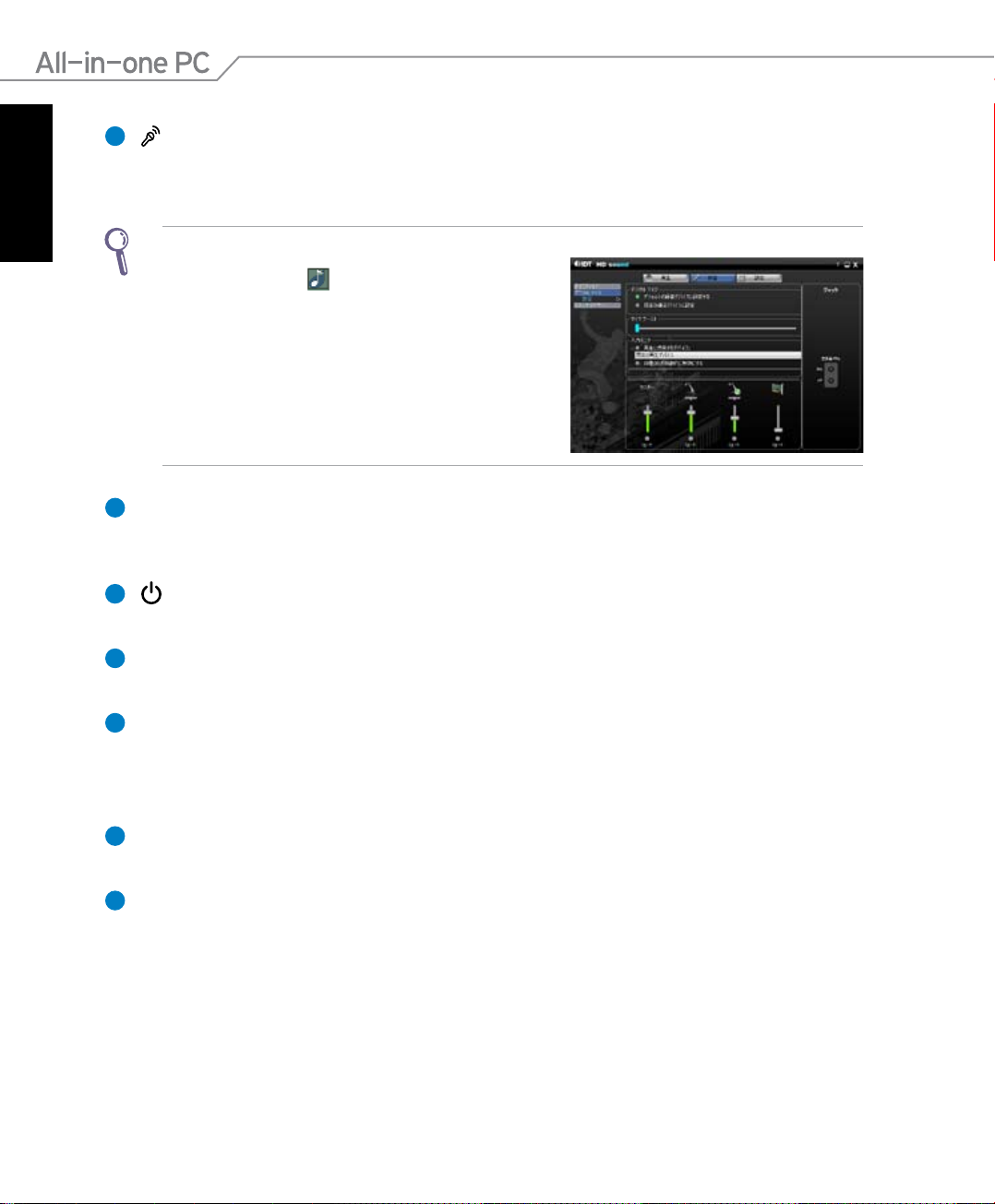
日
本
語
3
デジタルマイク(内蔵型)
ビデオ会議や音声ナレーション、録音やマルチメディアアプリケーション等にご使用
ください。
IDT Audio コントロールパネルでマイクのパフォーマンスを最適化することができます。
1. タスクトレイの
コントロールパネルを開きます。
2. 「録音」タブをクリックし、「マイクブースト」を調節
しマイクのパフォーマンスを強化します。
3. 設 定が終 了したら、「O K」をクリックします。
LCDディスプレイ(タッチ機能は特定モデルのみ)
4
をダブルクリックし、IDT Audio
最適解像度1600×900の20インチLCDディスプレイは、指で触れるだけで、デジタル
ライフが楽しめるタッチ機能付きです。
5
電源スイッチ
電源スイッチでシステムの電源をON/OFFにします。
6
アップボタン
音量を上げます。また、メニュー画面を上にスクロールする際にも使用します。
7
メニューボタン
このボタンを押すとモニターメニューが表示されます。オンスクリーンディスプレイ
が利用できる状態でこのボタンを押し、ハイライト表示されたアイコン(機能)の選
択/起動することも可能です。
8
ダウンボタン
音量を下げます。また、メニュー画面を下にスクロールする際にも使用します。
9
モードボタン
ディスプレイ信号のソースを切り替えます。HDMI 入力を選択した場合、本機は標準
デスクトップLCDモニターとして使用することができます。
16 オールインワンPC ET2011 Series
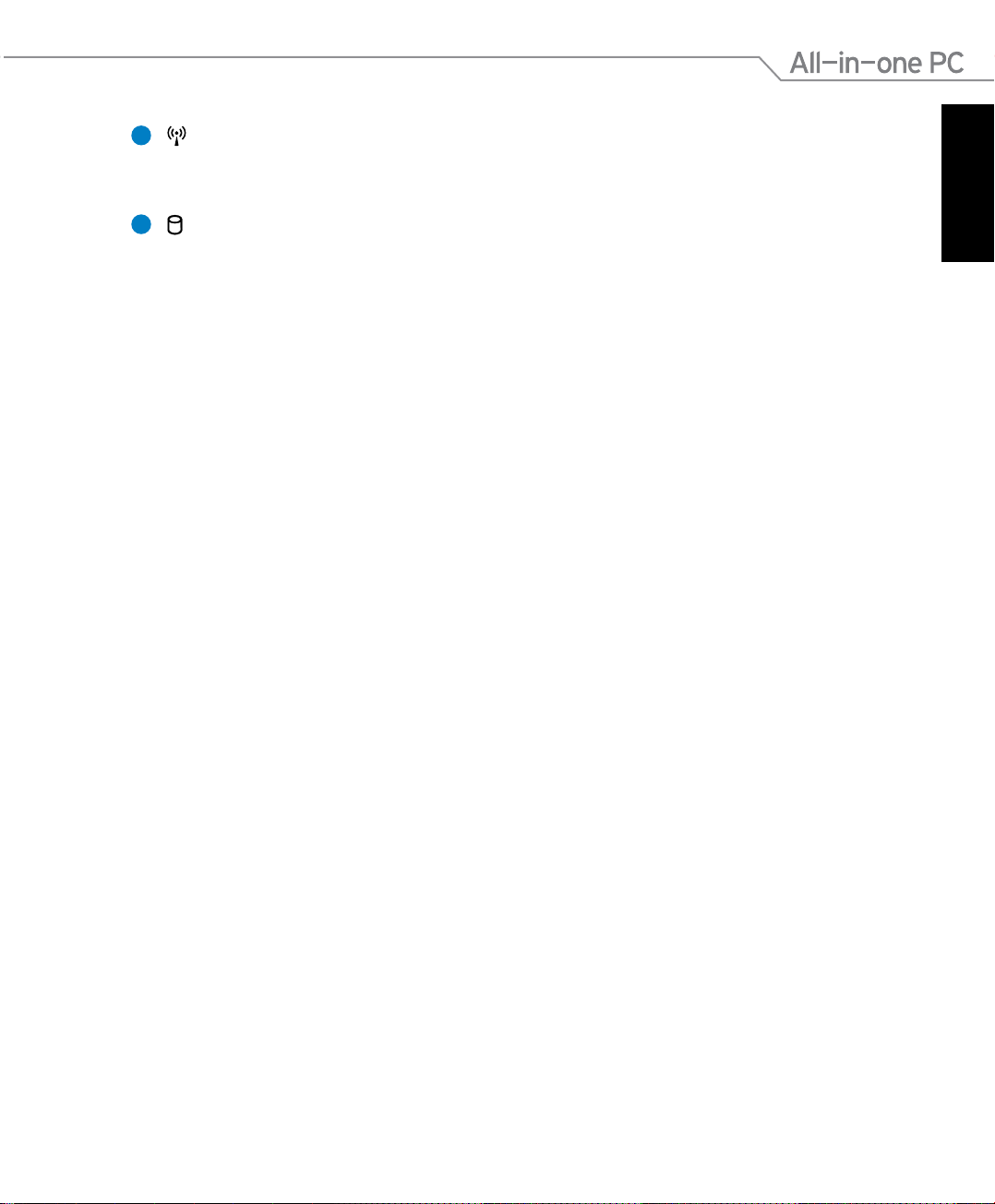
10
無線LAN LED
内部無線LANが有効になっていることを示します。
(無線LANを使用するには、Windows のソフトウェア設定が必要です)
11
ハードディスクドライブLED
ハードディスクドライブの動作状態を示します。
日
本
語
17オールインワンPC ET2011 Series
