
Eee Slate
User Manual
Windows® 7 Edition
EP121
E6281

Table of Contents
About This User’s Manual ......................................................................................................iv
Notes for This Manual ..............................................................................................................v
Safety Precautions....................................................................................................................vi
Chapter 1: A Quick Look
Package Contents ..................................................................................................................1-2
Your Eee Slate .........................................................................................................................1-3
Chapter 2: Getting Started
Charging the Eee Slate ........................................................................................................2-2
Turning your Eee Slate ON/OFF .......................................................................................2-3
Starting up for the rst time ..............................................................................................2-3
Desktop ..................................................................................................................................... 2-5
Getting connected wirelessly ...........................................................................................2-6
Chapter 3: Using the Eee Slate
Using Bluetooth .....................................................................................................................3-2
System Recovery....................................................................................................................3-4
Using the Recovery DVD ...................................................................................... 3-4
Creating and using the USB recovery disk ....................................................3-5
Chapter 4: Accessories
Eee Slate Folio .........................................................................................................................4-2
Bluetooth Keyboard .............................................................................................................4-4
Rell Nibs and Nib Remover ..............................................................................................4-5
Appendix
Declarations and Safety Statements ..............................................................................A-2
Federal Communications Commission Statement.....................................A-2
FCC Radio Frequency (RF) Exposure Caution Statement .........................A-3
Declaration of Conformity (R&TTE directive 1999/5/EC) .........................A-4
CE Marking ................................................................................................................A-4
ii
Table of Contents
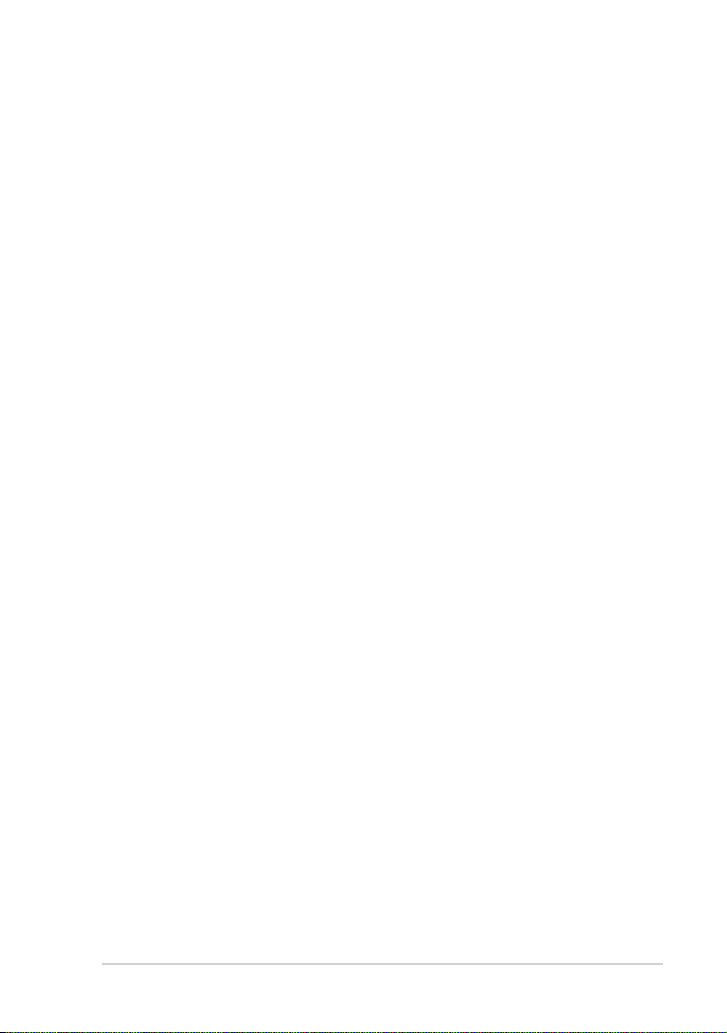
IC Radiation Exposure Statement for Canada ..............................................A-5
Wireless Operation Channel for Dierent Domains ...................................A-6
France Restricted Wireless Frequency Bands ...............................................A-6
UL Safety Notices ....................................................................................................A-7
REACH Notice ...........................................................................................................A-8
Power Safety Requirement .................................................................................A-8
Global Environmental Regulation Compliance and Declaration .........A-9
Takeback Services...................................................................................................A-9
ENERGY STAR complied product ......................................................................A-9
Nordic Lithium Cautions (for lithium-ion batteries)................................A-10
Copyright Information ......................................................................................................A-12
Limitation of Liability ........................................................................................................ A-13
Service and Support .......................................................................................................... A-13
ASUS Eee Slate
iii
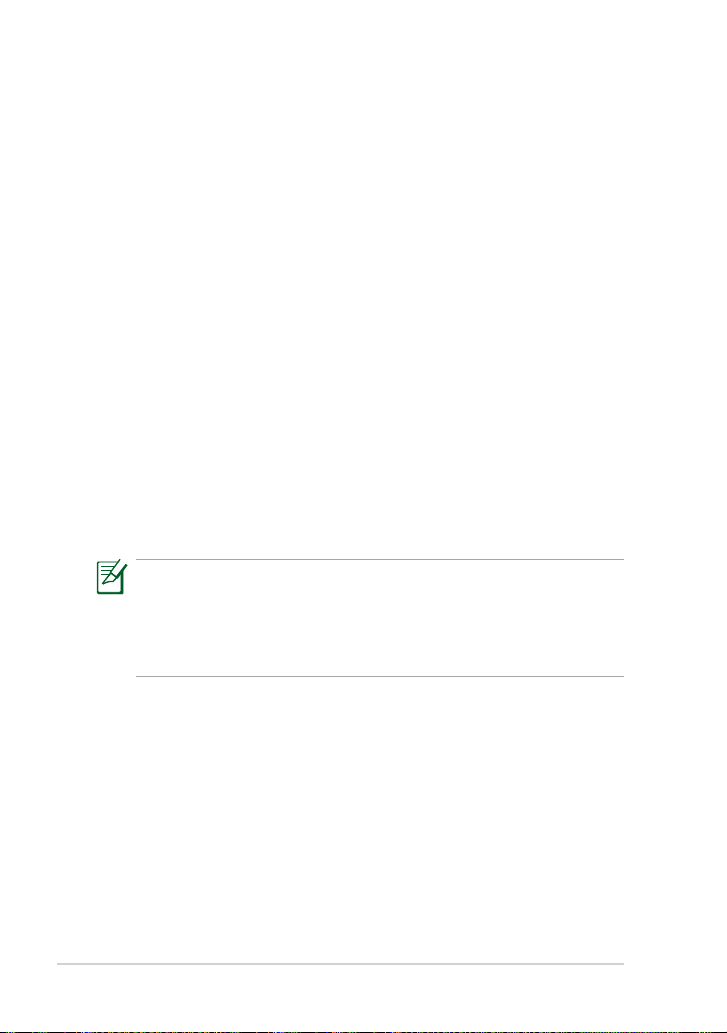
About This User’s Manual
You are reading the Eee Slate User’s Manual. This User’s Manual provides
information regarding the various components in the Eee Slate and how
to use them. The following are major sections of this User’s Manual:
1. A Quick Look
Provides information on the Eee Slate’s package contents and
components.
2. Getting Started
Provides information on getting started with the Eee Slate.
3. Using the Eee Slate
Provides information on using the Eee Slate’s utilities and gives you
information about system recovery.
4. Accessories
Provides information on using the accessories that come with the
Eee Slate.
5. Appendix
Provides safety statements.
The pre-installed operating system, applications and functionality of
the Eee Slate may dier by model and territory. Dierences may also
exist between the photos and illustrations in this user manual and
the actual Eee Slate product. In all instances, the actual Eee Slate
product shall be deemed as correct.
iv
Table of Contents

Notes for This Manual
A few notes and warnings are used throughout this guide, allowing you
to complete certain tasks safely and eectively. These notes have dierent
degrees of importance as follows:
WARNING! Important information that must be followed for safe
operation.
IMPORTANT! Vital information that must be followed to prevent
damage to data, components, or persons.
TIP: Tips for completing tasks.
NOTE: Information for special situations.
ASUS Eee Slate
v

Safety Precautions
The following safety precautions will increase the life of the Eee Slate.
Follow all precautions and instructions. Except as described in this manual,
refer all servicing to qualied personnel. Do not use damaged power
cords, accessories, or other peripherals. Do not use strong solvents such as
thinners, benzene, or other chemicals on or near the surface.
Disconnect the AC power before cleaning. Wipe the Eee Slate using
a clean cellulose sponge or chamois cloth dampened with a solution
of nonabrasive detergent and a few drops of warm water and
remove any extra moisture with a dry cloth.
DO NOT place on
uneven or unstable work
surfaces. Seek servicing
if the casing has been
damaged. Refer all
servicing to qualied
service personnel.
DO NOT expose to dirty
or dusty environments.
DO NOT operate during
a gas leak.
SAFE TEMP: This device
should only be used
in environments with
ambient temperatures
between 5oC (41oF) and
35oC (95oF).
DO NOT place or drop
items that may damage
or scratch the device.
DO NOT expose to or
use near liquids, rain, or
moisture.
DO NOT expose to strong
magnetic or electrical
elds.
DO NOT expose
to extreme high
temperature or to direct
sunlight.
vi
Table of Contents

Charging Your Batteries
If you intend to use battery power, be sure to fully charge your battery
pack before going on long trips. Remember that the power adapter
charges the battery pack as long as it is plugged into the computer and an
AC power source. Be aware that it takes much longer to charge the battery
pack when the Eee Slate is in use.
Remember to fully charge the battery (8 hours or more) before rst use
and whenever it is depleted to prolong battery life. The battery reaches its
maximmum capacity after a few full charging and discharging cycles.
Airplane Precautions
Ask an airline personnel if you want to use your Eee Slate onboard an
aircraft. Most airlines have restrictions for using electronic devices. Most
airlines allow electronic use only between and not during takeos and
landings.
There are three main types of airport security devices: X-ray
machines (used on items placed on conveyor belts), magnetic
detectors (used on people walking through security checks), and
magnetic wands (hand-held devices used on people or individual
items). You can send your Eee Slate through airport X-ray machines.
But do not send your Eee Slate through airport magnetic detectors
or expose it to magnetic wands.
ASUS Eee Slate
vii
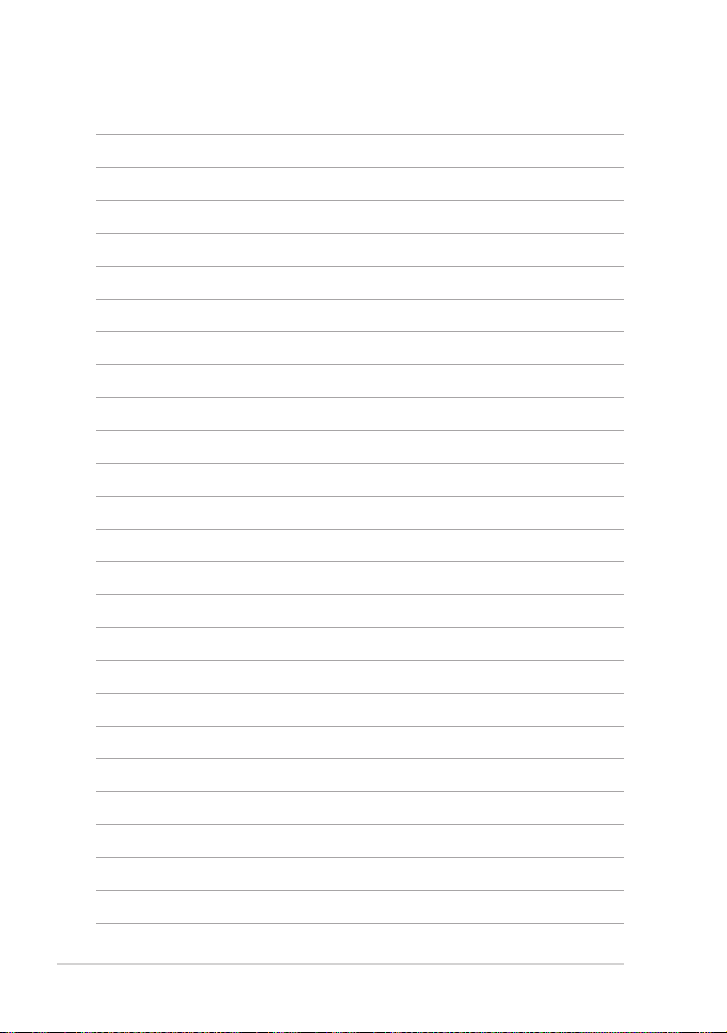
viii
Table of Contents
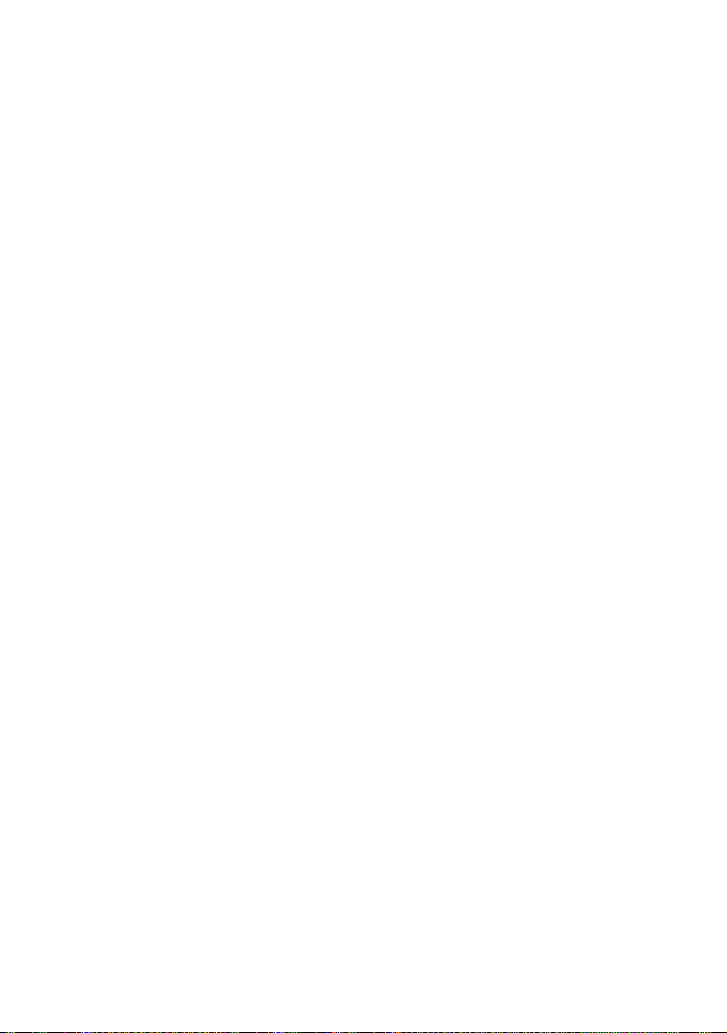
Package Contents
Your Eee Slate
A Quick Look
1

Package Contents
Esc
F1
F2
F3
F4
F5
F6
F7
F8
F9
F10
F1
1
F12
Del
Backspace
)
(
0
9
8
7
6
5
4
3
2
1
Q
W
E
R
T
Y
U
I
O
P
{
}
]
[
`
&
*
^
%
$
#
@
!
~
T
ab
Ins
Home
PrtScn
End
PgUp
PgDn
Shift
Ctrl
Fn
Alt
Alt
Shift
Enter
:
;
L
K
J
H
G
F
D
S
A
Z
X
C
V
B
N
M
<
>
?
,
.
A
CapsLock
Ctrl
User Manual
Eee Slate and Digitizer Pen Folio
1-2
Power Adapter
with USB port charging function
Bluetooth Keyboard
with two AAA Size Batteries
Power Cord Rell Nibs and Nib Remover
Wiping Cloth Recovery DVDs
User Manual Warranty Card
If any of the items is damaged or missing, contact your retailer.
Chapter 1: A Quick Look
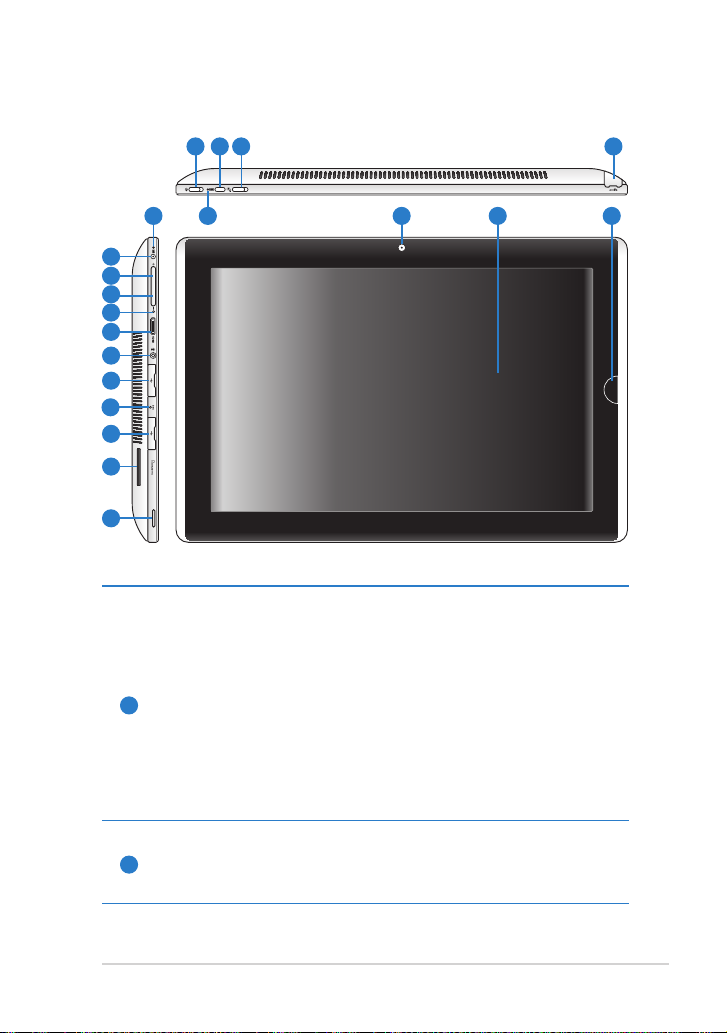
Your Eee Slate
4
1 3
2 5
19
18
17
16
15
14
13
11
12
11
10
9
Power switch
The power switch turns your Eee Slate on/o, puts it to sleep, and
wakes it up from sleep mode. Slide and release the switch to turn
on or wake the Eee Slate. Slide and release it again to put the
Eee Slate into sleep mode. If the system becomes unresponsive,
1
sliding and holding the power switch will force the Eee Slate to
power o. Note that forcing the system to power o may result
in data loss. Please inspect your data to ensure there is no data
loss. It is strongly recommended that important data be backed
up regularly.
7
6 8
Power Indicator
2
The power indicator lights when the Eee Slate is turned ON and
blinks slowly when the Eee Slate is in the sleep mode.
ASUS Eee Slate
1-3

Virtual Keyboard Button
The virtual keyboard button displays or hides the virtual
3
keyboard on the screen.
Press and hold this button for ESC.
Orientation Lock Switch
To lock the screen in the current orientation, slide this switch to
4
the left (red dot will be visible). To unlock, slide this switch to the
right.
Built-in Camera
5
Use the built-in camera for picture taking, video recording, video
conferencing, and other interactive applications.
Touch Screen Panel
6
The touch screen panel allows you to operate your Eee Slate
using up to two ngers or with the included digitizer pen.
Digitizer Pen and Digitizer Pen Compartment
7
The digitizer pen compartment allows storage of the digitizer
pen that may be used to interact with the touch screen panel.
Home Button
When the Eee Slate is in Windows® mode, press this button to
preview and switch your open windows, or press and hold it for
8
two seconds to enter the secure logon screen (CTRL-ALT-DEL).
When the Eee Slate is not in Windows® mode, this button acts as
the ENTER key.
1-4
Audio Speaker System
The built-in stereo speaker system allows you to hear audio
9
without additional attachments. Audio features are software
controlled.
Chapter 1: A Quick Look
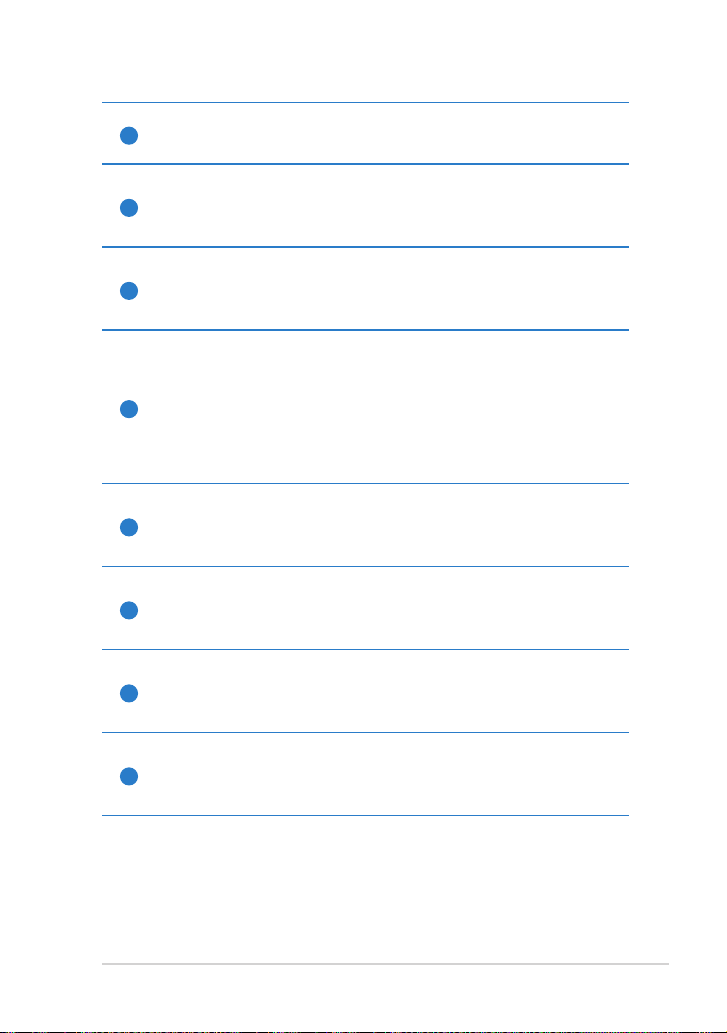
Memory Card Slot
10
Insert SD/SDHC/SDXC/MMC card into this slot.
USB Port (2.0/1.1)
11
Insert USB 2.0 or USB 1.1 devices such as keyboards, pointing
devices, cameras, and storage devices into this port.
Emergency Shutdown Key
12
If the system cannot properly turn OFF or restart, press this key
using a paperclip to shut down your Eee Slate.
Headphone Output/Microphone Input Combo Jack
The stereo combo jack (3.5mm) connects the Eee Slate’s audio
out signal to amplied speakers or headphones. Using this jack
13
automatically disables the built-in speaker.
The jack is also designed to connect the microphone used for
Skype, voice narrations, or simple audio recordings.
mini HDMI port
14
Insert a mini HDMI cable into this port to connect to a
high-denition multimedia interface (HDMI) device.
Built-in Microphone
15
The built-in mono microphone can be used for video
conferencing, voice narrations, or simple audio recordings.
Volume Down Button
16
Press this button to decrease the volume in Windows® mode, or
as a cursor down key in non-Windows® mode.
Volume Up Button
17
Press this button to increase the volume in Windows® mode, or
as a cursor up key in non-Windows® mode.
ASUS Eee Slate
1-5
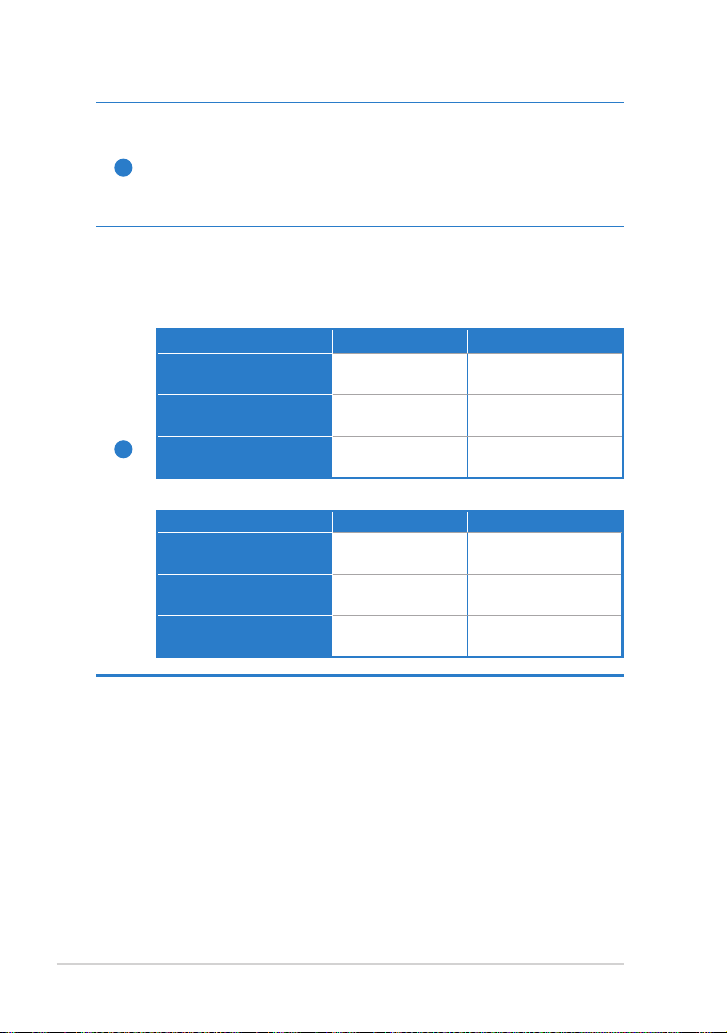
Power (DC) Input
Insert the power adapter into this port to supply power to
your Eee Slate and charge the internal battery pack. To prevent
18
damage to your Eee Slate and battery pack, always use the
bundled power adapter.
Battery Charge Indicator
The battery charge indicator (LED) shows the battery charging
status as follows:
Powered ON
With Adapter Without Adapter
High battery power
(95%–100%)
Medium battery power
(11%–94%)
19
Low battery power
(0%–10%)
Powered OFF / Standby mode
High battery power
(95%–100%)
Medium battery power
(11%–94%)
Low battery power
(0%–10%)
Green ON O
Orange ON O
Orange Blinking Orange Blinking
With Adapter Without Adapter
Green ON O
Orange ON O
Orange Blinking O
1-6
Chapter 1: A Quick Look

Charging the Eee Slate
Turning your Eee Slate ON/OFF
Starting up for the rst time
Desktop
Getting connected wirelessly
Chapter 2:
Getting Started
2

Charging the Eee Slate
2
1
3
• Use only the power adapter that comes with your device. Using a
dierent power adapter may damage your device.
• The input voltage range between the wall outlet and this adapter is
AC 100V–240V, and the output voltage of this adapter is 19.5V, 3.08A.
To prolong battery life, fully charge the battery for up to 8 hours
when using the Eee Slate for the rst time and whenever the battery
power is fully depleted.
2-2
Chapter 2: Getting Started

Turning your Eee Slate ON/OFF
Slide and release the power
switch to toggle the Eee Slate
on and o.
Starting up for the rst time
When you use your Eee Slate for the rst time, the Windows® wizard
launches automatically to guide you in conguring the basic Windows®
operating system settings of your Eee Slate.
To start up for the rst time:
1. Select your preferred
language, then tap Next.
ASUS Eee Slate
2. Select your country or region,
time and currency, and
keyboard layout. Tap Next to
continue.
2-3

3. Key in your user name and
computer name, then tap
Next to continue.
4. Create a password for your
user account. Tap Next to
continue.
5. Carefully read the end-user
license agreement and tick
the two checkboxes if you
agree with the terms. Tap
Next to continue.
2-4
6. Tap
Use recommended
settings to install important
and recommended updates.
Chapter 2: Getting Started

7. Select your area's time
zone, and set up your area's
date and time. Tap Next to
continue.
8. Select a wireless network and
tap Next to continue. Tap
Skip to set up the wireless
connection later.
9. Select the network's location.
Tap Next to continue.
10. Windows® operating system
setup is completed.
Desktop
There are several items in the Windows® Notication area. Tap the icons to
launch them.
The actual Desktop screen may vary according to dierent models.
ASUS Eee Slate
2-5

Getting connected wirelessly
Use your device’s built-in Wi-Fi capability to connect to a wireless
network. This enables you to wirelessly access websites or Internet-related
applications.
To use the Wi-Fi function:
1. Tap the wireless network icon
2. From the list, select the network, then tap
Connect.
Tap the Refresh icon on the upper right corner to refresh the list.
You may need to key in a password or passkey to access a secured
network.
3. You may now start to surf the Internet or do Internet-related
activities such as send and receive e-mail messages, or chat online.
in the Windows® Notication area.
2-6
Register at http://vip.asus.com for full service of your device.
Chapter 2: Getting Started

Using Bluetooth
System Recovery
Chapter 3:
Using the Eee Slate
3

Using Bluetooth
Bluetooth® allows your Eee Slate to wirelessly communicate with
Bluetooth-enabled devices, such as computers, mobile phones, PDAs, and
the bundled Bluetooth keyboard, within a short range of about ten meters
or 30 feet.
To connect to a Bluetooth-enabled device:
1. Ensure that the Bluetooth function is activated.
2. From
3. Right-click or touch and
Control Panel, go
to Network and Internet
> Network and Sharing
Center and select Change
adapter settings in the
left blue pane.
hold Bluetooth Network
Connection and
select View Bluetooth
Network Devices.
3-2
Chapter 3: Using the Eee Slate

4. Select Add a device to search
for Bluetooth devices.
5. From the list, select the
Bluetooth device that you
want your Eee Slate to
communicate with, then tap
Next.
6. Key in the Bluetooth security
code or passcode into the
Bluetooth device to pair the
Bluetooth device with your
Eee Slate.
ASUS Eee Slate
7. The Bluetooth device is
successfully paired with your
Eee Slate. Tap Close to exit
the Bluetooth wizard.
3-3

System Recovery
• Ensure that the power adapter is connected to your Eee Slate and is
plugged to a power outlet. Unstable power may cause the system
recovery process to fail.
• All data will be lost during the system recovery process. Ensure that
you back up all your data before doing the system recovery process.
Using the Recovery DVD
The Recovery DVD allows you to quickly restore the operating system,
drivers, and utilities of your Eee Slate. Before using the Recovery DVD,
copy your data/les to a USB storage device or to a network drive and take
note of any customized conguration settings (such as network settings).
After the system recovery process using the Recovery DVD, visit the
Windows® Update site at http://www.update.microsoft.com or
the ASUS Support site at http://support.asus.com to get the latest
driver and security updates.
To use the Recovery DVD:
1. Connect an external optical drive to your Eee Slate and insert the
Recovery DVD into the optical drive. Ensure that your Eee Slate is
turned on.
2. Restart your Eee Slate when a dialog box appears asking you to
restart your device. The system recovery screen appears.
3. Follow the onscreen instructions to complete the recovery process.
DO NOT remove the Recovery DVD or terminate the system recovery
process. Doing so will cause damage to your system.
4. After the system recovery is completed, restart your Eee Slate.
5. Set up your language, time zone, keyboard, computer name, and
user name to enter the Windows® OS.
This Recovery DVD is for Eee Slate only. DO NOT use it on other
devices.
3-4
Chapter 3: Using the Eee Slate

Creating and using the USB recovery disk
You can copy the system recovery les from the Recovery DVD to a USB
storage device such a USB ash disk or a USB hard disk drive. You can then
use the USB recovery disk to recover the system of your Eee Slate.
• The USB storage device should be more than 16GB.
• Memory cards are not supported for this function.
• The computer that you use to create the USB recovery disk must be
installed with either Windows® 7 or Vista OS.
To create the USB recovery disk:
1. Using a computer with Windows Vista/7 OS, connect the USB storage
device to the computer’s USB port.
2. Place the Recovery DVD into the optical drive. The make recovery
disk screen appears.
An alert message appears if you have not connected a USB storage
device to the computer.
3. Locate the USB storage device where you want to copy the system
recovery les.
All data in your USB storage device will be lost during the copying
process. Ensure that you back up all your data before creating the
USB recovery disk.
4. Follow the onscreen instructions to complete creating the USB
recovery disk.
To use the USB recovery disk:
1. Connect the USB recovery disk to your Eee Slate, and then turn on
your Eee Slate. The system recovery screen appears.
2. Follow the onscreen instructions to complete the recovery process.
ASUS Eee Slate
3-5

3-6
Chapter 3: Using the Eee Slate

Eee Slate Folio
Bluetooth Keyboard
Rell Nibs and Nib Remover
Chapter 4:
Accessories
4

Eee Slate Folio
Your device comes with the durable Eee Slate folio for easy storage and to
protect your device from scratches and dents.
To store your device with the Eee Slate folio:
1. Open the Eee Slate folio.
2. Follow the steps below to place your device into the Eee Slate folio.
2
1
4-2
Chapter 4: Accessories

To use the Eee Slate folio:
ASUS Eee Slate
4-3

Bluetooth Keyboard
To install the batteries to the bluetooth keyboard:
2
1
4
3
To power on the bluetooth keyboard:
4-4
Chapter 4: Accessories

Rell Nibs and Nib Remover
To replace the digitizer pen nib with the nib remover:
1
2
ASUS Eee Slate
4-5

4-6
Chapter 4: Accessories

Declarations and Safety Statements
Copyright Information
Limitation of Liability
Service and Support
Appendix
A

Declarations and Safety
Statements
Federal Communications Commission Statement
This device complies with FCC Rules Part 15. Operation is subject to the
following two conditions:
• This device may not cause harmful interference, and
• This device must accept any interference received, including
interference that may cause undesired operation.
This equipment has been tested and found to comply with the limits for a
class B digital device, pursuant to Part 15 of the Federal Communications
Commission (FCC) rules. These limits are designed to provide reasonable
protection against harmful interference in a residential installation. This
equipment generates, uses, and can radiate radio frequency energy
and, if not installed and used in accordance with the instructions, may
cause harmful interference to radio communications. However, there is
no guarantee that interference will not occur in a particular installation.
If this equipment does cause harmful interference to radio or television
reception, which can be determined by turning the equipment o and on,
the user is encouraged to try to correct the interference by one or more of
the following measures:
• Reorient or relocate the receiving antenna.
• Increase the separation between the equipment and receiver.
• Connect the equipment into an outlet on a circuit dierent from that
to which the receiver is connected.
• Consult the dealer or an experienced radio/TV technician for help.
A-2
The use of a shielded-type power cord is required in order to meet
FCC emission limits and to prevent interference to the nearby radio
and television reception. It is essential that only the supplied power
cord be used. Use only shielded cables to connect I/O devices to this
equipment. You are cautioned that changes or modications not
expressly approved by the party responsible for compliance could
void your authority to operate the equipment.
Appendix

(Reprinted from the Code of Federal Regulations #47, part 15.193, 1993.
Washington DC: Oce of the Federal Register, National Archives and Records
Administration, U.S. Government Printing Oce.)
FCC Radio Frequency (RF) Exposure Caution Statement
Any changes or modications not expressly approved by the party
responsible for compliance could void the user’s authority to
operate this equipment. “The manufacture declares that this device
is limited to Channels 1 through 11 in the 2.4GHz frequency by
specied rmware controlled in the USA.”
This equipment complies with FCC radiation exposure limits set forth
for an uncontrolled environment. To maintain compliance with FCC RF
exposure compliance requirements, please avoid direct contact to the
transmitting antenna during transmitting. End users must follow the
specic operating instructions for satisfying RF exposure compliance.
ASUS Eee Slate
A-3

Declaration of Conformity (R&TTE directive 1999/5/EC)
The following items were completed and are considered relevant and
sucient:
• Essential requirements as in [Article 3]
• Protection requirements for health and safety as in [Article 3.1a]
• Testing for electric safety according to [EN 60950]
• Protection requirements for electromagnetic compatibility in [Article
3.1b]
• Testing for electromagnetic compatibility in [EN 301 489-1] & [EN
301 489-17]
• Eective use of the radio spectrum as in [Article 3.2]
• Radio test suites according to [EN 300 328-2]
CE Marking
CE marking for devices without wireless LAN/Bluetooth
The shipped version of this device complies with the requirements of the
EEC directives 2004/108/EC “Electromagnetic compatibility” and 2006/95/
EC “Low voltage directive”.
CE marking for devices with wireless LAN/ Bluetooth
This equipment complies with the requirements of Directive 1999/5/EC of
the European Parliament and Commission from 9 March, 1999 governing
Radio and Telecommunications Equipment and mutual recognition of
conformity.
A-4
Appendix

IC Radiation Exposure Statement for Canada
This equipment complies with IC radiation exposure limits set forth for an
uncontrolled environment. To maintain compliance with IC RF exposure
compliance requirements, please avoid direct contact to the transmitting
antenna during transmitting. End users must follow the specic operating
instructions for satisfying RF exposure compliance.
Operation is subject to the following two conditions:
• This device may not cause interference and
• This device must accept any interference, including interference that
may cause undesired operation of the device.
To prevent radio interference to the licensed service (i.e. co-channel
Mobile Satellite systems) this device is intended to be operated indoors
and away from windows to provide maximum shielding. Equipment (or its
transmit antenna) that is installed outdoors is subject to licensing.
This device and its antenna(s) must not be co-located or operating in
conjunction with any other antenna or transmitter.
Country Code selection feature to be disabled for products marketed to
the US/CANADA.
This Class [B] digital apparatus complies with Canadian ICES-003.
Cet appareil numérique de la classe [B] est conforme à la norme NMB-003
du Canada
ASUS Eee Slate
A-5

Wireless Operation Channel for Dierent Domains
N. America 2.412-2.462 GHz Ch01 through CH11
Japan 2.412-2.484 GHz Ch01 through Ch14
Europe ETSI 2.412-2.472 GHz Ch01 through Ch13
France Restricted Wireless Frequency Bands
Some areas of France have a restricted frequency band. The worst case
maximum authorized power indoors are:
• 10mW for the entire 2.4 GHz band (2400 MHz–2483.5 MHz)
• 100mW for frequencies between 2446.5 MHz and 2483.5 MHz
Channels 10 through 13 inclusive operate in the band 2446.6 MHz
to 2483.5 MHz.
There are few possibilities for outdoor use: On private property or on
the private property of public persons, use is subject to a preliminary
authorization procedure by the Ministry of Defense, with maximum
authorized power of 100mW in the 2446.5–2483.5 MHz band. Use
outdoors on public property is not permitted.
In the departments listed below, for the entire 2.4 GHz band:
• Maximum authorized power indoors is 100mW
• Maximum authorized power outdoors is 10mW
Departments in which the use of the 2400–2483.5 MHz band is permitted
with an EIRP of less than 100mW indoors and less than 10mW outdoors:
01 Ain 02 Aisne 03 Allier
05 Hautes Alpes 08 Ardennes 09 Ariège
11 Aude 12 Aveyron 16 Charente
24 Dordogne 25 Doubs 26 Drôme
32 Gers 36 Indre 37 Indre et Loire
41 Loir et Cher 45 Loiret 50 Manche
55 Meuse 58 Nièvre 59 Nord
60 Oise 61 Orne 63 Puy du Dôme
64 Pyrénées Atlantique 66 Pyrénées Orientales
A-6
Appendix

67 Bas Rhin 68 Haut Rhin 70 Haute Saône
71 Saône et Loire 75 Paris 82 Tarn et Garonne
84 Vaucluse 88 Vosges 89 Yonne
90 Territoire de Belfort 94 Val de Marne
This requirement is likely to change over time, allowing you to use your
wireless LAN card in more areas within France. Please check with ART for
the latest information (www.art-telecom.fr)
Your WLAN Card transmits less than 100mW, but more than 10mW.
UL Safety Notices
Required for UL 1459 covering telecommunications (telephone)
equipment intended to be electrically connected to a telecommunication
network that has an operating voltage to ground that does not exceed
200V peak, 300V peak-to-peak, and 105V rms, and installed or used in
accordance with the National Electrical Code (NFPA 70).
When using the Eee Slate modem, basic safety precautions should always
be followed to reduce the risk of re, electric shock, and injury to persons,
including the following:
• DO NOT use the Eee Slate near water, for example, near a bath tub,
wash bowl, kitchen sink or laundry tub, in a wet basement or near a
swimming pool.
• DO NOT use the Eee Slate during an electrical storm. There may be a
remote risk of electric shock from lightning.
• DO NOT use the Eee Slate in the vicinity of a gas leak.
ASUS Eee Slate
A-7

Required for UL 1642 covering primary (nonrechargeable) and secondary
(rechargeable) lithium batteries for use as power sources in products.
These batteries contain metallic lithium, or a lithium alloy, or a lithium
ion, and may consist of a single electrochemical cell or two or more cells
connected in series, parallel, or both, that convert chemical energy into
electrical energy by an irreversible or reversible chemical reaction.
• Do not dispose the Eee Slate battery pack in a re, as they may
explode. Check with local codes for possible special disposal
instructions to reduce the risk of injury to persons due to re or
explosion.
• Do not use power adapters or batteries from other devices to reduce
the risk of injury to persons due to re or explosion. Use only UL
certied power adapters or batteries supplied by the manufacturer or
authorized retailers.
Power Safety Requirement
Products with electrical current ratings up to 6A and weighing more than
3Kg must use approved power cords greater than or equal to: H05VV-F,
3G, 0.75mm2 or H05VV-F, 2G, 0.75mm2.
REACH Notice
Complying with the REACH (Registration, Evaluation, Authorisation,
and Restriction of Chemicals) regulatory framework, we published the
chemical substances in our products at ASUS REACH website at
http://csr.asus.com/english/REACH.htm.
A-8
DO NOT throw the Eee Slate in municipal waste. This product has
been designed to enable proper reuse of parts and recycling. The
symbol of the crossed out wheeled bin indicates that the product
(electrical, electronic equipment and mercury-containing button
cell battery) should not be placed in municipal waste. Check local
regulations for disposal of electronic products.
DO NOT throw the battery in municipal waste. The symbol of the
crossed out wheeled bin indicates that the battery should not be
placed in municipal waste.
Appendix

Global Environmental Regulation Compliance and Declaration
ASUS follows the green design concept to design and manufacture our
products, and makes sure that each stage of the product life cycle of ASUS
product is in line with global environmental regulations. In addition, ASUS
disclose the relevant information based on regulation requirements.
Please refer to http://csr.asus.com/english/Compliance.htm for information
disclosure based on regulation requirements ASUS is complied with:
• Japan JIS-C-0950 Material Declarations
• EU REACH SVHC
• Korea RoHS
• Swiss Energy Laws
Takeback Services
ASUS recycling and takeback programs come from our commitment to
the highest standards for protecting our environment. We believe in
providing solutions for our customers to be able to responsibly recycle
our products, batteries and other components as well as the packaging
materials. Please go to http://csr.asus.com/english/Takeback.htm for detail
recycling information in dierent region.
ENERGY STAR complied product
ENERGY STAR is a joint program of the U.S.
Environmental Protection Agency and the U.S.
Department of Energy helping us all save money and
protect the environment through energy ecient
products and practices.
All ASUS products with the ENERGY STAR logo
comply with the ENERGY STAR standard, and the
power management feature is enabled by default. Please visit http://
www.energy.gov/powermanagement for detail information on power
management and its benets to the environment. In addition, please visit
http://www.energystar.gov for detail information on the ENERGY STAR
joint program.
ASUS Eee Slate
A-9

Nordic Lithium Cautions (for lithium-ion batteries)
CAUTION! Danger of explosion if battery is incorrectly
replaced. Replace only with the same or equivalent type
recommended by the manufacturer. Dispose of used
batteries according to the manufacturer’s instructions.
(English)
ATTENZIONE! Rischio di esplosione della batteria se
sostituita in modo errato. Sostituire la batteria con un una
di tipo uguale o equivalente consigliata dalla fabbrica. Non
disperdere le batterie nell’ambiente. (Italian)
VORSICHT! Explosionsgefahr bei unsachgemäßen
Austausch der Batterie. Ersatz nur durch denselben oder
einem vom Hersteller empfohlenem ähnlichen Typ.
Entsorgung gebrauchter Batterien nach Angaben des
Herstellers. (German)
ADVARSELI! Lithiumbatteri - Eksplosionsfare ved fejlagtig
håndtering. Udskiftning må kun ske med batteri af samme
fabrikat og type. Levér det brugte batteri tilbage til
leverandøren. (Danish)
A-10
VARNING! Explosionsfara vid felaktigt batteribyte.
Använd samma batterityp eller en ekvivalent typ som
rekommenderas av apparattillverkaren. Kassera använt
batteri enligt fabrikantens instruktion. (Swedish)
VAROITUS! Paristo voi räjähtää, jos se on virheellisesti
asennettu. Vaihda paristo ainoastaan laitevalmistajan
sousittelemaan tyyppiin. Hävitä käytetty paristo
valmistagan ohjeiden mukaisesti. (Finnish)
Appendix

ATTENTION! Il y a danger d’explosion s’il y a remplacement
incorrect de la batterie. Remplacer uniquement avec
une batterie du mêre type ou d’un type équivalent
recommandé par le constructeur. Mettre au rebut les
batteries usagées conformément aux instructions du
fabricant. (French)
ADVARSEL! Eksplosjonsfare ved feilaktig skifte av batteri.
Benytt samme batteritype eller en tilsvarende type anbefalt
av apparatfabrikanten. Brukte batterier kasseres i henhold
til fabrikantens instruksjoner. (Norwegian)
(Japanese)
ВНИМАНИЕ! При замене аккумулятора на аккумулятор
иного типа возможно его возгорание. Утилизируйте
аккумулятор в соответствии с инструкциями
производителя. (Russian)
ASUS Eee Slate
A-11

Copyright Information
No part of this manual, including the products and software described
in it, may be reproduced, transmitted, transcribed, stored in a retrieval
system, or translated into any language in any form or by any means,
except documentation kept by the purchaser for backup purposes,
without the express written permission of ASUSTeK COMPUTER INC.
(“ASUS”).
ASUS PROVIDES THIS MANUAL “AS IS” WITHOUT WARRANTY OF ANY
KIND, EITHER EXPRESS OR IMPLIED, INCLUDING BUT NOT LIMITED TO THE
IMPLIED WARRANTIES OR CONDITIONS OF MERCHANTABILITY OR FITNESS
FOR A PARTICULAR PURPOSE. IN NO EVENT SHALL ASUS, ITS DIRECTORS,
OFFICERS, EMPLOYEES OR AGENTS BE LIABLE FOR ANY INDIRECT, SPECIAL,
INCIDENTAL, OR CONSEQUENTIAL DAMAGES (INCLUDING DAMAGES
FOR LOSS OF PROFITS, LOSS OF BUSINESS, LOSS OF USE OR DATA,
INTERRUPTION OF BUSINESS AND THE LIKE), EVEN IF ASUS HAS BEEN
ADVISED OF THE POSSIBILITY OF SUCH DAMAGES ARISING FROM ANY
DEFECT OR ERROR IN THIS MANUAL OR PRODUCT.
Products and corporate names appearing in this manual may or may not
be registered trademarks or copyrights of their respective companies, and
are used only for identication or explanation and to the owners’ benet,
without intent to infringe.
SPECIFICATIONS AND INFORMATION CONTAINED IN THIS MANUAL
ARE FURNISHED FOR INFORMATIONAL USE ONLY, AND ARE SUBJECT
TO CHANGE AT ANY TIME WITHOUT NOTICE, AND SHOULD NOT
BE CONSTRUED AS A COMMITMENT BY ASUS. ASUS ASSUMES NO
RESPONSIBILITY OR LIABILITY FOR ANY ERRORS OR INACCURACIES
THAT MAY APPEAR IN THIS MANUAL, INCLUDING THE PRODUCTS AND
SOFTWARE DESCRIBED IN IT.
Copyright © 2010 ASUSTeK COMPUTER INC. All Rights Reserved.
A-12
Appendix

Limitation of Liability
Circumstances may arise where because of a default on ASUS’ part or
other liability, you are entitled to recover damages from ASUS. In each
such instance, regardless of the basis on which you are entitled to claim
damages from ASUS, ASUS is liable for no more than damages for bodily
injury (including death) and damage to real property and tangible
personal property; or any other actual and direct damages resulted
from omission or failure of performing legal duties under this Warranty
Statement, up to the listed contract price of each product.
ASUS will only be responsible for or indemnify you for loss, damages
or claims based in contract, tort or infringement under this Warranty
Statement.
This limit also applies to ASUS’ suppliers and its reseller. It is the maximum
for which ASUS, its suppliers, and your reseller are collectively responsible.
UNDER NO CIRCUMSTANCES IS ASUS LIABLE FOR ANY OF THE FOLLOWING:
(1) THIRD-PARTY CLAIMS AGAINST YOU FOR DAMAGES; (2) LOSS OF, OR
DAMAGE TO, YOUR RECORDS OR DATA; OR (3) SPECIAL, INCIDENTAL, OR
INDIRECT DAMAGES OR FOR ANY ECONOMIC CONSEQUENTIAL DAMAGES
(INCLUDING LOST PROFITS OR SAVINGS), EVEN IF ASUS, ITS SUPPLIERS OR
YOUR RESELLER IS INFORMED OF THEIR POSSIBILITY.
Service and Support
Visit our multi-language web site at http://www.asus.com
ASUS Eee Slate
A-13

Manufacturer ASUSTek COMPUTER INC.
Address, City No. 150, LI-TE RD., PEITOU, TAIPEI 112, TAIWAN R.O.C
Country TAIWAN
Authorized Representative
in Europe
Address, City HARKORT STR. 21-23, 40880 RATINGEN
Country GERMANY
ASUS COMPUTER GmbH
A-14
Appendix
