Asus EA-N66 N900 User Manual

Step-by-Step Setup Manual
EA-N66
3-in-1 Dual-Band Wireless-N900
Gigabit Access Point / Wi-Fi Bridge / Range Extender
®

Copyright © 2013 ASUSTeK Computer Inc. All Rights Reserved.
No part of this manual, including the products and software described
in it, may be reproduced, transmitted, transcribed, stored in a retrieval
system, or translated into any language in any form or by any means, except
documentation kept by the purchaser for backup purposes, without the
express written permission of ASUSTeK Computer Inc. (“ASUS”).
Product warranty or service will not be extended if: (1) the product is
repaired, modified or altered, unless such repair, modification of alteration
is authorized in writing by ASUS; or (2) the serial number of the product is
defaced or missing.
ASUS PROVIDES THIS MANUAL “AS IS” WITHOUT WARRANT Y OF ANY
KIND, EITHER EXPRESS OR IMPLIED, INCLUDING BUT NOT LIMITED TO THE
IMPLIED WARRANTIES OR CONDITIONS OF MERCHANTABILITY OR FITNESS
FOR A PARTICULAR PURPOSE. IN NO EVENT SHALL ASUS, ITS DIRECTORS,
OFFICERS, EMPLOYEES OR AGENTS BE LIABLE FOR ANY INDIRECT, SPECIAL,
INCIDENTAL, OR CONSEQUENTIAL DAMAGES (INCLUDING DAMAGES FOR
LOSS OF PROFITS, LOSS OF BUSINESS, LOSS OF USE OR DATA, INTERRUPTION
OF BUSINESS AND THE LIKE), EVEN IF ASUS HAS BEEN ADVISED OF THE
POSSIBILITY OF SUCH DAMAGES ARISING FROM ANY DEFECT OR ERROR IN
THIS MANUAL OR PRODUCT.
SPECIFICATIONS AND INFORMATION CONTAINED IN THIS MANUAL ARE
FURNISHED FOR INFORMATIONAL USE ONLY, AND ARE SUBJECT TO CHANGE
AT ANY TIME WITHOUT NOTICE, AND SHOULD NOT BE CONSTRUED AS A
COMMITMENT BY ASUS. ASUS ASSUMES NO RESPONSIBILITY OR LIABILITY
FOR ANY ERRORS OR INACCURACIES THAT MAY APPEAR IN THIS MANUAL,
INCLUDING THE PRODUCTS AND SOFTWARE DESCRIBED IN IT.
Products and corporate names appearing in this manual may or may not
be registered trademarks or copyrights of their respective companies, and
are used only for identification or explanation and to the owners’ benefit,
without intent to infringe.
E8661
Second Edition
Sept. 2013
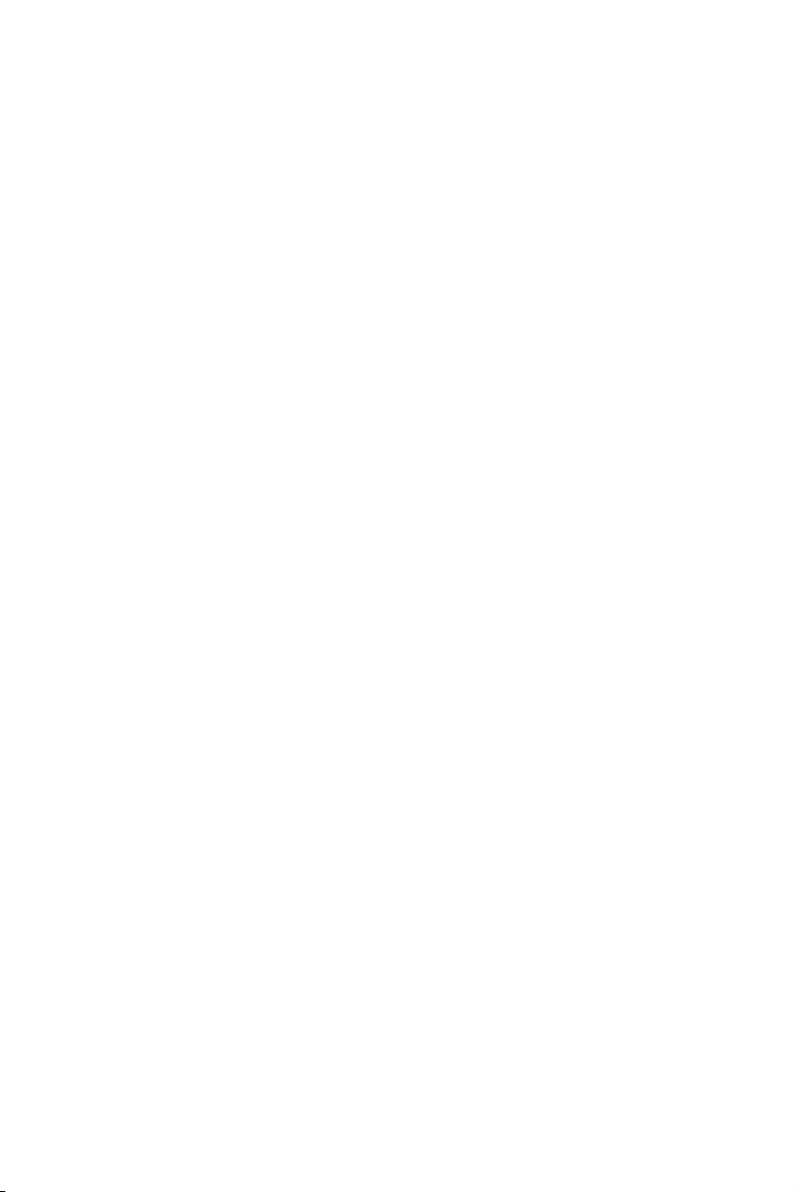
Table of contents
1. Introduction ..............................................................................4
1.1 Package contents ...................................................................................4
1.2 System requirements ...........................................................................4
2. Network Map ............................................................................. 5
2.1 Step-by-Step for Wi-Fi Bridge Mode ...............................................6
2.2 Step-by-Step for Access Point Mode ...............................................8
2.3 Step-by-Step for Range Extender Mode ........................................11
3. Wireless Settings ....................................................................... 15
4. LAN Settings .............................................................................. 18
5. Administration .......................................................................... 18
6. System Log ................................................................................ 21
Notices ........................................................................................... 22
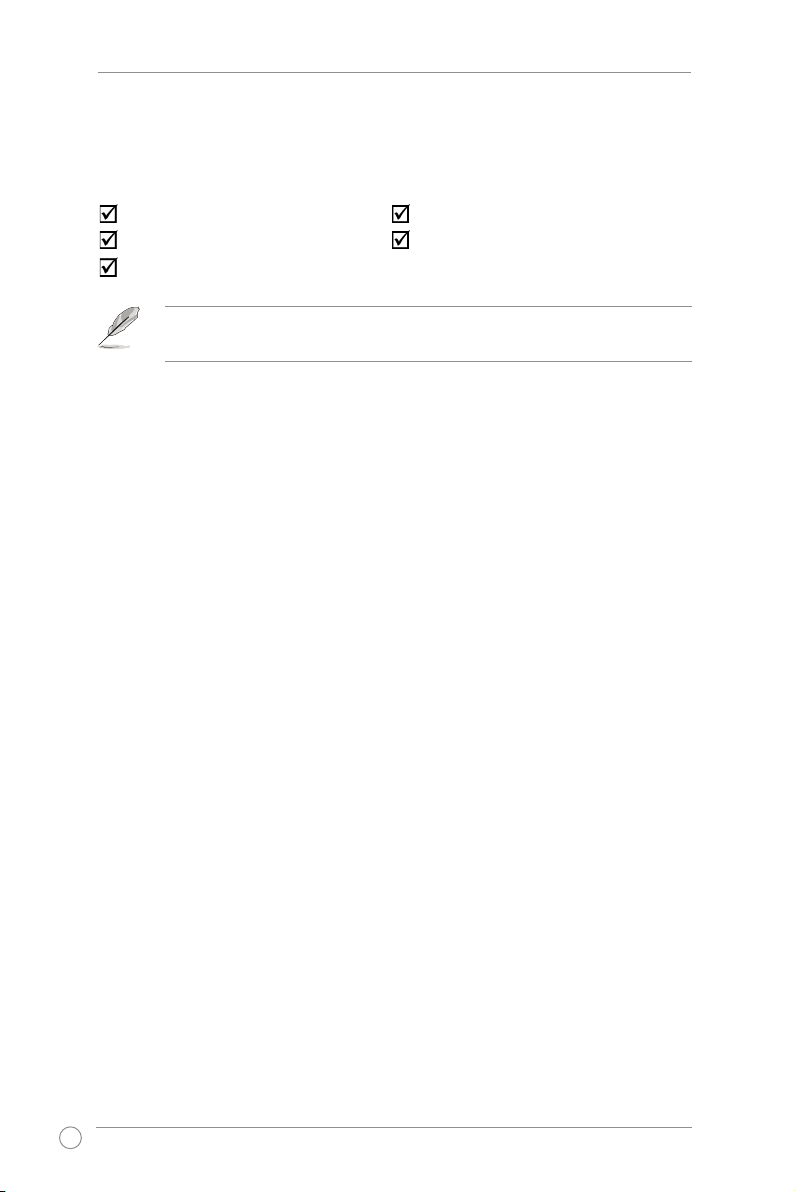
EA-N66 Step-by-Step Setup Manual
4
1. Introduction
1.2 System requirements
To set up your network, you need one or two computers that meet the
following system requirements:
If any of the above items is damaged or missing, contact your retailer
immediately.
ASUS EA-N66 x1 Warranty card x1
Quick Start Guide x1 Ethernet cable x1
Support CD x1
1.1 Package contents
• Ethernet RJ-45 (LAN) port
• IEEE 802.11 b/g/n wireless capability
• An installed TCP/IP service
• Web browser such as Internet Explorer, Mozilla Firefox, Apple Safari, or
Google Chrome.
The following are the factory default settings:
IP address: 10.0.1.1
User Name: admin
Password: admin
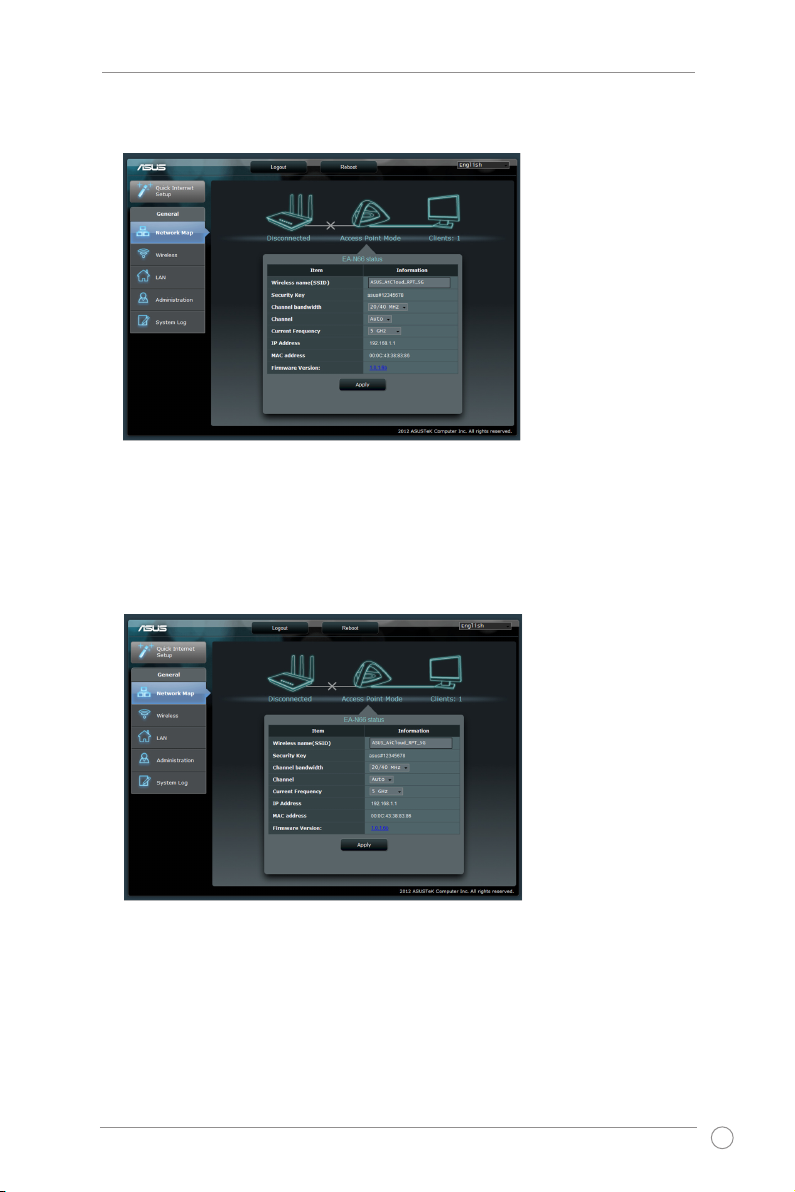
5
EA-N66 Step-by-Step Setup Manual
2. Network Map
This is an overview of the EA-N66’s Network Map page.
Click each of the icons on the Network Map to display detailed
information regarding each network device. The icon on the left is
for the parent Access Point. The icon on the right is for clients on the
network. Clicking the middle icon displays the current status and
information about the EA-N66.
On the left side of the screen is the Advanced Setup panel. Use the
Setup panel to navigate to specic features of the EA-N66.

EA-N66 Step-by-Step Setup Manual
6
Click Quick Internet Setup to congure the EA-N66’s network
connection.
2.1 Step-by-Step for Wi-Fi Bridge Mode
By default, the EA-N66 serves as a network adapter. Click Next to begin
setup for Wi-Fi Bridge Mode.
Step 1: Enter Quick Internet Setup
Step 2: Site Survey
The EA-N66 will search for available wireless networks.
To assist in network discovery, place the Access Point near the EA-N66.
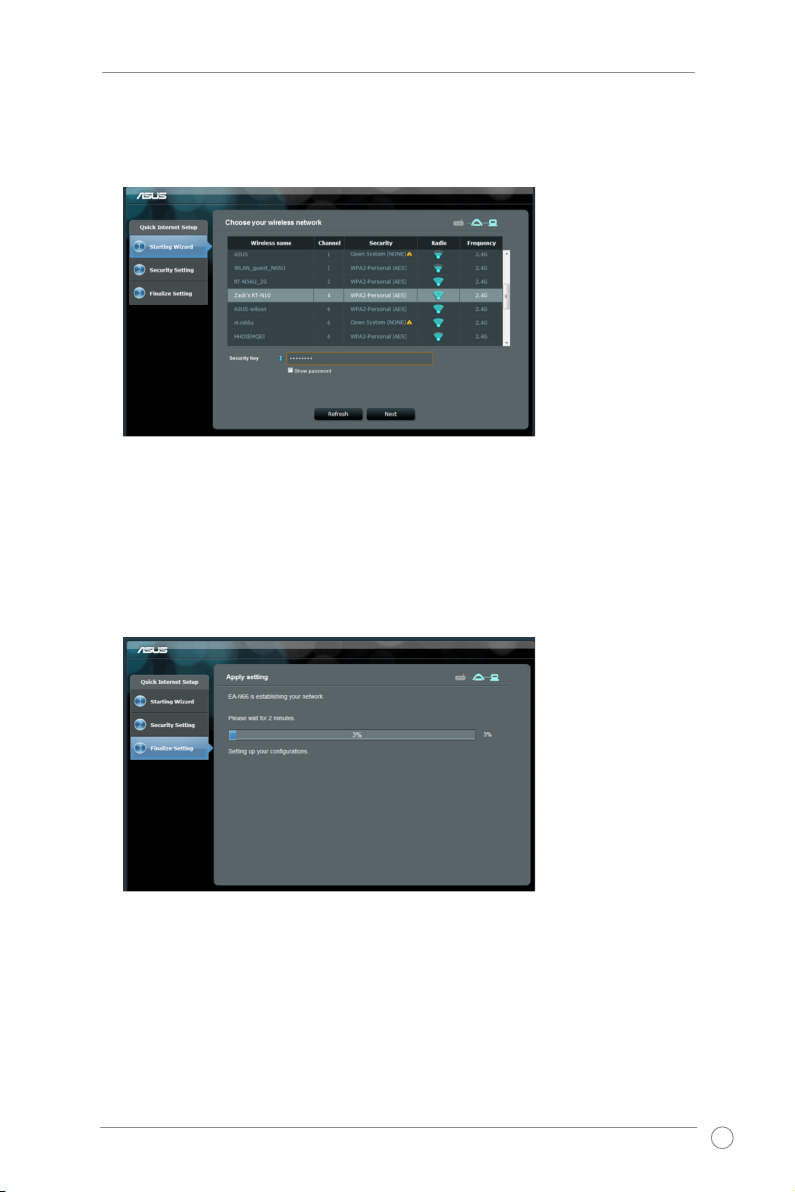
7
EA-N66 Step-by-Step Setup Manual
Step 3: Select your parent Access Point and enter the Security
Key
Select the Access Point from the list of available wireless networks.
Enter the Security Key.
If the EA-N66 is unable to detect the correct wireless network, move the
EA-N66 closer to the Access Point and click Refresh.
Step 4: Wait for the EA-N66 to connect to the parent Access
Point
Allow the EA-N66 a few minutes to connect to your parent Access Point.

EA-N66 Step-by-Step Setup Manual
8
Step 5: Finish setup process
Congratulations! You have nished the setup process!
Please refer to the illustrations to interpret the LED indicators on the EAN66.
2.2 Step-by-Step for Access Point Mode
Step 1: Select setup mode
To set up Access Point mode, do not click Next on the rst page of Quick
Internet Setup. Instead, click the link provided to switch setup mode.
