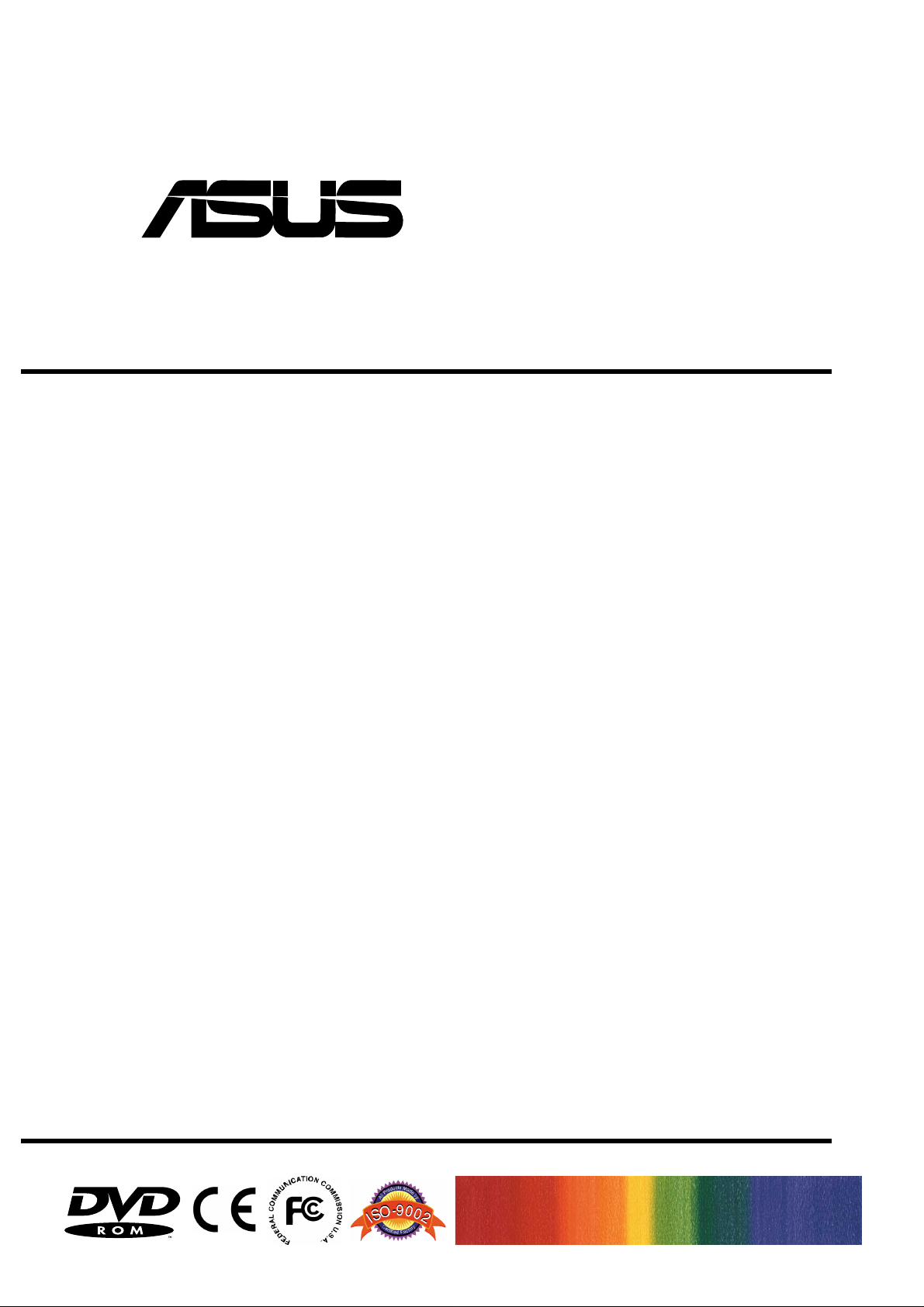
®
DVD-ROM Drive
ATAPI / Enhanced IDE Interface
E976
USER’S MANUAL
USER’S MANUAL
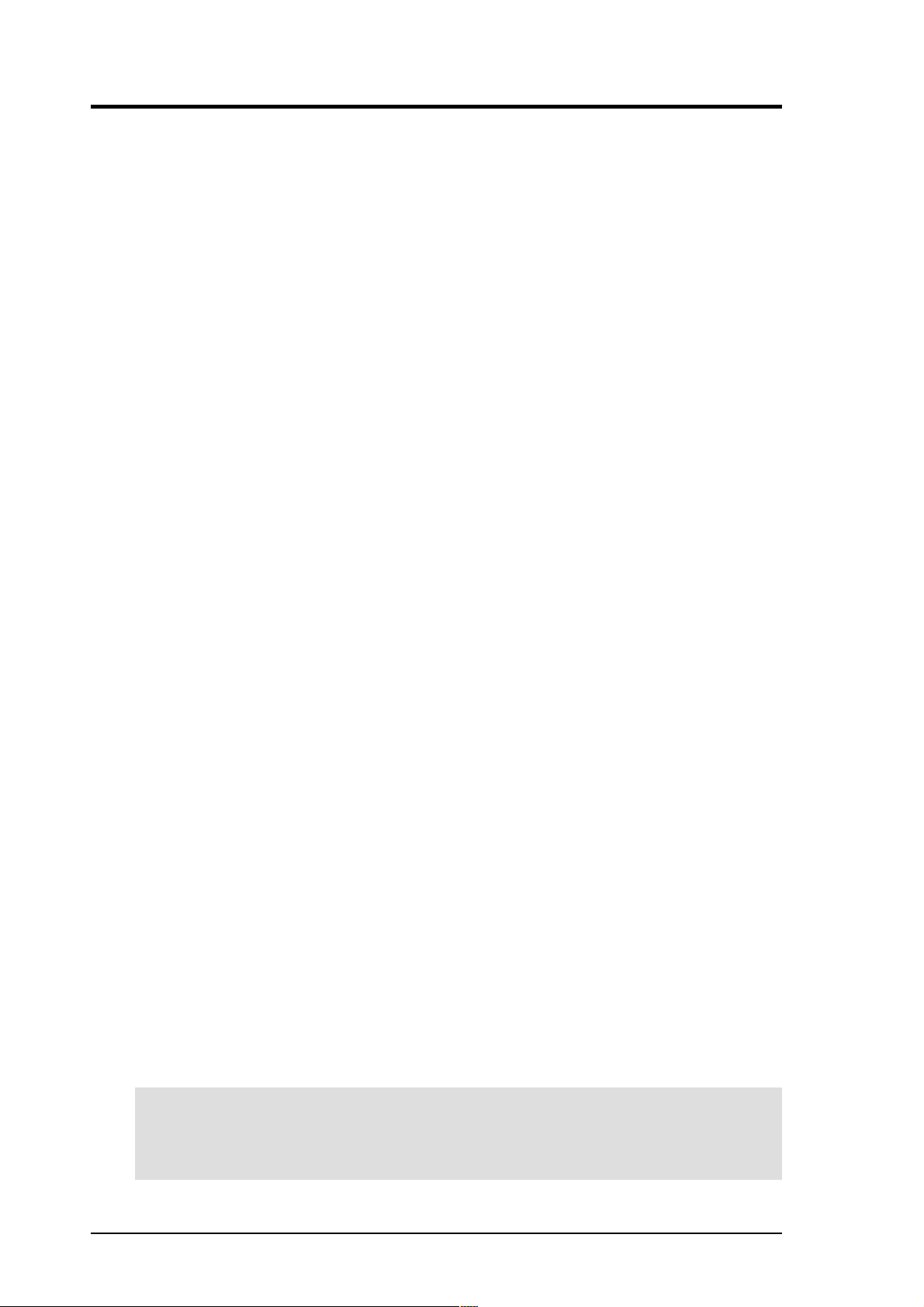
Copyrights/Disclaimer
Copyright © 2002 ASUSTeK COMPUTER INC. All Rights Reserved.
No part of this manual, including the products and software described in it, may be reproduced, transmitted,
transcribed, stored in a retrieval system, or translated into any language in any form or by any means,
except documentation kept by the purchaser for backup purposes, without the express written permission
of ASUSTeK COMPUTER INC. (“ASUS”).
ASUS PROVIDES THIS MANUAL “AS IS” WITHOUT WARRANTY OF ANY KIND, EITHER
EXPRESS OR IMPLIED, INCLUDING BUT NOT LIMITED T O THE IMPLIED W ARRANTIES OR
CONDITIONS OF MERCHANTABILITY OR FITNESS FOR A PARTICULAR PURPOSE. IN NO
EVENT SHALL ASUS, ITS DIRECT ORS, OFFICERS, EMPLOYEES OR AGENTS BE LIABLE FOR
ANY INDIRECT, SPECIAL, INCIDENTAL, OR CONSEQUENTIAL DAMAGES (INCLUDING
DAMAGES FOR LOSS OF PROFITS, LOSS OF BUSINESS, LOSS OF USE OR DATA,
INTERRUPTION OF BUSINESS AND THE LIKE), EVEN IF ASUS HAS BEEN ADVISED OF THE
POSSIBILITY OF SUCH DAMAGES ARISING FROM ANY DEFECT OR ERROR IN THIS MANUAL
OR PRODUCT.
Product warranty or service will not be extended if: (1) the product is repaired, modified or altered, unless
such repair, modification of alteration is authorized in writing by ASUS; or (2) the serial number of the
product is defaced or missing.
The product name and revision number are both printed on the product itself. Manual revisions are
released for each product design represented by the digit before and after the period of the manual revision
number. Manual updates are represented by the third digit in the manual revision number.
SPECIFICA TIONS AND INFORMATION CONT AINED IN THIS MANUAL ARE FURNISHED FOR
INFORMATIONAL USE ONLY, AND ARE SUBJECT TO CHANGE AT ANY TIME WITHOUT
NOTICE, AND SHOULD NOT BE CONSTRUED AS A COMMITMENT BY ASUS. ASUS ASSUMES
NO RESPONSIBILITY OR LIABILITY FOR ANY ERRORS OR INACCURACIES THAT MAY
APPEAR IN THIS MANUAL, INCLUDING THE PRODUCTS AND SOFTWARE DESCRIBED IN
IT.
Products and corporate names appearing in this manual may or may not be registered trademarks or
copyrights of their respective companies, and are used only for identification or explanation and to the
owners’ benefit, without intent to infringe.
Product Name: ASUS DVD-ROM Drive
Manual Revision: 1.03 E976
Release Date: March 2002
2 ASUS High-Speed DVD-ROM Drive
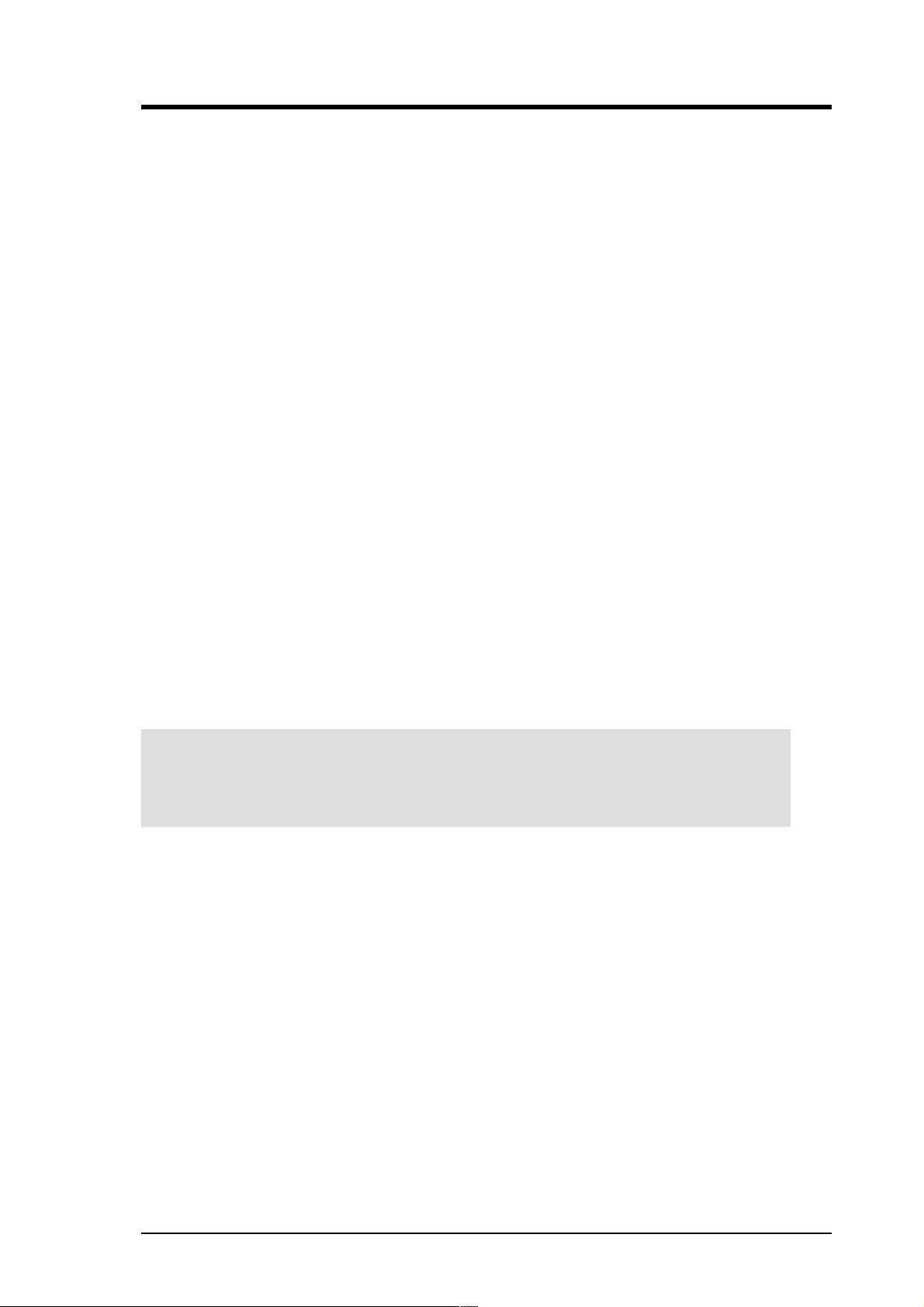
FCC & DOC COMPLIANCE
Federal Communications Commission Statement
This device complies with FCC Rules Part 15. Operation is subject to the following
two conditions:
• This device may not cause harmful interference, and
• This device must accept any interference received, including interference that
may cause undesired operation.
This equipment has been tested and found to comply with the limits for a Class B
digital device, pursuant to Part 15 of the FCC Rules. These limits are designed to
provide reasonable protection against harmful interference in a residential installation.
This equipment generates, uses and can radiate radio frequency energy and, if not
installed and used in accordance with manufacturer’s instructions, may cause harmful
interference to radio communications. However, there is no guarantee that interference
will not occur in a particular installation. If this equipment does cause harmful
interference to radio or television reception, which can be determined by turning the
equipment off and on, the user is encouraged to try to correct the interference by one
or more of the following measures:
• Re-orient or relocate the receiving antenna.
• Increase the separation between the equipment and receiver.
• Connect the equipment to an outlet on a circuit different from that to which the
receiver is connected.
• Consult the dealer or an experienced radio/TV technician for help.
W ARNING! Any changes or modifications to this product not expressly approved
by the manufacturer could void any assurances of safety or performance and
could result in violation of Part 15 of the FCC Rules.
Canadian Department of Communications Statement
This digital apparatus does not exceed the Class B limits for radio noise emissions
from digital apparatus set out in the Radio Interference Regulations of the Canadian
Department of Communications.
This Class B digital apparatus complies with Canadian ICES-003.
Cet appareil numérique de la classe B est conforme à la norme NMB-003 du Canada.
ASUS High-Speed DVD-ROM Drive 3
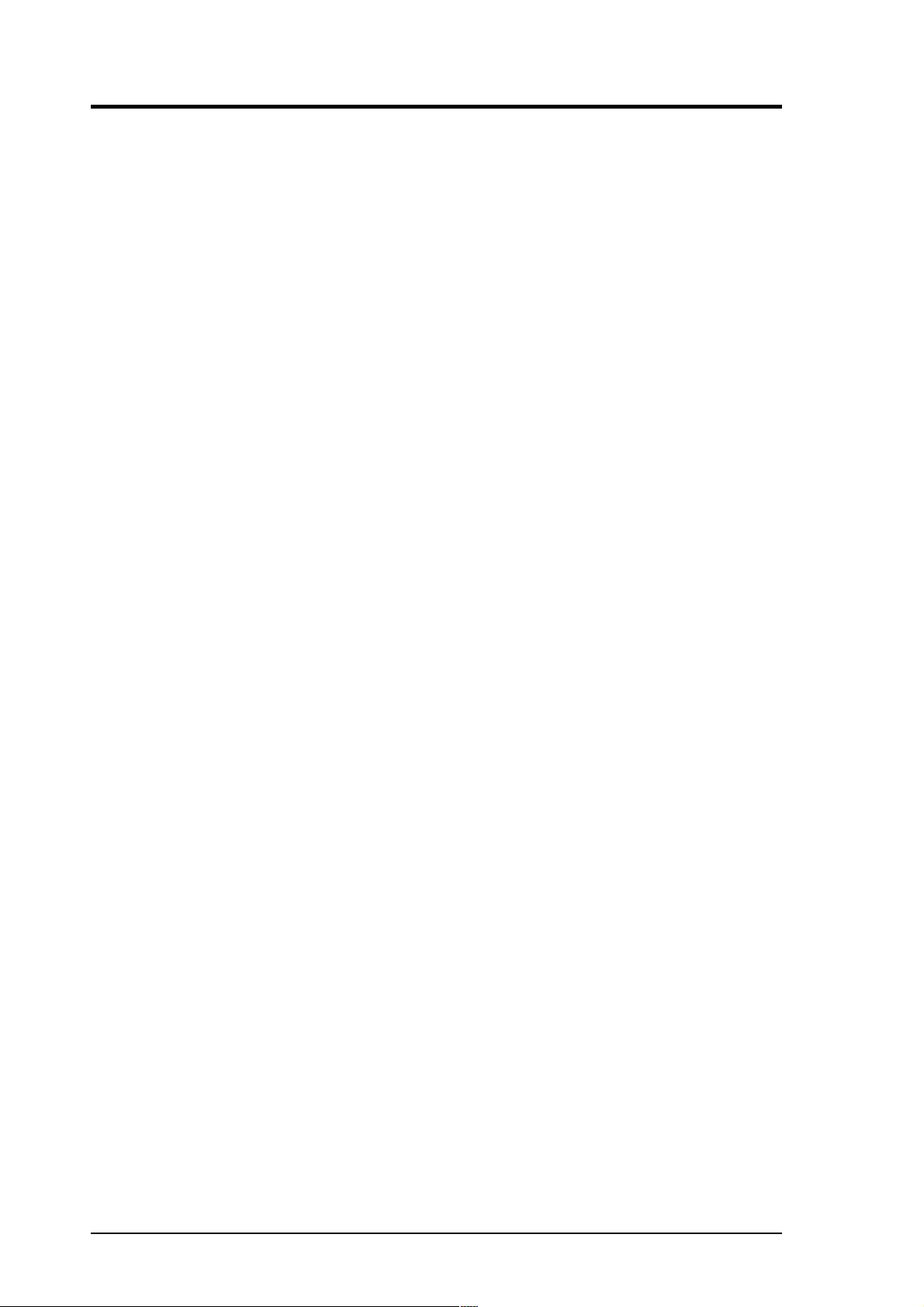
SAFETY WARNINGS
ASUS DVD-ROM Drive Safety Warnings
CLASS I LASER PRODUCT
APPAREIL A LASER DE CLASSE 1
KLASSE 1 LASER APPARAT
LUOKAN 1 LASERLAITE
PRODUIT LASER CATEGORIE 1
DANGER INVISIBLE LASER RADIATION WHEN OPEN. DO NOT STARE INTO BEAM.
ADVARSEL LASERSTRÅLING VED ÅBNING SE IKKE IND I STRÅLEN.
ADVARSEL LASERSTRÅLING NÅR DEKSEL ÅPNES. STIRR IKKE INN I STRÅLEN.
VARNING LASERSTRÅLNING NÅR DENNA DEL ÄR ÖPPNAD. STIRRA EJ IN I STRÅLEN.
VARO! AVA TT AESSA OLET AL TTIINA LASERSÄTEILYLLE.
VARNING LASERSTRÅLNING NÄR DENNA DEL ÄR ÖPPNAD. ÄLÄ TUIJOT A
SÄTEESEEN. STIRRA EJ IN I STRÅLEN.
VORSICHT UNSICHTBARE LASERSTRAHLUNG WENN GEÖFFNET. NICT IN DEN
STRAHL SEHEN.
ATTENTION RADIATION DU FAISCEAU LASER INVISIBLE EN CAS D’OUVERTURE.
EVITER TOUTE EXPOSITION AU FAISCEAU.
CAUTION USE OF ANY CONTROLS OR ADJUSTMENTS OR PROCEDURES OTHER
THAN THOSE SPECIFIED HEREIN MAY RESULT IN HAZARDOUS RADIATION EXPOSURE. TO PREVENT EXPOSURE TO LASER EMANATIONS (HARMFUL TO HUMAN
EYES), DO NOT ATTEMPT TO DISASSEMBLE THIS UNIT.
4 ASUS High-Speed DVD-ROM Drive
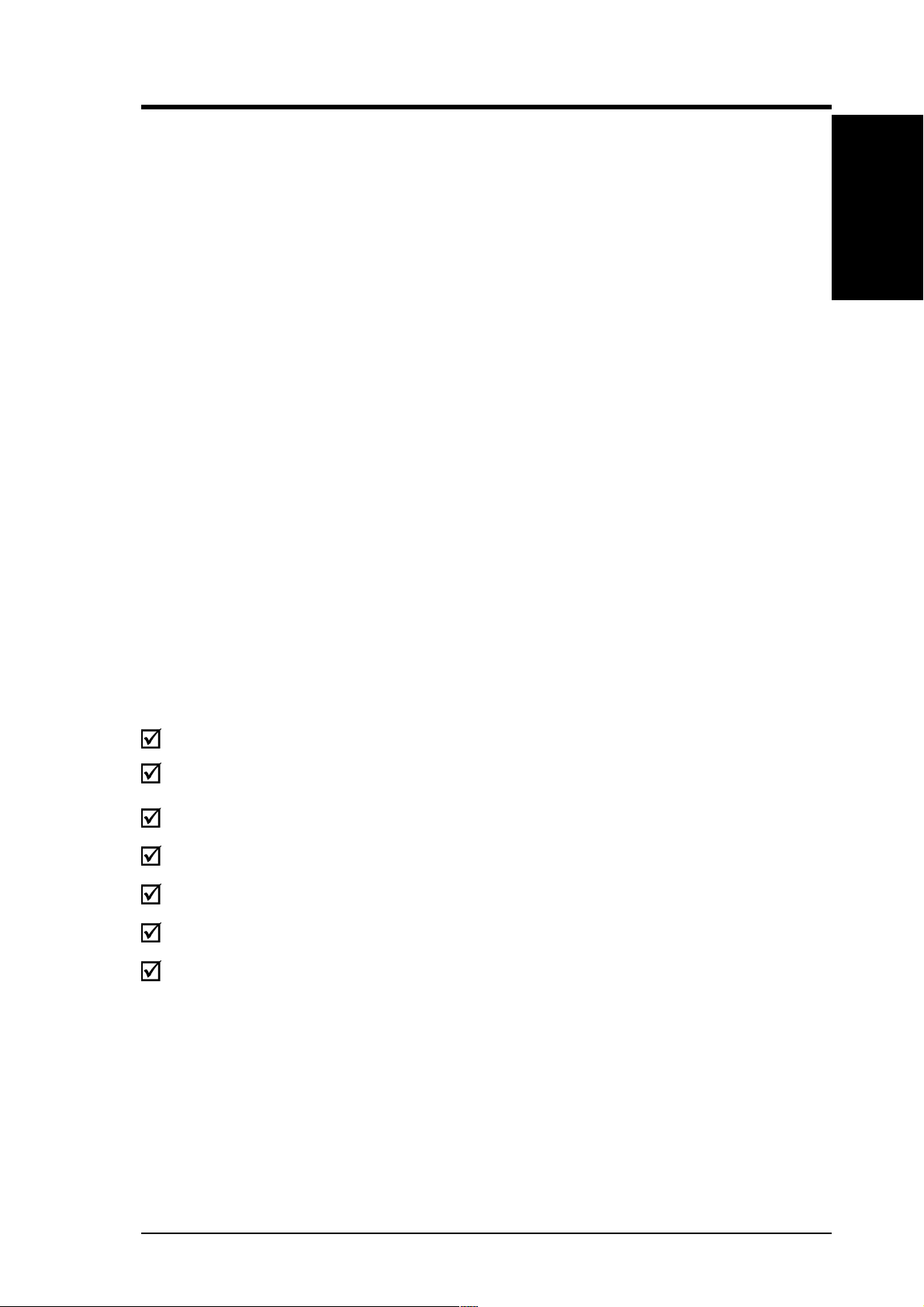
I. INTRODUCTION
Thank you for purchasing an ASUS DVD-ROM Drive. The DVD-ROM Drive
complements your system with audio and video capabilities for that complete all-inone versatile personal PC or home theater.
DVD-ROM, short for Digital Versatile Disc Read-Only Memory or Digital Video
Disc Read-Only Memory, is a type of read-only compact disk which supports a
minimum of 4.7GB. That’s enough memory to provide you with hours of film and
music enjoyment right at the comfort of your home.
The ASUS DVD-ROM Drive is backward-compatible and, aside from DVDs, allows
you to play CDs, CD-I disks, CD-R disks, and VCDs. So there’s no need to throw
away that favorite old CD, and still take advantage of the new and more sophisticated
DVD titles.
The ASUS DVD-ROM Drive uses your computer’s IDE connector thereby
eliminating the cumbersome use of an interface card.
This User’s Manual explains how to install the ASUS DVD-ROM Drive and the
software to get it started. Basic trouble-shooting procedures are included to help you
detect and solve problems that your drive may encounter.
I. Introduction
Item Checklist
The package contains the following items along with the drive. Check to see if there
are damaged or missing items and, if so, contact your retailer.
(1) DVD-ROM Drive
(1) Audio Cable
(1) Mounting Screw Package
(1) Emergency Ejection Pin
(1) DVD-ROM Driver Disk
(1) Latest Bundle Software CD
(1) User’s Manual and Multi-language Quick Installation Guide
NOTE: The above items are available in retail boxes only.
ASUS High-Speed DVD-ROM Drive 5
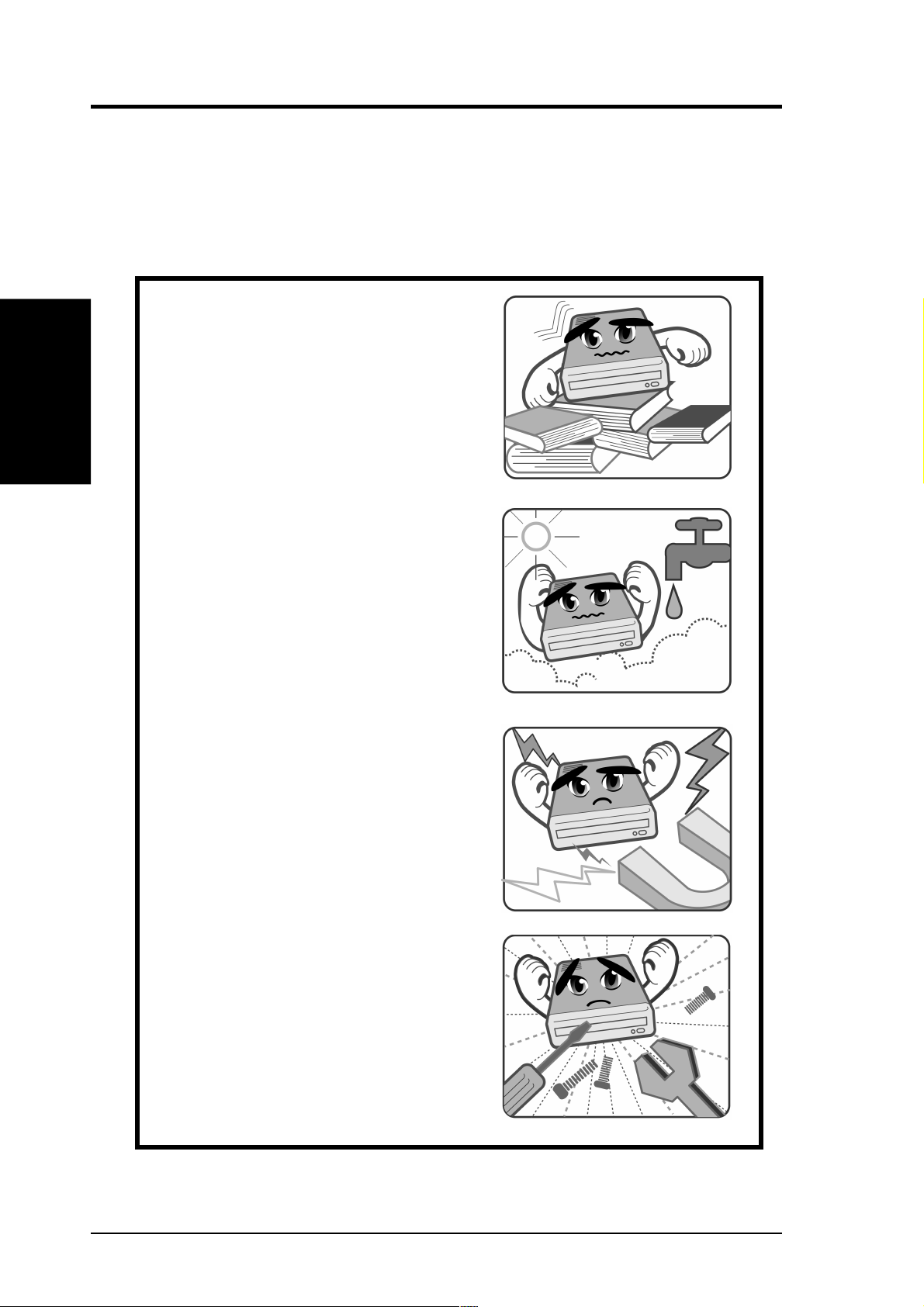
II. HARDWARE INSTALLATION
Safety Information
Observe the following precautions before installing and using the ASUS DVD-ROM
Drive!
Installation Notices
HardwareInstallaton
II.
Do not place this device in an unstable
position, or in one that vibrates.
Do not place this device in areas where
there is direct sunlight, high humidity ,
or damp condition.
Do not use or place this device near
magnetic fields, televisions, or radios,
where there is interference that may
affect the performance of the drive.
Do not attempt to disassemble or repair
the drive. Opening the drive may result
to exposure to laser radiation.
6 ASUS High-Speed DVD-ROM Drive
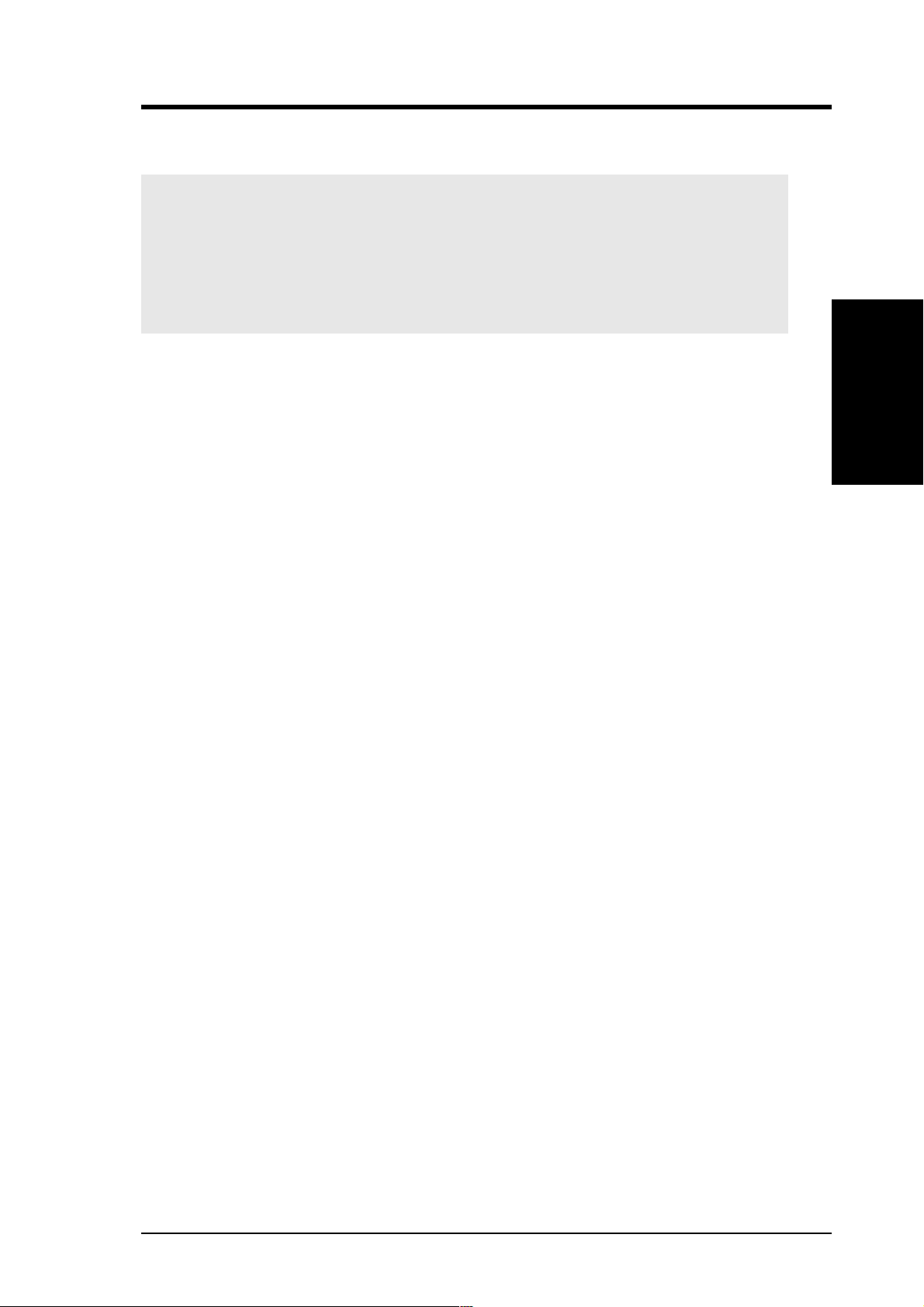
II. HARDWARE INSTALLATION
Safety Information
SAFETY WARNINGS
CAUTION 1. Use of any controls or adjustments or procedures other than
specified herein may result in hazardous radiation exposure.
2. To prevent exposure to laser emanations (harmful to human
eye), do not attempt to disassemble this unit.
Using the Device
• Do not place damaged or warped discs inside the device. A warped disc may
break while in use and damage the device, or cause body injury.
• Do not move the device from a cold to a warm or hot environment. Drastic
change of temperature is harmful to the device.
• Before moving or uninstalling the drive, remove a disc from it, if any.
• Prevent liquids or any metal to get into the device. If this situation occurs, contact
your retailer for help.
• Do not use any evaporating solvents to clean the device. If you accidentally
sprayed any solvent on the device, use a clean cloth to wipe it. You may also use
a neutral cleaner to dilute the solvent to easily wipe it from the device.
• Try not to interrupt the supply of power while the device is in reading or writing
mode.
• Do not place discs into the device immediately if they came from a cold
environment, specially during cold seasons. Wait until the discs have reached
room temperature.
II.
HardwareInstallaton
ASUS High-Speed DVD-ROM Drive 7
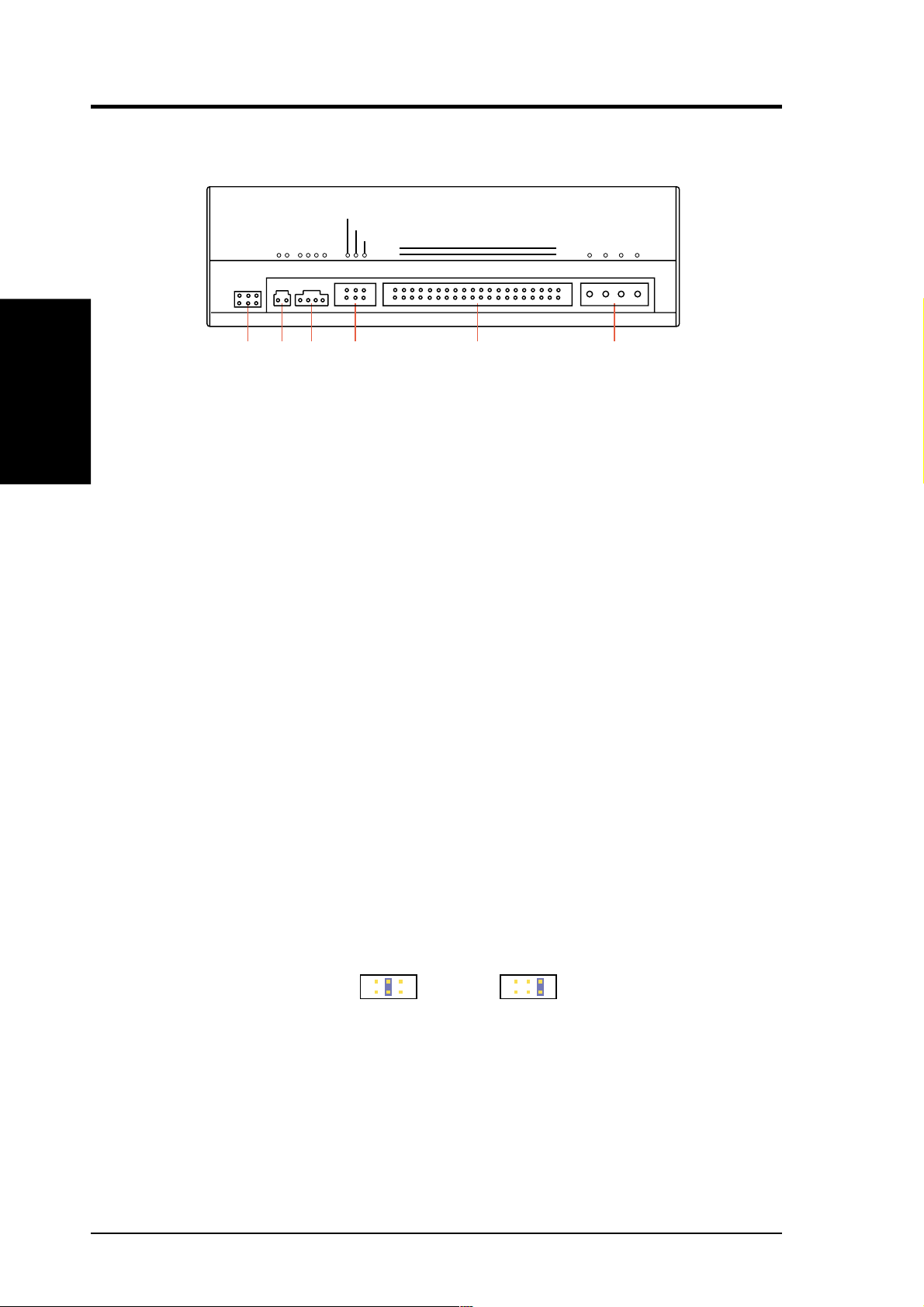
HardwareInstallaton
II. HARDWARE INSTALLATION
Rear Panel Features
CABLE SELECT
DIGITAL
AUDIO
DG
ANALOG
AUDIO
SLAVE
MASTER
L
GRG
39
40
IDE INTERFACE
1
+5V G G+12V
2
POWER
➀➁➂➃➄➅
II.
D: Digital; G: Ground; R: Right audio channel; L: Left audio channel
NOTE: The pin settings or definitions of the connectors and jumpers are also engraved
on the Rear Panel of your DVD-ROM Drive.
1. Power Supply connector connects to the computer’s power supply.
2. IDE Interface connector connects to the 40-pin interface cable.
3. Device configuration jumper allows you to set your DVD-ROM Drive as the
Master or Slave drive. The default setting is Slave, wherein the jumper is on
“SLAVE”. “CABLE SELECT” is reserved and should not be used.
4. Analog Audio line out connector has two channels, right (“R”) and left (“L”)
audio outputs, and allows you to direct audio output from your DVD-ROM Drive
to your sound card when connected using a CD audio cable. “G” is for Ground.
5. Digital Audio output connector offers high quality audio effect by outputting
digital signal to a D/A converter or for recording to a digital audio tape (DAT) or
professional audio recording system. The connector follows the EBU-IEC958
standard set by the European Broadcast Union.
6. Testing jumpers are reserved for manufacturer’s internal testing/diagnostic purposes.
Setting Your DVD-ROM Drive
Set your drive as either the Master or Slave (default) drive by placing the jumper cap
on the desired jumper ¬.
Slave Drive (Default) Master Drive
NOTE: If your computer only allows you to connect a maximum of two devices and you
have two hard disks, remove the Slave hard disk — you need the other IDE connector for
your DVD-ROM Drive. If you only have one hard disk, set your DVD-ROM Drive as
Slave. If your computer has two IDE connectors and two hard disks installed, either set
your DVD-ROM Drive as Master on the secondary IDE connector or remove the Slave
hard disk and replace it with your DVD-ROM Drive. Refer to your computer’s manual for
the system configuration and instructions on hardware installation.
8 ASUS High-Speed DVD-ROM Drive
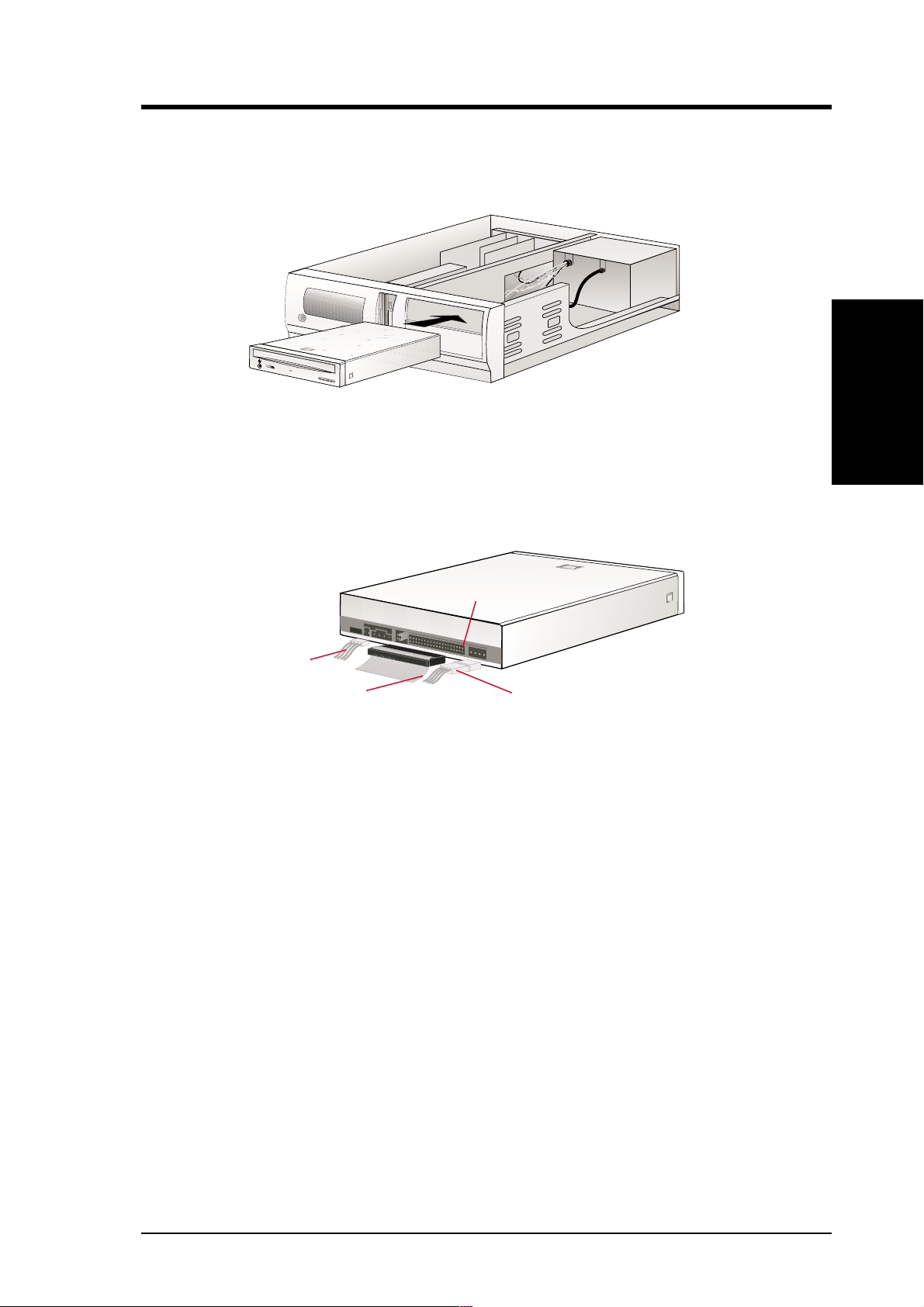
II. HARDWARE INSTALLATION
Inserting Your DVD-ROM Drive into Your Computer
Insert the DVD-ROM Drive into one of the free 5.25-inch bays available for disk drives.
NOTE: Do not slide the drive completely into the vacant drive bay. Leave some space at
the rear so that it will be easier for you to connect cables to your drive.
Connecting Cables to the DVD-ROM Drive
II.
HardwareInstallaton
Pin 1
Audio Cable
Red stripe (IDE Ribbon Cable)
Power Supply Cable
1. Connect an unused power supply cable to the back ¿ of your DVD-ROM Drive.
2. Connect the 40-pin IDE ribbon cable to the back ¡ of your DVD-ROM Drive.
NOTE: Orient the red stripe on the cable with Pin 1 of the DVD-ROM Drive’s IDE
Interface connector.
3. If you have a sound card, connect the 4-pin CD audio cable to the D VD-ROM
Drive’s Analog Audio line out connector 4. Otherwise, proceed to the next step.
NOTE: If the pin definitions on your sound card are not the same as that (see preceding
section) on your DVD-ROM Drive, check with your dealer for a compatible cable.
4. If you do not have a sound card, plug earphones, headphones, or powered/selfamplified speakers to the Headphone Jack on your DVD -ROM’s front panel (see
DVD-ROM DRIVE OPERATION). Set the volume controls of your drive and
powered/self-amplified speakers to minimum before starting or restarting your
computer. This will prevent possible damage to the earphones, headphones, or
speakers.
NOTE: The Headphone Jack is used solely for headphones.
ASUS High-Speed DVD-ROM Drive 9

Windows 9x, Windows NT/2000/XP
If your DVD-ROM Drive is already installed, Windows 9x or Windows NT/2000/
XP will automatically detect this and determine the appropriate settings for the drive
and install or load the correct driver.
OS/2 and Other Operating Systems
Y our DVD-ROM Drive supports the ATAPI drive interface. Y our system should be able
to automatically detect your DVD-ROM Drive and load the appropriate device driver .
SoftwareInstallation
III. SOFTWARE INSTALLATION
III.
10 ASUS High-Speed DVD-ROM Drive

IV. DVD-ROM DRIVE OPERATION
Now that you’ve installed your DVD-ROM Drive, it’s ready for use. To start using
your DVD-ROM Drive, you need to know how to (1) operate the DVD-ROM Drive
using the controls on the front panel, (2) insert CD/DVD discs into and remove them
from the drive, and (3) handle CD/DVD discs.
Front Panel Controls
➂➁
➀
1. Headphone Jack allows you to connect a pair of earphones or headphones to the
drive for private listening. It also allows you to connect a pair of powered/selfamplified speakers. Just plug them into the Headphone Jack.
2. Volume Control allows you to adjust the volume of your earphones, headphones
or powered/self-amplified speakers connected to the Headphone Jack. This control
has no effect on the audio output from devices (such as speakers) connected to your
sound card.
3. Disc Indicator lights up when there is a disc inside your DVD-ROM Drive,
otherwise this indicator will not light. This indicator flashes whenever your DVDROM Drive is busy reading information from your disc or when your drive is in
use.
4. Emergency Ejection Hole allows you to manually eject the tray in case of power
failure. See Emergency Eject for more information.
5. Select Buttons allows you to manually control your audio discs without having
to run any software program.
➃
➄
Operation
IV. DVD-ROM Drive
Open/Close/Stop Button
The right button has three states: OPEN, CLOSE, and STOP. If tray
is closed, pressing this button will OPEN or eject it. If tray is out,
pressing this button will CLOSE it. If the drive is playing, pressing
this button will momentarily STOP or pause CD playback.
Play/Skip Button
The left button has two states: PLAY track and SKIP track. If the drive
is idle, pressing this button will start PLAYing audio CD discs from the
first track on. If the drive has been momentarily STOPped or paused,
pressing this button will resume CD playback or rePLA Y the audio discs.
If the drive is playing, pressing momentarily this button will SKIP to the
next track of an audio CD disc.
ASUS High-Speed DVD-ROM Drive 11
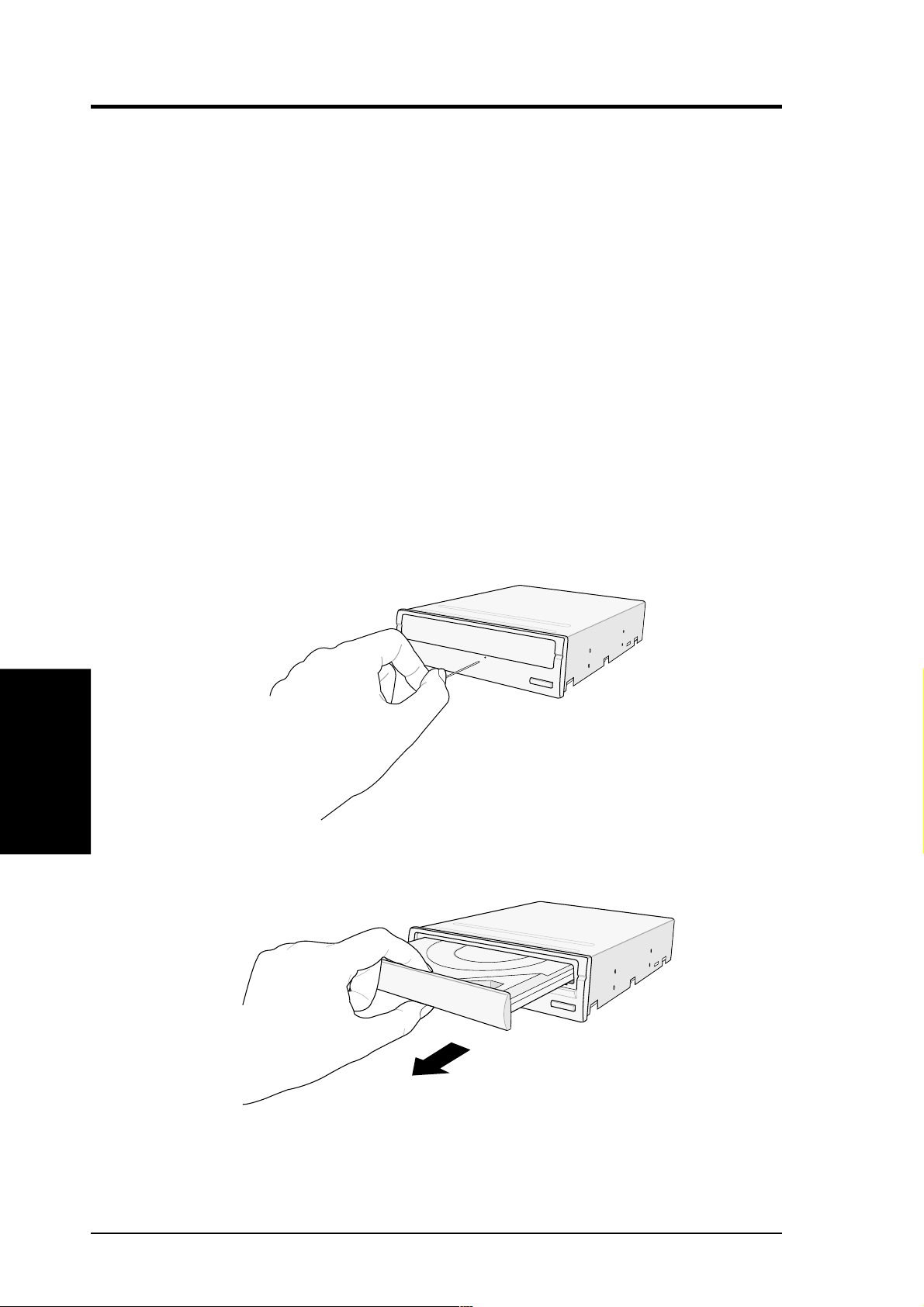
IV. DVD-ROM DRIVE OPERATION
Emergency Eject
The emergency eject pinhole on the front of the drive allows you to manually eject
the drive tray and remove a disc from the drive in the following instances:
• supply of power to the computer is cut due to electrical power outage
• the drive malfunctions
CAUTION! Use the manual method only as a last resort when the eject button does
not work. Make sure that you have turned off your computer before ejecting the drive
tray.
Follow these steps to eject the drive tray using the emergency pinhole.
1. Insert the eject pin that came with the drive package. You may also use a paper
clip or any pointed rod small enough to fit into the emergency pinhole.
IV. DVD-ROM Drive
Operation
2. Carefully pull the tray out and remove the CD.
CAUTION! Do not force the tray open; wait until the eject pin has dislodged the tray to
avoid breaking the tray panel.
12 ASUS High-Speed DVD-ROM Drive

V. TROUBLESHOOTING
General Problems
PROBLEM Unable to access DVD-ROM Drive.
CAUSES 1. The information in your CONFIG.SYS or AUTOEXEC.BAT
or both files might be incorrect. (DOS only.)
2. Some BIOS that include power management features use IRQ14
or IRQ 15, which should be reserved for IDE devices like your
CD-ROM Drive. (DOS only.)
SOLUTIONS 1. Check the LASTDRIVE= entry in your CONFIG.SYS file. You
might have to set the drive letter to one higher than your actual
last drive letter . For example, if the last drive on your system is
drive D, try setting the parameter in the CONFIG.SYS file to
LASTDRIVE=E. (DOS only.)
• Y our DVD-ROM Drive requires the drivers, MSCDEX.EXE
and ASUSCD.SYS, to access the drive. Check
your AUTOEXEC.BAT file for the statement
C:\DOS\MSCDEX.EXE /D:ASUCD01 and CONFIG.SYS
file for the statement DEVICE=C:\ASUS_CD\
ASUSCD.SYS /D:ASUSCD01 (see Software Installation
for more information). (DOS only.)
2. Change the IRQ setting of the device that is using IRQ 14 or IRQ
15, for example, sound card or motherboard. Refer to the card or
motherboard documentation for more information. (DOS only .)
PROBLEM Cannot detect the DVD-ROM Drive (Windows 9x or Windows NT).
CAUSE There are times when Windows cannot detect a new hardware.
SOLUTION Install the drivers manually.
• Start the Add New Hardware wizard by double-clicking My
Computer | Control Panel | Add New Hardware and then
follow the instructions on your screen.
NOTE: Let Windows detect your DVD-ROM Drive. Make sure you have
installed and connected your DVD-ROM Drive in your computer before
running the wizard.
V. Troubleshooting
ASUS High-Speed DVD-ROM Drive 13

V. TROUBLESHOOTING
PROBLEM No sound from speakers.
CAUSES 1. Audio cable or speakers are not connected properly.
2. The volume is not adjusted to an audible level.
3. The drive may be faulty.
4. The card may be faulty.
SOLUTIONS 1. Check that the CD audio cable is connected to the Analog Audio
line out connector on the drive and sound card. Check also that
the pin definitions of your DVD-ROM Drive and sound card are
the same. If not, check with your dealer for a compatible audio
cable or ask a qualified technician to adjust the cables to match
your DVD-ROM Drive’s pin definitions. Also, check that the
speakers are connected to the correct jack on the sound card.
2. Make sure the volume is turned up to an audible range.
3. Connect earphones or headphones to the Headphone Jack. If
there is no sound from your earphones or headphones, consult
your dealer about your faulty drive.
PROBLEM Cannot achieve the maximum data transfer rate performance
CAUSES 1. If you are using a benchmarking utility, it may be old.
V. Troubleshooting
4. Connect earphones or headphones to the sound card’s Headphone
Jack. If there is no sound from your earphones or headphones, check
to see the audio cable is connected from the drive to the sound card
(refer to your sound card manual for more information). If the audio
cable is connected and there is still no sound from your earphones or
headphones, consult your dealer about your faulty card.
specified for the DVD-ROM Drive.
2. The disc is not full.
3. Given the signal quality issues with PIO Mode 4 transfer rates
in some systems and such variables as error correction, caching,
processor overhead, and rotational speed, higher transfer rates
may not be achievable with the default transfer mode. Thus
transfer rates may be lower.
4. The disc you are playing may not be in a CD-ROM or DVDROM format.
14 ASUS High-Speed DVD-ROM Drive
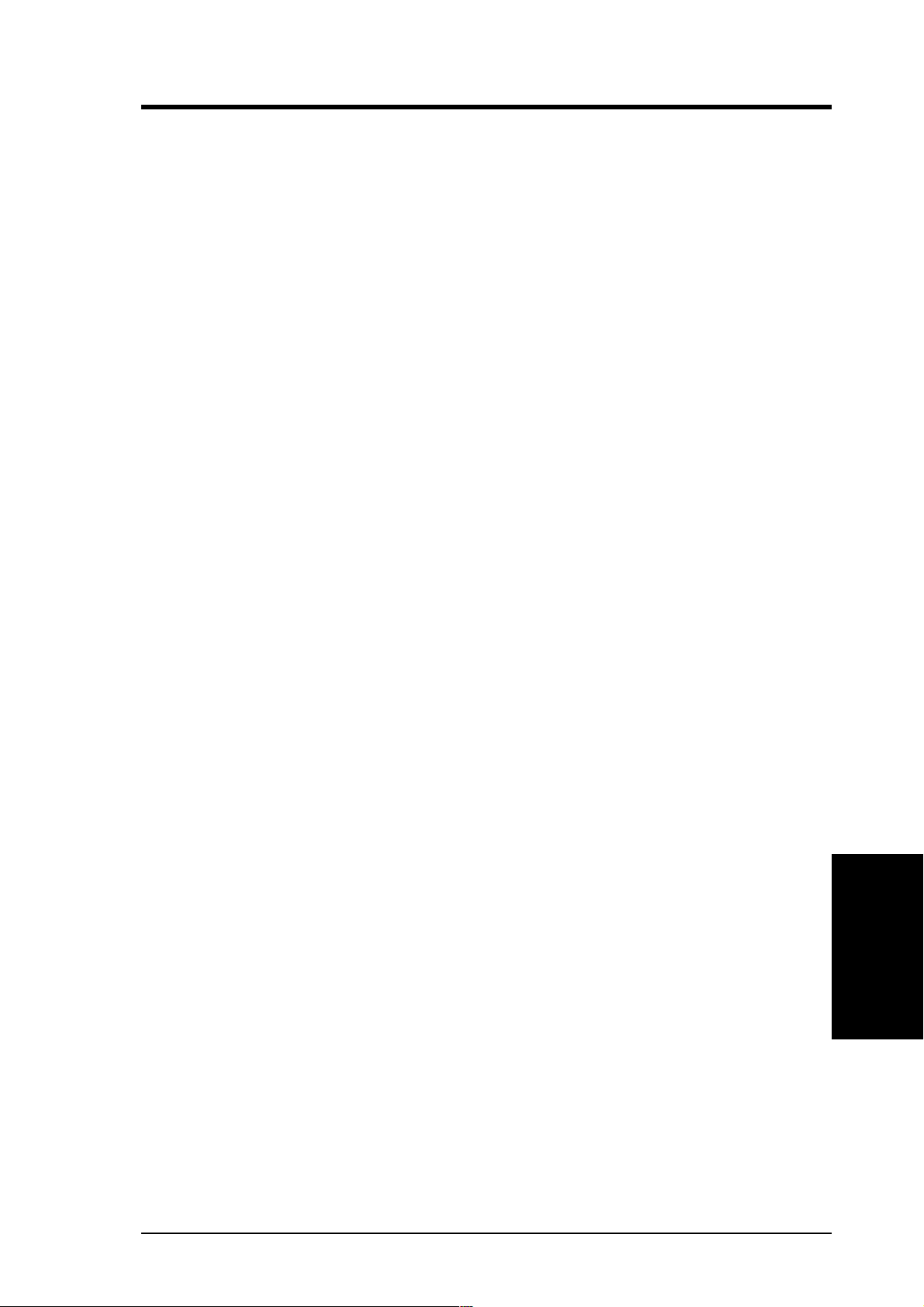
V. TROUBLESHOOTING
SOLUTIONS 1. Upgrade your benchmarking utility to one that supports tests
on the outer tracks of your drive. Your DVD-ROM Drive uses
Constant Angular Velocity (CAV) technology, wherein the
spindle motor is running at the same velocity , while the drive is
accessing data at the inner or outer tracks. In this way , the drive
will achieve lower data transfer rates at the inner tracks and
higher transfer rates at the outer tracks. Thus using some or
older benchmarking utilities, such as WinBench 96, will give
lower data transfer rates because these utilities use the drive’s
inner tracks for its performance tests.
2. A disc will occupy only the inner tracks when it is not full.
Thus, because of the way your DVD-ROM Drive accesses data
(see preceding explanation on CAV technology), the drive will
achieve lower data transfer rates. Use a full disc if possible to
get the maximum transfer rate from your drive.
3. Change the transfer mode of your DVD-ROM Drive to Multiword or Ultra DMA Mode to maximize its capability.
• For DOS, see Custom Setup under SOFTWARE
INSTALLATION for more information.
• For Windows 95 or Windows NT, Bus Master driver must
be installed. Unless your computer dealer installed the driver
when you bought it or your motherboard supports Bus Master
mode, Windows will not use bus mastering for your CDROM Drive.
• Click My Computer | Control Panel | System | Device
Manager | CD-ROM controllers. If you are using the bus
master, PCI Bus Master will be displayed. If not and your
motherboard has the new PCI controller chipsets from Intel,
for example, the 430TX or 440BX, but does not have a
CMOS setting for Bus Master mode, you may have to get
the driver from Intel. Check with your dealer for more
information.
V. Troubleshooting
ASUS High-Speed DVD-ROM Drive 15

V. TROUBLESHOOTING
4. Y our DVD-ROM drive reads data at different speeds depending
on the disc format. Your DVD-ROM drive performs at its best
when it is reading a CD-ROM or DVD-ROM format disc. W ith
other formats, such as Audio CD or Video CD, data transfer
rate performance may be slower than the maximum rate
performance specified.
PROBLEM Cannot display the directory on an audio CD disc with the DIR
command.
CAUSE The DIR command does not work with audio CD discs while in
DOS. You can use the command, however, to display the directory
on a data CD.
NOTE: You can use the DIR command to display the directory on an audio
disc while in Windows using the command prompt or MS-DOS Prompt.
Refer to your Windows manual on how to find the command prompt.
DVD-ROM Specific Problems
PROBLEM Cannot play any DVD movie.
CAUSE You may not have an MPEG-2 card and/or decoder software
SOLUTIONS
V. Troubleshooting
PROBLEM When playing a DVD movie, I get an error message about an
installed on your computer system.
1.Install an MPEG-2 card. To install an MPEG-2 card, you need
at least a 166MHz Pentium, AGP motherboard, 32MB system
memory, and Windows 95 OSR2.
2.Install a software-only DVD decoder. T o install a software-only
DVD decoder, you need at least a 300MHz Pentium II, AGP
motherboard, 32MB system memory , AGP graphics card, sound
card supporting 48MHz sample rate, and Windows 95 OSR2
with USB upgrade.
3.Contact your dealer for more information.
invalid country or region code.
CAUSE DVD movies are regionally coded so you may be trying to play a
DVD movie from a region other than the one specified for your
MPEG-2 card or DVD player software.
SOLUTION Check your DVD movie to see which Region Code it has then
purchase an MPEG-2 card and/or DVD player software specific
for that region.
16 ASUS High-Speed DVD-ROM Drive

ENGLISH
QUICK INSTALLATION GUIDE
I. Hardware Installation
1. Turn off your computer and peripheral devices, such as your printer.
2. Ground yourself by using a wrist strap. If you do not have one, touch both of your
hands to a safely grounded object or to a metal object on your system.
3. Remove the cover from your computer.
4. Set your drive as either the Master or Slave (default) drive by placing the jumper
cap on the desired jumper.
5. Insert the DVDROM Drive into one of the free 5.25-inch bays available for disk drives.
6. Connect an unused power supply cable to the back of your DVDROM Drive.
7. Connect the 40-pin IDE ribbon cable to the back of your DVDROM Drive. Make
sure that the red stripe on the cable is aligned to Pin 1 of the IDE connector.
8. If you have a sound card, connect the 4-pin CD audio cable to the DVDROM Drive’s
Analog Audio line out connector. If you do not have a sound card, plug earphones,
headphones, or powered/self-amplified speakers to the Headphones Jack on your
DVDROM’s front panel. Set the volume controls of your drive and powered/selfamplified speakers to minimum before starting or restarting your computer.
9. If you removed any drive or other items other than your DVDROM Drive, put them
back into place and secure them to your computer.
10. Slide your DVDROM Drive now into place and fasten it to your system with the
screws provided.
11. Replace the cover on your computer and secure it with the screws you removed earlier.
12. Reconnect the power supply.
II. Software Installation
1. For DOS/Windows 3.x, insert the DVDROM Driver for DOS/Win 3.x Installation
disk into either drive A or drive B, type A: install (or B: install) and then press [Enter],
choose your preferred setup option and then follow the instructions on the screen, and
then restart your computer after installation is complete.
2. For Windows 9x or Windows NT, Windows will automatically detect and determine the current settings for your drive and install the correct driver.
3. For other operating systems, your DVDROM Drive supports the ATAPI drive inter face and your system should be able to load the appropriate driver for your drive.
Sound Card
Power
Switch
DVD-ROM
Drive
Power Supply
Power Supply
Cables
Insert Your DVDROM Drive
Into a Free Drive Bay
ASUS High-Speed DVD-ROM Drive
17

FRENCH
GUIDE D’INSTALLATION RAPIDE
I. Installation du Matériel
1. Eteignez votre ordinateur et ses périphériques, tel que l’imprimante.
2. Reliez vous à la terre par une courroie à votre poignet. A défaut, maintenez le contact
de vos deux mains avec un objet lui-même relié à la terre, ou à une partie en métal de
votre système.
3. Enlevez le couvercle de votre ordinateur.
4. Réglez votre lecteur en tant que lecteur Maître ou Esclave (choix par défaut) en plaçant
le cavalier sur la position désirée.
5. Insérez le lecteur de DVDROM dans l’un des emplacement libre de 5.25 pouces
disponible pour les drivers.
6. Connectez un câble d’alimentation inutilisé à l’arrière de votre lecteur de DVDROM.
7. Connectez la nappe 40 broches à l’arrière de votre lecteur de DVDROM. Assurez
vous que la bande rouge du câble est aligné avec la broche 1 du connecteur IDE.
8. Si vous possédez une carte son, connectez le câble CD-audio 4 broches à la prise
Analog Audio line out du lecteur de DVDROM. Si vous n’avez pas de carte son,
branchez des écouteurs, casques ou enceintes autonomes à la prise jack du panneau
frontal de votre lecteur de DVDROM. Avant de redémarrer votre ordinateur, baissez
le volume du lecteur et vos enceintes au minimum.
9. Si au cours de l’opération vous avez retiré des éléments autres que votre DVDROM,
remettez les en place.
10. Faites glisser votre lecteur de DVDROM dans son emplacement et fixez le au système
avec les vis fournies.
11. Replacez le couvercle de votre ordinateur avec les vis que vous avez enlevées préalablement.
12. Rebranchez l’alimentation électrique.
II. Installation du Logiciel
1. Pour les environnements DOS/Windows 3.x, insérez la disquette d’installation du lecteur
de DVDROM pour DOS/W in 3.x dans le lecteur A ou B, tapez A: install (ou B: install)
puis tapez [Entrée], choisissez vos paramètres d’installation et suivez les instruction
sur l’écran, redémarrez votre ordinateur après la fin de l’installation.
2. Pour Windows 9x ou W indows NT , Windows détectera et déterminera automatiquement
les paramètres présents et installera le bon pilote.
3. Pour les autres systèmes d’exploitation, votre lecteur de DVDROM supporte l’interface
AT API ce qui permettra à votre système de charger le pilote correspondant à votre lecteur.
Carte Son
Bouton
d’Alimentation
Lecteur de DVD-ROM
Alimentatión
Câbles
d’Alimentatión
Insérer votre Lecteur de DVDROM dans un Espace pour Lecteur Disponible
18
Lecteur de DVD-ROM Haute Vitesse ASUS

GERMAN
EINFACHE INSTALLATIONANLEITUNG
I. Installation der Hardware
1. Schalten Sie Ihren Computer und periphäre Geräte, wie z. B. Drucker, aus.
2. Erden Sie sich durch ein spezielles Band am Handgelenk. Ist ein solches Band nicht
verfügbar, sollten Sie ein sicheres, geerdetes Objekt oder ein Objekt aus Metall an
Ihrem PC berühren.
3. Entfernen Sie die Abdeckung Ihres Computers.
4. Schließen Sie Ihr Laufwerk entweder als Master oder Slave (default) an, indem Sie
den Jumper an die gewünschte Stelle setzen.
5. Setzen Sie das DVDROM-Laufwerk in die dafür vor gesehene Aussparung in Ihrem System.
6. Schließen Sie ein ungenutztes Stromversor gungskabel an Ihrem DVDROM-Laufwerk an.
7. Schließen Sie das 40-pin IDE Kabel an Ihrem DVDROM-Laufwerk an. V er gewissern
Sie sich, dass der rote Streifen auf der Seite von Pin 1 des IDE-Anschlusses liegt.
8. Sollten Sie eine Soundkarte haben, schließen Sie das 4-pin CD-Audiokabel am Analog
Audio line out-Anschluß des DVDROM-Laufwerks an. Haben Sie keine Soundkarte,
schließen Sie einen Kopfhörer oder Lautsprecher an die Lautsprecherbuchse auf der
V orderseite des DVDROM-Laufwerks an. Drehen Sie die Lautstärkeregler des Laufwerks
und der Lautsprecher auf Minimum bevor Sie Ihren Computer starten oder neu starten.
9. Falls Sie außer Ihrem DVDROM-Laufwerk noch andere Geräte entfernt haben,
setzen Sie diese wieder ein und verbinden Sie mit Ihrem System.
10. Setzen Sie nun Ihr Laufwerk ein und befestigen Sie es mit den mitgelieferten Schrauben.
11. Setzen Sie die Abdeckung wieder auf Ihren Computer und befestigen Sie sie mit
den vorher entfernten Schrauben.
12. Schließen Sie die Stromversorgung wieder an.
II. Installation der Softwar e
1. Unter DOS/Windows 3.x legen Sie die T reiberdiskette für DOS/Windows 3.x in Laufwerk A
oder B und geben A:install (oder B:install) ein. Drücken Sie die Enter -T aste und wählen Sie
die bevorzugte Setup Option aus. Folgen Sie danach den Anweisungen auf dem Bildschirm
und starten Ihren Computer nach Beendigung der Installation erneut.
2. Unter Windows9x oder Windows NT werden automatisch die richtigen Einstellungen
vorgenommen und der richtige T reiber installiert.
3. Bei anderen Betriebssystemen unterstützt Ihr DVDROM-Laufwerk das A T API-Treiberinterface
und Ihr System ist in der Lage, den jeweiligen T reiber für Ihr Laufwerk zu laden.
Schalter
DVD-ROM
Laufwerk
Soundkarte
Stromversorgung
Stromkabel
Setzen Sie Ihr Laufwerk in eine dafür vorgesehene Aussparung
ASUS High-Speed DVD-ROM-Laufwerk
19

ITALIAN
GUIDA PER UNA INST ALLAZIONE VELOCE
I. Installazione Hardware
1. Spegnete il computer e i dispositivi periferici, quali la stampante.
2. Collegatevi alla massa con un bracciale anti statico. Se non ne avete uno, toccate
con entrambe le mani una superficie collegata a terra o una parte metallica del vostro
sistema.
3. Aprite il cabinato.
4. Configurate il DVDROM drive come master o come slave (default) spostando il
jumper nella posizione adeguata.
5. Inserite il DVDROM drive in un vano da 5,25” libero.
6. Alimentate il DVDROM con un cavo di alimentazione non utilizzato.
7. Connettete il cavo IDE da 40 poli al connettore IDE del DVDROM. Assicuratevi
che il lato con la striscia rossa sia allineato al pin 1 del connettore IDE.
8. Se avete una scheda sonora connettete il cavo audio a 4 pin al connettore Analog
Audio line out del DVDROM. Se non avete una scheda sonora inserite una cuffia o
delle casse acustiche all’uscita per cuffie sul pannello frontale del DVDROM.
Impostate il controllo del volume del drive e delle casse acustiche al minimo prima
di avviare il computer.
9. Se avete rimosso altri dispositivi per installare il DVDROM drive rimetteteli al
posto e fissateli al computer.
10. Fissate nella giusta posizione il DVDROM tramite le viti fornite.
11. Richiudete il computer.
12. Riconnettete il cavo di alimentazione.
II. Installazione Software
1. Per i sistemi operativi DOS/Windows 3.x, inserite il dischetto con il driver per DOS/
Win 3.x nel drive A o drive B, digitate A: install (o B: install) e premete [Invio],
scegliete le opzioni di setup preferite e seguite le istruzioni a schermo. Al termine
dell’installazione riavviate il computer.
2. Per W indows 9x o Windows NT, Windows rileverà automaticamente il vostro drive
e installerà il driver corretto.
3. Per altri sistemi operativi il drive DVDROM supporta l’interfaccia ATAPI e il vostro
sistema dovrebbe essere in grado di caricare il driver appropriato.
Scheda Sonora
Pulsante di
Accensione
Drive DVD-ROM
Alimentatore
Cavi di
Alimentazione
Inserite il Vostro Drive DVDROM
in un Vano Libero
20
DVD-ROM ASUS ad Alta V elocità

SPANISH
GUÍA DE INSTALACIÓN RÁPIDA
I. Instalación de la Unidad
1. Apague su equipo y los periféricos conectados a él, como, por ejemplo, la impresora.
2. Utilice una muñeca antiestática para evitar dañar el equipo. Si no dispone de una, ponga en
contacto ambas manos con un objeto con toma de tierra o con un objeto metálico de su sistema.
3. Retire la cubierta de su ordenador.
4. Configure su unidad como Principal o Subordinada -por defecto- (maestro o esclavo)
conectando la salida del cable al conector que desee.
5. Inserte la unidad del DVDROM en una de las bahías de 5.25” libres para unidades de disco.
6. Conecte un cable de alimentación libre en la parte trasera del lector de DVDROM.
7. Conecte el cable plano IDE de 40 pines en la parte posterior de su unidad de DVDROM.
Asegúrese de que la franja roja del cable esté alineada con el pin 1 del conector IDE.
8. Si posee usted una tarjeta de sonido, conecte el cable CD audio de 4 pines al conector de salida
de audio analógica (Analog Audio line out) del lector de DVDROM. Si no dispone de tarjeta de
sonido, conecte los auriculares, altavoces o altavoces autoamplificados en la clavija (tipo jack)
para auriculares localizada en el panel frontal del lector de DVDROM. Configúre los controles
de volumen de su unidad y de los altavoces al mínimo antes de iniciar o reiniciar su ordenador.
9. En caso de que hubiese extraído alguna unidad o cualquier otro elemento además de su
lector de DVDROM, emplácelos de nuevo en su anterior posición y fíjelos debidamente.
10. Inserte el lector de DVDROM en la posición deseada y fíjelo con los tornillos entregados.
11. Coloque de nuevo la cubierta de su ordenador y fíjela con los tornillos retirados anteriormente.
12. Conecte de nuevo la fuente de alimentación.
II. Instalación del Software
1. Para DOS/Windows 3.x, inserte el disco de instal ación pa ra DOS/Win 3.x en las
unidades A o B, teclee A: install (o B: install) y a continuación pulse [Enter], escoja
la opción de sistema adecuada y siga las instrucciones en pantalla. Reinicie su
ordenador una vez completada la instalación.
2. En W indows 9x o W indows NT, Windows detectará automáticamente la unidad y realizará
los ajustes necesarios para el lector de DVDROM, así como la instalación del driver necesario.
3. Para otros sistemas operativos, el lector de DVDROM soporta la interfaz de drive ATAPI
y su sistema operativo podrá cargar el driver adecuado para el lector de DVDROM.
Tarjeta de
Botón de
Encendido/
Apagado
Lector de DVD-ROM
Sonido
Inserte el Lector de DVDROM
en una Bahía Libre
Fuente de
Alimentación
Cables de
Alimentación
ASUS DVD-ROM de Alta Velocidad
21

222324



DUTCH
SNELLE INSTALLATIEGIDS
I. Installatie van de hardware
1. Schakel de computer en de randapparatuur, zoals uw printer uit.
2. Aard uzelf aan de hand van een polsband. Indien u deze niet heeft, houdt dan uw beide
handen op een veilig geaard voorwerp of op een metalen onderdeel dat zich op uw
systeem bevindt.
3. Verwijder de omhuizing van uw computer.
4. Stel uw DVDROM-station in als “Master” of “Slave ”(standaardinstelling) door het
jumperkapje op de gewenste jumper te plaatsen.
5. Plaats het DVDROM-station in één van de lege 5,25-inch bays, bestemd voor het
installeren van een schijfstation.
6. V erbindt een ongebruikte interne voedingskabel met de achterkant van het DVDROM-station.
7. Verbindt de 40-pins IDE-kabel met de achterkant van uw DVDROM-station. Zorg ervoor
dat de rode streep op de kabel zich op één lijn bevindt met Pin 1 van de IDE-connector.
8. Indien u een geluidskaart heeft, verbindt dan de 4-pins CD audio-kabel met de Analog Audio line
out (Analoge audio lijnuitgang) connector van uw DVDROM-station. Indien u geen geluidskaart
heeft, verbindt dan de hoofdtelefoon of de luidsprekers (met eigen voeding en ingebouwde versterker)
met de hoofdtelefoonaansluiting, die zich aan de voorkant van het
DVDROM-station bevindt. Regel het volume van uw DVDROM-station en uw luidsprekers af
op het minimum niveau alvorens de computer opnieuw op te starten.
9. Indien u voordien enige stations of andere elementen verwijderd heeft, plaats deze
dan terug en zet deze weer in uw computer vast.
10. Schuif het DVDROM-station op haar plaats en zet het vast met behulp van de
meegeleverde schroeven.
11. Plaats de omhuizing terug op uw computer en maak het vast met de voordien
losgemaakte schroeven.
12. Verbindt de stroomvoorziening opnieuw.
II. Installatie van de software
1. Bij de installatie onder DOS/Windows 3.x, moet u de installatiediskette met het
stuurprogramma voor DOS/Win 3.x in het station A of B plaatsen, vervolgens A:
install (of B: install) typen en op [Enter] drukken. Kies de gewenste configuratie en
volg de instructies die op het scherm verschijnen. Start uw computer opnieuw op
wanneer de installatie voltooid is.
2. Bij de installatie onder Windows 9x of Windows NT, zal Windows automatisch de
huidige instellingen voor uw DVDROM-station detecteren en vervolgens het correcte
stuurprogramma installeren.
3. Het DVDROM-station ondersteunt de ATAPI drive interface, zodat , het systeem het
juiste stuurprogramma zal laden bij de installatie onder andere besturingssystemen.
Geluidskaart
Aan/Uit
schakelaar
DVD-ROM-station
Voeding
Voedingskabels
Plaats uw DVDROM-station in een lege drive bay
ASUS High-Speed DVD-ROM-station
25

RUSSIAN
КРАТКИЙ СПРАВОЧНИК ПО УСТАНОВКЕ
I. Установка аппаратуры
1. Выключите компьютер и периферийные устройства, такие как принтер.
2. Наденьте защитный браслет для заземления. Если у вас нет браслета, прикоснитесь
обеими руками к надежно заземленному объекту или к металлической части
компьютера.
3. Снимите с компьютера крышку.
4. Задайте для дисковода режим работы: основной (Master) или вспомогательный
(Slave—выбирается по умолчанию) путем соответствующей установки перемычки.
5. Вставьте дисковод в один из свободных отсеков, предназначенных для установки
5,25-дюймовых дисководов.
6. Подсоедините к задней стороне дисковода свободный кабель питания.
7. Подсоедините к задней стороне дисковода 40-контактный IDE-кабель (шлейф). При
этом красная полоска на кабеле должна быть совмещена с контактом 1 IDE-разъема.
8. Если у вас есть звуковая плата, подсоедините 4-контактный аудиокабель к разъему
дисковода, соответствующему аналоговому выходу. Если у вас нет звуковой платы,
подключите наушники или динамики к разъему для головного телефона,
расположенному на передней панели дисковода. Прежде чем включать или
перезапускать компьютер, установите минимальный уровень громкости для
дисковода и динамиков.
9. Если вы предварительно извлекли из компьютера какой-либо дисковод или другое
устройство (кроме дисковода DVD-ROM), верните их на место и
надежно закрепите.
1 0.Вставьте на место дисковод DVD-ROM и закрепите его прилагаемыми
винтами.
11. Верните на место крышку компьютера и закрепите ее винтами,
которые вы ранее сняли.
1 2.Снова подключите блок питания.
II. Установка программного обеспечения
1 . Для DOS или Windows 3.x вставьте в дисковод A или B установочную
дискету к DVD-ROM Driver for DOS/Win 3.x, напечатайте A: install
(или B: install) и нажмите на клавишу Enter.
2. Система Windows 9x или Windows NT автоматически обнаружит дисковод, определит
его текущие параметры и установит нужный драйвер.
3.Для работы с другими операционными системами дисковод DVD-
ROM поддерживает интерфейс дисководов ATAPI, а задача системы
— загрузить необходимый для дисковода драйвер.
26
Выключатель
Дисковод DVD-
ROM
Высокоскоростной дисковод DVD-ROM компании ASUS
Звуковая плата
Блок
питания
Кабели
питания
Вставьте дисковод в свободный отсек

SVENSKA
SNABBINSTALLATIONSGUIDE
I. Maskinvaruinstallation
1. Stäng av datorn och kringutrustningen, liksom skrivaren.
2. Jorda dig genom att använda ett armband på handleden. Om du inte har det, beröra
med båda händer ett säkert jordat objekt eller ett metallobjekt av systemet.
3. Ta bort luckan av din dator.
4. Ange din enhet som antigen Primär eller Sekundär (standart) enhet genom att placera
bygelisolator på den önskade bygeln.
5. Infoga DVDROM-enhet i ett av de lediga 5.25-tumsutrymme avsett för diskenheter.
6. Ansluta en elkabel som inte används vid tillfället till baksidan av din DVDROMenhet.
7. Ansluta 40-stiftars IDE-bandkabel till bakdelen av din DVDROM-enhet. Kontrollera
att den röda tråden justeras till Stift 1 av IDE-kontakten.
8. Om du har ljudkort ansluta 4-stiftars CD-ljudkabel till Analog Audio line out
kontakten på DVDROM-enhet. Om du inte har ljudkort, sätt in hörlurar eller
högtalarna med separat elkällan i Hörlurarsuttaget på DVDROM-enhets frampanelen.
Ställ in volym av din enhet och högtalarna med separat elkällan på minimum innan
du startar elle startar om din dator.
9. Om du har tagit bort några enheter eller andra delar förutom DVDROM-enheten,
återplacera dem och kontrollera att dem sitter fast.
10. Sätt in din DVDROM-enhet i utrymmet och fastskruva den till systemet med de
befintliga skruvorna.
11. Återplacera luckan på din dator och fastskruva den med de skruvor som du har tagit
bort innan.
12. Koppla upp elkällan.
II. Mjukvaruinstallation
1. För DOS/Windows 3.x, sätt in installationsdisk med DVDROM drivrutin för DOS/
Win 3.x i antigen enhet A eller enhet B, ange A: install (eller B: install) och tryck på
[Enter] sedan, välj passande inställningsalternativet och följ direktiv på skärmen,
sedan starta om din dator efter du är färdig med installationen.
2. För Windows 9x eller Windows NT, Windows ska upptäcka och avgöra de aktuella
inställningarna av din enhet och installera den korrekta drivrutinen automatiskt.
3. För andra operativsystem, din DVDROM-enhet stöder A T API enhetsgränssnitt och
systemet måste kunna ladda den passande drivrutinen för din enhet.
Ljudkort
Ström-
brytare
DVD-ROM-enhet
Elkällan
Elkällanskablar
Sätt in din DVDROM-enhet i ett ledigt enhetsutrymme.
ASUS Höghastighets DVD-ROM-enhet
27
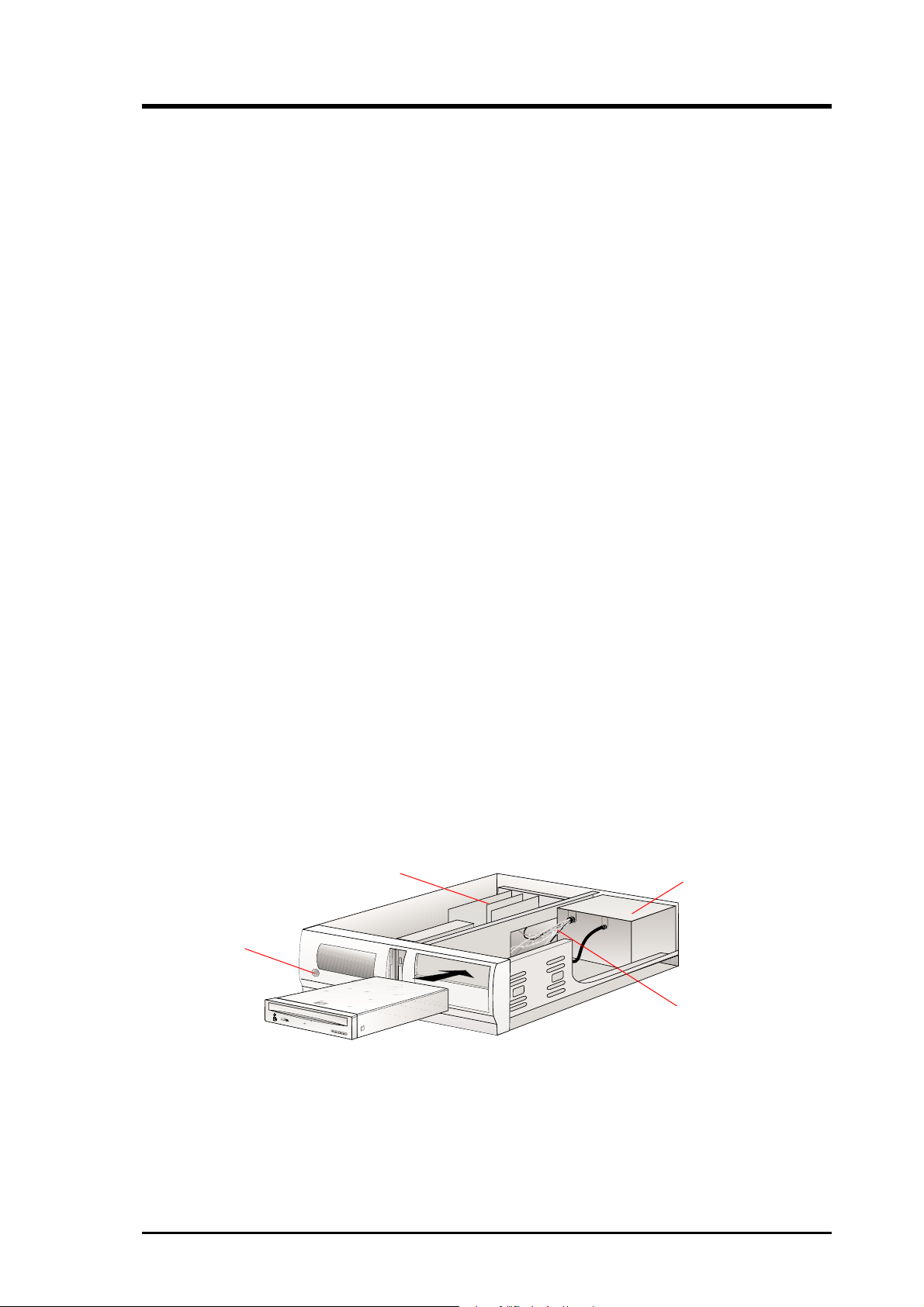
TÜRKÇE
ÇABUK KURULUM KILAVUZU
I. Donanm Kurulumu
1.Bilgisayarnz ve yazc gibi çevresel aygtlarnz kapatn.
2.Topraklama için kullanlan bileklik ile kendinizi topraklayn. Eer yoksa, iki elinizi
de topraklanm bir nesneye veya sisteminizdeki metal bir nesneye dokundurun.
3.Bilgisayarnzn kasasn açn.
4.Jumper’ ilgili yere takarak sürücünüzü Master veya Slave (varsaylan) durumuna
getirin.
5.DVD-ROM sürücüyü, disk sürücüler için ayrlm bo 5.25 inçlik yuvalardan birisine yerletirin.
6.Kullanlmayan bir güç kayna kablosunu DVD-ROM sürücünüzün arkasna takn.
7.40-pin’lik IDE kablosunu DVD-ROM sürücünüzün arkasna takn. Kablodaki krmz çizginin,
IDE balantsndaki Pin 1’e geldiinden emin olun.
8.Bir ses kartnz varsa, 4-pin’lik CD ses kablosunu DVD-ROM sürücünün Analog Ses Çk
balantsna takn. Ses kartnz yoksa, kulaklk veya hoparlörlerinizi, DVD-ROM sürücünüzün
ön panelindeki kulaklk giriine takn. Sisteminizi çaltrmadan önce sürücünün ve hoparlörlerin
ses seviyesini minimuma getirin.
9.DVD-ROM sürücünüz haricindeki bir sürücü veya baka bir parçay çkardysanz, onlar
tekrar yerlerine yerletirin ve salamlatrn.
10.DVD-ROM sürücüsünü tam olarak yerine yerletirin ve paketteki vidalarla salamlatrn.
11.Sisteminizin kasasn kapatn ve önceden çkarttnz vidalarla kasay salamlatrn.
12.Güç kaynan tekrar balayn.
II. Yazlm Kurulumu
1.DOS/Windows 3.x için, A veya B sürücünüze DOS/Win 3.x için DVD-ROM Sürücüsü Kurulum
disketini takn ve A: install (veya B: install) yazarak [Enter]’a basn. Tercih ettiiniz kurulum
opsiyonunu seçin, ekrandaki komutlar takip edin ve kurulum bittiinde sisteminizi yeniden
balatn.
2.Windows 9x veya Windows NT, sürücünüz için otomatik olarak gerekli ayarlar
tespit edecek ve doru sürücüyü yükleyecektir.
3.DVD-ROM sürücünüz ATAPI sürücü arabirimini desteklediinden dolay, dier iletim
sistemleri de sürücünüz için uygun sürücüyü yükleyecektir.
Açma-Kapama
Dümesi
DVD-ROM
Sürücü
Ses Kart
Güç Kayna
Güç Kayna Kablolar
DVD-ROM’unuzu bo
sürücü yuvasna yerletirin.
ASUS Yüksek Hzl DVD-ROM Sürücü
28


DVD-ROM Drive
ATAPI / Enhanced IDE Interface
®
ASUS CONTACT INFORMATION
ASUSTeK COMPUTER INC. (Asia-Pacific)
Marketing Technical Support
Address: 150 Li-Te Road Telephone: +886-2-2890-7123 (English)
Peitou, Taipei, Taiwan 112 T elephone: +886-2-2890-7113 (Chinese)
Telephone: +886-2-2894-3447 Fax: +886-2-2890-7698
Fax: +886-2-2894-3449 Email: tsd@asus.com.tw
Email: info@asus.com.tw Newsgroup: cscnews.asus.com.tw
WWW: www.asus.com.tw
FTP: ftp.asus.com.tw/pub/ASUS
ASUS COMPUTER INTERNATIONAL
Marketing Technical Support
Address: 6737 Mowry Avenue Fax: +1-510-608-4555
Mowry Business Center, Building 2 BBS: +1-510-739-3774
Newark, CA 94560, USA Email: tsd@asus.com
Fax: +1-510-608-4555 WWW: www.asus.com
Email: info-usa@asus.com.tw FTP: ftp.asus.com/Pub/ASUS
ASUS COMPUTER GmbH
Marketing Technical Support
Address: Harkortstr. 25 Hotline: +49-2102-9599-0
40880 Ratingen, BRD, Germany Fax: +49-2102-9599-11
Fax: +49-2102-4420-66 Online Support: www.asuscom.de/de/support
Email: sales@asuscom.de WWW: www.asuscom.de
FTP: ftp.asuscom.de/pub/ASUSCOM
USER’S MANUAL
USER’S MANUAL
Rev. 1.03
P/N 15-066010003
