ASUS P9D-C-4L, e8581 User Manual
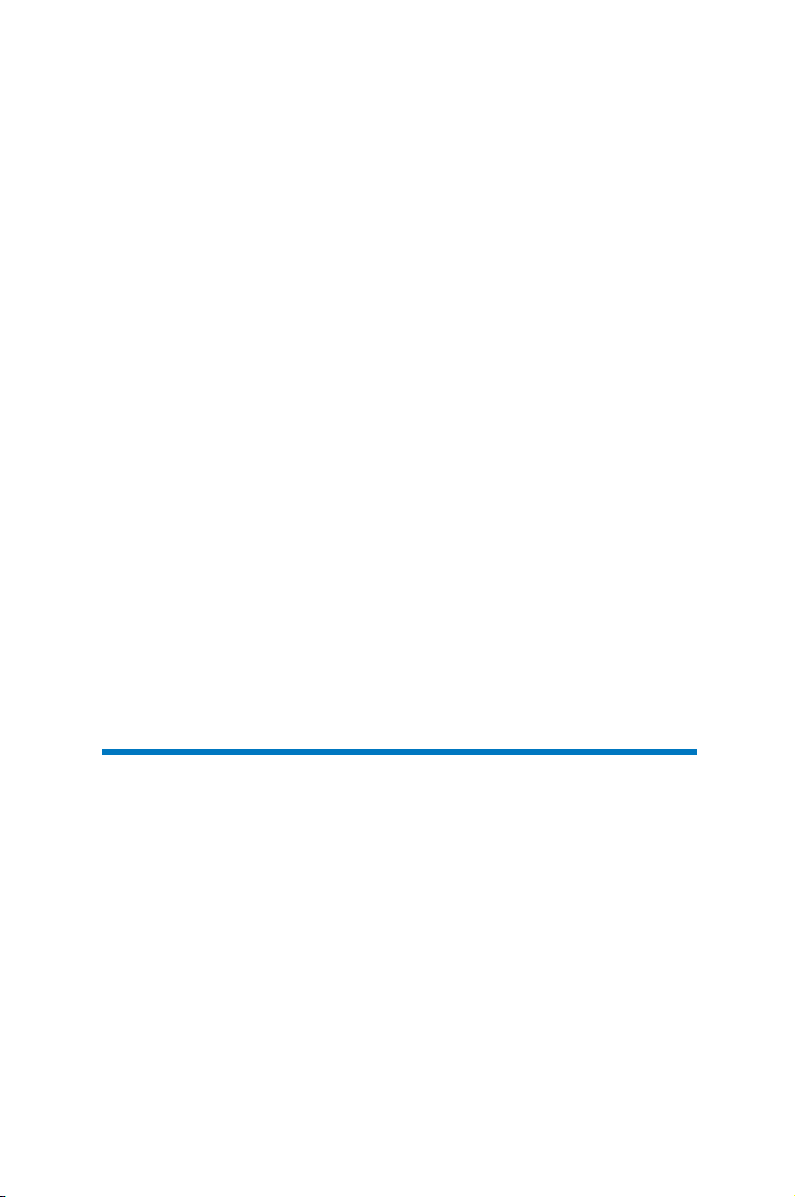
LSI Software RAID
Conguration Utility
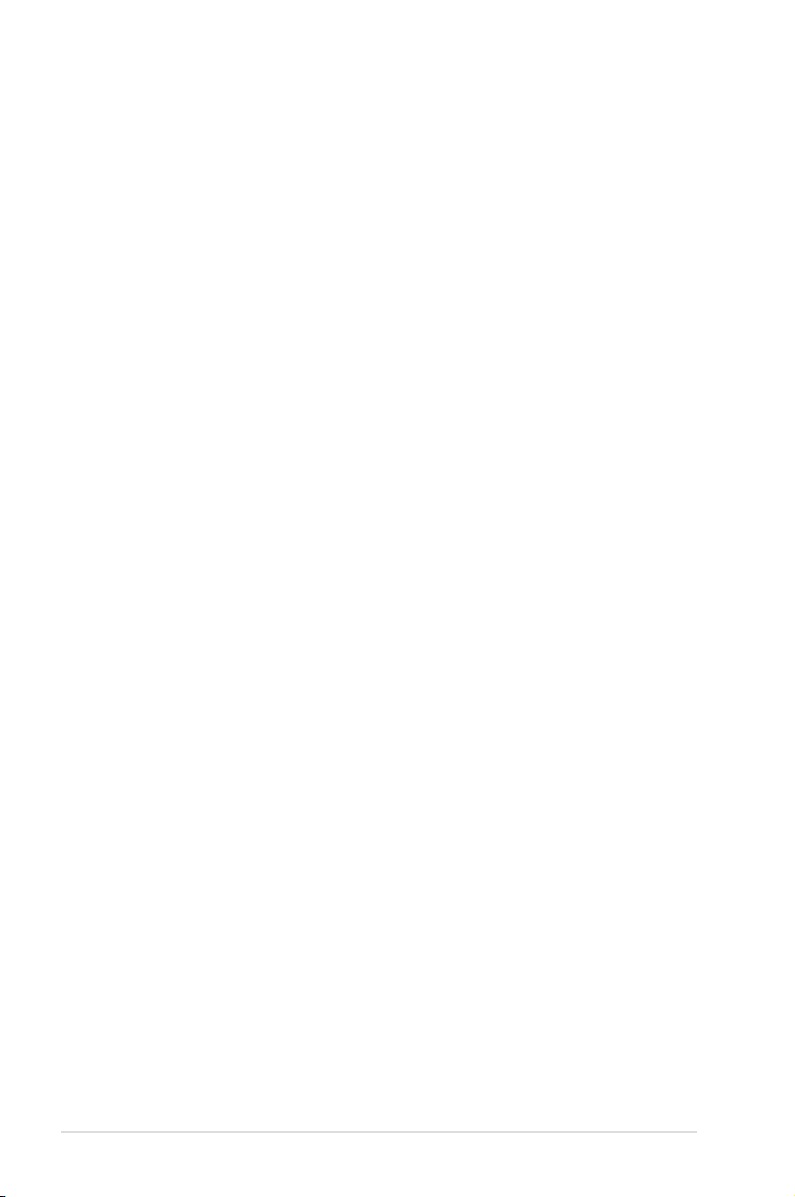
E8581
First Edition
August 2013
Copyright © 2013 ASUSTeK COMPUTER INC. All Rights Reserved.
No part of this manual, including the products and software described in it, may be reproduced,
transmitted, transcribed, stored in a retrieval system, or translated into any language in any form or by any
means, except documentation kept by the purchaser for backup purposes, without the express written
permission of ASUSTeK COMPUTER INC. (“ASUS”).
Product warranty or service will not be extended if: (1) the product is repaired, modied or altered, unless
such repair, modication of alteration is authorized in writing by ASUS; or (2) the serial number of the
product is defaced or missing.
ASUS PROVIDES THIS MANUAL “AS IS” WITHOUT WARRANTY OF ANY KIND, EITHER EXPRESS
OR IMPLIED, INCLUDING BUT NOT LIMITED TO THE IMPLIED WARRANTIES OR CONDITIONS OF
MERCHANTABILITY OR FITNESS FOR A PARTICULAR PURPOSE. IN NO EVENT SHALL ASUS, ITS
DIRECTORS, OFFICERS, EMPLOYEES OR AGENTS BE LIABLE FOR ANY INDIRECT, SPECIAL,
INCIDENTAL, OR CONSEQUENTIAL DAMAGES (INCLUDING DAMAGES FOR LOSS OF PROFITS,
LOSS OF BUSINESS, LOSS OF USE OR DATA, INTERRUPTION OF BUSINESS AND THE LIKE),
EVEN IF ASUS HAS BEEN ADVISED OF THE POSSIBILITY OF SUCH DAMAGES ARISING FROM ANY
DEFECT OR ERROR IN THIS MANUAL OR PRODUCT.
SPECIFICATIONS AND INFORMATION CONTAINED IN THIS MANUAL ARE FURNISHED FOR
INFORMATIONAL USE ONLY, AND ARE SUBJECT TO CHANGE AT ANY TIME WITHOUT NOTICE,
AND SHOULD NOT BE CONSTRUED AS A COMMITMENT BY ASUS. ASUS ASSUMES NO
RESPONSIBILITY OR LIABILITY FOR ANY ERRORS OR INACCURACIES THAT MAY APPEAR IN THIS
MANUAL, INCLUDING THE PRODUCTS AND SOFTWARE DESCRIBED IN IT.
Products and corporate names appearing in this manual may or may not be registered trademarks or
copyrights of their respective companies, and are used only for identication or explanation and to the
owners’ benet, without intent to infringe.
LSI Software RAID Conguration Utility
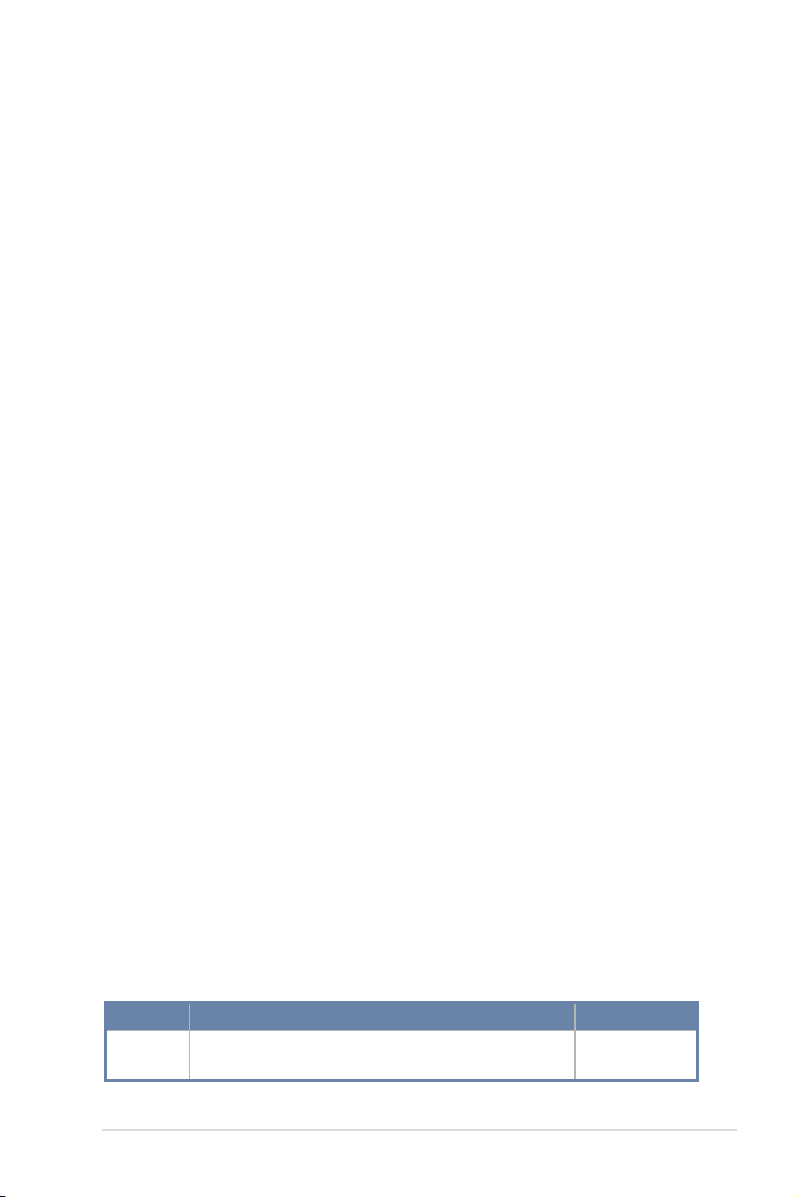
Content
This document provides instructions in setting up, creating, and conguring RAID sets using
the LSI Software RAID Conguration Utility. It also shows the installation of the RAID
controller drivers after creating the RAID sets.
This document contains the following sections:
I. Revision history ............................................................................................
II. Using the LSI Software RAID Conguration Utility
1. Before you start ..............................................................................
2. Launching the LSI Software RAID Conguration Utility .................
3. Creating a RAID set .......................................................................
4. Adding or viewing a RAID conguration
5. Initializing the virtual drives ..........................................................
6. Rebuilding failed drives ................................................................
7. Checking the drives for data consistency
8. Deleting a RAID conguration ......................................................
9. Selecting the boot drive from a RAID set .....................................
10. Enabling the Disk Write Cache (DWC) ........................................
III. RAID driver installation ..............................................................................
1. Red Hat
2. Red Hat
3. Installing SUSE 11 Linux OS ........................................................
®
Enterprise Linux OS 5.x ............................................... 35
®
Enterprise Linux OS 6.x ............................................... 37
.................................... 4
....................................... 17
..................................... 28
3
4
5
7
22
26
31
32
33
35
40
I. Revision history
Revision Revision history Date
V1 First release August 2013
3
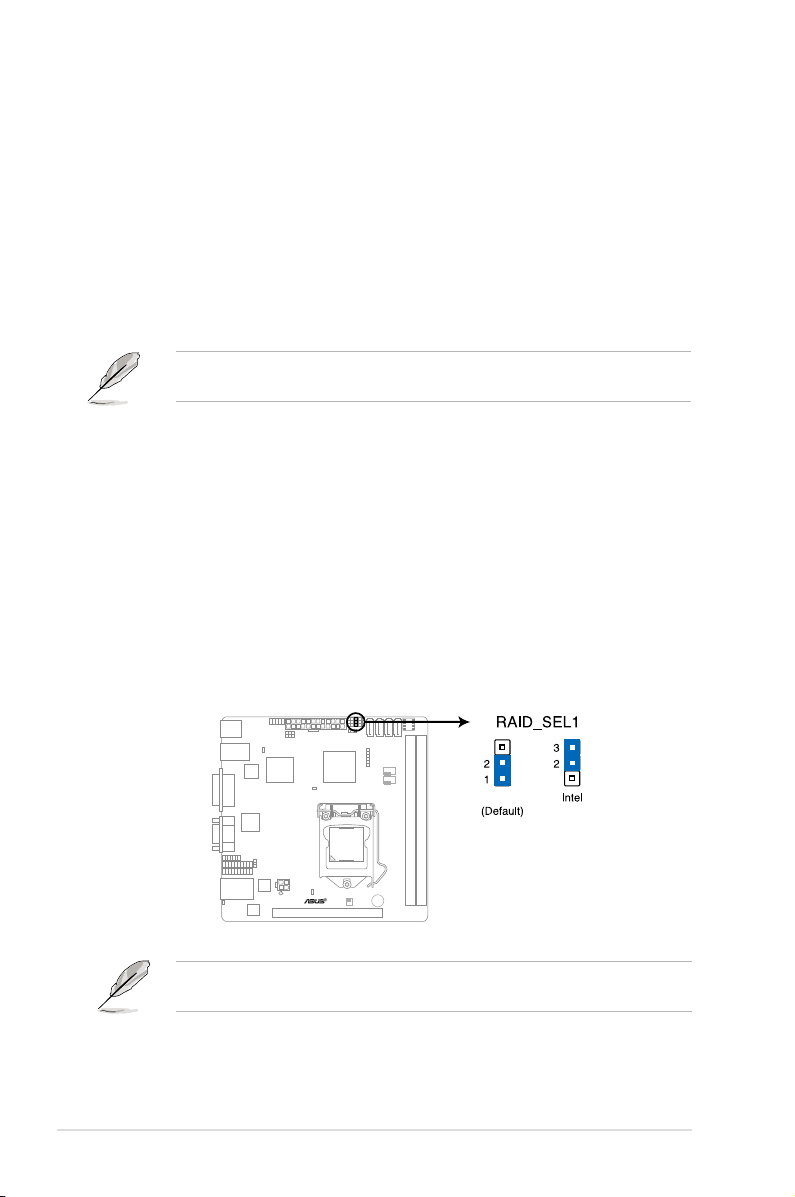
II. Using the LSI Software RAID Conguration Utility
LSI
The LSI Software RAID Conguration Utility allows you to create RAID 0, RAID 1, or RAID
10 set(s) from SATA hard disk drives connected to the SATA connectors supported by the
motherboard.
1. Before you start
Before you proceed, ensure that you have installed the Serial ATA hard disk drives, set the
correct jumper settings of the motherboard, and have set the correct SATA mode in the BIOS
setup. You can refer to following sections for the instructions in
Setting Jumpers
, and
Setting the RAID mode in BIOS
Installing hard disk drives
.
A. Installing hard disk drives
The motherboard supports Serial ATA for RAID set conguration. For optimal performance,
install identical drives of the same model and capacity when creating a disk array.
To install the SATA hard disks for RAID conguration:
1. Install the SATA hard disks into the drive bays following the instructions in the system
user guide.
2. Connect a SATA signal cable to the signal connector at the back of each drive and to the
SATA connector on the motherboard.
3. Connect a SATA power cable to the power connector on each drive.
B. Setting Jumpers
You must set the jumper settings of your motherboard to activate the
Conguration Utility.
To set the jumper settings, set the 3-pin RAID_SEL1 jumper to pins 1-2.
LSI Software RAID
,
The motherboard illustration is for reference only. Visit www.asus.com for the complete list
of supported motherboards,
4
LSI Software RAID Conguration Utility
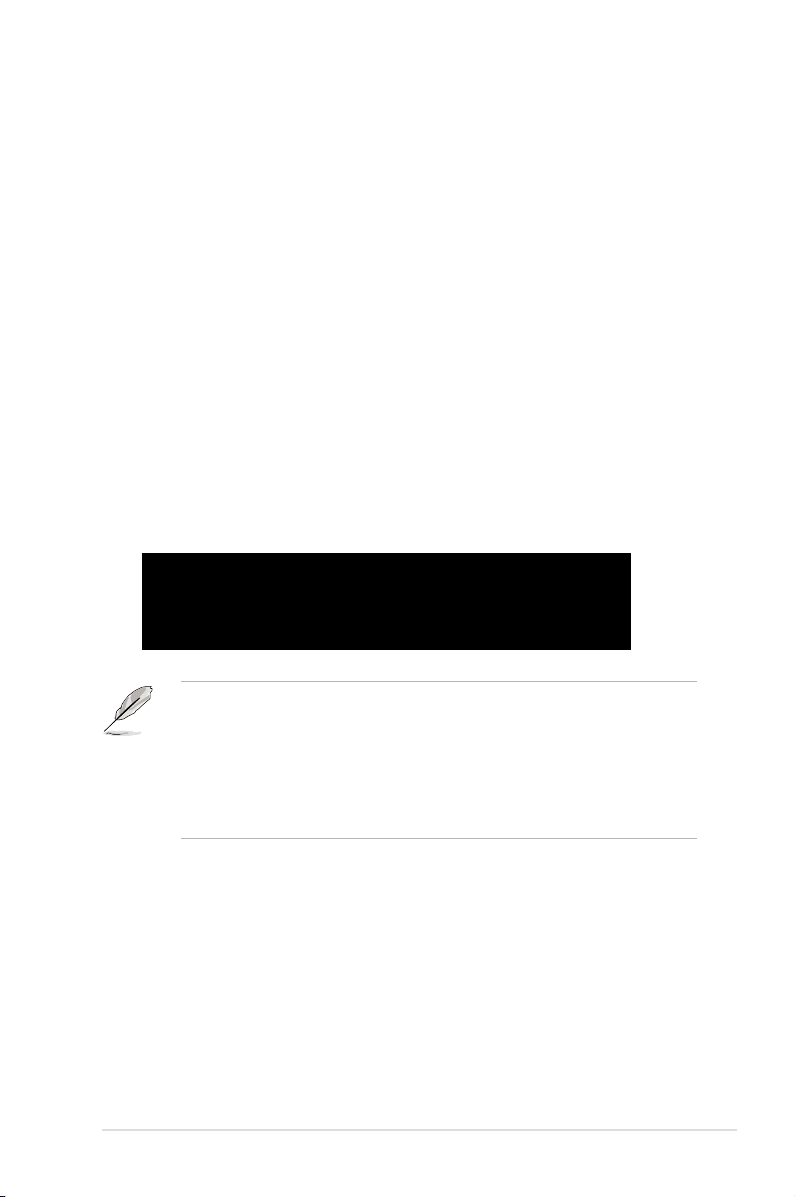
C. Setting the RAID mode in BIOS
LSI MegaRAID Software RAID BIOS Version A.11 02090932R
LSI SATA RAID Found at PCI Bus No:00 Dev No:1F
Device present at Port 0 ST3160812AS 152114MB
Device present at Port 1 ST3160812AS 152114MB
Device present at Port 2 ST3160812AS 152114MB
Device present at Port 3 ST3160812AS 152114MB
Press Ctrl-M or Enter to run LSI Software RAID Setup Utility.
You must set the RAID mode in the BIOS Setup to be able to launch the RAID utilities before
you can create a RAID set from the SATA hard disk drives attached to the SATA connectors
supported by Intel® C22x chipset.
To do this:
1. Enter the BIOS Setup during POST.
2. Go to the Advanced
3. Set SATA Mode
Menu > SATA Conguration, then press <Enter>.
to [RAID].
4. Press <F10> to save your changes and exit the BIOS Setup.
2. Launching the LSI Software RAID Conguration Utility
To launch the LSI Software RAID Conguration Utility:
1. Turn on the system.
2. During POST, the LSI Software RAID Conguration Utility automatically detects
the installed SATA hard disk drives and displays any existing RAID set(s). Press
<Ctrl>+<M> to enter the utility.
• The LSI Software RAID Conguration Utility automatically congures to RAID 1 when
the SATA to RAID Mode is enabled.
• The RAID setup screens shown in this section are for reference only and may not
exactly match the items on your screen due to the controller version difference.
• When you create RAID sets with the LSI Software RAID Conguration Utility , the boot
priority of the SATA optical drive has to be manually adjusted. Otherwise, the system
will not boot from the connected SATA ODD.
5
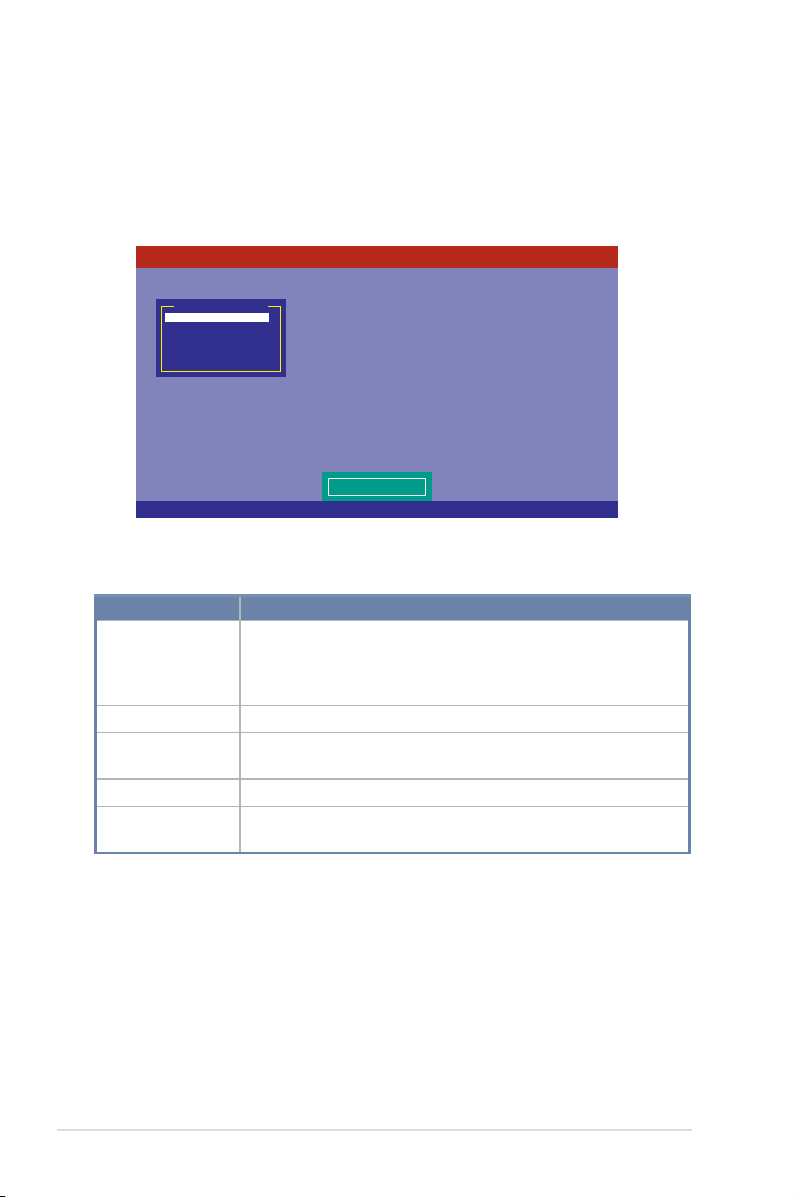
3. From the
Use Cursor Keys to Navigate Between Items And Press Enter To Select An Option
LSI Software RAID Configuration Utility Ver C.05 Oct 26, 2011
BIOS Version A.11.02090932R
Configure VD(s)
Configure
Initialize
Objects
Rebuild
Check Consistency
Management Menu
LSI Software RAID Conguration Utility Management menu
arrow keys to select an option then press <Enter>. Refer to
Menu descriptions
below for more information.
Table 1.
, use the
Management
At the bottom of the screen is the legend box. The keys on the legend box allow you
to navigate through the setup menu options or execute commands. The keys on the
legend box vary according to the menu level.
Table 1. Management Menu descriptions
Menu
Description
Allows you to create RAID 0, RAID 1 or RAID 10 set using the Easy
Congure
Conguration or the New Conguration command. This menu also
allows you to view, add, or clear RAID congurations or select the
boot drive.
Initialize
Objects
Rebuild
Check Consistency
Allows you to initialize the virtual drives of a created RAID set.
Allows you to initialize virtual drives or change the virtual drive
parameters.
Allows you to rebuild failed drives.
Allows you to check the data consistency of the virtual drives of a
created RAID set.
6
LSI Software RAID Conguration Utility
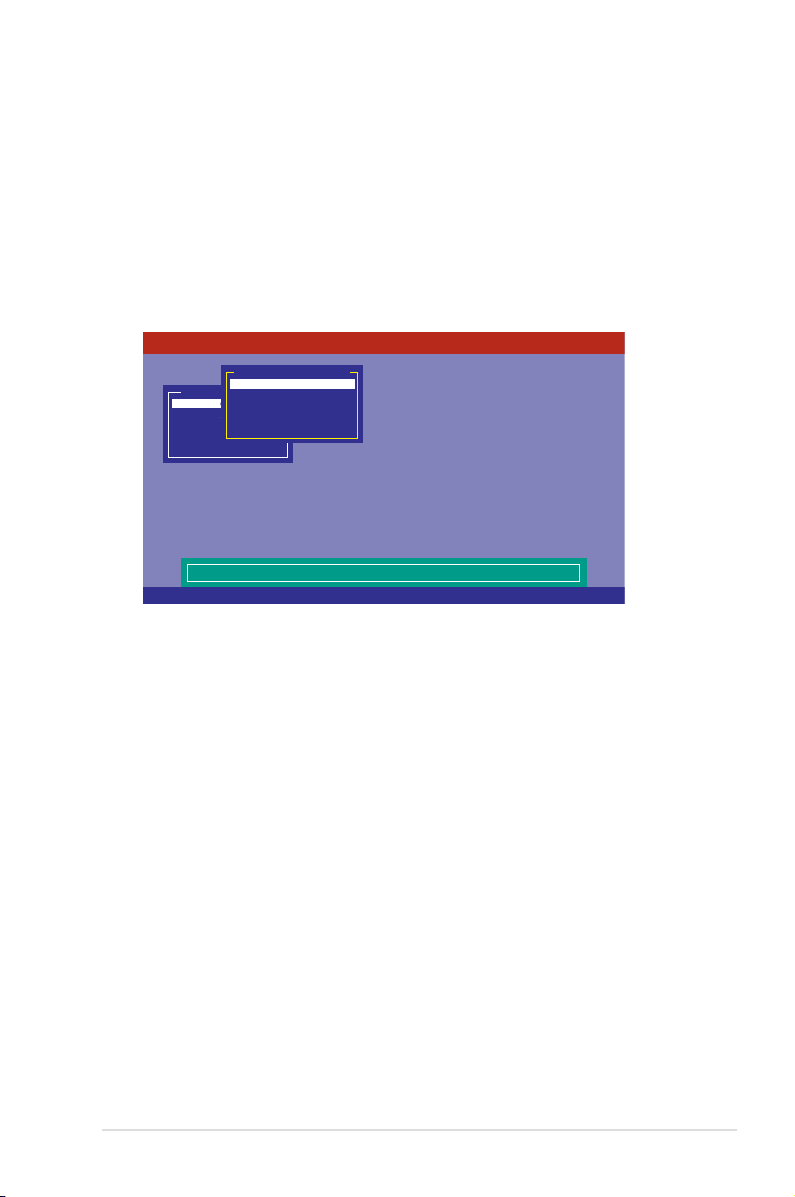
3. Creating a RAID set
Use Cursor Keys to Navigate Between Items And Press Enter To Select An Option
LSI Software RAID Configuration Utility Ver C.05 Oct 26, 2011
BIOS Version A.11.02090932R
Defines Physical Arrays. An Array Will Automatically Become A VD
Configure
Initialize
Objects
Rebuild
Check Consistency
Management Menu
Easy Configuration
New Configuration
View/Add Configuration
Clear Configuration
Select Boot Drive
Configuration Menu
The LSI Software RAID Conguration Utility allows you to create a RAID 0, RAID 1, or RAID
10 set using two types of congurations: Easy and New.
In Easy Conguration, the virtual drive parameters are set automatically.
In New Conguration, you can manually set the virtual drive parameters.
Using Easy Conguration
To create a RAID set using the Easy Conguration option:
1. From the
<Enter>.
Management Menu, select Congure > Easy Conguration then press
7
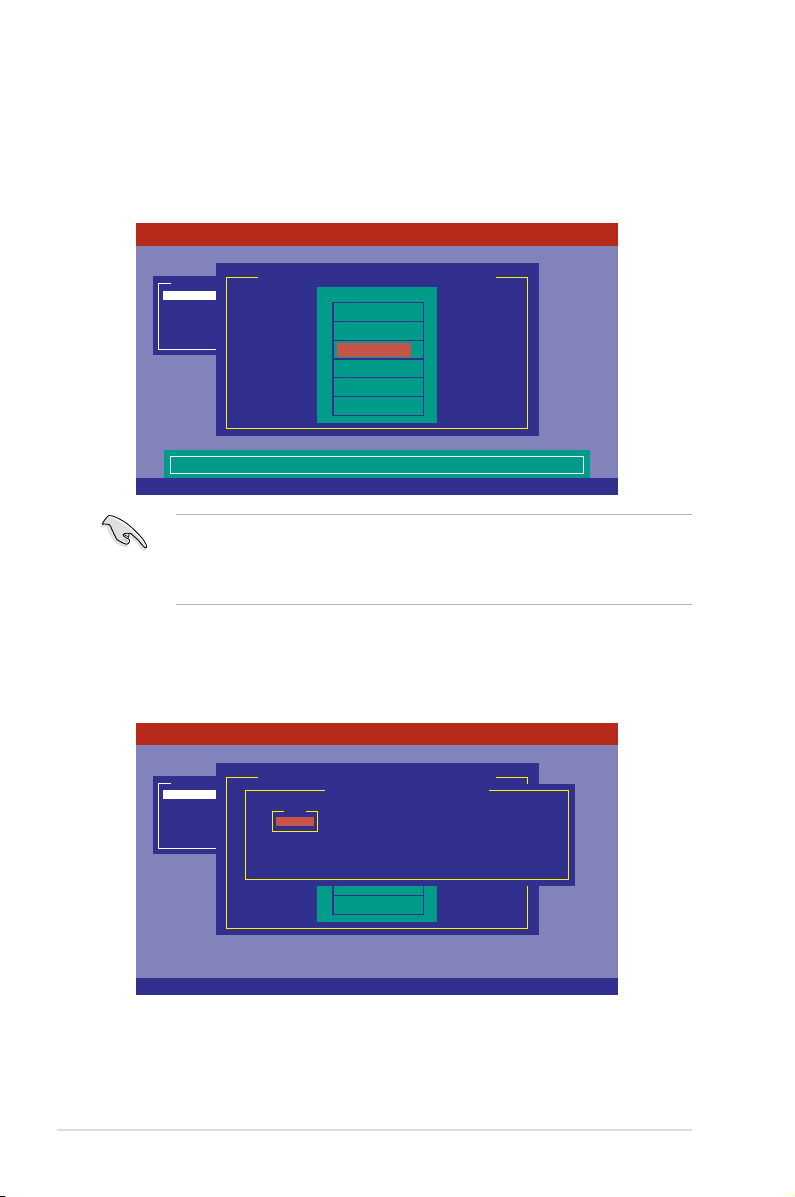
2. The
SPACE-Sel,ENTER-EndArray,F10-Configure,F2-Drive Info,F3-Virtual Drives,F4-HSP
LSI Software RAID Configuration Utility Ver C.05 Oct 26,2011
BIOS Version A.11.02090932R
Port # 2 DISK 74.74GB HDS728080PLA380 05.01C05
Configure
Initialize
Objects
Rebuild
Check Consistency
Management Menu
Easy Configuration - ARRAY SELECTION MENU
ONLIN A00-00
ONLIN A00-01
READY
READY
0
1
2
3
PORT #
Cursor Keys, SPACE-(De)Select F2-Chidinfo F3-SlotInfo F10-Configure Esc-Quit
LSI Software RAID Configuration Utility Ver C.05 Oct 26,2011
BIOS Version A.11.02090932R
Configure
Initialize
Objects
Rebuild
Check Consistency
Management Menu
Easy Configuration - ARRAY SELECTION MENU
ONLIN A00-00
ONLIN A00-01
READY
READY
0
1
2
3
PORT #
Select Configurable Array(s)
A-0
SPAN-1
ARRAY SELECTION MENU
displays the available drives connected to the SATA
ports. Use the up/down arrow keys to select the drives you want to include in the RAID
set then press <Space>. When selected, the drive indicator changes from
ONLIN A[X]-[Y]
, where X is the array number, and Y is the drive number.
• The information of the selected hard disk drive displays at the bottom of the screen.
• You need at least two identical hard disk drives when creating a RAID 1 set.
• You need at least four identical hard disk drives when creating a RAID 10 set.
READY
to
3. Select all the drives required for the RAID set then press <F10> to congure the array
setting.
4. Press <Space> to select the congurable array.
8
LSI Software RAID Conguration Utility
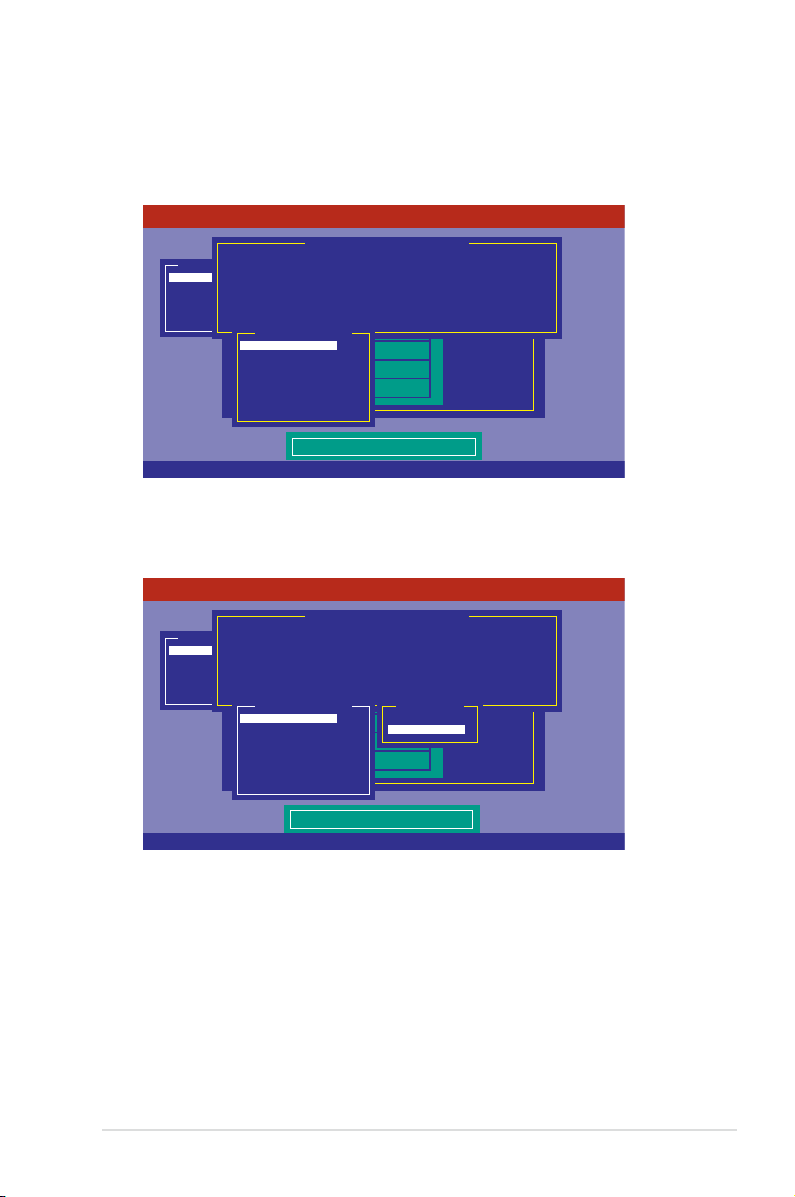
5. Press <F10> to begin the conguration.
Use Cursor Keys To Navigate Between Items And Press Enter To Select An Option
LSI Software RAID Configuration Utility Ver C.05 Oct 26,2011
BIOS Version A.11.02090932R
Choose RAID Level For This VD
Configure
Initialize
Objects
Rebuild
Check Consistency
Management Menu
Easy Configuration - ARRAY SELECTION MENU
ONLIN A00-00
ONLIN A00-01
READY
READY
0
1
2
3
PORT #
Virtual Drive(s) Configured
LD RAID Size #Stripes StripSz Status
0 1 148.580GB 2 64KB ONLINE
RAID = 1
Units= MB
Size = 152146MB
DWC = OFF
RA = On
Accept
SPAN = NO
Virtual Drive 0
Use Cursor Keys To Navigate Between Items And Press Enter To Select An Option
LSI Software RAID Configuration Utility Ver C.05 Oct 26,2011
BIOS Version A.11.02090932R
Choose RAID Level For This VD
Configure
Initialize
Objects
Rebuild
Check Consistency
Management Menu
Easy Configuration - ARRAY SELECTION MENU
ONLIN A00-00
ONLIN A00-01
READY
READY
0
1
2
3
PORT #
Virtual Drive(s) Configured
LD RAID Size #Stripes StripSz Status
0 1 148.580GB 2 64KB ONLINE
RAID 0
RAID 1
RAID Level
RAID = 1
Units= MB
Size = 152146MB
DWC = OFF
RA = On
Accept
SPAN = NO
Virtual Drive 0
The virtual drive information appears including a
change the virtual drive parameters.
Virtual Drive menu that allows you to
6. Select
7. Select the
RAID from the Virtual Drive sub-menu then press <Enter>.
RAID type from the RAID Level sub-menu then press <Enter>.
9
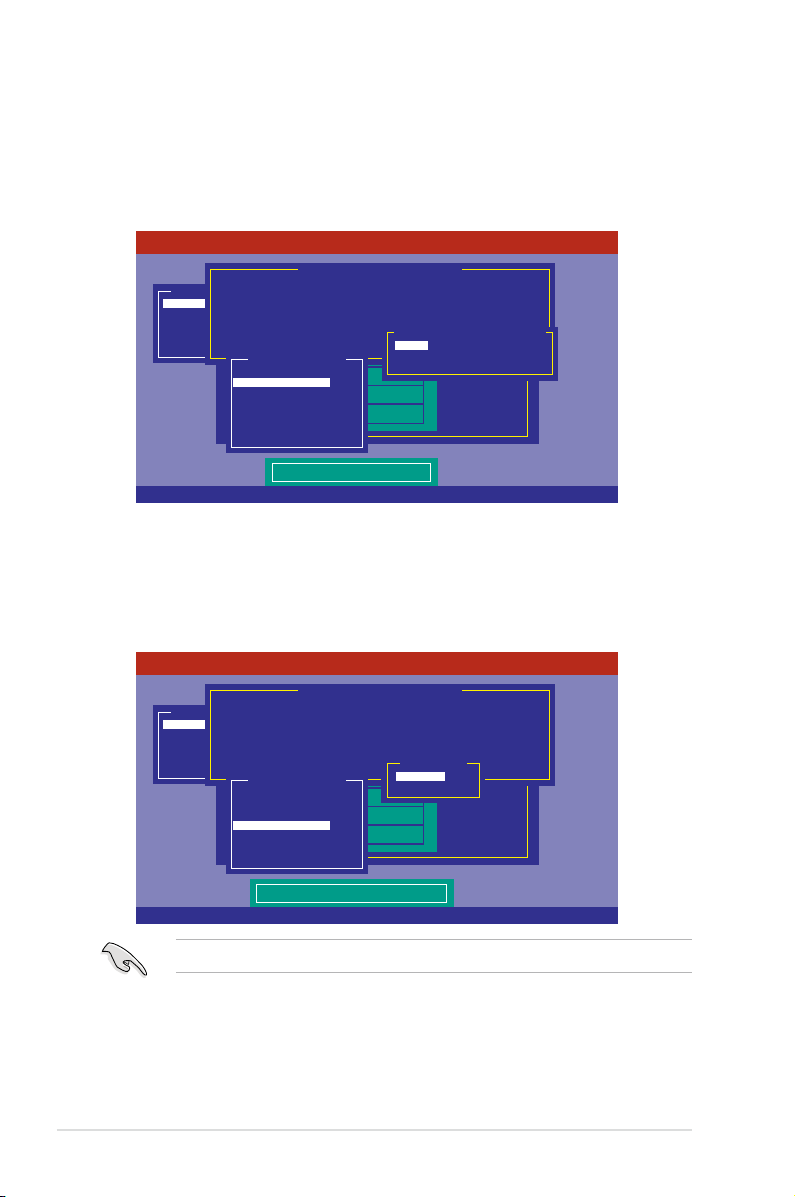
8. Select
Use Cursor Keys To Navigate Between Items And Press Enter To Select An Option
LSI Software RAID Configuration Utility Ver C.05 Oct 26,2011
BIOS Version A.11.02090932R
Select Units For VD Size
Configure
Initialize
Objects
Rebuild
Check Consistency
Management Menu
Easy Configuration - ARRAY SELECTION MENU
ONLIN A00-00
ONLIN A00-01
READY
READY
0
1
2
3
PORT #
Virtual Drive(s) Configured
LD RAID Size #Stripes StripSz Status
0 1 148.580GB 2 64KB ONLINE
MB
GB
TB
Select Units For VD Size
RAID = 1
Units= MB
Size = 152146MB
DWC = OFF
RA = On
Accept
SPAN = NO
Virtual Drive 0
Use Cursor Keys To Navigate Between Items And Press Enter To Select An Option
LSI Software RAID Configuration Utility Ver C.05 Oct 26,2011
BIOS Version A.11.02090932R
Disk Write Cache Setting of VD
Configure
Initialize
Objects
Rebuild
Check Consistency
Management Menu
Easy Configuration - ARRAY SELECTION MENU
ONLIN A00-00
ONLIN A00-01
READY
READY
0
1
2
3
PORT #
Virtual Drive(s) Configured
LD RAID Size #Stripes StripSz Status
0 1 148.580GB 2 64KB ONLINE
Off
On
Change DWC
RAID = 1
Units= MB
Size = 152146MB
DWC = OFF
RA = On
Accept
SPAN = NO
Virtual Drive 0
9. Select the units for the virtual drive size from the
Units
from the
Virtual Drive
sub-menu then press <Enter>.
Select Units For VD Size
menu then press <Enter>. The virtual drive size is automatically allocated and not
congurable.
sub-
When creating a
10. When creating a
set, proceed to step 12.
RAID 0
or a
RAID 1
RAID 10
set, select
DWC
from the
Virtual Drive
then press <Enter>.
11. Select
10
to enable the
On
Enabling DWC can improve the performance, but with the risk of data loss.
Disk Write Cache (DWC)
setting then press <Enter>.
LSI Software RAID Conguration Utility
menu,
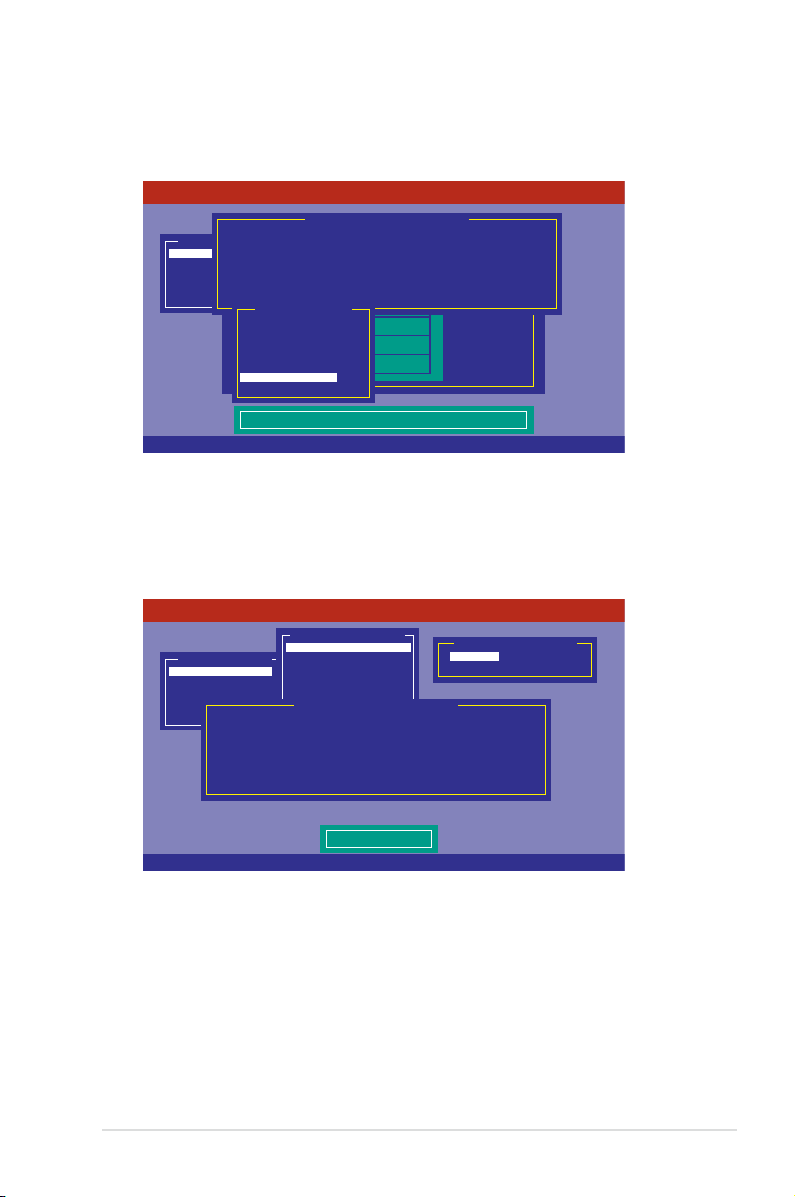
12. After setting the values of the selected virtual drives, select
Cursor Keys, SPACE-(De) Select F2-ChIdInfo F3-SlotInfo F10-Configure Esc-Quit
LSI Software RAID Configuration Utility Ver C.05 Oct 26,2011
BIOS Version A.11.02090932R
Accept This VD Configuration And Go To Next VD
Configure
Initialize
Objects
Rebuild
Check Consistency
Management Menu
Easy Configuration - ARRAY SELECTION MENU
ONLIN A00-00
ONLIN A00-01
READY
READY
0
1
2
3
PORT #
Virtual Drive(s) Configured
LD RAID Size #Stripes StripSz Status
0 1 148.580GB 2 64KB ONLINE
RAID = 1
Units= MB
Size = 152146MB
DWC = OFF
RA = On
Accept
SPAN = NO
Virtual Drive 0
Use Cursor Keys To Navigate Between Items And Press Enter To Select An Option
LSI Software RAID Configuration Utility Ver C.05 Oct 26,2011
BIOS Version A.11.02090932R
Select Yes Or No
Configure
Initialize
Objects
Rebuild
Check Consistency
Management Menu
Yes
No
Save Configuration?
Easy Configuration
New Configuration
View/Add Configuration
Clear Configuration
Select Boot Drive
Configuration Menu
Virtual Drive(s) Configured
LD RAID Size #Stripes StripSz Status
0 1 148.580GB 2 64KB ONLINE
from the menu then
Accept
press <Enter>.
13. The ARRAY SELECTION MENU displays the congured virtual drives. Repeat steps
2 to 10 to congure the remaining available virtual drives or press <Esc> to nish the
RAID conguration.
14. Select
then press <Enter> to save the conguration.
Yes
11
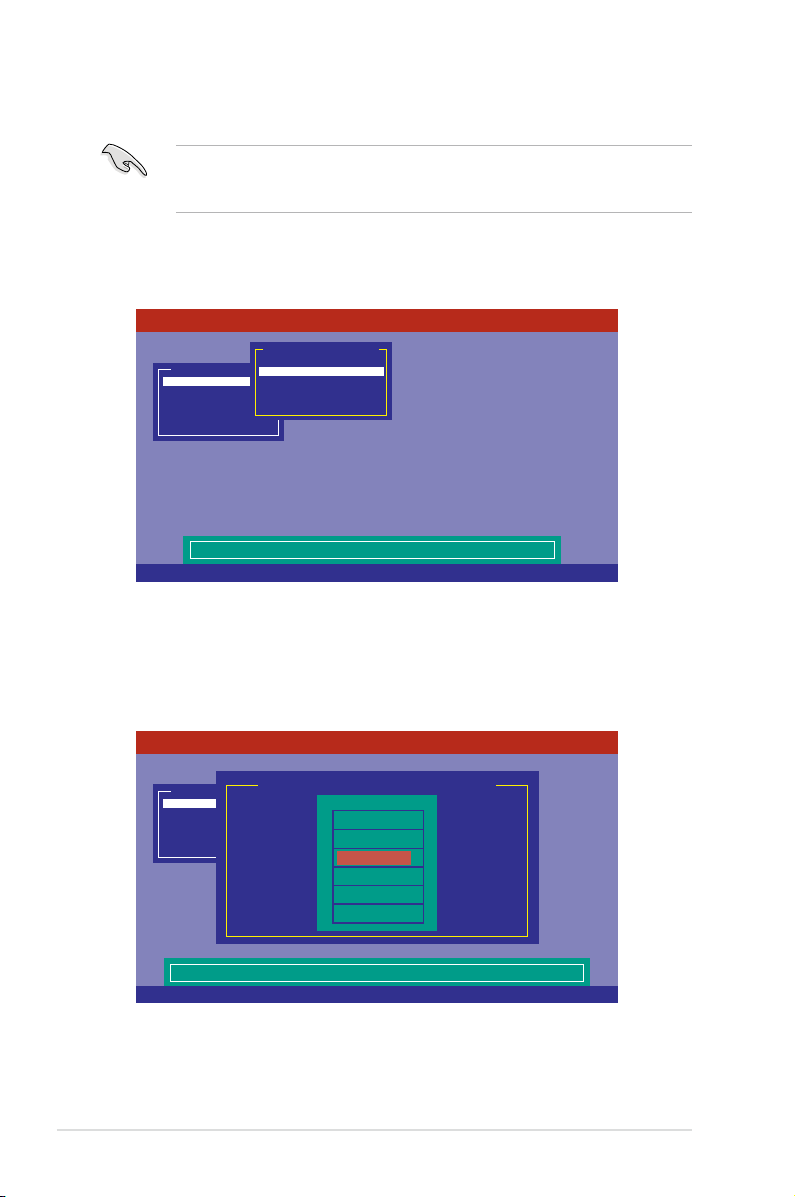
Using New Conguration
SPACE-Sel,ENTER-EndArray,F10-Configure,F2-Drive Info,F3-Virtual Drives,F4-HSP
LSI Software RAID Configuration Utility Ver C.05 Oct 26,2011
BIOS Version A.11.02090932R
Port # 2 DISK 74.74GB HDS728080PLA380 05.01C05
Configure
Initialize
Objects
Rebuild
Check Consistency
Management Menu
Easy Configuration - ARRAY SELECTION MENU
ONLIN A00-00
ONLIN A00-01
READY
READY
0
1
2
3
PORT #
Use Cursor Keys To Navigate Between Items And Press Enter To Select An Option
LSI Software RAID Configuration Utility Ver C.05 Oct 26,2011
BIOS Version A.11.02090932R
Clear Existing Configuration And Start A New Configuration
Configure
Initialize
Objects
Rebuild
Check Consistency
Management Menu
Easy Configuration
New Configuration
View/Add Configuration
Clear Configuration
Select Boot Drive
Configuration Menu
When a RAID set already exists, using the
New Conguration
command erases the
existing RAID conguration data. If you do not want to delete the existing RAID set, use the
View/Add Conguration
To create a RAID set using the
1. From the
Management Menu
command to view or create another RAID conguration.
New Conguration
, select
option:
Congure > New Conguration
then press
<Enter>.
2. Select Yes then press <Enter> to proceed with the conguration.
3. Select all the drives required for the RAID set then press <F10> to congure array
setting.
12
LSI Software RAID Conguration Utility
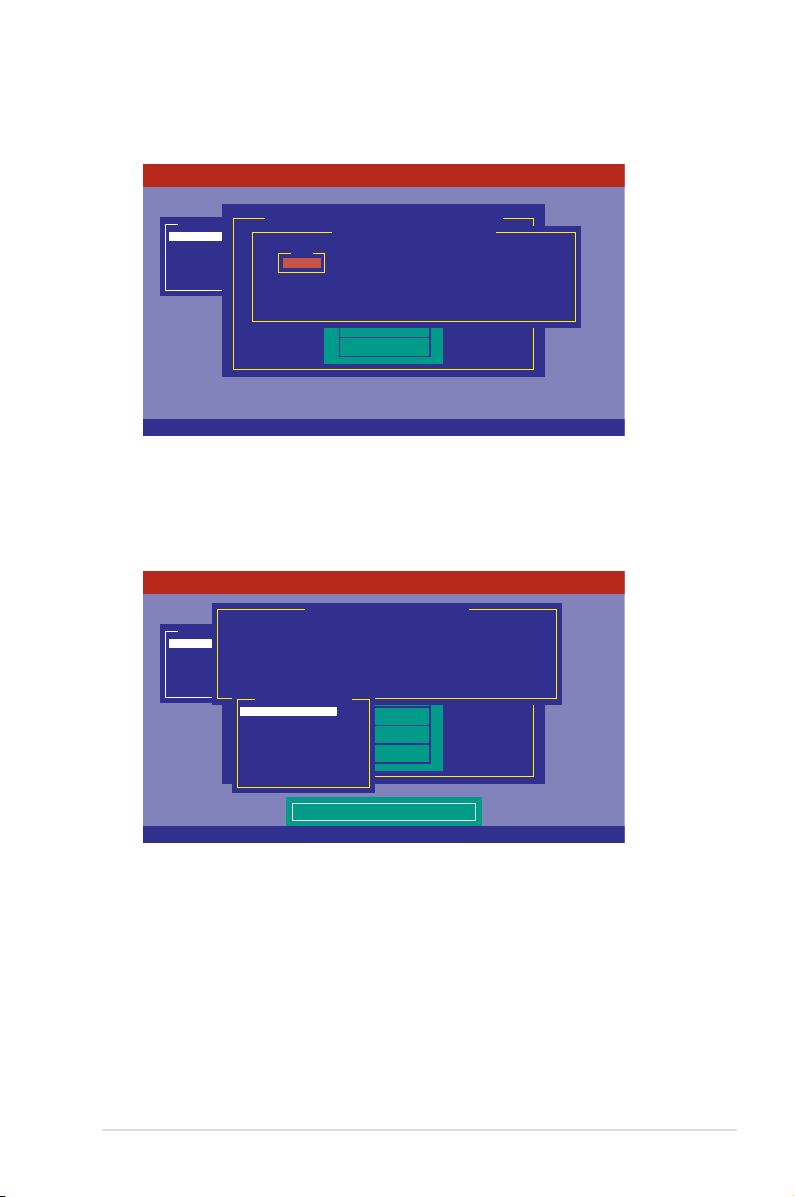
4. Press <Space> to select the congurable array.
Cursor Keys, SPACE-(De)Select F2-Chidinfo F3-SlotInfo F10-Configure Esc-Quit
LSI Software RAID Configuration Utility Ver C.05 Oct 26,2011
BIOS Version A.11.02090932R
Configure
Initialize
Objects
Rebuild
Check Consistency
Management Menu
Easy Configuration - ARRAY SELECTION MENU
ONLIN A00-00
ONLIN A00-01
READY
READY
0
1
2
3
PORT #
Select Configurable Array(s)
A-0
SPAN-1
Use Cursor Keys To Navigate Between Items And Press Enter To Select An Option
LSI Software RAID Configuration Utility Ver C.05 Oct 26,2011
BIOS Version A.11.02090932R
Choose RAID Level For This VD
Configure
Initialize
Objects
Rebuild
Check Consistency
Management Menu
Easy Configuration - ARRAY SELECTION MENU
ONLIN A00-00
ONLIN A00-01
READY
READY
0
1
2
3
PORT #
Virtual Drive(s) Configured
LD RAID Size #Stripes StripSz Status
0 1 148.580GB 2 64KB ONLINE
RAID = 1
Units= MB
Size = 152146MB
DWC = OFF
RA = On
Accept
SPAN = NO
Virtual Drive 0
5. Press <F10> to begin the conguration.
The virtual drive information appears including a
change the virtual drive parameters.
Virtual Drive menu that allows you to
13
