Page 1
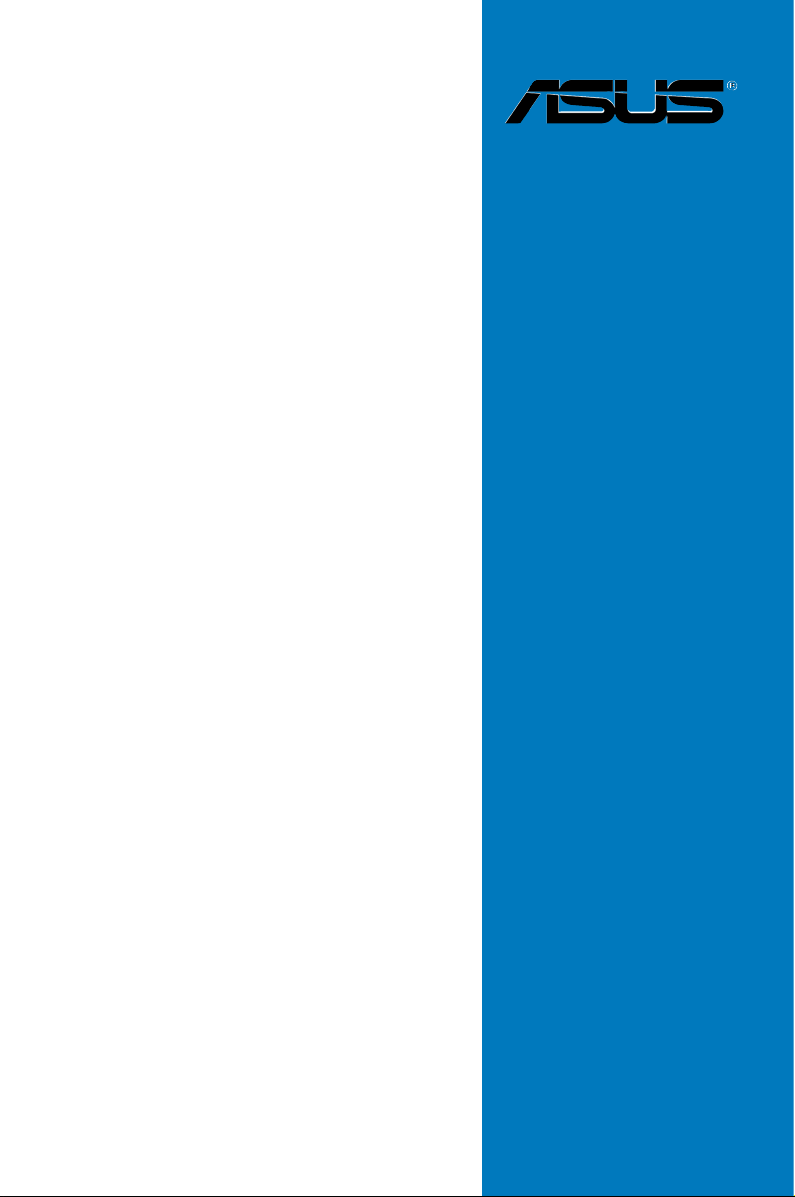
Blitz
Formula
Motherboard
Page 2
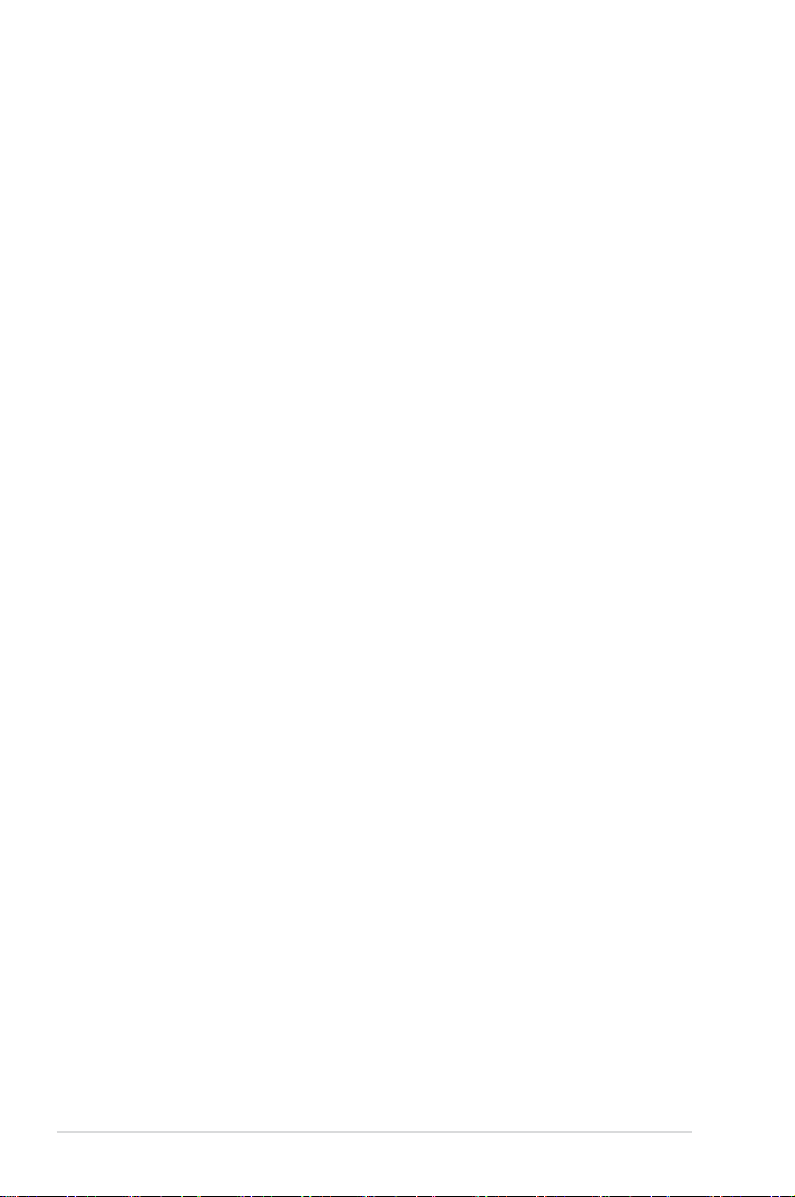
E3151
First Edition V1
June 2007
Copyright © 2007 ASUSTeK COMPUTER INC. All Rights Reserved.
No part of this manual, including the products and software described in it, may be reproduced,
transmitted, transcribed, stored in a retrieval system, or translated into any language in any form or by any
means, except documentation kept by the purchaser for backup purposes, without the express written
permission of ASUSTeK COMPUTER INC. (“ASUS”).
Product warranty or service will not be extended if: (1) the product is repaired, modied or altered, unless
such repair, modication of alteration is authorized in writing by ASUS; or (2) the serial number of the
product is defaced or missing.
ASUS PROVIDES THIS MANUAL “AS IS” WITHOUT WARRANTY OF ANY KIND, EITHER EXPRESS
OR IMPLIED, INCLUDING BUT NOT LIMITED TO THE IMPLIED WARRANTIES OR CONDITIONS OF
MERCHANTABILITY OR FITNESS FOR A PARTICULAR PURPOSE. IN NO EVENT SHALL ASUS, ITS
DIRECTORS, OFFICERS, EMPLOYEES OR AGENTS BE LIABLE FOR ANY INDIRECT, SPECIAL,
INCIDENTAL, OR CONSEQUENTIAL DAMAGES (INCLUDING DAMAGES FOR LOSS OF PROFITS,
LOSS OF BUSINESS, LOSS OF USE OR DATA, INTERRUPTION OF BUSINESS AND THE LIKE),
EVEN IF ASUS HAS BEEN ADVISED OF THE POSSIBILITY OF SUCH DAMAGES ARISING FROM ANY
DEFECT OR ERROR IN THIS MANUAL OR PRODUCT.
SPECIFICATIONS AND INFORMATION CONTAINED IN THIS MANUAL ARE FURNISHED FOR
INFORMATIONAL USE ONLY, AND ARE SUBJECT TO CHANGE AT ANY TIME WITHOUT NOTICE,
AND SHOULD NOT BE CONSTRUED AS A COMMITMENT BY ASUS. ASUS ASSUMES NO
RESPONSIBILITY OR LIABILITY FOR ANY ERRORS OR INACCURACIES THAT MAY APPEAR IN THIS
MANUAL, INCLUDING THE PRODUCTS AND SOFTWARE DESCRIBED IN IT.
Products and corporate names appearing in this manual may or may not be registered trademarks or
copyrights of their respective companies, and are used only for identication or explanation and to the
owners’ benet, without intent to infringe.
ii
Page 3

Contents
Contents ...................................................................................................... iii
Notices ........................................................................................................ vii
Safety information .................................................................................... viii
About this guide ......................................................................................... ix
Blitz Formula specications summary ..................................................... xi
Chapter 1: Product introduction
1.1 Welcome! ...................................................................................... 1-1
1.2 Package contents .........................................................................
1.3 Special features ............................................................................
1.3.1 Product highlights ...........................................................
1.3.2 ROG Intelligent Performance & Overclocking features ...
1.3.2 ROG unique features ......................................................
Chapter 2: Hardware information
2.1 Before you proceed ..................................................................... 2-1
2.2 Motherboard overview .................................................................
2.2.1 Placement direction ........................................................
2.2.2 Screw holes ....................................................................
2.2.3 Motherboard layout .........................................................
2.2.4 Audio card layout ............................................................
2.2.5 Layout contents ...............................................................
2.3 Central Processing Unit (CPU) ...................................................
2.3.1 Installing the CPU .........................................................
2.3.2 Installing the CPU heatsink and fan ..............................
2.3.3 Uninstalling the CPU heatsink and fan .........................
2.3.4 Installing the optional fans ............................................
2.4 System memory .........................................................................
2.4.1 Overview .......................................................................
2.4.2 Memory congurations ..................................................
2.4.3 Installing a DIMM ..........................................................
2.4.4 Removing a
2.5 Expansion slots ..........................................................................
2.5.1 Installing an expansion card .........................................
2.5.2 Conguring an expansion card .....................................
2.5.3 Interrupt assignments ...................................................
DIMM ........................................................ 2-23
1-1
1-2
1-2
1-4
1-6
2-5
2-5
2-5
2-6
2-6
2-7
2-9
2-10
2-12
2-14
2-16
2-18
2-18
2-19
2-23
2-24
2-24
2-24
2-25
iii
Page 4
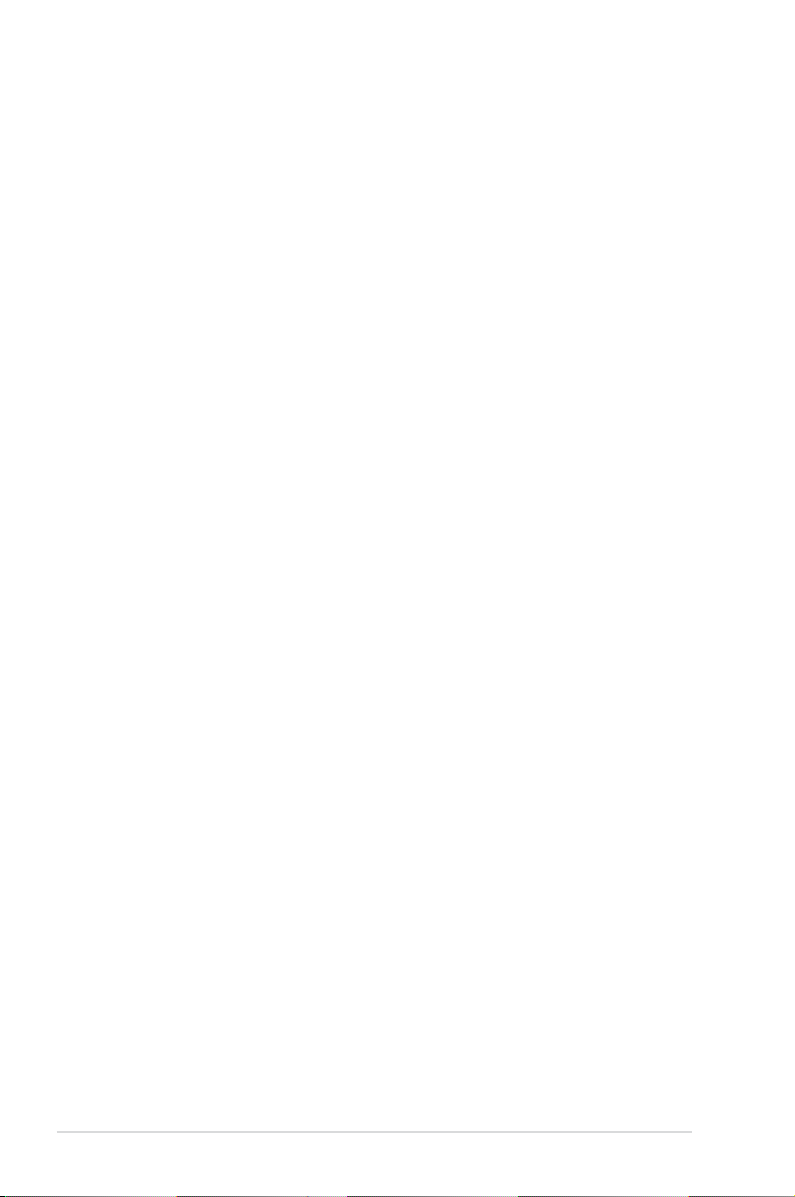
Contents
2.5.4 PCI slots ........................................................................ 2-26
2.5.5 PCI Express x1 slots .....................................................
2.5.6 PCI Express x16 slots ...................................................
2.6 Jumper ........................................................................................
2.7 Audio card, I/O shield, and LCD Poster installation ...............
2.7.1 Audio card Installation ...................................................
2.7.2 I/O shield and LCD Poster Installation ..........................
2.8 Connectors .................................................................................
2.8.1 Rear panel connectors ..................................................
2.8.2 Internal connectors .......................................................
2.8.3 Onboard switches .........................................................
2.8.4 Installing the DIY Pedestal ............................................
Chapter 3: Powering up
3.1 Starting up for the rst time ........................................................ 3-1
3.2 Turning off the computer .............................................................
3.2.1 Using the OS shut down function ....................................
3.2.2 Using the dual function power switch ..............................
Chapter 4: BIOS setup
4.1 Managing and updating your BIOS ............................................ 4-1
4.1.1 ASUS Update utility ........................................................
4.1.2 Creating a bootable oppy disk .......................................
4.1.3 ASUS EZ Flash 2 utility ...................................................
4.1.4 AFUDOS utility ................................................................
4.1.5 ASUS CrashFree BIOS 3 utility ......................................
4.2 BIOS setup program ....................................................................
4.2.1 BIOS menu screen ........................................................
4.2.2 Menu bar .......................................................................
4.2.3 Navigation keys .............................................................
4.2.4 Menu items ....................................................................
4.2.5 Sub-menu items .............................................................
4.2.6 Conguration elds ........................................................
4.2.7 Pop-up window ..............................................................
4.2.8 Scroll bar ........................................................................
4.2.9 General help ..................................................................
2-26
2-26
2-27
2-28
2-28
2-29
2-30
2-30
2-32
2-41
2-42
3-2
3-2
3-2
4-1
4-4
4-5
4-6
4-8
4-9
4-10
4-10
4-10
4-11
4-11
4-11
4-11
4-11
4-11
iv
Page 5
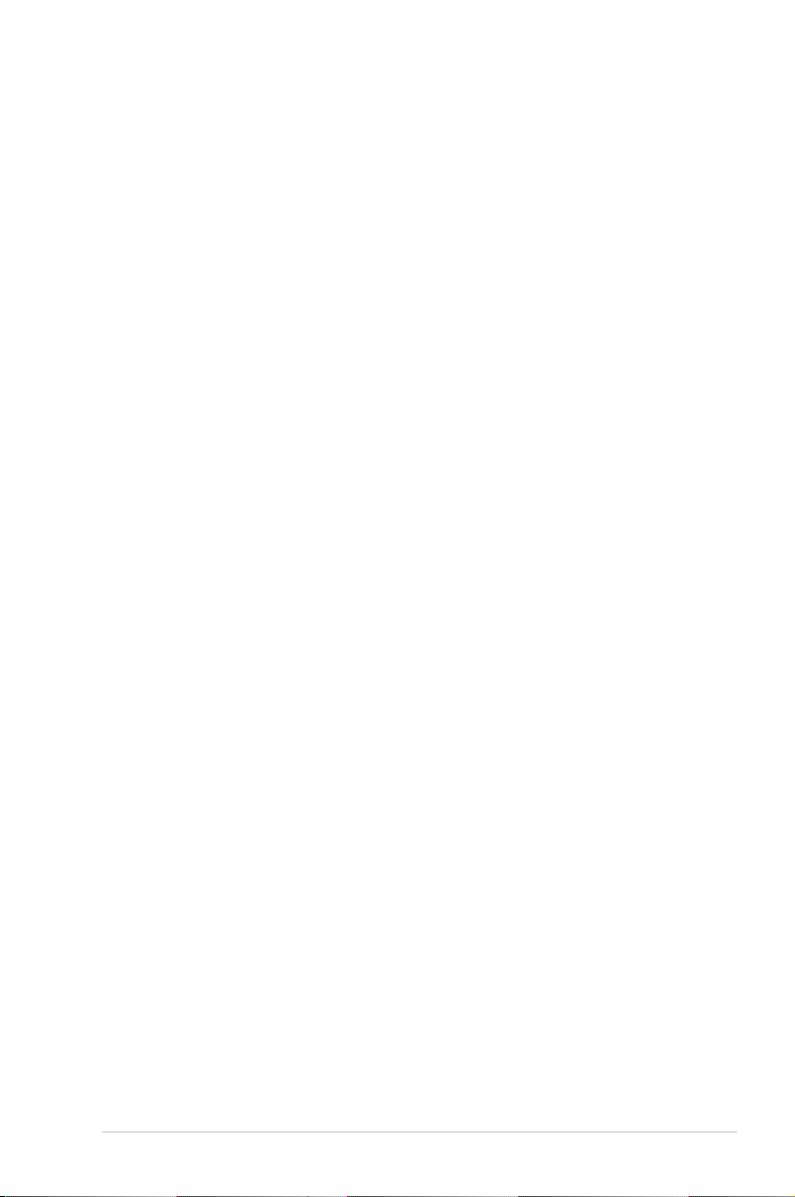
Contents
4.3 Main menu .................................................................................. 4-12
4.3.1 System Time .................................................................
4.3.2 System Date .................................................................
4.3.3 Legacy Diskette A .........................................................
4.3.4 Language ......................................................................
4.3.5
4.3.6 SATA Conguration .......................................................
4.3.7 AHCI Conguration .......................................................
4.3.8 System Information .......................................................
4.4 Extreme Tweaker menu .............................................................
4.4.1 Congure System Frequency/Voltage ..........................
4.5 Advanced menu .........................................................................
4.5.1 AI Net 2 .........................................................................
4.5.2 USB Conguration ........................................................
4.5.3 CPU Conguration ........................................................
4.5.4 Chipset ..........................................................................
4.5.5 OnBoard Devices Conguration ...................................
4.5.6 PCI PnP ........................................................................
4.6 Power menu ................................................................................
4.6.1 Suspend Mode ..............................................................
4.6.2 Repost Video on S3 Resume ........................................
4.6.3 ACPI Version .................................................................
4.6.4 ACPI APIC Support .......................................................
4.6.5 APM Conguration ........................................................
4.6.6 Hardware Monitor .........................................................
4.7 Boot menu ..................................................................................
4.7.1 Boot Device Priority ......................................................
4.7.2 Boot Settings Conguration ..........................................
4.7.3 Security .........................................................................
4.8 Tools menu .................................................................................
4.8.1 ASUS EZ Flash 2 ..........................................................
4.8.2 ASUS O.C. Prole .........................................................
4.9 Exit menu ....................................................................................
SATA 1-6 ..........................................................................................4-13
4-12
4-12
4-12
4-12
4-14
4-15
4-16
4-17
4-17
4-22
4-23
4-23
4-25
4-26
4-27
4-28
4-29
4-29
4-29
4-29
4-29
4-30
4-31
4-35
4-35
4-36
4-37
4-39
4-39
4-40
4-41
Chapter 5: Software support
5.1 Installing an operating system ................................................... 5-1
v
Page 6
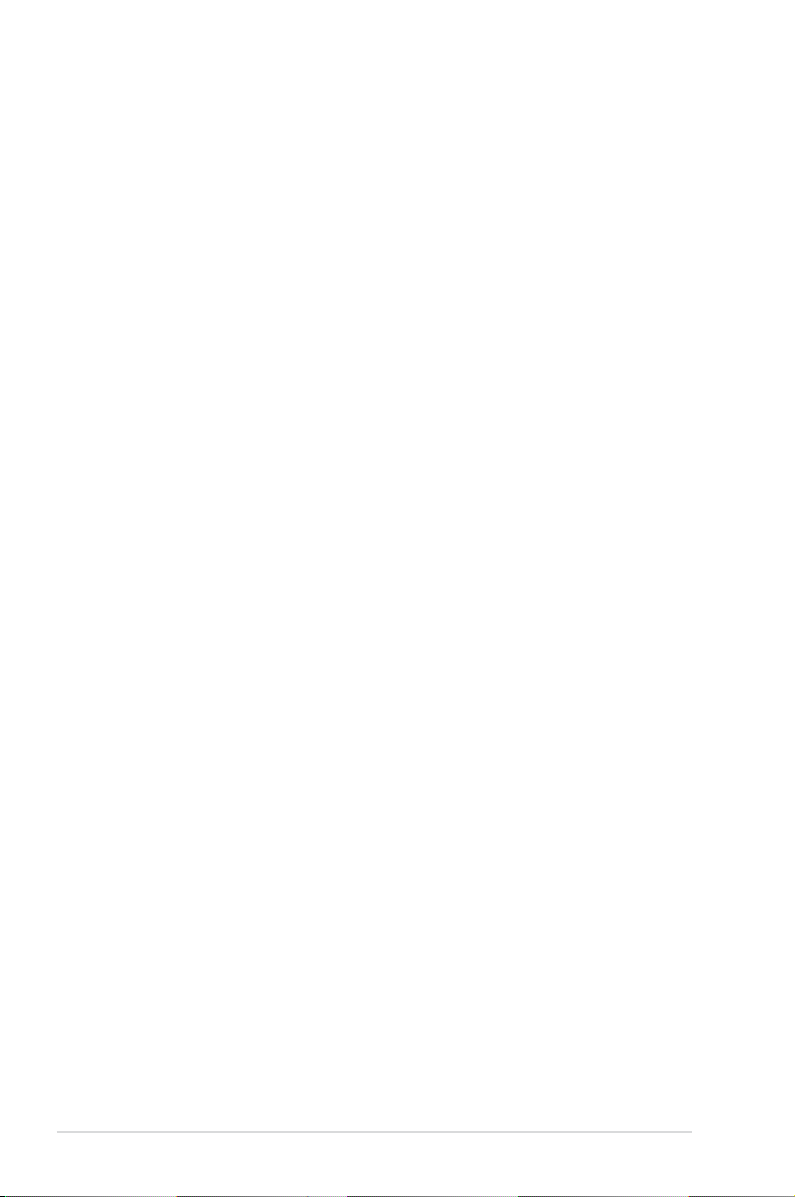
Contents
5.2 Support DVD information ............................................................ 5-1
5.2.1 Running the support DVD ...............................................
5.2.2 Drivers menu ...................................................................
5.2.3 Utilities menu ..................................................................
5.2.4 Make Disk menu .............................................................
5.2.5 Manuals menu ................................................................
5.2.6 ASUS Contact information ..............................................
5.2.7 Other information ............................................................
5.3 Software information ...................................................................
™
5.3.1 ASUS MyLogo3
5.3.2 AI NET2 .........................................................................
5.3.3 SoundMAX
5.3.4 ASUS PC Probe II .........................................................
5.3.5 ASUS AI Suite ...............................................................
5.3.6 ASUS AI N.O.S. ............................................................
5.3.7 ASUS AI Gear 2 ............................................................
5.3.8 ASUS AI Nap ................................................................
5.3.9 ASUS AI Booster ...........................................................
5.3.10 ASUS Q-Fan 2 ..............................................................
5.4 RAID congurations ..................................................................
5.4.1 RAID denitions ............................................................
5.4.2 Installing Serial ATA hard disks .....................................
®
5.4.3 Intel
RAID congurations ............................................. 5-31
5.5 Creating a RAID driver disk .......................................................
5.5.1 Creating a RAID driver disk without entering the OS ....
5.5.2 Creating a RAID/SATA driver disk in Windows
............................................................ 5-9
®
High Denition Audio utility ....................... 5-12
®
............ 5-39
5-1
5-2
5-3
5-5
5-6
5-6
5-7
5-9
5-11
5-17
5-23
5-25
5-26
5-27
5-28
5-29
5-30
5-30
5-31
5-39
5-39
Appendix: CPU features
A.1 Intel® EM64T ..................................................................................A-1
®
A.2 Enhanced Intel SpeedStep
A.2.1 System requirements ......................................................
A.2.2 Using the EIST ................................................................
®
A.3 Intel
Hyper-Threading Technology ...........................................A-3
A.4 Debug Code Table ........................................................................
vi
Technology (EIST) ........................A-1
A-1
A-2
A-4
Page 7
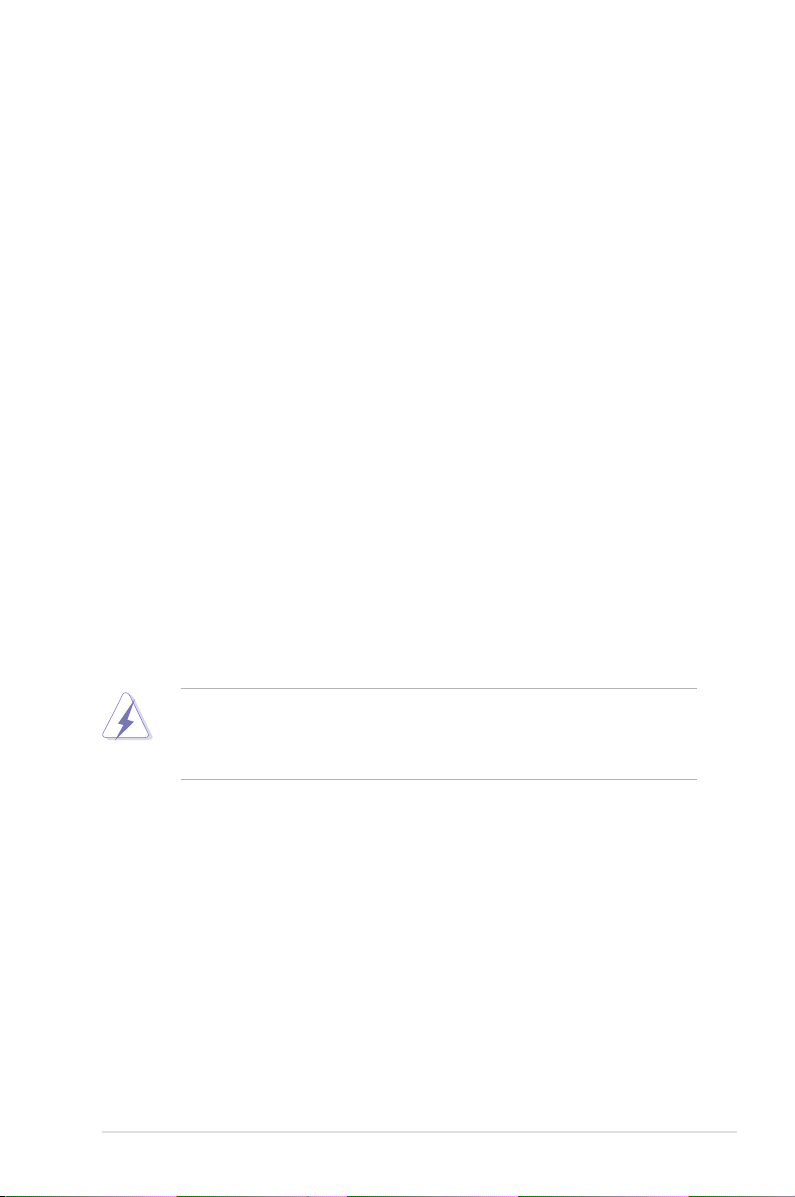
Notices
Federal Communications Commission Statement
This device complies with Part 15 of the FCC Rules. Operation is subject to the
following two conditions:
•
This device may not cause harmful interference, and
•
This device must accept any interference received including interference that
may cause undesired operation.
This equipment has been tested and found to comply with the limits for a
Class B digital device, pursuant to Part 15 of the FCC Rules. These limits are
designed to provide reasonable protection against harmful interference in a
residential installation. This equipment generates, uses and can radiate radio
frequency energy and, if not installed and used in accordance with manufacturer’s
instructions, may cause harmful interference to radio communications. However,
there is no guarantee that interference will not occur in a particular installation. If
this equipment does cause harmful interference to radio or television reception,
which can be determined by turning the equipment off and on, the user is
encouraged to try to correct the interference by one or more of the following
measures:
•
Reorient or relocate the receiving antenna.
•
Increase the separation between the equipment and receiver.
•
Connect the equipment to an outlet on a circuit different from that to which the
receiver is connected.
•
Consult the dealer or an experienced radio/TV technician for help.
The use of shielded cables for connection of the monitor to the graphics card is
required to assure compliance with FCC regulations. Changes or modications
to this unit not expressly approved by the party responsible for compliance
could void the user’s authority to operate this equipment.
Canadian Department of Communications Statement
This digital apparatus does not exceed the Class B limits for radio noise emissions
from digital apparatus set out in the Radio Interference Regulations of the
Canadian Department of Communications.
This class B digital apparatus complies with Canadian ICES-003.
vii
Page 8
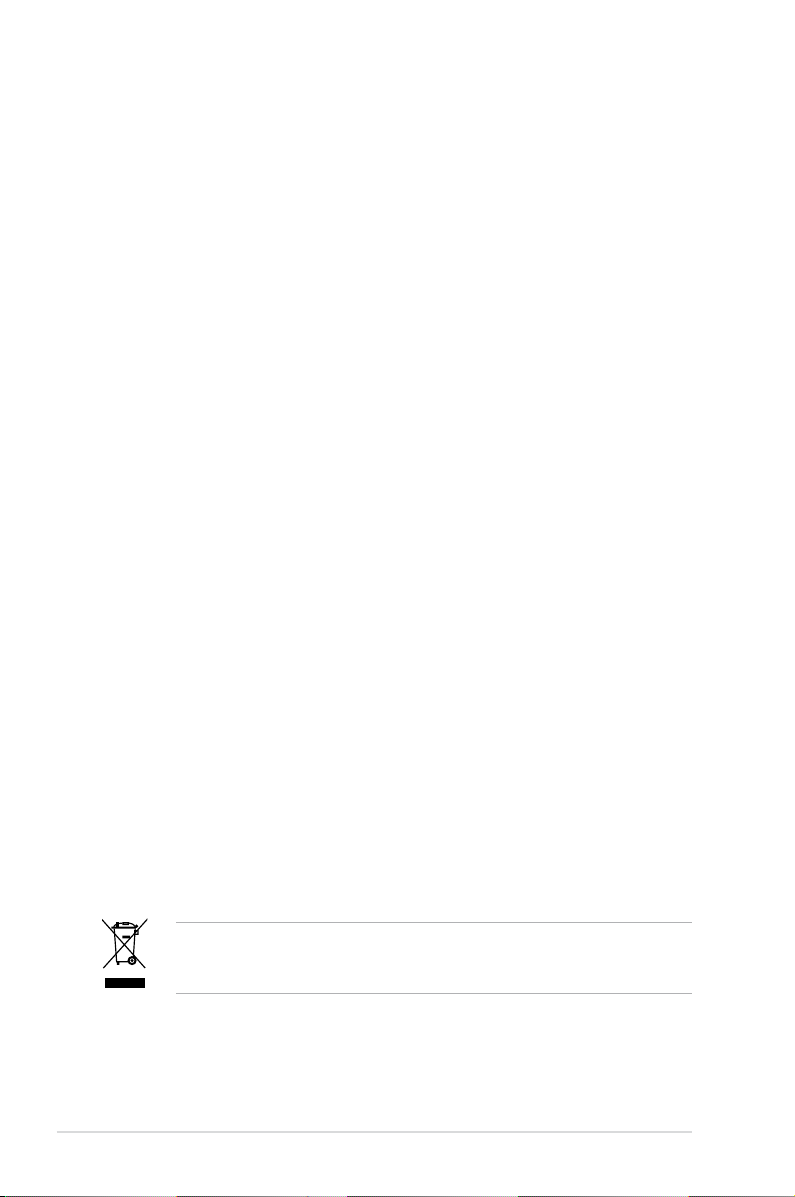
Safety information
Electrical safety
•
To prevent electrical shock hazard, disconnect the power cable from the
electrical outlet before relocating the system.
•
When adding or removing devices to or from the system, ensure that the
power cables for the devices are unplugged before the signal cables are
connected. If possible, disconnect all power cables from the existing system
before you add a device.
•
Before connecting or removing signal cables from the motherboard, ensure
that all power cables are unplugged.
•
Seek professional assistance before using an adpater or extension cord.
These devices could interrupt the grounding circuit.
•
Make sure that your power supply is set to the correct voltage in your area.
If you are not sure about the voltage of the electrical outlet you are using,
contact your local power company.
•
If the power supply is broken, do not try to x it by yourself. Contact a
qualied service technician or your retailer.
Operation safety
•
Before installing the motherboard and adding devices on it, carefully read all
the manuals that came with the package.
•
Before using the product, make sure all cables are correctly connected and the
power cables are not damaged. If you detect any damage, contact your dealer
immediately.
•
To avoid short circuits, keep paper clips, screws, and staples away from
connectors, slots, sockets and circuitry.
•
Avoid dust, humidity, and temperature extremes. Do not place the product in
any area where it may become wet.
•
Place the product on a stable surface.
•
If you encounter technical problems with the product, contact a qualied
service technician or your retailer.
viii
This symbol of the crossed out wheeled bin indicates that the product (electrical
and electronic equipment) should not be placed in municipal waste. Check local
regulations for disposal of electronic products.
Page 9
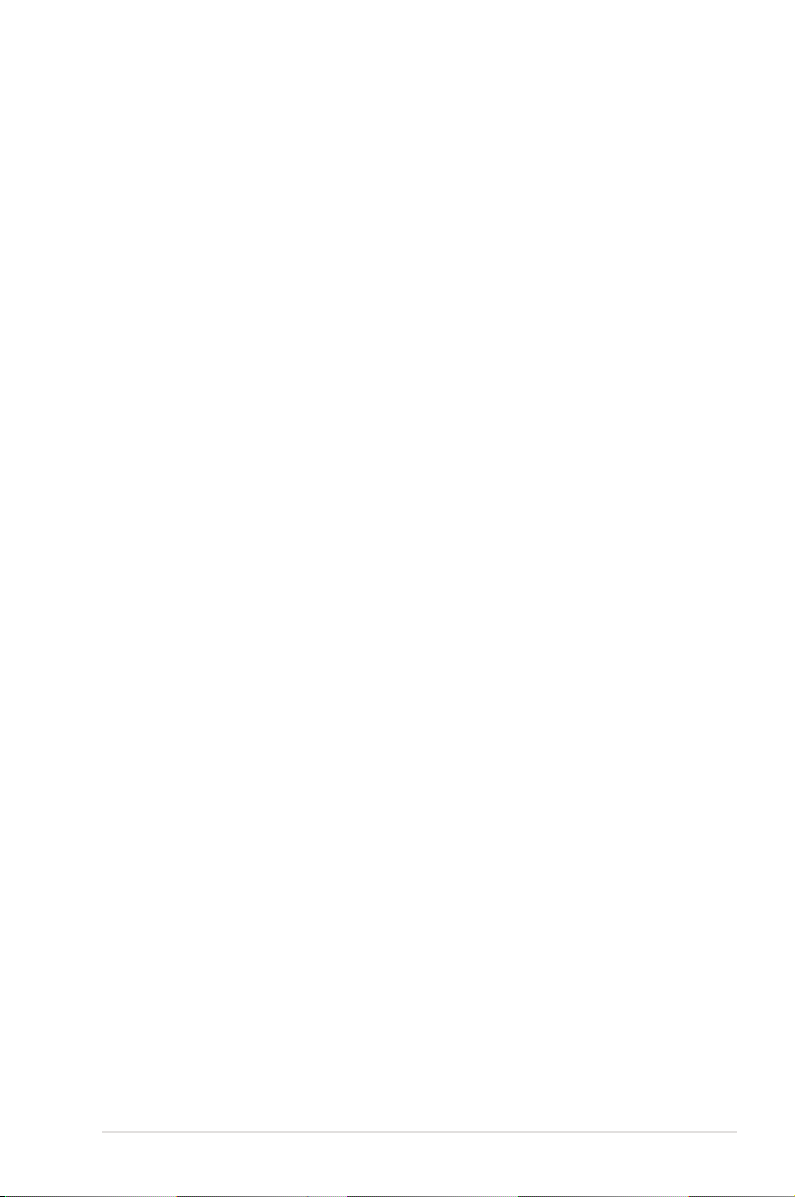
About this guide
This user guide contains the information you need when installing and conguring
the motherboard.
How this guide is organized
This guide contains the following parts:
• Chapter 1: Product introduction
This chapter describes the features of the motherboard and the new
technology it supports.
• Chapter 2: Hardware information
This chapter lists the hardware setup procedures that you have to perform
when installing system components. It includes description of the switches,
jumpers, and connectors on the motherboard.
• Chapter 3: Powering up
This chapter describes the power up sequence and ways of shutting down
the system.
• Chapter 4: BIOS setup
This chapter tells how to change system settings through the BIOS Setup
menus. Detailed descriptions of the BIOS parameters are also provided.
• Chapter 5: Software support
This chapter describes the contents of the support DVD that comes with the
motherboard package and the software.
• Appendix: CPU features
The Appendix describes the CPU features and technologies that the
motherboard supports as well as the debug code table for the LCD Poster.
Where to nd more information
Refer to the following sources for additional information and for product and
software updates.
1. ASUS websites
The ASUS website provides updated information on ASUS hardware and
software products. Refer to the ASUS contact information.
2. Optional documentation
Your product package may include optional documentation, such as warranty
yers, that may have been added by your dealer. These documents are not
part of the standard package.
ix
Page 10
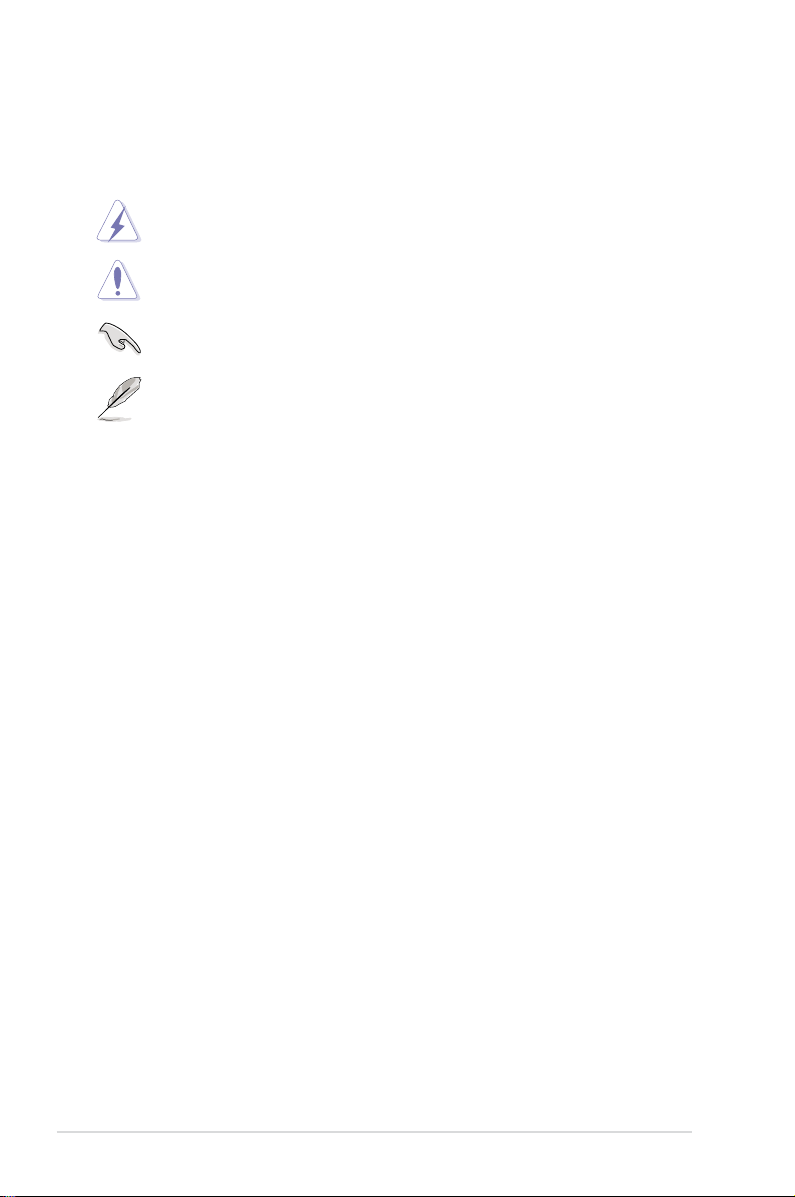
Conventions used in this guide
To make sure that you perform certain tasks properly, take note of the following
symbols used throughout this manual.
DANGER/WARNING: Information to prevent injury to yourself
when trying to complete a task.
CAUTION: Information to prevent damage to the components
when trying to complete a task.
IMPORTANT: Instructions that you MUST follow to complete a
task.
NOTE: Tips and additional information to help you complete a
task.
Typography
Bold text Indicates a menu or an item to select.
Italics
Used to emphasize a word or a phrase.
<Key> Keys enclosed in the less-than and greater-than sign
means that you must press the enclosed key.
Example: <Enter> means that you must press the
Enter or Return key.
<Key1+Key2+Key3> If you must press two or more keys simultaneously, the
key names are linked with a plus sign (+).
Example: <Ctrl+Alt+D>
Command Means that you must type the command exactly as
shown, then supply the required item or value enclosed
in brackets.
Example: At the DOS prompt, type the command line:
afudos /i[lename]
afudos /iBlitz Formula.ROM
x
Page 11
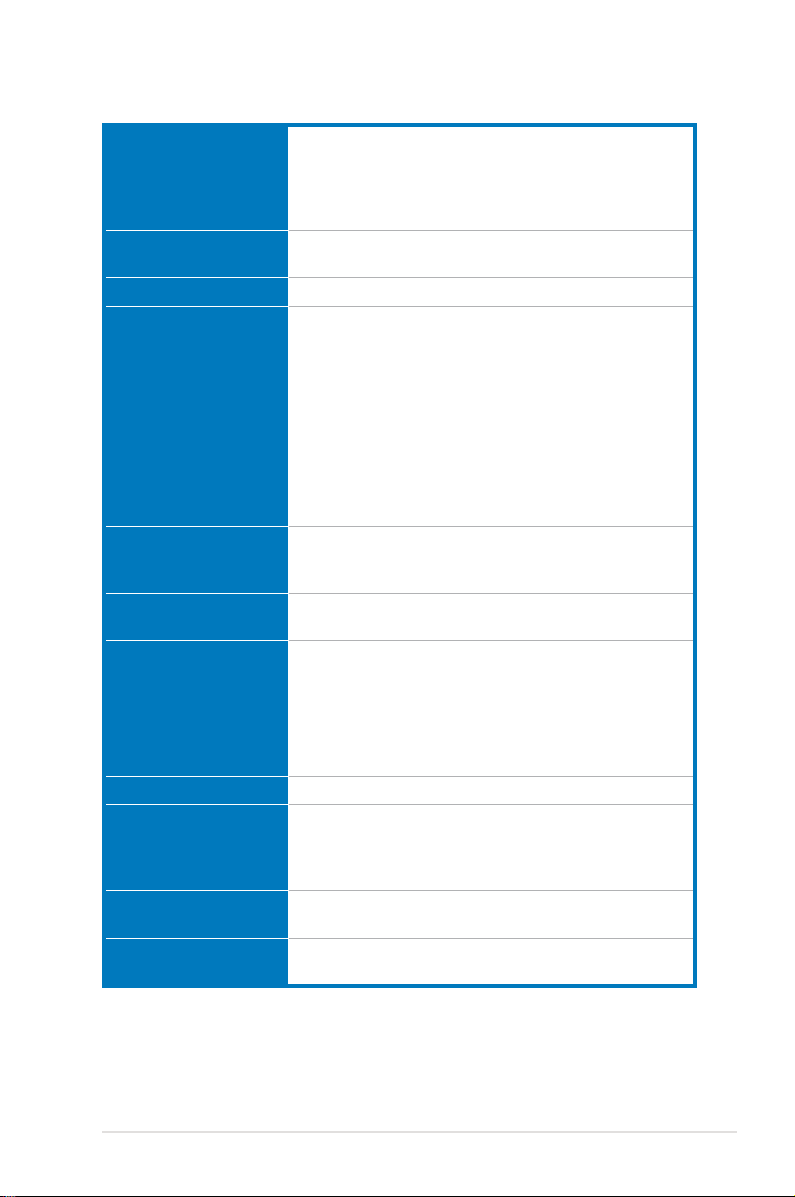
Blitz Formula specications summary
CPU LGA775 socket for Intel® Core™2 Quad /
Chipset Intel® P35 / ICH9R with Intel® Fast Memory Access
System Bus 1333/1066/800 MHz
Memory Dual-channel memory architecture
Expansion Slots 2 x PCIe x16 slots (support dual graphics solution)
CrossFire™ Technology Supports AMD CrossFire™ graphics cards (both at x8
Storage Southbridge
LAN Dual Gigabit LAN controllers, both featuring AI NET 2
High Denition Audio SupremeFX II Audio Card
IEEE 1394 VIA 6308P 1394a controller supports 2 x IEEE 1394a
USB 12 x USB 2.0 ports (6 ports at mid-board, 6 ports at back
Core™2 Extreme / Core™2 Duo / Pentium® Extreme /
Pentium® D / Pentium® 4 / Celeron® D Processors
Compatible with Intel® 05B/05A/06 processors
* Refer to www.asus.com for Intel CPU support list
Technology
- 4 x 240-pin DIMM sockets support unbuffered
non-ECC DDR2 1066*/800/667MHz memory
modules
- Supports up to 8 GB system memory
* The chipset ofcially supports the memory frequency up
to DDR2 800MHz. Tuned by the ASUS Super Memspeed
Technology, this motherboard natively supports up to
DDR2 1066MHz.
Refer to www.asus.com or this user manual for the
Memory QVL (Qualied Vendors Lists).
3 x PCIe x1 (PCIEx1_1 is compatible with the audio slot.)
2 x PCI 2.2 slots
mode)
- 6 x SATA 3.0 Gb/s ports
- Intel
1, 5, 10, and JBOD.
JMicron® JMB368 PATA controller
- 1 x UltraDMA 133/100/66 for up to 2 PATA devices
- ADI 1988B 8-channel High Denition Audio CODEC
- Noise Filter
Coaxial / Optical S/PDIF Out ports at back I/O
ports (one at midboard; one at back panel)
panel)
®
Matrix Storage Technology supports RAID 0,
(continued on the next page)
xi
Page 12
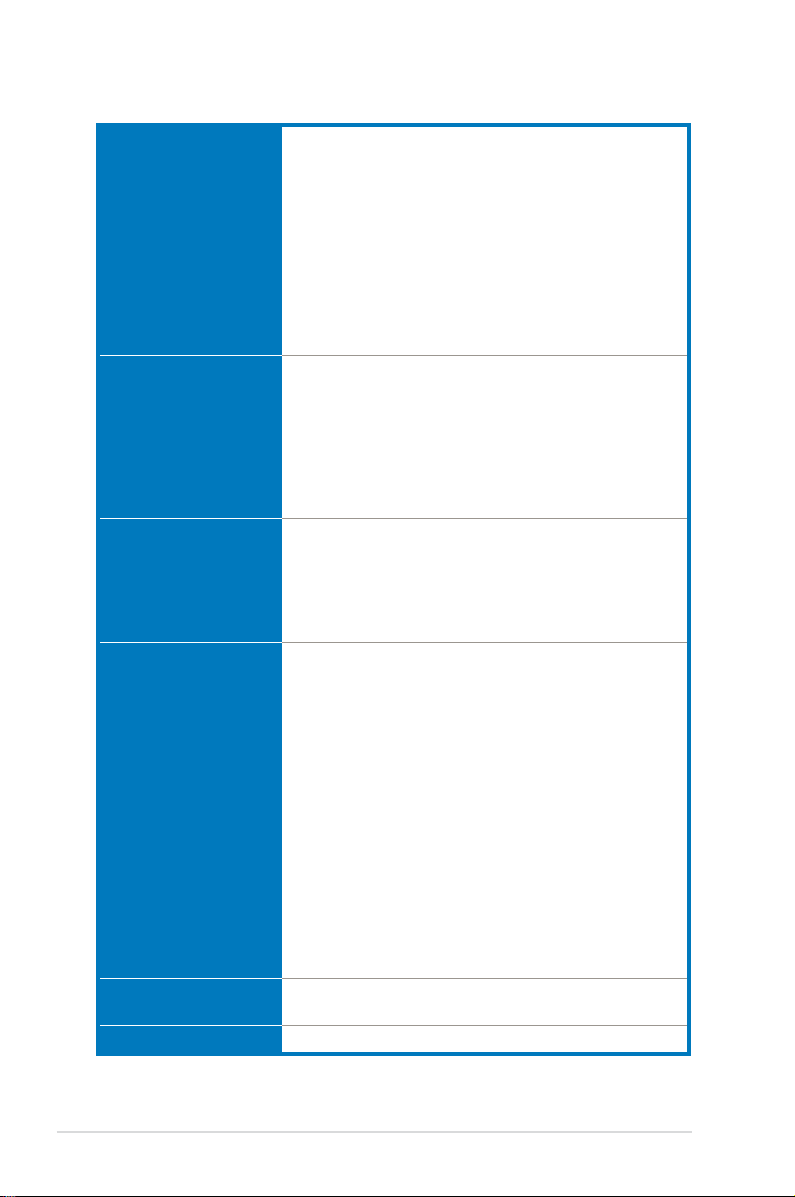
Blitz Formula specications summary
ROG Exclusive
Overclocking features
ROG Special Features Fusion Block System
Back Panel I/O Ports 1 x PS/2 Keyboard (purple)
Internal I/O Connectors 3 x USB connectors support additional 6 USB ports
BIOS Features 16 Mb Flash ROM, AMI BIOS, PnP, DMI2.0, WfM2.0,
Manageability WOL by PME, Chassis Intrusion, PXE
Crosslink technology
Extreme Tweaker
Loadline Calibration
Intelligent overclocking tools:
- AI NOS™ (Non-delay Overclocking System)
- AI Overclocking (intelligent CPU frequency tuner)
- AI Booster Utility
- O.C. Prole
Overclocking protection:
- COP EX (Component Overheat Protection -EX)
- Voltiminder LED
- ASUS C.P.R. (CPU Parameter Recall)
LCD Poster
Onboard Switches: Power / Reset / Clr CMOS
Q-Connector
Q-Fan 2
ASUS EZ Flash 2
ASUS CrashFree BIOS 3
ASUS MyLogo3™
1 x S/PDIF Out (Coaxial + Optical)
1 x IEEE1394a port
2 x LAN (RJ45) ports
6 x USB 2.0/1.1 ports
1 x Clr CMOS switch
1 x Floppy disk drive connector
1 x IDE connector for two devices
6 x SATA connectors
8 x Fan connectors (1 x CPU / 1 x Power / 4 x Chassis /
2 x Optional)
2 x Thermal sensor connectors
1 x IEEE1394a connector
1 x S/PDIF Out connector
1 x Chassis Intrusion connector
24-pin ATX Power connector
8-pin ATX 12V Power connector
1 x En/Dis-able Clr CMOS
1 x LCD Poster connector
1 x System panel connector
1 x Power-on switch
1 x Reset switch
SM BIOS 2.4, ACPI 2.0a Multi-Language BIOS
(continued on the next page)
xii
Page 13
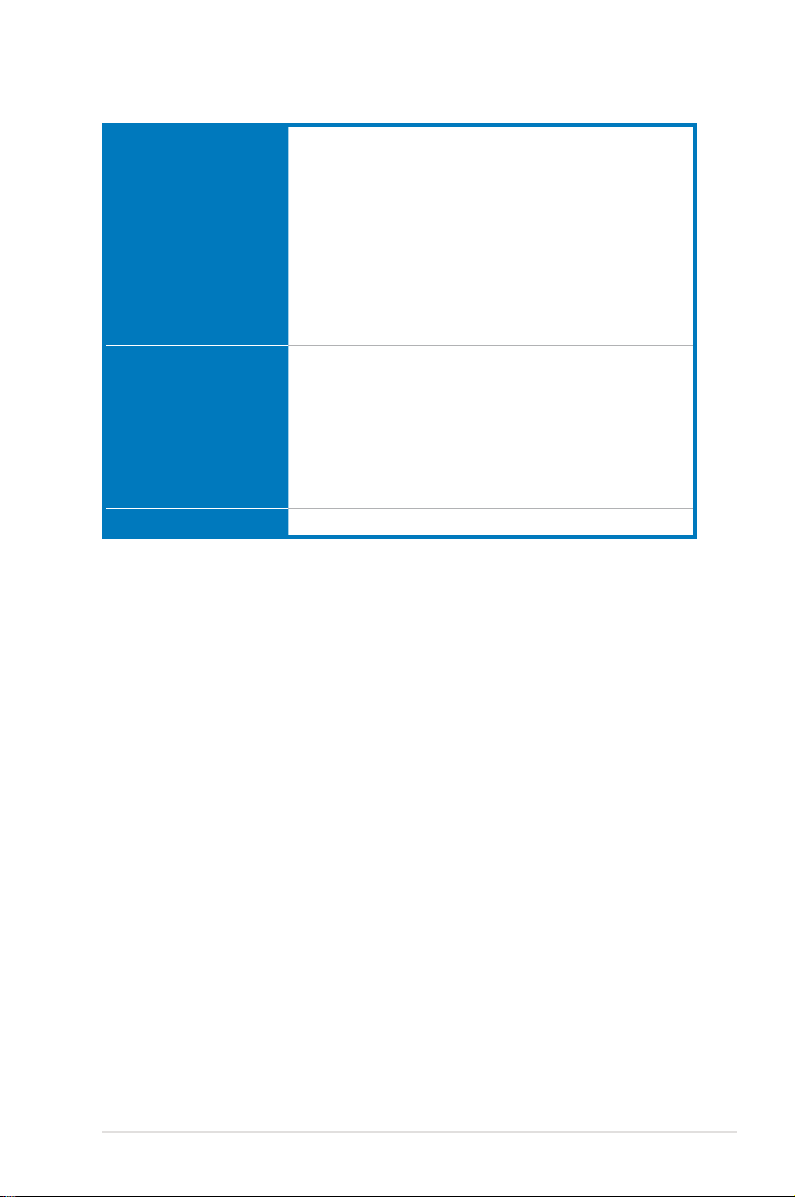
Blitz Formula specications summary
Accessories ASUS Optional Fan
Software The hottest 3D game: S.T.A.L.K.E.R.
Form Factor ATX Form Factor, 12”x 9.6” (30.5 cm x 24.4 cm)
*Specications are subject to change without notice.
DIY Pedestal
3 in 1 ASUS Q-connector kit
UltraDMA 133/100/66 cable
Floppy disk drive cable
Serial ATA cables
Serial ATA power cables
2-port USB2.0 + IEEE 1394a module
I/O Shield
Cable ties
User's manual
Blitz Formula Support DVD:
Drivers
ASUS PC Probe II
ASUS Update
ASUS AI Suite
Futuremark® 3DMark® 06 Advanced Edition
Kaspersky® Anti-virus software
xiii
Page 14
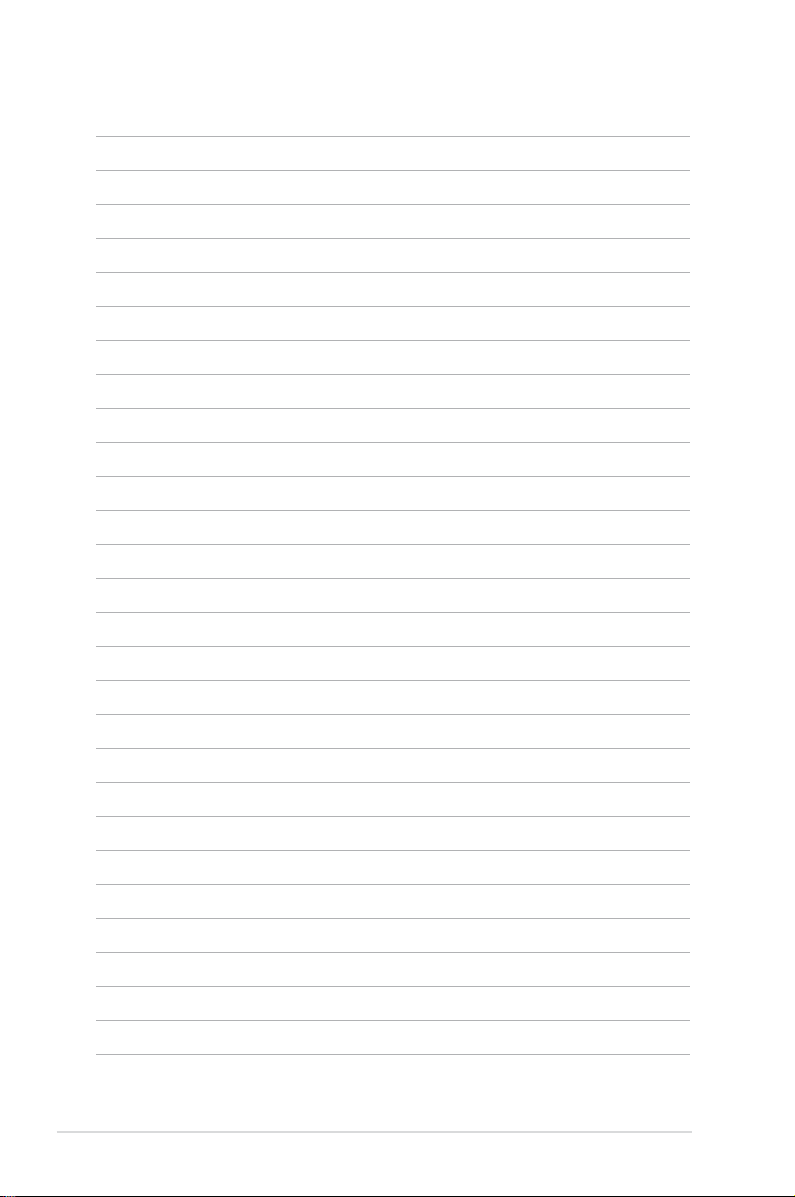
xiv
Page 15
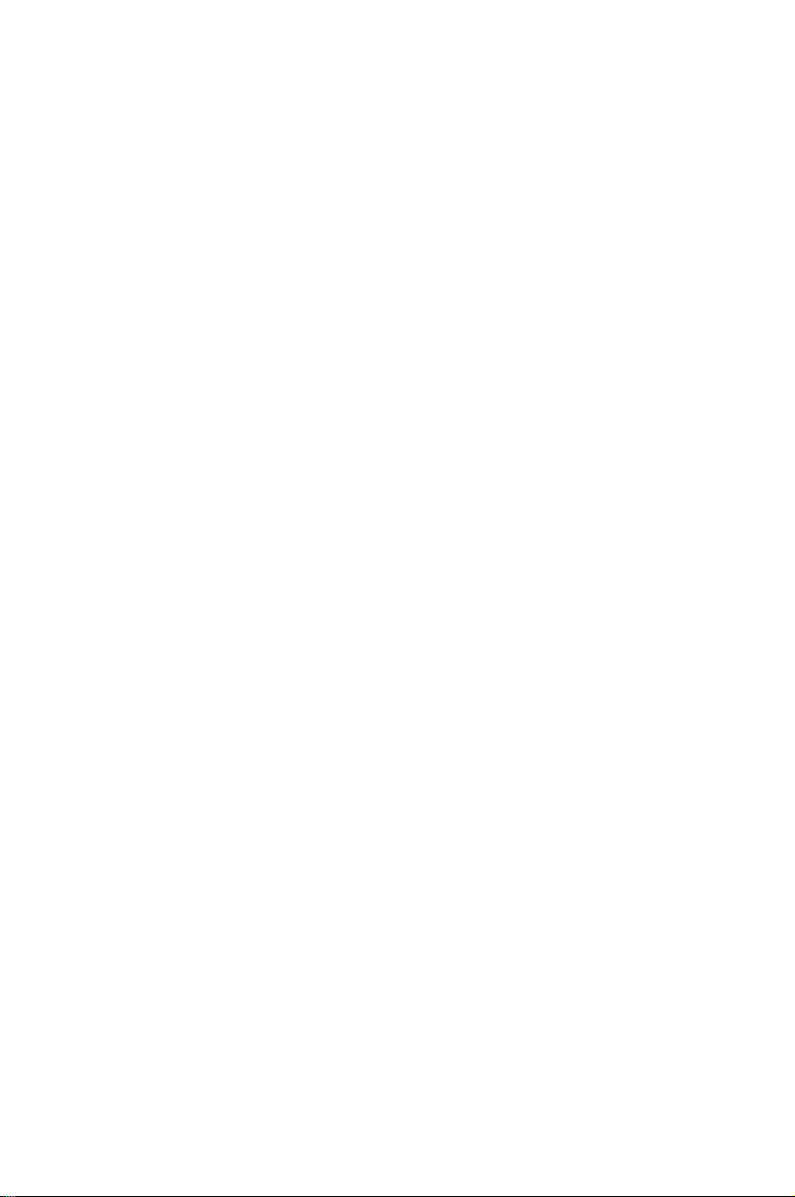
This chapter describes the motherboard
features and the new technologies
it supports.
Product
1
introduction
Page 16
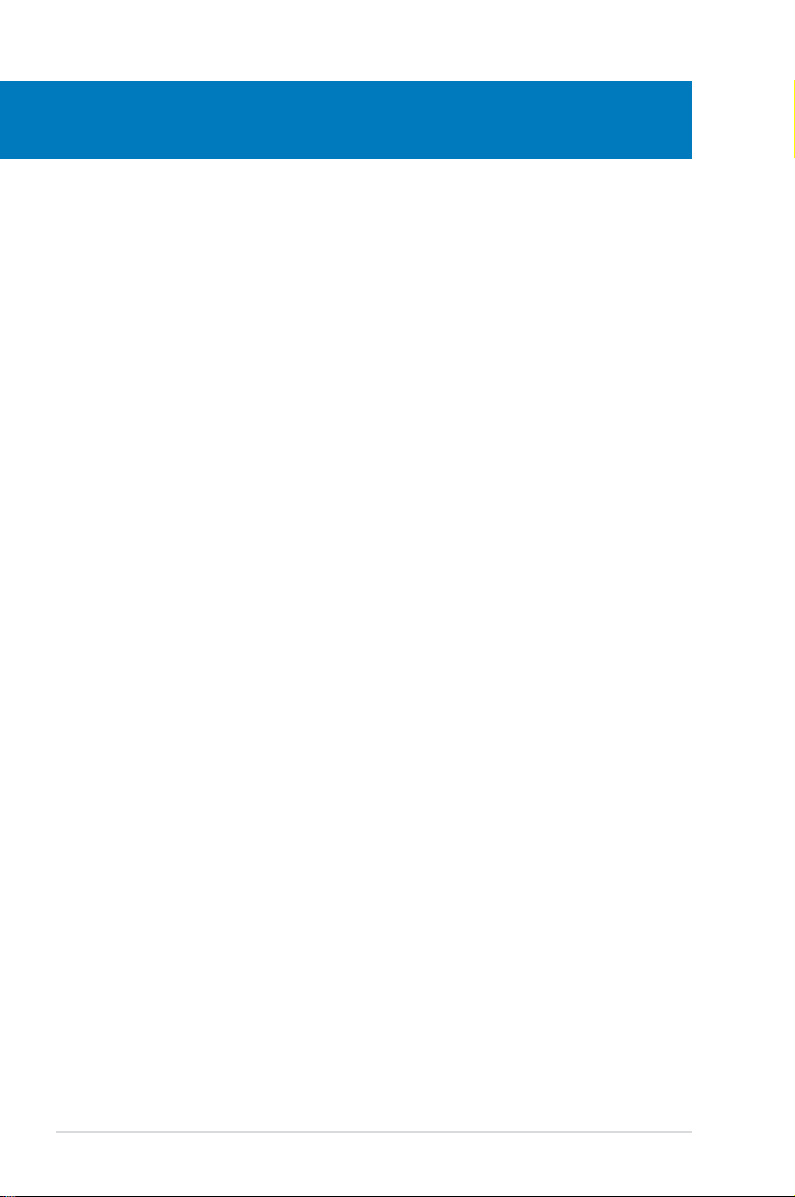
Chapter summary
1
1.1 Welcome! ...................................................................................... 1-1
1.2 Package contents .........................................................................
1.3 Special features ............................................................................
1-1
1-2
ROG Blitz Formula
Page 17
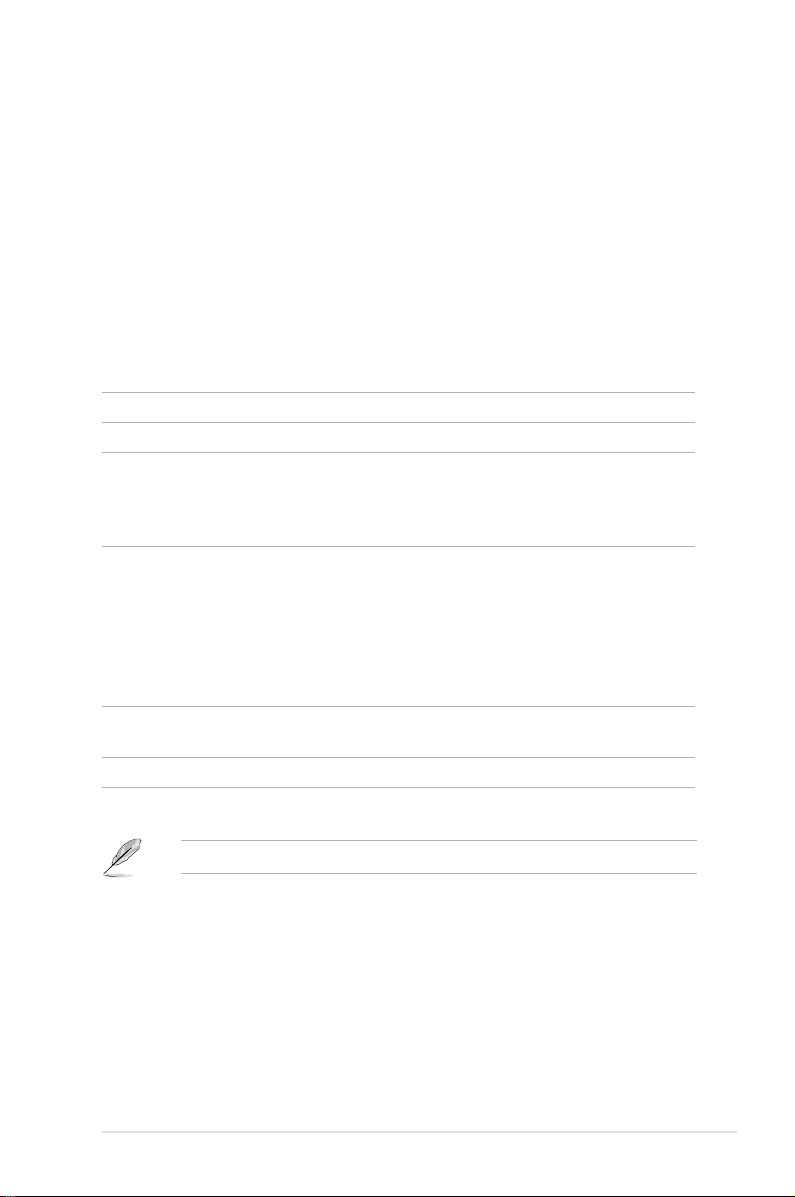
1.1 Welcome!
Thank you for buying an ASUS® Blitz Formula motherboard!
The motherboard delivers a host of new features and latest technologies, making it
another standout in the long line of ASUS quality motherboards!
Before you start installing the motherboard, and hardware devices on it, check the
items in your package with the list below.
1.2 Package contents
Check your motherboard package for the following items.
Motherboard ROG Blitz Formula
I/O module USB 2.0 + IEEE 1394a module
Cables Ultra DMA 133/100/66 cable
Floppy disk drive cable
Serial ATA cables
Serial ATA power cables
Accessories I/O shield
ASUS Optional Fan
Fusion Block System Accessory
LCD Poster
DIY Pedestal
3-in-1 ASUS Q-Connector Kit
Cable ties
Application DVD/CD ROG motherboard support DVD
The hottest game: S.T.A.L.K.E.R.
Documentation User guide
If any of the above items is damaged or missing, contact your retailer.
ROG Blitz Formula 1-1
Page 18
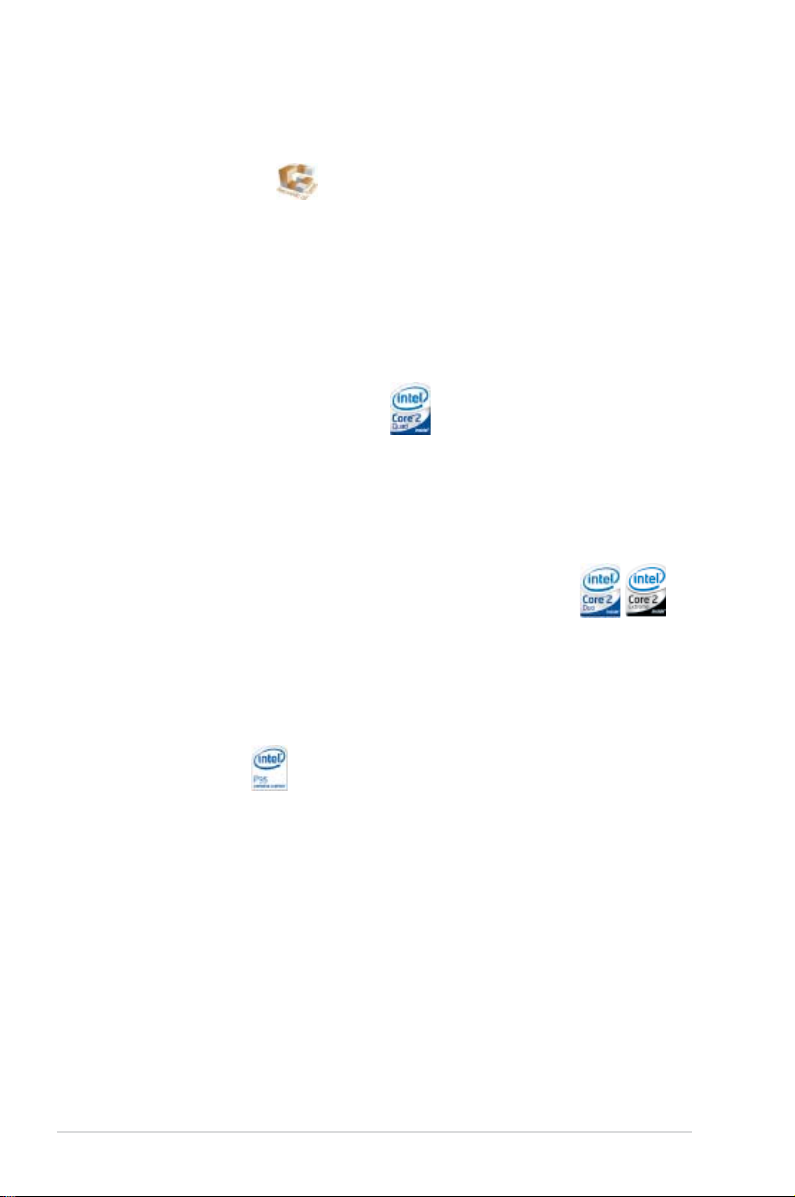
1.3 Special features
1.3.1 Product highlights
Republic of Gamers
The Republic of Gamers consists only the best of the best. We offer the best
hardware engineering, the fastest performance, the most innovating ideas, and we
welcome the best gamers to join in.
In the Republic of Gamers, mercy rules are only for the weak, and bragging rights
means everything. We believe in making statements and we excel in competitions.
If your character matches our trait, then join the elite club, make your presence felt,
in the Republic of Gamers.
Intel® Quad-core Processor ready
This motherboard supports the latest Intel® Quad-core processors in the LGA775
package and Intel’s next-generation 45nm multi-core processors. It is excellent for
multi-tasking, multi-media and enthusiastic gamers with 1333/1066/800 MHz FSB.
Intel® Quad-core processor is one of the most powerful CPU in the world. See
page 2-9 for details.
Intel® Core™2 Duo/ Intel® Core™2 Extreme CPU support
This motherboard supports the latest Intel® Core™2 processor in the LGA775
package and Intel’s next-generation 45nm multi-core processors. With the new
Intel® Core™ microarchitecture technology and 1333/1066/800 MHz FSB, the
Intel® Core™2 is one of the most powerful and energy efcient CPUs in the world.
See page 2-9 for details.
Intel P35 Chipset
The Intel® P35 Express Chipset is the latest chipset designed to support the
next generation 45nm CPU and up to 8GB of dual-channel DDR2 800/677 MHz
memory architecture. It also supports 1333/1066/800 FSB (Front Side Bus), PCI
Express x16 graphics and multi-core CPUs.
Native DDR2 1066 memory support
To attain top performance, ASUS engineers have successfully unleashed the
true potential of DDR2 memory. While in DDR2 1066 mode, ASUS’s exclusive
technology offers a choice of FSB 1333, providing great performance for 3D
graphics and other memory demanding applications. See page 2-19 for details.
1-2 Chapter 1: Product Introduction
Page 19
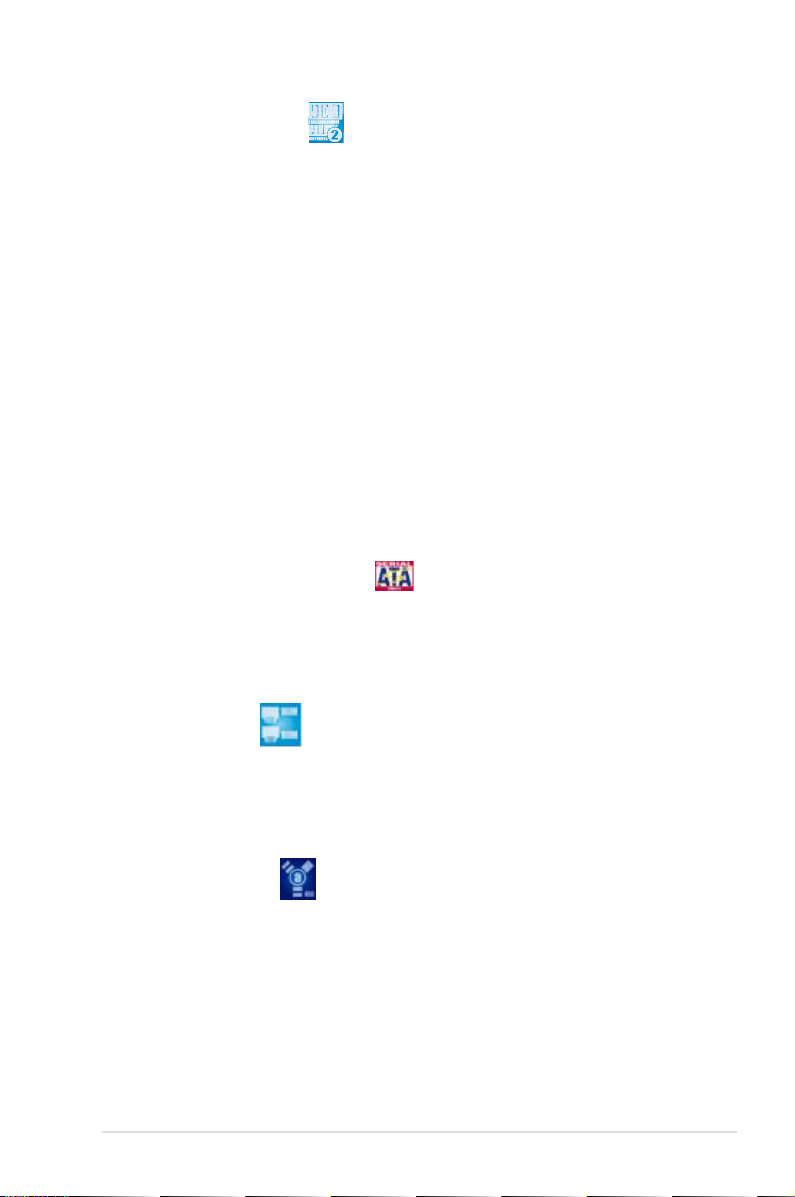
DDR2 memory support
The motherboard supports DDR2 memory that features data transfer rates of
800/667 MHz to meet the higher bandwidth requirements of the latest 3D graphics,
multimedia, and Internet applications. The dual-channel DDR2 architecture
doubles the bandwidth of your system memory to boost system performance,
eliminating bottlenecks with peak bandwidths of up to 12.8 GB/s. Furthermore, this
motherboard does not restrict the memory size across two channels. Users may
install different memory size DIMMs into the two channels and enjoy dual-channel
and single-channel functions at the same time. This new feature optimizes the use
of available memory size. See page 2-19 for details.
ASUS Super Memspeed Technology
To attain top performance, ASUS has managed to break through current FSB
and DRAM ratio proportions by utilizing Super Memspeed Technology–the latest
technology that provides even more precise overclocking options to unleash the
true potential of DDR2 memory. The DDR2 Mode maximizes system performance
by eliminating the bottleneck when overclocking both the CPU and memory–
providing great performance for 3D graphics and other memory demanding
applications. See page 2-19 for details.
Serial ATA 3.0 Gb/s technology
This motherboard supports the next-generation hard drives based on the Serial
ATA (SATA) 3Gb/s storage specication, delivering enhanced scalability and
doubling the bus bandwidth for high-speed data retrieval and saves. See page
2-33 for details.
Dual Gigabit LAN
The integrated dual Gigabit LAN design allows a PC to serve as a network
gateway for managing trafc between two separate networks. This capability
ensures rapid transfer of data from WAN to LAN without any added arbitration or
latency. See page 2-30 for details.
IEEE 1394a support
The IEEE 1394a interface provides high speed digital interface for audio/video
appliances such as digital television, digital video camcorders, storage peripherals
& other PC portable devices. See pages 2-31 and 2-35 for details.
ROG Blitz Formula 1-3
Page 20
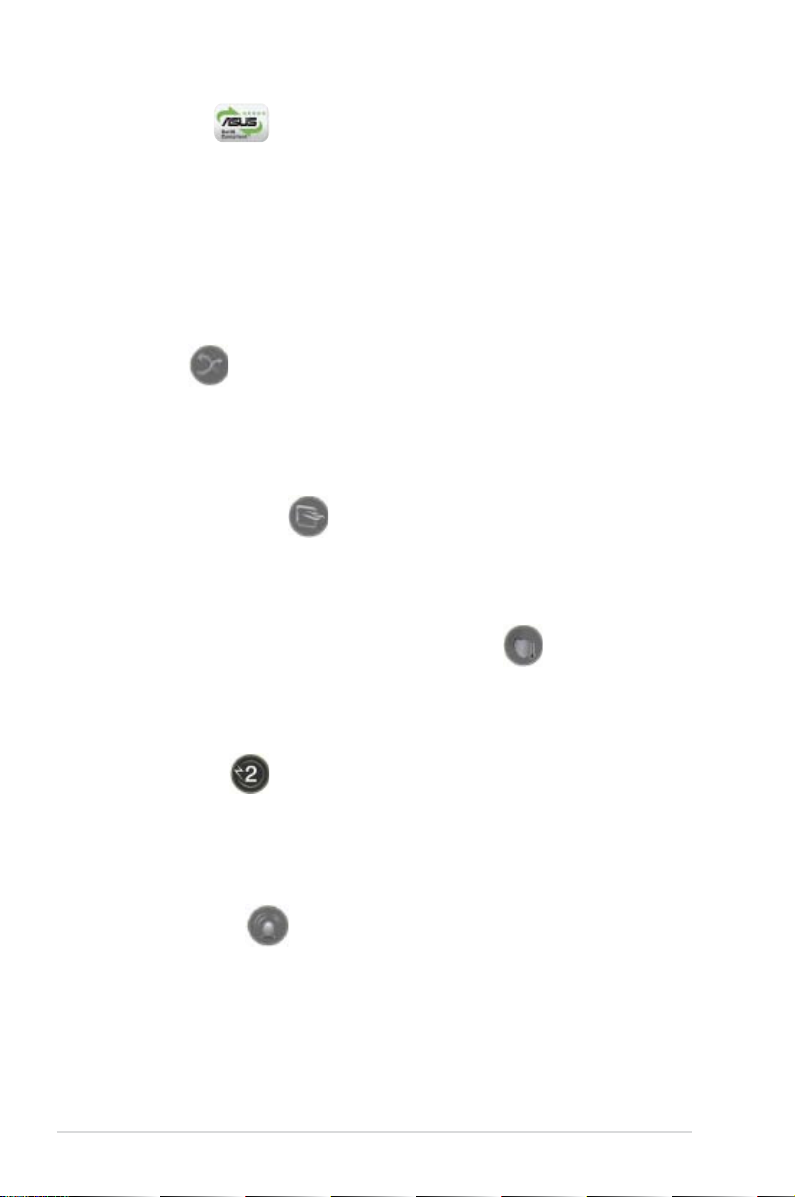
Green ASUS
This motherboard and its packaging comply with the European Union’s Restriction
on the use of Hazardous Substances (RoHS). This is in line with the ASUS vision
of creating environment-friendly and recyclable products/packaging to safeguard
consumers’ health while minimizing the impact on the environment.
1.3.2 ROG Intelligent Performance & Overclocking features
Crosslinx
Crosslinx is a unique technology utilizing a dedicated special graphics controller
to optimize PCIe allocation with dual x8 lanes. Such architecture eliminates the x4
bottleneck found on competing x16, x4 solutions. Hence, the Crosslinx is able to
provide faster graphics performance.
Fusion Block System
Building on the ROG unique heatpipe, the Fusion Block System (FBS) provides
dual paths to cool down the motherboard. Users will be able to connect the FBS
with the watercooling circuit.
Component Overheat Protection -EX (COP EX)
When the temperature of Northbridge and Southbridge reaches the limit of
specications, the motherboard will automatically shut down to protect NB and SB
from burning.
2-Phase DDR2
With the embedded 2-Phase DDR2, this motherboard allows users to reach higher
memory frequencies and enjoy better performance. Compared with only one phase
solutions, this motherboard ensures longer power component lifespans and higher
overclockability due to cooler temperatures and better efciency.
Voltiminder LED
The voltage warning LED uses green, yellow, and red light on the motherboard to
highlight the voltage status of each respecitve component (CPU, memory, NB, SB).
See pages 2-1 and 2-2 for details.
1-4 Chapter 1: Product Introduction
Page 21
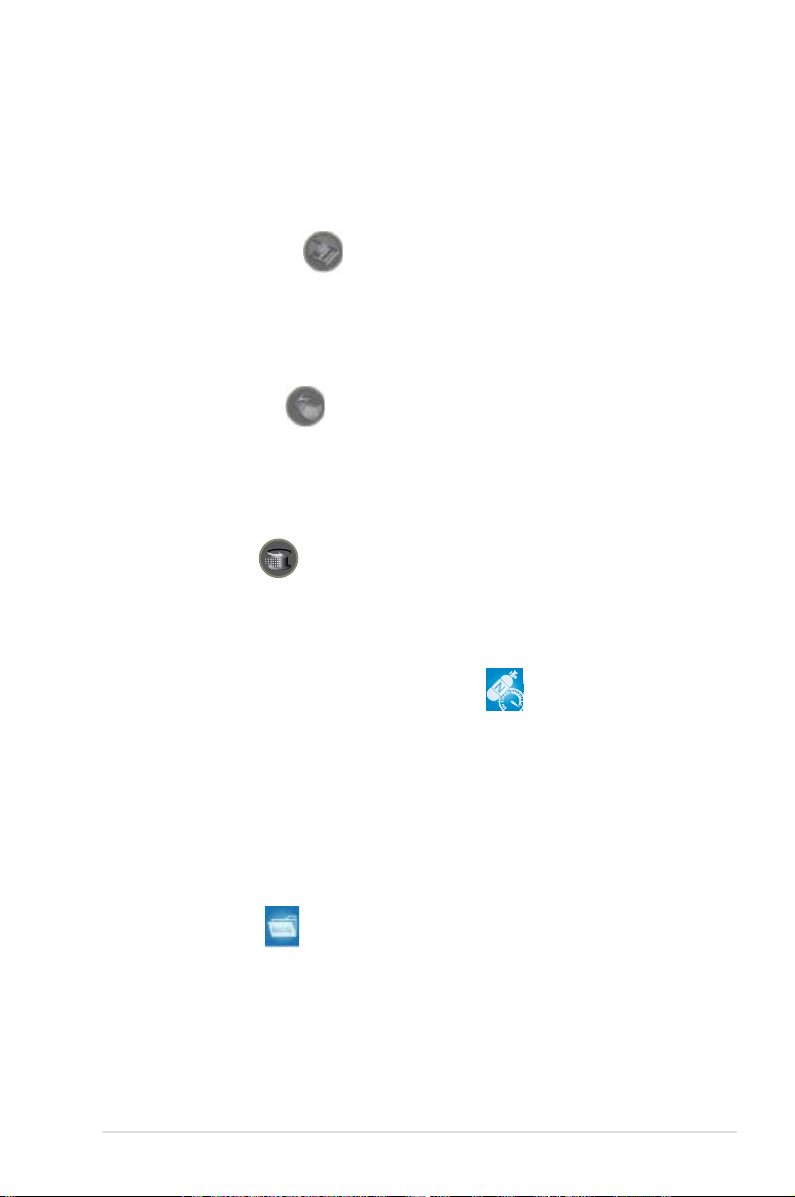
CPU Level Up
Enjoy up to 40% more performance! Overclock immediately with OC prole
presets. Much more than simple frequency settings, this prole gives gamers
comprehensive and detailed tuning to frequencies, voltagies, and even timings to
create a real professional level of overclocking conguration.
8 phase DrMOS power
The DrMOS, the next generation of CPU power module, provides higher efciency
for energy saving and higher quality power supply to the processor. With thtis
latest technology, this motherboard allows users to reach the highest overclock
frequency and to have the most stable platform.
Loadline Calibration
Maintaining ample voltage support for the CPU is critical during overclocking.
The Loadline Calibration ensures stable and optimal CPU voltage under heavy
loading. It helps overclockers enjoy the motherboard’s ultimate OC capabilities and
benchmark scores. See page 4-20 for details.
Extreme Tweaker
This feature allows you to ne tune the various voltage settings and gradually
increase the memory Front Side Bus (FSB) and PCI Express frequency at 1MHz
increment to achieve maximum system performance. See page 4-17 for details.
AI NOS™ (Non-Delay Overclocking System)
The patented ASUS Non-delay Overclocking System™ (AI NOS™) technology
auto-detects the CPU loading and dynamically overclocks the CPU speed when
needed. Unlike other dynamic overclocking techniques, AI NOS™ reacts much
faster to satisfy your need for speed. See page 4-17 and 5-25 for details.
AI Booster
The ASUS AI Booster allows you to overclock the CPU speed in Windows
environment without the hassle of booting the BIOS. See page 5-28 for details.
ASUS O.C. Prole
The motherboard features the ASUS O.C. Prole that allows users to conveniently
store or load multiple BIOS settings. The BIOS settings can be stored in the
CMOS or a separate le, giving users freedom to share and distribute their favorite
settings. See page 4-40 for details.
ROG Blitz Formula 1-5
Page 22
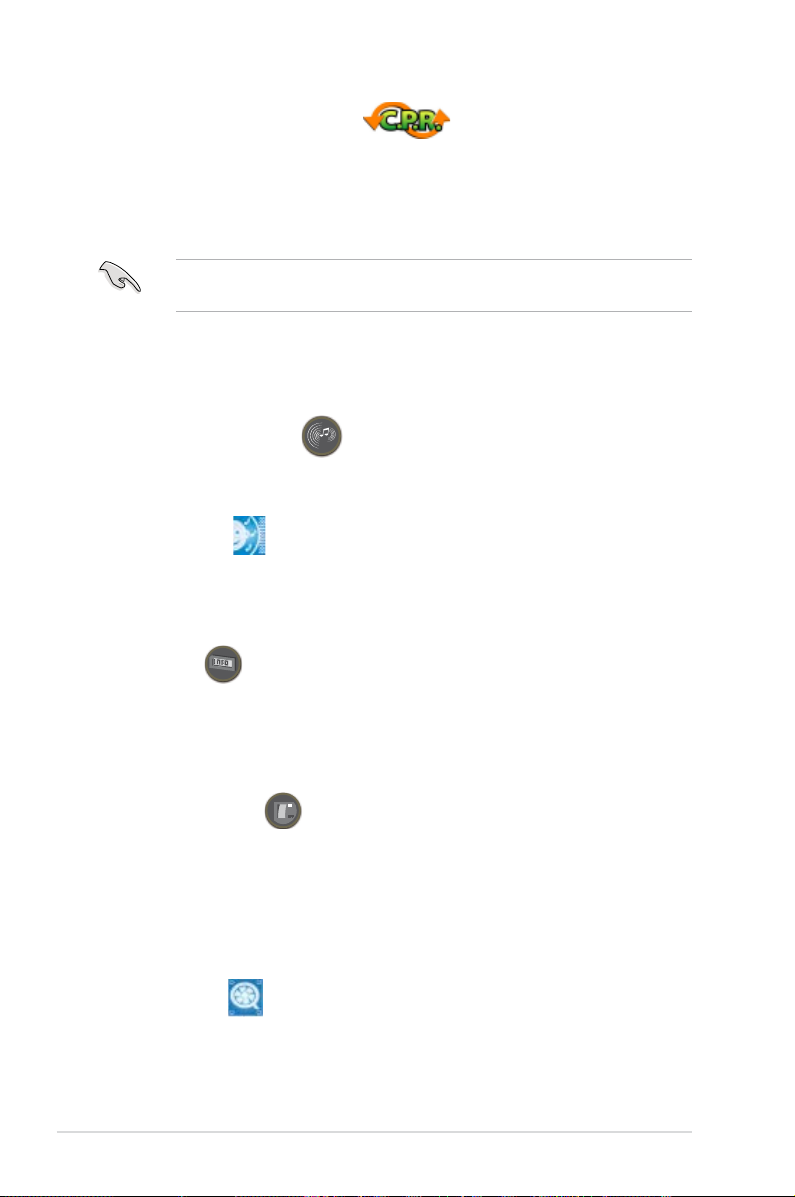
C.P.R. (CPU Parameter Recall)
The C.P.R. feature of the motherboard BIOS allows automatic re-setting to the
BIOS default settings in case the system hangs due to overclocking. When the
system hangs due to overclocking, C.P.R. eliminates the need to open the system
chassis and clear the RTC data. Simply shut down and reboot the system, and the
BIOS automatically restores the CPU default setting for each parameter.
Due to the chipset behavior, AC power off is required before using C.P.R.
function.
1.3.2 ROG unique features
Supreme FX II features
Supreme FX II extends all the features of the 1st generation and places a shielding
to enhancethe sound quality. It also lights up the model name with stylish LEDs.
Noise Filter
This feature detects repetitive and stationary noises (non-voice signals) like
computer fans, air conditioners, and other background noises then eliminates
it in the incoming audio stream while recording.
LCD Poster
The LCD Poster displays actual boot error messages instead of codes that other
debug cards show. This unique feature allows you to easily nd out which devices
fail during the boot process, eliminating guesswork and allowing you to solve the
problem immediately. See page 2-29 for details.
Onboard Switches
A power-on button, a reset button, and a clear CMOS button are onboard to
provide overclockers and gamers the convenience of ne-tuning performance
when working on a bare (open-case) system. Press the power-on button to wake
up the system, the reset button to reboot, and the clear CMOS button to clear
setup information when the system hangs due to overclocking. See page 2-41 for
details.
ASUS Q-Fan 2
ASUS Q-Fan 2 technology intelligently adjusts both CPU fan and chassis fan speeds
according to system loading to ensure quiet, cool and efcient operation. See pages
4-32, 4-33, and 5-29 for details.
1-6 Chapter 1: Product Introduction
Page 23
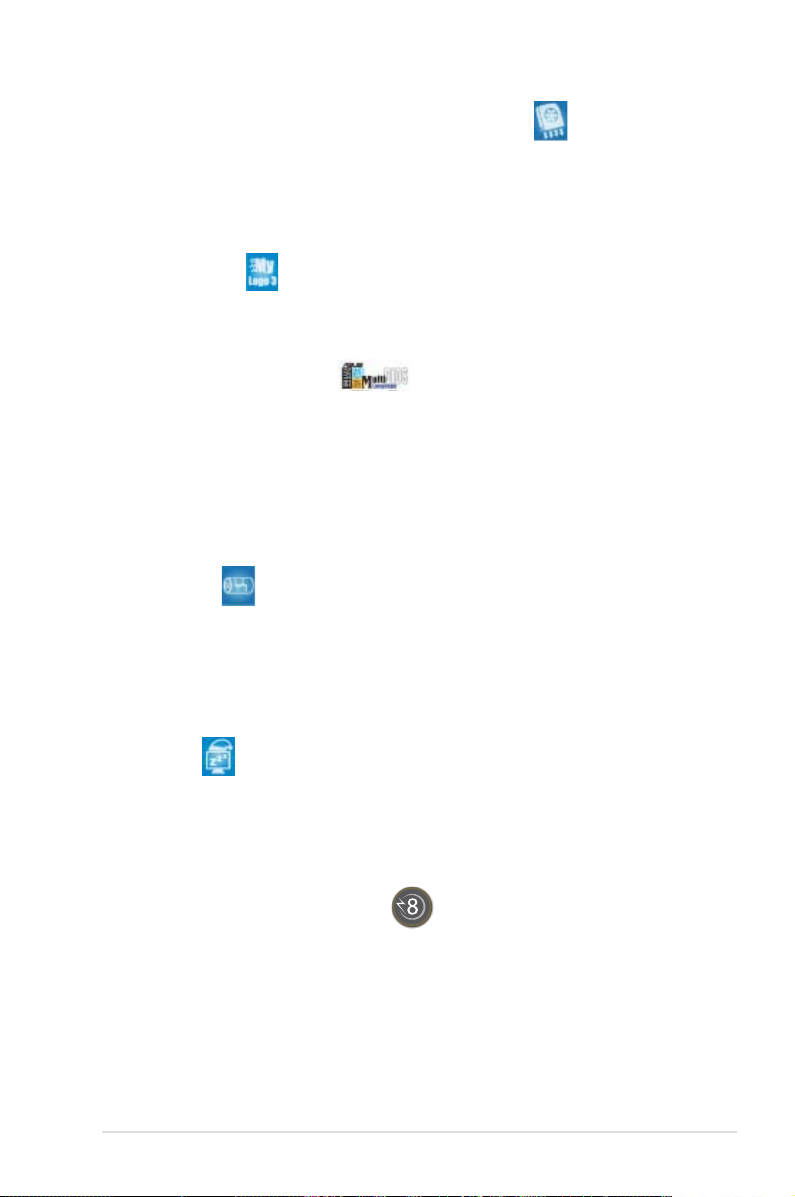
Optional Fan
The optional fan is specically designed to provide sufcient airow over the CPU
power modules and chipset area when water-cooling or passive-cooling is utilized,
ensuring effective heat dissipation for the entire system. See pages 2-16 and 2-17
for details.
(for water-cooling/passive-cooling only)
ASUS MyLogo3
This new feature present in the motherboard allows you to personalize and add
style to your system with customizable boot logos. See page 5-9 for details.
ASUS Multi-language BIOS
The multi-language BIOS allows you to select the language of your choice from the
available options. The localized BIOS menus allow easier and faster conguration.
See page 4-12 for details.
ASUS Quiet Thermal Solution
ASUS Quiet Thermal solution makes system more stable and enhances the
overclocking capability.
AI Gear 2
AI Gear 2 allows you to choose proles to adjust the CPU frequency and
Vcore voltage to minimize system noise and power consumption. You can
change the mode in real-time in the operating system to max power saving
mode and save up to 50% power when using word processing applications.
See page 5-26 for details.
AI Nap
With AI Nap, the system can continue running at minimum power and noise
when you are temporarily away. To wake the system and return to the OS
environment, simply click the mouse or press a key. See page 5-27 for
details.
8-phase cap-less Power design
The 8-phase Capless Power Design demonstrates two hardcore
commitments of ROG products: ultimate overclocking capability, and ultimate
reliability. The 8-phase power design yields unparalleled superiority in the
overclocking arena, while the cap-less design removes any worries of
capacitor problems once and for all.
ROG Blitz Formula 1-7
Page 24
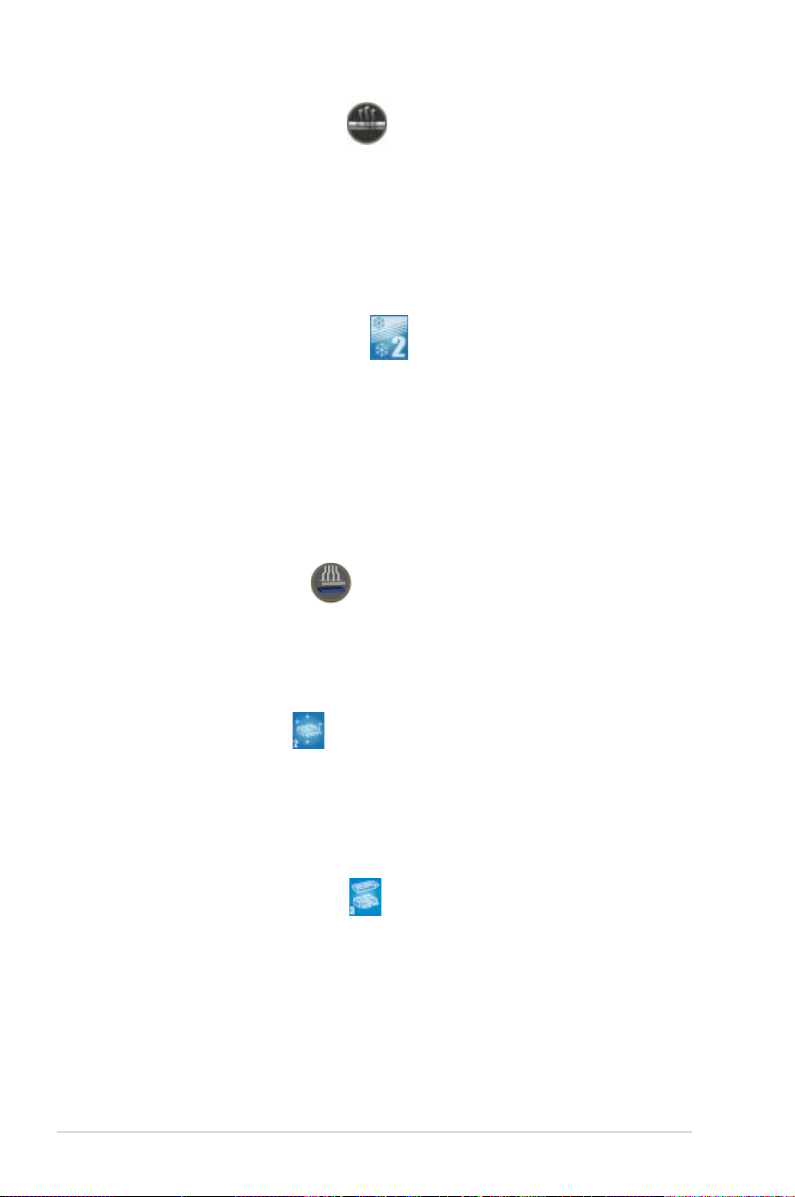
Fanless Design–Heat-pipe
The ASUS fanless design allows multi-directional heat ow from major
thermal sources in the motherboard to lower overall system temperature,
resulting in quieter operation and longer system life. ASUS has devoted
special efforts to address the thermal issues across the motherboard, and
most notably in the following areas: CPU, power, VGA, Northbridge and
Southbridge. The heat pipe, heatsink, and strategic board layout were tailor
made to dissipate heat in the most efcient manner.
Fanless Design–Stack Cool 2
ASUS Stack Cool 2 is a fan-less and zero-noise cooling solution that lowers
the temperature of critical heat generating components. The motherboard
uses a special design on the printed circuit board (PCB) to dissipate heat
these critical components generate.
ASUS EZ DIY
ASUS EZ DIY feature collection provides you easy ways to install computer
components, update the BIOS or back up your favorite settings.
ASUS Q-Connector
The ASUS Q-Connector allows you to connect or disconnect chassis front
panel cables in one easy step. This unique adapter eliminates the trouble
of plugging in one cable at a time, making connection quick and error-free.
See pages 2-40 for details.
ASUS EZ Flash 2
EZ Flash 2 is a user-friendly BIOS update utility. Simply press the
predened hotkey to launch the utility and update the BIOS without
entering the OS. Update your BIOS easily without preparing a bootable
diskette or using an OS-based ash utility. See pages 4-5 and 4-39 for
details.
ASUS CrashFree BIOS 3
The ASUS CrashFree BIOS 3 allows users to restore corrupted BIOS data
from a USB ash disk containing the BIOS le. See page 4-8 for details.
1-8 Chapter 1: Product Introduction
Page 25

This chapter lists the hardware setup
procedures that you have to perform
when installing system components. It
includes description of the jumpers and
connectors on the motherboard.
information
Hardware
2
Page 26
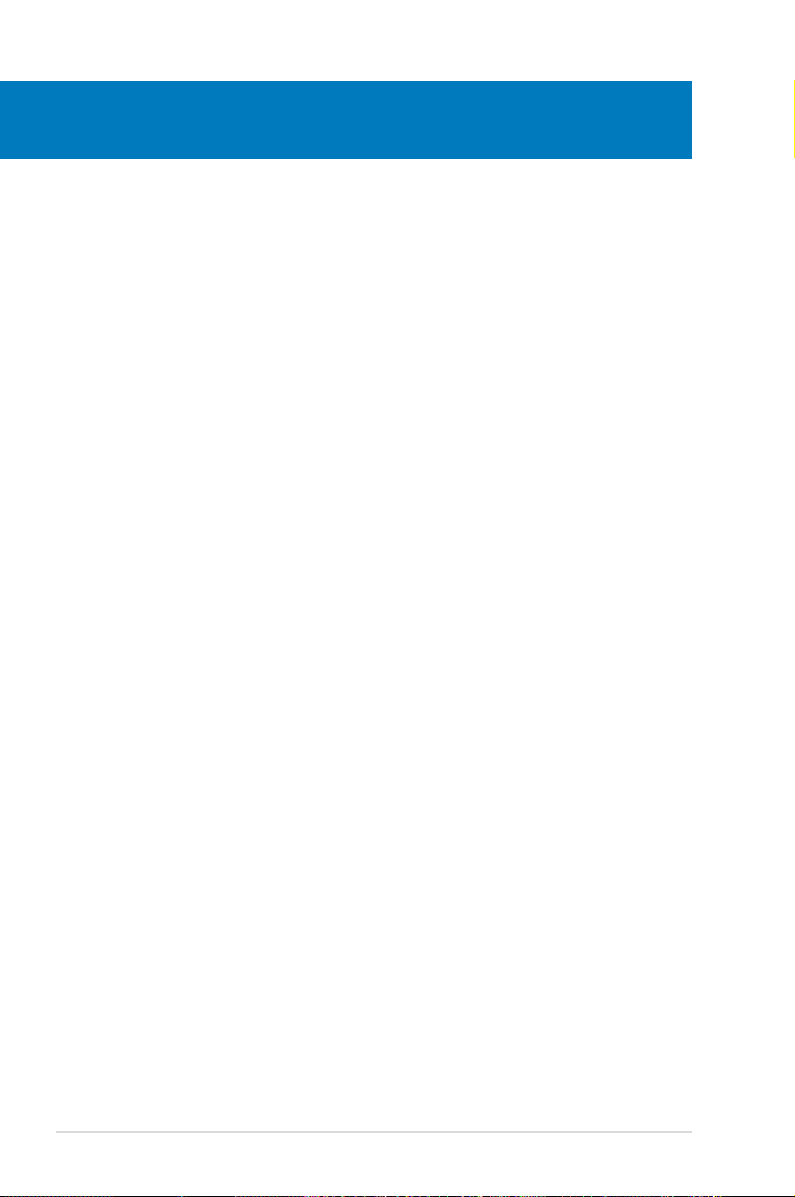
Chapter summary
2
2.1 Before you proceed ..................................................................... 2-1
2.2 Motherboard overview .................................................................
2.3 Central Processing Unit (CPU) ...................................................
2.4 System memory .........................................................................
2.5 Expansion slots ..........................................................................
2.6 Jumper ........................................................................................
2.7 Aduio card, I/O shield, and LCD Poster Installation ...............
2.8 Connectors .................................................................................
2-5
2-9
2-18
2-24
2-27
2-28
2-30
ROG Blitz Formula
Page 27
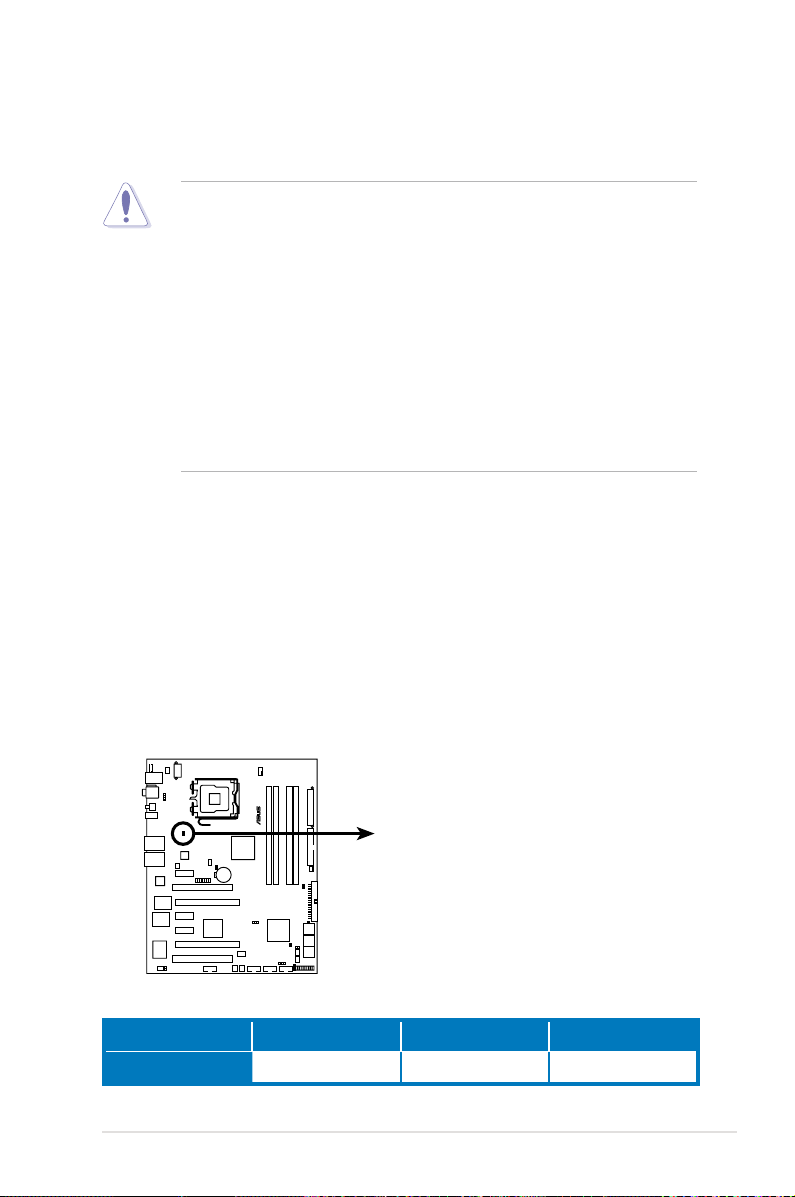
2.1 Before you proceed
BLITZ FORMULA
®
BLITZ FORMULA CPU LED
CPU_CRAZY
CPU_HIGH
CPU_NORMAL
Take note of the following precautions before you install motherboard components
or change any motherboard settings.
• Unplug the power cord from the wall socket before touching any
component.
• Use a grounded wrist strap or touch a safely grounded object or a metal
object, such as the power supply case, before handling components to
avoid damaging them due to static electricity.
• Hold components by the edges to avoid touching the ICs on them.
• Whenever you uninstall any component, place it on a grounded antistatic
pad or in the bag that came with the component.
• Before you install or remove any component, ensurethat the ATX power
supply is switched off or the power cord is detached from the power
supply. Failure to do so may cause severe damage to the motherboard,
peripherals, and/or components.
Onboard LEDs
The motherboard comes with LEDs that indicate the voltage conditions of CPU,
memory, northbridge, southbridge, and FSB frenquency. You may adjust the
voltages in BIOS. There are also an LED for hard disk drive activity and an onboard
switch for power status. For more information about voltage adjustment, refer to 4.4
Extreme Tweaker menu.
1. CPU LED
Refer to the illustration below for the location of the CPU LED and the table
below for LED denition.
CPU Voltage
ROG Blitz Formula 2-1
Normal (green) High (yellow) Crazy (red)
1.10000~1.50000 1.51250~1.69375 1.70000~1.90000
Page 28
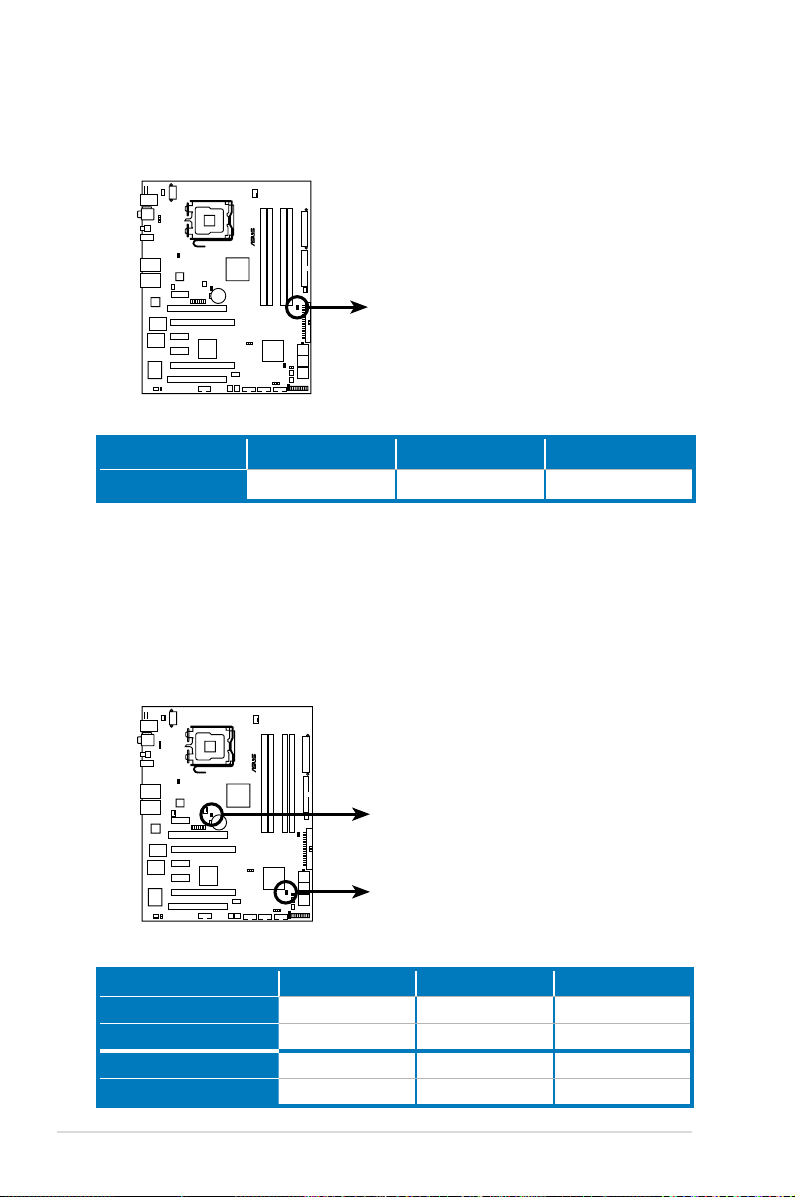
2. Memory LED
BLITZ FORMULA
®
BLITZ FORMULA DDR LED
DDR_CRAZY
DDR_HIGH
DDR_NORMAL
BLITZ FORMULA
®
BLITZ FORMULA North/South Bridge LED
NB_CRAZY
NB_HIGH
NB_NORMAL
SB_CRAZY
SB_HIGH
SB_NORMAL
Refer to the illustration below for the location of the memory LED and the
table below for LED denition.
Normal (green) High (yellow) Crazy (red)
DRAM Voltage
1.80~2.20 2.22~2.60 2.62~3.40
3. Northbridge/Southbridge LEDs
The northbridge and southbridge LEDs each have two different voltage
displays. The northbridge LED displays either the North Bridge Voltage or the
FSB Termination Voltage. The southbridge LED shows either the PLL Voltage
or the South Bridge Voltage. You can select the voltage to display in BIOS.
Refer to the illustration below for the location of the northbridge/southbridge
LEDs and the table below for LED denition.
North Bridge Voltage
FSB Termination Voltage
PLL Voltage
SB Bridge Voltage
2-2 Chapter 2: Hardware information
Normal (green) High (yellow) Crazy (red)
1.25~1.59 1.61~1.83 1.85~2.03
1.20~1.40 1.42~1.60 1.62~1.80
1.50~1.60 1.62~1.80 1.82~2.00
1.050~1.125 1.150~1.175 1.200~1.225
Page 29
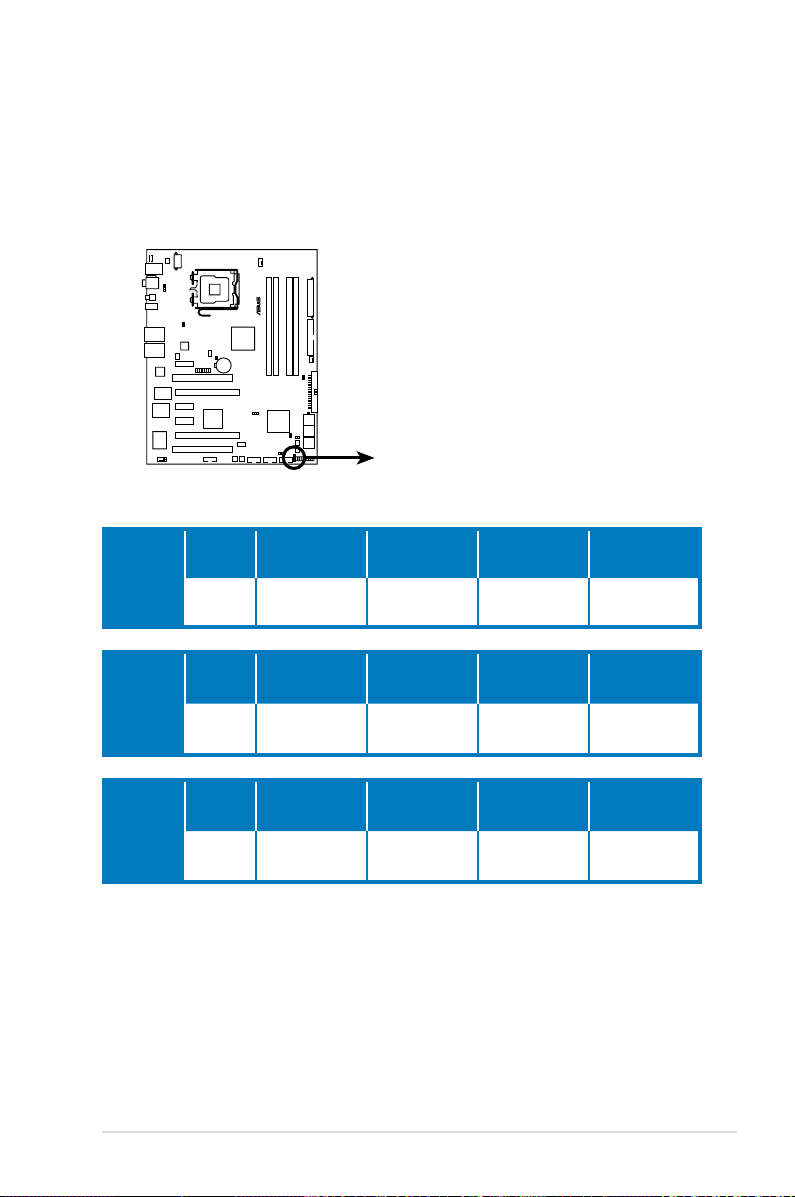
BLITZ FORMULA
®
BLITZ FORMULA Frequency LED
Fast
Default
4. FSB frenquency LED
There are ve LEDs that light up to indicate the level of FSB frequency. One
lit blue LED suggests that the frequency is low (default), while ve lit blue
LEDs shows that the frequency is high (fast). Refer to the illustration below
for the location of the FSB frenquency LEDs and the table below for LED
denition.
CPU FSB
200MHz
CPU FSB
266MHz
CPU FSB
333MHz
200-299
(Default)
1
(Default)
266-299
(Default)
1
(Default)
333-399
(Default)
1
(Default)
300-399
(Overclocking)
400-499
(Overclocking)
500-599
(Overclocking)
2 3 4 5
300-399
(Overclocking)
400-499
(Overclocking)
500-599
(Overclocking)
2 3 4 5
400-499
(Overclocking)
500-549
(Overclocking)
550-599
(Overclocking)
2 3 4 5
600~
(Overclocking)
(Fast)
600~
(Overclocking)
(Fast)
600~
(Overclocking)
(Fast)
ROG Blitz Formula 2-3
Page 30
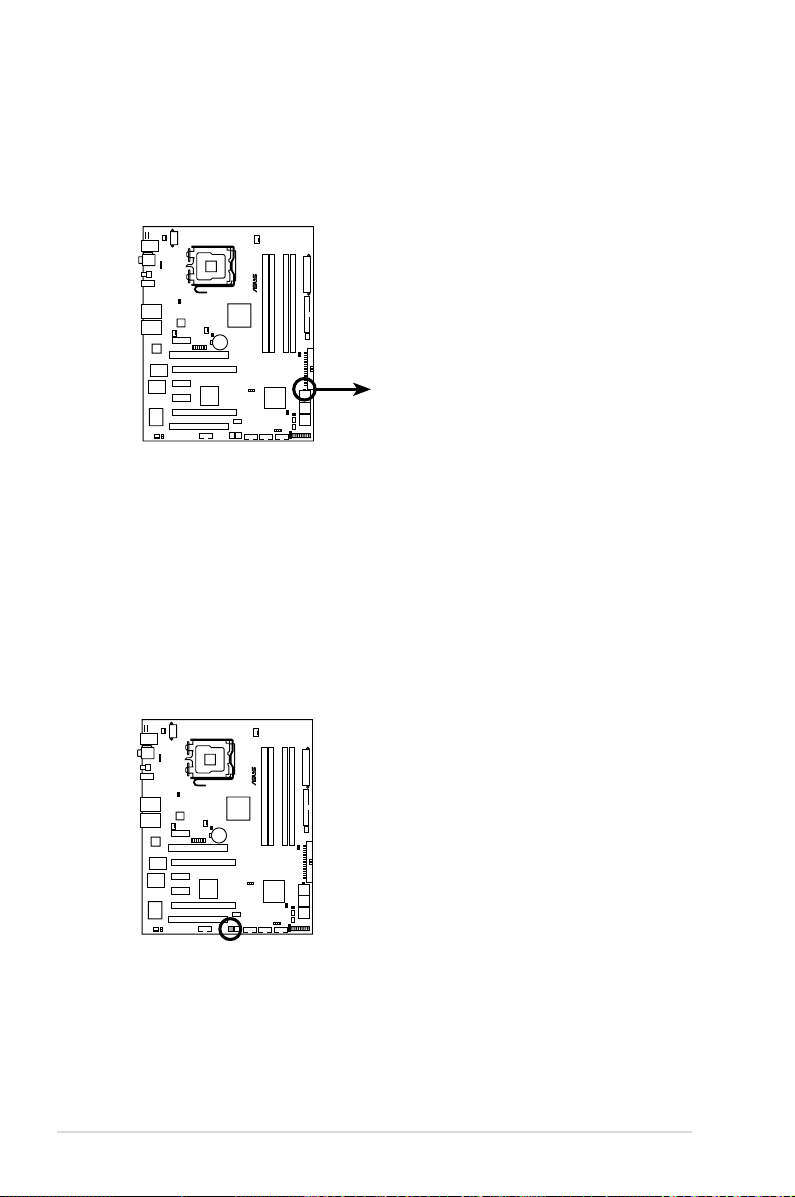
BLITZ FORMULA
®
BLITZ FORMULA Hard Disk LED
HD_LED
5. Hard Disk LED
BLITZ FORMULA
®
BLITZ FORMULA Power on switch
The hard disk LED is designed to indicate the hard disk activity. It blinks when
data is being written into or read from the hard disk drive. The LED does not
light up when there is no hard disk drive connected to the motherboard or
when the hard disk drive does not function.
6. Power LED
The motherboard comes with a power-on switch that lights up to indicate
that the system is ON, in sleep mode, or in soft-off mode. This is a reminder
that you should shut down the system and unplug the power cable before
removing or plugging in any motherboard component. The illustration below
shows the location of the onboard power-on switch.
2-4 Chapter 2: Hardware information
Page 31

BLITZ FORMULA
®
2.2 Motherboard overview
Before you install the motherboard, study the conguration of your chassis to
ensure that the motherboard ts into it.
Make sure to unplug the power cord before installing or removing the
motherboard. Failure to do so can cause you physical injury and damage
motherboard components.
2.2.1 Placement direction
When installing the motherboard, make sure that you place it into the chassis in the
correct orientation. The edge with external ports goes to the rear part of the chassis
as indicated in the image below.
2.2.2 Screw holes
Place nine (9) screws into the holes indicated by circles to secure the motherboard
to the chassis.
DO NOT overtighten the screws! Doing so can damage the motherboard.
Place this side towards
the rear of the chassis
ROG Blitz Formula 2-5
Page 32

PANEL
BLITZ FORMULA
®
CHASSIS
24.5cm (9.6in)
30.5cm (12.0in)
CPU_FAN
DDR2 DIMM_A1 (64 bit,240-pin module)
OPT_FAN1
FLOPPY
Super
I/O
CLRTC_SW
Intel
®
ICH9R
EATXPWR
CR2032 3V
Lithium Cell
CMOS Power
Intel
®
P35
USB1112
KB_USB56
LAN2_USB34
JMB368
CHA_FAN1
Marvell
88E8001
SPDIF_OUT
LGA775
CHA_FAN3
IE1394_2
USB78
EATX12V
88E8056
PWR_FAN
DDR2 DIMM_A2 (64 bit,240-pin module)
DDR2 DIMM_B1 (64 bit,240-pin module)
DDR2 DIMM_B2 (64 bit,240-pin module)
CHA_FAN2
BIOS
PCIEX1_1
PCIEX1_2
PCIEX1_3
PCI1
PCIEX16_1
PCIEX16_2
PCI2
SATA56
SATA34
SATA12
IDT
PES24N3A
LAN1_USB12
VIA
VT6308P
OPT_TEMP1
CHA_FAN4
ADH
DDR_CRAZY
DDR_HIGH
DDR_NORMAL
USB910
OPT_FAN2
OPT_TEMP2
CLR_CMOS
CPU_CRAZY
CPU_HIGH
CPU_NORMAL
PWR_SW
RST_SW
PRI_EIDE
SPDIF_O12
E1394
LCD_CON
SB_CRAZY
SB_HIGH
SB_NORMAL
FREQUENCY
Fast
Default
NB_CRAZY
NB_HIGH
NB_NORMAL
HD_LED
SUPREMEFX II
Listen with Absolute HD
2.2.3 Motherboard layout
2.2.4 Audio card layout
Refer to
2.8 Connectors
internal connectors.
2-6 Chapter 2: Hardware information
for more information about rear panel connectors and
Page 33

2.2.5 Layout contents
Slots Page
1. DDR2 DIMM slots 2-18
2. PCI slots
3. PCI Express x 1 slots
4. PCI Express x 16 slots 2-24
Jumper Page
1. Clear RTC RAM (3-pin CLRTC_SW) 2-27
Rear panel connectors Page
1. PS/2 keyboard port (purple) 2-30
2. Coaxial S/PDIF Out port
3. LAN 2 (RJ-45) port
4. LAN 1 (RJ-45) port
5. Line In port (light blue)
6. Line Out port (lime)
7. Microphone port (pink)
8. Center/Subwoofer port (orange)
9. Rear Speaker Out port (black)
10. Side Speaker Out port (gray)
11. USB 2.0 ports 1, 2, 3 and 4
12. IEEE 1394a port
13. Clear CMOS switch
14. Optical S/PDIF Out port
15. USB 2.0 ports 5 and 6
2-26
2-26
2-30
2-30
2-30
2-31
2-31
2-31
2-31
2-31
2-31
2-31
2-31
2-31
2-31
2-31
ROG Blitz Formula 2-7
Page 34

Internal connectors Page
1. Floppy disk drive connector (34-1 pin FLOPPY) 2- 32
2. IDE connector (40-1 pin PRI_EIDE)
3. ICH9R Serial ATA connectors (7-pin SATA1~6)
4. USB connectors (10-1 pin USB78, USB910, USB1112)
5. IEEE 1394a port connector (10-1 pin IE1394_2)
6. Thermal sensor cable connectors (2-pin OPT_TEMP1/2)
7. CPU, chassis, and optional fan connectors
(4-pin CPU_FAN, 3-pin CHA_FAN1~4, 3-pin PWR_FAN,
3-pin OPT_FAN1~2)
8. Chassis intrusion connector (4-1 pin CHASSIS)
9. ATX power connectors (24-pin EATXPWR, 8-pin EATX12V)
10. Digital audio connector (4-1 pin SPDIF_OUT, for ASUS HDMI
VGA card)
11. System panel connector (20-8 pin PANEL)
Onboard switches Page
1. Power-on switch 2-41
2. Reset switch
2- 32
2- 33
2- 34
2- 35
2- 35
2- 36
2- 37
2- 37
2- 38
2-39
2-41
2-8 Chapter 2: Hardware information
Page 35

2.3 Central Processing Unit (CPU)
The motherboard comes with a surface mount LGA775 socket designed for the
Intel® Core™2 Quad / Core™2 Extreme / Core™2 Duo / Pentium® D / Pentium® 4 /
Pentium® Extreme / Celeron
• Make sure that all power cables are unplugged before installing the CPU.
• If installing a dual-core CPU, connect the chassis fan cable to the
CHA_FAN1 connector to ensure system stability.
•
Upon purchase of the motherboard, make sure that the PnP cap is on
the socket and the socket contacts are not bent. Contact your retailer
immediately if the PnP cap is missing, or if you see any damage to the PnP
cap/socket contacts/motherboard components. ASUS will shoulder the cost
of repair only if the damage is shipment/transit-related.
•
Keep the cap after installing the motherboard. ASUS will process Return
Merchandise Authorization (RMA) requests only if the motherboard comes
with the cap on the LGA775 socket.
• The product warranty does not cover damage to the socket contacts
resulting from incorrect CPU installation/removal, or misplacement/loss/
incorrect removal of the PnP cap.
®
D processors.
ROG Blitz Formula 2-9
Page 36

2.3.1 Installing the CPU
BLITZ FORMULA
®
BLITZ FORMULA CPU Socket 775
To install a CPU:
1. Locate the CPU socket on the motherboard.
Before installing the CPU, make sure that the cam box is facing towards you
and the load lever is on your left.
2. Press the load lever with your thumb (A), then move it to the left (B) until it is
released from the retention tab.
Retention tab
A
Load lever
B
This side of the socket box
should face you.
To prevent damage to the socket pins, do not remove the PnP cap unless you
are installing a CPU.
3. Lift the load lever in the direction of
the arrow to a 135º angle.
2-10 Chapter 2: Hardware information
PnP cap
Page 37

4. Lift the load plate with your thumb
and forenger to a 100º angle (A),
then push the PnP cap from the load
plate window to remove (B).
Alignment key
5. Position the CPU over the
socket, making sure that
the gold triangle is on the
bottom-left corner of the
socket then t the socket
alignment key into the
CPU notch.
The CPU ts in only one correct orientation. DO NOT force the CPU into the
socket to prevent bending the connectors on the socket and damaging the CPU!
CPU notch
Gold triangle mark
B
A
Load plate
6. Close the load plate (A), then
A
push the load lever (B) until it
snaps into the retention tab.
7. If installing a dual-core CPU,
connect the chassis fan cable
B
to the CHA_FAN1 connector to
ensure system stability.
The motherboard supports Intel® LGA775 processors with the Intel® Enhanced
Memory 64 Technology (EM64T), Enhanced Intel SpeedStep® Technology
(EIST), and Hyper-Threading Technology. Refer to the Appendix for more
information on these CPU features.
ROG Blitz Formula 2-11
Page 38

2.3.2 Installing the CPU heatsink and fan
The Intel® LGA775 processor requires a specially designed heatsink and fan
assembly to ensure optimum thermal condition and performance.
•
When you buy a boxed Intel® processor, the package includes the CPU fan
and heatsink assembly. If you buy a CPU separately, make sure that you
use only Intel®-certied multi-directional heatsink and fan.
•
Your Intel® LGA775 heatsink and fan assembly comes in a push-pin design
and requires no tool to install.
•
If you purchased a separate CPU heatsink and fan assembly, make sure
that you have properly applied Thermal Interface Material to the CPU
heatsink or CPU before you install the heatsink and fan assembly.
Make sure that you have installed the motherboard to the chassis before you
install the CPU fan and heatsink assembly.
To install the CPU heatsink and fan:
1. Place the heatsink on top of the
installed CPU, making sure that the
four fasteners match the holes on
the motherboard.
Orient the heatsink and fan
assembly such that the CPU fan
cable is closest to the CPU fan
connector.
Motherboard hole
Fastener
Narrow end
of the groove
Make sure to orient each fastener with the narrow end of the groove pointing
outward. (The photo shows the groove shaded for emphasis.)
2-12 Chapter 2: Hardware information
Page 39

2. Push down two fasteners at a time in
BLITZ FORMULA
®
GND
CPU FAN PWR
CPU FAN IN
CPU FAN PWM
BLITZ FORMULA CPU fan connector
CPU_FAN
a diagonal sequence to secure the
heatsink and fan assembly in place.
B
A
A
A
B
B
A
B
3. Connect the CPU fan cable to the connector on the motherboard labeled
CPU_FAN.
DO NOT forget to connect the CPU fan connector! Hardware monitoring errors
can occur if you fail to plug this connector.
ASUS Blitz Formula 2-13
Page 40

2.3.3 Uninstalling the CPU heatsink and fan
To uninstall the CPU heatsink and fan:
1. Disconnect the CPU fan cable from
the connector on the motherboard.
2. Rotate each fastener
counterclockwise.
3. Pull up two fasteners at a time in
a diagonal sequence to disengage
the heatsink and fan assembly from
the motherboard.
A
B
A
A
B
B
A
B
4. Carefully remove the heatsink
and fan assembly from the
motherboard.
2-14 Chapter 2: Hardware information
Page 41

5. Rotate each fastener clockwise to
ensure correct orientation when
reinstalling.
The narrow end of the
groove should point outward
after resetting. (The photo
shows the groove shaded for
emphasis.)
Narrow end of the groove
Refer to the documentation in the boxed or stand-alone CPU fan package for
detailed information on CPU fan installation.
ASUS Blitz Formula 2-15
Page 42

2.3.4 Installing the optional fans
Install the optional fan only if you are using a passive cooler or a water cooler.
Installing the optional fan with an active CPU cooler will interfere with the airow
and destabilize the system.
Optional fan on one side ns
1. Position the fan above the pipe
and heatsink assembly.
3. Carefully push down the fan until
it snugly ts the heatsink, then
connect the fan cable.
2. Fit the fan to the grooved edge of
the heatsink.
4. The photo shows the fan installed
on the motherboard.
2-16 Chapter 2: Hardware information
Page 43

Optional fan on the other side ns
1. Assemble the optional fan kit by
tting the grooved edge of the
optional fan to the plastic fan seat
and snapping it into place.
3. Slide the optional fan onto the
heatsink, then connect the fan
cable.
2. The photo below demostrates the
the optional fan ready for use.
4. The photo shows the fans installed
on the motherboard.
•
Plug the optional fan cables to any of the CHA_FAN1, CHA_FAN4, and
PWR_FAN connectors on the motherboard.
•
Make sure the optional fan is installed correctly to prevent damage to the
fan and motherboard components.
When you are using water-cooling modules, make sure to install TWO optional
fans to obtain more effective heat dissipation.
ASUS Blitz Formula 2-17
Page 44

2.4 System memory
BLITZ FORMULA
®
BLITZ FORMULA
240-pin DDR2 DIMM sockets
DIMM_A2
DIMM_A1
DIMM_B2
DIMM_B1
2.4.1 Overview
The motherboard comes with four Double Data Rate 2 (DDR2) Dual Inline Memory
Modules (DIMM) sockets.
The gure illustrates the location of the DDR2 DIMM sockets:
Channel Sockets
Channel A DIMM_A1 and DIMM_A2
Channel B DIMM_B1 and DIMM_B2
• This chipset ofcially supports DDR2-800 MHz. With the ASUS Super
Memspeed Technology, this motherboard natively supports up to
DDR2-1066 MHz. See the table below.
FSB DDR2
1333 1066*
1333 800
1333 667
1066 1066*
1066 800
1066 667
• *If you install a DDR2-1066 memory module, make sure that you set the
DRAM Frequency item in BIOS to [DDR2-1066MHz]. See section 4.4
Extreme Tweaker menu for details.
2-18 Chapter 2: Hardware information
Page 45

2.4.2 Memory congurations
You may install 256 MB, 512 MB, 1 GB, and 2 GB unbuffered non-ECC DDR2
DIMMs into the DIMM sockets.
Recommended Memory Congurations
Mode
Single-Channel
Dual-channel (1)
Dual-channel (2)
• You may install varying memory sizes in Channel A and Channel B. The
system maps the total size of the lower-sized channel for the dual-channel
conguration. Any excess memory from the higher-sized channel is then
mapped for single-channel operation.
• Always install DIMMs with the same CAS latency. For optimum compatibility,
it is recommended that you obtain memory modules from the same vendor.
• If you install four 1 GB memory modules, the system may only recognize less
than 3GB because the address space is reserved for other critical functions.
This limitation appears on Windows® XP/Vista 32-bit operation system which
does not support Physical Address Extension (PAE).
• If you install Windows
less than 3GB is recommended.
• This motherboard does not support memory modules made up of 128 Mb
chips.
Notes on memory limitations
• Due to chipset limitation, this motherboard can only support up to
8 GB on the operating systems listed below. You may install a maximum of
2 GB DIMMs on each slot.
Sockets
DIMM_A1 DIMM_A2 DIMM_B1 DIMM_B2
– – Populated –
Populated – – –
Populated – Populated –
Populated Populated Populated Populated
®
XP/Vista 32-bit operation system, a total memory of
64-bit
Windows® XP Professional x64 Edition
Windows® Vista x64 Edition
• Some old-version DDR2-800 DIMMs may not match Intel®’s
On-Die-Termination (ODT) requirement and will automatically downgrade
to run at DDR2-667. If this happens, contact your memory vendor to check
the ODT value.
• Due to chipset limitation, DDR2-800 with CL=4 will be downgraded to run
at DDR2-667 by default setting. If you want to operate with lower latency,
adjust the memory timing manually.
ASUS Blitz Formula 2-19
Page 46

Blitz Formula Motherboard Qualied Vendors Lists (QVL)
DDR2-1000 MHz capability
Size Vendor Chip No.
1024MB Crucial Heat-Sink Package DS BL12864AA1005.16FD •
512MB KINGSTON Heat-Sink Package SS N/A • •
SS/
DS
Part No.
DIMM support
A* B* C*
If you install a DDR2-1066 memory module, make sure that you set the DRAM
Frequency item in BIOS to [DDR2-1066MHz]. See section 4.4 Extreme
Tweaker menu for details.
• A*: Supports one module inserted in any slot as Single-channel memory
conguration.
• B*: Supports one pair of modules inserted into either the blue slots or the
white slots as one pair of Dual-channel memory conguration.
• C*: Supports 4 modules inserted into both the blue and white slots as two
pairs of Dual-channel memory conguration.
Visit the ASUS website for the latest DDR2-1000/800/667MHz QVL.
2-20 Chapter 2: Hardware information
Page 47

Blitz Formula Motherboard Qualied Vendors Lists (QVL)
DDR2-800 MHz capability
Size Vendor Chip No.
512MB KINGSTON K4T51083QC SS KVR800D2N5/512 • • •
1024MB KINGSTON Heat-Sink Package DS KHX6400D2LL/1G • • •
1024MB KINGSTON Heat-Sink Package SS KHX6400D2LLK2/1GN • • •
1024MB KINGSTON V59C1512804QBF25 DS KVR800D2N5/1G • •
256MB Qimonda HYB18T512160BF-25F SS HYS64T32000HU-25F-B • • •
512MB Qimonda HYB18T512800BF25F SS HYS64T64000HU-25F-B • • •
1024MB Qimonda HYB18T512800BF25F DS HYS64T128020HU-25F-B • •
512MB SAMSUNG EDD339XX SS M378T6553CZ3-CE7 • •
256MB SAMSUNG K4T51163QC-ZCE7 SS M378T3354CZ3-CE7 • • •
512MB SAMSUNG ZCE7K4T51083QC SS M378T6553CZ3-CE7 • • •
512MB Hynix HY5PS12821CFP-S5 SS HYMP564U64CP8-S5 • • •
1024MB Hynix HY5PS12821CFP-S5 DS HYMP512U64CP8-S5 • • •
512MB MICRON D9GKX SS MT8HTF6464AY-80ED4 • • •
1024MB MICRON D9GKX DS MT16HTF12864AY-80ED4 • • •
512MB Crucial Heat-Sink Package SS BL6464AA804.8FD • • •
1024MB Crucial Heat-Sink Package DS BL12864AA804.16FD • • •
1024MB Crucial Heat-Sink Package DS BL12864AL804.16FD3 • • •
1024MB Crucial Heat-Sink Package DS BL12864AA804.16FD3 • • •
512MB Apacer Heat-Sink Package DS AHU512E800C5K1C • • •
1024MB Apacer Heat-Sink Package DS AHU01GE800C5K1C • •
512MB A-DATA AD29608A8A-25EG SS M2OAD6G3H3160G1E53 • • •
1024MB A-DATA AD26908A8A-25EG DS M2OAD6G3I4170I1E58 • • •
512MB KINGMAX KKA8FEIBF-HJK-25A SS KLDC28F-A8KI5 • • •
1024MB KINGMAX KKA8FEIBF-HJK-25A DS KLDD48F-ABKI5 • •
512MB Transcend HY5PS12821CFP-S5 SS TS64MLQ64V8J • • •
1024MB Transcend HY5PS12821CFP-S5 DS TS128MLQ64V8J • • •
512MB Super Talent Heat-Sink Package SS T800UA12C4 • • •
1024MB Super Talent Heat-Sink Package DS T800UB1GC4 • • •
512MB NANYA NT5TU64M8BE-25C SS NT512T64U880BY-25C • • •
1024MB NANYA NT5TU64M8BE-25C DS NT1GT64U8HB0BY-25C • • •
512MB PSC A3R12E3HEF641B9A05 SS AL6E8E63B8E1K • • •
1024MB PSC A3R12E3HEF641B9A05 DS AL7E8E63B-8E1K • • •
256MB TwinMOS E2508AB-GE-E SS 8G-24IK2-EBT • • •
512MB CENTURY E2508AB-GE-E DS 28V2S8 • • •
512MB CENTURY HY5PS12821BFP-S5 SS 28V2H8 • •
1024MB CENTURY HY5PS12821BFP-S5 DS 28VOH8 • • •
1024MB Aeneon AET93R25DB DS AET760UD00-25DB97X • • •
1024MB Elixir N2TU51280BE-25C DS M2Y1G64TU8HB0B-25C • • •
512MB Kingbox EPD264082200-3KI0629 SS N/A • • •
1024MB Kingbox EPD264082200-3KI0629 SS N/A • •
1024MB OCZ Heat-Sink Package DS OCZ2T8002GK • • •
512MB UMAX U2S12D30TP-8E SS 53014066-7100B • • •
1024MB UMAX U2S12D30TP-8E DS 53016042-7100B • • •
512MB Veritech VTD264M8PC4G SS GTU512HLTXX4EG • • •
1024MB Veritech VTD264M8PC4G DS GTU01GHLTXX4EG • •
1024MB G.SKILL Heat-Sink Package DS F2-6400CL4D-2GBPK • •
1024MB G.SKILL Heat-Sink Package DS F2-6400PHU2-2GBNR •
1024MB G.SKILL Heat-Sink Package DS F2-6400CL4D-2GBHK •
2048MB G.SKILL Heat-Sink Package DS F2-6400CL5D-4GBPQ • • •
2048MB G.SKILL Heat-Sink Package DS F2-6400CL6D-4GBMQ • •
512MB Patriot PM64M8D2BU-25EC SS PSD251280081 • • •
1024MB Patriot PM64M8D2BU-25PAC DS PSD21G8002 •
512MB SiS DDRII6408-8E SS SLX264M8-JGE-3 • • •
1024MB SiS DDRII6408-8E DS SLY264M8-JGE-3 • •
2048MB GEIL GL2L128M088BA25CW DS GB28GB6400C5QC •
SS/
DS
Part No.
DIMM support
A* B* C*
ASUS Blitz Formula 2-21
Page 48

Blitz Formula Motherboard Qualied Vendors Lists (QVL)
DDR2-667MHz capability
Size Vendor Chip No.
512MB KINGSTON D6408TEBGGL3U SS KVR667D2N5/512 • • •
1024MB KINGSTON D6408TEBGGL3U DS KVR667D2N5/1G • •
256MB KINGSTON HYB18T256800AF3S SS KVR667D2N5/256 • • •
256MB KINGSTON 6SBI2D9DCG SS KVR667D2N5/256 • • •
2048MB KINGSTON E1108AB-6E-E DS KVR667D2N5/2G • • •
256MB Qimonda HYB18T512160BF-3S SS HYS64T32000HU-3S-B • • •
512MB Qimonda HYB18T512800BF3S SS HYS64T64000HU-3S-B • • •
1024MB Qimonda HYB18T512800BF3S DS HYS64T128020HU-3S-B • • •
512MB SAMSUNG ZCE6K4T51083QC SS M378T6553CZ0-CE6 • • •
256MB SAMSUNG K4T51163QC-ZCE6 SS M378T3354CZ3-CE6 • • •
512MB SAMSUNG K4T51083QC SS M378T6553CZ3-CE6 • • •
1024MB SAMSUNG ZCE6K4T51083QC DS M378T2953CZ3-CE6 • • •
512MB SAMSUNG K4T51163QE-ZCE6 DS M378T3354EZ3-CE6 • • •
256MB SAMSUNG K4T51083QE SS M378T6553EZS-CE6 • • •
1024MB SAMSUNG K4T51083QE DS M378T2953EZ3-CE6 • • •
256MB Hynix HY5PS121621CFP-Y5 SS HYMP532U64CP6-Y5 • • •
1024MB Hynix HY5PS12821CFP-Y5 DS HYMP512U64CP8-Y5 • • •
256MB CORSAIR MIII00605 SS VS256MB667D2 • • •
512MB CORSAIR 64M8CFEG SS VS512MB667D2 • • •
1024MB CORSAIR 64M8CFEG DS VS1GB667D2 • •
256MB ELPIDA E2508AB-6E-E SS EBE25UC8ABFA-6E-E • • •
512MB ELPIDA E5108AE-6E-E SS EBE51UD8AEFA-6E-E • • •
512MB A-DATA AD29608A8A-3EG SS M2OAD5G3H3166I1C52 • • •
1024MB A-DATA AD29608A8A-3EG DS M2OAD5G3I4176I1C52 • • •
2048MB A-DATA NT5TU128M8BJ-3C DS M2ONY5H3J4170I1C5Z • • •
512MB crucial Heat-Sink Package SS BL6464AA663.8FD • •
1024MB crucial Heat-Sink Package DS BL12864AA663.16FD • • •
1024MB crucial Heat-Sink Package DS BL12864AL664.16FD • • •
1024MB crucial Heat-Sink Package DS BL12864AA663.16FD2 • • •
512MB Apacer AM4B5708GQJS7E0628F SS AU512E667C5KBGC • • •
1024MB Apacer AM4B5708GQJS7E DS AU01GE667C5KBGC • •
512MB Transcend K4T51083QE SS TS64MLQ64V6J • • •
1024MB Transcend K4T51083QE DS TS128MLQ64V6J • • •
256MB Kingmax N2TU51216AG-3C SS KLCB68F-36KH5 • • •
512MB Kingmax KKEA88B4LAUG-29DX SS KLCC28F-A8KB5 • • •
1024MB Kingmax KKEA88B4LAUG-29DX DS KLCD48F-A8KB5 • • •
512MB Super Talent Heat-Sink Package SS T6UA512C5 • • •
1024MB Super Talent Heat-Sink Package DS T6UB1GC5 • • •
512MB SMART G64M8XB3ITIX4TUE SS TB3D2667C58S • • •
1024MB SMART G64M8XB3ITIX4TUE DS TB4D2667C58D • • •
2048MB NANYA NT5TU128M8BJ-3C DS NT2GT64U8HB0JY-3C • •
512MB NANYA NT5TU64M8BE-3C SS NT512T64U88B0BY-3C • • •
512MB PSC A3R12E3GEF637BLC5N SS AL6E8E63B-6E1K • • •
1024MB PSC A3R12E3GEF637BLC5N DS AL7E8E63B-6E1K • • •
512MB Veritech VTD264M8PC5G SS GTP512HLTM45EG •
512MB Aeneon AET93F30DA SS AET660UD00-30DA98Z •
1024MB Aeneon AET93F30DA DS AET760UD00-30DA98Z •
512MB Aeneon AET93R300B SS AET660UD00-30DB97X •
1024MB Aeneon AET93R30DB DS AET760UD00-30B97X •
512MB UMAX U2S12D30TP-6E SS 53014053-7100B •
512MB MDT 18D51280D-30648 SS M512-667-8 •
512MB CENTURY HY5PS12821CFP-Y5 SS 26V2H8 •
1024MB CENTURY HY5PS12821CFP-Y5 DS 26VOH8 •
512MB Patriot PM64M8D2BU-3KC SS PSD251266781
SS/
DS
Part No.
DIMM support
A* B* C*
•
2-22 Chapter 2: Hardware information
Page 49

2.4.3 Installing a DIMM
Unplug the power supply before adding or removing DIMMs or other
system components. Failure to do so can cause severe damage to both the
motherboard and the components.
To install a DIMM:
1. Unlock a DIMM socket by pressing
the retaining clips outward.
2. Align a DIMM on the socket
such that the notch on the DIMM
matches the break on the socket.
3. Firmly insert the DIMM into the
1
socket until the retaining clips
snap back in place and the DIMM
is properly seated.
• A DDR2 DIMM is keyed with a notch so that it ts in only one direction. Do
not force a DIMM into a socket to avoid damaging the DIMM.
• The DDR2 DIMM sockets do not support DDR DIMMs. Do not install DDR
DIMMs to the DDR2 DIMM sockets.
2.4.4 Removing a DIMM
To remove a DIMM:
1. Simultaneously press the retaining
clips outward to unlock the DIMM.
3
DDR2 DIMM notch
Unlocked retaining clip
2
2
1
Support the DIMM lightly with
your ngers when pressing the
retaining clips. The DIMM might
get damaged when it ips out with
extra force.
1
DDR2 DIMM notch
1
2. Remove the DIMM from the socket.
ASUS Blitz Formula 2-23
Page 50

2.5 Expansion slots
In the future, you may need to install expansion cards. The following sub-sections
describe the slots and the expansion cards that they support.
Make sure to unplug the power cord before adding or removing expansion
cards. Failure to do so may cause you physical injury and damage motherboard
components.
2.5.1 Installing an expansion card
To install an expansion card:
1. Before installing the expansion card, read the documentation that came with
it and make the necessary hardware settings for the card.
2. Remove the system unit cover (if your motherboard is already installed in a
chassis).
3. Remove the bracket opposite the slot that you intend to use. Keep the screw
for later use.
4. Align the card connector with the slot and press rmly until the card is
completely seated on the slot.
5. Secure the card to the chassis with the screw you removed earlier.
6. Replace the system cover.
2.5.2 Conguring an expansion card
After installing the expansion card, congure it by adjusting the software settings.
1. Turn on the system and change the necessary BIOS settings, if any. See
Chapter 4 for information on BIOS setup.
2. Assign an IRQ to the card. Refer to the tables on the next page.
3. Install the software drivers for the expansion card.
When using PCI cards on shared slots, ensure that the drivers support “Share
IRQ” or that the cards do not need IRQ assignments. Otherwise, conicts will
arise between the two PCI groups, making the system unstable and the card
inoperable. Refer to the table on the next page for details.
2-24 Chapter 2: Hardware information
Page 51

2.5.3 Interrupt assignments
IRQ Priority Standard function
0 1 System timer
1 2 Keyboard controller
2
3 11 IRQ holder for PCI steering*
4 12 Communications port (COM1)*
5 13 IRQ holder for PCI steering*
6 14 Floppy disk controller
7 15 Printer port (LPT1)*
8 3 System CMOS/Real Time Clock
9 4 IRQ holder for PCI steering*
10 5 IRQ holder for PCI steering*
11 6 IRQ holder for PCI steering*
12 7 PS/2 compatible mouse port*
13 8 Numeric data processor
14 9 Primary IDE channel
15 10 Secondary IDE channel
* These IRQs are usually available for PCI devices.
IRQ assignments for this motherboard
PCI slot 1 shared – – – – – – –
PCI slot 2 – shared – – – – – –
LAN (8001) shared – – – – – – –
SATA (363) shared – – – – – – –
LAN (8006) – shared – – – – – –
PCIE x16_1 shared – – – – – – –
PCIE x16_2 shared – – – – – – –
PCIE x1_1 – shared – – – – – –
PCIE x1_2 shared – – – – – – –
PCIE x1_3 – – shared – – – – –
USB controller 1 – – – – – – shared
USB controller 2 – – – shared – – – –
USB controller 3 – – shared – – – – –
USB controller 4 shared – – – – – – –
USB controller 5 – – – – – shared – –
USB controller 6 – – shared – – – – –
USB 2.0 controller 1 – – – – – – – shared
USB 2.0 controller 2 – – shared – – – – –
SATA controller 1 – – – – – – shared –
SATA controller 2 – – – – – – shared –
– Re-direct to IRQ#9
A B C D E F G H
ASUS Blitz Formula 2-25
Page 52

2.5.4 PCI slots
The PCI slots support cards such as a LAN card, SCSI card, USB card, and other
cards that comply with PCI specications. Refer to the gure below for the location
of the slots.
2.5.5 PCI Express x1 slots
This motherboard supports PCI Express x1 network cards, SCSI cards and other
cards that comply with the PCI Express specications. Refer to the gure below for
the location of the slots.
• Install the audio card prior to other compatible cards to the black PCIE x1
slot.
• Install a PCIE x1 device to a PCIE x1 slot prior to a PCIE x16 slot.
2.5.6 PCI Express x16 slots
This motherboard supports two ATI CrossFire™ PCI Express x16 graphics cards
that comply with the PCI Express specications. Refer to the gure below for the
location of the slots.
Audio/PCI Express x1 slot
PCI slot
PCI Express x 16 slot
PCI Express x1 slot
• In CrossFire™ mode, install the ATI CrossFire™ Edition (Master) graphics
card on the primary PCI Express slot.
• Install two ATI graphics cards from the same GPU family that support
CrossFire™ mode.
• If you install two VGA cards, we recommend that you plug the rear chassis
fan cable to the motherboard connector labeled CHA_FAN1 for better
thermal environment. See page 2-36 for the connector location.
2-26 Chapter 2: Hardware information
PCI slot
PCI Express x 16 slot
PCI Express x1 slot
Page 53

2.6 Jumper
BLITZ FORMULA
®
BLITZ FORMULA Clear RTC RAM
CLRTC_SW
Disable CLR_CMOS
1 2
2 3
Enable CLR_CMOS
(Default)
1. Clear RTC RAM (3-pin CLRTC_SW)
This jumper allows you to enable the clr CMOS switch. You can clear the CMOS
memory of date, time, and system setup parameters by erasing the CMOS RTC
RAM data. The clr CMOS switch on the back I/O helps you easily to clear the
system setup information such as system passwords.
To erase the RTC RAM:
1. Turn OFF the computer and unplug the power cord.
2. Press down the
3. Plug the power cord and turn ON the computer.
4. Hold down the <Del> key during the boot process and enter BIOS setup to
re-enter data.
Removing the cap will cause system boot failure!
clr CMOS switch.
clr CMOS switch behavior
System power state G3* S5* S0 (DOS mode) S0 (OS mode) S1 S3 S4
Clearing CMOS
*G3: Power off without +5VSB power (AC power loss); S5: Power off with +5VSB power
**The system shuts dowm immediately.
• The clr CMOS switch will not function if the jumper cap on CLRTC_SW is
moved to the Disable position, but the shutdwon function in S0 mode (DOS
mode) still works.
• Make sure to re-enter your previous BIOS settings after you clear the
CMOS.
ASUS Blitz Formula 2-27
• You do not need to clear the RTC when the system hangs due to CPU
overclocking. With the C.P.R. (CPU Parameter Recall) feature, shut down
and reboot the system so the BIOS can automatically reset CPU parameter
settings to default values. If the system hangs due to overclocking of
memory timing or chipset voltage and the power button fails to function,
pressing down the clr CMOS switch will shut down the system and clear
CMOS simultaneously.
**
Page 54

2.7 Audio card, I/O shield, and LCD Poster
installation
2.7.1 Audio card Installation
1. Take out the Audio card from the
package.
3. Align the card connector with the
slot and press rmly until the card
sits on the slot completely.
2. Locate the audio slot on the
motherboard.
4. The photo below shows the
audio card installed on the
motherboard.
2-28 Chapter 2: Hardware information
Page 55

2.7.2 I/O shield and LCD Poster Installation
1. Install the I/O shield to the chassis rear panel. Orient the I/O shield so that
the openings of the ports t the motherboard rear ports. Snaps the I/O shield
into place.
2. Position the motherboard
I/O side toward the chassis
rear panel and install the
motherboard to the chassis.
Be cautious when installing
the I/O shield. The I/O shield
edge springs may damage
the I/O ports.
3. Thread the LCD Poster cable
through the opening until its
stopper snaps into place.
5. This photo shows the LCD
Poster installed. Place the
device wherever you can
monitor the screen.
4. Plug the LCD Poster cable into
the onboard connector labeled
LCD_CON.
ROG Blitz Formula
2-29
Page 56

2.8 Connectors
2
1
1415
3 4
5
1112
13
clr
CMOS
Line inMic inCen/SubRear-outSide-out Front-out
6
7
8
9
10
SPEED
LED
ACTIVITY/
LINK LED
LAN port
2.8.1 Rear panel connectors
1. PS/2 keyboard port (purple). This port is for a PS/2 keyboard.
2. Coaxial S/PDIF Out port.
via a coaxial S/PDIF cable.
3. LAN 2 (RJ-45) port.
a Local Area Network (LAN) through a network hub. Refer
to the table below for the LAN port LED indications.
4. LAN 1 (RJ-45) port.
a Local Area Network (LAN) through a network hub. Refer
to the table below for the LAN port LED indications.
This port connects an external audio output device
This port allows Gigabit connection to
This port allows Gigabit connection to
32-bit OS LAN port LED indications
Activity/Link Speed LED Description
OFF OFF Soft-off Mode
YELLOW* OFF During Power ON/OFF
YELLOW* ORANGE 100 Mbps connection
* Blinking
64-bit OS LAN port LED indications
Activity/Link Speed LED Description
DNR DNR Soft-off Mode
DNR DNR During Power ON/OFF
2-30 Chapter 2: Hardware information
DNR DNR 100 Mbps connection
DNR DNR 1 Gbps connection
Page 57

5. Line In port (light blue). This port connects the tape, CD, DVD player, or
other audio sources.
6. Line Out port (lime).
This port connects a headphone or a speaker. In
4-channel, 6-channel, and 8-channel conguration, the function of this port
becomes Front Speaker Out.
7. Microphone port (pink). This port connects a microphone.
8. Center/Subwoofer port (orange).
This port connects the center/subwoofer
speakers.
Rear Speaker Out port (black). This port connects the rear speakers on a
9.
4-channel, 6-channel, or 8-channel audio conguration.
Side Speaker Out port (gray). This port connects the side speakers in an
10.
8-channel audio conguration.
Refer to the audio conguration table on the next page for the function of the
audio ports in 2, 4, 6, or 8-channel conguration.
Audio 2, 4, 6, or 8-channel conguration
Port
Light Blue Line In Line In Line In Line In
Lime Line Out Front Speaker Out Front Speaker Out Front Speaker Out
Pink Mic In Mic In Mic In Mic In
Orange – – Center/Subwoofer Center/Subwoofer
Black – Rear Speaker Out Rear Speaker Ou Rear Speaker Out
Gray – – – Side Speaker Out
Headset
2-channel
4-channel 6-channel 8-channel
11. USB 2.0 ports 1, 2, 3 and 4. These 4-pin Universal Serial Bus (USB) ports
are available for connecting USB 2.0 devices.
12. IEEE 1394a port.
This 6-pin IEEE 1394a port provides high-speed
connectivity for audio/video devices, storage peripherals, PCs, or portable
devices.
13. Clear CMOS switch. Press the clear CMOS switch to clear setup information
when the system hangs due to overclocking.
14. Optical S/PDIF Out port.
This port connects an external audio output device
via an optical S/PDIF cable.
15. USB 2.0 ports 5 and 6.
These 4-pin Universal Serial Bus (USB) ports are
available for connecting USB 2.0 devices.
ROG Blitz Formula
2-31
Page 58

2.8.2 Internal connectors
BLITZ FORMULA
®
BLITZ FORMULA Floppy disk drive connector
NOTE: Orient the red markings on
the floppy ribbon cable to PIN 1.
PIN 1
FLOPPY
1. Floppy disk drive connector (34-1 pin FLOPPY)
This connector is for the provided oppy disk drive (FDD) signal cable. Insert
one end of the cable to this connector, then connect the other end to the
signal connector at the back of the oppy disk drive.
Pin 5 on the connector is removed to prevent incorrect cable connection when
using a FDD cable with a covered Pin 5.
2. IDE connector (40-1 pin PRI_EIDE)
The onboard IDE connector is for the Ultra DMA 133/100/66 signal cable.
There are three connectors on each Ultra DMA 133/100/66 signal cable:
blue, black, and gray. Connect the blue connector to the motherboard’s IDE
connector, then select one of the following modes to congure your device.
Drive jumper setting
Mode of
device(s)
Cable connector
Single device Cable-Select or Master - Black
Black
Black or gray
Two devices
Cable-Select
Master
Slave Gray
Master Master
Slave Slave
• Pin 20 on the IDE connector is removed to match the covered hole on the
Ultra DMA cable connector. This prevents incorrect insertion when you
connect the IDE cable.
• Use the 80-conductor IDE cable for Ultra DMA 133/100/66 IDE devices.
If any device jumper is set as “Cable-Select,” make sure all other device
jumpers have the same setting.
2-32 Chapter 2: Hardware information
Page 59

3. ICH9R Serial ATA connectors (7-pin SATA1~6)
BLITZ FORMULA
®
BLITZ FORMULA IDE connector
NOTE: Orient the red markings
(usually zigzag) on the IDE
cable to PIN 1.
PRI_EIDE
BLITZ FORMULA
®
BLITZ FORMULA SATA connectors
GND
RSATA_TXP1
RSATA_TXN1
GND
RSATA_RXP1
RSATA_RXN1
GND
SATA1
GND
RSATA_TXP3
RSATA_TXN3
GND
RSATA_RXP3
RSATA_RXN3
GND
SATA3
GND
RSATA_TXP2
RSATA_TXN2
GND
RSATA_RXP2
RSATA_RXN2
GND
SATA2
GND
RSATA_TXP4
RSATA_TXN4
GND
RSATA_RXP4
RSATA_RXN4
GND
SATA4
GND
RSATA_TXP5
RSATA_TXN5
GND
RSATA_RXP5
RSATA_RXN5
GND
SATA5
GND
RSATA_TXP6
RSATA_TXN6
GND
RSATA_RXP6
RSATA_RXN6
GND
SATA6
These connectors are for the Serial ATA signal cables for Serial ATA hard disk
drives.
If you installed Serial ATA hard disk drives, you can create a RAID 0, RAID
1, RAID 5, RAID 10 conguration with the Intel® Matrix Storage Technology
through the onboard Intel® ICH9R RAID controller.
•
These connectors are set to Standard IDE mode by default. In Standard
IDE mode, you can connect Serial ATA boot/data hard disk drives to these
connectors. If you intend to create a Serial ATA RAID set using these
connectors, set the [Congure SATA as] item in the BIOS to [RAID]. See
section 4.3.6 SATA Conguration for details.
•
For RAID 5, use at least three hard disk drives. For RAID 10, use at least
four hard disk drives. Use two to four Serial ATA hard disk drives for each
RAID 0 or RAID 1 set.
• Before creating a RAID set, refer to
the manual bundled in the motherboard support DVD.
5.4.3 Intel® RAID congurations or
ROG Blitz Formula
2-33
Page 60

You must install the Windows® XP Service Pack 1 before using Serial ATA hard
BLITZ FORMULA
®
BLITZ FORMULA
USB 2.0 connectors
USB+5V
USB_P12-
USB_P12+
GND
NC
USB+5V
USB_P11-
USB_P11+
GND
USB1112
USB+5V
USB_P10-
USB_P10+
GND
NC
USB+5V
USB_P9-
USB_P9+
GND
USB910
USB+5V
USB_P8-
USB_P8+
GND
NC
USB+5V
USB_P7-
USB_P7+
GND
USB78
disk drives. The Serial ATA RAID feature (RAID 0/RAID 1/RAID 5/RAID 10) is
available only if you are using Windows® XP or later version.
right angle side
Connect the right-angle side
of SATA signal cable to SATA
device. Or you may connect the
right-angle side of SATA cable to
the onboard SATA port to avoid
mechanical conict with huge
graphics cards.
4. USB connectors (10-1 pin USB 78, USB 910, USB 1112)
These connectors are for USB 2.0 ports. Connect the USB module cable
to any of these connectors, then install the module to a slot opening at the
back of the system chassis. These USB connectors comply with USB 2.0
specication that supports up to 480 Mbps connection speed.
Never connect a 1394 cable to the USB connectors. Doing so will damage the
motherboard!
You can connect the USB cable to ASUS Q-Connector (USB, blue) rst, and
then install the Q-Connector (USB) to the USB connector onboard.
2-34 Chapter 2: Hardware information
Page 61

5. IEEE 1394a port connector (10-1 pin IE1394_2)
BLITZ FORMULA
®
BLITZ FORMULA IEEE 1394a connector
IE1394_2
PIN 1
GND
+12V
TPB1-
GND
TPA1-
+12V
TPB1+
GND
TPA1+
BLITZ FORMULA
®
BLITZ FORMULA Thermal sensor cable connectors
OPT_TEMP1
Temperature
Ground
Temperature
Ground
OPT_TEMP2
This connector is for a IEEE 1394a port. Connect the IEEE 1394a module
cable to this connector, then install the module to a slot opening at the back
of the system chassis.
Never connect a USB cable to the IEEE 1394a connector. Doing so will damage
the motherboard!
You can connect the 1394 cable to ASUS Q-Connector (1394, red) rst, and
then install the Q-Connector (1394) to the 1394 connector onboard.
6. Thermal sensor cable connectors (2-pin OPT_TEMP1/2)
These connectors are for temperature monitoring. Connect the thermal
sensor cables to these connectors and place the other ends to the devices
which you want to monitor temperature. The optional fan1~2 can work with
the temperature sensors for a better cooling effect.
Remove the thermal sensor cable from the assigned device when you set the
South Bridge Sensor Select item in BIOS to [SB Overheat Protection]. Refer
to page 4-31 for details.
The thermal sensor cable is purchased separately.
ROG Blitz Formula
2-35
Page 62

7. CPU, chassis, and optional fan connectors
BLITZ FORMULA
®
BLITZ FORMULA Fan connectors
CPU_FAN
GND
CPU FAN PWR
CPU FAN IN
CPU FAN PWM
PWR_FAN
GND
Rotation
+12V
OPT_FAN1 OPT_FAN2
GND
Rotation
+12V
CHA_FAN2
GND
Rotation
+12V
CHA_FAN4
GND
Rotation
+12V
CPU_FAN
PWR_FAN
CHA_FAN4
CHA_FAN1
CHA_FAN3
OPT_FAN1
OPT_FAN2
CHA_FAN2
GND
Rotation
+12V
CHA_FAN1
GND
Rotation
+12V
CHA_FAN3
GND
Rotation
+12V
(4-pin CPU_FAN, 3-pin CHA_FAN1~4, 3-pin PWR_FAN,
3-pin OPT_FAN1~2)
The fan connectors support cooling fans of 350 mA~1000 mA (24 W max.) or
a total of 1 A~3.48 A (41.76 W max.) at +12V. Connect the fan cables to the
fan connectors on the motherboard, making sure that the black wire of each
cable matches the ground pin of the connector.
DO NOT forget to connect the fan cables to the fan connectors. Insufcient air
ow inside the system may damage the motherboard components. These are
not jumpers! DO NOT place jumper caps on the fan connectors!
• Only the CPU_FAN, CHA_FAN1~3, and OPT_FAN1~2 connectors support
the ASUS Q-Fan2 feature.
• If you install two VGA cards, we recommend that you plug the chassis fan
cable to the motherboard connector labled CHA_FAN1 or CHA_FAN2 for
better themal environment.
2-36 Chapter 2: Hardware information
Page 63

8. Chassis intrusion connector (4-1 pin CHASSIS)
BLITZ FORMULA
®
BLITZ FORMULA Chassis intrusion connector
CHASSIS
+5VSB_MB
Chassis Signal
GND
(Default)
BLITZ FORMULA
®
BLITZ FORMULA ATX power connectors
EATXPWR
EATX12V
+3 Volts
+3 Volts
Ground
+5 Volts
+5 Volts
Ground
Ground
Power OK
+5V Standby
+12 Volts
-5 Volts
+5 Volts
+3 Volts
-12 Volts
Ground
Ground
Ground
PSON#
Ground
+5 Volts
+12 Volts
+3 Volts
+5 Volts
Ground
GND
+12V DC
GND
+12V DC
GND
+12V DC
GND
+12V DC
This connector is for a chassis-mounted intrusion detection sensor or switch.
Connect one end of the chassis intrusion sensor or switch cable to this
connector. The chassis intrusion sensor or switch sends a high-level signal to
this connector when a chassis component is removed or replaced. The signal
is then generated as a chassis intrusion event.
By default , the pin labeled “Chassis Signal” and “Ground” are shorted with
a jumper cap. Remove the jumper caps only when you intend to use the
chassis intrusion detection feature.
9. ATX power connectors (24-pin EATXPWR, 8-pin EATX12V)
These connectors are for ATX power supply plugs. The power supply plugs
are designed to t these connectors in only one orientation. Find the proper
orientation and push down rmly until the connectors completely t.
• Make sure to remove the cap on the EATX12V connector before connecting
an 8-pin EPS +12V power plug.
• Use only an 8-pin EPS +12V power plug for the EATX12V connector.
ROG Blitz Formula 2-37
Page 64

BLITZ FORMULA
®
BLITZ FORMULA Digital audio connector
+5V
SPDIFOUT
GND
SPDIF_OUT
•
For a fully congured system, we recommend that you use a power supply
unit (PSU) that complies with ATX 12 V Specication 2.0 (or later version)
and provides a minimum power of 400 W.
• Do not forget to connect the 4-pin/8pin EATX12V power plug; otherwise,
the system will not boot.
• Use of a PSU with a higher power output is recommended when
conguring a system with more power-consuming devices. The system
may become unstable or may not boot up if the power is inadequate.
• The ATX 12 V Specication 2.0-compliant (400W) PSU has been tested
to support the motherboard power requirements with the following
conguration:
CPU: Intel® Pentium® Extreme 3.73GHz
Memory: 512 MB DDR2 (x4)
Graphics card: ASUS EAX1900XT
Parallel ATA device: IDE hard disk drive
Serial ATA device: SATA hard disk drive (x2)
Optical drive: DVD-RW
• If you want to use two high-end PCI Express x16 cards, use a PSU with
500W to 600W power or above to ensure the system stability.
10. Digital audio connector (4-1 pin SPDIF_OUT for ASUS HDMI VGA card)
This connector is for an additional Sony/Philips Digital Interface (S/PDIF)
port(s). If you are using an ASUS HDMI-equipped graphics card, connect the
HDMI card to this connector with a S/PDIF Out cable.
The ASUS HDMI-equipped graphics card and the S/PDIF Out cable are
2-38 Chapter 2: Hardware information
purchased separately.
Page 65

11. System panel connector (20-8 pin PANEL)
BLITZ FORMULA
®
BLITZ FORMULA System panel connector
* Requires an ATX power supply.
PANEL
PLED-
PWR
+5V
Speaker
Ground
RESET
Ground
Reset
Ground
Ground
PWRSW
PLED+
IDE_LED-
IDE_LED+
IDE_LED
PLED SPEAKER
This connector supports several chassis-mounted functions.
•
System power LED (2-pin PLED)
This 2-pin connector is for the system power LED. Connect the chassis
power LED cable to this connector. The system power LED lights up when
you turn on the system power, and blinks when the system is in sleep mode.
•
Hard disk drive activity LED (2-pin IDE_LED)
This 2-pin connector is for the HDD Activity LED. Connect the HDD Activity
LED cable to this connector. The IDE LED lights up or ashes when data is
read from or written to the HDD.
•
System warning speaker (4-pin SPEAKER)
This 4-pin connector is for the chassis-mounted system warning speaker. The
speaker allows you to hear system beeps and warnings.
•
ATX power button/soft-off button (2-pin PWRSW)
This connector is for the system power button. Pressing the power button
turns the system on or puts the system in sleep or soft-off mode depending
on the BIOS settings. Pressing the power switch for more than four seconds
while the system is ON turns the system OFF.
•
Reset button (2-pin RESET)
This 2-pin connector is for the chassis-mounted reset button for system
reboot without turning off the system power.
ROG Blitz Formula 2-39
Page 66

ASUS Q-Connector (system panel)
You can use the ASUS Q-Connector to connect/disconnect chassis front panel
cables in a few steps. Refer to the instructions below to install the ASUS QConnector.
1. Connect the front panel cables to the
ASUS Q-Connector.
Refer to the labels on the Q-Connector
to know the detailed pin denitions, then
match them to the respective front panel
cable labels.
2. Install the ASUS Q-Connector to the
system panel connector, making sure
the orientation matches the labels on the
motherboard.
3. The front panel functions are now enabled.
The gure shows the Q-Connector properly
installed on the motherboard.
2-40 Chapter 2: Hardware information
Page 67

2.8.3 Onboard switches
BLITZ FORMULA
®
BLITZ FORMULA Power on switch
BLITZ FORMULA
®
BLITZ FORMULA Reset switch
Onboard switches allow you to ne-tune performance when working on a bare
or open-case system. This is ideal for overclockers and gamers who continually
change settings to enhance system performance.
1. Power-on switch
Press the power-on switch to wake/power up the system.
2. Reset switch
Press the reset switch to reboot the system.
ROG Blitz Formula 2-41
Page 68

2.8.4 Installing the DIY Pedestal
1. Take out the DIY Pedestal from
the motherboard package.
3. Put the motherboard on the DIY
Pedestal to get more efcient heat
dissipation.
2. Arrange and stick the rubber
studs to wherever you wish to
place your motherboard.
• The tape on the rubber studs is for one-time use. Replace the tape if the
adhesive surface does not work.
• You can use the DIY Pedestal in ways that suit your needs.
2-42 Chapter 2: Hardware information
Page 69

This chapter describes the power up
sequence, the vocal POST messages,
and ways of shutting down the system.
Powering up
3
Page 70

Chapter summary
3
3.1 Starting up for the rst time ........................................................ 3-1
3.2 Turning off the computer .............................................................
3-2
ROG Blitz Formula
Page 71

3.1 Starting up for the rst time
1. After making all the connections, replace the system case cover.
2. Be sure that all switches are off.
3. Connect the power cord to the power connector at the back of the system
chassis.
4. Connect the power cord to a power outlet that is equipped with a surge
protector.
5. Turn on the devices in the following order:
a. Monitor
b. External SCSI devices (starting with the last device on the chain)
c. System power
6. After applying power, the system power LED on the system front panel case
lights up. For systems with ATX power supplies, the system LED lights up
when you press the ATX power button. If your monitor complies with “green”
standards or if it has a “power standby” feature, the monitor LED may light up
or switch between orange and green after the system LED turns on.
The system then runs the power-on self tests or POST. While the tests are
running, the BIOS beeps (see BIOS beep codes table below) or additional
messages appear on the screen. If you do not see anything within 30
seconds from the time you turned on the power, the system may have failed a
power-on test. Check the jumper settings and connections or call your retailer
for assistance.
BIOS Beep Description
One short beep VGA detected
One continuous beep followed by two
short beeps then a pause (repeated)
One continuous beep followed by three
short beeps
One continuous beep followed by four
short beeps
Quick boot set to disabled
No keyboard detected
No memory detected
No VGA detected
Hardware component failure
7. At power on, hold down the <Delete> key to enter the BIOS Setup. Follow the
instructions in Chapter 4.
ROG Blitz Formula 3-1
Page 72

3.2 Turning off the computer
3.2.1 Using the OS shut down function
If you are using Windows® XP:
1. Click the
2. Click the
3. The power supply should turn off after Windows
button then select
Start
Turn Off
button to shut down the computer.
Turn Off Computer
®
shuts down.
.
If you are using Windows® Vista™:
1. Click the
2. The power supply should turn off after Windows
button then select
Start
ShutDown
.
®
shuts down.
3.2.2 Using the dual function power switch
While the system is ON, pressing the power switch for less than four seconds puts
the system to sleep mode or to soft-off mode, depending on the BIOS setting.
Pressing the power switch for more than four seconds lets the system enter the
soft-off mode regardless of the BIOS setting. Refer to section
4.6 Power Menu
Chapter 4 for details.
in
3-2 Chapter 3: Powering up
Page 73

This chapter tells how to change
the system settings through the BIOS
Setup menus. Detailed descriptions
of the BIOS parameters are also
provided.
BIOS setup
4
Page 74

Chapter summary
4
4.1 Managing and updating your BIOS ............................................ 4-1
4.2 BIOS setup program ....................................................................
4.3 Main menu ..................................................................................
4.4 Extreme Tweaker menu .............................................................
4.5 Advanced menu .........................................................................
4.6 Power menu ................................................................................
4.7 Boot menu ..................................................................................
4.8 Tools menu .................................................................................
4.9 Exit menu .................................................................................... 4-41
4-9
4-12
4-17
4-22
4-29
4-35
4-39
ROG Blitz Formula
Page 75

4.1 Managing and updating your BIOS
The following utilities allow you to manage and update the motherboard Basic
Input/Output System (BIOS) setup.
1.
ASUS Update (Updates the BIOS in Windows® environment.)
ASUS EZ Flash 2 (Updates the BIOS using a oppy disk or USB ash disk.)
2.
ASUS AFUDOS (Updates the BIOS using a bootable oppy disk.)
3.
ASUS CrashFree BIOS 3 (Updates the BIOS using a bootable oppy disk,
4.
USB ash disk or the motherboard support DVD when the BIOS le fails or
gets corrupted.)
Refer to the corresponding sections for details on these utilities.
Save a copy of the original motherboard BIOS le to a bootable oppy disk or
USB ash disk in case you need to restore the BIOS in the future. Copy the
original motherboard BIOS using the ASUS Update or AFUDOS utilities.
4.1.1 ASUS Update utility
The ASUS Update is a utility that allows you to manage, save, and update the
motherboard BIOS in Windows® environment. The ASUS Update utility allows you
to:
• Save the current BIOS le
• Download the latest BIOS le from the Internet
• Update the BIOS from an updated BIOS le
• Update the BIOS directly from the Internet, and
• View the BIOS version information.
This utility is available in the support DVD that comes with the motherboard
package.
ASUS Update requires an Internet connection either through a network or an
Internet Service Provider (ISP).
Installing ASUS Update
To install ASUS Update:
1. Place the support DVD in the optical drive. The Drivers menu appears.
2. Click the Utilities tab, then click Install ASUS Update VX.XX.XX.
3. The ASUS Update utility is copied to your system.
ROG Blitz Formula 4-1
Page 76

Quit all Windows® applications before you update the BIOS using this utility.
Updating the BIOS through the Internet
To update the BIOS through the Internet:
1. Launch the ASUS Update utility from the Windows
> Programs > ASUS > ASUSUpdate > ASUSUpdate. The ASUS Update
main window appears.
®
desktop by clicking Start
2. Select Update BIOS from the
Internet option from the drop-down
menu, then click Next.
4-2 Chapter 4: BIOS setup
3. Select the ASUS FTP site nearest
you to avoid network trafc, or
click Auto Select. Click Next.
Page 77

4. From the FTP site, select the BIOS
version that you wish to download.
Click Next.
5. Follow the screen instructions to
complete the update process.
The ASUS Update utility is
capable of updating itself through
the Internet. Always update the
utility to avail all its features.
Updating the BIOS through a BIOS le
To update the BIOS through a BIOS le:
1. Launch the ASUS Update utility from the Windows
> Programs > ASUS > ASUSUpdate > ASUSUpdate. The ASUS Update
main window appears.
2. Select Update BIOS from a le
option from the drop-down menu,
then click Next.
®
desktop by clicking Start
3. Locate the BIOS le from the Open
window, then click Open.
4. Follow the screen instructions to
Blitz Formula.rom
complete the update process.
Blitz Formula
ROG Blitz Formula 4-3
Page 78

4.1.2 Creating a bootable oppy disk
1. Do either one of the following to create a bootable oppy disk.
DOS environment
a. Insert a 1.44MB oppy disk into the drive.
format
b. At the DOS prompt, type
Windows® XP environment
a. Insert a 1.44 MB oppy disk to the oppy disk drive.
b. Click
c. Select the 3 1/2 Floppy Drive icon.
d. Click File from the menu, then select
e. Select
2. Copy the original or the latest motherboard BIOS le to the bootable oppy
disk.
Start from the Windows® desktop, then select My Computer.
Disk window appears.
Create an MS-DOS startup disk from the format options eld,
then click Start.
A:/S then press <Enter>.
Format. A Format 3 1/2 Floppy
4-4 Chapter 4: BIOS setup
Page 79

4.1.3 ASUS EZ Flash 2 utility
The ASUS EZ Flash 2 feature allows you to update the BIOS without having to go
through the long process of booting from a oppy disk and using a DOS-based
utility. The EZ Flash 2 utility is built-in the BIOS chip so it is accessible by pressing
<Alt> + <F2> during the Power-On Self Tests (POST).
To update the BIOS using EZ Flash 2:
1. Visit the ASUS website (www.asus.com) to download the latest BIOS le for
the motherboard.
2. Save the BIOS le to a oppy disk or a USB ash disk, then restart the
system.
3. You can launch the EZ Flash 2 by two methods.
Insert the oppy disk / USB ash disk that contains the BIOS le to the
(1)
oppy disk drive or the USB port.
Press <Alt> + <F2> during POST to display the following.
ASUSTek EZ Flash 2 BIOS ROM Utility V3.05
FLASH TYPE: SST 25VF016
Current ROM
BOARD: Blitz Formula
VER: 0302
DATE: 05/15/07
PATH: A:\
A:
Update ROM
BOARD: Unknown
VER: Unknown
DATE: Unknown
Note
[Enter] Select or Load [B] Backup [ESC] Exit
[Tab] Switch [Up/Down/Home/End] Move
(2) Enter BIOS setup program. Go to the
Tools menu to select EZ Flash2
and press <Enter> to enable it.
You can switch between drives by pressing <Tab> before the correct le
is found. Then press <Enter>.
4. When the correct BIOS le is found, EZ Flash 2 performs the BIOS update
process and automatically reboots the system when done.
• This function can support devices such as USB ash disk, or oppy disk
with
FAT 32/16
• DO NOT shut down or reset the system while updating the BIOS to prevent
system boot failure!
ROG Blitz Formula 4-5
format and single partition only.
Page 80

4.1.4 AFUDOS utility
The AFUDOS utility allows you to update the BIOS le in DOS environment using
a bootable oppy disk with the updated BIOS le. This utility also allows you to
copy the current BIOS le that you can use as backup when the BIOS fails or gets
corrupted during the updating process.
Copying the current BIOS
To copy the current BIOS le using the AFUDOS utility:
• Make sure that the oppy disk is not write-protected and has at least
1024KB free space to save the le.
• The succeeding BIOS screens are for reference only. The actual BIOS
screen displays may not be same as shown.
1. Copy the AFUDOS utility (afudos.exe) from the motherboard support DVD to
the bootable oppy disk you created earlier.
2. Boot the system in DOS mode, then at the prompt type:
afudos /o[lename]
where the [lename] is any user-assigned lename not more than eight
alphanumeric characters for the main lename and three alphanumeric
characters for the extension name.
A:\>afudos /oOLDBIOS1.rom
Main lename Extension name
3. Press <Enter>. The utility copies the current BIOS le to the oppy disk.
A:\>afudos /oOLDBIOS1.rom
AMI Firmware Update Utility - Version 1.19(ASUS V2.07(03.11.24BB))
Copyright (C) 2002 American Megatrends, Inc. All rights reserved.
Reading ash ..... done
Write to le...... ok
A:\>
The utility returns to the DOS prompt after copying the current BIOS le.
Updating the BIOS le
To update the BIOS le using the AFUDOS utility:
1. Visit the ASUS website (www.asus.com) and download the latest BIOS le for
the motherboard. Save the BIOS le to a bootable oppy disk.
4-6 Chapter 4: BIOS setup
Page 81

Write the BIOS lename on a piece of paper. You need to type the exact BIOS
lename at the DOS prompt.
2. Copy the AFUDOS utility (afudos.exe) from the motherboard support DVD to
the bootable oppy disk you created earlier.
3. Boot the system in DOS mode, then at the prompt type:
afudos /i[lename]
where [lename] is the latest or the original BIOS le on the bootable oppy
disk.
A:\>afudos /iBlitz Formula.ROM
4. The utility veries the le and starts updating the BIOS.
A:\>afudos /iBlitz Formula.ROM
AMI Firmware Update Utility - Version 1.19(ASUS V2.07(03.11.24BB))
Copyright (C) 2002 American Megatrends, Inc. All rights reserved.
WARNING!! Do not turn off power during ash BIOS
Reading le ....... done
Reading ash ...... done
Advance Check ......
Erasing ash ...... done
Writing ash ...... 0x0008CC00 (9%)
Do not shut down or reset the system while updating the BIOS to prevent
system boot failure!
5. The utility returns to the DOS prompt after the BIOS update process is
completed. Reboot the system from the hard disk drive.
A:\>afudos /iBlitz Formula.ROM
AMI Firmware Update Utility - Version 1.19(ASUS V2.07(03.11.24BB))
Copyright (C) 2002 American Megatrends, Inc. All rights reserved.
WARNING!! Do not turn off power during ash BIOS
Reading le ....... done
Reading ash ...... done
Advance Check ......
Erasing ash ...... done
Writing ash ...... done
Verifying ash .... done
Please restart your computer
A:\>
ROG Blitz Formula 4-7
Page 82

4.1.5 ASUS CrashFree BIOS 3 utility
The ASUS CrashFree BIOS 3 is an auto recovery tool that allows you to restore
the BIOS le when it fails or gets corrupted during the updating process. You can
update a corrupted BIOS le using the motherboard support DVD, the oppy disk,
or the USB ash disk that contains the updated BIOS le.
Prepare the motherboard support DVD, the oppy disk or the USB ash disk
containing the updated motherboard BIOS before using this utility.
Recovering the BIOS from the support DVD
To recover the BIOS from the support DVD:
1. Turn on the system.
2. Insert the motherboard support DVD to the optical drive.
3. The utility displays the following message and automatically checks the DVD
for the BIOS le.
Bad BIOS checksum. Starting BIOS recovery...
Checking for oppy...
When found, the utility reads the BIOS le and starts ashing the corrupted
BIOS le.
Bad BIOS checksum. Starting BIOS recovery...
Checking for oppy...
Floppy found!
Reading le “Blitz Formula.ROM”. Completed.
Start ashing...
4. Restart the system after the utility completes the updating process.
Recovering the BIOS from the USB ash disk
To recover the BIOS from the USB ash disk:
1. Insert the USB ash disk that contains BIOS le to the USB port.
2. Turn on the system.
3. The utility will automatically checks the devices for the BIOS le When found,
the utility reads the BIOS le and starts ashing the corrupted BIOS le.
4. Restart the system after the utility completes the updating process.
• Only the USB ash disk with FAT 32/16 format and single partition can
support ASUS CrashFree BIOS 3. The device size should be smaller than
8GB.
• DO NOT shut down or reset the system while updating the BIOS! Doing so
can cause system boot failure!
4-8 Chapter 4: BIOS setup
Page 83

4.2 BIOS setup program
This motherboard supports a programmable Serial Peripheral Interface (SPI) chip
that you can update using the provided utility described in section “4.1 Managing
and updating your BIOS.”
Use the BIOS Setup program when you are installing a motherboard, reconguring
your system, or prompted to “Run Setup.” This section explains how to congure
your system using this utility.
Even if you are not prompted to use the Setup program, you can change the
conguration of your computer in the future. For example, you can enable the
security password feature or change the power management settings. This
requires you to recongure your system using the BIOS Setup program so that the
computer can recognize these changes and record them in the CMOS RAM of the
SPI chip.
The SPI chip on the motherboard stores the Setup utility. When you start up the
computer, the system provides you with the opportunity to run this program. Press
<Del> during the Power-On Self-Test (POST) to enter the Setup utility; otherwise,
POST continues with its test routines.
If you wish to enter Setup after POST, restart the system by pressing
<Ctrl+Alt+Delete>, or by pressing the reset button on the system chassis. You can
also restart by turning the system off and then back on. Do this last option only if
the rst two failed.
The Setup program is designed to make it as easy to use as possible. Being a
menu-driven program, it lets you scroll through the various sub-menus and make
your selections from the available options using the navigation keys.
• The default BIOS settings for this motherboard apply for most conditions
to ensure optimum performance. If the system becomes unstable after
changing any BIOS settings, load the default settings to ensure system
compatibility and stability. Select the Load Setup Defaults item under the
Exit Menu. See section 4.9 Exit Menu.
• The BIOS setup screens shown in this section are for reference purposes
only, and may not exactly match what you see on your screen.
• Visit the ASUS website (www.asus.com) to download the latest BIOS le for
this motherboard.
ROG Blitz Formula 4-9
Page 84

4.2.1 BIOS menu screen
Menu bar
Main Extreme Tweaker Advanced Power Boot Tools Exit
System Time [10:55:25]
System Date [Mon 05/07/2007]
Legacy Diskette A [1.44M, 3.5 in]
Language [English]
SATA 1 [Not Detected]
SATA 2 [Not Detected]
SATA 3 [Not Detected]
SATA 4 [Not Detected]
SATA 5 [Not Detected]
SATA 6 [Not Detected]
SATA Coniguration
System Information
v02.58 (C)Copyright 1985-2007, American Megatrends, Inc.
Sub-menu items
Conguration eldsMenu items
BIOS SETUP UTILITY
General help
Use [ENTER], [TAB] or
[SHIFT-TAB] to select
a eld.
Use [+] or [-] to
congure system Time.
Select Screen
Select Item
+- Change Field
Tab Select Field
F1 General Help
F10 Save and Exit
ESC Exit
Navigation keys
4.2.2 Menu bar
The menu bar on top of the screen has the following main items:
Main For changing the basic system conguration
Extreme Tweaker For changing the overclocking settings
Advanced For changing the advanced system settings
Power For changing the advanced power management (APM)
conguration
Boot For changing the system boot conguration
Tools For Conguring options for special functions
Exit For selecting the exit options and loading default
settings
To select an item on the menu bar, press the right or left arrow key on the keyboard
until the desired item is highlighted.
4.2.3 Navigation keys
At the bottom right corner of a menu screen are the navigation keys for that
particular menu. Use the navigation keys to select items in the menu and change
the settings.
Some of the navigation keys differ from one screen to another.
4-10 Chapter 4: BIOS setup
Page 85

4.2.4 Menu items
The highlighted item on the menu bar
displays the specic items for that
menu. For example, selecting Main
shows the Main menu items.
The other items (Advanced, Power,
Boot, and Exit) on the menu bar have
their respective menu items.
System Time [06:22:54]
System Date [Fri 05/07/2007]
Legacy Diskette A [1.44M, 3.5 in]
Language [English]
SATA 1 [Not Detected]
SATA 2 [Not Detected]
SATA 3 [Not Detected]
SATA 4 [Not Detected]
SATA 5 [Not Detected]
SATA 6 [Not Detected]
SATA Conguration
System Information
Main menu items
Use [ENTER], [TAB],
or [SHIFT-TAB] to
select a eld.
Use [+] or [-] to
congure system.
4.2.5 Sub-menu items
A solid triangle before each item on any menu screen means that the iteam has a
sub-menu. To display the sub-menu, select the item and press <Enter>.
4.2.6 Conguration elds
These elds show the values for the menu items. If an item is user- congurable,
you can change the value of the eld opposite the item. You cannot select an item
that is not user-congurable.
A congurable eld is enclosed in brackets, and is highlighted when selected. To
change the value of a eld, select it then press <Enter> to display a list of options.
Refer to 4.2.7 Pop-up window.
4.2.7 Pop-up window
Select a menu item then press <Enter> to display a pop-up window with the
conguration options for that item.
4.2.8 Scroll bar
A scroll bar appears on the right side of a
menu screen when there are items that do
not t on the screen. Press the
Up/Down arrow keys or <Page Up> /<Page
Down> keys to display the other items on
the screen.
4.2.9 General help
At the top right corner of the menu screen
is a brief description of the selected item.
ROG Blitz Formula 4-11
Pop-up window
Scroll bar
Page 86

4.3 Main menu
When you enter the BIOS Setup program, the Main menu screen appears, giving
you an overview of the basic system information.
Refer to section 4.2.1 BIOS menu screen for information on the menu screen
items and how to navigate through them.
Main Extreme Tweaker Advanced Power Boot Tools Exit
System Time [10:55:25]
System Date [Mon 05/07/2007]
Legacy Diskette A [1.44M, 3.5 in]
Language [English]
SATA 1 [Not Detected]
SATA 2 [Not Detected]
SATA 3 [Not Detected]
SATA 4 [Not Detected]
SATA 5 [Not Detected]
SATA 6 [Not Detected]
SATA Coniguration
System Information
v02.58 (C)Copyright 1985-2007, American Megatrends, Inc.
BIOS SETUP UTILITY
Use [ENTER], [TAB] or
[SHIFT-TAB] to select
a eld.
Use [+] or [-] to
congure system Time.
Select Screen
Select Item
+- Change Field
Tab Select Field
F1 General Help
F10 Save and Exit
ESC Exit
4.3.1 System Time [xx:xx:xx]
Allows you to set the system time.
4.3.2 System Date [Day xx/xx/xxxx]
Allows you to set the system date.
4.3.3 Legacy Diskette A [1.44M, 3.5 in.]
Sets the type of oppy drive installed.
Conguration options: [Disabled] [720K , 3.5 in.] [1.44M, 3.5 in.]
4.3.4 Language [English]
Allows you to choose the BIOS language version from the options.
Conguration options: [Chinese BIG5] [Chinese (GB)] [Japanese] [Français]
[German] [English]
4-12 Chapter 4: BIOS setup
Page 87

4.3.5 SATA 1-6
While entering Setup, the BIOS automatically detects the presence of Serial ATA
devices. There is a separate sub-menu for each SATA device. Select a device item
then press <Enter> to display the SATA device information.
Main
SATA 1
Device :Not Detected
Type [Auto]
LBA/Large Mode [Auto]
Block(Multi-Sector Transfer) [Auto]
PIO Mode [Auto]
DMA Mode [Auto]
SMART Monitoring [Auto]
32Bit Data Transfer [Enabled]
v02.58 (C)Copyright 1985-2007, American Megatrends, Inc.
The BIOS automatically detects the values opposite the dimmed items (Device,
Vendor, Size, LBA Mode, Block Mode, PIO Mode, Async DMA, Ultra DMA, and
SMART monitoring). These values are not user-congurable. These items show
N/A if no IDE device is installed in the system.
Type [Auto]
Selects the type of IDE drive. Setting to [Auto] allows automatic selection of the
appropriate IDE device type. Select [CDROM] if you are specically conguring a
CD-ROM drive. Select [ARMD] (ATAPI Removable Media Device) if your device is
either a ZIP, LS-120, or MO drive.
Conguration options: [Not Installed] [Auto] [CDROM] [ARMD]
BIOS SETUP UTILITY
Select the type of
device connected to
the system.
Select Screen
Select Item
+- Change Option
F1 General Help
F10 Save and Exit
ESC Exit
LBA/Large Mode [Auto]
Enables or disables the LBA mode. Setting to [Auto] enables the LBA mode if the
device supports this mode, and if the device was not previously formatted with LBA
mode disabled. Conguration options: [Disabled] [Auto]
Block (Multi-sector Transfer) [Auto]
Enables or disables data multi-sectors transfers. When set to [Auto], the data
transfer from and to the device occurs multiple sectors at a time if the device
supports multi-sector transfer feature. When set to [Disabled], the data transfer
from and to the device occurs one sector at a time.
Conguration options: [Disabled] [Auto]
PIO Mode [Auto]
Selects the PIO mode.
Conguration options: [Auto] [0] [1] [2] [3] [4]
ROG Blitz Formula 4-13
Page 88

DMA Mode [Auto]
Selects the DMA mode. Conguration options: [Auto] [SWDMA0] [SWDMA1]
[SWDMA2] [MWDMA0] [MWDMA1] [MWDMA2] [UDMA0] [UDMA1] [UDMA2]
[UDMA3] [UDMA4] [UDMA5]
SMART Monitoring [Auto]
Sets the Smart Monitoring, Analysis, and Reporting Technology.
Conguration options: [Auto] [Disabled] [Enabled]
32Bit Data Transfer [Enabled]
Enables or disables 32-bit data transfer.
Conguration options: [Disabled] [Enabled]
4.3.6 SATA Conguration
The items in this menu allow you to set or change the congurations for the SATA
devices installed in the system. Select an item then press <Enter> if you want to
congure the item.
SATA Conguration
SATA Conguraton [Enhanced]
Congure SATA as [IDE]
Hard Disk Write Protect [Disabled]
IDE Detect Time Out (Sec) [35]
Disabled
Enhanced
Options
SATA Conguration [Enhanced]
Conguration options: [Disabled] [Compatible] [Enhanced]
Configure SATA as [IDE]
Sets the conguration for the Serial ATA connectors supported by the
Southbridge chip.
The AHCI allows the onboard storage driver to enable advanced Serial
ATA features that increases storage performance on random workloads by
allowing the drive to internally optimize the order of commands.
If you want to create a RAID 0, RAID 1, RAID 5, RAID 10, or the Intel
Matrix Storage Technology conguration from the Serial ATA hard disk drives,
set this item to [RAID].
If you want to use the Serial ATA hard disk drives as Parallel ATA physical
storage devices, keep the defaul setting [IDE].
4-14 Chapter 4: BIOS setup
®
Page 89

If you want the Serial ATA hard disk drives to use the Advanced Host Controller
Interface (AHCI), set this item to [AHCI].
Hard Disk Write Protect [Disabled]
Disables or enables device write protection. This will be effective only if device is
accessed through BIOS.
Conuration option: [Disabled] [Enabled]
IDE Detect Time Out (Sec) [35]
Selects the time out value for detecting ATA/ATAPI devices.
Conguration options: [0] [5] [10] [15] [20] [25] [30] [35]
4.3.7 AHCI Conguration
This menu allows you to congure AHCI settings. It appears only when you set the
Congure SATA as item to [AHCI] in the SATA Conguration menu.
AHCI Settings
AHCI Port1 [Not Detected]
AHCI Port2 [Not Detected]
AHCI Port3 [Not Detected]
AHCI Port4 [Not Detected]
AHCI Port5 [Not Detected]
AHCI Port6 [Not Detected]
ACHI Port1~6 [XXXX]
Displays the status of auto-detection of IDE devices.
AHCI Port1
Device :Not Detected
SATA Port1 [Auto]
SATA Port1 [Auto]
Allows you to select the type of device connected to the system.
Conguration options: [Auto] [Not Installed]
While entering setup,
BIOS auto detects
the presence of SATA
devices. This displays
the status of auto
detection of SATA
devices.
Select the type of
devices connected to
the system.
ROG Blitz Formula 4-15
Page 90

4.3.8 System Information
This menu gives you an overview of the general system specications. The BIOS
automatically detects the items in this menu.
Main
AMIBIOS
Version : 0145
Build Date : 05/04/07
Processor
Type : Genuine Intel(R) CPU @ 2.40GHz
Speed : 2400MHz
Count : 1
System Memory
Available : 512 MB
v02.58 (C)Copyright 1985-2007, American Megatrends, Inc.
AMI BIOS
Displays the auto-detected BIOS information.
Processor
Displays the auto-detected CPU specication.
System Memory
Displays the auto-detected system memory.
BIOS SETUP UTILITY
Select Screen
Select Item
F1 General Help
F10 Save and Exit
ESC Exit
4-16 Chapter 4: BIOS setup
Page 91

4.4 Extreme Tweaker menu
The Extreme Tweaker menu items allow you to congure overclocking-related
items.
Take caution when changing the settings of the Extreme Tweaker menu items.
Incorrect eld values can cause the system to malfunction.
Main Extreme Tweaker Advanced Power Boot Tools Exit
Congure System Frequency/Voltage
AI Overclocking [Auto]
CPU Ratio Control [Auto]
DRAM Frequency [Auto]
DRAM Timing Control [Auto]
DRAM Static Read Control [Auto]
Transaction Booster [Auto]
CPU Spread Spectrum [Auto]
PCIE Spread Spectrum [Auto]
v02.58 (C)Copyright 1985-2007, American Megatrends, Inc.
BIOS SETUP UTILITY
Select the target CPU
frequency, and the
relevant parameters
will be auto-adjusted.
Frequencies higher
than CPU manufacturer
recomends are not
guaranteed to be
stable. If the system
becomes unstable,
return to the default.
Select Screen
Select Item
Change Field
+-
Tab Select Field
F1 General Help
F10 Save and Exit
ESC Exit
4.4.1 Congure System Frequency/Voltage
AI Overclocking [Auto]
Allows selection of CPU overclocking options to achieve desired CPU internal
frequency. Selct either one of the preset overclocking conguration options:
Manual Allows you to individually set overclocking parameters.
Auto Loads the optimal settings for the system.
Standard Loads the standard settings for the system.
N.O.S. The ASUS Non-delay Overclocking System feature intelligently
determines the system load and automatically boosts the
performance for the most demanding tasks.
Some of the following items appear when you set AI Overclocking to [Manual]
or [N.O.S.]. The items vary depending on which option you select.
N.O.S. Mode [Auto]
Allows you to set the Non-delay Overclocking System mode.
Conguration options: [Auto] [Standard] [Sensitive] [Heavy Load]
The following item appears when the N.O.S. Mode item is set to [Standard],
[Sensitive], or [Heavy Load].
ROG Blitz Formula 4-17
Page 92

Turbo N.O.S. [Overclock 3%]
Conguration options: [Overclock 3%] [Overclock 5%] [Overclock 10%]
[Overclock 15%] [Overclock 20%] [Overclock 30%]
CPU Ratio Control [Auto]
Conguration options: [Auto] [Manual]
The following item appears when the CPU Ratio Control item is set to
[Manual].
Ratio CMOS Setting [12]
Use the <+> and <-> keys to select the CMOS ratio values from 6 to 12.
FSB Frequency [XXX]
Displays the frequency sent by the clock generator to the system bus and PCI
bus. Use the <+> and <-> keys to adjust the FSB frequency. You can also type
the desired FSB frequency using the numeric keypad. The values range from 200
to 800. Refer to the table below for the correct Front Side Bus and CPU External
Frequency settings.
FSB/CPU External Frequency Synchronization
Front Side Bus CPU External Frequency
FSB 1333 333 MHz
FSB 1066 266 MHz
FSB 800 200 MHz
Refer to page 2-3 for FSB frequency LED denition.
PCIE Frequency [100]
Allows you to set the PCI Express frequency.
Conguration options: [100] [101]~[149] [150]
DRAM Frequency [Auto]
Allows you to set the DDR2 operating frequency.
Conguration options: [Auto] [DDR2-667MHz] [DDR2-800 MHz] [DDR-1066MHz]
A very high DRAM frequency may cause the system to become unstable! If this
happens, revert to the default setting.
DRAM Timing Control [Auto]
Conguration options: [Auto] [Manual]
4-18 Chapter 4: BIOS setup
Page 93

The following items appear when you set the DRAM Timing Control item to
[Manual].
CAS# Latency [ 5]
Conguration options: [3] [4] [5] [6]
RAS# to CAS# Delay [ 5 DRAM Clocks]
Conguration options: [3 DRAM Clocks] [4 DRAM Clocks]~[9 DRAM Clocks]
[10 DRAM Clocks]
RAS# Precharge [ 5 DRAM Clocks]
Conguration options: [3 DRAM Clocks] [4 DRAM Clocks]~[9 DRAM Clocks]
[10 DRAM Clocks]
RAS# Activate to Precharge [9 DRAM Clocks]
Conguration options: [3 DRAM Clocks] [4 DRAM Clocks]~[33 DRAM Clocks]
[34 DRAM Clocks]
TWR [Auto]
Conguration options: [Auto] [ 1 DRAM Clocks]~[15 DRAM Clocks]
TRFC [Auto]
Conguration options: [Auto] [20 DRAM Clocks] [25 DRAM Clocks]
[30 DRAM Clocks] [35 DRAM Clocks] [42 DRAM Clocks]
TWTR [Auto]
Conguration options: [Auto] [ 1 DRAM Clocks]~[15 DRAM Clocks]
TRRD [Auto]
Conguration options: [Auto] [ 1 DRAM Clocks]~[15 DRAM Clocks]
TRTP [Auto]
Conguration options: [Auto] [ 1 DRAM Clocks]~[15 DRAM Clocks]
DRAM Static Read Control [Auto]
Conguration options: [Auto] [Disabled] [Enabled]
Transaction Booster [Auto]
Conguration options: [Auto] [Disabled] [Enabled]
CPU Spread Spectrum [Auto]
Allows you to enable or disable the CPU spread spectrum.
Conguration options: [Auto] [Disabled]
PCIE Spread Spectrum [Auto]
Allows you to enable or disable the PCIE spread spectrum.
Conguration options: [Auto] [Disabled]
ROG Blitz Formula 4-19
Page 94

CPU Voltage [Auto]
Allows you to select the CPU voltage. The text color in the conguration eld
corresponds to the onboard CPU LED color, both of which indicate CPU voltage
condition. Refer to page 2-1 for CPU LED denition.
Conguration options: [Auto] [1.10000V] [1.10625V] [1.11250V] [1.11875V]
[1.12500V] [1.13125V] [1.13750V] [1.14375V] [1.50000V] [1.15625V] [1.16250V]
[1.16875V] [1.17500V] [1.18125V] [1.18750V] [1.19375V] [1.20000V] [1.20625V]
[1.21250V] [1.21875V] [1.22500V] [1.23125V] [1.23750V] [1.24375V] [1.25000V]
[1.25625V] [1.26250V] [1.26875V] [1.27500V] [1.28125V] [1.28750V] [1.29375V]
[1.30000V]~[1.80000V] [1.80625V] [1.81250V] [1.81875V] [1.82500V] [1.83125V]
[1.83750V] [1.84375V] [1.85000V] [1.85625V] [1.86250V] [1.86875V] [1.87500V]
[1.88125V] [1.88750V] [1.89375V] [1.90000V]
Refer to the CPU documentation before setting the CPU voltage. Setting a
high voltage may damage the CPU permanently, and setting a low voltage may
make the system unstable.
CPU Voltage Reference [Auto]
Conguration options: [Auto] [0.531V] [0.545V] [0.561V] [0.576V] [0.581V] [0.597V]
[0.618V] [0.635V]
Loadline Calibration [Auto]
Conguration options: [Auto] [Disabled] [Enabled]
FSB Termination Voltage [Auto]
Allows you to select the front side bus (FSB) termination voltage. The text color
in the conguration eld indicates FSB termination voltage condition. When you
set the NB LED Selection item to [FSBT Volt], the onboard northbridge LED
displays FSB termination voltage condition. Refer to page 2-2 for northbridge LED
denition.
Conguration options: [Auto] [1.20V] [1.22V] [1.24V] [1.26V] [1.28V] [1.30V]~
[1.70V] [1.72V] [1.74V] [1.76V] [1.78V] [1.80V]
Setting a high FSB termination voltage may damage the chipset and CPU.
North Bridge Voltage [Auto]
Allows you to select the northbridge voltage. The text color in the conguration eld
indicates northbridge voltage condition. When you set the NB LED Selection item
to [NB Volt], the onboard northbridge LED displays northbridge voltage condition.
Refer to page 2-2 for northbridge LED denition.
Conguration options: [Auto] [1.25V] [1.27V] [1.29V] [1.31V]~[1.97V] [1.99V]
[2.01V] [2.03V]
North Bridge Voltage Refernece [Auto]
Conguration options: [Auto] [0.61x] [0.67x]
4-20 Chapter 4: BIOS setup
Page 95

DRAM Voltage [Auto]
Allows you to select the DRAM reference voltage. The text color in the
conguration eld corresponds to the onboard memory LED color, both of which
indicate DRAM voltage condition. Refer to page 2-2 for memory LED denition.
Conguration options: [Auto] [1.80V] [1.82V] [1.84V] [1.86V] [1.88V] [1.90V]~
[3.32V] [3.34V] [3.36V] [3.38V] [3.40V]
DDRII Channel A REF Voltage [Auto]
Allows you to manually set the memory voltage, or you can set to [Auto] for the
safe mode.
Conguration options: [DDRII_REF-30mv] [DDRII_REF-20mv] [DDRII_REF-10mv]
[DDRII_REF] [DDRII_REF+10mv] [DDRII_REF+20mv] [DDRII_REF+30mv]
DDRII Channel B REF Voltage [Auto]
Allows you to manually set the memory voltage, or you can set to [Auto] for the
safe mode.
Conguration options: [DDRII_REF-30mv] [DDRII_REF-20mv] [DDRII_REF-10mv]
[DDRII_REF] [DDRII_REF+10mv] [DDRII_REF+20mv] [DDRII_REF+30mv]
DDRII Controller REF Voltage [Auto]
Allows you to manually set the memory voltage, or you can set to [Auto] for the
safe mode.
Conguration options: [DDRII_REF-30mv] [DDRII_REF-20mv] [DDRII_REF-10mv]
[DDRII_REF] [DDRII_REF+10mv] [DDRII_REF+20mv] [DDRII_REF+30mv]
South Bridge Voltage [Auto]
Allows you to select the southbridge voltage. The text color in the conguration
eld indicates southbridge voltage condition. When you set the SB LED Selection
item to [SB Volt], the onboard southbridge LED displays southbridge voltage
condition. Refer to page 2-2 for southbridge LED denition.
Conguration options: [Auto] [1.050V] [1.075V] [1.110V] [1.125V] [1.150V] [1.175V]
[1.200V] [1.225V]
PLL Voltage [Auto]
Allows you to select the southbridge voltage. The text color in the conguration
eld indicates southbridge voltage condition. When you set the SB LED Selection
item to [SB Volt], the onboard southbridge LED displays southbridge voltage
condition. Refer to page 2-2 for southbridge LED denition.
Conguration options: [Auto] [1.50V] [1.52V] [1.56V] [1.58V] [1.60V]~[1.92V]
[1.94V] [1.96V] [1.98V] [2.00V]
ROG Blitz Formula 4-21
Page 96

NB LED Selection [NB Volt]
Allows you to switch the onboard northbridge LED display between northbridge
voltage [NB Volt] and front side bus termination voltage [FSBT Volt].
Conguration options: [NB Volt] [FSBT Volt]
SB LED Selection [PLL Volt]
Allows you to switch the onboard southbridge LED display between PLL voltage
[PLL Volt] and southbridge voltage [SB Volt].
Conguration options: [PLL Volt] [SB Volt]
4.5 Advanced menu
The Advanced menu items allow you to change the settings for the CPU and other
system devices.
Main Extreme Tweaker Advanced Power Boot Tools Exit
AI Net 2
USB Conguration
CPU Conguration
Chipset
Onboard Devices Conguration
PCIPnP
BIOS SETUP UTILITY
LAN Cable Status
Select Screen
Select Item
+- Change Field
Tab Select Field
F1 General Help
F10 Save and Exit
ESC Exit
v02.58 (C)Copyright 1985-2007, American Megatrends, Inc.
4-22 Chapter 4: BIOS setup
Page 97

4.5.1 AI Net 2
Advanced
POST Check LAN cable [Disabled]
AI Net 2
Pair Status Length
1-2 N/A
3-6 N/A
4-5 N/A
7-8 N/A
1-2 N/A
3-6 N/A
4-5 N/A
7-8 N/A
v02.58 (C)Copyright 1985-2007, American Megatrends, Inc.
POST Check LAN Cable [Disabled]
Enables or disables checking of the LAN cable during the Power-On Self-Test
(POST). Conguration options: [Disabled] [Enabled]
BIOS SETUP UTILITY
Check LAN cable during
POST.
Select Screen
Select Item
+- Change Field
Tab Select Field
F1 General Help
F10 Save and Exit
ESC Exit
4.5.2 USB Conguration
The items in this menu allows you to change the USB-related features. Select an
item then press <Enter> to display the conguration options.
Advanced
USB Conguration
USB Devices Enabled:
None
USB Functions [Enabled]
USB 2.0 Controller [Enabled]
USB 2.0 Controller Mode [HiSpeed]
BIOS EHCI Hand-off [Enabled]
Port 64/60 Emulation [Disabled]
Legacy USB Support [Auto]
v02.58 (C)Copyright 1985-2007, American Megatrends, Inc.
BIOS SETUP UTILITY
Options
Enabled
Disabled
Select Screen
Select Item
+- Change Option
F1 General Help
F10 Save and Exit
ESC Exit
The USB Devices Enabled item shows the auto-detected values. If no USB
device is detected, the item shows None.
USB Functions [Enabled]
Allows you to enable or disable the USB functions. The following sub-items appear
when this item is set to [Enabled]. Conguration options: [Disabled] [Enabled]
ROG Blitz Formula 4-23
Page 98

The following items appear only when you set USB Functions to [Enabled].
USB 2.0 Controller [Enabled]
Allows you to enable or disable the USB 2.0 controller.
Conguration options: [Enabled] [Disabled]
USB 2.0 Controller Mode [HiSpeed]
Allows you to set the USB 2.0 controller mode to HiSpeed (480 Mbps) or
FullSpeed (12 Mbps). Conguration options: [FullSpeed] [HiSpeed]
The USB 2.0 Controller Mode item appears only when you enable the USB
2.0 Controller.
BIOS EHCI Hand-off [Enabled]
Allows you to enable the support for operating systems without an EHCI hand-off
feature. Conguration options: [Disabled] [Enabled]
Port 64/60 Emulation [Disabled]
Allows you to enable or disable the I/O port 60h/64h emulation support. This item
should be enabled for the complete USB keyboard legacy support for non-USB
aware OSes. Conguration options: [Disabled] [Enabled]
Legacy USB Support [Auto]
Allows you to enable or disable the support for legacy USB devices. Setting to
[Auto] allows the system to detect the presence of USB devices at startup. If
detected, the USB controller legacy mode is enabled. If no USB device is detected,
the legacy USB support is disabled.
Conguration options: [Disabled] [Enabled] [Auto]
4-24 Chapter 4: BIOS setup
Page 99

4.5.3 CPU Conguration
The items in this menu show the CPU-related information that the BIOS
automatically detects.
Advanced
Congure Advanced CPU settings
Manufacturer:Intel
Brand String:Genuine Intel(R) CPU @ 2.40GHz
Frequency :2.40GHz
FSB Speed :800 MHz
Cache L1 :32 KB
Cache L2 :512 KB
CPUID :660
Ratio Status:Unlocked (Max:12, Min:06)
Ratio Actual Value: 12
CPU Ratio Control [Auto]
C1E Support [Enabled]
Max CPUID Value Limit [Disabled]
Vanderpool Technology [Enabled]
CPU TM function: [Enabled]
Execute Disable Bit [Enabled]
PECI [Enabled]
Intel(R) SpeedStep(tm) Tech. [Disabled]
v02.58 (C)Copyright 1985-2007, American Megatrends, Inc.
CPU Ratio Control [Auto]
Conguration options: [Auto] [Manual]
The following item appears when the item CPU Ratio Control is set to
[Manual].
Ratio CMOS Setting: [ 12]
C1E Support [Enabled]
Allows you to enable or disable C1E Support.
Conguration options: [Enabled] [Disabled]
BIOS SETUP UTILITY
Options
Auto
Manual
Select Screen
Select Item
+- Change Option
F1 General Help
F10 Save and Exit
ESC Exit
Max CPUID Value Limit [Disabled]
Setting this item to [Enabled] allows legacy operating systems to boot even without
support for CPUs with extended CPUID functions.
Conguration options: [Disabled] [Enabled]
Vanderpool Technology [Enabled]
Conguration options: [Enabled] [Disabled]
CPU TM function [Enabled]
Conguration options: [Disabled] [Enabled]
Execute Disable Bit [Enabled]
Allows you to enable or disable the No-Execution Page Protection Technology.
Setting this item to [Disabled] forces the XD feature ag to always return to zero
(0). Conguration options: [Disabled] [Enabled]
ROG Blitz Formula 4-25
Page 100

PECI [Enabled]
Allows you to enable or disable the PECI interface.
Conguration options: [Enabled] [Disabled]
The following item appears when the item CPU Ratio Control is set to [Auto].
Inter(R) SpeedStep (tm) Tech. [Disabled]
Conguration options: [Enabled] [Disabled]
4.5.4 Chipset
The Chipset menu allows you to change the advanced chipset settings. Select an
item then press <Enter> to display the sub-menu.
Advanced
Advanced Chipset Settings
WARMING: Setting wrong values in below sections
may cause system to malfunction.
North Bridge Conguration
North Bridge Chipset Conguration
North Bridge Chipset Conguration
Memory Remap Feature [Enabled]
Initiate Graphic Adapter [PEG/PCI]
PEG Port Control [Auto]
BIOS SETUP UTILITY
BIOS SETUP UTILITY
Advanced
Congure North Bridge
features.
ENABLE: Allow
remapping of
overlapped PCI memory
above the total
physical memory.
DISABLE: Do not allow
remapping of memory.
Memory Remap Feature [Enabled]
Allows you to enable or disable the remapping of the overlapped PCI memory
above the total physical memory. Enable this option only when you install 64-
bit operating system. Conguration options: [Disabled] [Enabled]
Initiate Graphic Adapter [PEG/PCI]
Allows you to decide which graphics controller to use as the primary boot
device. Conguration options: [PCI/PEG] [PEG/PCI]
PEG Port Control [Auto]
Conguration options: [Auto] [Disabled]
4-26 Chapter 4: BIOS setup
