Page 1
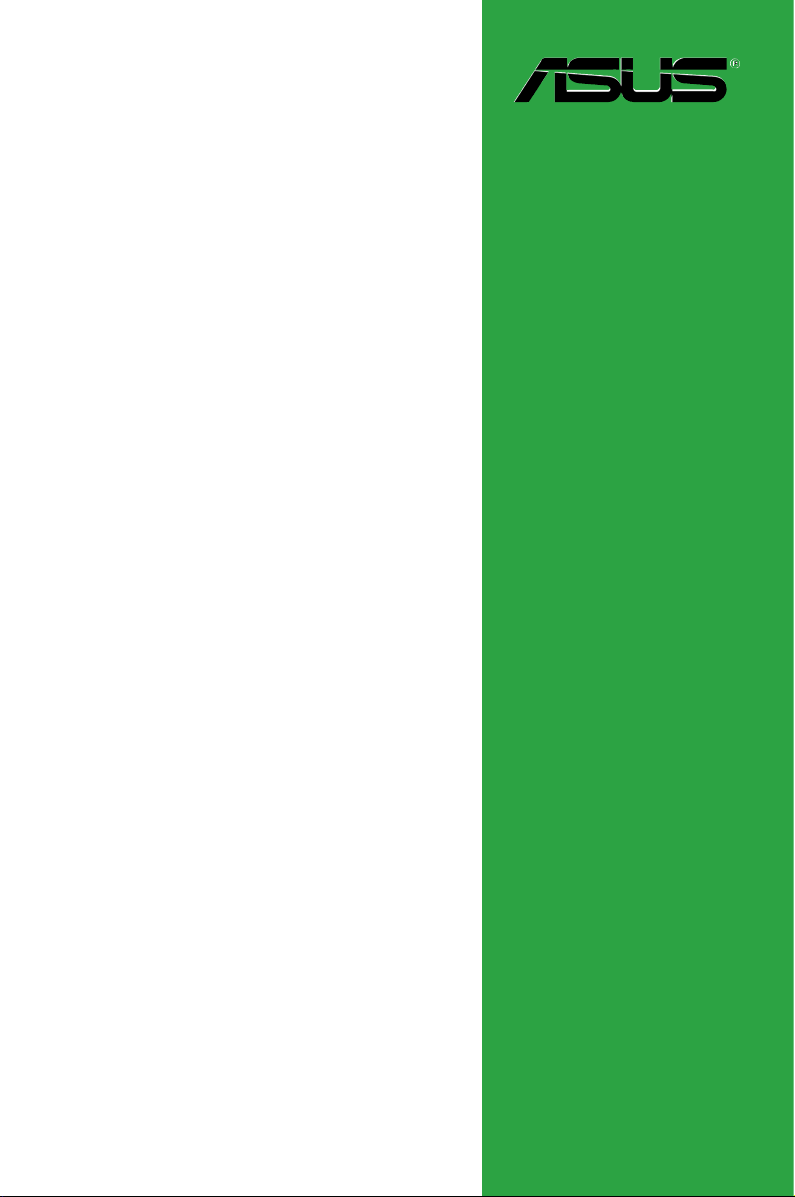
Motherboard
P5NSLI
Series
P5NSLI
P5NSLI/WiFi
Page 2
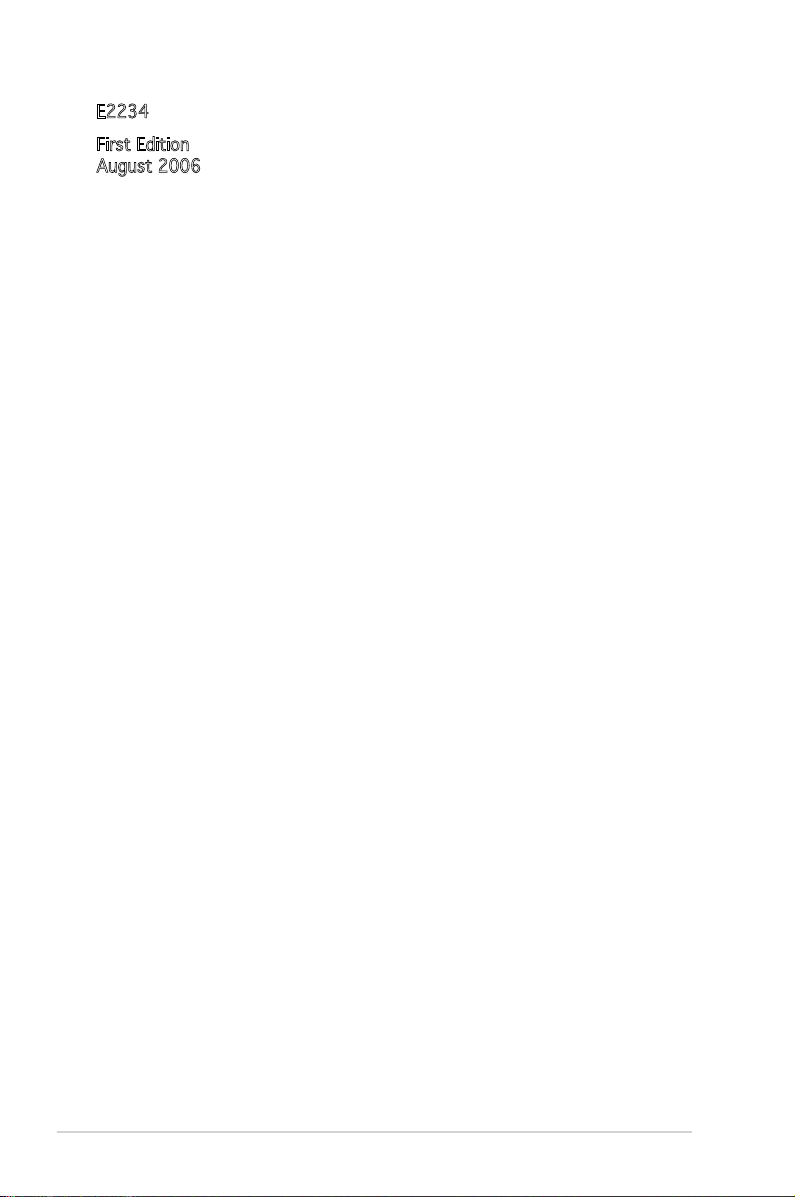
ii
E2234
First Edition
August 2006
Copyright © 2006 ASUSTeK COMPUTER INC. All Rights Reserved.
No part of this manual, including the products and software described in it, may be reproduced,
transmitted, transcribed, stored in a retrieval system, or translated into any language in any form
or by any means, except documentation kept by the purchaser for backup purposes, without the
express written permission of ASUSTeK COMPUTER INC. (“ASUS”).
Product warranty or service will not be extended if: (1) the product is repaired, modied or
altered, unless such repair, modication of alteration is authorized in writing by ASUS; or (2)
the serial number of the product is defaced or missing.
ASUS PROVIDES THIS MANUAL “AS IS” WITHOUT WARRANTY OF ANY KIND, EITHER
EXPRESS OR IMPLIED, INCLUDING BUT NOT LIMITED TO THE IMPLIED WARRANTIES
OR CONDITIONS OF MERCHANTABILITY OR FITNESS FOR A PARTICULAR PURPOSE.
IN NO EVENT SHALL ASUS, ITS DIRECTORS, OFFICERS, EMPLOYEES OR AGENTS BE
LIABLE FOR ANY INDIRECT, SPECIAL, INCIDENTAL, OR CONSEQUENTIAL DAMAGES
(INCLUDING DAMAGES FOR LOSS OF PROFITS, LOSS OF BUSINESS, LOSS OF USE
OR DATA, INTERRUPTION OF BUSINESS AND THE LIKE), EVEN IF ASUS HAS BEEN
ADVISED OF THE POSSIBILITY OF SUCH DAMAGES ARISING FROM ANY DEFECT OR
ERROR IN THIS MANUAL OR PRODUCT.
SPECIFICATIONS AND INFORMATION CONTAINED IN THIS MANUAL ARE FURNISHED
FOR INFORMATIONAL USE ONLY, AND ARE SUBJECT TO CHANGE AT ANY TIME
WITHOUT NOTICE, AND SHOULD NOT BE CONSTRUED AS A COMMITMENT BY
ASUS. ASUS ASSUMES NO RESPONSIBILITY OR LIABILITY FOR ANY ERRORS OR
INACCURACIES THAT MAY APPEAR IN THIS MANUAL, INCLUDING THE PRODUCTS
AND SOFTWARE DESCRIBED IN IT.
Products and corporate names appearing in this manual may or may not be registered
trademarks or copyrights of their respective companies, and are used only for identication or
explanation and to the owners’ benet, without intent to infringe.
Page 3
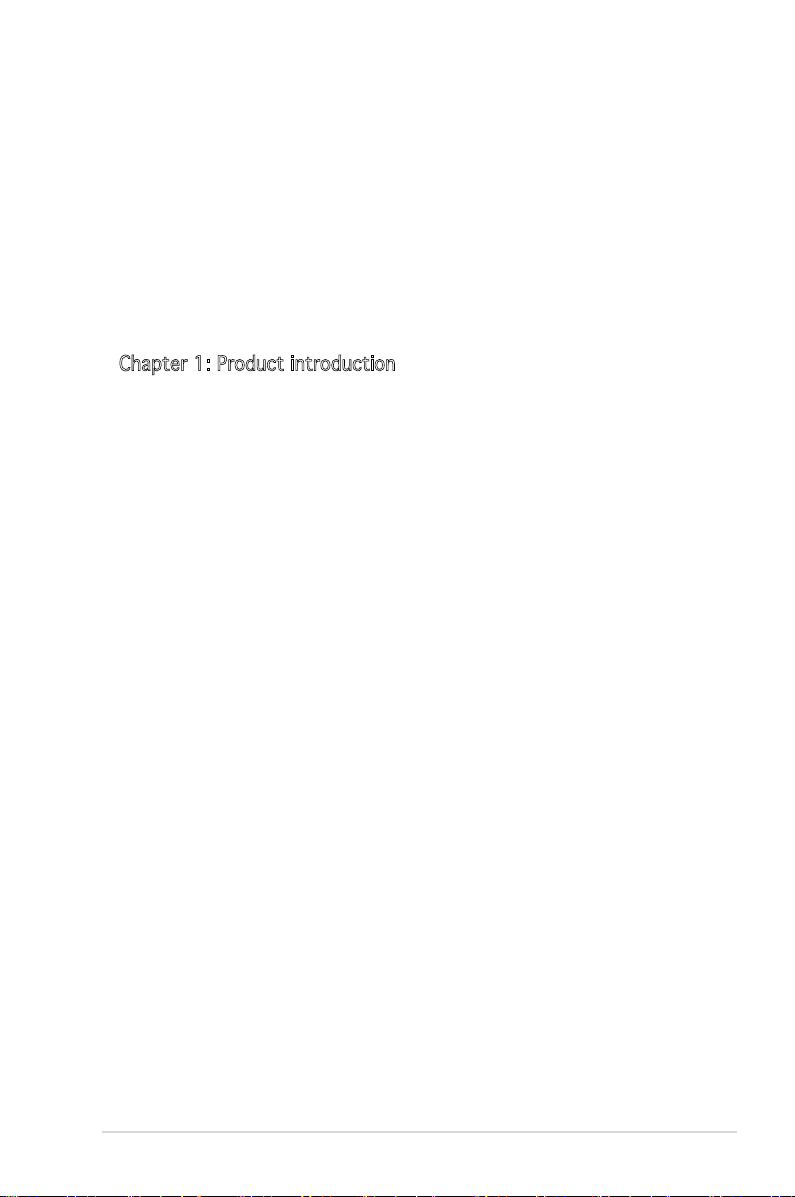
iii
Contents
Notices ................................................................................................vii
Safety information .............................................................................viii
About this guide .................................................................................. ix
How this guide is organized ..................................................... ix
Where to nd more information .............................................. ix
Conventions used in this guide ................................................. x
Typography ............................................................................... x
P5NLI and P5NSLI/WiFi specications summary ................................. xi
Chapter 1: Product introduction
1.1 Welcome! .............................................................................. 1-2
1.2 Package contents .................................................................
1-2
1.3 Special features ....................................................................
1-3
1.3.1 Product highlights ...................................................
1-3
1.3.2 Innovative ASUS features .......................................
1-5
1.4 Before you proceed ..............................................................
1-7
1.5 Motherboard overview ..........................................................
1-8
1.5.1 Placement direction ................................................
1-8
1.5.2 Screw holes .............................................................
1-8
1.5.3 Motherboard layout ................................................
1-9
1.6 Central Processing Unit (CPU) ............................................
1-10
1.6.1 Installing the CPU ..................................................
1-10
1.6.2 Installing the CPU heatsink and fan .......................
1-13
1.6.3 Uninstalling the CPU heatsink and fan ...................
1-15
1.7 System memory ..................................................................
1-17
1.7.1 Overview ...............................................................
1-17
1.7.2 Memory congurations .........................................
1-17
1.7.3 Installing a DIMM ...................................................
1-20
1.7.4 Removing a DIMM ..................................................
1-20
1.8 Expansion slots ...................................................................
1-21
1.8.1 Installing an expansion card ..................................
1-21
1.8.2 Conguring an expansion card ..............................
1-21
1.8.3 Interrupt assignments ...........................................
1-22
1.8.4 PCI slots ................................................................
1-23
1.8.5 PCI Express x1 slot ...............................................
1-23
Page 4
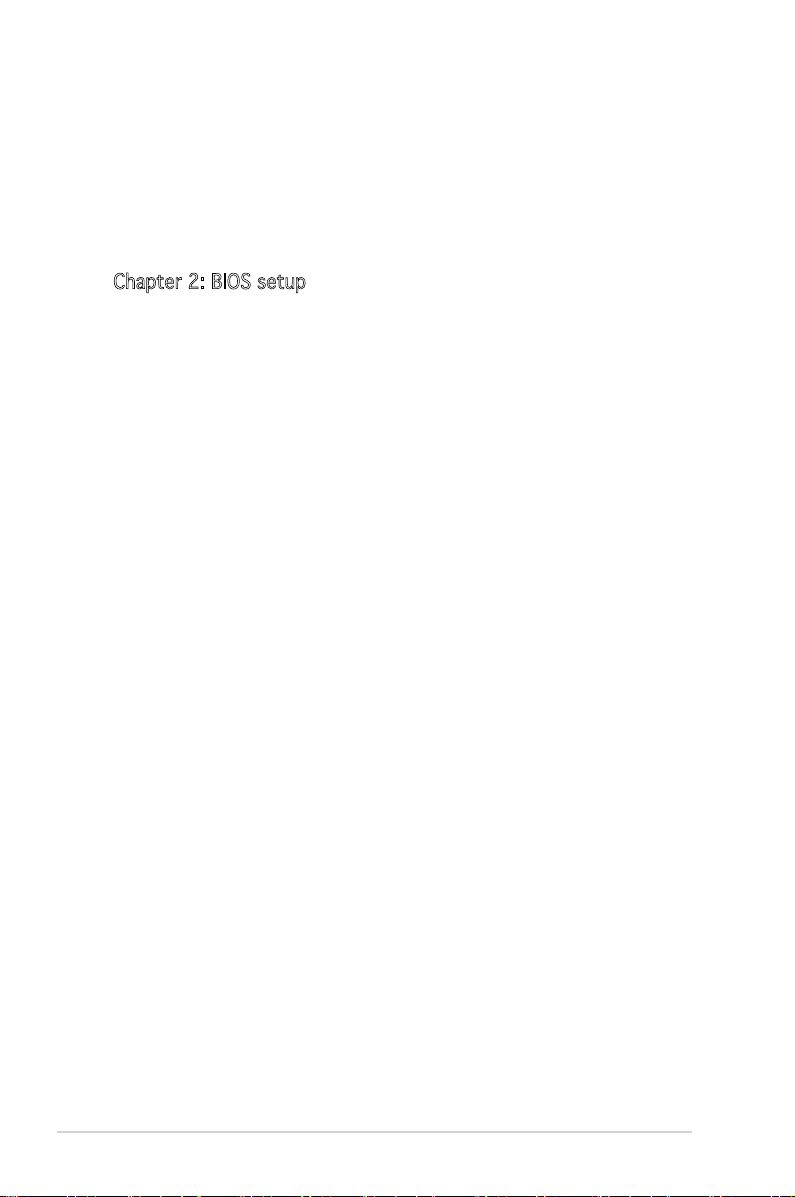
iv
Contents
1.8.6 Two PCI Express x16 slots .................................... 1-24
1.9 Jumpers ..............................................................................
1-25
1.10 Connectors .........................................................................
1-27
1.10.1 Rear panel connectors ..........................................
1-27
1.10.2 Internal connectors ...............................................
1-28
Chapter 2: BIOS setup
2.1 Managing and updating your BIOS ........................................ 2-2
2.1.1 Creating a bootable oppy disk ..............................
2-2
2.1.2 Updating the BIOS ...................................................
2-3
2.1.3 Saving the current BIOS le ....................................
2-5
2.1.4 ASUS CrashFree BIOS 2 utility ................................
2-6
2.1.5 ASUS EZ Flash utility ...............................................
2-8
2.1.6 ASUS Update utility ................................................
2-9
2.2 BIOS setup program ............................................................
2-12
2.2.1 BIOS menu screen .................................................
2-13
2.2.2 Menu bar ...............................................................
2-13
2.2.3 Legend bar ............................................................
2-14
2.2.4 Menu items ...........................................................
2-14
2.2.5 Sub-menu items ....................................................
2-14
2.2.6 Conguration elds ...............................................
2-14
2.2.7 Pop-up window ......................................................
2-15
2.2.8 General help ..........................................................
2-15
2.3 Main menu ...........................................................................
2-16
2.3.1 System Time ........................................................
2-16
2.3.2 System Date .......................................................
2-16
2.3.3 Legacy Diskette A ..............................................
2-16
2.3.4 Primary and Secondary IDE Master/Slave .............
2-17
2.3.5 SATA 1-4 ..............................................................
2-19
2.3.6 HDD SMART Monitoring .........................................
2-20
2.3.7 Installed Memory ...................................................
2-20
2.3.8 Usable Memory ......................................................
2-20
2.4 Advanced menu ..................................................................
2-21
2.4.1 JumperFree Conguration .....................................
2-21
2.4.2 LAN Cable Status ..................................................
2-26
Page 5
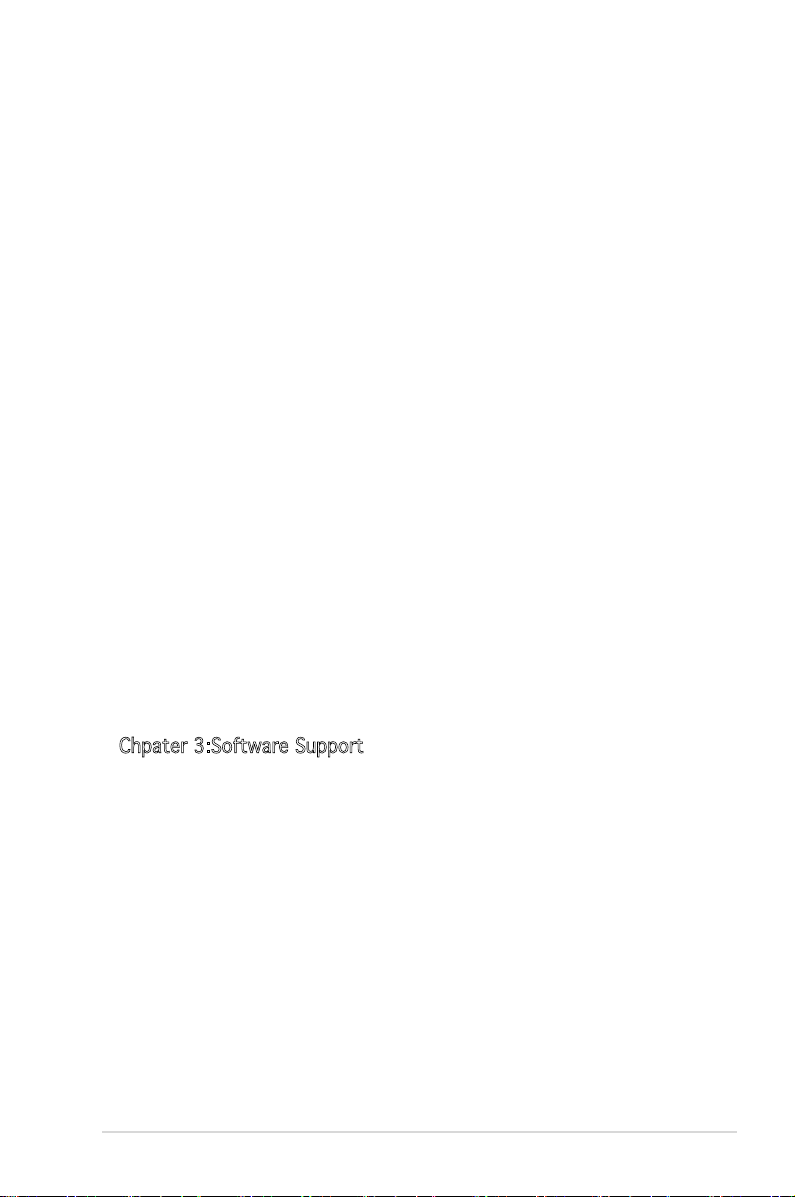
v
Contents
2.4.3 CPU Conguration ................................................. 2-27
2.4.4 Chipset ..................................................................
2-28
2.4.5 PCIPnP ...................................................................
2-30
2.4.6 Onboard Devices Conguration .............................
2-30
2.4.7 USB Conguration .................................................
2-34
2.5 Power menu ........................................................................
2-35
2.5.1 ACPI Suspend Type .............................................
2-35
2.5.2 ACPI APIC Support ..............................................
2-35
2.5.3 APM Conguration ................................................
2-36
2.5.4 Hardware Monitor ..................................................
2-38
2.6 Boot menu ..........................................................................
2-39
2.6.1 Boot Device Priority ..............................................
2-39
2.6.2 Removable Drives ..................................................
2-40
2.6.3 Hard Disk Drives ....................................................
2-40
2.6.4 CDROM Drives .......................................................
2-41
2.6.5 Boot Settings Conguration ................................
2-41
2.6.6 Security .................................................................
2-43
2.7 Tools menu .........................................................................
2-45
2.7.1 ASUS Music Alarm .................................................
2-45
2.7.2 ASUS O.C. Prole ..................................................
2-47
2.7.3 ASUS EZ Flash 2 ....................................................
2-49
2.8 Exit menu ............................................................................
2-50
Chpater 3:Software Support
3.1 Installing an operating system .............................................. 3-2
3.2 Support CD information ........................................................
3-2
3.2.1 Runninig the support CD .........................................
3-2
3.2.2 Drivers menu ...........................................................
3-3
3.2.3 Utilities menu ..........................................................
3-4
3.2.4 Make Disk menu ......................................................
3-5
3.2.5 Manuals menu .........................................................
3-6
3.2.6 ASUS Contact information ......................................
3-7
3.3 Software information ............................................................
3-8
3.3.1 ASUS Music Alarm ...................................................
3-8
3.4 NVIDIA
®
SLI™ technology ...................................................... 3-8
3.4.1 Requirements ........................................................
3-11
Page 6
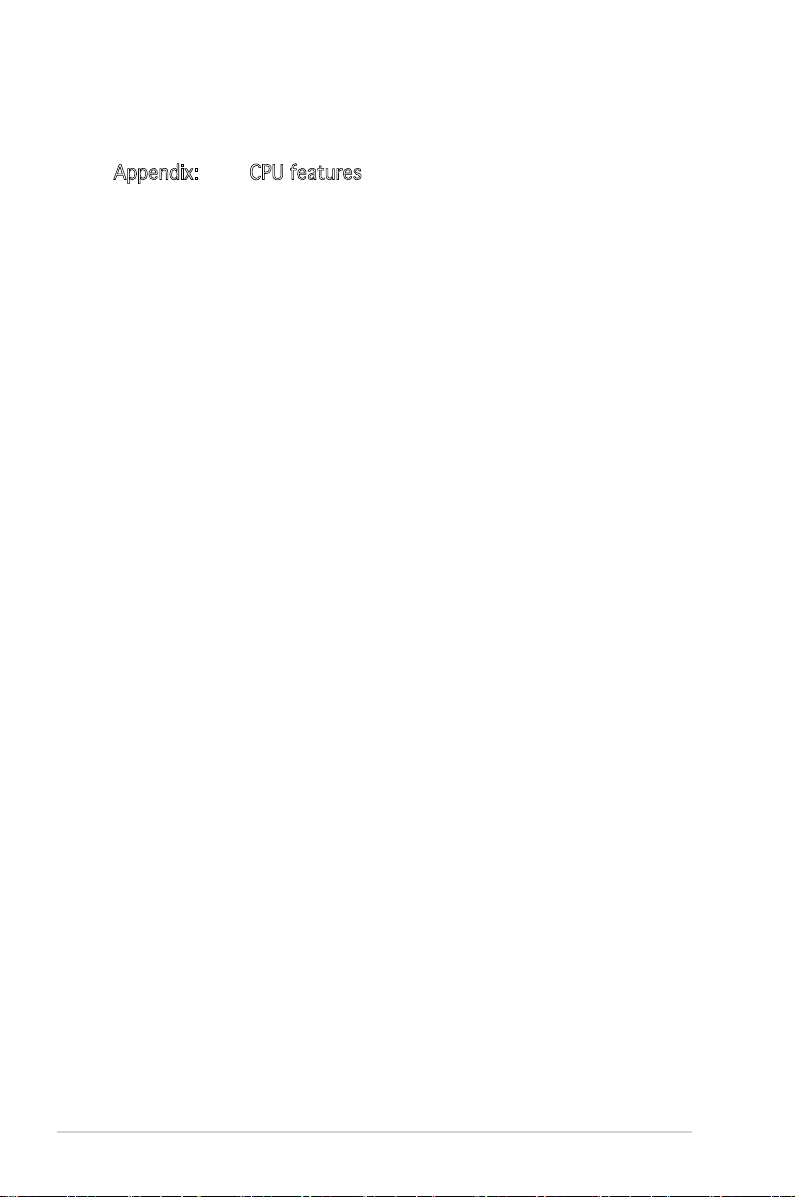
vi
3.4.2 Dual graphics card setup ...................................... 3-12
Appendix: CPU features
A.1 Intel® EM64T ........................................................................ A-1
A.2 Enhanced Intel SpeedStep® Technology (EIST) ...................
A-1
A.2.1 System requirements ..............................................
A-1
A.2.2 Using the EIST .........................................................
A-2
A.3 Intel
®
Hyper-Threading Technology ...................................... A-3
Page 7
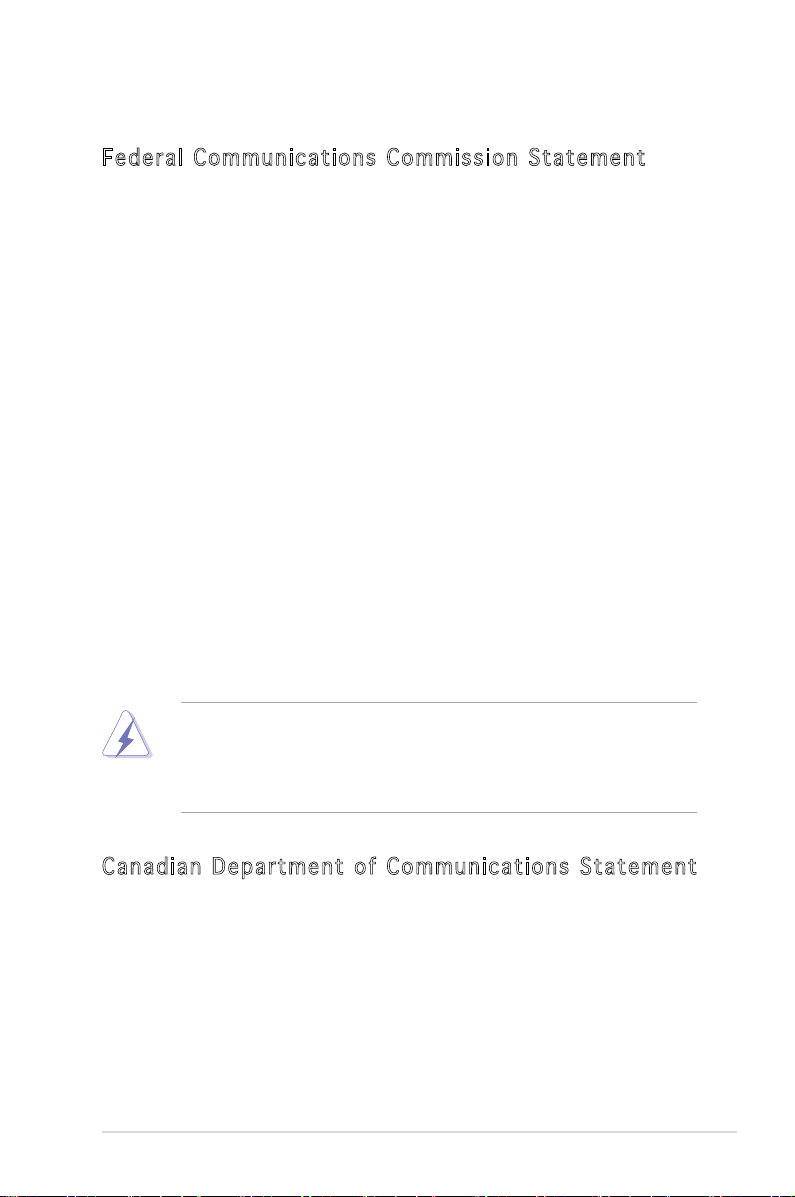
vii
Notices
Fed era l C omm uni cat ion s C omm issio n Stat e m ent
This device complies with Part 15 of the FCC Rules. Operation is subject to
the following two conditions:
•
This device may not cause harmful interference, and
•
This device must accept any interference received including interference
that may cause undesired operation.
This equipment has been tested and found to comply with the limits for a
Class B digital device, pursuant to Part 15 of the FCC Rules. These limits
are designed to provide reasonable protection against harmful interference
in a residential installation. This equipment generates, uses and can radiate
radio frequency energy and, if not installed and used in accordance with
manufacturer’s instructions, may cause harmful interference to radio
communications. However, there is no guarantee that interference will
not occur in a particular installation. If this equipment does cause harmful
interference to radio or television reception, which can be determined by
turning the equipment off and on, the user is encouraged to try to correct
the interference by one or more of the following measures:
•
Reorient or relocate the receiving antenna.
•
Increase the separation between the equipment and receiver.
•
Connect the equipment to an outlet on a circuit different from that to
which the receiver is connected.
•
Consult the dealer or an experienced radio/TV technician for help.
Cana d i an D e p artm e n t o f Comm u n icat i o ns S t atem e n t
This digital apparatus does not exceed the Class B limits for radio noise
emissions from digital apparatus set out in the Radio Interference
Regulations of the Canadian Department of Communications.
This class B digital apparatus complies with Canadian ICES-003.
The use of shielded cables for connection of the monitor to the graphics
card is required to assure compliance with FCC regulations. Changes
or modications to this unit not expressly approved by the party
responsible for compliance could void the user’s authority to operate
this equipment.
Page 8
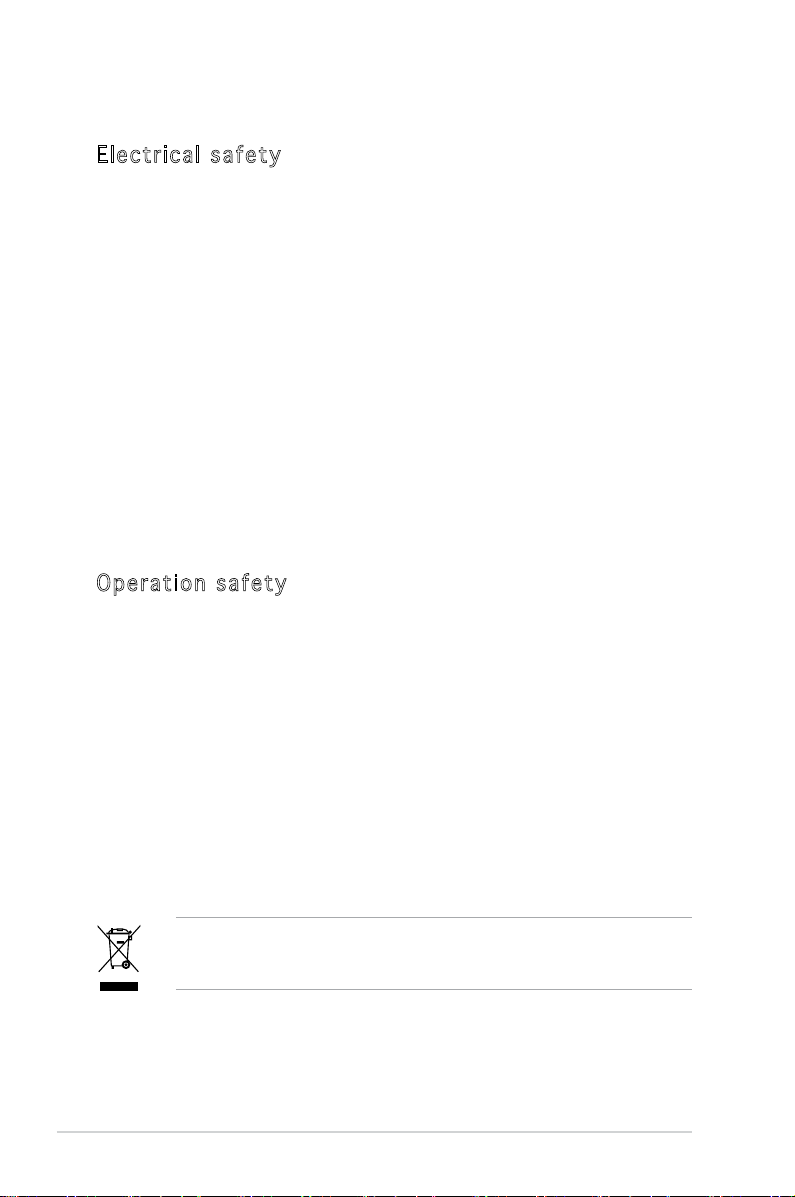
viii
Safety information
Elec t r ical s afet y
•
To prevent electrical shock hazard, disconnect the power cable from
the electrical outlet before relocating the system.
•
When adding or removing devices to or from the system, ensure that
the power cables for the devices are unplugged before the signal
cables are connected. If possible, disconnect all power cables from the
existing system before you add a device.
•
Before connecting or removing signal cables from the motherboard,
ensure that all power cables are unplugged.
•
Seek professional assistance before using an adpater or extension
cord. These devices could interrupt the grounding circuit.
•
Make sure that your power supply is set to the correct voltage in your
area. If you are not sure about the voltage of the electrical outlet you
are using, contact your local power company.
•
If the power supply is broken, do not try to x it by yourself. Contact
a qualied service technician or your retailer.
Oper a t ion s a fety
•
Before installing the motherboard and adding devices on it, carefully
read all the manuals that came with the package.
•
Before using the product, make sure all cables are correctly connected
and the power cables are not damaged. If you detect any damage,
contact your dealer immediately.
•
To avoid short circuits, keep paper clips, screws, and staples away from
connectors, slots, sockets and circuitry.
•
Avoid dust, humidity, and temperature extremes. Do not place the
product in any area where it may become wet.
•
Place the product on a stable surface.
•
If you encounter technical problems with the product, contact a
qualied service technician or your retailer.
The symbol of the crossed out wheeled bin indicates that the product
(electrical and electronic equipment) should not be placed in municipal
waste. Please check local regulations for disposal of electronic products.
Page 9
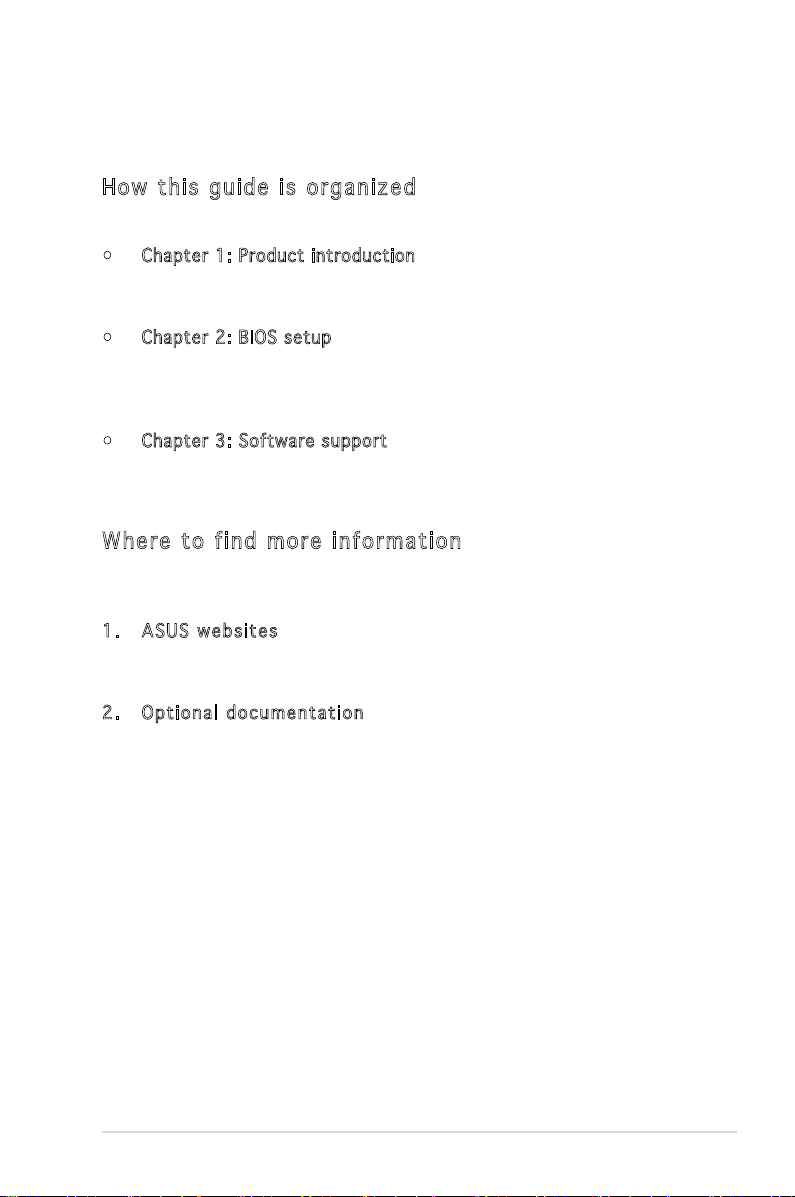
ix
About this guide
This user guide contains the information you need when installing and
conguring the motherboard.
How t h is g u i de i s org a n ized
This guide contains the following parts:
• Chapter 1: Product introduction
This chapter describes the features of the motherboard and the new
technology it supports.
• Chapter 2: BIOS setup
This chapter tells how to change system settings through the BIOS
Setup menus. Detailed descriptions of the BIOS parameters are also
provided.
• Chapter 3: Software support
This chapter describes the contents of the support CD that comes
with the motherboard package.
Wher e to f i n d mo r e in f o rmat i o n
Refer to the following sources for additional information and for product
and software updates.
1. A S U S websites
The ASUS website provides updated information on ASUS hardware
and software products. Refer to the ASUS contact information.
2. O p t i o nal docu m e n t ation
Your product package may include optional documentation, such as
warranty yers, that may have been added by your dealer. These
documents are not part of the standard package.
Page 10

x
Conv e n tion s used i n t h i s gu i d e
To make sure that you perform certain tasks properly, take note of the
following symbols used throughout this manual.
Typo g r aphy
Bold t e x t Indicates a menu or an item to select.
Italics
Used to emphasize a word or a phrase.
<Key> Keys enclosed in the less-than and greater-than
sign means that you must press the enclosed
key.
Example: <Enter> means that you must press
the Enter or Return key.
<Key1>+<Key2>+<Key3> If you must press two or more keys
simultaneously, the key names are linked with
a plus sign (+).
Example: <Ctrl>+<Alt>+<D>
Command
Means that you must type the command
exactly as shown, then supply the required
item or value enclosed in brackets.
Example: At the DOS prompt, type the
command line:
awdash P5NSLI.BIN
DANGE R / W A RNING: Information to prevent injury to yourself
when trying to complete a task.
CAUTI O N : Information to prevent damage to the components
when trying to complete a task.
NOTE: Tips and additional information to help you complete a
task.
I
MPORT A N T : Instructions that you MUST follow to complete a
task.
Page 11
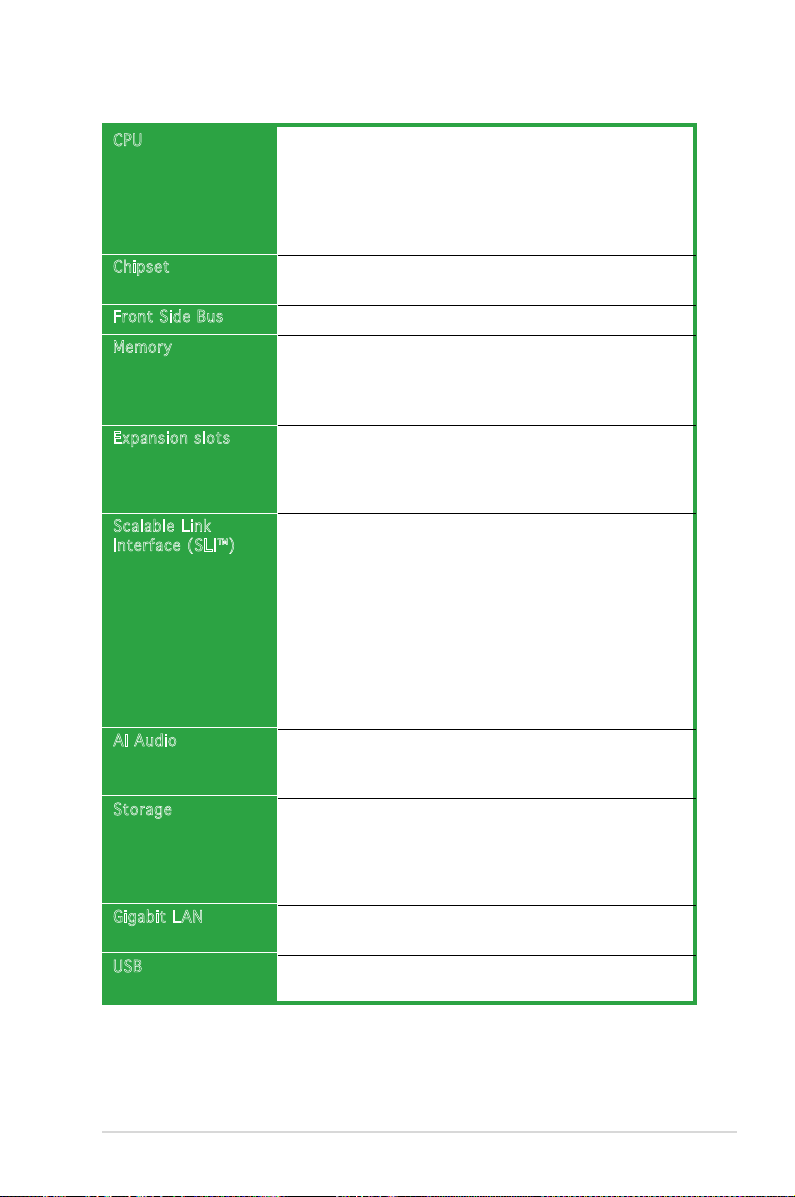
xi
P5NSLI and P5NSLI/WiFi specications summary
(continued on the next page)
CPU
Chipset
Front Side Bus
Memory
Expansion slots
Scalable L ink
Interface (SLI™)
AI Audio
Storage
Gigabit LA N
USB
LGA775 socket for Intel® Core™ 2/Intel® Pentium D/
Intel
®
Pentium® 4/Intel® Celeron® processors
Compatible with Intel® PCG 05B/05A/06B processors
Supports Intel® Enhanced Memory 64 Technology (EM64T)
Supports Enhanced Intel SpeedStep® Technology (EIST)
Supports Intel® Hyper-Threading Technology
North Bridge: NVIDIA® C19 SLI
South Bridge: NVIDIA® MCP 51
1066/800/533 MHz
Dual-channel memory architecture
4 x 240-pin DIMM sockets support unbufferred non-ECC
DDR2-667/DDR2-533 memory modules
Supports up to 16 GB system memory
2 x PCI Express x16 slots with Scalable Link Interface
(SLI™) support
3 x PCI Express x1 slots
2 x PCI slots
SLI™ mode supports:
- 2 x identical SLI™-ready PCI Express x16 graphics cards
(Note: In SLI mode, the PCI Express x16 slots work at the
bandwidth of PCI Express x8. The combined bandwidth of
these maintain the bandwidth of PCI Express x16.)
Single card mode supports (default):
- 1 x PCI Express x16 graphics card on the rst slot
(blue)
- 1 x PCI Express x1 card on the second slot (black)
ASUS EZ Selector
ASUS Two-slot thermal design
ADI® AD1986A SouldMAX 6-channel CODEC
1 x Coaxial S/PDIF out port
Supports Audio Sensing and Enumeration Technology
NVIDIA® MCP 51chipset supports:
- 2 x Ultra DMA 133/100/66/33
- 4 x Serial ATA 3Gb/s devices
- RAID 0, RAID 1, RAID 0+1, RAID 5 and JBOD
conguration
Marvell 88E8001 PCI Gigabit LAN controller
Supports AI NET2 network diagnosis before entering OS
Supports up to 8 USB 2.0 ports (P5NSLI model only)
Supports up to 7 USB 2.0 ports (P5NSLI/WiFi model only)
Page 12
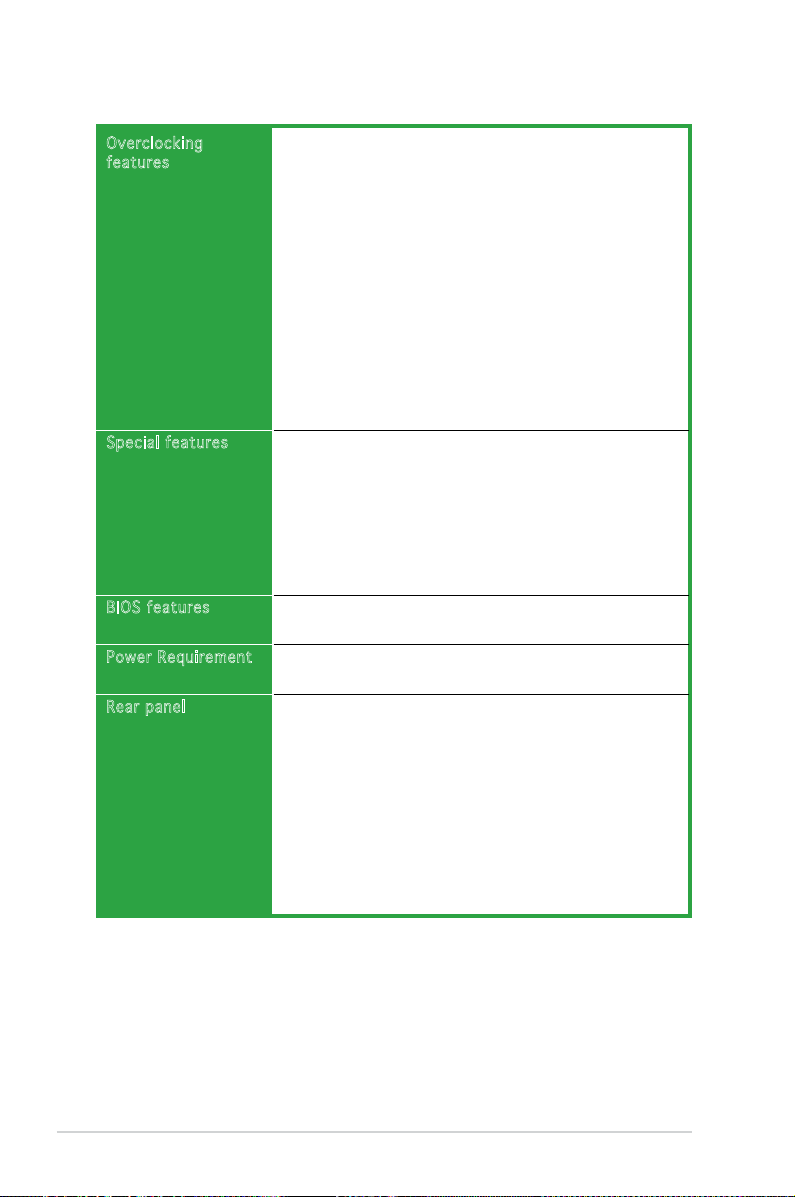
xii
Intelligent overclocking tool:
- ASUS AI Overclocking (Intelligent CPU Frequency
Tuner)
Precision Tweaker supports:
- vDIMM voltage: 4-step DRAM voltage control
- vCore voltage: Adjustable CPU voltage at 0.0125 V
Stepless Frequency Selection (SFS):
- FSB tuning from 133MHz to 400 MHz at 1MHz
increment;
- memory tuning from 533 MHz to 1200MHz at
1MHz increment;
- PCI-E tuning from 100 to 150MHz at 1 MHz
increment
Overclocking Protection:
- ASUS C.P.R. (CPU Parameter Recall)
ASUS Q-Fan
ASUS Q-Connector
ASUS Fanless Design
ASUS CrashFree BIOS 2
ASUS MyLogo2
ASUS EZ Flash 2
ASUS O.C. Prole
ASUS Music Alarm
4 MB Flash ROM, Award BIOS, PnP, DMI2.0, SM BIOS 2.3,
WfM2.0, ASUS EZ Flash 2, ASUS CrashFree BIOS2
ATX power supply (with 24-pin and 4-pin 12V plugs)
ATX 12V 2.0 compliant
1 x Parallel port
1 x Serial port
1 x LAN (RJ-45) ports
USB 2.0 ports (5 ports on P5NSLI/WiFi; 4 ports on P5NSLI)
1 x Coaxial S/PDIF Out port
1 x Wireless LAN antenna activity LED (P5NSLI/WiFi model
only)
1 x Wireless LAN antenna port (P5NSLI/WiFi model only)
1 x PS/2 keyboard port (purple)
1 x PS/2 mouse port (green)
6-channel audio ports
(continued on the next page)
Overclocki ng
features
Special fe atures
BIOS featu res
Power Requ irement
Rear panel
P5NSLI and P5NSLI/WiFi specications summary
Page 13
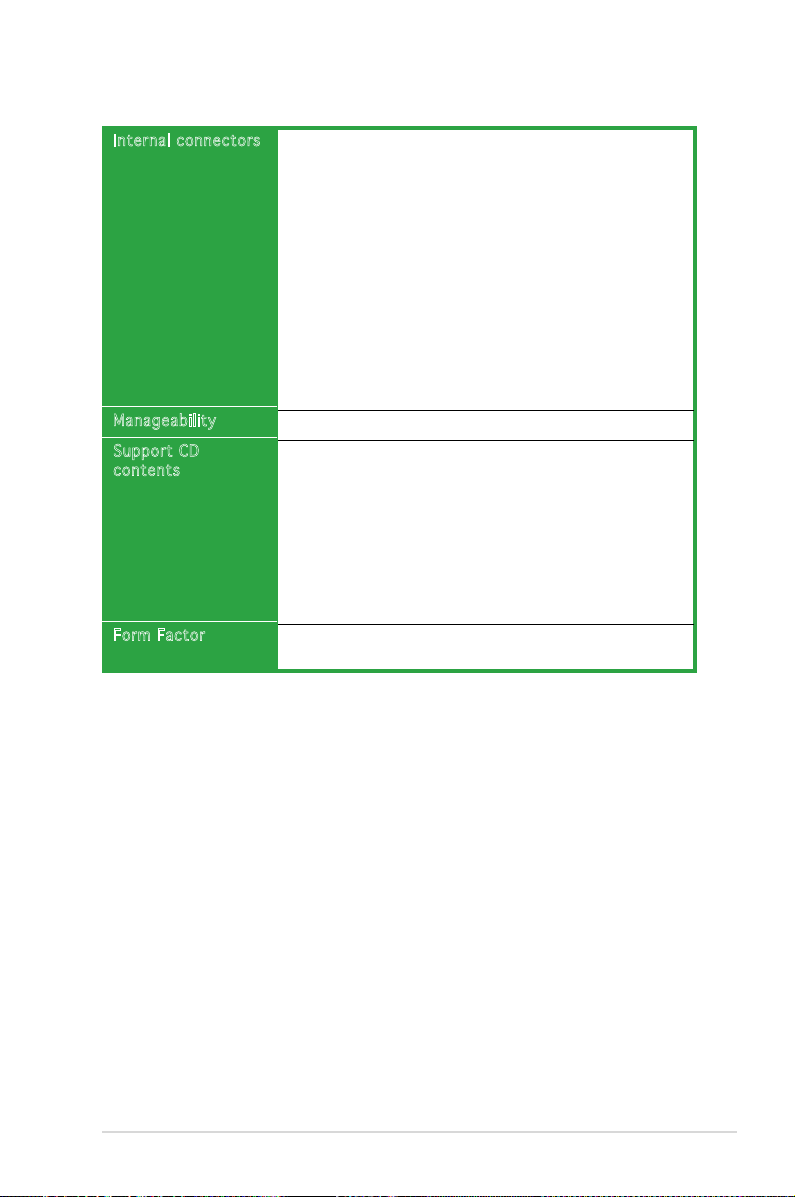
xiii
Internal c onnectors
Manageabil ity
Support CD
contents
Form Facto r
1 x Floppy disk drive connector
2 x IDE connectors
4 x Serial ATA connectors
1 x 24-pin ATX power connector
1 x 4-pin ATX 12 V power connector
2 x USB connectors for additional four USB 2.0 ports
(1 USB connector on WiFi model)
1 x S/PDIF connector
2 x Internal audio connectors (CD, AUX)
1 x Chassis intrusion connector
1 x Front panel audio connector
1 x SLI selector card connector
CPU, Chassis, Power fan connectors
System panel connector
WfM 2.0, DMI 2.0, WOL by PME, WOR by PME, PXE, RPL
Device drivers
ASUS PC Probe II
ASUS Update
NV RIS (Remote Installation Service)
NV RAID
Microsoft® DirectX 9.0c
Anti-Virus Utility (OEM version)
Adobe Acrobat Reader v7.0
ASUS Music Alarm
ATX form factor: 12 in x 9 in (30.5 cm x 22.9 cm)
* The USB8 is used for WiFi modual in P5NSLI/WiFi model.
* Specications are subject to change without notice.
P5NSLI and P5NSLI/WiFi specications summary
Page 14
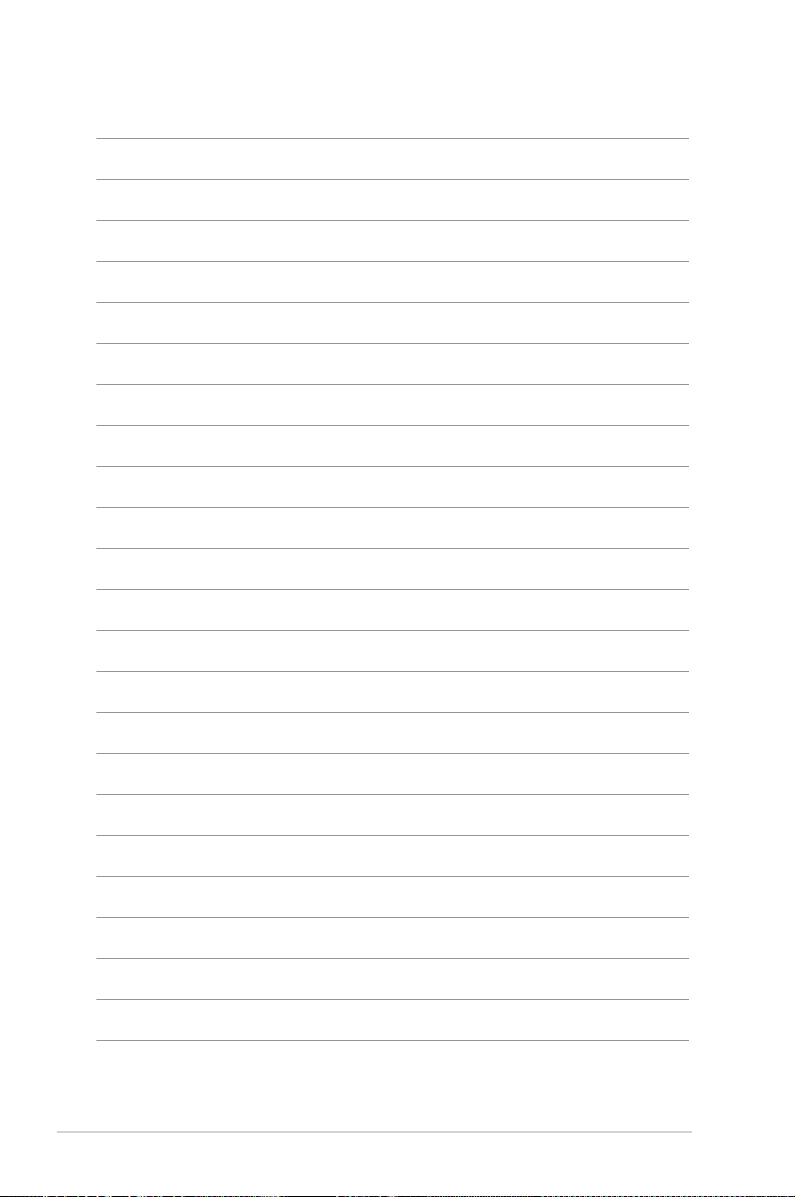
xiv
Page 15
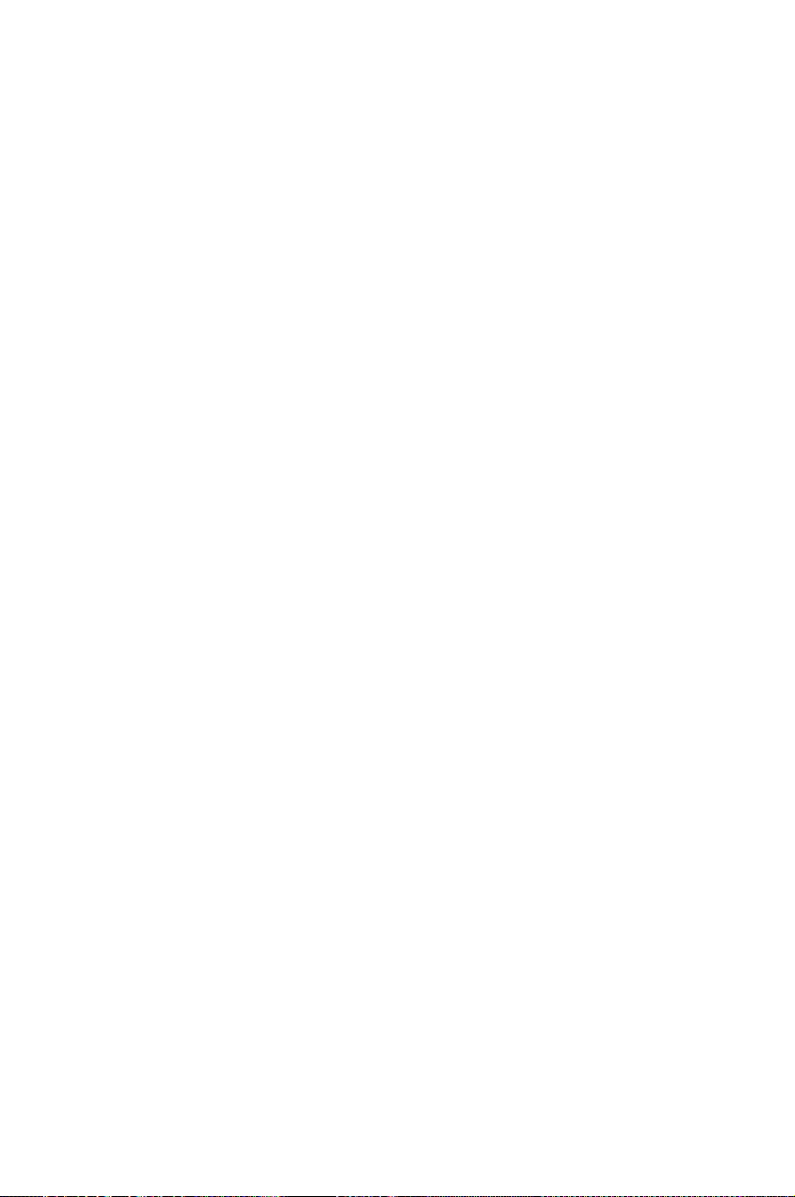
1
Product
introduction
This chapter describes the motherboard
features and the new technologies
it supports.
Page 16
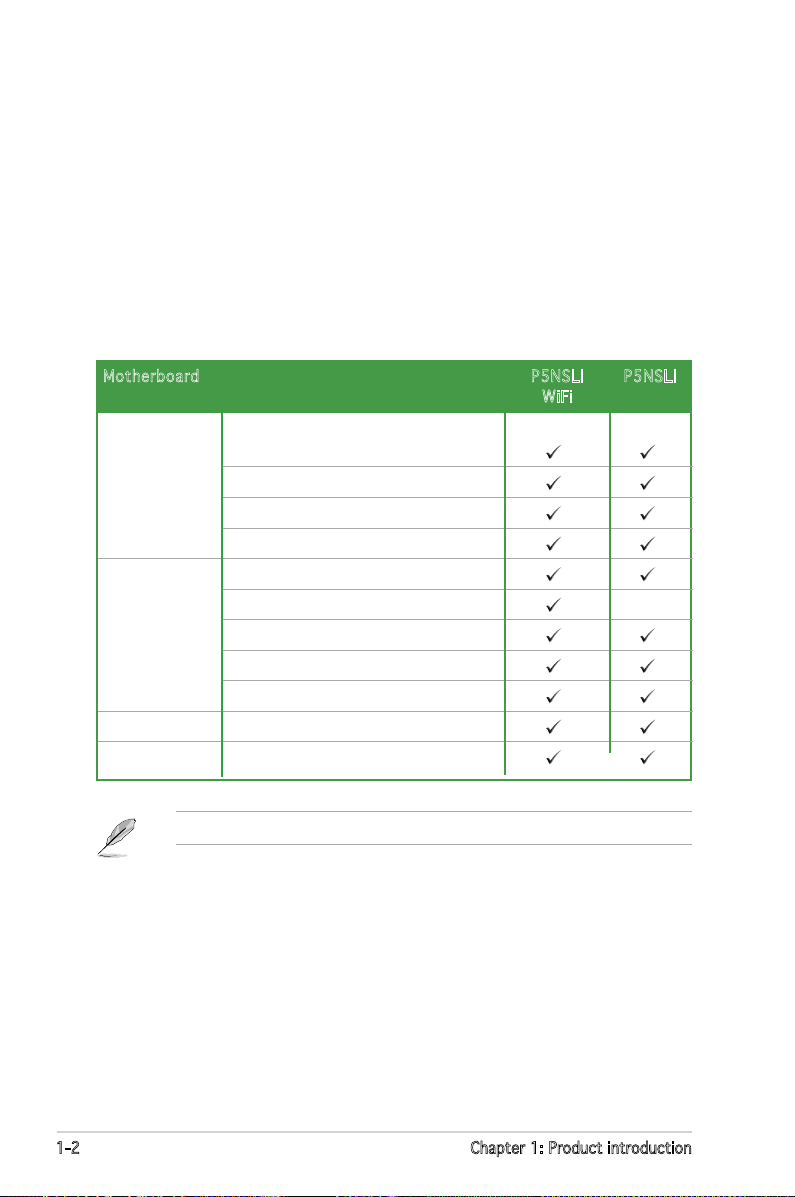
1-2 Chapter 1: Product introduction
1.1 Welcome!
Thank you for buying an ASUS® P5NSLI or ASUS® P5NSLI/WiFi motherboard!
The motherboard delivers a host of new features and latest technologies,
making it another standout in the long line of ASUS quality motherboards!
Before you start installing the motherboard, and hardware devices on it,
check the items in your package with the list below.
1.2 Package contents
Check your motherboard package for the following items.
If any of the above items is damaged or missing, contact your retailer.
Motherboar d P5NSLI P5NSLI
WiFi
Cables Serial ATA and power cables for 2
devices
1 x Ultra DMA 133/100/66 cables
40-conductor IDE cable
Floppy disk drive cable
Accessories I/O shield
Wireless LAN antenna
-
1 x EZ Selector card
1 x SLI soft bridge
1 X 2-port USB module
Application CD ASUS motherboard support CD
Documentation User guide
Page 17
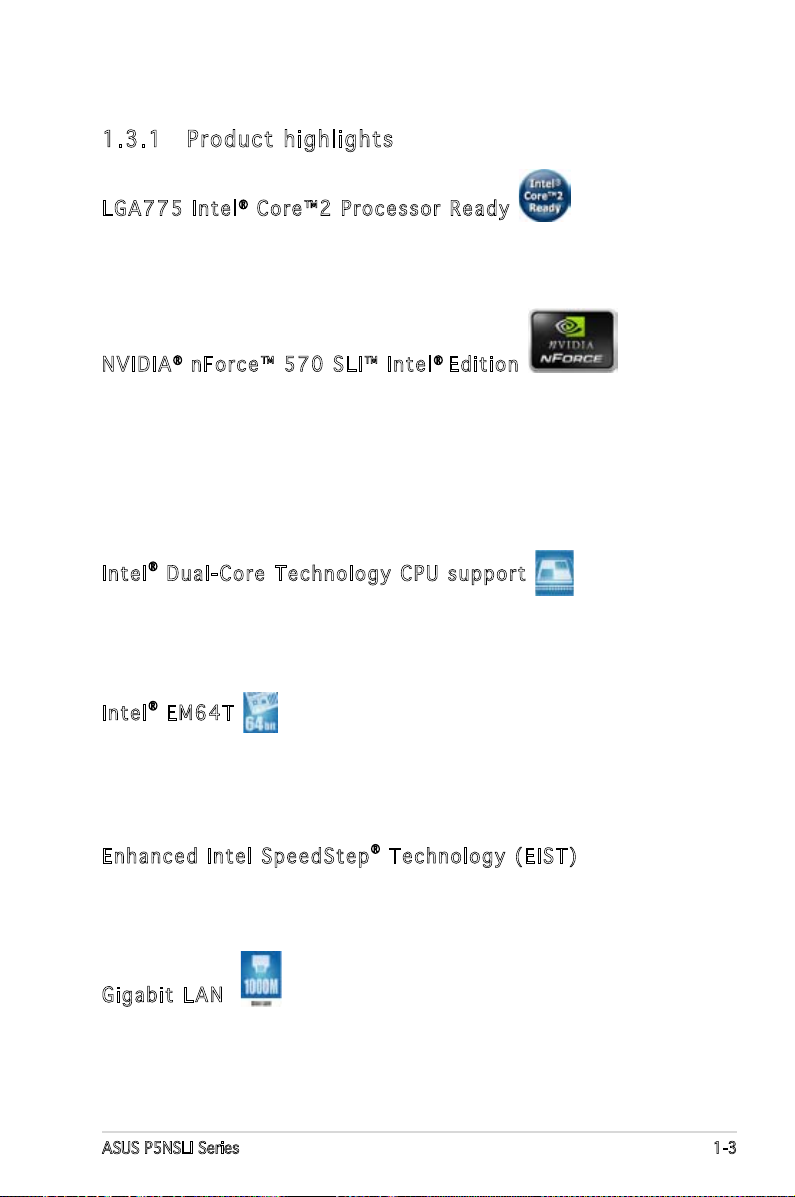
ASUS P5NSLI Series 1-3
1.3 Special features
1.3. 1 P r o duc t high l i ghts
LGA775 Intel® Core™2 Processor R e a d y
This motherboard supports the latest Intel® Core™2 processor in the
LGA775 package. With the new Intel® Core™ microarchitecture technology
and 1066 / 800 /533 MHz FSB, Intel® Core™2 processor is one of the most
powerful and energy efcient CPU in the world.
NVIDIA® nForce™ 570 SLI™ I n t e l® Edition
Get the power of NVIDIA® nForce™ 570 SLI™ for Intel® platforms! High
performance NVIDIA® nForce™ 570 SLI™ MCPs provide features designed
with the gamer in mind. It delivers comprehensive features for advanced PC
security, reliable PC storage, SLI™ technology, PCI Express bus architecture
and dual DDR2 memory technology. NVIDIA® nForce™ 570 SLI™ offers Intel®
enthusiasts stable, reliable, compatible plaftform support for ultimate PC
performance.
Intel® Dual-Core Technol o g y C P U s u p p o r t
The motherboard supports dual-core processors containing two physical
CPU cores with dedicated L2 caches to meet demands for more powerful
processing.
Intel® EM64T
The motherboard supports Intel® processors with the Intel® EM64T
(Extended Memory 64 Technology). The Intel® EM64T feature allows your
computer to run on 64-bit operating systems and access larger amounts of
system memory for faster and more efcient computing.
Enhanced Intel Spe e d S t e p® Technology (EIST)
The Enhanced Intel SpeedStep® Technology (EIST) intelligently manages
the CPU resources by automatically adjusting the CPU voltage and core
frequency depending on the CPU loading and system speed or power
requirement.
Gigabit LAN
The Marvell Gigabit LAN controller delivers transfer speeds up to ten times
faster than conventional 10/100 Ethernet connections. Gigabit LAN is
the networking standard for the early future and is ideal for handling large
amounts of data such as video, audio, and voice.
Page 18
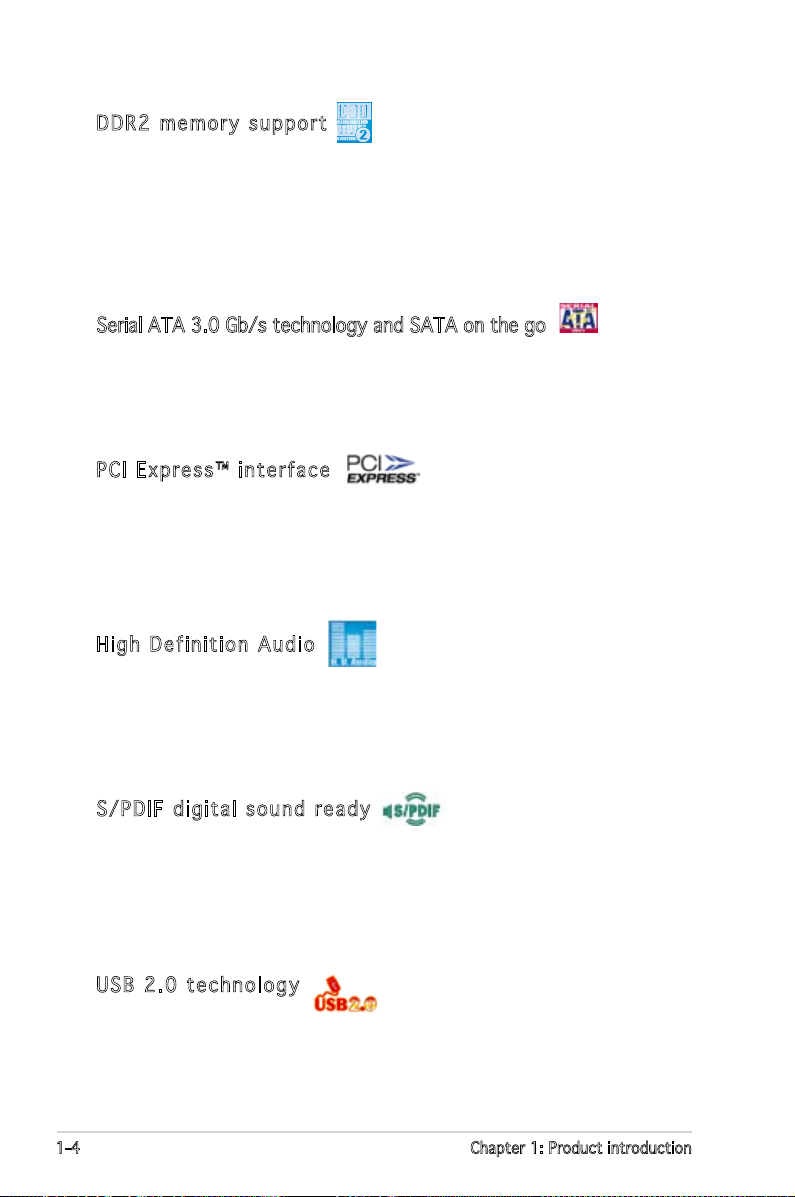
1-4 Chapter 1: Product introduction
DDR2 memory suppor t
The motherboard supports DDR2 memory which features data transfer rates
of 667 MHz or 533 MHz to meet the higher bandwidth requirements of the
latest 3D graphics, multimedia, and Internet applications. The dual-channel
DDR2 architecture doubles the bandwidth of your system memory to boost
system performance, eliminating bottlenecks with peak bandwidths of up to
10.7 GB/s. See pages 1-17 to 1-20 for details.
Serial ATA 3.0 Gb/s technology and SATA on the go
This motherboard supports the next-generation hard drives based on
the Serial ATA (SATA) 3Gb/s storage specication, delivering enhanced
scalability and doubling the bus bandwidth for high-speed data retrieval and
saves. See pages 1-30, and 2-19 for details.
PCI Express™ inter f a c e
The motherboard fully supports PCI Express, the latest I/O interconnect
technology that speeds up the PCI bus. PCI Express features point-to-point
serial interconnections between devices and allows higher clockspeeds by
carrying data in packets. This high speed interface is software compatible
with existing PCI specications. See pages 1-23 and 1-24 for details.
High Definition Au d i o
The onboard 6-channel High Denition audio CODEC enables high-quality
ADI AD1986A audio CODEC, which automatically detects and identies
what types of peripherals are plugged into the audio I/O jacks and noties
users of inappropriate connection. See page 1-27 for details.
S/PDIF digital sou n d r e a d y
The motherboard supports the S/PDIF technology through the S/PDIF
interfaces on the rear panel and at midboard. The S/PDIF technology
turns your computer into a high-end entertainment system with digital
connectivity to powerful audio and speaker systems. See page 1-28 for
details.
USB 2.0 technology
The motherboard implements the Universal Serial Bus (USB) 2.0
specication, dramatically increasing the connection speed from the
12 Mbps bandwidth on USB 1.1 to a fast 480 Mbps on USB 2.0. USB 2.0 is
backward compatible with USB 1.1. See pages 1-24 and 1-31 for details.
Page 19
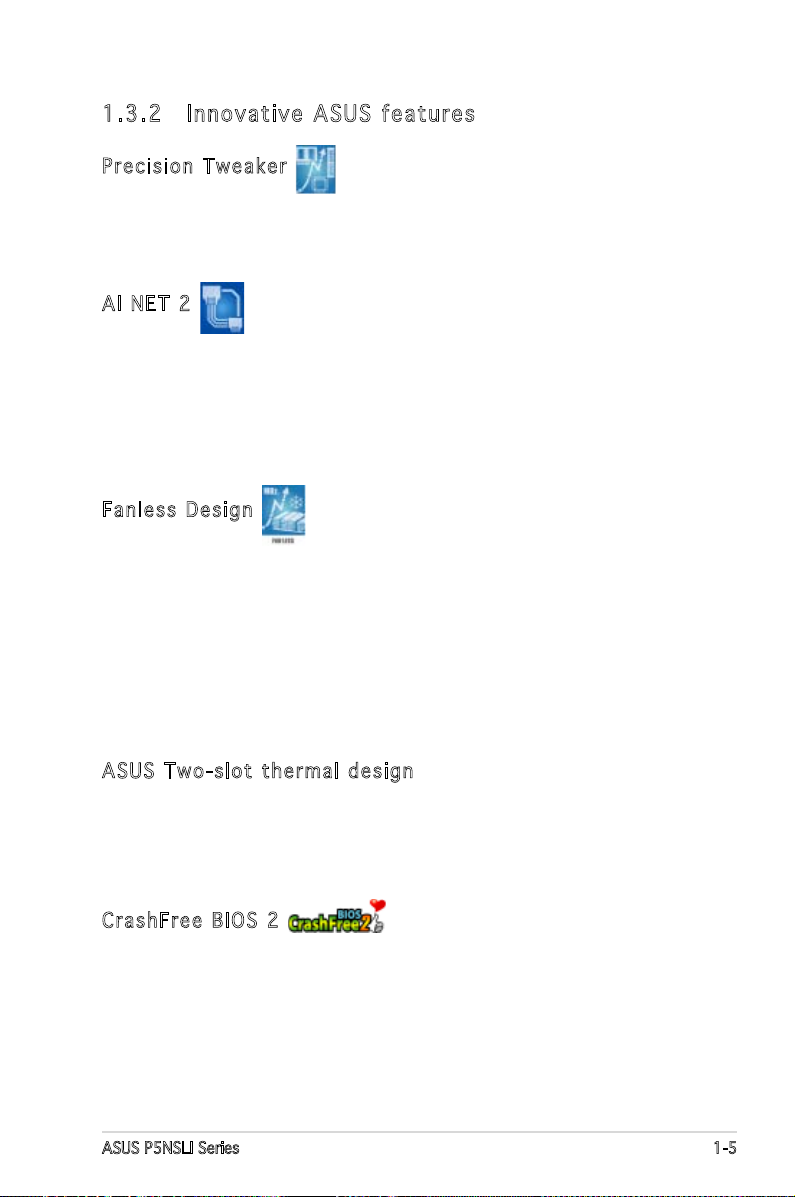
ASUS P5NSLI Series 1-5
1.3. 2 I n n ova t i ve A S U S fe a t ures
Precision Tweaker
This feature allows you to ne tune the CPU/memory voltage and gradually
increase the memory Front Side Bus (FSB) and PCI Express frequency at
1MHz increment to achieve maximum system performance.
AI NET 2
AI NET 2 is a BIOS-based diagnostic tool that detects and reports Ethernet
cable faults and shorts. With this utility, you can easily monitor the
condition of the Ethernet cable(s) connected to the Marvell LAN (RJ-45)
port. During the bootup process, AI NET 2 immediately diagnoses the LAN
cable and reports shorts and faults up to 100 meters at 1 meter accuracy.
See pages 2-26 for details.
Fanless Design
Cooling fans, though a popular thermal solution, also come with noise and
malfunction likelyhood. ASUS Motherboard’s fansless concept is specically
created to provide a cool environment without all the baggage.
ASUS has devoted special efforts to address the thermal issues across the
motherboard, and most notably the areas that reside the CPU, power, VGA,
Northbridge and Southbridge. The heat sinks and strategic board layout
were tailor made to dissipate heat in the most efcient manner.
ASUS Two-slot ther m a l d e s i g n
The motherboard is designed with two PCI Express x1 slots placed between
the PCI Express x16 slots allowing an increase in airow between the two
PCI Express x16 graphics cards. This special design permits more room for
ventilation thus lowering the overall system temperature.
CrashFree BIOS 2
This feature allows you to restore the original BIOS data from the support CD
in case when the BIOS codes and data are corrupted. This protection eliminates
the need to buy a replacement ROM chip. See page 2-6 for details.
Page 20
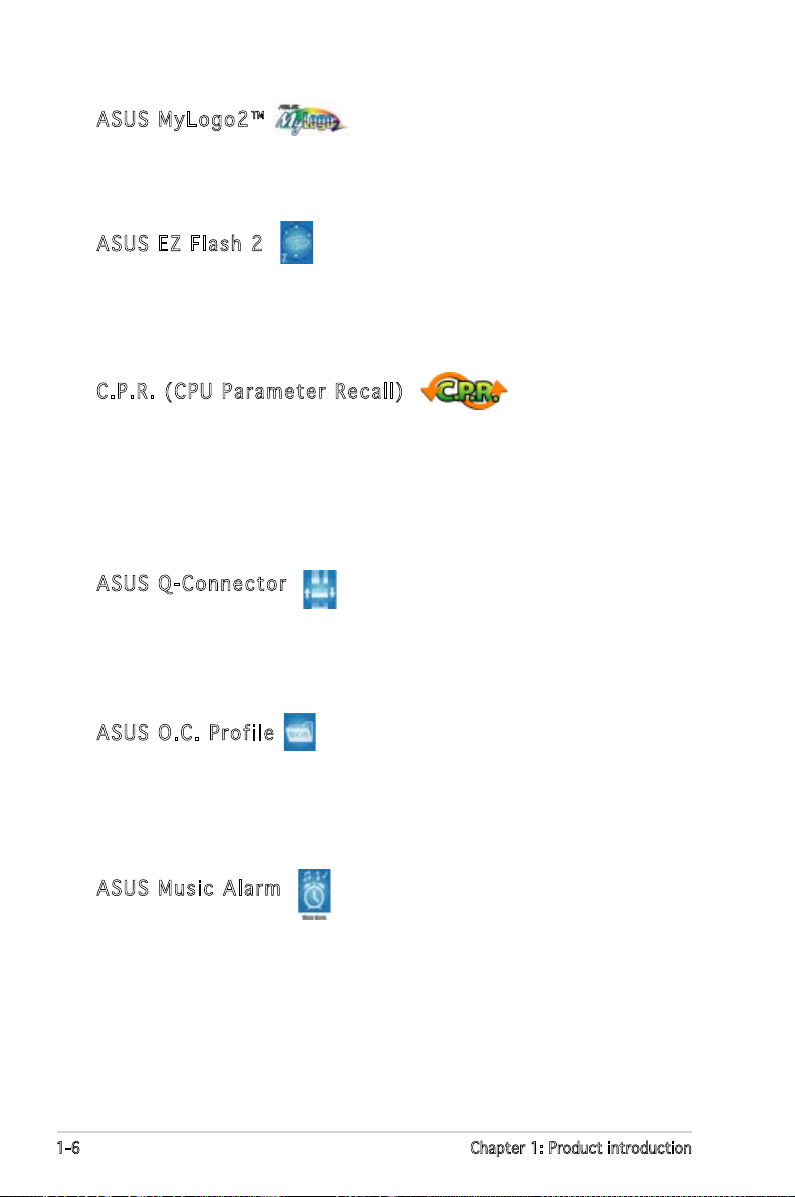
1-6 Chapter 1: Product introduction
ASUS MyLogo2™
This new feature present in the motherboard allows you to personalize and
add style to your system with customizable boot logos. See page 2-42 for
details.
ASUS EZ Flash 2
EZ Flash 2 is a user-friendly BIOS update utility. Simply press the predened
hotkey to launch the utility and update the BIOS without entering the OS.
Update your BIOS easily without preparing a bootable diskette or using an
OS-based ash utility. See page 2-8 and 2-49 for details.
C.P.R. (CPU Parame t e r R e c a l l )
The C.P.R. feature of the motherboard BIOS allows automatic re-setting to
the BIOS default settings in case the system hangs due to overclocking.
When the system hangs due to overclocking, C.P.R. eliminates the need
to open the system chassis and clear the RTC data. Simply shut down and
reboot the system, and the BIOS automatically restores the CPU default
setting for each parameter.
ASUS Q-Connector
ASUS Q-Connector allows you to easily connect or disconnect the chassis
front panel cables to the motherboard. This unique module eliminates the
trouble of connecting the system panel cables one at a time and avoiding
wrong cable connections. See page 1-36 for details.
ASUS O.C. Profile
The motherboard features the ASUS O.C. Prole that allows users to
conveniently store or load multiple BIOS settings. The BIOS settings can be
stored in the CMOS or a separate le, giving users freedom to share and
distribute their favorite settings. See page 2-47 and 2-48 for details.
ASUS Music Alarm
Wake up to the music of your choice instead of the irritating sound of
an alarm clock. The ASUS Music Alarm gives you a personal wake-up call
with your favorite CD music when system is off. See page 3-8 to 3-10 for
details.
Page 21
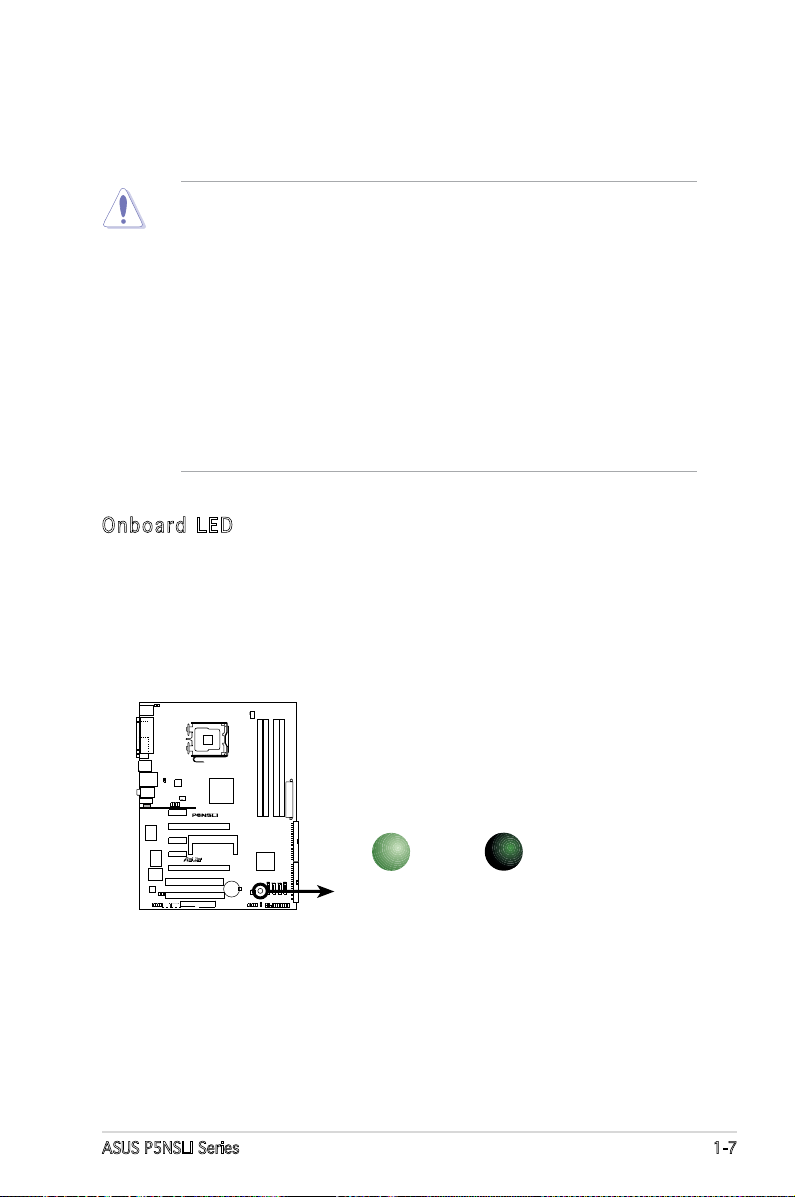
ASUS P5NSLI Series 1-7
Onboard LED
The motherboard comes with a standby power LED. The green LED
lights up to indicate that the system is ON, in sleep mode, or in softoff mode. This is a reminder that you should shut down the system
and unplug the power cable before removing or plugging in any
motherboard component. The illustration below shows the location of
the onboard LED.
1.4 Before you proceed
Take note of the following precautions before you install motherboard
components or change any motherboard settings.
• Unplug the power cord from the wall socket before touching any
component.
• Use a grounded wrist strap or touch a safely grounded object or to
a metal object, such as the power supply case, before handling
components to avoid damaging them due to static electricity.
• Hold components by the edges to avoid touching the ICs on them.
• Whenever you uninstall any component, place it on a grounded
antistatic pad or in the bag that came with the component.
• Before you install or remove any component, ensure
that the ATX power supply is switched off or the power cord is
detached from the power supply. Failure to do so may cause severe
damage to the motherboard, peripherals, and/or components.
SB_PWR
ON
Standby
Power
OFF
Powered
Off
P5NSLI Onboard LED
R
Page 22
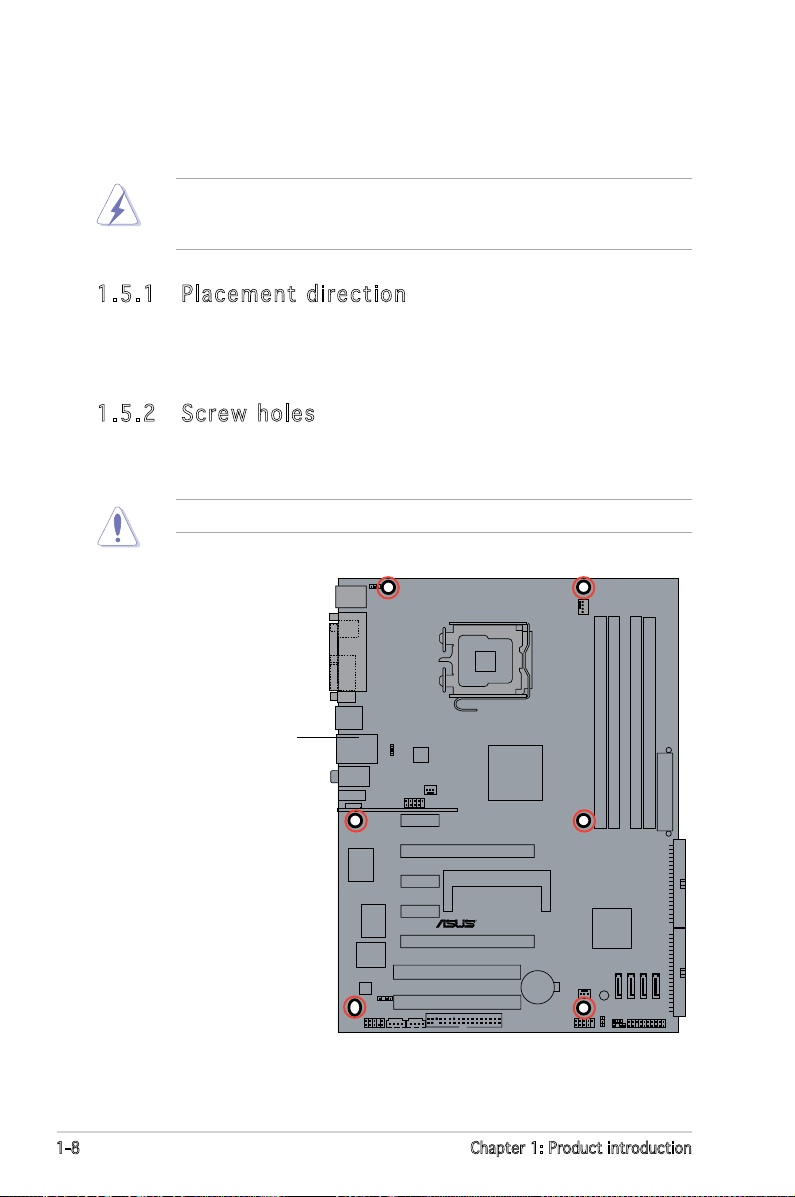
1-8 Chapter 1: Product introduction
1.5 Motherboard overview
Before you install the motherboard, study the conguration of your chassis
to ensure that the motherboard ts into it.
Make sure to unplug the power cord before installing or removing the
motherboard. Failure to do so can cause you physical injury and damage
motherboard components.
Do not overtighten the screws! Doing so can damage the motherboard.
1.5. 1 P l a cem e n t di r e ctio n
When installing the motherboard, make sure that you place it into the
chassis in the correct orientation. The edge with external ports goes to the
rear part of the chassis as indicated in the image below.
1.5. 2 S c r ew h o les
Place six (6) screws into the holes indicated by circles to secure the
motherboard to the chassis.
P5NSLI
R
Place this side towards
the rear of the chassis
Page 23
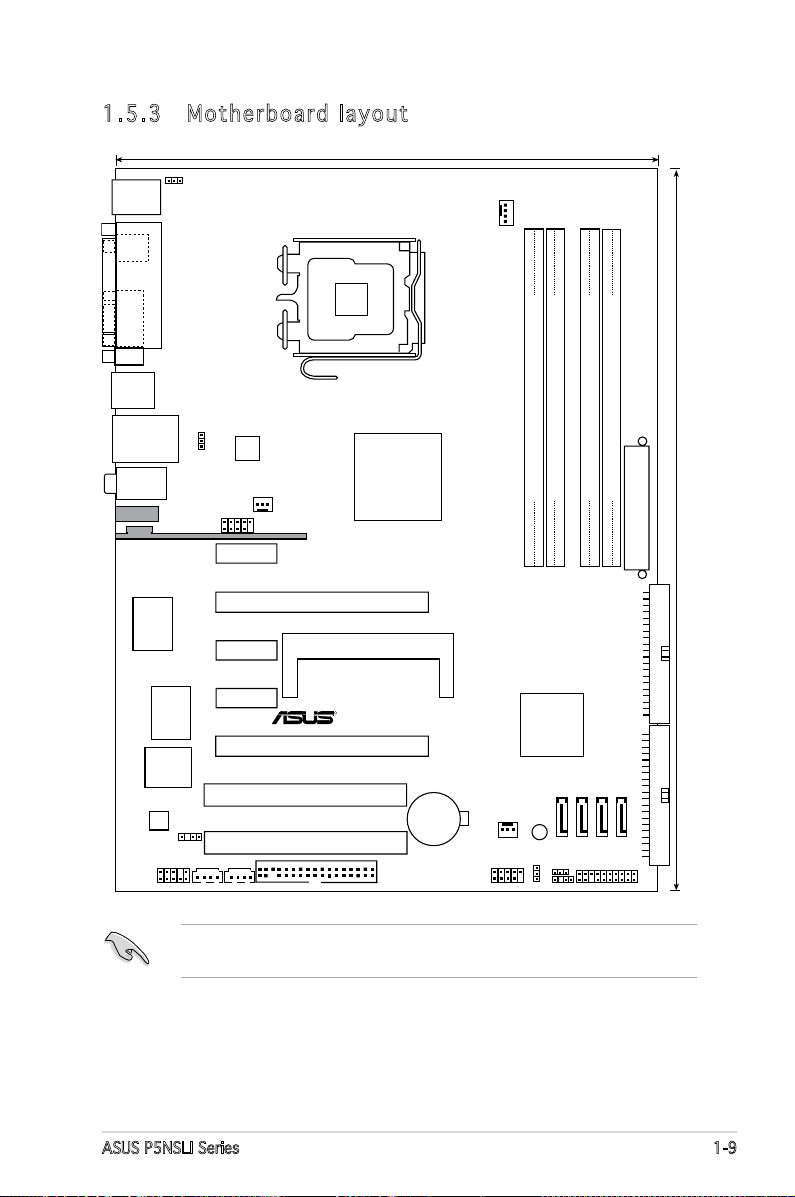
ASUS P5NSLI Series 1-9
1.5. 3 M o t her b o ard l a yout
nVidia Crush19
MCP51
PCIEX1_3
PCIEX16_1
PCIEX1_1
PCIEX1_2
PCIEX16_2
PCI1
PCI2
SEC_IDE
PRI_IDE
CD
AUX
P5NSLI
SLI_CON
Marvell
4Mb Flash
ROM
AD1986A
SATA1
SATA2
SATA3
SATA4
SB_PWR
CHASSIS
PS/2KBMS
T:Mouse
B:Keyboard
SPDIF_O1
COM1
USB12
LAN_USB34
22.9cm (9.0in)
30.5cm (12in)
R
USB7
LGA775
CR2032 3V
Lithium Cell
CMOS Power
DDR2 DIMM_A1 (
64
bit,240-pin module)
DDR2 DIMM_A
2
(
64
bit,240-pin module)
DDR2 DIMM_
B
1 (
64
bit,240-pin module)
DDR2 DIMM_
B2
(
64
bit,240-pin module)
EATXPWR
FLOPPY
PANEL
USB56
USBPW2
CLRTC
PWR_FAN
AAFP
SPDIF_OUT
ATX12V
CHA_FAN
USB78
USBPW1
KBPWR
CPU_FAN
PARALLEL PORT
Below:Mic In
Center:Line Out
Top:Line In
USB78_WFG
Super I/O
The USB78_WFG module and USB7 port are available to P5NSLI/WiFi
model only. These items are greyed out in the given motherboard layout.
Page 24
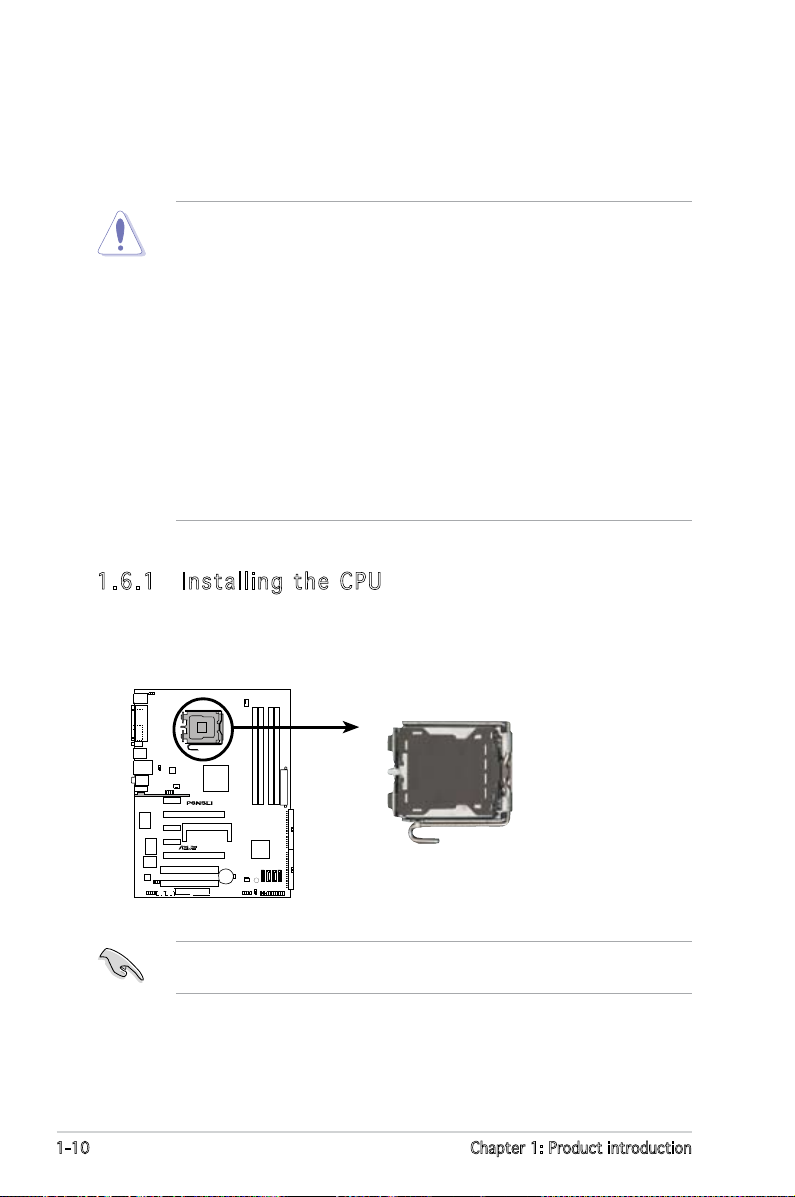
1-10 Chapter 1: Product introduction
1.6 Central Processing Unit (CPU)
The motherboard comes with a surface mount LGA775 socket designed for
the Intel® Core™2, Intel® Pentium® D, Intel® Pentium® 4 and Intel® Celeron®
processors in the 775-land package.
•
Install a chassis fan with at least a speed of 2400 rpm and 8 CFM
turnrate when using a dual-core CPU to ensure system stability.
Overheating can permanently damage the system and/or CPU.
• Upon purchase of the motherboard, make sure that the PnP cap is
on the socket and the socket contacts are not bent. Contact your
retailer immediately if the PnP cap is missing, or if you see any
damage to the PnP cap/socket contacts/motherboard components.
ASUS will shoulder the cost of repair only if the damage is shipment/
transit-related.
•
Keep the cap after installing the motherboard. ASUS will process
Return Merchandise Authorization (RMA) requests only if the
motherboard comes with the cap on the LGA775 socket.
• The product warranty does not cover damage to the socket contacts
resulting from incorrect CPU installation/removal, or misplacement/
loss/incorrect removal of the PnP cap.
1.6. 1 I n s tal l i ng t h e CPU
To install a CPU:
1. Locate the CPU socket on the motherboard.
Before installing the CPU, make sure that the cam box is facing towards
you and the load lever is on your left.
R
P5NSLI CPU Socket 775
Page 25
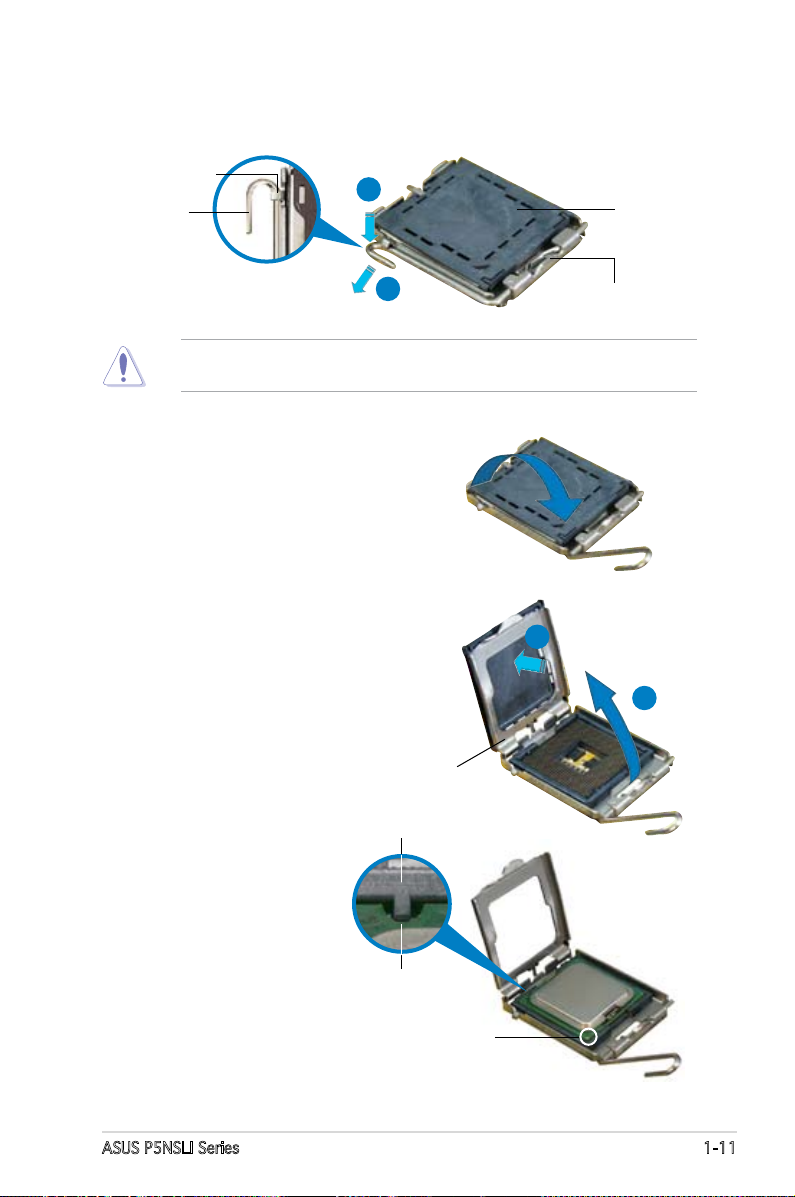
ASUS P5NSLI Series 1-11
2. Press the load lever with your thumb (A), then move it to the left (B)
until it is released from the retention tab.
Retention tab
Load lever
This side of the socket
box should face you.
PnP cap
A
B
To prevent damage to the socket pins, do not remove the PnP cap
unless you are installing a CPU.
3. Lift the load lever in the direction
of the arrow to a 135º angle.
4. Lift the load plate with your
thumb and forenger to a 100º
angle (A), then push the PnP cap
from the load plate window to
remove (B).
5. Position the CPU over
the socket, making sure
that the gold triangle
is on the bottom-left
corner of the socket.
The socket alignment
key should t into the
CPU notch.
CPU notch
Gold triangle mark
Load plate
A
B
Alignment key
Page 26
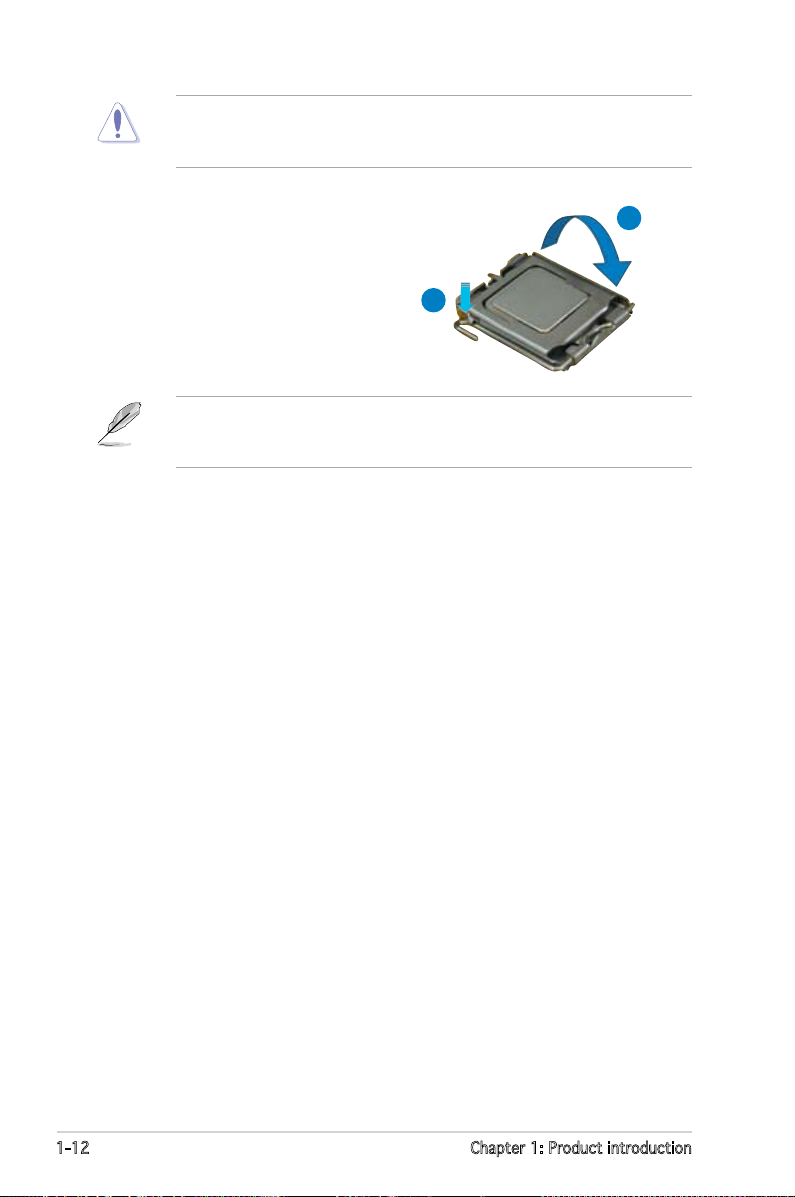
1-12 Chapter 1: Product introduction
The CPU ts in only one correct orientation. DO NOT force the CPU
into the socket to prevent bending the connectors on the socket and
damaging the CPU!
6. Close the load plate (A), then
push the load lever (B) until it
snaps into the retention tab.
A
B
The motherboard supports Intel® Pentium® 4 LGA775 processors with
the Intel® Enhanced Memory 64 Technology (EM64T), Enhanced Intel
SpeedStep® Technology (EIST), and Hyper-Threading Technology.
Page 27
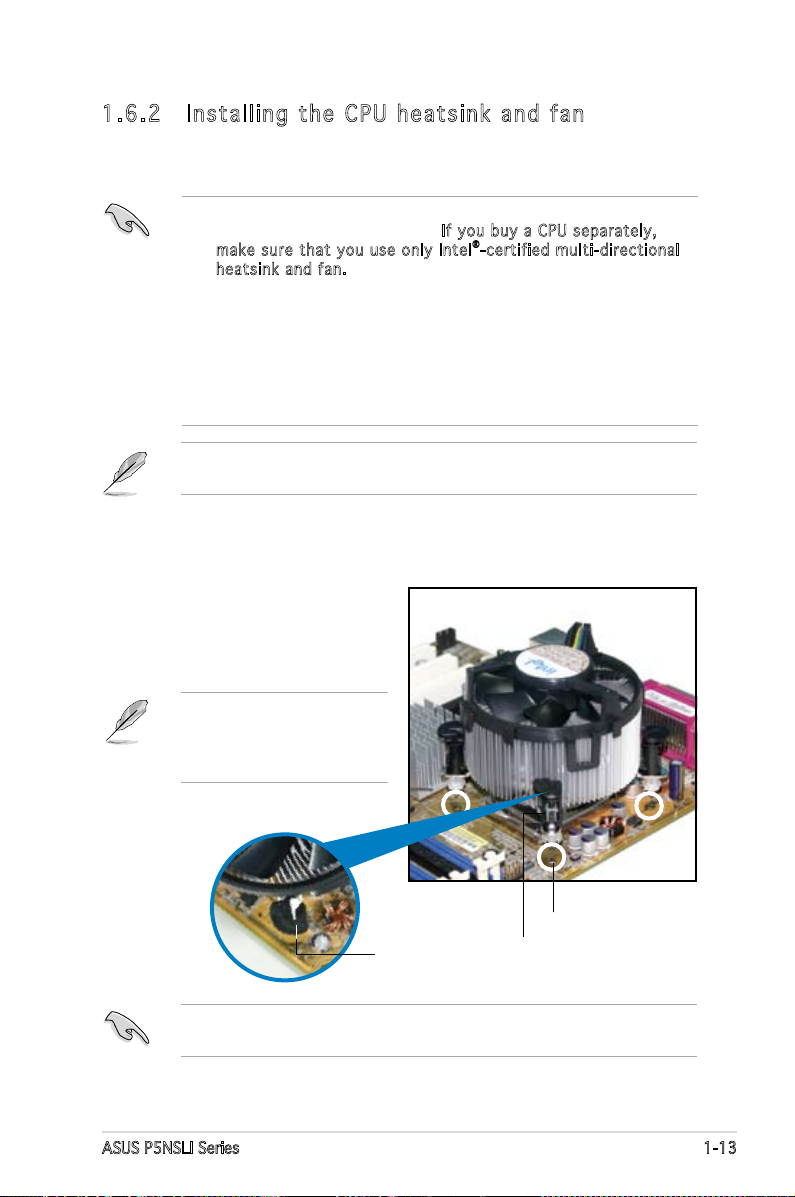
ASUS P5NSLI Series 1-13
Fastener
Motherboard hole
1.6. 2 I n s tal l i ng t h e CPU h eats i n k a n d fan
Intel® LGA775 processors require a specially designed heatsink and fan
assembly to ensure optimum thermal condition and performance.
To install the CPU heatsink and fan:
1. Place the heatsink on top of the
installed CPU, making sure that
the four fasteners match the
holes on the motherboard.
Narrow end
of the groove
•
When you buy a boxed Intel® processor, the package includes the
CPU fan and heatsink assembly. If y ou buy a CPU separately,
make sure that you use only Intel®-certified multi-directional
heatsink a nd fan.
•
Your Intel® LGA775 processor heatsink and fan assembly comes in a
push-pin design and requires no tool to install.
•
If you purchased a separate CPU heatsink and fan assembly, make
sure that you have properly applied Thermal Interface Material to
the CPU heatsink or CPU before you install the heatsink and fan
assembly.
Make sure that you have installed the motherboard to the chassis before
you install the CPU fan and heatsink assembly.
Make sure to orient each fastener with the narrow end of the groove
pointing outward. (The photo shows the groove shaded for emphasis.)
Orient the heatsink and fan
assembly such that the CPU
fan cable is closest to the
CPU fan connector.
Page 28
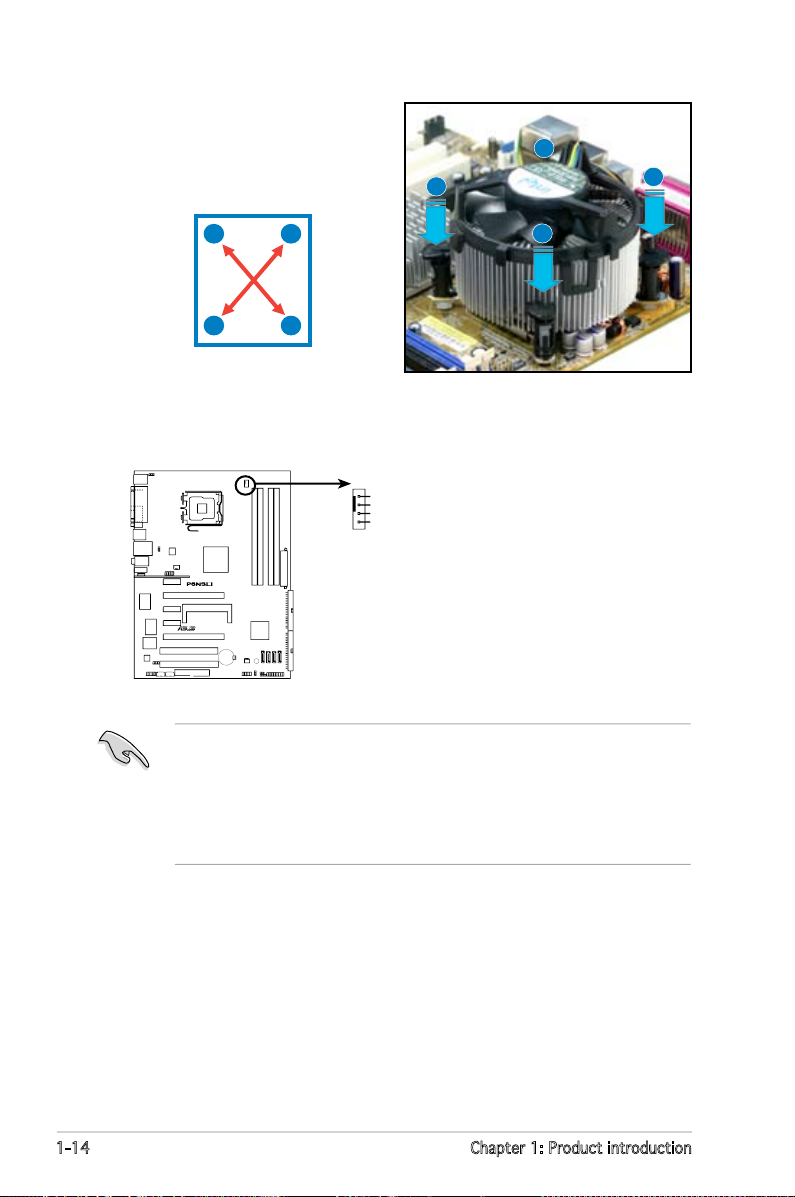
1-14 Chapter 1: Product introduction
3. Connect the CPU fan cable to the connector on the motherboard
labeled CPU_FAN.
2. Push down two fasteners at
a time in a diagonal sequence
to secure the heatsink and fan
assembly in place.
B
B
A
A
A
A
B
B
• Do not forget to connect the CPU fan connector! Hardware
monitoring errors can occur if you fail to plug this connector.
• The retention module of some third-party CPU heatsink and fan
can interfere with chipset components at the bottom of the board.
Before purchasing a separate CPU heatsink and fan, make sure that
it will not interfere with the chipset components.
R
CPU_FAN
GND
CPU FAN PWR
CPU FAN IN
CPU FAN PW
M
P5NSLI CPU Fan Connectors
Page 29
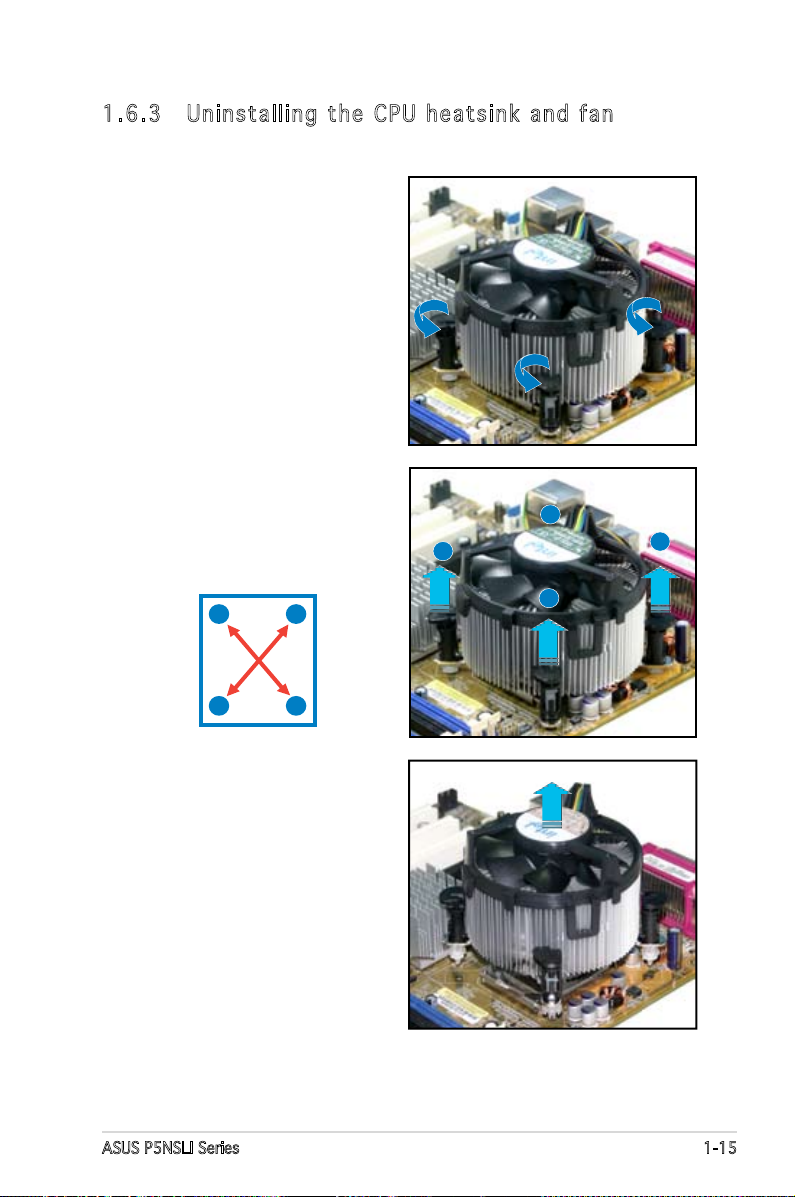
ASUS P5NSLI Series 1-15
1.6. 3 U n i nst a l ling t he C P U hea t s ink a nd f a n
To uninstall the CPU heatsink and fan:
1. Disconnect the CPU fan cable
from the connector on the
motherboard.
2. Rotate each fastener
counterclockwise.
3. Pull up two fasteners at a
time in a diagonal sequence to
disengage the heatsink and fan
assembly from the motherboard.
B
A
B
A
A
A
B
B
4. Carefully remove the heatsink
and fan assembly from the
motherboard.
Page 30

1-16 Chapter 1: Product introduction
5. Rotate each fastener clockwise
to ensure correct orientation
when reinstalling.
The narrow end of the
groove should point outward
after resetting. (The photo
shows the groove shaded for
emphasis.)
Narrow end of the groove
Refer to the documentation in the boxed or stand-alone CPU fan package
for detailed information on CPU fan installation.
Page 31

ASUS P5NSLI Series 1-17
1.7 System memory
1.7. 1 O v e rvi e w
The motherboard comes with four Double Data Rate 2 (DDR2) Dual Inline
Memory Modules (DIMM) sockets.
A DDR2 module has the same physical dimensions as a DDR DIMM but has
a 240-pin footprint compared to the 184-pin DDR DIMM. DDR2 DIMMs are
notched differently to prevent installation on a DDR DIMM socket.
The gure illustrates the location of the DDR2 DIMM sockets:
Cha nne l Soc ket s
Channel A DIMM_A1 and DIMM_A2
Channel B DIMM_B1 and DIMM_B2
1.7. 2 M e m ory c onfi g u rati o n s
You may install 256 MB, 512 MB, 1 GB and 2 GB unbuffered non-ECC DDR2
DIMMs into the DIMM sockets.
• For dual-channel conguration, the total size of memory module(s)
installed per channel must be the same
(DIMM_A1 + DIMM_A2 = DIMM_B1 + DIMM_B2).
• Always install DIMMs with the same CAS latency. For optimum
compatibility, it is recommended that you obtain memory modules from
the same vendor. Refer to the DDR2 Qualied Vendors List on the next
page for details.
• Due to chipset resource allocation, the system may detect less than 8
GB system memory when you installed four 2 GB DDR2 memory modules.
• If you install four 1GB memory modules, the system may only recognize
less than 3 GB because the address space is reserved for other critical
functions. This limitation appears on Windows® XP 32-bit operation
system which does not support Physical Address Extension (PAE).
• If you install Windows
®
XP 32-bit operation system, a total memory of
less than 3GB is recommended.
R
P5NSLI 240-pin DDR2 DIMM Sockets
DIMM_A2
DIMM_A1
DIMM_B2
DIMM_B1
112 pins
128 pins
Page 32

1-18 Chapter 1: Product introduction
Notes on m emory limitations
The motherboard can support up to 16 GB on the operating systems
listed below. You may install a maximum of 2 GB DIMMs on each slot, but
only DDR2-533 2 GB density modules are available for this conguration.
32- bit 64- bit
Windows® 2000 Advanced Server Windows® Server 2003 Standard x64 Edition
Windows® Server 2003 Enterprise Edition Windows® XP Professional x64 Edition
Windows
®
Server 2003 Enterprise x64 Edition
Qualified Vendors L i s t s ( Q V L )
512MB Kingston E5108AE-GE-E N/A SS KVR667D2N5/512 • • •
1024MB Kingston E5108AE-GE-E N/A DS KVR667D2N5/1G • •
512MB Kingston E5108AE-6E-E N/A SS KVR667D2N5/512 • • •
1024MB Kingston E5108AE-6E-E N/A DS KVR667D2N5/1G • •
512MB Kingston E5108AE-6E-E N/A SS KVR667D2E5/512 • • •
256MB Samsung K4T56083QF-ZCE6 N/A SS M378T3253FZ0-CE6 • • •
512MB Samsung K4T56083QF-ZCE6 N/A DS M378T6453FZ0-CE6 • • •
256MB Samsung K4T51163QC-ZCE6 N/A SS M378T3354CZ0-CE6 • • •
512MB Samsung ZCE6K4T51083QC N/A SS M378T6553CZ0-CE6 • • •
1024MB Samsung ZCE6K4T51083QC N/A DS M378T2953CZ0-CE6 • •
512MB MICRON 4VB41D9CZM N/A DS MT16HTF6464AY-667B4 • • •
256MB MICRON 5FB42D9DPN N/A SS MT8HTF3264AY-667B6 • • •
256MB Inneon HYB18T512160AF-3S N/A SS HYS64T32000HU-3S-A • • •
512MB Inneon HYB18T512800AF3S N/A SS HYS64T64000HU-3S-A • • •
1024MB Inneon HYB18T512800AF3S N/A DS HYS64T128020HU-3S-A • •
512MB Hynix HY5PS12821AFP-Y5 N/A SS HYMP564U64AP8-Y5 • •
1024MB Hynix HY5PS12821AFP-Y5 N/A DS HYMP512U64AP8-Y5 • •
512MB Hynix HY5PS12821AFP-Y4 N/A SS HYMP564U64AP8-Y4 • • •
1024MB Hynix HY5PS12821AFP-Y4 N/A DS HYMP512U64AP8-Y4 • •
256MB ELPIDA E2508AB-GE-E N/A SS EBE25UC8ABFA-6E-E • • •
512MB ELPIDA E5108AE-GE-E N/A SS EBE51UD8AEFA-6E-E • • •
512MB crucial Heat-Sink Package N/A DS BL6464AA664.16FB • • •
1024MB crucial Heat-Sink Package N/A DS BL12864AA664.16FA • •
512MB crucial Heat-Sink Package N/A DS BL6464AL664.16FB •
512MB TwinMOS E5108AE-GE-E N/A SS 8G-25JK5-EBT •
512MB KINGMAX E5108AE-6E-E N/A SS KLCC28F-A8EB5 •
1024MB KINGMAX E5108AE-6E-E N/A DS KLCD48F-A8EB5 • •
512MB GEIL Heat-Sink Package N/A SS GX21GB5300UDC • • •
512MB GEIL Heat-Sink Package N/A SS GX21GB5300DC • •
256MB NANYA NT5TU32M16AG-3C N/A SS NT256T64UH4A0FY-3C • • •
512MB NANYA NT5TU64M8AE-3C N/A SS NT512T64U88A0BY-3C • • •
512MB WINTEC 4UAI2D9CRZ N/A SS 39127282 • •
1024MB WINTEC 4WAIID9CWX N/A DS 39137282 • •
512MB Apacer E5108AE-6E-E N/A SS 78.91092.420 • • •
1024MB Apacer E5108AE-6E-E N/A DS 78.01092.420 • •
512MB A-DATA E5108AE-6E-E N/A SS M20EL5G3H3160B1C0Z • • •
512MB MDT 18D51280D-30518 N/A SS M512-667-8 • •
1024MB MDT 18D51280D-30528 N/A DS M924-667-16 •
Siz e Vendor Chip N o. Bra nd Side(s) Par t N o. A B C
DIMM support
DDR2 with 667 MHz ca p a b i l i t y
Page 33

ASUS P5NSLI Series 1-19
Side(s): SS - Single-sided DS - Double-sided
DIMM support:
A - Supports one module inserted into either slot, in Single-channel memory conguration.
B - Supports one pair of modules inserted into either the yellow slots or the black slots as
one pair of Dual-channel memory conguration.
C - Supports two pairs of modules inserted into the yellow and black slots as two pairs of
Dual-channel memory conguration.
256MB Kingston E5116AB-5C-E N/A SS KVR533D2N4/256 • • •
512MB Kingston HY5PS56821F-C4 N/A DS KVR533D2N4/512 • • •
1024MB Kingston D6408TE7BL-37 N/A DS KVR533D2N4/1G • •
512MB Samsung K4T51083QB-GCD5 N/A SS M378T6553BG0-CD5 • •
256MB Samsung K4T56083QF-GCD5 N/A SS M378T3253FG0-CD5 • • •
512MB Samsung K4T56083QF-GCD5 N/A DS M378T6453FG0-CD5 • • •
512MB MICRON 4FBIID9BQM N/A DS MT16HTF6464AG-53EB2 • • •
256MB MICRON 4FBIID9CHM N/A SS MT8HTF3264AY-53EB3 • • •
512MB MICRON 4FBIID9CHM N/A DS MT16HTF6464AY-53EB2 • • •
512MB Inneon HYB18T512800AC37 N/A SS HYS64T64000GU-3.7-A • • •
256MB Inneon HYB18T512160AF-3.7 N/A SS HYS64T32000HU-3.7-A • • •
512MB Inneon HYB18T512800AF37 N/A SS HYS64T64000HU-3.7-A • • •
256MB Inneon HYB18T512800AF37 N/A DS HYS64T128020HU-3.7-A • •
2048MB Inneon HYB18T1G800AF-3.7 N/A DS HYS64T256020HU-3.7-A •
256MB Inneon HYB18T5121608BF-3.7 N/A SS HYS64T32000HU-3.7-B • • •
512MB Inneon HYB18T512800BF37 N/A SS HYS64T64000HU-3.7-B • • •
1024MB Inneon HYB18T512800BF37 N/A DS HYS64T128020HU-3.7-B • •
512MB Hynix HY5PS12821F-C4 N/A SS HYMP564U648-C4 • • •
1024MB Hynix HY5PS12821F-C4 N/A DS HYMP512U648-C4 • •
512MB Hynix HY5PS12821AFP-C3 N/A SS HYMP564U64AP8-C3 • • •
1024MB Hynix HY5PS12821AFP-C3 N/A DS HYMP512U64AP8-C3 • •
512MB ELPIDA E5108AB-5C-E N/A SS EBE51UD8ABFA-5C • • •
512MB ELPIDA E5108AB-5C-E N/A SS EBE51UD8ABFA-5C-E • • •
256MB Apacer E5116AB-5C-E N/A SS 78.81077.420 • • •
256MB crucial Heat-Sink Package N/A SS BL3264AA53V.8FB • •
512MB crucial Heat-Sink Package N/A DS BL6464AA53V.16FB • • •
256MB KINGMAX K4T56083QF-GCD5 N/A SS KLBB68K-38SP4 • • •
1024MB KINGMAX E5108AB-5C-E N/A DS KLBD48F-A8EP4 • •
512MB KINGMAX E5108AB-5C-E N/A SS KLBC28F-A8EP4 •
256MB KINGMAX KKE388A4IA-37 N/A SS KLBB68F-38KP4 • •
512MB KINGMAX KKEA88A4IA-37 N/A SS KLBC28F-A8KP4 • • •
256MB KINGMAX E5116AB-5C-E N/A SS KLBB68F-36EP4 • • •
512MB KINGMAX E5108AE-5C-E N/A SS KLBC28F-A8EB4 • •
1024MB KINGMAX E5108AE-5C-E N/A DS KLBD48F-A8EB4 •
512MB Transcend K4T51083QB-GCD5 N/A SS TS64MLQ64V5J • • •
1024MB Transcend K4T51083QB-GCD5 N/A DS TS128MLQ64V5J •
Siz e Ven dor Chip N o. B ran d Side(s) Part No. A B C
DIMM support
DDR2-533
Visit the ASUS website (www.asus.com) for the latest QVL.
Page 34

1-20 Chapter 1: Product introduction
1.7. 3 I n s tal l i ng a D IMM
Unplug the power supply before adding or removing DIMMs or other
system components. Failure to do so can cause severe damage to both
the motherboard and the components.
To install a DIMM:
1. Unlock a DIMM socket by
pressing the retaining clips
outward.
2. Align a DIMM on the socket
such that the notch on the
DIMM matches the break on
the socket.
3. Firmly insert the DIMM into
the socket until the retaining
clips snap back in place and
the DIMM is properly seated.
1.7. 4 R e m ovi n g a D I M M
Follow these steps to remove a DIMM.
1. Simultaneously press the retaining
clips outward to unlock the DIMM.
2. Remove the DIMM from the socket.
• A DDR2 DIMM is keyed with a notch so that it ts in only one
direction. Do not force a DIMM into a socket to avoid damaging the
DIMM.
• The DDR2 DIMM sockets do not support DDR DIMMs. DO not install
DDR DIMMs to the DDR2 DIMM sockets.
Unlocked retaining clip
Support the DIMM lightly with
your ngers when pressing
the retaining clips. The DIMM
might get damaged when it
ips out with extra force.
1
2
1
DDR2 DIMM notch
DDR2 DIMM notch
1
2
3
Page 35

ASUS P5NSLI Series 1-21
1.8 Expansion slots
In the future, you may need to install expansion cards. The following
sub-sections describe the slots and the expansion cards that they support.
1.8. 1 I n s tal l i ng a n expa n s ion c ard
To install an expansion card:
1. Before installing the expansion card, read the documentation that
came with it and make the necessary hardware settings for the card.
2. Remove the system unit cover (if your motherboard is already installed
in a chassis).
3. Remove the bracket opposite the slot that you intend to use. Keep
the screw for later use.
4. Align the card connector with the slot and press rmly until the card is
completely seated on the slot.
5. Secure the card to the chassis with the screw you removed earlier.
6. Replace the system cover.
1.8. 2 C o n fig u r ing a n exp a nsio n card
After installing the expansion card, congure the it by adjusting the
software settings.
1. Turn on the system and change the necessary BIOS settings, if any.
See Chapter 2 for information on BIOS setup.
2. Assign an IRQ to the card. Refer to the tables on the next page.
3. Install the software drivers for the expansion card.
Make sure to unplug the power cord before adding or removing
expansion cards. Failure to do so may cause you physical injury and
damage motherboard components.
When using PCI cards on shared slots, ensure that the drivers support
“Share IRQ” or that the cards do not need IRQ assignments. Otherwise,
conicts will arise between the two PCI groups, making the system
unstable and the card inoperable. Refer to the table on the next page for
details.
Page 36

1-22 Chapter 1: Product introduction
1.8. 3 I n t err u p t as s i gnme n t s
* These IRQs are usually available for ISA or PCI devices.
IRQ assignments f o r t h i s m o t h e r b o a r d
A B C D E F G H
PCI Express x16 slot 1 — — — — shared — — —
PCI Express x16 slot 2 — — — — — — used —
PCI Express x1 slot 1 — — — — shared — — —
PCI Express x1 slot 2 — — — — — used — —
PCI Express x1 slot 3 — — — — — — — used
PCI slot 1 shared — — — — — — —
PCI slot 2 — shared — — — — — —
Onboard USB1.0 controller 1 shared — — — — — — —
Onboard USB1.0 controller 2 — shared — — — — — —
Onboard USB2.0 controller — — shared — — — — —
Onboard LAN — — shared — — — — —
Onboard IDE controller — — — — shared — — —
Onboard SATA controller shared — — — — — — —
Onboard Audio controller shared — — — — — — —
Standard interru p t a s s i g n m e n t s
IRQ Priority Standard Function
0 1 System Timer
1 2 Keyboard Controller
2 — Re-direct to IRQ#9
4 12 Communications Port (COM1)*
5 13 IRQ holder for PCI steering*
6 14 Floppy Disk Controller
7 15 Printer Port (LPT1)*
8 3 System CMOS/Real Time Clock
9 4 IRQ holder for PCI steering*
10 5 IRQ holder for PCI steering*
11 6 IRQ holder for PCI steering*
12 7 PS/2 Compatible Mouse Port*
13 8 Numeric Data Processor
14 9 Primary IDE Channel
15 10 Secondary IDE Channel
Page 37

ASUS P5NSLI Series 1-23
1.8. 4 P C I sl o t s
The PCI slots support cards such as a LAN card, SCSI card, USB card, and
other cards that comply with PCI specications. The gure shows a LAN
card installed on a PCI slot.
1.8. 5 P C I Ex p r ess x 1 slo t
This motherboard supports PCI Express x1 network cards, SCSI cards and
other cards that comply with the PCI Express specications. The gure
shows a network card installed on the PCI Express x1 slot.
Page 38

1-24 Chapter 1: Product introduction
PCI Express x16 slo t c o n f i g u r a t i o n s
1.8. 6 T w o PC I Expr e s s x1 6 slot s
This motherboard supports one PCI
Express x16 graphics card or two
SLI-ready PCI Express x16 graphic
cards that comply with the PCI
Express specications. The gure
shows a graphics card installed on
the PCI Express x16 slot.
• In Single Card mode, only the PCI Express blue slot can be used for
PCI Express x16 graphics cards.
• In SLI mode, the PCI Express x16 slots work at the bandwidth of
PCI Express x8. The combined bandwidth of these maintain the
bandwidth of PCI Express x16.
• See the table below for possible PCI Express card congurations.
Install a rear chassis fan to the chassis (CHA_FAN) connector when using
two graphics cards for better thermal environment. See page 1-32 for
details.
EZ Selector setting PCIEX16_1 (blue) slot PCIEX16_2 (black) slot
Card Type Speed Card Type Speed
Single Video Card Qualied PCIe x16 x16 Qualied RAID or x1
graphics card LAN card
SLI mode Qualied SLI-ready x8 Qualied SLI-ready x8
Dual Video graphics cards graphics card
Cards
Multi-monitor,
Qualied PCIe x16 x8 Qualied PCIe x8, x4,
RAID or LAN
graphics card graphics card, x2, x1
setup
RAID or LAN card
Page 39

ASUS P5NSLI Series 1-25
1.9 Jumpers
1. C l e a r RTC RAM ( C L RTC)
This jumper allows you to clear the Real Time Clock (RTC) RAM in
CMOS. You can clear the CMOS memory of date, time, and system
setup parameters by erasing the CMOS RTC RAM data. The onboard
button cell battery powers the RAM data in CMOS, which include
system setup information such as system passwords.
To erase the RTC RAM:
1. Turn OFF the computer and unplug the power cord.
2. Remove the onboard battery.
3. Move the jumper cap from pins 1-2 (default) to pins 2-3. Keep the
cap on pins 2-3 for about 5~10 seconds, then move the cap back
to pins 1-2.
4. Re-install the battery.
5. Plug the power cord and turn ON the computer.
6. Hold down the <Del> key during the boot process and enter BIOS
setup to re-enter data.
Except when clearing the RTC RAM, never remove the cap on CLRTC
jumper default position. Removing the cap will cause system boot failure!
• Make sure to re-enter your previous BIOS settings after you clear the
CMOS.
• You do not need to clear the RTC when the system hangs due to
overclocking. For system failure due to overclocking, use the C.P.R.
(CPU Parameter Recall) feature. Shut down and reboot the system so
the BIOS can automatically reset parameter settings to default values.
P5NSLI Clear RTC RAM
CLRTC
Normal
(Default)
1
2
Clear CMOS
2
3
R
Page 40

1-26 Chapter 1: Product introduction
2. U S B d evice wa k e - up (3-pi n U S BPW1, US B P W 2 )
Set these jumpers to +5V to wake up the computer from S1 sleep
mode (CPU stopped, DRAM refreshed, system running in low power
mode) using the connected USB devices. Set to +5VSB to wake up
from S3 and S4 sleep modes (no power to CPU, DRAM in slow refresh,
power supply in reduced power mode).
• The USB device wake-up feature requires a power supply that can
provide 500mA on the +5VSB lead for each USB port; otherwise,
the system would not power up.
• The total current consumed must NOT exceed the power supply
capability (+5VSB) whether under normal condition or in sleep mode.
3. K e y b o ard powe r ( 3 -pin KBP W R )
This jumper allows you to enable or disable the keyboard wake-up
feature. Set this jumper to pins 2-3 (+5VSB) to wake up the computer
when you press a key on the keyboard (the default is the Space Bar).
This feature requires an ATX power supply that can supply at least 1A
on the +5VSB lead, and a corresponding setting in the BIOS.
(Default)
+5V
+5VSB
KBPWR
1
2
3
2
P5NSLI Keyboard Power Setting
R
3
2
2
1
+5V
(Default)
+5VSB
USBPW1
+5V
(Default)
+5VSB
USBPW2
3
2
2
1
P5NSLI USB Device Wake Up
R
Page 41

ASUS P5NSLI Series 1-27
1.10 Connectors
1.10 . 1 Rear p anel c onne c t ors
1. P S / 2 mouse po r t ( green). This port is for a PS/2 mouse.
2. P a r a l lel port . This 25-pin port connects a parallel printer, a scanner,
or other devices.
3. LAN ( R J - 4 5) port. Supported by Marvell® Gigabit LAN
controller, this port allows Gigabit connection to a Local
Area Network (LAN) through a network hub.
Refer to the audio conguration table below for the function of the audio
ports in 2, 4, or 6-channel conguration.
Audio 2, 4, or 6-ch a n n e l c o n f i g u r a t i o n
Light Blue Line In Rear Speaker Out Surround
Lime Line Out Front Speaker Out Front Speaker Out
Pink Mic In Mic In Center/Bass
Port Headset 4-channel 6-channel
2-channel
8
3
4
5
6
1
12
2
11 91014 13
7
SPEED
LED
ACTIVITY/
LINK LED
LAN port
* Blinking
4. L i n e In port ( l i g ht blue) . This port connects the tape, CD, DVD
player, or other audio sources.
5. L i n e Out port ( l i me). This port connects a headphone or a
speaker. In 4-channel, and 6-channel conguration, the function of this
port becomes Front Speaker Out.
6. M i c r o phone po r t ( pink). This port connects a microphone.
OFF OFF Soft-off Mode
Orange* OFF During Power ON/OFF or 10Mbps connection
Orange* Orange 100Mbps connection
Orange* Green 1Gbps connection
Activity/Link LED Speed LED Description
Page 42

1-28 Chapter 1: Product introduction
8. W i r e l ess LAN a n t e nna port (P5NSLI/WiFi model only). This port
connects to the optional dipolar antenna for the onboard WiFi-g™
wireless solution.
9. U S B 2.0 port 7 (P5NSLI/WiFi model only). This 4-pin Universal
Serial Bus (USB) ports is available for connecting USB 2.0 devices.
10. U S B 2.0 po r t s 3 and 4. These two 4-pin Universal Serial Bus
(USB) ports are available for connecting USB 2.0 devices.
11. U S B 2.0 po r t s 1 and 2 . These two 4-pin Universal Serial Bus (USB)
ports are available for connecting USB 2.0 devices.
12. S e rial por t . This port connects a mouse, modem, or other devices
that conform with serial specication.
13. C o axial S/ P D I F Out por t . This port connects an external audio
output device via a coaxial S/PDIF cable.
14. P S /2 keybo a r d port (pu r p l e ). This port is for a PS/2 keyboard.
1.10 . 2 Inte r n al c o n nect o r s
1. F l o p p y disk d r i v e connect o r ( 34-1 pi n F L OPPY)
This connector is for the provided oppy disk drive (FDD) signal cable.
Insert one end of the cable to this connector, then connect the other
end to the signal connector at the back of the oppy disk drive.
Pin 5 on the connector is removed to prevent incorrect cable connection
when using a FDD cable with a covered Pin 5.
R
FLOPPY
NOTE: Orient the red markings on
the floppy ribbon cable to PIN 1.
PIN 1
P5NSLI Floppy Disk Drive Connector
7. W i r e less LAN a c t ivity LE D (P5NSLI/WiFi model only). The wireless
LAN module comes with an activity LED. Refer to the table below for
the LED indications.
ON The wireless LAN module is on but has no data activity
OFF The wireless LAN module is off
Flashing The wireless LAN module is transmitting or receiving data or both.
The wireless LAN module is scanning for available access point or another
wireless device
Status Description
Page 43

ASUS P5NSLI Series 1-29
PIN1
PIN1
R
P5NSLI IDE Connectors
SEC_IDE
PRI_IDE
NOTE: Orient the red markings
(usually zigzag) on the IDE
ribbon cable to PIN 1.
2. I D E c onnector ( 4 0-1 pin P R I _ IDE)
The onboard IDE connector is for the Ultra DMA 133/100/66 signal
cable. There are three connectors on each Ultra DMA 133/100/66
signal cable: blue, black, and gray. Connect the blue connector to the
motherboard’s IDE connector, then select one of the following modes
to congure your device.
• Pin 20 on the IDE connector is removed to match the covered hole
on the Ultra DMA cable connector. This prevents incorrect insertion
when you connect the IDE cable.
• Use the 80-conductor IDE cable for Ultra DMA 133/100/66 IDE
devices.
If any device jumper is set as “Cable-Select,” make sure all other device
jumpers have the same setting.
Drive jumper setting Mode of
device(s)
Cable connector
Single device Cable-Select or Master - Black
Two devices Cable-Select Master
Black
Slave Gray
Master Master Black or gray
Slave Slave
Page 44

1-30 Chapter 1: Product introduction
3. S e r i a l ATA co n n e c tors (7- p i n SATA1 [ r e d ] , SATA2 [ r e d ],
SATA3 [ r e d], SATA 4 [ r ed])
These connectors are for the Serial ATA signal cables for Serial ATA
hard disk and optical disk drives.
• These connectors are Disabled by default. If you intend to create
a Serial ATA RAID set using these connectors, enable the First,
Second, Third or Fourth SATA Master RAID items in Adva n ced >
Onb o a rd D e vice s Con f i gura t ion > NVRA I D Co n figu r a tion
of the BIOS. See section “2.4.6 Onboard Devices Conguration” on
page 2-30 for details.
These connectors support Native Command Queuing (NCQ), Power
Management (PM) Implementation Algorithm, Hot Swap and smart setup.
4. A u d i o connect o r s (4-pin C D , A UX)
These connectors allow you to receive stereo audio input from sound
sources such as a CD-ROM, TV-tuner, or MPEG card.
R
SATA3SATA1
GND
RSATA_TXP1
RSATA_TXN1
GND
RSATA_RXP1
RSATA_RXN1
GND
SATA4SATA2
P5NSLI SATA Connectors
R
CD(Black)
Right Audio Channel
Left Audio Channel
Ground
Ground
P5NSLI Internal Audio Connectors
AUX(White)
Right Audio Channel
Left Audio Channel
Ground
Ground
Page 45

ASUS P5NSLI Series 1-31
5. U S B c onnector s ( 10-1 pin U S B 56, USB7 8 )
These connectors are for USB 2.0 ports. Connect the USB module
cable to any of these connectors, then install the module to a slot
opening at the back of the system chassis. These USB connectors
comply with USB 2.0 specication that supports up to 480 Mbps
connection speed.
Never connect a 1394 cable to the USB connectors. Doing so will
damage the motherboard!
On WiFi model, the onboard WiFi and the rear panel USB7 port use the
USB78 connector.
R
USB56
P5NSLI USB 2.0 Connectors
USB+5V
USB_P7-
USB_P7+
GND
USB+5V
USB_P8-
USB_P8+
GND
NC
1
USB78
USB+5V
USB_P7-
USB_P7+
GND
USB+5V
USB_P8
USB_P8
GND
NC
1
Page 46

1-32 Chapter 1: Product introduction
7. C P U , Power an d C h assis Fa n c o nnectors
(4-pi n C P U_FAN, 3 - p i n PWR_FAN , 3 - pin CHA_ F A N )
The fan connectors support cooling fans of 350 mA ~ 2000 mA (24
W max.) or a total of 1 A ~ 3.48 A (41.76 W max.) at +12V. Connect
the fan cables to the fan connectors on the motherboard, making
sure that the black wire of each cable matches the ground pin of the
connector.
Only the CPU_FAN connector support the ASUS Q-Fan feature.
Do not forget to connect the fan cables to the fan connectors.
Insufcient air ow inside the system may damage the motherboard
components. These are not jumpers! Do not place jumper caps on the
fan connectors!
6. A z a l i a Analog F r o nt Panel ( 1 0 -1 pin A A F P )
This connector is for a chassis-mounted front panel audio I/O module
that supports legacy AC ‘97 audio standard. Connect one end of the
front panel audio I/O module cable to this connector.
R
P5NSLI Analog Front Panel Connector
AAFP
Azalia
compliant definition
SENSE2_RETUR
PORT1 L
PORT2 R
PORT2 L
SENSE1_RETUR
SENSE_SEND
PORT1 R
PRESENCE#
GND
Legacy AC’97-complian
t
pin definition
NC
MIC2_L
Line out_R
NC
NC
MIC2_R
NC
AGND
R
CPU_FAN
PWR_FAN
GND
Rotation
+12V
GND
CPU FAN PWR
CPU FAN IN
CPU FAN PWM
CHA_FAN
GND
Rotation
+12V
P5NSLI Fan Connectors
Page 47

ASUS P5NSLI Series 1-33
9. A TX p ower connec tors (24-p i n E ATXPWR, 4 - p i n ATX12V )
These connectors are for ATX power supply plugs. The power supply
plugs are designed to t these connectors in only one orientation.
Find the proper orientation and push down rmly until the connectors
completely t.
8. C h a s s is intru s i o n connect o r ( 4-1 pin C H A SSIS)
This connector is for a chassis-mounted intrusion detection sensor
or switch. Connect one end of the chassis intrusion sensor or switch
cable to this connector. The chassis intrusion sensor or switch sends
a high-level signal to this connector when a chassis component
is removed or replaced. The signal is then generated as a chassis
intrusion event.
By default, the pins labeled “Chassis Signal” and “Ground” are shorted
with a jumper cap. Remove the jumper caps only when you intend to
use the chassis intrusion detection feature.
R
P5NSLI Chassis Intrusion Connectors
CHASSIS
+5VSB_MB
Chassis Signal
GND
(Default)
R
EATXPWR
P5NSLI ATX Power Connectors
+3 Volts
+3 Volts
Ground
+5 Volts
+5 Volts
Ground
Ground
Power OK
+5V Standby
+12 Volts
-5 Volts
+5 Volts
+3 Volts
-12 Volt
s
Ground
Ground
Ground
PSON#
Ground
+5 Volts
+12 Volts
+3 Volts
+5 Volts
Ground
ATX12V
+12V DC
GND
GND
+12V DC
Page 48

1-34 Chapter 1: Product introduction
•
For a fully congured system, we recommend that you use a power
supply unit (PSU) that complies with ATX 12 V Specication 2.0 (or
later version) and provides a minimum power of 400 W.
• Do not forget to connect the 4-pin ATX +12 V power plug;
otherwise, the system will not boot.
• Use of a PSU with a higher power output is recommended when
conguring a system with more power-consuming devices. The
system may become unstable or may not boot up if the power is
inadequate. See Table 2 for details.
Power supply requi r e m e n t s
Loading
Components/Peripherals Heavy Normal Light
Intel® LGA775 CPU type Intel Pentium EE Intel Pentium D Intel Pentium 4
PCIe™ x16 graphics cards 6800 Ultra x2 6800GT x2 6600GT x2
DDR DIMMs 4 2 2
HDD 4 2 2
Optical drive (DVD/CD-RW) 2 2 1
PCIe™ x 1 card 1 0 0
PCI cards 3 2 1
USB devices 6 4 3
Required +12V current > 25A > 20A > 17A
Required wattage >= 500W >= 400W >= 350W
10. A S US EZ se l e c t or card c o n n ector (1 4 4 - p in SLI_C O N )
This connector is for the ASUS proprietary ASUS EZ selector card that
allows you to set the SLI mode to either Single Video card or Dual
Video cards.
The EZ Selector card is set to Single Video Card by default.
R
P5NSLI EZ Selector Card Connector
Page 49

ASUS P5NSLI Series 1-35
11. S y stem pan e l c onnector ( 2 0 -pin PAN E L )
This connector supports several chassis-mounted functions.
The sytem panel connector is color-coded for easy connection. Refer to
the connector description below for details.
•
Syste m p o wer LED ( 3 - p in PLED)
This 3-pin connector is for the system power LED. Connect the chassis
power LED cable to this connector. The system power LED lights up
when you turn on the system power, and blinks when the system is in
sleep mode.
•
Hard d i s k drive a c t i v ity LED ( 2 - p in IDE_L E D )
This 2-pin connector is for the HDD Activity LED. Connect the HDD
Activity LED cable to this connector. The IDE LED lights up or ashes
when data is read from or written to the HDD.
•
Syste m w a rning sp e a k e r (4-pin S P E AKER)
This 4-pin connector is for the chassis-mounted system warning
speaker. The speaker allows you to hear system beeps and warnings.
•
ATX p o w e r button/ s o f t -off but t o n (2-pin P W R )
This connector is for the system power button. Pressing the power
button turns the system on or puts the system in sleep or soft-off
mode depending on the BIOS settings. Pressing the power switch for
more than four seconds while the system is ON turns the system OFF.
•
Reset b u t ton (2-p i n R ESET)
This 2-pin connector is for the chassis-mounted reset button for
system reboot without turning off the system power.
R
* Requires an ATX power supply.
PLED-
PWR
+5V
Speaker
PLED
Ground
RESET
Ground
Reset
Ground
Ground
PLED+
IDELED
+5V
IDE_LED
PWRSW
SPEAKER
PANEL
P5NSLI System Panel Connector
Page 50

1-36 Chapter 1: Product introduction
Q-Connector (syste m p a n e l )
You can use ASUS Q-Connector to connect / disconnect chassis front
panel cables by only a few steps. Directions below shows how to
install ASUS Q-Connector.
Step2.
Properly install the ASUS Q-Connector to
the System panel connctor.
Step1.
Connect correct front panel to ASUS
Q-Connector rst. You can refer to the
marking on Q-Connector itself to know
the detail pin denition.
Step3.
Front panel functions are enabled.
Page 51

2
BIOS setup
This chapter tells how to change
the system settings through the BIOS
Setup menus. Detailed descriptions
of the BIOS parameters are also
provided.
Page 52

2-2 Chapter 2: BIOS setup
2.1 Managing and updating your BIOS
The following utilities allow you to manage and update the motherboard
Basic Input/Output System (BIOS) setup.
1.
Award B I O S Flash U t i l ity (Updates the BIOS in DOS mode using a
bootable oppy disk.)
2.
ASUS C r a s hFree BI O S 2 (Updates the BIOS using a bootable oppy
disk or the motherboard support CD when the BIOS le fails or gets
corrupted.)
3.
ASUS E Z F lash 2 (Updates the BIOS using a oppy disk, USB Flash,
or the motherboard support CD during POST.)
4.
ASUS U p d a te (Updates the BIOS in Windows® environment.)
Refer to the corresponding sections for details on these utilities.
2.1. 1 C r e ati n g a b o o tabl e flop p y di s k
1. Do either one of the following to create a bootable oppy disk.
DOS environment
a. Insert a 1.44MB oppy disk into the drive.
b. At the DOS prompt, type
format
A:/S
then press <Enter>.
Windows® XP environment
a. Insert a 1.44 MB oppy disk to the oppy disk drive.
b. Click
Start from the Windows® desktop, then select My Computer.
c. Select the 3 1/2 Floppy Drive icon.
d. Click
File from the menu, then select Fo r m a t . A Format 3 1 / 2
Flopp y D i sk window appears.
e. Select
Creat e a n MS-DOS s t a r tup disk from the format
options eld, then click Start.
Windows® 2000 environment
To create a set of boot disks for Windows® 2000:
a. Insert a formatted, high density 1.44 MB oppy disk into the drive.
b. Insert the Windows
®
2000 CD to the optical drive.
Save a copy of the original motherboard BIOS le to a bootable oppy
disk in case you need to restore the BIOS in the future. Copy the original
motherboard BIOS using the ASUS Update or AwardBIOS Flash utilities.
Page 53

ASUS P5NSLI Series 2-3
c. Click Sta r t , then select R u n .
d. From the Open eld, type
D:\bootdisk\makeboot a:
assuming that D: is your optical drive.
e. Press <Enter>, then follow screen instructions to continue.
2. Copy the original or the latest motherboard BIOS le to the bootable
oppy disk.
2.1. 2 U p d ati n g the B IOS
The Basic Input/Output System (BIOS) can be updated using the AwardBIOS
Flash Utility. Follow these instructions to update the BIOS using this utility.
1. Download the latest BIOS le from the ASUS web site. Rename the le
to P5NSL I . B I N and save it to a oppy disk.
Save only the updated BIOS le in the oppy disk to avoid loading the
wrong BIOS le.
2. Copy the AwardBIOS Flash Utility (awdash.exe) from the Software
folder of the support CD to the oppy disk with the latest BIOS le.
3. Boot the system in DOS mode using the bootable oppy disk you
created earlier.
4. When the
A:> appears, replace the bootable oppy disk with the
oppy disk containing the new BIOS le and the Award BIOS Flash
Utility.
5. At the prompt, type
awdfl a s h then press
<Enter>. The Award
BIOS Flash Utility screen
appears.
AwardBIOS Flash Utility for ASUS V1.08
(C) Phoenix Technologies Ltd. All Rights Reserved
Message: Please input File Name!
For NF-KC804-P5NSLI-00 DATE: 09/25/2005
Flash Type - SST 49LF004A/B /3.3V
File Name to Program:
Page 54

2-4 Chapter 2: BIOS setup
6. Type the BIOS le name
in the File N a m e to
Progr a m eld, then
press <Enter>.
7. Press <N> when the utility prompts you to save the current BIOS le.
The following screen appears.
8. The utility veries the
BIOS le in the oppy
disk and starts ashing
the BIOS le.
Do not turn off or reset the system during the ashing process!
AwardBIOS Flash Utility for ASUS V1.08
(C) Phoenix Technologies Ltd. All Rights Reserved
Warning: Don’t Turn Off Power Or Reset System!
For NF-KC804-P5NSLI-00 DATE: 03/25/2005
Flash Type - SST 49LF004A/B /3.3V
File Name to Program: P5NSLI.bin
Program Flashing Memory - OFE00 OK
Write OK No Update Write Fail
AwardBIOS Flash Utility for ASUS V1.08
(C) Phoenix Technologies Ltd. All Rights Reserved
For NF-KC804-P5NSLI-00 DATE: 03/25/2005
Flash Type - SST 49LF004A/B /3.3V
File Name to Program: P5NSLI.bin
Message: Do You Want To Save Bios (Y/N)
9. The utility displays a
Flash i n g Complete
message indicating that
you have successfully
ashed the BIOS le.
Remove the oppy disk
then press <F1> to
restart the system.
AwardBIOS Flash Utility for ASUS V1.08
(C) Phoenix Technologies Ltd. All Rights Reserved
F1
Reset
For NF-KC804-P5NSLI-00 DATE: 03/25/2005
Flash Type - SST 49LF004A/B /3.3V
File Name to Program: P5NSLI.bin
Flashing Complete
Press <F1> to Continue
Write OK No Update Write Fail
Page 55

ASUS P5NSLI Series 2-5
3. Type a lename for the
current BIOS le in the
Save c u r r ent BIOS
as eld, then press
<Enter>.
4. The utility saves the
current BIOS le to the
oppy disk, then returns
to the BIOS ashing
process.
2.1. 3 S a v ing t he c u r rent B IOS f i le
You can use the AwardBIOS Flash Utility to save the current BIOS le. You
can load the current BIOS le when the BIOS le gets corrupted during the
ashing process.
AwardBIOS Flash Utility for ASUS V1.08
(C) Phoenix Technologies Ltd. All Rights Reserved
Message:
For NF-KC804-P5NSLI-00 DATE: 03/25/2005
Flash Type - SST 49LF004A/B /3.3V
File Name to Program: 1001.bin
Save current BIOS as:
AwardBIOS Flash Utility for ASUS V1.08
(C) Phoenix Technologies Ltd. All Rights Reserved
Message: Please Wait!
For NF-KC804-P5NSLI-00 DATE: 03/25/2005
Flash Type - SST 49LF004A/B /3.3V
File Name to Program: 1001.bin
Checksum: DAD6H
Save current BIOS as: old.bin
AwardBIOS Flash Utility for ASUS V1.08
(C) Phoenix Technologies Ltd. All Rights Reserved
Message: Please Wait!
For NF-KC804-P5NSLI-00 DATE: 03/25/2005
Flash Type - SST 49LF004A/B /3.3V
File Name to Program: 1001.bin
Now Backup System BIOS to
File!
To save the current BIOS le using the AwardBIOS Flash Utility:
1. Follow steps 1 to 6 of
the previous section.
2. Press <Y> when the
utility prompts you
to save the current
BIOS le. The following
screen appears.
Make sure that the oppy disk has enough disk space to save the le.
Page 56

2-6 Chapter 2: BIOS setup
2.1. 4 A S U S C r a shFr e e BIO S 2 ut i l ity
The ASUS CrashFree BIOS 2 is an auto recovery tool that allows you to
restore the BIOS le when it fails or gets corrupted during the updating
process. You can update a corrupted BIOS le using the motherboard
support CD or the oppy disk that contains the updated BIOS le.
Prepare the motherboard support CD or the oppy disk containing the
updated motherboard BIOS before using this utility.
Recovering the BIO S f r o m t h e s u p p o r t CD
To recover the BIOS from the support CD:
1. Turn on the system.
2. Insert the motherboard support CD to the optical drive.
3. The utility displays the following message and automatically checks
the CD for the BIOS le.
4. Restart the system after the utility completes the updating process.
DO NOT shut down or reset the system while updating the BIOS! Doing
so can cause system boot failure!
Award BootBlock BIOS v1.0
Copyright (c) 2000, Award Software, Inc.
BIOS ROM checksum error
Detecting IDE ATAPI device...
Found CDROM, try to Boot from it... Pass
When found, the utility reads the BIOS le and starts ashing the
corrupted BIOS le.
Award BootBlock BIOS v1.0
Copyright (c) 2000, Award Software, Inc.
BIOS ROM checksum error
Detecting IDE ATAPI device...
Page 57

ASUS P5NSLI Series 2-7
The recovered BIOS may not be the latest BIOS version for this
motherboard. Visit the ASUS website (www.asus.com) to download the
latest BIOS le.
Recovering the BIO S f r o m a f l o p p y d i s k
To recover the BIOS from the oppy disk:
1. Remove any CD from the optical drive, then turn on the system.
2. Insert the oppy disk with the original or updated BIOS le to the
oppy disk drive.
3. The utility displays the following message and automatically checks
the optical drive for the original or updated BIOS le.
4. Restart the system after the utility completes the updating process.
DO NOT shut down or reset the system while updating the BIOS! Doing
so can cause system boot failure!
When no CD is found, the utility automatically checks the oppy disk
for the original or updated BIOS le. The utility then updates the
corrupted BIOS le.
Award BootBlock BIOS v1.0
Copyright (c) 2000, Award Software, Inc.
BIOS ROM checksum error
Detecting IDE ATAPI device...
Found CDROM, try to Boot from it... Fail
Detecting oppy drive A media...
Award BootBlock BIOS v1.0
Copyright (c) 2000, Award Software, Inc.
BIOS ROM checksum error
Detecting IDE ATAPI device...
Page 58

2-8 Chapter 2: BIOS setup
To update the BIOS using EZ Flash 2:
1. Visit the ASUS website (www.asus.com) to download the latest BIOS
le for the motherboard.
2. Save the BIOS le to a oppy disk or a USB ash disk, then restart the
system.
2.1. 5 A S U S E Z Flas h 2 ut i l ity
The ASUS EZ Flash 2 feature allows you to update the BIOS without having
to go through the long process of booting from a oppy disk and using
a DOS-based utility. The EZ Flash 2 utility is built-in the BIOS chip so it is
accessible by pressing <Alt> + <F2> during the Power-On Self-Test (POST).
(2) Enter BIOS setup program. Go to the
Tools menu to select EZ
Flash2 and press <Enter> to enable it.
You can switch between drives by pressing <Tab> before the
correct le is found. Then press <Enter>.
3. You can launch the EZ Flash 2 by two methods.
(1)
Insert the oppy disk / USB ash disk that contains the BIOS le
to the oppy disk drive or the USB port.
Press <Alt> + <F2> during POST to display the following.
• This function can support devices such as USB ash disk, or oppy
disk with FAT 32/16 format only.
• Do not shut down or reset the system while updating the BIOS to
prevent system boot failure!
4. When the correct BIOS file is found, EZ Flash 2 performs the BIOS
update process and automatically reboots the system when done.
ASUSTek EZ Flash 2 BIOS ROM Utility V3.00
Current ROM
Update ROM
A:
Note
[Enter] Select or Load [B] Backup [ESC] Exit
[Tab] Switch [Up/Down/Home/End] Move
FLASH TYPE: MXIC 25L8005
PATH: A:\
BOARD: P5NSLI
VER: 0144 [0000]
DATE: 05/20/06
BOARD: Unknown
VER: Unknown
DATE: Unknown
Page 59

ASUS P5NSLI Series 2-9
Installing ASUS Upd a t e
To install ASUS Update:
1. Place the support CD in the optical drive. The Drivers menu appears.
2. Click the Utilities tab, then click Install ASUS Update VX.XX.XX. See
page 3-4 for the Utilities screen menu.
3. The ASUS Update utility is copied to your system.
2.1. 6 A S U S Up d a te u t ilit y
The ASUS Update is a utility that allows you to manage, save, and update
the motherboard BIOS in Windows® environment. The ASUS Update utility
allows you to:
• Save the current BIOS le
• Download the latest BIOS le from the Internet
• Update the BIOS from an updated BIOS le
• Update the BIOS directly from the Internet, and
• View the BIOS version information.
This utility is available in the support CD that comes with the motherboard
package.
ASUS Update requires an Internet connection either through a network
or an Internet Service Provider (ISP).
Quit all Windows® applications before you update the BIOS using this
utility.
Page 60

2-10 Chapter 2: BIOS setup
3. Select the ASUS FTP site
nearest you to avoid network
trafc, or click Auto S e l e c t.
Click Next.
Updating the BIOS t h r o u g h t h e I n t e r n e t
To update the BIOS through the Internet:
1. Launch the ASUS Update utility from the Windows
®
desktop by clicking
Start > P rograms > A S US > ASU S U p d ate > AS U S U pdate. The
ASUS Update main window appears.
2. Select Updat e B I OS from
the I n t e r net option from the
drop-down menu, then click
Next.
Page 61

ASUS P5NSLI Series 2-11
Updating the BIOS t h r o u g h a B I O S f i l e
To update the BIOS through a BIOS le:
1. Launch the ASUS Update utility from the Windows
®
desktop by clicking
Start > P rograms > A SUS > AS U S U pdate > A S U SUpdate. The
ASUS Update main window appears.
2. Select
Updat e B I OS from a
file option from the drop-down
menu, then click Next.
4. From the FTP site, select the
BIOS version that you wish to
download. Click Next.
5. Follow the screen instructions to
complete the update process.
3. Locate the BIOS le from the Open window, then click Op e n .
4. Follow the screen instructions to
complete the update process.
The ASUS Update utility is
capable of updating itself
through the Internet. Always
update the utility to avail all
its features.
Page 62

2-12 Chapter 2: BIOS setup
2.2 BIOS setup program
This motherboard supports a programmable Low-Pin Count (LPC) chip
that you can update using the provided utility described in section “2.1
Managing and updating your BIOS.”
Use the BIOS Setup program when you are installing a motherboard,
reconguring your system, or prompted to “Run Setup”. This section
explains how to congure your system using this utility.
Even if you are not prompted to use the Setup program, you can change
the conguration of your computer in the future. For example, you can
enable the security password feature or change the power management
settings. This requires you to recongure your system using the BIOS Setup
program so that the computer can recognize these changes and record
them in the CMOS RAM of the LPC chip.
The LPC chip on the motherboard stores the Setup utility. When you start
up the computer, the system provides you with the opportunity to run this
program. Press <Del> during the Power-On Self-Test (POST) to enter the
Setup utility; otherwise, POST continues with its test routines.
If you wish to enter Setup after POST, restart the system by pressing
<Ctrl>+<Alt>+<Del>, or by pressing the reset button on the system
chassis. You can also restart by turning the system off and then back on.
Do this last option only if the rst two failed.
The Setup program is designed to make it as easy to use as possible. Being
a menu-driven program, it lets you scroll through the various sub-menus
and make your selections from the available options using the navigation
keys.
• The default BIOS settings for this motherboard apply for most
conditions to ensure optimum performance. If the system becomes
unstable after changing any BIOS settings, load the default settings
to ensure system compatibility and stability. Select the Load Default
Settings item under the Exit Menu. See section “2.8 Exit Menu.”
• The BIOS setup screens shown in this section are for reference
purposes only, and may not exactly match what you see on your
screen.
• Visit the ASUS website (www.asus.com) to download the latest BIOS
le for this motherboard and .
Page 63

ASUS P5NSLI Series 2-13
2.2. 2 M e n u b a r
The menu bar on top of the screen has the following main items:
Main For changing the basic system conguration
Advan c e d For changing the advanced system settings
Power For changing the advanced power management (APM)
conguration
Boot For changing the system boot conguration
Exit For selecting the exit options and loading default settings
To select an item on the menu bar, press the right or left arrow key on the
keyboard until the desired item is highlighted.
2.2. 1 B I O S m e n u sc r e en
• The BIOS setup screens shown in this chapter are for reference
purposes only, and may not exactly match what you see on your
screen.
• Visit the ASUS website (www.asus.com) to download the latest BIOS
information.
Legend barSub-menu items
F1:Help
↑↓
: Select Item -/+: Change Value F5: Setup Defaults
ESC: Exit
→←
: Select Menu Enter: Select Sub-menu F10: Save and Exit
Phoenix-Award BIOS CMOS Setup Utility
Main Advanced Power Boot Tools Exit
Select Menu
Item Specic Help
Change the day, month,
year and century.
General helpMenu bar Conguration eldsMenu items
System Time 15 : 30 : 36
System Date Wed, Nov 5 2004
Legacy Diskette A: [1.44M, 3.5 in.]
Primary IDE Master [ST321122A]
Primary IDE Slave [ASUS CDS520/A]
Secondary IDE Master [None]
Secondary IDE Slave [None]
SATA 1 [None]
SATA 2 [None]
SATA 3 [None]
SATA 4 [None]
HDD SMART Monitoring [Disabled]
Installed Memory 256MB
Usable Memory 256MB
Page 64

2-14 Chapter 2: BIOS setup
2.2. 4 M e n u i t e ms
The highlighted item on the menu bar displays the specic items for that
menu. For example, selecting Main shows the Main menu items.
The other items (Advanced, Power, Boot, and Exit) on the menu bar have
their respective menu items.
2.2. 5 S u b -me n u ite m s
A solid triangle before each item on any menu screen means that the
iteam has a sub-menu. To display the sub-menu, select the item and press
<Enter>.
2.2. 6 C o n fig u r atio n fiel d s
These elds show the values for the menu items. If an item is
user-congurable, you can change the value of the eld opposite the item.
You cannot select an item that is not user-congurable.
A congurable eld is enclosed in brackets, and is highlighted when
selected. To change the value of a eld, select it then press <Enter> to
display a list of options. Refer to “2.2.7 Pop-up window.”
2.2. 3 L e g end b ar
At the bottom of the Setup screen is a legend bar. The keys in the legend
bar allow you to navigate through the various setup menus. The following
table lists the keys found in the legend bar with their corresponding
functions.
Navigation Key Function
<F1> Displays the General Help screen
<F5> Loads setup default values
<Esc> Exits the BIOS setup or returns to the main menu from a
sub-menu
Left or Ri ght arrow Selects the menu item to the left or right
Up or Down arrow Moves the highlight up or down between elds
Page Down or – (minus) Scrolls backward through the values for the highlighted
eld
Page Up or + (plus) Scrolls forward through the values for the highlighted eld
<Enter> Brings up a selection menu for the highlighted eld
<F10> Saves changes and exit
Page 65

ASUS P5NSLI Series 2-15
2.2. 7 P o p -up w indo w
Select a menu item then press <Enter> to display a pop-up window with
the conguration options for that item.
2.2. 8 G e n era l help
At the top right corner of the menu screen is a brief description of the
selected item.
Pop-up menu
F1:Help
↑↓
: Select Item -/+: Change Value F5: Setup Defaults
ESC: Exit
→←
: Select Menu Enter: Select Sub-menu F10: Save and Exit
Phoenix-Award BIOS CMOS Setup Utility
Main Advanced Power Boot Tools Exit
Select Menu
Item Specic Help
Species the capacity and
physical size of diskette
drive A.
System Time 15 : 30 : 36
System Date Wed, Nov 5 2004
Legacy Diskette A: [1.4M, 3.5 in.]
Primary IDE Maste`r [ST32112A]
Primary IDE Slave [ASUS CDS520/A]
Secondary IDE Master [None]
Secondary IDE Slave [None]
SATA 1 [None]
SATA 2 [None]
SATA 3 [None]
SATA 4 [None]
HDD SMART Monitoring [Disabled]
Installed Memory 256MB
Legacy Diskette A:
Disabled ..... [ ]
720K , 3.5 in. ..... [ ]
1.44M, 3.5 in. ..... [ ]
↑↓
:Move ENTER:Accept ESC:Abort
Page 66

2-16 Chapter 2: BIOS setup
F1:Help
↑↓
: Select Item -/+: Change Value F5: Setup Defaults
ESC: Exit
→←
: Select Menu Enter: Select Sub-menu F10: Save and Exit
Phoenix-Award BIOS CMOS Setup Utility
Main Advanced Power Boot Tools Exit
Select Menu
Item Specic Help
Change the day, month,
year and century.
System Time 15 : 30 : 36
System Date Wed, Nov 5 2004
Legacy Diskette A: [1.44M, 3.5 in.]
Primary IDE Master [ST321122A]
Primary IDE Slave [ASUS CDS520/A]
Secondary IDE Master [None]
Secondary IDE Slave [None]
SATA 1 [None]
SATA 2 [None]
SATA 3 [None]
SATA 4 [None]
HDD SMART Monitoring [Disabled]
Installed Memory 256MB
Usable Memory 256MB
2.3 Main menu
When you enter the BIOS Setup program, the Main menu screen appears,
giving you an overview of the basic system information.
2.3. 1 S y s tem T ime [ x x:xx : x xxx]
Allows you to set the system time.
2.3. 2 S y s tem D ate [ D ay x x / xx/x x x x]
Allows you to set the system date.
2.3. 3 L e g acy D iske t t e A [ 1 .44M , 3.5 i n .]
Sets the type of oppy drive installed. Conguration options: [Disabled]
[720K , 3.5 in.] [1.44M, 3.5 in.]
Refer to section “2.2.1 BIOS menu screen” for information on the menu
screen items and how to navigate through them.
Page 67

ASUS P5NSLI Series 2-17
Before attempting to congure a hard disk drive, make sure you have
the correct conguration information supplied by the drive manufacturer.
Incorrect settings may cause the system to fail to recognize the installed
hard disk.
2.3. 4 P r i mar y and S e cond a r y ID E Mas t e r/Sl a v e
While entering Setup, the BIOS automatically detects the presence of IDE
devices. There is a separate sub-menu for each IDE device. Select a device
item then press <Enter> to display the IDE device information.
The BIOS automatically detects the values opposite the dimmed items
(Capacity, Cylinder, Head, Sector and Transfer Mode). These values are not
user-congurable. These items show N/A if no IDE device is installed in the
system.
Primary IDE Master / S l a v e [ A u t o ] ;
Secondary IDE Mast e r / S l a v e [ A u t o ]
Select [Auto] to automatically detect an IDE hard disk drive. If automatic
detection is successful, the BIOS automatically lls in the correct values
for the remaining elds on this sub-menu. If the hard disk was already
formatted on a previous system, the setup BIOS may detect incorrect
parameters. Select [Manual] to manually enter the IDE hard disk drive
parameters. If no drive is installed select [None].
Conguration options: [None] [Auto] [Manual]
Access Mode [Auto]
The default [Auto] allows automatic detection of an IDE hard disk drive.
Select [CHS] for this item if you set the IDE Primary Master/Slave to
[Manual]. Conguration options: [CHS] [LBA] [Large] [Auto]
F1:Help
↑↓
: Select Item -/+: Change Value F5: Setup Defaults
ESC: Exit
→←
: Select Menu Enter: Select Sub-menu F10: Save and Exit
Phoenix-Award BIOS CMOS Setup Utility
Main
Select Menu
Item Specic Help
Press [Enter] to
select
Primary IDE Master
Primary IDE Master [Auto]
Access Mode [Auto]
Capacity xxxxx MB
Cylinder xxxxx
Head xx
Sector xx
PIO Mode [Auto]
UDMA Mode [Auto]
Transfer Mode xxxxxxx
Page 68

2-18 Chapter 2: BIOS setup
Capacity
Displays the auto-detected hard disk capacity. This item is not congurable.
Cylinder
Shows the number of the hard disk cylinders. This item is not congurable.
Head
Shows the number of the hard disk read/write heads. This item is not
congurable.
Sector
Shows the number of sectors per track. This item is not congurable.
PIO Mode [Auto]
Sets the PIO mode for the IDE device.
Conguration options: [Auto] [Mode 0] [Mode 1] [Mode 2] [Mode 3] [Mode 4]
UDMA Mode [Auto]
Disables or sets the UDMA mode. Conguration options: [Disable] [Auto]
Transfer Mode
Shows the Transfer mode. This item is not congurable.
After entering the IDE hard disk drive information into BIOS, use a disk
utility, such as FDISK, to partition and format new IDE hard disk drives.
This is necessary so that you can write or read data from the hard disk.
Make sure to set the partition of the Primary IDE hard disk drives to
active.
Page 69

ASUS P5NSLI Series 2-19
2.3. 5 S A T A1, S ATA2 , SATA 3 , SATA 4
While entering Setup, the BIOS automatically detects the presence of Serial
ATA devices. There is a separate sub-menu for each SATA device. Select a
device item then press <Enter> to display the SATA device information.
The BIOS automatically detects the values opposite the dimmed items
(Capacity, Cylinder, Head, Precomp, Landing Zone and Sector). These
values are not user-congurable. These items show 0 if no SATA device is
installed in the system.
Extended IDE Drive [ A u t o ]
Selects the type of xed disk connected to the system.
Conguration options: [None] [Auto]
Access Mode [Auto]
Sets the sector addressing mode. Conguration options: [Large] [Auto]
F1:Help
↑↓
: Select Item -/+: Change Value F5: Setup Defaults
ESC: Exit
→←
: Select Menu Enter: Select Sub-menu F10: Save and Exit
Phoenix-Award BIOS CMOS Setup Utility
Main
Select Menu
Item Specic Help
Press [Enter] to
select
Primary IDE Master
Extended IDE Drive [Auto]
Access Mode [Auto]
Capacity xxxxx MB
Cylinder xxxxx
Head xx
Precomp xx
Landing Zone xx
Sector xx
Before attempting to congure a hard disk drive, make sure you have
the correct conguration information supplied by the drive manufacturer.
Incorrect settings may cause the system to fail to recognize the installed
hard disk.
Capacity
Displays the auto-detected hard disk capacity. This item is not congurable.
Cylinder
Shows the number of the hard disk cylinders. This item is not congurable.
Head
Shows the number of the hard disk read/write heads. This item is not
congurable.
Page 70

2-20 Chapter 2: BIOS setup
Precomp
Shows the number of precomp per track. This item is not congurable.
Landing Zone
Shows the number of landing zone per track. This item is not congurable.
Sector
Shows the number of sectors per track. This item is not congurable.
After entering the IDE hard disk drive information into BIOS, use a disk
utility, such as FDISK, to partition and format new IDE hard disk drives.
This is necessary so that you can write or read data from the hard disk.
Make sure to set the partition of the Primary IDE hard disk drives to
active.
2.3. 6 H D D SM A R T Mo n i tori n g [Di s a ble d ]
Allows you to enable or disable the HDD Self-Monitoring Analysis and
Reporting Technology (SMART) feature.
Conguration options: [Disabled] [Enabled]
2.3. 7 I n s tal l e d Me m o ry
Shows the size of installed memory.
2.3. 8 U s a ble M emor y
Shows the size of usable memory.
Page 71

ASUS P5NSLI Series 2-21
2.4 Advanced menu
The Advanced menu items allow you to change the settings for the CPU
and other system devices.
Take caution when changing the settings of the Advanced menu items.
Incorrect eld values can cause the system to malfunction.
Phoenix-Award BIOS CMOS Setup Utility
Main Advanced Power Boot Tools Exit
Select Menu
Item Specic Help
Press Enter to Set
JumperFree Conguration
LAN Cable Status
CPU Conguration
Chipset
PCIPnP
Onboard Device Conguration
USB Conguration
F1:Help
↑↓
: Select Item -/+: Change Value F5: Setup Defaults
ESC: Exit
→←
: Select Menu Enter: Select Sub-menu F10: Save and Exit
2.4. 1 J u m per F r ee C o n figu r a tion
AI Tuning [Auto]
Allows selection of CPU overclocking options to achieve desired CPU
internal frequency. Selct either one of the preset overclocking conguration
options:
Manual Allows you to individually set overclocking parameters.
Auto Loads the optimal settings for the system.
Standard Loads the standard settings for the system.
AI Overclock Loads overclocking proles with optimal parameters for
stability when overclocking.
Select Menu
Item Specic Help
DRAM timing and control
Phoenix-Award BIOS CMOS Setup Utility
Advanced
JumperFree Conguration
AI Tuning [Auto]
x Overclock Options Disabled
x Frequency Control
x Spread Spectrum Control
x Voltage Control
Page 72

2-22 Chapter 2: BIOS setup
The Overclock Options item is user-congurable only when the AI Tuning
is set to [AI Overclock].
F1:Help
↑↓
: Select Item -/+: Change Value F5: Setup Defaults
ESC: Exit
→←
: Select Menu Enter: Select Sub-menu F10: Save and Exit
Select Menu
Item Specic Help
Press [Enter] to Set.
Frequency Control
PCIE Frequency (MHz) [100]
System Clock Mode [Auto]
New FSB Speed (QDR) Auto
Current FSB Speed (QDR) 800.0 MHz
Target FSB Speed (QDR) 800.0 MHz
x New MEM Speed (DDR) Auto
Current MEM Speed (DDR) 533.3 MHz
Target MEM Speed (DDR) 533.3 MHz
Phoenix-Award BIOS CMOS Setup Utility
Advanced
Frequency Control
This sub-menu allows you to set CPU, PCI Express, and memory related elds.
Set the AI Tuning to Manual, if you want to congure this item.
PCIE Frequency [100]
Allows you to set the PCI Express frequency. Key-in a decimal value
between 100-150 MHz. Conguration options: [100MHz] [101MHz] ~
[150MHz]
Overclock Options [ D i s a b l e ]
Allows you to disable or set the oveclocking options.
Conguration options: [Disabled] [Overclock 5%] [Overclock 10%]
[Overclock 15%] [Overclock 20%] [FSB 960/800] [FSB 1280/800]
[FSB 1000/667] [FSB 1333/667] [FSB 1200/800]
Selecting a very high PCIE frequency may cause the system to become
unstable! If this happens, revert to the default setting.
Page 73

ASUS P5NSLI Series 2-23
System Clock Mode [Auto]
Sets the system clock mode. The default setting [Auto], automatically
sets the FSB and memory speeds. Set to [CPU Precision Tweaker]
if you want to set the FSB at 1MHz increment with the memory
frequency adjusting accordingly, setting to [CPU/MEM manual-mode]
allows you to manually input the CPU and memory frequency. When
set to [MEM Precision Tweaker], you can manually set the memory
frequency.
Conguration options: [Auto] [CPU Precision Tweaker] [CPU/MEM
manual-mode] [MEM Precision Tweaker]
New FSB Speed (QDR) [800]
Allows you to key-in new FSB speed. The conguration options vary
depending on the CPU installed.
The New FSB Speed (QDR) item is user-congurable only when the
System Clock Mode is set to [CPU Precision Tweaker] or
[CPU/MEM manual-mode].
Current FSB Speed (QDR)
Displays the current FSB speed.
Target FSB Speed (QDR)
Displays the target FSB speed.
New MEM Speed (DDR)
Allows you to key-in new memory speed. The conguration options
vary depending on the DDR2 memory installed.
The New MEM Speed (QDR) item is user-congurable only when the
System Clock Mode is set to [MEM Precision Tweaker] or
[CPU/MEM manual-mode].
Current MEM Speed (QDR)
Displays the current MEM speed.
Target MEM Speed (QDR)
Displays the target MEM speed.
Page 74

2-24 Chapter 2: BIOS setup
Spread Spectrum Co n t r o l
This sub-menu allows you to set the CPU, PCI Express, Serial ATA, and
Lightning Data Transport (LDT) clock generator spread spectrum. The
spread spectrum is used to dynamically change the system frequency to
minimize problems with electromagnetic interference (EMI). Set the AI
Tuning to [Manual], if you want to congure this item.
Select Menu
Item Specic Help
Press [Enter] to set.
F1:Help
↑↓
: Select Item -/+: Change Value F5: Setup Defaults
ESC: Exit
→←
: Select Menu Enter: Select Sub-menu F10: Save and Exit
Spread Spectrum Control
CPU Spread Spectrum [Disabled]
PCIE Spread Spectrum [Down Spread]
LDT Spread Spectrum [Center Spread]
Phoenix-Award BIOS CMOS Setup Utility
Advanced
CPU Spread Spectrum [Center Spread]
Disables or sets the CPU clock generator spread spectrum. The default
setting [Center Spread] allows a dynamic CPU frequency change of
-0.25% to +0.25%. The [Down Spread] setting allows a dynamic CPU
frequency change of -0.5% to 0.0%. Setting to [0.5%++ Spread]
allows dynamic frequency changes from -0.5% to +0.5%.
Conguration options: [Disabled] [Center Spread] [Down Spread]
[0.5%++ Spread]
PCIE Spread Spectrum [Down Spread]
Disables or sets the PCI Express clock generator spread spectrum. The
default setting [Down Spread] allows a dynamic PCI Express frequency
change of -0.5% to 0.0%.
Conguration options: [Disabled] [Down Spread]
LDT Spread Spectrum [Center Spread]
Disables or sets the Lightning Data Transport (LDT) clock generator
spread spectrum. The default setting [Center Spread] allows a
dynamic LDT frequency change of -0.25% to +0.25%.
Conguration options: [Disabled] [Center Spread] [Down Spread]
Page 75

ASUS P5NSLI Series 2-25
F1:Help
↑↓
: Select Item -/+: Change Value F5: Setup Defaults
ESC: Exit
→←
: Select Menu Enter: Select Sub-menu F10: Save and Exit
Select Menu
Item Specic Help
Press [Enter] to set.
Voltage Control
DRAM Voltage [Auto]
Chipset Core Voltage [+1.4V]
CPU Termination Voltage [1.25V]
VCore Voltage [Auto]
Phoenix-Award BIOS CMOS Setup Utility
Advanced
DRAM Voltage [Auto]
Allows you to set the DRAM operating voltage. Set to Auto for safe mode.
Conguration options: [Auto] [+1.800V] [+1.900V] [+2.000V]
[+2.100V]
Chipset Core Voltage [+1.4V]
Allows you to set the chipset core voltage.
Conguration options: [+1.4V] [+1.5V]
CPU Termination Voltage [1.25V]
Allows you to set the CPU termination voltage.
Conguration options: [1.25V] [1.35V]
Refer to the DDR2 documentation before setting the memory voltage.
Setting a very high memory voltage may damage the memory module(s)!
Voltage Control
This sub-menu allows you to set the system operating voltages. Set the AI
Tuning to [Manual], if you want to congure this item.
Page 76

2-26 Chapter 2: BIOS setup
VCore Voltage [Auto]
Sets the operating VCore voltage. Conguration options: [Auto]
[1.6000V] [1.5875V] [1.5750V] [1.5625V] [1.5500V] [1.5375V]
[1.5250V] [1.5125V] [1.5000V] [1.4875V] [1.4750V] [1.4625V]
[1.4500V] [1.4375V] [1.4250V] [1.4125V] [1.4000V] [1.3875V]
[1.3750V] [1.3625V] [1.3500V] [1.3375V] [1.3250V] [1.3125V]
[1.3000V] [1.2875V] [1.2750V] [1.2625V] [1.2500V] [1.2375V]
[1.2250V] [1.2125V] [1.2000V] [1.1875V] [1.1750V] [1.1625V]
[1.1500V] [1.1375V] [1.1250V] [1.1125V] [1.1000V] [1.0875V]
[1.0750V] [1.0625V] [1.0500V] [1.0375V] [1.0250V] [1.0125V]
[1.0000V] [0.9875V] [0.9750V] [0.9625V] [0.9500V] [0.9375V]
[0.9250V] [0.9125V] [0.9000V] [0.8875V] [0.8750V] [0.8625V]
[0.8500V] [0.8375V]
2.4. 2 L A N Ca b l e St a t us
The items in this menu displays the status of the Local Area Network (LAN)
cable.
F1:Help
↑↓
: Select Item -/+: Change Value F5: Setup Defaults
ESC: Exit
→←
: Select Menu Enter: Select Sub-menu F10: Save and Exit
Select Menu
Item Specic Help
Check LAN cable during
POST.
JumperFree Conguration
AI NET2 [Disabled]
Pair Status Length
LAN1(1-2) Open N/A
LAN1(3-4) Open N/A
LAN1(5-6) Open N/A
LAN1(7-8) Open N/A
Phoenix-Award BIOS CMOS Setup Utility
Advanced
AI NET2 [Disabled]
Enables or disables AI NET2 feature.
Conguration options: [Disabled] [Enabled]
Page 77

ASUS P5NSLI Series 2-27
2.4. 3 C P U Co n f igur a t ion
CPU Clock Ratio [9X]
Allows you to adjust the CPU clock ratio from 6 to 9.
Conguration options: [6X] [7X] [8X] [9X]
CPU Internal Thermal Control [Auto]
Enables or disables the CPU Internal Thermal Control feature.
Congurable options: [Auto] [Disabled]
TM2 Bus Ratio, VID
Displays the Thermal Monitor Bus Ratio and Voltage ID.
Limit CPUID MaxVal [Disabled]
Enables or disables the CPU ID maximum value limit.
Conguration options: [Disabled] [Enabled]
Enhanced C1 (C1E) [Auto]
When set to [Auto], the BIOS automatically check the CPU’s capability
to enable the C1E support. In C1E mode, the CPU power consumption
is lower when idle. This item appears only when you install a processor
with Enhanced C1E feature.
Conguration options: [Auto] [Disabled]
Excute Disable Bit [Enabled]
When disabled, the processor forces the XD feature ag to always
return 0. Conguration options: [Disabled] [Enabled]
F1:Help
↑↓
: Select Item -/+: Change Value F5: Setup Defaults
ESC: Exit
→←
: Select Menu Enter: Select Sub-menu F10: Save and Exit
Select Menu
Item Specic Help
DRAM timing and
control
Phoenix-Award BIOS CMOS Setup Utility
Advanced
CPU Conguration
CPU Type Intel Pentium(R) 4
CPU Speed 3.80GHz
Cache RAM 2048K
CPU Clock Ratio [9X]
CPU Internal Thermal Control [Auto]
X TM2 Bus Ratio 14X
X TM2 Bus VID 1.2000V
Limit CPUID MaxVal [Disabled]
Enhanced C1 (C1E) [Auto]
Execute Disable Bit [Enabled]
Enhanced Intel SpeedStep(tm)Tech. [Auto]
Hyper-Threading Technology [Enabled]
Virtualization Technology [Enabled]
Page 78

2-28 Chapter 2: BIOS setup
2.4. 4 C h i pse t
F1:Help
↑↓
: Select Item -/+: Change Value F5: Setup Defaults
ESC: Exit
→←
: Select Menu Enter: Select Sub-menu F10: Save and Exit
Select Menu
Item Specic Help
Press [Enter] to set.
Chipset
LDT Frequency [4x]
Memory Timing Conguration
Phoenix-Award BIOS CMOS Setup Utility
Advanced
LDT Frequency [4x]
Sets the Lightning Data Transport (LDT) frequency multiplier.
Conguration options: [1x] [2x] [3x] [4x] [5x] [3.5x]
Memory Timing Conf i g u r a t i o n
This sub-menu allows you to set the memory timing conguration. Set the
Memory Timings to [Manual], if you want to congure this item.
Enhanced Intel SpeedStep(tm) Tech. [Auto]
Allows you to use the Enhanced Intel SpeedStep® Technology. When
set to [Auto], you can adjust the system power settings in the
operation system to use the EIST feature. Set this item to [Disabled]
if you do not want to use the EIST.
Conguration options: [Auto] [Disabled]
Hyper-Threading Technology [Enabled]
Enables or disables the Intel® Hyper-Threading Technology feature.
This item appears only when you install a Hyper-Treading CPU.
Conguration options: [Disabled] [Enabled]
Virtualization Technology [Enabled]
Allows you to enable or disable Virtualization Technology.
Conguration options: [Disabled] [Enabled]
Page 79

ASUS P5NSLI Series 2-29
F1:Help
↑↓
: Select Item -/+: Change Value F5: Setup Defaults
ESC: Exit
→←
: Select Menu Enter: Select Sub-menu F10: Save and Exit
Select Menu
Item Specic Help
Select [Expert] to
enter timings manually
CPU/Memory Conguration
Memory Timings [Auto]
x T(CAS) Auto
x T(RCD) Auto
x T(RP) Auto
x T(RAS) Auto
x T(RC) Auto
x Addressing Mode Auto
Phoenix-Award BIOS CMOS Setup Utility
Advanced
Memory Timings [Auto]
Allows you to set the memory timing parameters. The default setting
[Auto], automatically congures the memory timings. Set to [Manual]
if you want to input the memory timings manually.
T (CAS) [Auto]
Controls the latency between the SDRAM read command and the time
the data actually becomes available.
Conguration options: [Auto] [1] [2] [3] [4] [5] [6]
T (RCD) [Auto]
Sets the RAS-to-CAS delay timing.
Conguration options: [Auto] [1] [2] [3] [4] [5] [6] [7]
T (RP) [Auto]
Sets the row-precharge delay timing.
Conguration options: [Auto] [1] [2] [3] [4] [5] [6] [7]
T (RAS) [Auto]
Sets the row-active delay timing.
Conguration options: [Auto] [1] [2] ~ [31]
T (RC) [Auto]
Sets the row cycle timing.
Conguration options: [Auto] [1] [2] ~ [31]
Addressing Mode [Auto]
Allows you to enable two-clock addressing.
Conguration options: [Auto] [1 clock] [2 clock]
Page 80

2-30 Chapter 2: BIOS setup
F1:Help
↑↓
: Select Item -/+: Change Value F5: Setup Defaults
ESC: Exit
→←
: Select Menu Enter: Select Sub-menu F10: Save and Exit
Select Menu
Item Specic Help
PCIPnP
Primiary Display Adaptor [PCI]
Phoenix-Award BIOS CMOS Setup Utility
Advanced
2.4. 5 PC I P nP
Primary Display Ad a p t o r [ P C I ]
Allows you to set which graphics controller to use as primary boot device.
Conguration options: [PCI] [PCI-E]
F1:Help
↑↓
: Select Item -/+: Change Value F5: Setup Defaults
ESC: Exit
→←
: Select Menu Enter: Select Sub-menu F10: Save and Exit
Select Menu
Item Specic Help
Onboard Device Conguration
IDE Function Setup
NVRAID Conguration
Onboard Marvell LAN [Enabled]
Onboard Marvell LAN Boot ROM [Disabled]
HD Audio [Enabled]
Serial Port1 Address [3F8/IRQ4]
Parallel Port Address [378/IRQ7]
Parallel Port Mode [ECP+EPP]
ECP Mode Use DMA [3]
Phoenix-Award BIOS CMOS Setup Utility
Advanced
2.4. 6 On b o ard D e vic e s Con f i gura t i on
Page 81

ASUS P5NSLI Series 2-31
F1:Help
↑↓
: Select Item -/+: Change Value F5: Setup Defaults
ESC: Exit
→←
: Select Menu Enter: Select Sub-menu F10: Save and Exit
Select Menu
Item Specic Help
Disable/Enable OnChip
IDE Channel0
Phoenix-Award BIOS CMOS Setup Utility
Advanced
IDE Function Setup
This sub-menu contains IDE function-related items. Select an item then
press <Enter> to edit.
IDE Function Setup
OnChip IDE Channel0 [Enabled]
OnChip IDE Channel1 [Enabled]
IDE DMA transfer access [Enabled]
SATA Port 1, 2 [Enabled]
SATA DMA transfer [Enabled]
SATA Port 3, 4 [Enabled]
SATA2 DMA transfer [Enabled]
IDE Prefetch Mode [Enabled]
OnChip IDE Channel0 [Enabled]
Allows you to enable or disable the onchip IDE channel 0 controller .
Conguration options: [Disabled] [Enabled]
OnChip IDE Channel1 [Enabled]
Allows you to enable or disable the onchip IDE channel 1 controller .
Conguration options: [Disabled] [Enabled]
IDE DMA transfer access [Enabled]
Allows you to enable or disable the IDE DMA transfer access.
Conguration options: [Disabled] [Enabled]
SATA Port 1, 2 [Enabled]
Allows you to enable or disable the SATA 1 and 2 ports.
Conguration options: [Disabled] [Enabled]
SATA DMA transfer [Enabled]
Allows you to enable or disable the SATA DMA transfer access.
Conguration options: [Disabled] [Enabled]
SATA Port 3, 4 [Enabled]
Allows you to enable or disable the SATA 3 and 4 ports.
Conguration options: [Disabled] [Enabled]
Page 82

2-32 Chapter 2: BIOS setup
NVRAID Configurati o n
This sub-menu contains NVRAID function-related items. Select an item then
press <Enter> to edit.
F1:Help
↑↓
: Select Item -/+: Change Value F5: Setup Defaults
ESC: Exit
→←
: Select Menu Enter: Select Sub-menu F10: Save and Exit
Select Menu
Item Specic Help
Disable/Enable NVIDIA
RAID feature.
Phoenix-Award BIOS CMOS Setup Utility
Advanced
NVRAID Conguration
RAID Enabled [Disabled]
x SATA1 RAID Disabled
x SATA2 RAID Disabled
x SATA3 RAID Disabled
x SATA4 RAID Disabled
SATA2 DMA transfer [Enabled]
Allows you to enable or disable the SATA2 DMA transfer access.
Conguration options: [Disabled] [Enabled]
IDE Prefetch Mode [Enabled]
Allows you to enable or disable the IDE prefetch mode.
Conguration options: [Disabled] [Enabled]
RAID Enabled [Disabled]
Enables or disables the onboard RAID controller. When Enabled, the
succeeding items becomes user-congurable.
Conguration options: [Enabled] [Disabled]
SATA1, SATA2, SATA3, SATA4 RAID [Disabled]
Enables or disables the RAID function of the SATA1, SATA2, SATA3 or
SATA4 master drive. Conguration options: [Enabled] [Disabled]
Onboard Marvell LA N [ E n a b l e d ]
Enables or disables the onboard NVIDIA® Gigabit LAN controller.
Conguration options: [Disabled] [Enabled]
OnBoard Marvell LA N B o o t R O M [ D i s a b l e d ]
Allows you to enable or disable the onboard NVIDIA® LAN boot ROM.
Conguration options: [Disabled] [Enabled]
Page 83

ASUS P5NSLI Series 2-33
HD Audio [Enabled]
Allows you to disable or enabled the onboard HD audio controller.
Conguration options: [Disabled] [Enabled]
Serial Port1 Addre s s [ 3 F 8 / I R Q 4 ]
Allows you to select the Serial Port1 base address.
Conguration options: [Disabled] [3F8/IRQ4] [2F8/IRQ3] [3E8/IRQ4] [2E8/
IRQ3] [Auto]
Parallel Port Addr e s s [ 3 7 8 / I R Q 7 ]
Allows you to select the Parallel Port base addresses.
Conguration options: [Disabled] [378/IRQ7] [278/IRQ5] [3BC/IRQ7]
Parallel Port Mode [ E C P + E P P ]
Allows you to select the Parallel Port mode.
Conguration options: [SPP] [EPP] [ECP] [ECP+EPP]
ECP Mode Use DMA [ 3 ]
Allows selection of ECP Mode. Conguration options: [1] [3]
Page 84

2-34 Chapter 2: BIOS setup
F1:Help
↑↓
: Select Item -/+: Change Value F5: Setup Defaults
ESC: Exit
→←
: Select Menu Enter: Select Sub-menu F10: Save and Exit
Select Menu
Item Specic Help
USB Conguration
USB Controller [Enabled]
USB2.0 Controller [Enabled]
USB Legacy support [Enabled]
Phoenix-Award BIOS CMOS Setup Utility
Advanced
2.4. 7 U S B Co n f igur a t ion
The items in this menu allows you to change the USB-related features.
Select an item then press <Enter> to display the conguration options.
USB Controller [En a b l e d ]
Allows you to enable or disable the onchip USB controller.
Conguration options: [Disabled] [Enabled]
USB 2.0 Controller [ E n a b l e d ]
Allows you to enable or disable the USB 2.0 controller.
Conguration options: [Disabled] [Enabled]
USB Legacy Support [ E n a b l e d ]
Allows you to enable or disable support for USB devices on legacy operating
systems (OS). Conguration options: [Disabled] [Enabled]
Page 85

ASUS P5NSLI Series 2-35
2.5 Power menu
The Power menu items allow you to change the settings for the Advanced
Conguration and Power Interface (ACPI) and the Advanced Power
Management (APM). Select an item then press <Enter> to display the
conguration options.
Phoenix-Award BIOS CMOS Setup Utility
Main Advanced Power Boot Tools Exit
Select Menu
Item Specic Help
Select the ACPI state
used for System
Suspend.
ACPI Suspend Type [S1&S3]
ACPI APIC support [Enabled]
APM Conguration
Hardware Monitor
F1:Help
↑↓
: Select Item -/+: Change Value F5: Setup Defaults
ESC: Exit
→←
: Select Menu Enter: Select Sub-menu F10: Save and Exit
2.5. 1 A C P I S u s pend T ype [ S 1&S3 ]
Allows you to select the Advanced Conguration and Power Interface
(ACPI) state to be used for system suspend.
Conguration options: [S1 (POS)] [S3(STR)] [S1&S3]
2.5. 2 A C P I A P I C Su p p ort [ E nabl e d ]
Allows you to enable or disable the Advanced Conguration and Power
Interface (ACPI) support in the Application-Specic Integrated Circuit
(ASIC). When set to Enabled, the ACPI APIC table pointer is included in the
RSDT pointer list. Conguration options: [Disabled] [Enabled]
Page 86

2-36 Chapter 2: BIOS setup
2.5. 3 A P M Co n f igur a t ion
F1:Help
↑↓
: Select Item -/+: Change Value F5: Setup Defaults
ESC: Exit
→←
: Select Menu Enter: Select Sub-menu F10: Save and Exit
Select Menu
Item Specic Help
Press [ENTER] to
select whether or not
to restart the system
after AC power loss.
APM Conguration
Restore on AC Power Loss [Disabled]
HDD Down In Suspend [Disabled]
PWR Button < 4 secs [Instant-Off]
Power On By PCI Devices [Disabled]
Power On By External Modems [Disabled]
Power-On by RTC Alarm [Disabled]
x Date (of Month) Alarm 0
x Time (hh:mm:ss) Alarm 0 :0 : 0
Power Up By PS/2 Mouse [Disabled]
Power Up By PS/2 Keyboard [Disabled]
Phoenix-Award BIOS CMOS Setup Utility
Power
Restore on AC Powe r L o s s [ D i s a b l e d ]
Allows you to enable or disable the Restore on AC Power Loss function.
Conguration options: [Disabled] [Enabled]
HDD Down In Suspe n d [ D i s a b l e d ]
Allows you to enable or disable the HDD Down In Suspend feature.
Conguration options: [Disabled] [Enabled]
PWR Button < 4 sec s [ I n s t a n t - O f f ]
Allows you to set the event after the power button is pressed for more
than 4 seconds. Conguration options: [Suspend] [Instant-Off]
Power On By PCI De v i c e s [ D i s a b l e d ]
When set to [Enabled], this parameter allows you to turn on the system
through a PCI LAN or modem card. This feature requires an ATX power
supply that provides at least 1A on the +5VSB lead.
Conguration options: [Disabled] [Enabled]
Power On By Extern a l M o d e m s [ D i s a b l e d ]
This allows either settings of [Enabled] or [Disabled] for powering up the
computer when the external modem receives a call while the computer is in
Soft-off mode. Conguration options: [Disabled] [Enabled]
The computer cannot receive or transmit data until the computer and
applications are fully running. Thus, connection cannot be made on the
rst try. Turning an external modem off and then back on while the
computer is off causes an initialization string that turns the system
power on.
Page 87

ASUS P5NSLI Series 2-37
Power On By RTC Al a r m [ D i s a b l e d ]
Allows you to enable or disable RTC to generate a wake event. When this
item is set to Enabled, the items Date of Month Alarm and Time (hh:mm:ss)
Alarm items become user-congurable with set values.
Conguration options: [Disabled] [Enabled]
Date (of Month) Al a r m [ D i s a b l e d ]
To set the date of alarm, highlight this item and press <Enter> to display
the Day of Month Alarm pop-up menu. Key-in a value within the specied
range then press <Enter>. Conguration options: [Min=0] [Max=31]
Time (hh:mm:ss) Al a r m [ D i s a b l e d ]
To set the time of alarm:
1. Highlight this item and press <Enter> to display a pop-up menu for the
hour eld.
2. Key-in a value (Min=0, Max=23), then press <Enter>.
3. Press <TAB> to move to the minutes eld then press <Enter>.
4. Key-in a minute value (Min=0, Max=59), then press <Enter>.
5. Press <TAB> to move to the seconds eld then press <Enter>.
6. Key-in a value (Min=0, Max=59), then press <Enter>.
Power Up By PS/2 Mo u s e [ D i s a b l e d ]
When set to [Enabled], this parameter allows you to use the PS/2 mouse
to turn on the system. This feature requires an ATX power supply that
provides at least 1A on the +5VSB lead.
Conguration options: [Disabled] [Enabled]
Power On By PS/2 K e y b o a r d [ D i s a b l e d ]
Allows you to disable the Power On by PS/2 keyboard function or set
specic keys on the PS/2 keyboard to turn on the system. This feature
requires an ATX power supply that provides at least 1A on the +5VSB lead.
Conguration options: [Disabled] [Space Bar] [Ctrl-ESC] [Power Key]
Page 88

2-38 Chapter 2: BIOS setup
2.5. 4 H a r dwa r e Mon i t or
The items in this sub-menu displays the hardware monitor values
automatically detected by the BIOS. It also allows you to change CPU Q-Fan
feature-related parameters. Select an item then press <Enter> to display
the conguration options.
F1:Help
↑↓
: Select Item -/+: Change Value F5: Setup Defaults
ESC: Exit
→←
: Select Menu Enter: Select Sub-menu F10: Save and Exit
Select Menu
Item Specic Help
Press [Enter] to
enable or disable
Hardware Monitor
Q-Fan Controller [Disabled]
Vcore Voltage 1.50V
3.3V Voltage 3.31V
5V Voltage 4.94V
12V Voltage 11.26V
CPU Temperature 48ºC
M/B Temperature 38ºC
CPU FAN Speed 4962 RPM
PWR FAN Speed 0 RPM
CHA FAN1 Speed 0 RPM
CPU Fan Speed warning [800 RPM]
Phoenix-Award BIOS CMOS Setup Utility
Power
Q-Fan Controller [ D i s a b l e d ]
Allows you to enable or disable the ASUS Q-Fan feature.
Conguration options: [Disabled] [Enabled]
VCORE Voltage, +12V V o l t a g e , 3 . 3 V V o l t a g e, 5VCC
Voltage
The onboard hardware monitor automatically detects the voltage output
through the onboard voltage regulators. These items can be set to ignored.
CPU Temperature, M / B T e m p e r a t u r e
The onboard hardware monitor automatically detects and displays the
motherboard and CPU temperatures. These items are not user-congurable.
CPU Fan Speed, PWR F a n S p e e d , C H A F a n Speed
The onboard hardware monitor automatically detects and displays the CPU,
Power, and Chassis fan speeds in rotations per minute (RPM). If the fan is
not connected to the motherboard, the eld shows 0. These items are not
user-congurable.
CPU Fan Speed warn i n g [ 8 0 0 R P M ]
Allows you to set the CPU fan warning speed.
Conguration options: [Disabled] [800 RPM] [1200 RPM] [1600 RPM]
Page 89

ASUS P5NSLI Series 2-39
2.6 Boot menu
The Boot menu items allow you to change the system boot options. Select
an item then press <Enter> to display the sub-menu.
Phoenix-Award BIOS CMOS Setup Utility
Main Advanced Power Boot Tools Exit
Select Menu
Item Specic Help
Boot Device Priority
Removable Drives
Hard Disk Drives
CDROM Drives
Boot Settings Conguration
Security
F1:Help
↑↓
: Select Item -/+: Change Value F5: Setup Defaults
ESC: Exit
→←
: Select Menu Enter: Select Sub-menu F10: Save and Exit
2.6. 1 B o o t D e v ice P r iori t y
1st ~ xxth Boot Dev i c e [ R e m o v a b l e ]
These items specify the boot device priority sequence from the available
devices. The number of device items that appears on the screen depends
on the number of devices installed in the system.
Conguration options: [Removable] [Hard Disk] [CDROM] [Legacy LAN]
[Disabled]
F1:Help
↑↓
: Select Item -/+: Change Value F5: Setup Defaults
ESC: Exit
→←
: Select Menu Enter: Select Sub-menu F10: Save and Exit
Select Menu
Item Specic Help
Select your boot
device priority
Boot Device Priority
1st Boot Device [Removable]
2nd Boot Device [Hard Disk]
3rd Boot Device [CDROM]
4th Boot Device [Disabled]
Phoenix-Award BIOS CMOS Setup Utility
Power
Page 90

2-40 Chapter 2: BIOS setup
2.6. 2 R e m ova b l e Dr i v es
1. Floppy Disks
Allows you to assign a removable drive attached to the system.
F1:Help
↑↓
: Select Item -/+: Change Value F5: Setup Defaults
ESC: Exit
→←
: Select Menu Enter: Select Sub-menu F10: Save and Exit
Select Menu
Item Specic Help
Use <↑> or <↓> to
select a device, then
press <+> to move it
up, or <-> to move it
down the list. Press
<ESC> to exit this
menu.
Removable Drives
1. Floppy Disks
Phoenix-Award BIOS CMOS Setup Utility
Boot
2.6. 3 H a r d D i s k Dr i v es
1. 1st Master: XXXX X X X X X
Allows you to assign hard disk drives attached to the system.
F1:Help
↑↓
: Select Item -/+: Change Value F5: Setup Defaults
ESC: Exit
→←
: Select Menu Enter: Select Sub-menu F10: Save and Exit
Select Menu
Item Specic Help
Use <↑> or <↓> to
select a device, then
press <+> to move it
up, or <-> to move it
down the list. Press
<ESC> to exit this
menu.
Hard Disk Drives
1. 1st Master: XXXXXXXXX
2. Bootable Add-in Cards
Phoenix-Award BIOS CMOS Setup Utility
Boot
Page 91

ASUS P5NSLI Series 2-41
2.6. 5 B o o t S e t ting s Conf i g urat i o n
F1:Help
↑↓
: Select Item -/+: Change Value F5: Setup Defaults
ESC: Exit
→←
: Select Menu Enter: Select Sub-menu F10: Save and Exit
Select Menu
Item Specic Help
Press [Enter] to
enable or disable.
Boot Settings Conguration
Case Open Warning [Enabled]
Quick Boot [Enabled]
Boot Up Floppy Seek [Disabled]
Bootup Num-Lock [On]
Typematic Rate Setting [Disabled]
x Typematic Rate (Chars/Sec) 6
x Typematic Delay (Msec) 250
Full Screen LOGO [Enabled]
Halt On [All, But Keyboard]
Phoenix-Award BIOS CMOS Setup Utility
Boot
Case Open Warning [ E n a b l e d ]
Enables or disables the chassis open status feature. Setting to Enabled,
clears the chassis open status. Refer to section “1.10.2 Internal connectors”
for setting details. Conguration options: [Disabled] [Enabled]
Quick Boot [Enable d ]
Allows you to enable or disable the system quick boot feature.
When Enabled, the system skips certain tests while booting.
Conguration options: [Disabled] [Enabled]
2.6. 4 C D R OM D r ives
1. 1st Slave: XXXXX X X X X
Allows you to assign optical drives attached to the system.
F1:Help
↑↓
: Select Item -/+: Change Value F5: Setup Defaults
ESC: Exit
→←
: Select Menu Enter: Select Sub-menu F10: Save and Exit
Select Menu
Item Specic Help
Use <↑> or <↓> to
select a device, then
press <+> to move it
up, or <-> to move it
down the list. Press
<ESC> to exit this
menu.
CDROM Drives
1. 1st Slave: XXXXXXXXX
Phoenix-Award BIOS CMOS Setup Utility
Boot
Page 92

2-42 Chapter 2: BIOS setup
The items Typematic Rate (Chars/Sec) and Typema tic Delay (Msec)
becomes user-congurable only when the item Typematic Rate Setting is
enabled.
Boot Up Floppy See k [ D i s a b l e d ]
Enable this item to allow the BIOS to check a oppy drive during POST.
Conguration options: [Disabled] [Enabled]
Bootup Num-Lock [O n ]
Allows you to select the power-on state for the NumLock.
Conguration options: [Off] [On]
Typematic Rate Set t i n g [ D i s a b l e d ]
Allows you to set the keystroke rate. Enable this item to congure the
Typematic Rate (Chars/Sec) and the Typema t i c Delay (M s e c ) .
Conguration options: [Disabled] [Enabled]
Typematic Rate (Ch a r s / S e c ) [ 6 ]
Allows you to select the rate at which a character repeats when you hold a
key. Conguration options: [6] [8] [10] [12] [15] [20] [24] [30]
Typematic Delay (M s e c ) [ 2 5 0 ]
Allows you to set the delay before keystrokes begin to repeat.
Conguration options: [250] [500] [750] [1000]
Full Screen LOGO [ D i s a b l e d ]
Allows you to enable or disable the full screen logo display feature.
Conguration options: [Disabled] [Enabled]
Make sure that the above item is set to [Enabled] if you want to use the
ASUS MyLogo2™ feature.
Halt On [All, But K e y b o a r d ]
Allows you to error report type.
Conguration options: [All Errors] [No Errors] [All, But Keyboard]
[All, But Diskette] [All, But Disk/Key]
Page 93

ASUS P5NSLI Series 2-43
2.6. 6 S e c uri t y
F1:Help
↑↓
: Select Item -/+: Change Value F5: Setup Defaults
ESC: Exit
→←
: Select Menu Enter: Select Sub-menu F10: Save and Exit
Select Menu
Item Specic Help
Supervisor password
controls full access,
<Enter> to change
password.
Boot Settings Conguration
Supervisor Password Clear
User Password Clear
Password Check [Setup]
Phoenix-Award BIOS CMOS Setup Utility
Boot
Supervisor Passwor d
User Password
These elds allow you to set passwords:
To set a password:
1. Select an item then press <Enter>.
2. Type in a password using a combination of a maximum of eight (8)
alpha-numeric characters, then press <Enter>.
3. When prompted, conrm the password by typing the exact characters
again, then press <Enter>. The password eld setting is changed to
[Set].
To clear the password:
1. Select the password eld and press <Enter> twice. The following
message appears:
PASSWORD DISABLED !!!
Press any key to continue...
2. Press any key to continue. The password eld setting is changed to
Clear.
Page 94

2-44 Chapter 2: BIOS setup
A note about passwords
The Supervisor password is required to enter the BIOS Setup program
preventing unauthorized access. The User password is required to
boot the system preventing unauthorized use.
Forgot your password?
If you forget your password, you can clear it by erasing the CMOS
Real Time Clock (RTC) RAM. The RAM data containing the password
information is powered by the onboard button cell battery. If you
need to erase the CMOS RAM, refer to section “1.9 Jumpers” for
instructions.
Password Check
This eld requires you to enter the password before entering the BIOS
setup or the system. Select [Setup] to require the password before
entering the BIOS Setup. Select [System] to require the password before
entering the system.
Conguration options: [Setup] [System]
Page 95

ASUS P5NSLI Series 2-45
The succeeding items become user-congurable when you enable the
ASUS Music Alarm.
2.7 Tools menu
The Tools menu items allow you to congure options for special functions.
Select an item then press <Enter> to display the sub-menu.
Select Menu
Item Specic Help
ASUS Music Alarm
ASUS O.C. Prole
ASUS EZ Flash 2
F1:Help ↑↓ : Select Item -/+: Change Value
Phoenix-Award BIOS CMOS Setup Utility
Main Advanced Power Boot Tools Exit
2.7. 1 A S U S M u s ic A l a rm
Select Menu
Item Specic Help
Press [Enter] to select.
ASUS Music Alarm
ASUS Music Alarm [Disabled]
x Alarm Date: Sunday Enabled
x Monday Enabled
x Tuesday Enabled
x Wednesday Enabled
x Thursday Enabled
x Friday Enabled
x Saturday Enabled
x Alarm Time (hh:mm) 0 : 0
x Audio CD Drive Primary IDE Master
x Detect CD Enter
x Starting Track N/A
x Repeat Track Disabled
x Length 10 Mins
x Volume 16
Phoenix-Award BIOS CMOS Setup Utility
Tools
F1:Help ↑↓ : Select Item -/+: Change Value F5: Setup Defaults
ESC: Exit →←: Select Menu Enter: Select SubMenu F10: Save and Exit
ASUS Music Alarm [ D i s a b l e d ]
Allows you to enable or disable the ASUS Music Alarm function.
Conguration options: [Disabled] [Enabled]
Page 96

2-46 Chapter 2: BIOS setup
Alarm Date: Sunday / M o n d a y / T u e s d a y / W e d n esday/
Thursday/Friday/Sa t u r d a y [ E n a b l e d ]
Allows you to enable or disable the alarm for a particular day.
Conguration options: [Disabled] [Enabled]
Alarm Time (hh:mm) 0 : 0
Allows you to set the alarm time. Press <Tab> to select the eld, then
use <+> or <-> to change the value. Conguration options: [Disabled]
[Enabled]
Audio CD Drive [P r i m a r y I D E M a s t e r ]
Allows you to select the connection conguration of the optical storage
device from which the alarm music will play from. Conguration options:
[Primary IDE Master] [Primary IDE Slave]
Detect CD
Press <Enter> to search the CD track number.
Starting Track
Allows you to choose the starting track from the CD from which you would
like the alarm music to play.
Repeat Track [Disa b l e d ]
Allows you to enable or disable the repeat track function.
Conguration options: [Disabled] [Single] [All]
Length [10 Mins]
Allows you to set the length of the music alarm.
Conguration options: [10 Mins] [20 Mins] [30 Mins] [1 Hour]
Volume [16]
Allows you to set the volume level of the music alarm.
Conguration options: [01] ~ [32]
• Only the IDE ATAPI devices from the chipset can support the Music
Alarm function.
• When Music Alarm is enabled, the system needs standby power.
Make sure that the power cord is plugged to a power source.
• You can also set the alarm time from the operating system using the
ASUS Music Alarm utility. See section “3.3.1 ASUS Music Alarm” for
details.
• ASUS Music Alarm supports audio CDs only.
Page 97

ASUS P5NSLI Series 2-47
2.7. 2 A S U S O . C . Pr o f ile
This item allows you to store or load multiple BIOS settings.
Select Menu
Item Specic Help
Press [Enter] to select.
ASUS BIOS Prole
Load BIOS Prole
Save BIOS Prole
Phoenix-Award BIOS CMOS Setup Utility
Tools
Select Menu
Item Specic Help
Load BIOS Prole from
Prole 1.
Load BIOS Prole
Load from Prole 1
Load from Prole 2
Load from File
Phoenix-Award BIOS CMOS Setup Utility
Tools
Load BIOS Profile
Load from Profile 1 / 2
Allows you to load the previous BIOS settings saved in the BIOS Flash.
Press <Enter> to load the le.
Load from File
Allows you to load the previous BIOS le saved in the hard disk, oppy disk,
or USB ash disk with a FAT32/16/12 format.
To load the BIOS le:
1. Insert the storage device that contains the “xxx.CMO” BIOS prole.
2. Turn on the system.
3. Enter BIOS setup program. Go to
Tools then select Load from File
and press <Enter>.
4. Press <Tab> to select the drive with the BIOS prole then press
<Enter>to load le.
5. Follow message screen when loading is nished.
Update only a BIOS le coming from the same memory/CPU
conguration and BIOS version.
Page 98

2-48 Chapter 2: BIOS setup
Select Menu
Item Specic Help
Save current BIOS Prole
to Prole 1.
Save BIOS Prole
Save to Prole 1
Save to Prole 2
Save to File
Phoenix-Award BIOS CMOS Setup Utility
Tools
Save BIOS Profile
Save to Profile 1/ 2
Allows you to save the current BIOS le to the BIOS Flash. Press <Enter> to
save the le.
Save to File
Allows you to save the current BIOS le to the hard disk, a oppy, or USB
ash disk with a FAT32/16/12 format.
To save the BIOS le:
1. Insert the storage device with at least xxMB of available storage
space.
2. Turn on the system.
3. Enter the BIOS setup program. Go to
Tool then select Save to File and
press <Enter>.
4. Press <Tab> to select the drive with the BIOS prole then press
<Enter>to load le.
5. Follow message screen when loading is nished. A pop-up message will
inform you when the saving process is nished.
The BIOS le will be saved as “xxx.CMO“.
ASUSTek O.C. Prole Utility B311
BOARD: P5NSLI
VER: 0144 [0000]
DATE: 05/20/06
Current CMOS
Update CMOS
BOARD: Unknown
VER: Unknown
DATE: Unknown
PATH: C:\M2N320C
A:
C:
Note
[Enter] Select [Y] Yes [N/Eec] No [Left/Right]: Switch
WINDOWS <DIR>
M2N32 <DIR>
DOCUME"1 <DIR>
PROGRA"1 <DIR>
SYSTEM"1 <DIR>
M2NSLI <DIR>
RECYCLED <DIR>
TEST_REB <DIR>
BOOTFONT.BIN
213830 2001-09-05 20:00:00
CMOS backup is done! Press any key to Exit.
Page 99

ASUS P5NSLI Series 2-49
2.7. 3 A S U S E Z Flas h 2
Allows you to run ASUS EZ Flash 2. Press <Enter> to start EZ Flash 2 then
from the conrmation screen, use the left or right arrows to select [Yes] or
[No] then press <Enter>.
The following screen appears if you select [Yes]. Follow screen instructions
to ash the BIOS.
ASUSTek EZ Flash 2 BIOS ROM Utility V3.00
Current ROM
Update ROM
A:
Note
[Enter] Select or Load [B] Backup [ESC] Exit
[Tab] Switch [Up/Down/Home/End] Move
FLASH TYPE: MXIC 25L8005
PATH: A:\
BOARD: P5NSLI
VER: 0144 [0000]
DATE: 05/20/06
BOARD: Unknown
VER: Unknown
DATE: Unknown
Page 100

2-50 Chapter 2: BIOS setup
Phoenix-Award BIOS CMOS Setup Utility
Main Advanced Power Boot Exit
Select Menu
Item Specic Help
This option save data
to CMOS and exiting
the setup menu.
Exit & Save Changes
Exit & Discard Changes
Load Setup Default
Discard Changes
F1:Help
↑↓
: Select Item -/+: Change Value F5: Setup Defaults
ESC: Exit
→←
: Select Menu Enter: Select Sub-menu F10: Save and Exit
2.8 Exit menu
The Exit menu items allow you to load the optimal or failsafe default values
for the BIOS items, and save or discard your changes to the BIOS items.
Exit & Save Change s
Once you are nished making your selections, choose this option from the
Exit menu to ensure the values you selected are saved to the CMOS RAM.
An onboard backup battery sustains the CMOS RAM so it stays on even
when the PC is turned off. When you select this option, a conrmation
window appears. Select Yes to save changes and exit.
Pressing <Esc> does not immediately exit this menu. Select one of the
options from this menu or <F10> from the legend bar to exit.
Exit & Discard Ch a n g e s
Select this option only if you do not want to save the changes that you
made to the Setup program. If you made changes to elds other than
System Date, System Time, and Password, the BIOS asks for a conrmation
before exiting.
If you attempt to exit the Setup program without saving your changes,
the program prompts you with a message asking if you want to save
your changes before exiting. Press <Enter> to save the changes while
exiting.
