Page 1
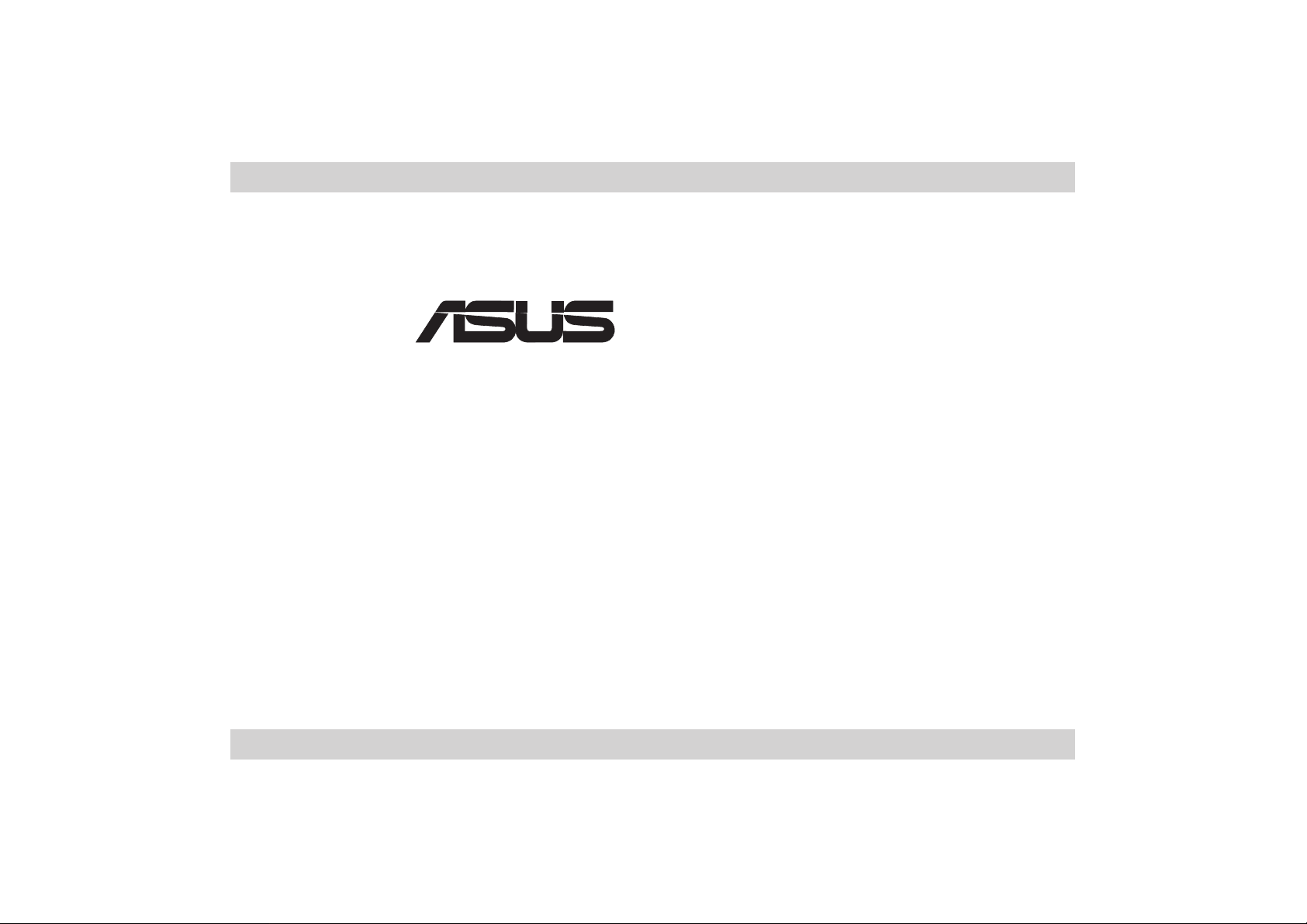
®
DVI-ADD2
PCI Express Digital Display Card
Installation Guide
E1795
First Edition
October 2004
Page 2
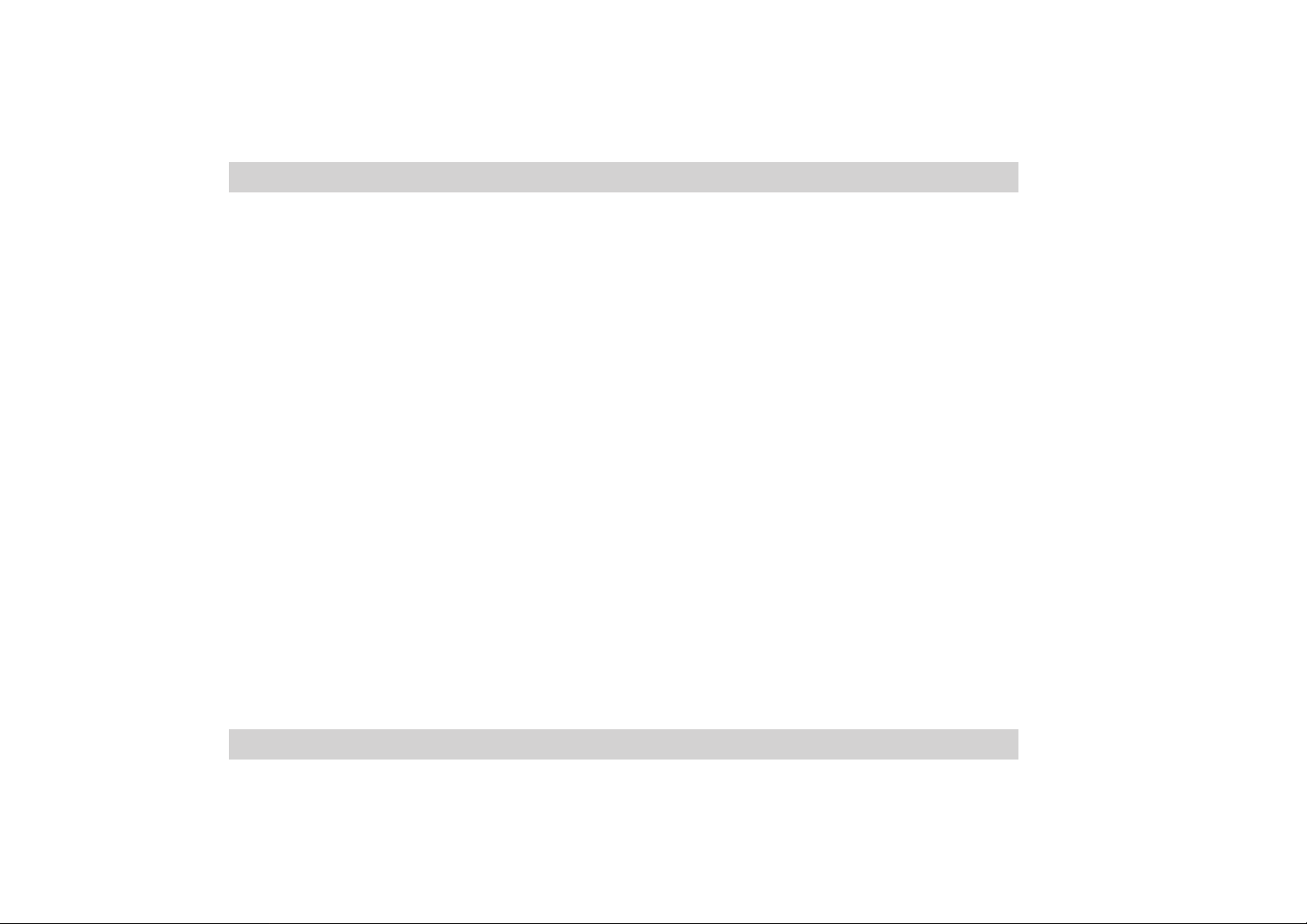
No part of this documentation, including the products and software described in it, may be reproduced, transmitted, transcribed,
stored in a retrieval system, or translated into any language in any form or by any means, except documentation kept by the
purchaser for backup purposes, without the express written permission of ASUSTeK COMPUTER INC. (“ASUS”).
ASUS PROVIDES THIS DOCUMENT ATION “AS IS” WITHOUT WARRANTY OF ANY KIND, EITHER EXPRESS OR IMPLIED,
INCLUDING BUT NOT LIMITED TO THE IMPLIED WARRANTIES OR CONDITIONS OF MERCHANTABILITY OR FITNESS
FOR A PARTICULAR PURPOSE. IN NO EVENT SHALL ASUS, ITS DIRECT ORS, OFFICERS, EMPLOYEES OR AGENTS BE
LIABLE FOR ANY INDIRECT, SPECIAL, INCIDENTAL, OR CONSEQUENTIAL DAMAGES (INCLUDING DAMAGES FOR
LOSS OF PROFITS, LOSS OF BUSINESS, LOSS OF USE OR DATA, INTERRUPTION OF BUSINESS AND THE LIKE), EVEN
IF ASUS HAS BEEN ADVISED OF THE POSSIBILITY OF SUCH DAMAGES ARISING FROM ANY DEFECT OR ERROR IN
THIS DOCUMENTATION OR PRODUCT.
Product warranty or service will not be extended if: (1) the product is repaired, modified or altered, unless such repair, modification
of alteration is authorized in writing by ASUS; or (2) the serial number of the product is defaced or missing.
Products and corporate names appearing in this documentation may or may not be registered trademarks or copyrights of their
respective companies, and are used only for identification or explanation and to the owners’ benefit, without intent to infringe.
For documentation updates, visit the ASUS website at www.asus.com.tw.
The specifications and information contained in this documentation are furnished for informational use only, and are subject to
change at any time without notice, and should not be construed as a commitment by ASUS. ASUS assumes no responsibility or
liability for any errors or inaccuracies that may appear in this documentation, including the products and the software described
in it.
Copyright © 2004 ASUSTeK COMPUTER INC. All Rights Reserved.
2 ASUS DVI-ADD2
Page 3
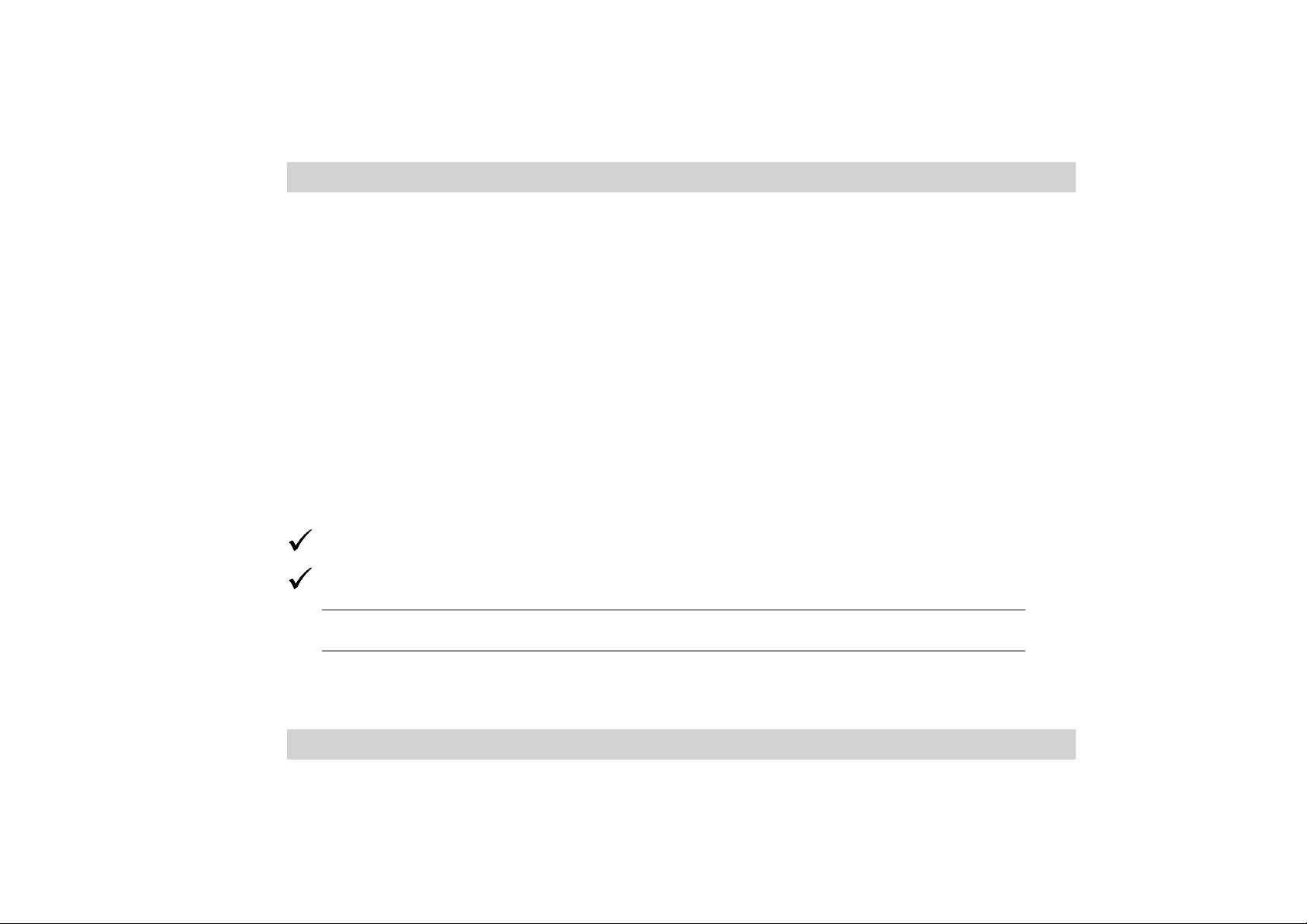
Welcome!
Thank you for choosing the ASUS DVI-ADD2! The card is especially designed for Intel
Pentium™4 systems with Intel® 915G chipset and PCI Express x16 slot to support
digital visual interface (DVI) output for LCD monitors, flat panel displays, and projectors
with DVI capability. The DVI-ADD2 supports dual screen with an onboard VGA (video
graphics adapter), if available.
®
1. Package contents
Check the following items in your DVI-ADD2 package.
ASUS DVI-ADD2 card
Installation guide
NOTE. Contact your retailer if any item is damaged or missing.
ASUS DVI-ADD2 3
Page 4

2. Features
The DVI-ADD2 card features the Silicon Image Sil1362 TMDS™ PanelLink® display
controller that complies with current DVI specifications. The card comes with a 24-pin
DVI-D output port that you can connect to LCD monitors and projectors.
The DVI-ADD2 card supports:
• Intel
• LCD hot-plug detection
• Dual-screen with onboard VGA
• Up to 1600x1200 resolution at 75 Hz fresh rate
• Scaleable output bandwidth from 25 to 165 megapixels per second
• Various display modes and resolutions:
4 ASUS DVI-ADD2
®
proprietary SDVO technology that provides the display interface for DVI monitors
VGA 640x480 SXGA+ 1400x1050
SVGA 800x600 UXGA 1600x1200
XGA 1024x768 TMDS/CVBS TV-out 1024x768
Page 5

3. Card layout
DVI-D port
NOTE. You can adjust the output standard and other graphics configuration
using the motherboard BIOS menu. The BIOS options for these
configurations may be found in the Advanced Menu > Chipset (for
P5GD1-VM and P5GDC-V Deluxe motherboards). Refer to the motherboard
user guide for more information.
ASUS DVI-ADD2 5
Page 6

4. Card installation
IMPORTANT! Before installing the DVI-ADD2 card, make sure that your
system meets the following requirements.
4.1 System requirements
• Intel® Pentium™ 4 system with Intel® 915G chipset
• Minimum 64MB system memory
• PCI Express x16 slot
• Windows® 98 SE/ME/2000/XP operating system
NOTE. The drivers for the DVI-ADD2 card are included in the support CD
that came with your Intel® 915G motherboard. Install the card drivers from
the support CD after installing the card to the system.
6 ASUS DVI-ADD2
Page 7

4.2 Installing the card
Follow these steps to install the DVI-ADD2 card.
CAUTION! Before handling the card, touch a bare metal portion of your
computer to discharge static electricity from your body. Wear a wrist strap
grounded to the computer chassis when handling the card.
1. Make sure that the computer is turned off. Unplug the system power cord from
the electrical socket.
2. Remove the computer cover, then locate the PCI Express x16 slot. Refer to the
motherboard user guide for the slot location.
3. Remove the rear panel bracket opposite the PCI
Express x16 slot. Keep the bracket screw for later use.
4. Carefully insert the card to the slot until it fits completely .
5. Secure the card with the screw that you removed earlier.
6. Replace the computer cover, then plug the system
power cord to an electrical socket.
7. Connect the display device to the DVI-D port using a
DVI-D cable, then turn on the computer.
ASUS DVI-ADD2 7
Page 8

ASUS contact information
ASUSTeK COMPUTER INC. (Asia-Pacific)
Address 15 Li-Te Road, Peitou, Technical Support
Taipei, Taiwan 112 MB/Component +886-2-2890-7121 (English)
Telephone +886-2-2894-3447 Notebook +886-2-2890-7122 (English)
Web site www.asus.com.tw Server/PC +886-2-2890-7123 (English)
Networking +886-2-2890-7902 (English)
Support Fax +886-2-2890-7698
ASUS COMPUTER INTERNATIONAL (America)
Address 44370 Nobel Drive, Fremont, Technical Support
CA 94538, USA Telephone
Fax +1-510-608-4555 General +1-502-995-0883
E-mail tmd1@asus.com Notebook +1-510-739-3777
Web site usa.asus.com Support fax +1-502-933-8713
Support e-mail tsd@asus.com
ASUS COMPUTER GmbH (Germany and Austria)
Address Harkort Str. 25, D-Ratingen, Technical Support
Germany Telephone +49-2102-95990
Telephone +49-2102-95990 Fax +49-2102-959911
Fax +49-2102-959911 Online Support www.asuscom.de/support
Online contact www.asuscom.de/sales Web site www.asuscom.de/news
15-061 113000
