Page 1

DSL-X11
One Port ADSL Modem Router
User Manual
Page 2
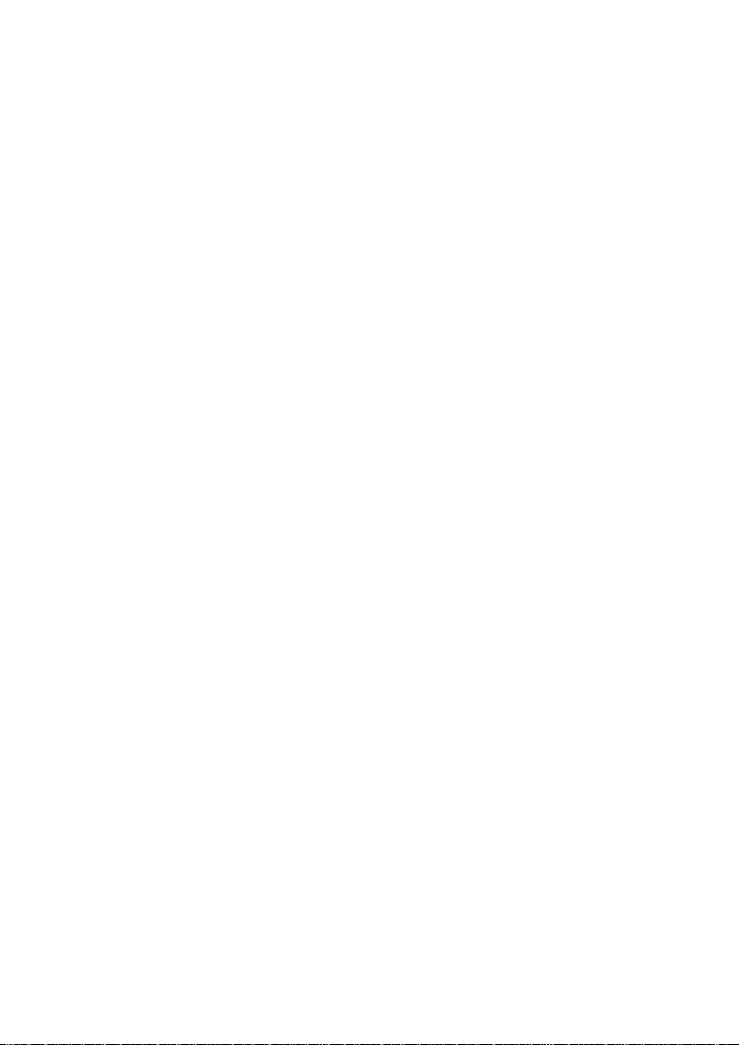
Page 3
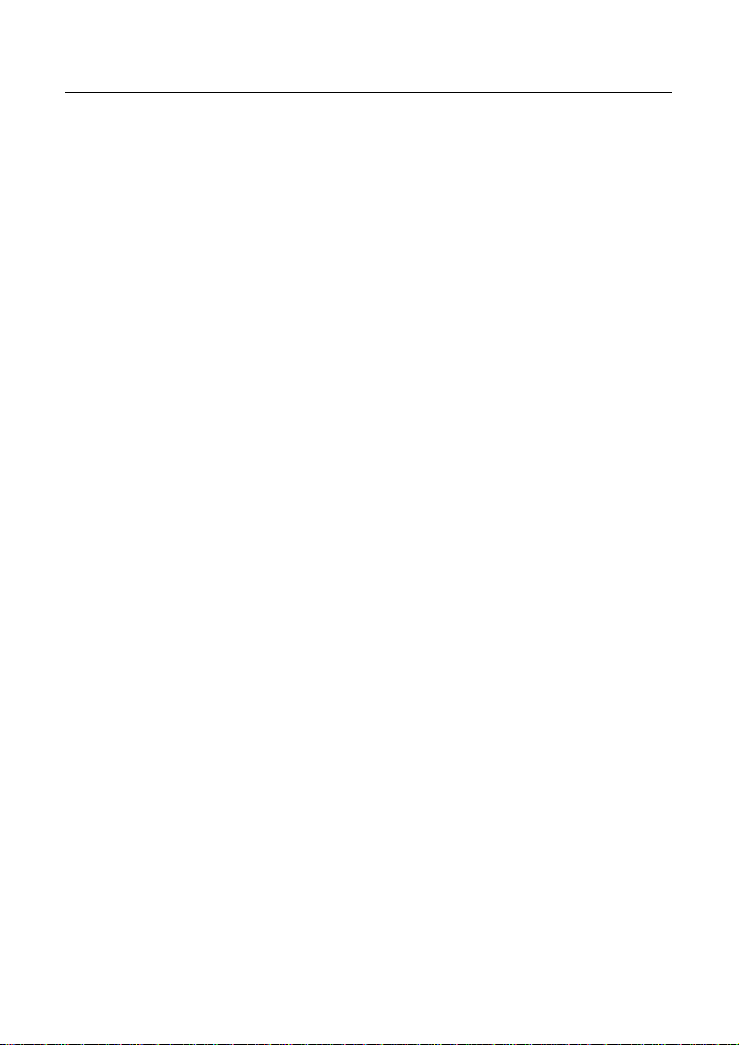
DSL-X11 User Manual
Contents
1 Introduction ........................................................................................................1
1.1 Features ................................................................................................ 1
1.2 ADSL Standard Supports.......................................................................1
1.3 Encapsulation Supports......................................................................... 1
1.4 System Requirements ...........................................................................2
1.5 LED Status Description.......................................................................... 2
1.6 Rear Panel............................................................................................. 3
2 Hardware Installation .........................................................................................5
3 Web Configuration Management .......................................................................7
3.1 Logging In to the Router ........................................................................ 7
3.2 System Status........................................................................................ 8
3.3 DSL Router Device Information............................................................. 9
3.4 Advanced Setup ..................................................................................10
3.4.1 WAN Configuration ................................................................... 10
3.4.2 LAN Configuration ....................................................................35
3.4.3 NAT........................................................................................... 40
3.4.4 Security..................................................................................... 45
3.4.5 Quality of Service...................................................................... 52
3.4.6 Routing .....................................................................................57
3.4.7 DNS .......................................................................................... 59
3.4.8 DSL........................................................................................... 62
3.5 Diagnostics .......................................................................................... 64
3.6 Management........................................................................................ 65
3.6.1 Settings..................................................................................... 65
3.6.2 System Log............................................................................... 66
3.6.3 Internet Time............................................................................. 68
3.6.4 Access Control.......................................................................... 69
3.6.5 Update Software ....................................................................... 71
3.6.6 Save/Reboot ............................................................................. 72
4 Q&A.................................................................................................................. 72
i
Page 4
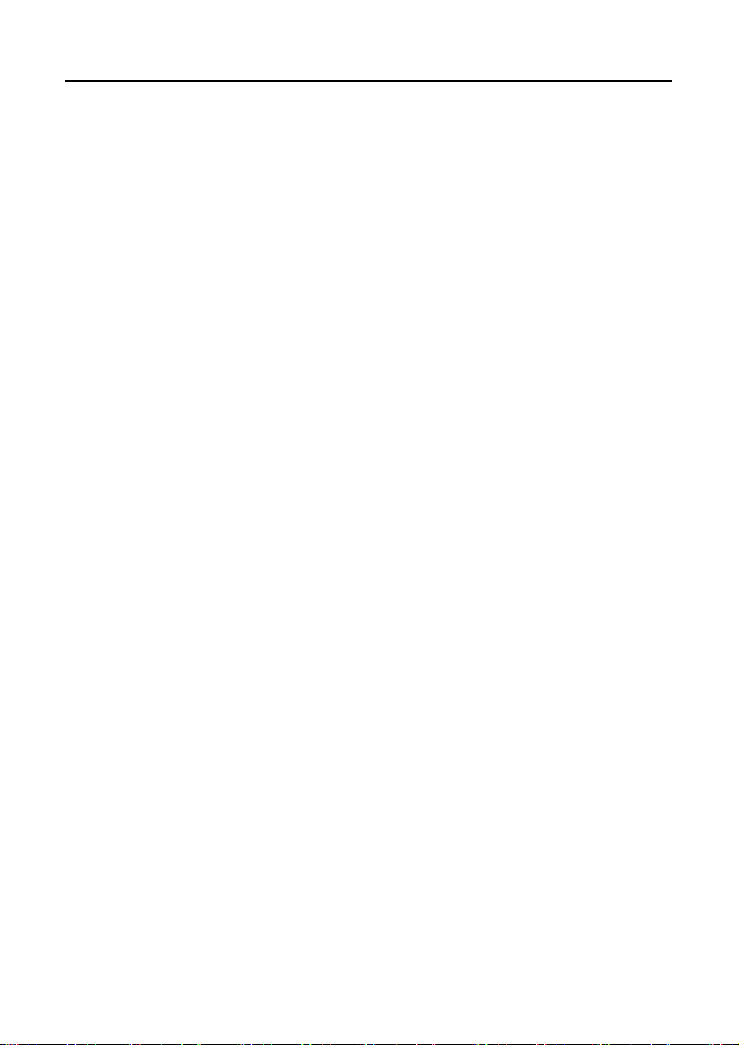
DSL-X11 User Manual
1 Introduction
The device is a well-designed high-speed ADSL modem/router.
1.1 Features
Full rate ADSL router, support Router/ Bridge
Provides 24Mbps downstream and 1Mbps upstream
Maximum transmission range: 5.4 Kilometers
One Ethernet port, 10/100 Mbps Auto-MDI/MDIX
Friendly GUI for web configuration.
Configurable as a DHCP Server on Your Network
Compatible with all standard Internet applications
Industry standard and interoperable DSL interface
Simple web-based status page displays a snapshot of your configuration,
and links to the configuration pages.
Downloadable flash software upgrades
Support up to 8 Permanent Virtual Circuits (PVC)
Support up to 8 PPPoE sessions
1.2 ADSL Standard Supports
ITU G.992.1 (G.dmt) Annex A
ITU G.992.2 (G.lite)
ANSI T1.413 Issue 2
ITU G.992.3(ADSL2)
ITU G.992.5(ADSL2+)
1.3 Encapsulation Supports
RFC 1483 bridge
RFC 1483 Router
Classical IP over ATM (RFC 1577)
PPP over ATM (RFC 2364)
PPP over Ethernet (RFC 2516)
1
Page 5
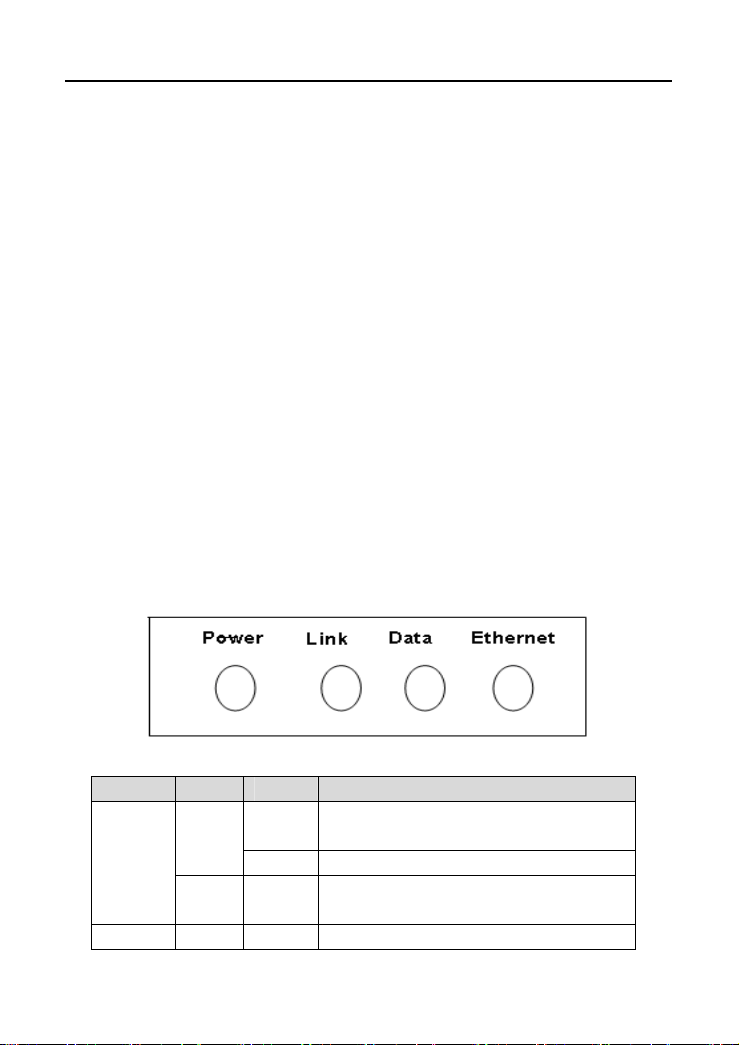
DSL-X11 User Manual
1.4 System Requirements
Recommended system requirements are:
Pentium 300 MHZ or above
Memory: 128 MB or above
10 M Base-T Ethernet or above
Win9X, Win2000, WinXP, WinMe, WinNT
Ethernet Network Card
Please collect the following information from your ADSL service provider. This
information is very helpful for your ADSL configuration. To keep a record for
reference, you can fill in the column as follow:
VPI
VCI
Encapsulation: VCMUX or LLC
Protocol
Standard
User name
Password
Password protocol
1.5 LED Status Description
The following table describes the LEDs of the device:
LEDs Color Status Description
Power
Link Green On The device has established a connection
Green
Red On The device is self-testing, the self-test is
On The device is powered on or the initiation
of the device is successful.
Off The device is powered off.
failed or the software is upgrading.
2
Page 6

DSL-X11 User Manual
LEDs Color Status Description
with the physical layer of the office end.
Data
Ethernet Green
Green
Red On In the routing mode, after the successful
Slow
Blinks
Fast
Blinks
On The device has a successful WAN
Blinks Data is being transmitted on the Internet
Off The device is in the bridged mode.
On The LAN connection is normal and
Blinks Data is being transmitted on the LAN or
Off The LAN connection of the device is
No signal is being detected.
The device is handshaking with the
physical layer of the office end.
connection (PPP dial-up is successful) in
the routing mode and no data is being
transmitted on the Internet.
in the routing mode.
synchronization, the WAN connection is
failed (PPP dial-up is failed).
activated.
data is being transmitted on the Internet in
the bridged mode.
failed.
1.6 Rear Panel
Rear Panel
The following table describes the interfaces of the device:
3
Page 7
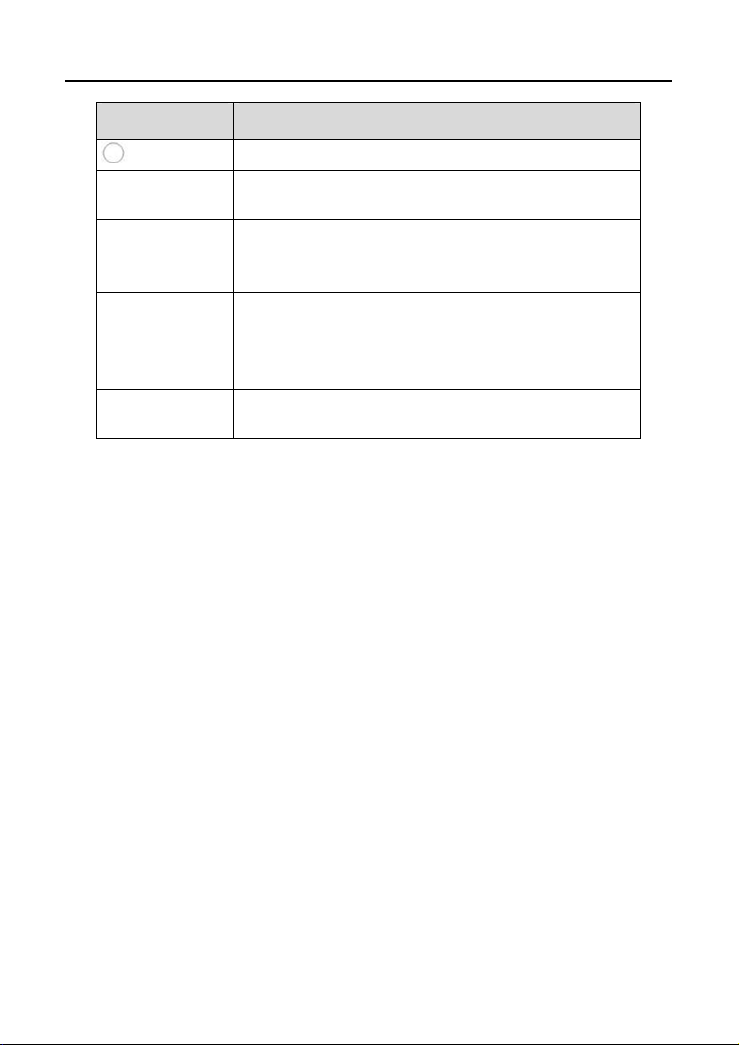
DSL-X11 User Manual
Items Description
Power
Ethernet
Reset
Line
Power switch, power on or power off the device.
Power interface, for connecting to the power adapter.
The power adapter output is: 5 V DC 1A.
RJ-45 interface, for connecting to the Ethernet interface
of PC or other Ethernet devices through the Ethernet
cable.
Reset to the factory defaults. To reset to the factory
defaults, keep the device powered on and push a paper
clip in to the hole for over 5 seconds. Then release it,
the configuration is reset to the factory defaults.
RJ-11 interface, for connecting to the ADSL interface or
a splitter through the telephone cable.
4
Page 8
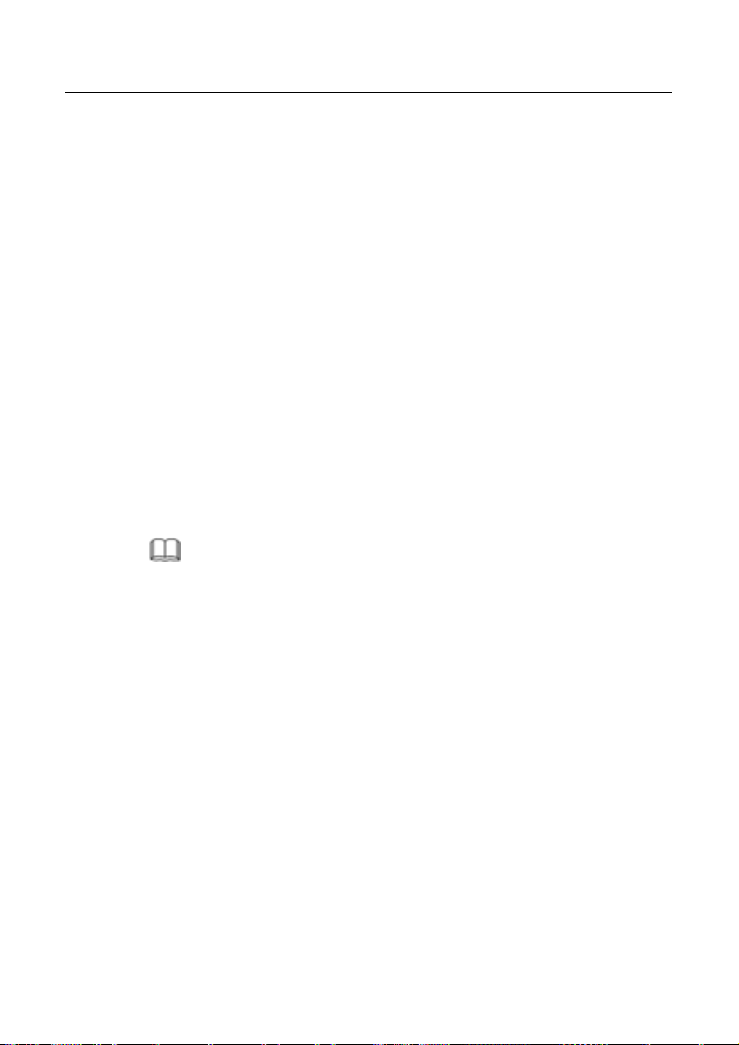
DSL-X11 User Manual
2 Hardware Installation
Step 1 Connect the Line interface of the device and the Modem interface of
the splitter through a telephone cable. Connect the phone to the
Phone interface of the splitter through a cable. Connect the incoming
line to the Line interface of the splitter.
The splitter has three interfaces:
Line: Connect to a wall phone jack (RJ-11 jack).
Modem: Connect to the ADSL jack of the device.
Phone: Connect to a telephone set.
Step 2 Connect the Ethernet interface of the device to the network card of the
PC through an Ethernet cable (MDI/MDIX).
I
Note:
Use twisted-pair cables to connect with the hub or switch.
Step 3 Plug one end of the power adapter to the wall outlet and connect the
other end to the Power interface of the device.
Connection 1
Figure 1 shows the application diagram for the connection of the router, PC,
splitter and the telephone sets, when no telephone set is placed before the
splitter.
5
Page 9
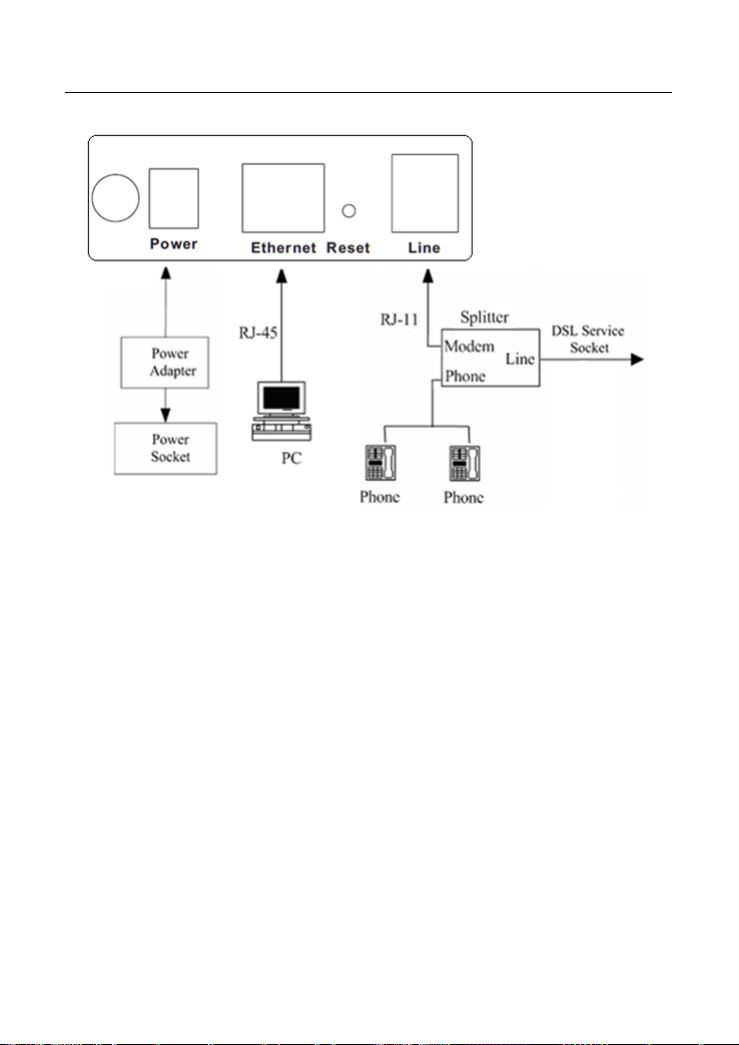
DSL-X11 User Manual
Figure 1 Connection diagram (Without connecting telephone sets before the
splitter)
Connection 2
Figure 2 shows the connection when the splitter is installed close to the router.
6
Page 10
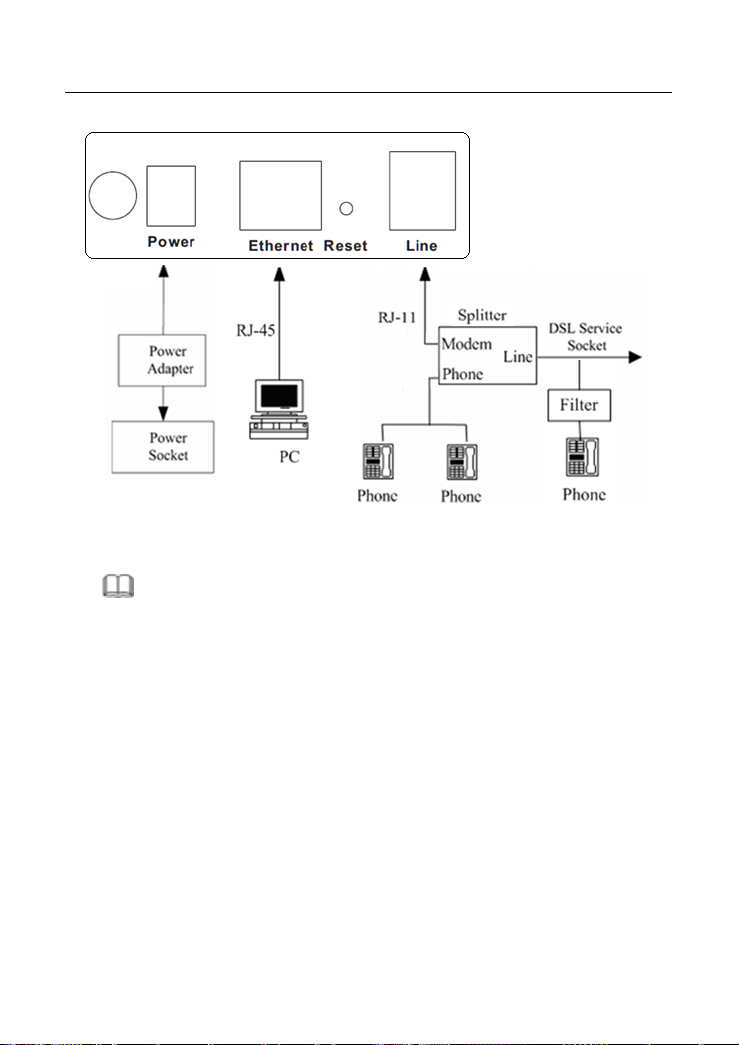
DSL-X11 User Manual
Figure 2 Connection diagram (Connecting a telephone set before the splitter)
Note:
When connection 2 is used, the filter must be installed close to the telephone
cable. See Figure2. Do not use the splitter to replace the filter.
Installing a telephone directly before the splitter may lead to failure of connection
between the device and the central office, or failure of Internet access, or slow
connection speed. If you really need to add a telephone set before the splitter,
you must add a microfilter before a telephone set. Do not connect several
telephones before the splitter or connect several telephones with the microfilter.
3 Web Configuration Management
3.1 Logging In to the Router
7
Page 11
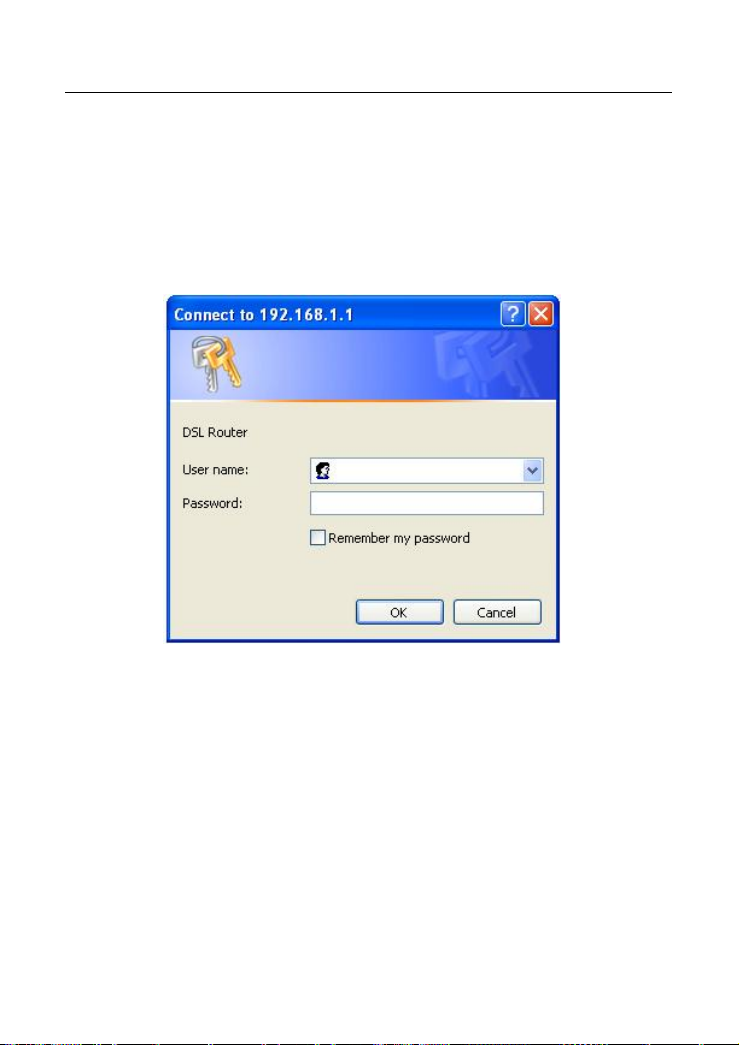
DSL-X11 User Manual
– Open the Internet Explorer or Netscape Web browser and enter
http://192.168.1.1 (default IP address).
(1) Connect the router. Enter the user name and password.
The default user name and password of the super user are admin
and admin.
The default user name and password of the common user are user
and user.
After logging in the router as a super user, you can query, configure, and modify
all configurations of the router. You can also diagnose the router system.
3.2 System Status
After finishing logging, “Device Info” interface appears. Four menus including
Device Info, Advanced Setup, Diagnostics and Management are displayed on the
left of the interface.
8
Page 12
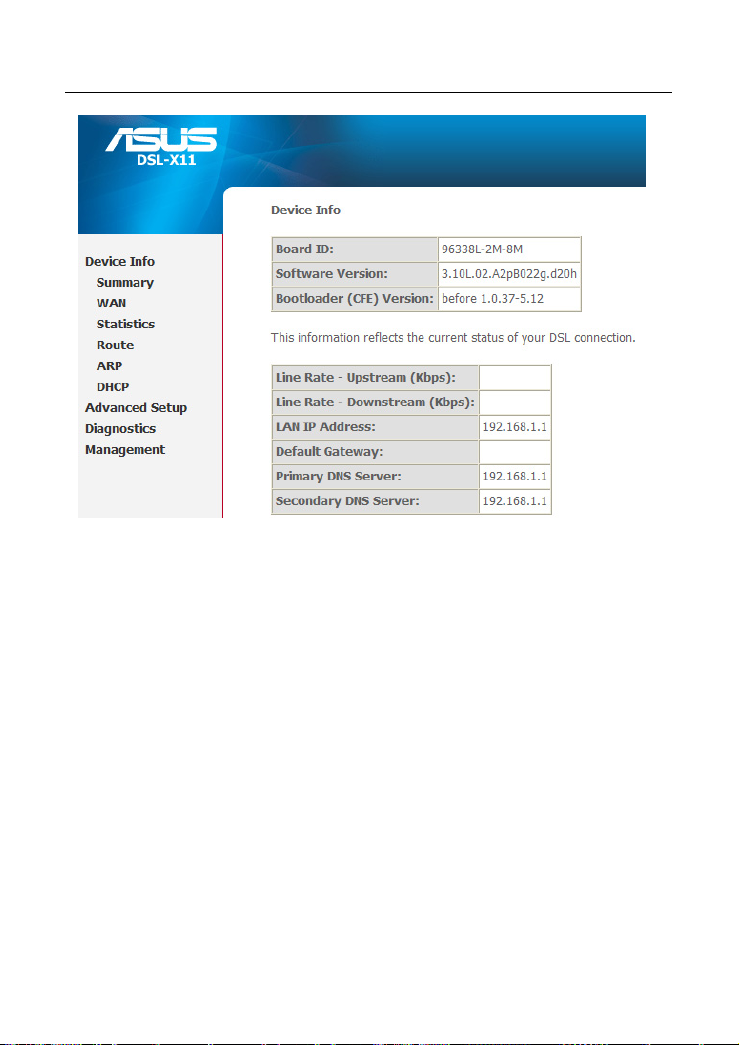
DSL-X11 User Manual
LAN IP Address: The management IP address
Default Gateway: No gateway in a pure bridging mode such as PPPoE or
PPPoA .It is the address of the uplink equipment.
DNS Server address: In PPPoE/PPPoA mode, DNS Server address is
obtained from the uplink equipment. In a pure bridging mode, there is no
DNS Server address. In that case, user must enter them manually.
3.3 DSL Router Device Information
Choose Device Info, the following page appears. Choose items to view the
corresponding information.
9
Page 13
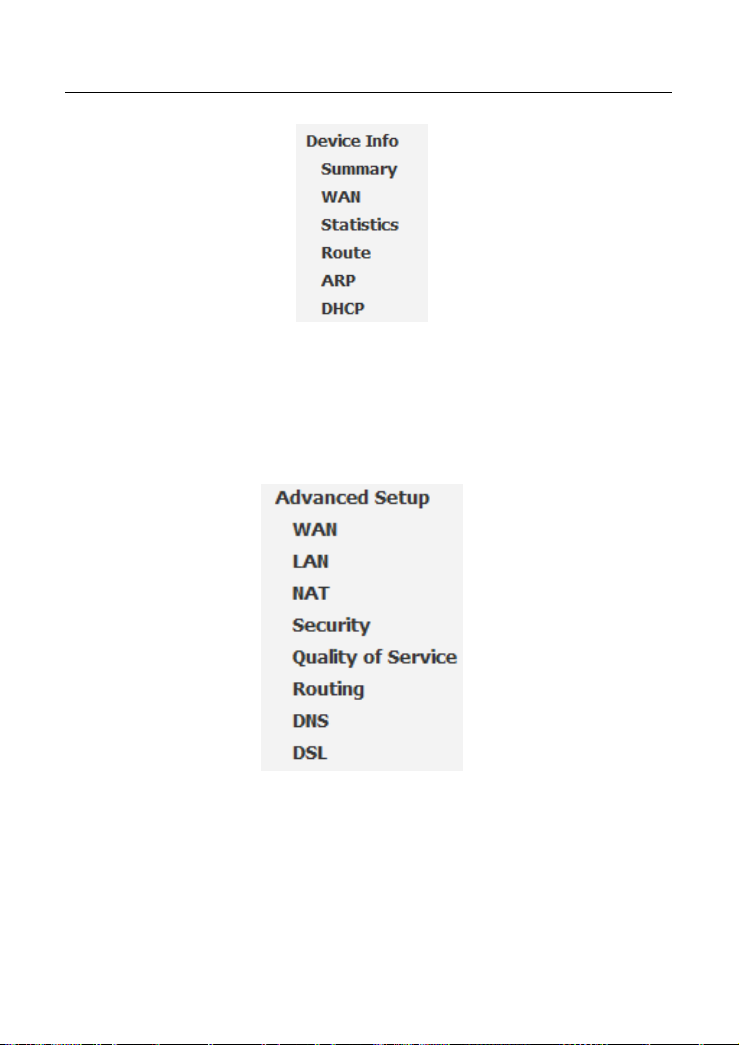
DSL-X11 User Manual
3.4 Advanced Setup
Click Advanced Setup and the Advanced system setup page appears. The
information is as follows:
Advance Setup is key to DSL Router configuration.
3.4.1 WAN Configuration
Choose Advance Setup > WAN, if the modem is already configured, the
following page appears.
10
Page 14
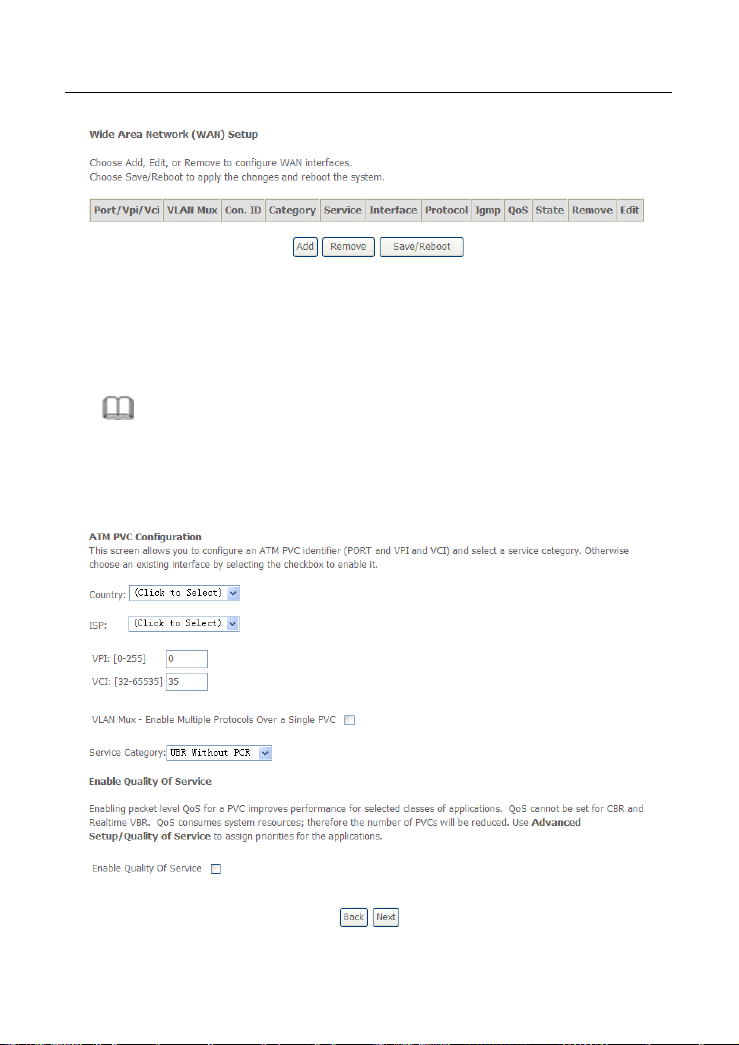
DSL-X11 User Manual
To add an ATM PVC, click Add.
To delete a PVC, select the Remove check box in the table and click
Remove.
Click Save/Reboot to apply the changes and reboot the modem.
Note:
After a PVC is deleted or modified, the system must be rebooted. Otherwise,
the modification does not take effect.
Click Add and the following page appears.
11
Page 15
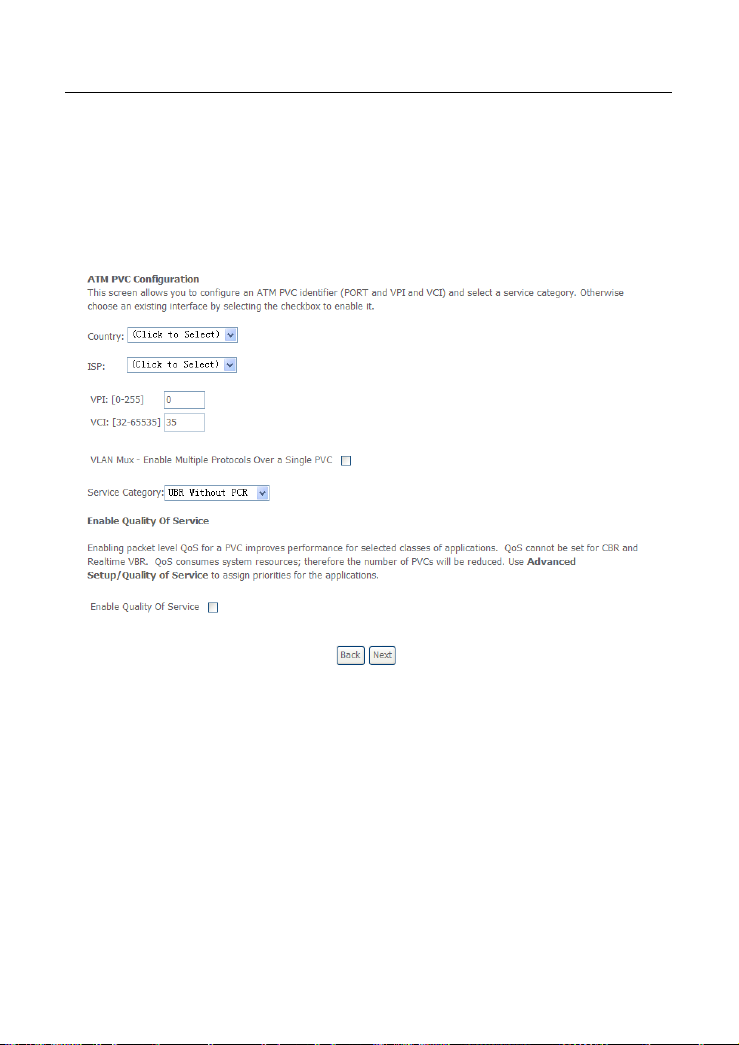
DSL-X11 User Manual
The procedure for adding a PVC is described as follows.
3.4.1.1 Adding a PPPoE PVC
This section describes the procedure for adding PVC 0/35 (PPPoE mode).
Click Add and the following page appears. In this page, you can modify VPI/VCI,
service categories, and QoS.
Country: Select the Country from the drop-down list.
ISP: Select the ISP according to the country from the drop-down list. If you
do not find the ISP that matches the country, you can select Others.
VPI: Virtual path between two points in an ATM network. Its valid value
range is from 0 to 255.
VCI: Virtual channel between two points in an ATM network. Its valid value
range is from 32 to 65535 (1 to 31 are reserved for known protocols).
Service Category: UBR Without PCR/UBR With PCR/CBR/Non Realtime
VBR/Realtime VBR.
Enable Quality Of Service: Enable or disable QoS.
12
Page 16
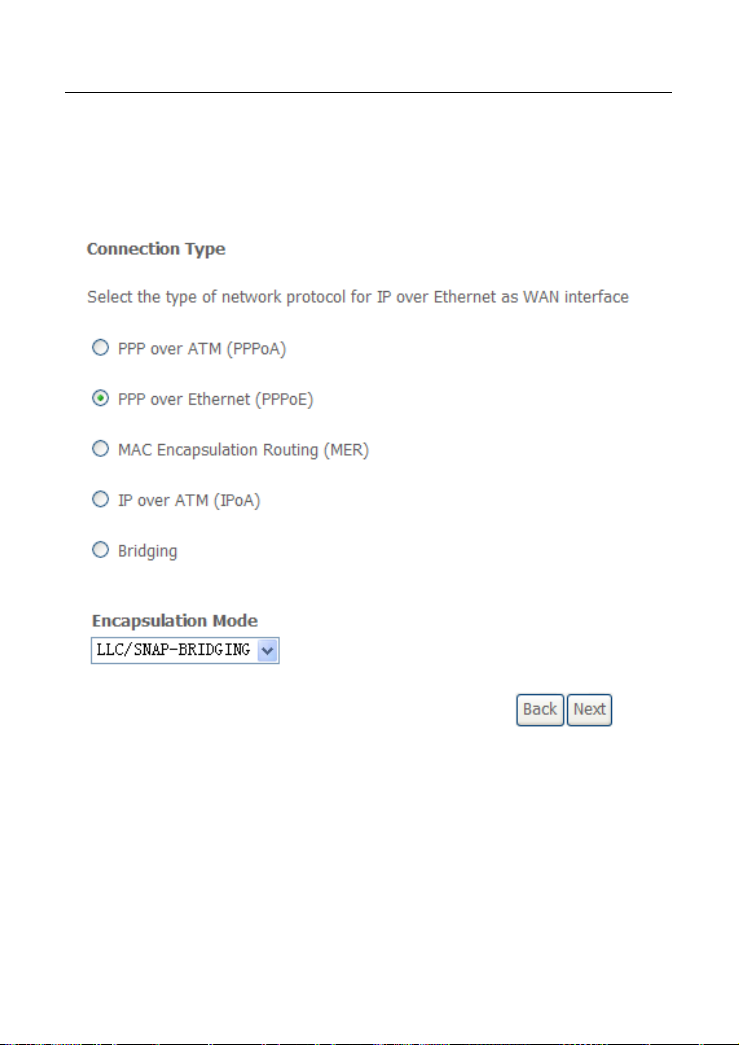
DSL-X11 User Manual
In this example, PVC 0/35 is to be modified and the default values of service
category and QoS remain. In actual applications, you can modify them as
required.
After proper modifications, click Next and the following page appears.
In this page, you can modify the Internet connection type and encapsulation type.
The connection type of PVC 0/35 is set to PPP over Ethernet (PPPoE) and the
Encapsulation Mode is set to LLC/SNAP-BRIDGING (according to the uplink
equipment).
Click Next and the following page appears.
13
Page 17
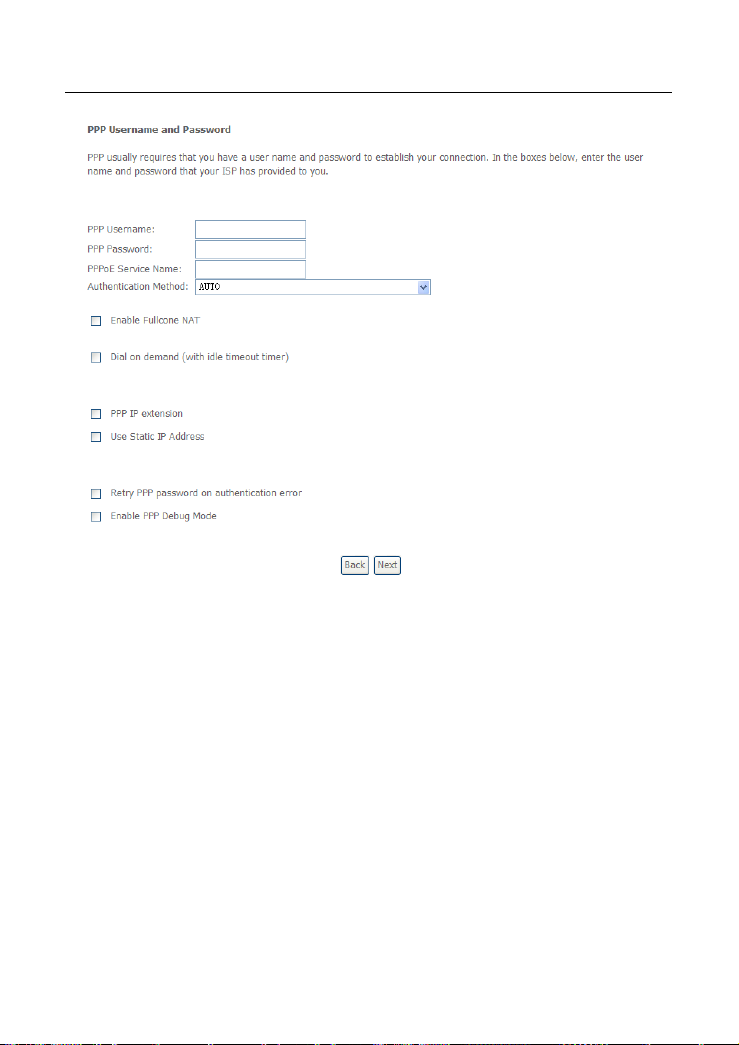
DSL-X11 User Manual
PPP Username: The correct user name that your ISP provides to you.
PPP Password: The correct password that your ISP provides to you.
PPPoE Service Name: If your ISP provides it to you, please enter it. If not, do
not enter any information.
Authentication Method: The value can be AUTO, PAP, CHAP, or MSCHAP.
Usually, you can select AUTO.
Enable Fullcone NAT: A full cone NAT is one where all requests from the same
internal IP address and port are mapped to the same external IP address and
port. Furthermore, any external host can send a packet to the internal host, by
sending a packet to the mapped external address.
Dial on demand (with idle timeout timer): If this function is enabled, you need
to enter the idle timeout time. Within the preset minutes, if the modem does not
detect the flow of the user continuously, the modem automatically stops the
14
Page 18
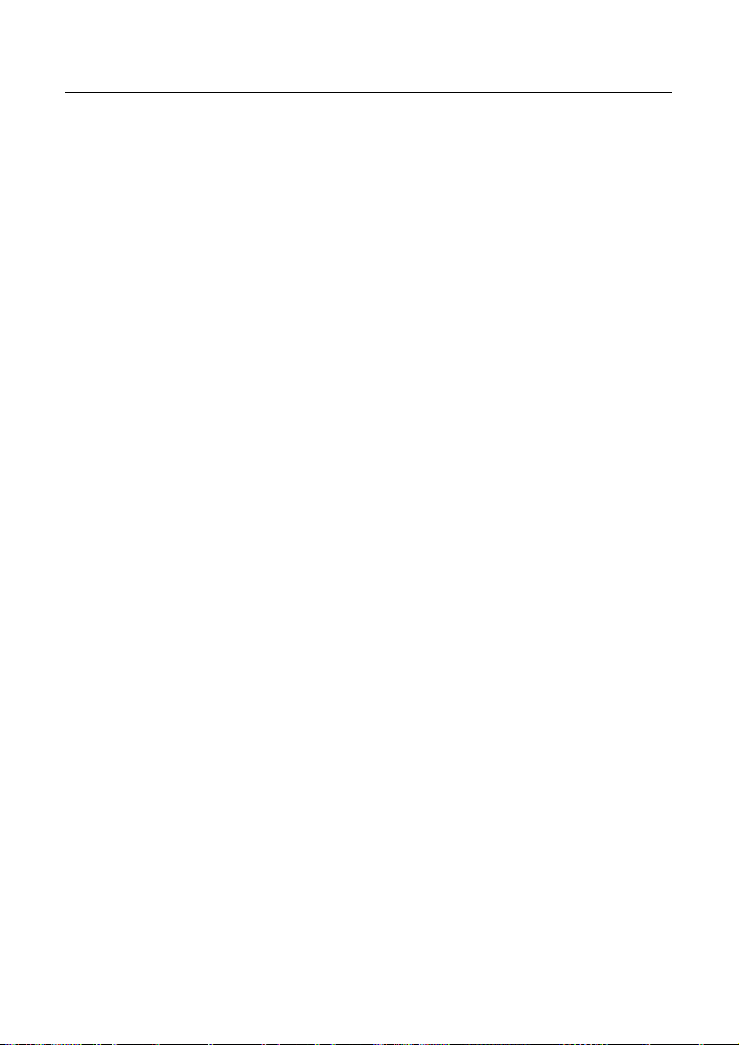
DSL-X11 User Manual
PPPoE connection. Once it detects the flow (like access to a webpage), the
modem restarts the PPPoE dialup.
If this function is disabled, the modem performs PPPoE dial-up all the time. The
PPPoE connnection does not stop, unless the modem is powered off and
DSLAM or uplink equipment is abnormal.
PPP IP extension: If this function is enabled, the WAN IP address obtained by
the modem through built-in dial-up can be directly assigned to the PC being
attached to the modem (at this time, the modem connects to only one PC). From
the aspect of the PC user, the PC dials up to obtain an IP addres. But actually,
the dial-up is done by the modem.
If this function is disabled, the modem itself obtains the WAN IP address.
Use Static IP Address: If this function is disabled, the modem obtains an IP
address assigned by an uplink equipment such as BAS, through PPPoE dial-up.
If this function is enabled, the modem uses this IP address as the WAN IP
address.
Retry PPP password on authentication error:If this function is enabled, DSL
will retry PPP password on authentication while authenticating with right
password failure.
Enable PPP Debug Mode: The PPP Debug Mode enables connection
debugging facilities. If this function is enabled, pppd will log the contents of all
control packets sent or received in a readable form. The packets are logged
through syslog with facility daemon and level debug.
After entering the PPP user name and password, click Next and the following
page appears.
In this page, you can modify the service name, and enable or disable the IGMP
multicast and WAN service.
15
Page 19
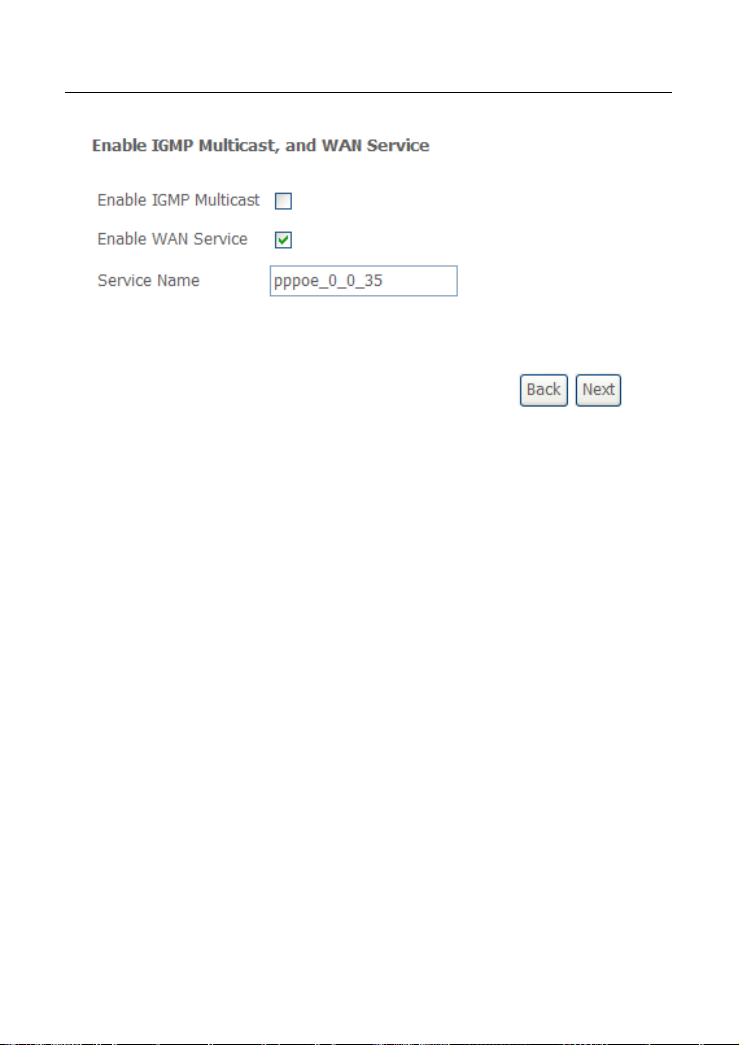
DSL-X11 User Manual
IGMP Multicast: IGMP proxy. For example, if you wish that the PPPoE mode
supports IPTV, enable this function.
WAN Service: Enable it, unless you do not want to active the PVC.
Click Next and the following page appears.
This page shows all the configuration. You can view the default values of network
address translation (NAT) enable and Firewall enable.
16
Page 20
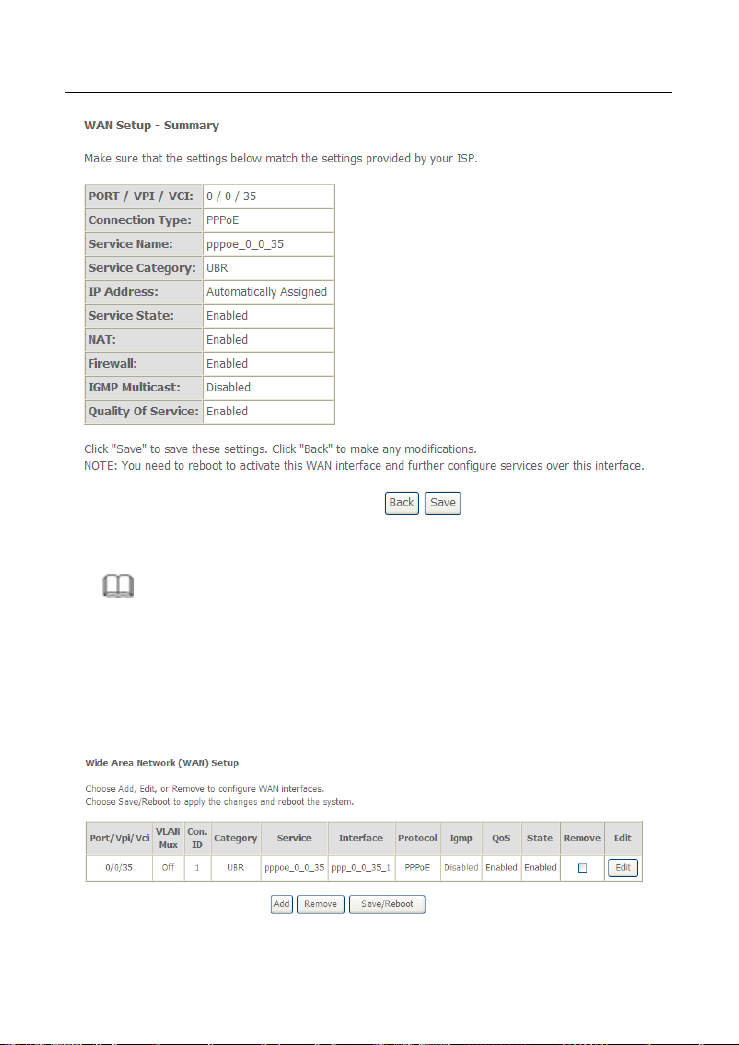
DSL-X11 User Manual
To save the settings, click Save. To make any modifications, click Back.
Note:
You need to reboot the modem to activate this WAN interface and further
configure services in this interface.
3.4.1.2 Adding a PPPoA PVC
This section describes the procedure for adding PVC 0/36(PPPoA mode).
17
Page 21
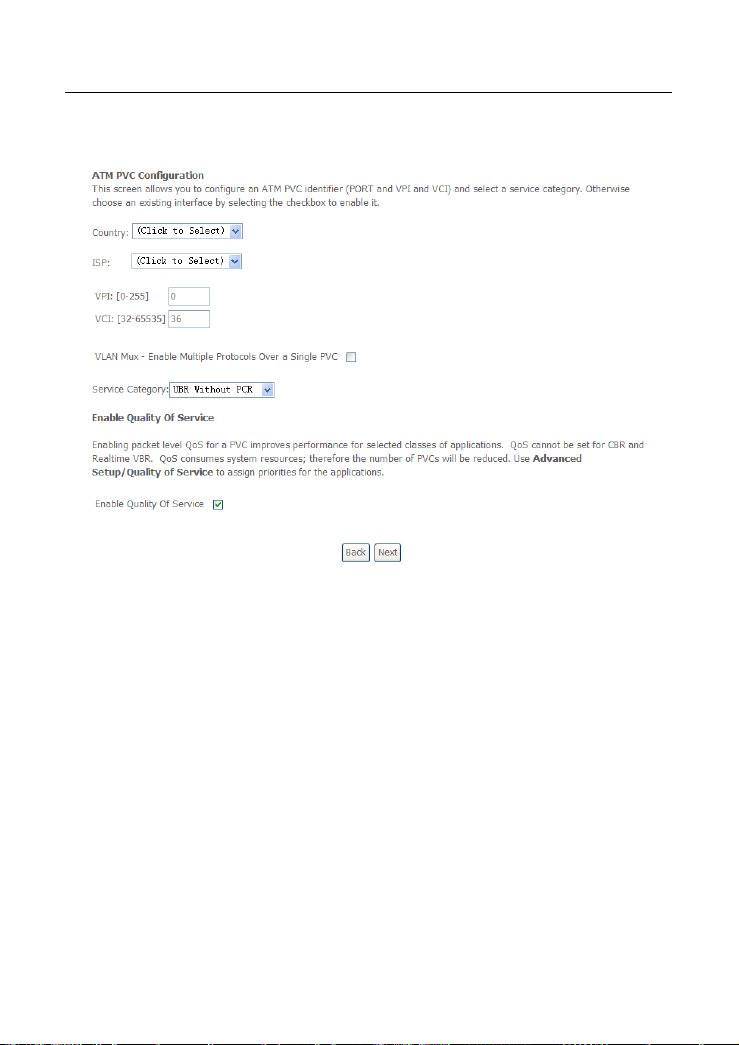
DSL-X11 User Manual
Click Add and the following page appears.
In this page, you can modify VPI/VCI, service categories, and QoS.
Country: Select the Country from the drop-down list.
ISP: Select the ISP according to the country from the drop-down list. If you
do not find the ISP that matches the country, you can select Others.
VPI: Virtual path between two points in an ATM network. Its valid value
range is from 0 to 255.
VCI: Virtual channel between two points in an ATM network. Its valid value
range is from 32 to 65535 (1 to 31 are reserved for known protocols).
Service Category: UBR Without PCR/UBR With PCR/CBR/Non Realtime
VBR/Realtime VBR.
Enable Quality Of Service: Enable or disable QoS.
In this example, PVC 0/36 is to be modified and the default values of service
category and QoS remain. In actual applications, you can modify them as
required.
After proper modifications, click Next and the following page appears.
18
Page 22
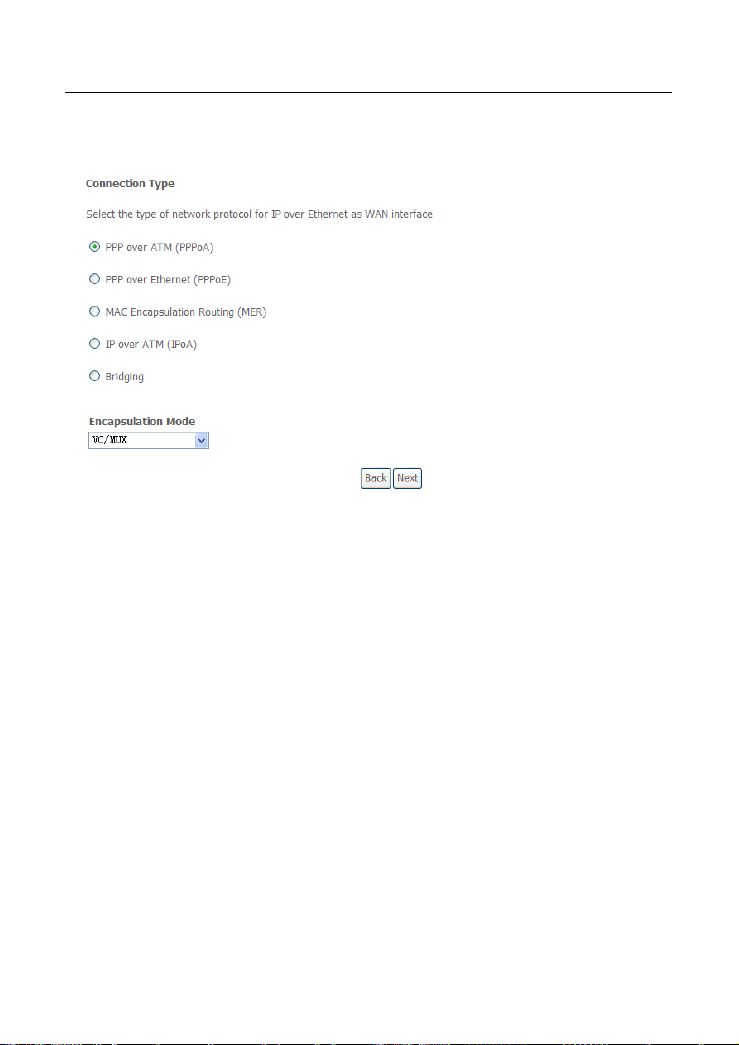
DSL-X11 User Manual
In this page, you can modify the Internet Connection Type and Encapsulation
Mode.
The connection type is set to PPP over ATM (PPPoA) and the Encapsulation
Mode is set to VC/ MUX.
Click Next, and the following page appears.
19
Page 23
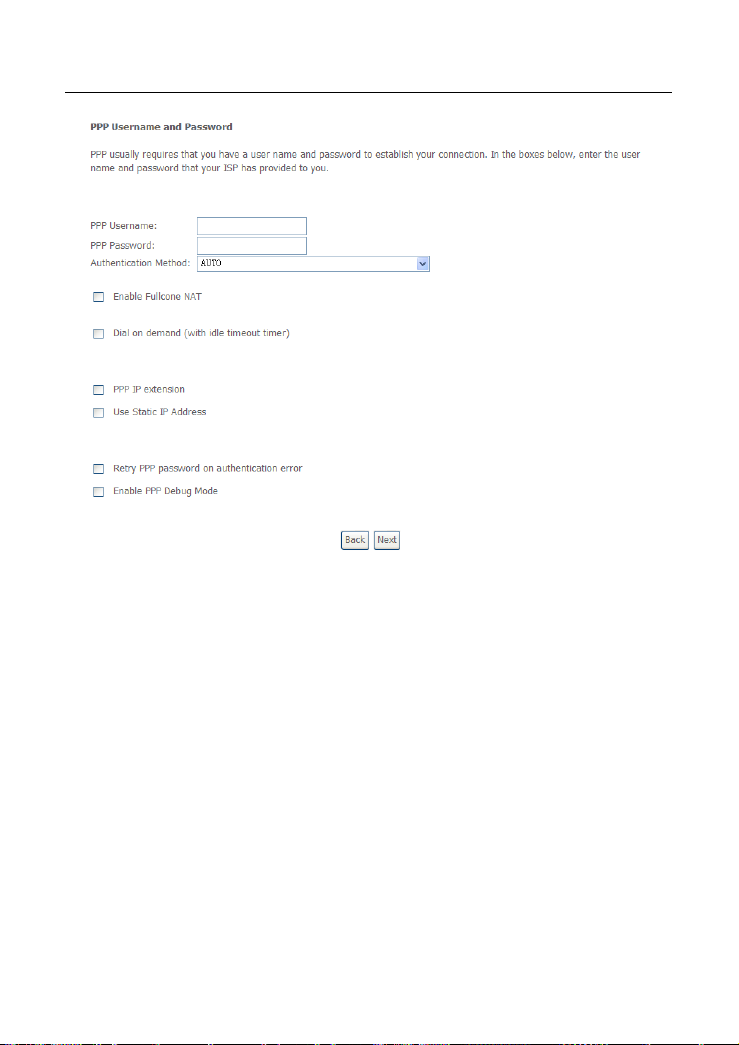
DSL-X11 User Manual
In this page, you need to enter the PPP Username and PPP Password.
PPP Username: The correct user name that your ISP provides to you.
PPP Password: The correct password that your ISP provides to you.
Authentication Method: The value can be AUTO, PAP , CHAP, or
MSCHAP. Usually, you can select AUTO.
Enable Fullcone NAT: A full cone NAT is one where all requests from the
same internal IP address and port are mapped to the same external IP
address and port. Furthermore, any external host can send a packet to the
internal host, by sending a packet to the mapped external address.
Dial on demand (with idle timeout timer): If this function is enabled, you
need to enter the idle timeout time.
PPP IP extension: If this function is enabled, the WAN IP address
obtained by the modem through built-in dial-up can be directly assigned to
the PC being attached to the modem (at this time, the modem connects to
only one PC).
20
Page 24
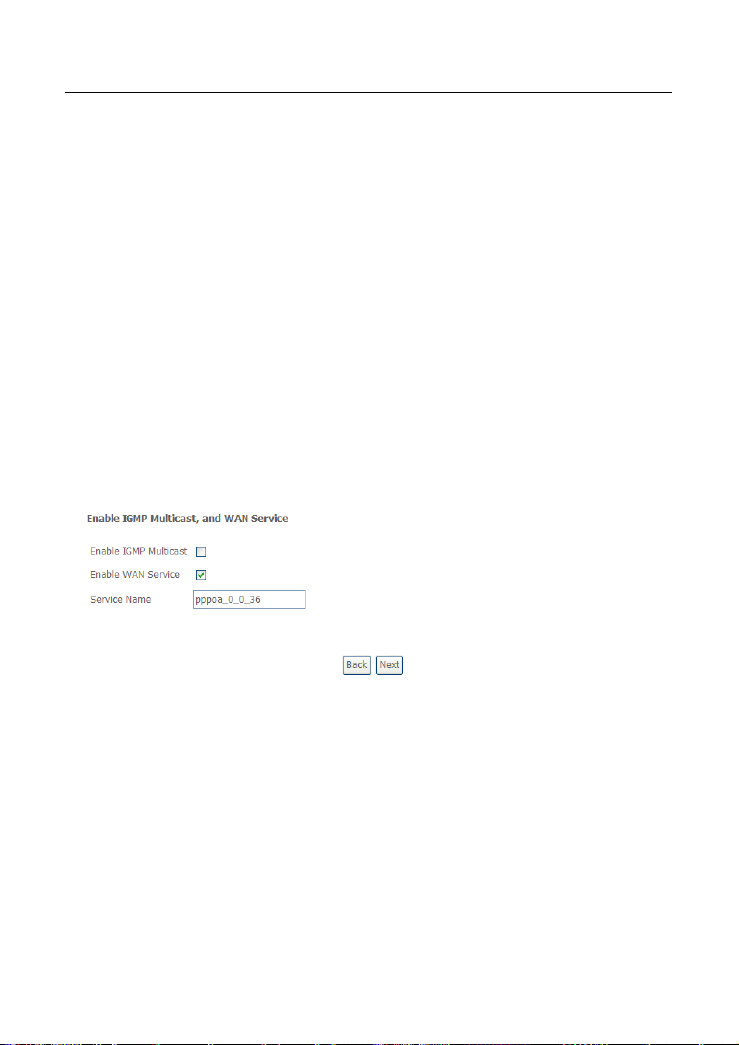
DSL-X11 User Manual
Use Static IP Address: If this function is disabled, the modem obtains an
IP address assigned by an uplink equipment such as BAS, through PPPoA
dial-up. If this function is enabled, the modem uses this IP address as the
WAN IP address.
Retry PPP password on authentication error:If this function is enabled,
DSL will retry PPP password on authentication while authenticating with
right password failure.
Enable PPP Debug Mode: The PPP Debug Mode enables connection
debugging facilities. If this function is enabled, pppd will log the contents of
all control packets sent or received in a readable form. The packets are
logged through syslog with facility daemon and level debug.
After entering the PPP user name and password, click Next and the following
page appears.
In this page, you can modify the service name, and enable or disable the IGMP
multicast and WAN service.
IGMP Multicast: IGMP proxy. For example, if you wish that the PPPoA mode
supports IPTV, enable this function.
WAN Service: Enable it, unless you do not want to active the PVC.
Click Next and the following page appears.
This page shows all the configuration. You can view the default values of NAT
enable and Firewall enable.
21
Page 25
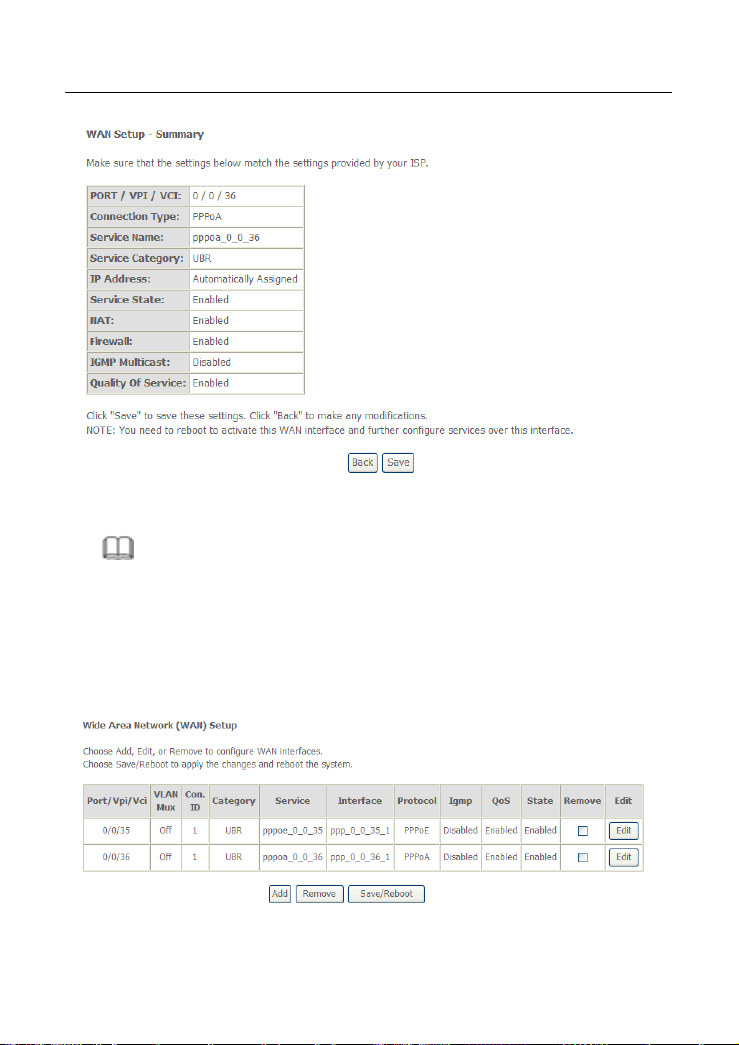
DSL-X11 User Manual
To save the settings, click Save. To make any modifications, click Back.
Note:
You need to reboot the modem to activate this WAN interface and further
configure services in this interface.
3.4.1.3 Adding an MER PVC
This section describes the procedure for adding PVC 0/37 (MER mode).
22
Page 26

DSL-X11 User Manual
Click Add and the following page appears.
In this page, you can modify VPI/VCIs, service categories.
Country: Select the Country from the drop-down list.
ISP: Select the ISP according to the country from the drop-down list. If you
do not find the ISP that matches the country, you can select Others.
VPI: The virtual path between two points in an ATM network, and its valid
value is from 0 to 255.
VCI: Virtual channel between two points in an ATM network. Its valid value
range is from 32 to 65535 (1 to 31 are reserved for known protocols).
Service Category: UBR Without PCR/UBR With PCR/CBR/Non Realtime
VBR/Realtime VBR.
In this example, PVC 0/37 is to be modified and the default values of service
category and QoS remain. In actual applications, you can modify them as
required.
After proper modifications, click Next and the following page appears.
In this page, you can modify the Internet Connection Type and Encapsulation
Mode.
23
Page 27

DSL-X11 User Manual
The connection type of PVC 0/37 is set to MAC Encapsulation Routing (MER)
and the Encapsulation Mode is set to LLC/SNAP-BRIDGING (according to the
uplink equipment).
Click Next and the following page appears.
In this page, you can modify the WAN IP address, default gateway, and DNS
server settings.
24
Page 28

DSL-X11 User Manual
Obtain an IP address automatically: The modem obtains a WAN IP address
automatically and at this time it enables DHCP client functions. The WAN IP
address is obtained from the uplink equipment like BAS and the uplink equipment
is required to enable the DHCP server functions.
Use the following IP address: If you want to manually enter the WAN IP
address, select this check box and enter the information in the field.
WAN IP Address: Enter the IP address of the WAN interface provided by your
ISP.
WAN Subnet Mask: Enter the subnet mask concerned to the IP address of the
WAN interface provided by your ISP.
Obtain Default Gateway automatically: Obtain the IP address of the default
gateway assigned by the uplink equipment such as BAS.
Use the following Default Gateway: If you want to manually enter the IP
address of the default gateway, select this check box and enter the information in
the fields.
Use IP Address: Enter the gateway of the WAN interface provided by your ISP.
25
Page 29

DSL-X11 User Manual
Use WAN Interface: As to BAS equipment, it is the IP address of the downlink
interface.
Obtain DNS server address automatically: To obtain the IP address of the
DNS server assigned by the uplink equipment such as BAS.
Use the following DNS server addresses: If you want to manually enter the IP
address of the DNS server, select this check box and enter the information in the
fields.
Primary DNS server: Enter the IP address of the primary DNS server.
Secondary DNS server: Enter the IP address of the secondary DNS server
provided by your ISP.
After proper modifications, click Next and the following page appears.
In this page, you can modify the service name, and enable or disable the NAT,
firewall, IGMP multicast, and WAN service.
Enable NAT: Select it to enable the NAT functions of the modem. If you do not
want to enable NAT and wish the modem user to access the Internet normally,
you must add a route on the uplink equipment. Otherwise, the access to the
Internet fails. Normally, NAT should be enabled.
Enable Fullcone NAT: A full cone NAT is one where all requests from the same
internal IP address and port are mapped to the same external IP address and
26
Page 30

DSL-X11 User Manual
port. Furthermore, any external host can send a packet to the internal host, by
sending a packet to the mapped external address.
Enable Firewall: Enable or disable IP filtering.
IGMP Multicast: IGMP proxy. For example, if you wish that the MER mode
supports IPTV, enable this function.
WAN Service: Enable it, unless you do not want to active the PVC.
Click Next and the following page appears. This page shows all the
configuration.
To save the settings, click Save. To make any modifications, click Back.
Note:
You need to reboot the modem to activate this WAN interface and further
configure services in this interface.
27
Page 31

DSL-X11 User Manual
3.4.1.4 Adding an IPoA PVC
This section describes the procedure for adding PVC 0/38 (IPoA mode).
Click Add and the following page appears.
In this page, you can modify VPI/VCIs, service categories.
Country: Select the Country from the drop-down list.
ISP: Select the ISP according to the country from the drop-down list. If you
do not find the ISP that matches the country, you can select Others.
VPI: Virtual path between two points in an ATM network. Its valid value
range is from 0 to 255.
VCI: Virtual channel between two points in an ATM network. Its valid value
range is from 32 to 65535 (1 to 31 are reserved for known protocols).
28
Page 32
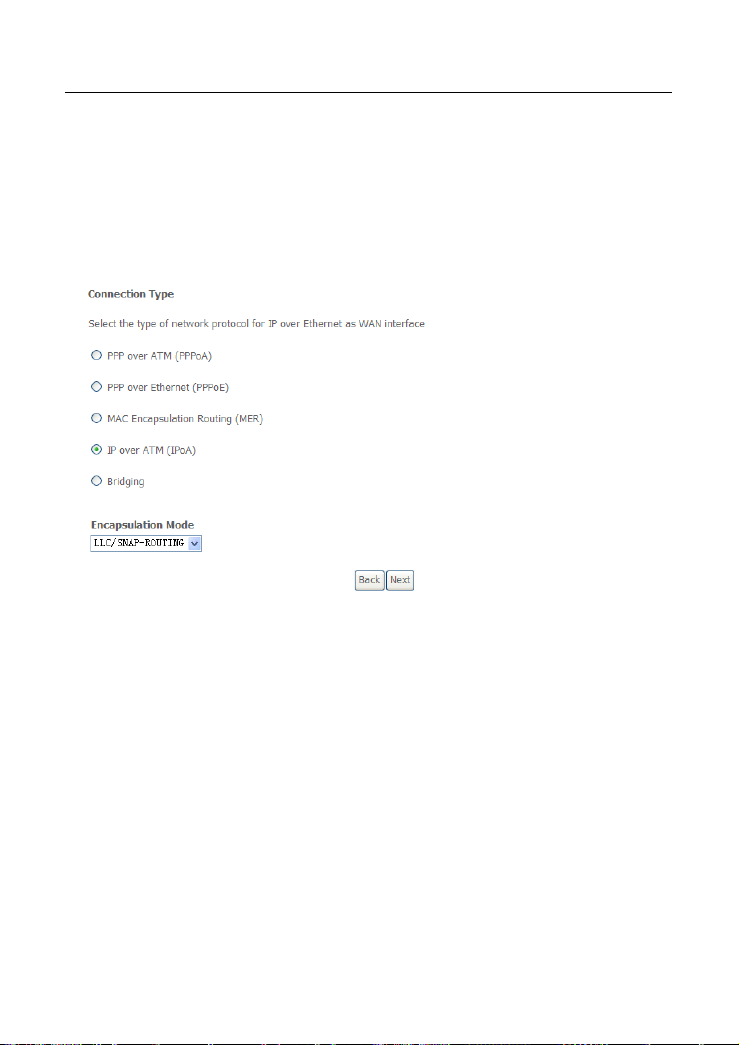
DSL-X11 User Manual
Service Category: UBR Without PCR/UBR With PCR/CBR/Non Realtime
VBR/Realtime VBR.
In this example, PVC 0/38 is to be modified and the default values of service
category and QoS remain. In actual applications, you can modify them as
required.
After proper modifications, click Next and the following page appears.
In this page, you can modify the Internet connection type and encapsulation type.
The connection type of PVC 0/38 is set to IP over ATM (IPoA) and the
Encapsulation Mode is set to LLC/SNAP-ROUTING (according to the uplink
equipment).
Click Next and the following page appears.
In this page, you can modify the WAN IP, default gateway, and DNS server
settings.
29
Page 33

DSL-X11 User Manual
WAN IP Address: Enter the IP address of the WAN interface provided by your
ISP.
WAN Subnet Mask: Enter the subnet mask concerned to the IP address of the
WAN interface provided by your ISP.
Use the following Default Gateway: If you want to manually enter the IP
address of the default gateway, select this check box and enter the information in
the fields.
Use IP Address: Enter the gateway of the WAN interface provided by your ISP.
Use WAN Interface: As to BAS equipment, it is the IP address of the downlink
interface.
Use the following DNS server addesses: If you want to manually enter the IP
address of the DNS server, select this check box and enter the information in the
fields.
Primary DNS server: Enter the IP address of the primary DNS server.
Secondary DNS server: Enter the IP address of the secondary DNS server
provided by your ISP.
After proper modifications, click Next and the following page appears.
In this page, you can modify the service name, and enable or disable the NAT,
firewall, IGMP multicast, and WAN service.
30
Page 34
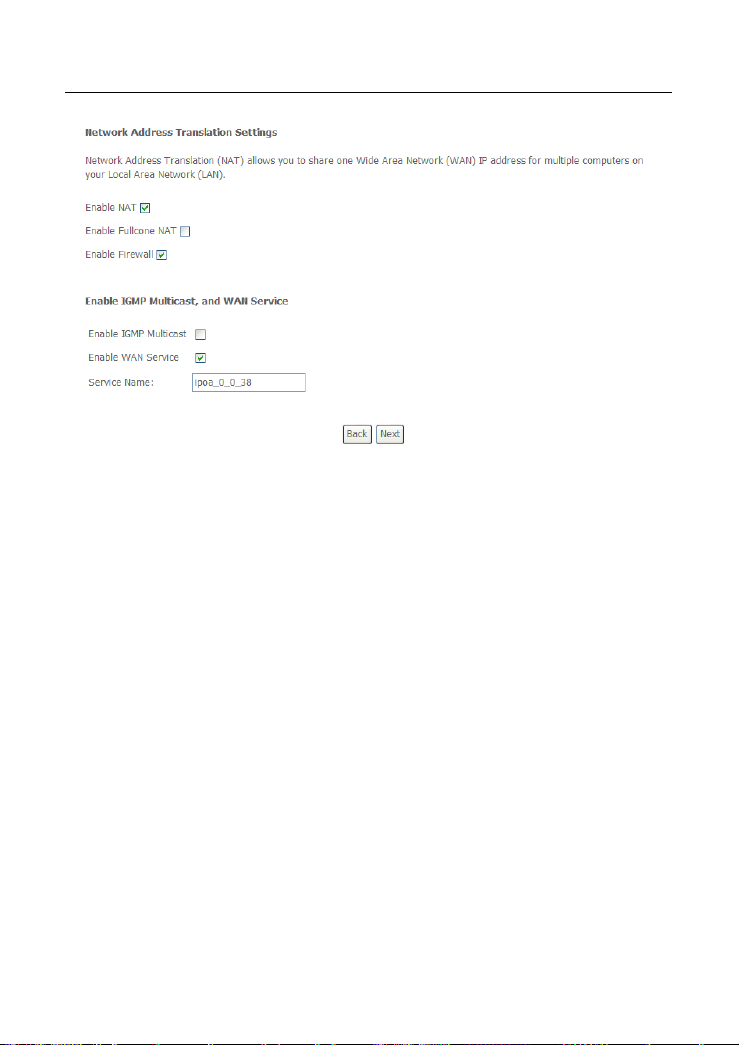
DSL-X11 User Manual
Enable NAT: Select it to enable the NAT functions of the modem. If you do not
want to enable NAT and wish the modem user to access the Internet normally,
you must add a route on the uplink equipment. Otherwise, the access to the
Internet fails. Normally, NAT should be enabled.
Enable Fullcone NAT: A full cone NAT is one where all requests from the same
internal IP address and port are mapped to the same external IP address and
port. Furthermore, any external host can send a packet to the internal host, by
sending a packet to the mapped external address.
Enable Firewall: Enable or disable IP filtering.
IGMP Multicast: IGMP proxy. For example, if you wish that the IPoA mode
supports IPTV, enable this function.
WAN Service: Enable it, unless you do not want to active the PVC.
Click Next and the following page appears. This page shows all the
configuration.
31
Page 35
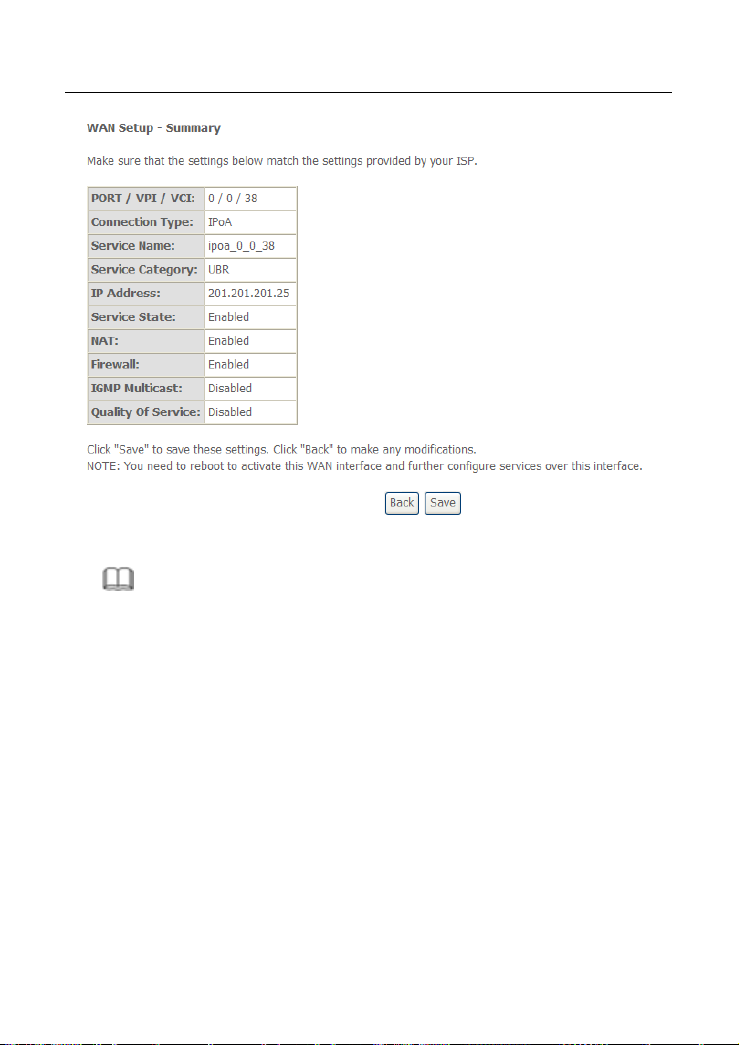
DSL-X11 User Manual
To save the settings, click Save. To make any modifications, click Back.
Note:
You need to reboot to the modem to activate this WAN interface and further
configure services in this interface.
3.4.1.5 Adding a Bridge PVC
This section describes the procedure for adding PVC 0/39 (Bridge mode).
32
Page 36
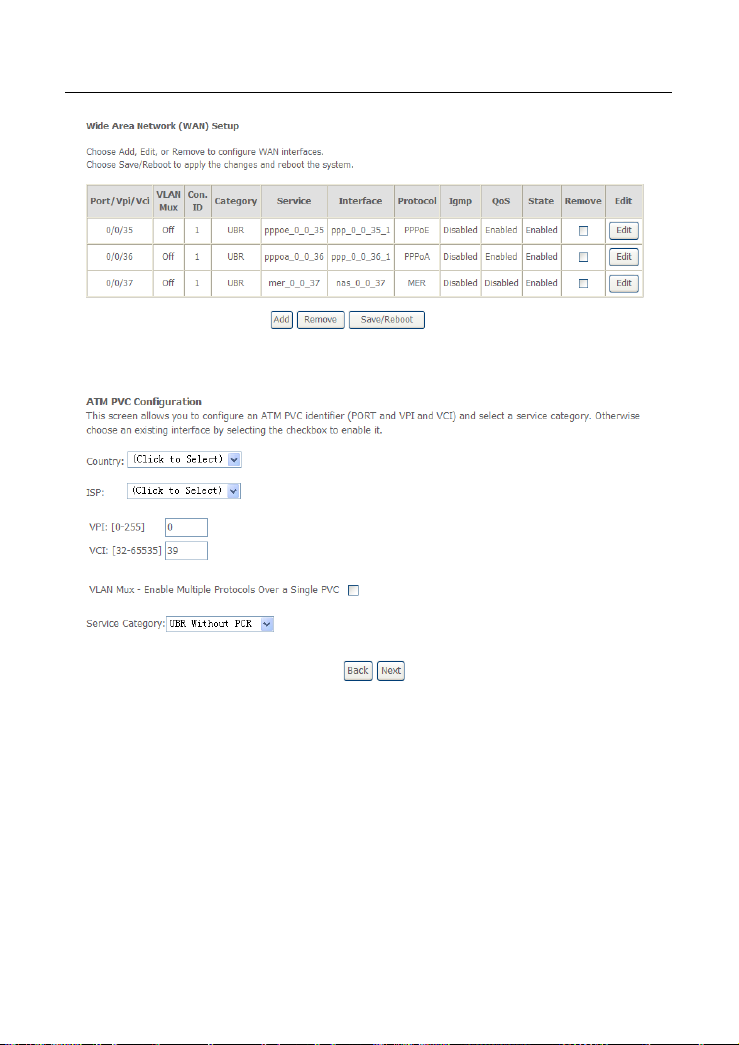
DSL-X11 User Manual
Click Add and the following page appears.
In this page, you can modify VPI/VCIs, and service categories.
Country: Select the Country from the drop-down list.
ISP: Select the ISP according to the country from the drop-down list. If you
do not find the ISP that matches the country, you can select Others.
VPI (Virtual Path Identifier): Virtual path between two points in an ATM
network. Its valid value range is from 0 to 255.
VCI (Virtual Channel Identifier): Virtual channel between two points in an
ATM network. Its valid value range is from 32 to 65535 (1 to 31 are
reserved for known protocols).
Service Category: UBR Without PCR/UBR With PCR/CBR/Non Realtime
VBR/Realtime VBR.
33
Page 37
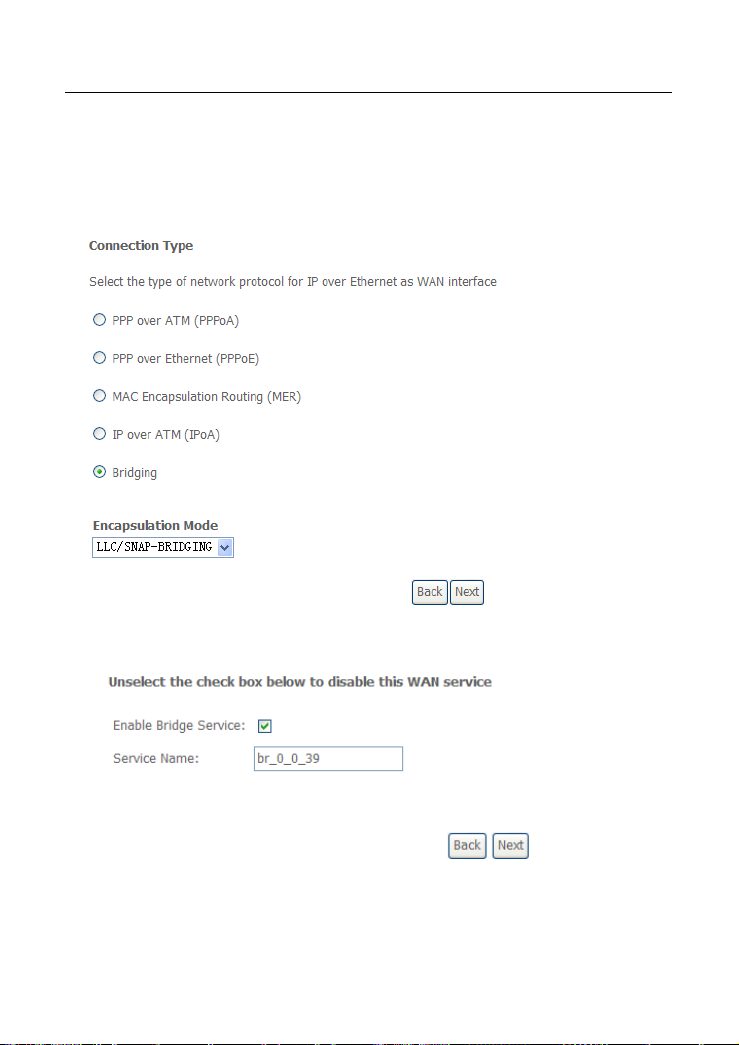
DSL-X11 User Manual
In this example, PVC 0/39 is to be modified and the default values of service
category and QoS remain. In actual applications, you can modify them as
required.
After proper modifications, click Next and the following page appears.
In this page, you can modify the Internet connection type and encapsulation type.
Click Next and the following page appears. In this page, you can modify the
service name.
WAN Service: Enable it, unless you do not want to active the PVC.
34
Page 38
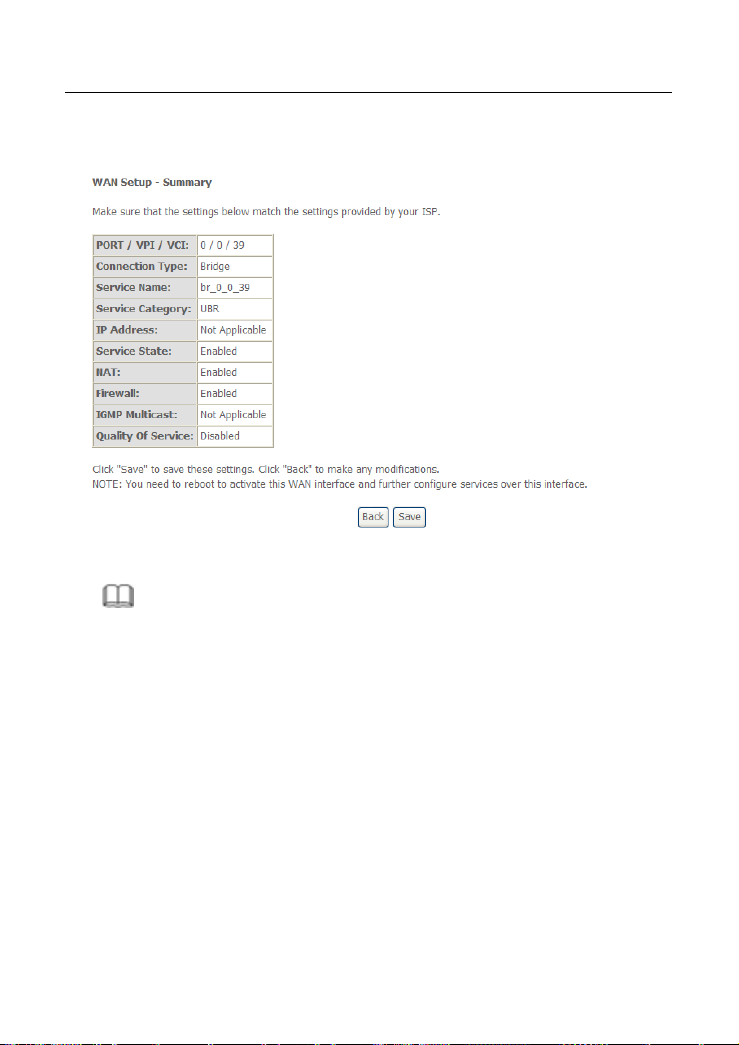
DSL-X11 User Manual
Click Next and the following page appears. This page shows all the
configuration.
To save the settings, click Save. To make any modifications, click Back.
Note:
You need to reboot the modem to activate this WAN interface and further
configure services in this interface.
3.4.2 LAN Configuration
You can use the LAN configuration to define an IP address for the DSL Router
and configure the DHCP server.
35
Page 39

DSL-X11 User Manual
3.4.2.1 Defining the Private IP Address for the DSL Router
In this page, you can change the IP address of the device. The preset IP address
is 192.168.1.1. This is the private IP address of the DSL Router, under which the
device can be reached in the local network. It can be freely assigned from the
36
Page 40

DSL-X11 User Manual
block of available addresses. The IP address under which the Router can be
reached from outside is assigned by the ISP.
If you want to assign a different IP address to the DSL Router, enter it in the
field next to IP address.
Adjust the subnet mask if necessary.
It is recommended to use an address from a block that is reserved for private
use.
The address block is 192.168.1.1~192.168.255.254.
Note:
New settings can only be made after the DSL Router is rebooted. If necessary,
reconfigure the IP address on your PC (including the one that is statically
assigned) so that it matches the new configuration.
3.4.2.2 Enabling IGMP Snooping
Internet Group Management Protocol
IGMP is an Internet protocol that enables an Internet computer to inform
neighboring routers that it is a member of a multicast group. With multicasting, a
computer can send content on the Internet to several other computers that have
registered an interest in the content of the first computer. Multicasting can, for
example, be used for multimedia programs for media streaming to recipients that
have set up multicast group membership.
37
Page 41

DSL-X11 User Manual
Note:
If IGMP snooping function is enabled, the DSL Router capability improves.
3.4.2.3 Configuring the DHCP Server
The DSL Router has a DHCP server for which the factory setting is active.
Consequently, the IP addresses of the PCs are automatically assigned by the
DSL Router.
Note:
If the DHCP server for the DSL Router is activated, you can configure the
network setting on the PC so that the option Obtain an IP address
automatically is set up.
If you deactivate the DHCP server, you need to assign a static IP address
for the PCs that use the network settings.
If the DHCP server is active, you can define a lease time. The lease time
determines the period for which the PCs retain the IP addresses assigned
to them without changing them.
Define the range of IP addresses that the Router should use to
automatically assign IP addresses to the PCs. Define the first issued IP
address and the last issued IP address.
38
Page 42

DSL-X11 User Manual
3.4.2.4 Reserve IP Address
If you want to reserve one specific IP address for a certain PC by MAC address,
edit the reserved IP Address List.
3.4.2.5 Configuring the Second IP Address and Subnet Mask for
LAN Interface
39
Page 43

DSL-X11 User Manual
3.4.3 NAT
3.4.3.1 Overview
The DSL Router is equipped with the NAT function. With address mapping,
several users in the local network can access the Internet via one or more public
IP addresses.
You can activate or deactivate the NAT function when you select these
connection types of network protocol, for example, PPPoA, MER and IPoA. Once
you add a WAN interface with PPPoE, the NAT function is activated by default.
Otherwise, if selecting the type of Bridging, you could not configure NAT function.
3.4.3.2 Virtual Server Setup
The Virtual Server page is used to define applications that require special
handling by DSL router. All you need to do is to select the application protocol
and the local IP address of the computer that is using or providing the service.
You can also add new protocols, besides the most common ones provided by
DSL router.
Adding Virtual Servers
Step 1 To set up virtual servers for a service, choose Advanced Setup > NAT
> Virtual Servers Setup, and click Add.
40
Page 44

DSL-X11 User Manual
Step 2 Select a service or enter a custom server.
Step 3 Set Server IP Address.
Step 4 Enter the Server IP address of the computer that provides the service
(the server in the Local Host field).
Note:
Unless an additional external IP address is added, only one LAN
computer can be assigned to provide a specific service or
application.
41
Page 45

DSL-X11 User Manual
Step 5 Set External Port Start and External Port End.
Step 6 Select Protocol.
Step 7 Set Internal Port Start and Internal Port End.
Step 8 Enter Remote IP.
Step 9 Click Save/Apply to apply the settings.
If the application you require is not in the list, manually enter the information.
Select the protocol for the service you are providing from the Protocol
drop-down list. Under Public Port, enter the port number of the service you are
providing. In the Local Port field, enter the internal port number to which service
requests are to be forwarded. In the Local IP Address field, enter the IP address
of the PC that provides the service.
Deleting Virtual Servers
Step 1 Select the Remove check box.
Step 2 Click Remove button to apply the settings.
3.4.3.3 Port Triggering
If you configure port triggering for a certain application, you need to determine a
trigger port and the protocol (TCP or UDP) that this port uses. You then assign
the public ports that are to be opened for the application to this trigger port. You
can select known Internet services or manually assign ports or port blocks.
Adding Port Triggering
Step 1 To set up port triggering for a service, choose Advanced Settings > NAT
> Port Triggering, and click Add.
42
Page 46

DSL-X11 User Manual
Select the required application from the Select an application drop-down list, or
manually enter the information in the Custom application field.
Trigger Port Start and Trigger Port End: Enter the port that is to be
monitored for outgoing data traffic.
Trigger Protocol: Select the protocol that is to be monitored for outgoing
data traffic.
Open Protocol: Select the protocol that is to be allowed for incoming data
traffic
Open Port Start and Open Port End: Enter the port that is to be opened
for incoming traffic.
Step 2 Click Save/Apply to apply the settings.
Removing Port Triggering
Step 1 Select the Remove check box.
Step 2 Click Remove button to apply the settings.
43
Page 47

DSL-X11 User Manual
3.4.3.4 DMZ Host
The DMZ host feature allows one local computer to be exposed to the Internet.
You can set up a client in your local network to be the DMZ host. Your device
then forwards all incoming data traffic from the Internet to this client. You can, for
example, operate your own Web server on one of the clients in your local network
and make it accessible to Internet users. As the exposed host, the local client is
directly visible to the Internet and therefore particularly vulnerable to attacks (for
example, hacker attacks). Activate this function only when necessary (for
example, to operate a Web server) and when other functions (for example, port
forwarding) are inadequate. In this case, you should take appropriate measures
for the clients concerned.
Note:
Only one PC per public IP address can be set up as an Exposed Host.
Adding a DMZ Host
Step 1 To set up a PC as a DMZ host, choose Advanced Setup > NAT >
DMZ host.
Step 2 Enter the local IP address of the PC that is to be enabled as an
exposed host.
Step 3 Click Save/Apply to apply the settings.
Removing a DMZ Host
44
Page 48

DSL-X11 User Manual
Step 1 Clear the DMZ Host Address.
Step 2 Click Save/Apply to apply the settings.
3.4.4 Security
Security is an important function of DSL. It protects resources of a private
network from users from other networks, and prevents unauthorized Internet
users from accessing private networks connected to the Internet. All messages
entering or leaving the intranet (that is, the local network to which you are
connected) must pass through the security checks, which checks each message
and blocks those that do not meet the specific security criteria.
Choose Security > IP Filtering and the following page appears. By default, the
firewall is enabled. The firewall is used to block document transmissions between
the Internet and your PC. It serves as a safety guard and permits only authorized
documents to be sent to the LAN.
Note:
If the modem is configured to bridge mode only, IP filtering is disabled and the
IP filtering interface does not appear.
If no PVC of Bridge mode is configured, MAC filtering is disabled and the
MAC Filtering interface does not appear.
3.4.4.1 Outgoing IP Filtering Setup
When setup of outgoing IP filtering rules is enabled on the modem, various
security functions for the local network are enabled at the same time. You can
45
Page 49
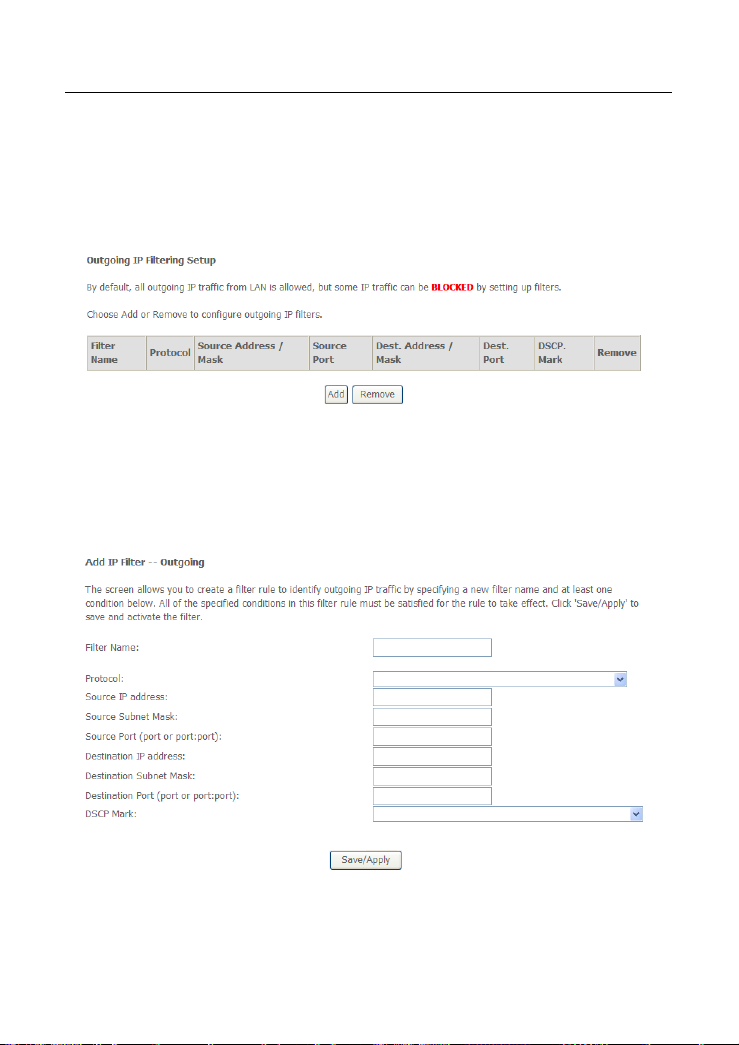
DSL-X11 User Manual
protect the network against hacker attacks and block access of individual PC to
selected services or Internet websites.
Choose Security > IP Filtering > Outgoing and the following page appears.
By default, all outgoing IP traffic from LAN is allowed, but some IP traffic can be
blocked by setting up filters.
Click Add and the page for defining the IP filtering rule appears.
In this page, you can create a filter rule to identify outgoing IP traffic by specifying
a new filter name and at least one condition. All specified conditions in the
filtering rule must be complied with the rule to take effect.
Click Save/Apply to save and activate the filter.
Filter Name: Enter the name of outgoing filter rule.
Protocol: Select one from TCP/UDP, TCP, UDP, and ICMP protocols.
46
Page 50
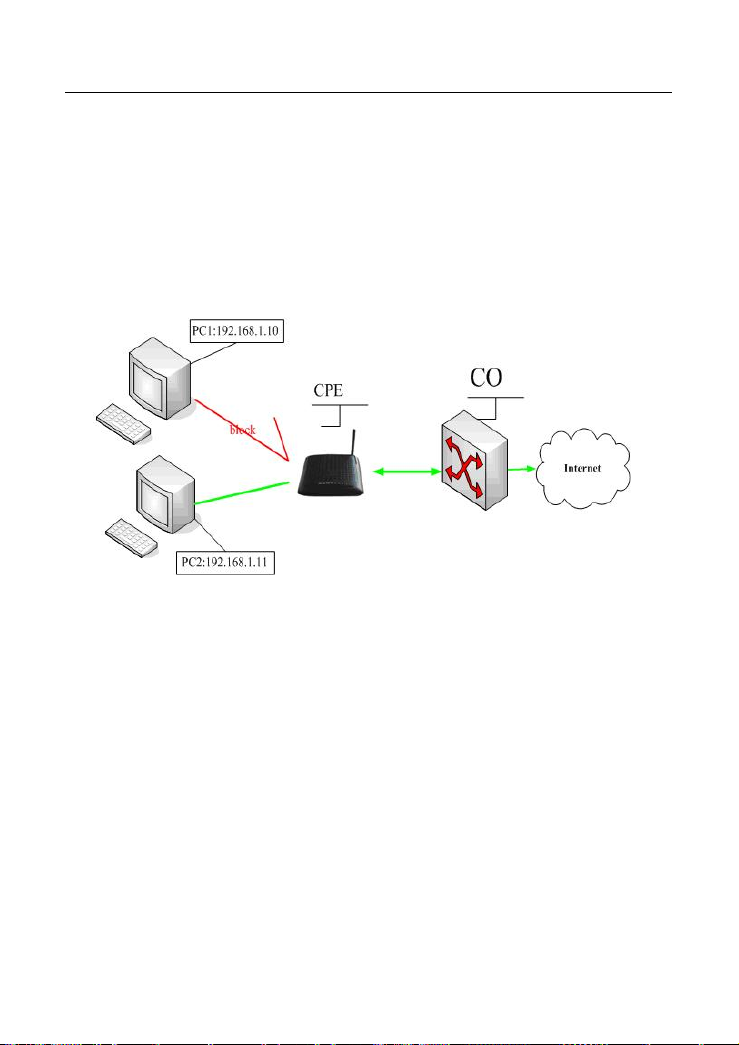
DSL-X11 User Manual
Source IP address: Enter an IP address. After you set the IP address,
outgoing packets (protocol selected packets) are blocked.
Source port: UPD/TCP source port or a range of ports.
Destination IP address: IP address of the destination (default: null).
Destination port: UPD/TCP destination port or a range of ports.
DSCP Mark: Marking DSCP that outgoing packets.
The following is an example of configuring the outgoing IP filtering.
The topology is as follows:
Request
I need to block PC1 whose IP address is 192.168.1.10. All outgoing
UDP/TCP packet from that PC1 (192.168.1.10) is not allowed.
Allow all outgoing traffic packet from PC2 (192.168.1.11).
Configuration
Step 1 By default, all outgoing IP traffic from LAN is allowed. Hence, all outgoing
IP packets from PC2 are allowed. The detailed configuration steps are as
follows:
47
Page 51
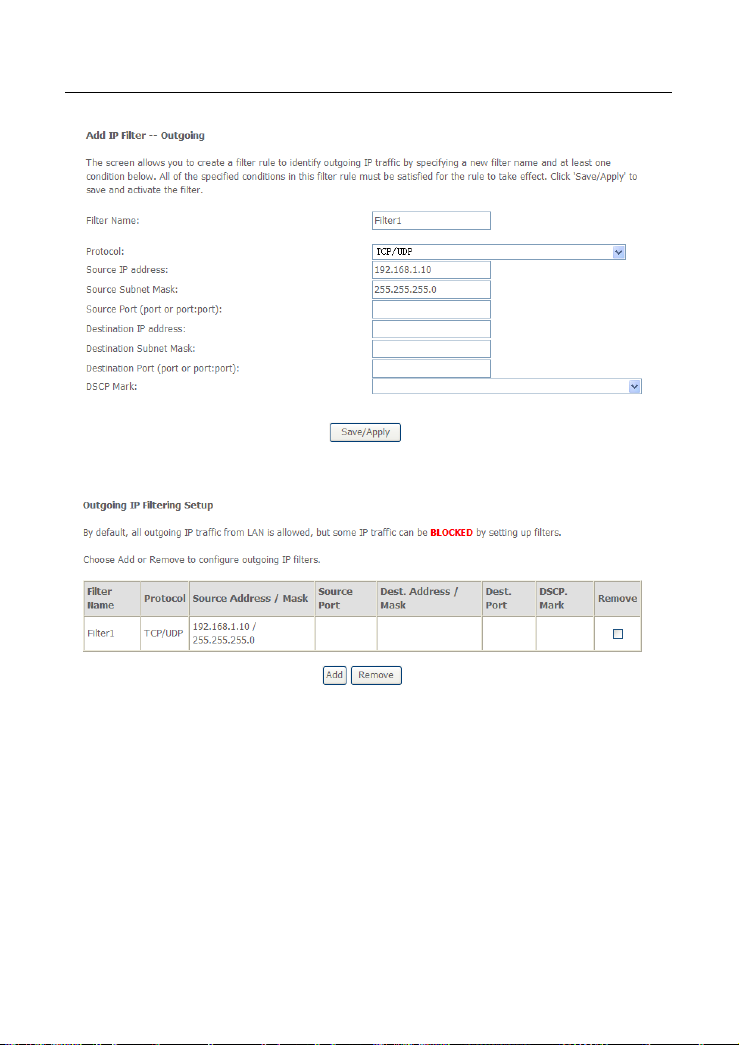
DSL-X11 User Manual
Step 2 Click Save/Apply and the following page appears:
3.4.4.2 Incoming IP Filtering Setup
The incoming IP filter is used to block and permit IP packet transmisstion from
internet. By default incoming IP filter block all incoming packet from Internet.
When incoming IP filtering rules setup being enable on the modem, you can
permit remote individual PC to access various local network service.
Choose Security > IP Filtering > Incoming and the following page appears.
By default, all incoming IP traffic from the WAN is blocked when the firewall is
enabled. However, some IP traffic can be accepted by setting up filters.
48
Page 52
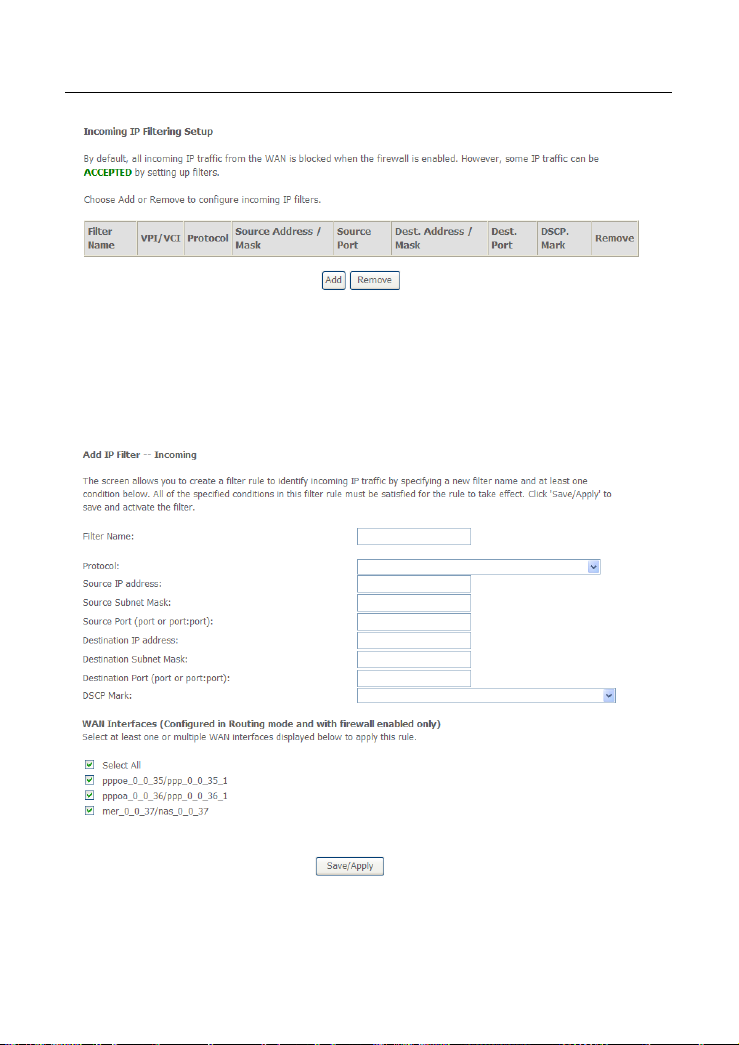
DSL-X11 User Manual
Click Add and the page for defining the IP filtering rule appears.
In this page, you can create a filter rule to identify incoming IP traffic by specifying
a new filter name and at least one condition. All specified conditions in the filter
rule must be complied with the rule to take effect. Click Save/Apply to save and
activate the filter.
You must select at least one WAN interface to apply this rule.
Filter Name: Enter the name of incoming filter rule.
Protocol: Select one from TCP/UDP, TCP, UDP, and ICMP protocols.
49
Page 53
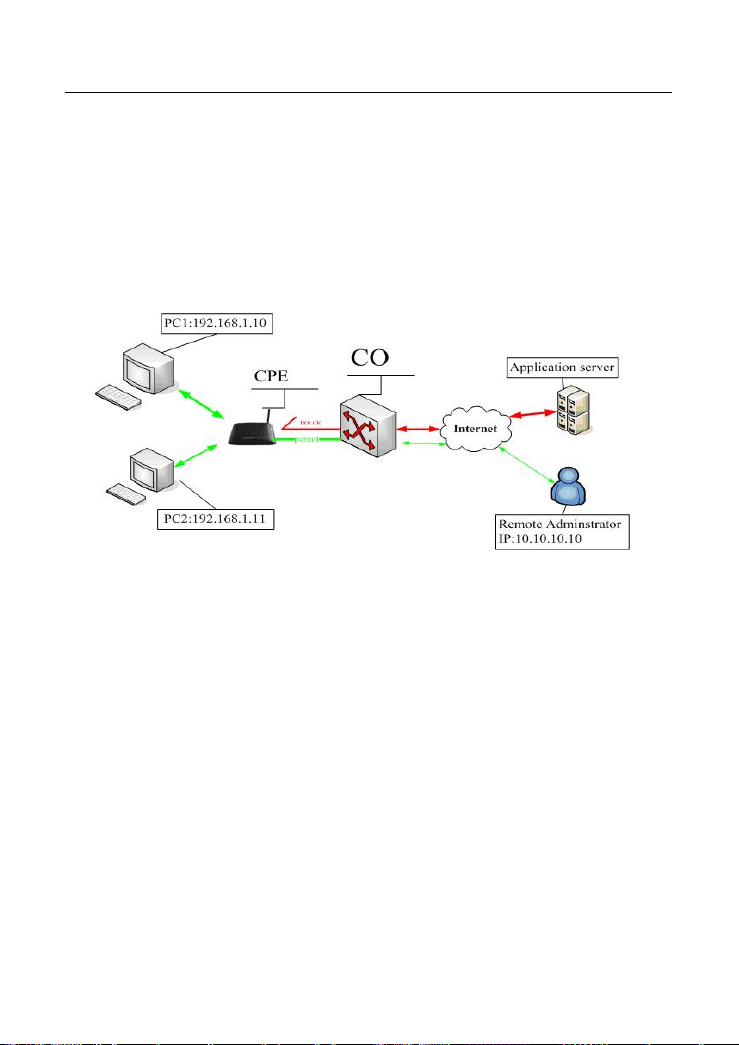
DSL-X11 User Manual
Source IP address: Enter an IP address. After you set the IP address, the
incoming packets (protocol selected packets) are allowed.
Source port: UPD/TCP source port or a range of ports.
Destination IP address: destination IP (default: null).
Destination port: UPD/TCP destination port or a range of ports.
DSCP Mark: Marking DSCP that outgoing packets.
WAN interfaces: You can select WAN interfaces and PVC.
The following is an example of configuring the incoming IP filtering:
Request
I need to permit a PC whose IP address is 10.10.10.10. All Incoming
TCP/UDP packet traffic from that PC (10.10.10.10) is allowed.
Block all IP traffic from other PCS.
Configuration
Step 1 By default, all incoming IP traffic from Internet is blocked. Hence, all
incoming IP packets from other PCS except PC (10.10.10.10) are
blocked.
Step 2 The detailed configuration steps are as follows:
50
Page 54
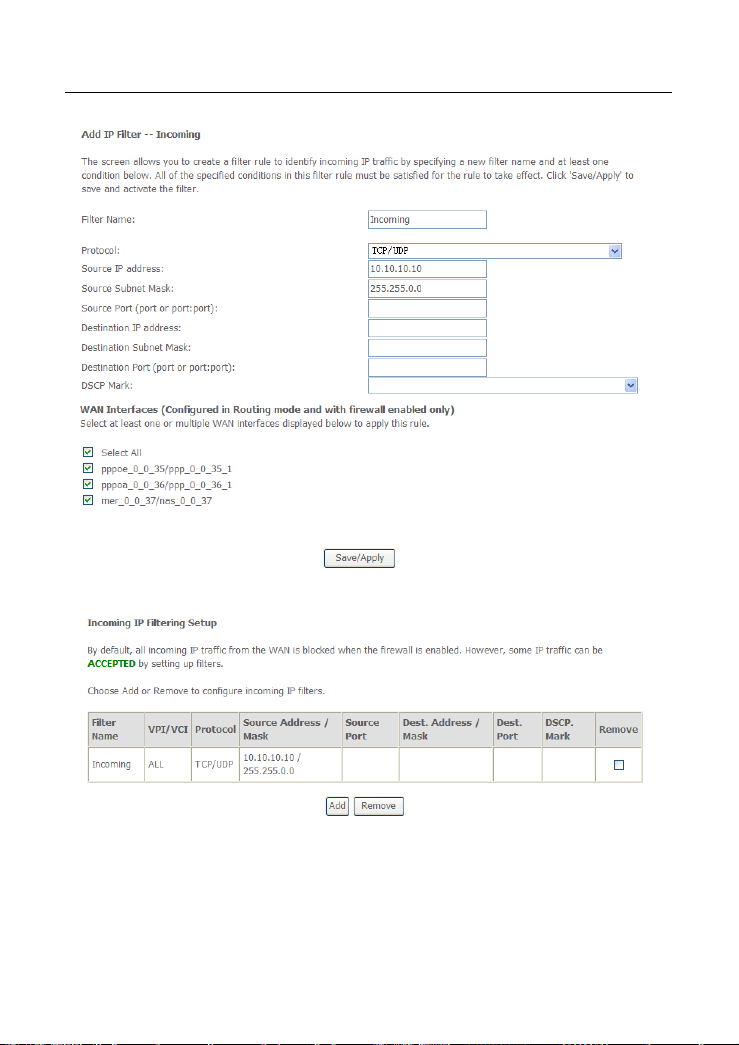
DSL-X11 User Manual
Step 3 Click Save/Apply and the following page appears:
3.4.4.3 Parental Control
Choose Content Filtering > Parental Control, and the following page appears.
51
Page 55

DSL-X11 User Manual
Figure 3 Time restriction setup
Click the Add button to display the following page.
Figure 4 Adding a time restriction rule
This page is used to control the time restriction to a special LAN device that
connects to the DSL router. In this page, se the user name and configure the time
settings.
After finishing setting, click the click Save/Apply to save and apply the settings.
3.4.5 Quality of Service
Many communication and multimedia applications require large, high speed
bandwidths to transfer data between the local network and the Internet. However,
for many applications there is often only one Internet connection available with
limited capacity. QoS divides this capacity between the different applications and
52
Page 56
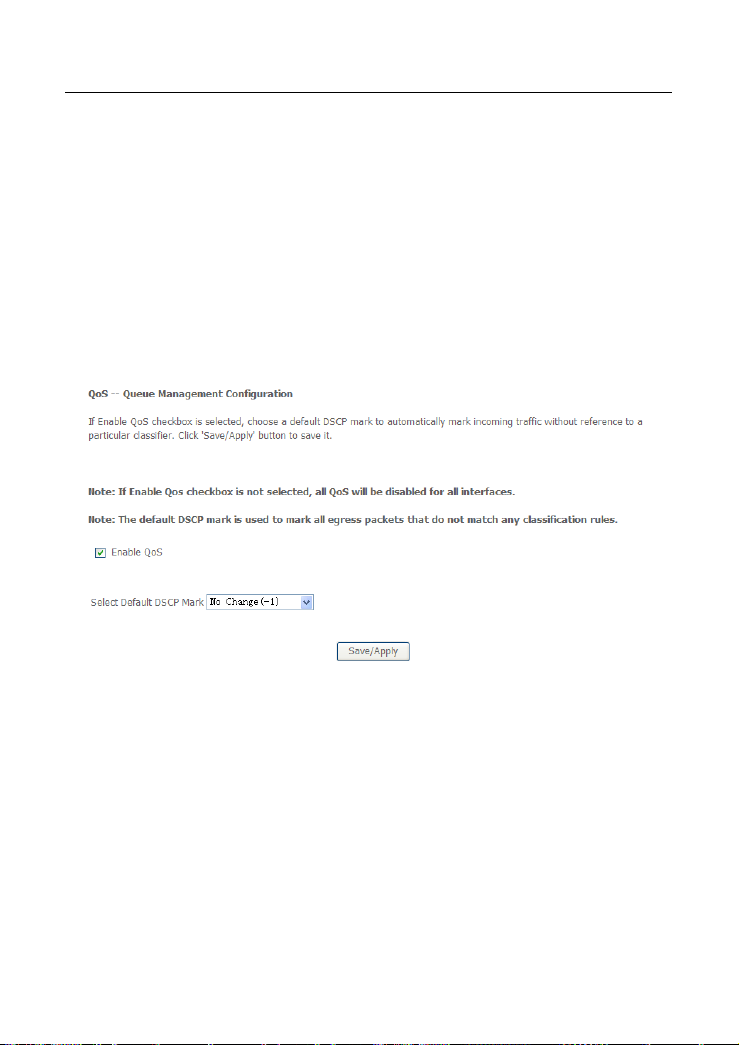
DSL-X11 User Manual
provides undelayed and continuous data transfer where data packets with higher
priority are given preference.
Click Quality of Service and the following page appears. Under Quality of
Service, there are two network share modes: Queue Config and QoS
Classification.
3.4.5.1 Enabling QoS
In this page, you can configure QoS queue management. By default, the system
enables QoS and sets a default DSCP mark to automatically mark incoming
traffic without reference to particular classifier.
Choose Advance Setup > Quality of Service and the following page appears:
Select Enable QoS to enable QoS and set the default DSCP mark.
Click Save/Apply to active QoS.
3.4.5.2 QoS - Queue Configuration
The queuing in packet QoS becomes effective only when packet is forwarded to
QoS-enabled PVC. Packet forwarding is determined by IP routing or bridging, not
under control of the packet QoS.
Click Queue Config and the following page appears. In this page, you can
configure QoS Queue. A maximum of 24 entries can be configured.
53
Page 57
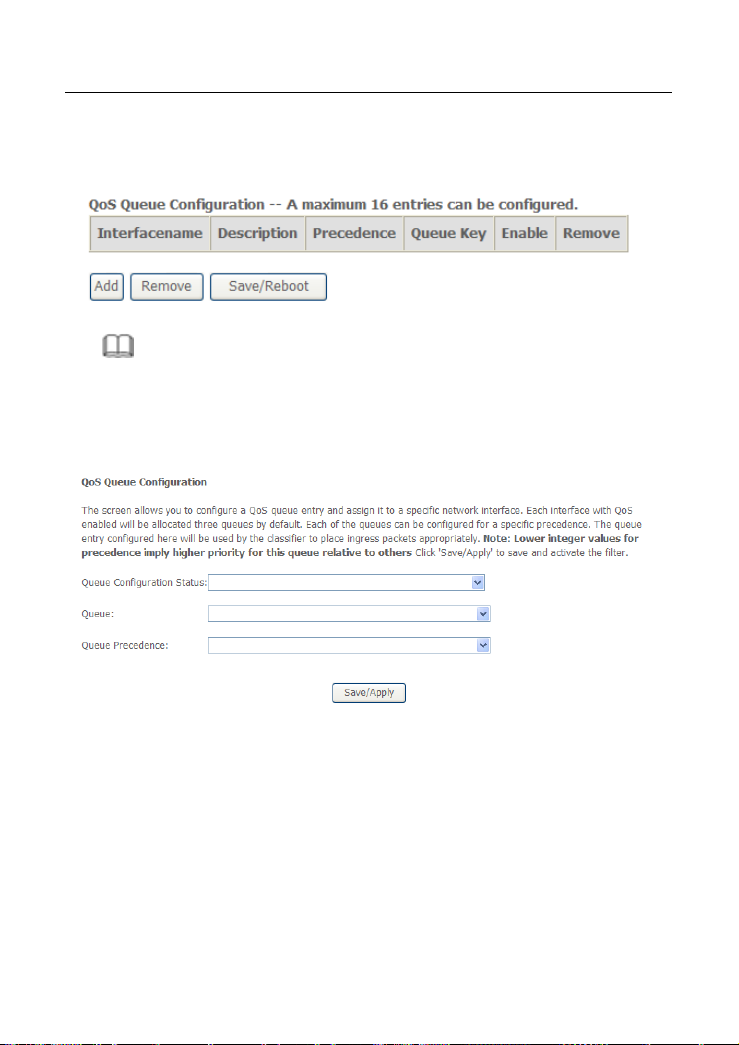
DSL-X11 User Manual
QoS Queue Configuration can allocate three queues. Each of the queues can be
configured for a precedence value. The queue entry configured is used by the
classifier to place ingress packets appropriately.
Note:
Lower integer values for precedence indicate higher priority for this queue
relative to others.
Click Add and the following page appears.
Queue Configuration Status: Set to enable or disable a QoS queue.
Queue: Select a specific network interface. The modem automatically allocates
selected network interface to the queue.
Queue Precedence: Select an integer value for queue precedence. After you
select an integer value, the queue entry appropriately places to ingress packets.
Lower integer values for precedence imply higher priority for this queue relative
to others.
54
Page 58

DSL-X11 User Manual
3.4.5.3 QoS - QoS Classification
Some applications require specific bandwidth to ensure their data be forwarded
in time. QoS classification can creates traffic class rule to classify the upstream
traffic. Assign queue which defines the precedence and the interface and
optionally overwrite the IP header DSCP byte. After QoS classification, QoS
divides capacity between different applications and provides undelayed and
continuous data transfer where data packet with higher priority is given
preference.
Click QoS Classification and the following page appears. In this page, you can
configure network traffic classes.
Click Add, and the following page appears.
55
Page 59

DSL-X11 User Manual
Traffic Class Name: Enter a name of the class.
Rule Order: Select order for queue.
Rule Status: Enable or disable this traffic class rule.
Assign Classification Queue: Select a classification queue.
56
Page 60

DSL-X11 User Manual
Assign Differentiated Service Code Point (DSCP) Mark: Select a mark
service that modifies the original packet IP header if all rules defined within
the classification class are matched. (CS - Mark IP Precedence, AF -
Assured Forwarding, EF - Expedited Forwarding)
Mark 802.1p if 802.1q is enabled: Select an 802.1p priority number that
serves as the 802.1p value.
There are two sets of classification rules. Set-1 is based on different fields within
TCP/UDP/IP layer plus physical LAN port; Set-2 is based on MAC layer IEEE
802.1p priority field.
Set-1 Rules contain the following:
Protocol: Select one among TCP/UDP TCP UDP or ICMP protocols.
Set-2 Rules contain the following:
802.1p priority: The 802.1p header includes a 3-bit prioritization field,
which allows packets to be grouped into eight levels of priority (0-7), where
level 7 is the highest one.
3.4.6 Routing
3.4.6.1 Routing – Default Gateway
In this page, you can modify the Default Gateway settings.
If the Enable Automatic Assigned Default Gateway checkbox is selected, this
router accepts the first received default gateway assignment from one of the
PPPoA, PPPoE or MER/DHCP enabled PVC(s). If the checkbox is not selected,
enter the static default gateway and/or a WAN interface. Click Save/Apply to
save it.
Note:
After changing the Automatic Assigned Default Gateway from unselected
to selected, you must reboot the router to obtain the automatic assigned
default gateway.
57
Page 61

DSL-X11 User Manual
If you want to use a default gateway, select the Enable Automatic Assigned
Default Gateway check box to show the following page:
Use Default Gateway: Select the Enable automatic Assigned Default Gateway
box.
Custom DSL router Default Gateway
Enable Automatic Assigned Default Gateway
Use Default Gateway IP Address
Use Interface: interface that the packets pass through on the modem
Click Save/Apply to apply the settings.
3.4.6.2 Static Routes
Networking devices forward packets using route information that is either
manually configured or dynamically learned using a routing protocol. Static routes
are manually configured and define an explicit path between two networking
devices. Unlike a dynamic routing protocol, static routes are not automatically
updated and must be manually reconfigured if the network topology changes.
The benefits of using static routes include security and resource efficiency. Static
routes use less bandwidth than dynamic routing protocols and no CPU cycles are
used to calculate and communicate routes. The main disadvantage to using
static routes is the lack of automatic reconfiguration if the network topology
changes.
58
Page 62

DSL-X11 User Manual
Static routes can be redistributed into dynamic routing protocols but routes
generated by dynamic routing protocols cannot be redistributed into the static
routing table. No algorithm exists to prevent the configuration of routing loops that
use static routes.
Static routes are useful for smaller networks with only one path to an outside
network and to provide security for a larger network for certain types of traffic or
links to other networks that need more control. In general, most networks use
dynamic routing protocols to communicate between networking devices but may
have one or two static routes configured for special cases.
Adding Static Route
Step 1 Enter destination network address.
Step 2 Enter subnet Mask.
Step 3 Enable Use Gateway IP Address and enter IP address.
Step 4 Select use interface.
Step 5 Click Save/Apply to apply the settings.
Remove static route
Select Remove box in the table, and click Remove to apply the settings.
3.4.7 DNS
Domain Name System (or Service or Server) (DNS) is an Internet service that
translates domain names into IP addresses. Because domain names are
59
Page 63

DSL-X11 User Manual
alphabetic, they are easier to remember. The Internet however, is really based on
IP addresses. Every time you use a domain name, therefore, a DNS service must
translate the name into the corresponding IP address. For example, the domain
name www.example.com might translate to 198.105.232.4.
The DNS system is, in fact, its own network. If one DNS server does not know
how to translate a particular domain name, it asks other DNSs one by one, until
the correct IP address is returned.
3.4.7.1 DNS Server
In this interface, you can modify the DNS server settings.
If the Enable Automatic Assigned DNS check box is selected, this router
accepts the first received DNS assignment from one of the PPPoA, PPPoE or
MER/DHCP enabled PVC(s) during the connection establishment.
If the checkbox is not selected, enter the primary and optional secondary DNS
server IP addresses. The interface is below.
60
Page 64
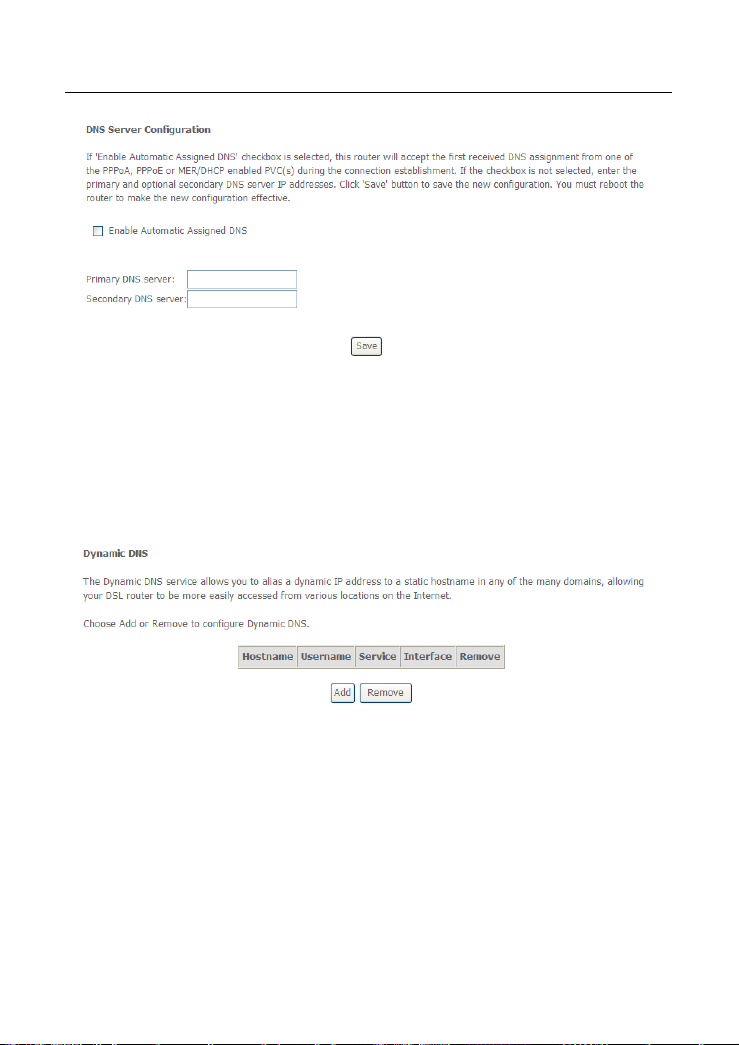
DSL-X11 User Manual
Click Save to save the new configuration.
Warning: You must reboot the router to make the new
configuration effective.
3.4.7.2 Dynamic DNS
Choose Advanced > Dynamic DNS and the following page appears.
Figure 5 Dynamic DNS
Hostname: The hostname of the server.
Username: The access username of the DDNS service.
Service: The service name of the selected WAN service.
Interface: The selected WAN service.
Remove: Enable the check-box to select the DDNS service to be removed.
Add: Click to add a DDNS service. The Add Dynamic DNS window opens.
Remove: Click to remove the selected DDNS service(s).
Click Add and the following page appears:
61
Page 65
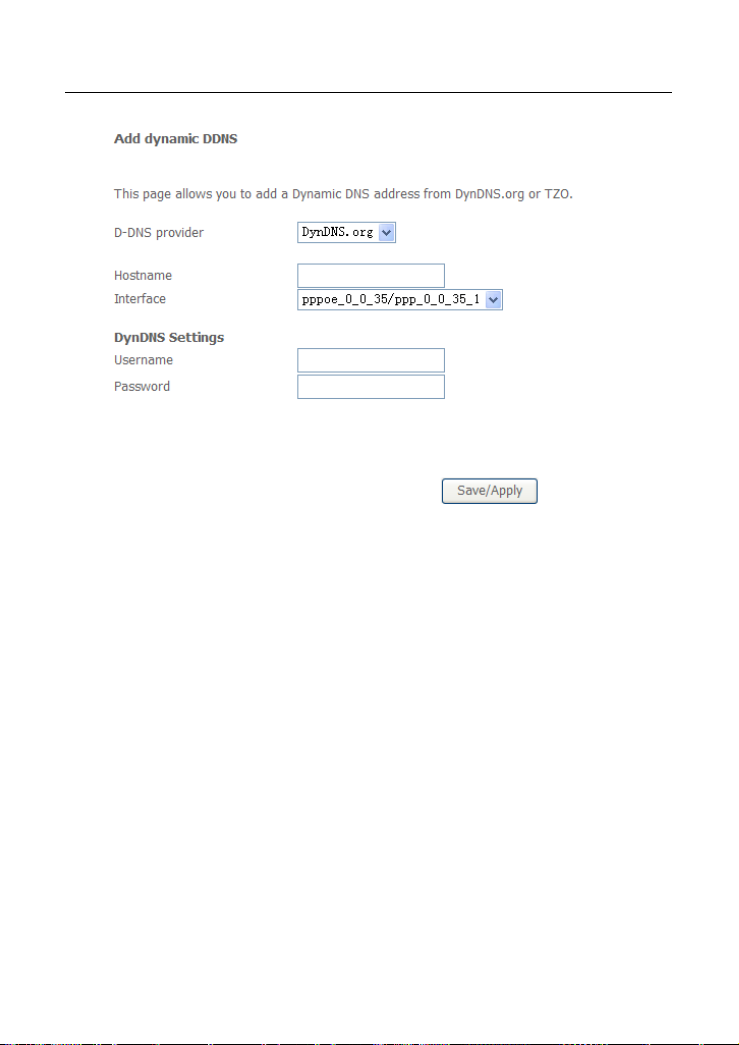
DSL-X11 User Manual
Figure 6 Adding a Dynamic DNS address
D-DNS provider: Select a DDNS service provider. You can select
DynDNS.org or TZO.
Hostname: Enter the hostname of the server.
Interface: Select a routing WAN service.
Username: Enter the access username of the DDNS service.
Password: Enter the password.
Click Save/ Apply to save and apply the settings.
3.4.8 DSL
Choose Setup > DSL Settings and the following page appears.
62
Page 66
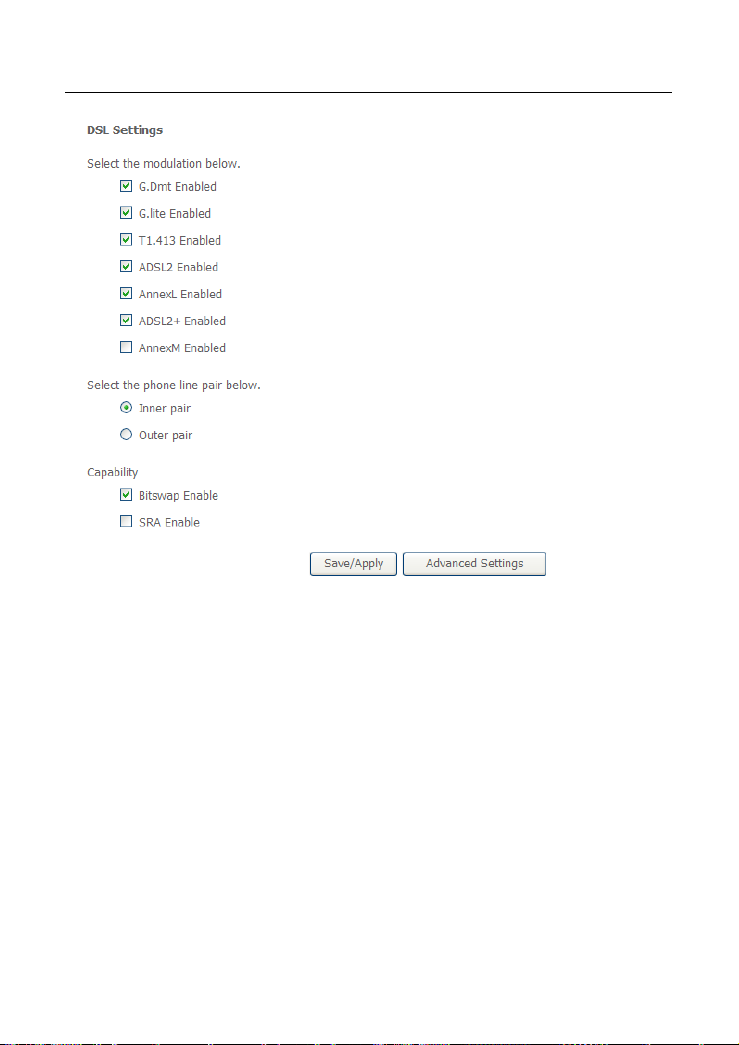
DSL-X11 User Manual
Figure 7 DSL settings
In this page, you can set the DSL settings. Usually, you do not need to modify the
factory default settings.
Click Advanced Settings and the following page appears.
63
Page 67
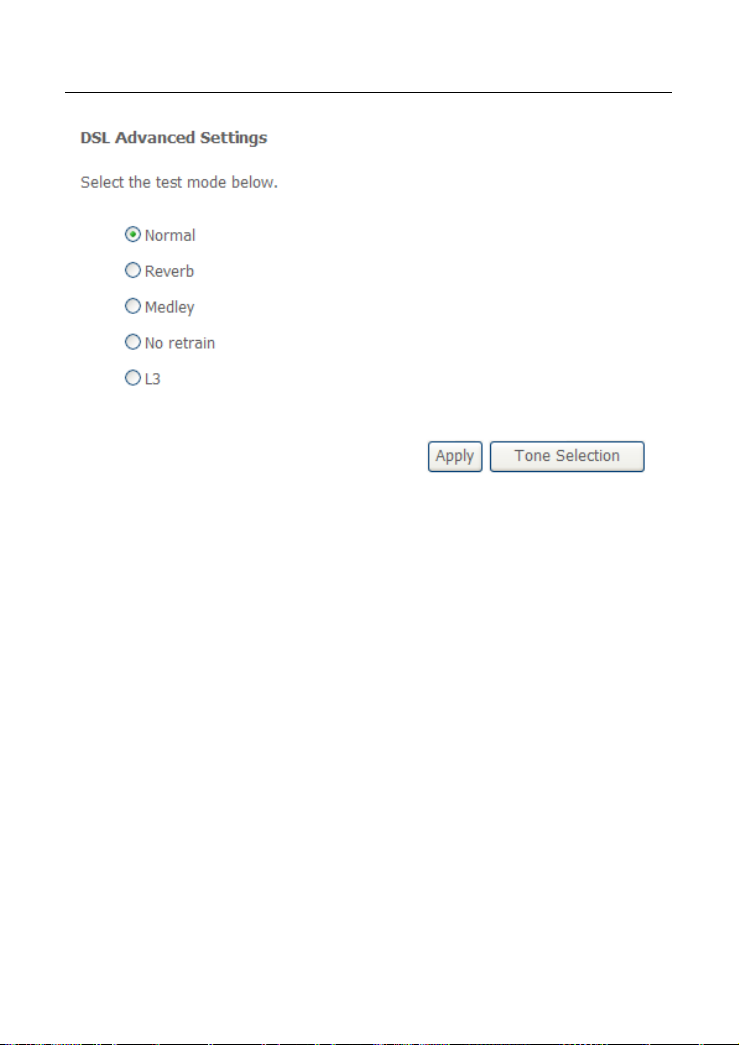
DSL-X11 User Manual
Figure 8 DSL Advanced Settings
Running tests in this page may make your DSL service inoperable. Do not
change it unless your ISP asks you to. These tests are designed for use by an
Internet Service Provider technician only. The DSL Advanced Settings page
allows you to select a test mode, which you should only change when requested
by your Internet Service Provider (ISP).
3.5 Diagnostics
Click Diagnostics to show the interface.
Your modem is capable of testing your DSL connection. The individual tests are
listed below. If a test displays a fail status, click Rerun Diagnostic Tests at the
bottom of this page to make sure the fail status is consistent. If the test continues
to fail, click Help and follow the troubleshooting procedures.
64
Page 68
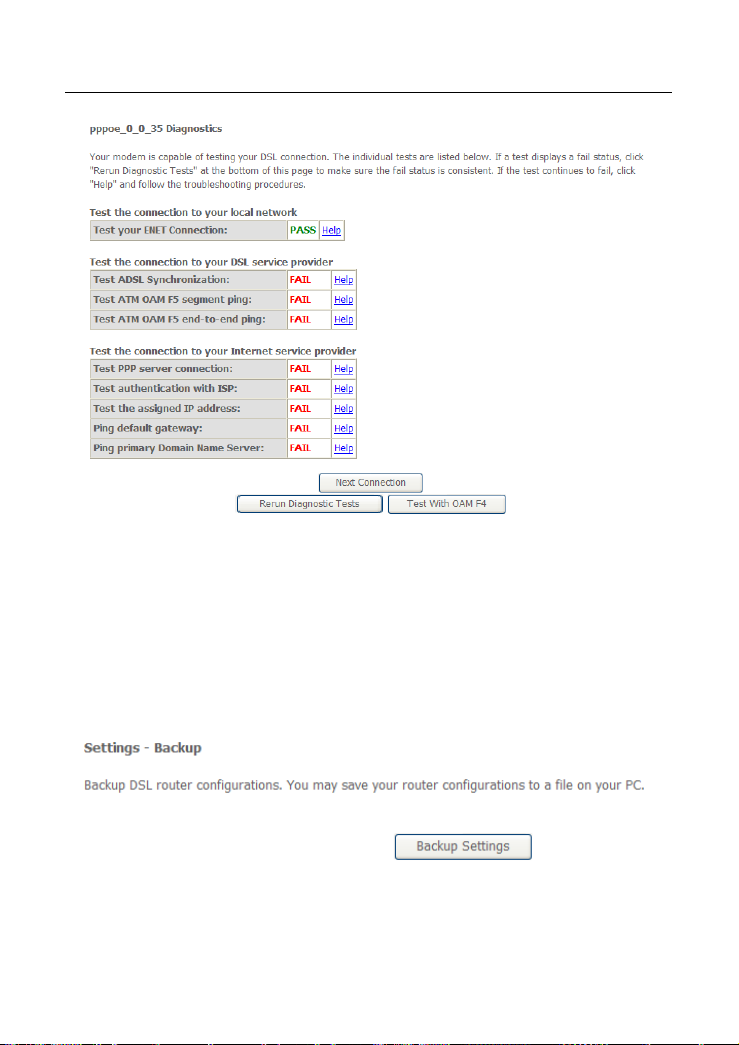
3.6 Management
3.6.1 Settings
Settings - Backup
DSL-X11 User Manual
Select the “Backup” to show the following interface. In the interface, you can
backup the DSL router configurations.
Settings - Update
65
Page 69
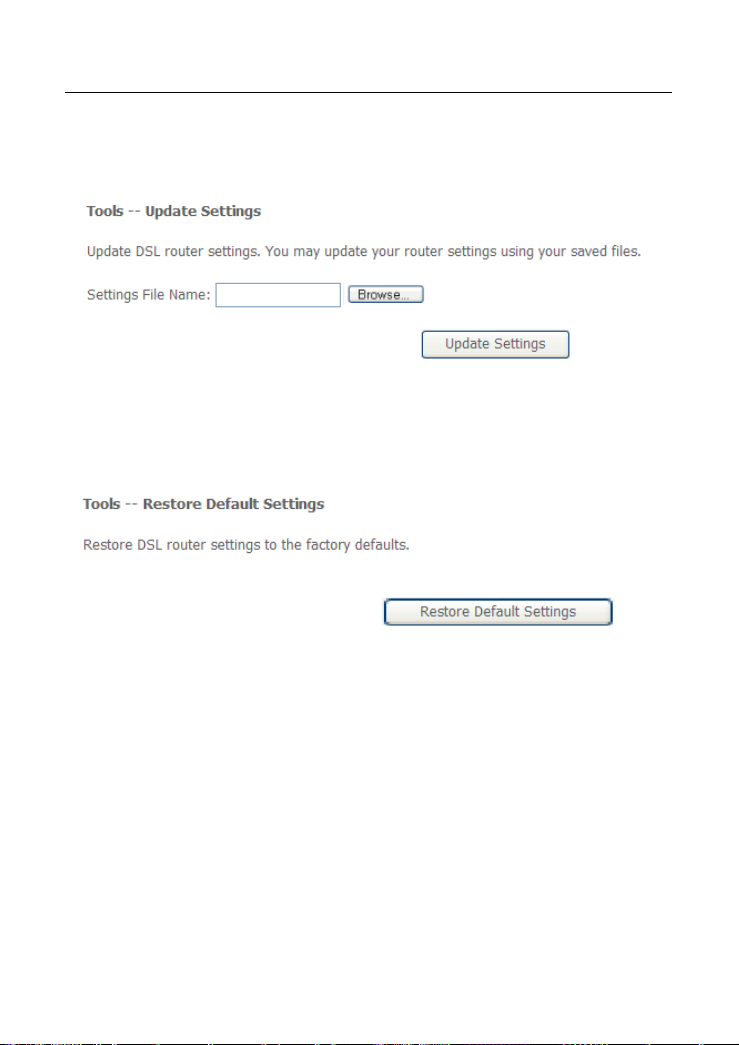
DSL-X11 User Manual
Select the “Update” to show the following interface. Click the “Browsing...” button
to select the correct update configure settings file. Then click the “Update
Settings” to update the router settings.
Settings – Restore Default
Click Restore Default Settings to restore DSL router settings to the factory
defaults.
3.6.2 System Log
Select “System Log” to show the following interface. The system log dialog allows
you to view the system log and configure the system log options.
66
Page 70

DSL-X11 User Manual
Click “Configure System Log” to show the following interface. You can enable or
disable the system log and then select the log level, display level and mode, and
click “Apply” to end your configurations.
Both the log level and display level have eight choices. The default log level is
“Debugging” and the default display level is “Error”.
The mode options are “Local”, “Remote”, and “Both”. The default option is
“Local”.
If you select “Remote” or “Both”, all events are transmitted to the specified UDP
port of the specified log server.
67
Page 71
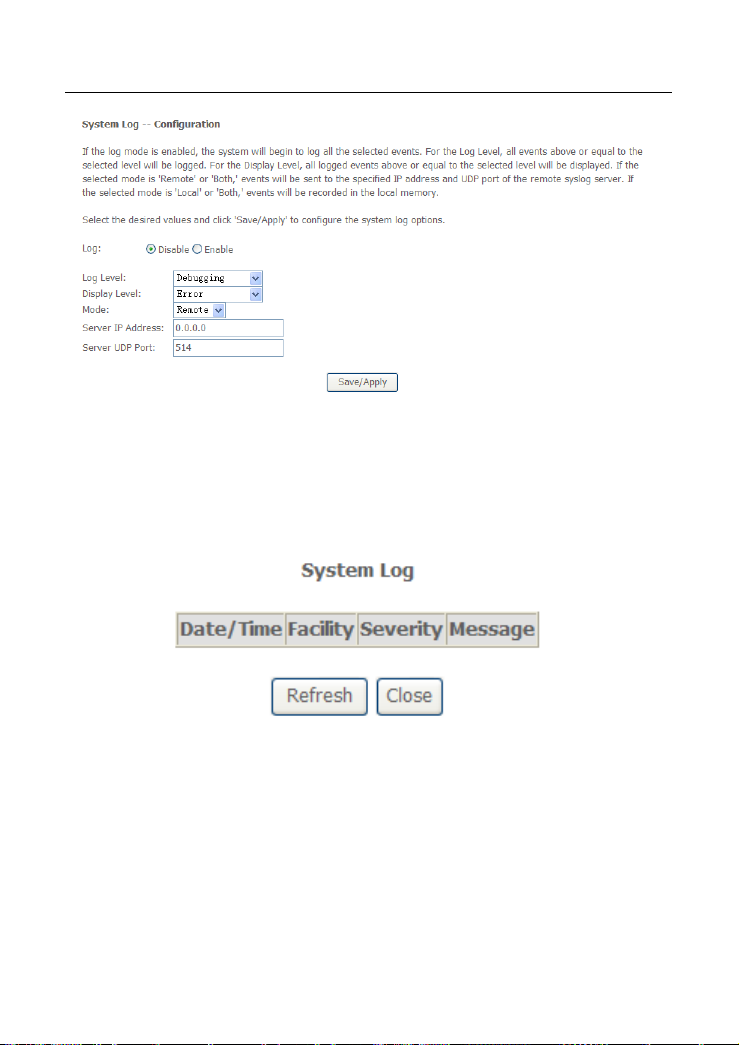
DSL-X11 User Manual
After operations under “Configure System Log”, click “View System Log” to query
the system logs.
Note: The log and display of the system events are above the set
level. If you intend to record all information, you need to set
the levels as “Debugging”.
Click “Refresh” to refresh the system event logs or “Close” to exit from this
interface.
3.6.3 Internet Time
Choose Management > Internet Time and the following page appears. This
page allows you to the modem's time configuration.
68
Page 72
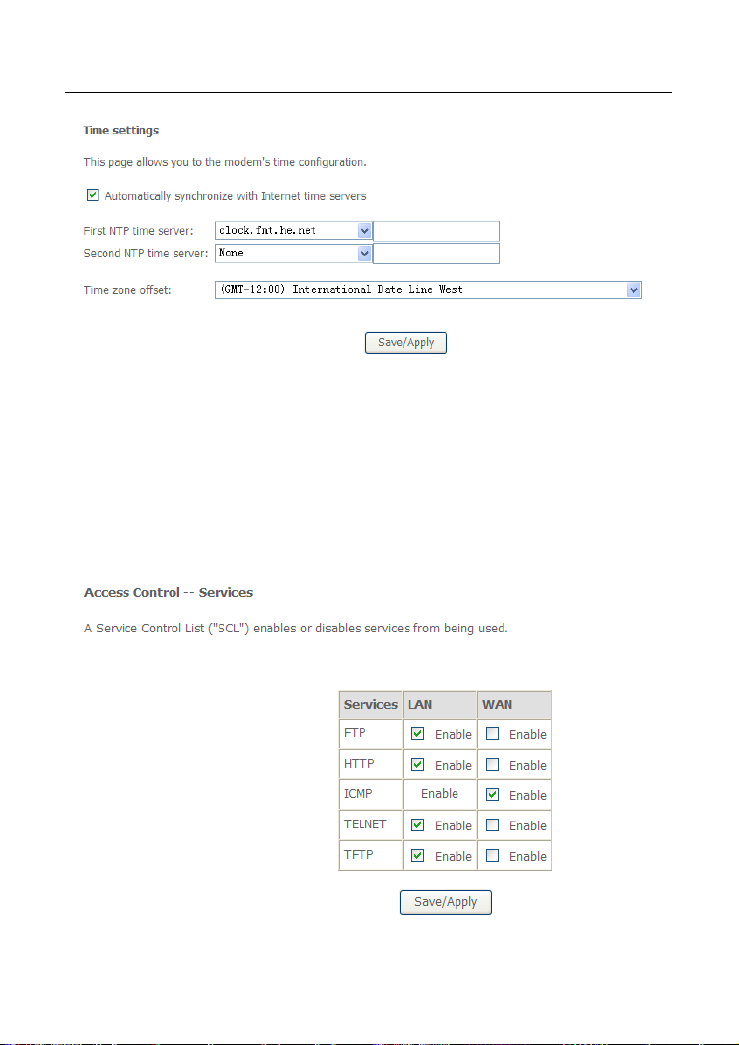
DSL-X11 User Manual
3.6.4 Access Control
Access Control – Services
Select “Access Control”-->”Services” to show the following interface. In the
interface, you can enable/disable the FTP, HTTP, ICMP, TELNET and TFTP
services. And the LAN side and WAN side show different configurations.
69
Page 73
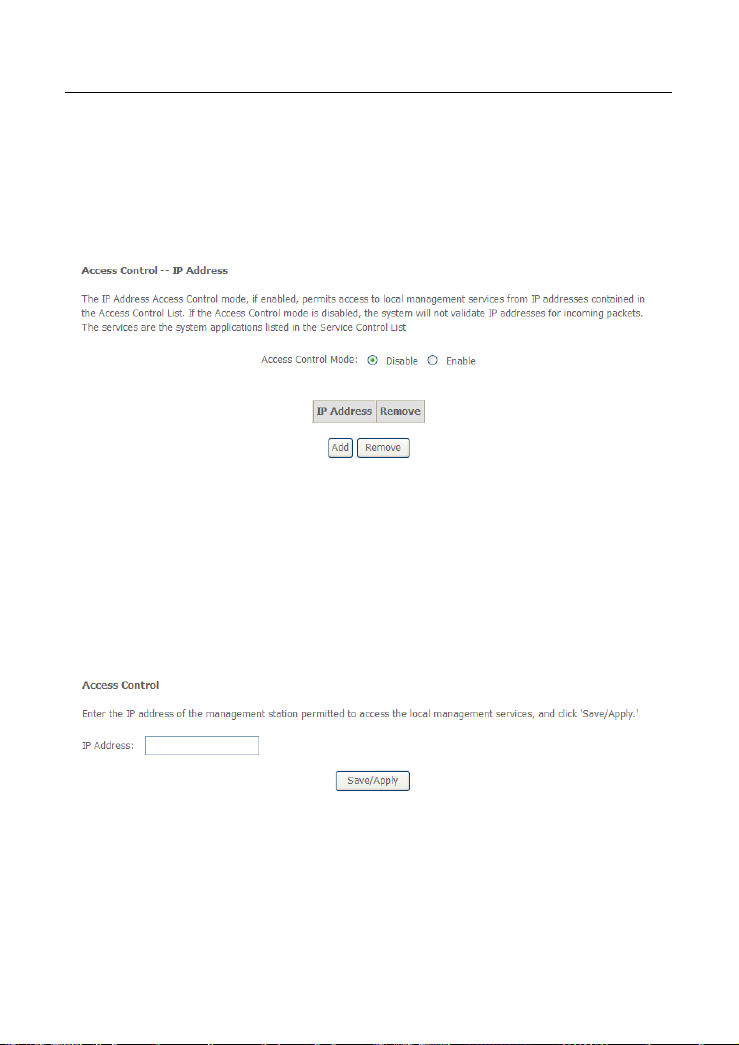
DSL-X11 User Manual
Note:
The WAN information is not displayed in the bridge mode.
Access Control – IP Addresses
Click Access Control > IP Addresses to show the following interface.
If enabled, permits access to local management services from IP addresses
contained in the Access Control List.
If the Access Control mode is disabled, the system does not validate IP
addresses for incoming packets. The services are the system applications listed
in the Service Control List.
Click Add to show the following interface. In the interface input the IP address of
the management station permitted to access the local management services, and
click Save/Apply.
Access Control – Passwords
Click “Access Control”-->”Passwords” to show the following interface. In the
interface, you can modify the accounts passwords.
70
Page 74

DSL-X11 User Manual
3.6.5 Update Software
Click “Update Software” to show the following interface. In this interface, you can
update the router software. Click the “Browse...” button to find the right version
file and press “Update Software” to do the update.
Note: Do not turn off your router during firmware updates. When
the update is finished, the router reboots automatically. Do
not turn off your router before the reboot is over. You must
guarantee the update software is right and accurate. It is
strictly forbidden to use other software for updates.
71
Page 75

DSL-X11 User Manual
After update software, it is suggested to restore the router to the factory defaults
and configure it again.
3.6.6 Save/Reboot
Click Save/Reboot to show the following interface. Click Save/Reboot to save
and reboot the router.
4 Q&A
(1) Q: Why all the indicators are off?
A: Check the following:
The connection between the power adaptor and the power socket.
The status of the power switch.
(2) Q: Why the Ethernet indicator is off?
A: Check the following
The connection between the ADSL modem and your computer, hub,
or switch.
The running status of your PC, hub, or switch.
(3) Q: Why the Link indicator is off?
A: Check the connection between the “Line” port of router and the wall jack.
(4) Q: Why Internet access fails while the Link indicator is on?
A: Check whether the VPI, VCI, user name, and password are correctly
entered.
(5) Q: Why does the web configuration page of the modem fail to be accessed?
A: Choose Start > Run from the desktop, and ping 192.168.1.1 (IP address
of the modem). If the modem cannot be reached, check the type of the
network cable, the connection between the modem and the PC, and the
TCP/IP configuration of the PC.
72
Page 76

DSL-X11 User Manual
(6) Q: How to load the default settings after incorrect configuration?
A: To restore the factory default, keep the device powered on; push a
needle into the hole for about 5 seconds, and then release. The default
IP address and subnet mask of the modem are 192.168.1.1 and
255.255.255.0 respectively.
User/password of super user: admin/admin.
User/password of common user: user/user
73
Page 77

