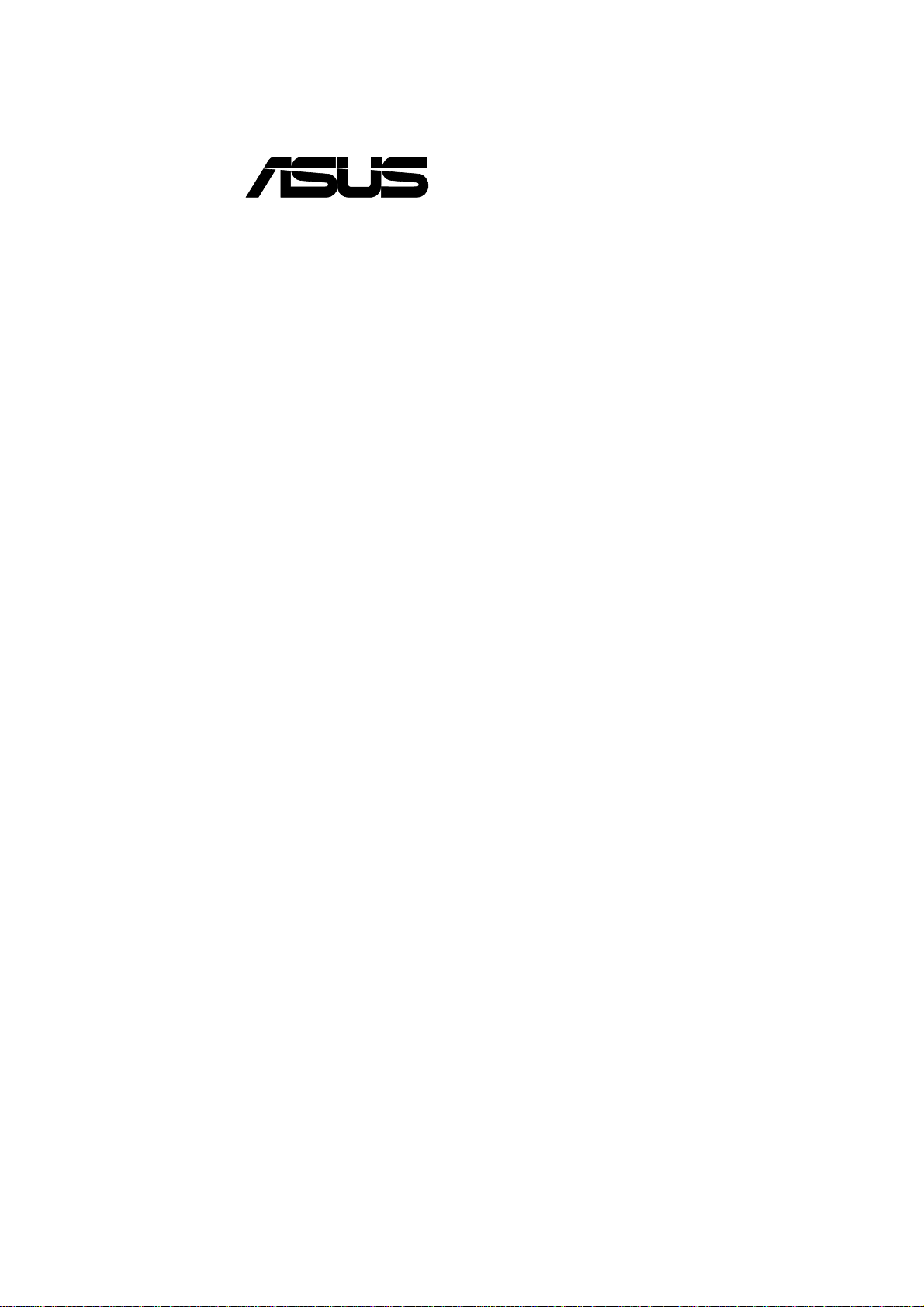
®
CUC2000
JumperFree™ Camino Motherboard
USER’S MANUAL
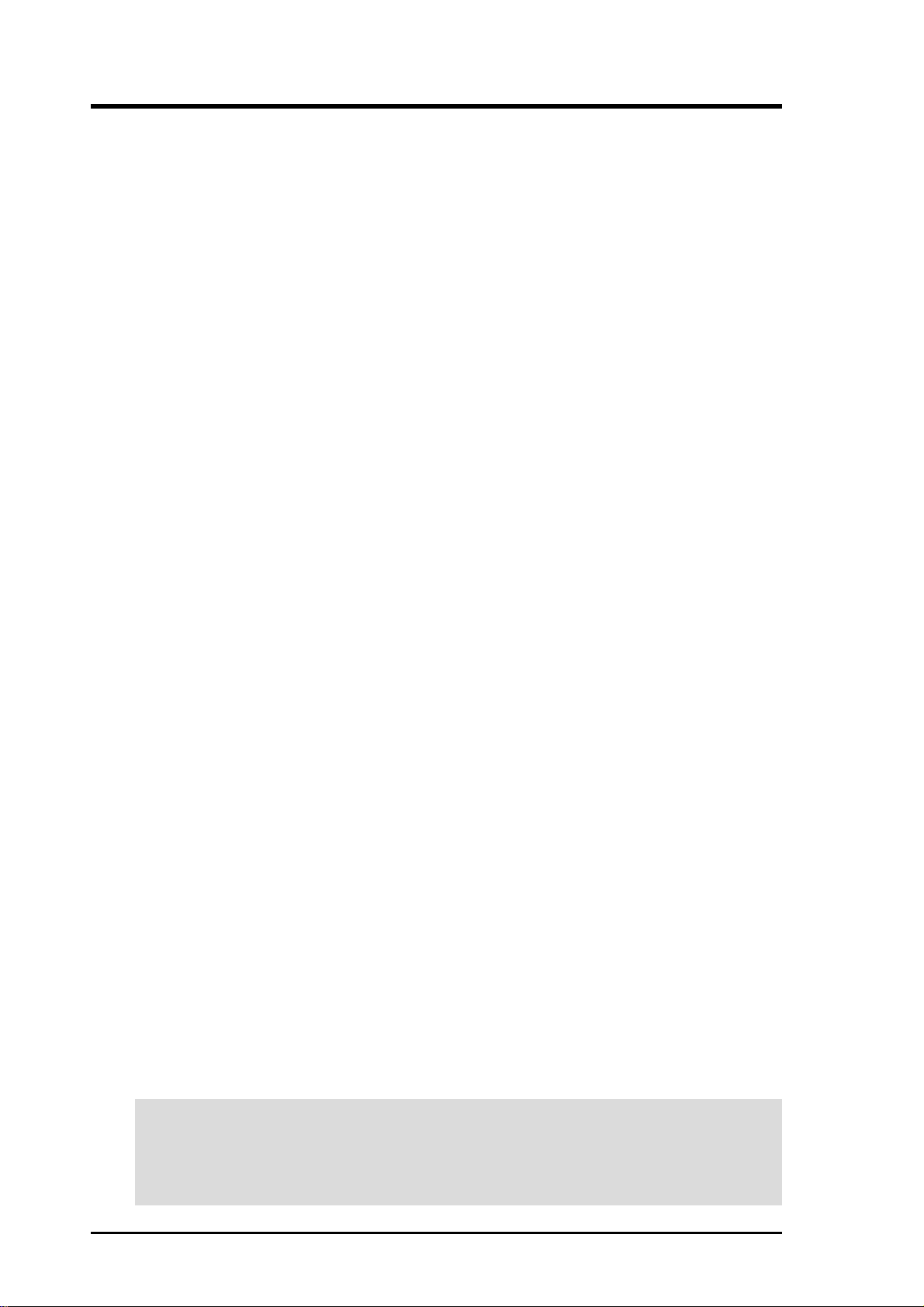
USER'S NOTICE
No part of this manual, including the products and software described in it, may be reproduced, transmitted, transcribed, stored in a retrieval system, or translated into any language in
any form or by any means, except documentation kept by the purchaser for backup purposes,
without the express written permission of ASUSTeK COMPUTER INC. (“ASUS”).
ASUS PROVIDES THIS MANUAL “AS IS” WITHOUT WARRANTY OF ANY KIND,
EITHER EXPRESS OR IMPLIED, INCLUDING BUT NOT LIMITED T O THE IMPLIED
WARRANTIES OR CONDITIONS OF MERCHANT ABILITY OR FITNESS FOR A PARTICULAR PURPOSE. IN NO EVENT SHALL ASUS, ITS DIRECTORS, OFFICERS,
EMPLOYEES OR AGENTS BE LIABLE FOR ANY INDIRECT, SPECIAL, INCIDENTAL, OR CONSEQUENTIAL DAMAGES (INCLUDING DAMAGES FOR LOSS OF
PROFITS, LOSS OF BUSINESS, LOSS OF USE OR DATA, INTERRUPTION OF BUSINESS AND THE LIKE), EVEN IF ASUS HAS BEEN ADVISED OF THE POSSIBILITY
OF SUCH DAMAGES ARISING FROM ANY DEFECT OR ERROR IN THIS MANUAL
OR PRODUCT.
Product warranty or service will not be extended if: (1) the product is repaired, modified or
altered, unless such repair, modification of alteration is authorized in writing by ASUS; or (2)
the serial number of the product is defaced or missing.
Products and corporate names appearing in this manual may or may not be registered trademarks or copyrights of their respective companies, and are used only for identification or
explanation and to the owners’ benefit, without intent to infringe.
• Adobe and Acrobat are registered trademarks of Adobe Systems Incorporated.
• Intel, LANDesk, and Pentium are registered trademarks of Intel Corporation.
• Trend and ChipAwayVirus are trademarks of Trend Micro, Inc.
• Windows and MS-DOS are registered trademarks of Microsoft Corporation.
• ADI and SoundMAX are trademarks of Analog Devices, Inc..
The product name and revision number are both printed on the product itself. Manual revi-
sions are released for each product design represented by the digit before and after the period
of the manual revision number. Manual updates are represented by the third digit in the manual
revision number.
For previous or updated manuals, BIOS, drivers, or product release information, contact ASUS
at http://www.asus.com.tw or through any of the means indicated on the following page.
SPECIFICATIONS AND INFORMATION CONTAINED IN THIS MANUAL ARE FURNISHED FOR INFORMATIONAL USE ONLY, AND ARE SUBJECT TO CHANGE AT
ANY TIME WITHOUT NOTICE, AND SHOULD NOT BE CONSTRUED AS A COMMITMENT BY ASUS. ASUS ASSUMES NO RESPONSIBILITY OR LIABILITY FOR
ANY ERRORS OR INACCURACIES THAT MA Y APPEAR IN THIS MANUAL, INCLUDING THE PRODUCTS AND SOFTWARE DESCRIBED IN IT.
Copyright © 2000 ASUSTeK COMPUTER INC. All Rights Reserved.
Product Name: ASUS CUC2000
Manual Revision: 1.03 E517
Release Date: March 2000
2 ASUS CUC2000 User’s Manual

ASUS CONTACT INFORMATION
ASUSTeK COMPUTER INC. (Asia-Pacific)
Marketing
Address: 150 Li-Te Road, Peitou, Taipei, Taiwan 112
Telephone: +886-2-2894-3447
Fax: +886-2-2894-3449
Email: info@asus.com.tw
Technical Support
MB/Others (Tel): +886-2-2890-7121 (English)
Notebook (Tel): +886-2-2890-7122 (English)
Desktop/Server (Tel): +886-2-2890-7123 (English)
Fax: +886-2-2895-9254
Email: tsd@asus.com.tw
WWW: www.asus.com.tw
FTP: ftp.asus.com.tw/pub/ASUS
ASUS COMPUTER INTERNATIONAL (America)
Marketing
Address: 6737 Mowry Avenue, Mowry Business Center, Building 2
Newark, CA 94560, USA
Fax: +1-510-608-4555
Email: tmd1@asus.com
Technical Support
Fax: +1-510-608-4555
Email: tsd@asus.com
WWW: www.asus.com
FTP: ftp.asus.com/Pub/ASUS
ASUS COMPUTER GmbH (Europe)
Marketing
Address: Harkortstr. 25, 40880 Ratingen, BRD, Germany
Fax: +49-2102-442066
Email: sales@asuscom.de (for marketing requests only)
Technical Support
Hotline: MB/Others: +49-2102-9599-0 Notebook: +49-2102-9599-10
Fax: +49-2102-9599-11
Support (Email): www.asuscom.de/de/support (for online support)
WWW: www.asuscom.de
FTP: ftp.asuscom.de/pub/ASUSCOM
ASUS CUC2000 User’s Manual 3
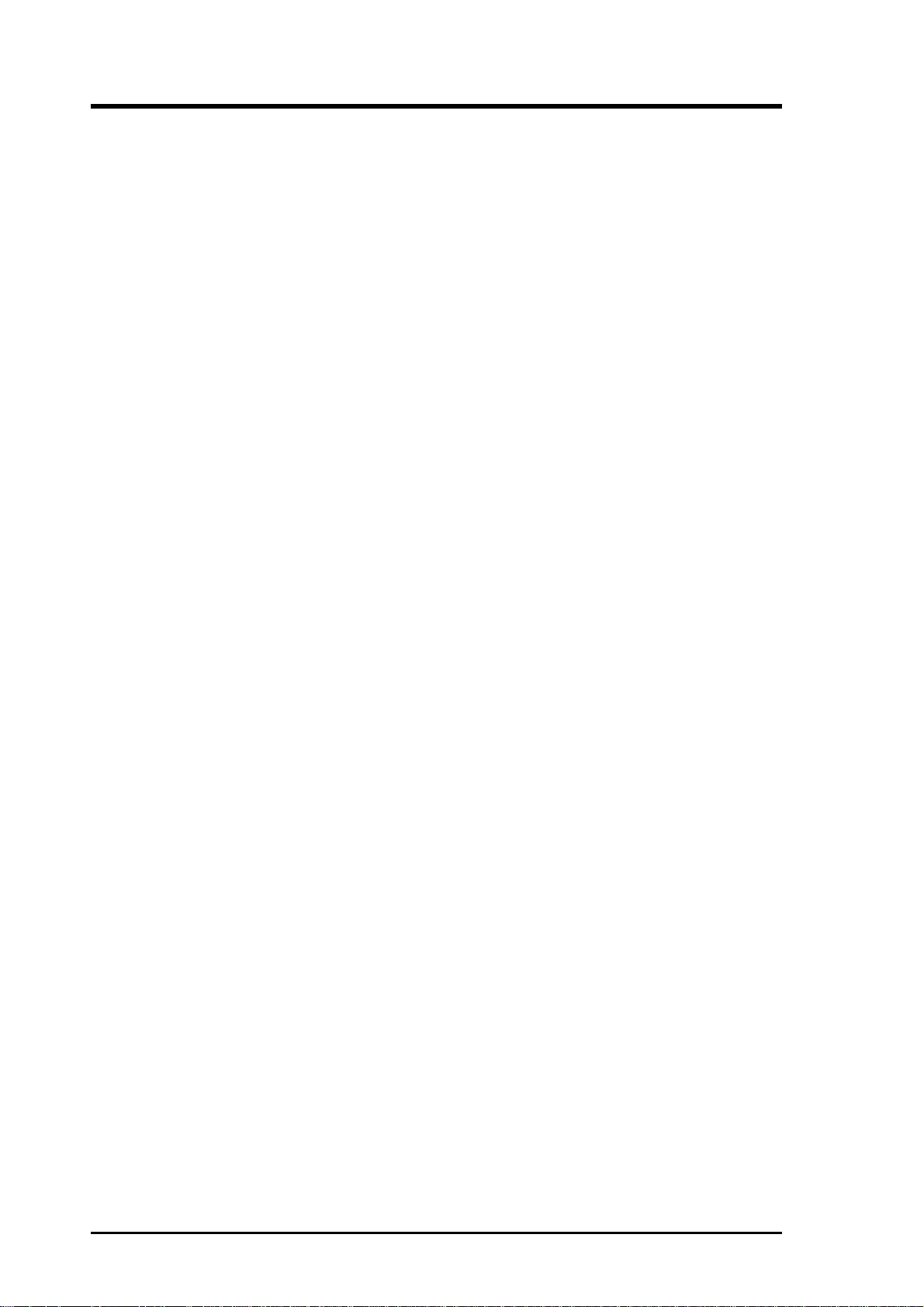
CONTENTS
1. INTRODUCTION ............................................................................. 7
1.1 How This Manual Is Organized .................................................. 7
1.2 Item Checklist ............................................................................. 7
2. FEATURES ........................................................................................ 8
2.1 The ASUS CUC2000 .................................................................. 8
2.1.1 Specifications .................................................................. 8
2.1.2 Specifications–Optional Components ............................. 9
2.1.3 Performance................................................................... 10
2.1.4 Intelligence .................................................................... 11
2.2 CUC2000 Motherboard Components ....................................... 12
3. HARDWARE SETUP ...................................................................... 14
3.1 CUC2000 Motherboard Layout ................................................ 14
3.2 Layout Contents ........................................................................ 15
3.3 Hardware Setup Procedure ....................................................... 17
3.4 Motherboard Settings................................................................ 17
3.5 System Memory (DIMM) ......................................................... 24
3.5.1 SDRAM Configurations ................................................ 24
3.5.2 DIMM Installation......................................................... 26
3.6 Central Processing Unit (CPU) ................................................. 27
3.7 Expansion Cards ....................................................................... 28
3.7.1 Expansion Card Installation Procedure ......................... 28
3.7.2 Assigning IRQs for Expansion Cards............................ 29
3.7.3 Accelerated Graphics Port (AGP) ................................. 31
3.7.4 Audio Modem Riser (AMR) Slot .................................. 31
3.8 Connectors ................................................................................ 32
3.9 Starting Up the First Time ........................................................ 43
4. BIOS SETUP..................................................................................... 45
4.1 Managing and Updating Your BIOS ......................................... 45
4.1.1 Upon First Use of the Computer System....................... 45
4.1.2 Updating BIOS Procedures ........................................... 46
4.2 BIOS Setup Program ................................................................ 49
4.2.1 BIOS Menu Bar ............................................................. 50
4.2.2 Legend Bar .................................................................... 50
4.3 Main Menu................................................................................ 52
4.3.1 Primary & Secondary Master/Slave .............................. 53
4.3.2 Keyboard Features ......................................................... 56
4 ASUS CUC2000 User’s Manual

CONTENTS
4.4 Advanced Menu ........................................................................ 58
4.4.1 Chip Configuration ........................................................ 62
4.4.2 I/O Device Configuration .............................................. 64
4.4.3 PCI Configuration ......................................................... 66
4.4.4 Shadow Configuration ..................................................... 69
4.5 Power Menu .............................................................................. 70
4.5.1 Power Up Control.......................................................... 72
4.5.2 Hardware Monitor ......................................................... 74
4.6 Boot Menu ................................................................................ 75
4.7 Exit Menu ................................................................................. 77
5. SOFTWARE SETUP....................................................................... 79
5.1 Operating Systems .................................................................... 79
5.2 CUC Series Motherboard Support CD ..................................... 80
5.3 Intel LDCM Administrator Setup ............................................. 82
5.4 Intel LDCM Client Setup.......................................................... 84
5.5 INF Update Utility for Intel 820 Chipset .................................. 86
5.6 Install Audio Driver .................................................................. 87
5.7 Install ASUS PC Probe Vx.xx .................................................. 88
5.8 Install ASUS Update Vx.xx ...................................................... 89
5.9 Install PC-Cillin 98 Vx.xx ........................................................ 90
5.10 Install YAMAHA S-YXG50 SoftSynthesizer ........................... 91
5.11 Install Adobe Acrobat Reader Vx.x .......................................... 92
5.12 Uninstalling Programs .............................................................. 93
6. SOFTWARE REFERENCE ........................................................... 95
6.1 ASUS PC Probe ........................................................................ 95
6.2 ASUS Update.......................................................................... 100
6.3 YAMAHA XGPlayer .............................................................. 101
7. APPENDIX...................................................................................... 103
7.1 PCI-L101 Fast Ethernet Card ................................................. 103
7.2 Modem Riser........................................................................... 105
7.3 ASUS CIDB Intrusion Detection Module .............................. 107
7.4 Glossary ..................................................................................109
INDEX ................................................................................................. 113
ASUS CUC2000 User’s Manual 5

FCC & DOC COMPLIANCE
Federal Communications Commission Statement
This device complies with FCC Rules Part 15. Operation is subject to the following
two conditions:
• This device may not cause harmful interference, and
• This device must accept any interference received, including interference that
may cause undesired operation.
This equipment has been tested and found to comply with the limits for a Class B
digital device, pursuant to Part 15 of the FCC Rules. These limits are designed to
provide reasonable protection against harmful interference in a residential installation. This equipment generates, uses and can radiate radio frequency energy and, if
not installed and used in accordance with manufacturer's instructions, may cause
harmful interference to radio communications. However, there is no guarantee that
interference will not occur in a particular installation. If this equipment does cause
harmful interference to radio or television reception, which can be determined by
turning the equipment off and on, the user is encouraged to try to correct the interference by one or more of the following measures:
• Re-orient or relocate the receiving antenna.
• Increase the separation between the equipment and receiver.
• Connect the equipment to an outlet on a circuit different from that to which the
receiver is connected.
• Consult the dealer or an experienced radio/TV technician for help.
WARNING! Any changes or modifications to this product not expressly ap-
proved by the manufacturer could void any assurances of safety or performance
and could result in violation of Part 15 of the FCC Rules.
Reprinted from the Code of Federal Regulations #47, part 15.193, 1993. W ashington DC: Of fice of the
Federal Register, National Archives and Records Administration, U.S. Government Printing Office.
Canadian Department of Communications Statement
This digital apparatus does not exceed the Class B limits for radio noise emissions
from digital apparatus set out in the Radio Interference Regulations of the Canadian
Department of Communications.
This Class B digital apparatus complies with Canadian ICES-003.
Cet appareil numérique de la classe B est conforme à la norme NMB-003 du Canada.
6 ASUS CUC2000 User’s Manual
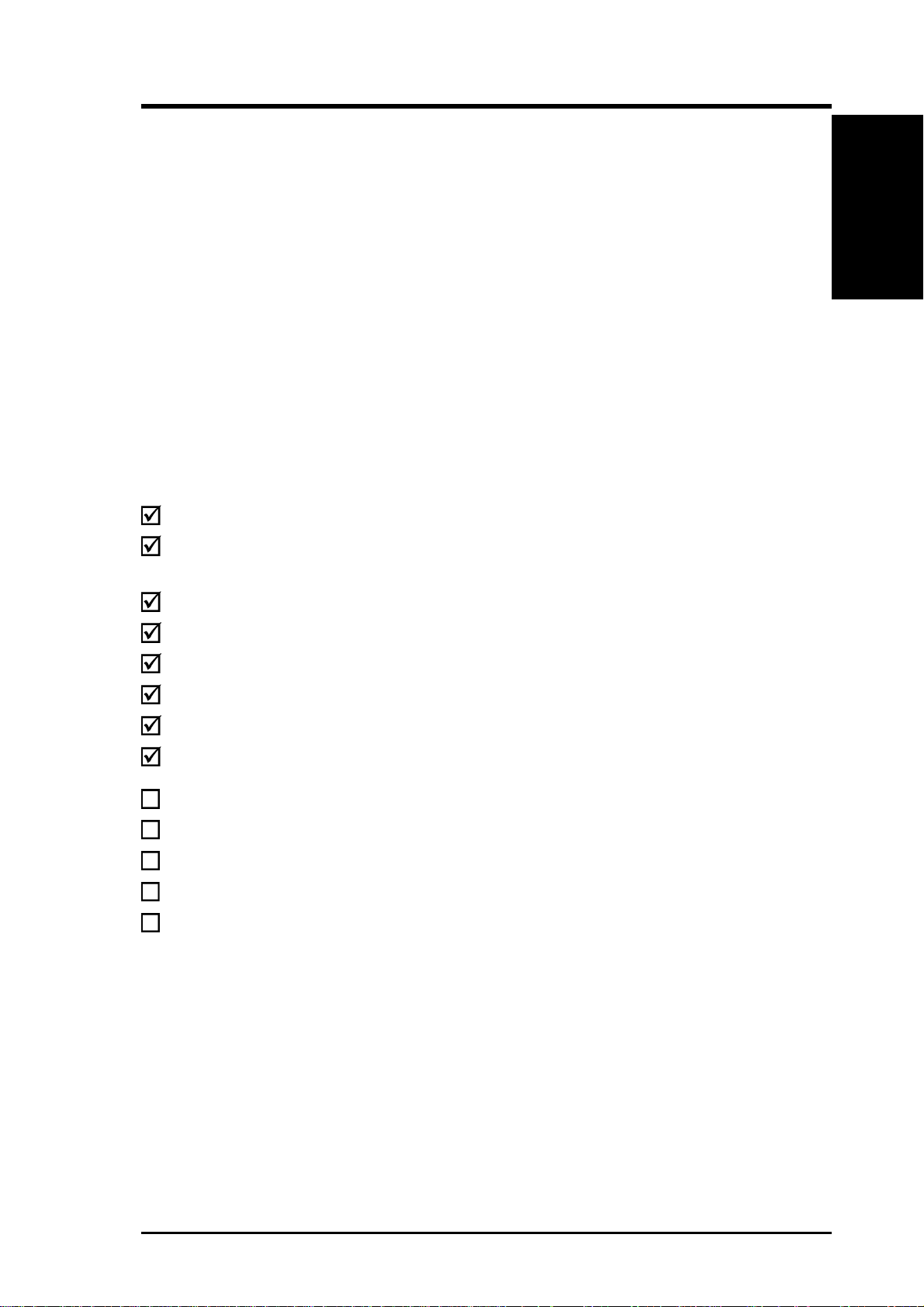
1. INTRODUCTION
1.1 How This Manual Is Organized
This manual is divided into the following sections:
1. INTRODUCTION Manual information and checklist
2. FEATURES Production information and specifications
3. HARDWARE SETUP Intructions on setting up the motherboard.
4. BIOS SETUP Intructions on setting up the BIOS
5. SOFTWARE SETUP Intructions on setting up the included software
6. SOFTWARE REFERENCE Reference material for the included software
7. APPENDIX Optional items and general reference
1.2 Item Checklist
Check that your package is complete. If you discover damaged or missing items,
contact your retailer.
(1) ASUS Motherboard
Manual / Checklist
1. INTRODUCTION
(1) 40-pin 80-conductor ribbon cable for internal UltraDMA/66
or UltraDMA/33 IDE drives
(1) Ribbon cable for master and slave IDE drives
(1) Ribbon cable for (1) 5.25” and (2) 3.5” floppy disk drives
(1) Bag of spare jumpers
(1) Support drivers and utilities
(1) This Motherboard User’s Manual
ASUS 3-port USB connector set with bracket
ASUS consumer infrared set (optional)
ASUS IrDA-compliant infrared module (optional)
ASUS CIDB chassis intrusion detection module (optional)
Modem riser (optional)
ASUS PCI-L101 Wake-On-LAN 10/100 ethernet card (optional)
ASUS CUC2000 User’s Manual 7

2.1 The ASUS CUC2000
The ASUS CUC2000 motherboard is carefully designed for the demanding PC user
who wants advanced features processed by the fastest processors.
2.1.1 Specifications
• Latest Intel Processor Support
2. FEATURES
Specifications
• Intel 820 Chipset: Features the Intel
• PC100 Memory Support: Equipped with four Dual Inline Memory Module
2. FEATURES
®
Intel Pentium
Intel Pentium
Intel Celeron™ 100MHz FSB Mendocino core PPGA
O Controller Hub, and Firmware Hub) with support for AGP 4X mode, which
can transport twice the amount of data compared to the current AGP standard;
100/133MHz Front Side Bus (FSB); UltraDMA/66, which allows burst mode
data transfer rates of up to 66.6MBps; and Intel Random Number Generator,
which will improve cryptography, digital signing, and other security protocols.
(DIMM) sockets to support Intel PC100-compliant SDRAMs (available in 64,
128, 256, or 512MB densities) up to 1GB.
III 133MHz FSB Coppermine core FC-PGA
®
III 100MHz FSB Coppermine core FC-PGA
®
820 chipset (Memory Controller Hub, I/
• AGP Pro Slot: Comes with an Accelerated Graphics Port Pro slot that supports
AGP cards for high performance, component level interconnect targeted at 3D
graphical applications using a 1X, 2X, or 4X mode bus. Backward compatible
to support AGP 4X and AGP 2X.
• UltraDMA/66 Support: Comes with an onboard PCI Bus Master IDE controller
with two connectors that support four IDE devices on two channels. Supports
UltraDMA/66, UltraDMA/33, PIO Modes 3 & 4 and Bus Master IDE DMA Mode
2, and Enhanced IDE devices, such as DVD-ROM, CD-ROM, CD-R/R W , LS-120,
and Tape Backup drives.
• Wake-Up Support: Supports Wake-On-LAN and Wake-On-Ring, Keyboard
Wake-Up, and BIOS Wake-Up.
• JumperFree™ Mode: Allows processor settings and easy overclocking of fre-
quency and Vcore voltage all through BIOS setup when JumperFree™ mode is
enabled. Easy-to-use DIP switches instead of jumpers are included to allow
manual adjustment of the processor’s external frequency.
• Around-the-Clock Intrusion Detection: Chassis intrusion circuitry can log
chassis open events into LDCM. The onboard battery supports detection even
when normal power is removed and through a new design, battery drain is even
lower than the RTC used for keeping time!
• Firmware Hub: Provides security-enhancements in computer platforms by sup-
porting Random Number Generator (RNG).
• SMBus: Features the System Management Bus interface, which is used to physi-
cally transport commands and information between SMBus devices.
8
ASUS CUC2000 User’s Manual

2. FEATURES
• PC Health Monitoring: Provides an easy way to examine and manage system
status information, such as CPU and systerm voltages, temperatures, and fan
status through the onboard hardware ASUS ASIC and the bundled ASUS PC
Probe or Intel LDCM software.
• AMR Slot: Audio Modem Riser slot supports a very affordable audio and/or
modem riser card.
• PCI/ISA Expansion Slots: Provides five 32-bit PCI (PCI 2.2 compliant) with
one optional 16-bit ISA expansion slot. All PCI slots can support Bus Master PCI
cards, such as SCSI or LAN cards. (PCI supports up to 133MB/s maximum throughput.)
• Low Pin Count (LPC) Multi-I/O: Provides two high-speed UAR T compatible
serial ports and one parallel port with EPP and ECP capabilities. UART2 can
also be directed from COM2 to the Infrared Module for wireless connections.
• Enhanced ACPI & Anti-Boot Virus Protection: Programmable BIOS (Flash
EEPROM), offering enhanced ACPI for W indows 98 compatibility , built-in firmware-based virus protection, and autodetection of most devices for virtually automatic setup.
2. FEATURES
Optional Components
• Smart BIOS: 4Mbit firmware gives a new easy-to-use interface which provides
more control and protection over the motherboard. Provides Vcore and CPU/
SDRAM frequency adjustments, boot block write protection, and HD/SCSI/MO/
ZIP/CD/Floppy boot selection. Hardware random number generator supports new
security software for data protection and secured Internet transactions.
• IrDA: Supports an optional infrared port module for wireless interface.
• Concurrent PCI: Concurrent PCI allows multiple PCI transfers from PCI mas-
ter busses to the memory and processor.
• Onboard LED: The onboard LED will light up when there is standby power to
the motherboard. This acts as a reminder to the user to turn OFF the power
before plugging and unplugging devices so as not to damage the motherboard,
peripherals, and/or components.
2.1.2 Specifications–Optional Components
The following onboard components are optional at the time of purchase:
• Onboard Audio: AC97 V2.1 compliant Audio Codec with Analog Devices,
Inc.’s 3D sound circuitry and sample rate conversion from 7kHz to 48kHz.
• Infrared Interface: Integrated Consumer IR and Standard IR supports an op-
tional remote control package for wireless interfacing with external peripherals,
personal gadgets, or an optional remote controller.
ASUS CUC2000 User’s Manual 9
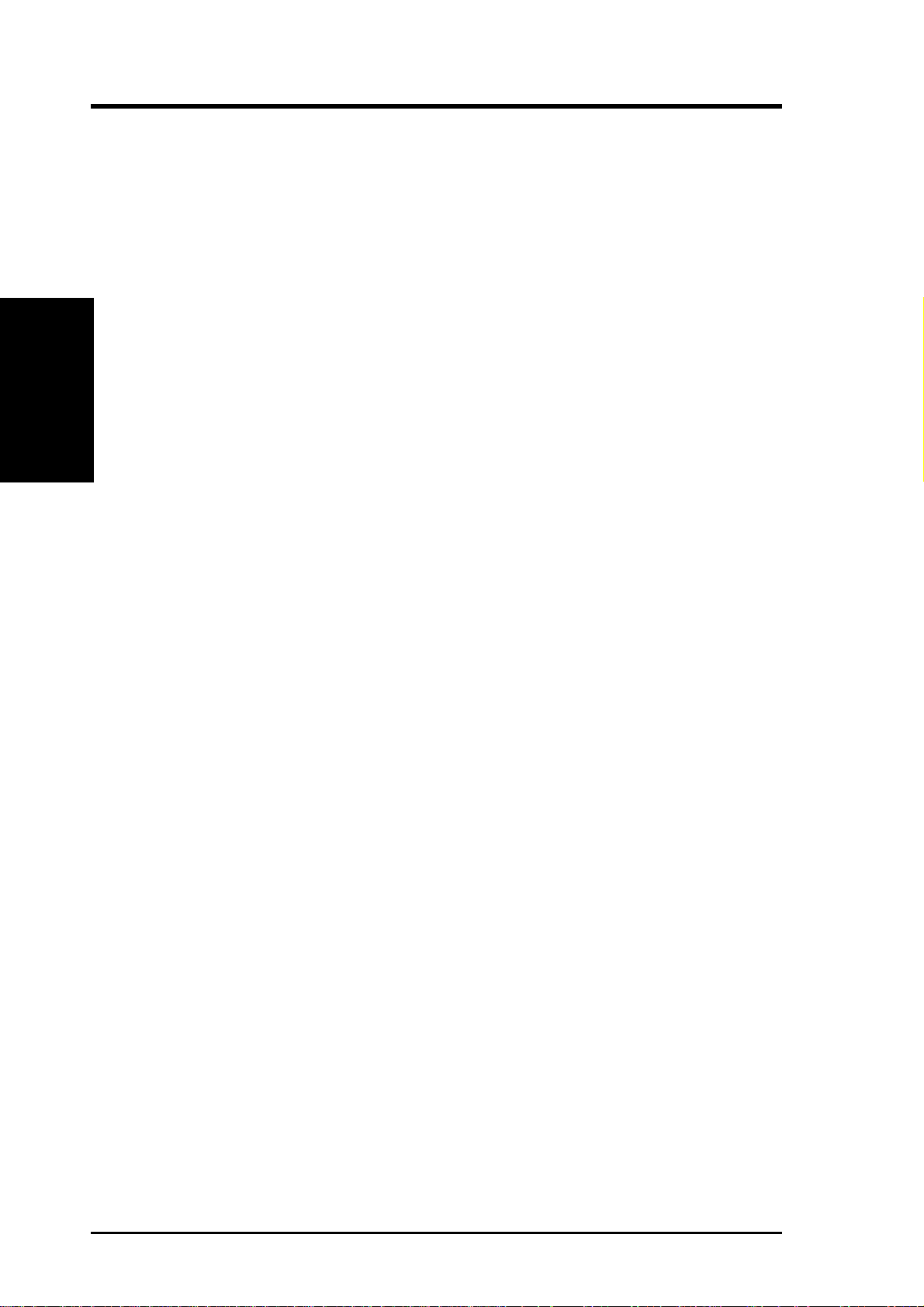
2. FEATURES
2.1.3 Performance
• UltraPerformance: Onboard IDE Bus Master controller with two connectors that
support four IDE devices in two channels. Supports UltraDMA/66, UltraDMA/33
(IDE DMA Mode 2), PIO Modes 3 & 4, and supports Enhanced IDE devices, such
as DVD-ROM, CD-ROM, CD-R/RW , LS-120, and Tape Backup drives.
• Dual Speeds: CPU frequency can operate at either 133MHz or 100MHz.
2. FEATURES
Performance
• High-Speed Data Transfer Interface: IDE transfers using UltraDMA/33 Bus
Master IDE can handle rates up to 33MB/s. This motherboard with its chipset
and support for UltraDMA/66 doubles the UltraDMA/33 burst transfer rate to
66.6MB/s. UltraDMA/66 is backward compatible with both DMA/33 and DMA
and with existing DMA devices and systems so there is no need to upgrade
current EIDE/IDE drives and host systems. (UltraDMA/66 requires a 40-pin
80-conductor cable to be enabled and/or for UltraDMA Mode 4.)
• Concurrent PCI: Concurrent PCI allows multiple PCI transfers from PCI mas-
ter buses to memory and processor.
• SDRAM Optimized Performance: This motherboard supports PC100-com-
pliant Synchronous Dynamic Random Access Memory (SDRAM), which increases
the data transfer rate to 800MB/s max
• ACPI Ready: ACPI (Advanced Configuration and Power Interface) is also imple-
mented on all ASUS smart series motherboards. ACPI provides more Energy
Saving Features for future operating systems (OS) supporting OS Direct Power
Management (OSPM) functionality . W ith these features implemented in the OS,
PCs can be ready around the clock, yet satisfy all the energy saving standards.
To fully utilize the benefits of ACPI, an ACPI-supported OS, such as Windows
98, must be used.
• Suspend and Go: Suspend-to-RAM (STR) provides maximum power savings
as an alternative to leaving the computer ON and QuickStart™ so that you do
not have to wait for a long time for system bootup.
• New Compliancy: Both the BIOS and hardware levels of the motherboard meet
the stringent requirements for PC 99 certification. The new PC 99 requirements
for systems and components are based on the following high-level goals: support for Plug and Play compatibility and power management for configuring
and managing all system components, and 32-bit device drivers and installation
procedures for W indows 95/98/NT . Color-coded connectors and descriptive icons
make identification easy as required by PC 99.
10
ASUS CUC2000 User’s Manual

2. FEATURES
2.1.4 Intelligence
• Fan Status Monitoring and Alarm: To prevent system overheat and system
damage, the CPU, power supply, and system fans can be monitored for RPM
and failure. All the fans are set for its normal RPM range and alarm thresholds.
• T emperature Monitoring and Alert: T o prevent system overheat and system dam-
age, this motherboard supports processor thermal sensing and auto-protection.
• Voltage Monitoring and Alert: System voltage levels are monitored to ensure
stable current to critical motherboard components. Voltage specifications are
more critical for future processors, so monitoring is necessary to ensure proper
system configuration and management.
• System Resources Alert: T oday’s operating systems, such as Windows 98, Win-
dows NT , and OS/2, require much more memory and hard drive space to present
enormous user interfaces and run large applications. The onboard hardware ASUS
ASIC in conjunction with either the bundled ASUS PC Probe or Intel LDCM
will warn the user before the system resources are used up to prevent possible
application crashes. Suggestions will give the user information on managing
their limited resources more efficiently.
• Dual Function Power Button: Through BIOS, the power button can be defined
as the “Stand by” (a.k.a. Suspend or Sleep) button or as the Soft-Off (see 25) A TX
Power / Soft-Off Switch Lead in 3.8 Connectors for more information) button.
Regardless of the setting, pushing the power button for more than 4 seconds will
enter the Soft-Off mode.
• Remote Ring On (requires modem): This allows a computer to be turned on
remotely through an internal or external modem. With this benefit on-hand, users
can access any information from their computers from anywhere in the world.
• Message LED (requires ACPI OS support): Message LEDs now act as infor-
mation providers. Through the way a particular LED illuminates, the user can
determine if a message has been received from a fax/modem. A simple glimpse
provides useful information to the user. This function requires ACPI OS and
driver support.
Intelligence
2. FEATURES
• Peripheral Power Up: Keyboard or Mouse power up can be enabled or dis-
abled through BIOS setup to allow the computer to be powered ON using your
keyboard or mouse click.
ASUS CUC2000 User’s Manual 11
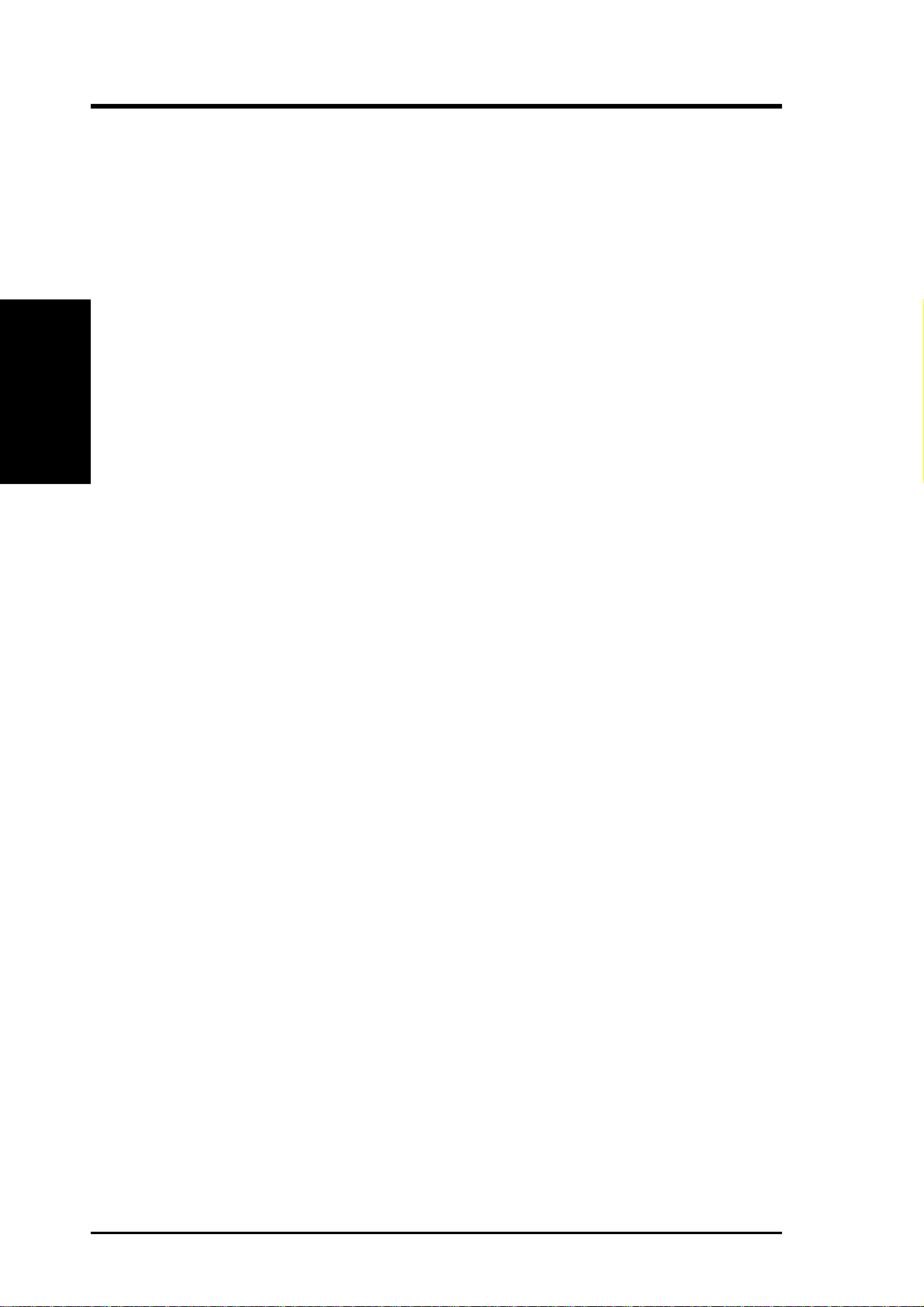
2.2 CUC2000 Motherboard Components
See opposite page for locations.
Processor Support Socket 370 for Pentium III/Celeron Processors ....................... 3
MB Components
2. FEATURES
2. FEATURES
Location
Feature Setting DIP Switches ................................................. 14
Chipsets Intel 820 Memory Controller Hub (MCH) ............................... 2
Intel 82805 Memory Translator Hub (MTH) ........................... 4
Intel I/O Controller Hub (ICH) .............................................. 21
4Mbit Firmware Hub (FWH) ................................................. 11
Low Pin Count (LPC) Multi-I/O Chipset ............................... 15
Main Memory Maximum 1GB support
4 DIMM Sockets ...................................................................... 5
PC100 SDRAM support
Expansion Slots 5 PCI Slots .............................................................................. 18
1 ISA Slot (optional)............................................................... 16
PCI-to-ISA Bridge (optional) ................................................. 19
1 Accelerated Graphics Port (AGP) Pro Slot ......................... 22
1 Audio Modem Riser (AMR) Slot ........................................ 17
System I/O USB Headers ............................................................................ 8
1 Floppy Disk Drive Connector ............................................... 7
2 IDE Connectors (UltraDMA33 Support) .............................. 6
1 Parallel Port Connector ............................................. (Top) 25
1 Serial COM1/COM2 Port Connectors .......... (Bottom) 26, 24
2 USB Port Connectors ......................................................... 27
1 PS/2 Mouse Connector .............................................. (Top) 28
1 PS/2 Keyboard Connector ................................... (Bottom) 28
Audio AC’97 V2.1 Audio Codec (optional)...................................... 20
1 Game/MIDI Connector (on audio model only) ......... (Top) 23
1 Line Out Connector (on audio model only) ........ (Bottom) 23
1 Line In Connector (on audio model only) ........... (Bottom) 23
1 Microphone Connector (on audio model only) ... (Bottom) 23
Network Features Wake-On-LAN Connector...................................................... 12
Wake-On-Ring Connector ........................................................ 9
Hardware Monitoring System Voltage Monitoring (integrated in ASUS ASIC) ....... 10
3 Fan Power and Speed Monitoring Connectors
Power ATX Power Supply Connector ................................................. 1
12
Special Feature Onboard LED ......................................................................... 13
Form Factor ATX
ASUS CUC2000 User’s Manual

2. FEATURES
2.2.1 Component Locations
28
27
26
25
24
23
1
2
3
4
5
6
7
2. FEATURES
Component Location
22
21
20
19
18
17
16
14
12
1315
11
10
9
8
ASUS CUC2000 User’s Manual 13
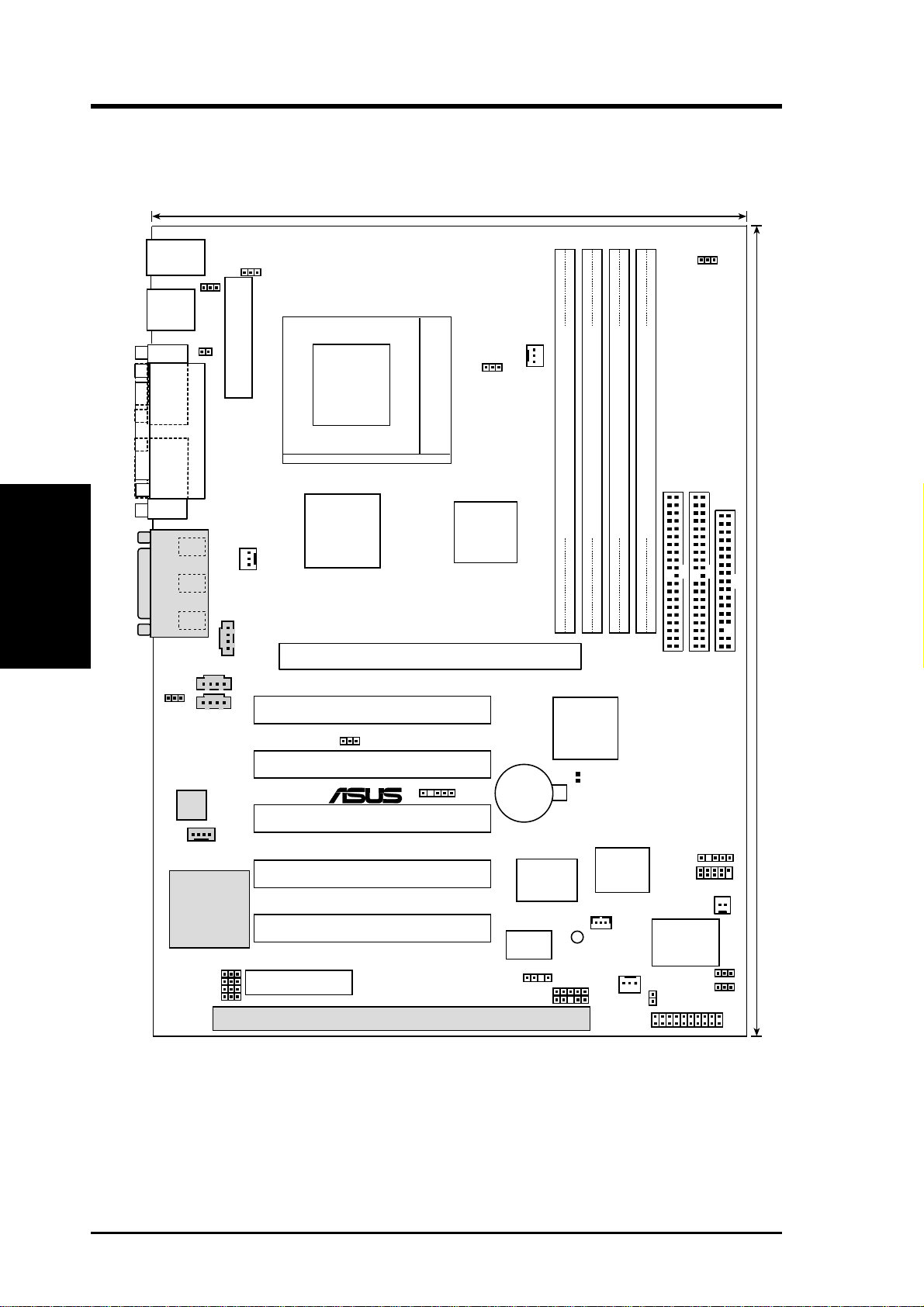
3. HARDWARE SETUP
3.1 CUC2000 Motherboard Layout
21.8 cm (8.6 in)
PS/2KBMS
T: Mouse
B: Keyboard
USB
T: Port1
B: Port
2
JTPWR
COM1
USB
PWR
JP6
CPU_FAN1
JP5
PARALLEL PORT
Motherboard Layout
3. H/W SETUP
COM2
Line
Out
Line
GAME_AUDIO
MIC2
Audio
Codec
In
Mic
In
VIDEO
AUX
ATX Power Connector
PWR_FAN
CD_IN
JP3
Socket 370
Intel 820
Memory
Controller
Hub (MCH)
CUC2000
Accelerated Graphics Port (AGP Pro)
PCI1
SAFE_MODE
PCI2
®
PCI3
Intel 82805
Memory
Translator
Hub (MTH)
SMB
CMOS Power
Row
CR2032 3V
Lithium Cell
Controller
Hub (ICH)
SECONDARY IDE
PRIMARY IDE
DIMM1 (64/72 bit, 168-pin module)
DIMM2 (64/72 bit, 168-pin module)
DIMM3 (64/72 bit, 168-pin module)
DIMM4 (64/72 bit, 168-pin module)
1
0
3
2
0
1
2
3
Intel I/O
Clear RTC
(R190)
FLOPPY
30.5 cm (12.0 in)
MODEM
LPC
Super
(SW2)
DIP
Switches
I/O
IR
PCI
to ISA
Bridge
Audio
Codec
Setting
Audio Modem Riser
(AMR)
PCI4
PCI5
CHASIS
ISA
Grayed components are optional at the time of purchase.
14
ASUS CUC2000 User’s Manual
4Mbit
Firmware
Hub
WOL_CON
LED1
CHA_FAN
PANEL
USB3
USB2
WOR
ASUS
ASIC
with Hardware
Monitor
JEN
NO_REBOOT
IDELED

3. HARDWARE SETUP
3.2 Layout Contents
Motherboard Settings
1) JEN p.18 JumperFree™ Mode (Enable/Disable)
2) USBPWR p.19 USB Device Wake Up (Enable/Disable)
3) SAFE_MODE p.19 Safe Mode Setting (Normal/Safe Mode)
4) NO_REBOOT p.20 Automatic Timeout Reboot Setting (Normal/No Reboot)
5) AUD_EN1, AUD_EN2 p.20 Onboard Audio CODEC Setting (Enable/Disable)
6) JP5 p.21 Voltage I/O Setting (Enable/Disable)
7) JP6/JP3 p.21 MCH/MTH Voltage Setting (Enable/Disable)
8) SW2 p.22 CPU External Frequency Setting
Expansion Slots
1) DIMM1/2/3/4 p.24 168-Pin System Memory Support
2) CPU p.27 Central Processing Unit (CPU)
3) PCI1/PCI2/PCI3/PCI4/PCI5 p.29 32-bit PCI Bus Expansion Slots
4) ISA p.30 16-bit ISA Bus Expansion Slot (optional)
5) AGP p.31 Accelerated Graphics Port (AGP Pro) Slot
6) AMR p.31 Audio Modem Riser Slot
Connectors
1) PS2KBMS p.32 PS/2 Mouse Connector (6-pin female)
2) PS2KBMS p.32 PS/2 Keyboard Connector (6-pin female)
3) USB p.33 Universal Serial Bus Ports 0 & 1 (Two 4-pin female)
4) PRINTER p.33 Parallel Port Connector (25-pin female)
5) COM1/COM2 p.33 Serial Port COM1/COM2 Connectosr (T wo 9-pin male)
6) GAME_AUDIO p.34 Joystick/MIDI Connector (15-pin female) (optional)
7) GAME_AUDIO p.34 Audio Port Connectors (Three 1/8” female) (optional)
8) CHASSIS p.34 Chassis Intrusion Connector (4-1 pins)
9) IDE1/IDE2 p.35 Primary/Secondary IDE Connectors (Two 40-1pins)
10) FLOPPY p.35 Floppy Disk Drive Connector (34-1pins)
3. H/W SETUP
Layout Contents
11) WOL_CON p.36 Wake-On-LAN Connector (3 pins)
12) WOR p.36 Wake-On-Ring Connector (2 pins)
13) IDELED p.37 IDE Activity LED (2 pins)
14) CPU_FAN1, PWR_FAN p.37 CPU, Power Supply, Chassis Fan Connectors (Three 3-pin)
CHA_FAN
15) CD_IN, AUX, p.38 Internal Audio Connectors (Four 4-pins) (optional)
VIDEO, MODEM
ASUS CUC2000 User’s Manual 15

16) IR p.38 Serial and Consumer Infrared Module Connector (10-pin)
17) USB2, USB3 p.39 USB Headers
18) MIC2 p.39 Internal Microphone Connector (3-pin MIC2)
19) SMB p.40 SMBus Connector (5-1 pins)
20) PWR.LED (PANEL) p.41 System Power LED Lead (3-1 pins)
21) KEYLOCK (PANEL) p.41 Keyboard Lock Switch Lead (2 pins)
22) SPEAKER (PANEL) p.41 System Warning Speaker Connector (4 pins)
23) MSG.LED (PANEL) p.41 System Message LED (2 pins)
24) SMI (PANEL) p.41 System Management Interrupt Switch Lead (2 pins)
25) PWRSW (PANEL) p.41 ATX Power / Soft-Off Switch Lead (2 pins)
26) RESET (PANEL) p.41 Reset Switch Lead (2 pins)
27) ATXPWR p.42 ATX Power Supply Connector (20 pins)
28) JTPWR p.42 Power Supply Thermal Sensor Connector (2 pins)
Layout Contents
3. H/W SETUP
3. HARDWARE SETUP
16 ASUS CUC2000 User’s Manual
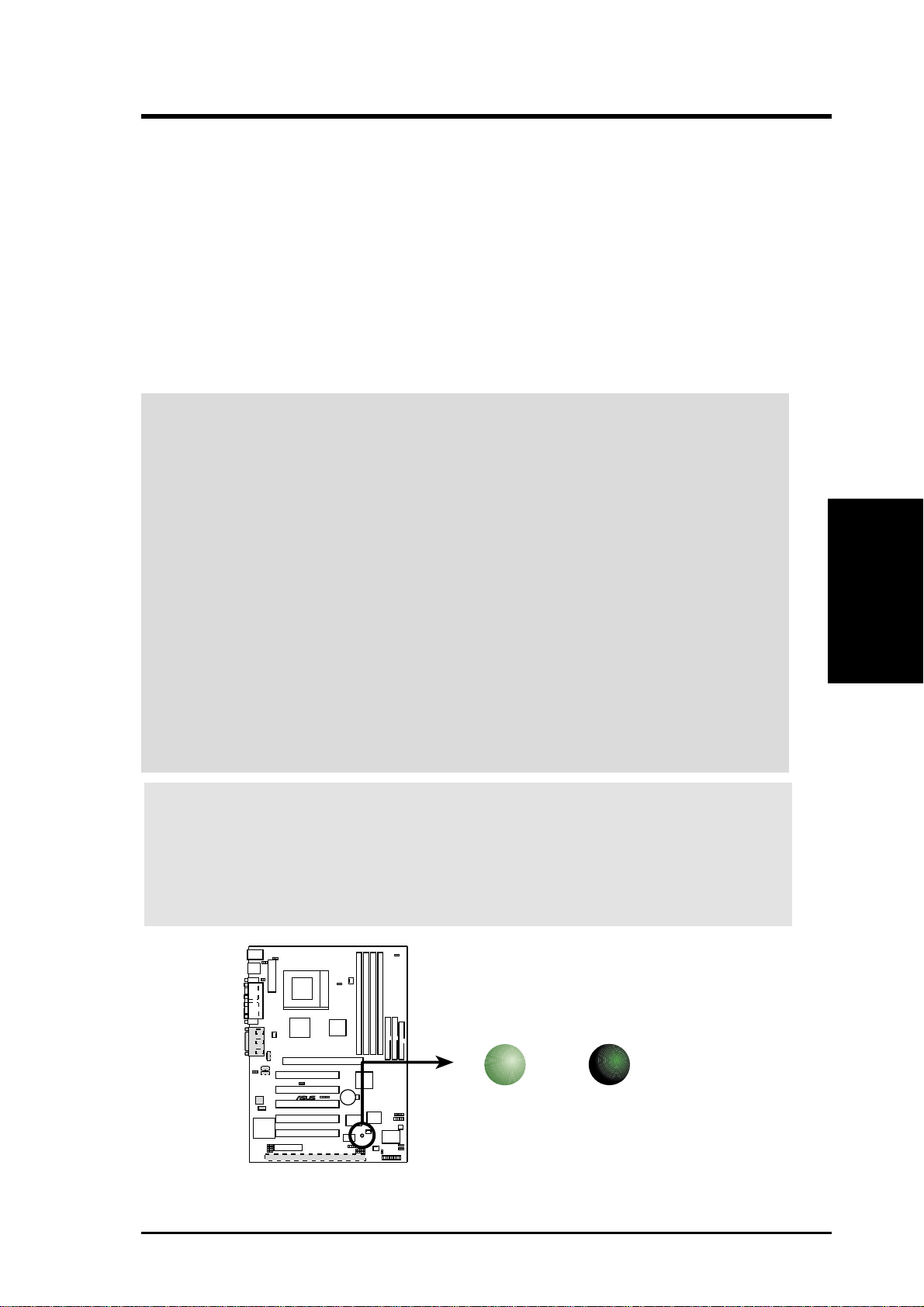
3. HARDWARE SETUP
3.3 Hardware Setup Procedure
Before using your computer, you must complete the following steps:
• Check Motherboard Settings
• Install Memory Modules
• Install the Central Processing Unit (CPU)
• Install Expansion Cards
• Connect Ribbon Cables, Panel Wires, and Power Supply
3.4 Motherboard Settings
WARNING! Computer motherboards and expansion cards contain very delicate
Integrated Circuit (IC) chips. To protect them against damage from static electricity, you should follow some precautions whenever you work on your computer.
1. Unplug your computer when working on the inside.
2. Use a grounded wrist strap before handling computer components. If you do
not have one, touch both of your hands to a safely grounded object or to a metal
object, such as the power supply case.
3. Hold components by the edges and try not to touch the IC chips, leads or connectors, or other components.
4. Place components on a grounded antistatic pad or on the bag that came with the
component whenever the components are separated from the system.
5. Ensure that the ATX power supply is switched off before you plug in or
remove the ATX power connector on the motherboard.
WARNING! Make sure that you unplug your power supply when adding or
removing system components. Failure to do so may cause severe damage to
your motherboard, peripherals, and/or components. The onboard LED when
lit acts as a reminder that the system is in suspend or soft-off mode and not
powered OFF.
CUC2000
3. H/W SETUP
Motherboard Settings
®
CUC2000 Onboard LED
ASUS CUC2000 User’s Manual 17
ON
Standby
Power
OFF
Powered
Off

3. HARDWARE SETUP
Motherboard Feature Settings
The motherboard’s onboard functions are either adjusted through jumpers or DIP
switches. When using DIP switches, the white block represents the switch’s posi-
tion. The example below shows all the switches in the OFF position.
1. Frequency Selection
CUC2000
®
2. Frequency Selection
3. Frequency Selection
4. Frequency Selection
5. Frequency Selection.
ON
ON
Motherboard Settings
CUC2000 DIP Switches
3. H/W SETUP
1) JumperFree™ Mode (JEN)
This jumper allows you to enable or disable the JumperFree™ mode. The
JumperFree™ mode allows processor settings to be made through the BIOS
setup (see 4.4 Advanced Menu).
NOTE: In JumperFree™ mode, all dip switches (SW2) must be set to OFF.
Setting JEN
Enable (JumperFree) [2-3] (default)
Disable (Jumper) [1-2]
CUC2000
12345
OFF
SW2
JEN
Jumper JumperFree
12
®
(Default)
ON
2
3
12345
SW2
CUC2000 JumperFree™ Mode Setting
18 ASUS CUC2000 User’s Manual
OFF
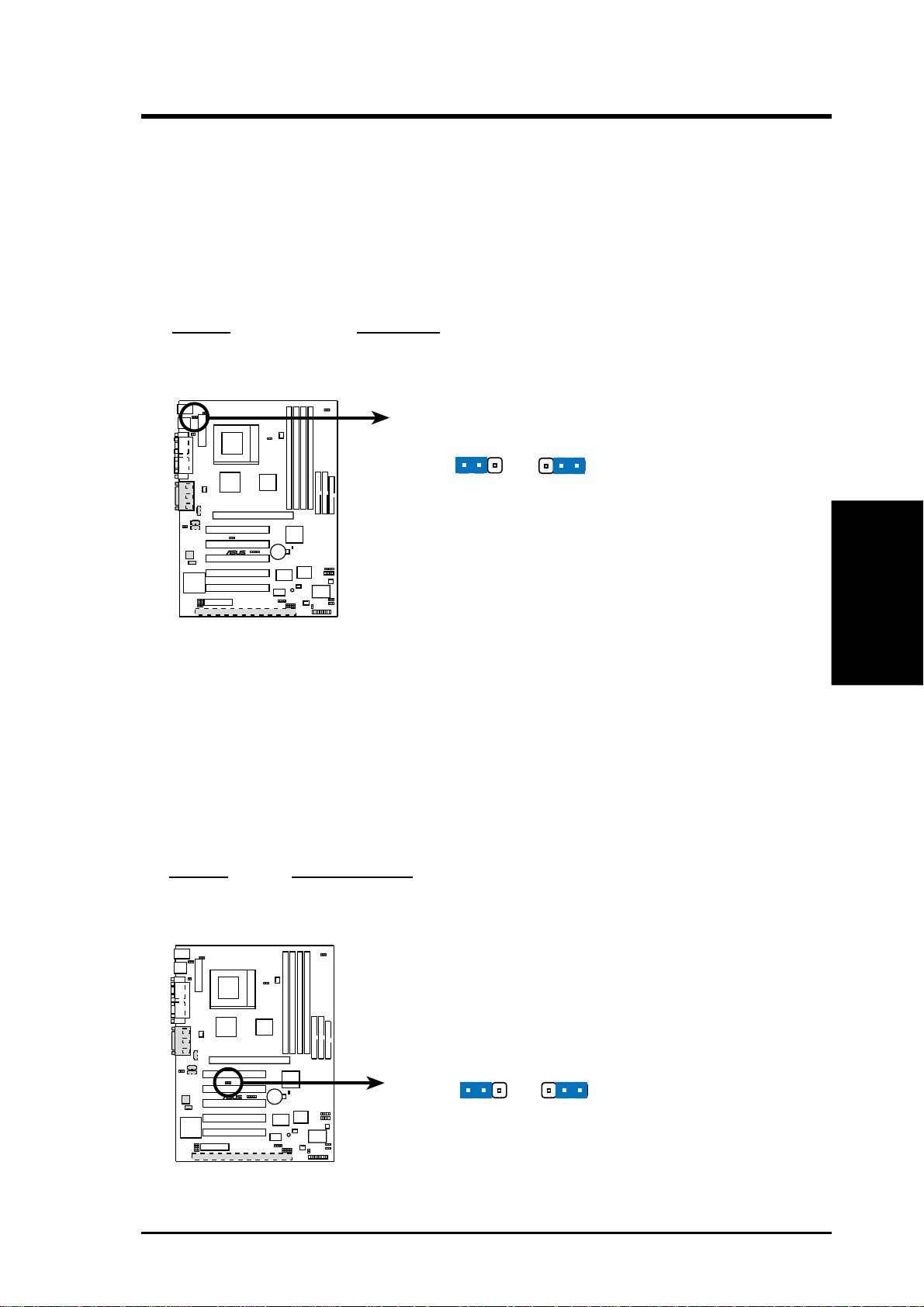
3. HARDWARE SETUP
2) USB Device Wake Up (USBPWR)
This allows you to disable or enable the USB device power up function. Set this
jumper to Enable if you wish to use your USB device to wake up your computer.
This feature requires an ATX power supply that can supply at least 2A on the
+5VSB lead. The default is set to Disable because not all computers have the
appropriate ATX power supply. Your computer will not power ON if you set this
to Enable and do not have the appropriate A TX power supply . NOTE: This jumper
must be set in conjunction with W ake On USB Device in 4.5.1 Power Up Control.
Setting USBPWR
Disable [1-2] (default)
Enable [2-3]
USBPWR
2
1
2
3
CUC2000
®
CUC2000 USB Device Wake Up
Disable
(Default)
Enable
3) Safe Mode Setting (SAFE_MODE)
Usually processors have locked frequency multiples. In this case, there is no way
to exceed the specified multiple whether through motherboard settings or BIOS
setup. With unlocked processors, exceeding the specified multiple is possible
through BIOS setup. Exceeding the specified multiple may result in hanging during bootup. If this occurs, enable Safe Mode to force a multiple of 2 and 100MHz
FSB to enter BIOS setup to correct the problem.
Setting SAFE_MODE
Normal [1-2] (default)
Safe Mode [2-3]
3. H/W SETUP
Motherboard Settings
CUC2000
®
CUC2000 Safe Mode Setting
ASUS CUC2000 User’s Manual 19
SAFE_MODE
1
2
Normal
(Default)
Safe Mode
2
3
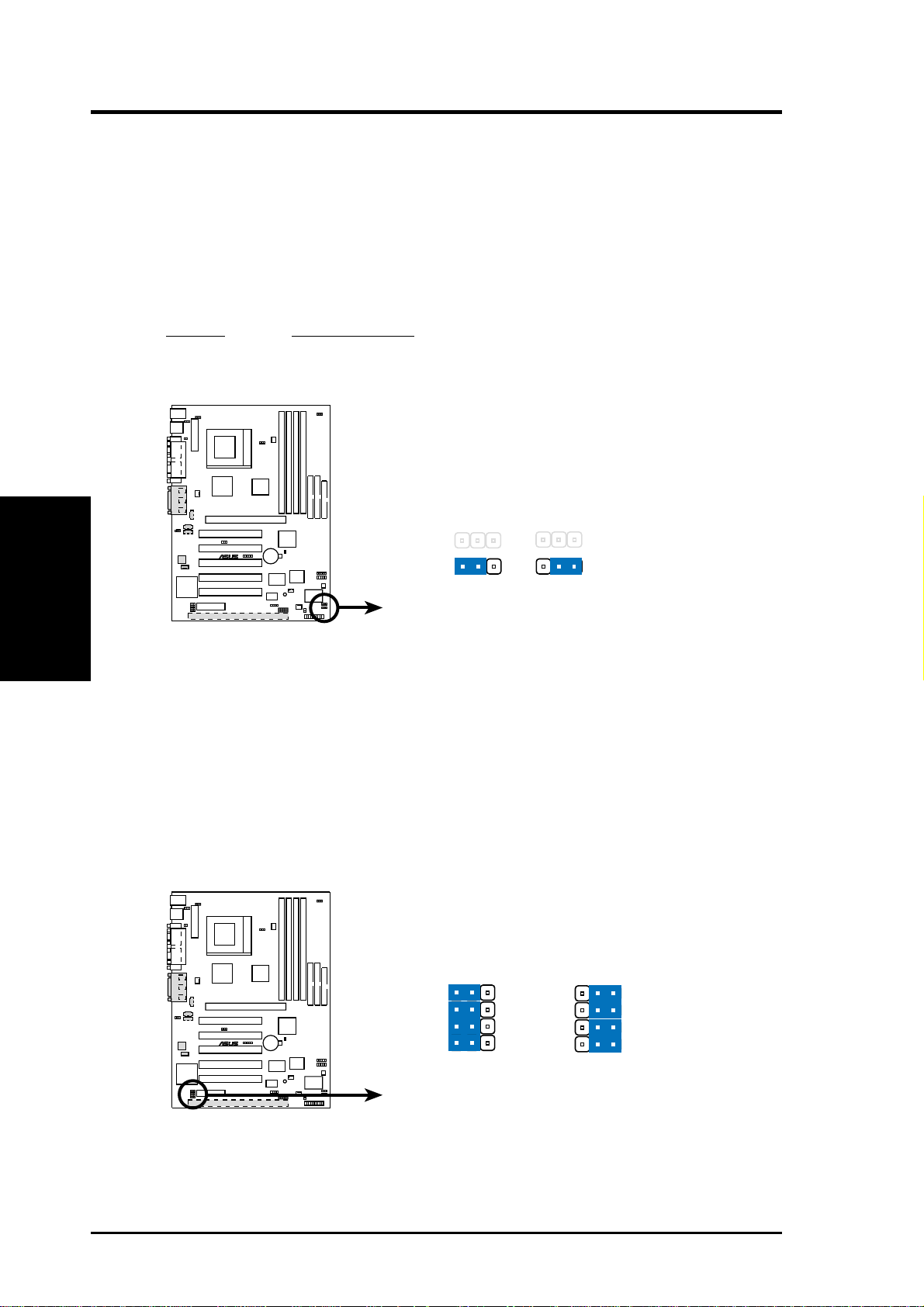
3. HARDWARE SETUP
4) Automatic Timeout Reboot Setting (NO_REBOOT)
The motherboard is set so that when the BIOS detects a hang (timeout) during
bootup, the motherboard will automatically reboot. If rebooting is repeating ineffectively, set this jumper to No Reboot to disable auto-reboot. However, if
Safe Mode Setting (SAFE_MODE) is set to Safe Mode, setting Automatic
Timeout Reboot Setting (NO_REBOOT) to No Reboot will bring the system
to Safe Mode so you may be able to correct any problems.
Setting NO_REBOOT
Normal [1-2] (default)
No Reboot [2-3]
Motherboard Settings
3. H/W SETUP
CUC2000 Reboot Setting
5) Onboard Audio CODEC Setting (AUD_EN1 / AUD_EN2)
(available on audio model only)
The onboard audio CODEC may be enabled or disabled using all of these jumpers. Disable the onboard audio CODEC if you are using an ISA or PCI audio
card on any of the expansion slots or a primary AMR on the AMR slot (see AMR
Slot later in this section). If using an ISA or PCI audio expansion card, On-
board AC97 Audio Controller in 4.4.2 I/O Device Configuration must also be
disabled.
CUC2000
NO_REBOOT
®
1
2
Normal
(Default)
2
3
No Reboot
CUC2000
1
SPK
ADN#
®
AUD_EN1
AUD_EN2
2
2
DisableEnable
(Default)
CUC2000 Audio Codec Setting
20 ASUS CUC2000 User’s Manual
3
SPK
ADN#
AUD_EN1
AUD_EN2

3. HARDWARE SETUP
6) Voltage I/O Setting (JP5)
This jumper allows you to select the voltage supplied to the DRAM, chipset,
AGP, and PCI . The default setting of Normal should be used unless processor
overclocking requires a higher voltage (Test).
Setting JP5
Normal [1-2] (default)
Test [2-3]
JP5
2
1
2
3
Normal
(Default)
CUC2000
®
Test
CUC2000 Input/Output Voltage Setting
WARNING! Using a higher voltage may help when overclocking but may result
in the shortening of your computer component’s life. It is highly recommended
that you leave this setting on its default.
7) MCH/MTH Voltage Selection (JP6 / JP3)
These jumpers allow you to select the voltage supplied to the CPU’s I/O buffer.
The default setting of Normal should be used unless processor overclocking
requires a higher voltage (Test).
Setting JP6/JP3
Normal [1-2] (default)
Test [2-3]
JP6
(for MCH)
12
2
3
3. H/W SETUP
Motherboard Settings
(Default)
CUC2000
JP3
®
12
(Default)
CUC2000 MCH/MTH Voltage Selection
ASUS CUC2000 User’s Manual 21
TestNormal
(for MTH)
TestNormal
2
3
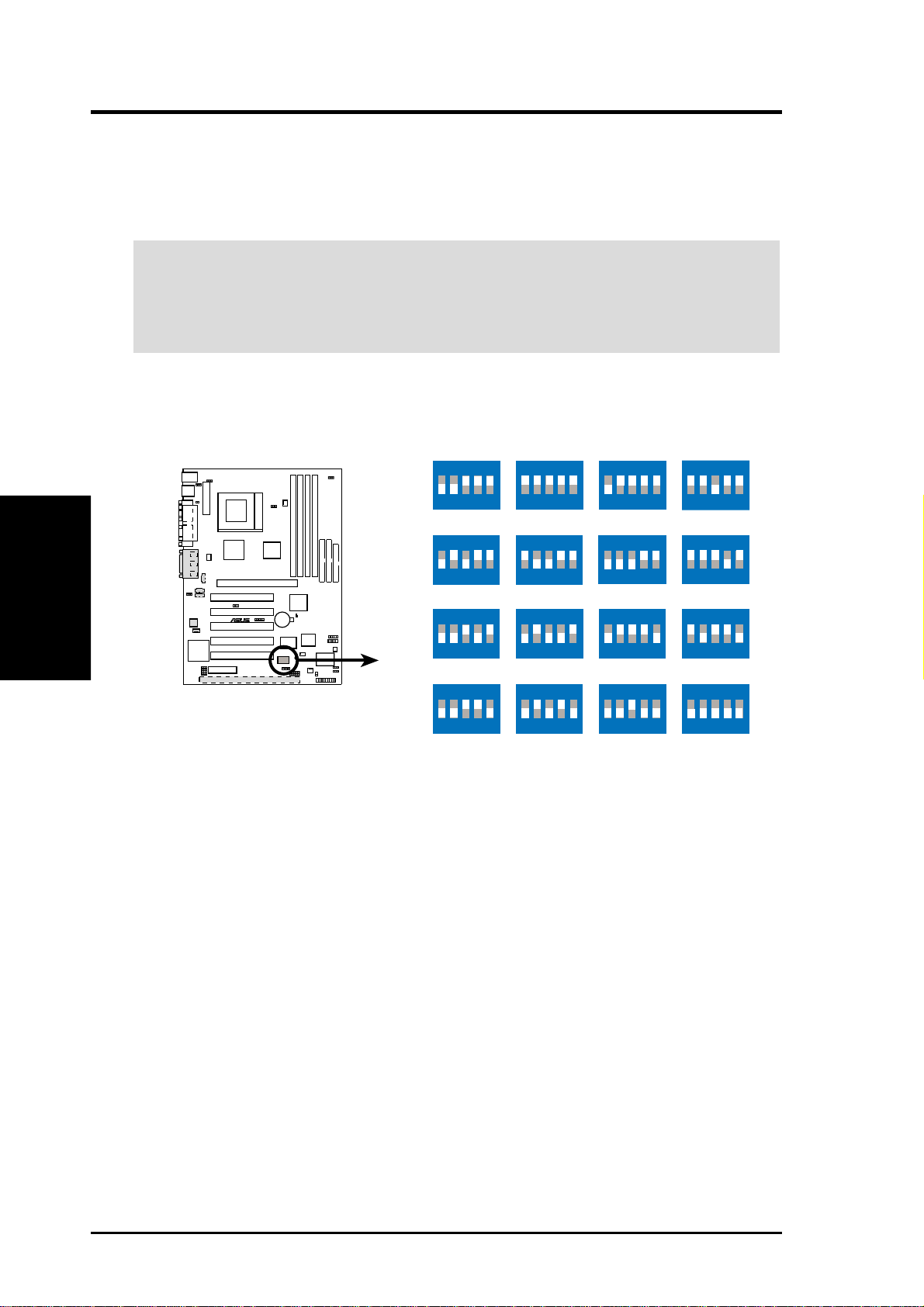
3. HARDWARE SETUP
8) CPU External Frequency Setting (SW2)
This option tells the clock generator what frequency to send to the CPU and the
PCI bus. This allows the selection of the CPU’s External frequency.
IMPORTANT:
1. In JumperFree mode, all dip switches must be set to OFF.
2. When JumperFree mode is enabled, use BIOS setup in place of these switches
(see CPU Speed in Advanced Menu in BIOS Setup).
NOTE: Only selected switches are illustrated. For a complete frequency listing,
see next page.
Motherboard Settings
3. H/W SETUP
CUC2000 CPU External
Clock (BUS) Frequency
Selection
NOTE: If your processor does not have a locked Frequency Multiple, you must
use CPU Core:Bus Freq. Multiple in 4.4 Advanced Menu to set the Frequency
Multiple. If the Frequency Multiple is locked, setting the Frequency Multiple in
BIOS setup will have no effect.
CUC2000
SW2
CPU
CPU
®
CPU
CPU
ON
12345
→
100MHz
ON
12345
→
109MHz
ON
12345
→
120MHz
ON
12345
→
142MHz
ON
12345
103MHz
ON
12345
112MHz
ON
12345
125MHz
ON
12345
150MHz
ON
12345
105MHz
ON
12345
114MHz
ON
12345
133MHz
ON
12345
168MHz
ON
12345
107MHz
ON
12345
116MHz
ON
12345
138MHz
ON
12345
180MHz
(JumperFree Mode)
22 ASUS CUC2000 User’s Manual

3. HARDWARE SETUP
External Frequency Table
The following table is for use by experienced motherboard installers only . Overclocking can result in system instability or even shortening the life of the processor .
CPU Frequency Selection Switches
(MHz) 1 2 3 4 5
103 [ON] [ON ] [ON ] [ON] [ON]
105 [OFF] [O N ] [O N ] [O N ] [O N ]
100 [OFF] [OFF] [O N ] [O N ] [O N ]
107 [ON ] [O N ] [OFF] [O N ] [O N ]
109 [OFF] [O N ] [OFF] [O N] [ON]
112 [ON] [OFF] [OFF] [O N ] [O N ]
114 [OFF] [OFF] [OFF] [O N ] [O N]
116 [ON] [ON ] [O N ] [OFF] [O N ]
118 [OFF] [ON] [ON] [OFF] [ON]
120 [OFF] [OFF] [O N ] [OFF] [ON]
122 [ON] [ON] [OFF] [OFF] [ON]
125 [OFF] [O N ] [OFF] [OFF] [ON]
128 [ON] [OFF] [OFF] [OFF] [ON]
130 [OFF] [OFF] [OFF] [OFF] [ON]
133 [OFF] [O N ] [O N ] [O N ] [OFF]
138 [ON] [OFF] [ON] [ON] [OFF]
142 [OFF] [OFF] [O N ] [O N ] [OFF]
146 [ON] [ON] [OFF] [ON] [OFF]
150 [OFF] [O N ] [OFF] [O N] [OFF]
153 [ON] [OFF] [OFF] [ON] [OFF]
156 [OFF] [OFF] [OFF] [ON] [OFF]
159 [ON] [ON] [ON] [OFF] [OFF]
162 [OFF] [ON] [ON] [OFF] [OFF]
165 [ON] [OFF] [ON] [OFF] [OFF]
168 [OFF] [OFF] [O N ] [OFF] [OFF]
171 [ON] [ON] [OFF] [OFF] [OFF]
174 [OFF] [ON] [OFF] [OFF] [OFF]
177 [ON] [OFF] [OFF] [OFF] [OFF]
180 [OFF] [OFF] [OFF] [OFF] [OFF]
3. H/W SETUP
Motherboard Settings
For updated processor settings, visit ASUS’s web site (see ASUS CONTACT IN-
FORMATION)
ASUS CUC2000 User’s Manual 23

3.5 System Memory (DIMM)
NOTE: No hardware or BIOS setup is required after adding or removing memory.
This motherboard uses only Dual Inline Memory Modules (DIMMs). Sockets are
available for 3.3Volt (power level) unbuffered Synchronous Dynamic Random Ac-
cess Memory (SDRAM) of 64, 128, 256, or 512MB with Serial Presence Detect (SPD).
This chipset does not support ECC. However, ECC memory modules may still be
used, but the ECC function will not be available.
Memory speed setup is recommended through SDRAM Configuration in 4.4.1
Chip Configuration.
IMPORTANT:
1. This motherboard’s chipset only supports 64Mbit and 128Mbit SDRAMs
System Memory
3. H/W SETUP
2. If more than one socket will be populated with DIMMs, the socket closer to
3. HARDWARE SETUP
(see SDRAM Configurations).
32Mx4 128 Mbit support is for registered DIMMs only.
4Mx16 64 Mbit support is for unbufferred DIMMs only.
the processor must be populated with a higher-sized DIMM (in MB). For
example, DIMM1 DIMM3 DIMM2 DIMM4. Total memory size (in
MB), however, of DIMM2 and DIMM4 must not be greater than DIMM1
and DIMM3 (DIMM1 + DIMM3 DIMM2 + DIMM4).
3.5.1 SDRAM Configurations
Technology Configuration Module # Chips Memory
(MB)
64Mbit 8M x 8 Single-Sided 8 or 9 (ECC) 64
Double-Sided 16 or 18 (ECC) 128
64Mbit 4M x 16 Single-Sided 4 32
Double-Sided 8 64
128Mbit 32M x 4 Single-Sided 16 or 18 (ECC) 256
Double-Sided 32 or 36 (ECC) 512
128Mbit 16M x 8 Single-Sided 8 or 9 (ECC) 64
Double-Sided 16 or 18 (ECC) 128
General DIMM Notes
• This motherboard only supports SPD DIMMs.
• BIOS shows SDRAM memory on bootup screen.
• Single-sided DIMMs come in 32, 64,128MB; double-sided come in 64, 128, 256,
512MB.
24 ASUS CUC2000 User’s Manual
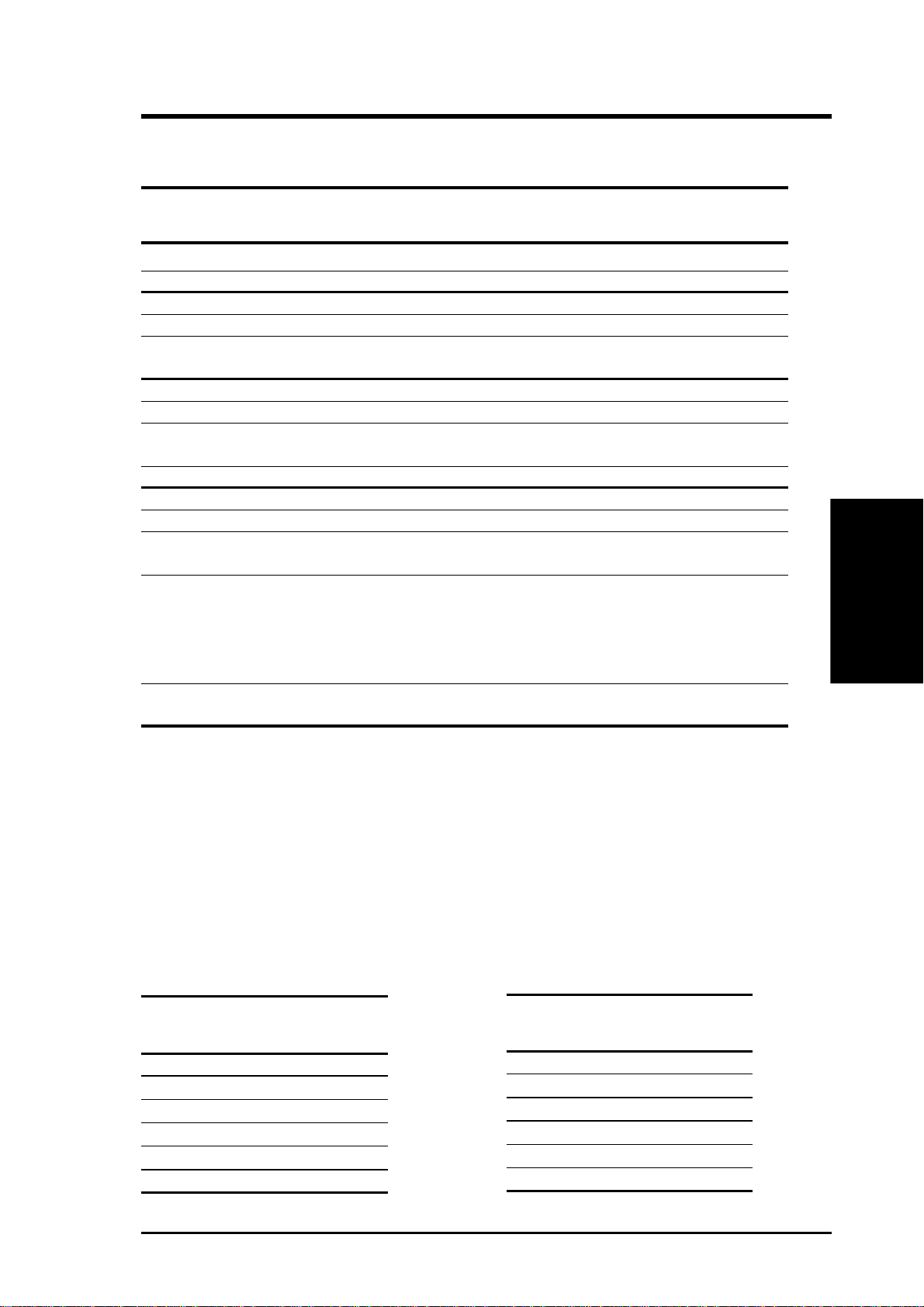
3. HARDWARE SETUP
Install memory in any of the following sample combinations (for more possible
combinations, refer to the next table, Possible DIMM Combinations):
Current Memory DIMM1 DIMM2 DIMM3 DIMM4
DIMMs* Size (Rows 0&1) (Rows 2&3) (Rows 1&0) (Rows 3&2)
1 SS SS ———
1 DS DS ———
2 SS SS — SS —
2 DS DS DS ——
1 SS / 1DS DS/2>SS DS SS ——
SS>DS/2 SS DS ——
3 SS SS SS SS —
x
3 DS
2 SS / 1DS DS/2>SS DS SS — SS
SS>DS/2 SS DS SS —
2 DS / 1 SS
x
4 SS SS SS SS SS
x
4 DS
x
/ 1DS DS/2>SS DS SS — SS
3 SS
SS>DS/2 SS DS SS —
2 SS / 2 DS DS DS ——
x
/ 3 DS DS DS ——
1 SS
DS DS ——
DS DS ——
DS DS ——
DS SS — SS
SS DS SS —
SS DS ——
SS SS ——
DS SS ——
3. H/W SETUP
System Memory
DS: Double-Sided DIMM; SS: Single-Sided DIMM
* Current DIMMs means the available DIMMs that you have. You may not be able to use all of your
DIMMs due to the limitations indicated on the previous page (see IMPORTANT).
x
Not all can be used.
Possible DIMM Combinations
NOTE: When installing memory, follow first the combinations in Table 1. If you
need more, you may use the combinations in Table 1 with those in Table 2. In any
case, make sure that the notes in IMPORTANT, previous page, are considered.
Table 1
DIMM1 DIMM3
(Rows 0&1) (Rows 1&0)
DS —
SS —
SS SS
— DS
— SS
——
Table 2
DIMM2 DIMM4
(Rows 2&3) (Rows 3&2)
DS —
SS SS
SS —
— DS
— SS
——
ASUS CUC2000 User’s Manual 25

3.5.2 DIMM Installation
Insert the module(s) as shown. Because the number of pins are different on either
side of the breaks, the module will only fit in the orientation shown. DIMMs are
longer and have different pin contact on each side and therefore have a higher pin
density. SIMMs have the same pin contact on both sides.
System Memory
3. H/W SETUP
3. HARDWARE SETUP
Lock
20 Pins
60 Pins
CUC2000
®
88 Pins
CUC2000 168-Pin DIMM Sockets
The DIMMs must be 3.3V Unbuffered for this motherboard. To determine the DIMM
type, check the notches on the DIMMs (see figure below).
168-Pin DIMM Notch Key Definitions (3.3V)
DRAM Key Position
RFU
Buffered
Unbuffered
Voltage Key Position
5.0V
Reserved
3.3V
The notches on the DIMM module will shift between left, center, or right to identify
the type and also to prevent the wrong type from being inserted into the DIMM slot
on the motherboard. You must ask your retailer the correct DIMM type before purchasing. This motherboard supports four clock signals per DIMM slot.
26 ASUS CUC2000 User’s Manual
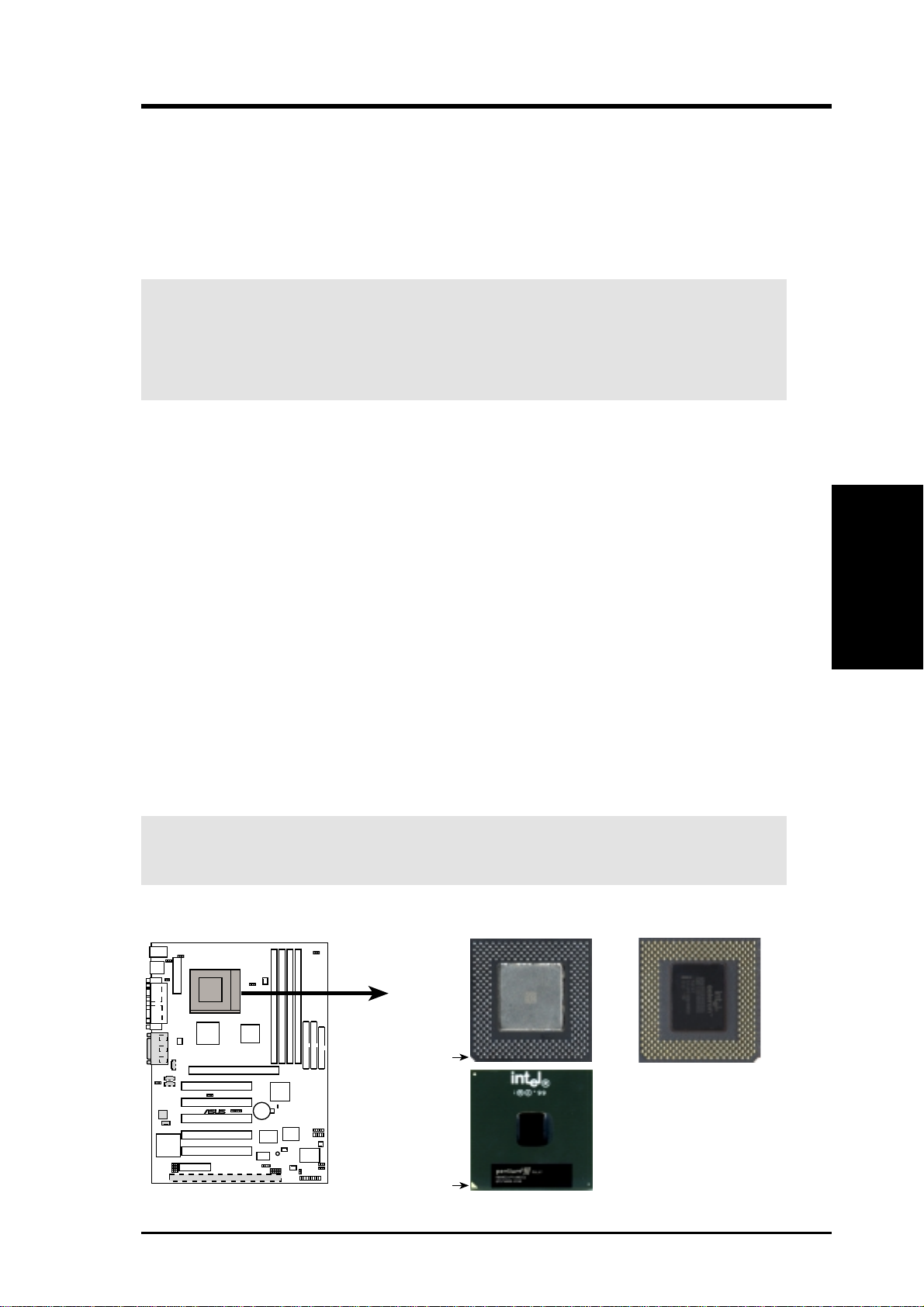
3. HARDWARE SETUP
3.6 Central Processing Unit (CPU)
The motherboard provides a ZIF Socket 370. The CPU that came with the motherboard should have a fan attached to it to prevent overheating. If this is not the case,
then purchase a fan before you turn on your system.
WARNING! Be sure that there is sufficient air circulation across the processor’s
heatsink by regularly checking that your CPU fan is working. W ithout sufficient
circulation, the processor could overheat and damage both the processor and the
motherboard. You may install an auxiliary fan, if necessary.
To install a CPU, first turn off your system and remove its cover. Locate the ZIF
socket and open it by first pulling the lever sideways away from the socket then
upwards to a 90-degree angle. Insert the CPU with the correct orientation as shown.
The notched corner should point towards the end of the lever . Because the CPU has
a corner pin for two of the four corners, the CPU will only fit in the orientation as
shown. The picture is for reference only; you should have a CPU fan that covers the
face of the CPU. With the added weight of the CPU fan, no force is required to
insert the CPU. Once completely inserted, close the socket’s lever while holding
down the CPU. Next, install an Intel recommended fan heatsink. Locate the CPU
fan connector (see 3.1 Motherboard Layout or 3.8 Connectors) and connect the
CPU fan cable to it.
CPU
3. H/W SETUP
NOTE: Do not forget to set the correct Bus Frequency and Multiple (frequency
multiple setting is available only on unlocked processors) for your Socket 370 processor or else boot-up may not be possible. Socket 370 processors provide internal
thermal sensing so that a socket mounted thermal resistor is not needed.
CAUTION! Be careful not to scrape the motherboard when mounting a clamp-
style processor fan or else damage may occur to the motherboard.
Socket 370 CPU (Top) Socket 370 CPU (Bottom)
Celeron
CUC2000
®
Notch
Pentium III
CUC2000 Socket 370
ASUS CUC2000 User’s Manual 27
Gold Arrow
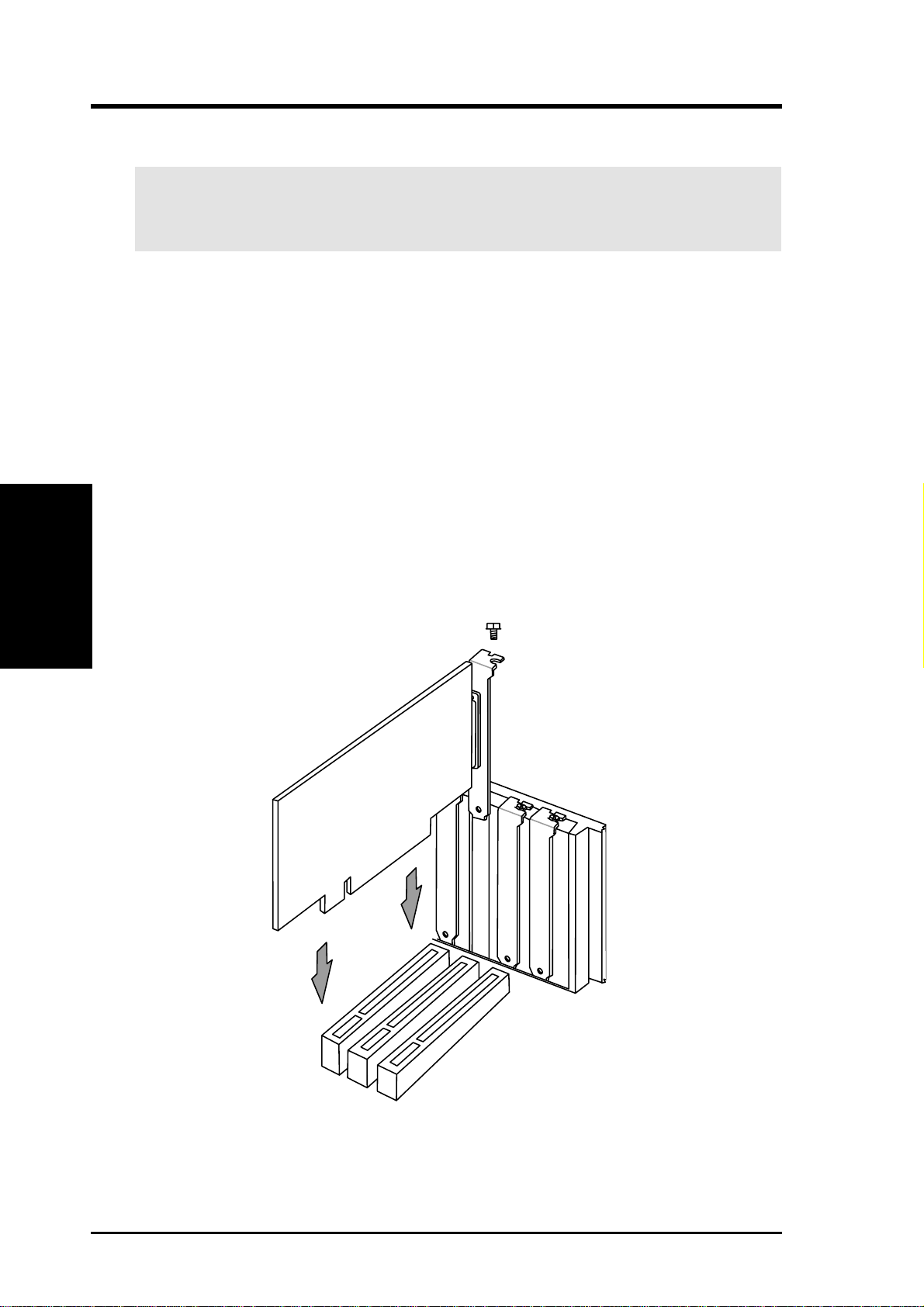
3.7 Expansion Cards
WARNING! Unplug your power supply when adding or removing expansion
cards or other system components. Failure to do so may cause severe damage to
both your motherboard and expansion cards.
3.7.1 Expansion Card Installation Procedure
1. Read the documentation for your expansion card and make any necessary hardware or software settings for your expansion card, such as jumpers.
2. Remove your computer system’s cover and the bracket plate on the slot you
intend to use. Keep the bracket for possible future use.
3. Carefully align the card’s connectors and press firmly.
4. Secure the card on the slot with the screw you removed above.
Expansion Cards
3. H/W SETUP
5. Replace the computer system’s cover.
6. Set up the BIOS if necessary
(such as IRQ xx Used By ISA: Yes in 4.4.3 PCI Configuration)
7. Install the necessary software drivers for your expansion card.
3. HARDWARE SETUP
28 ASUS CUC2000 User’s Manual
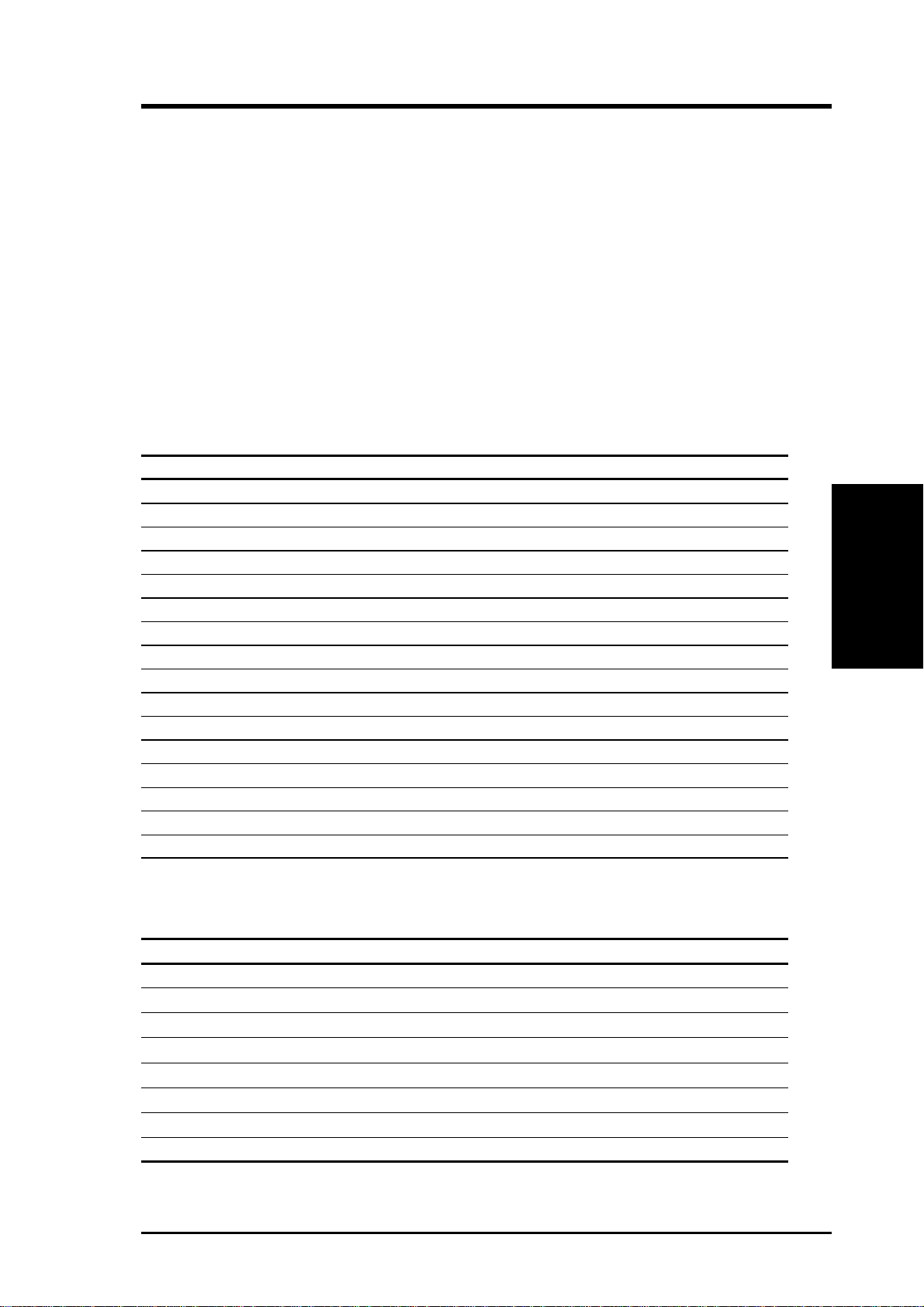
3. HARDWARE SETUP
3.7.2 Assigning IRQs for Expansion Cards
Some expansion cards need an IRQ to operate. Generally, an IRQ must be exclusively assigned to one use. In a standard design, there are 16 IRQs available but
most of them are already in use, leaving 6 IRQs free for expansion cards. If your
motherboard has PCI audio onboard, an additional IRQ will be used. If your motherboard also has MIDI enabled, another IRQ will be used, leaving 4 IRQs free.
IMPORTANT: If using PCI cards on shared slots, make sure that the drivers support “Share IRQ” or that the cards do not need IRQ assignments. Conflicts will arise
between the two PCI groups that will make the system unstable or cards inoperable.
The following table lists the default IRQ assignments for standard PC devices. Use
this table when configuring your system and for resolving IRQ conflicts.
Standard Interrupt Assignments
IRQ Priority Standard Function
0 1 System Timer
1 2 Keyboard Controller
2 N/A Programmable Interrupt
3* 11 Communications Port (COM2)
4* 12 Communications Port (COM1)
5* 13 Sound Card (sometimes LPT2)
6 14 Floppy Disk Controller
7* 15 Printer Port (LPT1)
8 3 System CMOS/Real Time Clock
9* 4 ACPI Mode when used
10* 5 IRQ Holder for PCI Steering
11* 6 IRQ Holder for PCI Steering
12* 7 PS/2 Compatible Mouse Port
13 8 Numeric Data Processor
14* 9 Primary IDE Channel
15* 10 Secondary IDE Channel
3. H/W SETUP
Expansion Cards
*These IRQs are usually available for ISA or PCI devices.
Interrupt Request Table for this Motherboard
INT-A INT-B INT-C INT-D
PCI slot 1 shared —— —
PCI slot 2 — shared ——
PCI slot 3 ——shared —
PCI slot 4 ———shared
PCI slot 5 ——shared —
AGP Pro slot shared shared ——
Onboard USB controller ———shared
Onboard audio/AMR — shared ——
ASUS CUC2000 User’s Manual 29
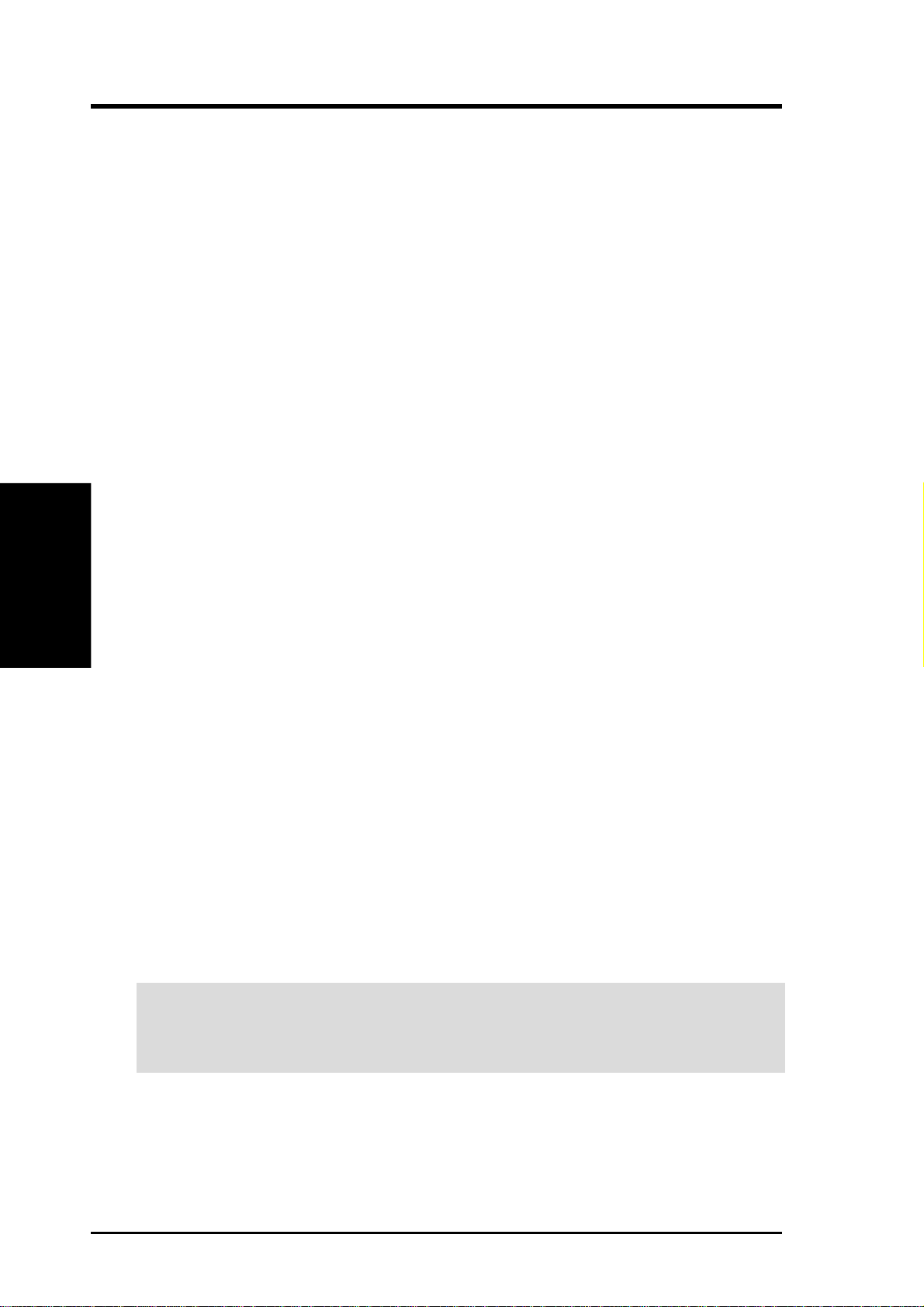
Both ISA and PCI expansion cards may require IRQs. System IRQs are available to
cards installed in the ISA expansion bus first, then any remaining IRQs are available
to PCI cards. Currently, there are two types of ISA cards.
The original ISA expansion card design, now referred to as legacy ISA cards, requires that you configure the card’s jumpers manually and then install it in any
available slot on the ISA bus. To see a map of your used and free IRQs in W indows
98, the Control Panel icon in My Computer, contains a System icon, which gives
you a Device Manager tab. Double-clicking on a specific hardware device gives
you the Resources tab which shows the Interrupt number and address. Double-click
Computer to see all the interrupts and addresses for your system. Make sure that no
two devices use the same IRQ or your computer will experience problems when
those two devices are in use at the same time.
To simplify this process, this motherboard complies with the Plug and Play (PNP)
specification which was developed to allow automatic system configuration when-
3. H/W SETUP
DMA Channels
ever a PNP-compliant card is added to the system. For PNP cards, IRQs are assigned automatically from those available.
3. HARDWARE SETUP
If the system has both legacy and PNP ISA cards installed, IRQs are
assigned to PNP cards from those not used by legacy cards. The PCI and PNP configuration of the BIOS setup utility can be used to indicate which IRQs are being
used by legacy cards. For older legacy cards that do not work with the BIOS, you
can contact your vendor for an ISA Configuration Utility.
An IRQ number is automatically assigned to PCI expansion cards after those used
by legacy and PNP ISA cards. In the PCI bus design, the BIOS automatically assigns an IRQ to PCI cards that require an IRQ. To install a PCI card, you need to set
the INT (interrupt) assignment. Since all the PCI slots on this motherboard use an
INTA #, be sure that the jumpers on your PCI cards are set to INT A.
Assigning DMA Channels for ISA Cards
Some ISA cards, both legacy and PNP , may also need to use a DMA (Direct Memory
Access) channel. DMA assignments for this motherboard are handled the same way
as the IRQ assignment process described earlier. You can select a DMA channel in
the PCI and PNP configuration section of the BIOS Setup utility.
IMPORTANT: To avoid conflicts, reserve the necessary IRQs and DMAs for
legacy ISA cards (see 4.4.3 PCI Configuration. Choose Yes in IRQ xx Used By
ISA and DMA x Used By ISA for those IRQs and DMAs you want to reserve).
30 ASUS CUC2000 User’s Manual
