Asus Crosshair IV Formula User Manual
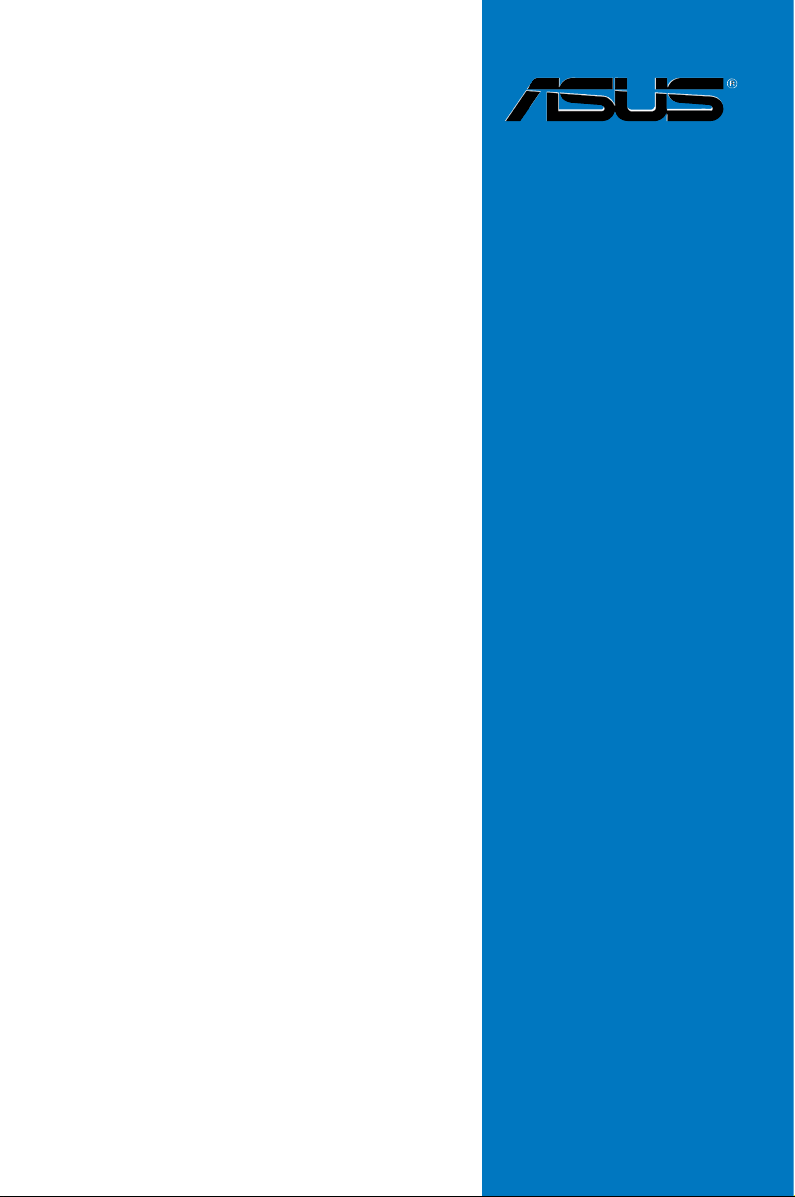
Crosshair IV
Formula
Motherboard
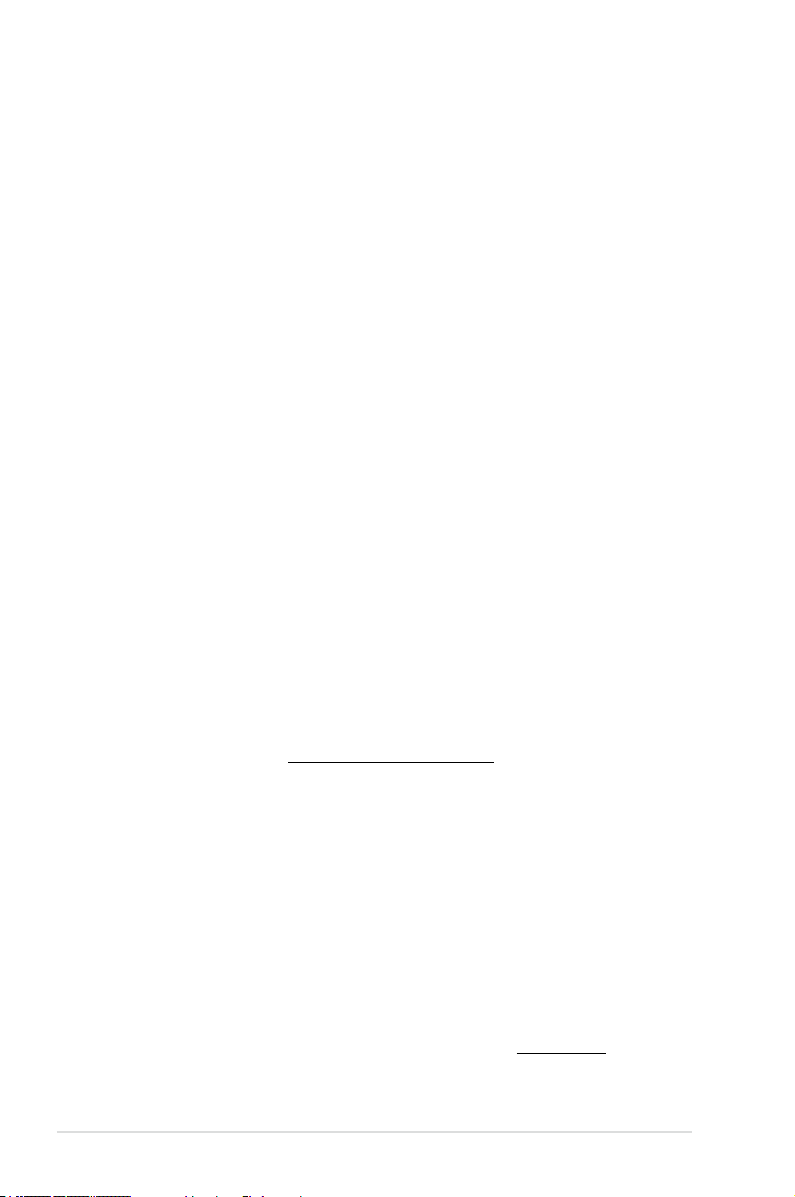
E5443
First Edition
March 2010
Copyright © 2010 ASUSTeK COMPUTER INC. All Rights Reserved.
No part of this manual, including the products and software described in it, may be reproduced,
transmitted, transcribed, stored in a retrieval system, or translated into any language in any form or by any
means, except documentation kept by the purchaser for backup purposes, without the express written
permission of ASUSTeK COMPUTER INC. (“ASUS”).
Product warranty or service will not be extended if: (1) the product is repaired, modied or altered, unless
such repair, modication of alteration is authorized in writing by ASUS; or (2) the serial number of the
product is defaced or missing.
ASUS PROVIDES THIS MANUAL “AS IS” WITHOUT WARRANTY OF ANY KIND, EITHER EXPRESS
OR IMPLIED, INCLUDING BUT NOT LIMITED TO THE IMPLIED WARRANTIES OR CONDITIONS OF
MERCHANTABILITY OR FITNESS FOR A PARTICULAR PURPOSE. IN NO EVENT SHALL ASUS, ITS
DIRECTORS, OFFICERS, EMPLOYEES OR AGENTS BE LIABLE FOR ANY INDIRECT, SPECIAL,
INCIDENTAL, OR CONSEQUENTIAL DAMAGES (INCLUDING DAMAGES FOR LOSS OF PROFITS,
LOSS OF BUSINESS, LOSS OF USE OR DATA, INTERRUPTION OF BUSINESS AND THE LIKE),
EVEN IF ASUS HAS BEEN ADVISED OF THE POSSIBILITY OF SUCH DAMAGES ARISING FROM ANY
DEFECT OR ERROR IN THIS MANUAL OR PRODUCT.
SPECIFICATIONS AND INFORMATION CONTAINED IN THIS MANUAL ARE FURNISHED FOR
INFORMATIONAL USE ONLY, AND ARE SUBJECT TO CHANGE AT ANY TIME WITHOUT NOTICE,
AND SHOULD NOT BE CONSTRUED AS A COMMITMENT BY ASUS. ASUS ASSUMES NO
RESPONSIBILITY OR LIABILITY FOR ANY ERRORS OR INACCURACIES THAT MAY APPEAR IN THIS
MANUAL, INCLUDING THE PRODUCTS AND SOFTWARE DESCRIBED IN IT.
Products and corporate names appearing in this manual may or may not be registered trademarks or
copyrights of their respective companies, and are used only for identication or explanation and to the
owners’ benet, without intent to infringe.
Offer to Provide Source Code of Certain Software
This product may contain copyrighted software that is licensed under the General Public License (“GPL”)
and under the Lesser General Public License Version (“LGPL”). The GPL and LGPL licensed code in this
product is distributed without any warranty. Copies of these licenses are included in this product.
You may obtain the complete corresponding source code (as dened in the GPL) for the GPL Software,
and/or the complete corresponding source code of the LGPL Software (with the complete machinereadable “work that uses the Library”) for a period of three years after our last shipment of the product
including the GPL Software and/or LGPL Software, which will be no earlier than December 1, 2011, either
(1) for free by downloading it from http://support.asus.com/download;
or
(2) for the cost of reproduction and shipment, which is dependent on the preferred carrier and the location
where you want to have it shipped to, by sending a request to:
ASUSTeK Computer Inc.
Legal Compliance Dept.
15 Li Te Rd.,
Beitou, Taipei 112
Taiwan
In your request please provide the name, model number and version, as stated in the About Box of the
product for which you wish to obtain the corresponding source code and your contact details so that we
can coordinate the terms and cost of shipment with you.
The source code will be distributed WITHOUT ANY WARRANTY and licensed under the same license as
the corresponding binary/object code.
This offer is valid to anyone in receipt of this information.
ASUSTeK is eager to duly provide complete source code as required under various Free Open Source
Software licenses. If however you encounter any problems in obtaining the full corresponding source code
we would be much obliged if you give us a notication to the email address gpl@asus.com, stating the
product and describing the problem (please do NOT send large attachments such as source code archives
etc to this email address).
ii
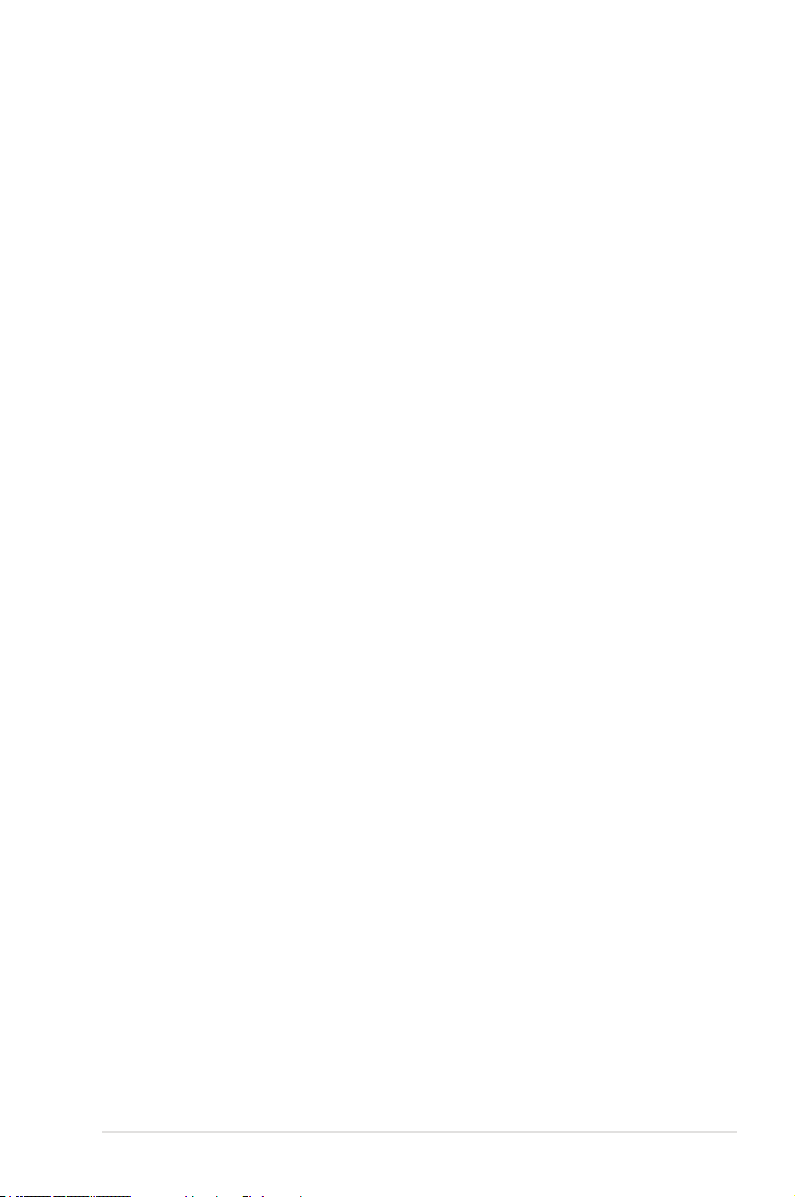
Contents
Notices ....................................................................................................... viii
Safety information ...................................................................................... ix
About this guide .......................................................................................... x
Crosshair IV Formula specications summary ...................................... xii
Chapter 1: Product introduction
1.1 Welcome! ...................................................................................... 1-1
1.2 Package contents ......................................................................... 1-1
1.3 Special features ............................................................................ 1-2
1.3.1 Product highlights ........................................................... 1-2
1.3.2 ROG Intelligent Performance & Overclocking features ... 1-3
1.3.3 ROG unique features ...................................................... 1-5
1.3.4 ASUS special features .................................................... 1-6
Chapter 2: Hardware information
2.1 Before you proceed ..................................................................... 2-1
2.2 Motherboard overview ................................................................. 2-6
2.2.1 Motherboard layout ......................................................... 2-6
2.2.2 Layout contents ............................................................... 2-7
2.2.3 Placement direction ........................................................ 2-8
2.2.4 Screw holes .................................................................... 2-8
2.3 Central Processing Unit (CPU) ................................................... 2-9
2.3.1 Installing the CPU ........................................................... 2-9
2.3.2 Installing the heatsink and fan .......................................2-11
2.4 System memory ......................................................................... 2-14
2.4.1 Overview ....................................................................... 2-14
2.4.2 Memory congurations .................................................. 2-15
2.4.3 Installing a DIMM .......................................................... 2-22
2.4.4 Removing a DIMM ........................................................ 2-22
2.5 Expansion slots .......................................................................... 2-23
2.5.1 Installing an expansion card ......................................... 2-23
2.5.2 Conguring an expansion card ..................................... 2-23
2.5.3 Interrupt assignments ................................................... 2-24
2.5.4 PCI slot ......................................................................... 2-25
2.5.5 PCI Express 2.0 x16 slots ............................................. 2-25
2.6 Jumper ........................................................................................ 2-26
iii
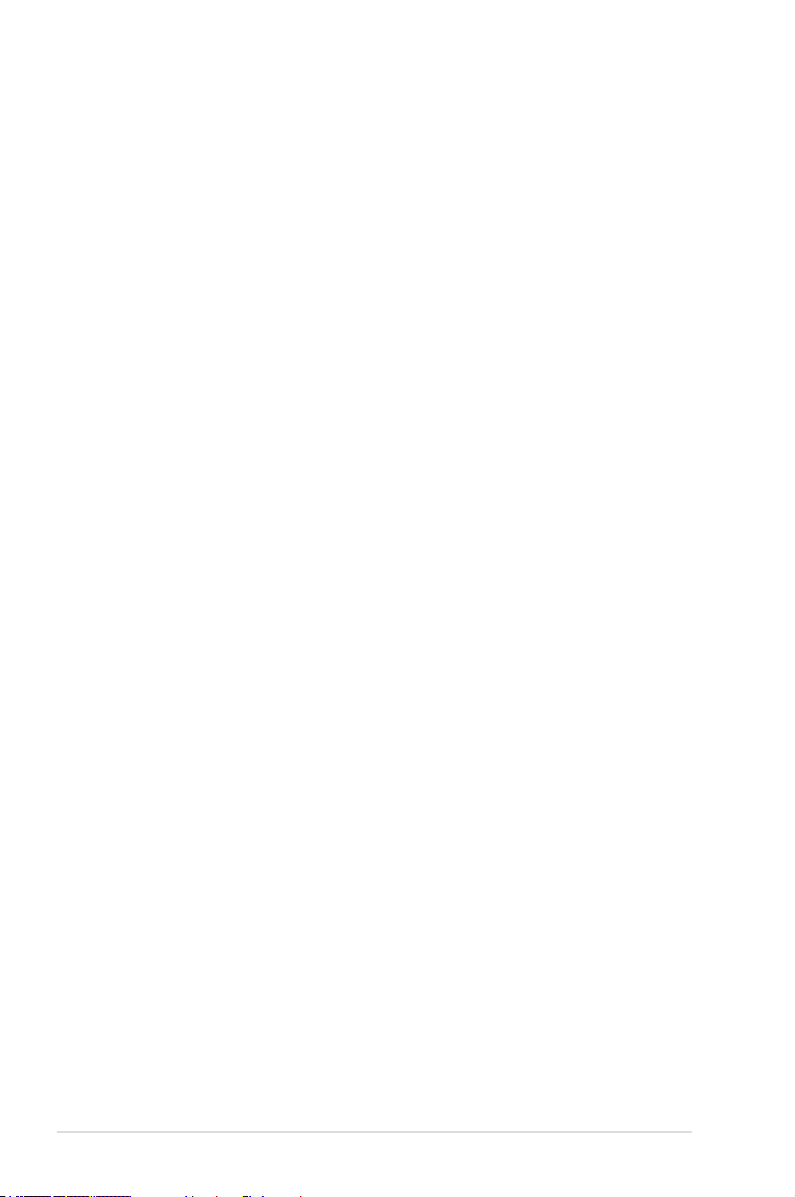
Contents
2.7 I/O shield Installation ................................................................. 2-27
2.8 Connectors ................................................................................. 2-28
2.8.1 Rear panel connectors .................................................. 2-28
2.8.2 Audio I/O connections ................................................... 2-29
2.8.3 Internal connectors ....................................................... 2-32
2.8.4 ASUS Q-Connector (system panel) .............................. 2-40
2.8.5 Onboard switches ......................................................... 2-41
2.8.6 ProbeIt .......................................................................... 2-45
2.9 Starting up for the rst time ...................................................... 2-46
2.10 Turning off the computer ........................................................... 2-47
2.10.1 Using the OS shut down function .................................. 2-47
2.10.2 Using the dual function power switch ............................ 2-47
Chapter 3: BIOS setup
3.1 Managing and updating your BIOS ............................................ 3-1
3.1.1 ASUS Update utility ........................................................ 3-1
3.1.2 ASUS EZ Flash 2 utility ................................................... 3-4
3.1.3 ASUS CrashFree BIOS 3 utility ...................................... 3-5
3.2 BIOS setup program .................................................................... 3-6
3.2.1 BIOS menu screen .......................................................... 3-7
3.2.2 Menu bar ......................................................................... 3-7
3.2.3 Navigation keys ............................................................... 3-7
3.2.4 Menu items ..................................................................... 3-8
3.2.5 Submenu items ............................................................... 3-8
3.2.6 Conguration elds ......................................................... 3-8
3.2.7 Pop-up window ............................................................... 3-8
3.2.8 Scroll bar ......................................................................... 3-8
3.2.9 General help ................................................................... 3-8
3.3 Extreme Tweaker menu ............................................................... 3-9
3.3.1 CPU Level Up ................................................................ 3-9
3.3.2 OC Tuner Utility ............................................................. 3-10
3.3.3 Ai Overclock Tuner ....................................................... 3-10
3.3.4 CPU Ratio .....................................................................3-11
3.3.5 DRAM Frequency .........................................................3-11
3.3.6 CPU/NB Frequency ......................................................3-11
iv
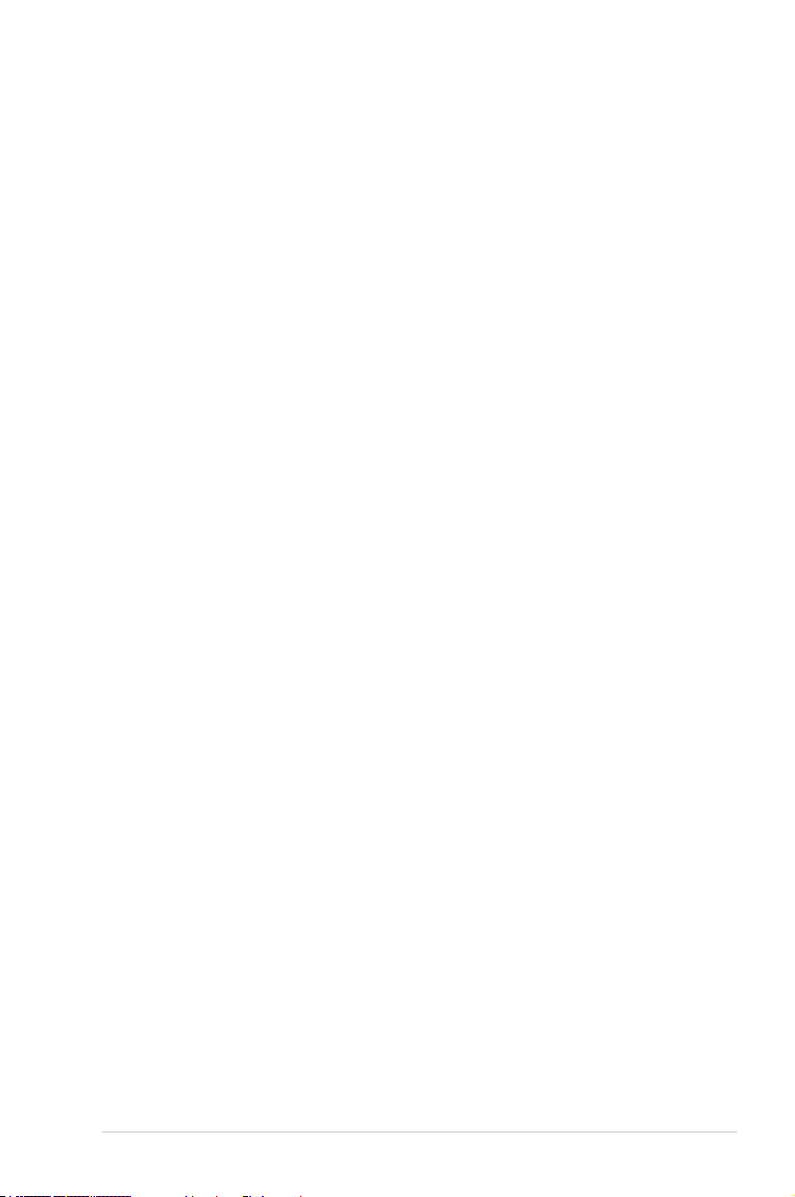
3.3.7 HT Link Speed ..............................................................3-11
3.3.8 DRAM Timing Conguration ..........................................3-11
3.3.9 DRAM Driving Conguration ......................................... 3-13
3.3.10 CPU & NB Voltage Mode .............................................. 3-13
3.3.11 CPU VDDA Voltage ...................................................... 3-14
3.3.12 DRAM Voltage ............................................................. 3-14
3.3.13 HT Voltage ................................................................... 3-14
3.3.14 NB Voltage ................................................................... 3-14
3.3.15 NB 1.8V Voltage ........................................................... 3-14
3.3.16 SB Voltage ................................................................... 3-14
3.3.17 VDDR Voltage .............................................................. 3-14
3.3.18 VDDPCIE Voltage ........................................................ 3-15
3.3.19 DRAM CTRL REF Voltage ........................................... 3-15
3.3.20 DRAM DATA REF Voltage ........................................... 3-15
3.3.21 CPU Load-Line Calibration .......................................... 3-15
3.3.22 CPU/NB Load-Line Calibration .................................... 3-15
3.3.23 CPU Spread Spectrum ................................................ 3-15
3.3.24 PCIE Spread Spectrum ................................................ 3-15
3.4 Main menu .................................................................................. 3-16
3.4.1 System Time ................................................................. 3-16
3.4.2 System Date ................................................................. 3-16
3.4.3 Language ...................................................................... 3-16
3.4.4 SATA 1–6 ...................................................................... 3-17
3.4.5 Storage Conguration ................................................... 3-19
3.4.6 System Information ....................................................... 3-20
3.5 Advanced menu ......................................................................... 3-21
3.5.1 CPU Conguration ........................................................ 3-21
3.5.2 Chipset .......................................................................... 3-22
3.5.3 Onboard Device Conguration ...................................... 3-25
3.5.4 USB Conguration ........................................................ 3-26
3.5.5 PCIPnP ......................................................................... 3-27
3.5.6 LED Control .................................................................. 3-27
3.5.7 iROG Conguration ....................................................... 3-28
3.5.8 EC Conguration ........................................................... 3-28
3.5.9 ROG Connect ............................................................... 3-29
v
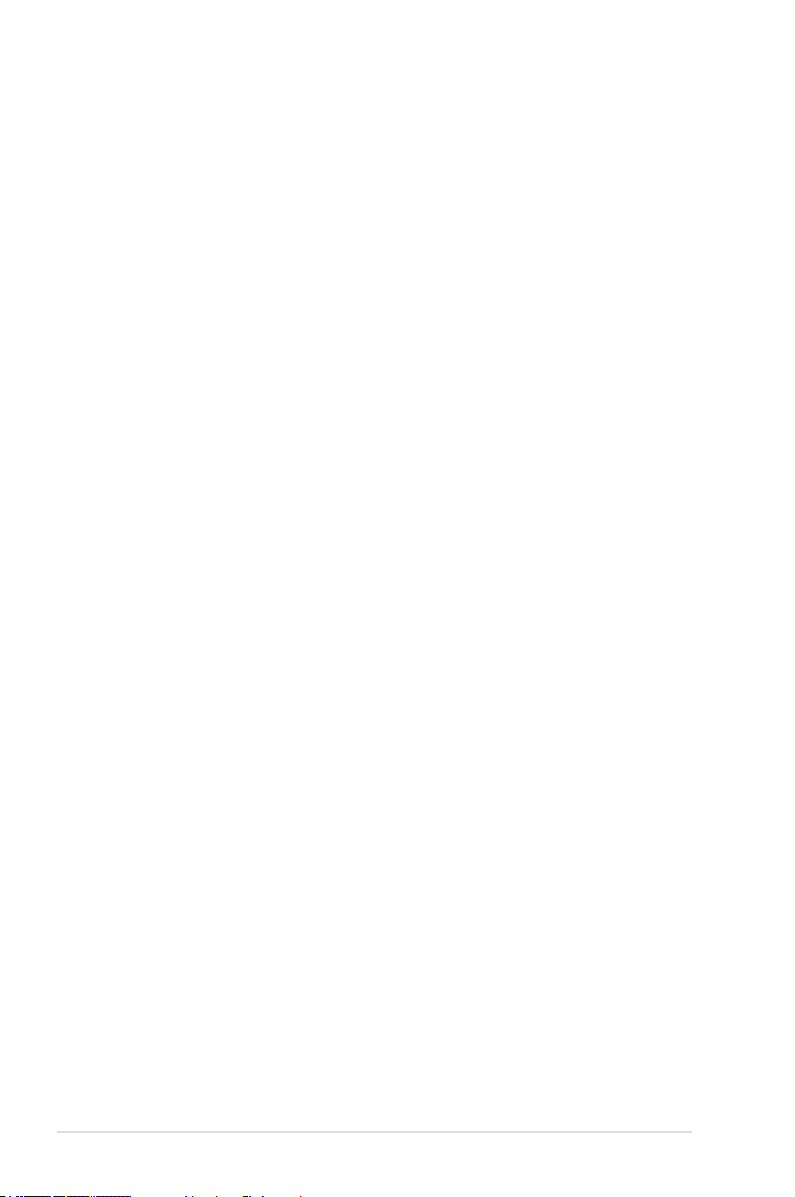
3.6 Power menu ................................................................................ 3-30
3.6.1 Suspend Mode ............................................................. 3-30
3.6.2 Repost Video on S3 Resume ........................................ 3-30
3.6.3 ACPI 2.0 Support .......................................................... 3-30
3.6.4 ACPI APIC Support ....................................................... 3-31
3.6.5 APM Conguration ........................................................ 3-31
3.6.6 Hardware Monitor ......................................................... 3-32
3.7 Boot menu .................................................................................. 3-36
3.7.1 Boot Device Priority ...................................................... 3-36
3.7.2 Boot Settings Conguration .......................................... 3-36
3.7.3 Security ......................................................................... 3-38
3.8 Tools menu ................................................................................. 3-40
3.8.1 ASUS EZ Flash 2 .......................................................... 3-40
3.8.2 ASUS O.C. Prole ......................................................... 3-41
3.8.3 Go Button File ............................................................... 3-42
3.8.4 AI NET 2........................................................................ 3-43
3.9 Exit menu .................................................................................... 3-44
Chapter 4: Software support
4.1 Installing an operating system ................................................... 4-1
4.2 Support DVD information ............................................................ 4-1
4.2.1 Running the support DVD ............................................... 4-1
4.2.2 Drivers menu ................................................................... 4-2
4.2.3 Utilities menu .................................................................. 4-3
4.2.4 Make disk menu .............................................................. 4-4
4.2.5 Manual menu .................................................................. 4-4
4.2.6 ASUS Contact information .............................................. 4-5
4.2.7 Other information ............................................................ 4-5
4.3 Software information ................................................................... 4-7
4.3.1 ASUS MyLogo3™ ........................................................... 4-7
4.3.2 Sound Blaster X-Fi audio utility ....................................... 4-9
4.3.3 ASUS PC Probe II ......................................................... 4-13
4.3.4 ASUS AI Suite ............................................................... 4-19
4.3.5 ASUS Fan Xpert ........................................................... 4-20
4.3.6 CPU Level Up ............................................................... 4-21
4.3.7 ASUS EPU .................................................................... 4-22
vi
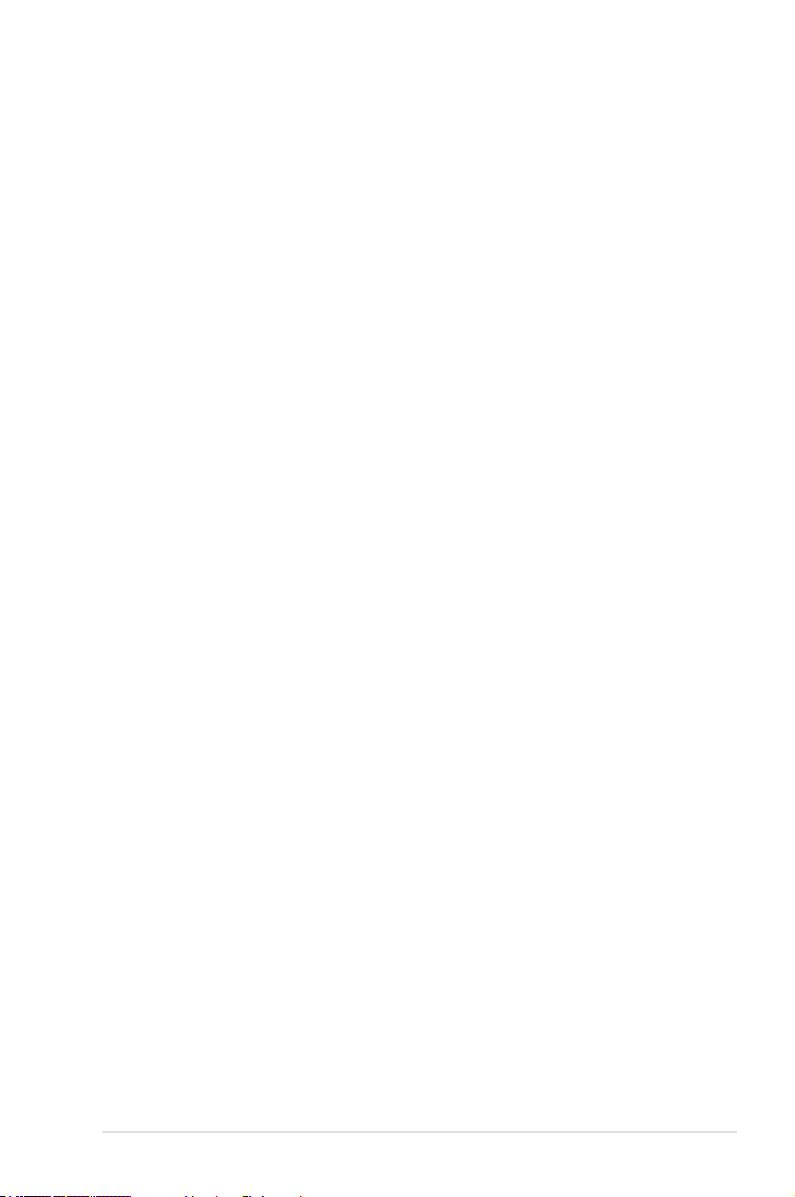
4.3.8 ASUS Unique Overclocking Utility—TurboV EVO ........ 4-23
4.3.9 ROG Connect ............................................................... 4-26
4.4 RAID congurations .................................................................. 4-28
4.4.1 RAID denitions ............................................................ 4-28
4.4.2 Installing Serial ATA hard disks ..................................... 4-29
4.4.3 Setting the RAID item in BIOS ...................................... 4-29
4.4.4 AMD® Option ROM Utility .............................................. 4-30
4.5 Creating a RAID driver disk ....................................................... 4-33
4.5.1 Creating a RAID driver disk without entering the OS .... 4-33
4.5.2 Creating a RAID driver disk in Windows®...................... 4-33
4.5.3 Installing the RAID driver during
Windows® OS installation .............................................. 4-34
4.5.4 Using a USB oppy disk drive ....................................... 4-34
Chapter 5: ATI® CrossFireX™ technology support
5.1 ATI® CrossFireX™ technology .................................................... 5-1
5.1.1 Requirements .................................................................. 5-1
5.1.2 Before you begin ............................................................. 5-1
5.1.3 Installing CrossFireX graphics cards .............................. 5-2
5.1.4 Installing the device drivers ............................................. 5-3
5.1.5 Enabling the ATI® CrossFireX™ technology ................... 5-3
Appendix: Debug code table
vii
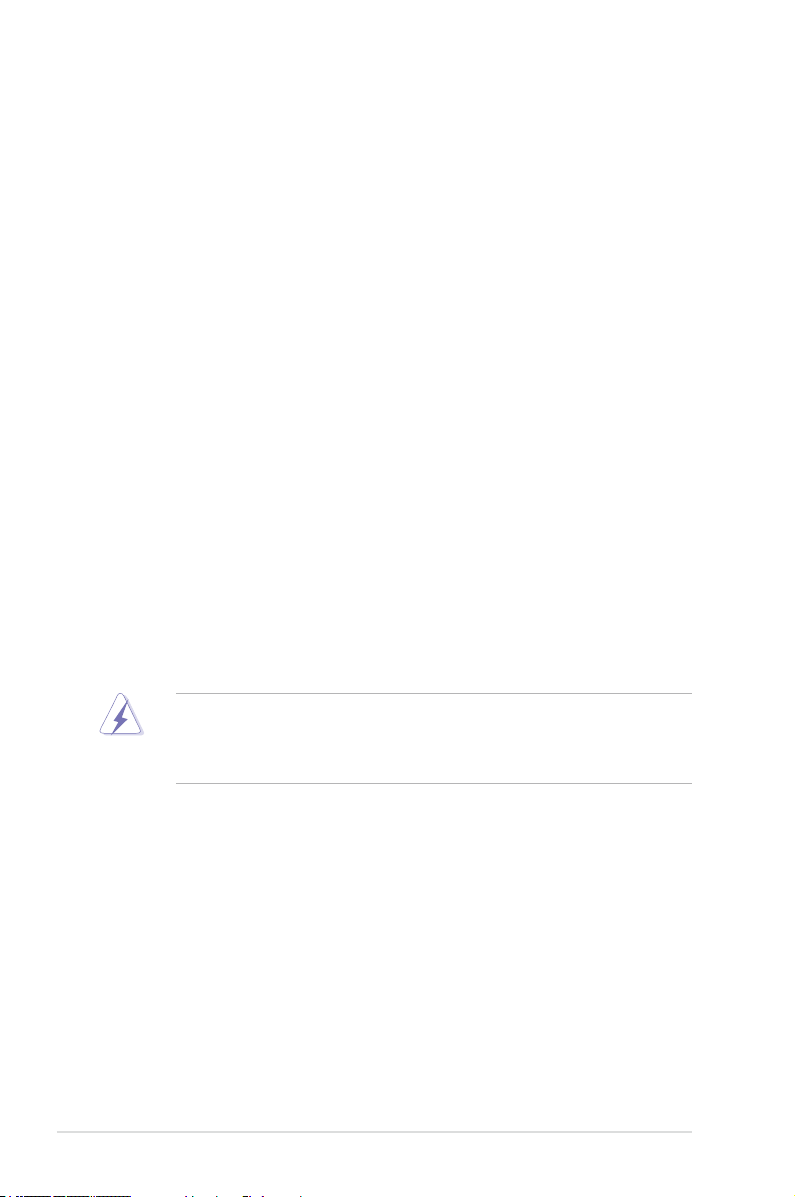
Notices
Federal Communications Commission Statement
This device complies with Part 15 of the FCC Rules. Operation is subject to the
following two conditions:
• This device may not cause harmful interference, and
• This device must accept any interference received including interference that
may cause undesired operation.
This equipment has been tested and found to comply with the limits for a
Class B digital device, pursuant to Part 15 of the FCC Rules. These limits are
designed to provide reasonable protection against harmful interference in a
residential installation. This equipment generates, uses and can radiate radio
frequency energy and, if not installed and used in accordance with manufacturer’s
instructions, may cause harmful interference to radio communications. However,
there is no guarantee that interference will not occur in a particular installation. If
this equipment does cause harmful interference to radio or television reception,
which can be determined by turning the equipment off and on, the user is
encouraged to try to correct the interference by one or more of the following
measures:
• Reorient or relocate the receiving antenna.
• Increase the separation between the equipment and receiver.
• Connect the equipment to an outlet on a circuit different from that to which the
receiver is connected.
• Consult the dealer or an experienced radio/TV technician for help.
The use of shielded cables for connection of the monitor to the graphics card is
required to assure compliance with FCC regulations. Changes or modications
to this unit not expressly approved by the party responsible for compliance
could void the user’s authority to operate this equipment.
Canadian Department of Communications Statement
This digital apparatus does not exceed the Class B limits for radio noise emissions
from digital apparatus set out in the Radio Interference Regulations of the
Canadian Department of Communications.
This class B digital apparatus complies with Canadian ICES-003.
REACH
Complying with the REACH (Registration, Evaluation, Authorization, and
Restriction of Chemicals) regulatory framework, we published the chemical
substances in our products at ASUS website at http://green.asus.com/english/
REACH.htm.
viii
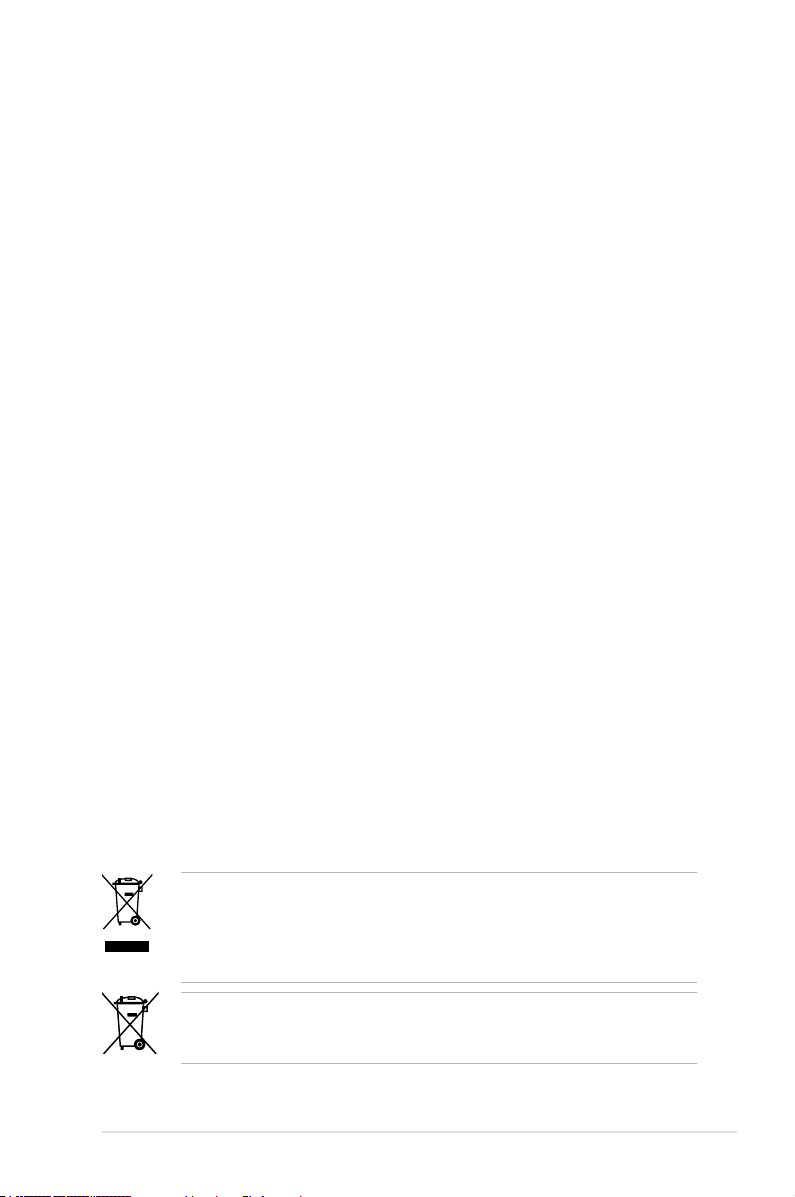
Safety information
Electrical safety
• To prevent electrical shock hazard, disconnect the power cable from the
electrical outlet before relocating the system.
• When adding or removing devices to or from the system, ensure that the power
cables for the devices are unplugged before the signal cables are connected. If
possible, disconnect all power cables from the existing system before you add
a device.
• Before connecting or removing signal cables from the motherboard, ensure
that all power cables are unplugged.
• Seek professional assistance before using an adapter or extension cord.
These devices could interrupt the grounding circuit.
• Ensure that your power supply is set to the correct voltage in your area. If you
are not sure about the voltage of the electrical outlet you are using, contact
your local power company.
• If the power supply is broken, do not try to x it by yourself. Contact a qualied
service technician or your retailer.
Operation safety
• Before installing the motherboard and adding devices on it, carefully read all
the manuals that came with the package.
• Before using the product, ensure all cables are correctly connected and the
power cables are not damaged. If you detect any damage, contact your dealer
immediately.
• To avoid short circuits, keep paper clips, screws, and staples away from
connectors, slots, sockets and circuitry.
• Avoid dust, humidity, and temperature extremes. Do not place the product in
any area where it may become wet.
• Place the product on a stable surface.
• If you encounter technical problems with the product, contact a qualied
service technician or your retailer.
DO NOT throw the motherboard in municipal waste. This product has been
designed to enable proper reuse of parts and recycling. This symbol of the
crossed out wheeled bin indicates that the product (electrical and electronic
equipment) should not be placed in municipal waste. Check local regulations for
disposal of electronic products.
DO NOT throw the mercury-containing button cell battery in municipal waste.
This symbol of the crossed out wheeled bin indicates that the battery should not
be placed in municipal waste.
ix
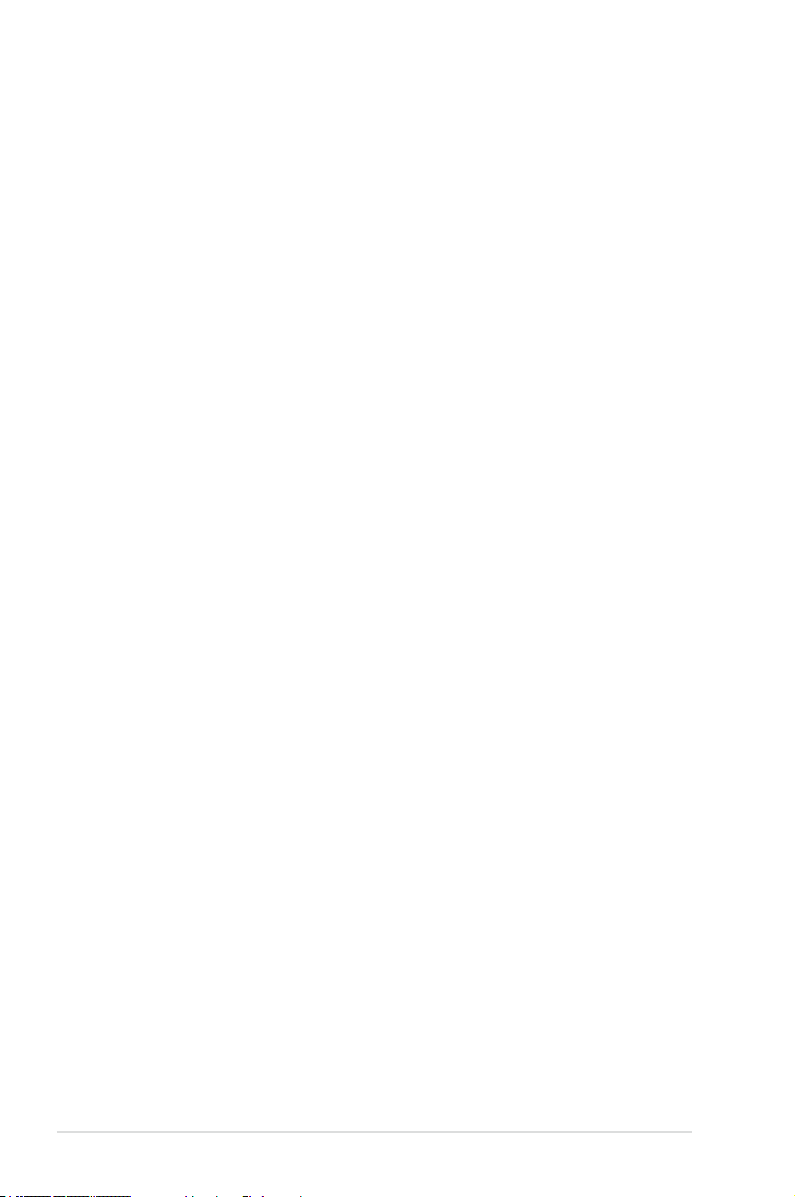
About this guide
This user guide contains the information you need when installing and conguring
the motherboard.
How this guide is organized
This guide contains the following parts:
• Chapter 1: Product introduction
This chapter describes the features of the motherboard and the new
technology it supports.
• Chapter 2: Hardware information
This chapter lists the hardware setup procedures that you have to perform
when installing system components. It includes description of the switches,
jumpers, and connectors on the motherboard.
• Chapter 3: BIOS setup
This chapter tells how to change system settings through the BIOS Setup
menus. Detailed descriptions of the BIOS parameters are also provided.
• Chapter 4: Software support
This chapter describes the contents of the support DVD that comes with the
motherboard package and the software.
• Chapter 5: ATI® CrossFireX™ technology support
This chapter describes how to install and congure multiple ATI®
CrossFireX™ graphics cards.
• Appendix: Debug code table
The Appendix lists the debug code table for the LCD Poster.
Where to nd more information
Refer to the following sources for additional information and for product and
software updates.
1. ASUS websites
The ASUS website provides updated information on ASUS hardware and
software products. Refer to the ASUS contact information.
2. Optional documentation
Your product package may include optional documentation, such as warranty
yers, that may have been added by your dealer. These documents are not
part of the standard package.
x
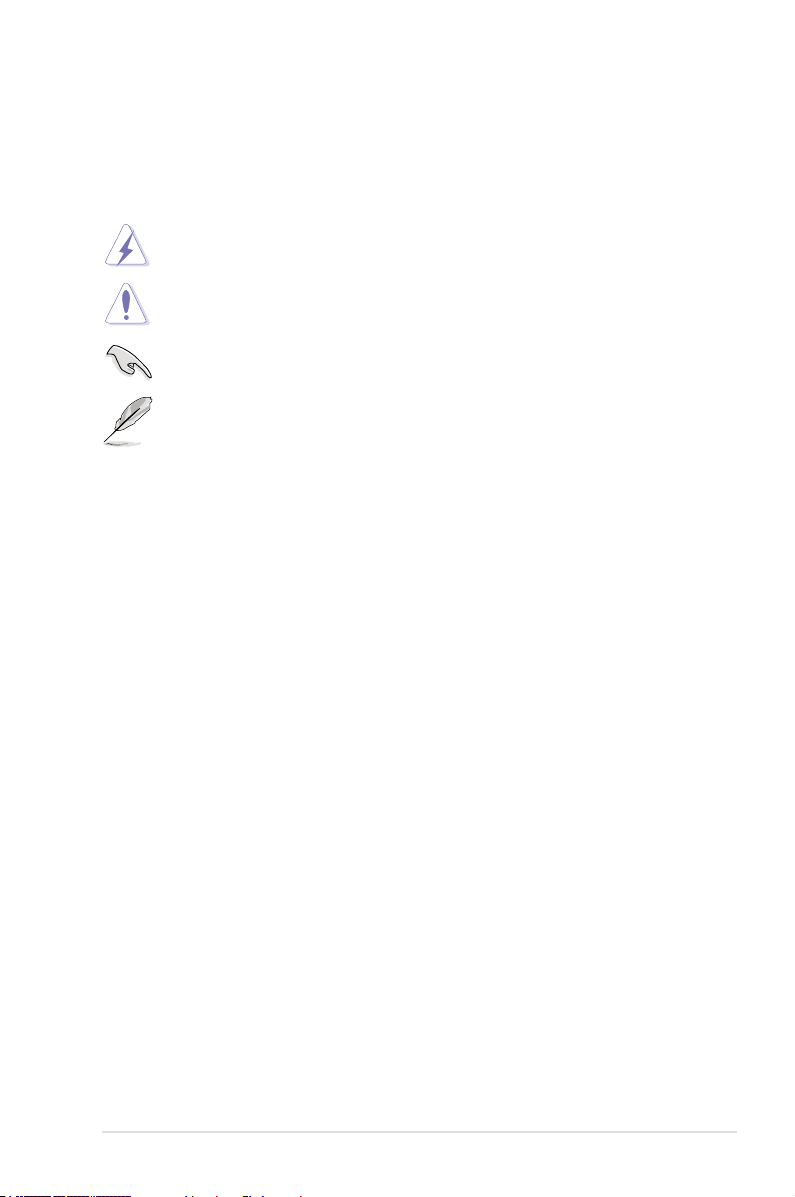
Conventions used in this guide
To ensure that you perform certain tasks properly, take note of the following
symbols used throughout this manual.
DANGER/WARNING: Information to prevent injury to yourself
when trying to complete a task.
CAUTION: Information to prevent damage to the components
when trying to complete a task.
IMPORTANT: Instructions that you MUST follow to complete a
task.
NOTE: Tips and additional information to help you complete a
task.
Typography
Bold text Indicates a menu or an item to select.
Italics
Used to emphasize a word or a phrase.
<Key> Keys enclosed in the less-than and greater-than sign
means that you must press the enclosed key.
Example: <Enter> means that you must press the
Enter or Return key.
<Key1+Key2+Key3> If you must press two or more keys simultaneously, the
key names are linked with a plus sign (+).
Example: <Ctrl+Alt+Del>
xi
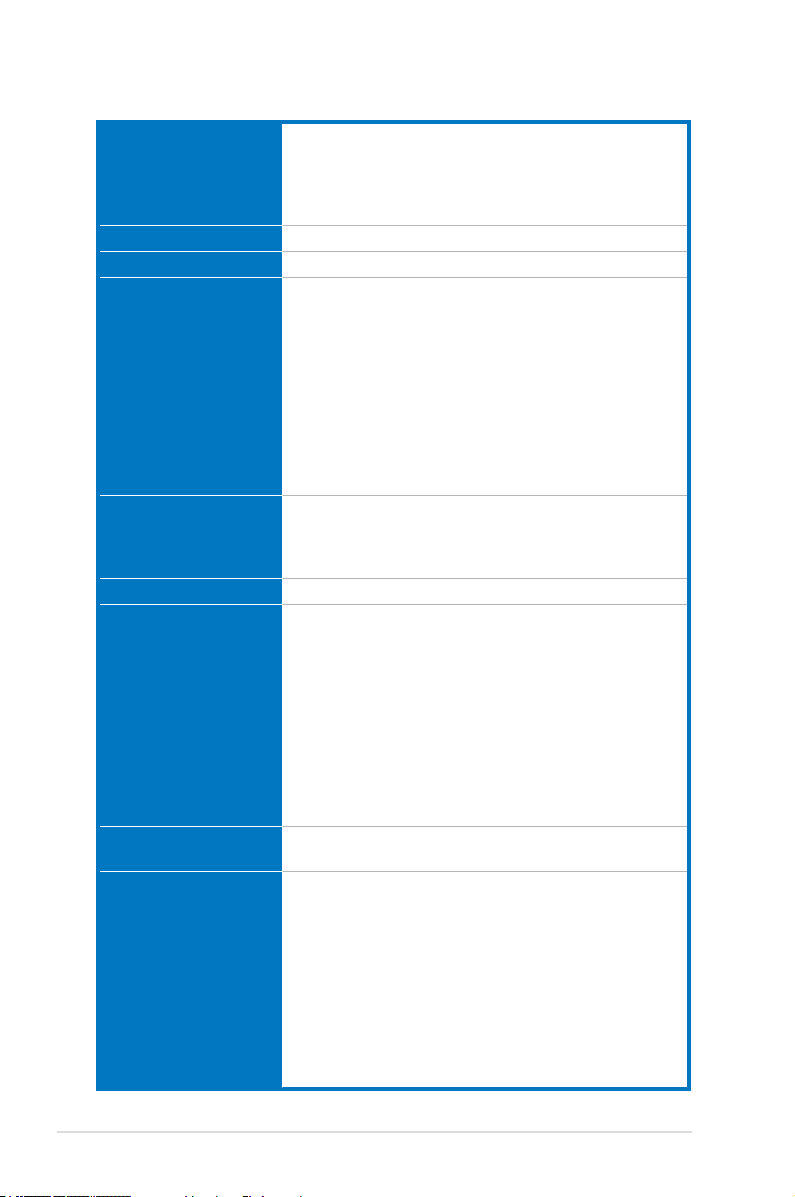
Crosshair IV Formula specications summary
CPU AMD® Socket AM3; Phenom™ II / Athlon™ II /
Chipset AMD® 890FX / SB850
System Bus Up to 5200 MT/s HyperTransport™ 3.0
Memory 4 x DIMM, max. 16GB, DDR3 1866(O.C.) / 1800(O.C.)
Expansion Slots 3 x PCIe 2.0 x16 slots (dual at x16 or triple at x16 / x8 /
Multi-GPU Technology Support ATI CrossFire™X Technology graphics cards
Storage AMD® SB850 chipset
LAN Marvell® 8059 Gigabit LAN controller
High Denition Audio SupremeFX X-Fi built-in
Sempron™ 100 Series Processors
AMD® 140W CPU Support
AMD® Cool ‘n’ Quiet™ Technology
Supports 45nm CPU
/ 1600(O.C.) / 1333 / 1066 MHz,ECC and non-ECC,
un-buffered memory
Dual channel memory architecture
* When you install a total memory of 4 GB capacity or
more, Windows® 32-bit operating system may only
recognize less than 3 GB. We recommend using a
maximum of 3 GB system memory if you are using a
Windows® 32-bit OS.
** Refer to www.asus.com or this user manual for the
Memory QVL (Qualied Vendors Lists)
x8 mode)
1 x PCIe 2.0 x4 slot
2 x PCI 2.2 slots
- 6 x SATA 6Gb/s ports with RAID 0, 1, 5, and 10
support
JMicron® JMB363 controller
- 1 x SATA 3Gb/s port (black)
- 1 x eSATA 3Gb/s port (SATA-On-the-Go)
* Due to the Windows OS limitation, the RAID array with
the total capacity over 2TB cannot be set as a boot disk.
A RAID array over 2TB can only be set as a data disk
only.
GameFirst
- 8-channel High Denition Audio CODEC
- EAX® Advanced™ HD 4.0
- X-Fi CMSS®-3D
- X-Fi Crystalizer™
- Creative ALchemy
- Supports Blu-ray audio layer content protection
- Supports 1 x S/PDIF out header
- Supports 1 x Optical S/PDIF out port at back I/O
- Supports Jack-detection, Multi-streaming, Front Panel
Jack-retasking
(continued on the next page)
xii
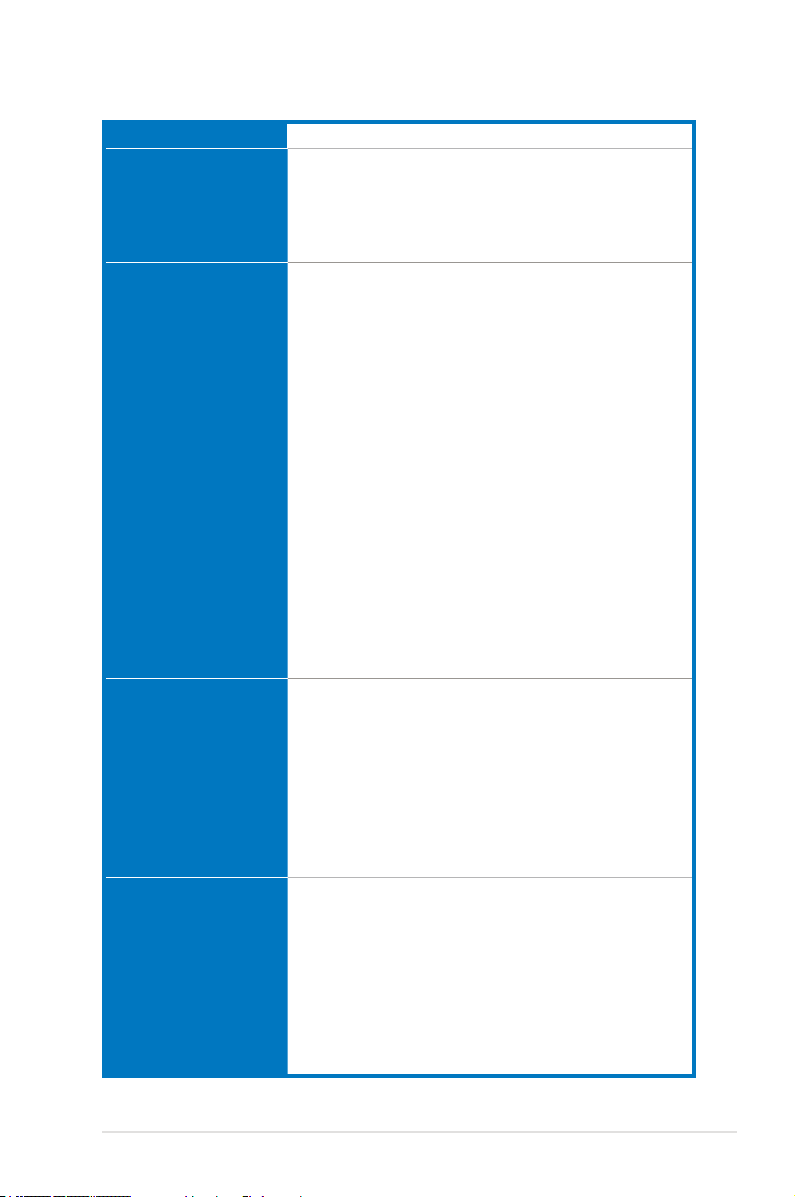
Crosshair IV Formula specications summary
IEEE 1394 2 x 1394a ports (1 port at back I/O, 1 port onboard)
USB NEC USB 3.0 controller:
ROG Exclusive
Overclocking Features
Other Special Features Turbo Key II
Back Panel I/O Ports 1 x PS/2 Keyboard port(purple)
- 2 x USB 3.0 ports (blue at back panel)
SB850 chipset:
- 12 x USB 2.0 ports (5 ports at midboard; 7 ports at
back I/O, 1 port at back I/O is also for ROG connect)
ROG Connect
GameFirst
Extreme Tweaker
Power Design
- 8+2 phase CPU power design
CPU Level Up
MemOK!
iROG
Loadline Calibration
Intelligent overclocking tools
- ASUS TurboV EVO
- O.C Prole
Overclocking Protection
- COP EX (Component Overheat Protection - EX)
- Voltiminder LED
- ASUS C.P.R.(CPU Parameter Recall)
Core Unlocker
ASUS Q-Connector
ASUS Q-Shield
ASUS Q-Fan 2
ASUS EZ Flash 2
ASUS CrashFree BIOS 3
ASUS MyLogo 3
AMD® OverDrive Support*
ASUS TurboV EVO
1 x External SATA port
1 x LAN (RJ45) port
2 x USB 3.0/2.0 ports
7 x USB 2.0/1.1 ports (1 port is also for ROG Connect)
1 x IEEE1394a port
1 x S/PDIF Out (Optical)
8-channel Audio I/O
1 x ROG Connect On/Off switch
1 x Clr CMOS switch
(continued on the next page)
xiii
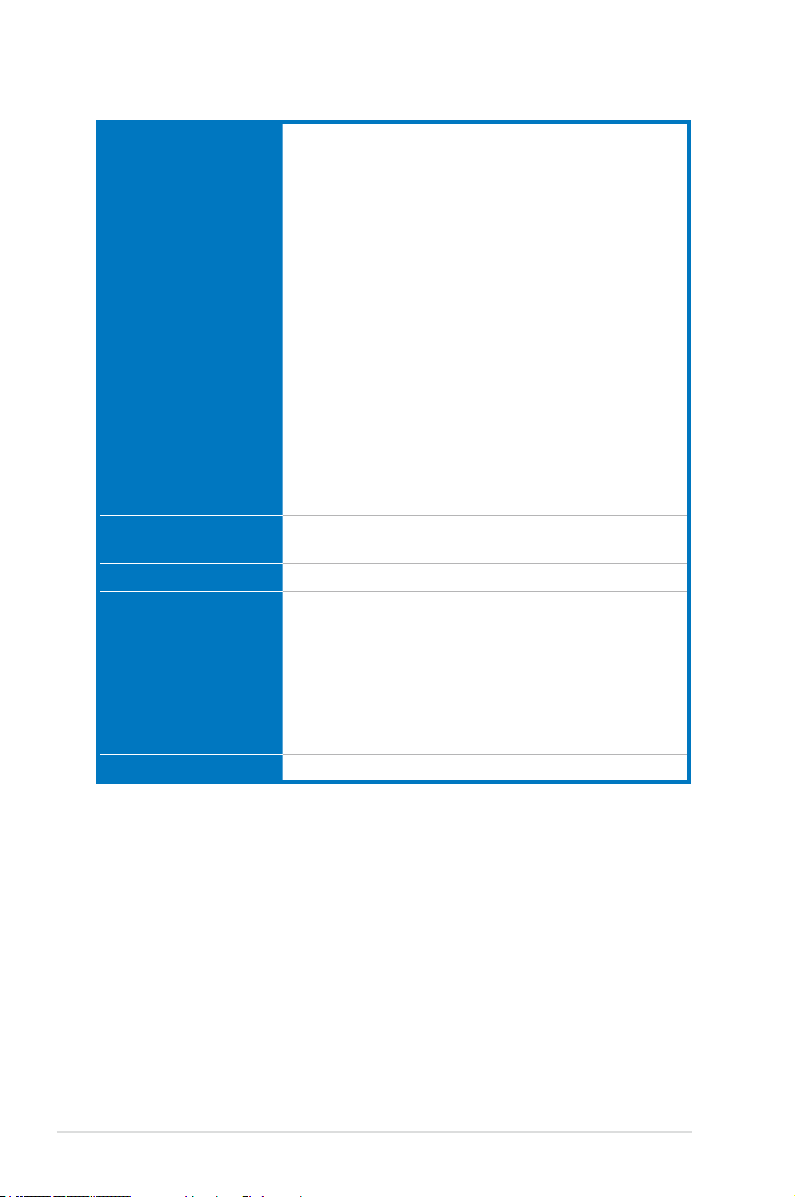
Crosshair IV Formula specications summary
Internal I/O Connectors 3 x USB 2.0 connectors supports additional 5 USB 2.0
BIOS Features 16Mb AMI BIOS, PnP, DMI2.0, WfM2.0, SM BIOS 2.4,
Manageability WOL by PME, WOR by PME, PXE
Software Support DVD:
Form Factor ATX Form Factor, 12”x 9.6” (30.5cm x 24.5cm)
*Specications are subject to change without notice.
ports
6 x SATA 6Gb/s connectors (red)
1 x SATA 3Gb/s connector (black)
8 x Fan connectors: 1 x CPU / 1 x PWR / 3 x Chassis /
3 x Optional
7 x ProbeIt Measurement Points
3 x thermal sensor connectors
1 x IEEE1394a connector
1 x SPDIF_Out Connector
1 x 24-pin ATX Power connector
1 x 8-pin ATX 12V Power connector
1 x En/Dis-able Clr CMOS switch
1 x Core unlocker switch
1 x Turbo key II switch
1 x Power on switch
1 x Reset switch
1 x OC Station Header
1 x Go Button
1 x System panel connector
ACPI2.0a Multi-Language BIOS
- Drivers and applications
* ASUS PC Probe II
* ASUS Update
* ASUS AI Suite
* AMD OverDrive Utility (AOD)
* Sound Blaster X-Fi Utility
* Kaspersky® Anti-Virus (1-year license)
xiv
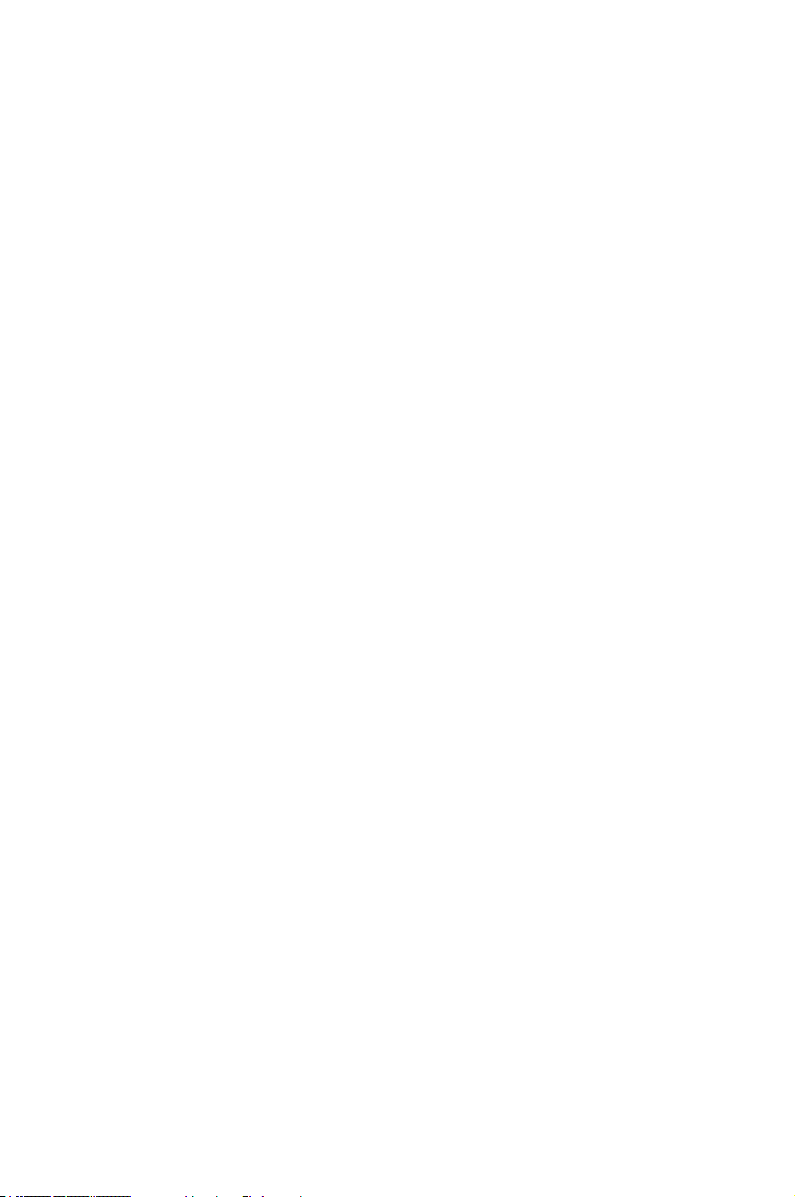
This chapter describes the motherboard
features and the new technologies
it supports.
Chapter 1: Product
1
introduction
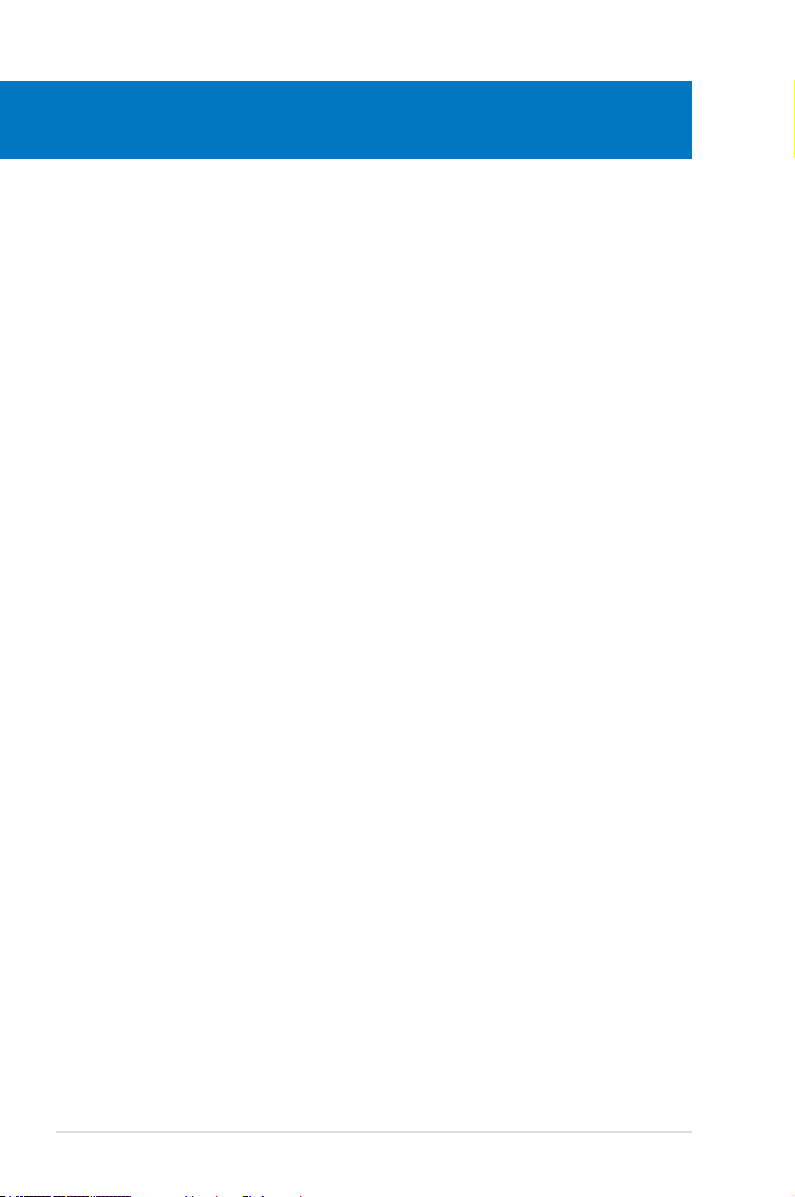
Chapter summary
1
1.1 Welcome! ...................................................................................... 1-1
1.2 Package contents ......................................................................... 1-1
1.3 Special features ............................................................................ 1-2
ROG Crosshair IV Formula
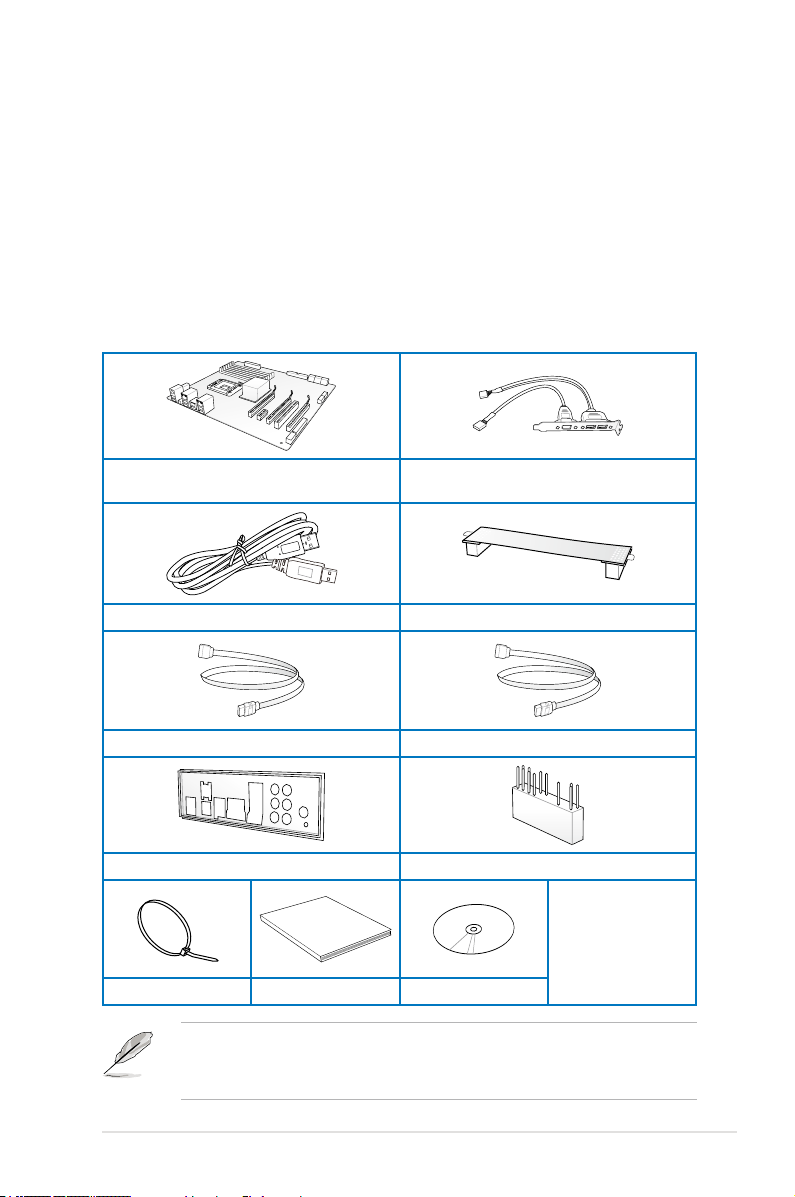
1.1 Welcome!
User Manual
Thank you for buying an ROG Crosshair IV Formula motherboard!
The motherboard delivers a host of new features and latest technologies, making it
another standout in the long line of ASUS quality motherboards!
Before you start installing the motherboard, and hardware devices on it, check the
items in your package with the list below.
1.2 Package contents
Check your motherboard package for the following items.
ROG Crosshair IV Formula Motherboard
1 x ROG Connect cable 1 x CrossFire Cable
1 x 2-in-1 SATA 6.0Gb/s signal cables 2 x 2-in-1 SATA 3Gb/s signal cables
1 x ASUS Q-Shield (I/O shield) 1 x 2-in-1 ASUS Q-Connector Kit
Cable ties User Guide ROG Support DVD
• If any of the above items is damaged or missing, contact your retailer.
• The item illustrations in above table are for reference only. Actual product
specications may vary with different models.
1 x Multi-functional module (2-port USB 2.0
and 1-port eSATA)
1 x ROG theme label
1 x ROG SATA cable
labels (12-in-1)
ROG Crosshair IV Formula 1-1
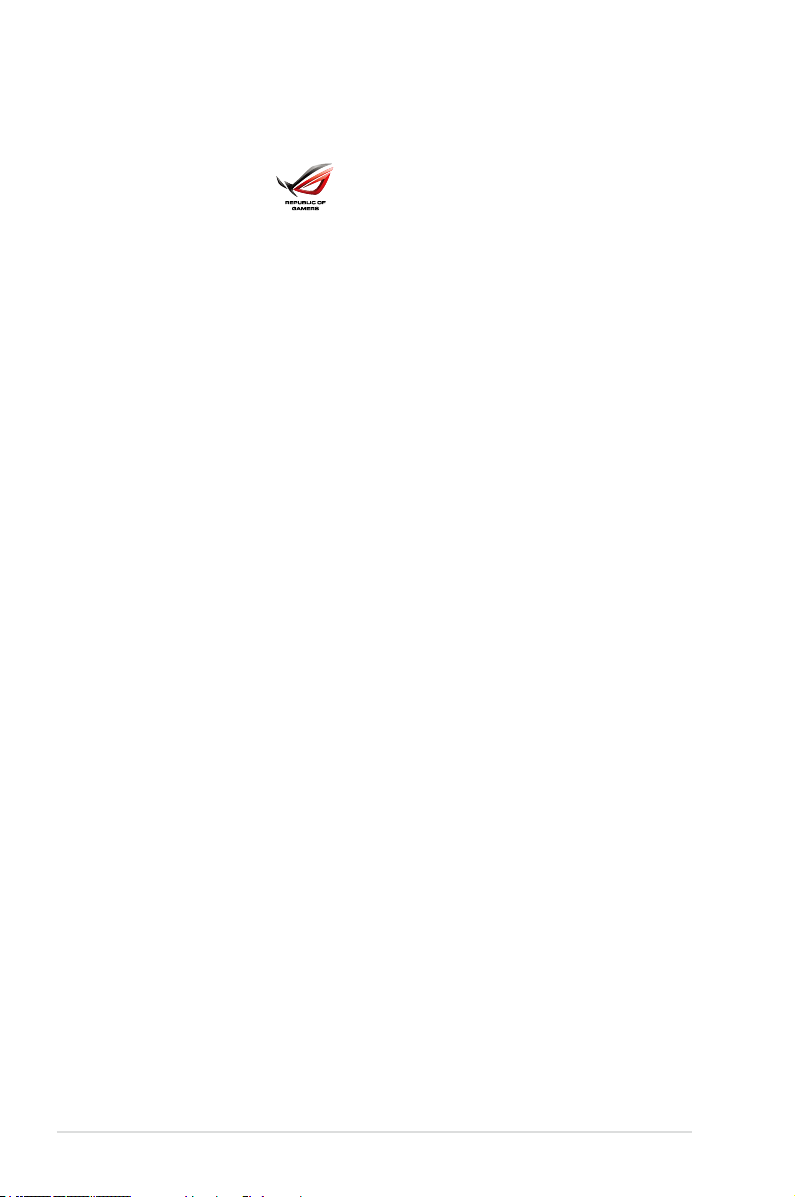
1.3 Special features
1.3.1 Product highlights
Republic of Gamers
The Republic of Gamers consists only the best of the best. We offer the best
hardware engineering, the fastest performance, the most innovating ideas, and we
welcome the best gamers to join in. In the Republic of Gamers, mercy rules are
only for the weak, and bragging rights means everything. We believe in making
statements and we excel in competitions. If your character matches our trait, then
join the elite club, make your presence felt, in the Republic of Gamers.
Green ASUS
This motherboard and its packaging comply with the European Union’s Restriction
on the use of Hazardous Substances (RoHS). This is in line with the ASUS vision
of creating environment-friendly and recyclable products/packaging to safeguard
consumers’ health while minimizing the impact on the environment.
AMD socket AM3 Phenom™ II / Athlon™ II /
Sempron™ 100 Series processors support
This motherboard supports AMD® Socket AM3 multi-core processors with
unique L3 cache and delivers better overclocking capabilities with less power
consumption. It features dual-channel DDR3 1333 memory support and
accelerates data transfer rate up to 5200MT/s via HyperTransport™ 3.0 based
system bus. This motherboard also supports AMD® CPUs in the new 45nm
manufacturing process.
AMD® 890FX Chipset
AMD® 890FX Chipset is designed to support up to 5200MT/s HyperTransport™ 3.0
(HT 3.0) interface speed and PCI Express™ 2.0 x16 graphics. It is optimized with
AMD®’s latest AM3 and multi-core CPUs to provide excellent system performance
and overclocking capabilities.
ATI CrossFireX™ Technology
ATI’s CrossFireX™ boosts image quality along with rendering speed, eliminating
the need to scale down screen resolution to get high quality images. CrossFireX™
allows higher antialiasing, anisotropic ltering, shading, and texture settings. Adjust
your display congurations, experiment with the advanced 3D settings, and check
the effects with a real-time 3D-rendered previews within ATI Catalyst™ Control
Center.
1-2 Chapter 1: Product Introduction
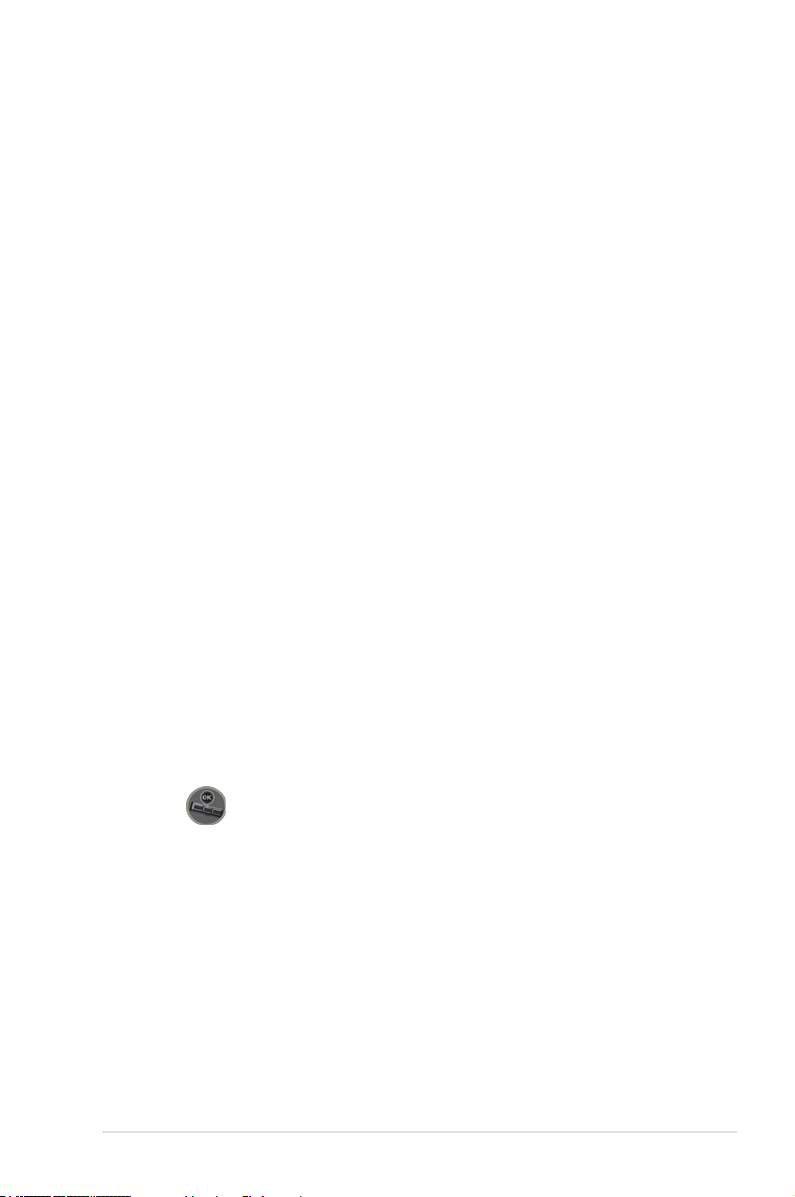
DDR3 2000 (O.C.) support
This motherboard supports DDR3 2000(O.C.) that provides faster data transfer
rate and more bandwidth to increase memory computing efciency, enhancing
system performance in 3D graphics and other memory demanding applications
PCIe 2.0
Double Speed; Double Bandwidth
This motherboard supports the latest PCIe 2.0 device for double speed and
bandwidth which enhances system performance.
100% high-quality Japan-made conductive polymer capacitors
(VRM 5000hrs lifespan at 105ºC, 500,000hrs at 65ºC)
This motherboard uses all high-quality conductive polymer capacitors for durability,
improved lifespan, and enhanced thermal capacity.
USB 3.0 support
10X Faster Data Rates!
Experience ultra-fast data transfers at 4.8Gbps with USB 3.0—the latest
connectivity standard. Built to connect easily with next generation components and
peripherals, USB 3.0 transfers data 10X faster and is also backward compatible
with USB 2.0 components.
SATA 6Gb/s support
Experience the future of storage!
Supporting next-generation Serial ATA (SATA) storage interface, this motherboard
delivers up to 6Gb/s data transfer rates. Additionally, get enhanced scalability,
faster data retrieval, double the bandwidth of current bus systems.
1.3.2 ROG Intelligent Performance & Overclocking features
MemOK!
Any memory is A-OK!
Memory compatibility is among the top concerns when it comes to computer
upgrades. Worry no more, MemOK! is the fastest memory booting solution today.
This remarkable memory rescue tool requires nothing but a push of a button
to patch memory issues and get you system up and running in no time. The
technology is able to determine failsafe settings that can dramatically improve
system booting success.
ROG Crosshair IV Formula 1-3
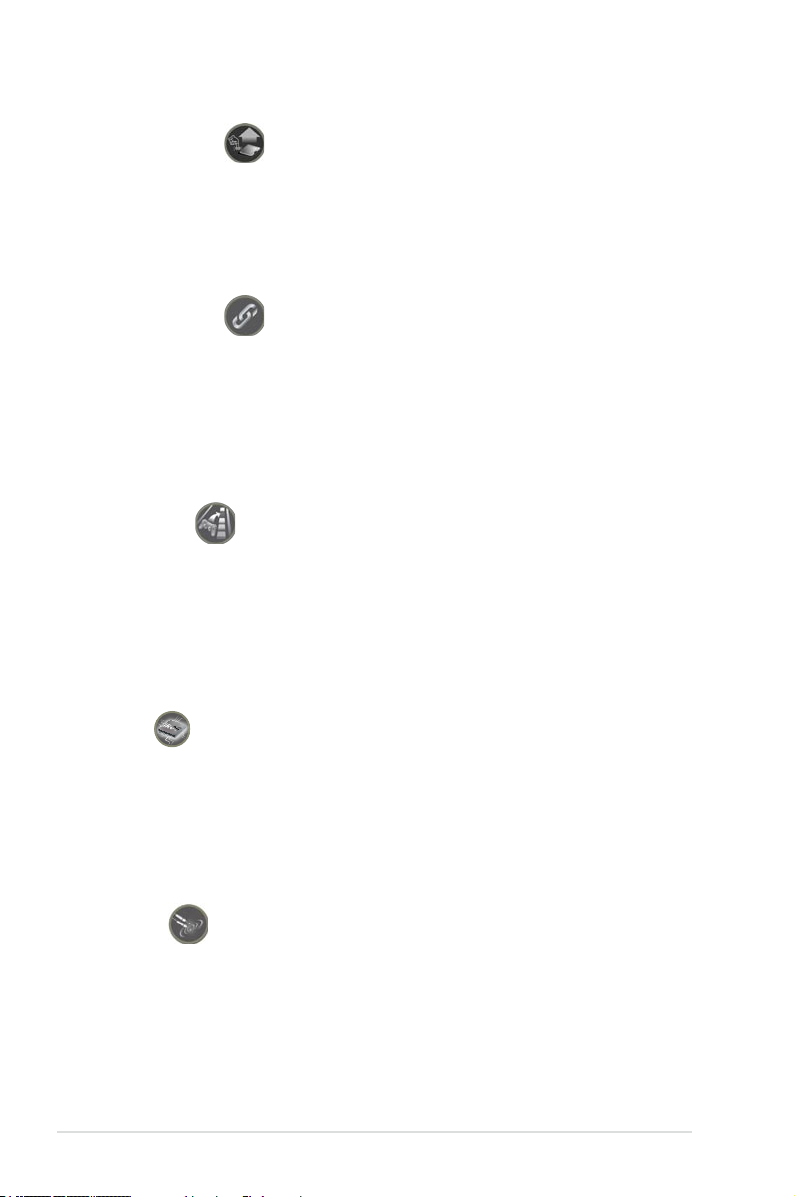
CPU Level Up
A simple click for instant upgrade!
Ever wish that you could have a more expansive CPU? Upgrade your CPU at no
additional cost with ROG’s CPU Level Up! Simply pick the processor you want to
OC to, and the motherboard will do the rest for you. See the new CPU speed and
enjoy the performance instantly! Overclocking is never as easy as this.
ROG Connect
Plug and Overclock—Tweak it the hardcore way!
Monitor the status of your desktop PC and tweak its parameters in real-time via a
notebook—just like a race car engineer—with ROG Connect. ROG Connect links
your main system to a notebook through a USB cable, allowing you to view realtime POST code and hardware status readouts on your notebook, as well as make
on-the-y parameter adjustments at a purely hardware level.
GameFirst
The speed you need to pwn
Low Internet latency allows you to frag more, and get fragged less. That's why
ROG has introduced GameFirst, a feature that manages the ow of trafc
according to your needs so that you can still listen to online music, download and
upload les, and engage in Internet chats without sacricing the low ping times you
need to pwn your opponents.
iROG
Intelligent multiple control at hand
iROG is a special IC which enables several ROG highlighted functions that give
you full disposal of the motherboard at any stage! This design allows advanced
user control and management to be processed at a hardware level. iROG greatly
increases fun during overclocking for PC enthusiasts and it provides system
maintenance and management with more control and efciency.
ProbeIt
Get all hands-on with hardware-based overclocking
ProbeIt takes the guesswork out of locating the motherboard’s measurement
points, identifying them clearly in the form of 7 sets of detection points so you’ll
know exactly where to get quick yet accurate readings using a multitester.
1-4 Chapter 1: Product Introduction
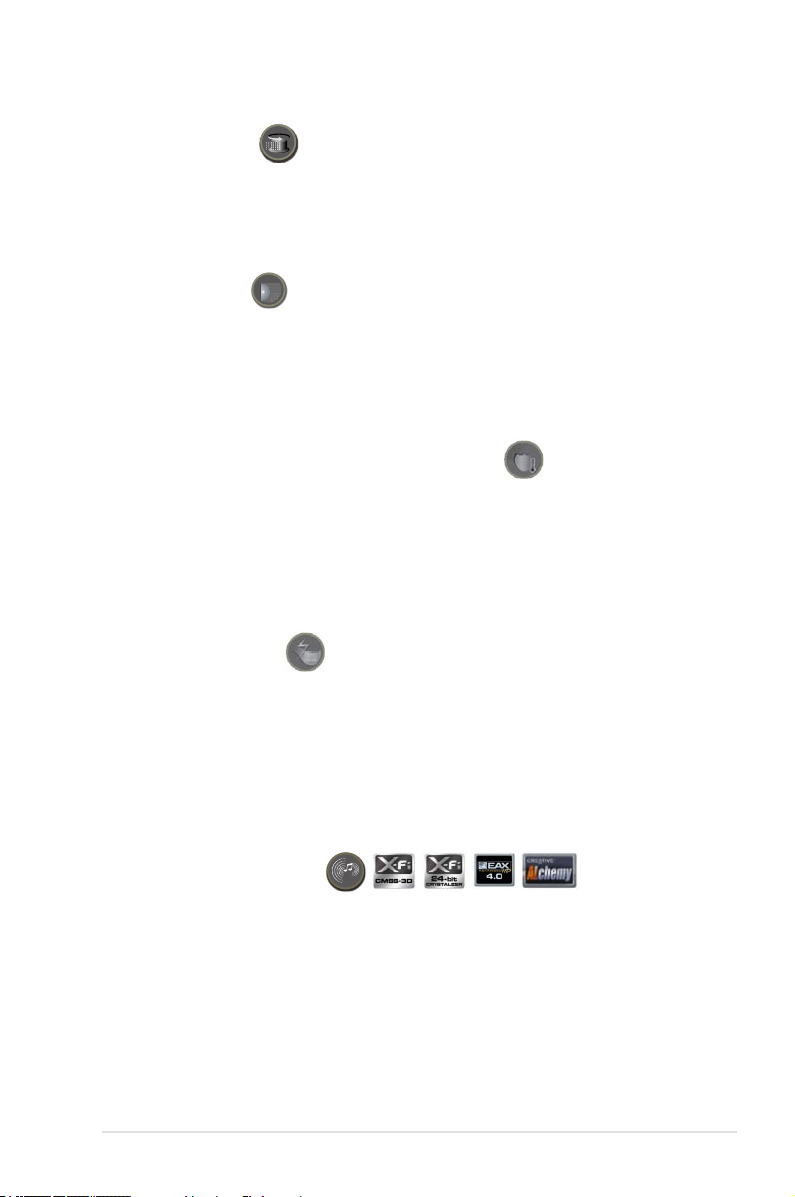
Extreme Tweaker
One stop performance tuning shop
Extreme Tweaker is the one stop shop to ne-tune your system to optimal
performance. No matter if you are looking for frequency adjustment, over-voltage
options, or memory timing settings, they are all here!
Voltiminder LED
Friendly reminder on Voltage Settings
In the pursuit of extreme performance, overvoltage adjustment is critical but risky.
Acting as the “red zone” of a tachometer, the Voltiminder LED displays the voltage
status for CPU, NB, SB, and Memory in a intuitive color-coded fashion. The
Voltiminder LED allows quick voltage monitoring for overclockers.
Component Overheat Protection-EX (COP EX)
Maximum OC with condence with burn proof protection to chipsets and
GPU!
The COP EX allows overclockers to increase chipset voltages without the worries
of overheating. It can also be used to monitor and save an overheating GPU.
The COP EX allows more freedom and less constraint for maximum performance
achievement.
Loadline Calibration
Optimal power boost for extreme CPU overclocking!
Maintaining ample voltage support for the CPU is critical during overclocking.
The Loadline calibration ensures stable and optimal CPU voltage under heavy
loading. It helps overclockers enjoy the motherboard’s ultimate OC capabilities and
benchmark scores.
1.3.3 ROG unique features
SupremeFX X-Fi features
Listen with absolute HD
Play in extreme delity!
SupremeFX X-FI delivers an excellent high denition audio experience to the
gamers of ROG. SupremeFX X-Fi features unique audio innovations for gamers
to spot enemies in 3D environment during game play. SupremeFX X-Fi combines
the technological quality design of SupremeFX and sound effect technology from
Creative Labs® to offer games exceptional game sound with absolute quality.
ROG Crosshair IV Formula 1-5
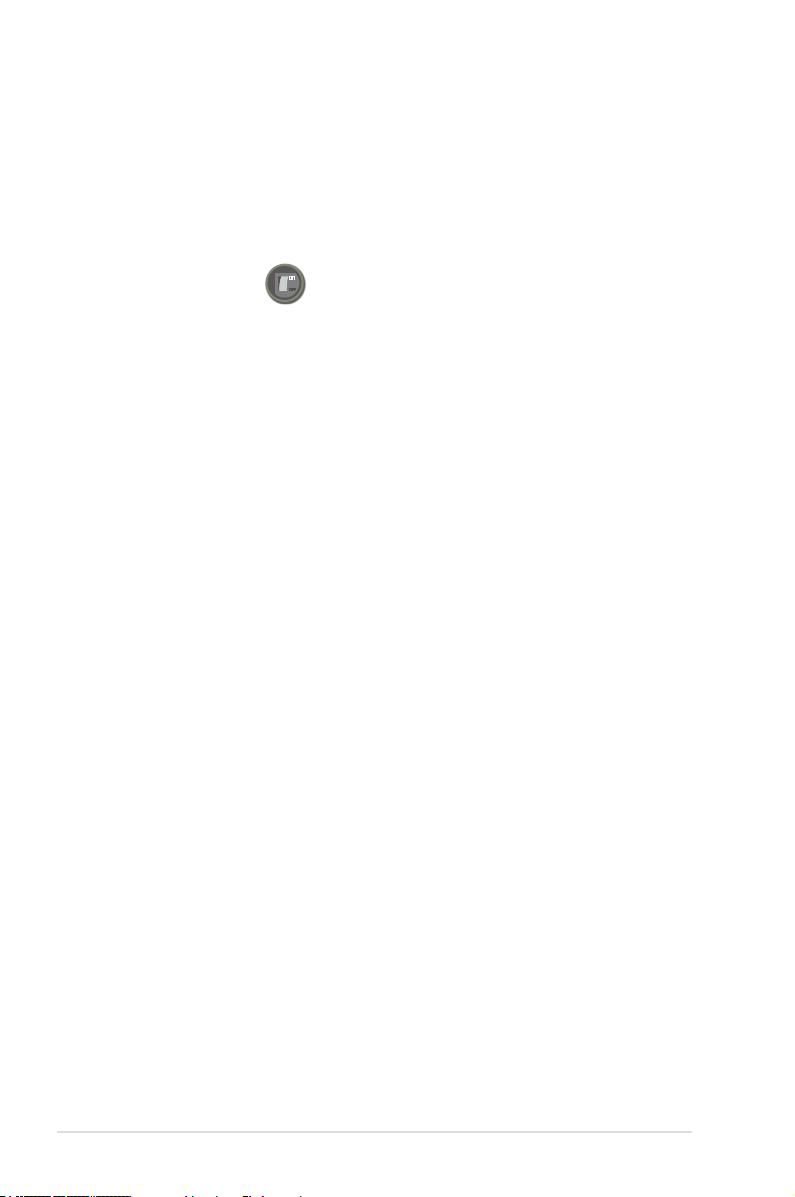
Noise Filter
Eliminate background noise while recording
This feature detects repetitive and stationary noises like computer fans, air
conditioners, and other background noises then eliminates it in the incoming audio
stream while recording.
Onboard Switches
No more shorting pins or moving jumpers
With an easy press during overclocking, this exclusive onboard switch allows
gamers to effortlessly ne-tune the performance without having to short the pins or
moving jumpers.
Kaspersky® Anti-Virus
The best protection from viruses and spyware
Kaspersky® Anti-Virus Personal offers premium antivirus protection for individual
users and home ofces. It is based on advanced antivirus technologies. The
product incorporates the Kaspersky® Anti-Virus engine, which is renowned for
malicious program detection rates that are among the industry’s highest.
1.3.4 ASUS special features
ASUS Turbo Key II
Switch on the Potential, Turn up the Performance
Enjoy superb performance by auto-tuning your processor to an extreme yet stable
state. Simply activate a dedicated switch on the motherboard to unleash extra
processing capabilities.
ASUS Core Unlocker
Intelligently Unlocks True Core Performance
ASUS Core Unlocker simplies the activation of a latent AMD CPU—with just a
press of a button. enjoy an instant performance boost by simply unlocking the extra
cores, without performing complicating BIOS changes.
ASUS TurboV EVO
The ultimate O.C. Processor
The ultimate O.C. processor satises every level of overclockers—from die-hard
enthusiasts to beginners. Auto tuning intelligently pushes the system to the fatest
clock speeds while maintaining stability. Turbo Key boosts performance with just
one touch; while TurboV offers more options to advanced overclockers to achieve
world O.C. record.
1-6 Chapter 1: Product Introduction
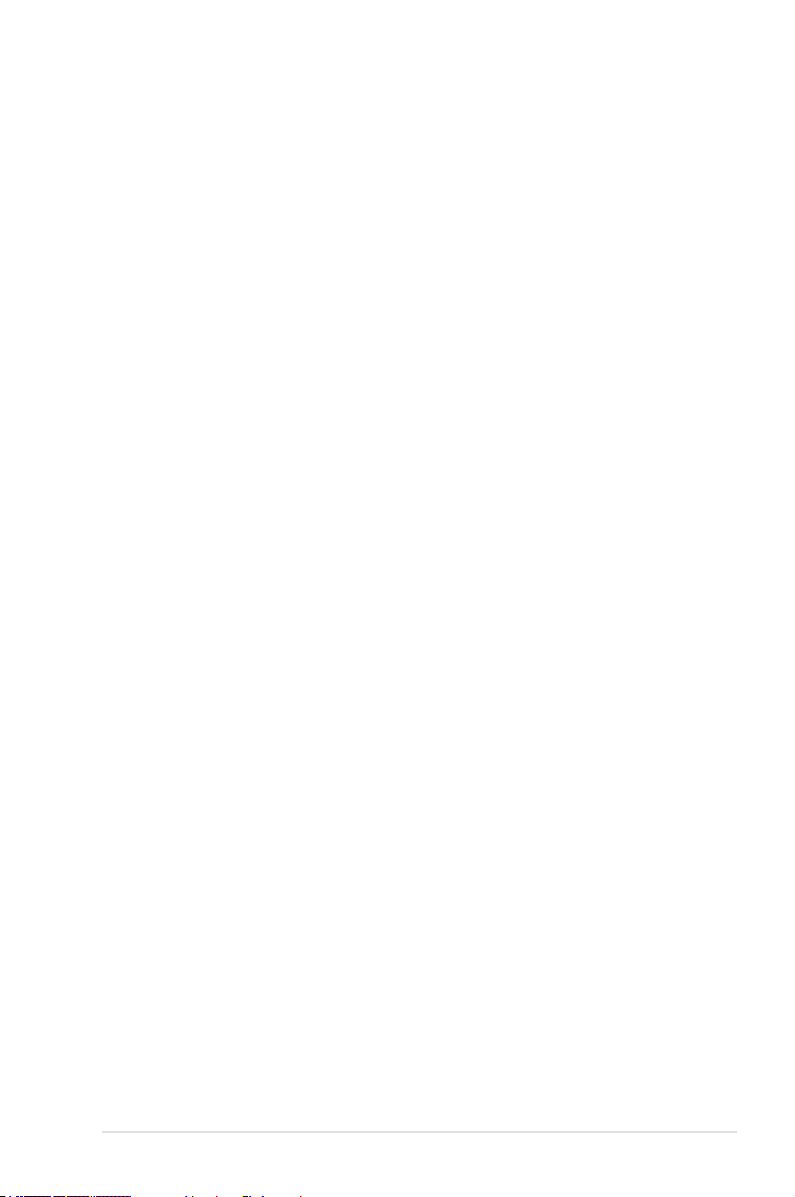
ASUS EZ DIY
ASUS EZ DIY feature collection provides you easy ways to install computer
components, update the BIOS or back up your favorite settings.
ASUS Q-Shield
The specially designed ASUS Q-Shield does without the usual “ngers”—
making it convenient and easy to install. With better electric conductivity,
it ideally protects your motherboard against static electricity and shields it
against Electronic Magnetic Interference (EMI).
ASUS Q-Connector
The ASUS Q-Connector allows you to connect or disconnect chassis front
panel cables in one easy step with one complete module. This unique
adapter eliminates the trouble of plugging in one cable at a time, making
connection quick and accurate.
8 O.C. Prole
Freely share and distribute favorite overclocking settings. The motherboard
features the ASUS O.C. Prole that allows users to conveniently store or
load multiple BIOS settings. The BIOS settings can be stored in the CMOS
or a separate le, giving users freedom to share and distribute their favorite
overclocking settings.
ASUS CrashFree BIOS 3
The ASUS CrashFree BIOS 3 allows users to restore corrupted BIOS data
from a USB ash disk containing the BIOS le.
ASUS EZ Flash 2
EZ Flash 2 is a user-friendly BIOS update utility. Simply launch this tool and
update BIOS using a USB ash disk without entering the OS. You can update
your BIOS in a few clicks without preparing an additional oppy diskette or
using an OS-based ash utility.
ROG Crosshair IV Formula 1-7
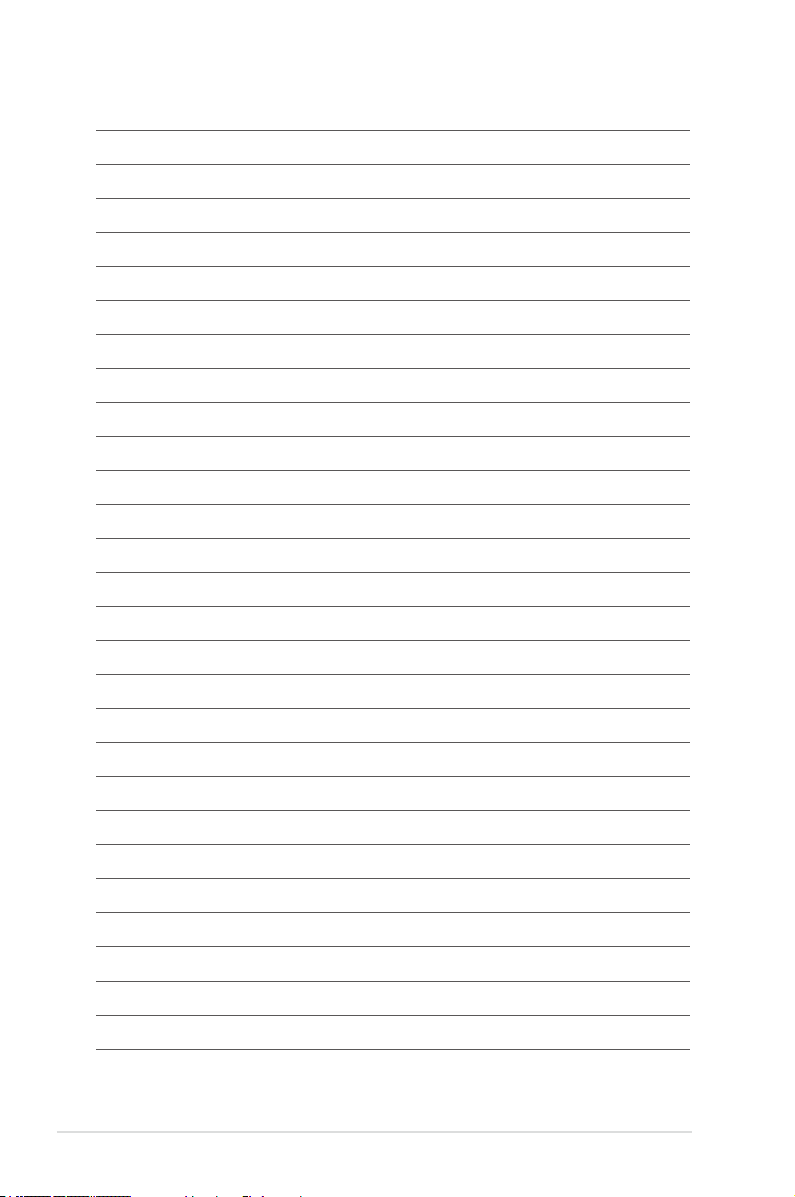
1-8 Chapter 1: Product Introduction
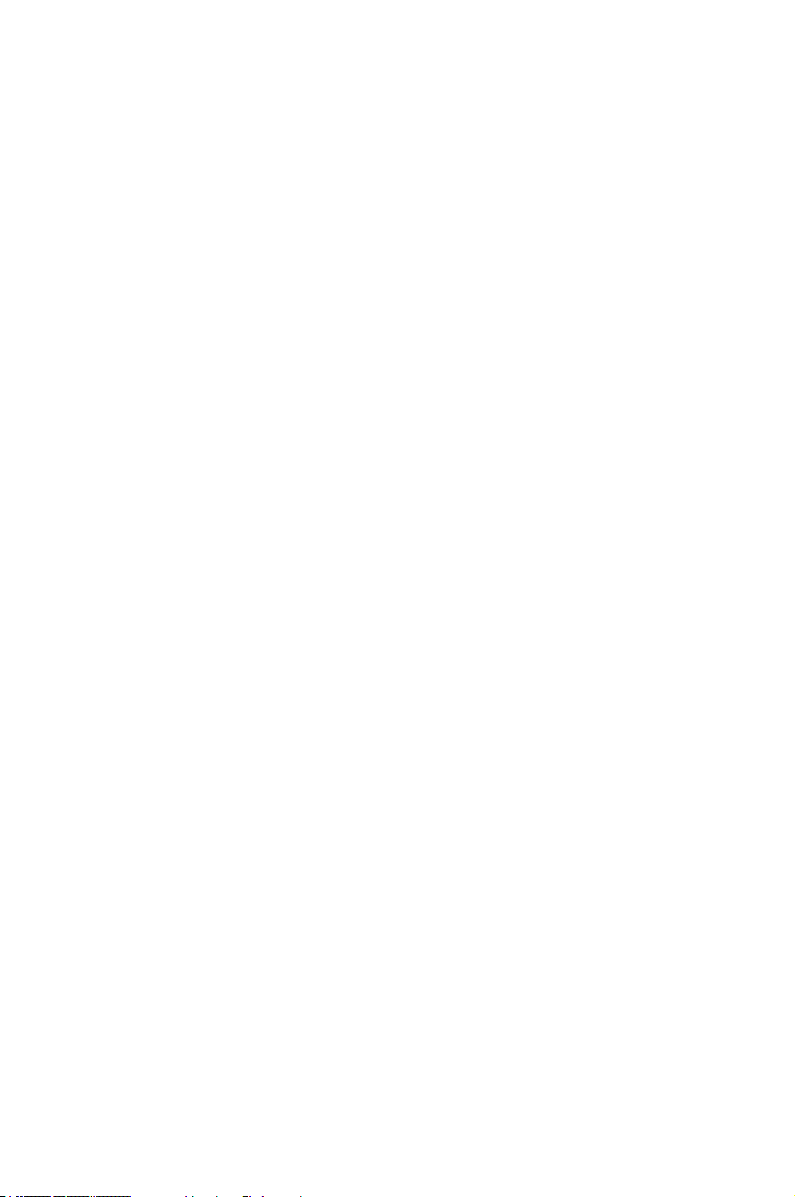
This chapter lists the hardware setup
procedures that you have to perform
when installing system components. It
includes description of the jumpers and
connectors on the motherboard.
Chapter 2: Hardware
2
information
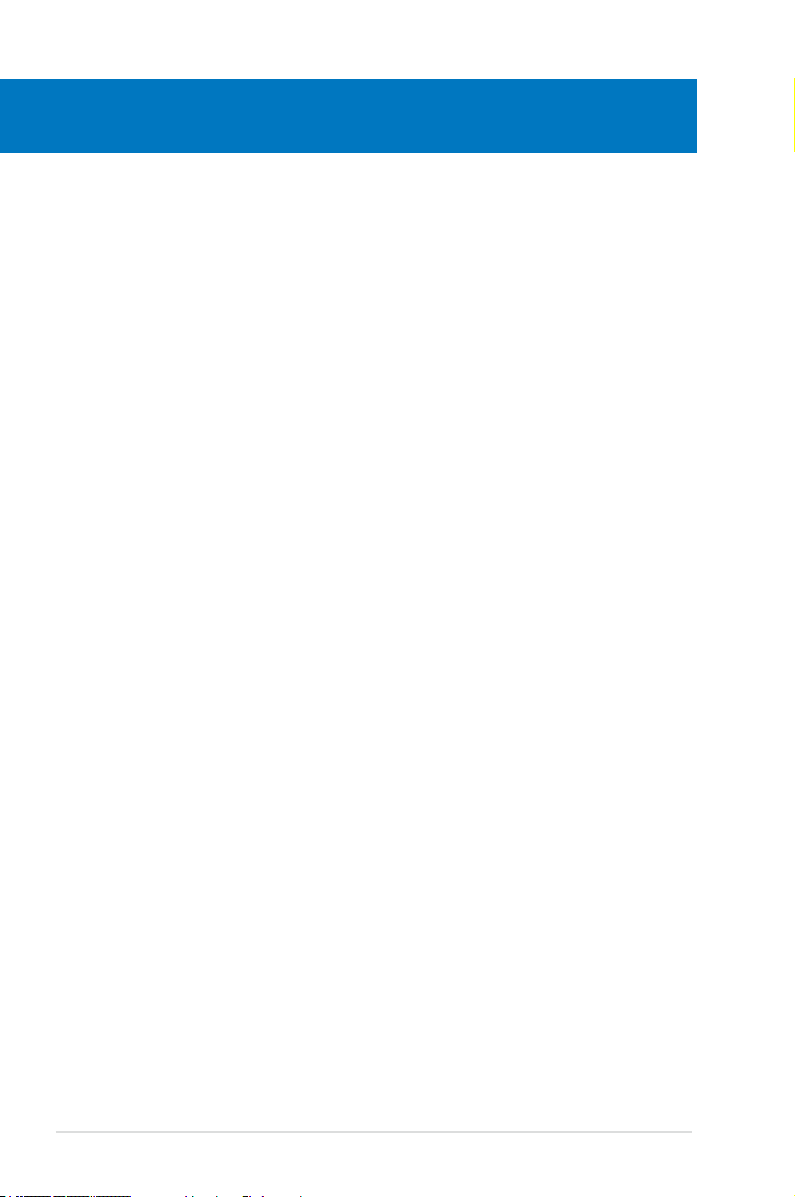
Chapter summary
2
2.1 Before you proceed ..................................................................... 2-1
2.2 Motherboard overview ................................................................. 2-6
2.3 Central Processing Unit (CPU) ................................................... 2-9
2.4 System memory ......................................................................... 2-14
2.5 Expansion slots .......................................................................... 2-23
2.6 Jumper ........................................................................................ 2-26
2.7 I/O shield Installation ................................................................. 2-27
2.8 Connectors ................................................................................. 2-28
2.9 Starting up for the rst time ...................................................... 2-46
2.10 Turning off the computer ........................................................... 2-47
ROG Crosshair IV Formula
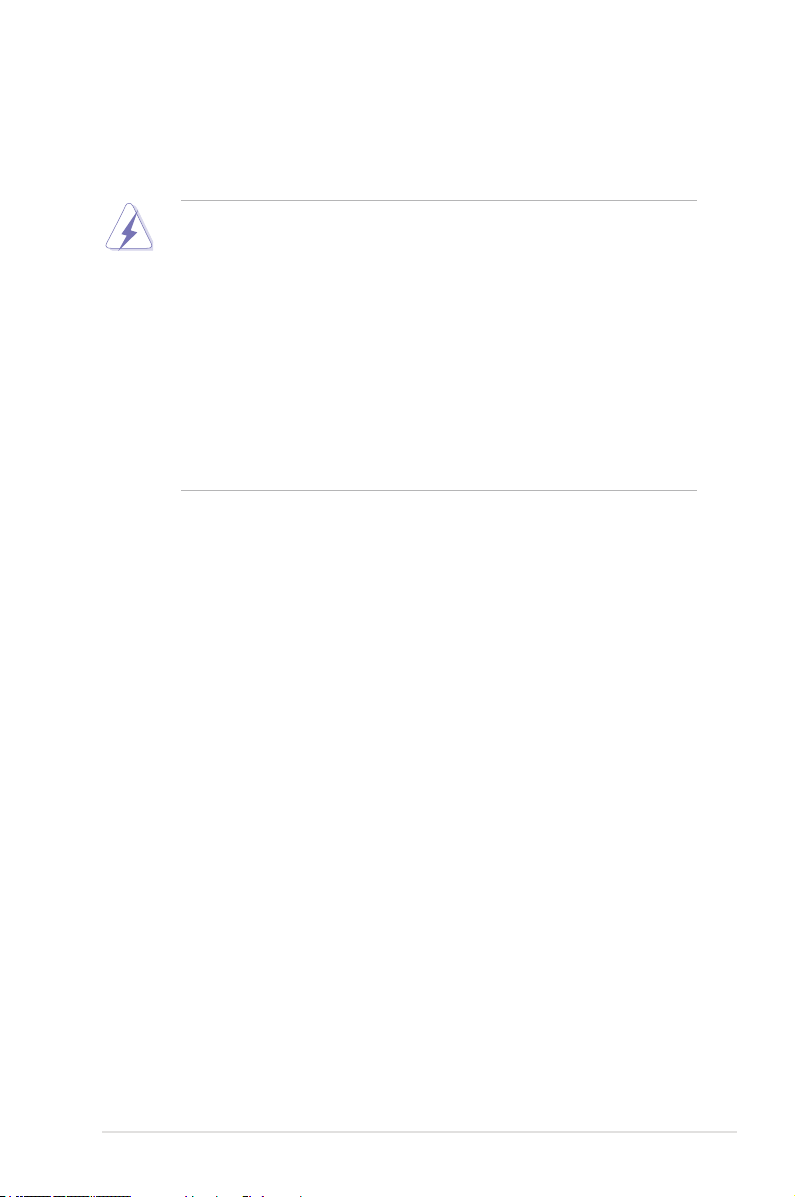
2.1 Before you proceed
Take note of the following precautions before you install motherboard components
or change any motherboard settings.
• Unplug the power cord from the wall socket before touching any
component.
• Use a grounded wrist strap or touch a safely grounded object or a metal
object, such as the power supply case, before handling components to
avoid damaging them due to static electricity.
• Hold components by the edges to avoid touching the ICs on them.
• Whenever you uninstall any component, place it on a grounded antistatic
pad or in the bag that came with the component.
• Before you install or remove any component, ensure that the ATX power
supply is switched off or the power cord is detached from the power
supply. Failure to do so may cause severe damage to the motherboard,
peripherals, and/or components.
ROG Crosshair IV Formula 2-1
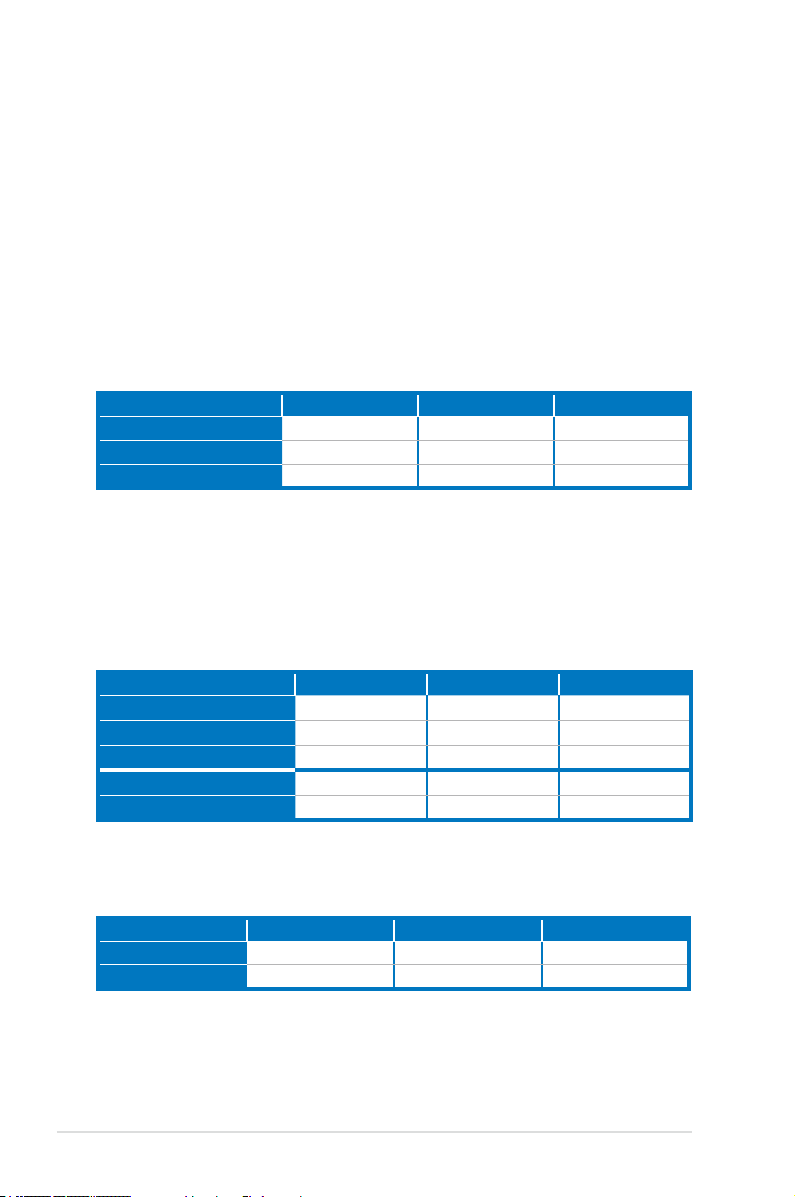
Onboard LEDs
The motherboard comes with LEDs that indicate the voltage conditions of CPU,
memory, northbridge, and southbridge. You may adjust the voltages in BIOS. There
are also an LED for hard disk drive activity and an onboard switch for power status.
For more information about voltage adjustment, refer to 3.3 Extreme Tweaker
menu.
1. CPU LED
The CPU LED has three voltage displays: CPU Voltage, VDDNB, and VDDA
Voltage; you can select the voltage to display in BIOS. Refer to the illustration
on the next page for the location of the CPU LED and the table below for LED
denition.
Normal (green) High (yellow) Crazy (red)
CPU Voltage (default) By CPU–1.3625 1.3750–1.4875 1.5000–By CPU
VDD NB By CPU–1.3625 1.3750–1.4875 1.5000–By CPU
VDDA 2.5 Voltage 2.20000–2.76250 2.77500–3.00000 3.01250–3.18750
2. Northbridge/Southbridge LEDs
The northbridge and southbridge LEDs each have two different voltage
displays. The northbridge LED displays either the NB Voltage or the NB
1.8 Voltage. The southbridge LED shows either the SB Voltage, SB 1.2V
Voltage, or the HT. You can select the voltage to display in BIOS. Refer to the
illustration on the next page for the location of the northbridge/southbridge
LEDs and the table below for LED denition.
Normal (green) High (yellow) Crazy (red)
NB 1.1 Voltage 0.80000–1.58750 1.60000–1.83750
NB 1.8 Voltage 1.80200–1.89475 1.90800–1.94775 1.96100–3.00775
VDDPCIE 1.1V 1.11300–1.59000 1.60325–1.84175 1.85500–2.00075
SB 1.1 Voltage 1.11300–1.44250 1.45750–1.69600 1.70925–1.80200
SB HT 1.2 Voltage 0.80000–1.38750 1.40000–1.65000 1.66250–2.00000
1.85000–2.00000
3. Memory LED
Refer to the illustration on the next page for the location of the memory LED
and the table below for LED denition.
Normal (green) High (yellow) Crazy (red)
DRAM Bus Voltage 1.20000–1.72500 1.73750–2.32500 2.33750–2.90000
VDDR 1.2 Voltage 1.20575–1.39125 1.40450–1.65625 1.66950–1.80200
2-2 Chapter 2: Hardware information
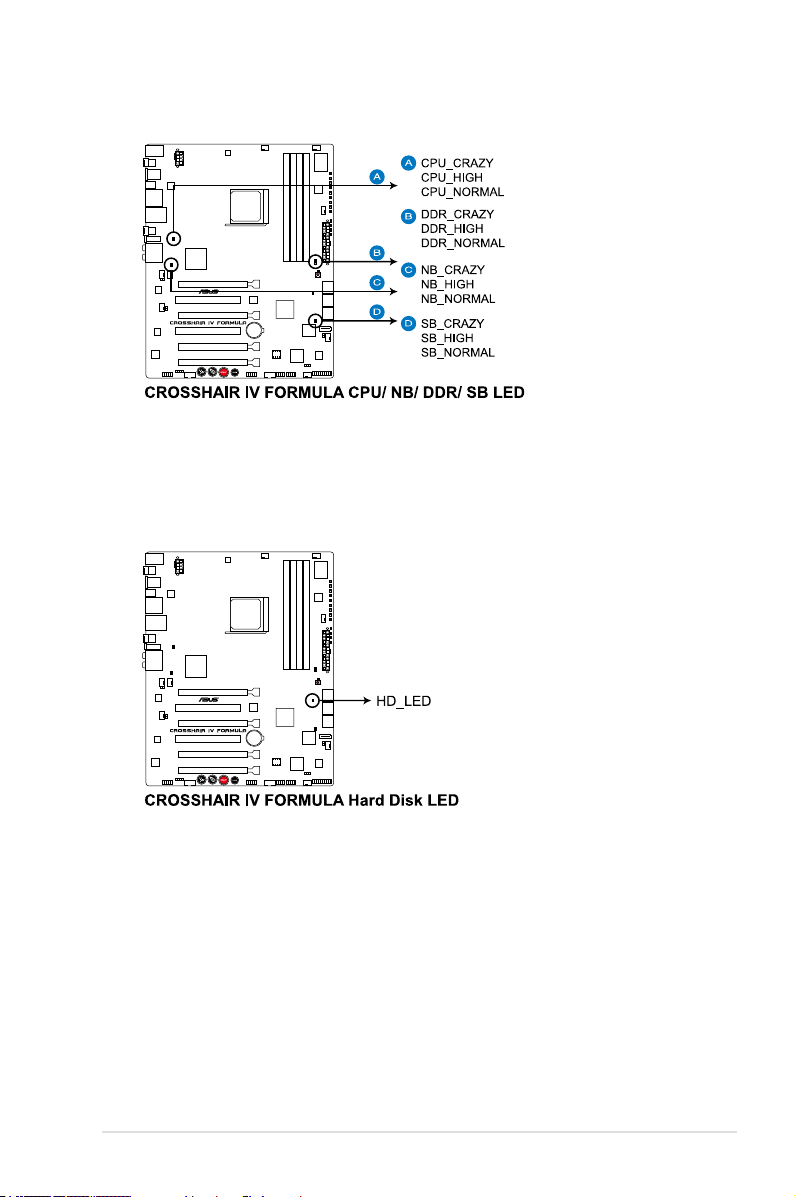
4. Hard Disk LED
The hard disk LED is designed to indicate the hard disk activity. It blinks when
data is being written into or read from the hard disk drive. The LED does not
light up when there is no hard disk drive connected to the motherboard or
when the hard disk drive does not function.
ROG Crosshair IV Formula 2-3
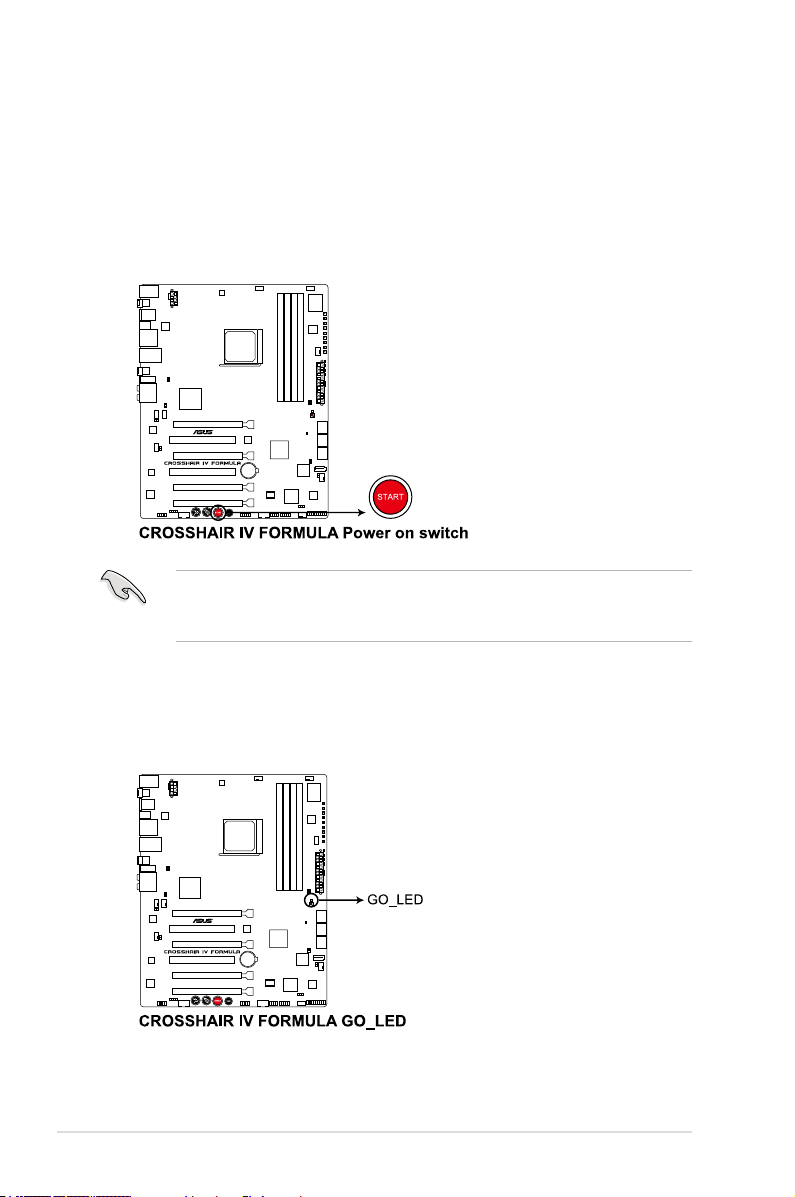
5. Power LED
The motherboard comes with a power-on switch that lights up to indicate
that the system is ON, in sleep mode, or in soft-off mode. This is a reminder
that you should shut down the system and unplug the power cable before
removing or plugging in any motherboard component. The illustration below
shows the location of the onboard power-on switch.
When you turn on the ATX power supply, the Power LED ashes three times
to indicate that the system is ready to boot. Wait till the ash stops before you
press the power-on switch.
6. GO LED
Blinking: Indicates that MemOK! is enabled before POST.
Lighting: Indicates that the system loads the preset prole for temporary
overclocking when in OS.
2-4 Chapter 2: Hardware information
