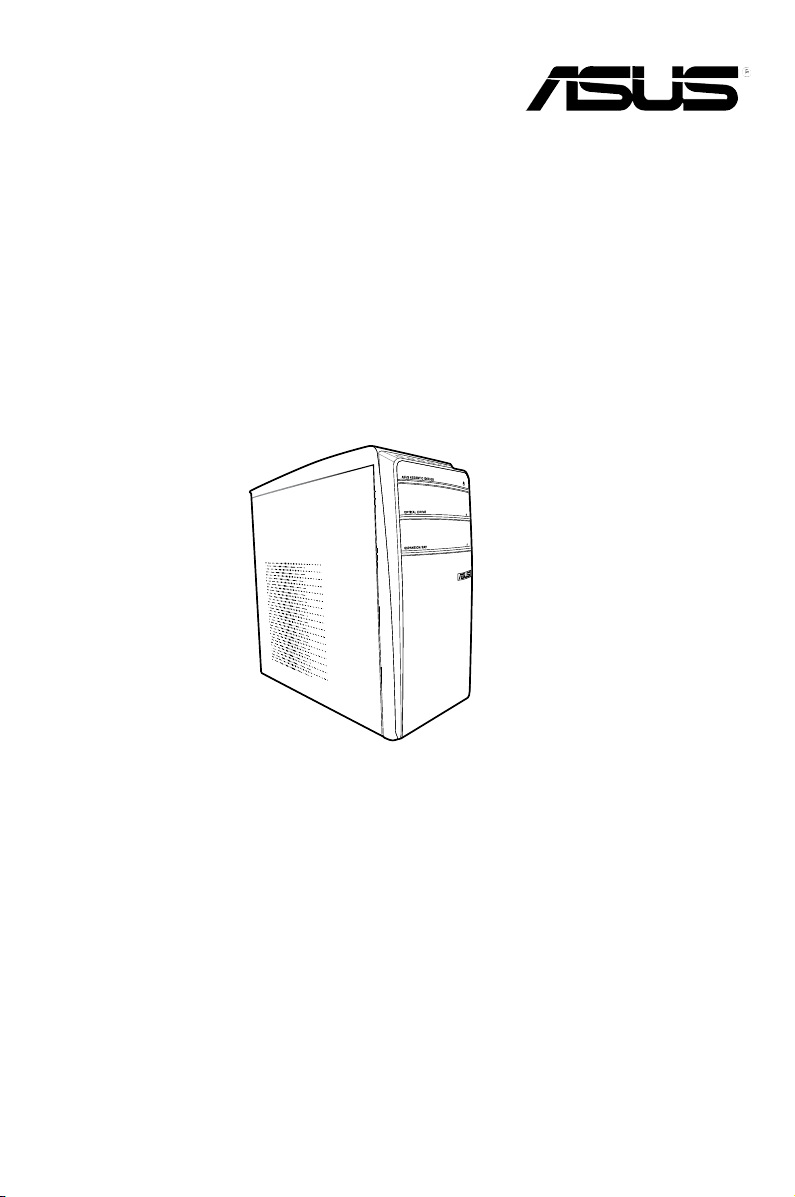
ASUS Essentio Desktop PC
CM1630
User Manual
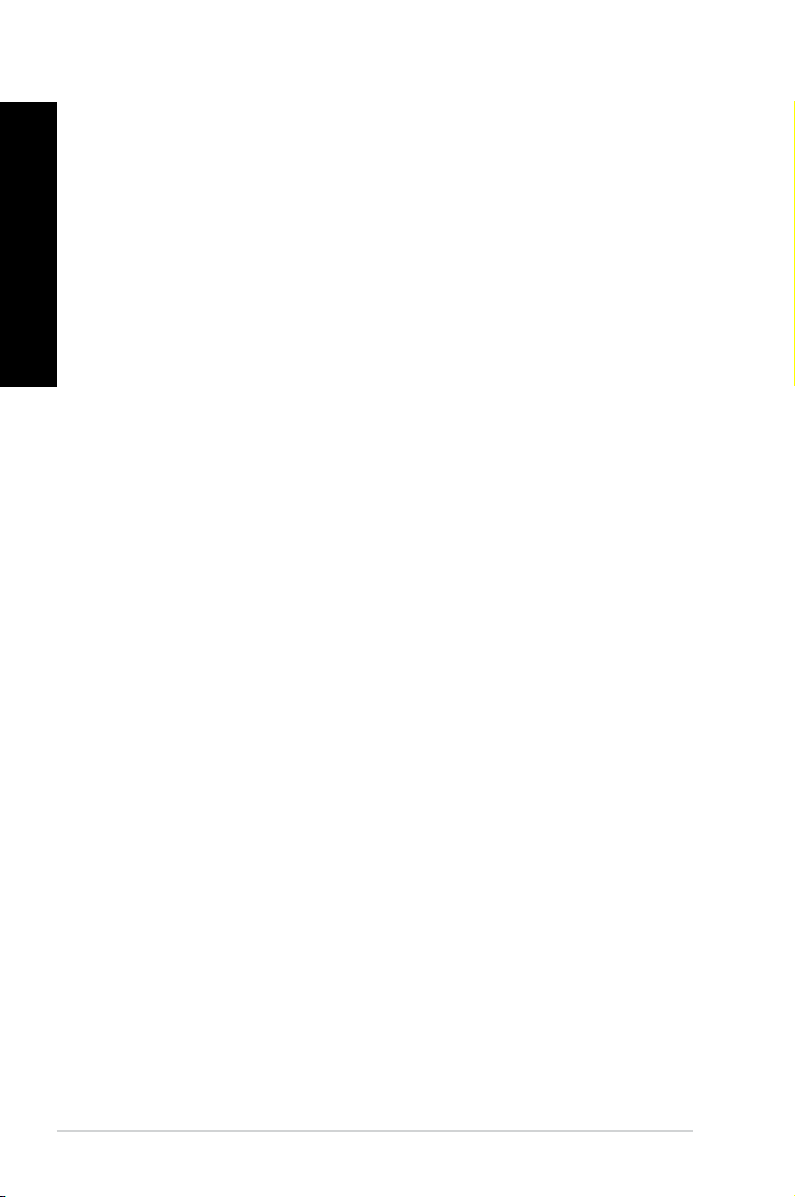
English
English
E6051
Revised Edition
August 2010
Copyright © 2010 ASUSTeK Computer Inc. All Rights Reserved.
No part of this manual, including the products and software described in it, may be reproduced,
transmitted, transcribed, stored in a retrieval system, or translated into any language in any form or by any
means, except documentation kept by the purchaser for backup purposes, without the express written
permission of ASUSTeK Computer Inc. (“ASUS”).
Product warranty or service will not be extended if: (1) the product is repaired, modied or altered, unless
such repair, modication of alteration is authorized in writing by ASUS; or (2) the serial number of the
product is defaced or missing.
ASUS PROVIDES THIS MANUAL “AS IS” WITHOUT WARRANTY OF ANY KIND, EITHER EXPRESS
OR IMPLIED, INCLUDING BUT NOT LIMITED TO THE IMPLIED WARRANTIES OR CONDITIONS OF
MERCHANTABILITY OR FITNESS FOR A PARTICULAR PURPOSE. IN NO EVENT SHALL ASUS, ITS
DIRECTORS, OFFICERS, EMPLOYEES OR AGENTS BE LIABLE FOR ANY INDIRECT, SPECIAL,
INCIDENTAL, OR CONSEQUENTIAL DAMAGES (INCLUDING DAMAGES FOR LOSS OF PROFITS,
LOSS OF BUSINESS, LOSS OF USE OR DATA, INTERRUPTION OF BUSINESS AND THE LIKE),
EVEN IF ASUS HAS BEEN ADVISED OF THE POSSIBILITY OF SUCH DAMAGES ARISING FROM ANY
DEFECT OR ERROR IN THIS MANUAL OR PRODUCT.
SPECIFICATIONS AND INFORMATION CONTAINED IN THIS MANUAL ARE FURNISHED FOR
INFORMATIONAL USE ONLY, AND ARE SUBJECT TO CHANGE AT ANY TIME WITHOUT NOTICE,
AND SHOULD NOT BE CONSTRUED AS A COMMITMENT BY ASUS. ASUS ASSUMES NO
RESPONSIBILITY OR LIABILITY FOR ANY ERRORS OR INACCURACIES THAT MAY APPEAR IN THIS
MANUAL, INCLUDING THE PRODUCTS AND SOFTWARE DESCRIBED IN IT.
Products and corporate names appearing in this manual may or may not be registered trademarks or
copyrights of their respective companies, and are used only for identication or explanation and to the
owners’ benet, without intent to infringe.
ii
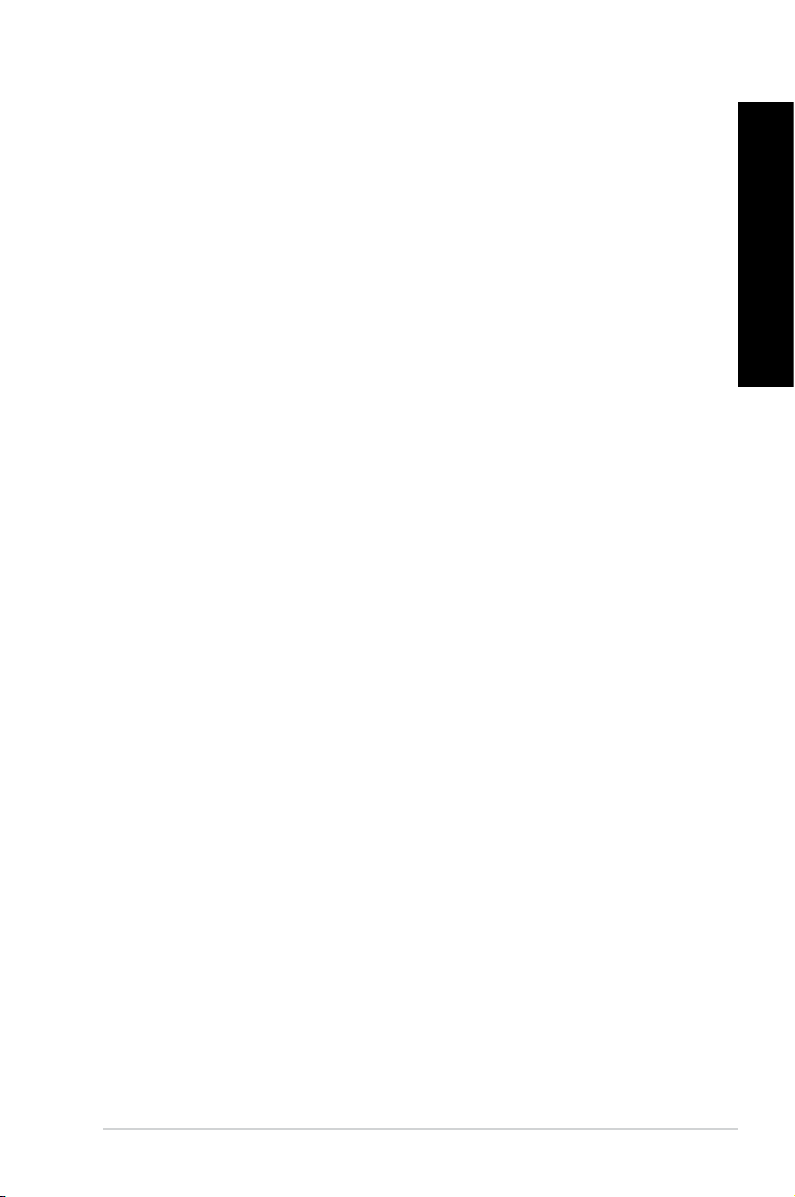
English
Contents
Notices ...........................................................................................................v
Safety information .........................................................................................vii
Conventions used in this guide .................................................................... viii
Where to nd more information ................................................................... viii
Package contents ..........................................................................................ix
Chapter 1 Getting started
Welcome! .................................................................................................... 1-1
Getting to know your computer ................................................................... 1-1
Setting up your computer ............................................................................1-5
Turning your computer ON/OFF ................................................................. 1-8
Chapter 2 Using Windows® 7
Starting for the rst time ..............................................................................2-1
Using Windows® 7 desktop ......................................................................... 2-2
Managing your les and folders .................................................................. 2-7
Restoring your system .............................................................................. 2-10
Protecting your computer ...........................................................................2-11
Getting Windows® Help and Support ........................................................ 2-15
Chapter 3 Connecting devices to your computer
Connecting a USB storage device .............................................................. 3-1
Connecting microphone and speakers ....................................................... 3-2
Connecting multiple external displays ........................................................ 3-5
Connecting an HDTV .................................................................................. 3-7
English
Chapter 4 Using your computer
Proper posture when using your Desktop PC............................................. 4-1
Using the memory card reader ................................................................... 4-2
Using the optical drive ................................................................................4-3
Using the multimedia keyboard (on selected models only) ........................ 4-4
Chapter 5 Connecting to the Internet
Wired connection ........................................................................................ 5-1
Wireless connection (on selected models only) .......................................... 5-3
iii
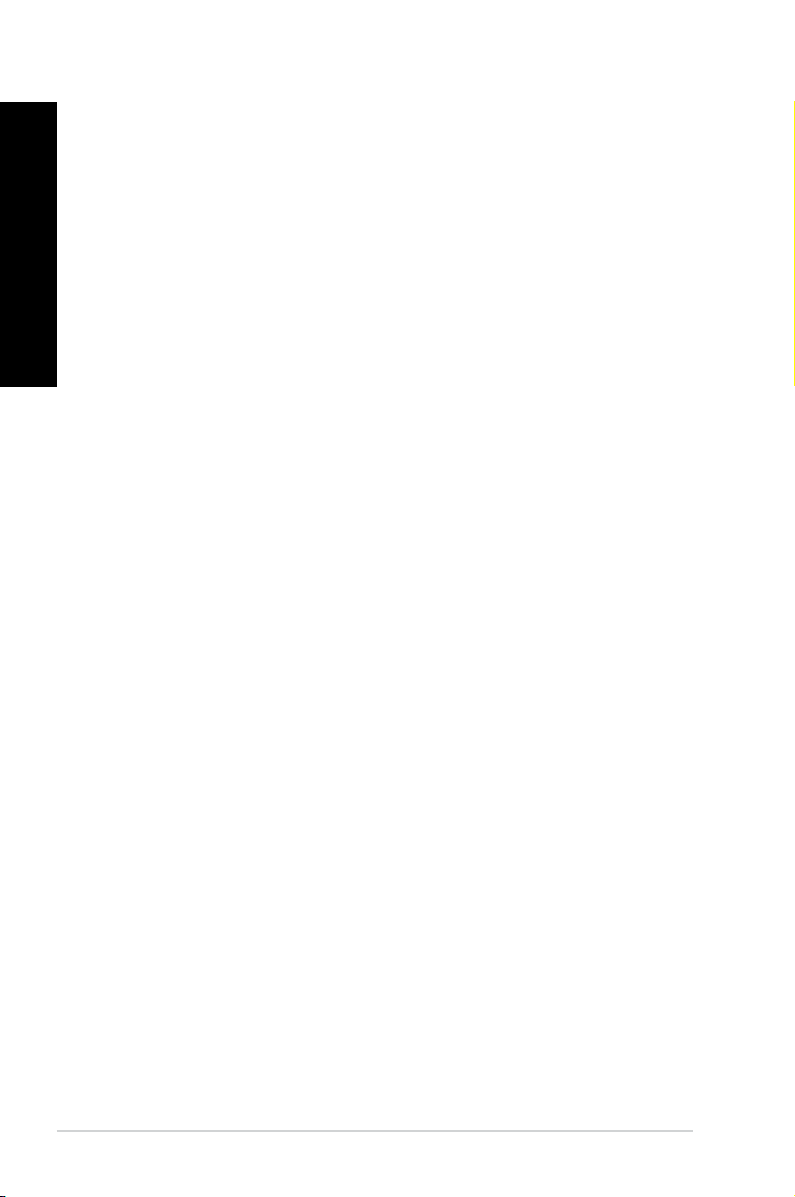
English
English
Contents
Chapter 6 Using the Utilities
ASUS AI Manager ....................................................................................... 6-1
ASUS EPU-4 Engine .................................................................................. 6-6
ASUS Update ...........................................................................................6-10
ASUS MyLogo2™ ......................................................................................6-11
Nero 9 ..................................................................................................... 6-12
Recovering your system ........................................................................... 6-16
Chapter 7 Troubleshooting
Troubleshooting .......................................................................................... 7-1
iv
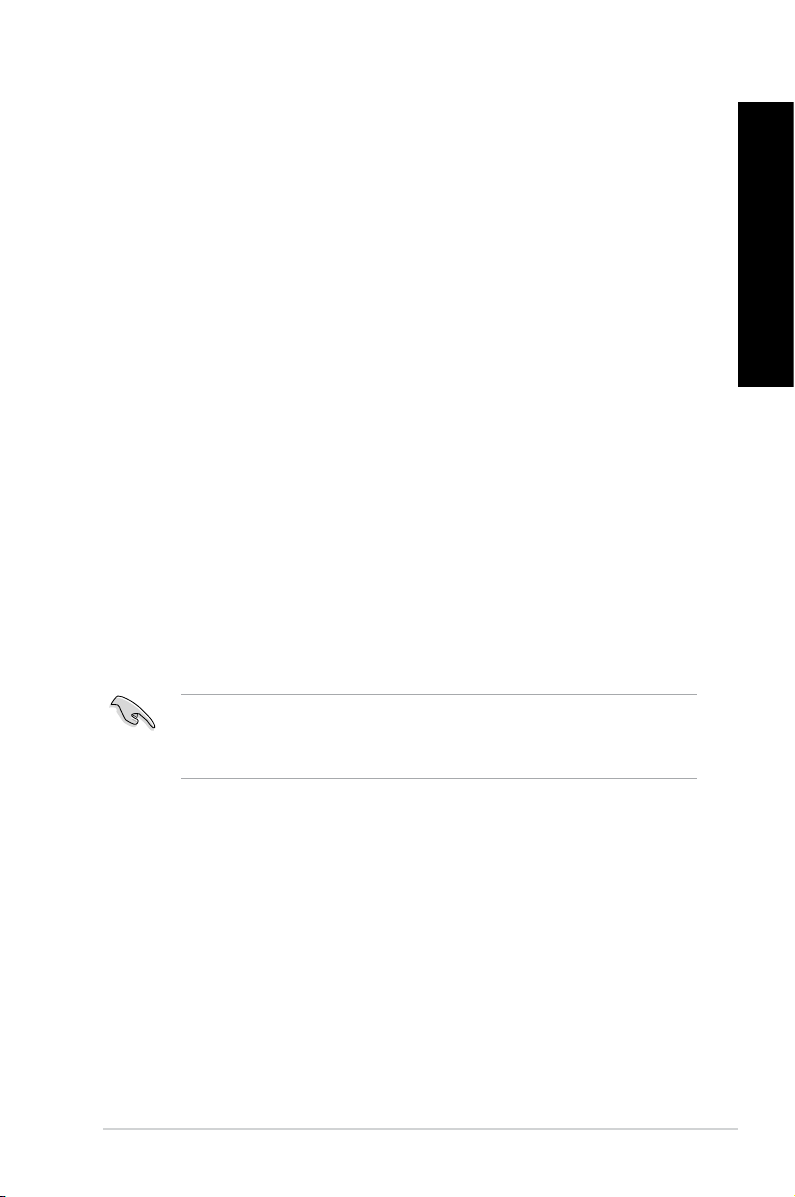
English
Notices
REACH
Complying with the REACH (Registration, Evaluation, Authorisation, and Restriction of
Chemicals) regulatory framework, we published the chemical substances in our products at
ASUS REACH website at http://green.asus.com/english/REACH.htm
Federal Communications Commission Statement
This device complies with Part 15 of the FCC Rules. Operation is subject to the following two
conditions:
• This device may not cause harmful interference; and
• This device must accept any interference received including interference that may cause
undesired operation.
This equipment has been tested and found to comply with the limits for a Class B digital
device, pursuant to Part 15 of the FCC Rules. These limits are designed to provide
reasonable protection against harmful interference in a residential installation. This
equipment generates, uses and can radiate radio frequency energy and, if not installed
and used in accordance with manufacturer’s instructions, may cause harmful interference
to radio communications. However, there is no guarantee that interference will not occur
in a particular installation. If this equipment does cause harmful interference to radio or
television reception, which can be determined by turning the equipment off and on, the user
is encouraged to try to correct the interference by one or more of the following measures:
• Reorient or relocate the receiving antenna.
• Increase the separation between the equipment and receiver.
• Connect the equipment to an outlet on a circuit different from that to which the receiver is
connected.
• Consult the dealer or an experienced radio/TV technician for help.
English
The use of shielded cables for connection of the monitor to the graphics card is required
to assure compliance with FCC regulations. Changes or modications to this unit not
expressly approved by the party responsible for compliance could void the user’s authority
to operate this equipment.
v
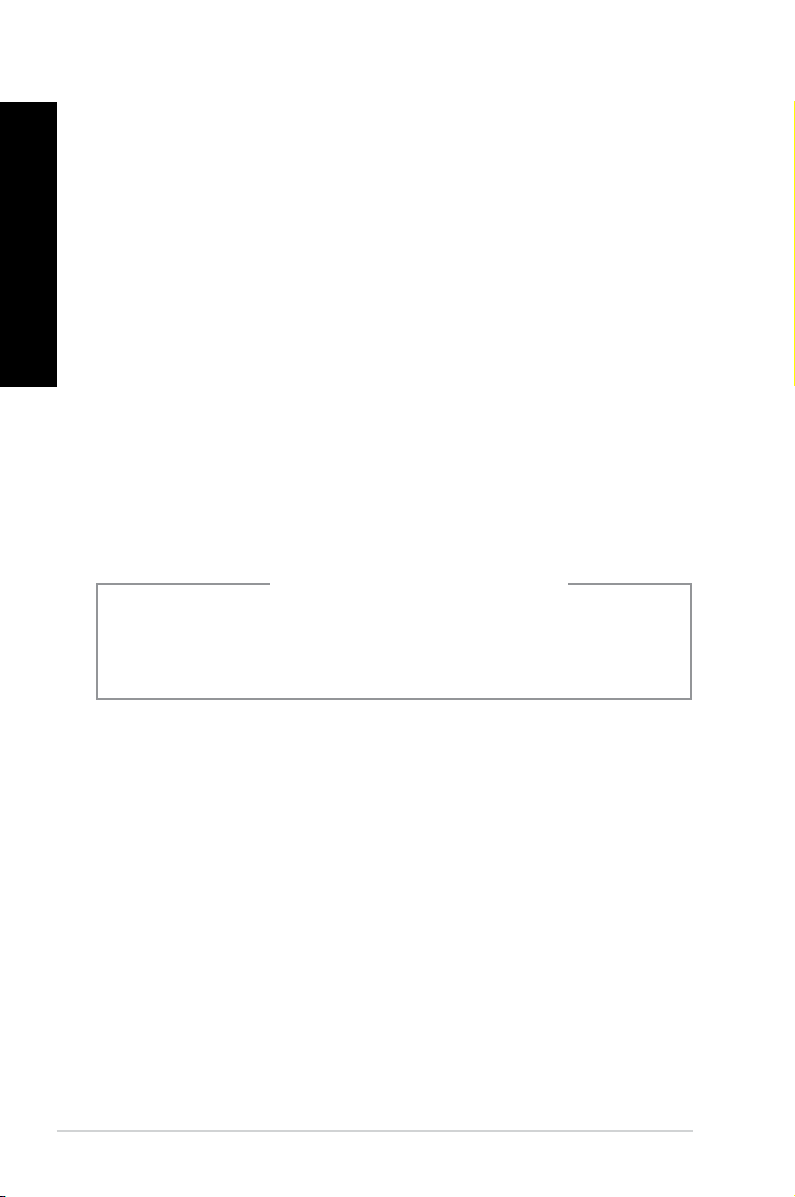
English
English
RF exposure warning
This equipment must be installed and operated in accordance with provided instructions and
the antenna(s) used for this transmitter must be installed to provide a separation distance of
at least 20 cm from all persons and must not be co-located or operating in conjunction with
any other antenna or transmitter. End-users and installers must be provide with antenna
installation instructions and transmitter operating conditions for satisfying RF exposure
compliance.
Canadian Department of Communications Statement
This digital apparatus does not exceed the Class B limits for radio noise emissions from
digital apparatus set out in the Radio Interference Regulations of the Canadian Department of
Communications.
This class B digital apparatus complies with Canadian ICES-003.
Macrovision Corporation Product Notice
This product incorporates copyright protection technology that is protected by method
claims of certain U.S. patents and other intellectual property rights owned by Macrovision
Corporation and other rights owners. Use of this copyright protection technology must be
authorized by Macrovision Corporation, and is intended for home and other limited viewing
uses only unless otherwise authorized by Macrovision Corporation. Reverse engineering
or disassembly is prohibited.
CAUTION: Danger of explosion if battery is incorrectly replaced. Replace only with the
same or equivalent type recommended by the manufacturer. Dispose of used batteries
according to the manufacturer’s instructions.
vi
Lithium-Ion Battery Warning
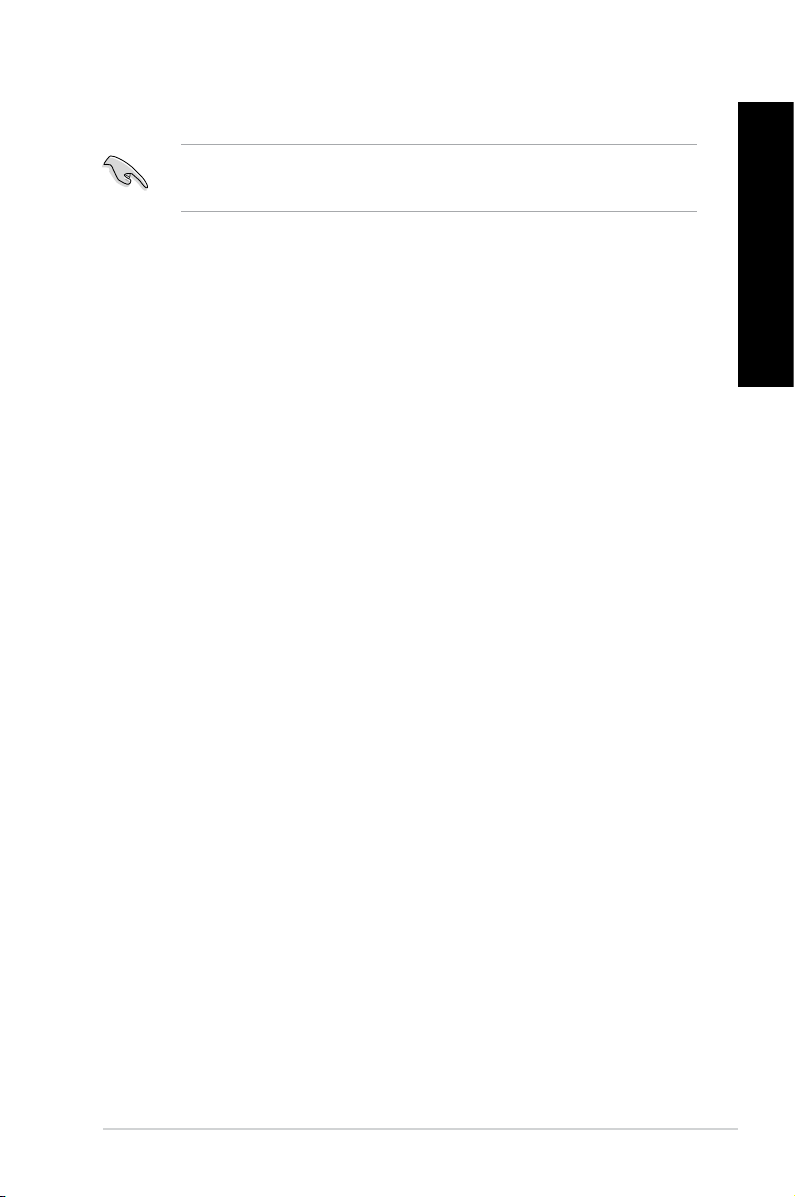
English
Safety information
Disconnect the AC power and peripherals before cleaning. Wipe the Desktop PC using a
clean cellulose sponge or chamois cloth dampened with solution of nonabrasive detergent
and a few drops of warm water then remove any extra moisture with a dry cloth.
• DO NOT place on uneven or unstable work surfaces. Seek servicing if the casing has
been damaged.
• DO NOT expose to dirty or dusty environments. DO NOT operate during a gas leak.
• DO NOT place or drop objects on top and do not shove any foreign objects into the
Desktop PC.
• DO NOT expose to strong magnetic or electrical elds.
• DO NOT expose to or use near liquids, rain, or moisture. DO NOT use the modem during
electrical storms.
• Battery safety warning: DO NOT throw the battery in re. DO NOT short circuit the
contacts. DO NOT disassemble the battery.
• Use this product in environments with ambient temperatures between 0˚C (32F)and
35˚C (95F).
• DO NOT cover the vents on the Desktop PC to prevent the system from getting
overheated.
• DO NOT use damaged power cords, accessories, or other peripherals.
•
To prevent electrical shock hazard, disconnect the power cable from the electrical outlet
before relocating the system.
•
Seek professional assistance before using an adapter or extension cord. These devices
could interrupt the grounding circuit.
•
Ensure that your power supply is set to the correct voltage in your area. If you are not
sure about the voltage of the electrical outlet you are using, contact your local power
company.
•
If the power supply is broken, do not try to x it by yourself. Contact a qualied service
technician or your retailer.
English
vii
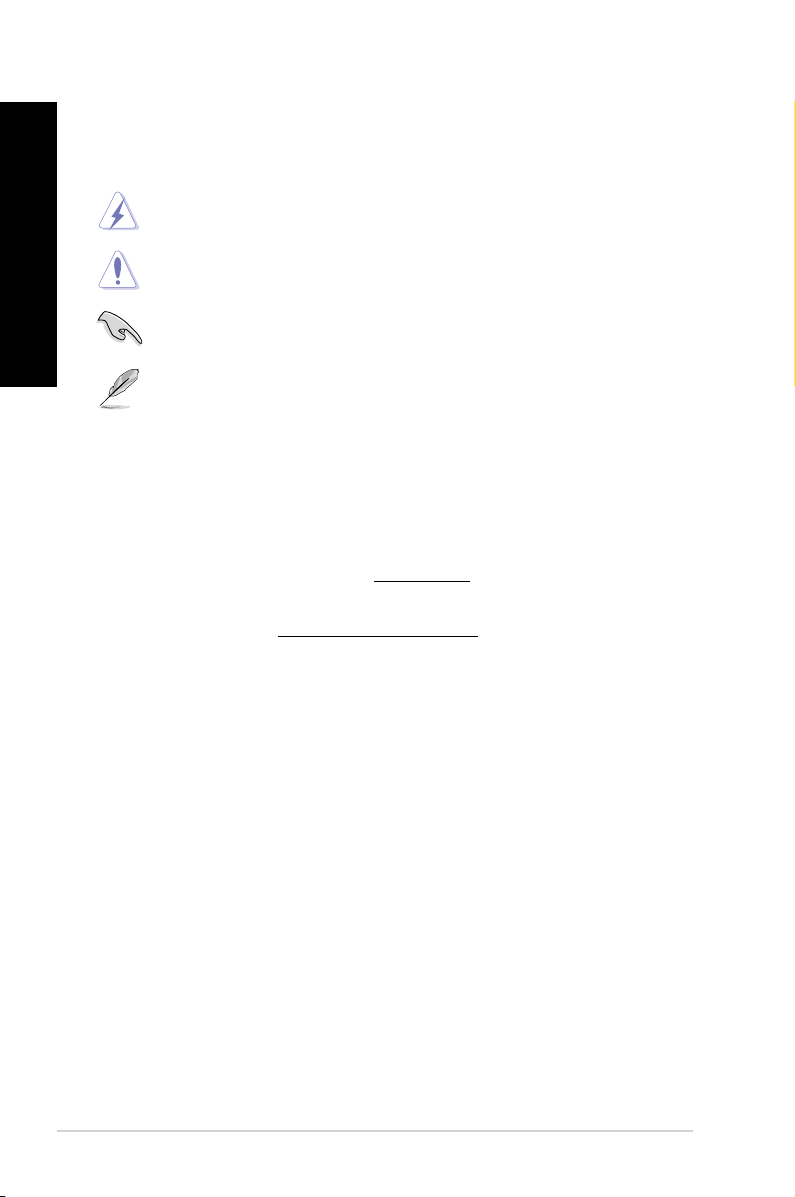
English
English
Conventions used in this guide
To ensure that you perform certain tasks properly, take note of the following symbols used
throughout this manual.
DANGER/WARNING: Information to prevent injury to yourselfInformation to prevent injury to yourself
when trying to complete a task.
CAUTION: Information to prevent damage to the componentsInformation to prevent damage to the components
when trying to complete a task.
IMPORTANT: Instructions that you MUST follow to complete a
task.
NOTE: Tips and additional information to help you complete aTips and additional information to help you complete a
task.
Where to nd more information
Refer to the following sources for additional information and for product and software
updates.
ASUS websites
The ASUS website provides updated information on ASUS hardware and software
products. Refer to the ASUS website www.asus.com.
ASUS Local Technical Support
Visit ASUS website at http://support.asus.com/contact for the contact information of
local Technical Support Engineer.
viii
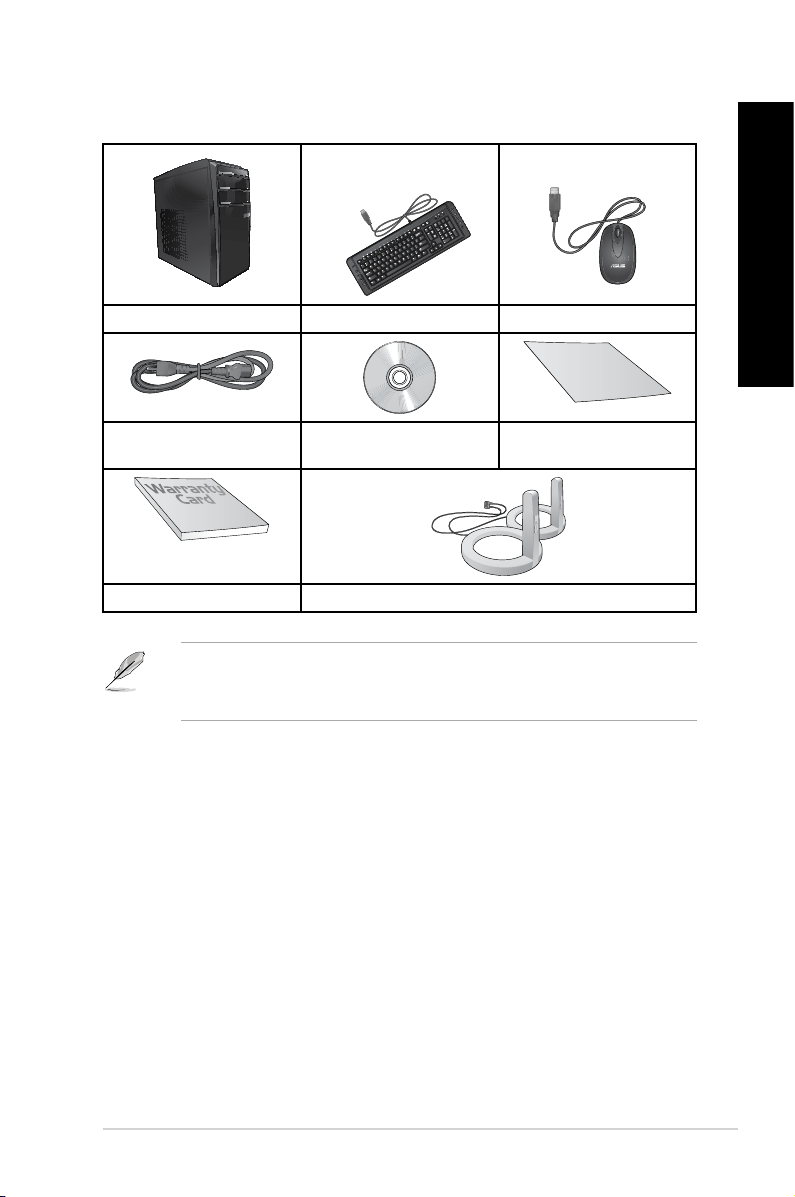
English
In
stalla
tion
Guide
Package contents
ASUS Essentio Desktop PC Keyboard x1 Mouse x1
English
Power cord x1 Nero 9 burning software
Installation Guide x1
DVD x1
Warranty card x1 Antenna (optional) x2
• If any of the above items is damaged or missing, contact your retailer.
• The illustrated items above are for reference only. Actual product specications may vary
with different models.
ix
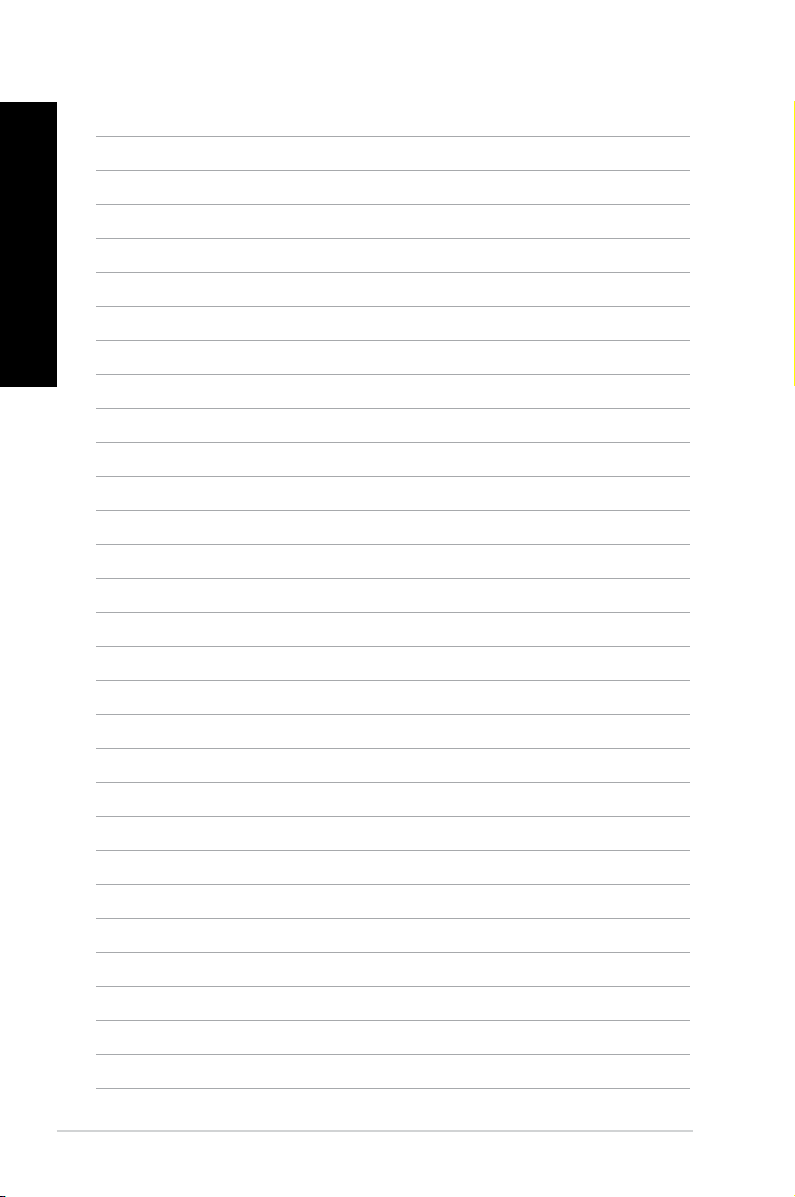
English
x
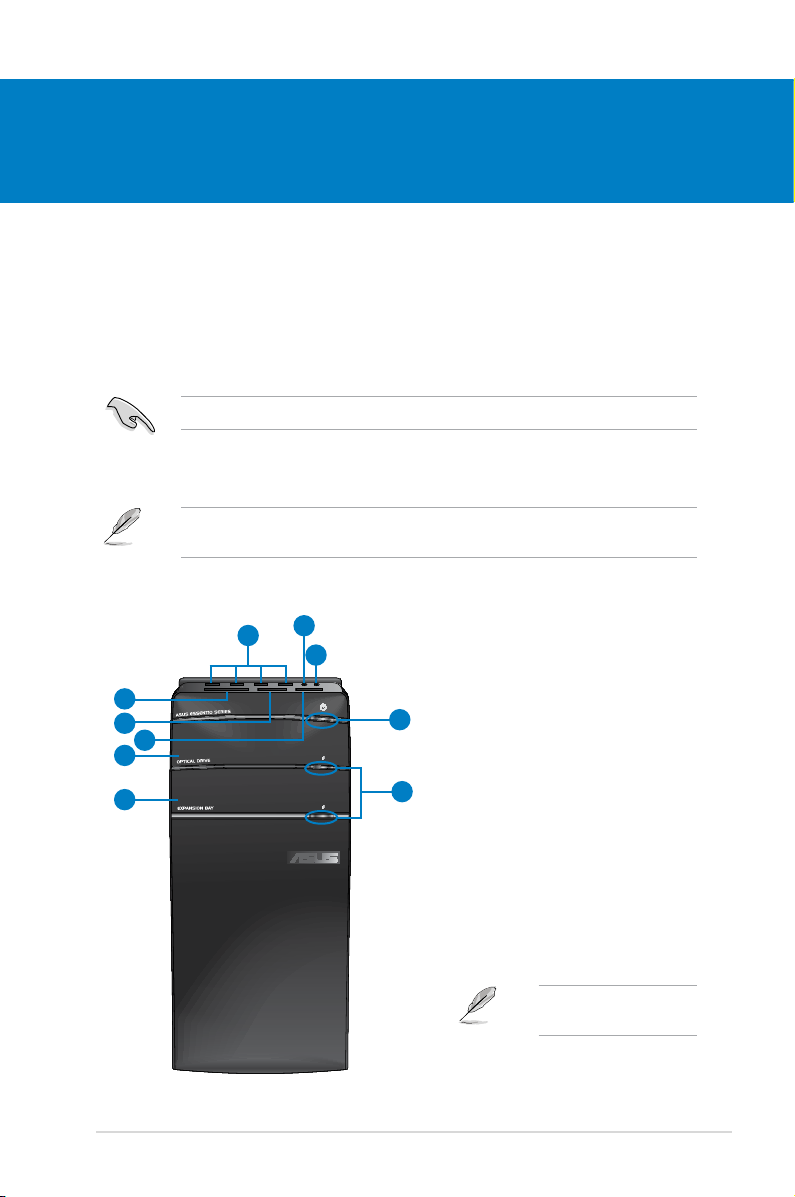
Chapter 1
Getting started
Welcome!
Thank you for purchasing the ASUS Essentio CM1630 Desktop PC!
The ASUS Essentio CM1630 Desktop PC provides cutting-edge performance,
uncompromised reliability, and user-centric utilities. All these values are encapsulated in a
stunningly futuristic and stylish system casing.
Read the ASUS Warranty Card before setting up your ASUS Desktop PC.
Getting to know your computer
Illustrations are for reference only. The ports and their locations, and the chassis color vary
with different models.
Front panel
2
10
1
9
8
7
3
4
6
ASUS CM1630 1-1
5
Click the number to view its
corresponding description.
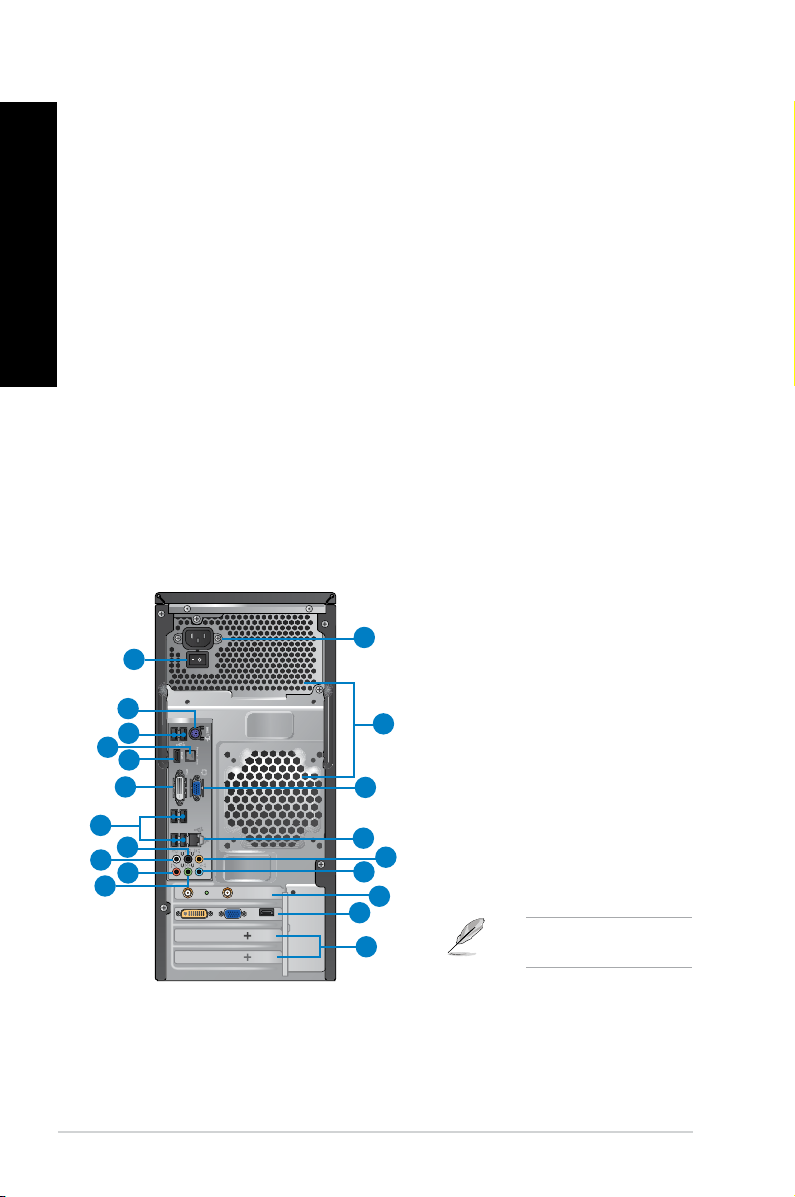
English
English
1. USB 2.0 ports. These Universal Serial Bus 2.0 (USB 2.0) ports connect to USB 2.0
devices such as a mouse, printer, scanner, camera, PDA, and others.
2. Microphone port (pink). This port connects to a microphone.
3. Headphone port (lime). This port connects to a headphone or speaker.
4. Power button. Press this button to turn on your computer.
5. Optical disk drive eject button. Press this button to eject the optical disk drive tray.
6. Optical disk drive bay (empty). Allows you to install an additional optical disk drive in
this bay.
7. Optical disk drive bay. There is an optical disk drive in this bay.
8. Memory Stick™ / Memory Stick Pro™ card slot. Insert a Memory Stick™ / Memory
Stick Pro™ card into this slot.
9. Secure Digital™ / MultiMediaCard slot. Insert a Secure Digital™ / MultiMediaCard
card into this slot.
10. CompactFlash® / Microdrive™ card slot. Insert a CompactFlash® / Microdrive™ card
into this slot.
Rear panel
1
2
4
5
6
7
8
10
12
13
14
15
1-2 Chapter 1: Getting started
19
11
17
20
3
9
16
18
Click the number to view its
corresponding description.
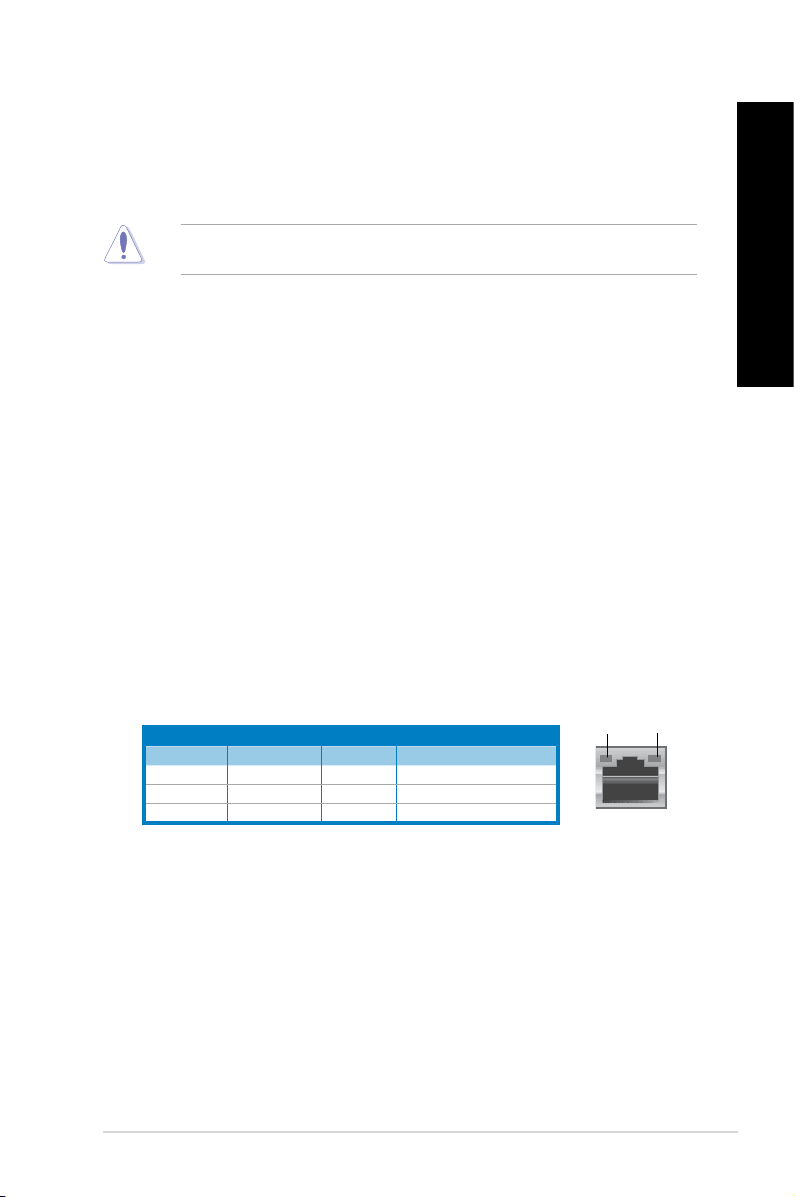
English
1. Power connector. Plug the power cord to this connector.
2. Power switch. Switch to turn ON/OFF the power supply to your computer.
3. Air vents. These vents allow air ventilation.
DO NOT block the air vents on the chassis. Always provide proper ventilation for your
computer.
4. PS/2 Keyboard / Mouse Combo port (purple). This port is for a PS/2 keyboard or
mouse.
5. USB 2.0 ports. These Universal Serial Bus 2.0 (USB 2.0) ports connect to USB 2.0
devices such as a mouse, printer, scanner, camera, PDA, and others.
6. Optical S/PDIF_OUT port. This port connects to an external audio output device via
an optical S/PDIF cable.
7. HDMI port. This port is for a High-Denition Multimedia Interface (HDMI) connector,
and is HDCP compliant allowing playback of HD DVD, Blu-ray, and other protected
content.
8. DVI-D port. This port is for any DVI-D compatible device and is HDCP compliant
allowing playback of HD DVD, Blu-ray, and other protected content.
9. VGA port. This port is for VGA-compatible devices such as a VGA monitor.
10. USB 2.0 ports. These Universal Serial Bus 2.0 (USB 2.0) ports connect to USB 2.0
devices such as a mouse, printer, scanner, camera, PDA, and others.
11. LAN (RJ-45) port. This port allows Gigabit connection to a Local Area Network (LAN)
through a network hub.
English
LAN port LED indications
Activity/Link LED Speed LED
Status Description Status Description
OFF No link OFF 10Mbps connection
ORANGE Linked ORANGE 100Mbps connection
BLINKING Data activity GREEN 1Gbps connection
ASUS CM1630 1-3
ACT/LINK
LED
LAN port
SPEED
LED
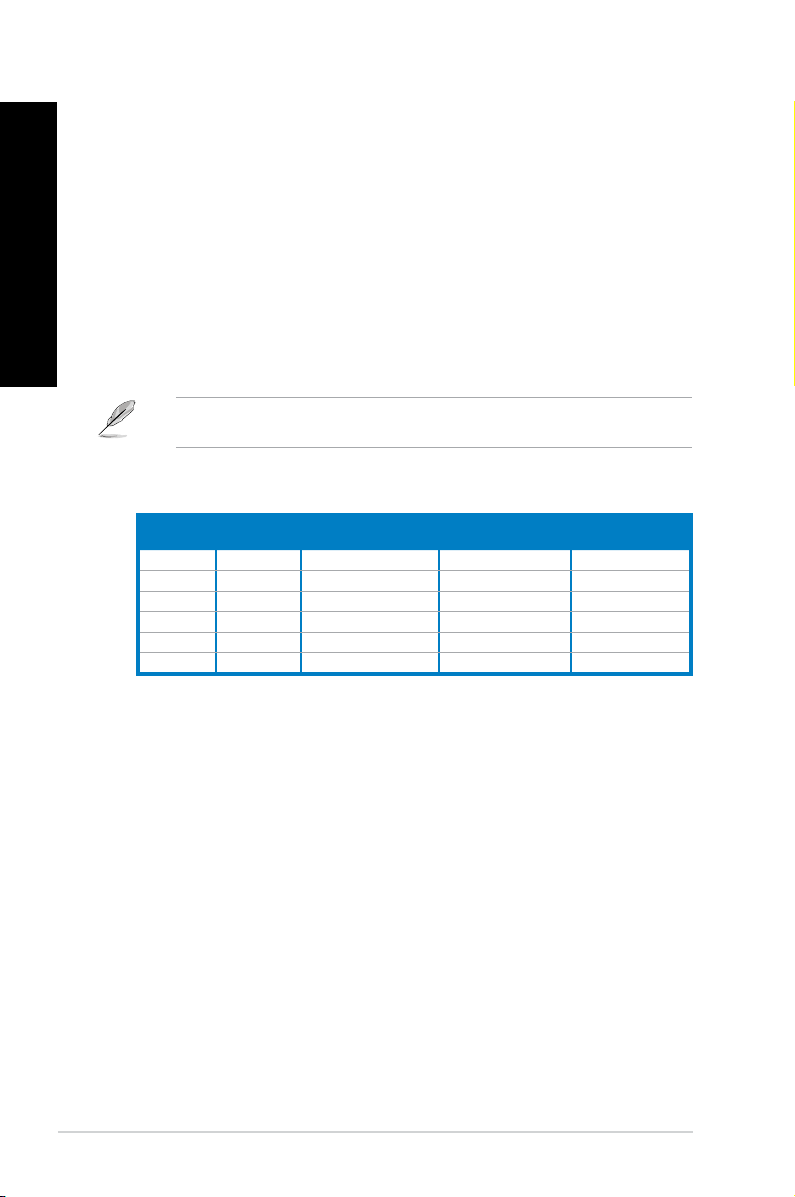
English
English
12. Rear Speaker Out port (black). This port connects to the rear speakers in a 4, 6, and
8-channel audio conguration.
13. Side Speaker Out port (gray). This port connects to the side speakers in an 8-channel
audio conguration.
14. Microphone port (pink). This port connects to a microphone.
15. Line Out port (lime). This port connects to a headphone or speaker. In a 4, 6, or
8-channel conguration, the function of this port becomes Front Speaker Out.
16. Center/Subwoofer port (orange). This port connects to the center/subwoofer
speakers.
17. Line In port (light blue). This port connects to a tape, CD, DVD player, or other audio
sources.
Refer to the audio conguration table below for the function of the audio ports in a 2, 4, 6,
or 8-channel conguration.
Audio 2, 4, 6, or 8-channel conguration
Port
Light Blue Line In Line In Line In Line In
Lime Line Out Front Speaker Out Front Speaker Out Front Speaker Out
Pink Mic In Mic In Mic In Mic In
Orange – – Center/Subwoofer Center/Subwoofer
Black – Rear Speaker Out Rear Speaker Out Rear Speaker Out
Gray – – – Side Speaker Out
Headset
2-channel
4-channel 6-channel 8-channel
18. ASUS WLAN Card (on selected models only). This optional WLAN card allows your
computer to connect to a wireless network.
19. ASUS Graphics Card (on selected models only). The display output ports on this
optional ASUS Graphics Card may vary with different models.
20. Expansion slot bracket. Remove the expansion slot bracket when installing an
expansion card.
1-4 Chapter 1: Getting started
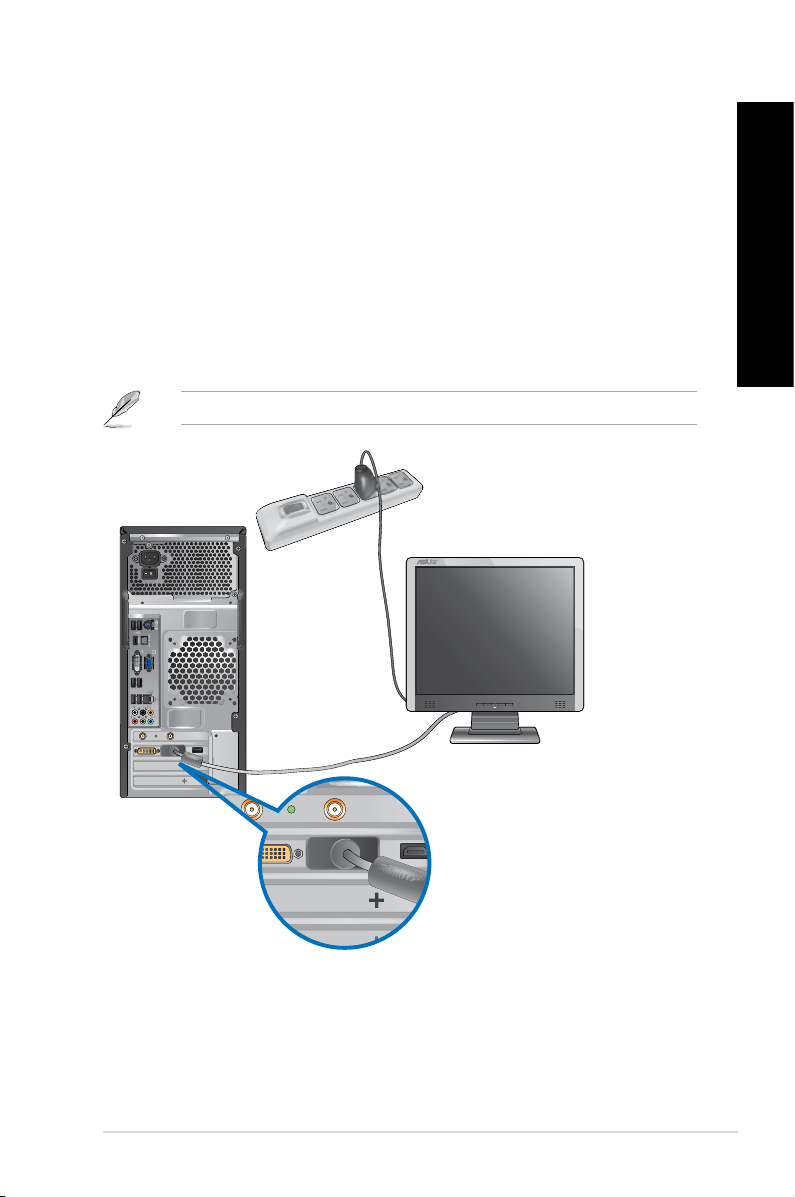
English
Setting up your computer
This section guides you through connecting the main hardware devices, such as the external
monitor, keyboard, mouse, and power cord, to your computer.
Connecting an external monitor
Using the ASUS Graphics Card (on selected models only)
Connect your monitor to the display output port on the discrete ASUS Graphics Card.
To connect an external monitor using the ASUS Graphics Card:
1. Connect a monitor to a display output port on the ASUS Graphics Card.
2. Plug the monitor to a power source.
The display output ports on the ASUS Graphics Card may vary with different models.
English
ASUS CM1630 1-5
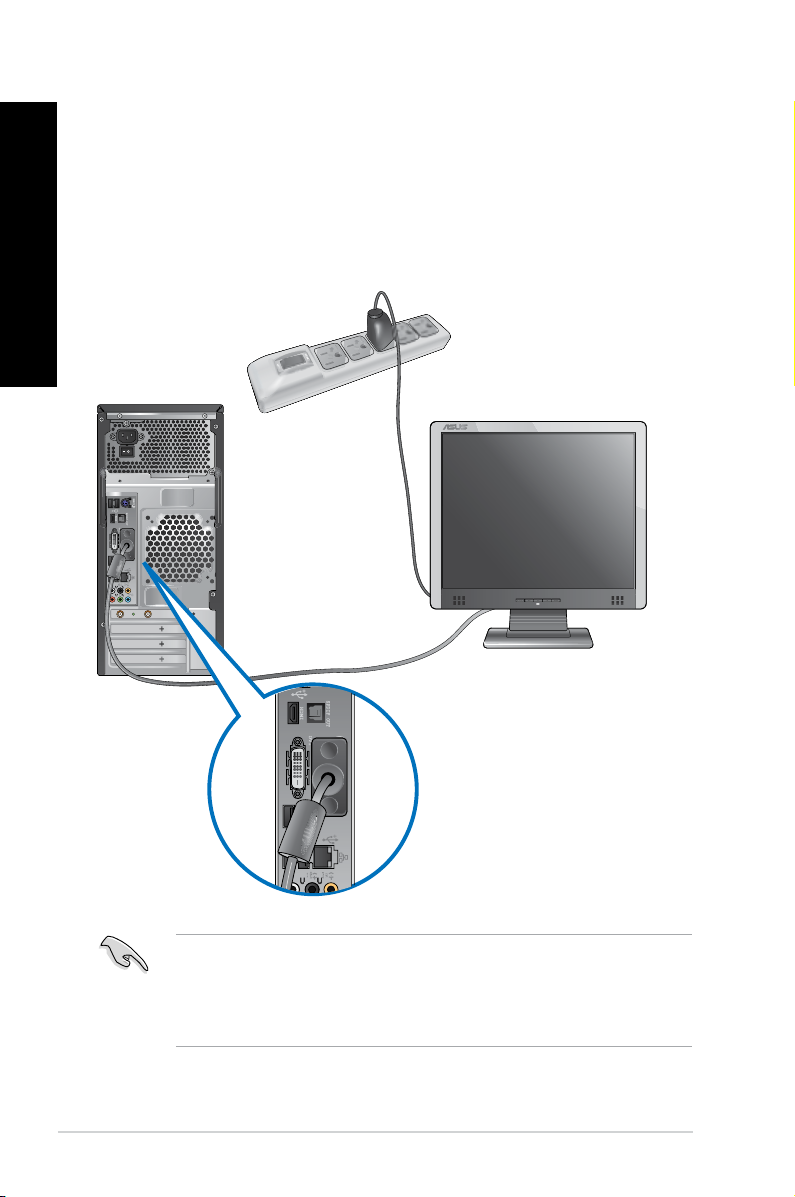
English
Using the onboard display output ports
Connect your monitor to the onboard display output port.
English
To connect an external monitor using the onboard display output ports:
1. Connect a VGA monitor to the VGA port, or a DVI-D monitor to the DVI-D port, or an
HDMI monitor to the HDMI port on the rear panel of your computer.
2. Plug the monitor to a power source.
• If your computer comes with an ASUS Graphics Card, the graphics card is set as the
primary display device in the BIOS. Hence, connect your monitor to a display output port
on the graphics card.
• To connect multiple external monitors to your computer, refer to Connecting multiple
external monitors in Chapter 3 of this user manual for details.
1-6 Chapter 1: Getting started
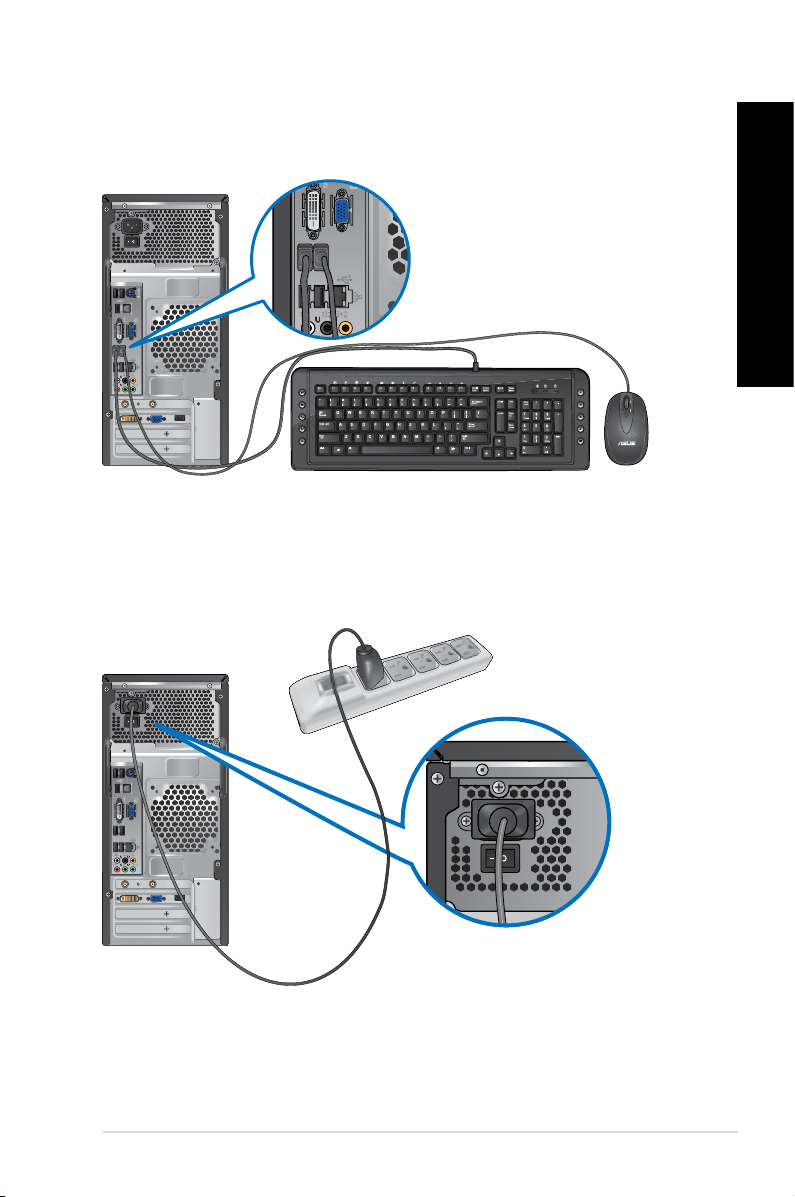
English
Connecting a USB keyboard and a USB mouse
C
Connect a USB keyboard and a USB mouse to the USB ports on the rear panel of your
computer.
Connecting the power cord
Connect one end of the power cord to the power connector on the rear panel of your
computer and the other end to a power source.
English
ASUS CM1630 1-7
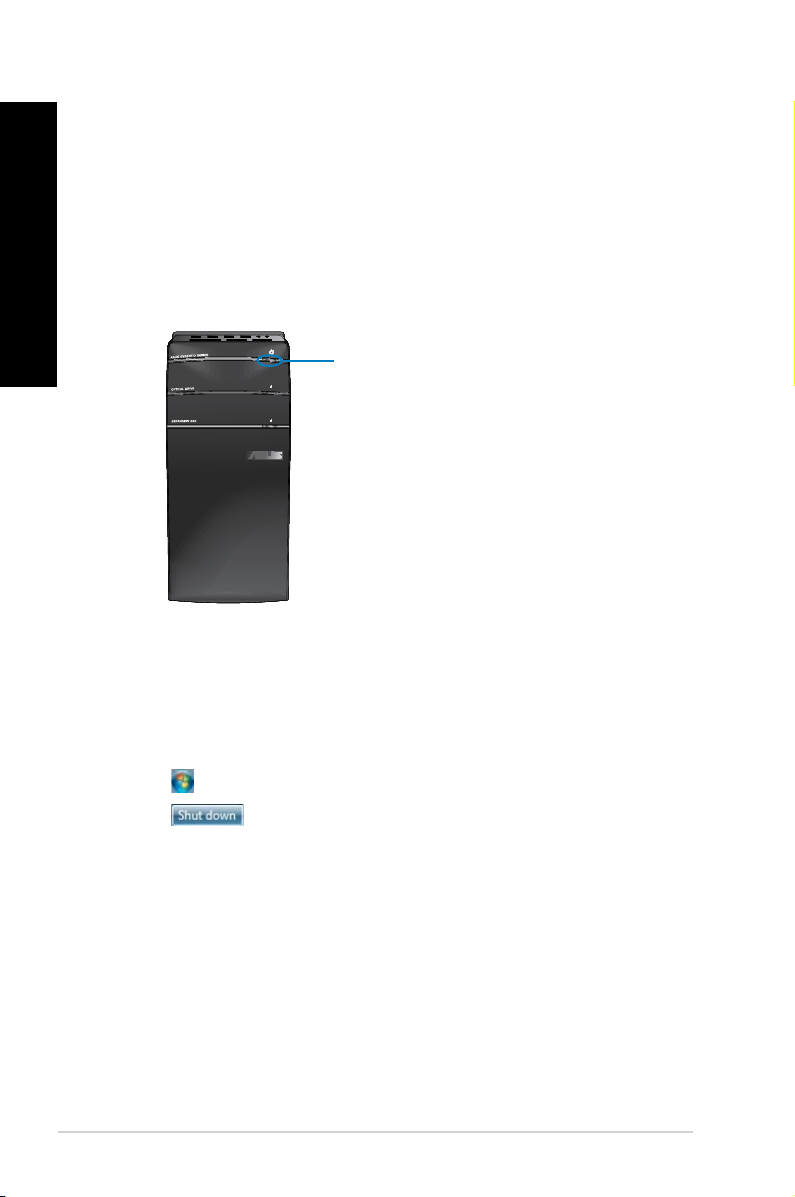
Turning your computer ON/OFF
This section describes how to turn on/off your computer after setting up your computer.
English
Turning your computer ON
To turn your computer ON:
1. Turn on the power switch.
2. Turn your monitor ON.
3. Press the power button on your computer.
Power button
4. Wait until the operating system loads automatically.
Turning your computer OFF
To turn your computer OFF:
1. Close all running applications.
2. Click on the Windows® desktop.
3. Click to shut down the operating system.
1-8 Chapter 1: Getting started
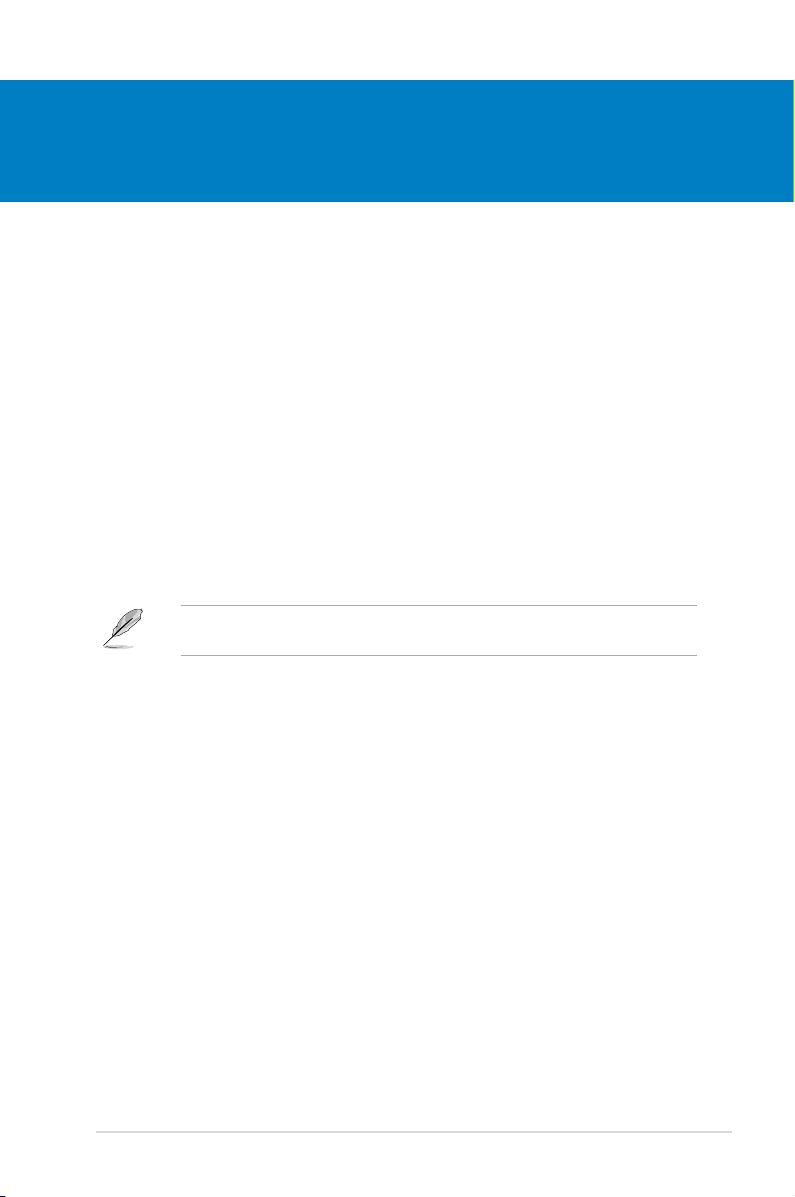
Chapter 2
Using Windows® 7
Starting for the rst time
When you start your computer for the rst time, a series of screens appear to guide you in
conguring the basic settings of your Windows® 7 operating system.
To start for the rst time:
1. Turn your computer on. Wait for a few minutes until the Set Up Windows screen
appears.
2. From dropdown list, select your language. Click Next.
3. From the dropdown lists, select your Country or region, Time and currency, and
Keyboard layout. Click Next.
4. Key in uniques names for the user name and computer name. Click Next.
5. Key in the necessary information to set up your password, then click Next. You may
also click Next to skip this step without entering any information.
If you want to set up a password for your account later, refer to the section Setting up a
user account and password in this chapter.
6. Carefully read the license terms. Tick I accept the license terms and click Next.
7. Select Use recommended settings or Install important updates only to set up the
security settings for your computer. To skip this step, select Ask me later.
8. Review your date and time settings. Click Next. The system loads the new settings and
restarts. You may now start using your computer.
ASUS CM1630 2-1
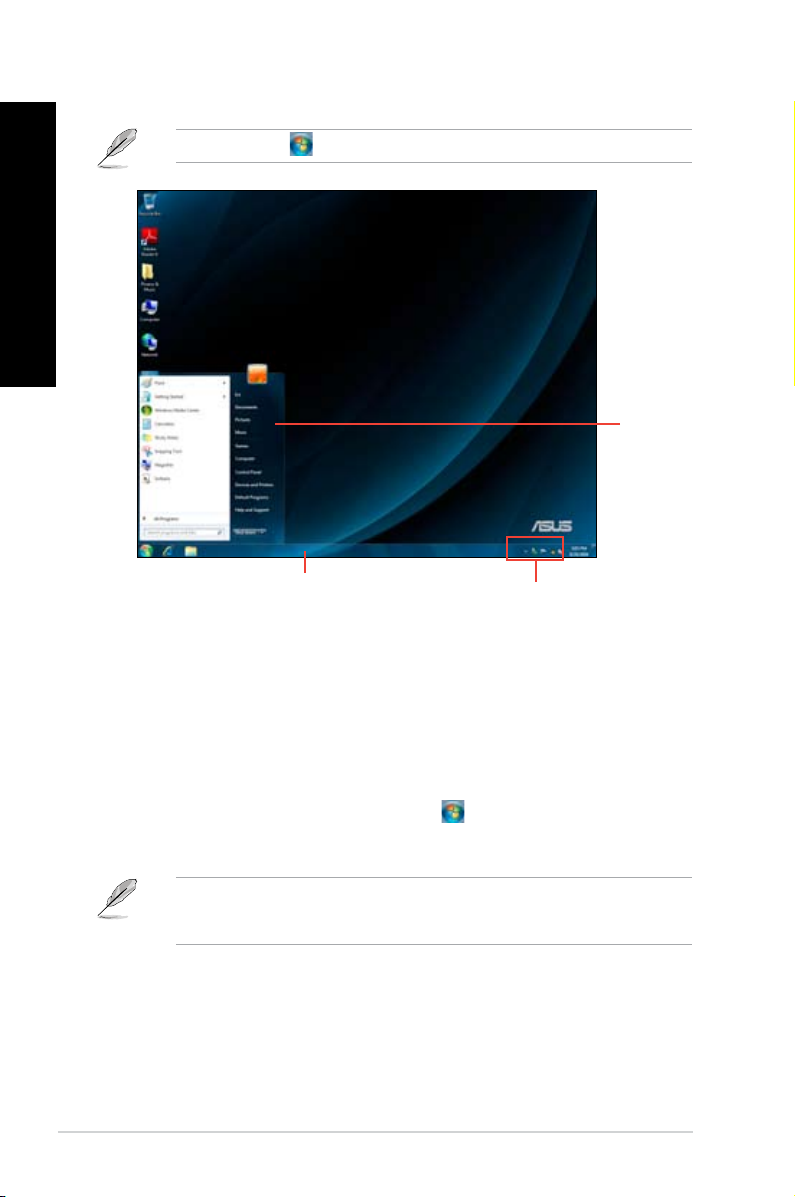
English
English
Using Windows® 7 desktop
Click the Start icon > Help and Support to obtain more information about Windows® 7.
Start menu
Taskbar
Notication area
Using the Start menu
The Start menu gives you access to programs, utilities, and other useful items on your
computer. It also provides you with more information about Windows 7 through its Help and
Support feature.
Launching items from the Start menu
To launch items from the Start menu:
1. From the Windows® taskbar, click the Start icon .
2. From the Start menu, select the item that you want to launch.
You may pin programs that you want constantly displayed on the Start menu. For more
details, refer to the section Pinning programs on the Start menu or taskbar on this
chapter.
2-2 Chapter 2: Using Windows® 7
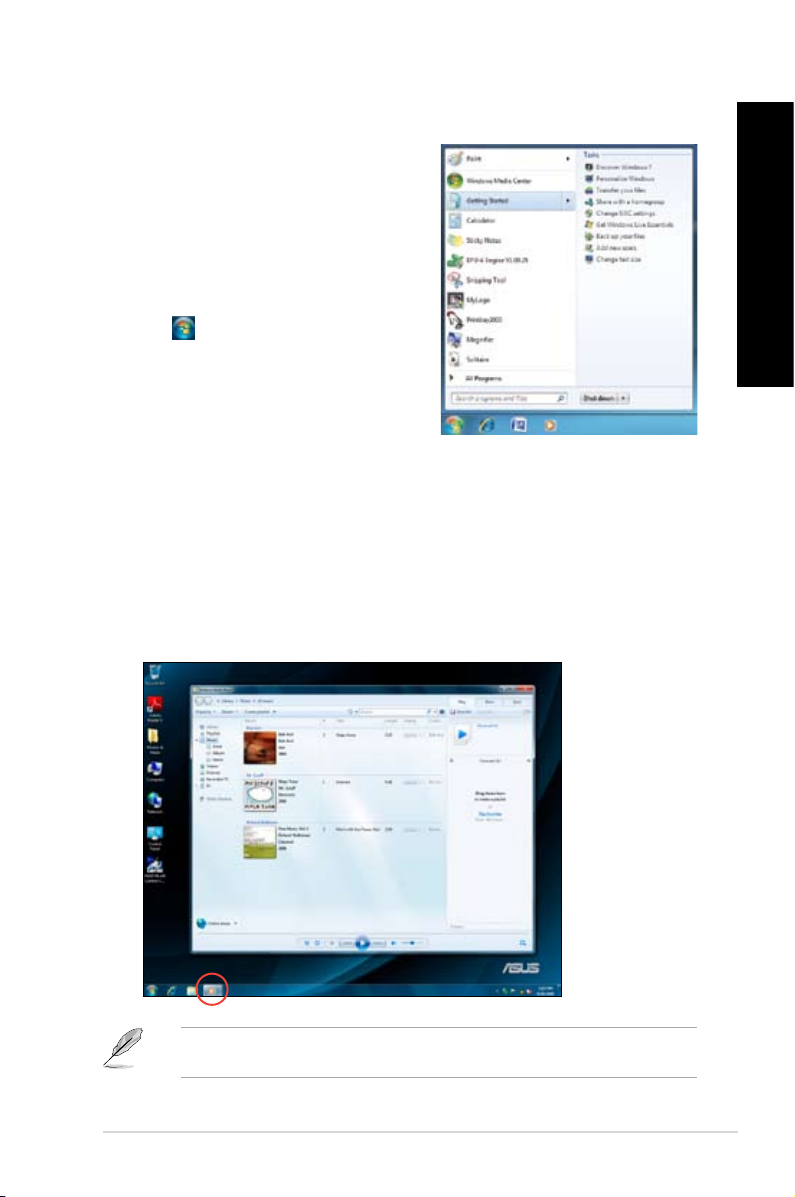
English
Using the Getting Started item
The Getting Started item on the Start menu
contains information about some basic tasks such
as personalizing Windows®, adding new users, and
transferring les to help you to familiarize yourself
with using Windows® 7.
To use the Getting Started item:
1. From the Windows® taskbar, click the Start
icon to launch the Start menu.
2. Select Getting Started. The list of available
tasks appears.
3. Select the task that you want to do.
Using the taskbar
The taskbar allows you to launch and manage programs or items installed on your computer.
Launching a program from the taskbar
To launch a program from the taskbar:
• From the Windows® taskbar, click an icon to launch it. Click the icon again to hide the
program.
English
You may pin programs that you want constantly displayed on the taskbar. For more details,
refer to the section Pinning programs on the Start menu or taskbar on this chapter.
ASUS CM1630 2-3
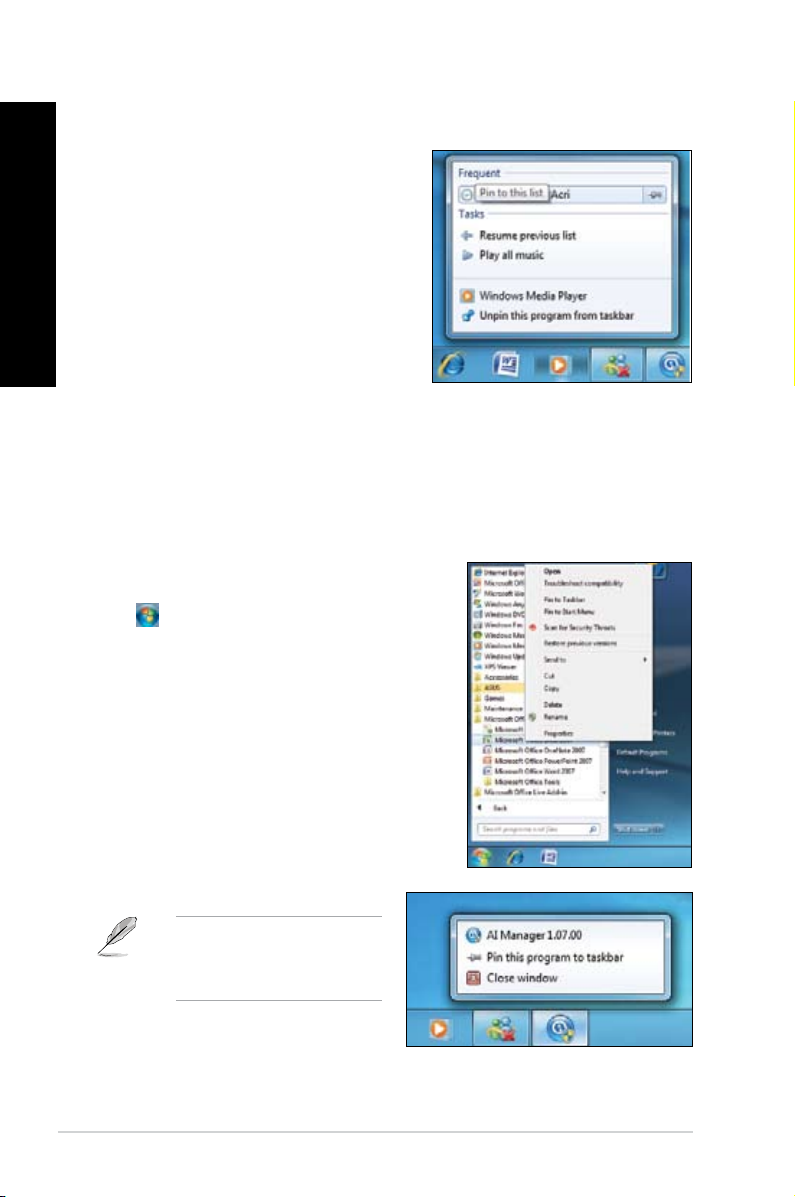
English
English
Pinning items on the jumplists
When you right-click an icon on the taskbar, a
jumplist launches to provide you with quick-access
to the program’s or item’s related links.You may
pin items on the jumplist such as favorite websites,
often-visited folders or drives, or recently played
media les.
To pin items to the jumplist:
1. From the taskbar, right-click an icon.
2. From the jumplist, right-click the item that
you want to pin, then select Pin to this list.
Unpinning items from the jumplist
To unpin items from the jumplist:
1. From the taskbar, right-click an icon.
2. From the jumplist, right-click the item that you want to remove from the jumplist, then
select Unpin from this list.
Pinning programs on the Start menu or taskbar
To pin programs on the Start menu or taskbar:
1. From the Windows® taskbar, click the Start icon
to launch the Start menu.
2. Right-click the item that you want to pin on the
Start menu or taskbar.
3. Select Pin to Taskbar or Pin to Start menu.
You may also right-click on the
icon of a running program on
the taskbar, then select Pin this
program to taskbar.
2-4 Chapter 2: Using Windows® 7
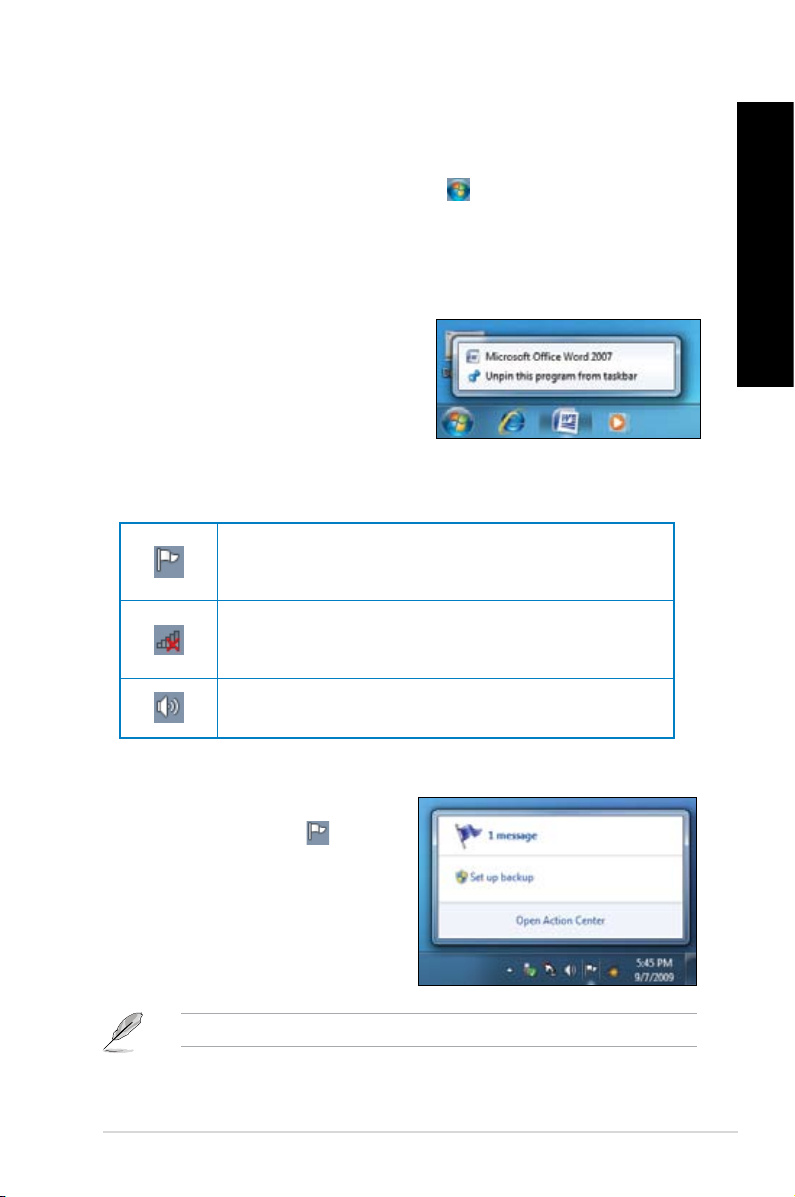
English
Unpinning programs from the Start menu
To unpin programs from the Start menu:
1. From the Windows® taskbar, click the Start icon to launch the Start menu.
2. From the Start menu, right-click the program that you want to unpin, then select
Remove from this list.
Unpinning programs from the taskbar
To unpin programs from the taskbar:
1. From the taskbar, right-click the program
that you want to remove from the taskbar,
then select Unpin this program from
taskbar.
Using the notication area
By default, the notication area shows these three icons:
Action Center notication
Click this icon to display all the alert messages/notications and
launch the Windows® Action Center.
Network connection
This icon displays the connection status and signal strength of the
wired or wireless network connection.
Volume
Click this icon to adjust the volume.
English
Displaying an alert notication
To display an alert notication:
• Click the Notication icon , then click
the message to open it.
For more details, refer to the section Using Windows® Action Center in this chapter.
ASUS CM1630 2-5
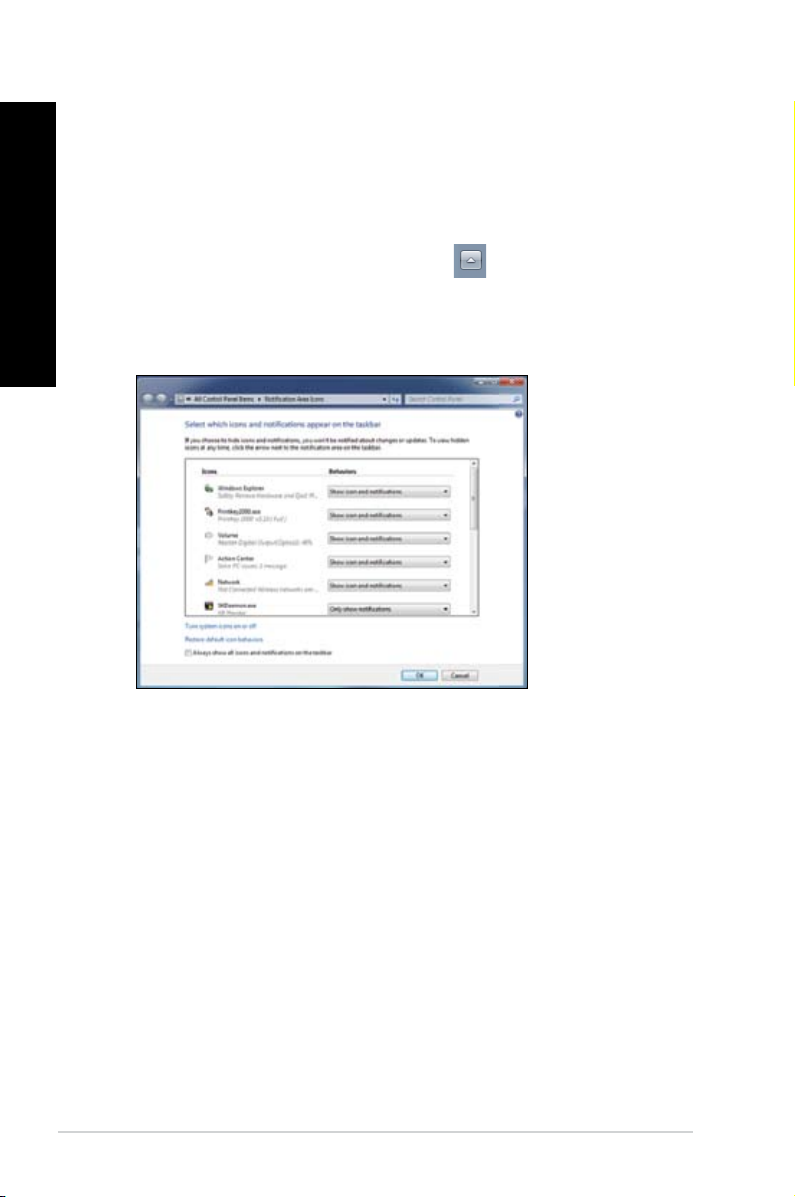
English
English
Customizing icons and notications
You may choose to display or hide the icons and notications on the taskbar or on the
notication area.
To customize icons and notications:
1. From the notication area, click on the arrow icon .
2. Click Customize.
3. From the dropdown list, select the behaviors for the icons or items that you want
customize.
2-6 Chapter 2: Using Windows® 7
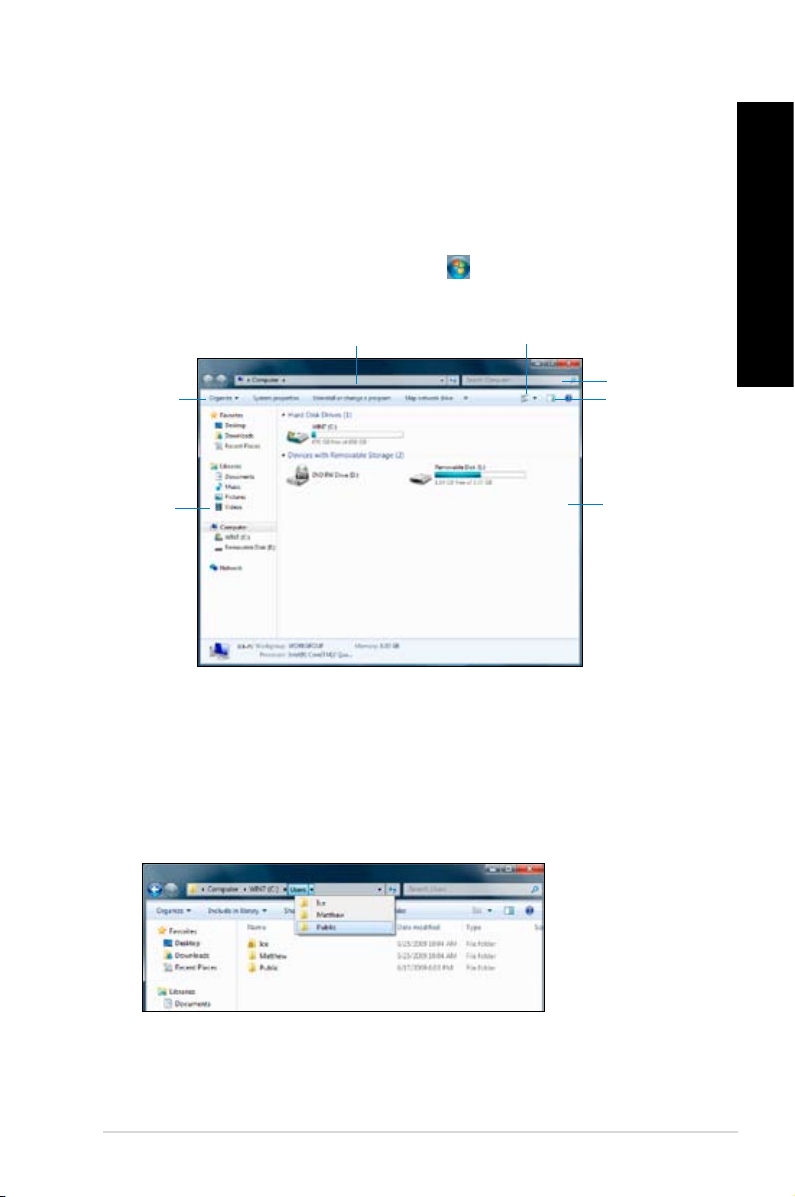
English
Managing your les and folders
Using Windows® Explorer
Windows® Explorer allows you to view, manage, and organize your les and folders.
Launching Windows® Explorer
To launch Windows Explorer:
1. From the Windows® taskbar, click the Start icon to launch the Start menu.
2. Click Computer to launch Windows Explorer.
Breadcrumb bar
Toolbar
Navigation
pane
View icon
Search bar
Preview icon
View pane
Exploring les and folders
To explore les and folders:
1. Launch Windows Explorer.
2. From the navigation or view pane, browse for the location of your data.
3. From the breadcrumb bar, click the arrow to display the contents of the drive or folder.
English
ASUS CM1630 2-7
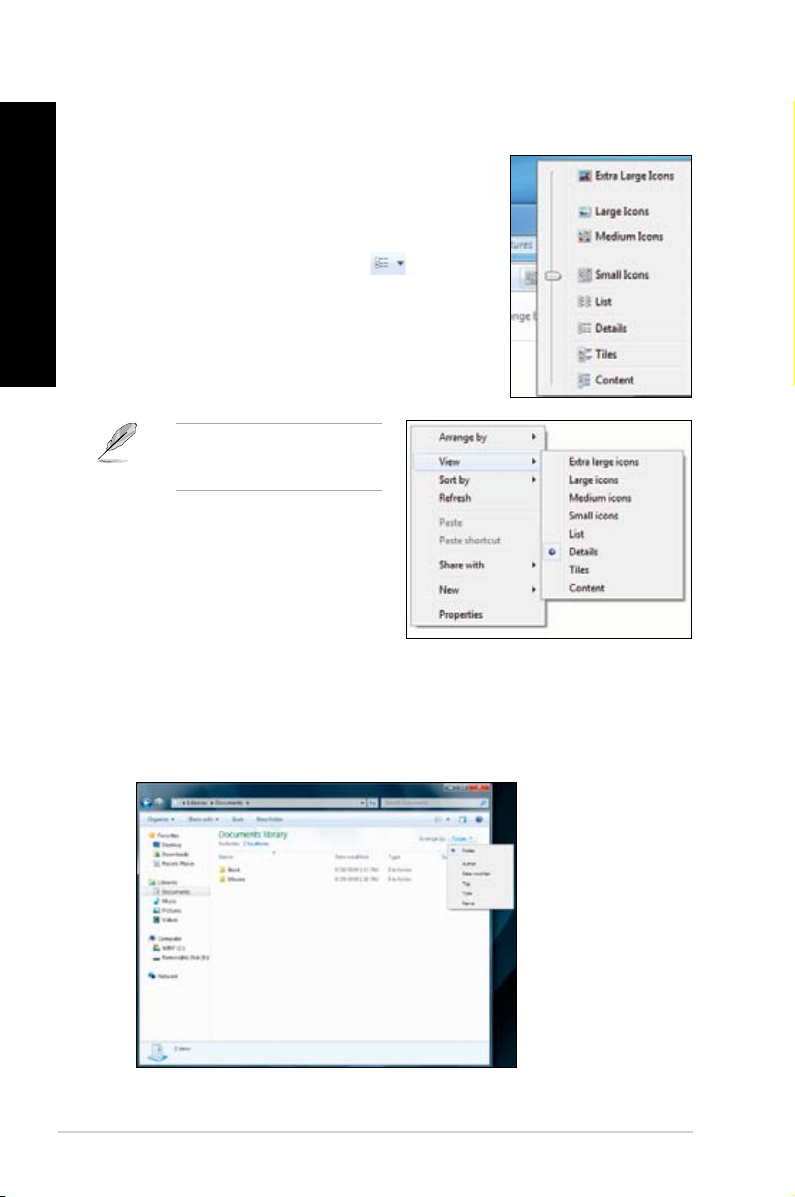
English
English
Customizing the le/folder view
To customize the le/folder view:
1. Launch Windows Explorer.
2. From the navigation pane, select the location of your
data.
3. From the toolbar, click the View icon .
4. From the View menu, move the slider to select how you
want to view the le/folder.
You may also right-click anywhere
on the View pane, click View, and
select the view type that you want.
Arranging your les
To arrange your les:
1. Launch Windows Explorer.
2. From the Arrange by eld, click to display the dropdown list.
3. Select your preferred arrangement type.
2-8 Chapter 2: Using Windows® 7
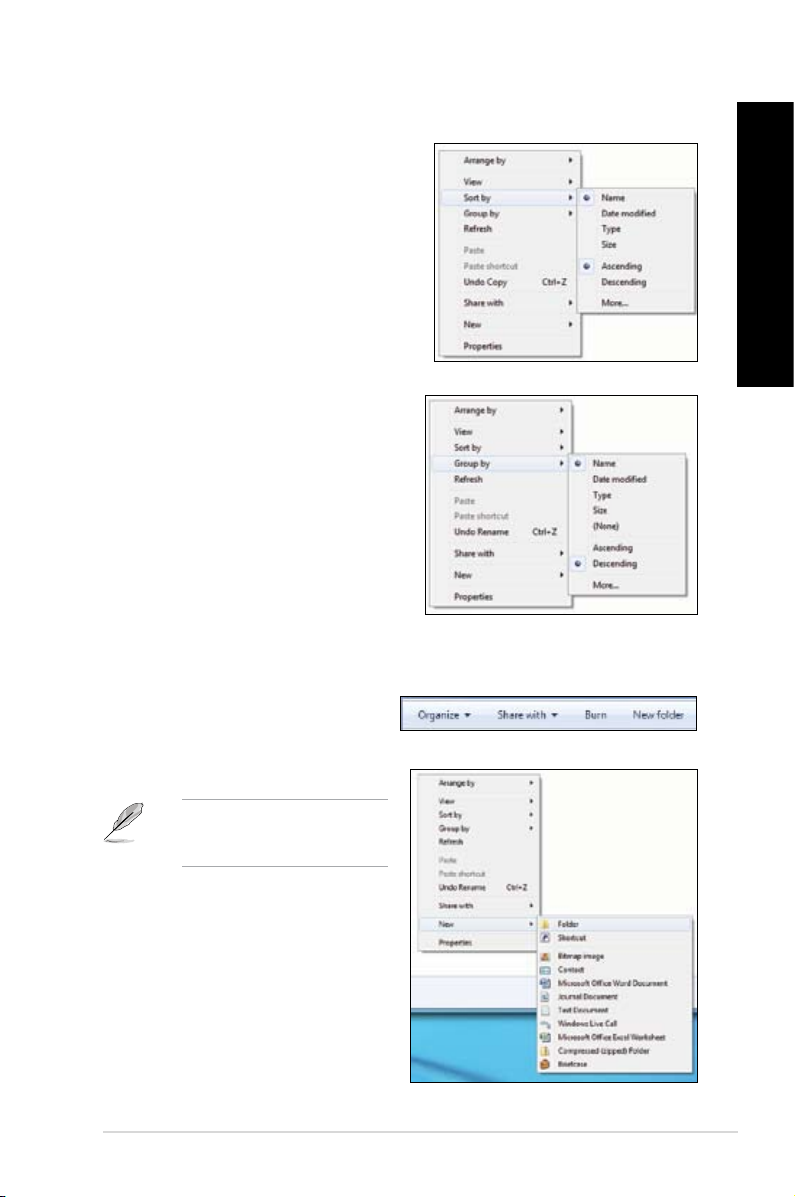
English
Sorting your les
To sort your les:
1. Launch Windows Explorer.
2. Right-click anywhere on the View pane.
3. From the menu that appears, select Sort
by, then select your preferred sorting type.
Grouping your les
To group your les:
1. Launch Windows Explorer.
2. Right-click anywhere on the View pane.
3. From the menu that appears, select
Group by, then select your preferred
grouping type.
Adding a new folder
To add a new folder:
1. Launch Windows Explorer.
2. From the toolbar, click New folder.
3. Key in a name for the new folder.
English
You may also right-click anywhere
on the View pane, click New >
Folder.
ASUS CM1630 2-9
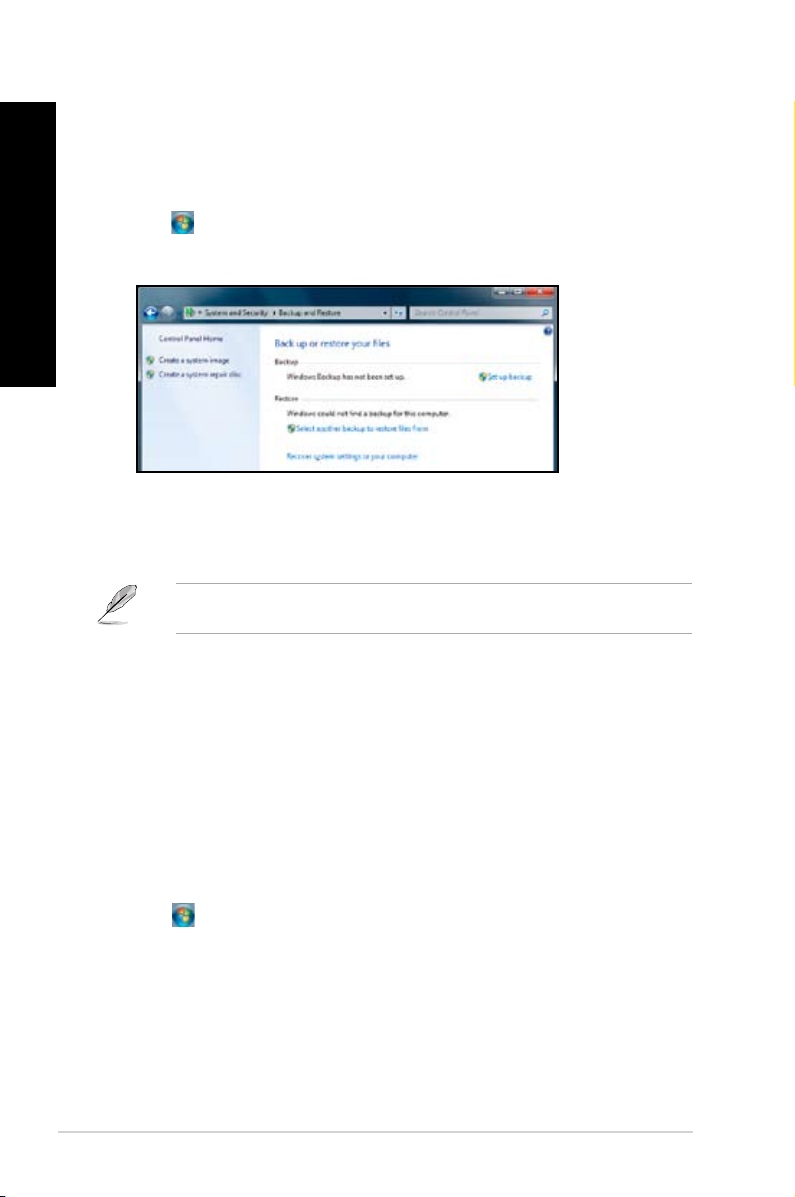
English
English
Backing up your les
Setting up a backup
To set up a backup:
1. Click > All Programs > Maintenance > Backup and Restore.
2. Click Set up backup. Click Next.
3. Select your backup destination. Click Next.
4. Select Let Windows choose (recommended) or Let me choose as your backup
mode.
If you select Let Windows choose, Windows will not back up your programs, FAT-
formatted les, Recycle Bin les, or temporary les that are 1GB or more.
5. Follow the onscreen instructions to nish the process.
Restoring your system
The Windows® System Restore feature creates a restore point where the computer’s system
settings are stored at certain time and date. It allows you to restore or undo changes to your
computer’s system settings without affecting your personal data.
To restore your system:
1. Close all running applications.
2. Click > All Programs > Accessories > System Tools > System Restore.
3. Follow the onscreen instructions to complete the process.
2-10 Chapter 2: Using Windows® 7
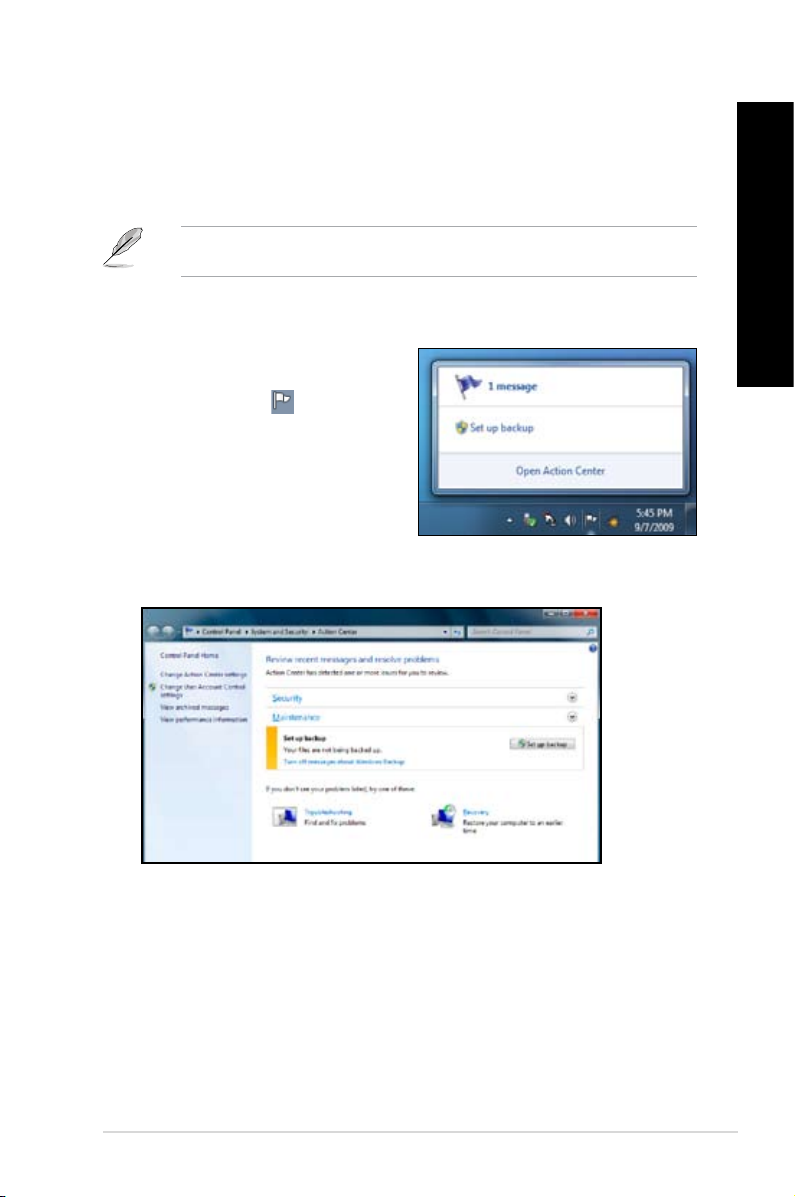
English
Protecting your computer
Using Windows® 7 Action Center
Windows® 7 Action Center provides you with alert notications, security information, system
maintenance information, and the option to automatically troubleshoot and x some common
computer problems.
You may customize the notications. For more details, refer to the previous section
Customizing icons and notications in this chapter.
Launching Windows® 7 Action Center
To launch Windows® 7 Action Center:
1. To launch Windows 7 Action Center, click
the Notication icon , then click Open
Action Center.
2. From Windows 7 Action Center, click the task that you want to do.
English
ASUS CM1630 2-11
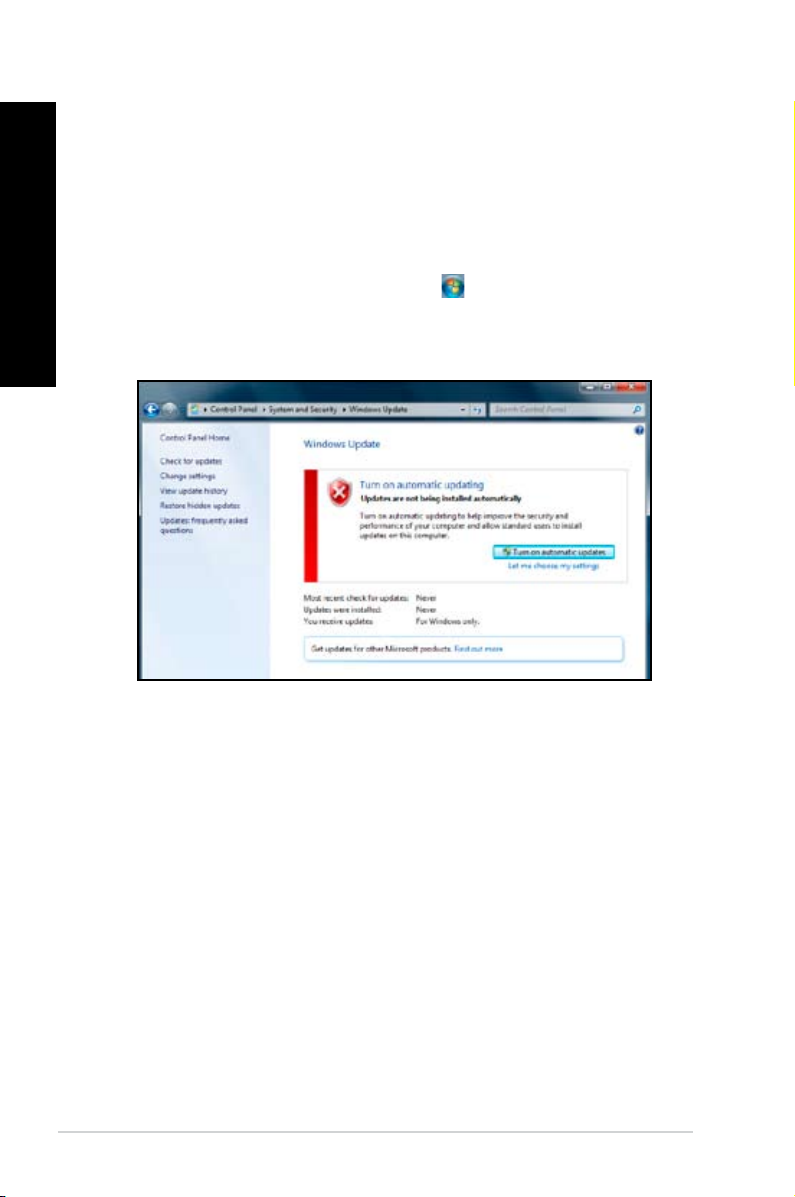
English
English
Using Windows® Update
Windows Update allows you to check and install the latest updates to enhance the security
and performance of your computer.
Launching Windows® Update
To launch Windows® Update:
1. From the Windows® taskbar, click the Start icon to launch the Start menu.
2. Select All Programs > Windows Update.
3. From the Windows Update screen, click the task that you want to do.
2-12 Chapter 2: Using Windows® 7

English
Setting up a user account and password
You may create user accounts and passwords for people who will use your computer.
Setting up a user account
To set up a user account:
1. From the Windows® taskbar, click > Getting Started > Add new users.
2. Select Manage another account.
3. Select Create a new account.
4. Key in the name of the new user.
5. Select either Standard user or Administrator as the user type.
6. When done, click Create Account.
English
ASUS CM1630 2-13

English
English
Setting up a user’s password
To set up a user’s password:
1. Select the user that you would like to set a password.
2. Select Create a password.
3. Key in a password and conrm it. Key in your password’s hint.
4. When done, click Create password.
2-14 Chapter 2: Using Windows® 7

English
Activating the anti-virus software
Trend Micro Internet Security is pre-installed on your computer. It is a third-party anti-virus
software protecting your computer from virus attacking. It is purchased separately. You have
a 60-day trial period after activating it.
To activate Trend Micro Internet Security:
1. Run the Trend Micro Internet Security application.
2. Carefully read the license terms. Click Agree & Activate.
3. Input your e-mail address and select your location. Click Next.
4. Click Finish to complete the activation.
Getting Windows® Help and Support
Windows® Help and Support provides you with guides and answers in using the applications
in Windows® 7 platform.
To launch Windows® Help and Support, click > Help and Support.
English
Ensure that you are connected to the Internet to obtain the latest Windows
ASUS CM1630 2-15
®
online help.

English
2-16 Chapter 2: Using Windows® 7

Chapter 3
Connecting devices to your computer
Connecting a USB storage device
This desktop PC provides USB 2.0/1.1 ports on both the front and rear panels. The USB
ports allow you to connect USB devices such as storage devices.
To connect a USB storage device:
• Insert the USB storage device to your computer.
Front panel
To remove a USB storage device:
1. Click from the Windows notication area on your
computer, then click Eject USB2.0 FlashDisk.
2. When the Safe to Remove Hardware message
pops up, remove the USB storage device from
your computer.
DO NOT remove a USB storage device when data transfer is in progress. Doing so may
cause data loss or damage the USB storage device.
ASUS CM1630
Rear panel
3-1

English
English
Connecting microphone and speakers
This desktop PC comes with microphone ports and speaker ports on both the front and
rear panels. The audio I/O ports located on the rear panel allow you to connect 2-channel,
4-channel, 6-channel, and 8-channel stereo speakers.
Connecting Headphone and Mic
Connecting 2-channel Speakers
3-2
Chapter 3: Connecting devices to your computer

English
Connecting 4-channel Speakers
Connecting 6-channel Speakers
English
ASUS CM1630
3-3

English
English
Connecting 8-channel Speakers
3-4
Chapter 3: Connecting devices to your computer

English
Connecting multiple external displays
Your desktop PC may come with VGA, HDMI, or DVI ports and allows you to connect multiple
external displays.
When a graphics card is installed in your computer, connect the monitors on the output
ports of the graphics card.
Setting up multiple displays
When using multiple monitors, you are allowed to set display modes. You can use the
additional monitor as a duplicate of your main display, or as an extension to enlarge your
Windows desktop.
To set up multiple displays:
1. Turn off your computer.
2. Connect the two monitors to your computer and connect the power cords to the
monitors. Refer to Setting up your computer section in Chapter 1 for details on how
to connect a monitor to your computer.
English
ASUS CM1630
For some graphic cards, only the monitor that is set to be the primary display has display
during POST. The dual display function works only under Windows.
3-5

English
3. Turn on your computer.
4. Do any of the following to open the Screen Resolution setting screen:
English
• Click > Control Panel > Appearance and Personalization > Display >
Change display settings.
• Right click anywhere on your Windows desktop. When the pop-up menu appears,
click Personalize > Display > Change display settings.
5. Select the display mode from the Multiple displays: drop-down list.
• Duplicate these displays: Select this option to use the additional monitor as a
duplicate of your main display.
• Extend these displays: Select this option to use the additional monitor as an
extension display. This increases your desktop space.
• Show desktop only on 1 / 2: Select this option to show desktop only on monitor
1 or monitor 2.
• Remove this display: Select this options to remove the selected display.
6. Click Apply or OK. Then click Keep Changes on the conrmation message.
3-6
Chapter 3: Connecting devices to your computer

English
Connecting an HDTV
Connect a High Denition TV (HDTV) to the HDMI port of your computer.
• You need an HDMI cable to connect the HDTV and the computer. The HDMI cable is
purchased separately.
• To get the best display performance, ensure that your HDMI cable is less than 15
meters.
English
ASUS CM1630
3-7

English
3-8
Chapter 3: Connecting devices to your computer

Chapter 4
Eye level to the top of
the monitor screen
Foot rest 90˚ angles
Using your computer
Proper posture when using your Desktop PC
When using your Desktop PC, maintaining the proper posture is necessary to prevent strain to
your wrists, hands, and other joints or muscles. This section provides you with tips on avoiding
physical discomfort and possible injury while using and fully enjoying your Desktop PC.
To maintain the proper posture:
• Position your computer chair to make sure that your elbows are at or slightly above the
keyboard to get a comfortable typing position.
• Adjust the height of your chair to make sure that your knees are slightly higher than
your hips to relax the backs of your thighs. If necessary, use a footrest to raise the level
of your knees.
• Adjust the back of your chair so that the base of your spine is rmly supported and
angled slightly backward.
• Sit upright with your knees, elbows and hips at an approximately 90º angle when you
are at the PC.
• Place the monitor directly in front of you, and turn the top of the monitor screen even
with your eye level so that your eyes look slightly downward.
• Keep the mouse close to the keyboard, and if necessary, use a wrist rest for support to
reduce the pressure on your wrists while typing.
• Use your Desktop PC in a comfortably-lit area, and keep it away from sources of glare
such as windows and straight sunlight.
• Take regular mini-breaks from using your Desktop PC.
4-1ASUS CM1630

English
English
Using the memory card reader
Digital cameras and other digital imaging devices use memory cards to store digital picture or
media les. The built-in memory card reader on the front panel of your system allows you to
read from and write to different memory card drives.
1
To use the memory card:
1. Insert the memory card into the card slot.
• A memory card is keyed so that it ts in only one direction. DO NOT force a card into a
slot to avoid damaging the card.
• You can place media in one or more of the card slots and use each media independently.
Place only one memory card in a slot at one time.
2. Select a program from the AutoPlay window to access your les.
• If AutoPlay is NOT enabled in your computer, click Windows® 7 Start button on the
taskbar, click Computer, and then double-click the memory card icon to access the data
on it.
• Each card slot has its own drive icon which is displayed on the Computer screen.
• The memory card reader LED lights up and blinks when data is being read from or
written to the memory card.
3. When nished, right-click the memory card drive icon on the Computer screen, click
Eject, and then remove the card.
Never remove cards while or immediately after reading, copying, formatting, or deleting
data on the card or else data loss may occur.
To prevent data loss, use “Safely Remove Hardware and Eject Media” in the Windows
notication area before removing the memory card.
4-2 Chapter 4: Using your computer

English
Using the optical drive
1
2
Inserting an optical disc
To insert an optical disc:
1. While your system is on, press the eject button below the drive bay cover to open the
tray.
2. Place the disc to the optical drive with the label side facing up.
3. Push the tray to close it.
4. Select a program from the AutoPlay window to access your les.
If AutoPlay is NOT enabled in your computer, click Windows® 7 Start button on the taskbar,
click Computer, and then double-click the CD/DVD drive icon to access the data on it.
English
3
Removing an optical disc
To remove an optical disc:
1. While the system is on, do either of the following to eject the tray:
• Press the eject button below the drive bay cover.
• Right-click the CD/DVD drive icon on the Computer screen, and then click Eject.
2. Remove the disc from the disc tray.
ASUS CM1630 4-3

English
English
`
6
789 10 11 12 13 14 15 16 17
2
3
4
5
1
18
19
20
21
22
Using the multimedia keyboard (on selected models only)
The keyboard varies with models. The illustrations on this section are for reference only.
ASUS SK-2045 keyboard
Keys Description Keys Description
Launches Windows® gadgets.
Activates Windows® Flip 3D.
Reduces picture size in Windows®
Photo Viewer.
Increases picture size in Windows®
Photo Viewer.
Functions with keys F1~F12.
Press <Fn + F1> to launch Microsoft®
Word.
Press <Fn + F2> to launch Microsoft®
Excel.
Press <Fn + F3> to launch Microsoft®
PowerPoint.
Press <Fn + F4> to launch Microsoft®
Internet Explorer.
Press <Fn + F5> to launch Microsoft®
Outlook.
Press <Fn + F6> to launch the
Favorites folder in Windows® Internet
Explorer.
1.
2.
3.
4.
5.
6.
7.
8.
9.
10.
11.
12.
13.
14.
15.
16.
17.
18.
19.
20.
21.
22.
Press <Fn + F7> to launch Microsoft®
MSN or, if not installed, connects to the
MSN download page.
Press <Fn + F8> to launch Windows®
Search screen.
Press <Fn + F9> to play or pause
playback in Windows® Media Player.
Press <Fn + F10> to stop playback in
Windows® Media Player.
Press <Fn + F11> to go to the previous
track in Windows® Media Player.
Press <Fn + F12> to go to the next
track in Windows® Media Player.
Decreases the system volume.
Increases the system volume.
Turns the volume’s mute mode on/off.
Launches Windows® Media Player.
Launches Windows® Media Center.
4-4 Chapter 4: Using your computer
The special function keys only work on Windows® Vista / Windows® 7 operating systems.

English
ASUS-Razer Arctosa Gaming keyboard
English
Keys Description
1.
2.
3.
4.
5.
6.
7.
8.
Plays or pauses playback in a media
player.
Stops playback in a media player.
Goes to the previous track in a media
player.
Goes to the next track in a media
player.
Decreases the system volume.
Increases the system volume.
Turns the volume’s mute mode on/off.
Switches proles working with F1 ~
F10 keys.
• The special function keys work on Windows® XP / Vista / 7 operating systems.
• Install the keyboard driver before using. Visit the Razer website at
www.razersupport.com to download the driver.
132 5 6
4 8 7
ASUS CM1630 4-5

English
English
`
1
234 5
6
7
8
9
10 11
12
13
BTC 6200C keyboard
Keys Description Keys Description
1.
2.
3.
4.
5.
6.
7.
Enters into sleep mode. Press any key
to wake up your computer and return to
the previous working status.
Returns to the last page you viewed.
Goes to the next page you viewed
before.
Launches the default homepage in
Windows® Internet Explorer.
Launches the Favorites folder in
Windows® Internet Explorer.
Launches your default email application.
Decreases the system volume.
8.
9.
10.
11.
12.
13.
Increases the system volume.
Turns the volume’s mute mode on/off.
Goes to the previous track in a media
player.
Plays or pauses playback in a media
player.
Goes to the next track in a media player.
Stops playback in a media player.
• The special function keys work on Windows® ME / 2000 / XP / Vista / 7 operating
systems without installing a driver. For Windows® 98SE operating system, visit the BTC
website at www.btc.com.tw to download the driver.
• Install Microsoft® Internet Explorer 5.0 or later versions before using the Internet keys.
4-6 Chapter 4: Using your computer

English
ASUS KB34211 modern wired keyboard
1 2 3
Hot keys Description
1.
2.
3.
The special function keys only work on Windows® Vista / Windows® 7 /XP operating
systems.
Turns the volume’s mute mode on/off.
Decreases the system volume.
Increases the system volume.
English
ASUS CM1630 4-7

English
4-8 Chapter 4: Using your computer

Chapter 5
Modem
RJ-45 cable
Connecting to the Internet
Wired connection
Use an RJ-45 cable to connect your computer to a DSL/cable modem or a local area network
(LAN).
Connecting via a DSL/cable modem
To connect via a DSL/cable modem:
1. Set up your DSL/cable modem.
Refer to the documentation that came with your DSL/cable modem.
2. Connect one end of an RJ-45 cable to the LAN (RJ-45) port on the rear panel of your
computer and the other end to a DSL/cable modem.
3. Turn on the DSL/cable modem and your computer.
4. Congure the necessary Internet connection settings.
Contact your Internet Service Provider (ISP) for details or assistance in setting up your
Internet connection.
ASUS CM1630 5-1

English
English
RJ-45 cable
LAN
Connecting via a local area network (LAN)
To connect via a LAN:
1. Connect one end of an RJ-45 cable to the LAN (RJ-45) port on the rear panel of your
computer and the other end to your LAN.
2. Turn on your computer.
3. Congure the necessary Internet connection settings.
Contact your network administrator for details or assistance in setting up your Internet
connection.
5-2 Chapter 5: Connecting to the Internet

English
Wireless connection (on selected models only)
Wireless AP
Modem
Connect your computer to the Internet through a wireless connection.
To establish a wireless connection, you need to connect to a wireless access point (AP).
English
• To increase the range and sensitivity of the wireless radio signal, connect the external
antennas to the antenna connectors on the ASUS WLAN Card.
• Place the antennas on the top of your computer for the best wireless performance.
• The external antennas are optional items.
ASUS CM1630 5-3

English
English
To connect to a wireless network:
1. Click the network icon in the notication area to display the available wireless
networks.
2. Select the wireless network that you want to connect to, then click Connect.
3. You may need to key in the network security key for a secured wireless network, then
click OK.
5-4 Chapter 5: Connecting to the Internet

English
4. Wait while your computer is connecting to the wireless network.
5. The wireless connection is established successfully. The connection status is displayed
and the network icon displays the connected status.
English
ASUS CM1630 5-5

English
5-6 Chapter 5: Connecting to the Internet

Chapter 6
Using the Utilities
The support DVD and Recovery DVD are not included in the package. You can burn it by
yourself. Refer to section Recovering your system for details.
ASUS AI Manager
ASUS AI Manager is a utility which gives you quick and easy access to frequently-used
applications.
Installing AI Manager
To install AI Manager:
1. Place the support DVD in the optical drive. If Autorun is enabled, the Drivers installation
wizard appears.
If Autorun is disabled, double-click the setup.exe le from the ASUS AI Manager folder in
the support DVD.
2. Click the Utilities tab, then click ASUS AI Manager.
3. Follow the onscreen instructions to complete the installation.
Launching AI Manager
To launch the AI Manager from the Windows® desktop, click
AI Manager > AI Manager 1.xx.xx
. The AI Manager quick bar appears on the desktop.
Start > All Programs > ASUS >
After launching the application, the AI Manager icon appears in the Windows® taskbar.
Right-click this icon to switch between the quick bar and the
main window, and to launch the AI Manager either from the
quick bar or taskbar.
ASUS CM1630 6-1

English
AI Manager quick bar
The AI Manager quick bar saves the desktop space and allows you to launch the ASUS
utilities or display system information easily. Click any of the Main, My Favorites, Support or
Information tab to display the menu’s contents.
English
Exit button
Switch to main Window
Add to ToolBar
Main
My Favorites
Click the Maximize/restore button to switch between full window and quick bar. Click the
Minimize button to keep the AI Manager on the taskbar. Click the Close button to quit
the AI Manager.
Support
Information
Main
The Main menu contains ve utilities: AI Disk, AI Security, AI Boosting, and AI Probe. Click
the arrow on the Main menu icon to browse through the utilities in the main menu.
Click to display
Click to extend or restore
Click to display
items on the left
items on the right
AI Disk
AI Disk allows you to easily clear temporary IE les, IE cookies, IE URLs, IE history,
or the Recycle Bin. Click the AI Disk icon on the quick bar to display the full AI Disk
window and select the items you want to clear. Click Apply when done.
6-2 Chapter 6: Using the Utilities

English
AI Security
AI Security enables you to set a password to secure your devices, such as USB ash
disks and CD/DVD disks, from unauthorized access.
To lock a device:
1. When using AI Security for the rst time, you are asked to set a password. Key in
a password with at most 20 alphanumeric characters.
2. Conrm the password.
3. Key in the password hint (recommended).
4. When done, click Ok.
5. Select the device you want to lock, then click Apply.
6. Key in the password you have set previously, then click Ok.
English
To unlock the device:
1. Deselect the locked device, then click Apply.
2. Key in the password you have set previously, then click Ok.
To change the password:
• Click Change Password, then follow the onscreen instructions to change
ASUS CM1630 6-3
password.

English
English
AI Booting
AI Booting allows you to specify the boot device priority sequence.
To specify the boot sequence:
1. Select a device, then click the left/right button to specify the boot sequence.
2. When done, press Apply.
AI Probe
AI Probe automatically detects and displays the motherboard and CPU temperatures,
CPU fan speed, and the voltage output. You can adjust the values as you need.
Click the Temperature, Voltage, or Fan Speed tab, then select an item to enable and
change the value by dragging the bar.
6-4 Chapter 6: Using the Utilities

English
My Favorites
My Favorites allows you to add applications that you frequently use, saving you from
searching for the applications throughout your computer.
To add an application:
1. Click Add, then locate the application you want to add to My Favorites.
2. Click Open on the le location window. The application is added to My Favorites list.
Right click on the application icon to launch, delete, or rename the selected application. You
can also double click to launch the selected application.
Support
Click any links on the Support window to go to the ASUS website, technical support website,
download support website, or contact information.
English
ASUS CM1630 6-5

English
English
Information
Click the tab on the Information window to see the detailed information about your system,
motherboard, CPU, BIOS, installed device(s), and memory.
ASUS EPU-4 Engine
ASUS EPU-4 Engine is an energy-efcient tool that provides you with a total system
power-saving solution. It detects the current computer loading and intelligently adjusts
the power in real-time. It automatically adjusts the power usage for the CPU, VGA card,
hard drives, and CPU fan. It provides you with these modes to choose from: Auto, High
Performance, and Maximum Power Saving Mode.
Refer to the section ASUS EPU-4 main screen for more details about these modes.
Installing ASUS EPU-4
To install ASUS EPU-4 Engine:
1. Place the support DVD into the optical drive. The Drivers menu appears if Autorun is
enabled on your computer.
If Autorun is disabled, double-click the setup.exe le from the ASUS EPU-4 Engine folder
in the support DVD.
2. Click ASUS EPU-4 Engine.
3. Follow the onscreen instructions to complete the installation.
Launching ASUS EPU-4
To launch ASUS EPU-4:
1. From the Windows taskbar, click the
ASUS EPU-4 icon.
6-6 Chapter 6: Using the Utilities

English
2. When you launch ASUS EPU-4 for the
rst time, a message appears asking
you to calibrate the EPU functions.
Click Calibrate and wait for a few
seconds for the calibration process
to complete. The ASUS EPU-4 main
menu appears.
Calibration allows the system to detect the CPU properties for optimal power management.
ASUS EPU-4 main screen
1 2 3 4
10
89
English
5
6
7
CPU status
1
Displays the current CPU power and the total CPU power saved.
VGA card status
2
Displays the status of the graphics card. If your graphics card is not compatible
with the motherboard, a “No VGA card detected” message appears.
Refer to the ASUS VGA QVL List at http://event.asus.com/mb/EPU-4_Engine/ for
compatible VGA cards.
ASUS CM1630 6-7

English
English
HDD status
3
Lights up when the power saving mode is activated.
Fan status
4
Display the current fan status.
CO2 Emission button
5
Displays the current or total reduced CO2 emission.
Mode properties
6
Displays the properties of each mode.
Exit button
7
Closes the ASUS EPU-4 utility,
Calibrate button
8
Allows the system to detect the CPU properties for optimal power management.
Setting button
9
Click this button to congure the mode settings.
Refer to the section Conguring the mode settings for more details.
Modes
10
Auto Mode
When you select this mode, the system changes modes
automatically according to the current system status.
High Performance Mode
When you select this mode, the system overclocks the components
for maximum performance.
Maximum Power Saving Mode
When you select this mode, the system automatically adjusts the
power usage for critical components in real-time to save power.
6-8 Chapter 6: Using the Utilities
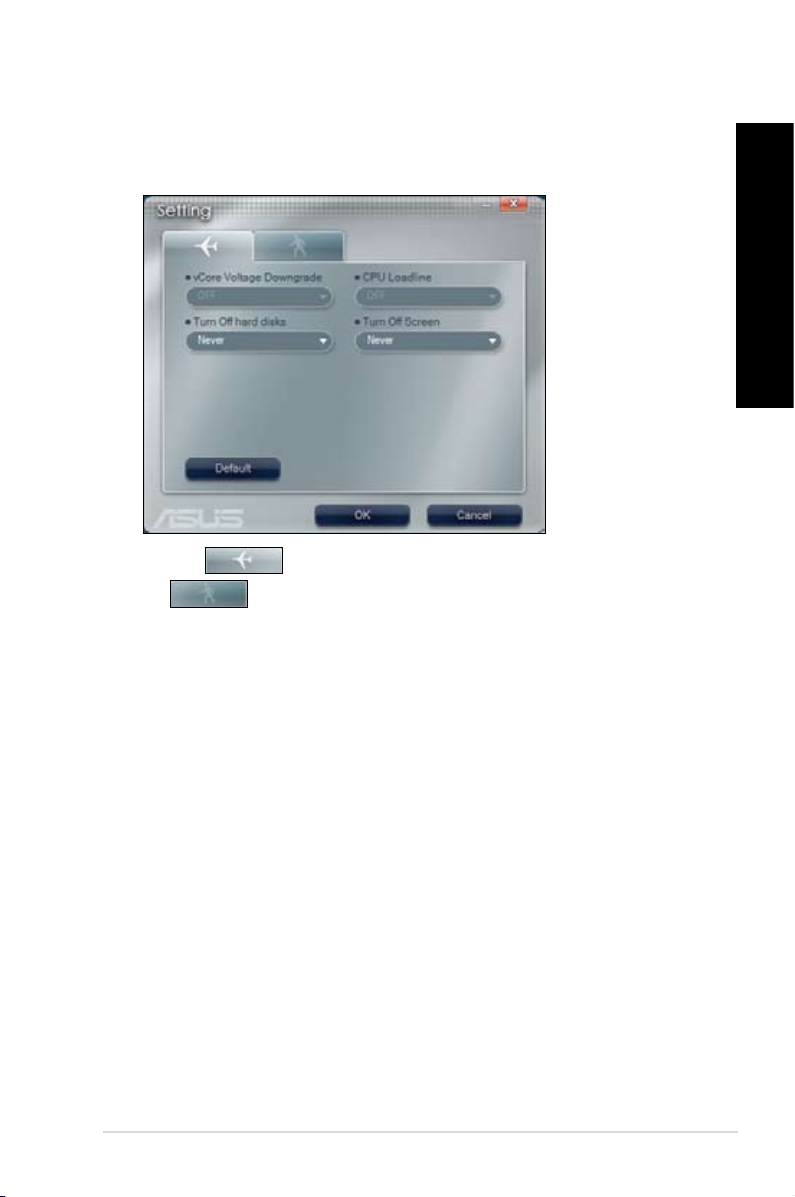
English
Conguring the mode settings
To congure the mode settings:
1. From the ASUS EPU-4 main menu, click Setting to launch the Setting screen.
2. Click the tab to congure the settings of High Performance mode. Click
the tab to congure the settings of Maximum Power Saving mode.
3. Congure any of these mode settings:
• vCore Voltage Downgrade: Lowers CPU vCore voltage.
• Heavy: Downgrades voltage to the highest level for CPU power saving.
• Medium: Downgrades voltage to the medium level.
• Small: Downgrades voltage to the minimum level.
• Turn Off hard disks: Turns off hard disk drives when they are not accessed after a
certain time.
• CPU Loadline: Sets up the CPU loadline to manage CPU power saving.
• Light: Saves CPU power to the minimum level.
• Medium: Saves CPU power to the medium level.
• Heavy: Saves CPU power to the highest level.
• Turn Off ScreenTurn Off Screen: After the specied idle time, the screen turns off while all backgroundAfter the specied idle time, the screen turns off while all background
tasks are still running.
4. Click OK to apply the settings made.
English
ASUS CM1630 6-9

English
ASUS Update
The ASUS Update is a utility that allows you to manage, save, and update the motherboard
BIOS in Windows® environment.
English
• ASUS Update requires an Internet connection either through a network or an Internet
Service Provider (ISP).
• This utility is available in the support DVD.
Installing ASUS Update
To install ASUS Update:
1. Place the support DVD in the optical drive. The Drivers menu appears.
If Autorun is disabled, double-click the setup.exe le from the ASUS Update folder in the
support DVD.
2. Click the Utilities tab, then click Install ASUS Update.
3. Follow the onscreen instructions to complete the installation.
Quit all Windows® applications before you update the BIOS using this utility.
Updating the BIOS
To update the BIOS:
1. From the Windows® desktop, click Start > Programs > ASUS > ASUS Update >
ASUS Update to launch the ASUS Update utility.
2. From the dropdown list, select any of the updating process:
Updating from the Internet
a. Select Update BIOS from the Internet, then click Next.
b. Select the ASUS FTP site nearest you to avoid network trafc, or click Auto
Select then click Next.
c. From the FTP site, select the BIOS version that you wish to download then click
Next.
The ASUS Update utility is capable of updating itself through the Internet. Always update
the utility to avail all its features.
Updating from a BIOS file
a. Select Update BIOS from a le, then click Next.
b. Locate the BIOS le from the Open window, then click Open.
3. Follow the onscreen instructions to complete the updating process.
6-10 Chapter 6: Using the Utilities

English
ASUS MyLogo2™
The ASUS MyLogo2™ utility lets you customize the boot logo. The boot logo is the image
that appears on screen during the Power-On Self-Tests (POST). ASUS MyLogo2™ is
automatically installed when you install the ASUS Update utility from the Support DVD.
• Obtain the latest BIOS le from the ASUS website at www.asus.com.
• You can create your own boot logo image in GIF le format.
To launch ASUS MyLogo2™:
1. Launch the ASUS Update utility. Refer to the section “ASUS Update” in this user
manual for details.
2. Select Options from the drop down menu, then click Next.
3. Check the option Launch MyLogo to replace system boot logo before ashing
BIOS, then click Next.
4. Select Update BIOS from le from the drop down menu, then click Next.
5. When prompted, locate the new BIOS le, then click Next. ASUS MyLogo window
appears.
6. From the left window pane, locate the
image that you want to use as your boot
logo. Click Next.
7. From the Ratio dropdown list, select your
desired size for the boot logo. Click Next.
8. The system starts updating the BIOS and
loading the new boot logo.
9. After the updating process, the system
restarts and displays the new boot logo
during POST.
English
ASUS CM1630 6-11

English
English
Nero 9
Nero 9 allows you to create, copy, burn, edit, share, and update different kinds of data.
Installing Nero 9
To install Nero 9:
1. Insert the Nero 9 DVD into your optical drive.
2. If Autorun is enabled, the main menu appears automatically.
If Autorun is disabled, double-click the SeupX.exe le from the main directory of your Nero
9 DVD.
3. From the main menu, click Nero 9 Essentials.
6-12 Chapter 6: Using the Utilities

English
4. Select the language you want to use for Installation Wizard. Click Next.
5. Click Next to continue.
English
6. Tick I accept the License Conditions. When done, click Next.
ASUS CM1630 6-13

English
English
7. Select Typical then click Next.
8. Tick Yes, I want to help by sending anonymous application data to Nero then click
Next.
9. When done, click Exit.
6-14 Chapter 6: Using the Utilities

English
Burning les
To burn les:
1. From the main menu, click Data Burning > Add.
2. Select the les that you want to burn. When done, click Add.
English
ASUS CM1630 6-15

English
English
3. After selecting les that you want to burn, click Burn to burn the les to a disc.
For more details about using Nero 9, refer to the Nero website at www.nero.com
Recovering your system
Using the Recovery Partition
The Recovery Partition quickly restores your Desktop PC’s software to its original working
state. Before using the Recovery Partition, copy your data les (such as Outlook PST les)
to USB storage devices or to a network drive and make note of any customized conguration
settings (such as network settings).
About the Recovery Partition
The Recovery Partition is a reserved space on your hard disk drive used to restore the
operating system, drivers, and utilities installed on your Desktop PC at the factory.
DO NOT delete the partition named
RECOVERY. The Recovery Partition
is created at the factory and cannot be
restored if deleted. Take your Desktop
PC to an authorized ASUS service
center if you have problems with the
recovery process.
Using the Recovery Partition:
1. Press <F9> during bootup.
2. Press <Enter> to select Windows Setup [EMS Enabled].
6-16 Chapter 6: Using the Utilities

English
3. Select one of the following recovery options.
System Recovery:
This feature allows you to restore the system to the factory default settings.
System Image Backup:
This feature allows you to burn the system image backup in DVD discs, which you can use
later to restore the system to its default settings.
System DVD Backup:
This feature allows you to make a backup copy of the support DVD.
4. Follow the onscreen instructions to complete the recovery process.
Visit the ASUS website at www.asus.com for updated drivers and utilities.
Using the Recovery DVD (on selected models)
Prepare 1~3 blank writable DVDs as instructed to create the Recovery DVD.
Remove the external hard disk drive before performing system recovery on your Desktop
PC. According to Microsoft, you may lose important data because of setting up Windows on
the wrong disk drive or formatting the incorrect drive partition.
To use the Recovery DVD:
1. Insert the Recovery DVD into the optical drive. Your Desktop PC needs to be powered
ON.
2. Restart the Desktop PC and press <F8> on bootup and select the optical drive (may be
labeled as “CD/DVD”) and press <Enter> to boot from the Recovery DVD.
3. Select OK to start to restore the image.
4. Select OK to conrm the system recovery.
English
Restoring will overwrite your hard drive. Ensure to back up all your important data before
the system recovery.
5. Follow the onscreen instructions to complete the recovery process.
DO NOT remove the Recovery disc, unless instructed to do so, during the recovery process
or else your partitions will be unusable.
Visit the ASUS website at www.asus.com for updated drivers and utilities.
ASUS CM1630 6-17

English
6-18 Chapter 6: Using the Utilities

Chapter 7
Troubleshooting
Troubleshooting
This chapter presents some problems you might encounter and the possible solutions.
My computer cannot be powered on and the power LED on the front
?
panel does not light up
• Check if your computer is properly connected.
• Check if the wall outlet is functioning.
• Check if the Power Supply Unit is switched on. Refer to the section Turning
your computer ON/OFF in Chapter 1.
My computer hangs.
?
• Do the following to close the programs that are not responding:
1. Simultaneously press <Alt> + <Ctrl> + <Delete> keys on the keyboard,
2. Click Applications tab.
3. Select the program that is not responding, then click End Task.
• If the keyboard is not responding. Press and hold the Power button on the top
then click Start Task Manger.
of your chassis until the computer shuts down. Then press the Power button to
turn it on.
I cannot connect to a wireless network using the ASUS WLAN Card
?
(on selected models only)?
• Ensure that you enter the correct network security key for the wireless network
you want to connect to.
• Connect the external antennas (optional) to the antenna connectors on the
ASUS WLAN Card and place the antennas on the top of your computer
chassis for the best wireless performance.
The arrow keys on the number key pad are not working.
?
Check if the Number Lock LED is off. When the Number Lock LED is on,
the keys on the number key pad are used to input numbers only. Press the
Number Lock key to turn the LED off if you want to use the arrow keys on the
number key pad.
ASUS CM1630
7-1

English
English
No display on the monitor.
?
• Check if the monitor is powered on.
• Ensure that your monitor is properly connected to the video output port on your
computer.
• If your computer comes with a discrete graphics card, ensure that you connect
your monitor to a video output port on the discrete graphics card.
• Check if any of the pins on the monitor video connector is bent. If you discover
bent pins, replace the monitor video connector cable.
• Check if your monitor is plugged to a power source properly.
• Refer to the documentation that came with your monitor for more
troubleshooting information.
When using multiple monitors, only one monitor has display.
?
• Ensure that the both monitors are powered on.
• During POST, only the monitor connected to the VGA port has display. The
dual display function works only under Windows.
• When a graphics card is installed on your computer, ensure that you connect
the monitors to the output port on the graphics card.
• Check if the multiple displays settings are correct. Refer to section
Connecting multiple external displays in Chapter 3 for details.
My computer cannot detect my USB storage device.
?
• The rst time you connect your USB storage device to your computer,
Windows automatically installs a driver for it. Wait for a while and go to My
Computer to check if the USB storage device is detected.
• Connect your USB storage device to another computer to test if the USB
storage device is broken or malfunctions.
7-2
I want to restore or undo changes to my computer’s system settings
?
without affecting my personal les or data.
The Windows® System Restore feature allows you to restore or undo changes
to your computer’s system settings without affecting your personal data such
as documents or photos. For more details, refer to the section Restoring your
system in Chapter 2.
Chapter 7: Troubleshooting

English
The picture on the HDTV is stretched.
?
• It is caused by the different resolutions of your monitor and your HDTV. Adjust
the screen resolution to t your HDTV. To change the screen resolution:
1. Do any of the following to open the Screen Resolution setting screen:
• Click > Control Panel > Appearance and Personalization >
Display > Change display settings.
• Right click anywhere on your Windows desktop. When the pop-up
2. Adjust the resolution. Refer to the documentation came with your HDTV
3. Click Apply or OK. Then click Keep Changes on the conrmation
My speakers produce no sound.
?
• Ensure that you connect your speakers to the Line out port (lime) on the front
• Check if your speak is connected to a electrical source and turned on.
• Adjust your speakers’ volume.
• Ensure that your computer’s system sounds are not Muted.
• Connect your speakers to another computer to test if the speakers arer
menu appears, click Personalize > Display > Change display
settings.
for the resolution.
message.
panel or the rear panel.
• If it is muted, the volume icon is displayed as . To enable the system
sounds, click from the Windows notication area, then click .
• If it is not muted, click and drag the slider to adjust the volume.
working properly.
English
The DVD drive cannot read a disc.
?
• Check if the disc is placed with the label side facing up.
• Check if the disc is centered in the tray, especially for the discs with
non-standard size or shape.
• Check if the disc is scratched or damaged.
The DVD drive eject button is not respond.
?
1. Click > Computer.
2. Right-click , then click Eject from the menu.
ASUS CM1630
7-3

English
English
Power
Problem Possible Cause Action
Incorrect power voltage
No power
(The power
indicator is off)
Your computer is not
turned on.
Your computer’s power
cord is not properly
connected.
• Set your computer’s power voltage
switch to your area’s power
requirements.
• Adjust the voltage settings. Ensure
that the power cord is unplugged
from the power outlet.
Press the power key on the front panel
to ensure that your computer is turned
on.
• Ensure that the power cord is
properly connected.
• Use other compatible power cord.
PSU (Power supply unit)
problems
Try installing another PSU on your
computer.
Display
Problem Possible Cause Action
No display
output after
turning the
computer on
(Black screen)
The signal cable is
not connected to the
correct VGA port on your
computer.
Signal cable problems Try connecting to another monitor.
• Connect the signal cable to the
correct display port (onboard VGA or
discrete VGA port).
• If you are using a discrete VGA
card, connect the signal cable to the
discrete VGA port.
7-4
Chapter 7: Troubleshooting

English
LAN
Problem Possible Cause Action
Cannot access
the Internet
The LAN cable is not
connected.
LAN cable problems
Your computer is not
properly connected to a
router or hub.
Network settings
Problems caused by the
anti-virus software
Driver problems Reinstall the LAN driver
Connect the LAN cable to your
computer.
Ensure the LAN LED is on. If not,
try another LAN cable. If it still does
not work, contact the ASUS service
center.
Ensure that your computer is properly
connected to a router or hub.
Contact your Internet Service Provider
(ISP) for the correct LAN settings.
Close the anti-virus software.
Audio
Problem Possible Cause Action
Speaker or headphone is
connected to the wrong
port.
• Refer to your computer’s user
manual for the correct port.
• Disconnect and reconnect the
speaker to your computer.
English
No Audio
ASUS CM1630
Speaker or headphone
does not work.
The front and back audio
ports do not work.
Driver problems
Try using another speaker or
headphone.
Try both the front and back audio
ports. If one port failed, check if the
port is set to multi-channel.
Reinstall the audio driver
7-5

English
English
System
Problem Possible Cause Action
System speed is
too slow
The system often
hangs or freezes.
Too many programs are
running.
Computer virus attack
Hard disk drive failure
Memory module problems
There is not enough
air ventilation for your
computer.
Incompatible softwares are
installed.
Close some of the programs.
• Use an anti-virus software to
• Reinstall the operating system.
• Send the damaged hard disk
• Replace with a new hard disk drive.
• Replace with compatible memory
• Remove the extra memory
Move your computer to an area with
better air ow.
Reinstall the OS and reinstall
compatible softwares.
scan for viruses and repair your
computer.
drive to ASUS Service Center for
servicing.
modules.
modules that you have installed,
then try again.
7-6
Chapter 7: Troubleshooting

English
CPU
Problem Possible Cause Action
Your computer is booting
up.
Too noisy right
after turning on
the computer.
Computer is too
noisy when in use.
If the problem still persists, refer to your Desktop PC’s warranty card and contact the ASUS
Service Center. Visit the ASUS Support site at http://support.asus.com for the service
center information.
The BIOS settings have
been changed.
Old BIOS version
The CPU fan has been
replaced.
There is not enough
air ventilation for the
computer.
The system temperature is
too high.
It is normal. The fan runs on its
full speed when the computer is
powering on. The fan slows down
after entering the OS.
Restore the BIOS to its default
settings.
Update the BIOS to the latest
version. Visit the ASUS Support
site at http://support.asus.com to
download the latest BIOS versions.
Ensure that you are using a
compatible or ASUS-recommended
CPU fan.
Move your computer to an area with
better air ow.
• Update the BIOS.
• If you know how to reinstall the
motherboard, try to clean the inner
space of the chassis.
English
ASUS CM1630
7-7

English
7-8
Chapter 7: Troubleshooting

ASUS Essentio Desktop PC
CM1630
Manuale Utente

Italiano
Italiano
I6051
Edizione rivista
Gennaio 2011
Copyright © 2011 ASUSTeK Computer Inc. Tutti i Diritti Riservati.
Alcuna parte di questo manuale, compresi i prodotti e i software in esso descritti, può essere
riprodotta,trasmessa, trascritta, archiviata in un sistema di recupero o tradotta in alcuna lingua, in alcuna
forma e in alcun modo, fatta eccezione per la documentazione conservata dall’ acquirente a scopi di backup,
senza l’espressa autorizzazione scritta di ASUSTeK COMPUTER INC. (“ASUS”).
L’assistenza o la garanzia del prodotto non sarà valida nei seguenti casi: (1) il prodotto è stato riparato,
modicato o alterato, salvo che tale riparazione,modica o alterazione non sia autorizzata per iscritto da
ASUS; o (2) il numero di serie del prodotto manchi o sia stato reso illeggibile.
ASUS FORNISCE QUESTO MANUALE ”COSI’ COM’E’ ”, SENZA GARANZIA DI ALCUN TIPO, ESPLICITA
O IMPLICITA, INCLUDENDO SENZA LIMITAZIONE LE GARANZIE O CONDIZIONI IMPLICITE DI
COMMERCIABILITA’ O IDONEITA’ A UN PARTICOLARE SCOPO. IN NESSUN CASO ASUS, I SUOI
DIRIGENTI, FUNZIONARI, IMPIEGATI O DISTRIBUTORI SONO RESPONSABILI PER QUALSIASI DANNO
INDIRETTO, PARTICOLARE, ACCIDENTALE O CONSEGUENTE (COMPRESI DANNI DERIVANTI DA
PERDITA DI PROFITTO, PERDITA DI CONTRATTI,PERDITA D’USO O DI DATI, INTERRUZIONE DELL’
ATTIVITA’ E SIMILI), ANCHE SE ASUS E’ STATA AVVISATA DELLA POSSIBILITA’ CHE TALI DANNI SI
POSSANO VERIFICARE IN SEGUITO A QUALSIASI DIFETTO O ERRORE NEL PRESENTE MANUALE
O NEL PRODOTTO .
LE SPECIFICHE E LE INFORMAZIONI CONTENUTE IN QUESTO MANUALE SONO FORNITE A SOLO USO
INFORMATIVO E SONO SOGGETTE A CAMBIAMENTI IN QUALSIASI MOMENTO, SENZA PREAVVISO,
E NON POSSONO ESSERE INTERPRETATE COME UN IMPEGNO DA PARTE DI ASUS. ASUS NON SI
ASSUME ALCUNA RESPONSABILITA’ E NON SI FA CARICO DI NESSUN ERRORE O INESATTEZZA CHE
POSSA COMPARIRE IN QUESTO MANUALE, COMPRESI I PRODOTTI E I SOFTWARE CONTENUTI AL
SUO INTERNO.
I prodotti e nomi delle aziende che compaiono in questo manuale possono o meno essere marchi registrati
o diritti d’autore delle rispettive aziende, e sono usati solo a scopo identicativo o illustrativo a benecio
dell’utente, senza alcuna intenzione di violazione dei diritti di alcuno.
ii

Italiano
Condizioni e Limiti di Copertura
della Garanzia sul Prodotto
Le condizioni di garanzia variano a seconda del tipo di prodotto e sono specicatamente
indicate nel Certicato di Garanzia allegato, cui si fa espresso rinvio.
Inoltre la presente garanzia non è valida in caso di danni o difetti dovuti ai seguenti
fattori: (a) uso non idoneo, funzionamento o manutenzione improprio, incluso
senza limitazioni l’utilizzo del prodotto con una nalità diversa da quella conforme
alle istruzioni di ASUSTeK COMPUTER INC. in merito all’idoneità di utilizzo e alla
manutenzione; (b) installazione o utilizzo del prodotto in modo non conforme aglli
standard tecnici o di sicurezza vigenti nell’ Area Economica Europea e in Svizzera;
(c) collegamento a rete di alimentazione con tensione non corretta; (d) utilizzo del
prodotto con accessori di terzi, prodotti o dispositivi ausiliari o periferiche; (e) tentativo
di riparazione effettuato da una qualunque terza parte diversa dai centri di assistenza
ASUSTeK COMPUTER INC. autorizzati; (f) incidenti,fulmini,acqua, incendio o
qualsiasi altra causa il cui controllo non dipende da ASUSTeK COMPUTER INC.;
abuso, negligenza o uso commerciale.
La presente Garanzia non è valida per l’assistenza tecnica o il supporto per l’ utilizzo
del prodotto, compreso l’utilizzo dell’ hardware o del software. L’assistenza e il supporto
disponibili (se previsti), nonchè le spese e gli altri termini relativi all’ assistenza e al
supporto (se previsti) verranno specicati nella documentazione destinata al cliente
fornita a corredo con il Prodotto.
E’ responsabilità dell’utente, prima ancora di richiedere l’assistenza, effettuare il
backup dei contenuti presenti sul Prodotto, inclusi i dati archiviati o il software installato
nel prodotto. ASUSTeK COMPUTER INC. non è in alcun modo responsabile per
qualsiasi danno, perdita di programmi, dati o altre informazioni archiviate su qualsiasi
supporto o parte del prodotto per il quale viene richiesta l’assistenza; ASUSTeK
COMPUTER INC.non è in alcun modo responsabile delle conseguenze di tali danni
o perdite, incluse quelle di attività, in caso di malfunzionamento di sistema, errori di
programmi o perdita di dati.
E’ responsabilità dell’utente, prima ancora di richiedere l’assistenza, eliminare
eventuali funzioni, componenti, opzioni, modiche e allegati non coperti dalla presente
Garanzia, prima di far pervenire il prodotto a un centro servizi ASUSTeK COMPUTER
INC. ASUSTeK COMPUTER INC. non è in alcun modo responsabile di qualsiasi
perdita o danno ai componenti sopra descritti.
ASUSTeK COMPUTER INC. non è in alcun modo responsabile di eliminazioni,
modiche o alterazioni ai contenuti presenti sul Prodotto compresi eventuali dati o
applicazioni prodottesi durante le procedure di riparazione del Prodotto stesso. Il
Prodotto verrà restituito all’utente con la congurazione originale di vendita, in base
alle disponibilità di software a magazzino.
Italiano
iii

Italiano
Italiano
Licenza Software
I prodotti ASUS possono essere corredati da software, secondo la tipologia del
prodotto.I software, abbinati ai prodotti, sono in versione “OEM”: Il software OEM
viene concesso in licenza all’utente nale, come parte integrante del prodotto; ciò
signica che non può essere trasferito ad altri sistemi hardware e che, in caso di
rottura, di furto o in ogni altra situazione che lo renda inutilizzabile, anche la possibilità
di utilizzare il prodotto OEM viene compromessa.
Chiunque acquisti, unitamente al prodotto, un software OEM, è tenuto ad osservare i
termini e le condizioni del contratto di licenza tra il proprietario del software e l’utente
nale, denominato “EULA” (End User Licence Agreement), visualizzato a video,
durante la fase di installazione del software stesso. Si avvisa che l’accettazione, da
parte dell’ utente, delle condizioni dell’ EULA, ha luogo al momento dell’ nstallazione
del software stesso.
iv

Italiano
Sommario
Comunicazioni ..............................................................................................vii
Informazioni sulla sicurezza ...........................................................................ix
Simboli convenzionali utilizzati nella guida .....................................................x
Approfondimenti ..............................................................................................x
Contenuto della confezione ...........................................................................xi
Capitolo 1 Informazioni preliminari
Benvenuti! ................................................................................................... 1-1
Descrizione del computer ........................................................................... 1-1
Installazione del computer .......................................................................... 1-5
Come accendere e spegnere il computer ................................................... 1-8
Capitolo 2 Utilizzo di Windows® 7
Inizializzazione ............................................................................................ 2-1
Desktop di Windows® 7 ............................................................................... 2-2
Gestione di le e cartelle ............................................................................2-7
Ripristino del sistema ................................................................................ 2-10
Protezione del computer ............................................................................2-11
Supporto Windows® .................................................................................. 2-15
Capitolo 3 Connessione di dispositivi al computer
Connessione di un dispositivo di archiviazione USB .................................. 3-1
Connessione di microfono e altoparlanti..................................................... 3-2
Connessioni multischermo .......................................................................... 3-5
Connessione di uno schermo ad alta denizione ....................................... 3-7
Italiano
Capitolo 4 Utilizzo del computer
Posizione corretta durante l’uso del Desktop PC ....................................... 4-1
Lettore di schede di memoria ..................................................................... 4-2
Unità ottica .................................................................................................. 4-3
Tastiera multimediale (su modelli selezionati) ............................................ 4-4
Capitolo 5 Modalità di connessione a Internet
Connessione via cavo ................................................................................. 5-1
Connessione wireless (su modelli selezionati) ........................................... 5-3
v

Italiano
Italiano
Sommario
Capitolo 6 Descrizione delle Utilità
ASUS AI Manager ....................................................................................... 6-1
ASUS EPU-4 Engine .................................................................................. 6-6
ASUS Update ...........................................................................................6-10
ASUS MyLogo2™ ......................................................................................6-11
Nero 9 ..................................................................................................... 6-12
Ripristino del sistema ................................................................................ 6-16
Capitolo 7 Analisi e risoluzione dei problemi
Analisi e risoluzione dei problemi ............................................................... 7-1
vi

Italiano
Comunicazioni
REACH
Nel rispetto del regolamento REACH (Registration, Evaluation, Authorisation and Restriction of
Chemicals), le sostanze chimiche contenute nei prodotti ASUS sono state pubblicate nel sito
web ASUS REACH, al seguente indirizzo: http://csr.asus.com/english/REACH.htm
Dichiarazione FCC (Federal Communications Commission)
Questo apparecchio rispetta i requisiti indicati nel regolamento FCC - Parte 15. Il
funzionamento è soggetto alle seguenti due condizioni:
• Questo apparecchio non causa interferenze dannose;
• Questo apparecchio accetta qualsiasi interferenza ricevuta, comprese quelle che
potrebbero causare un comportamento indesiderato.
I collaudi cui è stato sottoposto questo apparecchio ne dimostrano la conformità ai limiti stabiliti
per i dispositivi digitali di Classe B, come indicato dalla parte 15 delle Norme FCC. Questi limiti
sono stati deniti per offrire una ragionevole protezione contro interferenze dannose quando
l’apparecchio viene usato in ambienti residenziali. Questo apparecchio genera, usa e può
emettere energia in radiofrequenza e, se non viene installato e utilizzato come indicato dal
manuale d’uso, può provocare interferenze dannose alle comunicazioni radio. Non è tuttavia
possibile garantire che non si verichino interferenze in casi particolari. Se questo apparecchio
causa interferenze dannose alla ricezione di programmi radiofonici e televisivi, fatto vericabile
spegnendo e riaccendendo l’apparecchio stesso, si consiglia l’utente di provare a correggere
l’interferenza in uno o più dei modi seguenti:
• Riorientare o riposizionare l’antenna di ricezione.
• Allontanare l’apparecchio dal ricevitore.
• Collegare l’apparecchio ad una diversa presa di corrente in modo che apparecchio e
ricevitore si trovino su circuiti diversi.
• Consultare il rivenditore o un tecnico radio/TV qualicato per assistenza.
Italiano
Per garantire la conformità con le norme FCC, per la connessione del monitor con la
scheda graca, è necessario utilizzare cavi schermati.Qualunque variazione o modica,
non espressamente approvata dalla parte responsabile della conformità del prodotto,
potrebbe annullare l’autorizzazione dell’utente all’utilizzo di questo dispositivo.
vii
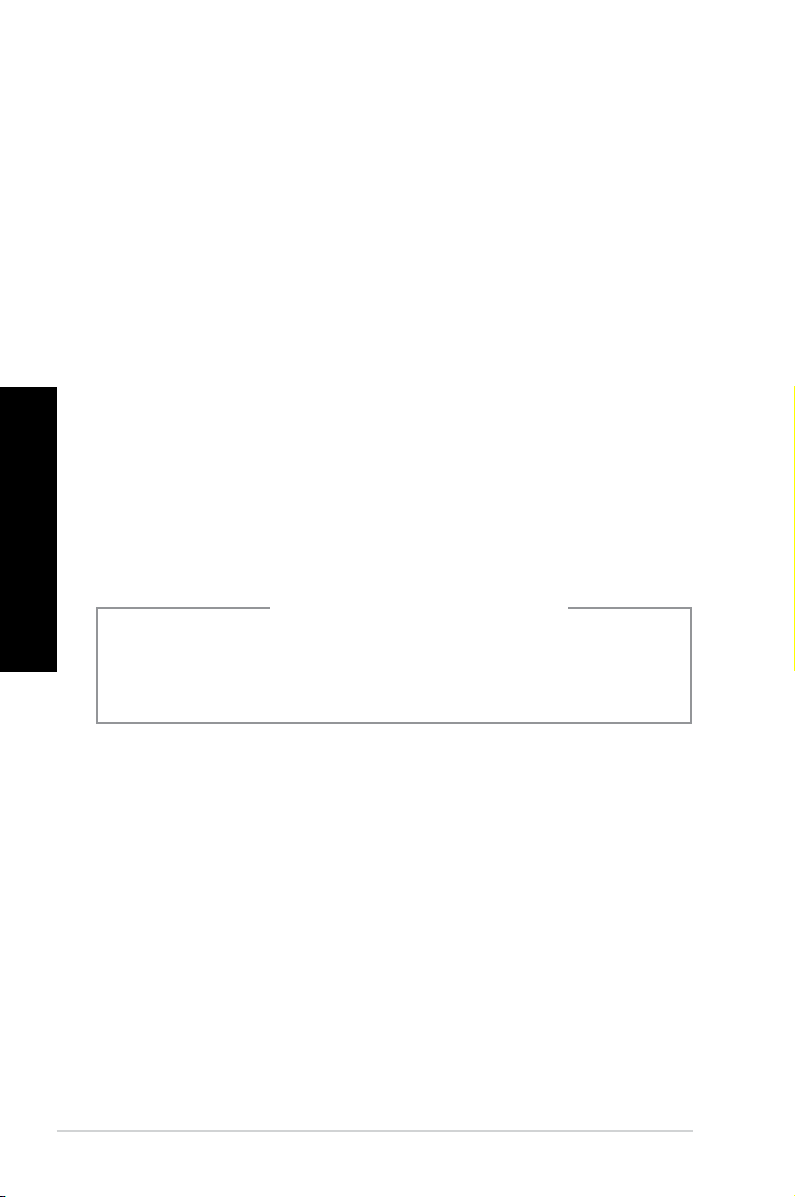
Italiano
Italiano
Avvertenza sull’esposizione a radiofrequenza
Questo apparecchio deve essere installato e funzionare nel rispetto delle istruzioni e
l’antenna, utilizzata come trasmittente, deve essere installata ad una distanza minima di 20
cm dal corpo e non essere collocata o funzionare insieme ad altre antenne o trasmettitori.
Per garantire il rispetto delle norme sull’esposizione a radiofrequenza, è necessario
fornire all’installatore e all’utente nale le istruzioni per l’installazione dell’antenna e per il
funzionamento del trasmettitore.
Dichiarazione del Ministero delle Comunicazioni Canadese
Questo apparecchio digitale non supera i limiti di Classe B, per le emissioni di disturbi radio
per apparecchiature digitali, stabiliti nel regolamento sulle interferenze radio del ministero delle
comunicazioni canadese.
Questo apparecchio digitale di classe B è conforme alle normative canadesi ICES-003.
Nota sul Prodotto di Macrovision Corporation
Questo prodotto contiene tecnologia protetta dai diritti d’autore, grazie ai diritti di alcuni
brevetti degli U.S.A. ed altri diritti di proprietà in possesso di Macrovision Corporation e di
altri proprietari di diritti. L’utilizzo di questa tecnologia protetta dai diritti d’autore deve essere
autorizzato da Macrovision Corporation ed è consentito solamente per uso personale ed altri
usi limitati a meno che non si disponga dell’autorizzazione di Macrovision Corporation.
Manomissione e smontaggio sono proibiti.
Lithium-Ion Battery Warning
CAUTION: Danger of explosion if battery is incorrectly replaced. Replace only with the
same or equivalent type recommended by the manufacturer. Dispose of used batteries
according to the manufacturer’s instructions.
viii

Italiano
Informazioni sulla sicurezza
Prima di effettuare la pulizia disconnettere tutte le periferiche e il cavo di alimentazione.
Utilizzare una spugna pulita o un panno antistatico, bagnato con una soluzione composta
da un detergente non abrasivo e alcune gocce di acqua tiepida; quindi asciugare con un
panno asciutto.
• NON collocare il prodotto su piani di lavoro non lisci o instabili. Contattare l’assistenza in
caso di danni alla custodia.
• NON tenere il dispositivo in ambienti non puliti o polverosi. NON utilizzarlo in caso di
fuga di gas.
• NON collocare o rovesciare oggetti sulla supercie del Desktop PC e non conccarvi
alcun oggetto estraneo.
• NON esporre il dispositivo a forti campi magnetici o elettrici.
• NON utilizzare il dispositivo vicino a liquidi e NON esporlo a pioggia e umidità. NON
utilizzare il modem durante i temporali.
• Avviso di sicurezza della batteria: NON gettare la batteria nel fuoco. NON creare corto
circuiti fra i contatti. NON disassemblare la batteria.
• Utilizzare il prodotto in ambienti a temperatura compresa fra 0˚C (32F) e 35˚C (95F).
• NON coprire i fori per la ventilazione del Desktop PC per evitare il surriscaldamento del
sistema.
• NON utilizzare cavi di alimentazione, accessori o periferiche malfunzionanti o difettose.
•
Per evitare il pericolo di scosse elettriche, prima di spostare il sistema, disconnettere il
cavo di alimentazione dalla presa elettrica.
•
Prima di utilizzare un adattatore o un cavo di estensione, rivolgersi a personale qualicato
per l’assistenza, poichè questo tipo di dispositivi potrebbe interrompere il circuito di messa
a terra.
•
Assicurarsi che l’unità di alimentazione sia impostata sul corretto voltaggio. In caso
di incertezze sul voltaggio della presa elettrica da utilizzare, contattare la società di
fornitura di energia elettrica.
•
In caso di guasto all’unità di alimentazione, non effettuare la riparazione da sè, ma
rivolgersi ad un tecnico qualicato o al rivenditore.
Italiano
ix

Italiano
Italiano
Simboli convenzionali utilizzati nella guida
Per garantire la corretta esecuzione di determinate operazioni, ricordare la seguente
simbologia, ricorrente nel manuale:
PERICOLO/AVVERTENZA: Informazioni importanti per un utilizzo sicuro del
dispositivo.
ATTENZIONE: Informazioni su azioni da evitare per prevenire danni ai
componenti.
IMPORTANTE: Istruzioni da seguire OBBLIGATORIAMENTE per portare a
termine un’operazione.
NOTA: Suggerimenti e informazioni aggiuntive per il completamento diSuggerimenti e informazioni aggiuntive per il completamento di
un’operazione.
Approfondimenti
Per approfondimenti e aggiornamenti sui prodotti e software ASUS, consultare le seguenti
fonti di informazione:
Sito internet ASUS
Il sito internet ASUS fornisce informazioni aggiornate su hardware e software dei
prodotti ASUS. Consultare il sito ASUS all’indirizzo: www.asus.com.
Supporto Tecnico ASUS
Visitare il sito ASUS http://support.asus.com/contact per sapere come contattare il
servizio di assistenza tecnica ASUS.
x

Italiano
In
stalla
tion
Guide
Contenuto della confezione
ASUS Essentio Desktop PC Tastiera x1 Mouse x1
Cavo di alimentazione x1 DVD con Software di
Masterizz.Nero 9 x1
Garanzia x1 Antenna (opzionale) x2
• In caso di articoli danneggiati o mancanti, contattare il rivenditore.
• Le illustrazioni degli articoli sono puramente indicative. Le speciche del prodotto potrebbero
variare in base al modello.
Guida all’installazione x1
Italiano
xi

Italiano
xii

Capitolo 1
Informazioni preliminari
Benvenuti!
Grazie per aver acquistato ASUS Essentio CM1630 Desktop PC!
ASUS Essentio CM1630 Desktop PC offre prestazioni d’avanguardia, straordinaria afdabilità
e utilità a misura di utente, racchiuse in un modello dal design moderno e funzionale.
Prima di installare ASUS Desktop PC, leggere il contenuto della Garania ASUS.
Descrizione del computer
Le illustrazioni sono puramente indicative. La posizione delle porte e la colorazione del telaio
variano in base al modello.
Pannello frontale
2
10
1
9
8
7
3
4
6
ASUS CM1630 1-1
5

Italiano
Italiano
1. Porte USB 2.0. Le porte USB 2.0 (Universal Serial Bus 2.0) permettono di collegare
dispositivi USB 2.0, come mouse, stampanti, scanner, fotocamere e PDA.
2. Porta microfono (rosa). Porta per la connessione del microfono.
3. Porta cufe (lime). Porta per la connessione di cufe o altoparlanti.
4. Pulsante di accensione. Pulsante per accendere il computer.
5. Pulsante di espulsione dell’unità ottica. Pulsante per espellere il vassoio dell’unità
ottica.
6. Vano unità ottica (vuoto). Vano per l’installazione di un’unità ottica aggiuntiva.
7. Vano unità ottica. Vano contenente un’unità ottica.
8. Slot per schede Memory Stick™ / Memory Stick Pro™. Slot per l’inserimento di
schede Memory Stick™ / Memory Stick Pro™.
9. Slot per schede Secure Digital™ / MultiMedia. Slot per l’inserimento di schede
Secure Digital™ / MultiMediaCard.
10. Slot per schede CompactFlash® / Microdrive™. Slot per l’inserimento di schede
CompactFlash® / Microdrive™.
Pannello posteriore
1
2
4
5
6
7
8
10
12
13
14
15
1-2 Capitolo 1: Informazioni preliminari
19
11
17
3
9
16
18
20

Italiano
1. Connettore di alimentazione. Connettore per l’inserimento del cavo di alimentazione.
2. Interruttore di accensione. Fornisce/interrompe l’alimentazione del computer.
3. Fori di aerazione.
NON ostruire i fori di aerazione del telaio e fornire sempre un’adeguata ventilazione al sistema.
4. Porta combo per tastiera / mouse PS/2 (viola). Porta predisposta per la connessione
di una tastiera o di un mouse PS/2.
5. Porte USB 2.0. Le porte USB 2.0 (Universal Serial Bus 2.0) permettono di collegare
dispositivi USB 2.0, come mouse, stampanti, scanner, fotocamere e PDA.
6. Porta Ottica S/PDIF_OUT. Porta per la connessione di un dispositivo esterno come
uscita audio tramite un cavo ottico S/PDIF.
7. Porta HDMI. Porta per l’inserimento di un connettore HDMI (High-Denition Multimedia
Interface), compatibile con HDCP, permette di riprodurre HD DVD, Blu-ray e altro
contenuto protetto.
8. Porta DVI-D. Porta per la connessione di dispositivi compatibili DVI-D, con supporto
HDCP per la riproduzione di HD DVD, Blu-ray, e altro contenuto protetto.
9. Porta VGA. Porta per la connessione di dispositivi compatibili VGA,quali monitor VGA.
10. Porte USB 2.0. Le porte USB 2.0 (Universal Serial Bus 2.0) permettono di collegare
dispositivi USB 2.0, come mouse, stampanti, scanner, fotocamere e PDA.
11. Porta LAN (RJ-45). Porta per la connessione Gigabit alla rete locale LAN tramite un
hub di rete.
Descrizione LED della porta LAN
LED
VELOC.
Porta LAN
LED Attività/connessione LED velocità
Stato Descrizione Stato Descrizione
SPENTO Non connesso SPENTO Connessione a 10Mbps
ARANCIONE Connesso ARANCIONE Connessione a 100Mbps
LAMPEGG. Attività dati VERDE Connessione a 1Gbps
LED ATT/
CONN.
Italiano
ASUS CM1630 1-3

Italiano
Italiano
13. Uscita altoparlanti posteriori (nero). Porta per la connessione di altoparlanti posteriori
in una congurazione audio a 4, 6 e 8 canali.
14. Uscita altoparlanti laterali (grigio). Porta per la connessione di altoparlanti laterali in
una congurazione audio a 8 canali.
15. Porta microfono (rosa). Porta per la connessione del microfono.
16. Porta Line Out (lime). Porta per la connessione di cufe o altoparlante. In una
congurazione audio a 4, 6 o 8 canali, la funzione di questa porta diventa quella di
uscita altoparlanti frontali.
17. Porta Centrale/Subwoofer (arancione). Porta per la connessione degli altoparlanti
centrale/subwoofer.
18. Porta Line In (blu chiaro). Porta per la connessione di un registratore, lettore di CD e
DVD e di altre sorgenti audio.
Consultare la sottostante tabella della congurazione audio per conoscere la funzione delle
porte audio in una congurazione a 2, 4, 6 oppure 8 canali.
Congurazione audio 2, 4, 6 o 8 canali
Porta
Blu chiaro Line In Line In Line In Line In
Lime Line Out Uscita altoparlanti frontali
Rosa Mic In Mic In Mic In Mic In
Arancione – – Centrale/Subwoofer Centrale/Subwoofer
Nero –
Grigio – – –
Cufe
2-canali
4-canali 6-canali 8-canali
Uscita altoparlanti
posteriori
Uscita altoparlanti
frontali
Uscita altoparlanti
posteriori
Uscita altoparlanti
Uscita altoparlanti
Uscita altoparlanti
frontali
posteriori
frontali
19. Scheda graca ASUS (su modelli selezionati). Le uscite video su questa scheda
graca ASUS opzionale potrebbero variare in base al modello.
20. Scheda WLAN ASUS (su modelli selezionati). Questa scheda WLAN opzionale
permette la connessione del computer con una rete wireless.
21. Copertura per slot di espansione. Durante l’installazione di una scheda di espansione,
rimuovere la copertura dello slot di espansione.
1-4 Capitolo 1: Informazioni preliminari

Italiano
Installazione del computer
Questa sezione guida nella connessione dei principali dispositivi hardware, come un monitor
esterno, una tastiera, un mouse e il cavo di alimentazione al computer.
Connessione di un monitor esterno
Utilizzo della scheda graca ASUS (su modelli selezionati)
Collegare il monitor all’uscita video della scheda graca ASUS.
Per collegare un monitor esterno mediante la scheda graca ASUS:
1. Collegare un monitor all’uscita video sulla scheda graca ASUS.
2. Collegare il monitor alla sorgente di alimentazione.
Le uscite video della scheda graca ASUS potrebbero variare in base al modello.
Italiano
ASUS CM1630 1-5

Italiano
Italiano
Utilizzo delle uscite video sulla scheda madre
Collegare il monitor all’uscita video sulla scheda madre.
Per collegare un monitor esterno tramite le uscite video sulla scheda madre:
1. Collegare un monitor VGA alla porta VGA o un monitor DVI-D alla porta DVI-D oppure
un monitor HDMI alla porta HDMI sul pannello posteriore del computer.
2. Collegare il monitor ad una sorgente di alimentazione.
• Se il computer è provvisto di una scheda graca ASUS, la scheda graca è impostata nel
BIOS come dispositivo di visualizzazione primario. Pertanto, collegare il monitor all’uscita
video sulla scheda graca.
• Per i dettagli sulle modalità di connessione di più di un monitor esterno al computer,
consultare Connessione multischermo nel capitolo 3.
1-6 Capitolo 1: Informazioni preliminari
