Page 1
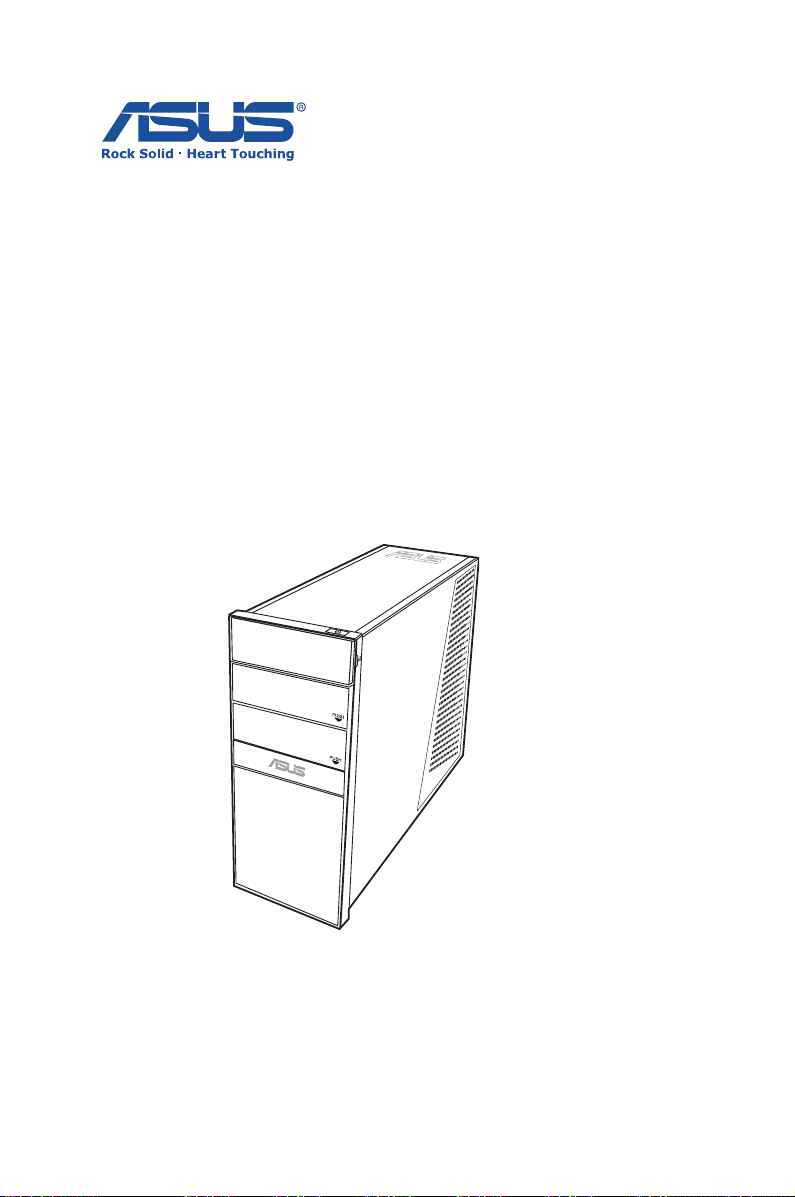
ASUS Essentio Desktop PC
CG5290
User Manual
Page 2
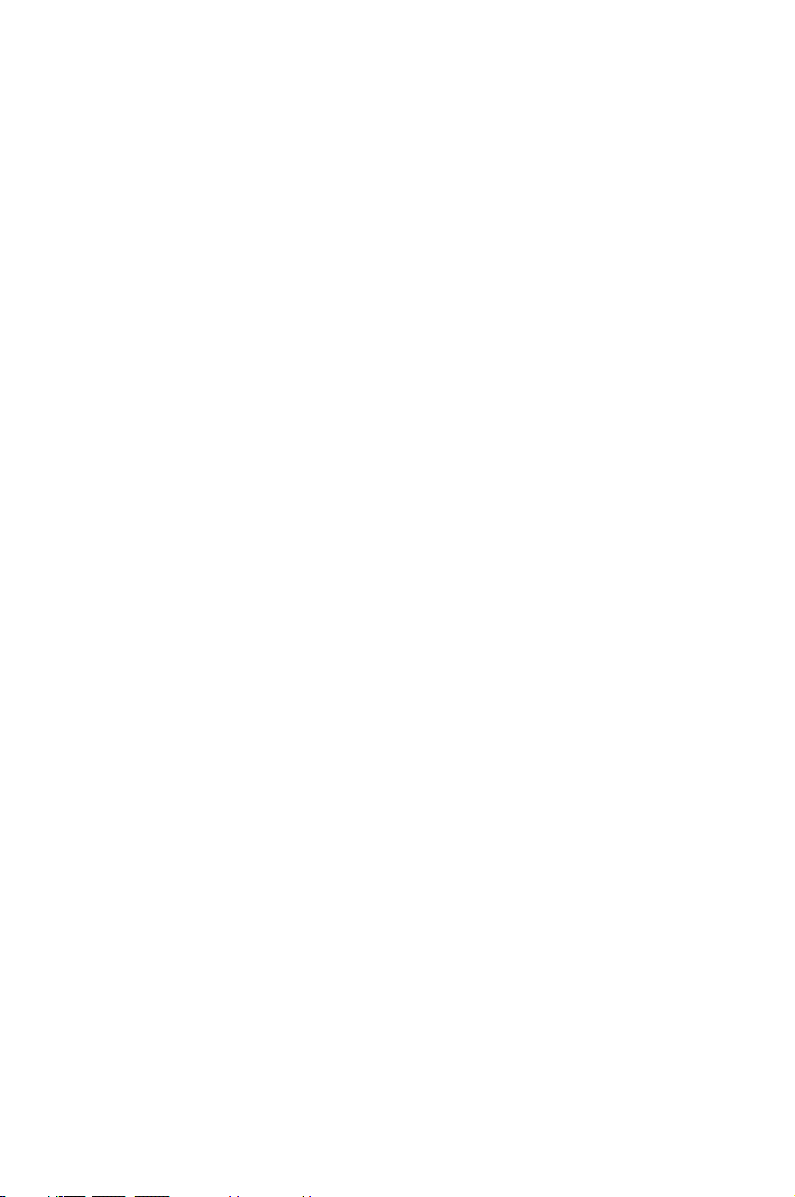
E4560
First Edition V1
April 2009
Copyright © 2009 ASUSTeK COMPUTER INC. All Rights Reserved.
No part of this manual, including the products and software described in it, may
be reproduced, transmitted, transcribed, stored in a retrieval system, or
translated into any language in any form or by any means, except
documentation kept by the purchaser for backup purposes, without the express
written permission of ASUSTeK COMPUTER, INC. (“ASUS”).
Products and corporate names mentioned in this manual may or may not be
registered trademarks or copyrights of their respective companies, and are used
for identification purposes only. All trademarks are the property of their
respective owners.
Every effort has been made to ensure that the contents of this manual are
correct and up to date. However, the manufacturer makes no guarantee
regarding the accuracy of its contents, and reserves the right to make changes
without prior notice.
Page 3
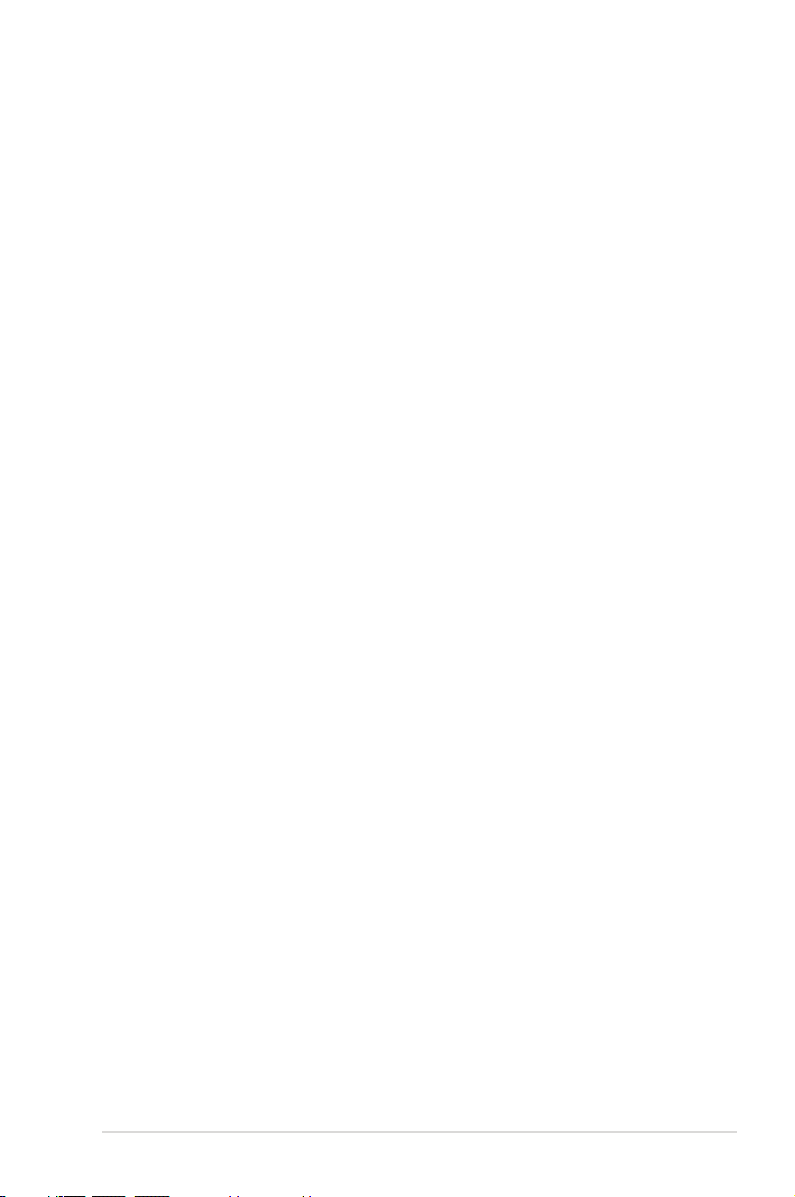
Contents
Notices ....................................................................................................4
Safety information ..............................................................................7
Notes for this manual ........................................................................8
Welcome ................................................................. 9
Package contents ................................................................................9
Knowing your Desktop PC .................................. 10
Front / Rear panel features ...........................................................10
Setting up your Desktop PC ................................ 12
Connecting devices ......................................................................... 12
Connecting the power ...................................................................13
Pressing the power button to turn on the system ............... 13
Using your system ............................................... 14
Using the optical drive ...................................................................14
Inserting a disc ............................................................................14
Ejecting a disc .............................................................................14
Using the card reader ..................................................................... 14
Connecting to speakers ........................................................... 15
Configuring audio output settings ............................................15
Introducing the utilities ...................................... 17
ASUS AI Manager .............................................................................17
Installing AI Manager................................................................17
Launching AI Manager ............................................................. 17
AI Manager quick bar ...............................................................18
Recovering your system ...................................... 21
Using the recovery DVD ................................................................21
Quickly recover your system ........................................................ 22
Troubleshooting .................................................. 23
ASUS Essentio Desktop PC 3
Page 4
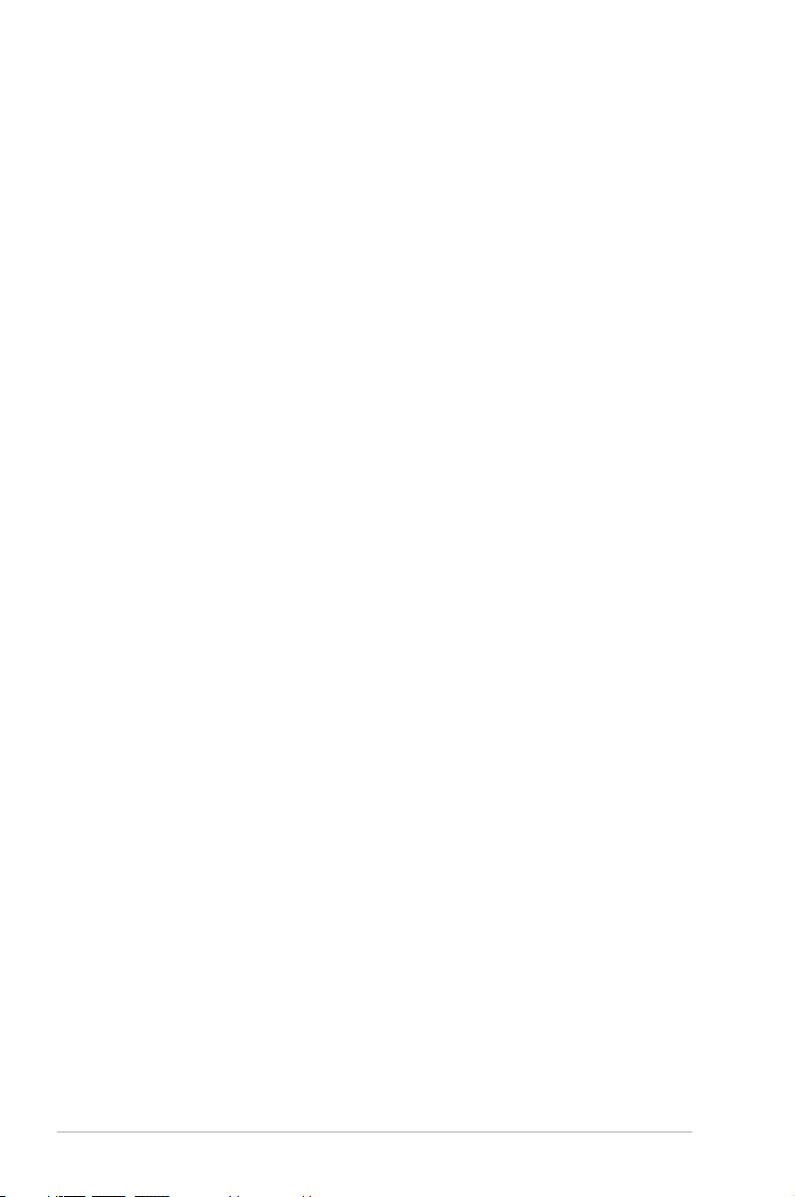
Notices
ASUS REACH
Complying with the REACH (Registration, Evaluation, Authorisation, and Restriction of Chemicals) regulatory framework, we
published the chemical substances in our products at ASUS
REACH website at http://green.asus.com/english/REACH.htm
Federal Communications Commission Statement
This device complies with Part 15 of the FCC Rules. Operation is
subject to the following two conditions:
• This device may not cause harmful interference; and
• This device must accept any interference received including
interference that may cause undesired operation.
This equipment has been tested and found to comply with the
limits for a Class B digital device, pursuant to Part 15 of the FCC
Rules. These limits are designed to provide reasonable
protection against harmful interference in a residential
installation. This equipment generates, uses and can radiate radio
frequency energy and, if not installed and used in accordance
with manufacturer’s instructions, may cause harmful
interference to radio communications. However, there is no
guarantee that interference will not occur in a particular
installation. If this equipment does cause harmful interference to
radio or television reception, which can be determined by
turning the equipment off and on, the user is encouraged to
try to correct the interference by one or more of the following
measures:
• Reorient or relocate the receiving antenna.
• Increase the separation between the equipment and receiver.
• Connect the equipment to an outlet on a circuit different from
that to which the receiver is connected.
• Consult the dealer or an experienced radio/TV technician for
help.
4 ASUS Essentio Desktop PC
Page 5
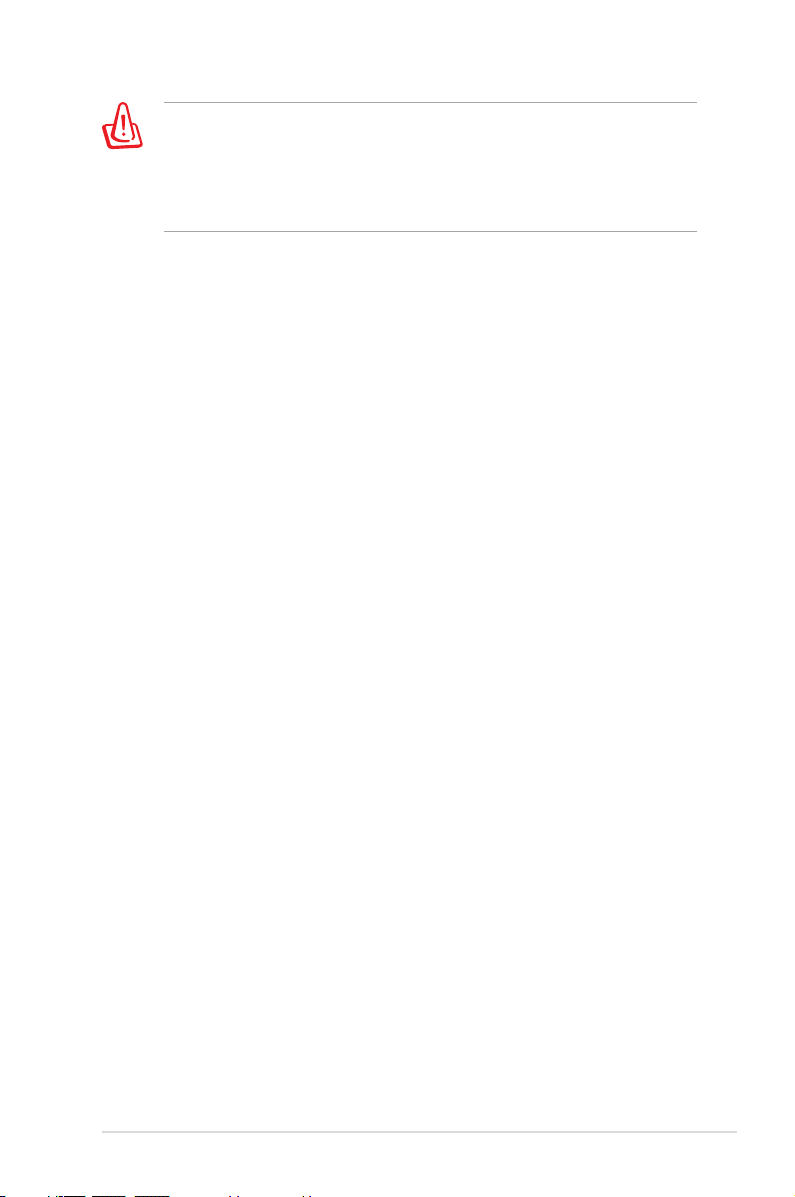
The use of shielded cables for connection of the monitor to
the graphics card is required to assure compliance with FCC
regulations. Changes or modifications to this unit not expressly
approved by the party responsible for compliance could void
the user’s authority to operate this equipment.
RF exposure warning
This equipment must be installed and operated in accordance
with provided instructions and the antenna(s) used for this
transmitter must be installed to provide a separation distance
of at least 20 cm from all persons and must not be co-located or
operating in conjunction with any other antenna or transmitter.
End-users and installers must be provide with antenna
installation instructions and transmitter operating conditions for
satisfying RF exposure compliance.
Canadian Department of Communications
Statement
This digital apparatus does not exceed the Class B limits for radio
noise emissions from digital apparatus set out in the Radio
Interference Regulations of the Canadian Department of
Communications.
This class B digital apparatus complies with Canadian ICES-003.
Macrovision Corporation Product Notice
This product incorporates copyright protection technology that
is protected by method claims of certain U.S. patents and other
intellectual property rights owned by Macrovision Corporation
and other rights owners. Use of this copyright protection
technology must be authorized by Macrovision Corporation, and
is intended for home and other limited viewing uses only unless
otherwise authorized by Macrovision Corporation. Reverse
engineering or disassembly is prohibited.
ASUS Essentio Desktop PC 5
Page 6
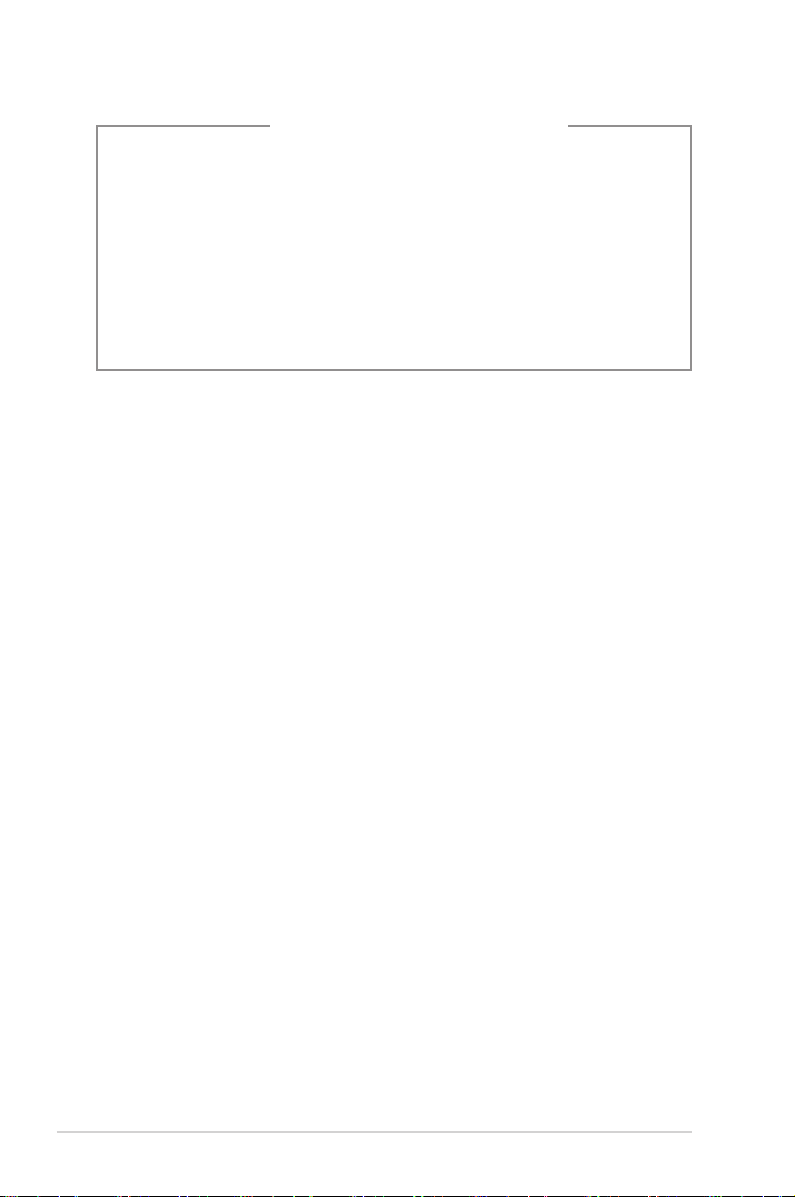
Lithium-Ion Battery Warning
CAUTION: Danger of explosion if battery is incorrectly replaced. Replace
only with the same or equivalent type recommended by the manufacturer. Dispose of used batteries according to the manufacturer’s instructions.
VORSICHT: Explosionsgetahr bei unsachgemäßen Austausch der Batterie.
Ersatz nur durch denselben oder einem vom Hersteller empfohlenem
ähnljchen Typ. Entsorgung gebrauchter Batterien nach Angaben des
Herstellers.
6 ASUS Essentio Desktop PC
Page 7
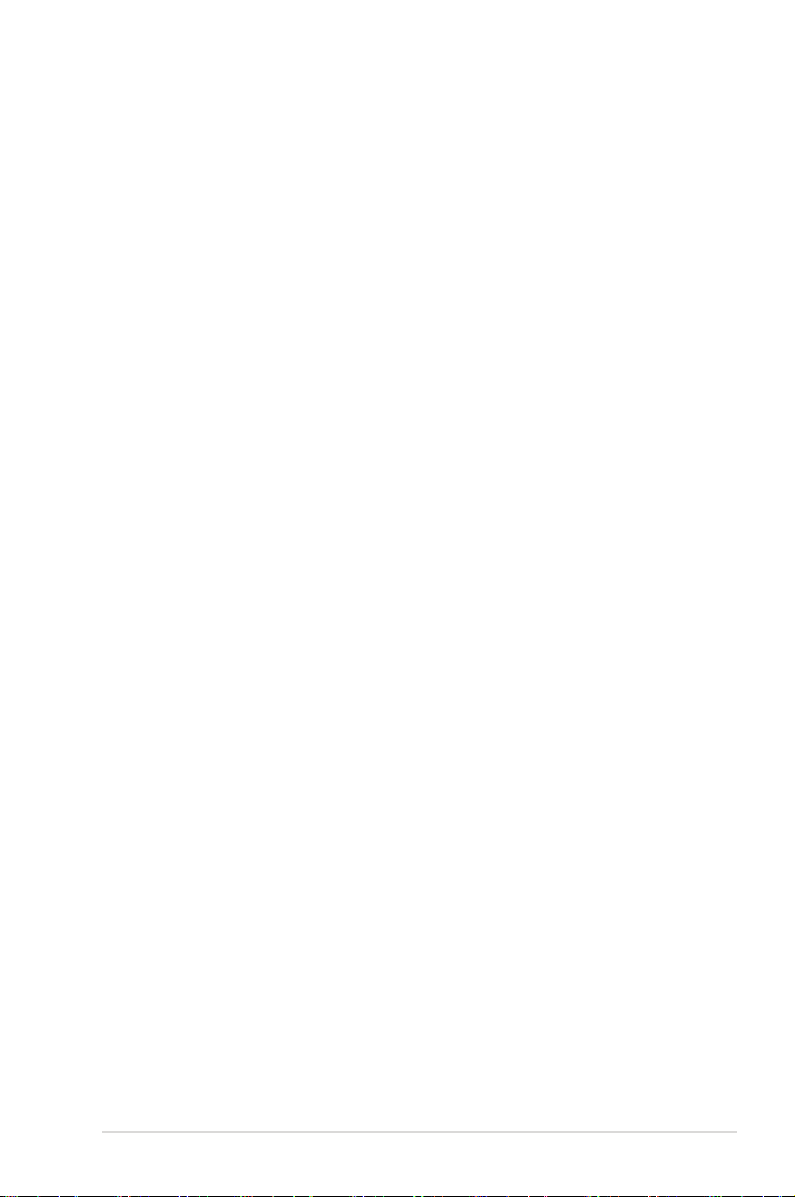
Safety information
Your ASUS Desktop PC is designed and tested to meet the latest
standards of safety for information technology equipment.
However, to ensure your safety, it is important that you read the
following safety instructions.
Setting up your system
• Read and follow all instructions in the documentation before
you operate your system.
• Do not use this product near water or a heated source such as
a radiator.
• Set up the system on a stable surface.
• Openings on the chassis are for ventilation. Do not block or
cover these openings. Make sure you leave plenty of space
around the system for ventilation. Never insert objects of any
kind into the ventilation openings.
• Use this product in environments with ambient temperatures
between 0˚C and 35˚C.
• If you use an extension cord, make sure that the total ampere
rating of the devices plugged into the extension cord does
not exceed its ampere rating.
Care during use
• Do not walk on the power cord or allow anything to rest on it.
• Do not spill water or any other liquids on your system.
• When the system is turned off, a small amount of
electrical current still flows. Always unplug all power, modem,
and network cables from the power outlets before cleaning
the system.
• If you encounter the following technical problems with the
product, unplug the power cord and contact a qualified
service technician or your retailer.
• The power cord or plug is damaged.
• Liquid has been spilled into the system.
ASUS Essentio Desktop PC 7
Page 8
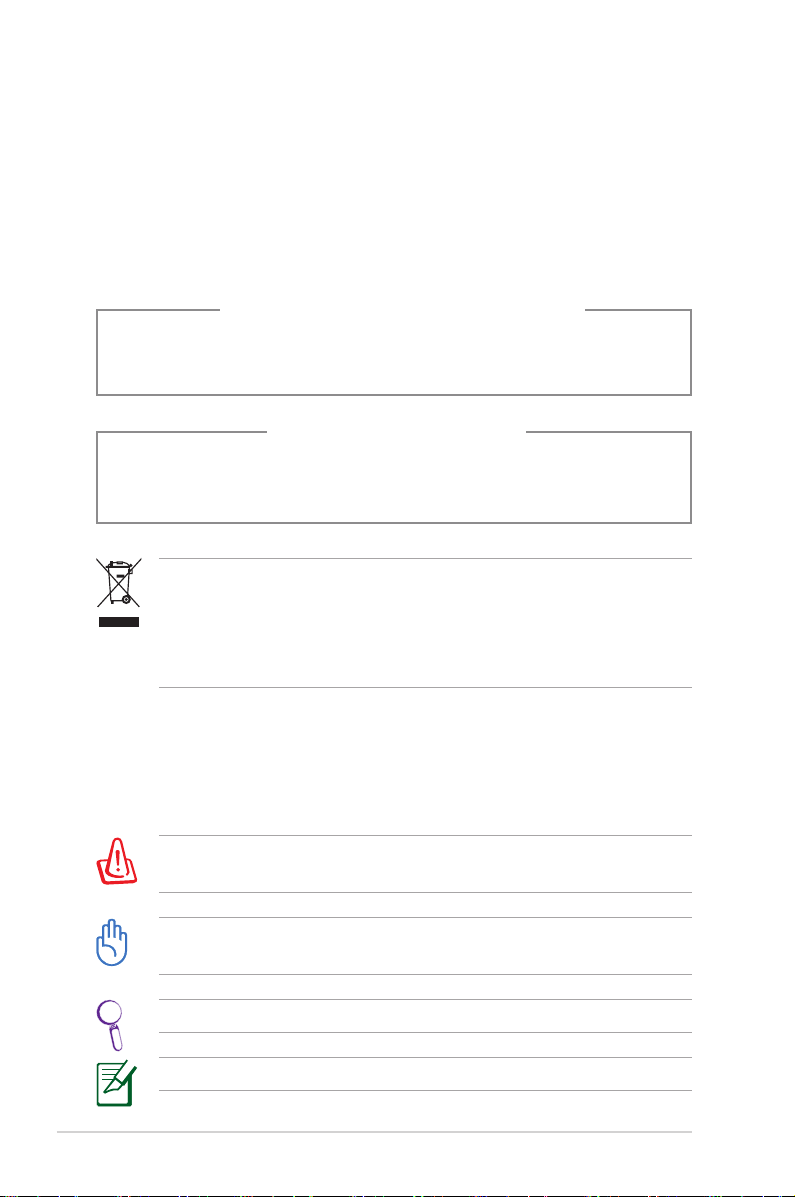
• The system does not function properly even if you follow
the operating instructions.
• The system was dropped or the cabinet is damaged.
• The system performance changes.
LASER PRODUCT WARNING
CLASS 1 LASER PRODUCT
NO DISASSEMBLY
The warranty does not apply to the products that
have been disassembled by users
This symbol of the crossed out wheeled bin indicates that
the product (electrical, electronic equipment, and mercurycontaining button cell battery) should not be placed in
municipal waste. Check local regulations for disposal of
electronic products.
Notes for this manual
To make sure that you perform certain tasks properly, take note
of the following symbols used throughout this manual.
WARNING: Vital information that you MUST follow to prevent
injury to yourself.
IMPORTANT: Instructions that you MUST follow to complete a
task.
TIP: Tips and useful information that help you complete a task.
NOTE: Additional information for special situations.
8 ASUS Essentio Desktop PC
Page 9

Welcome
Congratulations on your purchase of the ASUS Desktop PC. The
package contents of your new Desktop PC are listed below but
may vary with models. ASUS reserves the right to replace
components or accessories to provide optimum serviceability.
Contact your retailer if any item is damaged or missing.
Package contents
• ASUS Essentio Desktop PC x1
• Keyboard x1
• Mouse x1
• Power cord x1
• Support DVD x1
• Recovery DVD x1
• Installation Guide x1
• Warranty card x1
• ANTENNA (optional) x2
Visit the ASUS website at http://support.asus.com for any
updates.
ASUS Essentio Desktop PC 9
Page 10

Knowing your Desktop PC
Open
1394
SATA
HDMI
DVI
Front / Rear panel features
Front (Close)
3
4
2
5
3
1
*The gray areas contain front/rear panel ports.These portsThe gray areas contain front/rear panel ports. These ports
and their locations may vary, depending on the model of your
system.
No. Button/Port Description
1. Optical drive reject button.
Front (Open)
6
9
10
7
11
Rear
8
2. Optical drive bay cover.
3.
4. Front panel cover.
5. Power button
6.
10 ASUS Essentio Desktop PC
USB 2.0
ports
Headphone
jack
Microphone
jack
CompactFlash®/Microdrive™
card slot
continued on the next page
Open the front panel cover.
Connect to USB devices such as a
mouse, keyboard, or camera.
Plug a stereo or headphones into
this jack.
Plug a microphone into this jack.
Insert a CompactFlash®/
Microdrive™ card into this slot.
Page 11

No. Slot/Port Description
MemoryStick®/
Memory Stick Pro™
card slot
6.
Secure Digital™/Multimedia card slot
Insert a MemoryStick®/
Memory Stick Pro™ card into this
slot.
Insert a Secure Digital™/
Multimedia card into this slot.
Connects to a DVI monitor or
DVI port
other DVI-compatible devices.
Connects to a VGA monitor or
VGA port
HDMI port
7.
other VGA-compatible devices.
Connects to a HDMI monitor or
other HDMI-compatible devices.
Connects your computer to a
media hardware such as a DVD
S-Video port
player, or to a display monitor
such as a TV.
Connects antenna to enjoy the
WLAN card
module (Optional)
digital content through the latest
wireless technology.
8. Air vents Allows ventilation
9. Power connector Connects power cable.
The output ports vary depending on the Graphics card you
installed.
ASUS Essentio Desktop PC 11
Page 12

10.
LAN (RJ-45)
port
USB 2.0 ports
6-pin IEEE
1394a port
E-SATA port
Optical S/PDIF
Out port
Plug a network cable into this
port.
Connect to USB devices such as a
mouse, keyboard, or camera.
Connects to an IEEE 1394 device
such as a digital camrecorder.
Connects to an external Serial ATA
hard disk drive.
Connects to an amplifier for digital audio output.
7.1(8)-channel
audio ports
11. Expansion slot cover
Connect to a 5.1(6) or
7.1(8)-channel speaker system.
Remove when install Expansion
card.
12 ASUS Essentio Desktop PC
Page 13

Setting up your Desktop PC
DVI
SPDIF OUT
Connecting devices
Illustrations are for reference only. Actual product specifications may vary.
• Use this product in ambient temperature below 35˚C.
• Do not block or cover these vents.
ASUS Essentio Desktop PC 13
Page 14

Connecting the power
SPDIF OUT
A
B
DVI
Connect the power cord to the power connector and plug it into
the wall socket.
Pressing the power button to turn
on the system
14 ASUS Essentio Desktop PC
Page 15

Using your system
Using the optical drive
Inserting a disc
1. Place the disc to the optical drive with the label side facing
up.
2. Slide the disc into the drive.
Ejecting a disc
1. While the system power is on, press the eject button.
2. Remove the disc from the disc tray.
Using the card reader
Digital cameras and other digital imaging devices use memory
cards to store digital picture or media files. The built-in memory
card reader on the front panel of your system allows you to read
and write to a variety of memory cards drives.
You can place media in one or more of the card slots and use
each media independently. Place only one memory card in a
slot at one time. Each card slot has its own driver letter and icon
which are displayed on the My Computer screen.
ASUS Essentio Desktop PC 15
Page 16

Connecting to speakers
Refer to the table below for the audio jacks on the rear panel and
their functions.
Audio jack Description
Line In (light blue) connects to an analog audio
source like a CD/DVD player.
Line Out (lime) connects to a headset or front
speakers.
Microphone (pink) connects to a microphone.
Center/Subwoofer (orange) connects to a
center speaker or a subwoofer.
Rear Out (black) connects to rear speakers.
Side Out (gray) connects to side speakers.
Conguring audio output settings
After connecting a speaker system to your desktop PC, follow the
steps below to configure audio output:
1. Right-click the volume icon
on the Windows® Vista™
taskbar and select Playback
Devices.
2. Under the Playback window, select an audio device and click
Set Default.
3. Click OK and you will see a check beside the device you
select.
16 ASUS Essentio Desktop PC
Page 17

4. Relaunch your media player, such as Windows® Media Player
or Power DVD, and the device you set will serve as the default audio output device.
• You must relaunch your media player for the audio
output device settings.
• If you want to set up a recording device, select Recording
Devices in Step 1 and do what resembles Step 2 and 3.
• If you use an HDMI display with S/PDIF audio output, set
Realtek Digital Output as the default in Step 2.
ASUS Essentio Desktop PC 17
Page 18

Introducing the utilities
ASUS AI Manager
ASUS AI Manager is a utility which gives you quick and easy access to frequently-used applications.
Installing AI Manager
To install AI Manager on your computer:
1. Place the support DVD in the optical drive. If Autorun is enabled, the Drivers installation wizard appears.
If Autorun is not enabled in your computer, locate the setup.
exe file from the ASUS AI Manager folder in the support DVD.
Double-click the setup.exe file to start installation.
2. Click the Utilities tab, then click ASUS AI Manager.
3. Follow the screen instructions to complete the installation.
Launching AI Manager
To launch the AI Manager from the Windows® desktop, click
Start > All Programs > ASUS > AI Manager 1.xx.xx > AI
Manager. The AI Manager quick bar appears on the desktop.
After launching the application, the AI Manager icon appears in the Windows® taskbar.
Right-click this icon to switch
between quick bar and main window, and to launch the AI Man-
ager either from the quick bar or
taskbar.
18 ASUS Essentio Desktop PC
Page 19

AI Manager quick bar
The AI Manager quick bar saves the desktop space and allows
you to launch the ASUS utilities or display system information
easily. Click any of the Main, My Favorites, Support or Information
tab to display the menu’s contents.
Main
My Favorites
Support
Information
ASUS Utility
Click the Maximize/restore button to switch between full
window and quick bar. Click the Minimize button to keep the
AI Manager on the taskbar. Click the Close button to quit the
AI Manager.
Main
The Main menu contains five utilities: AI Disk, AI Security, AI
Boosting, and AI Probe. Click the arrow on the Main menu icon
to browse through the utilities in the main menu.
Close button
Maximize /
restore button
Minimize button
Click to extend or
restore
Click to display
items on the left
AI Disk
AI Disk allows you to easily clear temporary IE files, IE cookies, IE URLs, IE
history, or the Recycle Bin. Click the AI Disk icon on the quick bar to display
the full AI Disk window and select the items you want to clear. Click Apply
when done.
ASUS Probe
ASUS Essentio Desktop PC 19
Click to
display items
on the right
Page 20

AI Security
AI Security enables you to set a password to secure your devices, such as
USB flash disks and CD/DVD disks, from unauthorized access.
To lock a device:
1. When using AI Security for the first time, you are asked to
set a password. Enter a password with at most 20 alphanumeric characters.
2. Confirm the password.
3. Key in the password hint (recommended).
4. When done, click Ok.
5. Select the device you want to lock, then click Apply.
6. Key in the password you have set previously, then click
Ok. The selected device is locked and not accessible.
To unlock the selected device:
1. Uncheck the checkbox of the selected device, then click
Apply.
2. Key in the password you have set previously, then click
Ok. The selected device is unlocked.
To change password:
Click Change Password, then follow the onscreen instructions to change password.
AI Booting
AI Booting allows you to specify the boot device priority sequence.
To specify the boot sequence:
1. Select a device, then click on the left/right button to
specify the boot sequence.
2. When done, press Apply.
20 ASUS Essentio Desktop PC
Page 21

AI Probe
AI Probe automatically detects and displays the motherboard and CPU
temperatures, CPU fan speed, and the voltage output. You can adjust the
values as you need.
Click the Temperature, Voltage, or Fan Speed tab, then select an item to
enable and change the value by dragging the bar.
My Favorites
My Favorites allows you to add applications that you frequently
use, saving you from searching for the applications throughout
your computer.
To add an application:
1. Click Add, then locate the application you want to add to My
Favorites.
2. Click Open on the file location window. The application is
added to My Favorites list.
Right click on the application icon to launch, delete, or rename
the selected application. You can also double click to launch the
selected application.
Support
Click any links on the Support window to go to the ASUS website, technical support website, download support website, or
contact information.
Information
Click the tab on the Information window to see the detailed
information about your system, motherboard, CPU, BIOS, installed
devices, and memory.
ASUS Utility
Click to launch the selected ASUS utility.
ASUS Essentio Desktop PC 21
Page 22

Recovering your system
Using the recovery DVD
The recovery DVD includes an image of the operating system
installed on your system at the factory. The recovery DVD,
working with the support DVD, provides a comprehensive
recovery solution that quickly restores your system to its original
working state, provided that your hard disk drive is in good
working order. Before using the recovery DVD, copy your data
files (such as Outlook PST files) to a USB device or to a network
drive and make note of any customized configuration settings
(such as network settings).
1. Turn on your ASUS Desktop PC and the ASUS logo appears.
Press F8 to enter the Please select boot device menu.
2. Insert the recovery DVD into the optical drive and select the
optical drive (“CDROM:XXX”) as the boot device. Press Enter
and then press any key to continue.
3. The Windows Boot Manager window appears. Select
Windows Setup [EMS Enabled] and press Enter. Wait when
the Windows is loading files message appears.
4. Select where to install a new system. Options are:
Recover system to a partition
This option will delete only the partition you select from
below, allowing you to keep other partitions, and create a
new system partition as drive “C.” Select a partition and click
NEXT.
Recover system to entire HD
This option will delete all partitions from your hard disk drive
and create a new system partition as drive “C.” Select and
click Yes.
5. Follow the on-screen instructions to complete the recovery
process.
You will lose all your data during the system recovery. Make
sure that you make a backup of it before recovering the system.
22 ASUS Essentio Desktop PC
Page 23

6. After the system recovery is completed, you will be asked to
eject the support DVD from the optical drive. Click OK and
the system reboots.
7. After the system reboots, Windows® Vista™ will begin
system configurations. Follow the on-screen instructions to
complete the process, and then restart the computer.
This recovery DVD is for ASUS Desktop PC only. DO NOT use it
on other computers. Visit the ASUS website www.asus.com for
any updates.
Quickly recover your system
1. Turn on your ASUS Desktop PC. When the ASUS logo appears, press F9 to enter the System Recovery.
2. Windows is loading files is shown. Wait until the Recovery
CD/DVD window appears.
3. Follow the onscreen instructions to complete the recovery
process. After the system reboots, display resolution and
system settings are restored to their default values.
ASUS Essentio Desktop PC 23
Page 24

Troubleshooting
Read the following Q&As for troubleshooting guide. If these do
not give you answers, you may contact us directly at the contact
information provided in the support DVD.
What can I do if my Desktop PC cannot be powered on?
Check if the power LED on the front panel lights up. It does not
light up if no power is supplied to the system.
• Find out if the power cord is plugged in.
• When you use an extension cord or a voltage regulator,
ensure that you have plugged it into the wall socket and
switched it on.
What can I do if my Desktop PC cannot enter the operating
system?
• Make sure that you use memory modules that the system
supports and that you install them properly on the sockets.
• Check if your peripheral devices are compatible with the
system. Some USB storage devices, for example, are with
different disk drive structure and enter sleep mode easily.
If the above steps do not solve the problem, contact your retailer
or perform system recovery using the supplied recovery DVD.
You will lose all your data during the system recovery. Make
sure that you make a backup of it before recovering the system.
Why is it that I cannot hear anything from my speakers/
headphones?
Check the volume icon on the Windows® taskbar to see if it is set
to mute . If so, double-click this icon to display the volume bar,
and then click the mute icon under the bar to cancel the muted
mode .
24 ASUS Essentio Desktop PC
Page 25

Why is it that a CD/DVD cannot be read from or written to?
• Make sure that you use a disc compatible with the optical
drive.
• Check if you insert the disc properly or if there is any scratch
on the disc.
• Find out if the disc is with write protection.
ASUS Essentio Desktop PC 25
