Page 1

Gaming Headphones
Quick Start GuideQuick Start Guide
Page 2
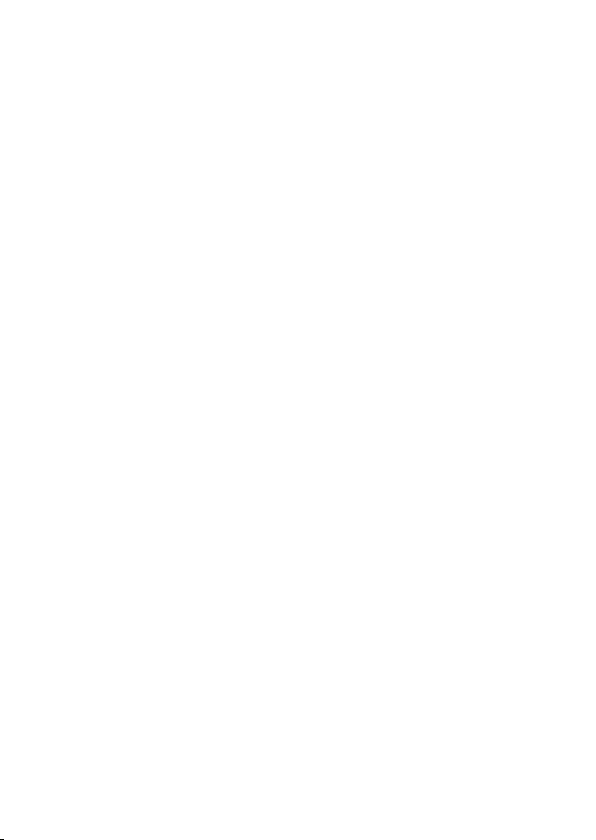
ETC16707 / First Edition / April 2020
English ...........................................................................................................................2
繁體中文
簡體中文
....................................................................................................................4
....................................................................................................................5
Page 3
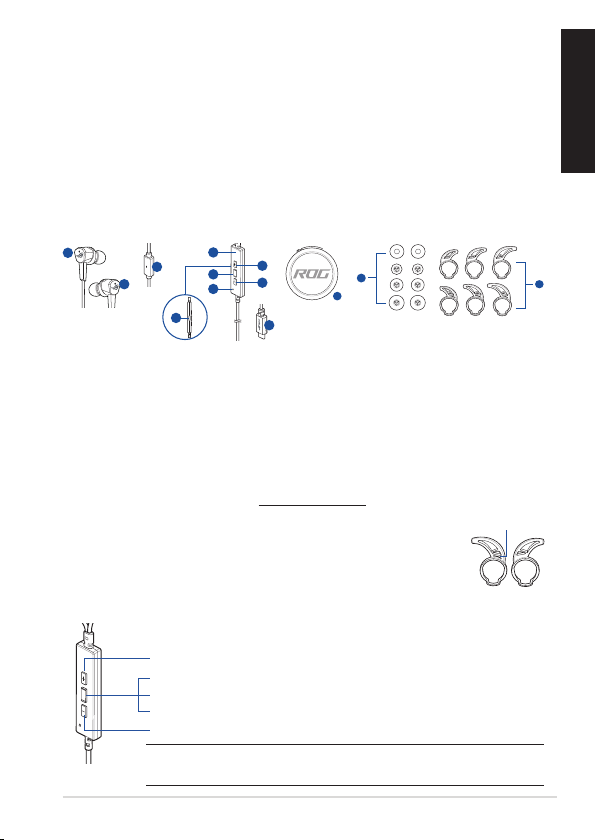
GAMING HEADPHONES
A
A
L
A
B
C
D
E
F
G
A
H
B
A
K
L
B
D
F
I
A
L
ROG Cetra RGB GAMING in-ear HEADphoneS
Package contents
• 1 x ROG Cetra RGB gaming in-ear headphones
• 1 x Carry case • 1 x foam tips (one pair)
• 3 x Ear ns in dierent sizes • 1 x cord clip
• 3 x Silicon tips in dierent sizes • 1 x Quick Start Guide
System requirements
• Windows® 10 / Windows® 8.1 / Windows® 7 • USB Type-C® port
• Internet connection (for downloading optional software)
Product Overview
J
English
A. ROG logo with RGB lighting
B. In-line microphone
C. In-line controller
D. Volume up button
E. Multi-function button
F. Volume down button
G. Active Noise Cancellation (ANC)
button
H. ANC status LED indicator
• Static: ANC on (default mode)
• Blinking: Ambient mode
• O: ANC o
I. USB Type-C® connector
J. Carry case
K. Foam tips (one pair)
L. Custom ear ns
Getting started
To set up your ROG Cetra RGB gaming in-ear headphones:
1. Connect the headphones to your device through the USB Type-C® connector.
2. Download the Audio software from http://www.asus.com and then install it on your
computer.
To install your ear ns:
1. Identify the left or right ear n by locating the protrusion on the left n.
2. Ensure that the direction of the ear n is aligned with that of the nozzle.
3. Install the ear ns from the back side of the headphones.
To use the in-line controller:
ROG Cetra RGB Gaming In-ear Headphones 3
Volume up: press the volume up button once
Play/Pause: press the multi-function button once
Next track: press the multi-function button twice quickly
Previous track: press the multi-function button three times quickly
Volume down: press the volume down button once
NOTE: Some features of the in-line controller may not be applicable on certain
Android devices.
and silicon tips in 3
dierent sizes
protrusion
Page 4
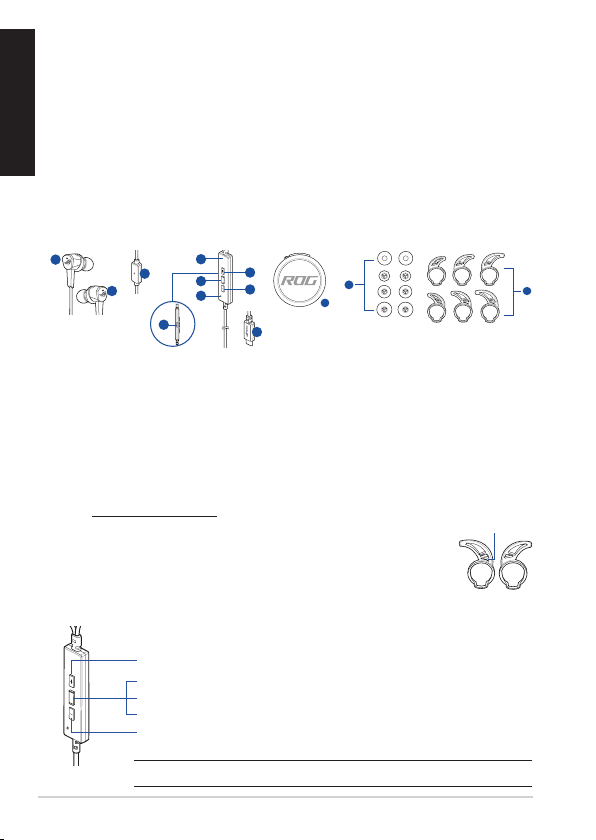
A
A
L
A
B
C
D
E
F
G
A
H
B
A
K
L
B
D
F
I
A
L
繁體中文
電競耳機
ROG Cetra RGB
包裝內容物
• 1 x ROG Cetra RGB 入耳式電競耳機
• 1 x 便攜收納盒 • 1 x 泡棉耳塞(一對)
• 3 x 不同尺寸的耳翼(2 個為一組) • 1 x 線夾
• 3 x 不同尺寸的耳塞(2 個為一組) • 1 x 快速使用指南
系統需求
• Windows® 10 / Windows® 8.1 / Windows® 7 作業系統• USB Type-C® 連接埠
• 網路連線(用於下載選配軟體)
入耳式電競耳機
產品概述
J
A. 支援 RGB 燈光的 ROG Logo
B. 線控麥克風
C. 線控
D. 音量增大按鈕
E. 多功能按鈕
F. 音量減小按鈕
G. 主動降噪(ANC)按鈕
H. ANC 狀態 LED 指示燈
• 靜止:ANC 已開啟
(預設模式)
• 閃爍:環境模式
• 熄滅:ANC 已關閉
開始設定
設定您的 ROG Cetra RGB 入耳式電競耳機:
1. 透過 USB Type-C® 接頭將您的耳機連接至裝置。
2. 請至 https://www.asus.com/tw 下載音效軟體然後在電腦上進行安裝。
安裝耳翼:
1. 透過找到左耳翼的突起物來辨別左右耳翼。
2. 確認耳翼的方向與耳機導管的方向相同。
3. 將耳翼從耳機的背部進行安裝。
使用線控:
增大音量:按下音量增大按鈕一次
播放/暫停:按下多功能按鈕一次
下一首:快速按下多功能按鈕兩次
上一首:快速按下多功能按鈕三次
降低音量:按下音量降低按鈕一次
注意:某些 Android 裝置可能無法使用線控的一些功能。
I. USB Type-C® 接頭
J. 便攜收納盒
K. 泡棉耳塞(一對)和
3 種不同尺寸的耳塞
(2 個為一組)
L. 客製化耳翼
突起物
快速使用指南
Quick Start Guide4
Page 5

電競耳機
A
A
L
A
B
C
D
E
F
G
A
H
B
A
K
L
B
D
F
I
A
L
ROG Cetra RGB
包裝內容物
• 1 x ROG Cetra RGB 入耳式電競耳機
• 1 x 便攜收納盒 • 1 x 海綿耳塞(一對)
• 3 x 不同尺寸的耳翼(2 個為一組) • 1 x 線夾
• 3 x 不同尺寸的耳塞(2 個為一組) • 1 x 快速使用指南
系統需求
• Windows® 10 / Windows® 8.1 / Windows® 7 操作系統 • USB Type-C® 接口
• 網絡連接(用於下載選配軟件)
產品概述
入耳式電競耳機
J
簡體中文
A. 支持 RGB 燈光的 ROG Logo
B. 線控麥克風
C. 線控
D. 音量增大按鈕
E. 多功能按鈕
F. 音量減小按鈕
G. 主動降噪(ANC)按鈕
H. ANC 狀態 LED 指示燈
• 靜止:ANC 已開啟
(默認模式)
• 閃爍:環境模式
• 熄滅:ANC 已關閉
I. USB Type-C® 接頭
J. 便攜收納盒
K. 海綿耳塞(一對)和
L. 自定義耳翼
開始設置
設置您的 ROG Cetra RGB 入耳式電競耳機:
1. 通過 USB Type-C® 接頭將您的耳機連接至設備。
2. 請至 https://www.asus.com.cn 下載音頻軟件然後在電腦上進行安裝。
安裝耳翼:
1. 通過找到左耳翼的突起物來辨別左右耳翼。
2. 確認耳翼的方向與耳機導管的方向相同。
3. 將耳翼從耳機的背部進行安裝。
使用線控:
ROG Cetra RGB 入耳式電競耳機
ROG Cetra RGB Gaming In-ear Headphones 5
增大音量:按下音量增大按鈕一次
播放/暫停:按下多功能按鈕一次
下一首:快速按下多功能按鈕兩次
上一首:快速按下多功能按鈕三次
降低音量:按下音量降低按鈕一次
注意:某些 Android 設備可能無法使用線控的一些功能。
3 種不同尺寸的耳塞
(2 個為一組)
突起物
Page 6

Notices
Federal Communications Commission Statement
This device has been tested and found to comply with the limits for a Class B device,
pursuant to Part 15 of the FCC Rules. These limits are designed to provide reasonable
protection against harmful interference in a residential installation. This equipment
generates, uses and can radiate radio frequency energy and, if not installed and used
in accordance with manufacturer’s instructions, may cause harmful interference to
radio communications. However, there is no guarantee that interference will not occur
in a particular installation. If this equipment does cause harmful interference to radio
or television reception, which can be determined by turning the equipment o and
on, the user is encouraged to try to correct the interference by one or more of the
following measures:
• Reorient or relocate the receiving antenna.
• Increase the separation between the equipment and receiver.
• Connect the equipment to an outlet on a circuit dierent from that to which the
receiver is connected.
• Consult the dealer or an experienced radio/TV technician for help.
CAUTION! Any changes or modications not expressly approved by the grantee of
this device could void the user’s authority to operate the equipment.
Canada, Industry Canada (IC) Notices
This Class B digital apparatus complies with Canadian ICES-003 and RSS-210.
Operation is subject to the following two conditions: (1) this device may not cause
interference, and (2) this device must accept any interference, including interference
that may cause undesired operation of the device.
Canada, avis d’Industrie Canada (IC)
Cet appareil numérique de la classe B est conforme aux normes ICES-003 et RSS-210 du
Canada.
Son utilisation est sujette aux deux conditions suivantes : (1) cet appareil ne doit pas
créer d’interférences et (2) cet appareil doit tolérer tout type d’interférences, y compris
celles susceptibles de provoquer un fonctionnement non souhaité de l’appareil.
6
Quick Start Guide
Page 7

電子電氣產品有害物質限制使用標識要求:圖中之數字為產
品之環保使用期限。僅指電子電氣產品中含有的有害物質不致
發生外洩或突變從而對環境造成污染或對人身、財產造成嚴重
損害的期限。
部件名稱
印刷電路板及
其電子組件
鉛 (Pb) 汞 (Hg) 鎘 (Cd)
× ○ ○ ○ ○ ○
六價鉻
(Cr(VI))
多溴聯苯
(PBB)
多溴二苯醚
(PBDE)
外殼 ○ ○ ○ ○ ○ ○
有害物質
外部信號連接
頭及線材
○ ○ ○ ○ ○ ○
其它 × ○ ○ ○ ○ ○
本表格依據 SJ/T 11364 的規定編制。
○: 表示該有害物質在該部件所有均質材料中的含量均在 GB/T 26572 規定的限量要求
以下。
×: 表示該有害物質至少在該部件的某一均質材料中的含量超出 GB/T 26572 規定的限
量要求,然該部件仍符合歐盟指令 2011/65/EU 的規范。
備註:此產品所標示之環保使用期限,係指在一般正常使用狀況下。
「產品之限用物質含有情況」之相關資訊,請參考下表:
限用物質及其化學符號
單元
印刷電路板
及電子組件
鉛 (Pb) 汞 (Hg) 鎘 (Cd)
— ○ ○ ○ ○ ○
六價鉻
+6
(Cr
)
多溴聯苯
(PBB)
多溴二苯醚
(PBDE)
外殼 ○ ○ ○ ○ ○ ○
其他及其配
件
— ○ ○ ○ ○ ○
備考 1. "O" 係指該項限用物質之百分比含量未超出百分比含量基準值。
備考 2. "-" 係指該項限用物質為排除項目。
ROG Cetra RGB Gaming In-ear Headphones 7
Page 8

Limitation of Liability
Circumstances may arise where because of a default on ASUS’ part or other liability,
you are entitled to recover damages from ASUS. In each such instance, regardless of
the basis on which you are entitled to claim damages from ASUS, ASUS is liable for no
more than damages for bodily injury (including death) and damage to real property
and tangible personal property; or any other actual and direct damages resulted from
omission or failure of performing legal duties under this Warranty Statement, up to the
listed contract price of each product.
ASUS will only be responsible for or indemnify you for loss, damages or claims based in
contract, tort or infringement under this Warranty Statement.
This limit also applies to ASUS’ suppliers and its reseller. It is the maximum for which
ASUS, its suppliers, and your reseller are collectively responsible.
UNDER NO CIRCUMSTANCES IS ASUS LIABLE FOR ANY OF THE FOLLOWING: (1) THIRDPARTY CLAIMS AGAINST YOU FOR DAMAGES; (2) LOSS OF, OR DAMAGE TO, YOUR
RECORDS OR DATA; OR (3) SPECIAL, INCIDENTAL, OR INDIRECT DAMAGES OR FOR ANY
ECONOMIC CONSEQUENTIAL DAMAGES (INCLUDING LOST PROFITS OR SAVINGS), EVEN
IF ASUS, ITS SUPPLIERS OR YOUR RESELLER IS INFORMED OF THEIR POSSIBILITY.
REACH
Complying with the REACH (Registration, Evaluation, Authorisation, and Restriction of
Chemicals) regulatory framework, we published the chemical substances in our products at
ASUS REACH website at http://csr.asus.com/english/REACH.htm
DO NOT throw this product in municipal waste. This product has been
designed to enable proper reuse of parts and recycling. The symbol
of the crossed out wheeled bin indicates that the product (electrical,
electronic equipment and mercury-containing button cell battery)
should not be placed in municipal waste. Check local regulations for
disposal of electronic products.
DO NOT throw this product in re. DO NOT short circuit the contacts.
DO NOT disassemble this product.
ASUS Recycling/Takeback Services
ASUS recycling and takeback programs come from our commitment to the highest
standards for protecting our environment. We believe in providing solutions for you
to be able to responsibly recycle our products, batteries, other components, as well as
the packaging materials. Please go to http://csr.asus.com/english/Takeback.htm for the
detailed recycling information in dierent regions.
8
Quick Start Guide
Page 9

VCCI: Japan Compliance Statement
R-R-MSQ-GE90 RGB
VCCI Class B Statement
警告 VCCI 準拠クラス B 機器 (日本)
この装置は、 情報処理装置等電波障害自主規制協議会 (VCCI) の基準に基
づくクラスB情報技術装置です。 この装置は、 家庭環境で使用することを目的と
していますが、 この装置がラジオやテレビジョン受信機に近接し a て使用されると、
受信障害を引き起こすことがあります。
取扱説明書に従って正しい取り扱いをして下さい。
NCC 警語
無線設備的警告聲明
經型式認證合格之低功率射頻電機,非經許可,公司、商號或使用者均
不得擅自變更頻率、加大功率或變更原設計之特性及功能。低功率射頻
電機之使用不得影響飛航安全及干擾合法通信;經發現有干擾現象時,
應立即停用,並改善至無干擾時方得繼續使用。前項合法通信,指依電
信法規定作業之無線電通信。低功率射頻電機須忍受合法通信或工業、
科學及醫療用電波輻射性電機設備之干擾。
KC: Korea Warning Statement
CE Marking
This is a Class B product, in a domestic environment, this product may cause radio
interference, in which case the user may be required to take adequate measures.
RED
"Hereby, ASUSTeK COMPUTER INC. declares that this headset is in compliance with the
essential requirements and other relevant provisions of Directive 2014/53/EU. "
ROG Cetra RGB Gaming In-ear Headphones 9
Page 10

ASUS Contact information
ASUSTeK COMPUTER INC.
Address 1F., No. 15, Lide Rd., Beitou Dist., Taipei City 112,
Telephone +886-2-2894-3447
Fax +886-2-2890-7798
Web site https://www.asus.com
Technical Support
Telephone +86-21-38429911
Online support https://qr.asus.com/techserv
ASUS COMPUTER INTERNATIONAL (America)
Address 48720 Kato Rd., Fremont, CA 94538, USA
Telephone +1-510-739-3777
Fax +1-510-608-4555
Web site https://www.asus.com/us/
Technical Support
Support fax +1-812-284-0883
Telephone +1-812-282-2787
Online support https://qr.asus.com/techserv
ASUS COMPUTER GmbH (Germany and Austria)
Address Harkortstrasse 21-23, 40880 Ratingen, Germany
Web site https://www.asus.com/de
Online contact https://www.asus.com/support/Product/ContactUs/
Technical Support
Telephone (DE) +49-2102-5789557
Telephone (AT) +43-1360-2775461
Online support https://www.asus.com/de/support
Taiwan
Services/questionform/?lang=de-de
10
Quick Start Guide
Page 11

FCC COMPLIANCE INFORMATION
Per FCC Part 2 Section 2.1077
Responsible Party:
Asus C omputer I nternational
,
Product Name :
Model Number :
Ver. 190325
Address:
Phone/Fax No: (510)739-3777/(510)608-4555
hereby declares that the product
compliance statement:
This device complies with part 15 of the FCC Rules. Operation is subject to the
following two conditions: (1) This device may not cause harmful interference,
and (2) this device must accept any interference received, including interference
that may cause undesired operation.
48720 Kato Rd., Fremont
ROG Cetra RGB
ROG Cetra RGB
CA 94538, USA
ROG Cetra RGB Gaming In-ear Headphones 11
Page 12

