Asus Centurion Quick Start Guide

ROG Centurion
True 7.1 Gaming Headset
Quick Start Guide
English |
2 |
|
128 |
|
|
9 |
Latviski |
135 |
|
|
16 |
|||
Lietuvių |
142 |
|||
Français |
23 |
|||
Norsk |
149 |
|||
Deutsch |
30 |
|||
Português |
156 |
|||
|
37 |
|||
Polski |
163 |
|||
Italiano |
44 |
|||
Română |
170 |
|||
Русский |
51 |
|||
Español |
177 |
|||
БЪЛГАРСКИ |
58 |
|||
Srpski |
184 |
|||
Hrvatski |
65 |
|||
Slovensky |
191 |
|||
Čeština |
72 |
|||
Slovenščina |
198 |
|||
Dansk |
79 |
|||
Svenska |
205 |
|||
Nederlands |
86 |
|||
|
212 |
|||
Eesti |
93 |
Türkçe |
219 |
|
Suomi |
100 |
|||
Українська |
226 |
|||
Ελληνικά |
107 |
|||
Tiếng Việt |
233 |
|||
Magyar |
114 |
|
240 |
|
Bahasa Indonesia |
121 |
|
||
|
|
E11267 / First Edition / July 2016
Q11267_ROG_Centurion_QSG.indb 1 |
2016/8/15 10:20:22 |

<![endif]>ENGLISH
|
|
|
|
|
|
|
|
|
|
|
|
|
|
|
|
|
|
|
|
|
|
|
|
|
|
|
|
|
|
|
|
|
|
|
|
|
|
|
|
|
|
|
|
|
|
|
|
|
|
|
|
|
|
|
|
|
|
|
|
|
|
|
|
|
|
|
|
|
|
|
|
|
|
|
|
|
|
|
|
|
|
|
|
|
|
|
|
|
|
|
|
|
|
|
|
|
|
|
|
|
|
|
|
Package contents |
|
|
|
|
|
|
|
|
|
|
|
|
D |
||||||||||||
|
|
|
|
|
|
|
|
|
|
|
|
||||||||||||||
• ASUS ROG CenturionTrue 7.1 Gaming Headset |
• |
USBY-cable |
|||||||||||||||||||||||
• |
ROG Centurion control box |
• |
HDMI Speaker cable |
||||||||||||||||||||||
• |
Quick Start Guide |
• |
Headset stand |
||||||||||||||||||||||
•Retractable digital microphone boom
Safety Guidelines
•If your device does not work properly and troubleshooting does not work, unplug the device and contact the ASUS Service Center for assistance. DO NOT attempt to service or fix the device yourself.
•DO NOT disassemble the device as doing so will void its warranty.
•Protect the cables from being stepped on or compressed, particularly at the point where it exits from the device.
•Keep the device away from liquid, humidity or moisture. Operate the device only within the specific temperature range of 0oC (32oF) to 40oC (104oF).
Maintenance
ASUS ROG Centurion Gaming Headset requires minimum maintenance to keep it in optimum condition.We recommend that you unplug the device from the USB port and clean it once a month using a slightly-wet soft cloth or cotton swab. DO
NOT use soap or harsh cleaning agents.
Product Highlights
•True 7.1 surround with five pairs of neodymium magnet speakers for precise positioning and immersive game audio
•Adjustable individual audio channels
•ENC (Environmental Noise Cancellation) switch filters out 90% environmental noise for clear in-game communications
•Ultra comfortable ergonomic design for all head shapes / sizes
•Travel-friendly foldable design for on-the-go games
•Four Gaming Spectrum modes
•Hi-Fi ESS headphone amplifier for better audio performance
•Full audio control with Sonic Studio which provides more flexibility and more advanced features
2 |
|
|
Quick Start Guide |
|
ASUS RO |
||
|
|
|
|
|
|
|
|
|
|
|
|
|
|
|
|
|
|
|
|
|
|
|
|
|
|
|
|
|
|
|
|
|
|
|
|
|
|
|
|
Q11267_ROG_Centurion_QSG.indb 2 |
2016/8/15 10:20:22 |

Device Layout
<![if ! IE]><![endif]>ENGLISH
T
|
|
Front (Green) |
FPS Immersion |
Constant Light |
Rear (Black) |
FPS Footstep |
|
|
Breathing Light |
|
|
|
|
|
Action/RPG |
|
Center/Sub (Orange) |
|
|
|
Racing |
|
Side (Gray) |
|
|
t
1.True 7.1 Gaming Headset
2.Retractable digital microphone boom
3.Five pairs of neodymium magnet speakers
4.HDMI headset port
5.USB port
6.HDMI speaker port
7.ENC (Environmental Noise Cancellation) microphone
rt Guide |
|
|
ASUS ROG Centurion |
3 |
|||
|
|
|
|
|
|
|
|
|
|
|
|
|
|
|
|
|
|
|
|
|
|
|
|
|
|
|
|
|
|
|
|
|
|
|
|
|
|
|
|
Q11267_ROG_Centurion_QSG.indb 3 |
2016/8/15 10:20:22 |

|
|
|
|
|
|
|
|
|
|
|
|
|
|
|
|
|
|
|
|
|
|
|
|
|
|
|
|
|
|
|
|
|
|
|
|
|
|
|
|
|
|
|
|
|
|
|
|
|
|
|
|
|
|
|
|
|
|
|
|
|
|
|
|
|
|
|
|
|
|
|
|
|
|
|
|
|
|
|
|
|
|
|
|
|
|
|
|
|
|
|
|
|
|
|
|
|
|
|
|
|
|
|
|
|
|
|
|
|
|
|
|
|
|
|
|
|
|
|
|
|
|
|
|
|
|
|
|
|
|
|
|
|
|
|
|
|
|
|
|
|
|
|
|
|
|
|
|
|
|
|
|
|
|
8. |
|
Mode on/off switch and Mode parameter control* |
|
||||||||||||||||||||||
|
|
|
<![if ! IE]> <![endif]>ENGLISH |
|
|
||||||||||||||||||||||||
|
|
|
9. |
|
7.1-channel / stereo switching button |
|
|||||||||||||||||||||||
|
|
|
|
|
|
||||||||||||||||||||||||
|
|
|
|
10. |
Headphone amplifier on/off |
|
|||||||||||||||||||||||
|
|
|
|
11. |
Mode selector* |
|
|||||||||||||||||||||||
|
|
|
|
12. |
Quick microphone mute/unmute |
|
|||||||||||||||||||||||
|
|
|
|
13. |
Headset/speaker switching button |
|
|||||||||||||||||||||||
|
|
|
|
|
|||||||||||||||||||||||||
|
|
|
|
14. |
ENC (Environmental Noise Cancellation) on/off switch |
|
|||||||||||||||||||||||
|
|
|
|
15. |
HDMI speaker cable |
|
|||||||||||||||||||||||
|
|
|
|
16. |
USBY-cable |
|
|||||||||||||||||||||||
|
|
|
|
17. |
Kensington lock (hole at the back) |
|
|||||||||||||||||||||||
NOTE: * Refer to the table in section Using the ROG Centurion Control Box for the functions of the Mode Selector and Mode On/Off Switch & Mode Parameter Control.
Using the ROG Centurion Control Box
Mode on/o switch and Mode parameter control |
Mode selector |
|
FPS Immersion |
Constant Light |
|
FPS Footstep |
Breathing Light |
|
|
|
|
Action/RPG |
|
|
Racing |
|
|
4 |
|
|
Quick Start Guide |
|
|
|
|
|
|
|
|
|
|
|
|
B
M
N c
F
•
•
•
•
ASUS RO
Q11267_ROG_Centurion_QSG.indb 4 |
2016/8/15 10:20:22 |
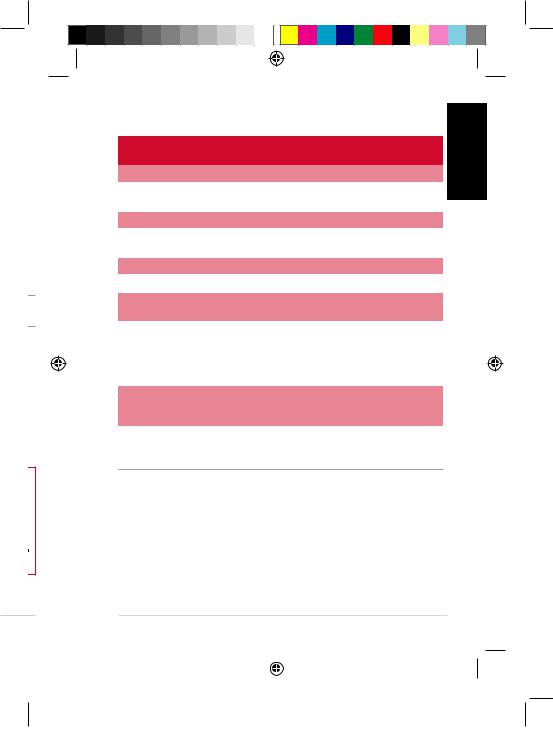
Below is the list of functions of the Mode Selector and Mode On/Off Switch &
Mode Parameter Control:
Mode Selector |
Mode On/Off Switch (Press) |
Mode Parameter Control (Turn) |
(Turn) |
|
|
|
|
|
Main |
Mute/Unmute the headset |
Adjust the main listening volume |
|
|
|
Center |
Mute/Unmute the center |
Adjust the center channel volume |
|
channel |
|
|
|
|
Sub |
Mute/Unmute the sub channel |
Adjust the sub channel volume |
|
|
|
Front |
Mute/Unmute the front |
Adjust the front channel volume |
|
channels |
|
|
|
|
Rear |
Mute/Unmute the rear channels |
Adjust the rear channel volume |
|
|
|
Side* |
Mute/Unmute the side channels |
Adjust the side channel volume |
|
|
|
Mic |
Mute/Unmute the headset |
Adjust the microphone volume |
|
microphone |
|
|
|
|
Spectrum |
Turn on/off the spectrum |
Select one of the spectrum presets: |
|
presets |
• FPS immersion |
|
|
|
|
|
• FPS Footstep |
|
|
• Action/RPG |
|
|
• Racing |
|
|
|
Lighting |
Tune on/off the headset lighting |
Select between the lighting modes: |
|
|
• Constant light |
|
|
• Breathing light |
|
|
|
<![endif]>ENGLISH
NOTE: Some contents may only have up to 5.1 (6 channels) and have no sound on the side channels.
Four quick-access buttons are also available for:
•Switching between 7.1-channel and stereo mode
•Turning on/off the headphone amplifier
•Muting/unmuting the microphone
• Switching between headset and speakers
rt Guide |
|
|
ASUS ROG Centurion |
5 |
|||
|
|
|
|
|
|
|
|
|
|
|
|
|
|
|
|
|
|
|
|
|
|
|
|
|
|
|
|
|
|
|
|
|
|
|
|
|
|
|
|
Q11267_ROG_Centurion_QSG.indb 5 |
2016/8/15 10:20:22 |

<![endif]>ENGLISH
|
|
|
|
|
|
|
|
|
|
|
|
|
|
|
|
|
|
|
|
|
|
|
|
|
|
Connecting your devices |
|
|
|
|
|
|
|
|
|
|
|
|
|
|
|
|
|
E |
|||||||
|
|
|
|
|
|
|
|
|
|
|
|
|
|
|
|
|
|||||||||
|
|
|
|
|
|
|
|
|
|
|
|
|
|
|
|
|
|||||||||
|
|
|
|
|
|
|
|
|
|
|
|
|
|
|
|
|
|||||||||
|
|
|
|
|
|
|
|
|
|
|
|
|
|
|
|
|
|||||||||
1. Connect the headset to the HDMI headset port of the ROG Centurion control
box.
2.Connect the single-USB end of the bundled USBY-cable to the USB port on the ROG Centurion control box and the other end to your computer.
3.Connect the microphone boom to the headset for two-way communication.
4.Connecting your speakers:
a.Connect the HDMI connector of the bundled HDMI speaker cable to the ROG Centurion control box.
b.Connect the four colored jacks of the bundled HDMI speaker cable to the appropriate audio ports on your speakers. Refer to the color indications of the four colored jacks below.
• |
Green: Front |
• |
Black: Rear |
• |
Orange: Center / Sub |
• |
Gray: Side |
5.Press the headset/speaker switching button to switch between headset and speakers.
E p h th
IM
D a C
6 |
|
|
Quick Start Guide |
|
ASUS RO |
||
|
|
|
|
|
|
|
|
|
|
|
|
|
|
|
|
|
|
|
|
|
|
|
|
|
|
|
|
|
|
|
|
|
|
|
|
|
|
|
|
Q11267_ROG_Centurion_QSG.indb 6 |
2016/8/15 10:20:23 |

Environmental Noise Cancellation (ENC)
<![if ! IE]><![endif]>ENGLISH
> 70 cm
ENC reduces the unwanted environmental noise that your headset's microphone picks up, ensuring clear and audible communication with other people. For the headset's optimal performance, ensure that you are more than 70 cm away from the console box.
IMPORTANT! The ROG Centurion 7.1 Control Box is a plug-and-play audio device. Depending on how your computer is configured, the 7.1 Control Box may or may not automatically be selected as the default audio device. Hence, ensure that you select the 7.1 Control Box as your default audio playback/recording device if there is no sound.
rt Guide |
|
|
ASUS ROG Centurion |
7 |
|||
|
|
|
|
|
|
|
|
|
|
|
|
|
|
|
|
|
|
|
|
|
|
|
|
|
|
|
|
|
|
|
|
|
|
|
|
|
|
|
|
Q11267_ROG_Centurion_QSG.indb 7 |
2016/8/15 10:20:23 |
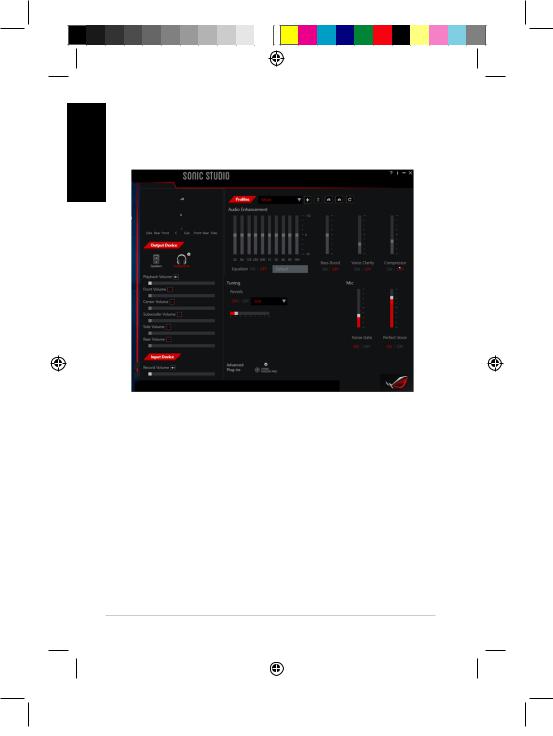
<![endif]>ENGLISH
ROG Sonic Studio Overview
Sonic Studio comes with advanced sound algorithms and virtual surround effects to enhance your gaming and entertainment experience
8 |
|
|
Quick Start Guide |
|
|
|
|
|
|
|
|
|
|
|
|
Q11267_ROG_Centurion_QSG.indb 8 |
2016/8/15 10:20:23 |

• ASUS ROG Centurion 7.1 |
• |
USB Y |
|
• |
ROG Centurion |
• |
HDMI |
• |
|
• |
|
• 麥從裝置上移除并聯絡華碩服務中心尋求幫助。請勿嘗試自行維
•0˚C (32˚F) ~ 40˚C (104˚F)
ASUS ROG Centurion
•7.1 5
•ENC (Environmental Noise Cancellation )90%
•Hi-Fi ESS
•Sonic Studio
ASUS ROG Centurion |
9 |
||
|
|
|
|
|
|
|
|
|
|
|
|
Q11267_ROG_Centurion_QSG.indb 9 |
2016/8/15 10:20:23 |

|
|
Front (Green) |
|
|
|
|
|
FPS Immersion |
Constant Light |
Rear (Black) |
|
|
|
|
|
FPS Footstep |
|
|
|
|
Breathing Light |
/ |
|
/ |
|
Center/Sub (Orange) |
|
Action/RPG |
|
|
|
Racing |
|
Side (Gray) |
|
|
|
1.7.1
2. |
|
|
|
F |
|||
3. |
5 |
|
|
|
|||
|
|||
|
|
4.HDMI
5.USB
6.HDMI
7.ENC
10 |
|
|
|
|
ASUS R |
||
|
|
|
|
|
|
|
|
|
|
|
|
|
|
|
|
|
|
|
|
|
|
|
|
|
|
|
|
|
|
|
|
|
|
|
|
|
|
|
|
Q11267_ROG_Centurion_QSG.indb 10 |
2016/8/15 10:20:24 |

8./ *
9.7.1 /
10./
11.*
12./
13./
14.ENC /
15.HDMI
16.USB Y
17.Kensington
* /“ ROG Centurion ”
ROG Centurion
Mode on/o switch and Mode parameter control |
Mode selector |
||
|
|
|
|
FPS Immersion |
Constant Light |
||
|
|
|
|
FPS Footstep |
|
|
|
|
Breathing Light |
|
|
|
|
|
|
|
|
Action/RPG |
|
|
|
|
|
Racing |
|
|
|
|
|
|
|
|
|
|
|
|
|
|
ASUS ROG Centurion |
11 |
|||
|
|
|
|
|
|
|
|
|
|
|
|
|
|
|
|
|
|
|
|
|
|
|
|
|
|
|
|
|
|
|
|
|
|
|
|
|
|
|
|
Q11267_ROG_Centurion_QSG.indb 11 |
2016/8/15 10:20:24 |

/
| <![if ! IE]> <![endif]> |
|
|
|
|
( ) |
/ |
( ) |
||
| <![if ! IE]> <![endif]> |
||||
|
|
|
||
|
/ |
|
||
| <![if ! IE]> <![endif]> |
||||
|
|
|
||
| <![if ! IE]> <![endif]> |
|
/ |
|
|
|
|
|
|
|
|
|
/ |
|
|
|
|
|
|
|
|
|
/ |
|
|
|
|
|
|
|
|
|
/ |
|
|
|
|
|
|
|
|
* |
/ |
|
|
|
|
/ |
|
|
|
|
|
|
|
|
|
/ |
|
|
|
|
|
|
|
|
|
|
• |
|
|
|
|
• |
|
|
|
|
• / |
|
|
|
|
• |
|
|
|
|
|
|
|
|
/ |
|
|
|
|
|
• |
|
|
|
|
• |
|
|
|
|
|
5.1 6
•7.1
•/
•/
•
12 |
|
|
|
|
|
|
|
|
|
|
|
|
|
|
|
1
2
3
4
5
ASUS R
Q11267_ROG_Centurion_QSG.indb 12 |
2016/8/15 10:20:24 |

1.ROG Centurion HDMI
2.USB Y USB ROG CenturionUSB
a.HDMI HDMI ROG Centurion
b.HDMI
• |
• |
• / |
• |
5. /
|
|
|
ASUS ROG Centurion |
13 |
|||
|
|
|
|
|
|
|
|
|
|
|
|
|
|
|
|
|
|
|
|
|
|
|
|
|
|
|
|
|
|
|
|
|
|
|
|
|
|
|
|
Q11267_ROG_Centurion_QSG.indb 13 |
2016/8/15 10:20:24 |

(ENC)
<![if ! IE]><![endif]>

> 70 cm
R
S
ENC
70
ROG Centurion 7.17.1 7.1 /
14 |
|
|
|
|
ASUS R |
||
|
|
|
|
|
|
|
|
|
|
|
|
|
|
|
|
|
|
|
|
|
|
|
|
|
|
|
|
|
|
|
|
|
|
|
|
|
|
|
|
Q11267_ROG_Centurion_QSG.indb 14 |
2016/8/15 10:20:25 |

ROG Sonic Studio
Sonic Studio
|
|
|
ASUS ROG Centurion |
15 |
|||
|
|
|
|
|
|
|
|
|
|
|
|
|
|
|
|
|
|
|
|
|
|
|
|
|
|
|
|
|
|
|
|
|
|
|
|
|
|
|
|
Q11267_ROG_Centurion_QSG.indb 15 |
2016/8/15 10:20:25 |
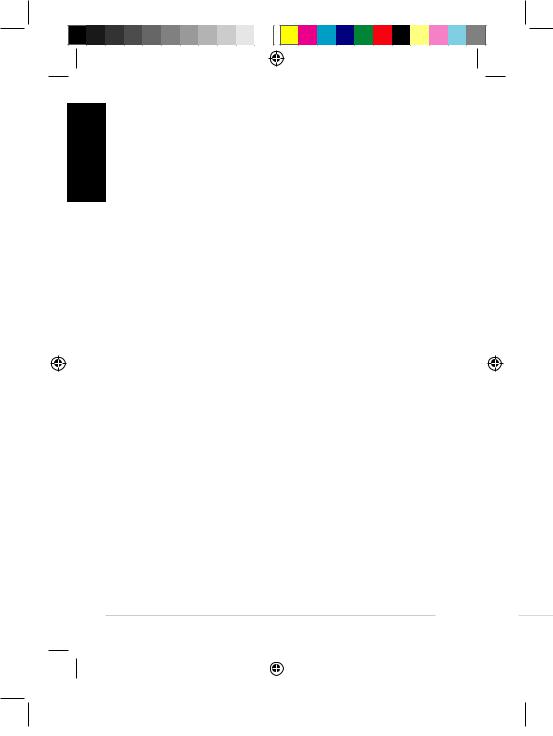
• ASUS ROG Centurion 7.1 |
• |
USB Y |
|
• |
ROG Centurion |
• |
HDMI |
• |
|
• |
|
•0˚C
(32˚F) ~ 40˚C (104˚F)
ASUS ROG Centurion
•7.1 5
•ENC (Environmental Noise Cancellation )90%
•Hi-Fi ESS
•Sonic Studio
16 |
|
|
|
|
ASUS |
||
|
|
|
|
|
|
|
|
|
|
|
|
|
|
|
|
|
|
|
|
|
|
|
|
|
|
|
|
|
|
|
|
|
|
|
|
|
|
|
|
Q11267_ROG_Centurion_QSG.indb 16 |
2016/8/15 10:20:25 |

|
|
Front (Green) |
FPS Immersion |
Constant Light |
Rear (Black) |
FPS Footstep |
|
|
Breathing Light |
|
|
|
|
|
Action/RPG |
|
Center/Sub (Orange) |
|
|
|
Racing |
|
Side (Gray) |
|
|
1.7.1
3.5
4.HDMI
5.USB
6.HDMI
7.ENC
|
|
|
ASUS ROG Centurion |
17 |
|||
|
|
|
|
|
|
|
|
|
|
|
|
|
|
|
|
|
|
|
|
|
|
|
|
|
|
|
|
|
|
|
|
|
|
|
|
|
|
|
|
Q11267_ROG_Centurion_QSG.indb 17 |
2016/8/15 10:20:25 |

|
|
|
|
|
|
|
|
|
|
|
|
|
|
|
|
|
|
|
|
|
|
|
|
|
|
|
|
|
|
|
|
|
|
|
|
|
|
|
|
|
|
|
|
|
|
|
|
|
|
|
|
|
|
|
|
|
|
|
|
|
|
|
|
|
|
|
|
|
|
|
|
|
|
|
|
|
|
|
|
|
|
|
|
|
|
|
|
|
|
|
|
|
|
|
|
|
|
|
|
|
|
|
|
|
|
|
|
|
|
|
|
|
|
|
|
|
|
|
|
|
|
|
|
|
|
|
|
|
|
|
|
|
|
|
|
|
|
|
|
|
|
|
|
|
|
|
|
|
8. |
|
/ * |
|
|||||||||||||||||||||
|
|
|
|
|
|
|||||||||||||||||||||||
|
|
|
<![if ! IE]> <![endif]> |
9. |
|
7.1 / |
|
|||||||||||||||||||||
|
|
|
10. |
/ |
|
|||||||||||||||||||||||
|
|
|
<![if ! IE]> <![endif]> |
11. |
* |
|
||||||||||||||||||||||
|
|
|
<![if ! IE]> <![endif]> |
12. |
/ |
|
||||||||||||||||||||||
|
|
|
|
|
||||||||||||||||||||||||
|
|
|
|
13. |
/ |
|
||||||||||||||||||||||
|
|
|
|
|
||||||||||||||||||||||||
|
|
|
|
14. |
ENC / |
|
||||||||||||||||||||||
|
|
|
|
15. |
HDMI |
|
||||||||||||||||||||||
|
|
|
|
16. |
USB Y |
|
||||||||||||||||||||||
|
|
|
|
17. |
Kensington |
|
||||||||||||||||||||||
* /“ ROG Centurion ”
ROG Centurion
Mode on/o switch and Mode parameter control |
Mode selector |
||
|
Constant Light |
|
|
FPS Immersion |
|||
|
|
|
|
FPS Footstep |
Breathing Light |
|
|
|
|
|
|
|
|
|
|
|
|
|
|
Action/RPG |
|
|
|
Racing |
|
|
|
|
|
||
|
|
|
|
|
|
|
|
|
|
|
|
18 |
|
|
|
|
|
|
|
|
|
|
|
|
|
|
|
•
•
•
•
ASUS
Q11267_ROG_Centurion_QSG.indb 18 |
2016/8/15 10:20:25 |

/
( ) |
/ |
( ) |
|
|
|
|
/ |
|
|
|
|
|
/ |
|
|
|
|
|
/ |
|
|
|
|
|
/ |
|
|
|
|
|
/ |
|
|
|
|
* |
/ |
|
|
/ |
|
|
|
|
|
/ |
|
|
|
|
|
|
• |
|
|
• |
|
|
• / |
|
|
• |
|
|
|
|
/ |
|
|
|
• |
|
|
• |
|
|
|
5.1 6
•7.1
•/
• /
•
|
|
|
|
|
|
|
|
|
|
|
|
|
|
|
|
|
|
|
|
|
|
|
|
|
|
|
|
|
|
|
|
|
|
|
|
|
|
|
|
|
|
|
|
|
|
|
|
|
|
|
|
|
|
|
ASUS ROG Centurion |
19 |
||||||||
|
|
|
|
|
|
|
|
|
|
|
|
|
|
|
|
|
|
|
|
|
|
|
|
|
|
|
|
|
|
|
|
|
|
|
|
|
|
|
|
|
|
|
|
|
|
|
|
|
|
|
|
|
|
|
|
|
|
|
|
|
|
|
|
|
Q11267_ROG_Centurion_QSG.indb 19 |
2016/8/15 10:20:26 |

1.ROG Centurion HDMI
2.USB Y USB ROG Centurion
USB
a.HDMI HDMI ROG Centurion
b.HDMI
• |
• |
• / |
• |
5. /
E
20 |
|
|
|
|
ASUS |
||
|
|
|
|
|
|
|
|
|
|
|
|
|
|
|
|
|
|
|
|
|
|
|
|
|
|
|
|
|
|
|
|
|
|
|
|
|
|
|
|
Q11267_ROG_Centurion_QSG.indb 20 |
2016/8/15 10:20:26 |

n
ENC
<![if ! IE]><![endif]>


> 70 cm
ENC
70
7.17.1 7.1 /
|
|
|
ASUS ROG Centurion |
21 |
|||
|
|
|
|
|
|
|
|
|
|
|
|
|
|
|
|
|
|
|
|
|
|
|
|
|
|
|
|
|
|
|
|
|
|
|
|
|
|
|
|
Q11267_ROG_Centurion_QSG.indb 21 |
2016/8/15 10:20:26 |

ROG Sonic Studio
Sonic Studio
22 |
|
|
|
|
|
|
|
|
|
|
|
|
|
|
|
Q11267_ROG_Centurion_QSG.indb 22 |
2016/8/15 10:20:26 |

Contenu de la boîte
• CasqueGamingASUSROGCenturionTrue7.1 |
• |
CâbleUSB(Y) |
|
• |
BoîtierdecontrôleROGCenturion |
• CâbleHDMIpourhaut-parleurs |
|
• |
Guidededémarragerapide |
• |
Soclepourcasque |
•Brasdemicrophonenumériquerétractable
Recommandations relatives à la sécurité
•Sivotreappareilnefonctionnepascorrectement,débranchez-leetcontactez leserviceclientèled'ASUSpourobtenirdel'aide.NetentezPASderéparer l'appareilvous-même.
•NEPASdésassemblerl'appareil.Lefaireannulerasagarantie.
•Veillezàcequel'onnepuissepasmarchersurlescâblesoulescomprimer,en particulierauniveaudelasortiedel'appareil.
•Maintenezl'appareilàdistancedesliquidesetdel'humidité.L'appareildoitêtre utilisédansunenvironnementdontlatempératureambianteestcompriseentre 0°C(32°F)et40°C(104°F).
Entretien
LecasquegamingASUSROGCenturionnécessiteunniveaud'entretienminimum pourpouvoirfonctionnerdemanièreoptimale.Ilestrecommandédedébrancher l'appareilduportUSBetdelenettoyerunefoisparmoisàl'aided'unchiffondoux oud'uncoton-tigelégèrementimbibéd'eautiède.NEPASutiliserdesavonou d'agentsdenettoyageacides.
Points forts du produit
•True7.1surroundaveccinqpairesdehaut-parleursàaimantsaunéodymepour unplacementprécisetunsonimmersif
•Canauxaudioréglablesindividuellement
•Interrupteurd'annulationdesnuisancessonoresambiantesquifiltre90%des bruitsenvironnantspourdescommunicationsclairesdurantlejeu
•Designergonomiqueetultraconfortableadaptéàtouteslesformesettaillesde têtes
•Designpliablefacileàemporterpourpouvoirjouerlorsdevosdéplacements
•Quatremodesdespectreaudio
•AmplificateurdecasqueHi-FiESSpourdemeilleuresperformancesaudio
•ContrôleaudiocompletavecSonicStudiopourplusdeflexibilitéetdes fonctionnalitésplusavancées
ASUS ROG Centurion |
23 |
||
|
|
|
|
|
|
|
|
|
|
|
|
<![endif]>FRANÇAIS
Q11267_ROG_Centurion_QSG.indb 23 |
2016/8/15 10:20:26 |
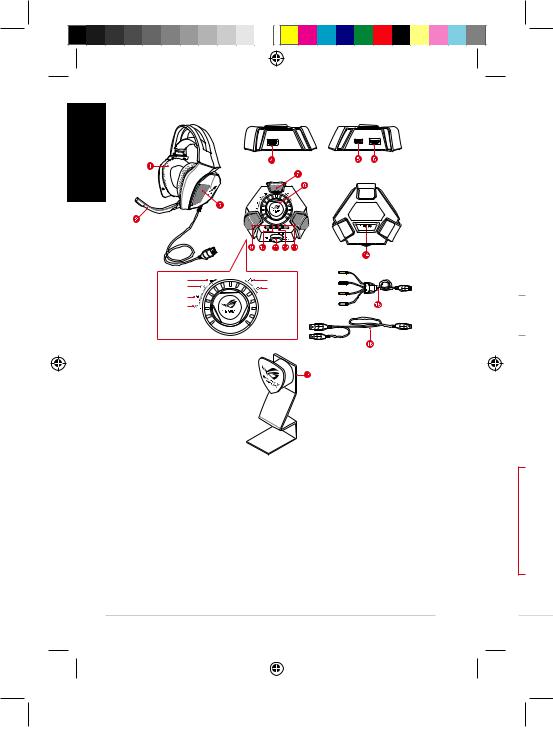
| <![if ! IE]> <![endif]>FRANÇAIS |
Caractéristiques du casque |
|
|
|
Front (Green) |
FPS Immersion |
Constant Light |
Rear (Black) |
FPS Footstep |
|
|
Breathing Light |
|
|
|
|
|
Action/RPG |
|
Center/Sub (Orange) |
|
|
|
Racing |
|
Side (Gray) |
|
|
1.CasquegamingTrue7.1
2.Brasdemicrophonenumériquerétractable
3.Cinqpairesdehaut-parleursàaimantsaunéodyme
4.PortHDMIpourcasque
5.PortUSB
6.PortHDMIpourhaut-parleurs
7.Microphoneavecfonctiond'annulationdesnuisancessonoresambiantes
24 |
|
|
Guide de démarrage rapide |
|
|
|
|
|
|
|
|
|
|
|
|
R C m
U
F
ASUS RO
Q11267_ROG_Centurion_QSG.indb 24 |
2016/8/15 10:20:27 |
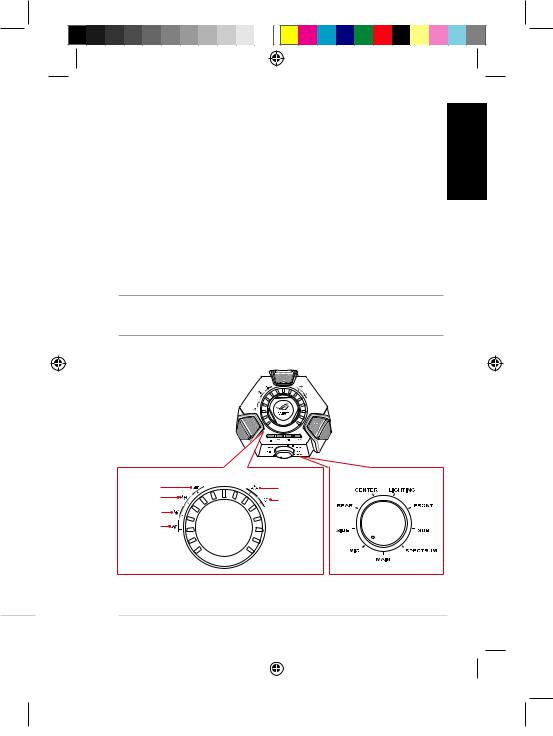
8.Molettedegestiondesmodesaudioetdesparamètres*
9.Boutondesélectiondemode7.1oustéréo
10.Boutond'activation/désactivationdel'amplificateurdecasque
11.Molettedesélectiondemode*
12.Boutondemiseensourdinedumicro
13.Boutondesélectiondecasqueouhaut-parleur
14.Interrupteurd'annulationdesnuisancessonoresambiantes
15.CâbleHDMIpourhaut-parleurs
16.CâbleUSB(Y)
17.VerrouKensington(orificeàl'arrière)
<![endif]>FRANÇAIS
REMARQUE : *ConsultezletableaudelasectionUtiliser le boîtier de contrôle ROG Centurion pourplusdedétailssurlesfonctionsdesmolettesdesélectionetdegestiondes modesaudioetdesparamètres.
Utiliser le boîtier de contrôle ROG Centurion
Mode on/o switch and Mode parameter control |
Mode selector |
|
FPS Immersion |
Constant Light |
|
FPS Footstep |
Breathing Light |
|
|
|
|
Action/RPG |
|
|
Racing |
|
|
ge rapide |
|
|
ASUS ROG Centurion |
25 |
|||
|
|
|
|
|
|
|
|
|
|
|
|
|
|
|
|
|
|
|
|
|
|
|
|
|
|
|
|
|
|
|
|
|
|
|
|
|
|
|
|
Q11267_ROG_Centurion_QSG.indb 25 |
2016/8/15 10:20:27 |
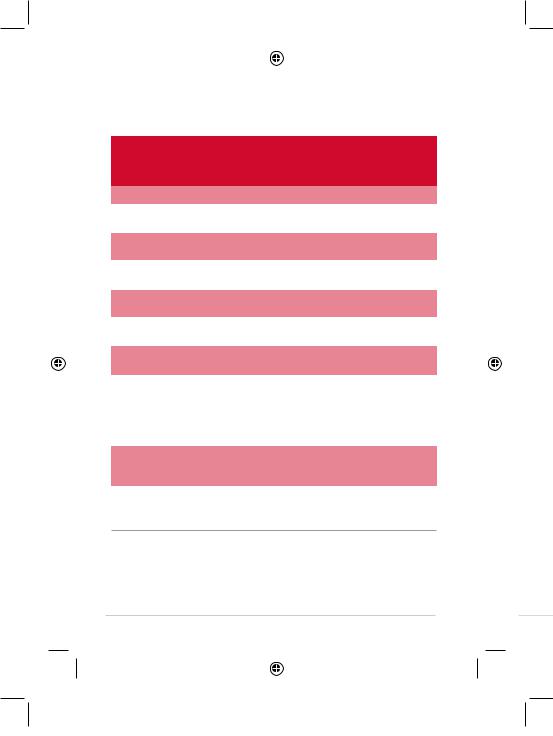
|
|
|
|
|
|
|
|
|
|
|
|
|
|
|
|
|
|
|
|
|
|
|
|
|
|
|
|
|
|
|
|
|
|
|
|
|
|
|
|
|
|
|
|
|
|
|
|
|
|
|
|
|
|
|
|
|
|
|
|
|
|
|
|
|
|
|
|
|
|
|
|
|
|
|
|
|
|
|
|
|
|
|
|
|
|
|
|
|
|
|
|
|
|
|
|
|
|
|
|
|
|
|
|
|
|
|
|
|
|
|
|
|
|
|
|
|
|
|
|
|
|
|
|
|
|
|
|
|
|
|
|
|
|
|
|
|
|
|
|
|
|
|
|
|
|
|
Voustrouverezci-dessouslalistedesfonctionsdesmolettesdesélectionetde |
|
|
|
|
|
|
|
||||||||||||||||||||
|
|
|
|
|
|
|
|
|
|
|
|
|
|
|||||||||||||||||||||
|
|
|
|
<![if ! IE]> <![endif]>FRANÇAIS |
|
|
|
|
|
|
|
|||||||||||||||||||||||
|
|
|
|
|
gestiondesmodesaudioetdesparamètres: |
|
|
|
|
|
|
|
|
|
|
|
|
|
|
|
||||||||||||||
|
|
|
|
|
|
|
|
|
|
|
|
|
|
|
|
|
|
|
|
|
|
|||||||||||||
|
|
|
|
|
|
|
|
|
|
|
|
|
|
|
|
|
|
|
|
|
|
|
|
|
|
|
|
|
|
|
|
|
|
|
|
|
|
|
|
|
|
Molette de |
Molette de gestion des modes |
Molette de gestion des paramètres |
|
|
|
|
|
|
|
||||||||||||||||||
|
|
|
|
|
|
|
sélection |
|
audio (Appuyer) |
|
(Tourner) |
|
|
|
|
|
|
|
||||||||||||||||
|
|
|
|
|
|
|
de mode |
|
|
|
|
|
|
|
|
|
|
|
|
|
|
|
|
|
|
|
|
|
|
|
|
|||
|
|
|
|
|
|
|
(Tourner) |
|
|
|
|
|
|
|
|
|
|
|
|
|
|
|
|
|
|
|
|
|
|
|
|
|||
|
|
|
|
|
|
|
|
|
|
|
|
|
|
|
|
|
|
|
|
|
|
|
|
|
|
|
|
|
|
|
|
|
|
|
|
|
|
|
|
|
|
Main |
Miseensourdineducasque |
Réglageduvolumeduprincipal |
|
|
|
|
|
|
|
||||||||||||||||||
|
|
|
|
|
|
|
|
|
|
|
|
|
|
|
|
|
|
|
|
|
|
|
|
|
|
|
|
|
|
|
|
|
|
|
|
|
|
|
|
|
|
Center |
Activationoudésactivationdes |
Réglageduvolumedescanaux |
|
|
|
|
|
|
|
||||||||||||||||||
|
|
|
|
|
|
|
|
|
|
|
canauxcentraux |
centraux |
|
|
|
|
|
|
|
|||||||||||||||
|
|
|
|
|
|
|
|
|
|
|
|
|
|
|
|
|
|
|
|
|
|
|
|
|
|
|
|
|
|
|
|
|
|
|
|
|
|
|
|
|
|
Sub |
Activationoudésactivationdu |
Réglageduvolumeducaissonde |
|
|
|
|
|
|
|
||||||||||||||||||
|
|
|
|
|
|
|
|
|
|
|
caissondebasses |
basses |
|
|
|
|
|
|
|
|||||||||||||||
|
|
|
|
|
|
|
|
|
|
|
|
|
|
|
|
|
|
|
|
|
|
|
|
|
|
|
|
|
|
|
|
|
|
|
|
|
|
|
|
|
|
Front |
Activationoudésactivationdes |
Réglageduvolumedescanaux |
|
|
|
|
|
|
|
||||||||||||||||||
|
|
|
|
|
|
|
|
|
|
|
canauxavants |
avants |
|
|
|
|
|
|
|
|||||||||||||||
|
|
|
|
|
|
|
|
|
|
|
|
|
|
|
|
|
|
|
|
|
|
|
|
|
|
|
|
|
|
|
|
|
|
|
|
|
|
|
|
|
|
Rear |
Activationoudésactivationdes |
Réglageduvolumedescanaux |
|
|
|
|
|
|
|
||||||||||||||||||
|
|
|
|
|
|
|
|
|
|
|
canauxarrières |
arrières |
|
|
|
|
|
|
|
|||||||||||||||
|
|
|
|
|
|
|
|
|
|
|
|
|
|
|
|
|
|
|
|
|
|
|
|
|
|
|
|
|
|
|
|
|
|
|
|
|
|
|
|
|
|
Side* |
Activationoudésactivationdes |
Réglageduvolumedescanaux |
|
|
|
|
|
|
|
||||||||||||||||||
|
|
|
|
|
|
|
|
|
|
|
canauxlatéraux |
latéraux |
|
|
|
|
|
|
|
|||||||||||||||
|
|
|
|
|
|
|
|
|
|
|
|
|
|
|
|
|
|
|
|
|
|
|
|
|
|
|
|
|
|
|
|
|
|
|
|
|
|
|
|
|
|
Mic |
Activationoudésactivationdu |
Réglageduvolumedumicrophone |
|
|
|
|
|
|
|
||||||||||||||||||
|
|
|
|
|
|
|
|
|
|
|
|
|
|
|||||||||||||||||||||
|
|
|
|
|
|
|
|
|
|
|
microphone |
|
|
|
|
|
|
|
|
|
|
|
|
|
|
|
||||||||
|
|
|
|
|
|
|
|
|
|
|
|
|
|
|
|
|
|
|
|
|
|
|
|
|
|
|||||||||
|
|
|
|
|
|
|
|
|
|
|
|
|
|
|
|
|
|
|
|
|
|
|
|
|
|
|
|
|
|
|
|
|
|
|
|
|
|
|
|
|
|
Spectrum |
Activationoudésactivationdes |
Sélectiond'unpré-réglagede |
|
|
|
|
|
|
|
||||||||||||||||||
|
|
|
|
|
|
|
|
|
|
|
pré-réglagesdespectreaudio |
spectre: |
|
|
|
|
|
|
|
|||||||||||||||
|
|
|
|
|
|
|
|
|
|
|
|
|
|
|
|
|
|
|
|
• ImmersionFPS |
|
|
|
|
|
|
|
|||||||
|
|
|
|
|
|
|
|
|
|
|
|
|
|
|
|
|
|
|
|
• BruitsdepasFPS |
|
|
|
|
|
|
|
|||||||
|
|
|
|
|
|
|
|
|
|
|
|
|
|
|
|
|
|
|
|
• Action/RPG |
|
|
|
|
|
|
|
|||||||
|
|
|
|
|
|
|
|
|
|
|
|
|
|
|
|
|
|
|
|
• Courseautomobile |
|
|
|
|
|
|
|
|||||||
|
|
|
|
|
|
|
|
|
|
|
|
|
|
|
|
|
|
|
|
|
|
|
|
|
|
|
|
|
|
|
|
|
|
|
|
|
|
|
|
|
|
Lighting |
Activationoudésactivationde |
Sélectiondumoded'éclairage: |
|
|
|
|
|
|
|
||||||||||||||||||
|
|
|
|
|
|
|
|
|
|
|
l'éclairageducasque |
• Constant |
|
|
|
|
|
|
|
|||||||||||||||
|
|
|
|
|
|
|
|
|
|
|
|
|
|
|
|
|
|
|
|
• Alterné |
|
|
|
|
|
|
|
|||||||
|
|
|
|
|
|
|
|
|
|
|
|
|
|
|
|
|
|
|
|
|
|
|
|
|
|
|
|
|
|
|
|
|
|
|
REMARQUE : Certainscontenusnesontdisponiblesqu’en5.1(6canaux)etn'ontpasdeson surlescanauxlatéraux.
Quatreboutonsd'accèsrapidesontdisponibles:
•Sélectiondemodeaudio:7.1oustéréo
•Activationoudésactivationdel'amplificateurdecasque
•Activationoudésactivationdumicrophone
•Sélectiondesourceaudio:casqueouhaut-parleurs
26 |
|
|
Guide de démarrage rapide |
|
|
|
|
|
|
|
|
|
|
|
|
C
1.
2.
3.
4.
5.
ASUS RO
Q11267_ROG_Centurion_QSG.indb 26 |
2016/8/15 10:20:27 |

Connecter des appareils
1.BranchezlecasqueauportHDMIdédiéduboîtierdecontrôleROGCenturion.
2.ConnectezuneextrémitéducâbleUSBfourniauportUSBduboîtierdecontrôle ROGCenturion,etl'autreextrémitéàl'undesportsUSBdevotreordinateur.
3.Connectezlemicrophoneamovibleaucasque.
4.Connexiond'unsystèmed'enceintes:
a.Branchezl'extrémitéHDMIducâbleHDMIpourhaut-parleursauboîtierde contrôleROGCenturion.
b.ConnectezlesquatreprisescoloréesducâbleHDMIpourhaut-parleursaux prisesaudioappropriéesdevotresystèmed'enceintes.Définitiondesprises:
• |
Verte:Enceinteavant |
• |
Noir:Enceintearrière |
• |
Orange:Enceintecentre/ |
• |
Gris:Enceintelatérale |
|
caissondebasses |
|
|
5.Appuyezsurleboutondesélectiondemode7.1/stéréopourbasculerentrele casqueetvotresystèmed'enceintes.
<![endif]>FRANÇAIS
ge rapide |
|
|
ASUS ROG Centurion |
27 |
|||
|
|
|
|
|
|
|
|
|
|
|
|
|
|
|
|
|
|
|
|
|
|
|
|
|
|
|
|
|
|
|
|
|
|
|
|
|
|
|
|
Q11267_ROG_Centurion_QSG.indb 27 |
2016/8/15 10:20:27 |
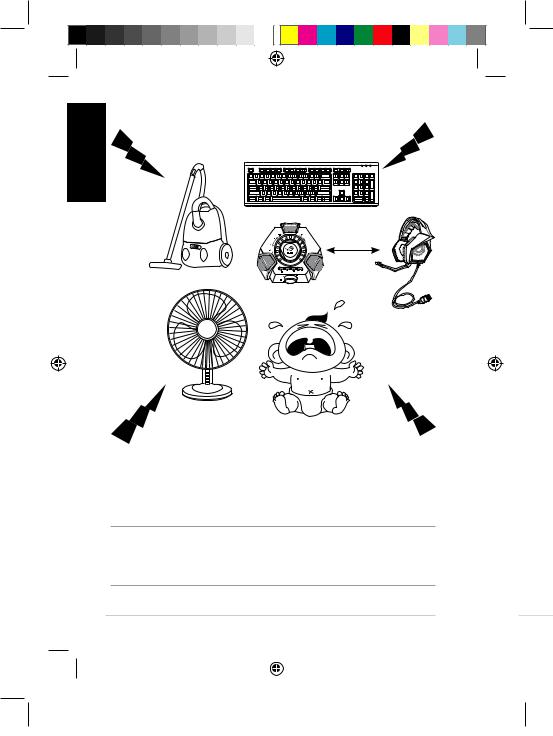
| <![if ! IE]> <![endif]>FRANÇAIS |
Annulation des bruits environnants |
|
>70cm
A
S d'
Latechnologied'annulationdesbruitsenvironnantsréduitlesnuisances sonoresindésirablescaptéesparlemicroducasque,etceafindegarantirune
communicationbi-directionnelleclaireetaudible.Pouroptimiserlesperformances ducasque,assurez-vousdevousplaceràplusde70cmdevotreconsoledejeu vidéo.
IMPORTANT ! LeboîtierdecontrôleROGCenturion7.1estundispositifaudiodetypePlug- and-Play.Enfonctiondelaconfigurationdevotreordinateur,leboîtierdecontrôle7.1peut toutefoisnepasêtredéfinicommedispositifaudiopardéfaut.Ilestdoncrecommandéde réglerleboîtiercommepériphériqueaudiopardéfautdanslemenudeconfigurationaudiode votresystèmed'exploitationsisonfonctionnementposeproblème.
28 |
|
|
Guide de démarrage rapide |
|
ASUS RO |
||
|
|
|
|
|
|
|
|
|
|
|
|
|
|
|
|
|
|
|
|
|
|
|
|
|
|
|
|
|
|
|
|
|
|
|
|
|
|
|
|
Q11267_ROG_Centurion_QSG.indb 28 |
2016/8/15 10:20:28 |
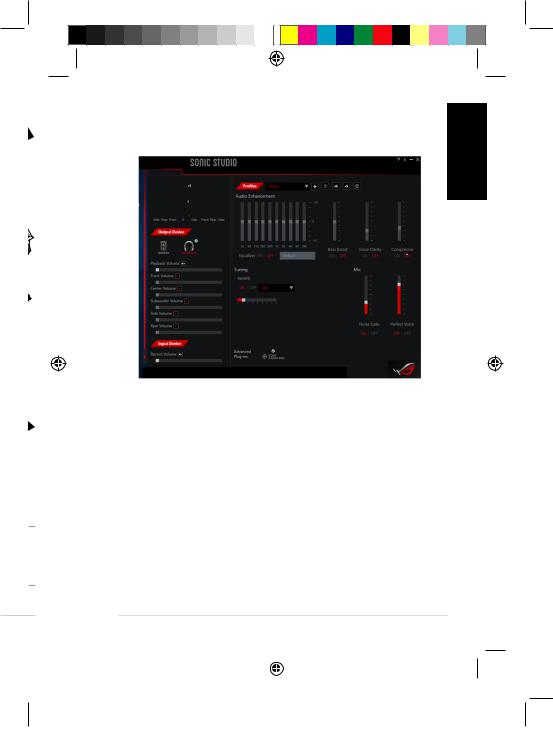
Aperçu de ROG Sonic Studio
SonicStudiodisposed'algorithmesdesonavancésetd'effetssurroundvirtuelsafin d'améliorervotreexpériencedejeuetdedivertissement
<![endif]>FRANÇAIS
s
e
ge rapide |
|
|
ASUS ROG Centurion |
29 |
|||
|
|
|
|
|
|
|
|
|
|
|
|
|
|
|
|
|
|
|
|
|
|
|
|
|
|
|
|
|
|
|
|
|
|
|
|
|
|
|
|
Q11267_ROG_Centurion_QSG.indb 29 |
2016/8/15 10:20:28 |

<![endif]>GERMAN
|
|
|
|
|
|
|
|
|
|
|
|
|
|
|
|
|
|
|
|
|
|
|
|
|
|
|
|
|
|
|
|
|
|
|
|
|
|
|
|
|
|
|
|
|
|
|
|
|
|
|
|
|
|
|
|
|
|
|
|
|
|
|
|
|
|
|
|
|
|
|
|
|
|
|
|
|
|
|
|
|
|
|
|
|
|
|
|
|
|
|
|
|
|
|
|
|
|
|
|
|
|
|
|
Verpackungsinhalt |
|
|
|
|
|
|
|
|
|
|
|
|
G |
||||||||||||
|
|
|
|
|
|
|
|
|
|
|
|
||||||||||||||
• ASUS ROG Centurion, Echtes 7.1 Gaming-Headset |
• |
USBY-Kabel |
|||||||||||||||||||||||
• |
ROG Centurion Steuerungsbox |
• |
HDMI-Lautsprecherkabel |
||||||||||||||||||||||
• |
Schnellstartanleitung |
• |
Headset-Ständer |
||||||||||||||||||||||
•Einklappbarer Bügel mit digitalem Mikrofon
Sicherheitshinweise
•Wenn Ihr Gerät nicht richtig funktioniert und die Fehlersuche ergebnislos bleibt, stecken Sie das Gerät ab und kontaktieren Sie das ASUS Service-Center für Unterstützung.Versuchen Sie NICHT, das Gerät selber zu warten oder zu reparieren.
•NehmenSiedasGerätNICHTauseinander,dadieszumErlöschenderGarantieführt.
•Schützen Sie die Kabel davor, dass jemand darauf tritt oder dass sie eingedrückt werden, besonders an der Stelle, wo sie das Gerät verlassen.
•Halten Sie das Gerät von Flüssigkeiten, Feuchtigkeit oder Nässe fern. Betreiben Sie das Gerät nur innerhalb des bestimmtenTemperaturbereichs von
0 °C(32 °F) bis 40 °C (104 °F).
Wartung
Das ASUS ROG Centurion Gaming-Headset erfordert ein Minimum anWartung, um es in einem optimalen Zustand zu halten.Wir empfehlen, dass Sie das Gerät vom USB-Anschluss trennen und mit einem nur wenig feuchten, weichenTuch oderWattebausch einmal im Monat reinigen.Verwenden Sie KEINE Seife oder aggressiven Reinigungsmittel.
Leistungsmerkmale des Produkts
•Echter 7.1-Surroundklang mit fünf Paaren Neodym-Magnetlautsprechern für präzise Positionierung und umfassenden Spielesound
•Einzeln einstellbare Audiokanäle
•Der ENC (Environmental Noise Cancellation - Umgebungsgeräuschunterdrückung)-Schalter filtert 90% der Umgebungsgeräusche heraus für eine klare Kommunikation innerhalb des Spiels
•Hochkomfortables ergonomisches Design für alle Kopfformen und -größen
•Reisefreundliche zusammenklappbare Gestaltung zum Spielen unterwegs
•Vier Modi des Gaming-Spektrums
•Hi-Fi ESS Kopfhörerverstärker für eine bessere Audioleistung
•Volle Audiosteuerung mit Sonic Studio, das mehr Flexibilität und erweiterte Funktionen bietet
30 |
|
|
Schnellstartanleitung |
|
ASUS RO |
||
|
|
|
|
|
|
|
|
|
|
|
|
|
|
|
|
|
|
|
|
|
|
|
|
|
|
|
|
|
|
|
|
|
|
|
|
|
|
|
|
Q11267_ROG_Centurion_QSG.indb 30 |
2016/8/15 10:20:28 |
