Page 1

CDX10 Series
Zero Client BOX
User Guide
Page 2
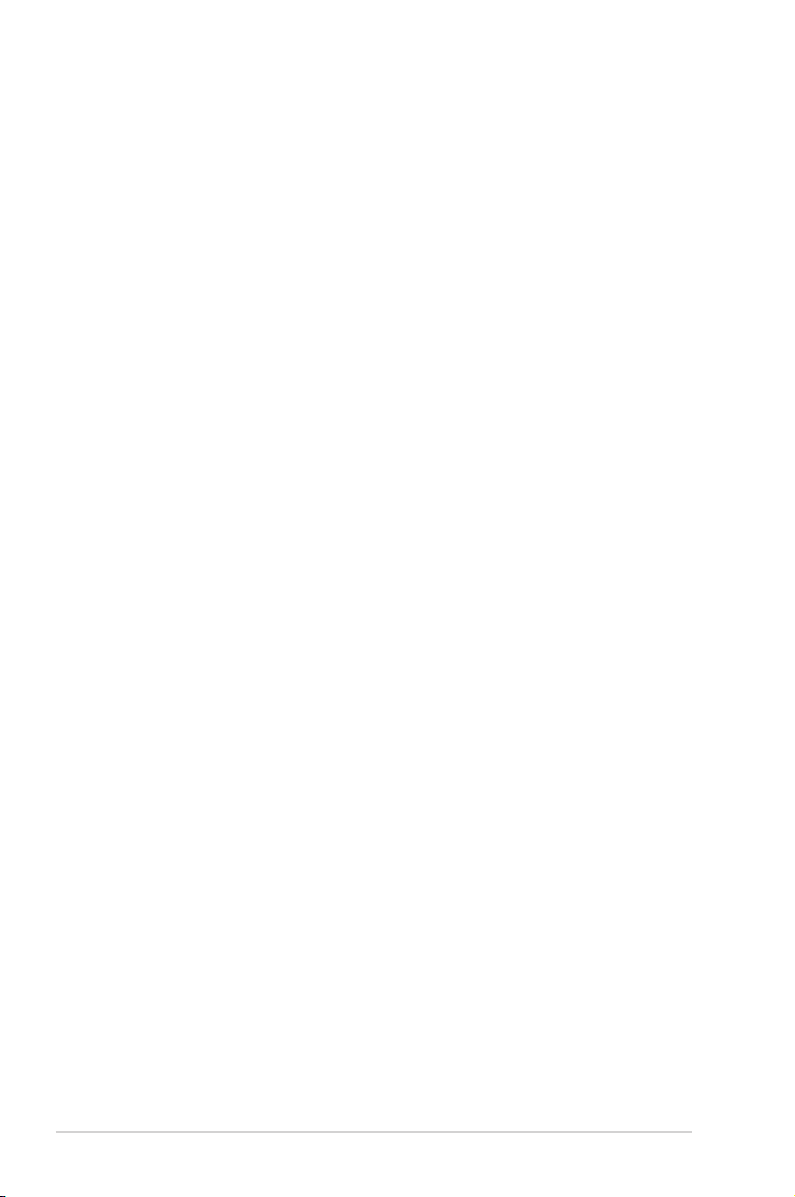
Table of contents
Notices ......................................................................................................... iv
Safety information ....................................................................................... v
Care and cleaning ....................................................................................... vi
1.1 Welcome ....................................................................................... 1-1
1.2 Package contents ......................................................................... 1-1
1.3 Assembling the zero client box .................................................. 1-2
1.4 Zero client introduction .............................................................. 1-4
1.4.1 Front of the box ............................................................... 1-4
1.4.2 Rear of the box ............................................................... 1-5
1.4.3 Get start with client system ............................................. 1-6
1.4.4 Client Indicator Behavior ................................................. 1-6
2.1
CLIENT BOX SYSTEM .................................................................. 2-1
2.1.1. Login Widget ................................................................... 2-1
2.1.2. Desktop Mode ................................................................. 2-7
2.1.3. Client Network IP Setting .............................................. 2-16
3.1 Specications ............................................................................... 3-1
3.2 Trouble shooting (FAQ) ............................................................... 3-2
3.3 Supported Timing List ................................................................. 3-3
ii
Page 3
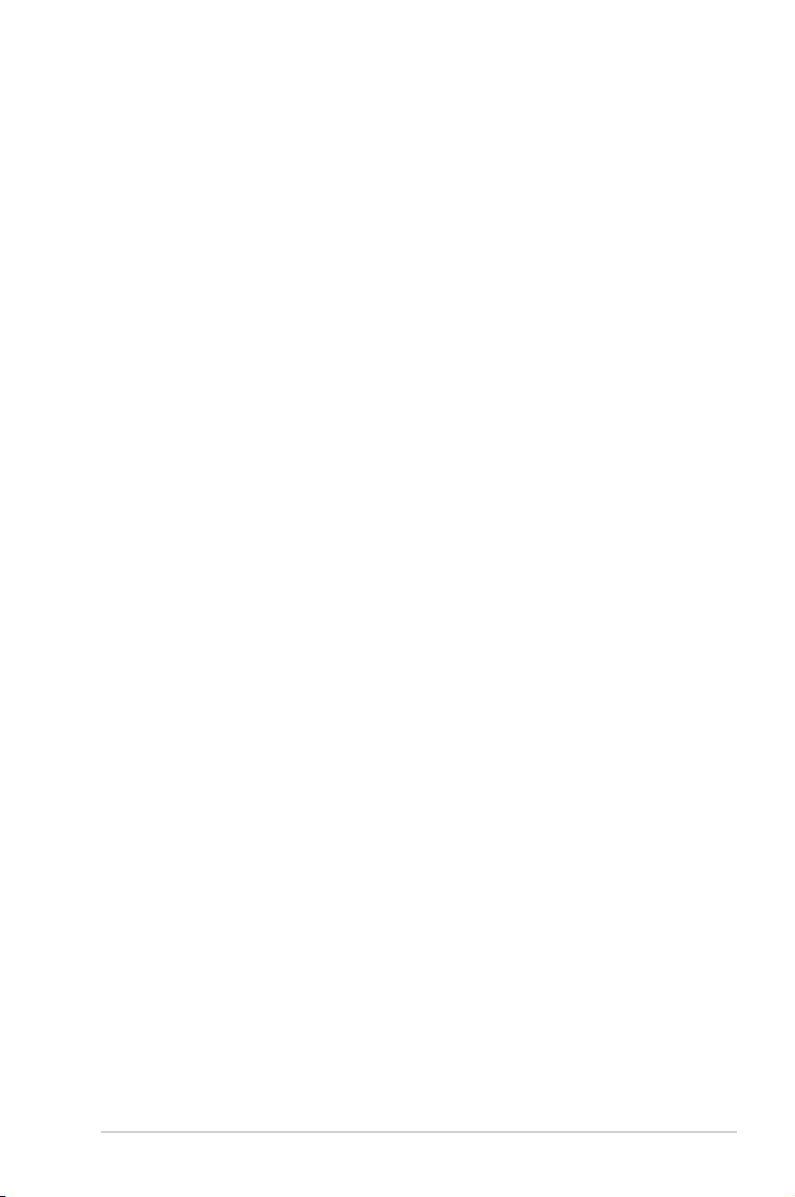
Copyright © 2014 ASUSTeK COMPUTER INC. All Rights Reserved.
No part of this manual, including the products and software described in it, may be reproduced,
transmitted, transcribed, stored in a retrieval system, or translated into any language in any form or by any
means, except documentation kept by the purchaser for backup purposes, without the express written
permission of ASUSTeK COMPUTER INC. (“ASUS”).
Product warranty or service will not be extended if: (1) the product is repaired, modied or altered, unless
such repair, modication of alteration is authorized in writing by ASUS; or (2) the serial number of the
product is defaced or missing.
ASUS PROVIDES THIS MANUAL “AS IS” WITHOUT WARRANTY OF ANY KIND, EITHER EXPRESS
OR IMPLIED, INCLUDING BUT NOT LIMITED TO THE IMPLIED WARRANTIES OR CONDITIONS OF
MERCHANTABILITY OR FITNESS FOR A PARTICULAR PURPOSE. IN NO EVENT SHALL ASUS, ITS
DIRECTORS, OFFICERS, EMPLOYEES OR AGENTS BE LIABLE FOR ANY INDIRECT, SPECIAL,
INCIDENTAL, OR CONSEQUENTIAL DAMAGES (INCLUDING DAMAGES FOR LOSS OF PROFITS,
LOSS OF BUSINESS, LOSS OF USE OR DATA, INTERRUPTION OF BUSINESS AND THE LIKE),
EVEN IF ASUS HAS BEEN ADVISED OF THE POSSIBILITY OF SUCH DAMAGES ARISING FROM ANY
DEFECT OR ERROR IN THIS MANUAL OR PRODUCT.
SPECIFICATIONS AND INFORMATION CONTAINED IN THIS MANUAL ARE FURNISHED FOR
INFORMATIONAL USE ONLY, AND ARE SUBJECT TO CHANGE AT ANY TIME WITHOUT NOTICE, AND
SHOULD NOT BE CONSTRUED AS A COMMITMENT BY ASUS. ASUS ASSUMES NO
RESPONSIBILITY OR LIABILITY FOR ANY ERRORS OR INACCURACIES THAT MAY APPEAR IN THIS
MANUAL, INCLUDING THE PRODUCTS AND SOFTWARE DESCRIBED IN IT.
Products and corporate names appearing in this manual may or may not be registered trademarks or
copyrights of their respective companies, and are used only for identication or explanation and to the
owners’ benet, without intent to infringe.
iii
Page 4
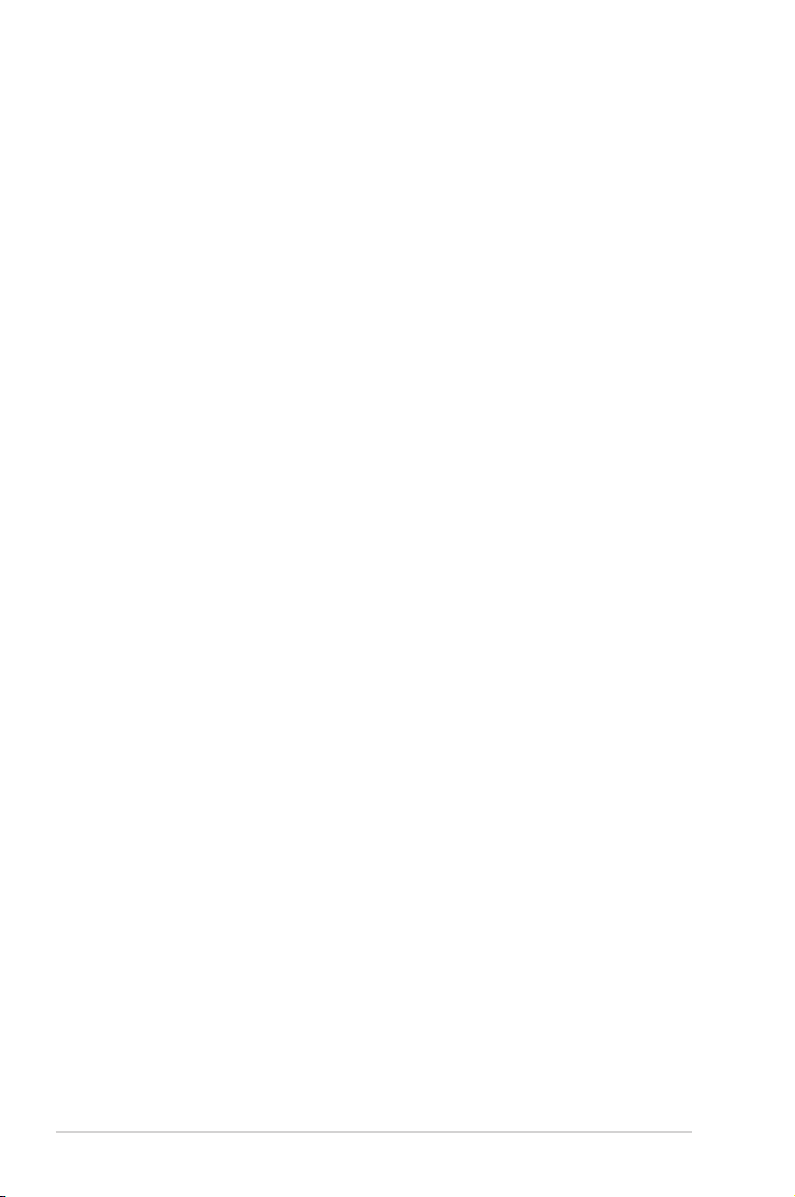
Notices
Federal Communications Commission Statement
This device complies with Part 15 of the FCC Rules. Operation is subject
to the following two conditions:
• This device may not cause harmful interference, and
• This device must accept any interference received including
interference that may cause undesired operation.
This equipment has been tested and found to comply with the limits for a
Class B digital device, pursuant to Part 15 of the FCC Rules. These limits
are designed to provide reasonable protection against harmful interference
in a residential installation. This equipment generates, uses and can
radiate radio frequency energy and, if not installed and used in accordance
with manufacturer’s instructions, may cause harmful interference to radio
communications. However, there is no guarantee that interference will
not occur in a particular installation. If this equipment does cause harmful
interference to radio or television reception, which can be determined by
turning the equipment off and on, the user is encouraged to try to correct
the interference by one or more of the following measures:
• Reorient or relocate the receiving antenna.
• Increase the separation between the equipment and receiver.
• Connect the equipment to an outlet on a circuit different from that to
which the receiver is connected.
• Consult the dealer or an experienced radio/TV technician for help.
Canadian Department of Communications Statement
This digital apparatus does not exceed the Class B limits for radio
noise emissions from digital apparatus set out in the Radio Interference
Regulations of the Canadian Department of Communications.
This class B digital apparatus complies with Canadian ICES-003.
Warning: This zero client complies with the EMC directive only when you
use a shielded Ethernet cable.
iv
Page 5
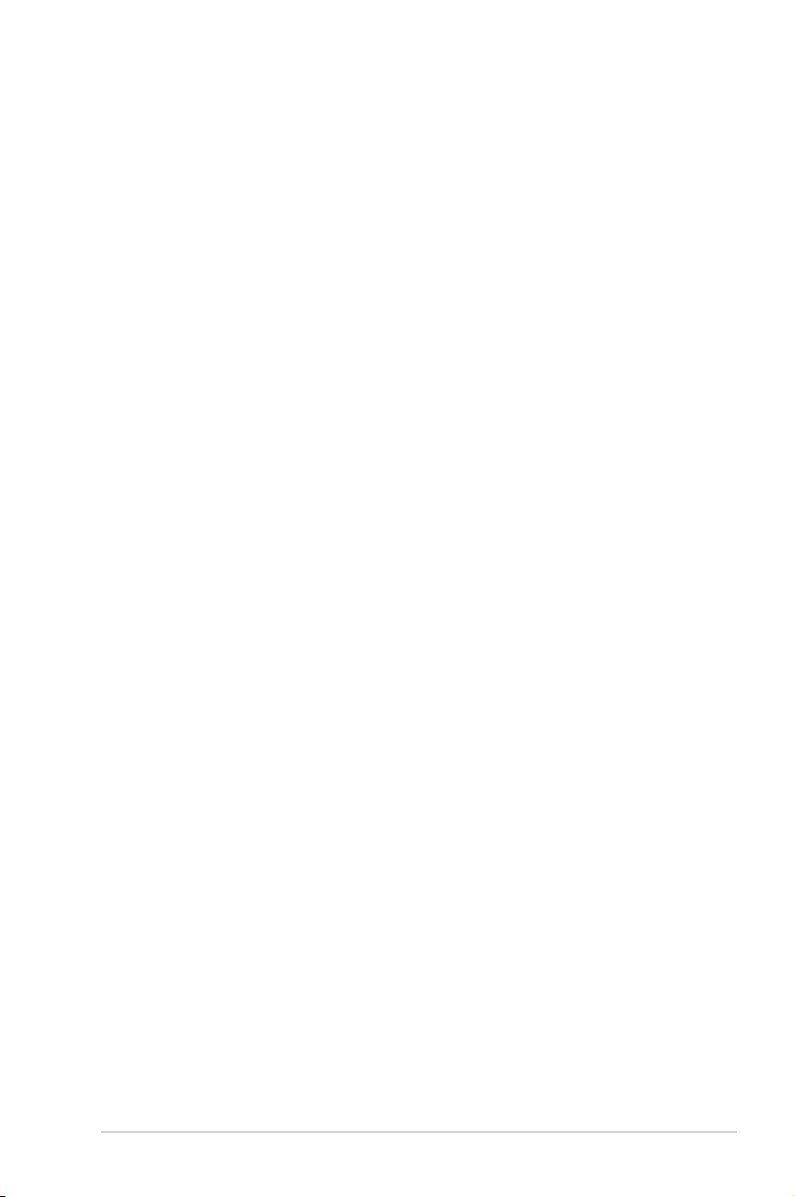
Safety information
Use only the AC/DC adapter model:
AD891M21010ALF&AD891M21210ALF
• Before setting up the box, carefully read all the documentation that
came with the package.
• To prevent fire or shock hazard, never expose the zero client to rain or
moisture.
• Never try to open the zero client cabinet. The dangerous high voltages
inside the zero client may result in serious physical injury.
• If the power supply is broken, do not try to fix it by yourself. Contact a
qualified service technician or your retailer.
• Before using the product, make sure all cables are correctly connected
and the power cables are not damaged. If you detect any damage,
contact your dealer immediately.
• Slots and openings on the back or top of the cabinet are provided for
ventilation. Do not block these slots. Never place this product near or
over a radiator or heat source unless proper ventilation is provided.
• The zero client should be operated only from the type of power source
indicated on the label. If you are not sure of the type of power supply to
your home, consult your dealer or local power company.
• Use the appropriate power plug which complies with your local power
standard.
• Do not overload power strips and extension cords. Overloading can
result in fire or electric shock.
• Avoid dust, humidity, and temperature extremes. Do not place the zero
client in any area where it may become wet. Place the zero client on
a stable surface.
• Unplug the unit during a lightning storm or if it will not be used for a
long period of time. This will protect the zero client from damage due
to power surges.
• Never push objects or spill liquid of any kind into the slots on the zero
client cabinet.
• The socket-outlet shall be installed near the equipment and shall be
easily accessible.
• If you encounter technical problems with the zero client , contact a
qualified service technician or your retailer.
v
Page 6

Care and cleaning
• Before you lift or reposition your zero client , it is better to disconnect
the cables and power cord. Follow the correct lifting techniques when
positioning the zero client . When lifting or carrying the zero client ,
grasp the edges of the zero client . Do not lift the zero client by the
stand or the cord.
• Cleaning. Turn your zero client off and unplug the power cord. Clean
the zero client surface with a lint-free, non-abrasive cloth. Stubborn
stains may be removed with a cloth dampened with mild cleaner.
• Avoid using a cleaner containing alcohol or acetone. Use a cleaner
intended for use with the screen. Never spray cleaner directly on the
screen, as it may drip inside the zero client and cause an electric
shock.
The following symptoms are normal with the zero client :
• The screen may flicker during the initial use due to the nature of the
fluorescent light. Turn off the power switch and turn it on again to make
sure that the flicker disappears.
• You may find slightly uneven brightness on the screen depending on
the desktop pattern you use.
• When the same image is displayed for hours, an afterimage of the
previous screen may remain after switching the image. The screen will
recover slowly or you can turn off the power switch for hours.
• When the screen becomes black or flashes, or cannot work anymore,
contact your dealer or service center to fix it. Do not try to repair the
zero client by yourself!
Conventions used in this guide
WARNING: Information to prevent injury to yourself when trying to
complete a task.
CAUTION: Information to prevent damage to the components
when trying to complete a task.
IMPORTANT: Information that you MUST follow to complete a
task.
NOTE: Tips and additional information to aid in completing a task.
vi
Page 7
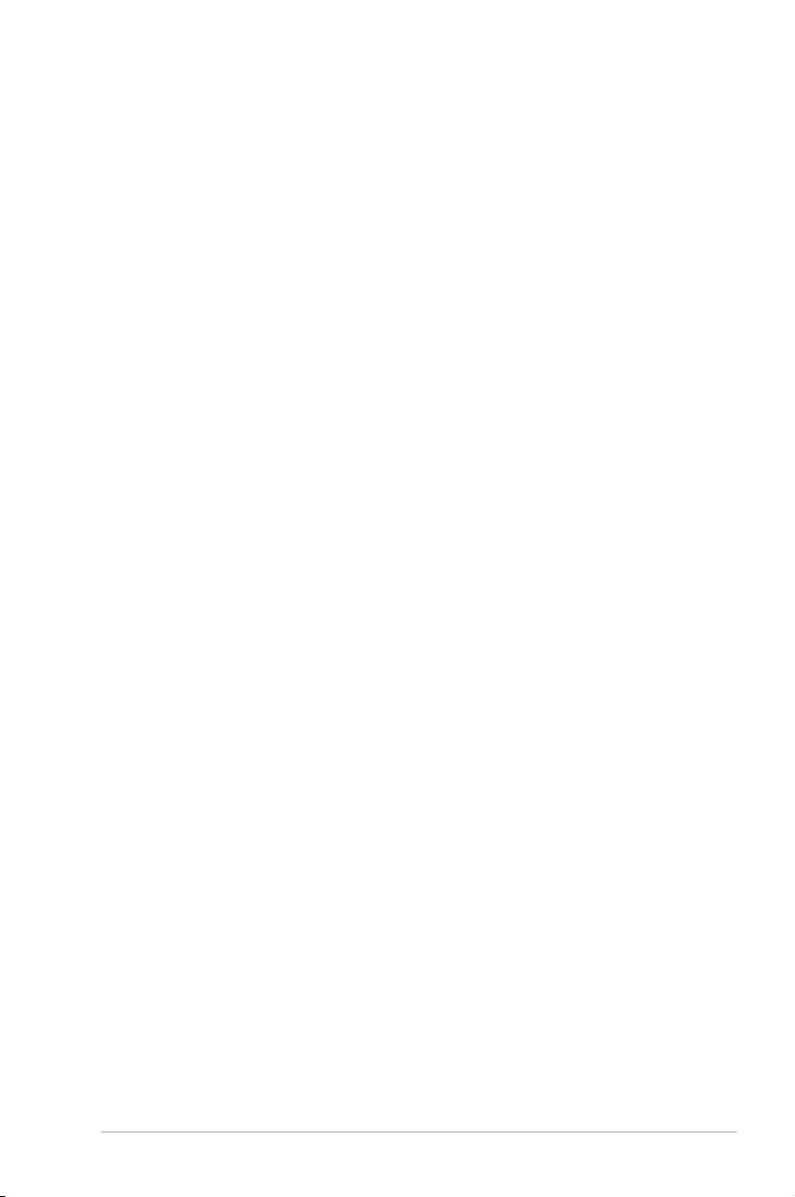
Wheretondmoreinformation
Refer to the following sources for additional information and for product
and software updates.
1. ASUS websites
The ASUS websites worldwide provide updated information on ASUS
hardware and software products. Refer to http://www.asus.com
2. Optional documentation
Your product package may include optional documentation that may
have been added by your dealer. These documents are not part of
the standard package.
vii
Page 8
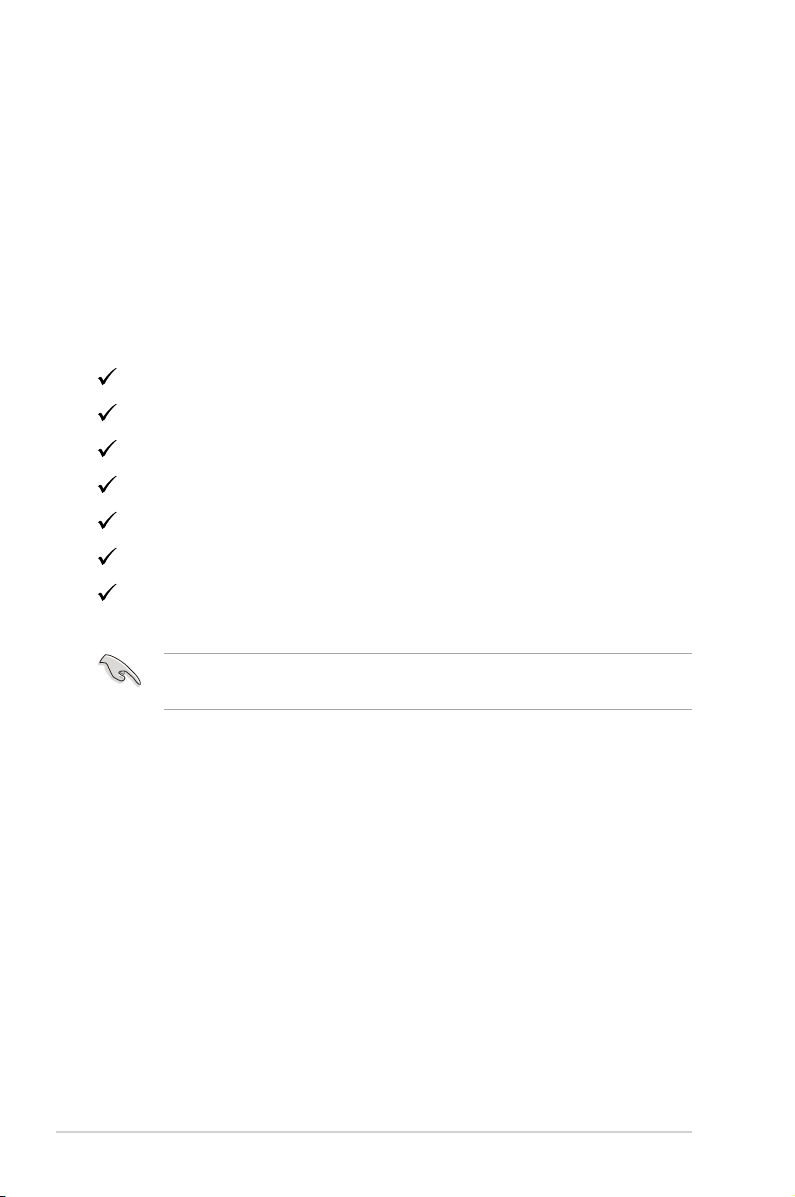
1.1 Welcome
Thank you for purchasing the ASUS® zero client box .
The latest zero client box from ASUS delivers you a seamless desktop and
viewing experiences.
Please enjoy the convenient and delightful experience that the zero client
brings to you!
1.2 Package contents
Check your package for the following items:
Box set
Wall mount
Base and screw
Quick start guide
Warranty card
Adapter
DVI Cable
• If any of the above items is damaged or missing, contact your retailer
immediately.
1-1
Chapter 1: Product Introduction
Page 9
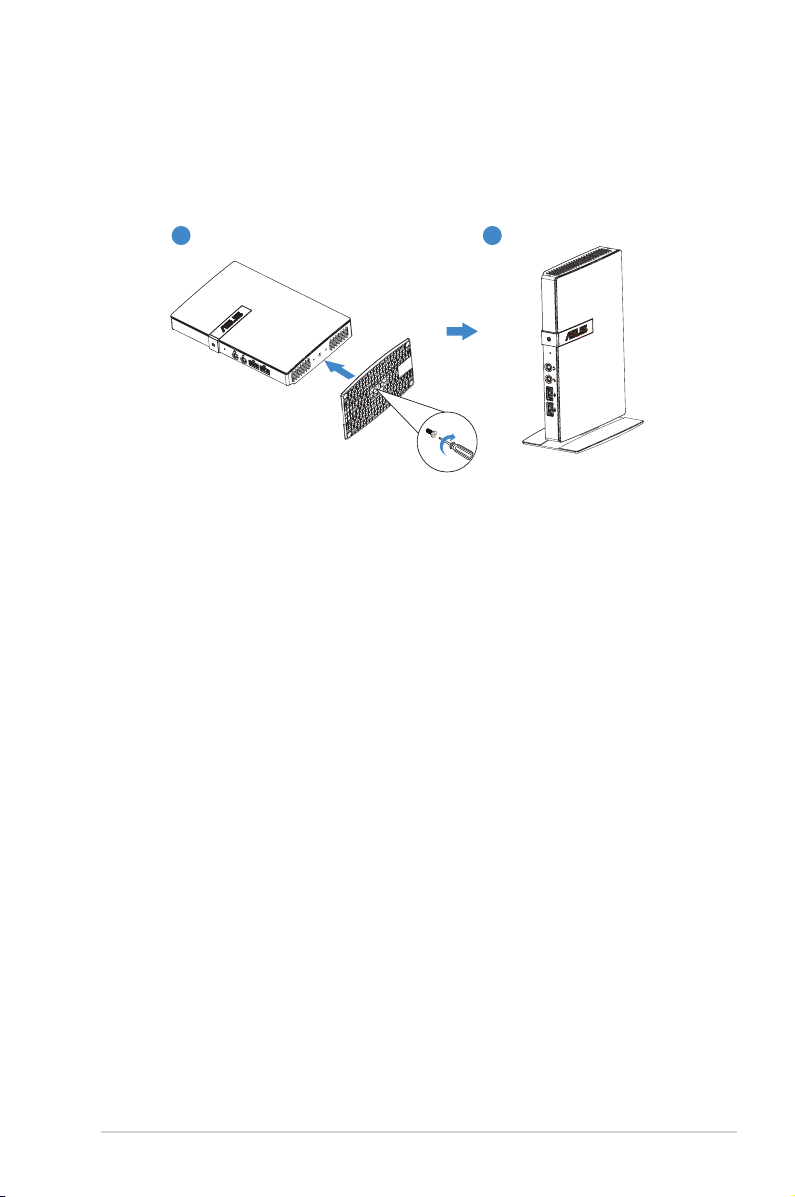
1.3 Assembling the zero client box
1. Use Base Assembly
• Attach the base to the box and fix with the screw to join them tightly.
You can easily tighten the screw by screw driver.
21
2. Use Wall mount Assembly
• Attach the wall mount to the back of display and fix with the screw to
join them the tightly.
• Snap the box into the wall mount (You can use 100x100mm or
75x75mm two modes to lock it).
ASUS LCD Monitor CDX10 Series
1-2
Page 10
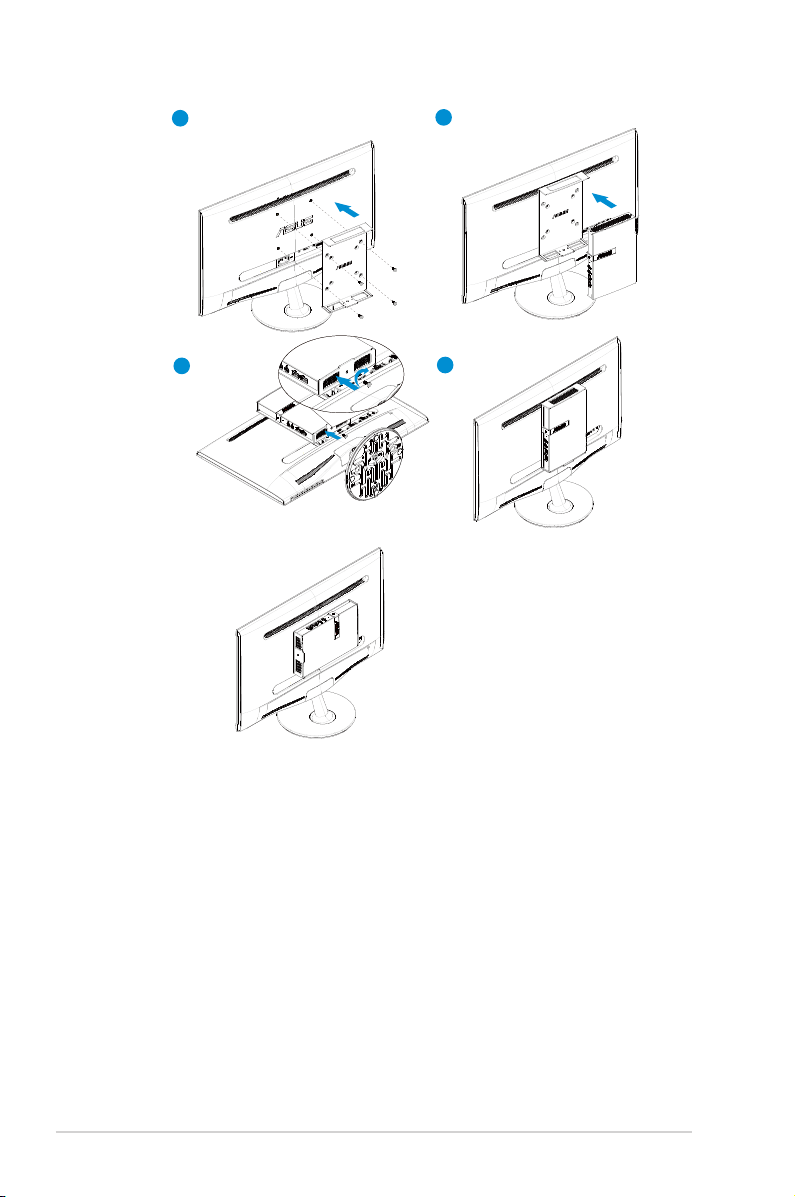
1
2
3
or
4
1-3
Chapter 1: Product Introduction
Page 11

1.4 Zero client introduction
1.4.1 Front of the box
2
1
1. Power Indicator:
• The color of power indicator is as below.
2. Client Link LED Indicator:
• The color of client link LED lndicator is as below.
Status description
LED1 White Client power on
LED1 Dark Power off
LED2 Green
blinking
3. Earphone-out
4. Microphone input
3
4
RJ-45 jack is connected
USB
5
5. USB connector
ASUS LCD Monitor CDX10 Series
1-4
Page 12

1.4.2 Rear of the box
1
2
1. Kensington lock
2. Power-in jack
3. USB connector
4. RJ45
5. DVI-D
6. COM (*1)
*1. COM port pin dene
Pin No Description Pin No Description
1 N/A 6 N/A
2 TxD(Transmit Data)
signal
3 RxD(Receive Data)
signal
4 N/A 9 N/A
5 Ground
4
3
5
DVI-D
RJ-45USBDC IN
7 N/A
8 N/A
6
1-5
Chapter 1: Product Introduction
Page 13

1.4.3 Get start with client system
Key Description
Power Press this button to turn on/off the zero client box
1.4.4 Client Indicator Behavior
Status POWER LINK
Power On White Off
Power Off Off Off
Power On and RJ-45
jack is connected
White Green blinking
ASUS LCD Monitor CDX10 Series
1-6
Page 14

2.1
CLIENT BOX SYSTEM
Box Power Control
1. Shortly press Power key to turn it on.
2. Click “Power Off” button in client system interface to turn off the client
by SW.
3. Hold Power key for 4 seconds to force turn it off.
4. When AC power plugs in, box power LED will be lighted up for 1 second and
then be turned off. This action sets WOL function ready and powers down the
box.
5. USB ports do not provide 5V standby power at box DC Off mode.
2.1.1. Login Widget
Simply login to virtual desktop with default connection setting.
Menu items
VDI login screen
Status row
ASUS LCD Monitor CDX10 Series
2-1
Page 15

2.1.1.1. VDI Login Screen
Label Description
Protocol Select the connection protocol type. “Citrix HDX”, “Microsoft
RemoteFX”, “VMware PCoIP” are provided in this option.
Server IP Input remote server IP address the user connects to.
(maximum input length: 100 characters)
Username Input the user account name.
(maximum input length: 30 characters)
Password Input the user account password.
(maximum input length: 30 characters)
Domain Input the remote server domain name.
(maximum input length: 30 characters)
* Indicate this column is required in current protocol type.
Click on this button will save current account information and
protocol type as default values.
Login Press this button will pass the connection information to
remote server and login VDI by different protocol way:
• Citrix HDX: show the Citrix VDI/App list.
• VMware PCoIP: switch to VMware automatic login
screen.
• Microsoft RemoteFX: video output will be changed to
1280x1024 mode. If the NLA certification request of
server IP is already accepted, it will continue verify the
account information and then login VDI. Or it will show
the certificate warning message.
2-2
Chapter 2: Setup
Page 16

* Note about display setting with VDI connection:
Wed Mar 26 17:09 2014
Wed Mar 26 17:09 2014
Changing screen resolution setting should be done at local Client.
Dynamically modify display setting in VDI will not be applied. Users
can logout from VDI rst and change display settings at local side.
While user login VDI at next time, connection agent will adapt VDI
display conguration to local side settings.
* Note about connection to citrix:
Connection to citrix server when the network is disconnect. Client
system will pop up a dialog box to notify the status. You must
response to the “Quit” button to disconnect from server. The
dialog box will hide when you click the desktop window. You could
disconnect from citrix server by clicking “Esc”, “Enter” or “Spacebar”
key.
2.1.1.2. Status Row
Icon / Text Description
ASUS LCD Monitor CDX10 Series
The displayed icon will only express network cable connection
status. “Cross” showing when the
cable is loose / plugged out.
This column shows local client
system date and time. User can
update this date / time in Time setting window.
2-3
Page 17

2.1.1.3. Menu Items
Menu Item Description
Open “Power” menu. It includes “Reboot”, “Power Off”,
“Close” and “Quit” option. User can switch to Desktop
mode by “Quit” option.
Open “Volume Control Tool” to set system audio output
volume. The icon will be changed if volume is set to zero.
Open “Client Setup” window. It provides “Desktop”, “Display”, “Keyboard”, “Mouse”, “Network”, “Login Widget”,
“Time” setting functions.
Open “Network Test Tool” to test if network connection is
working.
Open “System Information” window. It will display
network, hardware and software information of client
system.
•
Power menu
Label Description
Reboot Restart the local client system.
Power Off Shutdown the local client system.
Close Close “Power” menu.
Quit Switch to Desktop mode.
2-4
Chapter 2: Setup
Page 18

•
Volume Control tool
Label Description
(Volume bar) The level value is from 0 to 100.
•
Client Setup window
ASUS LCD Monitor CDX10 Series
2-5
Page 19

• Network Test tool
Label Description
Server Input the server IP to test if network connection is working.
(maximum input length: 20 characters)
Ping Start “ping” action. The ping result will be printed in below text
area.
Stop Stop “ping” action.
Close Close network test tool.
2-6
Chapter 2: Setup
Page 20

2.1.2. Desktop Mode
In the Desktop mode, user can create shortcuts on desktop by connection
manager and simply double click the shortcut to log in virtual desktop /
remote applications. Advance options can be adjusted in each shortcut for
different user scenarios. In client setup, several functions are provided to
administrator for advance control.
START Menu
Status Row
2.1.2.1. START Menu
Menu Item Description
Login Widget Switch to Login Widget mode.
Information Display software information of client system.
Settings Expand submenu items: “Connection Manager” and “Client
Setup”. Please refer descriptions for each item below.
Reboot Reboot the client system.
Power Off Shutdown the client system.
START Open “START menu”.
ASUS LCD Monitor CDX10 Series
2-7
Page 21

2.1.2.2. Status Row
16:16
16:16
Icon / Text Description
The displayed icon will express network cable connection status. “Cross” showing when the cable is loose /
plugged out.
Open volume bar to set system audio output volume.
The icon will be changed if volume is set to zero.
This column shows local client system date and time.
User can update this date / time in Time setting window.
2.1.2.3. Connection Manager
In the “Applications” page, add/edit/delete connection shortcuts of Microsoft RemoteFX, Citrix HDX and VMware PCoIP, and setup advance
options of each corresponding protocol.
In the “Devices” page, global settings for VDI/App connections are listed
here. Currently sound recording settings are available.
• Applications
2-8
Chapter 3: General Instruction
Page 22

Label Description
Applications Display “Applications” page.
Devices Display “Devices” page.
Refresh Reload connection status which may be modied by
“Device Manager”.
“Navigator” list Add/Delete connection lists on different protocol.
“Applications” list Display statistics of 3 protocol connections.
Click on each protocol row will also switch to the connection list of corresponding protocol.
*1. Characters cannot be used in connection name: ~ ` ! @ # $ % ^ & * ( )
+ = { } [ ] | \ : ; “ ‘ < , > . ? /
*2. The space character and the following characters cannot be used in
server address: ~ ` ! @ # $ % ^ & * ( ) + = { } [ ] | \ ; “ ‘ < , > ? /
•
Devices
ASUS LCD Monitor CDX10 Series
2-9
Page 23

Label Description
Applications Display “Applications” page.
Devices Display “Devices” page.
“Navigator”
list
“Devices” list Display global setting items. Every setting in “Devices”
Click on each item will switch to the corresponding setting
page.
page will affect VDI/App of all protocols.
Click on each setting row will also switch to the setting
page.
2.1.2.4. Client Setup
<User mode>
2-10
Chapter 2: Setup
Page 24

Item Description
Desktop (*1) Switch to “Desktop” setting window to change wallpaper,
client name and client system language.
Display (*1)
Switch to “Display” setting window to set screen resolution
or dual display mode.
Keyboard
(*1)
Switch to “Keyboard” setting window to set keyboard setting and layout.
Mouse (*1) Switch to “Mouse” setting window to set mouse setting.
Network Switch to “Network” setting window to set LAN network
connection.
Login Widget
Switch to “Login Widget” setting window to enable/disable
auto-start Login Widget interface.
Time Switch to “Time” setting window to set system date/time
and time zone.
Switch to
Administrator mode
Switch to administrator mode menu for advance functions.
Need input administrator password to pass through authen-
tication. (*2)
Overview Go back to “Client Setup” menu. It is locked here.
Close Close “Client Setup” window.
*1. Some settings need time to write setting value to conguration les
(normally about 5 seconds). If user shuts down the client just after chang-
es these settings, such as AC off, the modied setting values may be lost.
*2. The default administrator password is “1234”.
ASUS LCD Monitor CDX10 Series
2-11
Page 25

<Administrator mode>
Item Description
Desktop (*1) Please refer user mode descriptions.
Display (*1)
Keyboard
(*1)
Mouse (*1)
Network
Login Widget
Time
Change
Password
(*3)
Firmware
Update
(*3)
Switch to
User mode
(*3)
Switch to “Change Password” setting window to change
administrator password.
Switch to “Firmware Update” window to update client rmware/software.
Switch back to user mode menu.
*3. This function is only available in administrator mode.
2-12
Chapter 2: Setup
Page 26

•
Display setting window
Monitor list
*1. DVI-D output does not have hotplug EDID detection function. System
only enables DVI-D output if user plugs in DVI-D cables before client boot
up.
*2. Change resolution of refresh rate will pop up conrmation window. If
user does not click “conrm” button in 10 seconds, the display setting will
be restored.
ASUS LCD Monitor CDX10 Series
2-13
Page 27

• Firmware Update window
Local storage block
FTP block
Label
Description
[Local storage block]
Local le
Select this item to enable “update from local storage” block.
system
Enable force
update
Check this option to enable force update mode. Force up-
date does not check rmware version and update only the
content les but the rmware version number.
Browse Click this button will call the le selection window to let
administrator select update les. After update les are chosen, rmware update process will start validating chosen
les and updating rmware/software.
[FTP block]
FTP server Select this item to enable “update from FTP” block.
Host Name Input FTP server IP.
Username Input user name of FTP account.
Password Input password of FTP account.
Port Select FTP port number.
2-14
Chapter 2: Setup
Page 28

Request
Timeout
Adjust request timeout value. When administrator click
“Browse” button, it will request FTP server to establish
a connection. If the response time is larger than timeout
value, the FTP connecting action will be aborted.
Enable force
Please refer above description in “local storage block”.
update
Browse Click this button will connect to FTP server and call the le
selection window to let administrator select update les on
FTP. After update les are chosen, rmware update pro-
cess will download chosen les and start le validating step
and updating rmware/software.
Save Click this button will store the setting values in FTP block
as default values.
ASUS LCD Monitor CDX10 Series
2-15
Page 29

2.1.3. Client Network IP Setting
• LAN setup
• DHCP setting
By default setting, client will request DHCP as local IP when client
system boots up. User can check IP status in System Information
window (in Login Widget mode) or in Network setting window (in
Desktop mode). If the client IP is not correctly set, user can request
DHCP again or set static IP.
• DHCP auto reconnect function
If network cable is dropped accidently at DHCP connective status,
local IP can be automatically requested again from DHCP server in
10 seconds when user plug in network cable.
• Static IP
If static IP is preferred, user can manually set IP / Subnet Mask value
to local client. Optionally user can also specify Default gateway and
DNS IP.
Firewall limited
When use the client system make sure the rewall is not blocking access.
If the functions list below can’t work normally then check the rewall.
1. Login to server
2. FTP Firmware Update
3. NTP Time Synchronize
4. RM Device Manager (ACDM)
Notice:
Under the same operating system environment, using Apache to install
another application that will cause ACDM work abnormal.
2-16
Chapter 2: Setup
Page 30

3.1 Specications
Model CDX10
Max. Resolution 1920 x 1200/60
Power ON Consumption ON Mode: <22 W
Mic phone Yes
Earphone Yes
Power off < 0.5 W
Power off and wake on LAN < 1.2 W
Mounting Interface 100mm x 100mm & 75mm x 75mm
Phys. Dimension (WxHxD) 135 x 204.8 x 84 mm
Box Dimension (WxHxD) 195.6 x 31.2 x 130.5 mm
Net Weight (Esti.) 0.6 kg
Gross Weight (Esti.) 1.2 kg
Voltage Rating AC 100~240V(External)
ASUS LCD Monitor CDX10 Series
3-1
Page 31

3.2 Trouble shooting (FAQ)
Problem Possible Solution
• Press the button to check if the box is in the ON
Power LED is not ON
mode.
• Check if the power cord is properly connected to
the box and the power outlet.
3-2
Chapter 2: Setup
Page 32

3.3 Supported Timing List
Resolution Refresh Rate
1920 x 1200 60Hz
1920 x 1080 60Hz
1680 x 1050 60Hz
1600 x 900 60Hz
1440 x 900 60Hz
1366 x 768 60Hz
1360 x 768 60Hz
1280 x 1024 60Hz
1280 x 960 60Hz
1280 x 800 60Hz
1280 x 768 60Hz
1280 x 720 60Hz
1024 x 768 60Hz
ASUS LCD Monitor CDX10 Series
3-3
