Page 1

Internal Optical Drive
Quick Installation Guide
In 18 LanguagesIn 18 Languages
In 18 Languages
In 18 LanguagesIn 18 Languages
E1808E1808
E1808
E1808E1808
Revised Edition V3
October 2004
Page 2
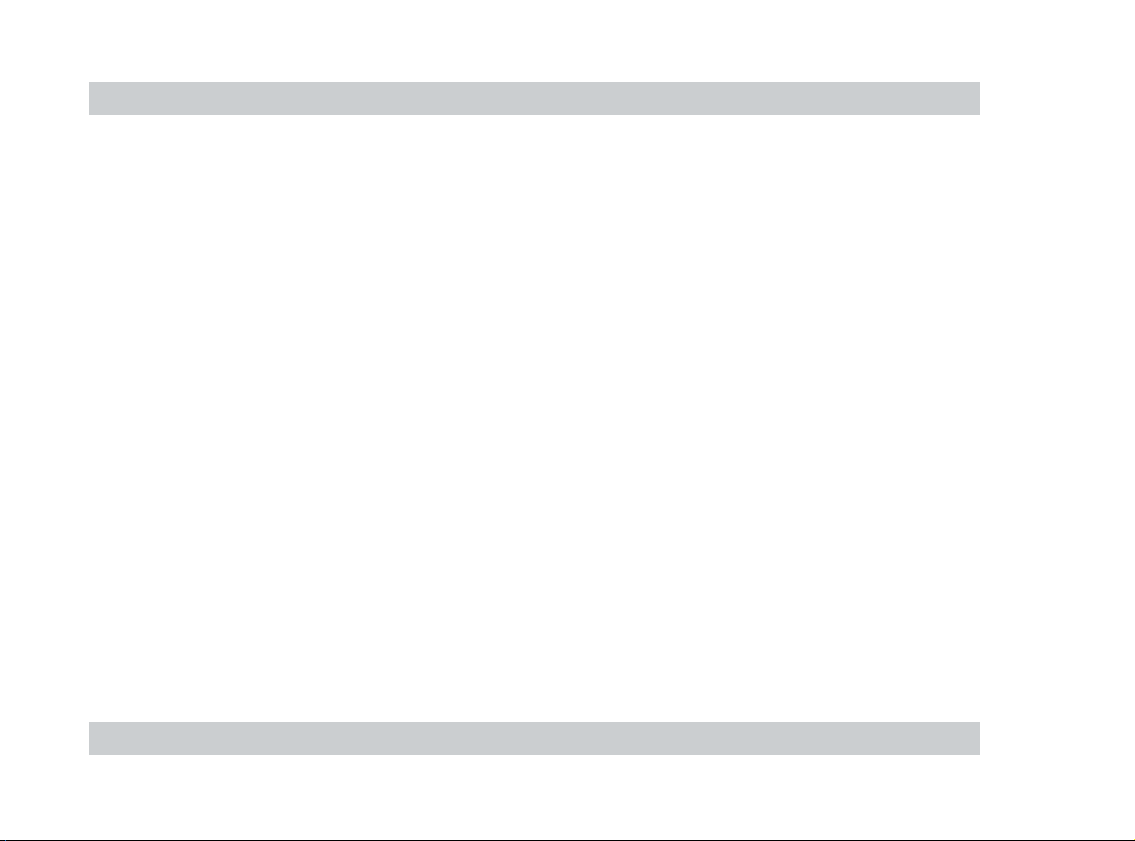
ContentsContents
Contents
ContentsContents
NoticesNotices
Notices
NoticesNotices
Safety informationSafety information
Safety information
Safety informationSafety information
Installation noticesInstallation notices
Installation notices
Installation noticesInstallation notices
Using the deviceUsing the device
Using the device
Using the deviceUsing the device
EnglishEnglish
English
EnglishEnglish
..................................................................................................................................................
.........................................................................
..................................................................................................................................................
..................................................................................................................
.........................................................
..................................................................................................................
................................................................................................................
........................................................
................................................................................................................
........................................................................................................................
............................................................
........................................................................................................................
..................................................................................................................................................
.........................................................................
..................................................................................................................................................
33
3
33
55
5
55
55
5
55
66
6
66
77
7
77
22
2
22
Internal Optical DriveInternal Optical Drive
Internal Optical Drive
Internal Optical DriveInternal Optical Drive
Page 3

Notices
Federal Communications Commission StatementFederal Communications Commission Statement
Federal Communications Commission Statement
Federal Communications Commission StatementFederal Communications Commission Statement
This device complies with Part 15 of the FCC Rules. Operation is subject to the
following two conditions:
• This device may not cause harmful interference, and
• This device must accept any interference received including interference that
may cause undesired operation.
This equipment has been tested and found to comply with the limits for a Class B
digital device, pursuant to Part 15 of the FCC Rules. These limits are designed to
provide reasonable protection against harmful interference in a residential
installation. This equipment generates, uses and can radiate radio frequency energy
and, if not installed and used in accordance with manufacturer’s instructions, may
cause harmful interference to radio communications. However, there is no guarantee
that interference will not occur in a particular installation. If this equipment does
cause harmful interference to radio or television reception, which can be determined
by turning the equipment off and on, the user is encouraged to try to correct the
interference by one of the following measures.
Internal Optical DriveInternal Optical Drive
Internal Optical Drive
Internal Optical DriveInternal Optical Drive
33
3
33
Page 4

• Reorient or relocate the receiving antenna.
• Increase the separation between the equipment and receiver.
• Connect the equipment to an outlet on a circuit different from that to which the
receiver is connected.
• Consult the dealer or an experienced radio/TV technician for help.
WARNING! WARNING!
WARNING! The use of shielded cables for connection of the monitor
WARNING! WARNING!
to the graphics card is required to assure compliance with FCC
regulations. Changes or modifications to this unit not expressly approved
by the party responsible for compliance could void the user’s authority
to operate this equipment.
Canadian Department of Communications StatementCanadian Department of Communications Statement
Canadian Department of Communications Statement
Canadian Department of Communications StatementCanadian Department of Communications Statement
This digital apparatus does not exceed the Class B limits for radio noise emissions
from digital apparatus set out in the Radio Interference Regulations of the Canadian
Department of Communications.
This class B digital apparatus complies with Canadian ICES-003.This class B digital apparatus complies with Canadian ICES-003.
This class B digital apparatus complies with Canadian ICES-003.
This class B digital apparatus complies with Canadian ICES-003.This class B digital apparatus complies with Canadian ICES-003.
44
4
44
Internal Optical DriveInternal Optical Drive
Internal Optical Drive
Internal Optical DriveInternal Optical Drive
Page 5

Safety information
Observe the following precautions before installing and using the drive.
Installation noticesInstallation notices
Installation notices
Installation noticesInstallation notices
Do not place thisDo not place this
Do not place this
Do not place thisDo not place this
device in andevice in an
device in an
device in andevice in an
unstable position,unstable position,
unstable position,
unstable position,unstable position,
or on vibratingor on vibrating
or on vibrating
or on vibratingor on vibrating
surfaces.surfaces.
surfaces.
surfaces.surfaces.
Do not use orDo not use or
Do not use or
Do not use orDo not use or
place this deviceplace this device
place this device
place this deviceplace this device
near magneticnear magnetic
near magnetic
near magneticnear magnetic
fields, televisions,fields, televisions,
fields, televisions,
fields, televisions,fields, televisions,
or radios to avoidor radios to avoid
or radios to avoid
or radios to avoidor radios to avoid
electronicelectronic
electronic
electronicelectronic
interference thatinterference that
interference that
interference thatinterference that
affects driveaffects drive
affects drive
affects driveaffects drive
performance.performance.
performance.
performance.performance.
Do not place thisDo not place this
Do not place this
Do not place thisDo not place this
device underdevice under
device under
device underdevice under
direct sunlight,direct sunlight,
direct sunlight,
direct sunlight,direct sunlight,
or in humid oror in humid or
or in humid or
or in humid or
or in humid or
damp places.damp places.
damp places.
damp places.damp places.
Do not attemptDo not attempt
Do not attempt
Do not attemptDo not attempt
to disassembleto disassemble
to disassemble
to disassembleto disassemble
or repair theor repair the
or repair the
or repair theor repair the
drive. Openingdrive. Opening
drive. Opening
drive. Openingdrive. Opening
the drive maythe drive may
the drive may
the drive maythe drive may
result toresult to
result to
result toresult to
exposure toexposure to
exposure to
exposure toexposure to
laser radiation.laser radiation.
laser radiation.
laser radiation.laser radiation.
Internal Optical DriveInternal Optical Drive
Internal Optical Drive
Internal Optical DriveInternal Optical Drive
55
5
55
Page 6

Using the deviceUsing the device
Using the device
Using the deviceUsing the device
• Do not place damaged or warped discs inside the device. A warped disc may
break while in use and damage the device.
• Use of any controls, adjustments, or procedures other than those specified in
this manual may result to hazardous radiation exposure.
• Do not attempt to disassemble the drive.
• Do not move the device from a cold to a warm or hot environment. Drastic
change of temperature is harmful to the device.
• Before moving or uninstalling the drive, remove disc from it, if any.
• Prevent liquids or any metal to get into the device. If this situation occurs,
contact your retailer for help.
• Do not use any evaporating solvents to clean the device. If you accidentally
sprayed any solvent on the device, use a clean cloth to wipe it. You may also use
a neutral cleaner to dilute the solvent to easily wipe it from the device.
• Try not to interrupt the supply of power while the device is in reading or writing
mode.
• Do not place discs into the device immediately if they came from a cold
environment, specially during cold seasons. Wait until the discs have reached
room temperature.
66
6
66
Internal Optical DriveInternal Optical Drive
Internal Optical Drive
Internal Optical DriveInternal Optical Drive
Page 7

EnglishEnglish
English
EnglishEnglish
Hardware installationHardware installation
Hardware installation
Hardware installationHardware installation
1. Turn off your computer and any peripheral devices connected to it.
2. Use a grounded wrist strap or touch a safely grounded object or a metal object, such as the power supply
case, before handling the optical drive to avoid damaging it due to static electricity.
3. Remove the computer cover.
4. For optical drives with IDE interface, configure the optical drive jumpers to set the device to master or slave
mode before installing it into the chassis. Use jumper blocks to short the
pins to your desired setting.
5. Insert the optical drive into an available 5.25-inch bay.
6. Connect a 4-pin IDE/SATA power supply cable to the DC input connector
of the optical drive.
7. Connect one end of the IDE/SATA ribbon cable to the IDE/SATA
connector at the back of the optical drive, matching the colored stripe
on the cable with Pin 1 on the IDE connector. Connect the other end of
the IDE/SATA cable to the IDE/SATA connector on the motherboard.
8. Connect one end of the 4-pin audio cable to the audio output connector
of the optical drive. Connect the other end to the audio connector of an
installed sound card, or to the audio connector on the motherboard, if available.
9. Slide the optical drive into the bay and secure it with four screws.
10. Replace the computer cover.
11. Turn on your computer.
Software installationSoftware installation
Software installation
Software installationSoftware installation
Windows® 98 SE/2000/Me/XP automatically detects the current settings for your drive and installs the
appropriate driver.
Internal Optical DriveInternal Optical Drive
Internal Optical Drive
Internal Optical DriveInternal Optical Drive
77
7
77
Page 8

88
8
88
Internal Optical DriveInternal Optical Drive
Internal Optical Drive
Internal Optical DriveInternal Optical Drive
