Page 1
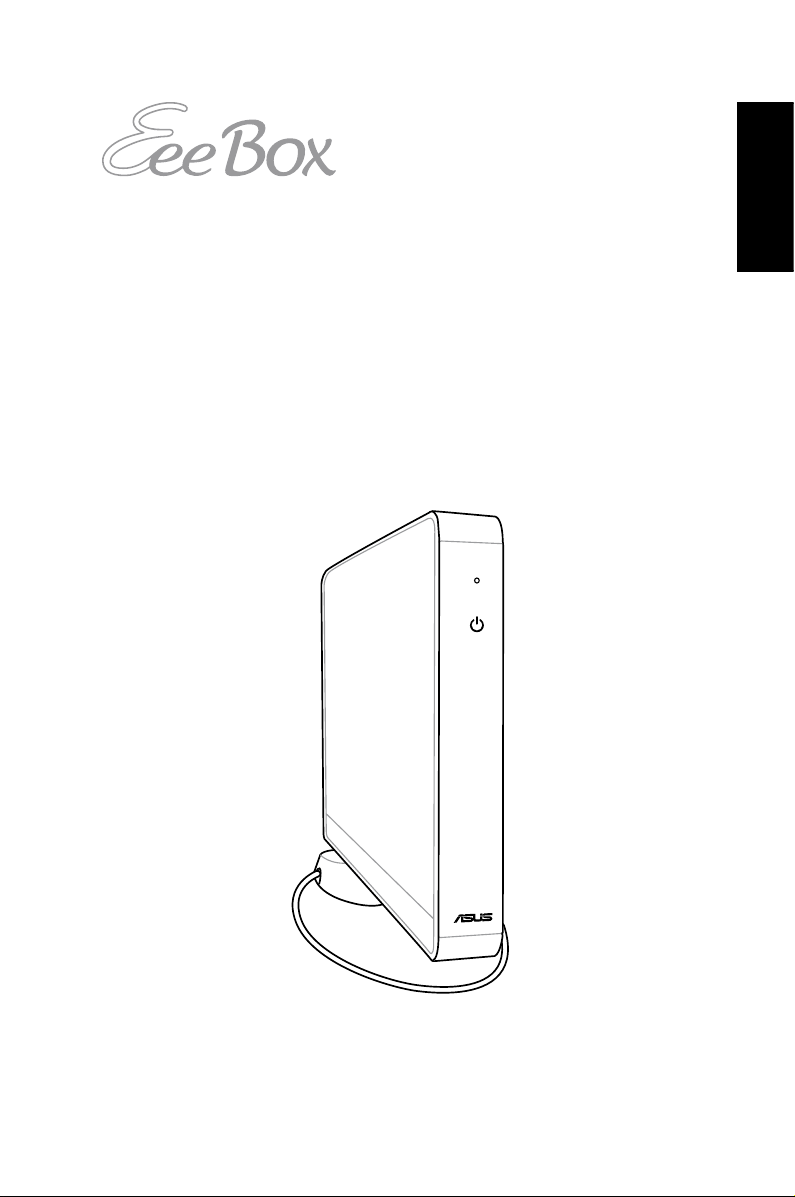
Eee Box PC
User Manual
English
Eee Box PC B2 Series/EB Series
Page 2
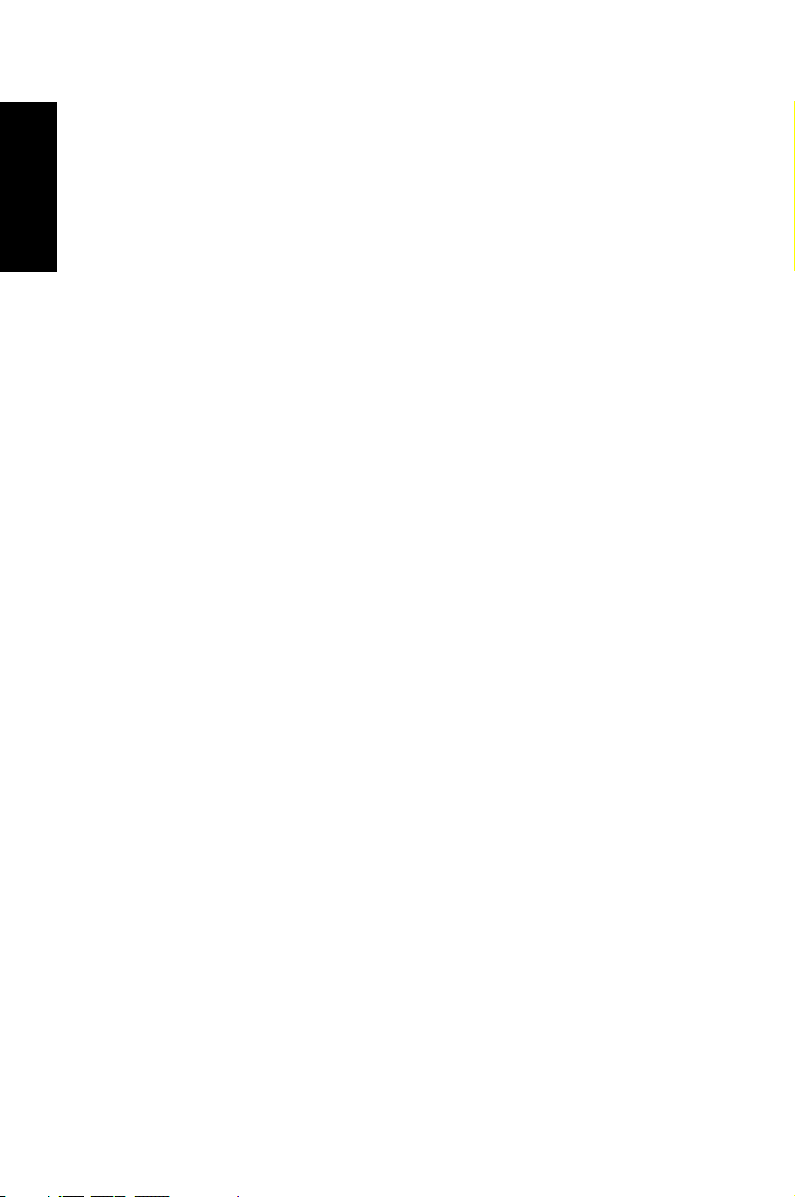
English
E5398
Second Edition V2
February 2010
Copyright © 2010 ASUSTeK COMPUTER INC. All Rights Reserved.
No part of this manual, including the products and software described in it, may be
reproduced, transmitted, transcribed, stored in a retrieval system, or
translated into any language in any form or by any means, except
documentation kept by the purchaser for backup purposes, without the express
written permission of ASUSTeK COMPUTER, INC. (“ASUS”).
Products and corporate names mentioned in this manual may or may not be
registered trademarks or copyrights of their respective companies, and are used for
identification purposes only. All trademarks are the property of their
respective owners.
Every effort has been made to ensure that the contents of this manual are
correct and up to date. However, the manufacturer makes no guarantee regarding
the accuracy of its contents, and reserves the right to make changes without prior
notice.
Page 3
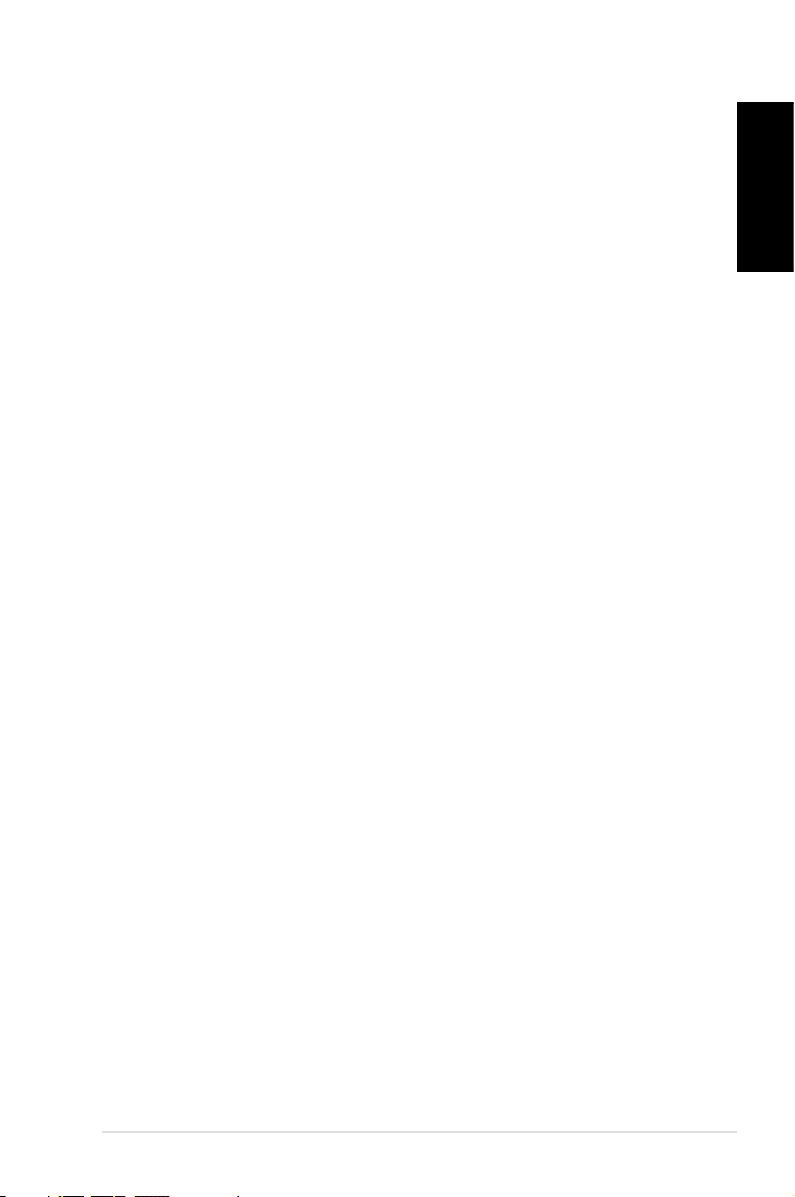
Contents
Contents .......................................................................................................3
Notices .......................................................................................................... 4
Safety information .................................................................................... 6
Notes for this manual ..............................................................................9
Welcome ....................................................................10
Package contents ....................................................................................10
Knowing your Eee Box PC ........................................11
Front view ..................................................................................................11
Rear view ....................................................................................................13
Positioning your Eee Box PC ....................................15
Installing the stand .................................................................................15
Installing your Eee Box PC to a monitor .........................................16
Setting up your Eee Box PC ......................................17
Connecting to a display ........................................................................17
Connecting to USB devices .................................................................17
Connecting to a network device .......................................................18
Turning on the system ..........................................................................19
English
Using your Eee Box PC ..............................................20
Configuring wireless connection ......................................................20
Configuring wired connection ...........................................................21
Using a static IP .................................................................................21
Using a dynamic IP (PPPoE connection) ..................................22
ASUS Easy Update ..................................................................................25
Recovering your system ...........................................26
Using the recovery DVD .......................................................................26
Using the hidden partition ..................................................................27
Eee Box PC 3
Page 4
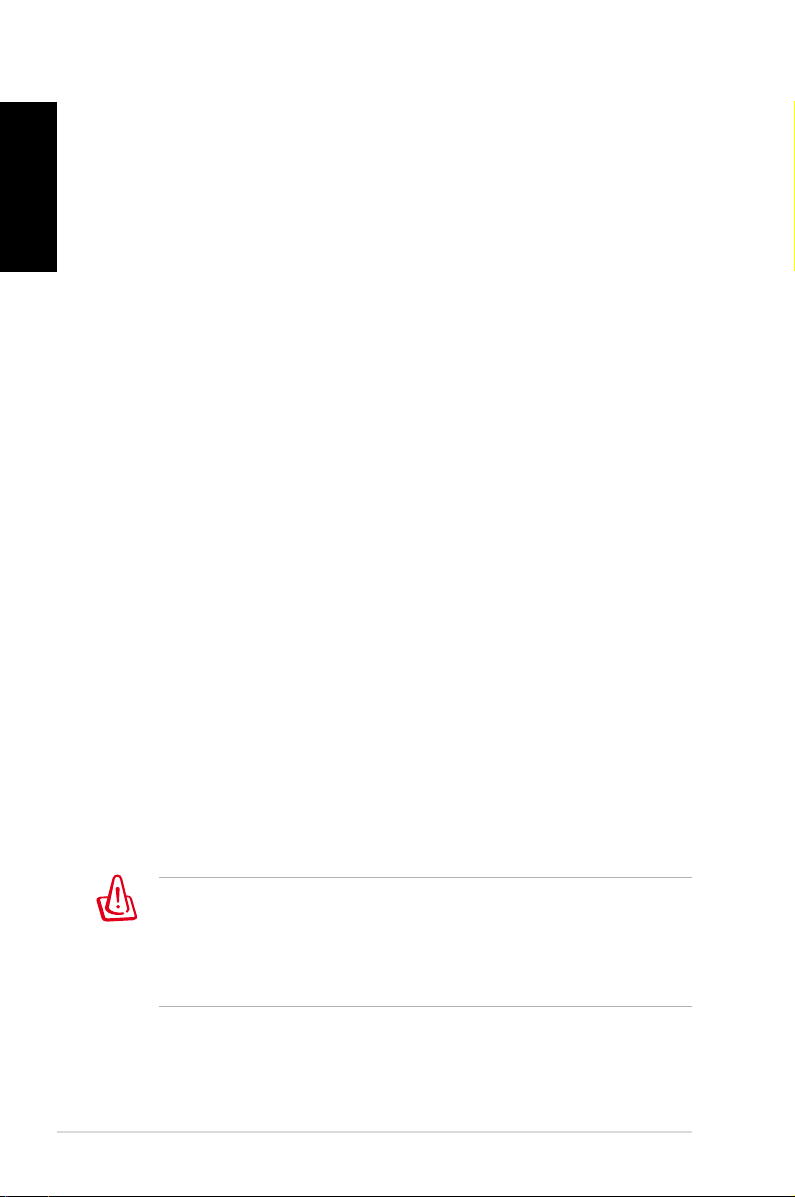
English
Notices
Federal Communications Commission Statement
This device complies with Part 15 of the FCC Rules. Operation is
subject to the following two conditions:
• This device may not cause harmful interference, and
• This device must accept any interference received including
interference that may cause undesired operation.
This equipment has been tested and found to comply with the limits
for a Class B digital device, pursuant to Part 15 of the FCC Rules.
These limits are designed to provide reasonable protection against
harmful interference in a residential installation. This equipment
generates, uses and can radiate radio frequency energy and, if not
installed and used in accordance with manufacturer’s instructions,
may cause harmful interference to radio communications. However,
there is no guarantee that interference will not occur in a particular
installation. If this equipment does cause harmful interference to
radio or television reception, which can be determined by turning
the equipment off and on, the user is encouraged to try to correct
the interference by one or more of the following measures:
• Reorient or relocate the receiving antenna.
• Increase the separation between the equipment and receiver.
• Connect the equipment to an outlet on a circuit different from
that to which the receiver is connected.
• Consult the dealer or an experienced radio/TV technician for
help.
The use of shielded cables for connection of the monitor to
the graphics card is required to assure compliance with FCC
regulations. Changes or modifications to this unit not expressly
approved by the party responsible for compliance could void the
user’s authority to operate this equipment.
4 Eee Box PC
Page 5
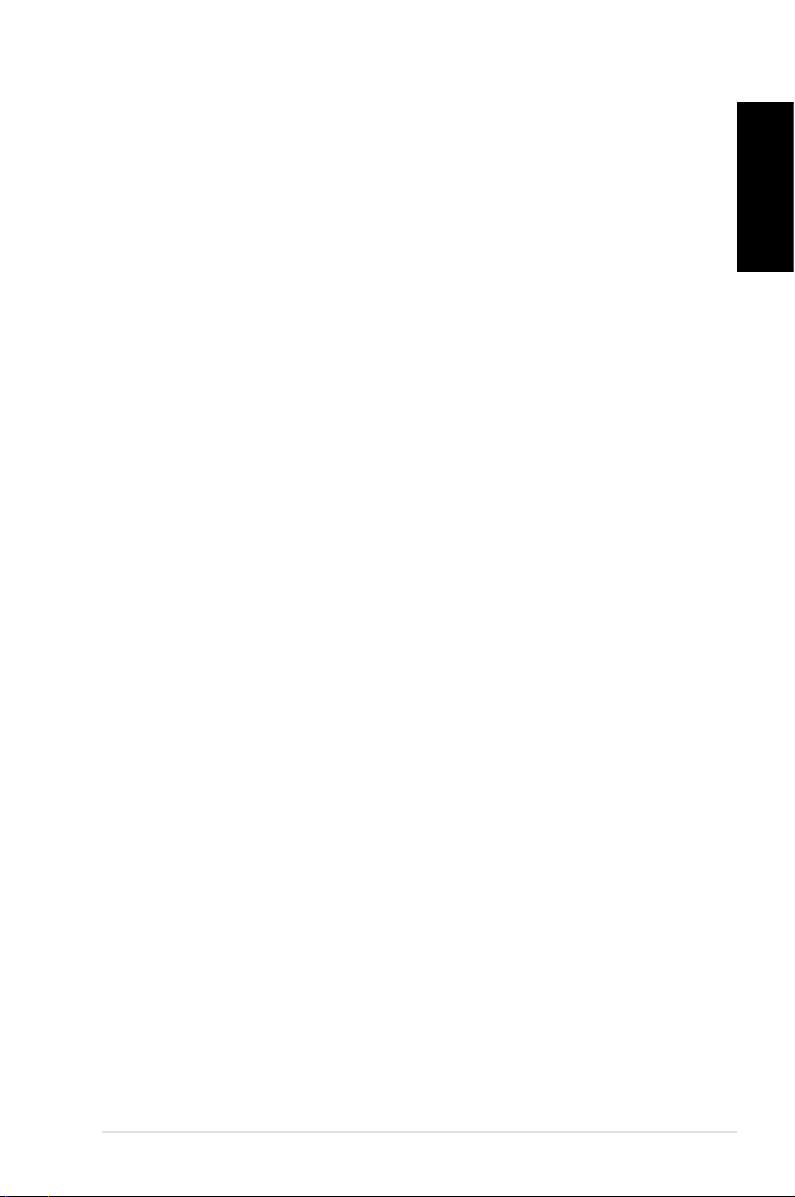
Canadian Department of Communications Statement
This digital apparatus does not exceed the Class B limits for radio
noise emissions from digital apparatus set out in the Radio
Interference Regulations of the Canadian Department of
Communications.
This class B digital apparatus complies with Canadian ICES-003.
REACH
Complying with the REACH (Registration, Evaluation, Authorization,
and Restriction of Chemicals) regulatory framework, we publish
the chemical substances in our products at ASUS REACH website at
http://green.asus.com/english/REACH.htm.
English
Eee Box PC 5
Page 6
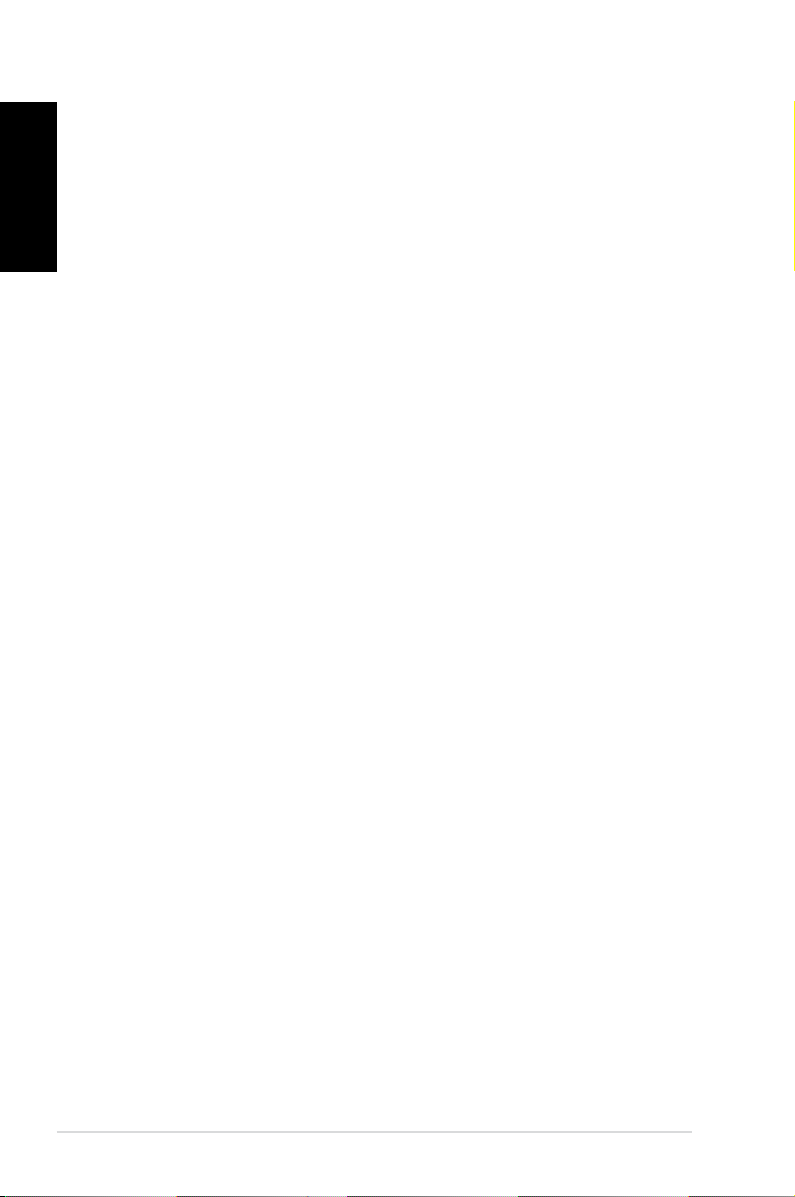
English
Safety information
Your Eee Box PC is designed and tested to meet the latest standards
of safety for information technology equipment. However, to ensure
your safety, it is important that you read the following safety
instructions.
Setting up your system
• Read and follow all instructions in the documentation before you
operate your system.
• Do not use this product near water or a heated source such as a
radiator.
• Set up the system on a stable surface with the provided stand.
Never use the system alone without the stand.
• Openings on the chassis are for ventilation. Do not block or cover
these openings. Make sure you leave plenty of space around the
system for ventilation. Never insert objects of any kind into the
ventilation openings.
• Use this product in environments with ambient temperatures
between 0˚C and 35˚C.
• If you use an extension cord, make sure that the total ampere
rating of the devices plugged into the extension cord does not
exceed its ampere rating.
Care during use
• Do not walk on the power cord or allow anything to rest on it.
• Do not spill water or any other liquids on your system.
• When the system is turned off, a small amount of electrical
current still flows. Always unplug all power, modem, and network
cables from the power outlets before cleaning the system.
• If you encounter the following technical problems with the
product, unplug the power cord and contact a qualified service
technician or your retailer.
• The power cord or plug is damaged.
6 Eee Box PC
Page 7
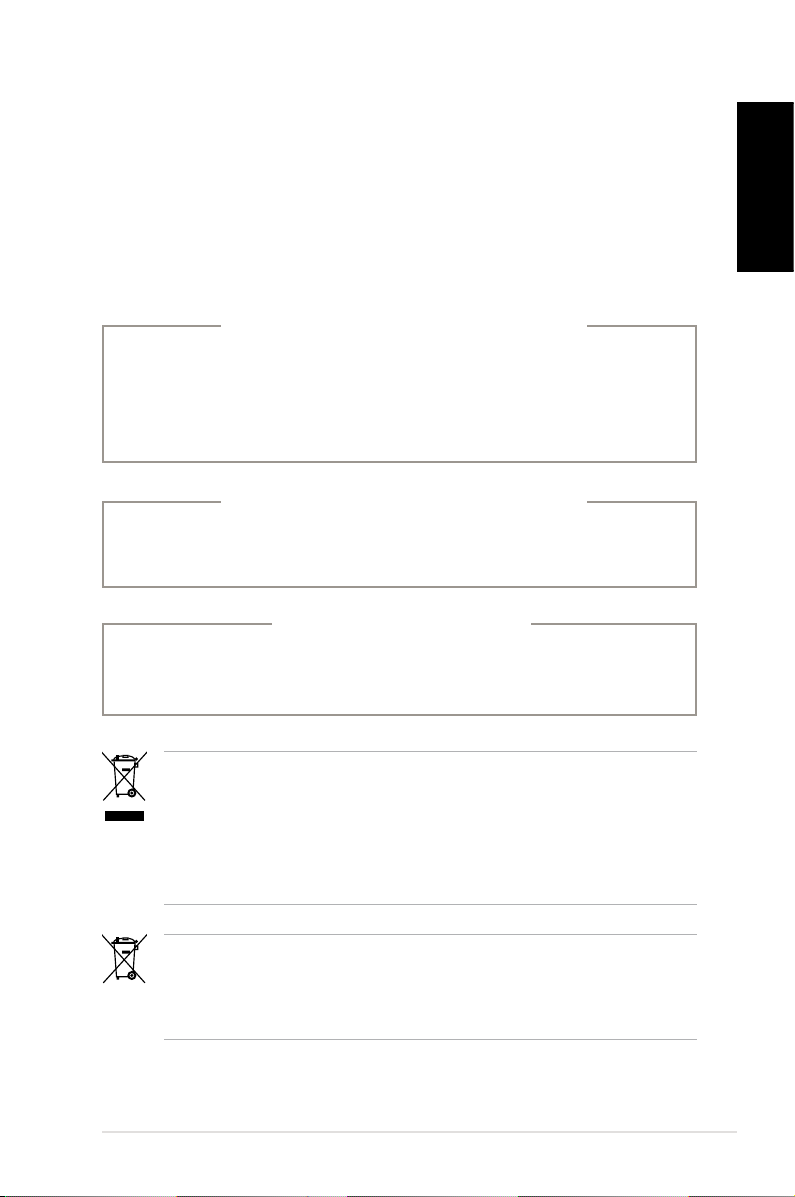
• Liquid has been spilled into the system.
• The system does not function properly even if you follow
the operating instructions.
• The system was dropped or the cabinet is damaged.
• The system performance changes.
Lithium-Ion Battery Warning
CAUTION: Danger of explosion if battery is incorrectly
replaced. Replace only with the same or equivalent type
recommended by the manufacturer. Dispose of used batteries
according to the manufacturer’s instructions.
LASER PRODUCT WARNING
CLASS 1 LASER PRODUCT
NO DISASSEMBLY
The warranty does not apply to the products that
have been disassembled by users
English
DO NOT throw the Eee Box PC in municipal waste. This product has
been designed to enable proper reuse of parts and recycling. This
symbol of the crossed out wheeled bin indicates that the product
(electrical, electronic equipment, and mercury-containing button
cell battery) should not be placed in municipal waste. Check local
technical support services for product recycling.
DO NOT throw the battery in municipal waste. This symbol of the
crossed out wheeled bin indicates that the battery should not be
placed in municipal waste. Check local technical support services
for battery replacement.
Eee Box PC 7
Page 8
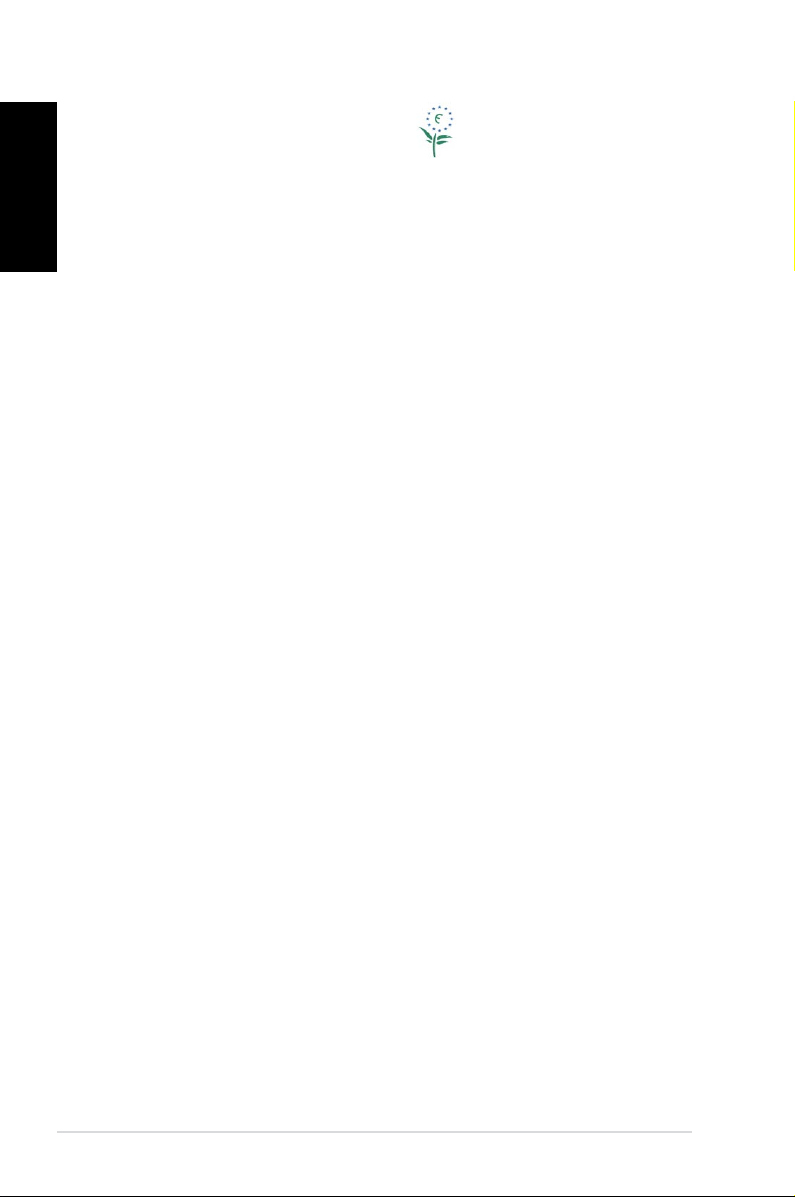
English
European Union Eco-label
This Eee Box PC has been awarded the EU Flower label, which means
that this product has the following characteristics:
1. Decreased energy consumption during use and stand-by
modes.
2. Limited use of toxic heavy metals.
3. Limited use of substances harmful to the environment and
health.
4. Reduction of the use of natural resources by encouraging
recycling.
5. Extended product lifetime through the availability of spare
parts.
6. Reduced solid waste through takeback policy.
For more information on the EU Flower label, please visit the
European Union Eco-label website at http://europa.eu.int/ecolabel.
Takeback and Recycling
Old computers, notebook computers, and other electronic equipment
contain hazardous chemicals that are harmful to the environment
when disposed in a landfill with trash. By recycling the metals, plastics,
and components found in an old computer will be broken down and
reused to make new products. And, the environment is protected from
any uncontrolled release of harmful chemicals.
ASUS works with recycling vendors with the highest standards for
protecting our environment, ensuring worker safety, and complying
with global environmental laws. Our commitment to recycling our
old equipment grows out of our work to protect the environment in
many ways.
For further information about ASUS product recycling and contacts,
please visit GreenASUS Takeback and Recycling page (http://green.
asus.com/english/takeback.htm)
8 Eee Box PC
Page 9
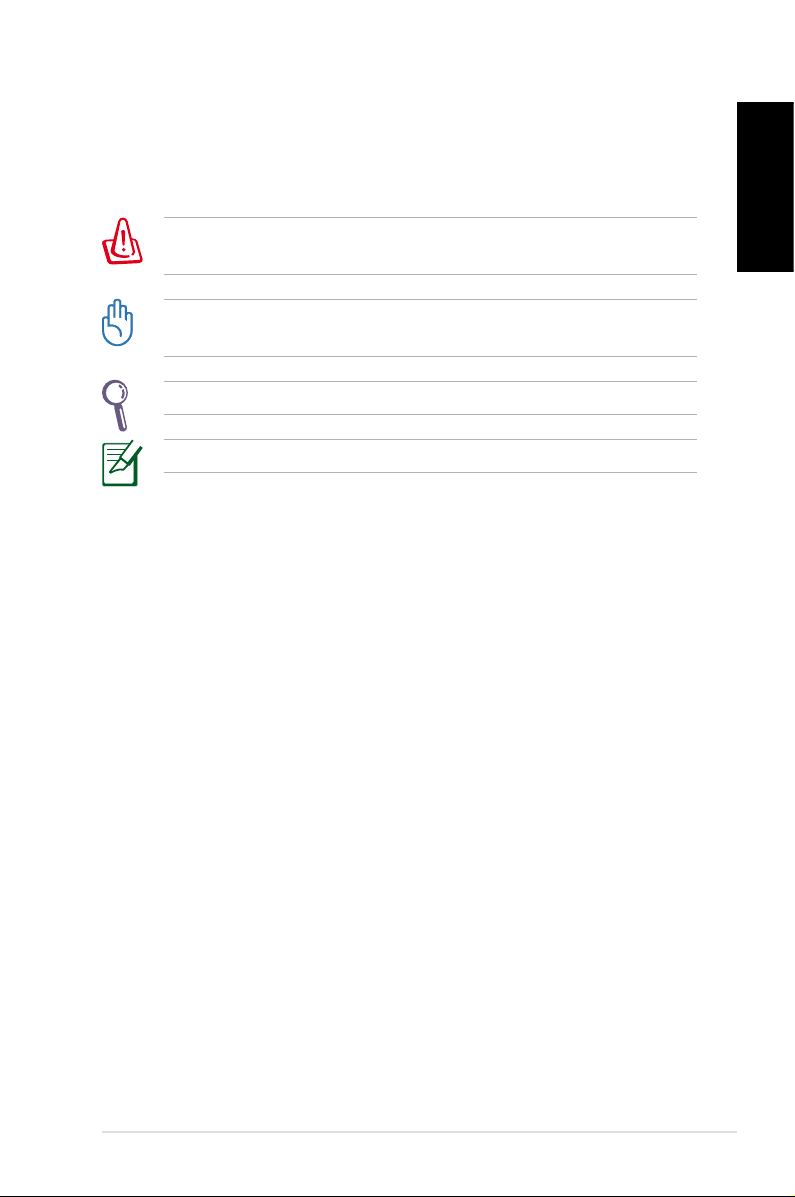
Notes for this manual
To make sure that you perform certain tasks properly, take note of
the following symbols used throughout this manual.
WARNING: Vital information that you MUST follow to prevent
injury to yourself.
IMPORTANT: Instructions that you MUST follow to complete a
task.
TIP: Tips and useful information that help you complete a task.
NOTE: Additional information for special situations.
English
Eee Box PC 9
Page 10

Welcome
User Manual
English
Congratulations on your purchase of the Eee Box PC. The following
illustration displays the package contents of your new Eee Box PC. If
any of the below items is damaged or missing, contact your retailer.
Package contents
Eee Box PC Stand
Wireless antenna AC adapter Power cord
VESA mount and Screw
pack (optional)
Mini jack to S/PDIF adapter DVI-VGA adapter (optional) Recovery/Support DVD(s)
Warranty card User manual
If the device or its components fail or malfunction during normal
and proper use within the warranty period, bring the warranty
card to the ASUS Service Center for replacement of the defective
components.
10 Eee Box PC
Page 11

Knowing your Eee Box PC
Front view
Refer to the diagram below to identify the components on this side
of the system.
1
2
3
4
5
6
English
1
Hard disk LED
The hard disk LED blinks when data is being written into or
read from the hard disk drive.
2
Power switch
The power switch allows powering ON and OFF the system.
3
Memory card slot
The built-in memory card reader reads MMC/SD/SDHC/MS/
MS Pro cards used in devices like digital cameras, MP3
players, mobile phones, and PDAs.
Eee Box PC 11
Page 12

English
4
USB port
The USB (Universal Serial Bus) port is compatible with USB
devices such as keyboards, mouse devices, cameras, and
hard disk drives. USB allows many devices to run
simultaneously on a single computer, with some peripheral
acting as additional plug-in sites or hubs.
5
Headphone/Audio Out jack
The stereo headphone jack (3.5mm) is used to connect the
system’s audio out signal to amplified speakers or
headphones.
6
Microphone jack
The microphone jack is designed to connect the
microphone used for video conferencing, voice narrations,
or simple audio recordings.
12 Eee Box PC
Page 13

Rear view
Refer to the diagram below to identify the components on this side
of the system.
1
2
3
4
5
6
English
1
Wireless antenna jack
The jack is used to connect the supplied wireless antenna to
enhance wireless signal reception.
2
Power input (DC 12V / DC 19V)
The supplied power adapter converts AC power to DC
power for use with this jack. Power supplied through this
jack supplies power to the PC. To prevent damage to the PC,
always use the supplied power adapter.
The power adapter may become warm to hot when in use. Do
not cover the adapter and keep it away from your body.
Eee Box PC 13
Page 14

English
3
DVI port
The Digital Visual Interface (DVI) port supports a high
quality VGA-compatible device such as a monitor or
projector to allow viewing on a larger external display.
4
USB port
The USB (Universal Serial Bus) port is compatible with USB
devices such as keyboards, mouse devices, cameras, and
hard disk drives. USB allows many devices to run
simultaneously on a single computer, with some peripheral
acting as additional plug-in sites or hubs.
LAN port
5
The eight-pin RJ-45 LAN port supports a standard Ethernet
cable for connection to a local network.
Audio Out (S/PDIF Out) jack
6
Plug an 3.5mm mini-jack audio cable into this jack for
analog or digital audio transfer.
For S/PDIF Out function, use the supplied mini jack
to S/PDIF adapter to connect to your amplifier.
14 Eee Box PC
Page 15

Positioning your Eee Box PC
Installing the stand
Erect your Eee Box PC with the supplied stand. To do so:
1. Locate the screw hole on the bottom of the Eee Box PC.
2. Align the stand screw to the PC screw hole, and then secure the
stand to the PC with a coin.
Eee Box PC bottom view
1
Screw hole
Stand screw
2
English
Do not place your Eee Box PC on the desktop without the stand.
Eee Box PC 15
Page 16

English
Installing your Eee Box PC to a monitor
You can also install your Eee Box PC to the back of a monitor. To do
so:
1. Secure the VESA mount (optional accessory) to your monitor
with four screws (HNM/M4 x 8).
To fasten the VESA mount, your monitor must comply with VESA75
or VESA100 standard.
2
2. Place your Eee Box PC on the VESA mount noting the correct
alignment, and then secure the PC to the VESA mount with a
coin.
Eee Box PC bottom view
16 Eee Box PC
Page 17

Setting up your Eee Box PC
You need to connect peripherals before using your Eee Box PC.
Connecting to a display
Connect one end of a DVI cable to the display (1) and the other end
to the DVI port on the system rear panel (2).
2
1
Connecting to USB devices
Connect USB devices like keyboards, mouse devices, and printers to
the USB ports on the system rear panel.
English
Eee Box PC 17
Page 18

English
Connecting to a network device
Connect one end of a network cable to the LAN port on the system
rear panel and the other end to a hub or switch.
Network cable with RJ-45 connectors
Network hub or switch
18 Eee Box PC
Page 19

Turning on the system
Connect the supplied AC adapter to the DC IN jack on the system
rear panel, and then press the power switch on the front panel to
turn on the system.
3
English
2
1
• When your Eee Box PC is not in use, unplug the power adapter
or switch off the AC outlet to save on power consumption.
• Adjust the power management settings in the Window®
Control Panel. This is to ensure that your Eee Box PC is set to a
low power consumption mode and is fully operational at the
same time.
To enter the BIOS setup, press <F2> repeatedly during bootup.
4
Eee Box PC 19
Page 20

Using your Eee Box PC
English
Conguring wireless connection
To connect to a wireless network, follow the instructions below:
Connect the supplied wireless antenna to your Eee Box PC to
enhance wireless signal reception.
For security concerns, DO NOT connect to an unsecured network.
Otherwise, the transmitted information without encryption might
be visible to others.
1. Double-click the crossed wireless network icon on the
notification area.
2. Select the wireless network
you want to connect to from
the list and click Connect.
Enter the network security
key if necessary.
3. After connection was
established, you will see
Connected.
20 Eee Box PC
Page 21

Conguring wired connection
To establish a wired network, follow the instructions below:
Using a static IP
1. Right-click the network icon
on the notification area and
select Open Network
Connections.
2. Right-click
Connection and select
Properties.
3. Hightlight Internet Protocol
(TCP/IP) and click
Properties.
Local Area
English
Eee Box PC 21
Page 22

English
4. Select Use the following IP
address.
5. Enter your
Subnet mask and Default
gateway.
6. If needed, enter the
Preferred DNS server
address.
7. After entering all of the
related values, click OK to
finish the configuration.
IP address,
Using a dynamic IP (PPPoE connection)
1. Repeat Step 1–3 in the
previous section.
2 Select
Obtain an IP address
automatically and click OK.
3. Click Create a new
connection to start the New
Connection Wizard.
22 Eee Box PC
Page 23

4. Click Next. 5. Select Connect to the
Internet and click Next.
English
6. Select Set up my
connection manually.
8. Enter your ISP Name and
click Next.
7. Select your connection
type and click Next.
9. Enter your User name and
Password. Click Next.
Eee Box PC 23
Page 24

English
10. Click Finish to finish the
configuration.
Contact your Internet Service Provider (ISP) if you have problems
connecting to the network.
11. Enter your user name and
password. Click Connect to
connect to the Internet.
24 Eee Box PC
Page 25

ASUS Easy Update
ASUS Easy Update is a software tool that automatically detects and
downloads the latest BIOS, drivers, and applications for your
Eee Box PC.
1. From the Windows® notification
area, right-click the ASUS Easy
Update icon.
English
2. Select
3. Select
4. Click
5. Check the item(s) you want to
Schedule to set how
often you want to update your
system.
Update to activate the
update.
OK to display the items
you can download.
download, and then click OK.
Eee Box PC 25
Page 26

Recovering your system
English
Using the recovery DVD
The recovery DVD includes an image of the operating system
installed on your system at the factory. The recovery DVD provides a
comprehensive recovery solution that quickly restores your system
to its original working state, provided that your hard disk drive is in
good working order. Before using the recovery DVD, copy your data
files (such as Outlook PST files) to a USB device or to a network drive
and make note of any customized configuration settings (such as
network settings).
You must connect an external USB DVD-ROM to your computer
before inserting the recovery DVD and support CD.
1. Turn on your computer and press <F8> to enter the Please
select boot device menu.
2. Insert the recovery DVD into the optical drive and select the op
tical drive (“DVDROM: XXX”) as the boot device. Press <Enter>
and then press any key to continue.
3. The
Recover system to a partition
This option will delete only the partition you select from below,
Recover system to entire HD
This option will delete all partitions from your hard disk drive
4. Follow the on-screen instructions to complete the recovery
ASUS Recovery DVD window appears. Select where to
install a new system (min. 20GB space is required). Options are:
allowing you to keep other partitions. Select a partition and
click NEXT.
and restore factory settings. Select and click Yes.
process.
-
26 Eee Box PC
You will lose all your data during the system recovery. Make sure
that you make a backup of it before recovering the system.
Page 27

5. After the system recovery is completed, restart the computer.
6. Set up your language, time zone, keyboard, computer name, and
user name to enter the Windows® OS.
This recovery DVD is for Eee Box PC only. DO NOT use it on other
computers. Visit the ASUS website www.asus.com for any updates.
Using the hidden partition
The recovery partition includes an image of the operating system,
drivers, and utilities installed on your system at the factory. The
recovery partition provides a comprehensive recovery solution that
quickly restores your system’s software to its original working state,
provided that your hard disk drive is in good working order. Before
using the recovery partition, copy your data files (such as Outlook
PST files) to floppy disks or to a network drive and make note of any
customized configuration settings (such as network settings).
DO NOT delete the partition named “RECOVERY.” The recovery
partition is created at the factory and cannot be restored by the
user if deleted. Take your system to an authorized ASUS service
center if you have problems with the recovery process.
English
1. Press <F9> during bootup (requires a recovery partition).
2. The
ASUS Recovery System window appears. Select Recover
system to a partition.
3. Select a partition with min. 20GB space and click
Next.
4. Follow the on-screen instructions to complete the recovery
process.
5. Restart the computer after the system recovery is completed.
6. Set up your language, time zone, keyboard, computer name, and
user name to enter the Windows® OS.
Eee Box PC 27
Page 28

English
ASUS contact information
ASUSTeK COMPUTER INC.
Address 15 Li-Te Road, Peitou, Taipei, Taiwan 11259
Telephone +886-2-2894-3447
Fax +886-2-2890-7798
E-mail info@asus.com.tw
Web site www.asus.com.tw
Technical Support
Telephone +86-21-38429911
Online support support.asus.com
ASUS COMPUTER INTERNATIONAL (America)
Address 800 Corporate Way, Fremont, CA 94539, USA
Telephone +1-510-739-3777
Fax +1-510-608-4555
Web site usa.asus.com
Technical Support
Telephone +1-812-282-2787
Support fax +1-812-284-0883
Online support support.asus.com
ASUS COMPUTER GmbH (Germany and Austria)
Address Harkort Str. 21-23, D-40880 Ratingen, Germany
Fax +49-2102-959911
Web site www.asus.de
Online contact www.asus.de/sales
Technical Support
Component Telephone +49-1805-010923
System/Notebook/Eee/ +49-1805-010920
LCD Telephone
Support Fax +49-2102-9599-11
Online support support.asus.com
28 Eee Box PC
