Page 1
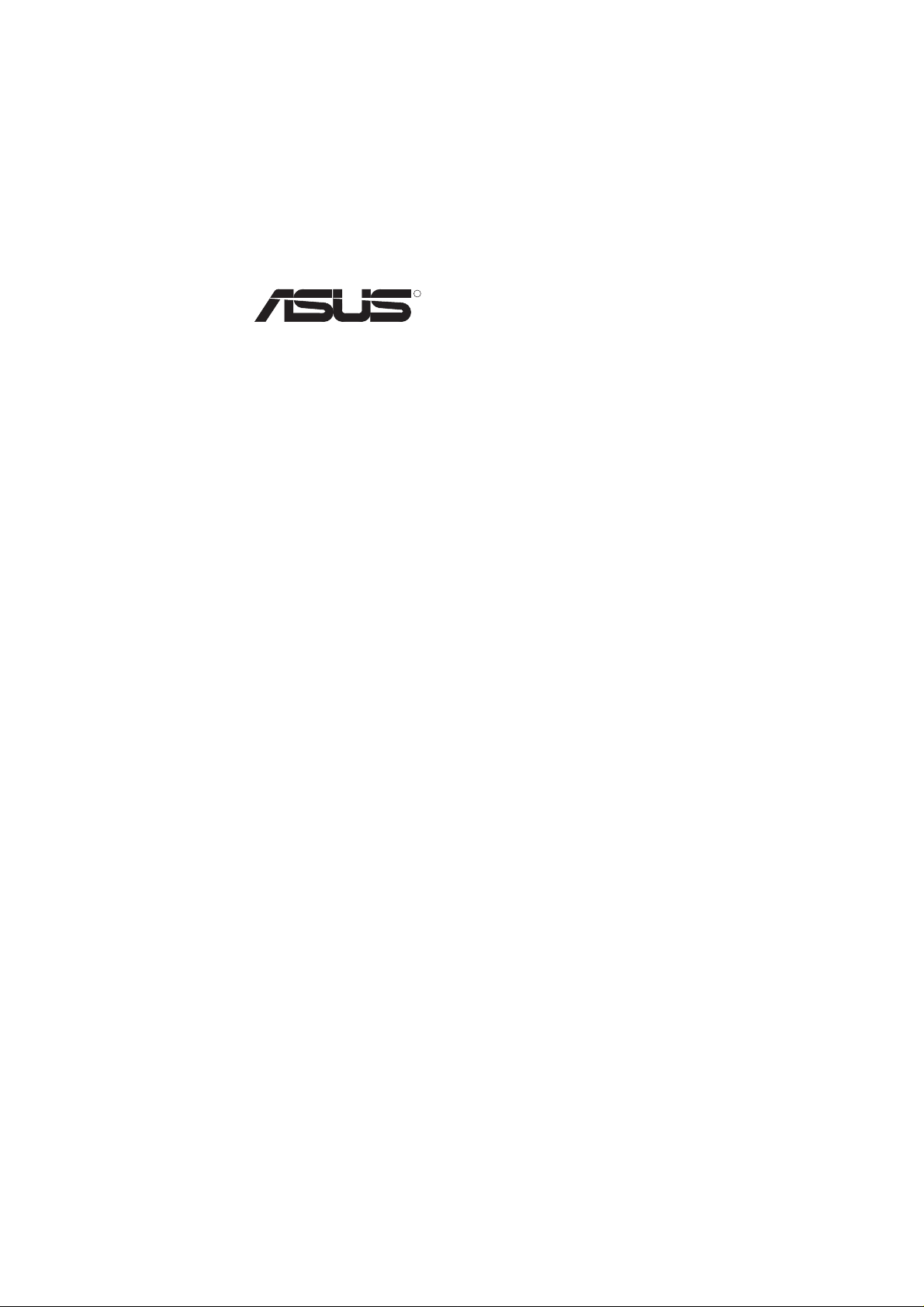
R
AGP-V6600
3D Graphics Card
USER’S MANUAL
Hardware & Video Drivers
Page 2
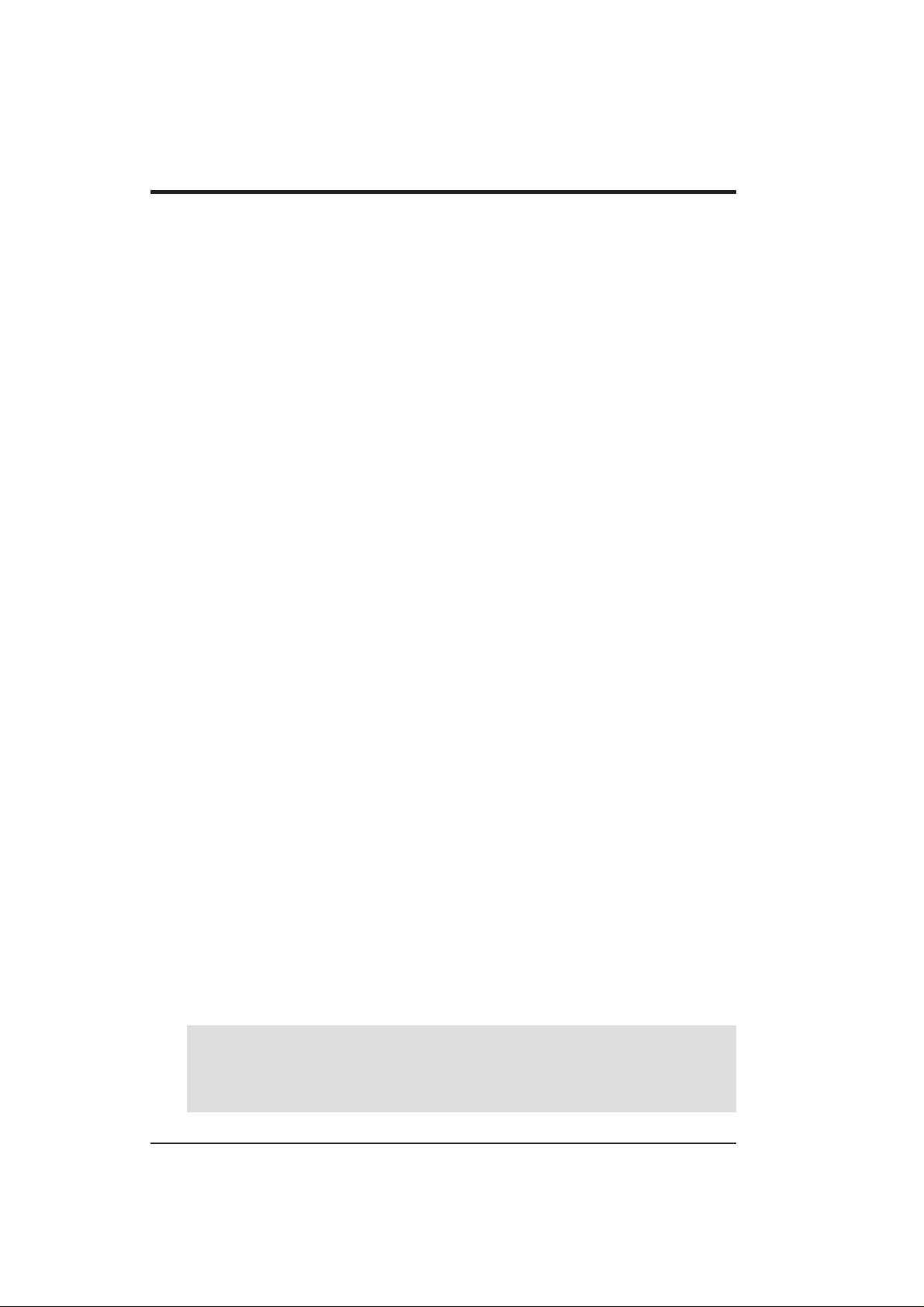
USER’S NOTICE
No part of this manual, including the products and software described in it, may be reproduced, transmitted, transcribed, stored in a retrieval system, or translated into any language
in any form or by any means, except documentation kept by the purchaser for backup purposes, without the express written permission of ASUSTeK COMPUTER INC. (“ASUS”).
ASUS PROVIDES THIS MANUAL “AS IS” WITHOUT WARRANTY OF ANY KIND,
EITHER EXPRESS OR IMPLIED, INCLUDING BUT NOT LIMITED T O THE IMPLIED
W ARRANTIES OR CONDITIONS OF MERCHANT ABILITY OR FITNESS FOR A P ARTICULAR PURPOSE. IN NO EVENT SHALL ASUS, ITS DIRECTORS, OFFICERS,
EMPLOYEES OR AGENTS BE LIABLE FOR ANY INDIRECT, SPECIAL, INCIDENTAL, OR CONSEQUENTIAL DAMAGES (INCLUDING DAMAGES FOR LOSS OF
PROFITS, LOSS OF BUSINESS, LOSS OF USE OR DAT A, INTERRUPTION OF BUSINESS AND THE LIKE), EVEN IF ASUS HAS BEEN ADVISED OF THE POSSIBILITY
OF SUCH DAMAGES ARISING FROM ANY DEFECT OR ERROR IN THIS MANUAL
OR PRODUCT.
Product warranty or service will not be extended if: (1) the product is repaired, modified or
altered, unless such repair, modification of alteration is authorized in writing by ASUS; or
(2) the serial number of the product is defaced or missing.
Products and corporate names appearing in this manual may or may not be registered trademarks or copyrights of their respective companies, and are used only for identification or
explanation and to the owners’ benefit, without intent to infringe.
• NVIDIA, GeForce 256, and combinations thereof are trademarks of NVIDIA Corporation.
• Windows, MS-DOS, and DirectX are registered trademarks of Microsoft Corporation.
• Adobe and Acrobat are registered trademarks of Adobe Systems Incorporated.
The product name and revision number are both printed on the product itself. Manual revi-
sions are released for each product design represented by the digit before and after the period
of the manual revision number. Manual updates are represented by the third digit in the
manual revision number.
For previous or updated manuals, BIOS, drivers, or product release information, contact ASUS
at http://www .asus.com.tw or through any of the means indicated on the following page.
SPECIFICATIONS AND INFORMA TION CONTAINED IN THIS MANUAL ARE FURNISHED FOR INFORMATIONAL USE ONLY, AND ARE SUBJECT TO CHANGE AT
ANY TIME WITHOUT NOTICE, AND SHOULD NOT BE CONSTRUED AS A COMMITMENT BY ASUS. ASUS ASSUMES NO RESPONSIBILITY OR LIABILITY FOR
ANY ERRORS OR INACCURACIES THAT MA Y APPEAR IN THIS MANUAL, INCLUDING THE PRODUCTS AND SOFTWARE DESCRIBED IN IT.
Copyright © 1999 ASUSTeK COMPUTER INC. All Rights Reserved.
Product Name: ASUS AGP-V6600
Manual Revision: 1.02 E464
Release Date: October 1999
2
ASUS AGP-V6600 Series User’s Manual
Page 3
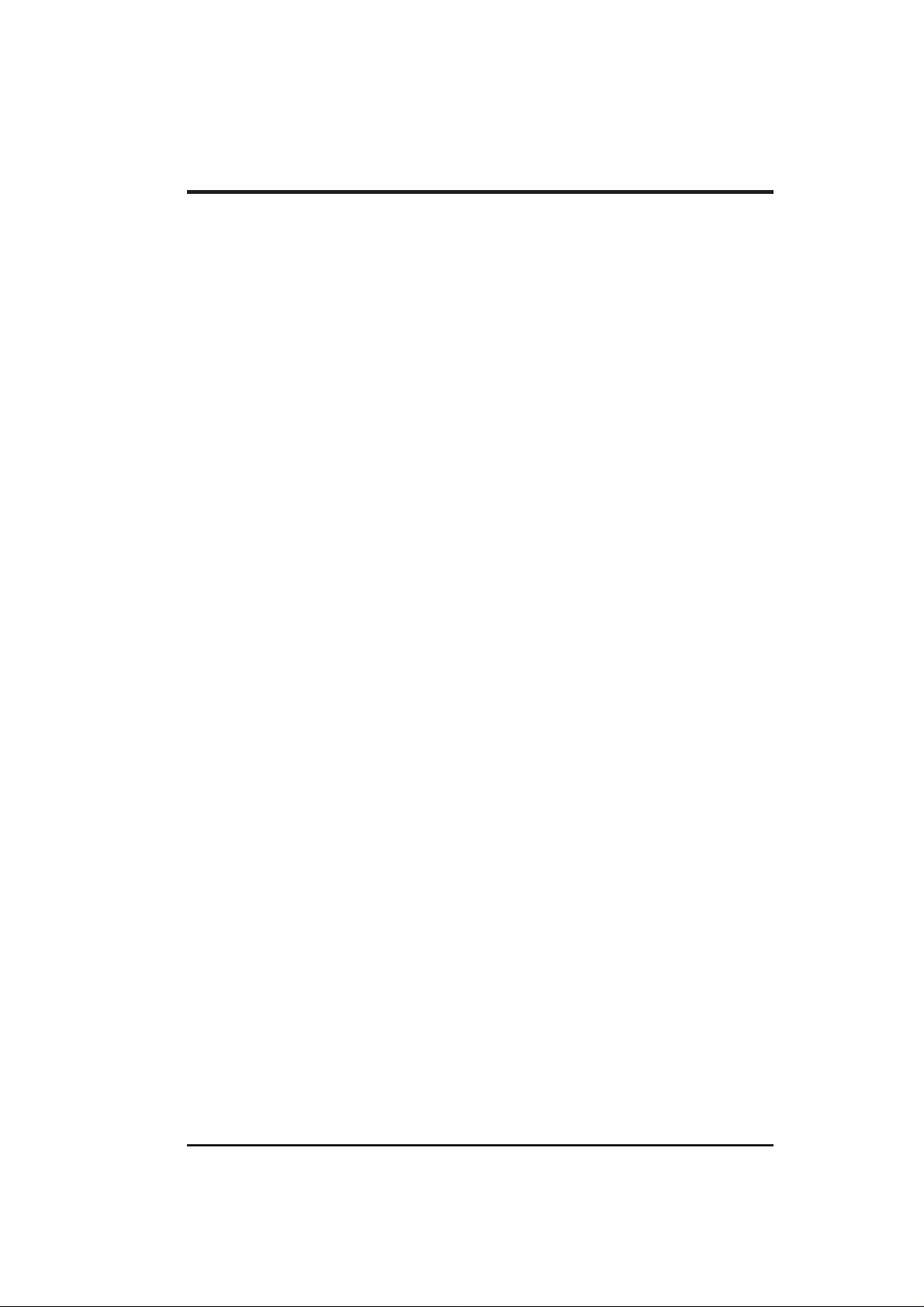
ASUS CONTACT INFORMATION
ASUSTeK COMPUTER INC. (Asia-Pacific)
Marketing
Address: 150 Li-Te Road, Peitou, Taipei, Taiwan 112
Telephone: +886-2-2894-3447
Fax: +886-2-2894-3449
Email: info@asus.com.tw
Technical Support
MB/Others (Tel): +886-2-2890-7121 (English)
Notebook (Tel): +886-2-2890-7122 (English)
Desktop/Server (Tel):+886-2-2890-7123 (English)
Fax: +886-2-2895-9254
Email: tsd@asus.com.tw
WWW: www.asus.com.tw
FTP: ftp.asus.com.tw/pub/ASUS
ASUS COMPUTER INTERNATIONAL (America)
Marketing
Address: 6737 Mowry Avenue, Mowry Business Center, Building 2
Newark, CA 94560, USA
Fax: +1-510-608-4555
Email: tmd1@asus.com
Technical Support
Fax: +1-510-608-4555
BBS: +1-510-739-3774
Email: tsd@asus.com
WWW: www.asus.com
FTP: ftp.asus.com/Pub/ASUS
ASUS COMPUTER GmbH (Europe)
Marketing
Address: Harkortstr. 25, 40880 Ratingen, BRD, Germany
Fax: +49-2102-442066
Email: sales@asuscom.de (for marketing requests only)
Technical Support
Hotline: MB/Others: +49-2102-9599-0 Notebook: +49-2102-9599-10
Fax: +49-2102-9599-1 1
Support (Email): www.asuscom.de/de/support (for online support)
WWW: www.asuscom.de
FTP: ftp.asuscom.de/pub/ASUSCOM
ASUS AGP-V6600 Series User’s Manual 3
Page 4
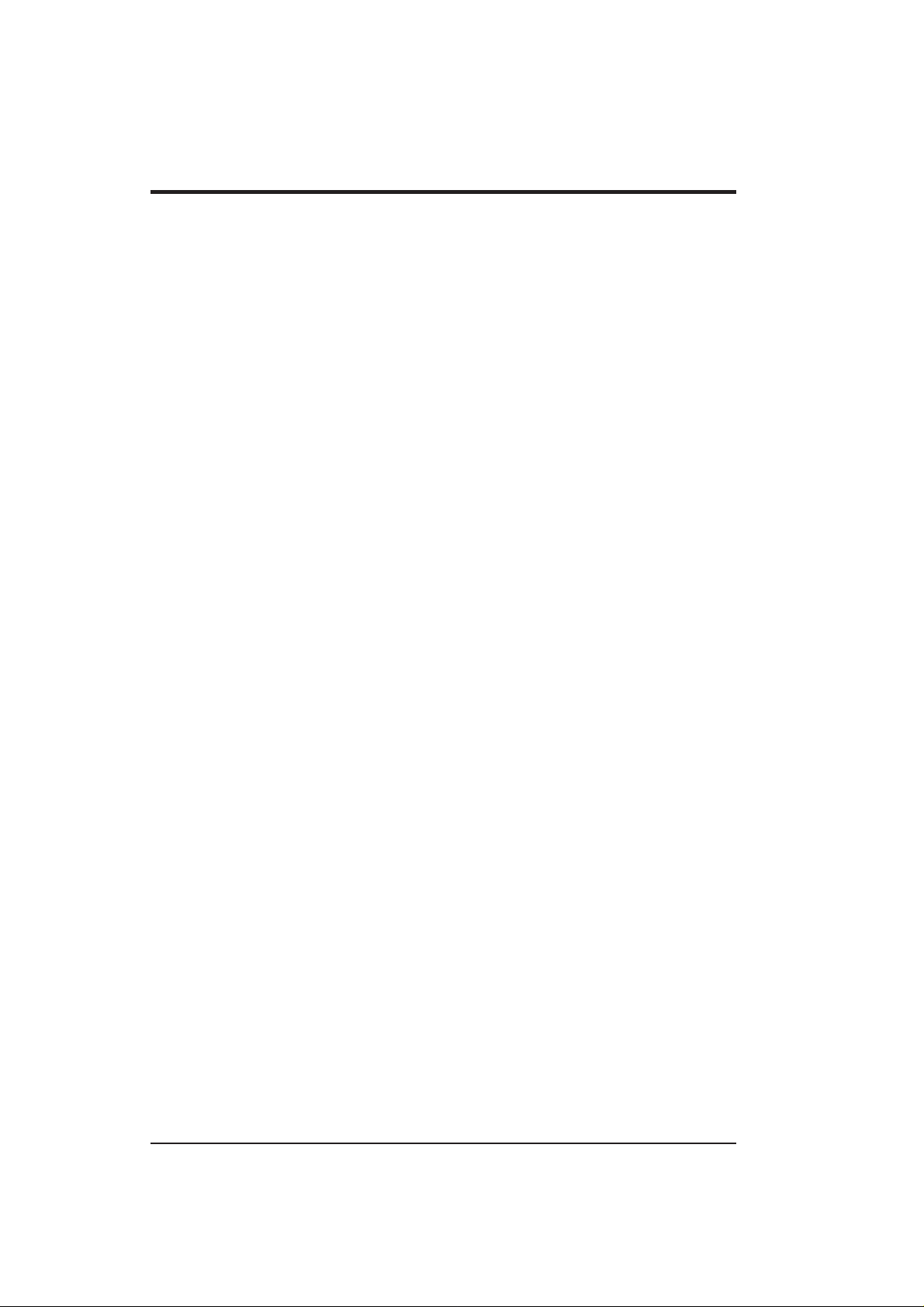
CONTENTS
I. Introduction.....................................................................................7
Highlights.........................................................................................7
II. Hardware Installation ....................................................................8
ASUS AGP-V6600 (Pure) Layout ...................................................8
Installation Procedures.....................................................................9
New Systems ..............................................................................9
Systems with Existing VGA Card ..............................................9
III. Windows 95/98 ............................................................................10
Operating System Requirements ...................................................10
Windows 95 OSR2.0 with USB Support .................................10
Windows 98..............................................................................10
Driver Setup ................................................................................... 11
Method 1: ASUS Quick Setup Program................................... 11
Method 2: Display Property Page ............................................12
Method 3: Plug and Play ..........................................................13
Drivers ...........................................................................................15
Install Display Driver ...............................................................15
Install DirectX ..........................................................................16
Install GART Driver.................................................................17
Install ASUS TW AIN Driver ...................................................19
Uninstall Display Driver ..........................................................19
Using the Autorun Screen...................................................19
Using Windows 95/98 Control Panel .................................19
Utilities...........................................................................................21
Install ASUS Live Utility .........................................................21
Install Acrobat Reader..............................................................21
Install ASUS Tweak Utility ......................................................22
4
ASUS AGP-V6600 Series User’s Manual
Page 5
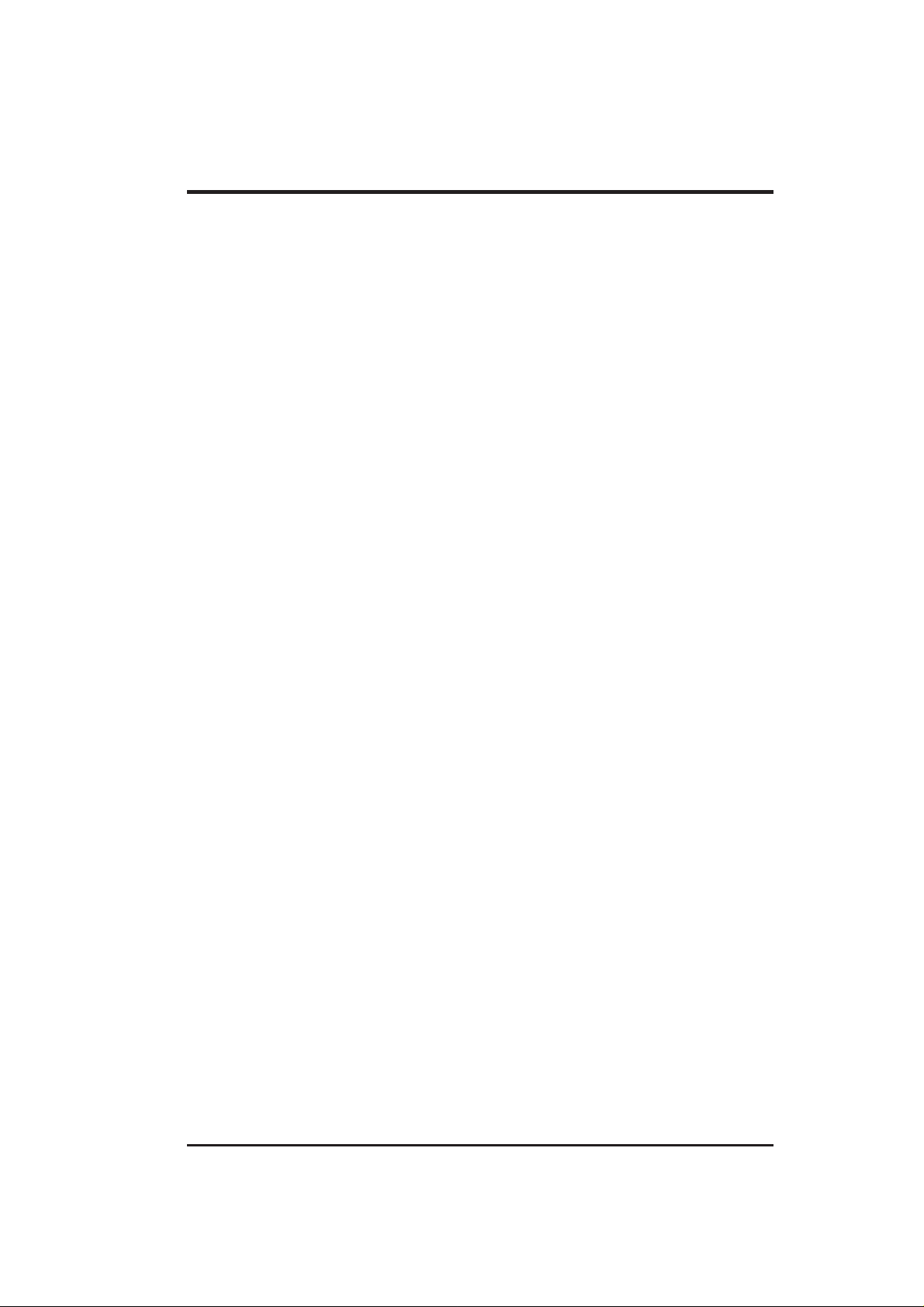
CONTENTS
Display Properties..........................................................................23
V6600.............................................................................................23
Additional GeForce 256 Properties..........................................24
Color Correction.......................................................................24
Active Color Channel .........................................................24
Custom color settings .........................................................25
Direct3D Settings .....................................................................25
Performance and Compatibility Options ............................25
Custom Direct3D settings...................................................26
Mipmapping .......................................................................26
More Direct3D....................................................................27
Performance and Compatibility Options ............................28
OpenGL Settings ......................................................................28
Custom OpenGL settings....................................................29
Overlay Color Control..............................................................30
Other Options ...........................................................................31
Monitor Timing ..................................................................31
Display the Quick Tweak icon in the taskbar ..................... 32
IV. Windows NT 4.0...........................................................................33
Install Display Driver.....................................................................33
Installation Procedures .............................................................33
V. Resolution Table ............................................................................34
VI. Troubleshooting...........................................................................37
Description.....................................................................................37
Recommended Action.................................................................... 37
ASUS AGP-V6600 Series User’s Manual 5
Page 6

FCC & DOC COMPLIANCE
Federal Communications Commission Statement
This device complies with FCC Rules Part 15. Operation is subject to the following
two conditions:
• This device may not cause harmful interference, and
• This device must accept any interference received, including interference that
may cause undesired operation.
This equipment has been tested and found to comply with the limits for a Class B
digital device, pursuant to Part 15 of the FCC Rules. These limits are designed to
provide reasonable protection against harmful interference in a residential installation. This equipment generates, uses and can radiate radio frequency energy and, if
not installed and used in accordance with manufacturer’s instructions, may cause
harmful interference to radio communications. However, there is no guarantee that
interference will not occur in a particular installation. If this equipment does cause
harmful interference to radio or television reception, which can be determined by
turning the equipment off and on, the user is encouraged to try to correct the interference by one or more of the following measures:
• Reorient or relocate the receiving antenna.
• Increase the separation between the equipment and receiver.
• Connect the equipment to an outlet on a circuit different from that to which
the receiver is connected.
• Consult the dealer or an experienced radio/TV technician for help.
WARNING! The use of shielded cables for connection of the monitor to the
graphics card is required to assure compliance with FCC regulations. Changes
or modifications to this unit not expressly approved by the party responsible for
compliance could void the user’s authority to operate this equipment.
Canadian Department of Communications Statement
This digital apparatus does not exceed the Class B limits for radio noise emissions
from digital apparatus set out in the Radio Interference Regulations of the Canadian Department of Communications.
This Class B digital apparatus complies with Canadian ICES-003.
Cet appareil numérique de la classe B est conforme à la norme NMB-003 du Canada.
6
ASUS AGP-V6600 Series User’s Manual
Page 7
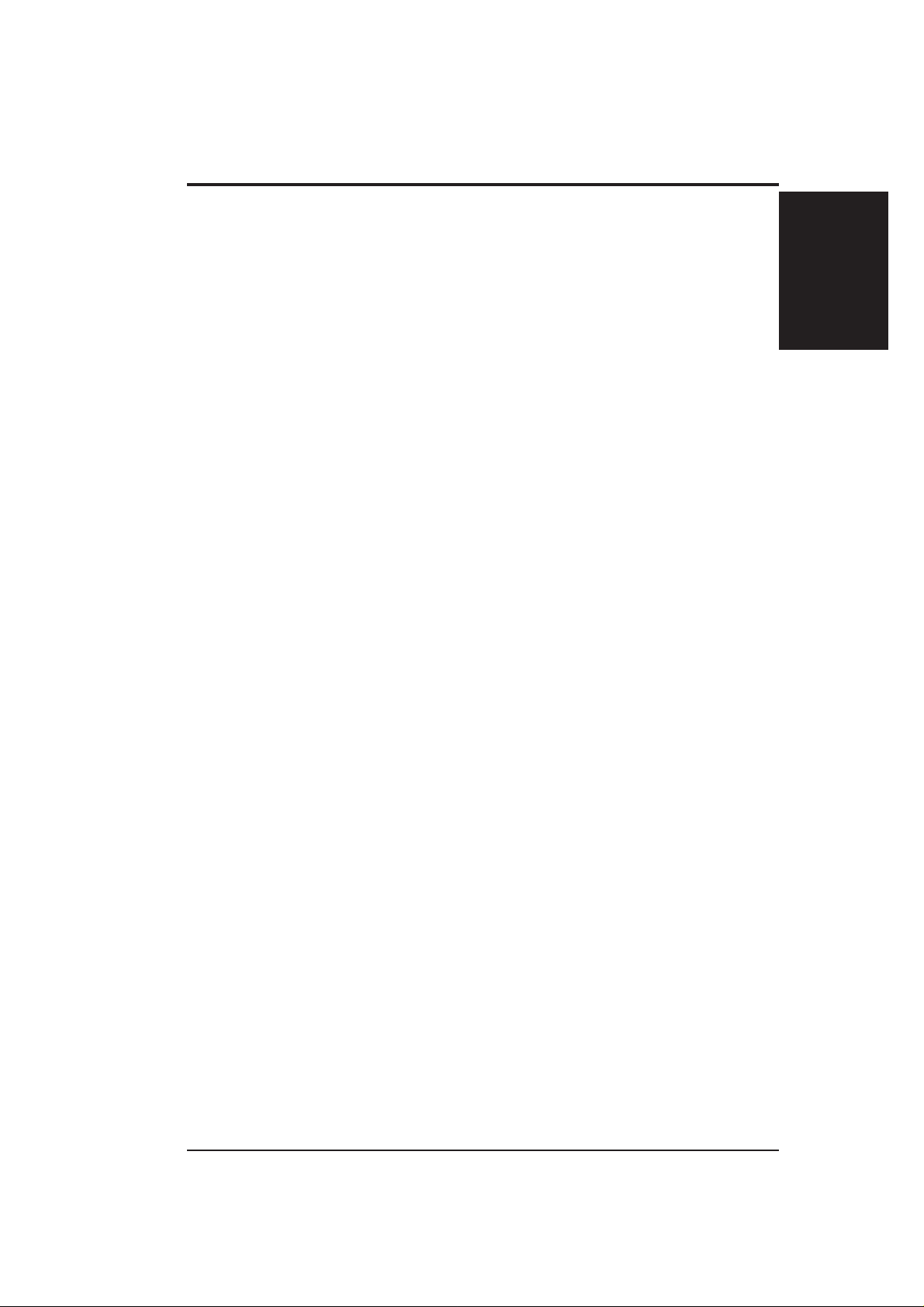
I. Introduction
Thank you for purchasing an ASUS AGP-V6600 Graphics and Video Accelerator.
With this purchase, you join an elite squadron of graphics enthusiasts.
Powered by the NVIDIA™ GeForce256™ graphics processing unit (GPU), the ASUS
AGP-V6600 delivers not only cutting-edge graphics performance but also image fidelity regardless of the CPU (central processing unit) your computer system is using.
With the ASUS AGP-V6600, you will not only see but also experience dynamic,
realistic 3D worlds and characters.
Highlights
Features
I. Introduction
• Powered by the World’s First
Graphics Processing Unit (GPU)
• Built-in 32 MB Frame Buffer
(SDRAM)
• 4x4 Engine Integrated Transform
and Lighting
• 256-bit QuadPipe™ Rendering
• AGP 4X with Fast Write
• High Quality HDTV Video Accel-
eration
• Optimized for DirectX® 7 and
OpenGL® Features
NVIDIA™ GeForce256™
Provides more resolutions and color
depths
Frees up CPU bandwidth
Delivers industry’s fastest graphics
performance
Maximizes overall system performance
Delivers the highest video quality
Ensures broad application support
7ASUS AGP-V6600 Series User’s Manual
Page 8
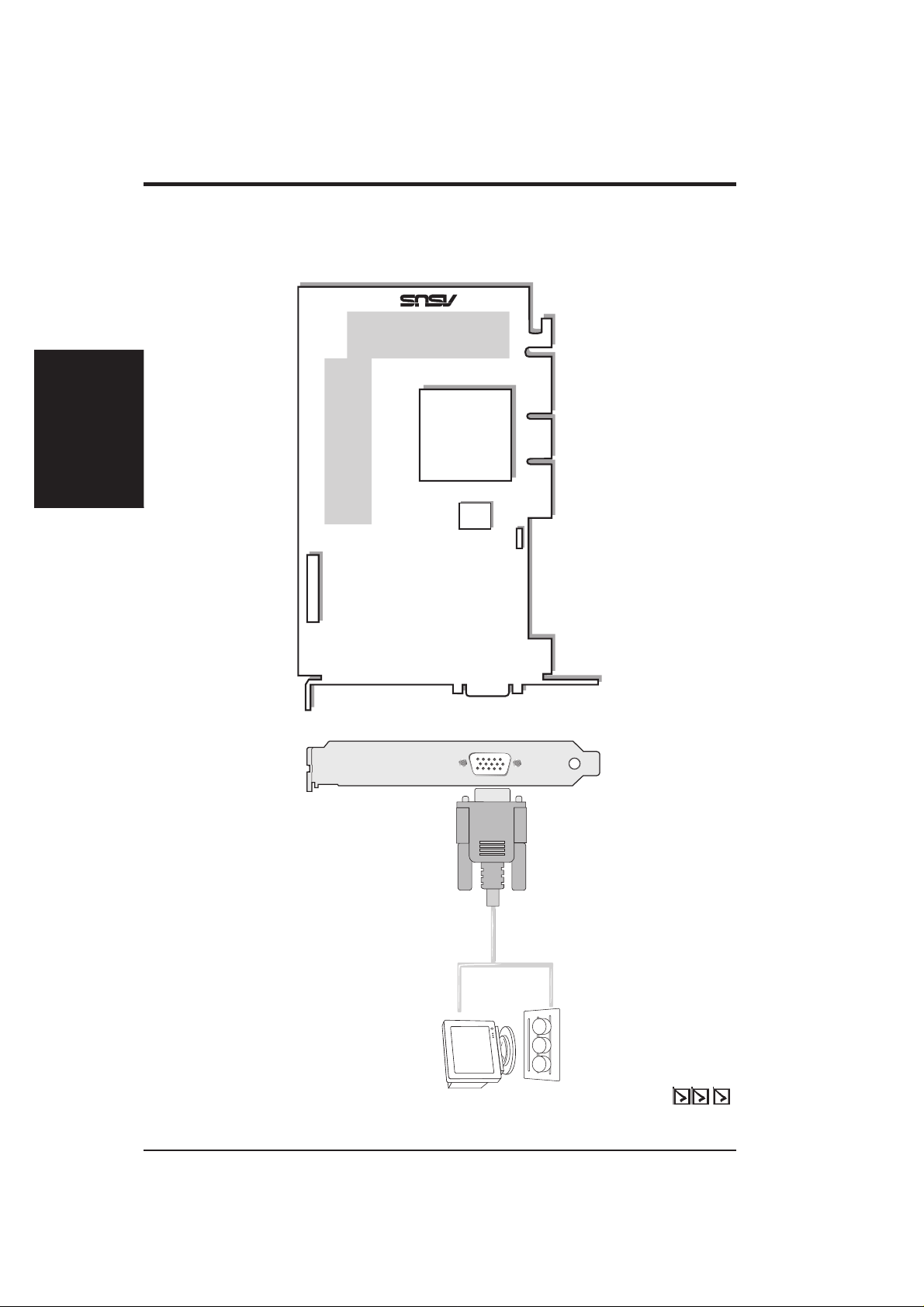
II. Installation
VGA Output
VGA Monitor
output (15pin)
(standard)
Projector
FAN_PWR
32MB Frame Buffer
The VIP (Video Interface Port) Connector are used for third party add-on modules,
such as video capture cards or television tuners.
®
NVIDIA
TM
GeForce256
TM
GPU
(Graphics Processing Unit)
Chip with Fan
VIP Connector A
VGA
BIOS
AGP-V6600
II. Hardware Installation
32MB Frame Buffer
ASUS AGP-V6600 (Pure) Layout
ASUS AGP-V6600 Graphics Card
This User’s Manual
ASUS V6600 Series Drivers & Utilities Installation CD Disc
Item Checklist
ASUS AGP-V6600 Series User’s Manual8
Page 9
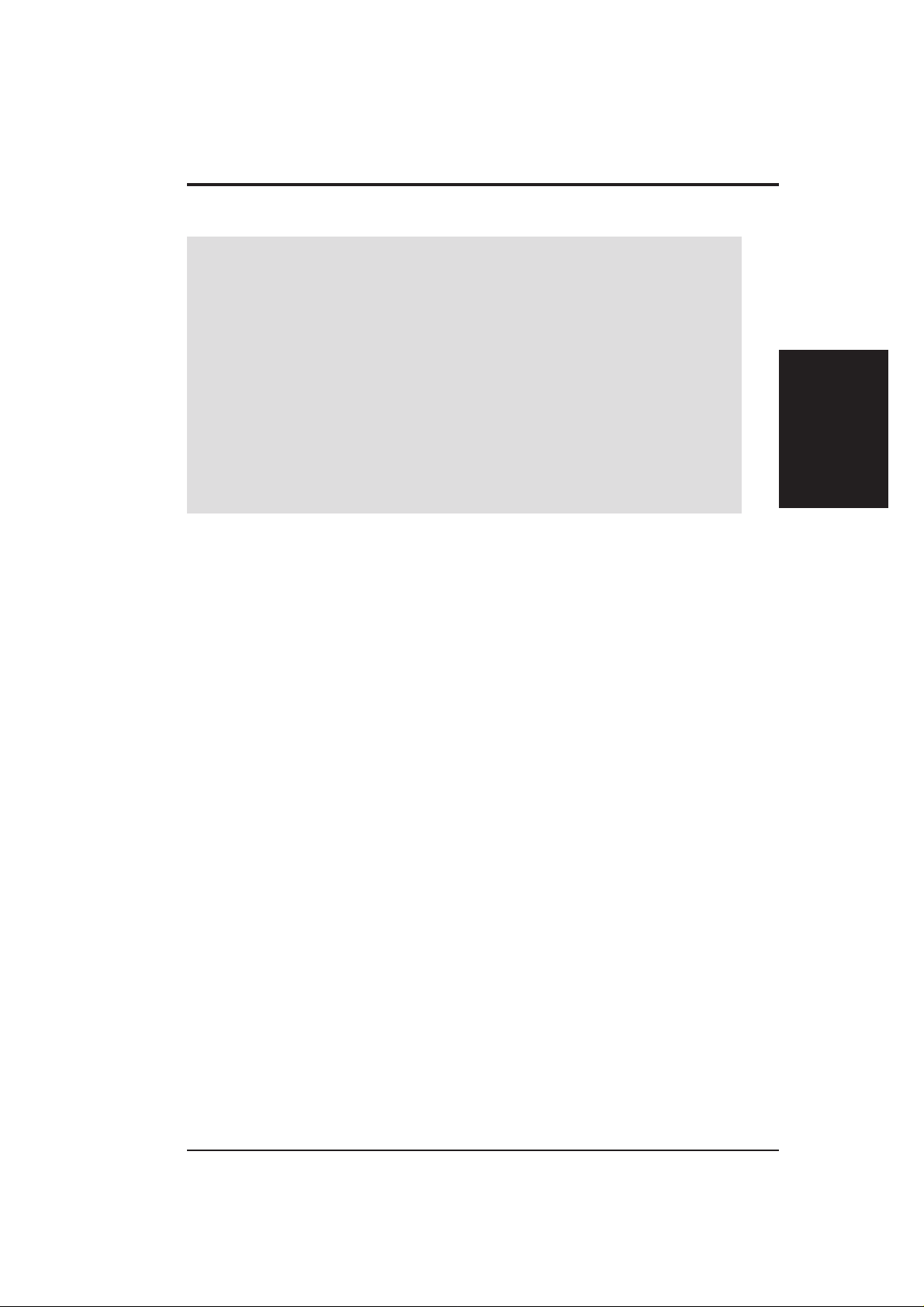
II. Hardware Installation
NOTE: This graphics card can only be installed in motherboards with an AGP slot.
WARNING! Computer boards and components contain very delicate Integrated
Circuit (IC) chips. To protect the computer board and other components against
damage from static electricity, you must follow some precautions.
1. Make sure that you unplug your power supply when adding or removing
expansion cards or other system components. Failure to do so may cause
severe damage to both your motherboard and expansion cards.
2. Keep all components such as the host adapter in its antistatic bag until you
are ready to install it.
3. Use a grounded wrist strap before handling computer components. If you do
not have one, touch both of your hands to a safely grounded object or to a
metal object, such as the power supply case. Hold components by the edges
and try not to touch the IC chips, leads, or circuitry.
4. Place components on a grounded antistatic pad or on the bag that came with the
component whenever the components are separated from the system.
Installation Procedures
New Systems
1. Unplug all electrical cords on your computer.
2. Remove the system unit cover.
3. Locate the AGP bus expansion slot. Make sure this slot is unobstructed.
4. Remove the corresponding expansion slot cover from the computer chassis.
5. Ground yourself to an antistatic mat or other grounded source .
6. Pick up the board (still in its sleeve) by grasping the edge bracket with one hand
and then remove the plastic sleeve.
7. Position the card directly over the AGP slot and insert one end of the board in
the slot first. Firmly but gently press the bus connector on the bottom of the card
down into the slot. Be sure the metal contacts on the bottom of the host adapter
are securely seated in the slot.
8. Anchor the board’s mounting bracket to the computer chassis using the screw
from the slot cover that you set aside previously.
9. Replace the cover on the system unit.
10. Connect your analog monitor ’s 15-pin VGA connector to the card and fasten
the retaining screws (if any).
11. Connect other cables and devices if available -You are now ready to install the
software drivers and utilities.
Procedures
II. Installation
Systems with Existing VGA Card
1. Change your display driver to Standard VGA.
2. Shut down your computer and unplug all electrical cords.
3. Replace the existing VGA card with a AGP-V6600 series graphics card.
4. Restart your computer.
5. Install the ASUS AGP-V6600 series display driver.
9ASUS AGP-V6600 Series User’s Manual
Page 10
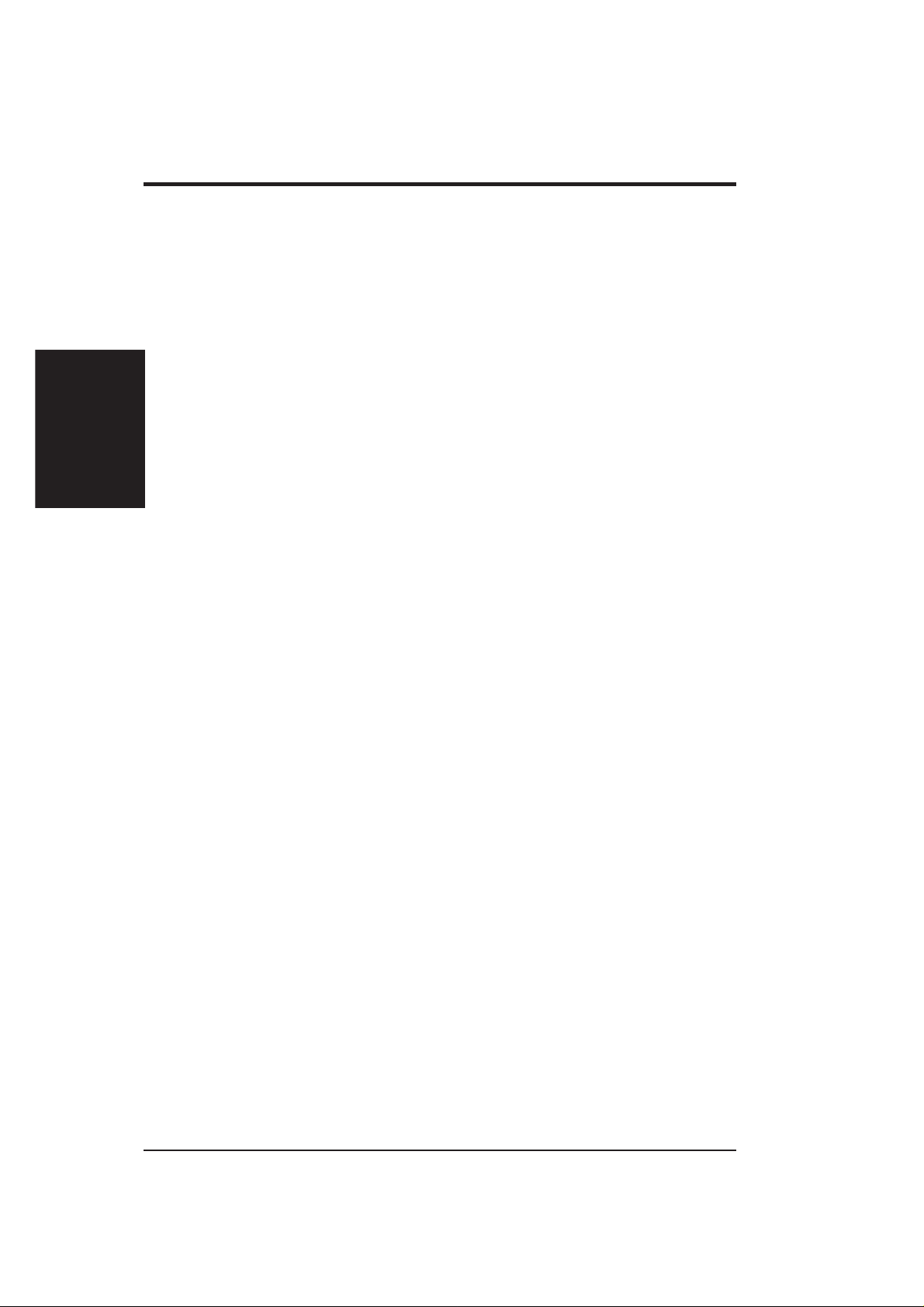
Operating System Requirements
NOTE: This graphics card requires a motherboard with an AGP slot.
Windows 95 OSR2.0 with USB Support
Windows 95 OSR2.0 supports AGP cards, but to take advantage of all the AGP
III. Windows 95/98
Requirements
features, you must use Windows 95 OSR2.0 and install the USB upgrade and then
install the VGAR TD driver for the corresponding chipset on your motherboard (see
III. Windows 95/98 | Install GART Driver).
To install Win95 OSR2.0 with USB support, you must have OSR2.0 installed already. Otherwise, first install OSR2.0 and then use the USB support update (you
must use the same update language of your Windows language). On the April 1997
MSDN Disc-1 “Windows 95, SDKs, and Tools”, OSR2.0 is found in “\OSR2” while
the USB support update is found in “\OSR2\USBSUPP”. T o determine the installed
version of the operating system, look in the registry at:
HKEY_LOCAL_MACHINE\SOFTWARE\Microsoft\Windows\CurrentVersion\Version
HKEY_LOCAL_MACHINE\SOFTW ARE\Microsoft\W indows\CurrentV ersion\VersionNumber
OSR2.0 with USB has:
Version “Windows 95” and VersionNumber “4.03.1212” or “4.03.1214”.
III. Windows 95/98
Windows 98
Windows 98 supports full Direct3D and AGP features. If you are still using the beta
version of W indows 98 and you want to fully take advantage the Direct3D and AGP
features, you must upgrade your current Windows to the release version before installing the AGP display driver.
Windows 98 includes VGARTD for the major chipsets but it is recommended that
you install VGAR TD from the ASUS AGP-V6600 Series CD to make sure that you
have the latest version of VGAR TD (see III. Windows 95/98 | Install GAR T Driver).
NOTES
• VGARTD stands for Virtual Graphics Address Remapping T able Driver, which
is necessary to use the DIME feature of AGP. DIME means Direct Memory
Execute, which is accessed directly by most AGP chips (when VGARTD is
installed) for complex texture-mapping operations.
• For other notes or release information, see the README files in the installa-
tion CD disc.
• This Manual assumes that your CD-ROM disc drive is drive D: and that
Windows is in C:\WINDOWS. Replace either with the actual location, if
necessary.
ASUS AGP-V6600 Series User’s Manual10
Page 11

III. Windows 95/98
Driver Setup
You can use one of three methods to install the Windows 95/98 drivers for your
ASUS AGP-V6600 series graphics card.
NOTE: Method 2 and Method 3 will not install the appropriate AGP GART
driver if your motherboard does not use the Intel AGPset. Installing the AGP
GAR T driver will ensure that the AGPset’ s AGP functions are available. Method
2 and Method 3 will not install also the DirectX runtime libraries. DirectX must
be installed so that your video player can take advantage of hardware acceleration. See III. Windows 95/98 | Install GART Driver and III. Windows 95/98 |
Install DirectX later in this manual for the setup steps.
Method 1: ASUS Quick Setup Program
NOTE: See III. Windows 95/98 | Drivers | Install Display Driver for more
information.
1. Start Windows.
2. Switch display to Windows’ Standard Display Adapter (VGA) mode and then
restart Windows.
3. Insert the CD installation disc into your CD-ROM drive.
4. The ASUS Windows 95/98 Install Shell appears. Click Drivers and then click
Install Display Driver on the Drivers dialog box.
Driver Setup
III. Windows 95/98
5. Follow the onscreen instructions to complete the setup.
6. When Setup has finished installing all the necessary files on your computer, it
will prompt you to restart your computer . Click Yes... and then Finish to restart
your computer and to complete Setup.
11ASUS AGP-V6600 Series User’s Manual
Page 12
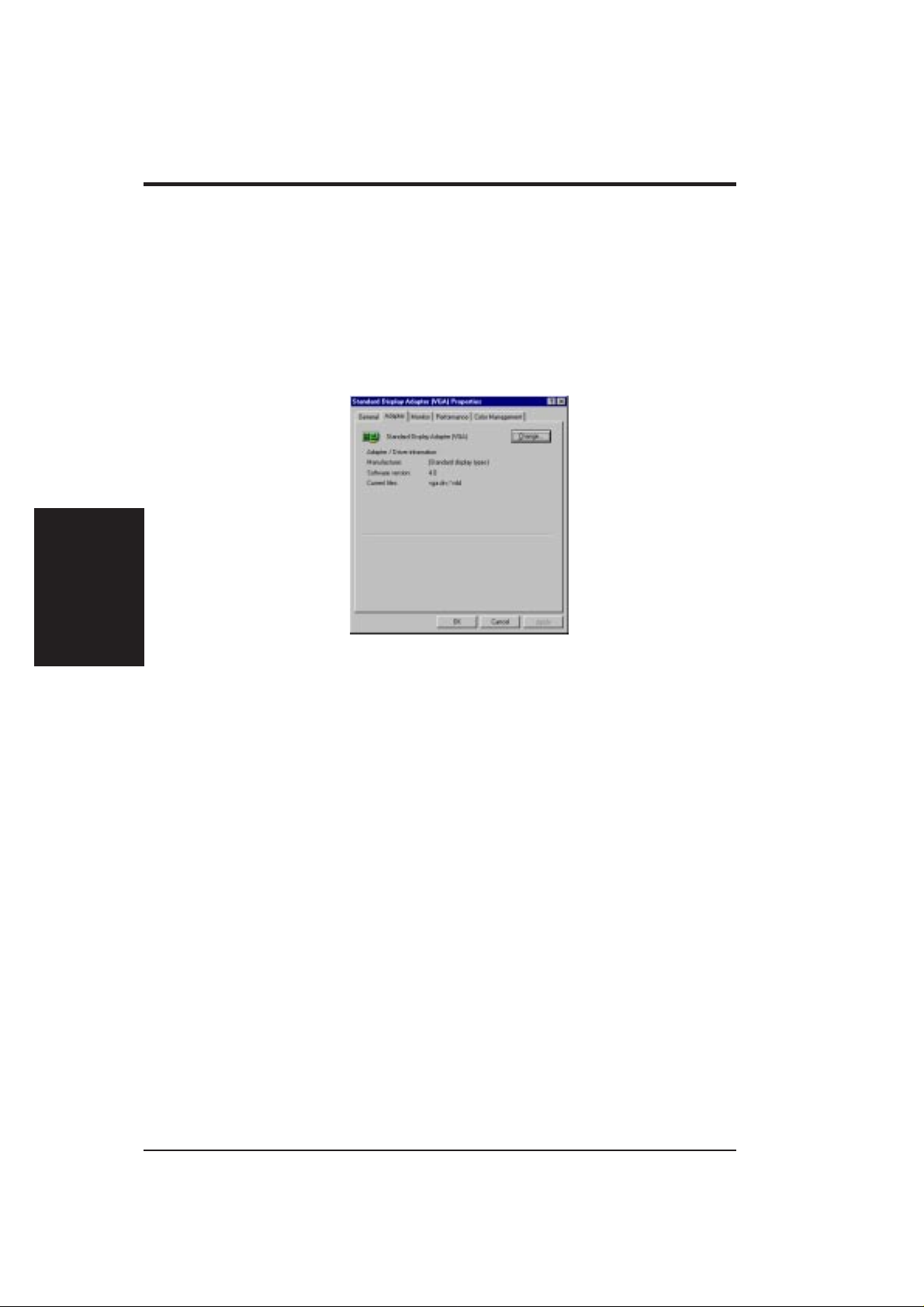
Method 2: Display Property Page
1. Start Windows.
2. Switch display to Windows’ Standard Display Adapter (VGA) mode and then
3. Right-click the Windows desktop and click Properties.
4. Click the Settings tab and then click Advanced. The Standard Display Adapter
III. Windows 95/98
Driver Setup
III. Windows 95/98
restart Windows.
(VGA) Properties dialog box appears.
5. Click Change on the Adapter tab. The Update Device Driver Wizard dialog box
appears. Click Next, click Display a list of all the drivers... and then click Next.
6. Click Show all hardware and then click Have Disk....When the Install From
Disk dialog box appears, type the location of the ASUS6600.INF file and then
proceed to step 9. Otherwise, proceed to the next step.
7. Click Browse to search the CD-ROM drive. In the Drives box of the Open
dialog box, select your CD-ROM drive and then click OK.
8. In the Folders box, double-click the WIN9x folder and then select ASUS6600.INF
in the File name box.
9. Click OK. A list of video cards appears. Select your VGA card type for your operating system and then click OK.
10. The Update Driver Warning box appears. Click Yes to confirm the setting up
of the ASUS enhanced display drivers and then follow the onscreen instructions
to start the setup.
11. Setup will prompt you when it has finished installing all the necessary files on
your computer. Click Finish to close Setup.
12. When you are returned to the Standard Display Adapter (VGA) Properties
box, click Close. The Display Properties box appears. Click Close.
13. The system will prompt you to restart your computer. Click Yes to restart your
computer and to complete Setup.
ASUS AGP-V6600 Series User’s Manual12
Page 13

III. Windows 95/98
Method 3: Plug and Play
NOTE: Before proceeding with these steps, replace first your old VGA card with
an ASUS AGP-V6600 series graphics card.
1. Start Windows.
2. When Windows detects your ASUS AGP-V6600 series graphics card, the New
Hardware Found dialog box appears.
3. Click Driver from disk provided by hardware manufacturer.
4. When Setup prompts you for the location of the driver, type D:\WIN9x to direct
Setup to the INF file and then click Finish to install the driver .
5. When Setup has finished installing all the necessary files on your computer, it
will prompt you to restart your computer. Click Yes to restart your computer and
to complete Setup.
III. Windows 95/98
Driver Installation
13ASUS AGP-V6600 Series User’s Manual
Page 14

(This page was intentionally left blank.)
III. Windows 95/98
III. Windows 95/98
ASUS AGP-V6600 Series User’s Manual14
Page 15

III. Windows 95/98
Drivers
Install Display Driver
1. Insert the CD installation disc into
your CD-ROM drive or double click
the CD drive icon in My Computer
to bring up the autorun screen or run
Setup.exe in the root directory of
your CD-ROM drive.
Click Drivers.
2. The Drivers box appears. Click In-
stall Display Driver to install all the
drivers and utilities into your computer. Setup will install the drivers
in the following order: Display
Driver (Direct3D and OpenGL Drivers), DirectX runtime libraries, and
VGART driver. Just follow the onscreen instructions to complete the
installation.
Install Driver
III. Windows 95/98
If you prefer to install the drivers individually, follow the steps on the following
pages.
15ASUS AGP-V6600 Series User’s Manual
Page 16

Install DirectX
Microsoft DirectX allows 3D hardware acceleration support in W indows 95/98. For
Software MPEG support in W indows 95/98, you must first install Microsoft DirectX,
and then an MPEG-compliant video player.
1. Insert the CD installation disc into
your CD-ROM drive or double click
the CD drive icon in My Computer
to bring up the autorun screen or run
Setup.exe in the root directory of
your CD-ROM drive.
Click Drivers.
III. Windows 95/98
Install DirectX
2. The Drivers box appears. Click Install DirectX to select the DirectX
version you want to install.
III. Windows 95/98
3. Select the DirectX version to install
and then click Install. Follow the onscreen instructions to finish the installation.
WARNING! Some games written
for older DirectX versions may not
work properly under DirectX 7.
Make sure that your applications or
games support DirectX 7 before installing the DirectX 7 runtime libraries. DirectX 7 currently cannot be
uninstalled by regular means, such
as outlined in III. Windows 95/98 |
Uninstall Display Driver.
ASUS AGP-V6600 Series User’s Manual16
Page 17

III. Windows 95/98
Install GART Driver
The AGP GAR T Driver is used to support AGP functionality for the chipset on your
PC’ s motherboard. It is recommended to install the GART driver if it is newer than
the one you have installed in your system. The GAR T driver is only necessary for an
AGP graphics card.
NOTE: Installation dialogs are slightly different for each chipset. Follow the onscreen instructions to finish the GART driver installation. The succeeding steps
assume that you are installing for an Intel chipset.
1. Insert the CD installation disc into
your CD-ROM drive or double click
the CD drive icon in My Computer
to bring up the autorun screen or run
Setup.exe in the root directory of
your CD-ROM drive.
Click Drivers.
2. The Drivers box appears. Click In-
stall GART Driver to install AGP
support for motherboards with Intel,
AMD, VIA, SiS, or ALi chipsets.
3. A message appears that the
VGAR TD driver is only required for
AGP boards. Click Yes to continue
to install the driver.
Install GART
III. Windows 95/98
17ASUS AGP-V6600 Series User’s Manual
Page 18

4. The AGP VGAR TD Driver Detection box appears with the chipset de-
tected on your motherboard. Click
OK to install the appropriate driver
for your chipset.
5. If you selected No..., on the previ-
III. Windows 95/98
Install GART
ous dialog box before clicking OK,
you will be presented with a selection of other drivers. Make your
driver selection and click Install.
III. Windows 95/98
6. When the Welcome dialog box appears, click Next to continue.
7. Once the driver installation is finished, click Finish.
ASUS AGP-V6600 Series User’s Manual18
Page 19

III. Windows 95/98
Install ASUS TWAIN Driver
NOTE: ASUS TWAIN Driver is not available with this version.
Uninstall Display Driver
If you want to update your display drivers or if you no longer need the AGP-V6600
display drivers, you can use one of the following procedures to completely uninstall
the drivers from Windows 95/98 to save disk space.
Using the Autorun Screen
1. Insert the CD installation disc into
your CD-ROM drive or double click
the CD drive icon in My Computer
to bring up the autorun screen or run
Setup.exe in the root directory of
your CD-ROM drive.
Click Drivers.
2. Click Uninstall Display Driver and
follow the on-screen directions.
Using Windows 95/98 Control Panel
1. Click Start, and then point to Settings.
2. Click Control Panel.
3. Double-click the Add/Remove Pro-
grams icon.
4. Click the Install/Uninstall tab.
5. Click ASUS V6600 Series Display
Driver from the list.
6. Click Add/Remove.
7. The system will prompt you to restart
your computer . Click Yes to restart.
Uninstall Driver
III. Windows 95/98
19ASUS AGP-V6600 Series User’s Manual
Page 20

(This page was intentionally left blank.)
III. Windows 95/98
III. Windows 95/98
ASUS AGP-V6600 Series User’s Manual20
Page 21

III. Windows 95/98
Utilities
Install ASUS Live Utility
NOTE: ASUS Live Utility is available only for models with the VIDEO-IN connector.
Install Acrobat Reader
Acrobat Reader is necessary for reading the PDF copy of this manual.
1. Insert the CD installation disc into
your CD-ROM drive or double click
the CD drive icon in My Computer
to bring up the autorun screen or run
Setup.exe in the root directory of
your CD-ROM drive.
Click Utilities.
2. The Utilities box appears. Click In-
stall Acrobat Reader.
3. When the Acrobat Reader x.x
Setup box appears, click Next.
Install Reader
III. Windows 95/98
21ASUS AGP-V6600 Series User’s Manual
Page 22

4. When the Software Licese Agreement box appears, click Accept to
signify your acceptance of the License Agreement.
5. When the Choose Destination Lo-
cation box prompts you for a destination folder, click Next to select the
default location. Setup starts to copy
III. Windows 95/98
Install Reader
the necessary files to your computer .
III. Windows 95/98
6. When Setup has finished copying
files to your computer, click Yes, I
want to restart my computer now
and then click Finish to restart your
computer to begin using Acrobat
Reader. You may select No, I will re-
start my computer later if you still
want to install other software or want
to use your computer and then click
Finish.
Install ASUS Tweak Utility
NOTE: ASUS Tweak Utility is not available with this version.
ASUS AGP-V6600 Series User’s Manual22
Page 23

III. Windows 95/98
Display Properties
After installation of the display drivers, you are now ready to configure the display
properties of your graphics card.
To open the properties page for your computer or change the display properties,
click Start, point to Settings, click Control Panel, double-click Display, click the
Settings tab, and then click Advanced.
Click here
V6600
V6600 lists the relevant information
about your card. Aside from this, it has
links to the ASUSTeK COMPUTER,
INC. web site for updated information
about the graphics card, latest drivers,
and other information.
T o change display properties, click Ad-
ditional Properties.
III. Windows 95/98
Display Properties
23ASUS AGP-V6600 Series User’s Manual
Page 24

Additional GeForce 256 Properties
Color Correction
Color Correction allows you to make
color adjustments, such as brightness,
contrast, and gamma values for each or
all of the RGB colors. This function is
not available when the screen is in 256color (8bpp) mode.
III. Windows 95/98
Color Correction
III. Windows 95/98
Active Color Channel
Active Color Channel shows how each
(R, G, or B) or all channels are distributed when you move the Brightness,
Contrast, or Gamma slider to make your
adjustments. You can adjust all channels at once (All channels) or individual
channels (Red, Green, or Blue) from
the Active Color Channel drop-down
combo box.
Brightness
Brightness / Contrast / Gamma slid-
ers let you calibrate the brightness, contrast, and gamma output of your display
card.
/
Contrast
/
Gamma
ASUS AGP-V6600 Series User’s Manual24
Page 25

III. Windows 95/98
Custom color settings
Custom color settings lists schemes or
settings that you can use to change the
appearance of many screen elements simultaneously. You can use existing
schemes, or create and save your own
scheme by saving your current settings,
or delete unwanted schemes. You may
want to save a scheme that you created
for some application.
Direct3D Settings
Direct3D Settings allows you to make
adjustments on the color settings for
your Direct3D (D3D) games, namely
performance and compatibility and
mipmapping.
Color/Direct3D
III. Windows 95/98
Performance and
Compatibility Options
Performance and Compatibility Options lets you set options that affect the
performance and compatibility of your
D3D games.
25ASUS AGP-V6600 Series User’s Manual
Page 26

III. Windows 95/98
Enable fog table emulation
Some old games do not correctly query the D3D hardware capabilities and expect
table fog support. Choosing this option will ensure that such games will run properly .
Adjust Z-buffer depth to rendering depth if unequal
This option forces the hardware to automatically adjust the depth of its Z-buffer to
the depth that the application requests. Normally, you will want to keep this option
enabled, unless your work absolutely requires a specific Z-buffer depth.
Enable alternate depth buffering technique
This option lets the hardware use a different mechanism for depth buffering in 16-bit
applications. Enabling this setting can produce higher quality rendering of 3D images.
Display logo when running Direct3D applications
This option lets you display the NV idia logo in the lower corner of the screen while
running Direct3D applications.
III. Windows 95/98
Direct3D
Mipmapping
Mipmapping lets you set options that
affect the performance and compatibility of your D3D games.
Automatically generate x mipmap levels
This option lets the hardware automatically generate mipmaps to increase the efficiency of texture transfers across the bus and provide higher application performance.
Auto-mipmap method
This option lets you choose the auto-mipmap method. Choose bilinear method for a generally improved performance or anisotropic method for a generally higher quality image.
Mipmap detail level
This option lets you adjust the level of detail bias for mipmaps. A lower bias will
increase the application performance.
Custom Direct3D settings
Custom Direct3D settings lists
schemes or settings that you can use to
change Direct3D settings simultaneously . You can use existing schemes,
or create and save your own scheme by
saving your current settings, or delete
unwanted schemes. You may want to
save a scheme that you created for a
D3D game.
ASUS AGP-V6600 Series User’s Manual26
Page 27

III. Windows 95/98
More Direct3D
More Direct3D lets you set additional
options that affect the performance and
compatibility of your D3D games.
Texel Alignment
Changing these values will change
where the texel origin is defined. The
default values conform to the Direct3D
specifications. Some software may expect the texel origin to be defined elsewhere. The image quality of such applications will improve if the texel origin is redefined.
Dragging the slider to the left positions the texel origin
toward the upper left corner and to the right positions it
toward the center. The selected value is shown at the
top (range: 0 to 7, default: 3).
Direct3D
III. Windows 95/98
PCI Texture Memory Size
NOTE: This setting applies only to
PCI display adapters or to AGP display adapters running in PCI compatibility mode.
PCI T extur e Memory Size lets you set
Clicking the up arrow increases the memory size while
clicking the down arrow decreases the size of system
memory for textures. The maximum amount of system memory for texture storage depends on the physical memory installed on your system.
the amount of system memory for texture storage.
27ASUS AGP-V6600 Series User’s Manual
Page 28

OpenGL Settings
OpenGL Settings allows you to make
adjustments on the color settings for
your OpenGL applications, namely per formance and compatibility and
mipmapping.
III. Windows 95/98
OpenGL
III. Windows 95/98
Performance and
Compatibility Options
Performance and Compatibility Options lets you set options that affect the
performance and compatibility of your
OpenGL applications.
Enable buffer region extension
This option allows the drivers to use the OpenGL extension GL_KTX_buffer_region.
Allow the dual planes extension to use local video memory
This option allows the use of local video memory when the GL_KTX_buffer_region
extension is enabled.
Use fast linear-mipmap-linear filtering
This option allows increased application performance at the expense of some image
quality loss. In many cases, the loss of image quality may not be noticeable.
Enable anisotropic filtering
This option allows OpenGL to use anisotropic filtering for improved image quality.
Enable alternate depth buffering technique
This option lets the hardware use a different mechanis, for depth buffering in 16-bit
applications. Enabling this setting produces higher quality rendering of 3D images.
Disable support for enhanced CPU instruction sets
This option disables driver support for enhanced 3D instructions used by certain CPUs.
ASUS AGP-V6600 Series User’s Manual28
Page 29

III. Windows 95/98
Default color depth for textures
This option determines whether textures
of a specific color depth should be used
by default in OpenGL applications. Options are Use desktop color depth (default), Always use 16 bpp, and Always
use 32 bpp.
Buffer flipping mode
This option determines the buffer flipping mode for full-screen OpenGL applications. Options are Auto-select (default), Use block transfer, and Use page flip.
V ertical sync
This option lets you specify how vertical sync is handled in OpenGL. Options are
Always off (default), Off by default, On by default.
This option (right) lets you set the
amount of system memory for texture
storage.
NOTE: This setting applies only to
PCI display adapters or to AGP display adapters running in PCI compatibility mode.
Clicking the up arrow increases the memory size
while clicking the down arrow decreases the size of
system memory for textures. The maximum amount
of system memory for texture storage depends on
the physical memory installed on your system.
OpenGL
III. Windows 95/98
Custom OpenGL settings
Custom OpenGL settings lists
schemes or settings that you can use to
change OpenGL settings simultaneously . You can use existing schemes,
or create and save your own scheme by
saving your current settings, or delete
unwanted schemes. You may want to
save a scheme that you created for an
OpenGL game.
29ASUS AGP-V6600 Series User’s Manual
Page 30

Overlay Color Control
Overlay Color Control allows you to
make adjustments on the quality of
video or DVD playback on your monitor. You can independently control the
brightness, contrast, hue, and saturation
to achieve optimal image quality when
playing back videos or DVD movies on
your computer.
III. Windows 95/98
Overlay Control
Dragging a slider to the left decreases the level and
to the right increases it. The number at the right of
each slider displays the brightness (value range: 0%
to 200%, default: 100%), contrast (0% to 200%, default: 100%), hue (-180º to +180º, default: 0º), or
saturation (0% to 200%, default: 100%).
III. Windows 95/98
ASUS AGP-V6600 Series User’s Manual30
Page 31

III. Windows 95/98
Other Options
Other Options lets you select the
proper timing mode of your monitor and
display the Quick Tweak icon in the
taskbar.
Monitor Timing
Monitor Timing lets you select the
proper timing mode for your monitor.
Auto-Detect (let Windows determine the proper mode)
This option allows Windows to receive the proper timing information directly from
the monitor itself. This is the default setting.
NOTE: Some older monitors may not support this feature.
General Timing Formula (GTF)
GTF is a standard used by most new hardware.
Discrete Monitor Timings (DMT)
DMT is an older standard still in use on some hardware. Select this option if your
hardware requires DMT.
Other Options
III. Windows 95/98
31ASUS AGP-V6600 Series User’s Manual
Page 32

Display the Quick Tweak
icon in the taskbar
Display the Quick Tweak icon in the
taskbar lets you add the V6600 Quick
Tweak icon on the Windows taskbar.
Right-clicking the QuickTweak icon
(user-definable from a drop-down
combo box) on the taskbar provides you
with a menu that allows you to apply
any of the custom OpenGL, Direct3D,
or Color Settings “on-the-fly”. The popup menu also contains items for restoring default settings and accessing the
Display Properties dialog box.
III. Windows 95/98
Other Options
III. Windows 95/98
Right-click here
ASUS AGP-V6600 Series User’s Manual32
Page 33

IV. Windows NT 4.0
Install Display Driver
W ARNING! Before installing the display driver in Windows NT 4.0, make sure that
you have installed Windows NT 4.0 Service Pack3 or later, to take full advantage of the ASUS AGP-V6600 AGP features. (You may download service packs
at http://www.microsoft.com/ntworkstation/downloads.)
NOTE: The following steps assume your CD-ROM drive letter is D.
Installation Procedures
1. Start W indows NT , switch display properties to VGA mode (16 colors, 640 x 480
pixels), then restart your computer to make the change.
2. After your computer restarts, right-click the desktop and click Properties.
3. Click the Settings tab.
4. Select Change Display Type.
5. Select Adapter Type and click Change.
6. Click Have Disk.
7. Insert the CD installation disc.
8. Type D:\NT40 or click Br owse to select the path of the display driver for Windows NT. Click OK.
9. Select ASUS V6600 and then click OK.
10. Windows NT will once again prompt for confirmation. All appropriate files are
then copied to the hard disk. When all files are copied, go back to the Display
Properties box by clicking Close. Click Apply.
11. The System Settings Change dialog box is displayed. Click Yes to restart Windows.
12. Windows NT will restart with the default settings. The Display applet will appear to allow for mode selection.
Install Driver
IV. Windows NT
33ASUS AGP-V6600 Series User’s Manual
Page 34

V. Resolution Table
V. Resolution
Resolution Vertical Horizontal
Frequency Frequency
640 x 480 60Hz 31.5 √√√
800 x 600 60Hz 37.9 √√√
1024 x 768 60Hz 48.4 √√√
1152 x 864 60Hz 53.7 √√√
1280 x 960 60Hz 60.0 √√√
70Hz 34.9 √√√
72Hz 37.9 √√√
75Hz 37.5 √√√
85Hz 43.3 √√√
100Hz 51.0 √√√
120Hz 61.8 √√√
140Hz 72.9 √√√
144Hz 75.2 √√√
150Hz 78.7 √√√
170Hz 90.3 √√√
200Hz 108.0 √√√
240Hz 132.9 √√√
70Hz 43.8 √√√
72Hz 48.2 √√√
75Hz 46.9 √√√
85Hz 53.7 √√√
100Hz 63.7 √√√
120Hz 77.2 √√√
140Hz 91.1 √√√
144Hz 94.0 √√√
170Hz 112.7 √√√
200Hz 135.1 √√√
240Hz 166.2 √√√
70Hz 56.4 √√√
72Hz 57.5 √√√
75Hz 60.0 √√√
85Hz 68.7 √√√
100Hz 81.7 √√√
120Hz 98.8 √√√
140Hz 116.6 √√√
144Hz 120.2 √√√
150Hz 125.7 √√√
170Hz 144.1 √√√
200Hz 172.8 √√√
240Hz 212.1 √√
70Hz 62.9 √√√
72Hz 64.9 √√√
75Hz 67.5 √√√
85Hz 77.1 √√√
100Hz 91.3 √√√
120Hz 111.2 √√√
140Hz 131.3 √√√
144Hz 135.2 √√
150Hz 141.4 √√√
170Hz 162.9 √√√
200Hz 194.9 √√
70Hz 69.9 √√√
72Hz 72.1 √√√
75Hz 75.2 √√√
85Hz 86.0 √√√
100Hz 101.7 √√√
120Hz 123.5 √√√
140Hz 145.1 √√√
144Hz 150.5 √√
150Hz 157.2 √√√
170Hz 179.8 √√
8bpp = 16bpp = 32bpp =
256 colors 65K colors 16.7M colors
Standard High Color True Color
Color Depth
ASUS AGP-V6600 Series User’s Manual34
Page 35

V. Resolution Table
Color Depth
Resolution V ertical Horizontal
Frequency Frequency
1280 x 1024 60Hz 64.0 √√√
1600 x 900 60Hz 55.9 √√√
1600 x 1200 60Hz 75.0 √√√
1920 x 1080 60Hz 67.1 √√√
1920 x 1200 60Hz 74.6 √√√
1920 x 1440 60Hz 89.4 √√√
2048 x 1536 60Hz 95.5 √√√
70Hz 74.6 √√√
72Hz 76.8 √√√
75Hz 80.0 √√√
85Hz 91.3 √√√
100Hz 108.5 √√√
120Hz 131.7 √√√
140Hz 155.9 √√√
144Hz 159.6 √√
150Hz 167.3 √√√
170Hz 191.8 √√√
70Hz 65.6 √√√
72Hz 67.5 √√√
75Hz 70.5 √√√
85Hz 80.4 √√√
100Hz 95.3 √√√
120Hz 115.4 √√√
140Hz 136.8 √√
144Hz 140.4 √√
150Hz 146.8 √√
70Hz 87.5 √√√
72Hz 90.1 √√√
75Hz 94.0 √√√
85Hz 106.1 √√√
100Hz 127.5 √√√
120Hz 154.5 √√
70Hz 78.7 √√√
72Hz 81.1 √√√
75Hz 84.6 √√√
85Hz 96.4 √√√
100Hz 113.9 √√
70Hz 87.4 √√√
72Hz 90.0 √√√
75Hz 94.0 √√√
85Hz 106.7 √√√
100Hz 126.7 √√
70Hz 104.9 √√√
72Hz 108.5 √√
75Hz 112.5 √√√
85Hz 129.4 √√
70Hz 111.9 √√
72Hz 115.3 √√
75Hz 121.3 √√
8bpp = 16bpp = 32bpp =
256 colors 65K colors 16.7M colors
Standard High Color True Color
V . Resolution
35ASUS AGP-V6600 Series User’s Manual
Page 36

(This page was intentionally left blank.)
ASUS AGP-V6600 Series User’s Manual36
Page 37

VI. T roubleshooting
Description Recommended Action
After installation and restarting, Windows 95/98
informs me that the display
setting is still incorrect.
My monitor is not capable
of high resolution or refresh rate.
DirectX or the other applications report no AGP
memory available.
Games or applications report “No 3D acceleration
hardware found.”
I cannot enable AGP
memory or run I-Base test.
• Make sure the “Assign IRQ to VGA” option is enabled in the BIOS.
• Check if there is enough IRQ for VGA.
• Uninstall the driver, restart, and reinstall the driver.
• It depends on the display characteristics of your
monitor. Consult your monitor documentation for the
proper configuration.
• Windows 95 is not OSR2.1 or later.
• DirectX version is not 6.0 or later .
• You have not installed appropriate drivers for the
AGP chipset. (e.g. VGAR TD.VXD for Intel 440LX).
• Incorrect BIOS setting. BIOS must support at least
64MB for AGP aperture size.
• 3D works only in 16- or 32-bit color depth. Switch
your color depth display mode to 16-bit (high color)
or 32-bit (true color).
• Check necessary libraries, such as DirectX or
OpenGL.
• Try to switch to a lower resolution.
• You may be using a motherboard with an Aladdin
IV AGPset. To get the best compatibility, the display card uses AGP Bus Master mode instead of AGP
execute mode for motherboards using this AGPset.
VI. Troubleshooting
My MPEG player displays
bad quality video clips.
• Y ou must install DirectX 6 or later so that your player
can take advantage of the hardware acceleration
mode (DirectDraw).
• Try to switch to a lower resolution, color depth, or
refresh rate. Switching to a lower mode allows your
player to use hardware acceleration mode.
• Switch dual view mode to VGA or TV mode.
37ASUS AGP-V6600 Series User’s Manual
Page 38

(This page was intentionally left blank.)
ASUS AGP-V6600 Series User’s Manual38
