Page 1
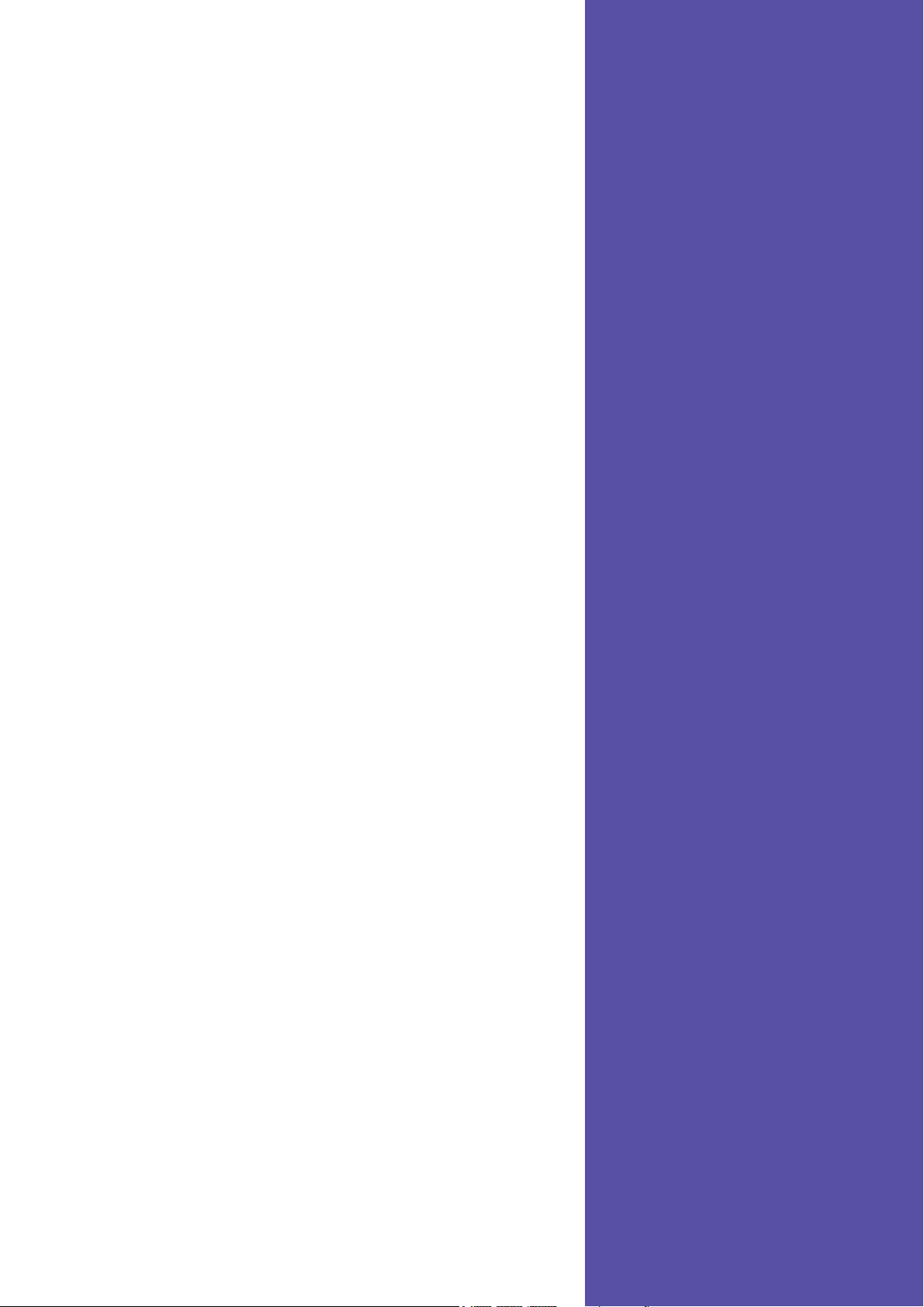
A7N8X-VMA7N8X-VM
A7N8X-VM
A7N8X-VMA7N8X-VM
User Guide
Motherboard
Page 2
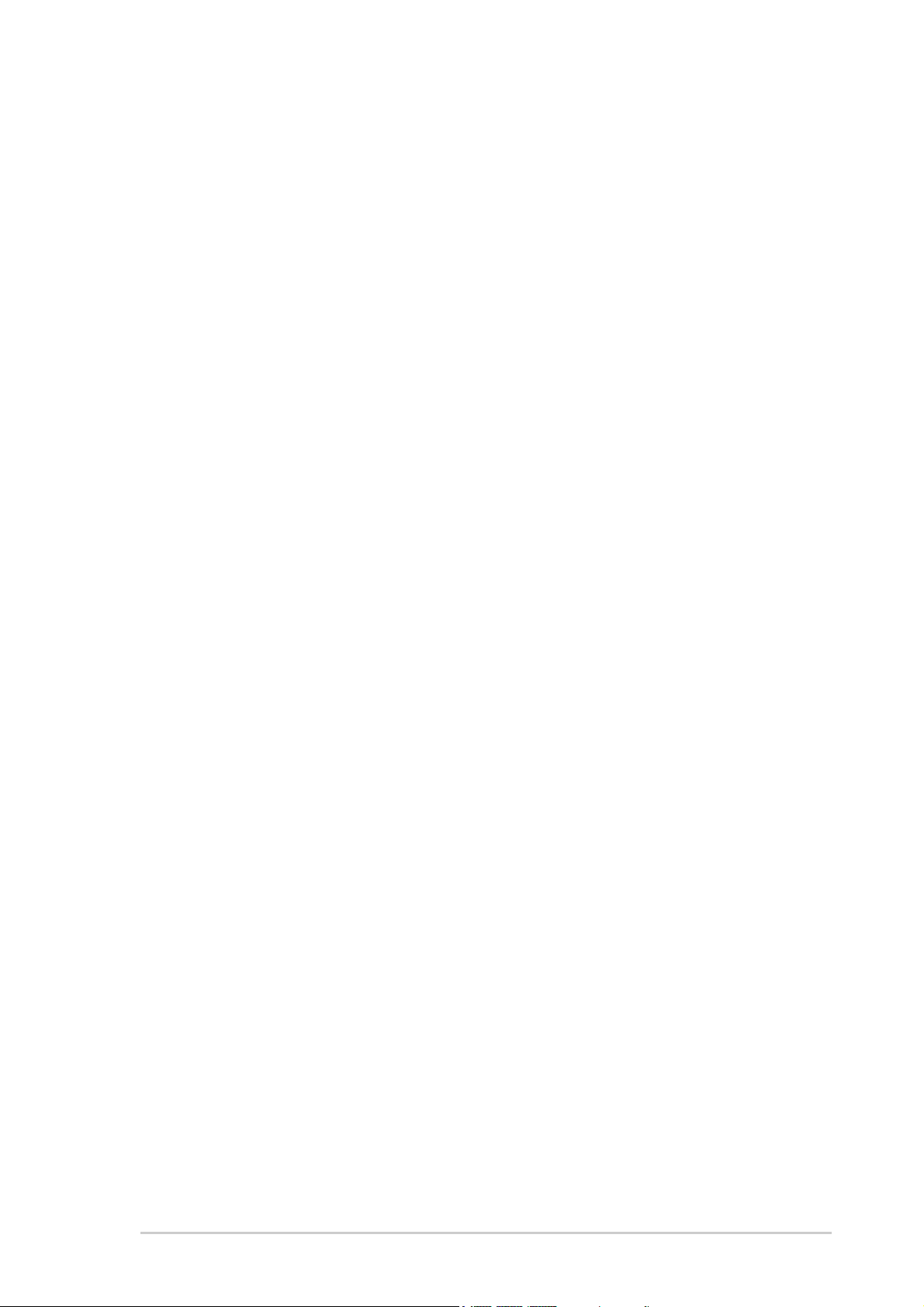
Checklist
Copyright © 2003 ASUSTeK COMPUTER INC. All Rights Reserved.
No part of this manual, including the products and software described in it, may be
reproduced, transmitted, transcribed, stored in a retrieval system, or translated into any
language in any form or by any means, except documentation kept by the purchaser for
backup purposes, without the express written permission of ASUSTeK COMPUTER INC.
(“ASUS”).
Product warranty or service will not be extended if: (1) the product is repaired, modified or
altered, unless such repair, modification of alteration is authorized in writing by ASUS; or (2)
the serial number of the product is defaced or missing.
ASUS PROVIDES THIS MANUAL “AS IS” WITHOUT WARRANTY OF ANY KIND, EITHER
EXPRESS OR IMPLIED, INCLUDING BUT NOT LIMITED TO THE IMPLIED WARRANTIES
OR CONDITIONS OF MERCHANTABILITY OR FITNESS FOR A PARTICULAR PURPOSE.
IN NO EVENT SHALL ASUS, ITS DIRECTORS, OFFICERS, EMPLOYEES OR AGENTS BE
LIABLE FOR ANY INDIRECT, SPECIAL, INCIDENTAL, OR CONSEQUENTIAL DAMAGES
(INCLUDING DAMAGES FOR LOSS OF PROFITS, LOSS OF BUSINESS, LOSS OF USE
OR DATA, INTERRUPTION OF BUSINESS AND THE LIKE), EVEN IF ASUS HAS BEEN
ADVISED OF THE POSSIBILITY OF SUCH DAMAGES ARISING FROM ANY DEFECT OR
ERROR IN THIS MANUAL OR PRODUCT.
SPECIFICATIONS AND INFORMATION CONTAINED IN THIS MANUAL ARE FURNISHED
FOR INFORMATIONAL USE ONLY, AND ARE SUBJECT TO CHANGE AT ANY TIME
WITHOUT NOTICE, AND SHOULD NOT BE CONSTRUED AS A COMMITMENT BY ASUS.
ASUS ASSUMES NO RESPONSIBILITY OR LIABILITY FOR ANY ERRORS OR
INACCURACIES THAT MAY APPEAR IN THIS MANUAL, INCLUDING THE PRODUCTS AND
SOFTWARE DESCRIBED IN IT.
Products and corporate names appearing in this manual may or may not be registered
trademarks or copyrights of their respective companies, and are used only for identification or
explanation and to the owners’ benefit, without intent to infringe.
ii
Page 3
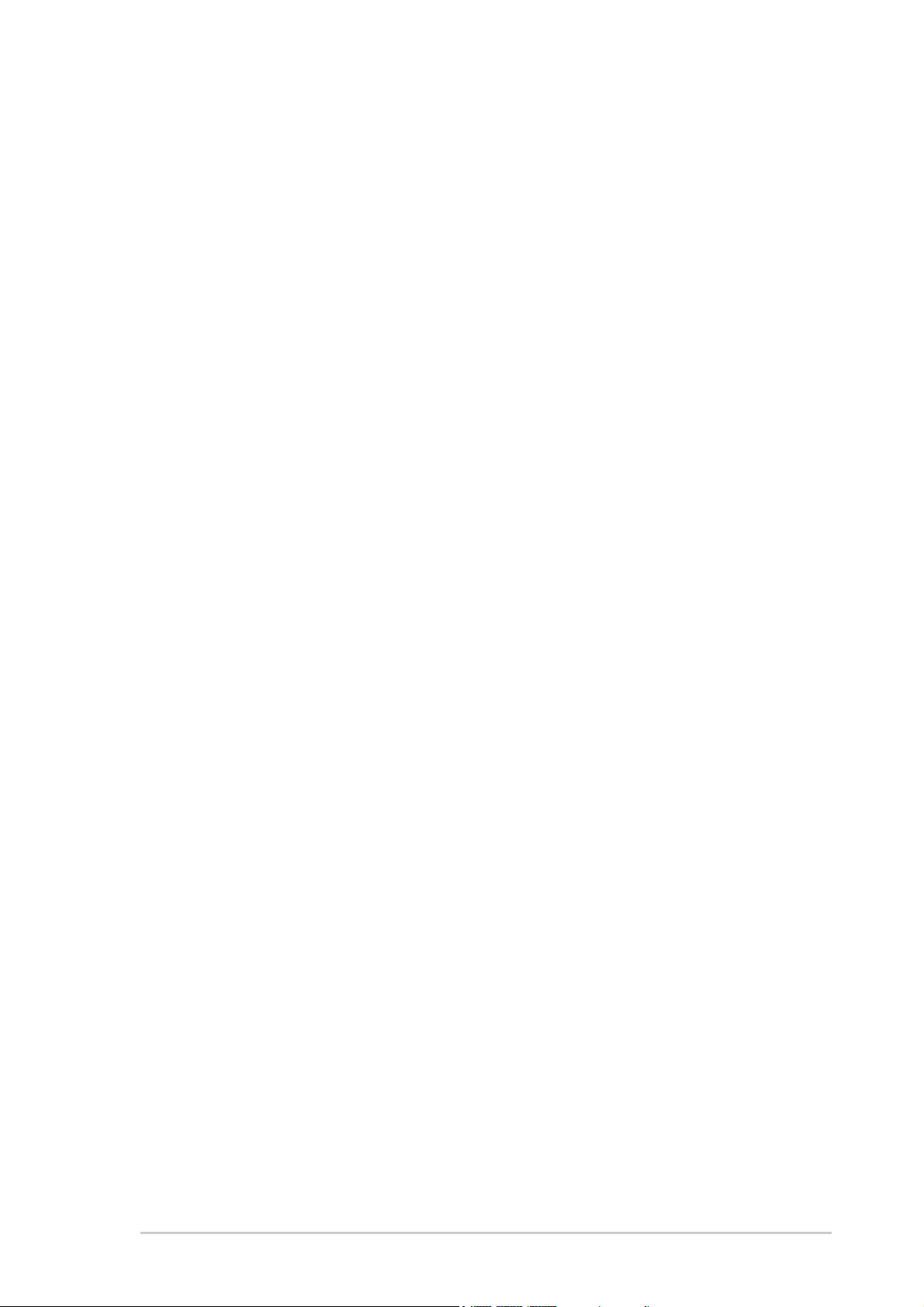
Contents
Notices ............................................................................................ v
Safety information .......................................................................... vi
About this guide ............................................................................. vii
Conventions used in this guide ..................................................... vii
A7N8X-VM specifications summary ............................................. viii
Chapter 1: Motherboard Info ..................................................... 1
1.1 Welcome!................................................................................. 2
1.2 Motherboard components ....................................................... 3
1.3 Motherboard layout ................................................................. 6
1.4 Before you proceed ................................................................. 7
1.5 Central Processing Unit (CPU) ................................................ 7
1.76 System memory ..................................................................... 8
1.6.1 Installing a DIMM .......................................................... 8
1.7 Expansion slots ....................................................................... 8
1.7.1 Configuring an expansion card .................................... 8
1.7.2 Standard Interrupt Assignments .................................. 9
1.7.3 AGP slot ...................................................................... 9
1.7.4 CNR slot .................................................................... 10
Features
1.8 Jumpers ................................................................................... 11
1.9 Connectors ............................................................................ 13
Chapter 2: BIOS Information ..................................................... 1
2.1 BIOS Setup program ................................................................ 2
2.1.1 BIOS menu bar ............................................................. 2
2.1.2 Legend bar ................................................................... 3
2.2 Main Menu ................................................................................ 4
2.2.1 Primary and Secondary IDE Master/Slave ................... 5
2.2.2 System Information ...................................................... 7
2.3 Advanced Menu ........................................................................ 8
2.3.1 Chipset ......................................................................... 8
2.3.2 Onboard Devices Configurations ................................. 9
2.3.3 PCIPnP ........................................................................ 11
2.4 Power Menu ........................................................................... 13
2.4.1 Hardware Monitor ....................................................... 14
iii
Page 4

Safeguards
Contents
2.4.2 Power Up Control ....................................................... 15
2.5 Boot Menu .............................................................................. 17
2.5.1 Boot Settings Configuration ........................................ 17
2.5.2 Security ...................................................................... 19
2.6 Exit Menu ............................................................................... 21
iv
Page 5
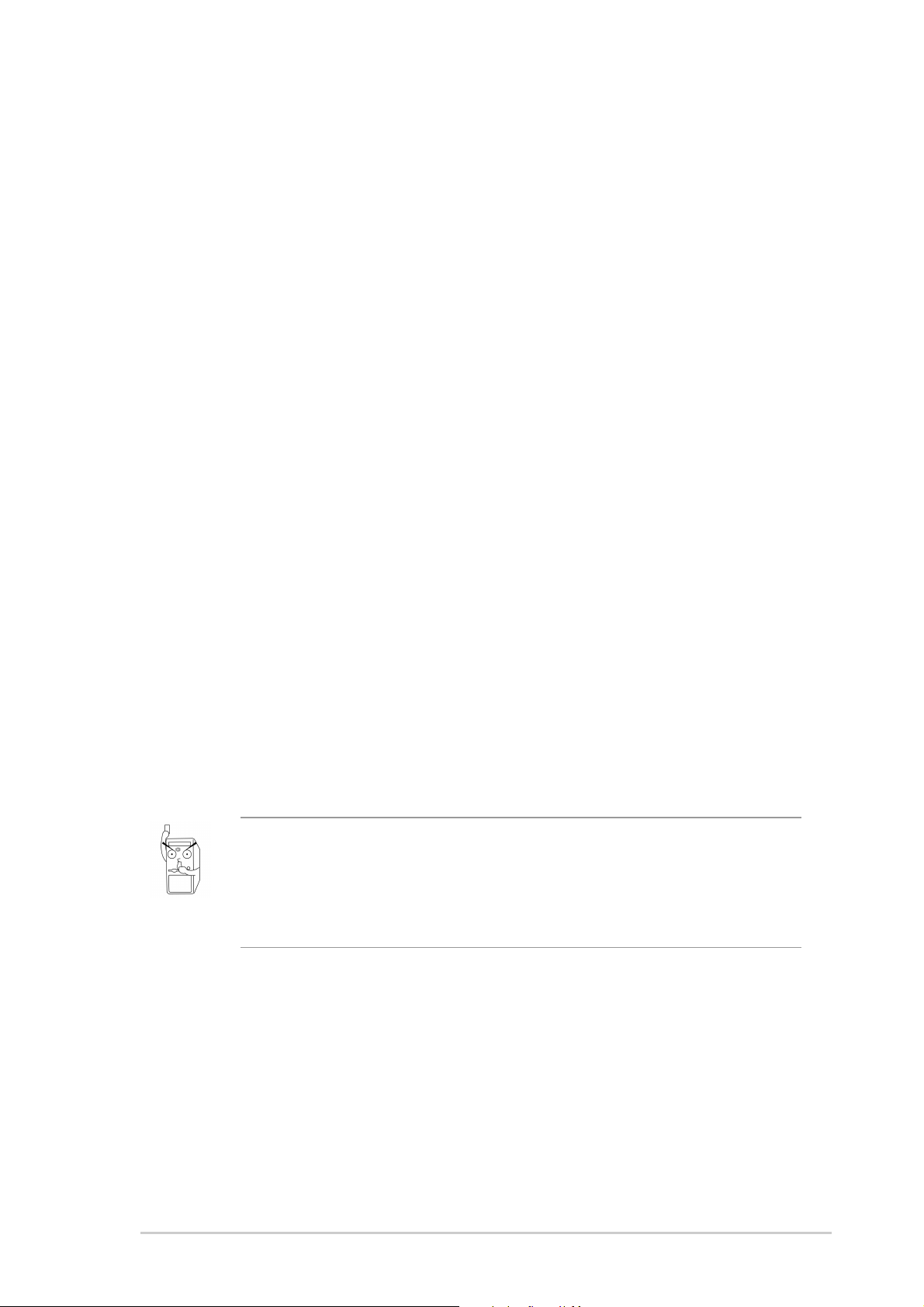
FCC/CDC statements
Federal Communications Commission Statement
This device complies with FCC Rules Part 15. Operation is subject to the
following two conditions:
• This device may not cause harmful interference, and
• This device must accept any interference received including interference
that may cause undesired operation.
This equipment has been tested and found to comply with the limits for a
Class B digital device, pursuant to Part 15 of the FCC Rules. These limits are
designed to provide reasonable protection against harmful interference in a
residential installation. This equipment generates, uses and can radiate radio
frequency energy and, if not installed and used in accordance with
manufacturer’s instructions, may cause harmful interference to radio
communications. However, there is no guarantee that interference will not
occur in a particular installation. If this equipment does cause harmful
interference to radio or television reception, which can be determined by
turning the equipment off and on, the user is encouraged to try to correct the
interference by one or more of the following measures:
• Reorient or relocate the receiving antenna.
• Increase the separation between the equipment and receiver.
• Connect the equipment to an outlet on a circuit different from that to
which the receiver is connected.
• Consult the dealer or an experienced radio/TV technician for help.
The use of shielded cables for connection of the monitor to the graphics
card is required to assure compliance with FCC regulations. Changes
or modifications to this unit not expressly approved by the party
responsible for compliance could void the user’s authority to operate
this equipment.
Canadian Department of Communications Statement
This digital apparatus does not exceed the Class B limits for radio noise
emissions from digital apparatus set out in the Radio Interference
Regulations of the Canadian Department of Communications.
This class B digital apparatus complies with Canadian ICES-003.
v
Page 6
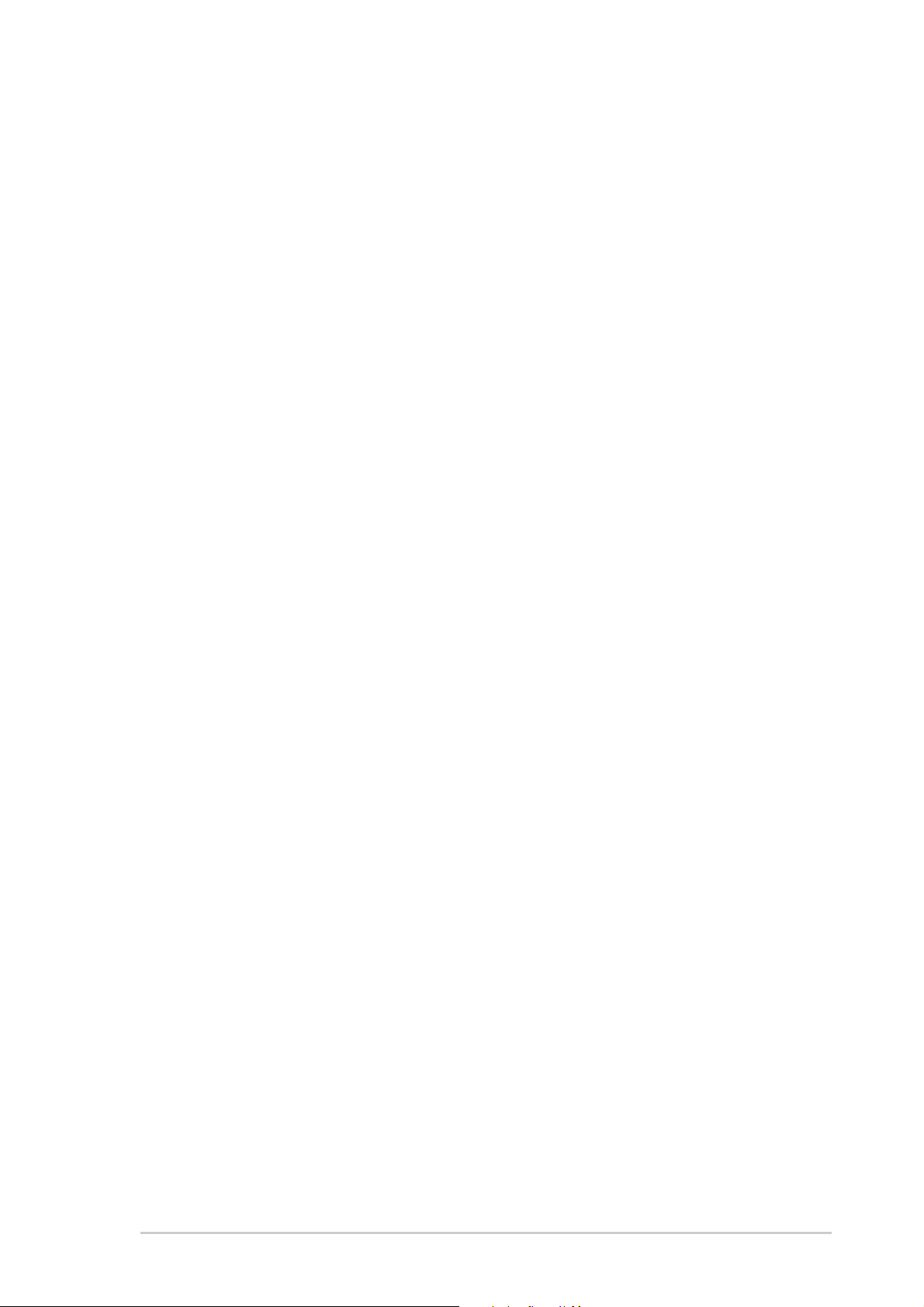
Safety information
Electrical safety
• To prevent electrical shock hazard, disconnect the power cable from the
electrical outlet before relocating the system.
• When adding or removing devices to or from the system, ensure that
the power cables for the devices are unplugged before the signal
cables are connected. If possible, disconnect all power cables from the
existing system before you add a device.
• Before connecting or removing signal cables from the motherboard,
ensure that all power cables are unplugged.
• Seek professional assistance before using an adpater or extension
cord. These devices could interrupt the grounding circuit.
• Make sure that your power supply is set to the correct voltage in your
area. If you are not sure about the voltage of the electrical outlet you
are using, contact your local power company.
• If the power supply is broken, do not try to fix it by yourself. Contact a
qualified service technician or your retailer.
Operation safety
• Before installing the motherboard and adding devices on it, carefully
read all the manuals that came with the package.
• Before using the product, make sure all cables are correctly connected
and the power cables are not damaged. If you detect any damage,
contact your dealer immediately.
• To avoid short circuits, keep paper clips, screws, and staples away from
connectors, slots, sockets and circuitry.
• Avoid dust, humidity, and temperature extremes. Do not place the
product in any area where it may become wet.
• Place the product on a stable surface.
• If you encounter technical problems with the product, contact a qualified
service technician or your retailer.
vi
Page 7
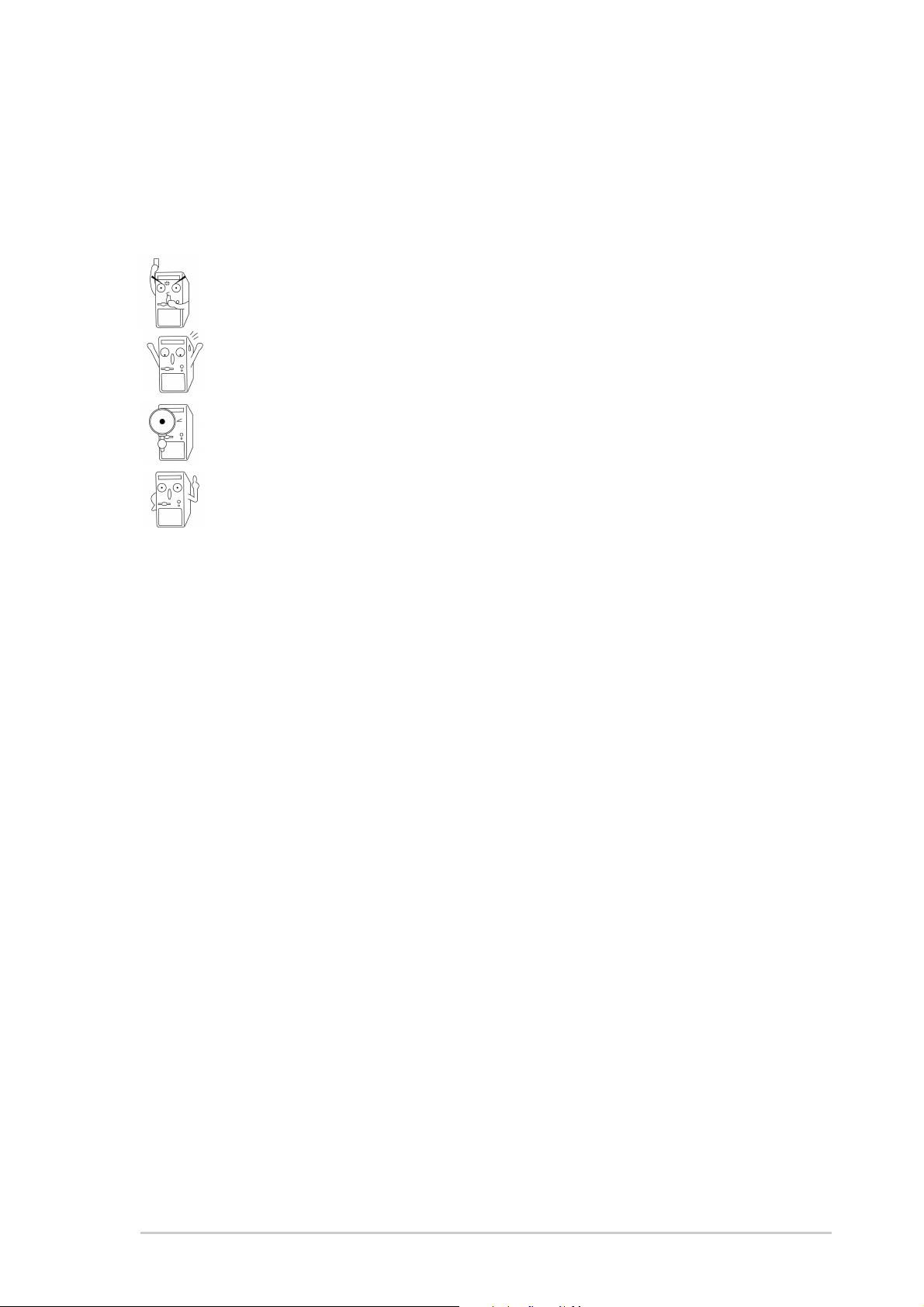
About this guide
Conventions used in this guide
To make sure that you perform certain tasks properly, take note of the
following symbols used throughout this manual.
WARNING: Information to prevent injury to yourself when trying to
complete a task.
CAUTION: Information to prevent damage to the components
when trying to complete a task.
IMPORTANT: Information that you MUST follow to complete a
task.
NOTE: Tips and additional information to aid in completing a task.
vii
Page 8
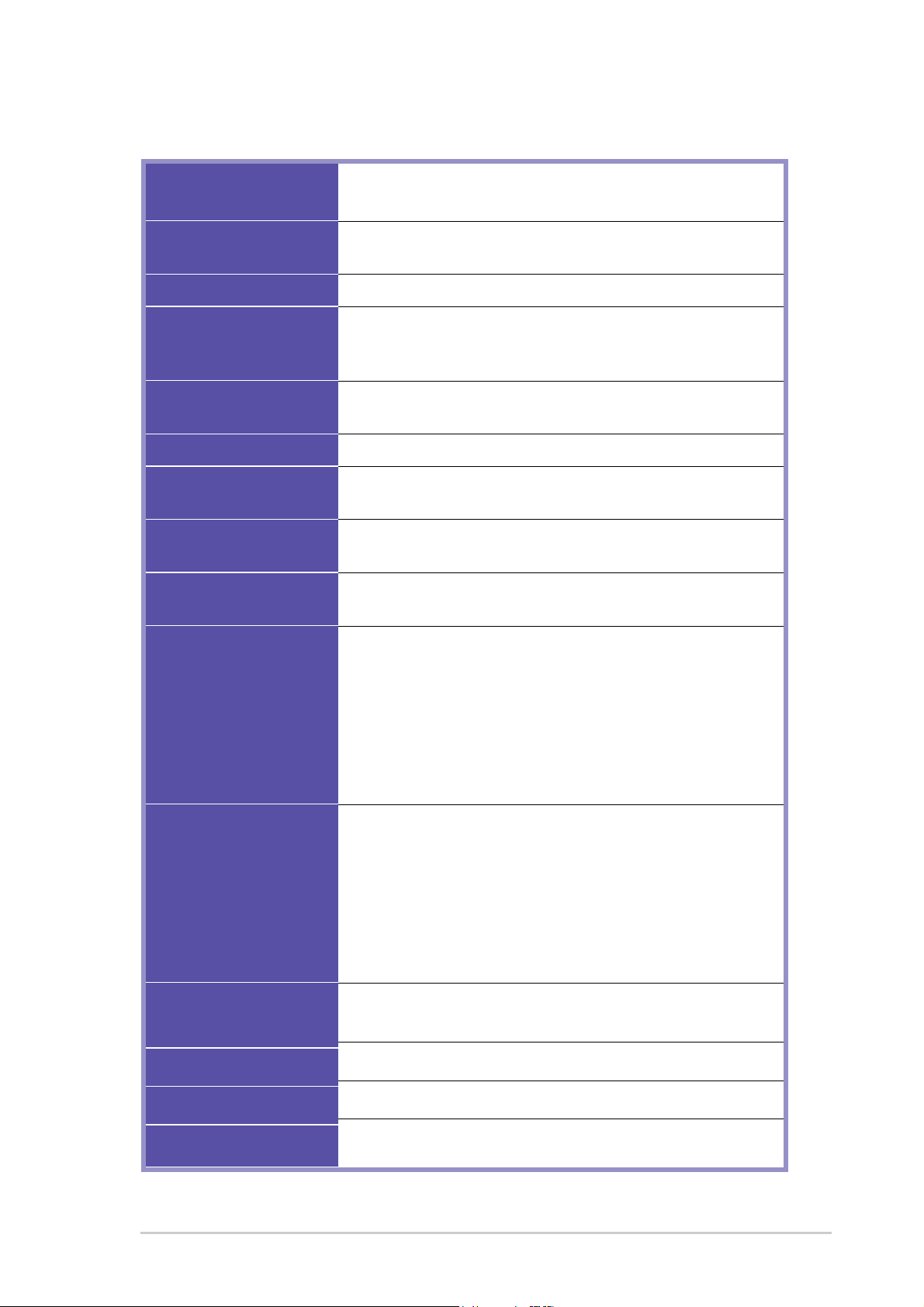
A7N8X-VM specifications summary
CPU
Chipset
Front Side Bus (FSB)
Memory
Expansion slots
IDE
Audio (optional)
LAN (optional)
Special features
TM
Socket A for AMD Athlon
333 MHz FSB Support
Northbridge: NVIDEA nFORCE2 IGP
Southbridge: NVIDEA nFORCE2 MCP
333/266 MHz
2 x 184-pin DDR DIMM Sockets
Max. 2 GB unbuffered PC2700/2100 non-ECC DDR RAM
memory
3 x PCI
1 x AGP 8X (1.5V only)
2 x UltraDMA 133/100/66/33
RealTek ALC650 6-channel audio CODEC linked w/ South
Bridge
1Port
Realtek 8201BL PHY
ASUS C.O.P. (CPU Overheating Protection)
Supports S/PDIF in/out
/ Athlon
TM
XP 3000+ or above
Back panel I/O Ports
Internal I/O
Connectors
BIOS features
Industry standard
1 x Parallel
1 x Serial
1 x PS/2 keyboard
1 x PS/2 mouse
1 x RJ-45 port
1 x Audio I/O
1 x VGA port
2 x USB 2.0
2 x USB 1.1 connectors support 4 additional USB2.0 ports
CPU/Chassis fan connectors
20-pin ATX power connector
PANEL connector
CD / AUX
S/PDIF in/out connector
TV out connector
Front panel audio connector (optional)
4Mb Flash ROM, ACPI 2.0, AMI BIOS, TCAV, PnP, DMI2.0,
DMI, Green, SMBIOS 2.3
PCI 2.2, USB 1.1/2.0
Manageability
Form Factor
* Specifications are subject to change without notice.
DMI 2.0, WOL, WOR, WO_USB, WO_KB/MS, SM Bus
Micro-ATX form factor: 9.6 in x 8.6 in (24.5 cm x 21.9 cm)
viii
Page 9
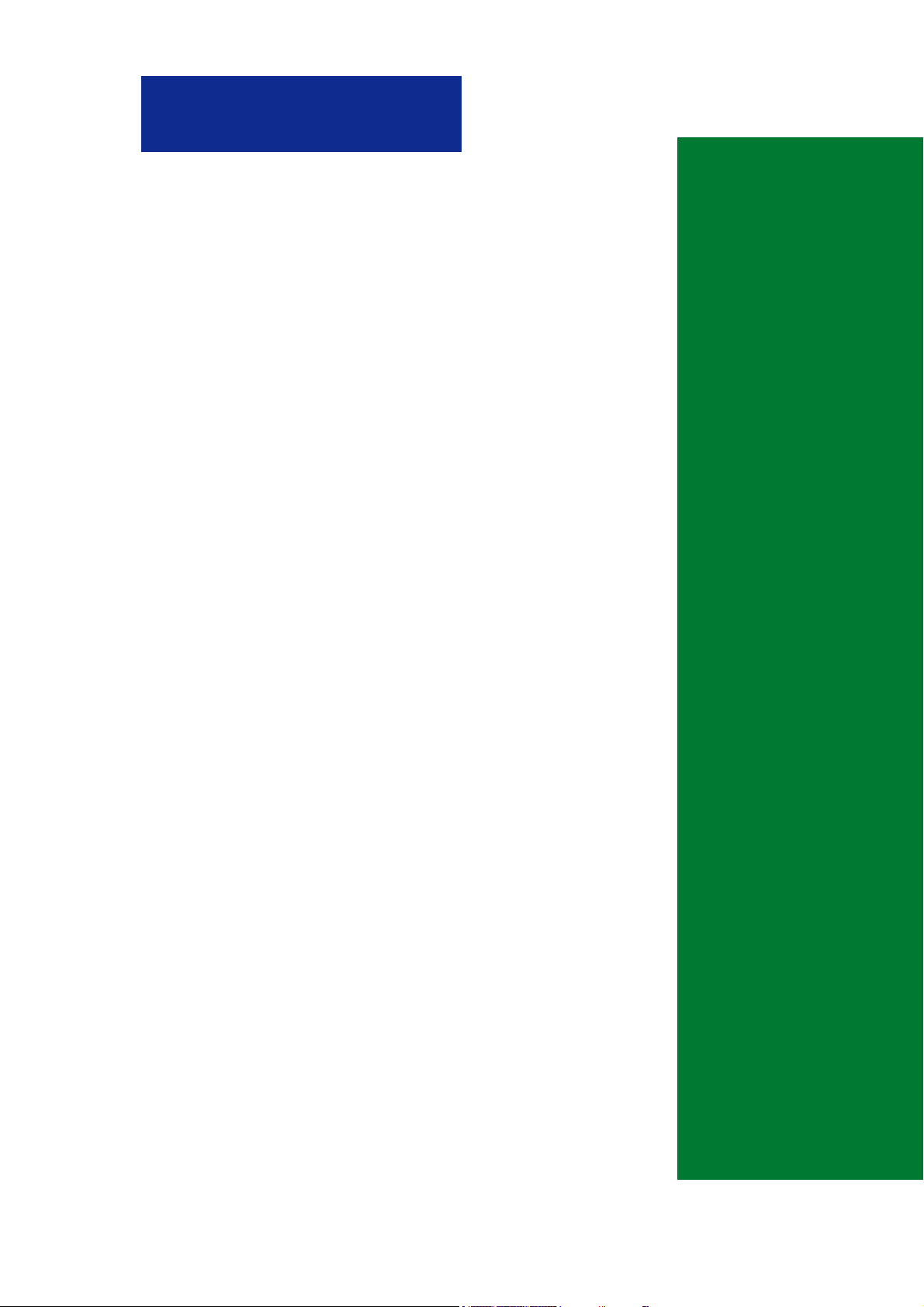
Chapter 1
This chapter gives information about the ASUS
A7N8X-VM motherboard that came with the
system.This chapter includes the motherboard
layout, jumper settings, and connector locations.
ASUS A7N8X-VM Motherboard
Motherboard Info
1-1
Page 10
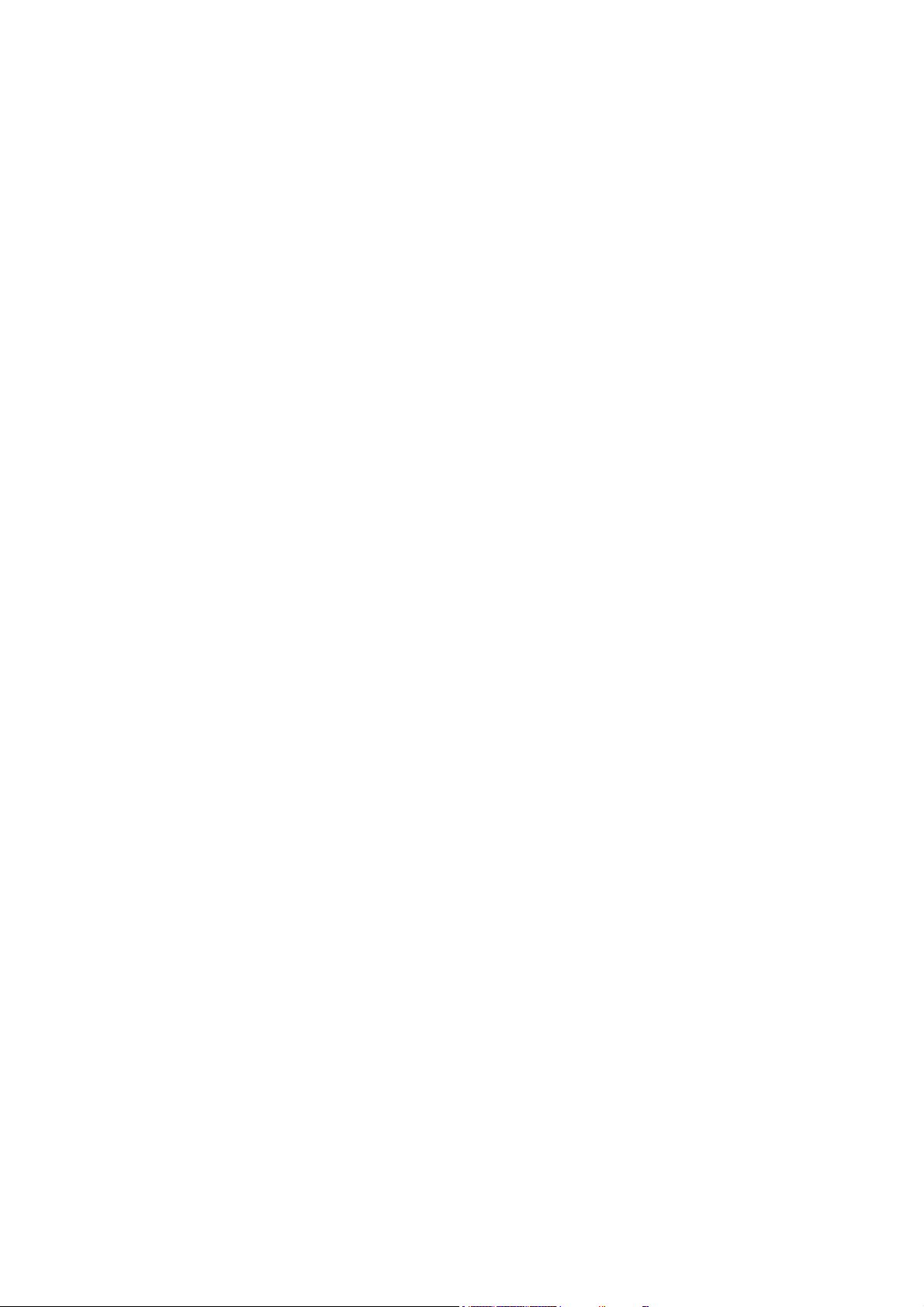
1.1 Welcome!
Thank you for buying the ASUS® A7N8X-VM motherboard!
The ASUS A7N8X-VM motherboard is loaded with the most advanced technologies
to deliver the maximum performance for socket A processors. This motherboard is
loaded with value-added features for guaranteed consumer satisfaction. For future
upgrades or system reconfiguration, this chapter provides technical information about
the motherboard.
1-2
Page 11

1.2 Motherboard components
23 61 5
4
16
18
17
15
14
13
11
912
8 710
19
20
21
25
ASUS A7N8X-VM Motherboard
24 23
22
1-3
Page 12
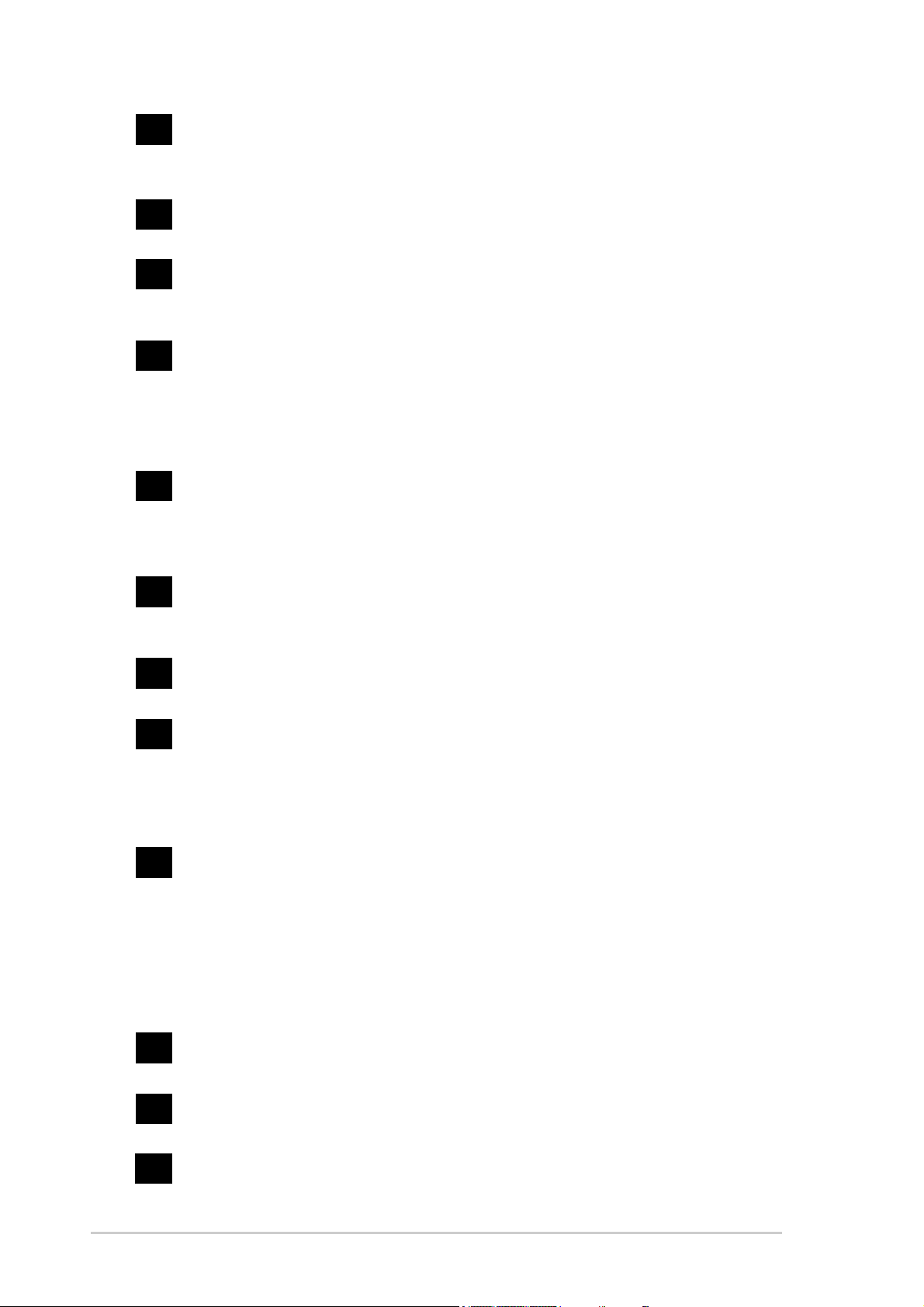
ATX power connector. This standard 20-pin connector connects to an ATX
1
12V power supply. The power supply must have at least 1A on the +5V
standby lead (+5VSB).
CPU Sockets. Socket 462 (Socket A) Zero Insertion Force (ZIF) socket for
2
the AMD Athlon™/Athlon XP™ 3000+ processors or higher.
®
NorthBridge Controller. The NVIDIA
3
nForce2™ IGP North Bridge
controller chipset. The controller supports a 64/128bit DDR memory
controller and up to 2 GB of 333/266/200MHz DDR memory.
DDR DIMM Sockets. Equipped with two Double Data Rate Dual Inline
4
Memory Module (DDR DIMM) sockets to support up to 2GB of DDR DRAM,
the newest memory standard with the highest bandwidth and lowest latency
currently available. This memory technology supplies data transfer rates
up to 5.4GB/s for 333MHz DDR SDRAM.
IDE Connectors. These dual-channel bus master IDE connectors support
5
up to four Ultra DMA133/100/66, PIO Modes 3 & 4 IDE devices. Both the
primary(blue) and secondary(black) connectors are slotted to prevent
incorrect insertion of the IDE ribbon cable.
Floppy Disk connector. This connector connects the provided ribbon
6
cable for the floppy disk drive. One side of the connector is slotted to
prevent incorrect insertion of the floppy disk cable.
Flash ROM. This 4Mb firmware contains the programmable BIOS
7
program.
Super I/O chipset. ITE IT8712F-A offers support for a variety of I/O
8
functions. Provides two high-speed UART compatible serial ports and one
parallel port with EPP and ECP capabilities. UART2 can also be directed
from COM2 to the Infrared Module for wireless connections. The Super I/O
controller supports a floppy disk drive, PS/2 keyboard, and PS/2 mouse.
®
South bridge controller. Features the brand new NVIDIA
9
MCP integrated
peripheral South Bridge controller operates at 800MB/sec to communicate
with the North Bridge for maximum bandwith required for PCI, USB and
support for Fast Ethernet devices. The controller supports standard
UltraDMA133/100/66/33 and separate data paths for each IDE channel are
built-in for up to two IDE devices. The controller supports six USB ports,
one LAN port and is PCI rev2.2 compliant.
1-4
AGP Slot. This Accelerated Graphics Port (AGP) slot only supports 1.5V
10
AGP 8X mode graphics cards for 3D graphical applications.
CNR slot. The Communications and Networking Riser (CNR) slot supports
11
interface cards that integrates audio, modem, and network functionality.
Audio CODEC. The Realtek 6-channel CODEC is an AC’97 compliant
12
audio CODEC designed for PC multimedia systems.
Chapter 1: Motherboard Information
Page 13

13
PCI slots. These 32-bit PCI 2.2 expansion slots support bus master PCI
cards like SCSI or LAN cards with 133MB/s maximum output.
14
15
16
17
18
19
20
21
LAN chip. The Realtek 8201BL PHY Fast Ethernet controller allows
connection to a Local Area Network (LAN) through a network hub.
Onboard LED. This onboard LED lights up if there is a standby power on
the motherboard. This LED acts as a reminder to turn off the system power
before plugging or unplugging devices.
PS/2 mouse port. This green 6-pin connector is for a PS/2 mouse.
Parallel port. This 25-pin port connects a parallel printer, a scanner, or
other devices.
®
RJ-45 port. Using the NVIDIA
LAN 10/100 Mbps fast ethernet controller,
this port allows connection to a Local Area Network (LAN) through a
network hub.
Line In jack. This Line In (light blue) jack connects a tape player or other
audio sources.
Line Out jack. This Line Out (lime) jack connects a headphone or a
speaker.
Microphone jack. This Mic (pink) jack connects a microphone.
22
23
24
25
USB 2.0 ports. These two 4-pin Universal Serial Bus 2.0 (USB 2.0) ports
are available for connecting USB devices such as a mouse and PDA.
VGA port. This 15-pin VGA port connects to a VGA monitor.
Serial port. This port connects to your serial mouse and other serial
devices.
PS/2 keyboard port. This purple 6-pin connector is for a PS/2 keyboard.
ASUS A7N8X-VM Motherboard
1-5
Page 14
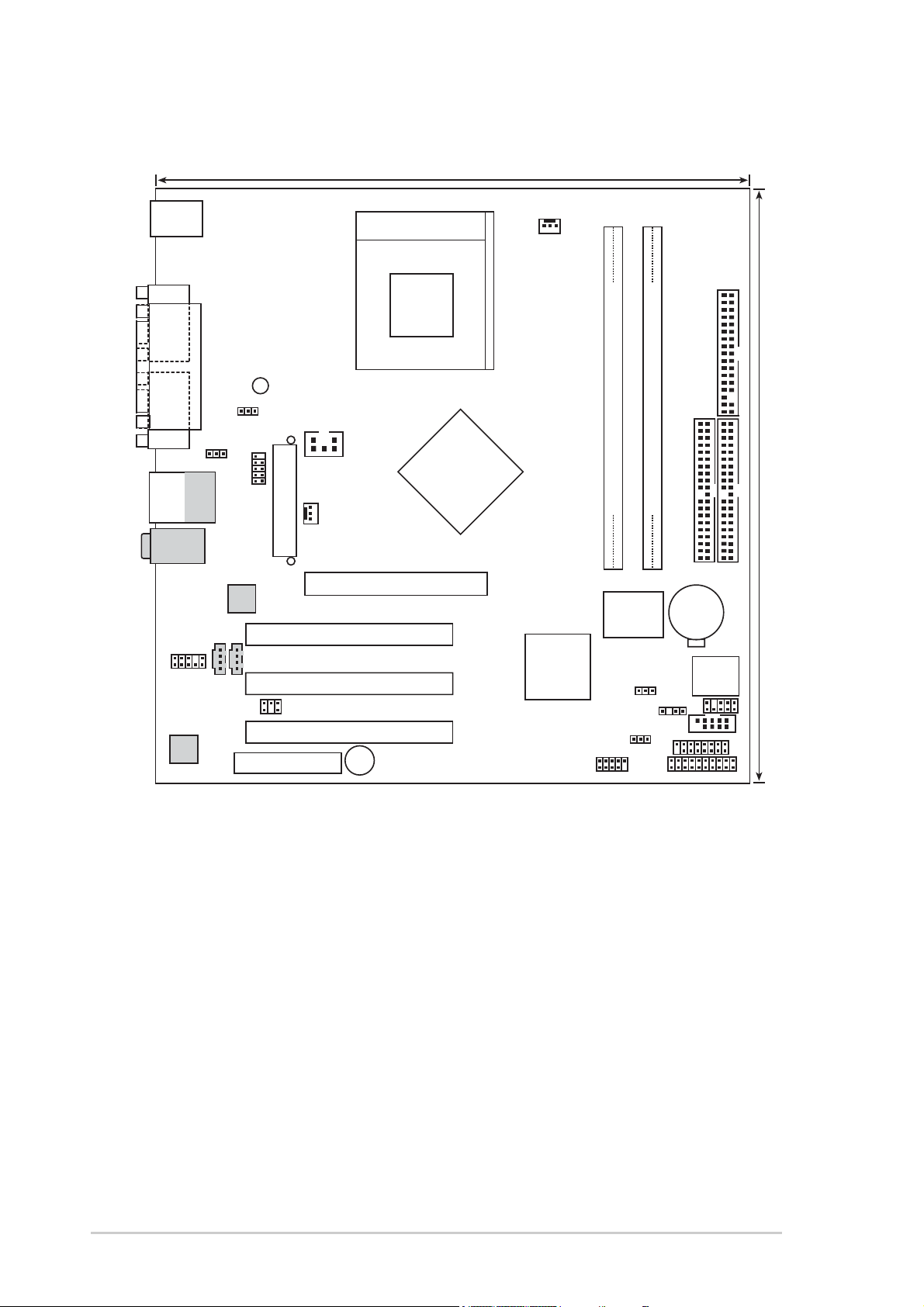
1.3 Motherboard layout
24.5cm (9.64in)
PS/2
T: Mouse
B: Keyboard
COM1
PWR_LED1
Socket 462
CPU_FAN1
VGA
USBPWR12
Bottom:
Top:
USB1
RJ-45
USB2
Top:Line In
Center:Line Out
Below:Mic In
FPAUDIO1
Audio
Codec
PARALLEL PORT
USBPWR34
USB34
TV_OUT
FLOPPY1
nVidia
Gfore4MX
CRUSH18G
ATX Power Connector
Realtek
RTL8201
CD1
AUX1
SPDIF1
CNR1
Chipset
CHA_FAN1
A7N8X-VM
Accelerated Graphics Port (AGP8X1)
PCI 1
PCI 2
PCI 3
BUZZ1
nForce2
MCP-T/MCP
Chipset
DDR DIMM2 (64/72 bit, 184-pin module)
DDR DIMM3 (64/72 bit, 184-pin module)
IDE1
4
5
CHASSIS1
COM2
GAME1
IDE2
CR2032 3V
Lithium Cell
CMOS Power
4Mb
BIOS
PANEL1
2
Super
USBPWR56
USB56
3
I/O
CLRTC1
24.5cm (9.64in)
IR_CON1
1-6
Chapter 1: Motherboard Information
Page 15

1.4 Before you proceed
Take note of the following precautions before you install motherboard components
or change any motherboard settings.
1. Unplug the power cord from the wall socket before touching any
component.
2. Use a grounded wrist strap or touch a safely grounded object or to
a metal object, such as the power supply case, before handling
components to avoid damaging them due to static electricity.
3. Hold components by the edges to avoid touching the ICs on them.
4. Whenever you uninstall any component, place it on a grounded
antistatic pad or in the bag that came with the component.
5. Before you install or remove any component, ensure that the
ATX power supply is switched off or the power cord is
detached from the power supply. Failure to do so may cause
severe damage to the motherboard, peripherals, and/or
components.
1.5 Central Processing Unit (CPU)
The motherboard provides a Socket A (462) for CPU installation. AMD processors
offer gigahertz speeds to support all the latest computing platforms and applications.
The A7N8X-VM supports Athlon™ XP processors with “QuantiSpeed” data processing,
large data caches, 3D enhancements and 333/266Mhz bus speeds.
CPU NOTCH
TO INNER
CORNER
LOCK
A7N8X-VM
AMD™ CPU
A7N8X-VM Socket 462
Each AMD CPU has a “marked” corner. This corner is usually indicated with a notch,
and/or a golden square or triangle. Refer to this indicator while orienting the CPU.
LEVER
CPU NOTCH
ASUS A7N8X-VM Motherboard
1-7
Page 16

1.6 System memory
s
The motherboard has two Double Data Rate (DDR) DIMM sockets that supports
up to 2GB non-ECC PC2700/2100 DDR DIMMs.
104 Pin
A7N8X-VM
80 Pins
A7N8X-VM 184-Pin DDR
DIMM Sockets
A DDR DIMM is keyed with a notch so that it fits in only one direction.
DO NOT force a DIMM into a socket to avoid damaging the DIMM.
1.6.1 Installing a DIMM
1. Unlock a DIMM socket by pressing the retaining clips outward.
2. Align a DIMM on the socket. Make sure the notches on the DIMM exactly match
the notches in the socket.
3. Firmly insert the DIMM into the socket until the retaining clips lock into place.
1.7 Expansion slots
The A7N8X-VM motherboard has five (5) expansion slots. The following subsections describe the slots and the expansion cards that they support.
1.7.1 Configuring an expansion card
Some expansion cards need an IRQ to operate. Generally, an IRQ must be exclusively
assigned to one function at a time. In a standard design configuration, 16 IRQs are
available but most are already in use.
1-8
Chapter 1: Motherboard Information
Page 17

Normally, 6 IRQs are free for expansion cards. Sometimes IRQs are “shared” by
more than one function; in this case, IRQ assignments are swapped automatically or
adjusted through the BIOS firmware.
1.7.2 Standard Interrupt Assignments
IRQ Standard Function
0 System Timer
1 Keyboard Controller
2 Programmable Interrupt Controller
3* USB Universal Host Controller
4* Communications Port (COM1)
5* Onboard Audio
6 Standard Floppy Disk Controller
7* Printer Port (LPT1)
8 System CMOS/Real Time Clock
9* Onboard LAN
10* USB Universal Host Controller
11* Onboard VGA
12* PS/2 Compatible Mouse Port
13 Numeric Data Processor
14* Ultra ATA Controller
15* Secondary Ultra ATA Controller
*These IRQs are usually available for ISA or PCI devices.
IRQ assignments for this motherboard
ABCD
PCI slot 1 used — — —
PCI slot 2 — — — used
PCI slot 3 — — used —
1.7.3 AGP slot
This motherboard has an Accelerated Graphics Port (AGP) slot that supports +1.5V
AGP 8X cards. Note the notches on the card golden fingers to ensure that they fit
the AGP slot on your motherboard.
AGP Card without Retention Notch
A7N8X-VM
A7N8X-VM Accelerated
Graphics Port (AGP8X)
ASUS A7N8X-VM Motherboard
1-9
Page 18

1.7.4 CNR slot
The Communications and Networking Riser (CNR) slot supports interface cards
that integrates audio, modem, and network functionality.
The CNR specification supports interfaces including:
• Audio Codec ‘97 (AC ’97) - for audio and/or modem functions
• Local Area Network (LAN) - for networking functions
• Universal Serial Bus (USB) - for functions implemented in the USB interface, and
technologies such as broadband, DSL, and wireless
• System Management Bus (SMB) - for Plug-n-Play functionality
• Power - to provide the signals required for power management, and the main
power supplies to operate the CNR circuitry
The CNR is tagged to replace the current Audio Modem Riser (AMR) slot because
of its flexibility and added features. Also, the CNR slot does not take up the
motherboard space for one PCI slot because it is a shared slot; rather, it provides
you more options.
A7N8X-VM
A7N8X-VM Communication & Networking
Riser Slot
1-10
Chapter 1: Motherboard Information
Page 19

1.8 Jumpers
USBPWR12
3
3
3
This section describes and illustrates the jumpers on the motherboard.
1. USB device wake-up (3-pin USBPWR12,USBPWR34,USBPWR56)
Set these jumpers to +5V to wake up the computer from S1 sleep mode
(CPU stopped, DRAM refreshed, system running in low power mode) using
the connected USB devices. Set to +5VSB to wake up from S3 sleep mode
(no power to CPU, DRAM in slow refresh, power supply in reduced power
mode). Both jumpers are set to pins 1-2 (+5V) by default because not all
computers have the appropriate power supply to support this feature.
The USBPWR12 and USBPWR34 jumpers are for the rear USB port.
USBPWR56 is for the internal USB header that you can connect to the front
USB ports.
This feature requires a power supply that can provide at least 2A on
the +5VSB lead when these jumpers are set to +5VSB. Otherwise, the
system does not power up.
The total current consumed must NOT exceed the power supply
capability (+5VSB) whether under normal condition or in sleep mode.
A7N8X-VM
A7N8X-VM USB Device Wake Up
21
+5V
2
+5VSB
(Default)
USBPWR34
21
+5V
2
+5VSB
(Default)
USBPWR56
21
+5V
2
+5VSB
(Default)
ASUS A7N8X-VM Motherboard
1-11
Page 20

2. Clear RTC RAM (CLRTC1)
This jumper clears the Real Time Clock (RTC) RAM of date, time and system
setup parameters in CMOS. The RAM data in CMOS is powered by the
onboard button cell battery.
To erase the RTC RAM:
1. Turn OFF the computer and unplug the power cord.
2. Remove the battery.
3. Move the jumper caps from [1-2] to [2-3] momentarily. Replace the
jumper cap to the original position, [1-2].
4. Re-install the battery.
5. Plug the power cord and turn ON the computer.
6. Hold down the <Del> key during the boot process and enter BIOS setup
to re-enter data.
A7N8X-VM
A7N8X-VM Clear RTC RAM
CLRTC1
12
Normal Clear CMOS
(Default)
23
1-12
Chapter 1: Motherboard Information
Page 21

1.9 Connectors
s
This section describes and illustrates the connectors on the motherboard.
1. IDE connectors (40-1 pin IDE1, IDE2)
This connector supports the provided UltraDMA/133/100/66 IDE hard disk
ribbon cable. Connect the cable’s blue connector to the primary
(recommended) or secondary IDE connector, then connect the gray
connector to the UltraDMA/133/100/66 slave device (hard disk drive) and the
black connector to the UltraDMA/133/100/66 master device. It is
recommended that you connect non-UltraDMA/133/100/66 devices to the
secondary IDE connector. If you install two hard disks, you must configure
the second drive as a slave device by setting its jumper accordingly. Refer to
the hard disk documentation for the jumper settings. BIOS supports specific
device bootup. If you have more than two UltraDMA/133/100/66 devices,
purchase another UltraDMA/133/100/66 cable. You may configure two hard
disks to be both master devices with two ribbon cables – one for the primary
IDE connector and another for the secondary IDE connector.
Pin 20 on each IDE connector is removed to match the covered hole
on the UltraDMA cable connector. This prevents incorrect orientation
when you connect the cables.
For UltraDMA/133/100/66 IDE devices, use an 80-conductor IDE
cable.
A7N8X-VM
A7N8X-VM IDE Connectors
IDE2
PIN 1
NOTE: Orient the red marking
(usually zigzag) on the IDE
ribbon cable to PIN 1.
IDE1
ASUS A7N8X-VM Motherboard
1-13
Page 22

2. Floppy disk drive connector (34-1 pin FLOPPY)
n
This connector supports the provided floppy drive ribbon cable. After
connecting one end to the motherboard, connect the other end to the
floppy drive. (Pin 5 is removed to prevent incorrect insertion when
using ribbon cables with pin 5 plug).
FLOPPY1
NOTE: Orient the red markings o
A7N8X-VM
A7N8X-VM Floppy Disk Drive Connector
the floppy ribbon cable to
PIN 1
PIN 1
3. ATX power connectors (20-pin ATXPWR1)
These connectors connect to an ATX 12V power supply. The plugs from the
power supply are designed to fit these connectors in only one orientation. Find
the proper orientation and push down firmly until the connectors completely fit.
ATXPWR1
A7N8X-VM
+12.0VDC
+5VSB
PWR_OK
COM
+5.0VDC
COM
+5.0VDC
COM
+3.3VDC
+3.3VDC
+5.0VDC
+5.0VDC
-5.0VDC
COM
COM
COM
PS_ON#
COM
-12.0VDC
+3.3VDC
A7N8X-VM ATX Power Connector
If you will need to replace the power supply in the future, make sure
that your new ATX 12V power supply can provide 8A on the +12V lead
and at least 1A on the +5-volt standby lead (+5VSB). The minimum
recommended wattage is 230W, or 300W for a fully configured system.
The system may become unstable and may experience difficulty
powering up if the power supply is inadequate.
1-14
Chapter 1: Motherboard Information
Page 23

4. USB headers (10-1 pin USB34, USB56)
If the USB 2.0 port connectors on the back panel are inadequate, one USB
header is available for four additional USB port connectors. Connect a 2-port
USB connector set to a USB header and mount the USB bracket to an open
slot in the chassis.
A7N8X-VM
USB34
USB+5V
USB_P6-
USB_P6+
GND
NC
GND
USB_P5-
USB_P5+
A7N8X-VM USB 2.0 Header
NC
GND
USB_P6+
USB_P6-
USB+5V
GND
USB_P5+
USB_P5USB+5V
1
USB56
1
USB+5V
ASUS A7N8X-VM Motherboard
1-15
Page 24

6. CPU, Chassis and Power Fan Connectors
1
1
1
)
(3-pin CPU_FAN1, CHA_FAN1)
The fan connectors support cooling fans of 350mA~740mA (8.88W max.) or a
total of 1A~2.22A (26.64W max.) at +12V. Connect the fan cables to the fan
connectors on the motherboard, making sure that the black wire of each cable
matches the ground pin of the connector.
CPU_FAN
GND
+12V
Rotation
A7N8X-VM
CHA_FAN
GND
+12V
Rotation
A7N8X-VM 12-Volt Cooling Fan Power
Do not forget to connect the fan cables to the fan connectors. Lack of
sufficient air flow within the system may damage the motherboard
components. These are not jumpers! DO NOT place jumper caps on
the fan connectors!
7. Chassis intrusion connector (4-1 pin CHASSIS1)
This lead is for a chassis designed with intrusion detection feature. This
requires an external detection mechanism such as a chassis intrusion sensor
or microswitch. When you remove any chassis component, the sensor
triggers and sends a high-level signal to this lead to record a chassis
intrusion event.
1-16
By default, the pins labeled “Chassis Signal” and “Ground” are shorted with a
jumper cap. If you wish to use the chassis intrusion detection feature, remove
the jumper cap from the pins.
CHASSIS
A7N8X-VM
A7N8X-VM Chassis Alarm Lead
+5VSB_MB
Chassis Signal
GND
(Default
Chapter 1: Motherboard Information
Page 25

8. Front panel audio connectors (10-1 pin FPAUDIO1)
d
This is an interface for the Intel front panel audio cable that allow convenient
connection and control of audio devices.
A7N8X-VM
+5VA
BLINE_OUT_R
AGND
BLINE_OUT_L
FPAUDIO1
NC
MIC2
MICPWR
Line out_L
A7N8X-VM Front Panel Audio Connector
Line out_R
Without frontpanel connected you have to set jumpers to
Line out_R -> BLINE_OUT_R and
Line out_L -> BLINE_OUT_L
9. OnBoard LED
The green Light Emitting Diode (LED) lights-ON if there is standby power and
lights-OFF when the power is turned off. The red LED lights on when an
incorrect AGP card is inserted.
A7N8X-VM
A7N8X-VM Onboard LED
ASUS A7N8X-VM Motherboard
PWR_LED1
ON
Standby
Power
OFF
Powere
Off
1-17
Page 26

10. Internal audio connectors (4-pin CD1, AUX1)
el
These connectors allow you to receive stereo audio input from sound sources
such as a CD-ROM, TV tuner, MPEG card or modem.
AUX1 (White) CD1 (Black)
A7N8X-VM
A7N8X-VM Internal Audio Connectors
Left Audio Channel
Ground
Right Audio Chann
11. Digital Audio Connector (6 pin SPDIF) (optiopnal)
This connector is for optional S/PDIF audio module that allows digital instead
of analog sound input and output.
A7N8X-VM
SPDIF
A7N8X-VM Digital Audio Connector
SPDIF_OUT
1
GND
+5V
SPDIF_IN
GND
(optional)
When you input sound for S/PDIF IN, the LINE_OUT will output the
sound. Mute LINE_OUT to impede sound output from S/PDIF IN.
1-18
Chapter 1: Motherboard Information
Page 27

13. TV out connector (6-1 pin TV_OUT)
T
.
This 6-1 pin connector connects to the front panel daughter card with the audio
and tv-out ports.
TV_OU
1
A7N8X-VM
A7N8X-VM TV Out Connector
15. System panel connector (20-pin PANEL1)
This connector accommodates several system front panel functions.
A7N8X-VM
A7N8X-VM System Panel Connectors
Keyboard Lock
Power LED
PLED+
+5V
IDELED
IDE LED
SMI Lead
* Requires an ATX power supply
PLED-
Keylock
ExtSMI#
Ground
Ground
Speaker
Connector
Ground
Ground
+5V
PWR
Reset
Ground
Reset SW
ATX Power
Switch*
• System Power LED Lead (3-1 pin PLED)
This 3-1 pin connector connects to the system power LED. The LED lights
up when you turn on the system power.
• Keyboard Lock Lead (2-1 pin KEYLOCK)
Speaker
Ground
This 2-1 pin connector connects to the case-mounted switch to allow the use
of the keyboard lock feature.
ASUS A7N8X-VM Motherboard
1-19
Page 28

• System Warning Speaker Lead (4-pin SPEAKER)
This 4-pin connector connects to the case-mounted speaker and allows you
to hear system beeps and warnings.
• System Management Interrupt Lead (2-pin SMI)
This 2-pin connector permits switching to suspend mode, or “Green” mode, in
which system activity is instantly decreased to save power and to expand the
life of certain system components.
• Reset Switch (2-pin RESET)
This 2-pin connector connects to the case-mounted reset switch for rebooting
the system without turning off the power switch.
• ATX Power Switch / Soft-Off Switch Lead (2-pin PWR)
This connector connects a switch that controls the system power. Pressing
the power switch turns the system between ON and SLEEP, or ON and
SOFT OFF, depending on the BIOS or OS settings. Pressing the power
switch while in the ON mode for more than 4 seconds turns the system OFF.
• Hard Disk Activity Lead (2-pin IDELED)
This connector supplies power to the hard disk activity LED. The read or write
activities of any device connected to the primary or secondary IDE connector
cause this LED to light up.
1-20
Chapter 1: Motherboard Information
Page 29

Chapter 2
This chapter gives information about the ASUS
A7N8X-VM Basic Input/Output System
(BIOS).This chapter includes updating the BIOS
using the ASUS AFLASH BIOS that is bundled
with the support CD.
ASUS A7N8X-VM Motherboard
BIOS Information
2-1
Page 30

2.1 BIOS Setup program
Use the BIOS Setup program when you are installing a motherboard, reconfiguring
your system, or prompted to “Run Setup”. This section explains how to configure
your system using this utility.
Even if you are not prompted to use the Setup program, you may want to change the
configuration of your computer in the future. For example, you may want to enable
the security password feature or make changes to the power management settings.
This requires you to reconfigure your system using the BIOS Setup program so that
the computer can recognize these changes and record them in the CMOS RAM of
the EEPROM.
The EEPROM on the motherboard stores the Setup utility. When you start up the
computer, the system provides you with the opportunity to run this program. Press
<Delete> during the Power-On Self Test (POST) to enter the Setup utility, otherwise,
POST continues with its test routines.
The Setup program is designed to make it as easy to use as possible. It is a menudriven program, which means you can scroll through the various sub-menus and
make your selections among the predetermined choices.
Because the BIOS software is constantly being updated, the following BIOS
setup screens and descriptions are for reference purposes only, and may not
exactly match what you see on your screen.
2.1.1 BIOS menu bar
The top of the screen has a menu bar with the following selections:
MAIN Use this menu to make changes to the basic system
configuration.
ADVANCED Use this menu to enable and make changes to the advanced
features.
POWER Use this menu to configure and enable Power Management
features.
BOOT Use this menu to configure the default system device used to
locate and load the Operating System.
EXIT Use this menu to exit the current menu or to exit the Setup
program.
To access the menu bar items, press the right or left arrow key on the keyboard
until the desired item is highlighted.
2-2
Chapter 2: BIOS Information
Page 31

2.1.2 Legend bar
At the bottom of the Setup screen is a legend bar. The keys in the legend bar allow
you to navigate through the various setup menus. The following table lists the keys
found in the legend bar with their corresponding functions.
Navigation Key(s) Function Description
<F1> or <Alt + H> Displays the General Help screen from anywhere in
the BIOS Setup
<Esc> Jumps to the Exit menu or returns to the main menu
from a sub-menu
Left or Right arrow Selects the menu item to the left or right
Up or Down arrow Moves the highlight up or down between fields
- (minus key) Scrolls backward through the values for the high-
lighted field
+ (plus key) or spacebar Scrolls forward through the values for the highlighted
field
<Enter> Brings up a selection menu for the highlighted field
<Home> or <PgUp> Moves the cursor to the first field
<End> or <PgDn> Moves the cursor to the last field
<F5> Resets the current screen to its Setup Defaults
<F10> Saves changes and exits Setup
General help
In addition to the Item Specific Help window, the BIOS setup program also provides
a General Help screen. You may launch this screen from any menu by simply pressing
<F1> or the <Alt> + <H> combination. The General Help screen lists the legend keys
and their corresponding functions.
Saving changes and exiting the Setup program
See “2.7 Exit Menu” for detailed information on saving changes and exiting the setup
program.
When a scroll bar appears to the right of a help window, it indicates that there is more
information to be displayed that will not fit in the window. Use <PgUp> and <PgDn>
or the up and down arrow keys to scroll through the entire help document. Press
<Home> to display the first page, press <End> to go to the last page. To exit the help
window, press <Enter> or <Esc>.
ASUS A7N8X-VM Motherboard
2-3
Page 32

Sub-menu
Note that a right pointer symbol (as shown on t h e
left) appears to the left of certain fields. This pointer
indicates that you can display a sub-menu from this
field. A sub-menu contains additional options for
a field parameter. To display a sub-menu, move the
highlight to the field and press <Enter>. The sub-menu
appears. Use the legend keys to enter values and move
from field to field within a sub-menu as you
would within a menu. Use the <Esc> key to return to
the main menu. Take some time to familiarize yourself
with the legend keys and their corresponding functions.
Practice navigating through the various menus and sub-menus. If you accidentally
make unwanted changes to any of the fields, use the set default hot key <F5> to load
the Setup default values. While moving around through the Setup program, note that
explanations appear in the Item Specific Help window located to the right of each
menu. This window displays the help text for the currently highlighted field.
2.2 Main Menu
When you enter the Setup program, the following screen appears.
System Time [XX:XX:XX]
Sets the system to the time that you specify (usually the current time). The format
is hour, minute, second. Valid values for hour, minute and second are Hour: (00 to
23), Minute: (00 to 59), Second: (00 to 59). Use the <Tab> or <Shift> + <Tab> keys
to move between the hour, minute, and second fields.
2-4
Chapter 2: BIOS Information
Page 33

System Date [XX/XX/XXXX]
Sets the system to the date that you specify (usually the current date). The format
is month, day, year. Valid values for month, day, and year are Month: (1 to 12),
Day: (1 to 31), Year: (up to 2099). Use the <Tab> or <Shift> + <Tab> keys to move
between the month, day, and year fields.
Legacy Diskette A, B [1.44M, 3.5 in.]
Sets the type of floppy drive installed. Configuration options: [None] [360K, 5.25
in.] [1.2M , 5.25 in.] [720K , 3.5 in.] [1.44M, 3.5 in.] [2.88M, 3.5 in.]
2.2.1 Primary and Secondary IDE Master/Slave
Type [Auto]
Select [Auto] to automatically detect an IDE hard disk drive. If automatic detection
is successful, Setup automatically fills in the correct values for the remaining fields
on this sub-menu. Configuration options: [Not Installed] [Auto] [CDROM] [ARMD]
Before attempting to configure a hard disk drive, make sure you have the correct
configuration information supplied by the drive manufacturer.
LBA/Large Mode [Auto]
This field configures the LBA mode. Select [Auto] to enable LBA mode if the device
supports it and the device is not already formatted with LBA Mode disabled.
[Disable] disables the LBA mode.
ASUS A7N8X-VM Motherboard
2-5
Page 34

Block (Multi-Sector Transfer) [Auto]
This field configures the Multi-Sector Transfer Block. Select [Auto] to enable the
data to transfer from and to the device occurs multiple sectors at a time if the
device supports it. When [Disabled], the data transfer from and to the device
occurs one sector at a time.
PIO Mode [Auto]
This option lets you set a PIO (Programmed Input/Output) mode for the IDE
device. Modes 0 through 4 provide successive increase in performance.
Configuration options: [0] [1] [2] [3] [4]
DMA Mode [Auto]
This field enables you to select the DMA mode.
SMART Monitoring [Auto]
This field allows you to enable or disable the S.M.A.R.T. (Self-Monitoring, Analysis
and Reporting Technology) system that utilizes internal hard disk drive monitoring
technology. This parameter is normally disabled because the resources used in the
SMART monitoring feature may decrease system performance. Configuration
options: [Disabled] [Enabled]
32Bit Data Transfer [Auto]
This field enables or disables the 32Bit data transfer mode.
2-6
Chapter 2: BIOS Information
Page 35

2.2.2 System Information
This option displays detailed information about the BIOS, processor and system
memory. The values for these fields are automatically detected. Refer to the
screen capture below for details.
ASUS A7N8X-VM Motherboard
2-7
Page 36

2.3 Advanced Menu
2.3.1 Chipset
Video Frame Buffer Size [Auto]
This field sets the size of the video frame buffer. The settings on this field is valid
only for motherboard models with onboard VGA controller.
Configuration options: [Auto] [8MB] [16MB] [32MB] [64MB] [128MB]
Graphics Aperture Size [Auto]
This feature allows you to select the size of mapped memory for AGP graphic data.
Configuration options: [4MB] [8MB] [16MB] [32MB] [64MB] [128MB] [256MB]
[512MB] [1024MB]
The [1024MB] and [512MB] configuration options are available only when you
use AGP 8X graphics card.
MDA Access Control [PCI]
This field selects the MDA Access cycles direction. Configuration options: [AGP]
[PCI]
Primary Video [PCI]
This will switch the PCI Bus scanning order while searching for a video card. This
allows the user to select the type of Primary VGA in case of multiple video
controllers. Configuration options: [PCI] [AGP/Onboard]
Onboard TV-out format [PAL]
This field sets the onboard TV-out format. Configuration options: [PAL]
[NTSC]
2-8
Chapter 2: BIOS Information
Page 37

2.3.2 Onboard Devices Configurations
Serial Port1, Port2 Address [3F8/IRQ4], [2F8/IRQ3]
This field allows you to set the address for the onboard serial connector.
Configuration options: [3F8/IRQ4] [3E8/IRQ4] [2E8/IRQ3]
Serial Port1, Port2 Mode [Normal], [Normal]
This field allows you to set the serial port mode. Configuration options: [Normal]
[IrDA] [ASK IR]
Parallel Port Mode [ECP]
This field allows you to set the operation mode of the parallel port. [Normal] allows
normal-speed operation but in one direction only; [EPP] allows bidirectional parallel
port operation; [ECP] allows the parallel port to operate in bidirectional DMA mode;
[ECP+EPP] allows normal speed operation in a two-way mode. Configuration
options: [Normal] [EPP] [ECP] [ECP+EPP]
ECP Mode DMA Channel [DMA3]
This field allows you to select the parallel port ECP DMA. Configuration options:
[DMA0] [DMA1] [DMA3]
ASUS A7N8X-VM Motherboard
2-9
Page 38

Parallel Port IRQ [IRQ7]
This field allows you to set the IRQ of the onboard parallel port connector.
Configuration options: [IRQ5] [IRQ7]
SMBUS Interface [Enabled]
This field allows you to enable or disable the SMBus interface. Configuration
options: [Disabled] [Enabled]
Modem CODEC Interface [Auto]
This field allows you to disable or set to automatic the modem CODEC interface.
Configuration options: [Disabled] [Auto]
Audio CODEC Interface [Auto]
This field allows you to disable or set to automatic the internal audio CODEC
interface. Configuration options: [Disabled] [Auto]
Onboard LAN [Enabled]
This field allows you to enable or disable the onboard LAN. Configuration options:
[Disabled] [Enabled]
Onboard LAN Boot ROM [Disabled]
This field allows you to enable or disable the onboard LAN Boot ROM.
Configuration options: [Disabled] [Enabled]
2-10
Chapter 2: BIOS Information
Page 39

2.3.3 PCIPnP
Plug and Play O/S [No]
This field configures the Plug and Play O/S feature. If set to [No] the BIOS
configures all the devices attached to the system. If set to [Yes], the operating
system configures Plug and Play (PnP) devices not required for boot if the system
has a Plug and Play operating system feature. Configuration options: [No] [Yes]
PCI Latency Timer [64]
Leave this field to the default setting [32] for best performance and stability.
Configuration options: [32] [64] [96] [128] [160] [192] [224] [248]
Allocate IRQ to PCI VGA [Yes]
Select [Yes] to automatically assign IRQ to PCI VGA card if card requests IRQ. If
set to [No], no IRQ is assigned even the card requests an IRQ.
ASUS A7N8X-VM Motherboard
2-11
Page 40

Palette Snooping [Disabled]
This field enables or disables the Palette Snooping feature. Set to [Enabled] and
the PCI devices will detect that an ISA graphics device is installed in the system so
the device will function correctly. Configuration options: [Disabled] [Enabled]
PCI IDE BusMaster [Disabled]
This field allows the BIOS, when [Enabled], to use PCI busmastering for reading
and writing to IDE drives. Configuration options: [Disabled] [Enabled]
Offboard PCI/ISA IDE Card [Auto]
This field allows the setting of the proper slot of installed PCI IDE cards. Some PCI
IDE cards require this to be set to the PCI slot number that is holding the card.
Configuration options: [Auto] [PCI Slot1] [PCI Slot2] [PCI Slot3] [PCI Slot4] [PCI
Slot5] [PCI Slot6]
IRQ3, IRQ4, IRQ5, IRQ7, IRQ9, IRQ10, IRQ11, IRQ14, IRQ15
[Available]
This field specifies if the IRQ is reserved or available for use by Legacy ISA
devices. Configuration options: [Available] [Reserved]
DMA Channel 0, 1, 3, 5, 6, 7 [Available]
This field specifies if the DMA Channel is reserved or available for use by Legacy
ISA devices. Configuration options: [Available] [Reserved]
Reserved Memory Size [Disabled]
This field specifies the reserved memory block for use of legacy ISA devices.
Configuration options: [Disabled] [16k] [32k] [64k]
2-12
Chapter 2: BIOS Information
Page 41

2.4 Power Menu
The Power menu allows you to reduce power consumption. This feature turns off
the video display and shuts down the hard disk after a period of inactivity.
Suspend Mode [S1 & S3 (STR)]
This field sets the ACPI state used for system suspend.
Configuration options: [S1 (POS) only] [S1 & S3 (STR)]
ACPI 2.0 Support [No]
This field sets whether to enable RSDP pointers to 64-bit Fixed System Description
Tables. Configuration options: [No] [Yes]
ASUS A7N8X-VM Motherboard
2-13
Page 42

2.4.1 Hardware Monitor
MB Temperature [xxxC/xxxF]
CPU Temperature [xxxC/xxxF]
The onboard hardware monitor automatically detects and displays the
motherboard and CPU temperatures.
CPU Fan Speed [xxxxRPM] or [N/A]
Chassis Fan Speed [xxxxRPM] or [N/A]
The onboard hardware monitor automatically detects and displays the CPU,
chassis, and power fan speeds in rotations per minute (RPM). If any of the fans is
not connected to the motherboard, that field shows 0RPM.
VCORE Voltage, 3.3V Voltage, 5V Voltage, 12V Voltage
The onboard hardware monitor automatically detects the voltage output through
the onboard voltage regulators.
2-14
Chapter 2: BIOS Information
Page 43

2.4.2 Power Up Control
Restore on AC/Power Loss [Power Off]
This allows you to set whether or not to reboot the system after power
interruptions. [Power Off] leaves your system off while [Power On] reboots the
system. [Last State] sets the system back to the state it was before the power
interruption. Configuration options: [Power Off] [Power On] [Last State]
Resume on Keyboard [Enabled]
This parameter allows you to use the keyboard keys to turn on the system. This
feature requires an ATX power supply that provides at least 1A on the +5VSB lead.
Configuration options: [Disabled] [Enabled]
Resume on PS/2 Mouse [Disabled]
This parameter allows you to use the PS/2 mouse to turn on the system. This
feature requires an ATX power supply that provides at least 1A on the +5VSB lead.
Configuration options: [Disabled] [Enabled]
PME Resume [Disabled]
This parameter enables or disables PME to generate a wake event. This feature
requires an ATX power supply that provides at least 1A on the +5VSB lead.
Configuration options: [Disabled] [Enabled]
RI Resume [Disabled]
This parameter enables or disables RI to generate a wake event. This feature
requires an ATX power supply that provides at least 1A on the +5VSB lead.
Configuration options: [Disabled] [Enabled]
ASUS A7N8X-VM Motherboard
2-15
Page 44

Onboard LAN Resume [Disabled]
This parameter enables or disables the onboard LAN to generate a wake event.
This feature requires an ATX power supply that provides at least 1A on the +5VSB
lead. Configuration options: [Disabled] [Enabled]
RTC Resume [Disabled]
This parameter enables or disables RTC to generate a wake event. This feature
requires an ATX power supply that provides at least 1A on the +5VSB lead.
Configuration options: [Disabled] [Enabled]
2-16
Chapter 2: BIOS Information
Page 45

2.5 Boot Menu
1st, 2nd, 3rd Boot Device
This field specifies the boot sequence from the available devices. Additional plug-in
boot devices installed appear in sequence after the list of current boot devices .
Configuration fields include FLOPPY DRIVE, IDE Hard Drive, ATAPI CD-ROM, and
Other Boot Device.
2.5.1 Boot Settings Configuration
ASUS A7N8X-VM Motherboard
2-17
Page 46

Quick Boot [Enabled]
This field allows BIOS to skip certain tests while booting. This will decrease the
time needed to boot the system. Configuration options: [Disabled] [Enabled]
Quiet Boot [Disabled]
When [Enabled], the normal POST messages are displayed and displays only
OEM Logo instead of POST messages. Configuration options: [Disabled] [Enabled]
AddOn ROM Display Mode [Force BIOS]
This field sets the display mode for option ROM. Configuration options: [Force
BIOS] [Keep Current]
Bootup Num-Lock [On]
This field selects the power-on state for the NumLock key. Configuration options:
[Off] [On]
PS/2 Mouse Support [Enabled]
This sets the PS/2 mouse support. Configuration options: [Disabled] [Enabled]
Typematic Rate [Fast]
This field configures the typematic rate of the keyboard. Configuration options:
[Slow] [Fast]
System Keyboard [Present]
This allows you to enable or disable all the keyboards attached to the system.
Configuration options: [Absent] [Present]
Parity Check [Disabled]
This field enables or disables the memory or parity error checking feature.
Configuration options: [Disabled] [Enabled]
Boot to OS/2 [No]
This field sets compatibility mode to OS/2 operating system. Configuration options:
[No] [Yes]
Wait for ‘F1’ If Error [Enabled]
This field sets whether to wait for F1 key to be pressed if an error occurs.
Configuration options: [Disabled] [Enabled]
Hit ‘Del’ Message Display [Disabled]
This field toggles the display of “Press DEL to run Setup”. Configuration options:
[Disabled] [Enabled]
2-18
Chapter 2: BIOS Information
Page 47

Interrupt 19 Capture [Disabled]
When [Enabled], it allows option ROMs to trap interrupt 19. This is required by
some PCI cards that provide a ROM based setup utility. Configuration options:
[Disabled] [Enabled]
2.5.2 Security
Change Supervisor Password / User Password
These fields allow you to set passwords. To set a password, highlight the
appropriate field and press <Enter>. A pop-up window will appear; Type in a
password then press <Enter>. You can type up to eight alphanumeric characters.
Symbols and other characters are ignored. To confirm the password, type the
password again and press <Enter>. The password is now set. This password
allows full access to the BIOS Setup menus. To clear the password, highlight this
field and press <Enter>. The same dialog box as above appears. Press <Enter>.
The password is cleared.
Make a copy of the original BIOS on a bootable floppy disk before setting
passwords. You will need to upload the BIOS file in case you erase the CMOS
RAM in the future.
ASUS A7N8X-VM Motherboard
2-19
Page 48

A note about passwords
The BIOS Setup program allows you to specify passwords in the Boot menu. The passwords
control access to the BIOS during system startup. Passwords are not case sensitive, meaning,
passwords typed in either uppercase or lowercase letters are accepted. The BIOS Setup program
allows you to specify two different passwords: a Supervisor password and a User password. If
you did not set a Supervisor password, anyone can access the BIOS Setup program. If you
did, the Supervisor password is required to enter the BIOS Setup program and to gain full
access to the configuration fields.
Forgot the password?
If you forget your password, you can clear it by erasing the CMOS Real Time Clock (RTC)
RAM. The RAM data containing the password information is powered by the onboard button
cell battery. If you need to erase the CMOS RAM, unplug the all the power cables and remove
the button cell battery. Re-install the battery after about 2 seconds, then power up the system.
Refer to section “Managing and updating your BIOS” on how to update the BIOS.
Boot Sector Virus Protection [Disabled]
This field allows you to set boot sector virus protection, ensuring a virus-free boot
sector. The system halts and displays a warning message when it detects a virus.
If this occurs, you can either allow the operation to continue or use a virus-free
bootable floppy disk to restart and investigate your system. Configuration options:
[Disabled] [Enabled]
2-20
Chapter 2: BIOS Information
Page 49

2.6 Exit Menu
When you have made all of your selections from the various menus in the Setup
program, save your changes and exit Setup. Select Exit from the menu bar to
display the following menu.
Pressing <Esc> does not immediately exit this menu. Select one of the options
from this menu or <F10> from the legend bar to exit.
Exit & Save Changes
Once you are finished making your selections, choose this option from the Exit
menu to ensure the values you selected are saved to the CMOS RAM. The CMOS
RAM is sustained by an onboard backup battery and stays on even when the PC is
turned off. When you select this option, a confirmation window appears. Select
[Yes] to save changes and exit.
If you attempt to exit the Setup program without saving your changes, the
program prompts you with a message asking if you want to save your changes
before exiting. Pressing <Enter> saves the changes while exiting.
ASUS A7N8X-VM Motherboard
2-21
Page 50

Exit Discarding Changes
Select this option only if you do not want to save the changes that you made to the
Setup program. If you made changes to fields other than system date, system
time, and password, the BIOS asks for a confirmation before exiting.
Discard Changes
This option allows you to discard the selections you made and restore the
previously saved values. After selecting this option, a confirmation appears. Select
[Yes] to discard any changes and load the previously saved values.
Load Setup Defaults
This option allows you to load the default values for each of the parameters on the
Setup menus. When you select this option or if you press <F5>, a confirmation
window appears. Select [Yes] to load default values. Select Exit Saving Changes
or make other changes before saving the values to the non-volatile RAM.
2-22
Chapter 2: BIOS Information
