Page 1
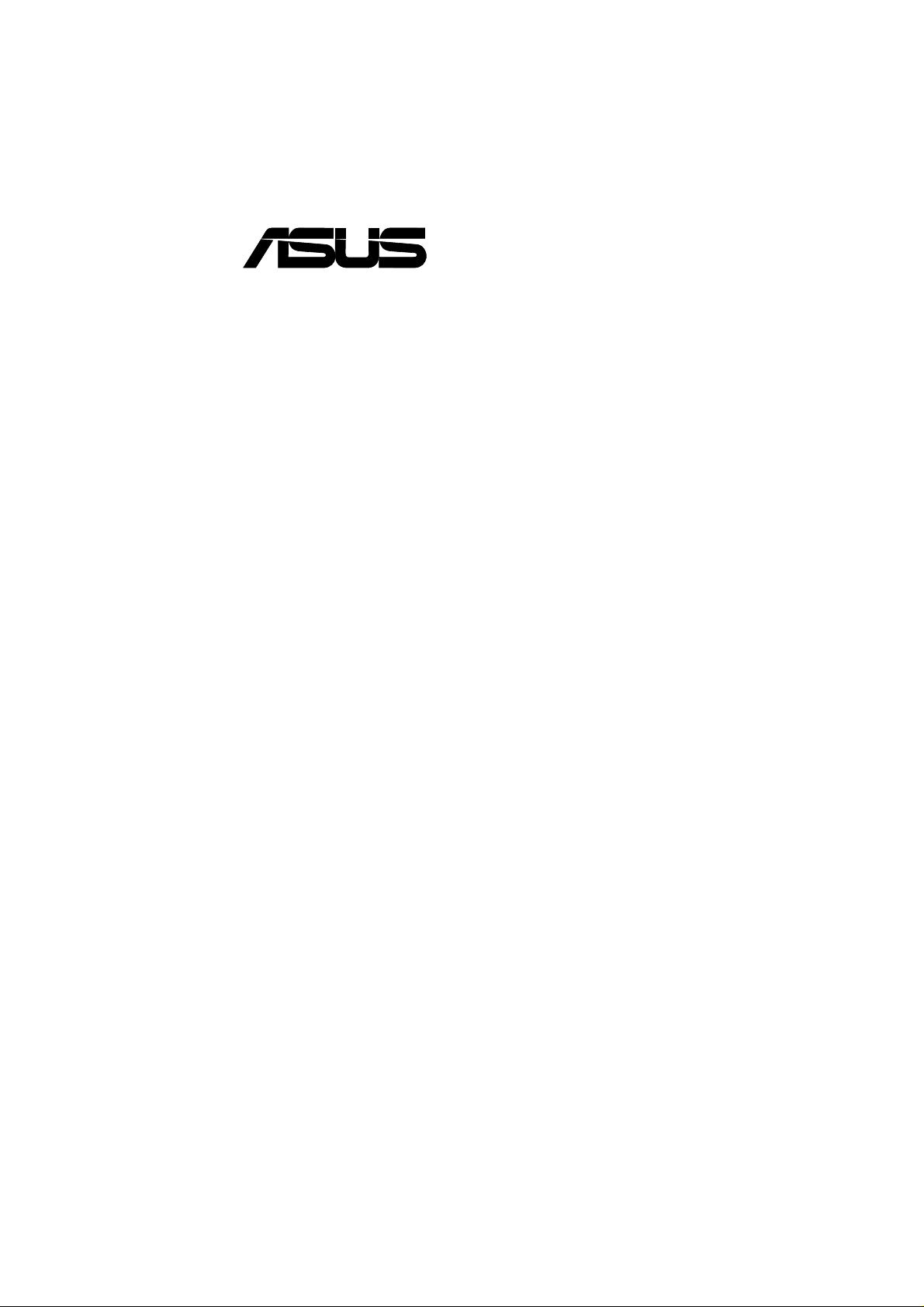
®
A7N266-E
JumperFree™ DDR DRAM
266MHz FSB
®
NVIDIA
nForce 420-D™ Chipset
Socket A Motherboard
USER’S MANUAL
Page 2
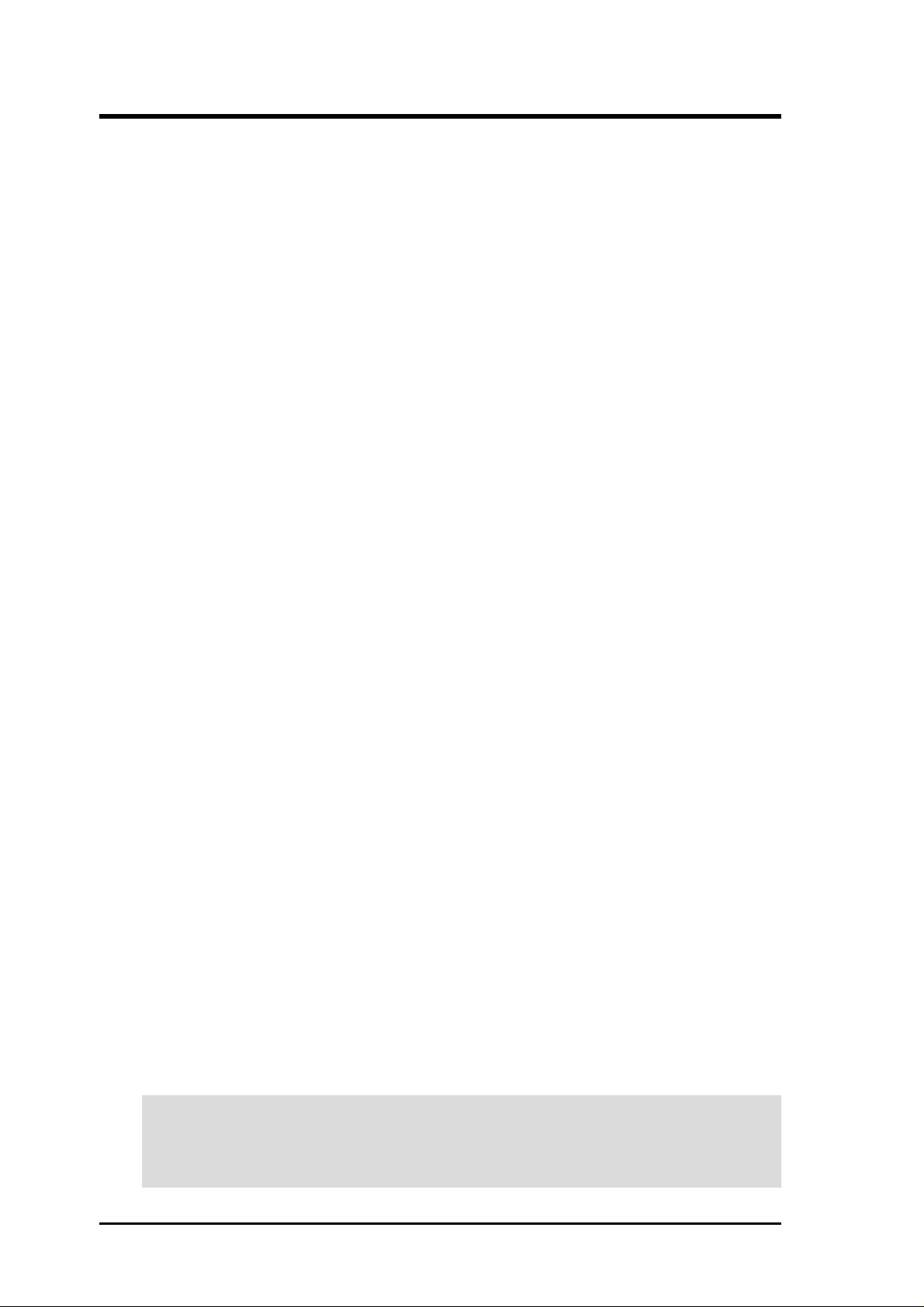
USER'S NOTICE
No part of this manual, including the products and software described in it, may be reproduced,
transmitted, transcribed, stored in a retrieval system, or translated into any language in any form or
by any means, except documentation kept by the purchaser for backup purposes, without the express
written permission of ASUSTeK COMPUTER INC. (“ASUS”).
ASUS PROVIDES THIS MANUAL “AS IS” WITHOUT WARRANTY OF ANY KIND, EITHER
EXPRESS OR IMPLIED, INCLUDING BUT NOT LIMITED TO THE IMPLIED WARRANTIES
OR CONDITIONS OF MERCHANTABILITY OR FITNESS FOR A PAR TICULAR PURPOSE. IN
NO EVENT SHALL ASUS, ITS DIRECT ORS, OFFICERS, EMPLOYEES OR AGENTS BE LIABLE
FOR ANY INDIRECT, SPECIAL, INCIDENTAL, OR CONSEQUENTIAL DAMAGES
(INCLUDING DAMAGES FOR LOSS OF PROFITS, LOSS OF BUSINESS, LOSS OF USE OR
DATA, INTERRUPTION OF BUSINESS AND THE LIKE), EVEN IF ASUS HAS BEEN ADVISED
OF THE POSSIBILITY OF SUCH DAMAGES ARISING FROM ANY DEFECT OR ERROR IN
THIS MANUAL OR PRODUCT.
Product warranty or service will not be extended if: (1) the product is repaired, modified or altered,
unless such repair, modification of alteration is authorized in writing by ASUS; or (2) the serial
number of the product is defaced or missing.
Products and corporate names appearing in this manual may or may not be registered trademarks or
copyrights of their respective companies, and are used only for identification or explanation and to
the owners’ benefit, without intent to infringe.
• Intel and Pentium are registered trademarks of Intel Corporation.
• VIA is a registered trademark of VIA Technologies, Inc.
• 3Com is a registered trademark of 3Com Corporation.
• C-Media is a registered trademark of C-Media Electronics Inc.
• Windows and MS-DOS are registered trademarks of Microsoft Corporation.
• Adobe and Acrobat are registered trademarks of Adobe Systems Incorporated.
• Trend and ChipAwayVirus are trademarks of Trend Micro, Inc.
• Symbios is a registered trademark of Symbios Logic Corporation.
• nVidia is a registered trademark of NVIDIA Corporation.
The product name and revision number are both printed on the product itself. Manual revisions are
released for each product design represented by the digit before and after the period of the manual
revision number. Manual updates are represented by the third digit in the manual revision number.
For previous or updated manuals, BIOS, drivers, or product release information, contact ASUS at
http://www.asus.com.tw or through any of the means indicated on the following page.
SPECIFICATIONS AND INFORMATION CONTAINED IN THIS MANUAL ARE FURNISHED
FOR INFORMATIONAL USE ONLY, AND ARE SUBJECT TO CHANGE AT ANY TIME
WITHOUT NOTICE, AND SHOULD NOT BE CONSTRUED AS A COMMITMENT BY ASUS.
ASUS ASSUMES NO RESPONSIBILITY OR LIABILITY FOR ANY ERRORS OR
INACCURACIES THAT MA Y APPEAR IN THIS MANUAL, INCLUDING THE PRODUCTS AND
SOFTWARE DESCRIBED IN IT.
Copyright © 2001 ASUSTeK COMPUTER INC. All Rights Reserved.
Product Name: ASUS A7N266-E
Manual Revision: 1.00 E901
Release Date: November 2001
2
ASUS A7N266-E User’s Manual
Page 3
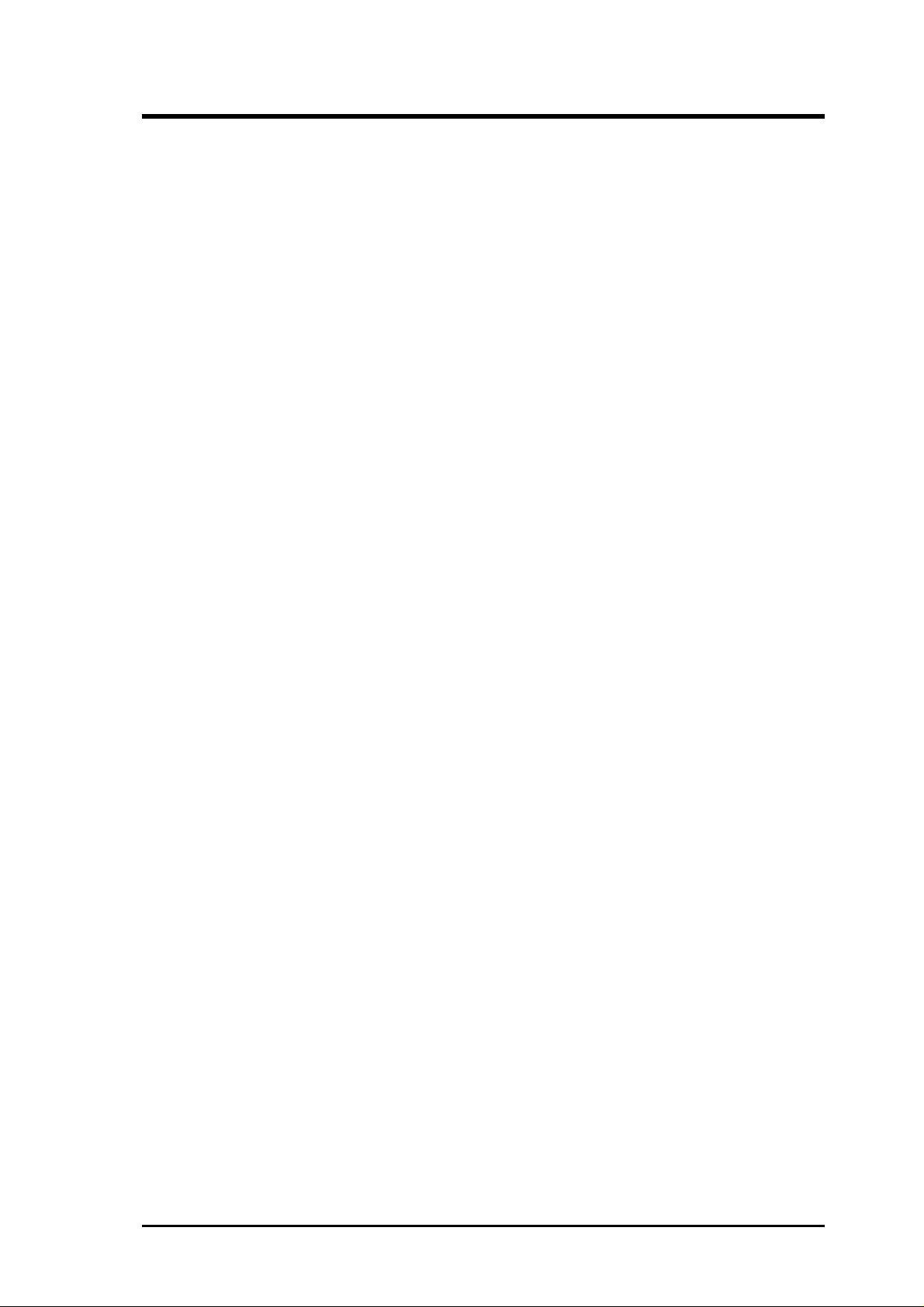
ASUS CONTACT INFORMATION
ASUSTeK COMPUTER INC. (Asia-Pacific)
Marketing
Address: 150 Li-Te Road, Peitou, Taipei, Taiwan 112
Telephone: +886-2-2894-3447
Fax: +886-2-2894-3449
Email: info@asus.com.tw
Technical Support
MB/Others (Tel): +886-2-2890-7121 (English)
Notebook (Tel): +886-2-2890-7122 (English)
Desktop/Server (Tel): +886-2-2890-7123 (English)
Fax: +886-2-2890-7698
Email: tsd@asus.com.tw
WWW: www.asus.com.tw
FTP: ftp.asus.com.tw/pub/ASUS
ASUS COMPUTER INTERNATIONAL (America)
Marketing
Address: 6737 Mowry Avenue, Mowry Business Center, Building 2
Newark, CA 94560, USA
Fax: +1-510-608-4555
Email: tmd1@asus.com
Technical Support
Fax: +1-510-608-4555
Email: tsd@asus.com
WWW: www.asus.com
FTP: ftp.asus.com/Pub/ASUS
ASUS COMPUTER GmbH (Europe)
Marketing
Address: Harkortstr. 25, 40880 Ratingen, BRD, Germany
Fax: +49-2102-442066
Email: sales@asuscom.de (for marketing requests only)
Technical Support
Hotline: MB/Others: +49-2102-9599-0 Notebook: +49-2102-9599-10
Fax: +49-2102-9599-11
Support (Email): www.asuscom.de/de/support (for online support)
WWW: www.asuscom.de
FTP: ftp.asuscom.de/pub/ASUSCOM
ASUS A7N266-E User’s Manual 3
Page 4
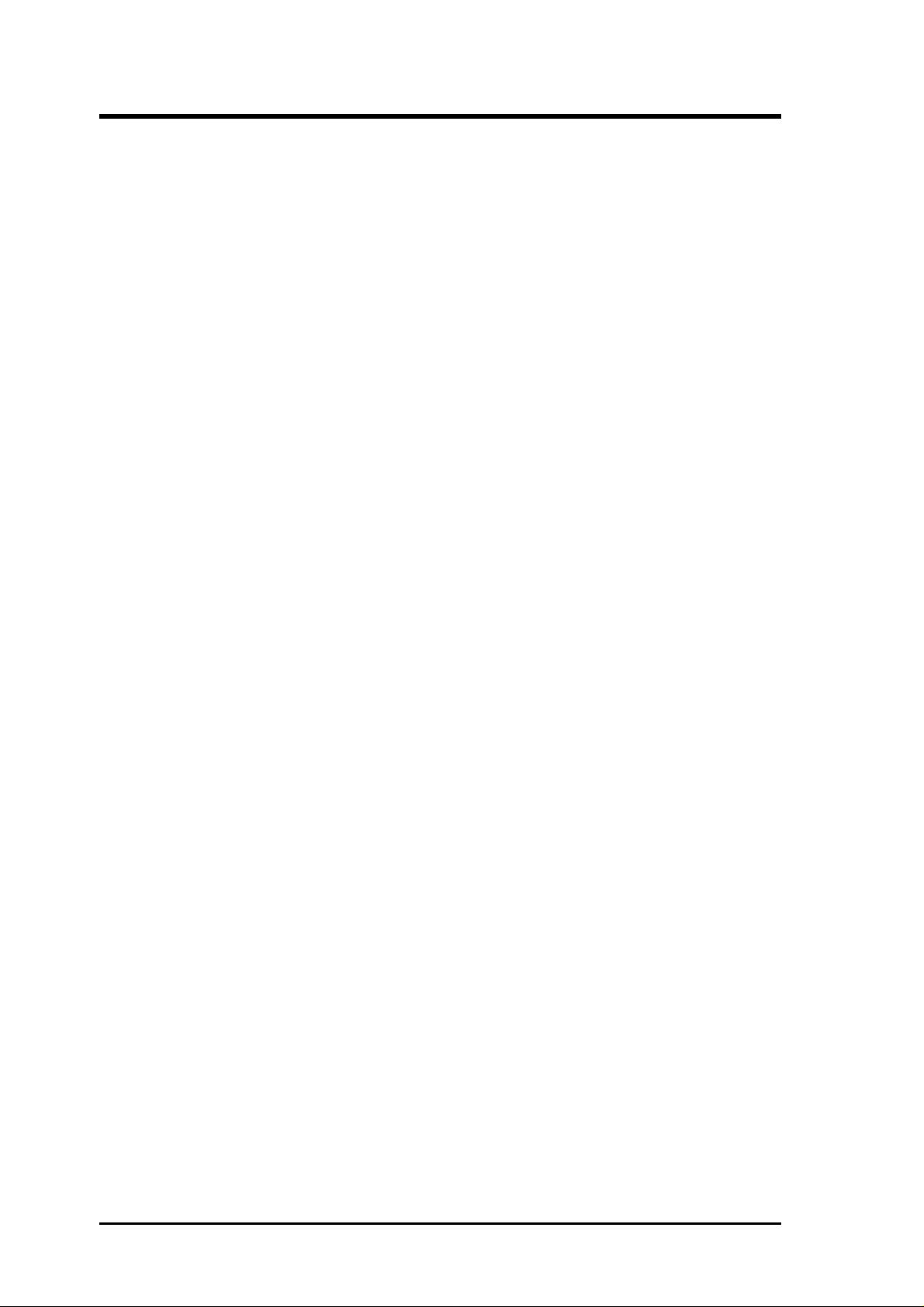
CONTENTS
1. INTRODUCTION ............................................................................. 7
1.1 How This Manual Is Organized ................................................... 7
1.2 Item Checklist .............................................................................. 7
2. FEATURES ........................................................................................ 8
2.1 ASUS A7N266-E Motherboard ................................................... 8
2.1.1 Core Specifications............................................................. 8
2.1.2 Connections ........................................................................ 9
2.1.3 Special Features.................................................................. 9
2.1.4 Performance and Intelligence ........................................... 10
2.2 Motherboard Components.......................................................... 12
2.2.1 Component Locations....................................................... 13
3. HARDWARE SETUP ...................................................................... 14
3.1 Motherboard Layout .................................................................. 14
3.2 Layout Contents ......................................................................... 15
3.3 Hardware Setup Procedure......................................................... 16
3.4 Motherboard Settings ................................................................. 17
3.5 System Memory ......................................................................... 21
3.5.1 DDR DIMM Support........................................................ 21
3.5.2 Memory Installation ......................................................... 22
3.5.4 General DIMM Memo...................................................... 23
3.6 Central Processing Unit (CPU) .................................................. 24
3.7 Expansion Cards ........................................................................ 25
3.7.1 Installing an Expansion Card ........................................... 25
3.7.2 Assigning IRQs for Expansion Cards .............................. 26
3.7.3 Accelerated Graphics Port (AGP) Pro Slot ...................... 28
3.7.4 Advanced Communications Riser (Slot) .......................... 29
ACR-A6CH Layout.......................................................... 29
ACR-A6CH Hardware Installation Procedure ................. 30
3.8 Connectors ................................................................................ 31
3.8.1 External Connectors ......................................................... 31
3.9 Starting Up the First Time.......................................................... 43
4. BIOS SETUP..................................................................................... 45
4.1 Managing and Updating Your BIOS .......................................... 45
4.1.1 Upon First Use of the Computer System.......................... 45
4.1.2 Updating BIOS Procedures .............................................. 47
4.2 BIOS Setup Program.................................................................. 49
4
ASUS A7N266-E User’s Manual
Page 5
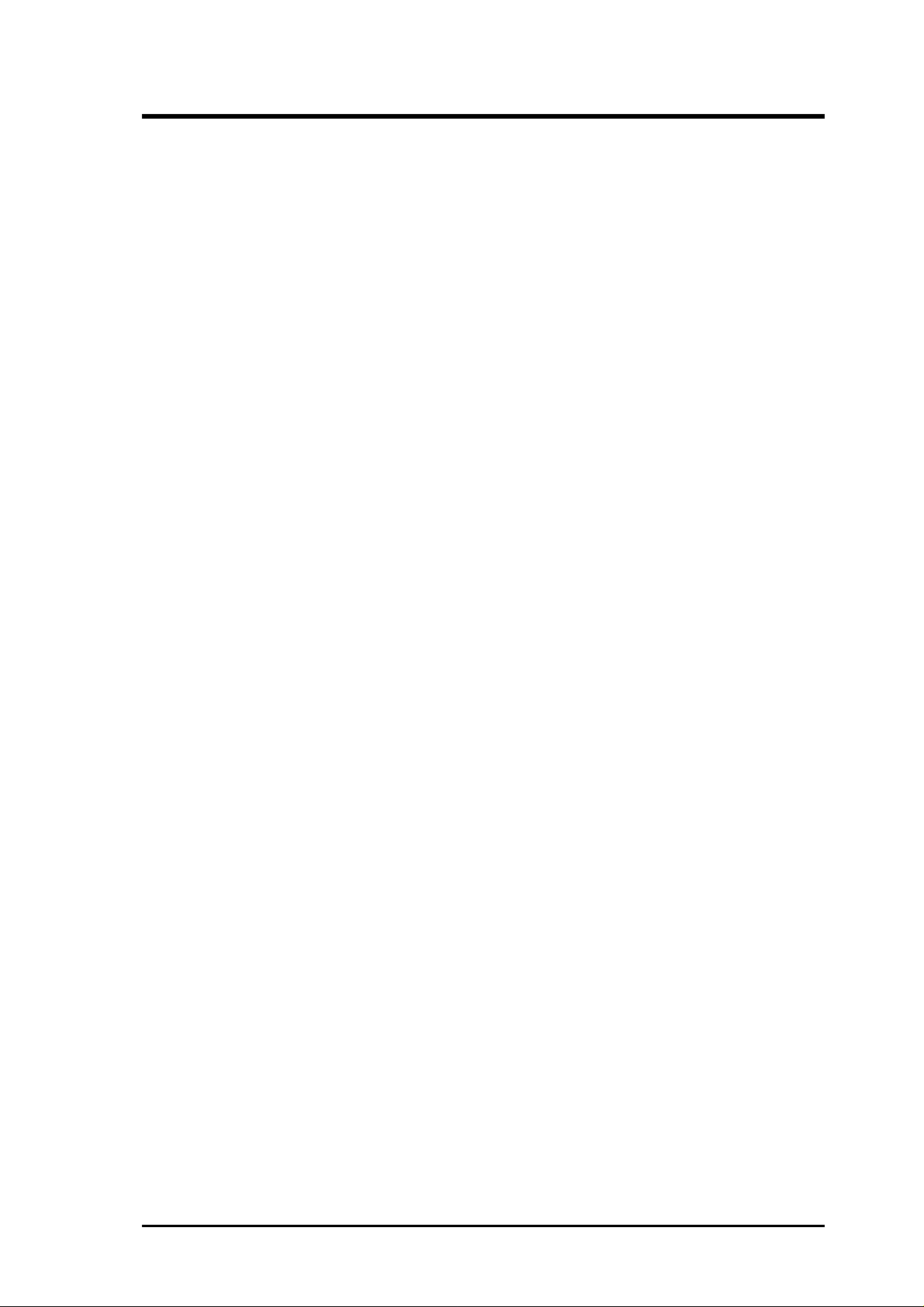
CONTENTS
4.2.1 BIOS Menu Bar................................................................ 50
4.2.2 Legend Bar ....................................................................... 50
4.3 Main Menu ................................................................................. 52
4.3.1 Primary & Secondary Master/Slave ................................. 53
4.3.2 Keyboard Features............................................................ 56
4.4 Advanced Menu ......................................................................... 58
4.4.1 Chip Configuration........................................................... 61
4.4.2 I/O Device Configuration ................................................. 63
4.4.3 PCI Configuration ............................................................ 65
4.4.4 Shadow Configuration...................................................... 67
4.5 Power Menu ............................................................................... 68
4.5.1 Power Up Control............................................................. 69
4.5.2 Hardware Monitor ............................................................ 70
4.6 Boot Menu ................................................................................. 71
4.7 Exit Menu................................................................................... 73
5. SOFTWARE SETUP....................................................................... 75
5.1 Install Operating System............................................................ 75
5.2 Start Windows............................................................................ 75
5.3 A7N266-E Series Motherboard Support CD ............................. 76
5.3.2 Installation Procedure....................................................... 77
5.3.3 Manual Installation of Drivers for Windows 98............... 78
6. SOFTWARE REFERENCE ........................................................... 80
6.1 ASUS Live Update..................................................................... 80
6.2 ASUS PC Probe ......................................................................... 81
6.3 3Deep Color Tuner..................................................................... 86
6.4 CyberLink PowerPlayer SE ....................................................... 88
6.5 CyberLink V ideoLive Mail ........................................................ 89
7. APPENDIX....................................................................................... 91
7.1 Glossary ..................................................................................... 91
7.1 Modem Riser.............................................................................. 95
7.2.1 56K Software Modem ...................................................... 95
7.2.2 Primary/Seconday MR ..................................................... 95
7.2.3 Hardware Installation Procedure ...................................... 95
7.2.4 Software Setup in Windows 98 ........................................ 96
INDEX ................................................................................................... 97
ASUS A7N266-E User’s Manual 5
Page 6
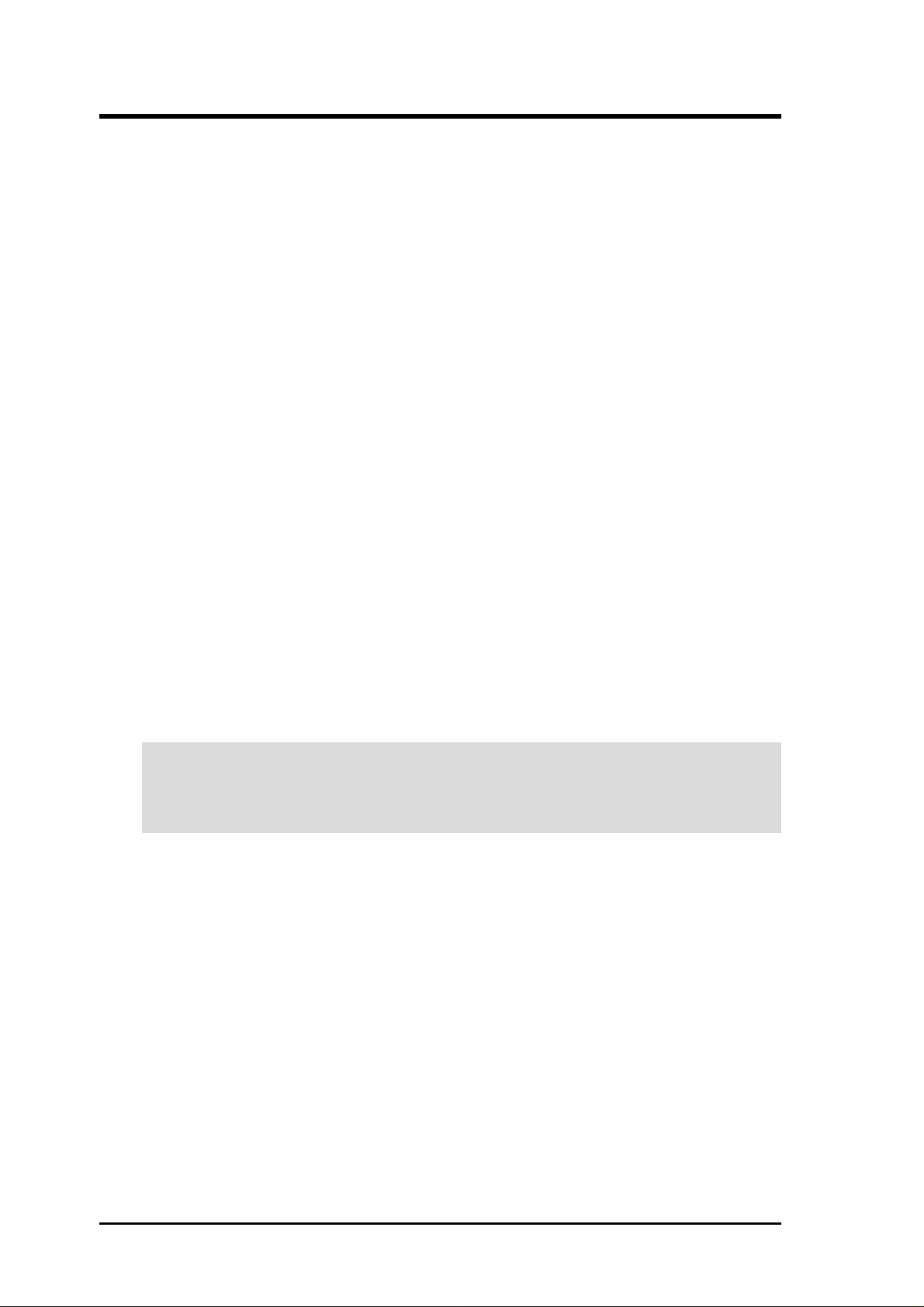
FCC & DOC COMPLIANCE
Federal Communications Commission Statement
This device complies with FCC Rules Part 15. Operation is subject to the following
two conditions:
• This device may not cause harmful interference, and
• This device must accept any interference received, including interference that
may cause undesired operation.
This equipment has been tested and found to comply with the limits for a Class B
digital device, pursuant to Part 15 of the FCC Rules. These limits are designed to
provide reasonable protection against harmful interference in a residential
installation. This equipment generates, uses and can radiate radio frequency energy
and, if not installed and used in accordance with manufacturer's instructions, may
cause harmful interference to radio communications. However, there is no guarantee
that interference will not occur in a particular installation. If this equipment does
cause harmful interference to radio or television reception, which can be determined
by turning the equipment off and on, the user is encouraged to try to correct the
interference by one or more of the following measures:
• Re-orient or relocate the receiving antenna.
• Increase the separation between the equipment and receiver.
• Connect the equipment to an outlet on a circuit different from that to which
the receiver is connected.
• Consult the dealer or an experienced radio/TV technician for help.
W ARNING! Any changes or modifications to this product not expressly approved
by the manufacturer could void any assurances of safety or performance and
could result in violation of Part 15 of the FCC Rules.
Reprinted from the Code of Federal Regulations #47, part 15.193, 1993. Washington DC: Office of the
Federal Register, National Archives and Records Administration, U.S. Government Printing Office.
Canadian Department of Communications Statement
This digital apparatus does not exceed the Class B limits for radio noise emissions
from digital apparatus set out in the Radio Interference Regulations of the Canadian
Department of Communications.
This Class B digital apparatus complies with Canadian ICES-003.
Cet appareil numérique de la classe B est conforme à la norme NMB-003 du Canada.
6
ASUS A7N266-E User’s Manual
Page 7
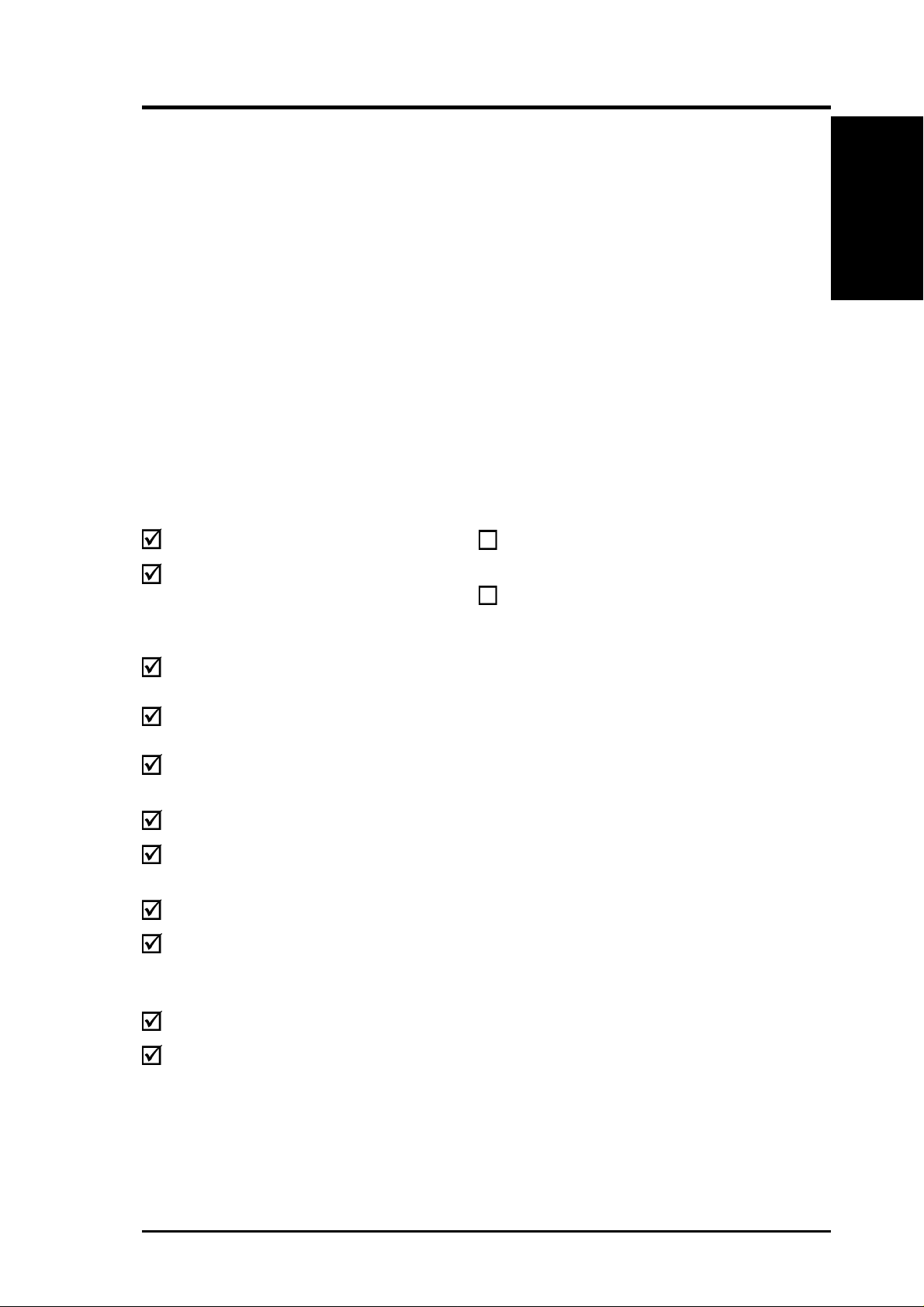
1. INTRODUCTION
1.1 How This Manual Is Organized
This manual is divided into the following sections:
1. INTRODUCTION Manual information and checklist
2. FEATURES Production information and specifications
3. HARDWARE SETUP Instructions on setting up the motherboard.
4. BIOS SETUP Instructions on setting up the BIOS
5. SOFTWARE SETUP Instructions on setting up the included software
6. SOFTWARE REFERENCE Reference material for the included software
7. APPENDIX Optional items and general reference
1.2 Item Checklist
Check that your package is complete. If you discover damaged or missing items,
contact your retailer.
Manual / Checklist
1. INTRODUCTION
Package Contents
(1) ASUS Motherboard
(1) 40-pin 80-conductor ribbon
cable for internal
UltraDMA100/66//33 IDE
drives
(1) extra 40-pin 80-conductor
ribbon cable
(1) Ribbon cable for two 3.5”
floppy disk drives
(1) ASUS Support CD with drivers
and utilities
(1) Bag of spare jumper caps
(1) ASUS 2-port USB Connector
Set
(1) ACR-A6CH Audio Card
(1) Quick Set-up Guide and
Reference Card (Retail Box
only)
Optional Items
ASUS IrDA-compliant infrared
module
ASUS AGP-DVI/TV Card
(2) Games CD (Retail Box only)
(1) User’s Manual
ASUS A7N266-E User’s Manual 7
Page 8
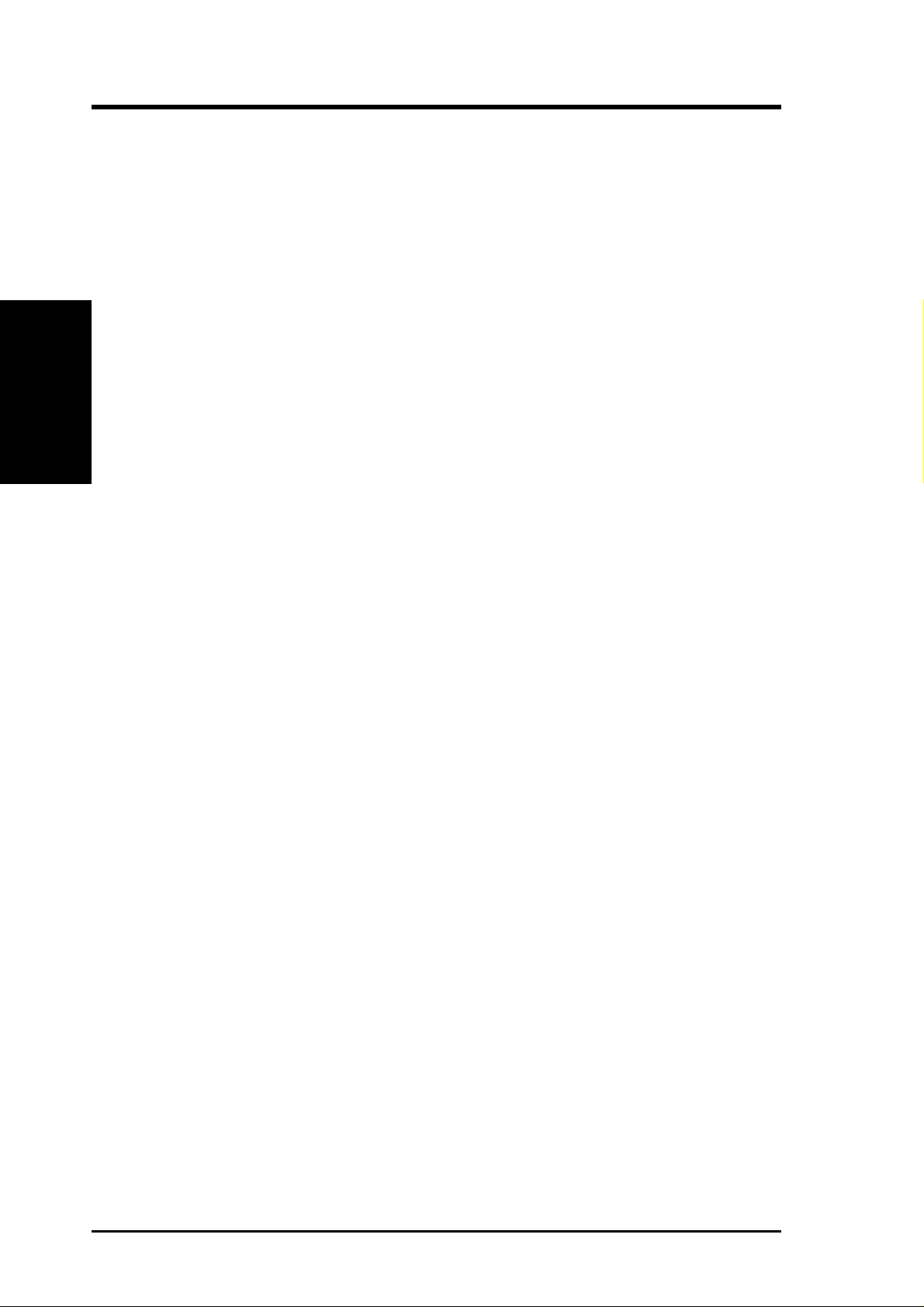
2. FEATURES
2.1 ASUS A7N266-E Motherboard
The ASUS A7N266-E motherboard is a high-performance motherboard powered by
®
AMD
420-D
users advanced features to provide superlative performance. The A7N266-E meets
today’s demand for a superior quality, fully integrated system.
Athlon™ XP / Athlon™ /Duron™ processors. It sports the new nVidia® nForce
™
chipset and features GeForce2 MX™ GPU performance. The board offers
2. FEATURES
Specifications
2.1.1 Core Specifications
• AMD® Athlon™ XP / Athlon™ / Duron™ Processor support: Features the latest
• North Bridge System Chipset: Features the brand new nVidia
• South Bridge System Chipset: Features the brand new nVidia
AMDs, 500MHz to 1.6 GHz and higher.
®
nForce™ IGP-
128 integrated GPU/North Bridge controller chipset. The controller supports a
64/128bit DDR memory controller integrated with a GeForce2 MX-class
advanced Graphics Processing Unit (GPU) with a high performance dual pixel
processing pipeline, a 256-bit 3D/2D graphics accelerator that supplies per pixel
shading rasterization and a full AGP 4X interface, a digital video interface to
DVI transmitters /TV encoders and an interface for up to 1.5 GB of 266/200MHz
DDR SDRAM memory . The 128bit memory controller provides a phenomenal
4.2 GB/second system memory bandwidth.
®
nForce
™
MCP-D integrated peripheral South Bridge controller operates at 800MB/sec to
communicate with the North Bridge for maximum bandwith required for PCI,
USB and support for Fast Ethernet devices. The chipset has an integrated APU
(Audio Processing Unit) that provides 6-Channel AC’97 compliant 3D positional
™
audio and Dolby
digital encoding. The controller supports standard UltraDMA/
100/66/33 for burst mode data transfer rates of up to 100MB/sec. Separate data
paths for each IDE channel are built-in to support up to four IDE devices. The
controller supports six USB ports and 5 PCI slots and is PCI rev 2.2 compliant.
The MCP supplies an LPC 1.0 interface along with A T legacy functions, a clock
synthesizer, and meets ACPI 1.0 and PCI Power Management 1.1 specifications.
• PC2100 / PC1600 DDR Support: Equipped with three Double Data Rate Dual
Inline Memory Module (DDR DIMM) sockets to support up to 1.5GB of DDR
DRAM. DDR DRAM supplies the highest bandwidth (64/128 bit) and offers
the lowest latency currently available, improving the memory system’s ability to
service multimedia requirements.
• Easy Frequency Changes: Now, easily overclock all important frequency
settings - simply and quickly with the onboard BIOS firmware.
• Smart BIOS: 2Mb firmware enables Vcore and CPU/DDR SDRAM frequency
adjustments, boot-block write protection, enhanced ACPI, DMI, Green and PnP
Features Plus.
8
ASUS A7N266-E User’s Manual
Page 9
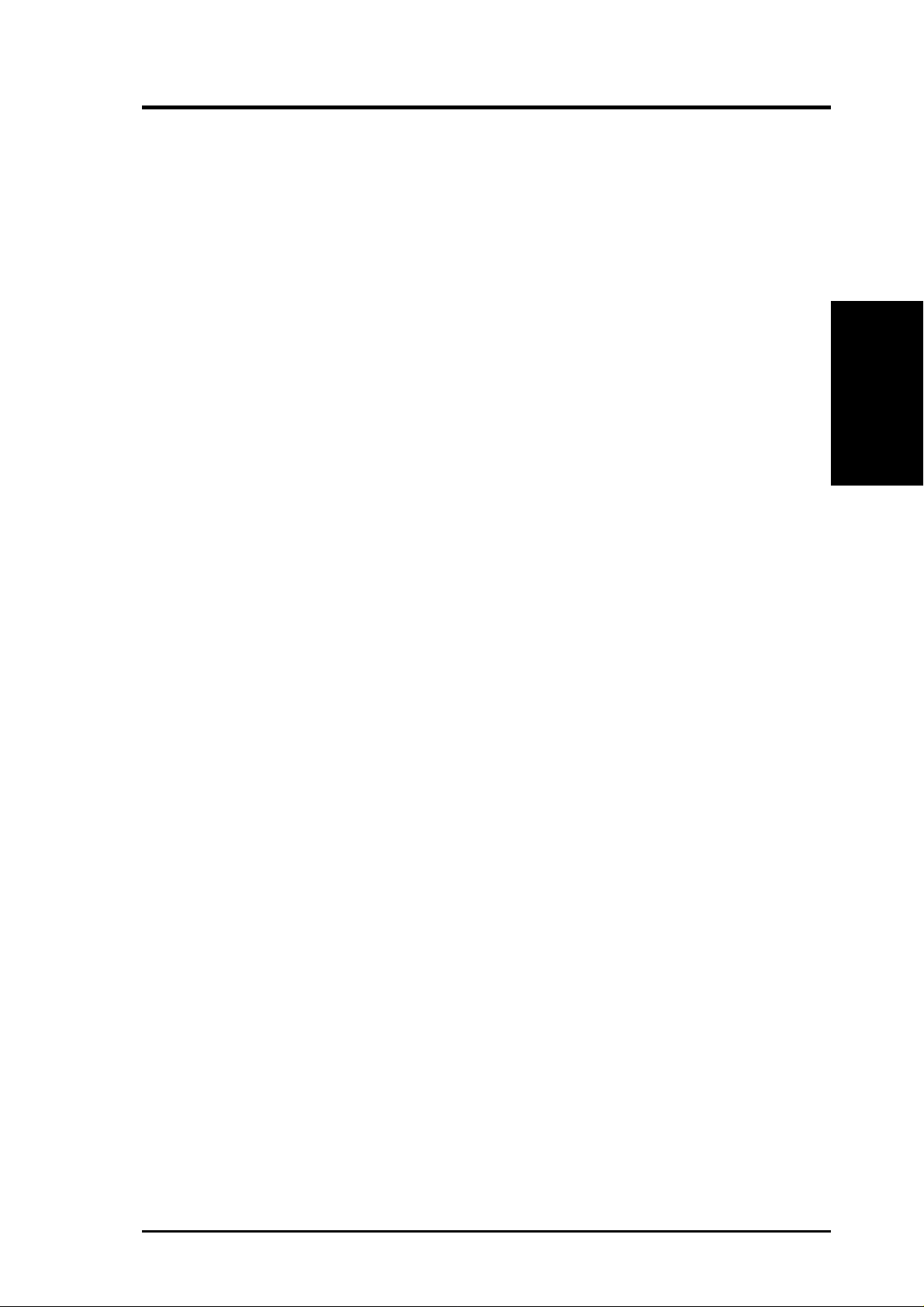
2. FEATURES
2.1.2 Connections
• CPU socket: Socket A (462) for Athlon™ XP / Athlon™ / Duron™ processors.
• PCI Expansion Slots: Provides five 32-bit PCI slots, (PCI 2.2 compliant) with
no ISA. All PCI slots can support Bus Master PCI cards, such as SCSI or LAN
cards. (PCI supports up to 133MB/s maximum throughput.) The MB supports
Concurrent PCI, which allows multiple PCI transfers from PCI master bus to the
memory and processor.
• IDE connectors: Dual-channel bus master IDE connectors support up to four
Ultra DMA/100/66, PIO Modes 3 & 4 IDE devices like two HDDs, one DVD
and an R/W CD.
• AGP Pro Slot: Comes with an Accelerated Graphics Port Pro slot that
supports AGP cards for high performance, component level interconnect
targeted at 3D graphical applications using a 4X mode bus. The slot is keyed to
support only the latest 1.5 volt AGP cards.
• Floppy disk connector: Supports the floppy disk drive.
Specifications
2. FEATURES
• USB ports: Six Universal Serial Bus (USB) ports are available for connecting
USB devices such as a mouse and PDA.
• Serial ports: Two 9-pin COM1/COM2 ports are for all serial devices.
• IrDA: Supports an optional infrared port module for a wireless interface.
• Game/MIDI connector. This connector supports a joystick or a game pad for
playing games.
• Parallel port: 25-pin port connects a parallel printer or other devices.
• PS/2 mouse port: Green 6-pin connector is for a PS/2 mouse.
• PS/2 keyboard port: Purple 6-pin connector is for a PS/2 keyboard.
• Onboard Power LED: Signals AC power is okay.
• Onboard AGP Warning LED: Signals AGP configuration problems.
• ATX power connector. Supplies the MB with ATX power. The power supply
must have at least 1A on the +5V standby lead (+5VSB).
2.1.3 Special Features
• ACR-A6CH-Audio Card: 6-Channel audio along with modem connectivity!
The ACR-A6CH Audio Communications Riser card does it all! Specially
designed as a “super-connector,” the ACR includes two onboard AC’97 audio
CODEC chips; together, the chips supply phenomenal fidelity, including the
new S/PDIF digital audio format. The ACR-A6CH supports a modem connection
and three connectors can supply three sets of speakers for full 6-channel sound.
See page 29 and 30 for layout and installation.
ASUS A7N266-E User’s Manual 9
Page 10
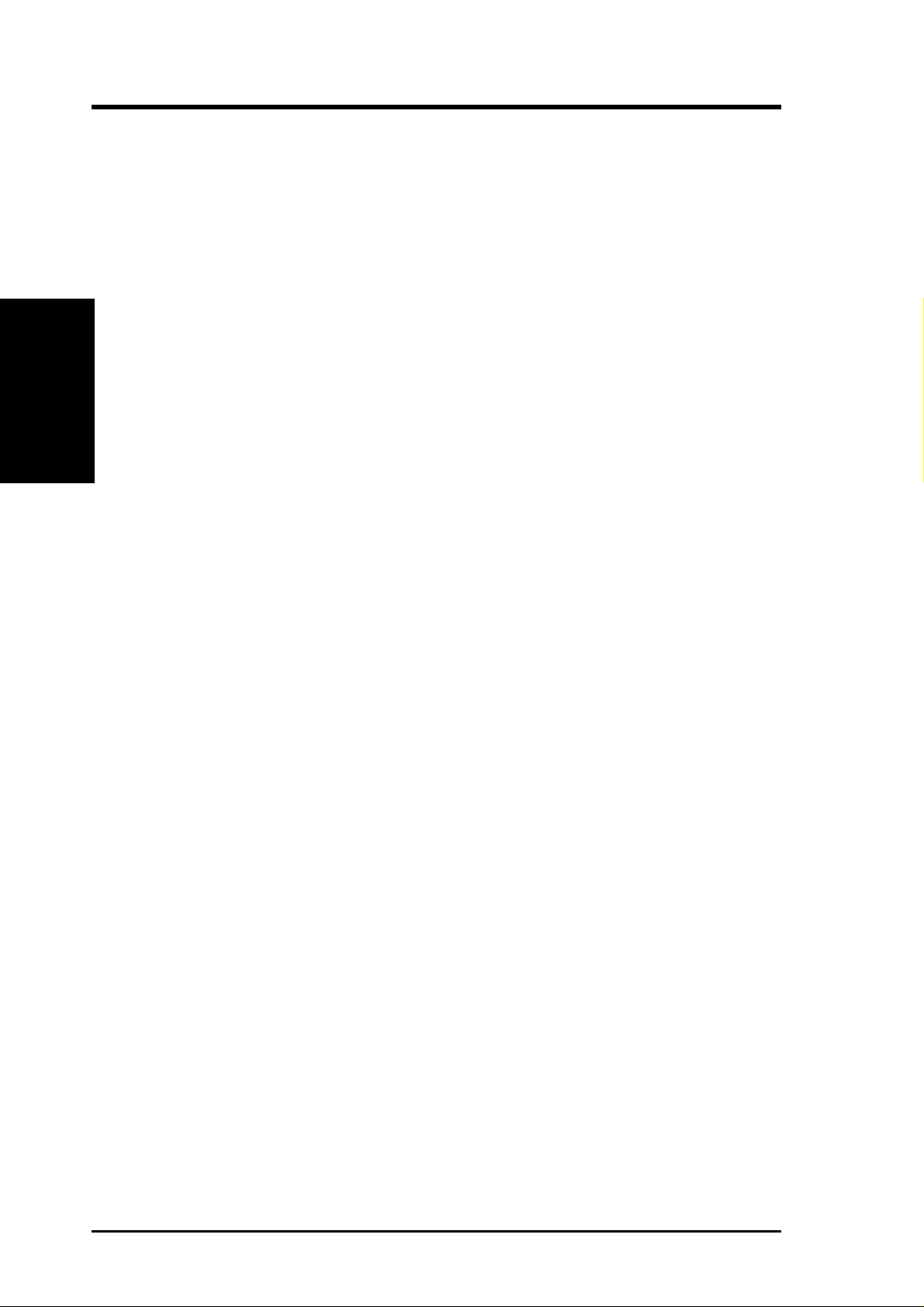
2. FEATURES
Performance
2. FEATURES
2.1.4 Performance and Intelligence
• UltraDMA/100 Support: Comes with an onboard PCI Bus Master IDE controller
with two connectors that support four IDE devices on two channels. Supports
UltraDMA/100, UltraDMA/66, UltraDMA/33, PIO Modes 3 & 4, Bus Master
IDE DMA Mode 2, and Enhanced IDE devices, such as DVD-ROM, CD-ROM,
CD-R/RW, LS-120, and Tape Backup drives.
• Super Multi-I/O: The multi-I/O chipset offers complete support for a variety of
I/O functions. Provides two high-speed UART compatible serial ports and one
parallel port with EPP and ECP capabilities. UART2 can also be directed from
COM2 to the Infrared Module for wireless connections. The Super I/O controller
also supports a floppy disk drive, PS/2 keyboard, and PS/2 mouse.
• DDR SDRAM Optimized Performance: Normal Double Data Rate Synchronous
Dynamic Random Access Memory (DDR SDRAM) executes two actions per clock
cycle and sets a new standard data transfer of up to 2.1 GB/s for 133MHz DDR
®
SDRAM and 1.6GB/s for 100MHz DDR DRAM. New nVidia
TwinBank
technology harnesses the DDR and “doubles the Double Data Rate:” the chipset
further multiplies the bandwith by 2 to offer a fabulously broad 4.2 GBs of
memory bandwidth! (At least two of three DDR DIMM modules must be
installed to activate this feature.)
™
• Onboard Audio: Bundled with the ASUS ACR-A6CH card for superlative audio
support complete with two AC’97 CODEC chips. Multiple audio outputs are
available, including S/PDIF_OUT digital audio plus connectors for 6-Channel
speaker systems.
• APU: The chipset has an integrated APU (Audio Processing Unit) that provides
™
6-Channel AC’97 compliant 3D positional audio and Dolby
• C.O.P . Thermal Protection: W ith AMD
®
Athlon XP™ installed, the motherboard
digital encoding.
offers users ASUS C.O.P. automatic CPU Overheating Protection to prolong the
life of the entire system. If the CPU temperature becomes excessive, the PC
shuts down automatically.
• ACPI Ready: Advanced Configuration Power Interface (ACPI) provides more
Energy Saving Features for operating systems that support OS Direct Power
Management (OSPM) functionality. With these features employed in the OS,
PCs can be ready around the clock but comply with energy saving standards. To
fully utilize the ACPI benefits, use an ACPI-supported OS such as W indows XP.
• PC’99 Compliant: Both the BIOS and hardware levels of ASUS smart series
motherboards are PC’99 compliant. The new PC’99 requirements for systems
and components are based on the following high-level goals: Support for Plugn-Play compatibility and power management to configure and manage all system
components. in all major OS systems. Color-coded connectors and descriptive
icons make identification easy as required by PC’99.
10
ASUS A7N266-E User’s Manual
Page 11
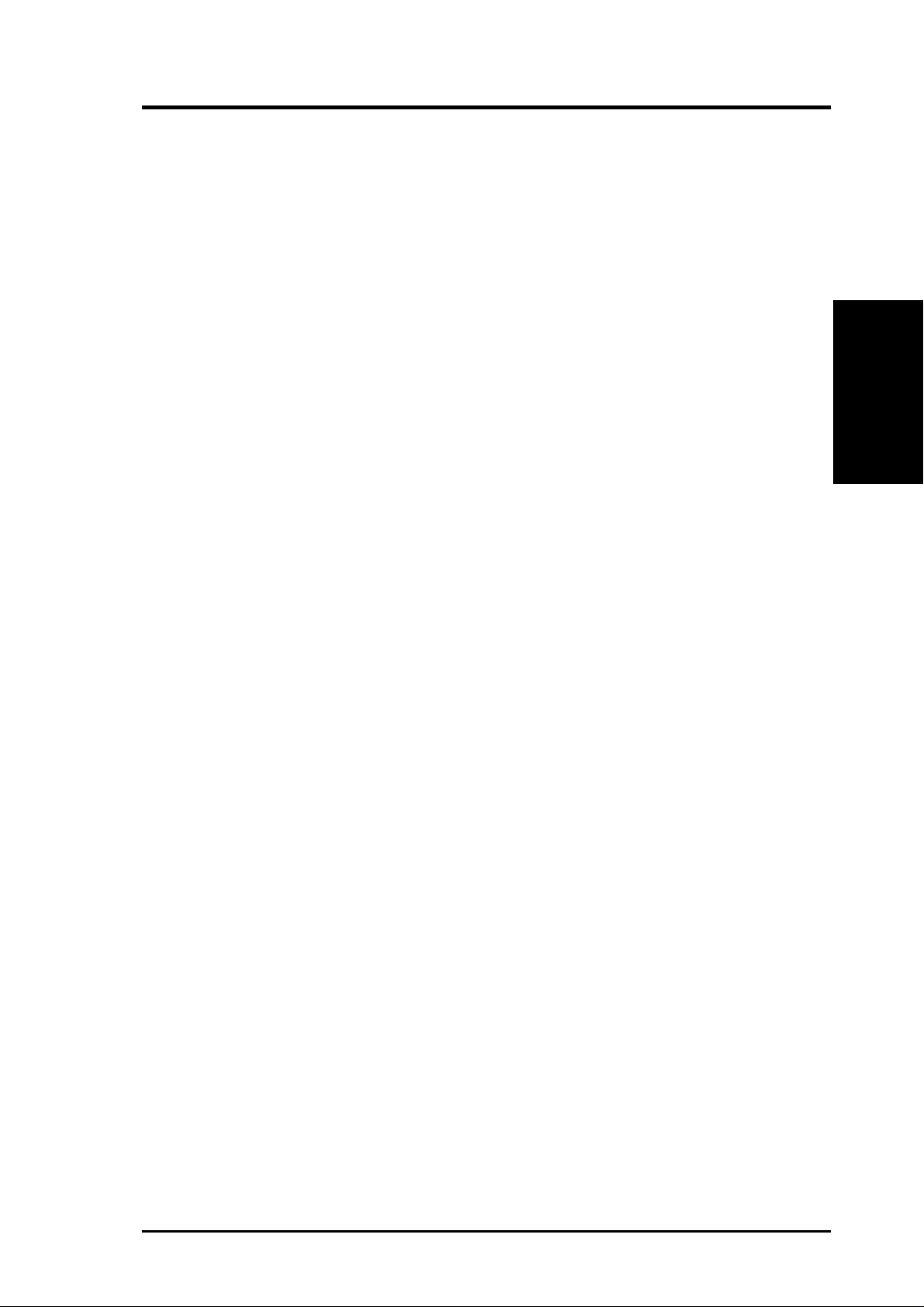
2. FEATURES
• T wo Onboard LEDs: 1) A green LED lights up to indicate that power is available
onboard. It reminds users that standby power is available. The LED also serves
as a reminder to disconnect the power supply when making any change to the
configuration. 2) A red onboard warning LED lights up only if the wrong type
of AGP card is connected to the board.
• Concurrent PCI: Concurrent PCI allows multiple PCI transfers from PCI master
busses to the memory and processor.
• SMBus: Features the System Management Bus interface used to physically
transport commands and information between SMBus devices.
• Desktop Management Interface (DMI): Supports DMI through BIOS that
allows hardware to communicate within a standard protocol and create a higher
level of compatibility. (Requires DMI-enabled components.)
• Enhanced ACPI and Anti-Boot Virus Pr otection: Programmable BIOS (Flash
EEPROM) that offers enhanced ACPI for W indows XP/2000/ME compatibility ,
built-in firmware-based virus protection, and autodetection of most devices for
a virtual automatic setup.
Intelligence
2. FEATURES
• Chassis Intrusion Detection: Supports chassis-intrusion monitoring through
the ASUS ASIC. A chassis intrusion event is kept in memory on battery power
for more protection.
• PC Health Monitoring: Provides an easy way to test and manage system status
information, such as CPU and system voltages, temperatures, and fan status
through the onboard hardware ASUS ASIC and the bundled ASUS PC Probe.
• Dual Function Power Button: Pushing the power button for less than 4 seconds
when the system is in the working state places the system into one of two states:
sleep mode or soft-off mode, depending on the BIOS or OS setting (See PWR
Button < 4 Secs in 4.5 Power Menu). When the power button is pressed for
more than 4 seconds, the system enters the soft-off mode regardless of the BIOS
setting.
ASUS A7N266-E User’s Manual 11
Page 12
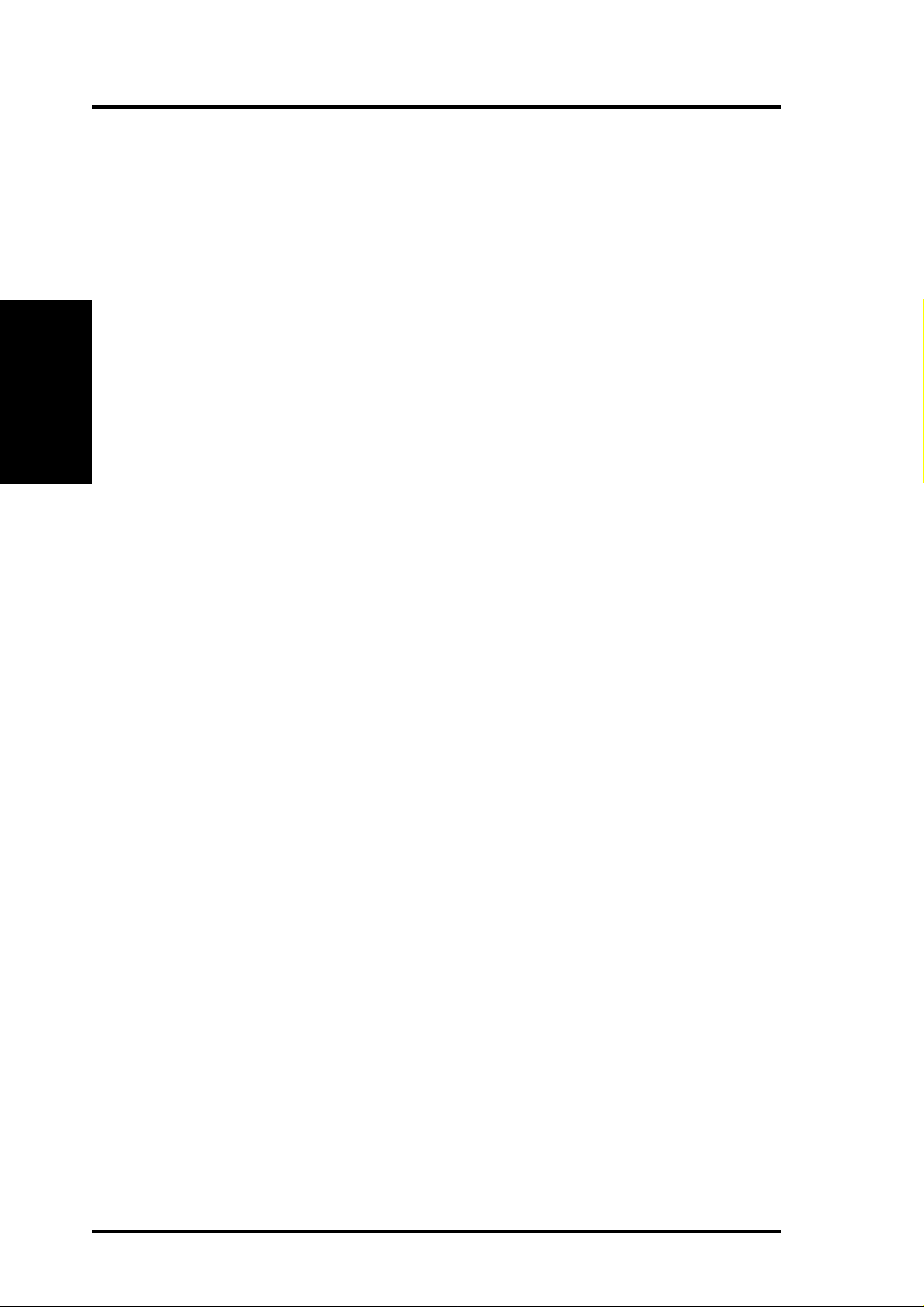
2.2 Motherboard Components
See opposite page for locations.
Processor Support Socket A for AMD
M/B Components
2. FEATURES
Expansion Slots 5 PCI Slots .............................................................................. 17
2. FEATURES
Location
®
Athlon™ XP, Athlon™ and Duron™ CPUs 1
Chipsets nVidia
nVidia
Multi-I/O controller .................................................................. 8
2Mbit Programmable Flash EEPROM ..................................... 9
Main Memory Maximum 1.5GB support
3 DDR DIMM Sockets ............................................................. 3
1 Accelerated Graphics Port (AGP) Pro/4X Slot ................... 19
1 Advanced Communication Riser (ACR) Slot ..................... 15
System I/O 1 Floppy Disk Drive Connector ............................................... 7
2 IDE Connectors (UltraDMA/100 Support) ........................... 6
1 Parallel Port ............................................................... (Top) 22
1 VGA Port ............................................................. (Bottom) 21
1 Serial Port (COM1) ............................................. (Bottom) 23
1 Serial Header (COM2) ....................................................... 10
USB Connectors (Port 0 & Port 1) ........................ (Bottom) 24
USB Headers (Ports 2/3/4/5) .................................................. 13
Infrared Header (IrDA) .......................................................... 11
1 PS/2 Mouse Connector .............................................. (Top) 25
1 PS/2 Keyboard Connector ................................... (Bottom) 25
®
nForce™ IGP-128 North Bridge .................................. 2
®
nForce™ MCP-D South Bridge ................................. 12
Hardware Monitoring ASUS System Voltage Monitor (with ASUS ASIC) .............. 14
Network Feature (Network Models only)
Realtek LAN Chip controller ................................................ 16
LAN (RJ-45) Connector ............................................... (Top) 24
Audio Features
1 Game/MIDI Port........................................................ (Top) 20
ACR-A6CH Audio card: See p. 29 and 30 for more info.
Power ATX Power Supply Connector ................................................. 4
Onboard Power LED .................................................. (Green) 5
Onboard AGP W arning LED ........................................(Red) 18
Form Factor ATX
12
ASUS A7N266-E User’s Manual
Page 13

2. FEATURES
2.2.1 Component Locations
25
24
23
22
21
20
1
235
4
6
2. FEATURES
Motherboard Parts
19
18
17
16
15
14
13
12
7
8
9
10
11
ASUS A7N266-E User’s Manual 13
Page 14
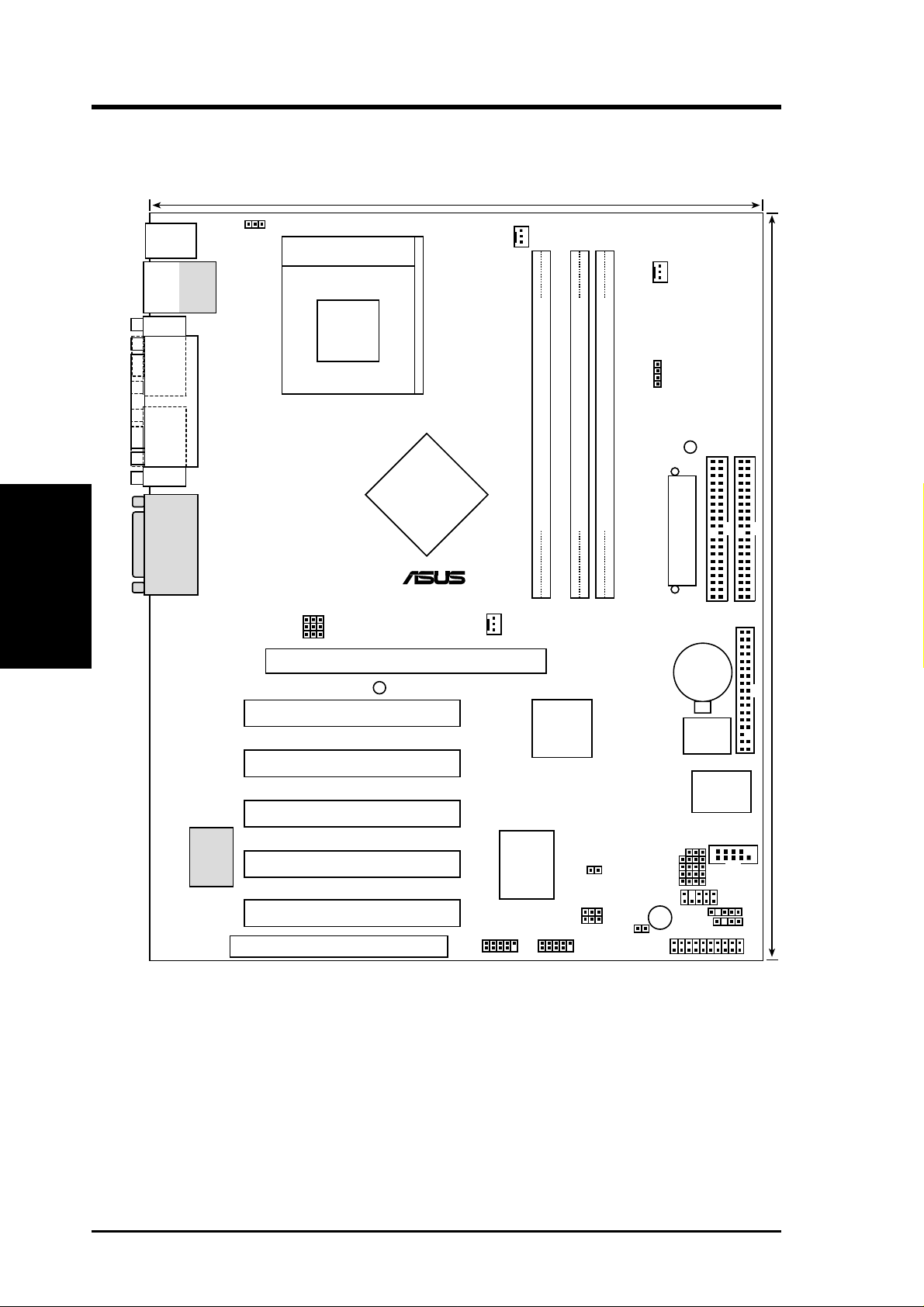
3. HARDWARE SETUP
3.1 Motherboard Layout
24.5cm (9.64in)
PS/2
T: Mouse
B: Keyboard
Bottom:
Top:
USB1
RJ-45
USB2
COM1
Motherboard Layout
VGA
3. H/W SETUP
GAME_AUDIO
USBPWR01
Socket 462
PARALLEL PORT
CPU_FAN
01
A7N266-E
01
01
VDDR
CHA_FAN
PLED
Secondary IDE
Primary IDE
nVidia
nForce
IGP-128
Chipset
®
JEN
BSEL0
BSEL1
Accelerated Graphics Port (AGP Pro)
WARNING
DDR DIMM1 (64/72 bit, 184-pin module)
DDR DIMM2 (64/72 bit, 184-pin module)
DDR DIMM2 (64/72 bit, 184-pin module)
0 1
2 3
4 5
NB_FAN
CMOS Power
ATX Power Connector
CR2032 3V
Lithium Cell
FLOPPY
30.5cm (12.0in)
PCI 1
nVidia
MCP-D
Chipset
PCI 2
PCI 3
Realtek
RTL8100
PCI 4
PCI 5
ASIC
Monitor
ASUS
with Hardware
USBPWR45
USBPWR23
USB45 USB23
JTPWR
BUZZER
IDELED
ACR
(Grayed components are optional at the time of purchase.)
VID1
VID2
VID3
VID4
PANEL
BIOS
CLRTC
SMB
2Mb
Super
I/O
COM2
IR
CHASSIS
14
ASUS A7N266-E User’s Manual
Page 15
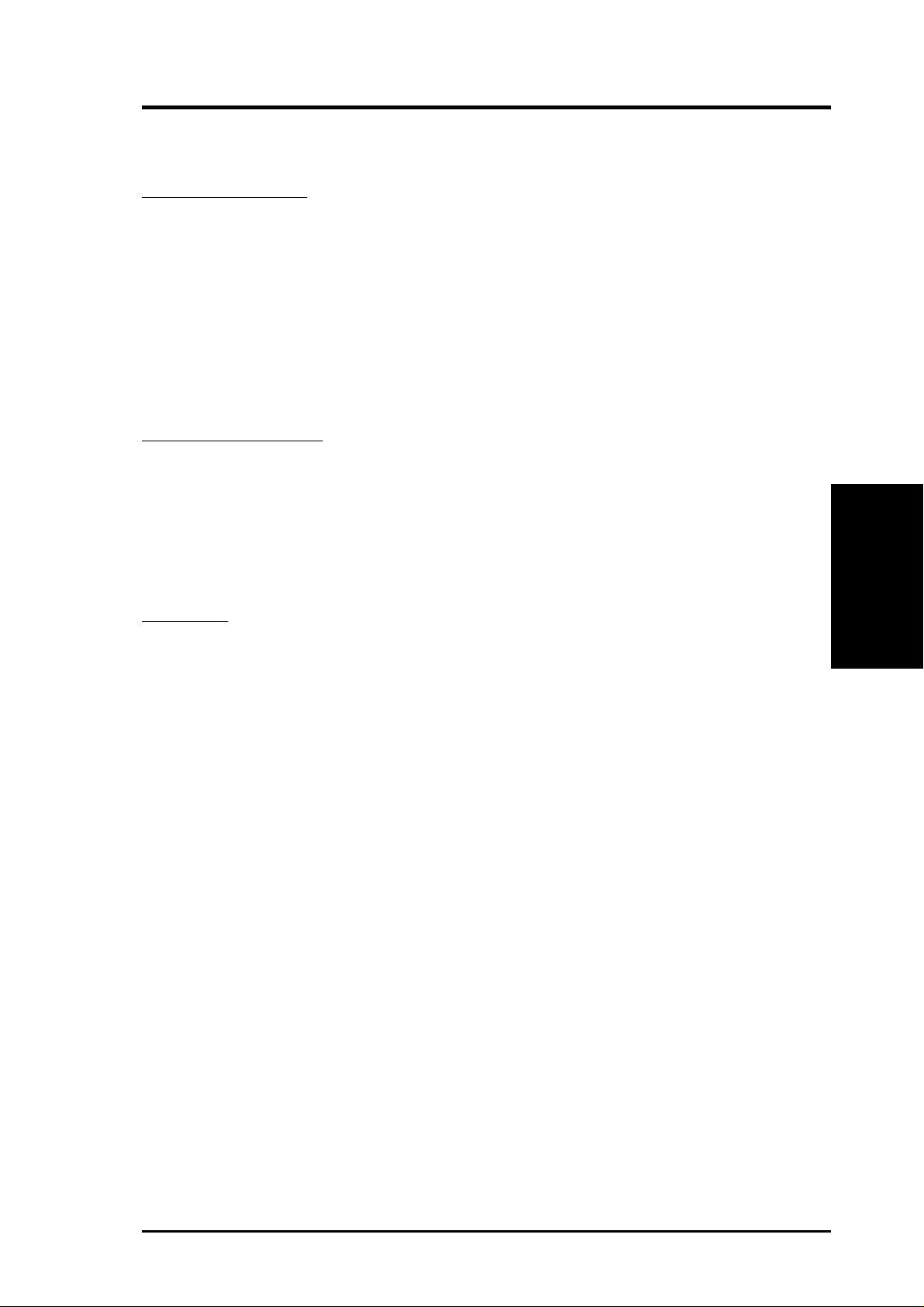
3. HARDWARE SETUP
3. HARDWARE SETUP
3.2 Layout Contents
Motherboard Settings
1) LED p. 17
2) JEN p. 18
3) BSEL0, BSEL1 p. 18
4) VID1, 2, 3, 4 p. 19 Voltage Regulator Output Volt. Setting (1.675V-1.85 V)
5) VDDR p. 19 DDR Voltage Setting (2.7V, 2.6V, 2.5V)
USB01 / USB23 / USB45PWR
6)
7) CLR_RTC p. 20 Clear RTC RAM (3 pin jumper)
Expansion Slots/Sockets
1) DIMM 1/2/3 p. 21 System Memory Support
2) Socket 462 p. 24 CPU Support
3) PCI 1/2/3/4/5 p. 25 32-bit PCI Bus Expansion Slots
4) AGP Pro p. 28 Accelerated Graphics Port Slot
ACR
5)
Connectors
1) PS2KBMS p. 31 PS/2 Mouse Port (6 pin female)
Onboard System Indicators (Green:power / Red: AGP warning)
Jumperfree Setting (Enable / Disable)
CPU:DRAM Frequency Setting (100:100, 100:133, 133:100, 133:133)
p. 20 USB Device Wake-up
p. 29 Advanced Communication Riser slot / ACR-A6CH
(+5V / +5VSB)
3. H/W SETUP
Layout Contents
2) PS2KBMS p. 31 PS/2 Keyboard Port (6 pin female)
3) USB p. 32 Universal Serial Bus Ports 1 & 2 (T w o 4 pin female)
4) PRINTER p. 32 Parallel Port (25 pin female)
5) RJ-45 p. 32 Fast Ethernet Port Connector (9 pin male)
6) COM 1 / 2 p. 33 Serial Port / Header (9 pin male, 10-1 pin male)
7) VGA p. 33 VGA Port (15 pin female)
8) GAME p. 34 Game/MIDI Port (15 pin female) (optional)
9) IDELED p. 35 IDE Activity LED (2 pin)
10) FLOPPY p. 35 Floppy Disk Drive Connector (34 pin)
11) PRIMARY / SEC. IDE p. 36 IDE Connectors (Two 40-1 pin)
12) CPU, NB, CHA_FAN p. 37 CPU, NB, and Chassis Fan Connectors (Three 3 pin)
13) IrDA p. 38 Infrared Connector (10-1 pin)
14) ATXPWR p. 39 Power Supply Connectors (20 pin block)
15) CHASSIS p. 40 Chassis Open Alarm Lead (4 pin)
16) USB_23 / USB_45 p. 40 USB Headers (10-1 pin)
17) JTPWR p. 41 Power Supply Thermal Sensor Connector (2 pin)
18) SMB p. 41 SMBus Connector (5-1 pin)
ASUS A7N266-E User’s Manual 15
Page 16
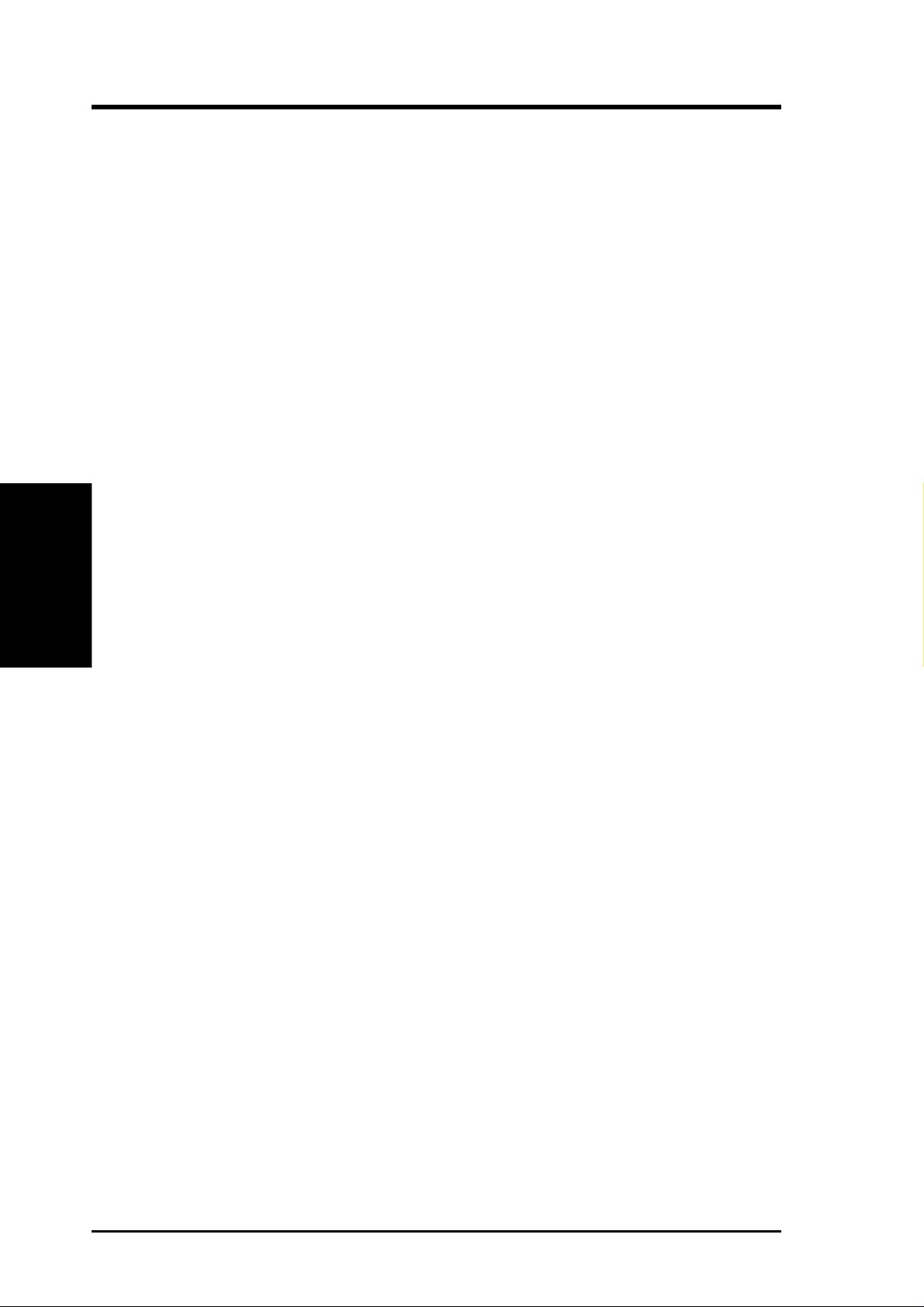
3. HARDWARE SETUP
19) PWR.LED p. 42 System Power LED Lead (3 pin)
20) KEYLOCK p. 42 System Keyboard Lock Switch Lead (2 pin)
21) SPEAKER p. 42 System Warning Speaker Lead (4 pin)
22) LED p. 42 System Message LED Lead (2 pin)
23) SMI p. 42 System Management Interrupt Lead (2 pin)
24) PWR p. 42 ATX / Soft-Off Switch Lead (2 pin)
25) RESET p. 42 Reset Switch Lead (2 pin)
Layout Contents
3. H/W SETUP
3.3 Hardware Setup Procedure
Complete these procedures before powering up the computer:
All pertinent information to configure settigns and power up the computer for the
first time appears in the following pages.
1. Check motherboard settings
2. Install memory modules
3. Install the Central Processing Unit (CPU)
4. Install Expansion Cards
5. Connect ribbon cables, panel wires, and power supply cables
6. Configure the BIOS parameter settings
16
ASUS A7N266-E User’s Manual
Page 17
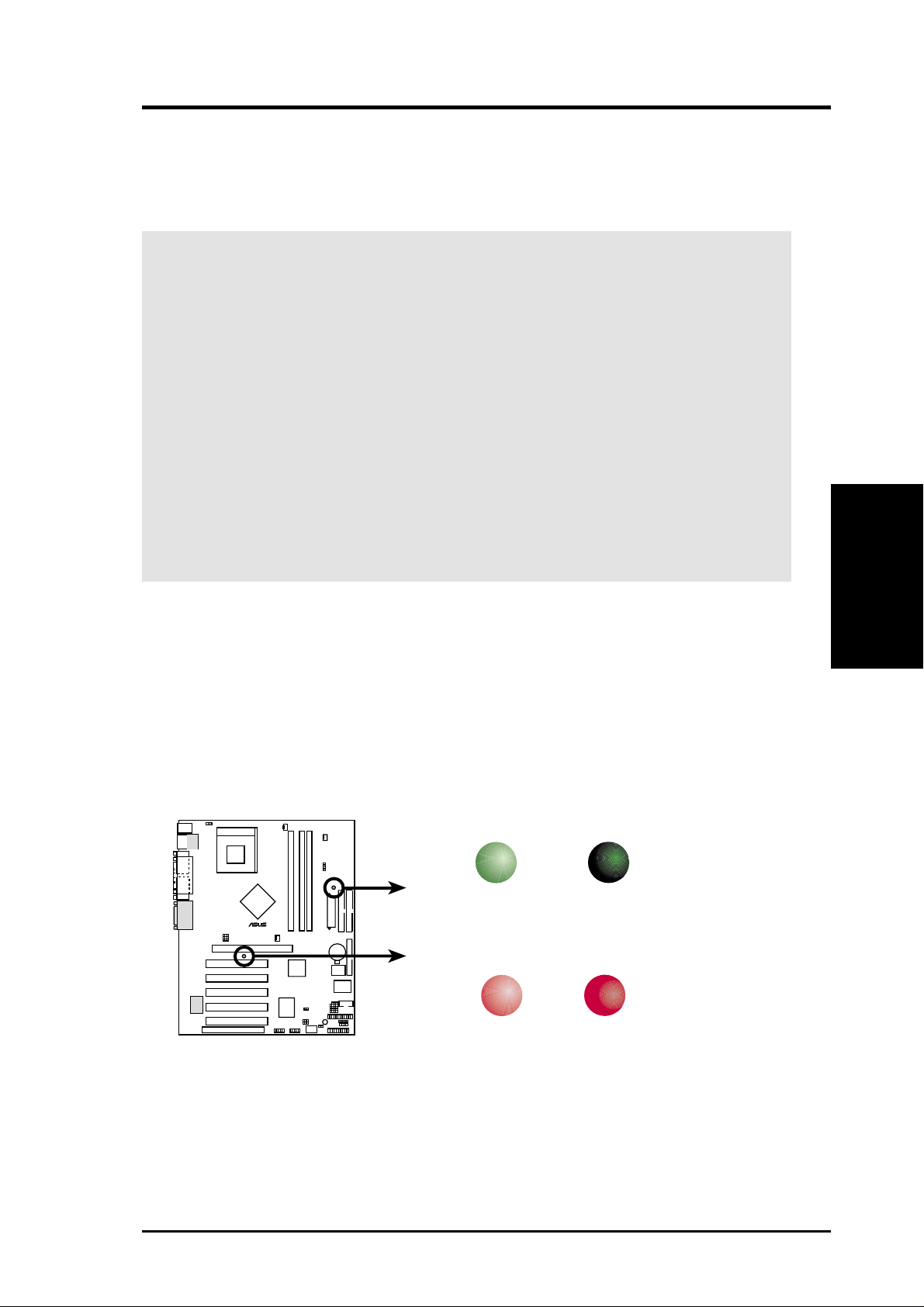
3. HARDWARE SETUP
3.4 Motherboard Settings
This section tells you how to change motherboard function settings through the
switches and/or jumpers.
W ARNING! Computer motherboards and expansion cards contain very delicate
Integrated Circuit (IC) chips. To avoid damaging them due to static electricity,
follow these precautions whenever you work on your computer.
1. Unplug the computer when working on the internal components.
2. Use a grounded wrist strap or touch a safely grounded object or to a metal
object, such as the power supply case, before handling computer components.
3. Hold components by the edges and try not to touch the IC chips on them.
4. Whenever you uninstall any component, place the components on a grounded
antistatic pad or in the bag that came with the components.
5. Before you install or remove any component, ensur e that the A TX power
supply is switched off or the power cord is detached from the power
supply. Failure to do so may cause severe damage to the motherboard,
peripherals, and/or components.
1) Onboard System Indicators (LED - Light Emitting Diodes)
The GREEN onboard LED indicates that the system power is okay. This light
also lights when the PC is in suspend or soft-off mode. The RED onboard warning
LED lights up only if the wrong type of AGP card is connected to the board:
(See AGP Pro, p. 28)
A7N266-E
010101
®
A7N266-E Onboard LED
Standby
Power
Incorrect
AGP Card
PLED
ON
WARNING
ON
OFF
Powered
Off
OFF
Correct
AGP Card
3. H/W SETUP
Motherboard Settings
ASUS A7N266-E User’s Manual 17
Page 18
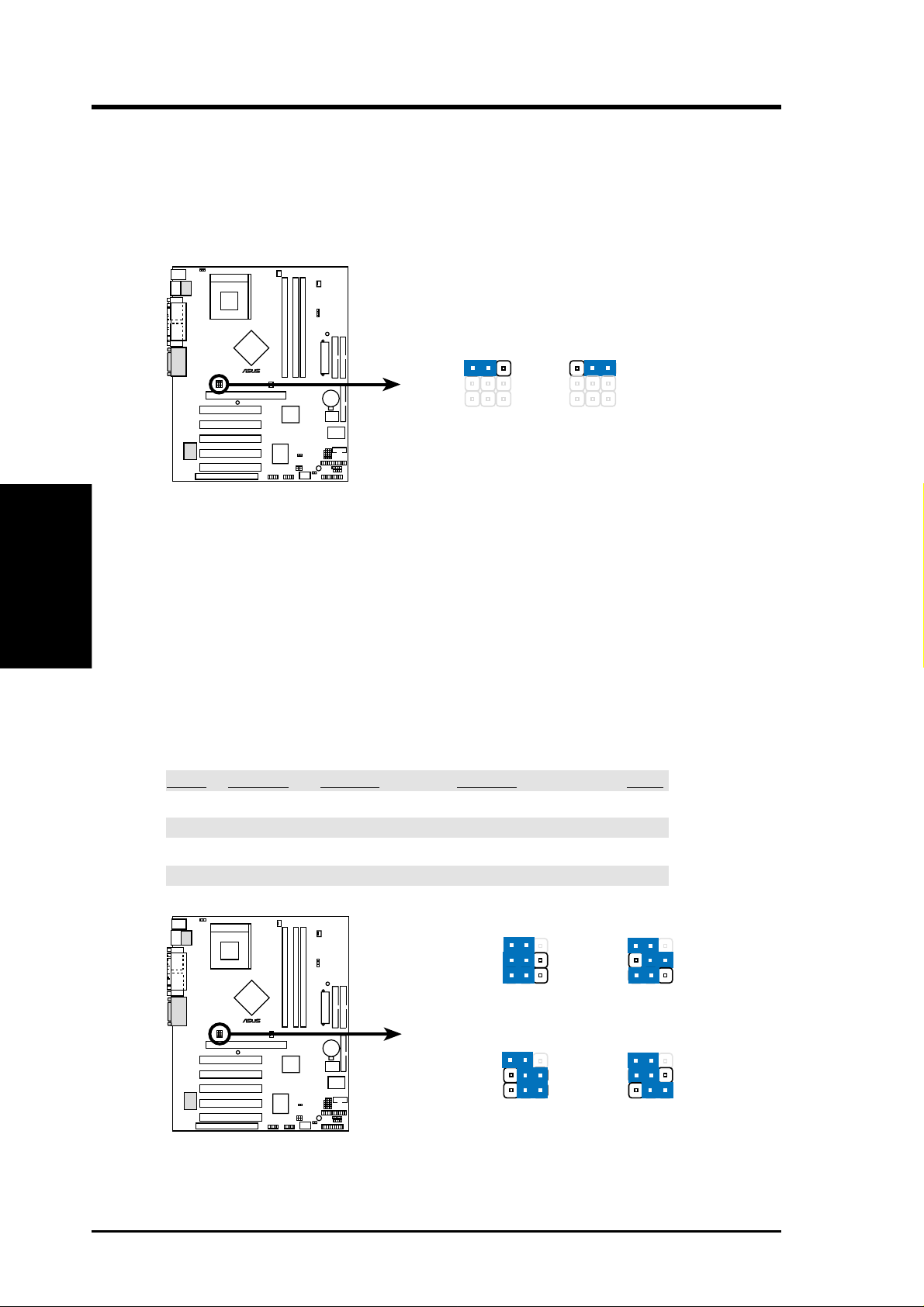
3. HARDWARE SETUP
2) Jumperfree Setting (JEN)
Normally, all changes to frequency settings can be made through BIOS
immediately upon starting up the computer. Therefore, the default setting for
this jumper, [2-3] enables easy BIOS adjustments. If the BSEL jumpers are
used, it is necessary to set this JEN jumper to [1-2].
A7N266-E
010101
JEN
®
12
23
Motherboard Settings
3. H/W SETUP
A7N266-E Jumper Mode Setting
3) CPU:DRAM Frequency Setting (BSEL0, BSEL1)
This jumper sets the external CPU:DRAM frequency ratio for normal operation.
The default operates at 100:100 Mhz. Note: To make any changes to jumper
speed settings, the JEN jumper must be set to [1-2].
CPU DRAM BSEL0 BSEL1 JEN
133 133 [1-2] [1-2] [1-2]
133 100 [2-3] [1-2] [1-2]
100 133 [2-3] [2-3] [1-2]
100 100 [1-2] (Default) [2-3] (Default) [1-2]
Disable
Enable
(Default)
18
A7N266-E
010101
®
A7N266-E CPU
External Frequency Selection
ASUS A7N266-E User’s Manual
3
12
JEN
BSEL0
BSEL1
CPU 133MHz
DRAM 133MHz
3
12
JEN JEN
BSEL0
BSEL1
CPU 100MHz
DRAM 133MHz
12
JEN
BSEL0
BSEL1
CPU 133MHz
DRAM 100MHz
12
BSEL0
BSEL1
CPU 100MHz
DRAM 100MHz
(Default)
3
3
Page 19
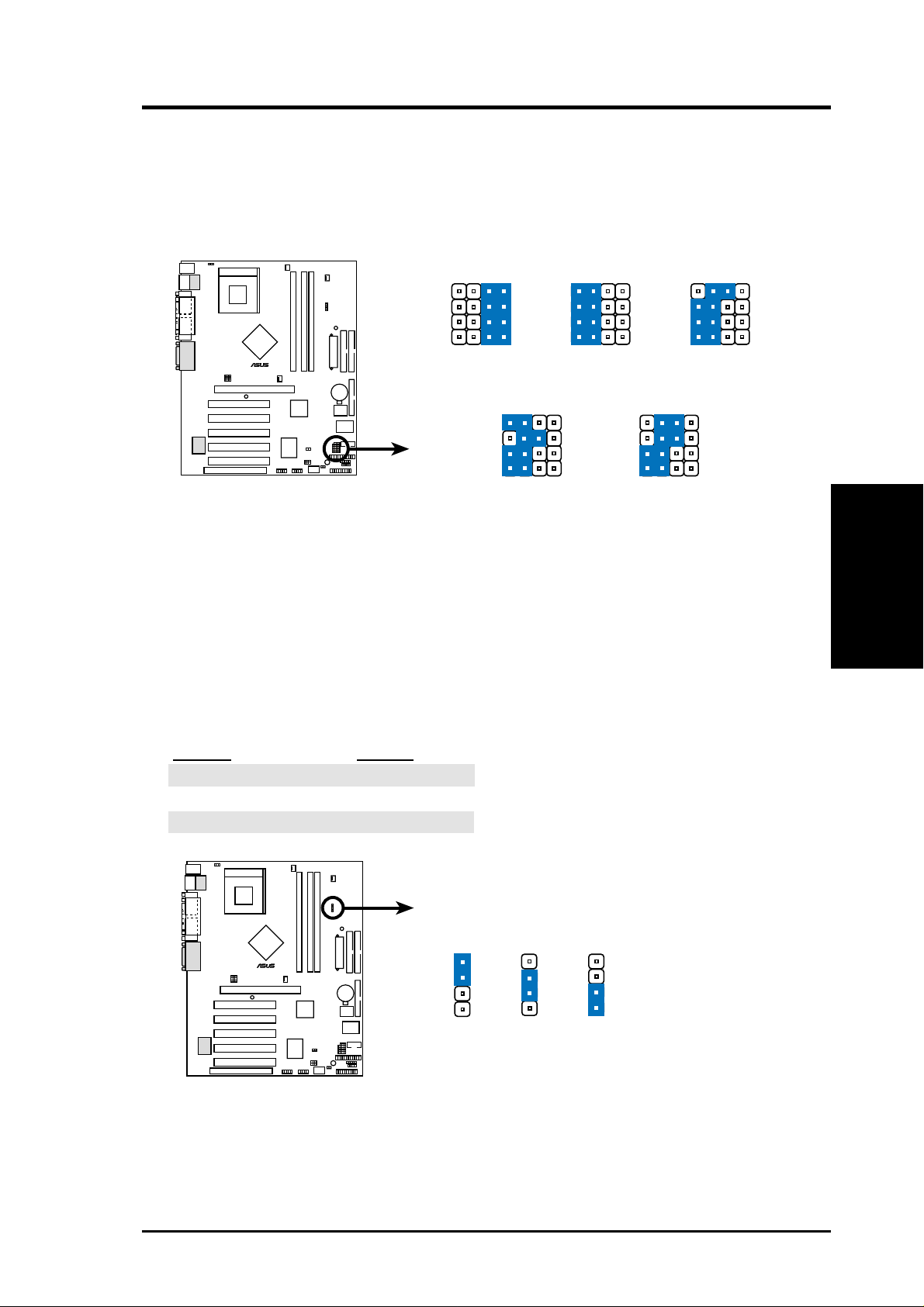
3. HARDWARE SETUP
4) Voltage Regulator Output Setting (VID1, VID2, VID3, VID4)
This jumpers allow you to manually adjust the CPU core voltage. It is
recommended to use CPU Default as the CPU core voltage. CPU Default means
the Vcore is generated according to the CPU VID configuration. For each jumper
setting, there are two voltage options, depending on the CPU used.
A7N266-E
010101
VID1
VID2
VID3
VID4
®
(CPU Default)
12
34
34
12
VID1
VID2
VID3
VID4
1.85/1.825Volts
34
12
VID1
VID2
VID3
VID4
1.80/1.775Volts
12
34
A7N266-E CPU Core Voltage
34
12
VID1
VID2
VID3
VID4
1.75/1.725Volts
VID1
VID2
VID3
VID4
1.70/1.675Volts
Selection
5) DDR Voltage Setting (VDDR)
This jumper controls the voltage output to the DDR memory DRAMS. Less
strain is placed on components at lower voltage settings.
Setting VDDR
2.7V [1-2]
2.6V [2-3] (default)
2.5V [3-4]
3. H/W SETUP
Motherboard Settings
A7N266-E
010101
®
A7N266-E VDDR Setting
ASUS A7N266-E User’s Manual 19
VDDR
1
22
33
2.7V
2.6V
(Default)
4
2.5V
Page 20
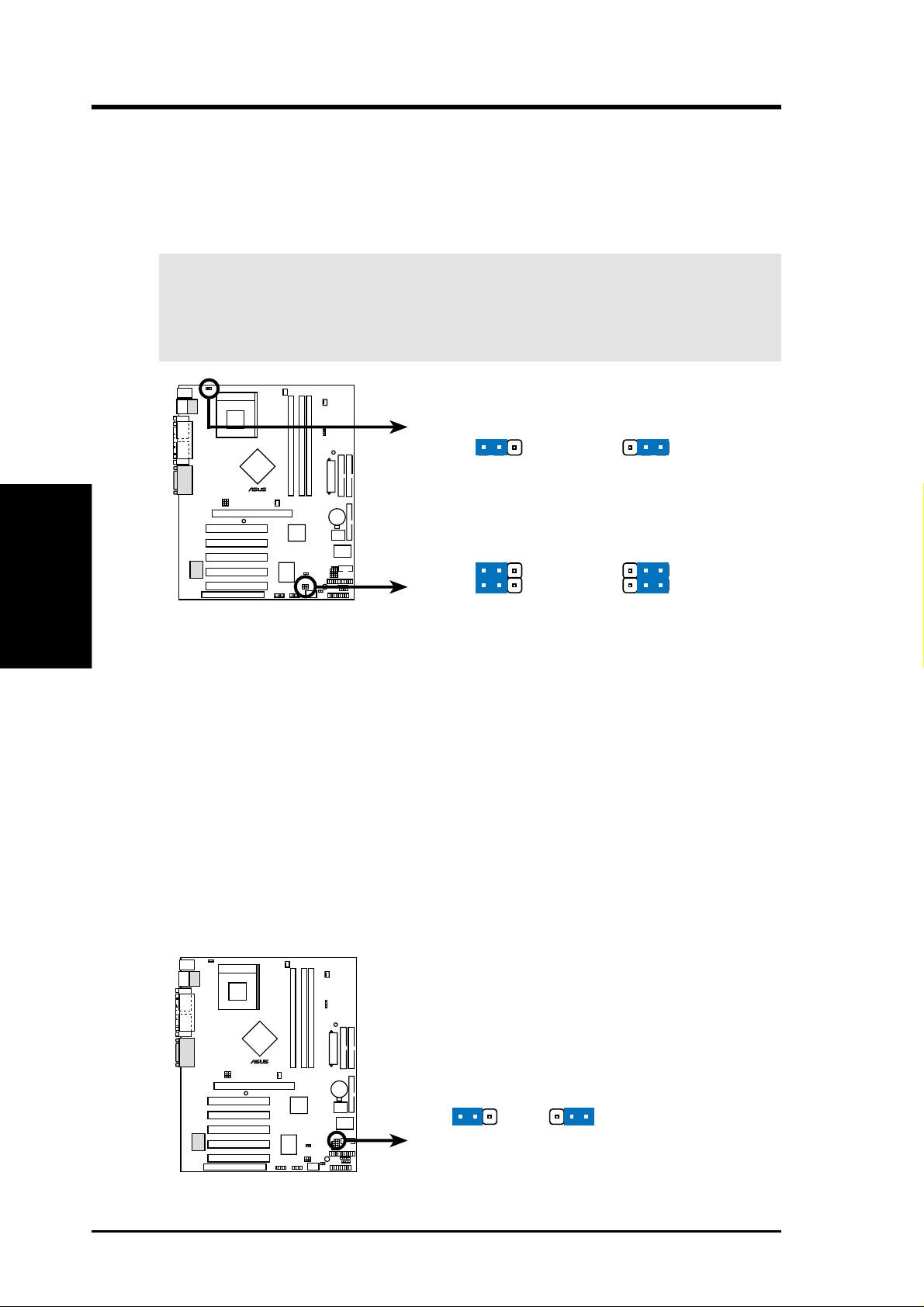
3. HARDWARE SETUP
6) USB Device Wake-up (USB01PWR / USB23PWR / USB45PWR)
Set these jumpers to +5V to allow wake up from the S1 sleep state (CPU stopped;
RAM refreshed; system running in low power mode). The default setting for
the three jumpers is [1-2] to select +5V, since not all computers have the
appropriate power supply.
NOTE: This feature requires an ATX power supply that can supply at least 2A
on the +5VSB lead when these jumpers are set to +5VSB. Otherwise, the system
does not power up. The total current consumed must NOT exceed the power
supply capability (+5VSB) for normal working conditions or in sleep mode.
A7N266-E
010101
USBPWR01
2
1
2
3
Motherboard Settings
3. H/W SETUP
A7N266-E USB Device Wake Up
7) Clear RTC RAM (2-pin CLR_RTC)
This jumper allows you to reset the Real Time Clock (RTC) RAM in CMOS.
The RAM data in CMOS, that include system setup information such as system
passwords, is powered by the onboard button cell battery . Erase the R TC RAM:
1. Turn OFF the computer and unplug the power cord.
2. Remove the battery.
3. Change the jumper from “normal” to “clear CMOS” for a few seconds
then replace the jumper cap to the “normal” position.
4. Re-install the battery.
5. Plug the power cord and turn ON the computer.
6. Hold down the <Del> key during boot-up to enter BIOS setup.
®
+5V
(Default)
+5VSB
USBPWR45
USBPWR23
12
+5V
(Default)
A7N266-E
010101
23
+5VSB
20
®
A7N266-E Clear RTC RAM
ASUS A7N266-E User’s Manual
CLRTC
12
Normal Clear CMOS
(Default)
23
Page 21
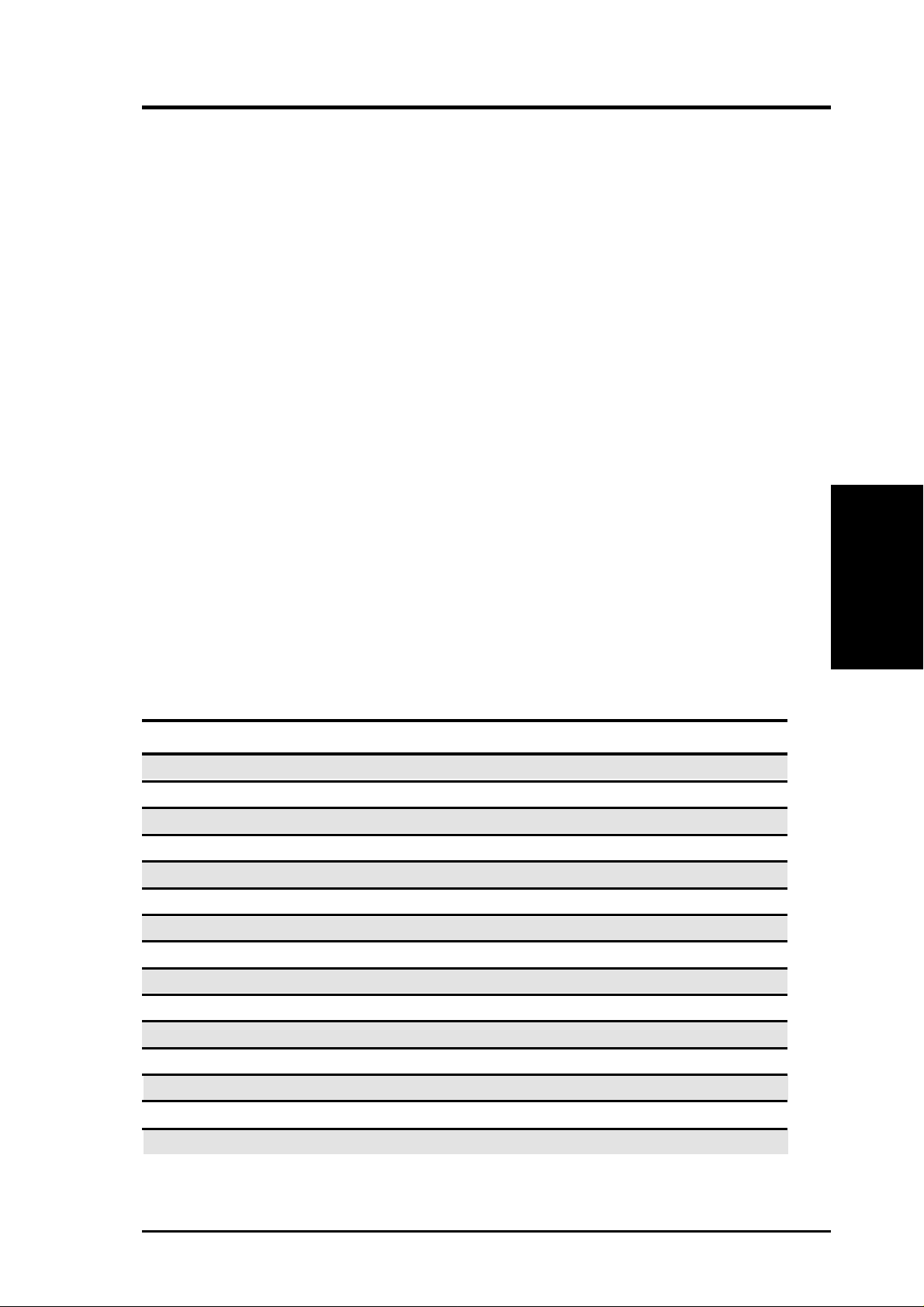
3. HARDWARE SETUP
3.5 System Memory
3.5.1 DDR DIMM Support
The three DDR DIMM sockets support 2.5Volt (power level) Double Data Rate
Synchronous Dynamic Random Access Memory (DDR SDRAM) of 64MB, 128MB,
256MB and 512MB to form a memory size between 64MB to 1.5GB. One side (with
memory chips) of the DIMM takes up one row on the motherboard.
™
TwinBank
mode”, at least 2 or more DIMM modules must be installed; with only one DIMM
installed, the memory functions at only 64-bit, normal mode.
~ DDR DIMMs on this motherboard support only 184-pin, unbuffered, non-ECC
memory . DDR DIMMs with CAS Latency of 2.0 (PC2100A) or 2.5 (PC2100B) are
both supported. (See the General DIMM memo on page 27 for details.)
Configuration Rules:
1. DIMMs must be populated consecutively, in order, starting with DIMM Socket
1, then 2 and 3.
Technology: to function at 128-bit, 4.2 GB/second “Dual channel DDR
2. The total number of banks must not exceed five: ie.: two dual load modules and
one single load module. Note: Do not populate DIMM Socket 3 with any dual
load modules.
Memory Population:
Memory loads must be distributed according to the various possible combinations
shown in the following table:
Capacity DIMM 1 (A0) DIMM2 (B0) DIMM3 (B1)
128 MB 64MB - 1B or 2B 64MB - 1B or 2B X
192 MB 128MB - 1B or 2B 64MB - 1B or 2B X
256 MB 128MB - 1B or 2B 128MB - 1B or 2B X
128MB - 1B or 2B 64MB - 1B or 2B 64MB - 1B
384 MB 256MB - 1B or 2B 128MB - 1B or 2B X
128MB - 1B or 2B 128MB - 1B or 2B 128MB - 1B
512 MB 256MB - 1B or 2B 256MB - 1B or 2B X
256MB - 1B or 2B 128MB - 1B or 2B 128MB - 1B
786 MB 512MB - 1B or 2B 256MB - 1B or 2B X
256MB - 1B or 2B 256MB - 1B or 2B 256MB - 1B
3. H/W SETUP
System Memory
1 GB 512MB - 1B or 2B 512MB - 1B or 2B X
512MB - 1B or 2B 256MB - 1B or 2B 256MB - 1B
1.25 GB 512MB - 1B or 2B 512MB - 1B or 2B 256MB - 1B
1.5 GB 512MB - 1B or 2B 512MB - 1B or 2B 512MB - 1B
Table Legend:
1B = 1 bank: a single load module. 2B = 2 bank: a dual load module.
ASUS A7N266-E User’s Manual 21
Page 22
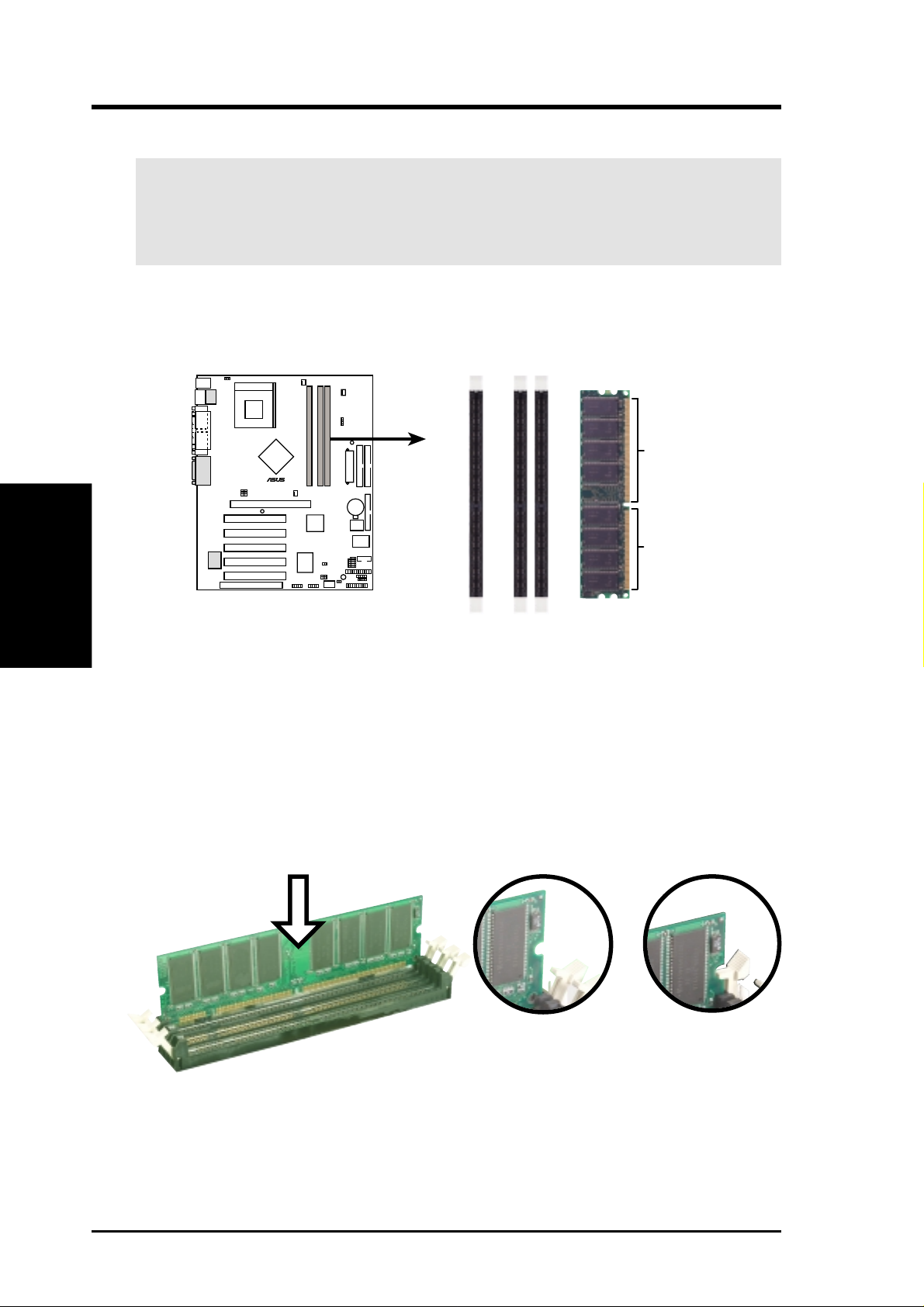
3.5.2 Memory Installation
WARNING! Make sure that you unplug your power supply when adding or
removing memory modules or other system components. Failure to do so may
cause severe damage to both your motherboard and expansion cards (see 3.3
Hardware Setup Procedure for more information).
Insert the module(s) as shown. Because the number of pins are different on either
side of the breaks, the module will only fit in the orientation shown. A 184-pin DDR
DRAM DIMM has a single notch slightly to the right of center.
System Memory
3. H/W SETUP
3. HARDWARE SETUP
A7N266-E
010101
104 Pins
®
80 Pins
A7N266-E 184-Pin DDR
DIMM Sockets
Installing a DIMM:
1. Unlock a DIMM socket by pressing the retaining clips outward.
2. Align a DIMM on the socket such that the notches on the DIMM exactly
match the notches in the socket.
3. Firmly insert the DIMM into the socket until the retaining clips snap back in
place.
Unlocked Retaining Clip Locked Retaining Clip
22 ASUS A7N266-E User’s Manual
Page 23
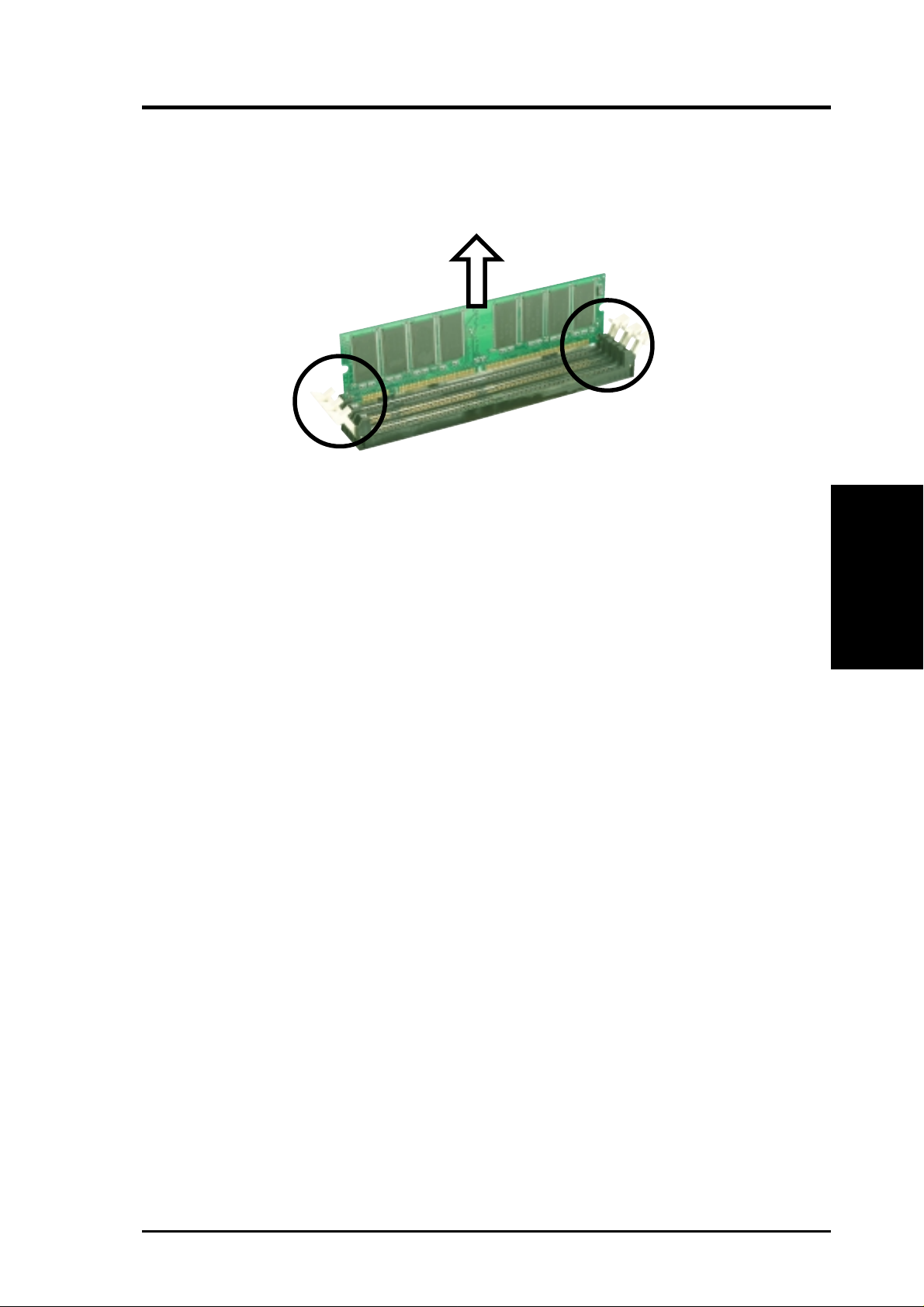
3. HARDWARE SETUP
Removing a DIMM:
1. Simultaneously press the retaining clips outward to unlock the DIMM.
2. Carefully remove the DIMM from the socket.
3.5.4 General DIMM Memo
•
See the Configuration Rules on page 21 for essential installation parameters.
• DIMMs that have more than 18 chips are not supported on this motherboard.
• ASUS motherboards support SPD (Serial Presence Detect) DIMMs. This is the
memory of choice for best performance vs. stability.
• BIOS shows DDR RAM memory on bootup screen.
•
This motherboard supports three pairs of differential clock signals per DIMM.
• Single load DDR DIMMs are available in 64, 128, and 256MB; dual load modules
are available in 128, 256, and 512MB.
3. H/W SETUP
System Memory
ASUS A7N266-E User’s Manual 23
Page 24
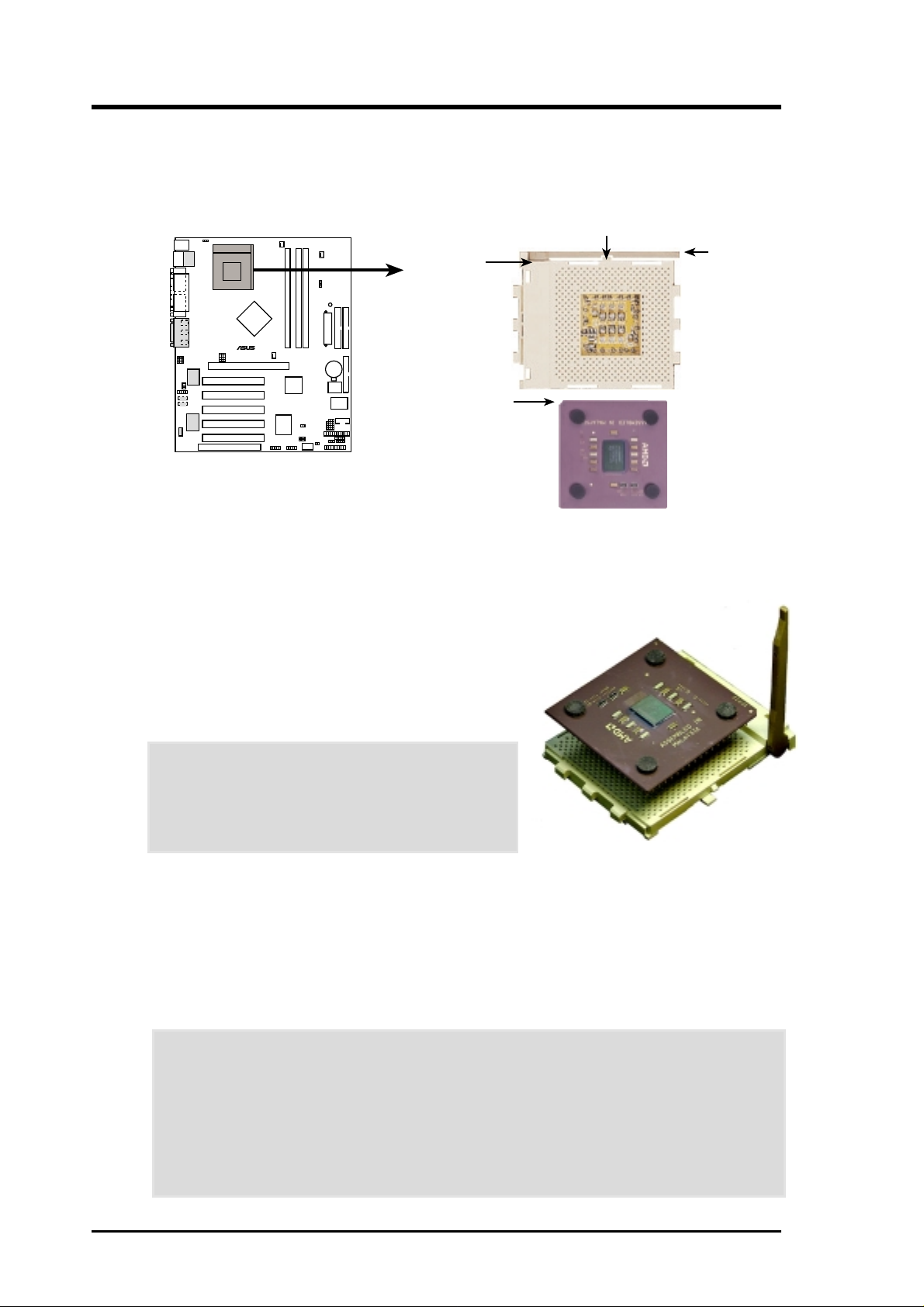
3. HARDWARE SETUP
3.6 Central Processing Unit (CPU)
The motherboard provides a Socket 462 or Socket A for CPU installation. A fan and
heatsink should be attached to the CPU to prevent overheating.
A7N266
010101
®
A7N266 Socket 462
CPU NOTCH
TO INNER
CORNER
CPU NOTCH
AMD™ Athlon
1. Locate the Socket 462 and open it by pulling
the lever gently sideways away from the socket.
Then lift the lever upwards. The socket lever
must be fully opened (90 to 100 degrees).
2. Insert the CPU with the correct orientation. The
notched corner of the CPU must be oriented
toward the inner corner of the socket base
nearest to the lever hinge.
LOCK
LEVER
CAUTION! The CPU should drop easily into
place. Do not force the CPU into the socket to
avoid bending the pins. If the CPU does not fit,
check its alignment and look for bent pins.
3. Once completely inserted, press the CPU firmly
and close the socket lever until it snaps shut.
4. Place the CPU fan and heatsink on the CPU. The heatsink should entirely cover
the CPU. Carefully attach the heatsink locking brace to the plastic clips on the
socket base. With the added weight of the CPU fan and heatsink locking brace,
no extra force is required to keep the CPU in place.
CAUTION! Take care not to scrape the motherboard surface when mounting a
clamp-style processor fan, or else damage may occur . When mounting a heatsink
onto your CPU, make sure that exposed CPU capacitors do not touch the
heatsink, or damage may occur!
NOTE! Do not neglect to set the correct Bus Frequency and leave the CPU
Multiple setting at default to avoid start-up problems.
24 ASUS A7N266-E User’s Manual
Page 25
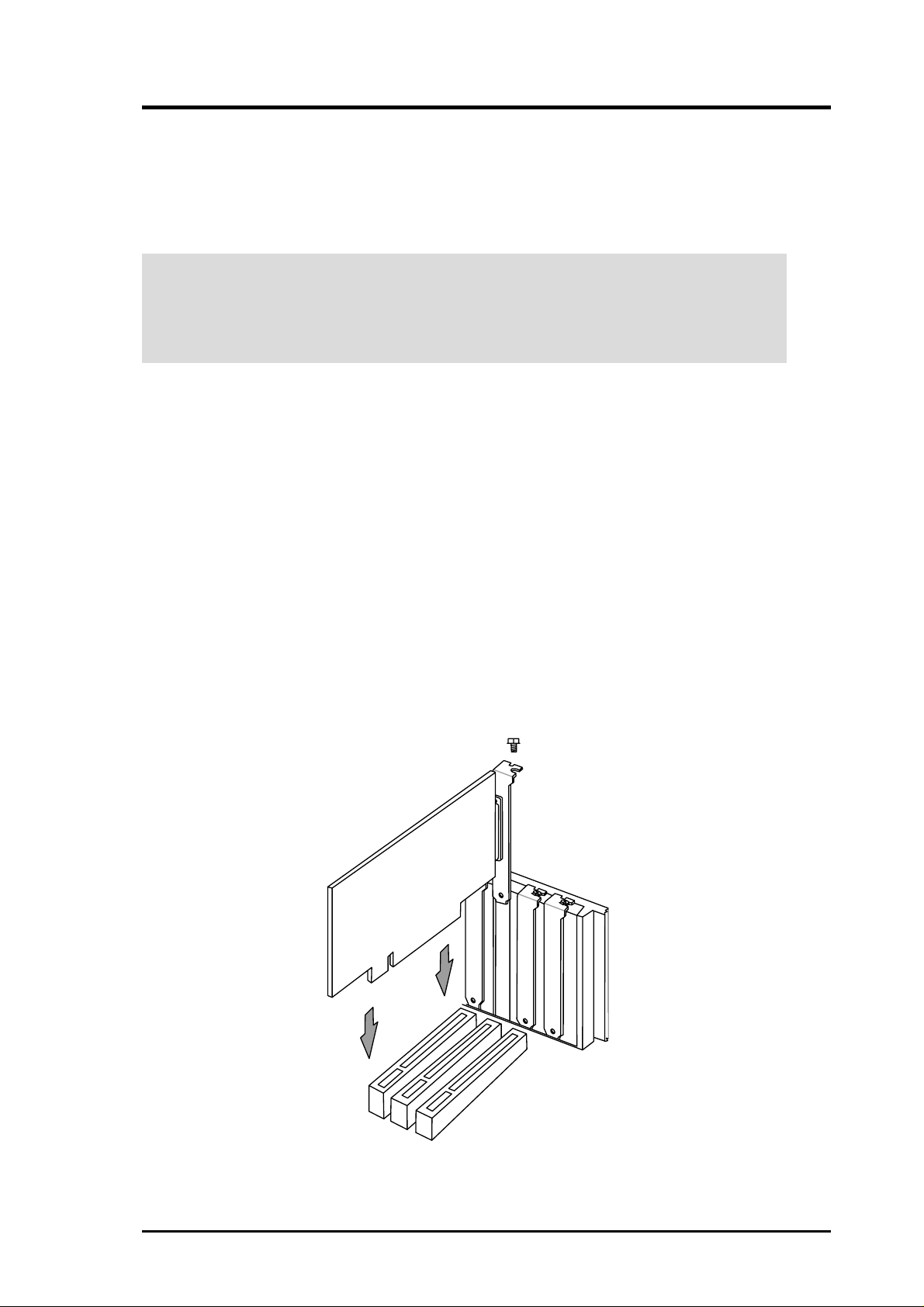
3. HARDWARE SETUP
3.7 Expansion Cards
In the future, you may need to install expansion cards. The motherboard has five
PCI expansion slots to support these cards. Follow the steps in the next section
when installing expansion cards.
W ARNING! Unplug the system power cord when adding or removing expansion
cards or other system components. Failure to do so may cause severe damage to
both the motherboard and expansion cards.
3.7.1 Installing an Expansion Card
1. Read the documentation that comes with the expansion card and make any
necessary hardware settings for the card before installing it.
2. Remove the system unit cover and the bracket plate on the slot you intend to use.
Keep the screw for later use.
3. Align the card connectors with the slot and press firmly until the card fits in
place.
4. Secure the card to the slot with the screw you removed earlier.
5. Replace the system cover.
6. Change the necessary BIOS settings, if any.
(see section 4.4.3 PCI Configuration to change the settings.)
7. Install the necessary software drivers for the expansion card.
ASUS A7N266-E User’s Manual 25
Page 26
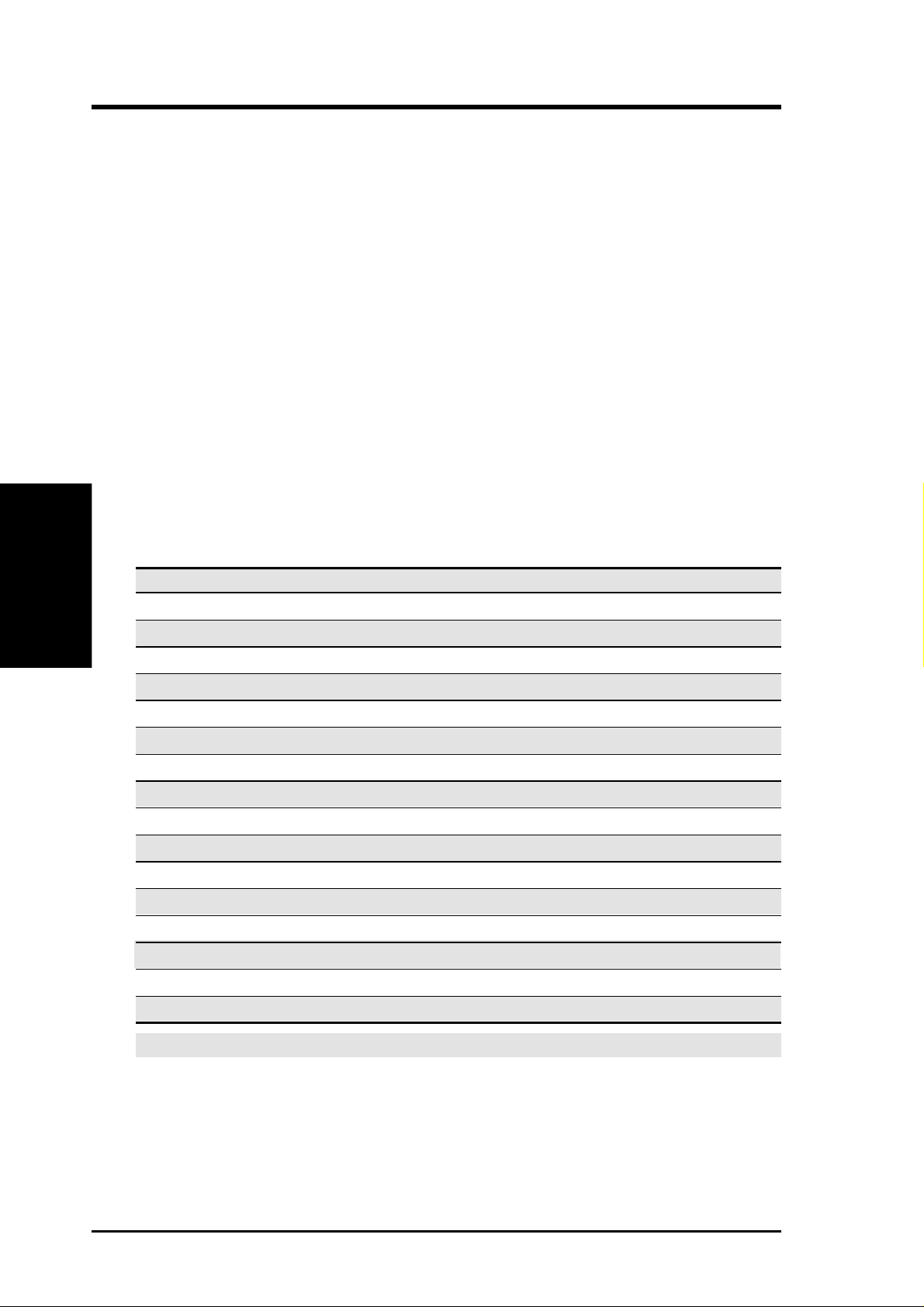
3.7.2 Assigning IRQs for Expansion Cards
Some expansion cards need an IRQ to operate. Generally, an IRQ must be
exclusively assigned to one use. In a standard design, there are 16 IRQs
available but most of them are already in use, leaving 6 IRQs free for
expansion cards. If your motherboard has PCI audio onboard, an additional
IRQ will be used. If your motherboard also has MIDI enabled, another IRQ
will be used, leaving 4 IRQs free.
IMPORTANT: If using PCI cards on shared slots, make sure that the drivers
support “Share IRQ” or that the cards do not need IRQ assignments. Conflicts
arise between the two PCI groups that will make the system unstable or
cards inoperable.
The following table lists the default IRQ assignments for standard PC devices.
Use this table when configuring your system and for resolving IRQ conflicts.
CPU Installation
3. H/W SETUP
3. HARDWARE SETUP
Standard Interrupt Assignments
IRQ Priority Standard Function
0 1 System Timer
1 2 Keyboard Controller
2 N/A Programmable Interrupt
3* 11 Communications Port (COM2)
4* 12 Communications Port (COM1)
5* 13 Sound Card (sometimes LPT2)
6 14 Floppy Disk Controller
7* 15 Printer Port (LPT1)
8 3 System CMOS/Real Time Clock
9* 4 ACPI Mode when used
10* 5 IRQ Holder for PCI Steering
11* 6 IRQ Holder for PCI Steering
12* 7 PS/2 Compatible Mouse Port
13 8 Numeric Data Processor
14* 9 Primary IDE Channel
15* 10 Secondary IDE Channel
*These IRQs are usually available for ISA or PCI devices.
26 ASUS A7N266-E User’s Manual
Page 27
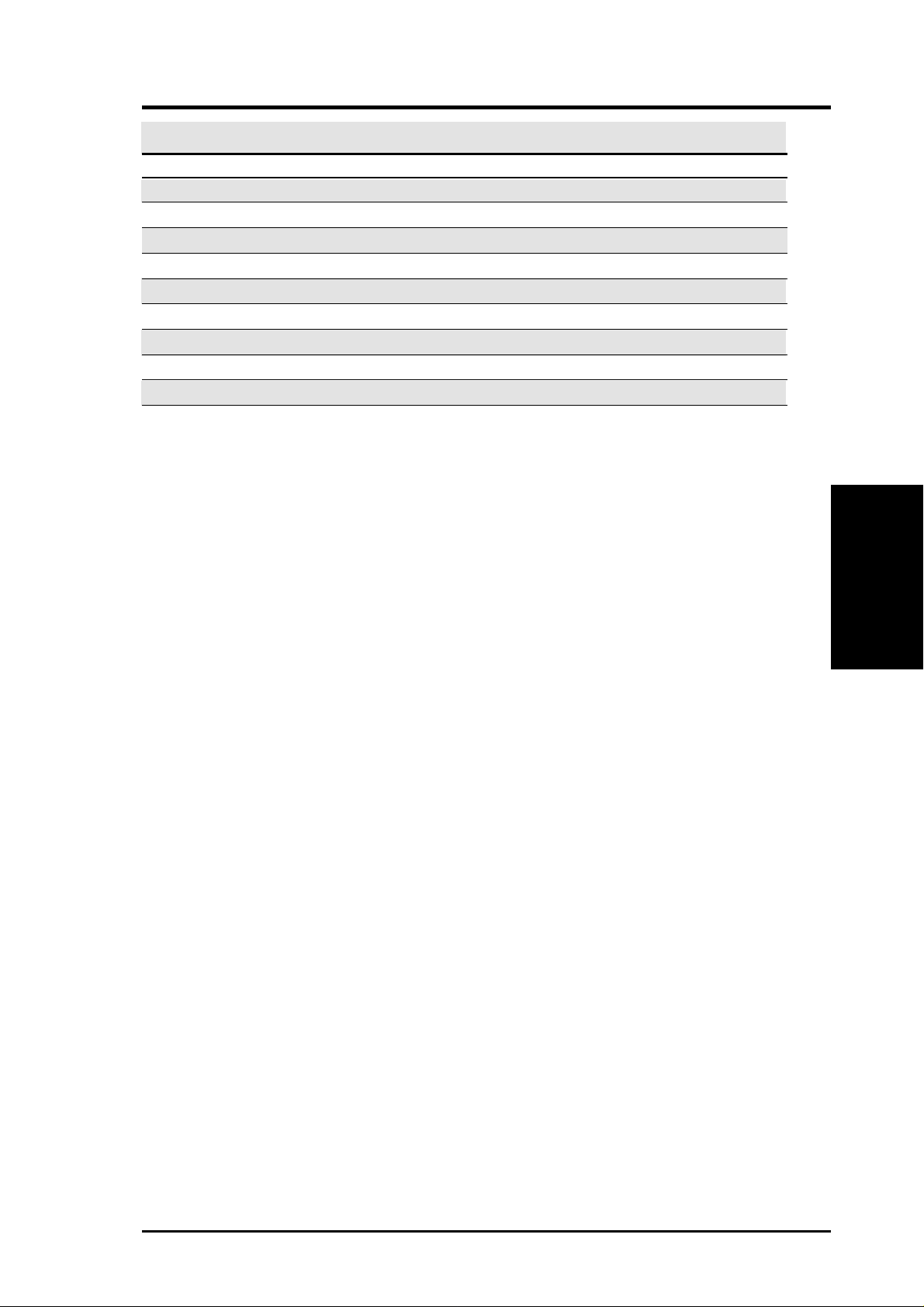
3. HARDWARE SETUP
Interrupt Request Table for this Motherboard
INT-A INT-B INT-C INT-D INT-E
PCI slot 1 shared ————
PCI slot 2 ———shared —
PCI slot 3 ——shared ——
PCI slot 4 — used ———
PCI slot 5 shared ————
AGP ————used
ACR slot shared ————
LAN controller ——shared ——
USB controller ———shared —
3. H/W SETUP
Expansion Cards
ASUS A7N266-E User’s Manual 27
Page 28
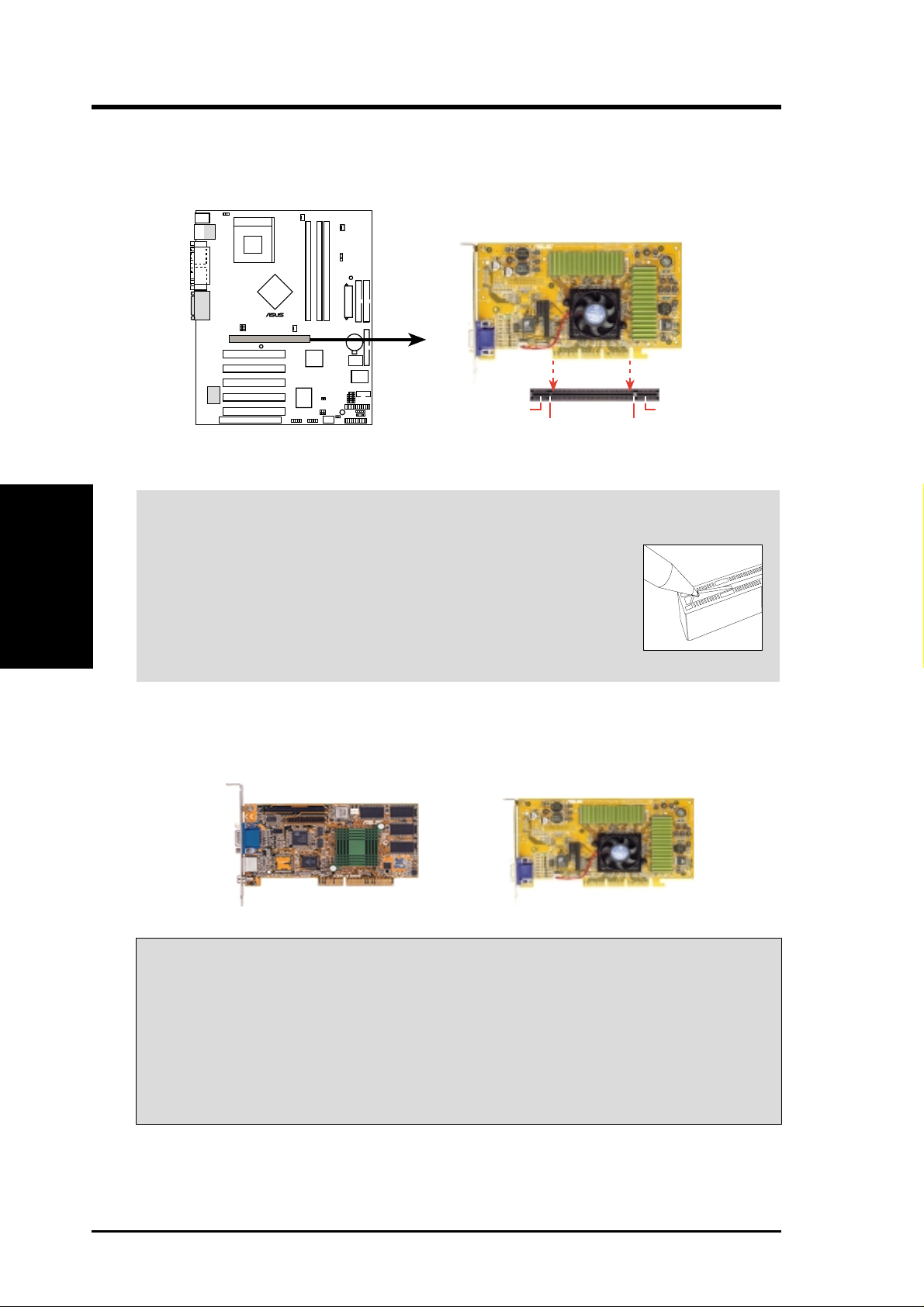
3. HARDWARE SETUP
3.7.3 Accelerated Graphics Port (AGP) Pro Slot
This motherboard has an Accelerated Graphics Port (AGP) Pro slot to support the
new generation graphics cards with ultra-high memory bandwidth.
A7N266-E
010101
®
A7N266-E Accelerated
Graphics Port (AGP PRO)
AGP Card without Retention Notch
20-pin bay
Rib (inside slot) Rib
TOP VIEW
28-pin bay
Expansion Cards
3. H/W SETUP
CAUTION! The AGP Pro slot is shipped with a warning label over the 20-pin bay.
DO NOT remove this label and the safety tab underneath it if
you are using an AGP card without a retention notch. Removing
may cause the card to shift and may cause damage to the card,
slot, and motherboard. Remove the label and tab ONLY if you
are using an AGP Pro card. Use a rigid tip, such as a pen tip, to
dislodge the white tab.
IMPORTANT: Only 1.5V AGP cards are supported. ASUS® AGP 4X cards are
rated for both 1.5 and 3.3 Volts. Early AGP cards only operate at 3.3 volts and will
not fit properly into the new AGP 4X slots. See examples of both types above. If
the wrong type of AGP card is installed, such as an SiS305, or any other 3.3V
AGP card, the onboard RED warning LED lights up immediately . So long as the
LED is illuminated and the wrong card remains installed, the system power will
not turn on, an automatic safety precaution to prevent damage to the motherboard.
An early 3.3V AGP card:
Do not use.
Removing the tab
A new 1.5 / 3.3V AGP card:
OKAY to use.
28 ASUS A7N266-E User’s Manual
Page 29
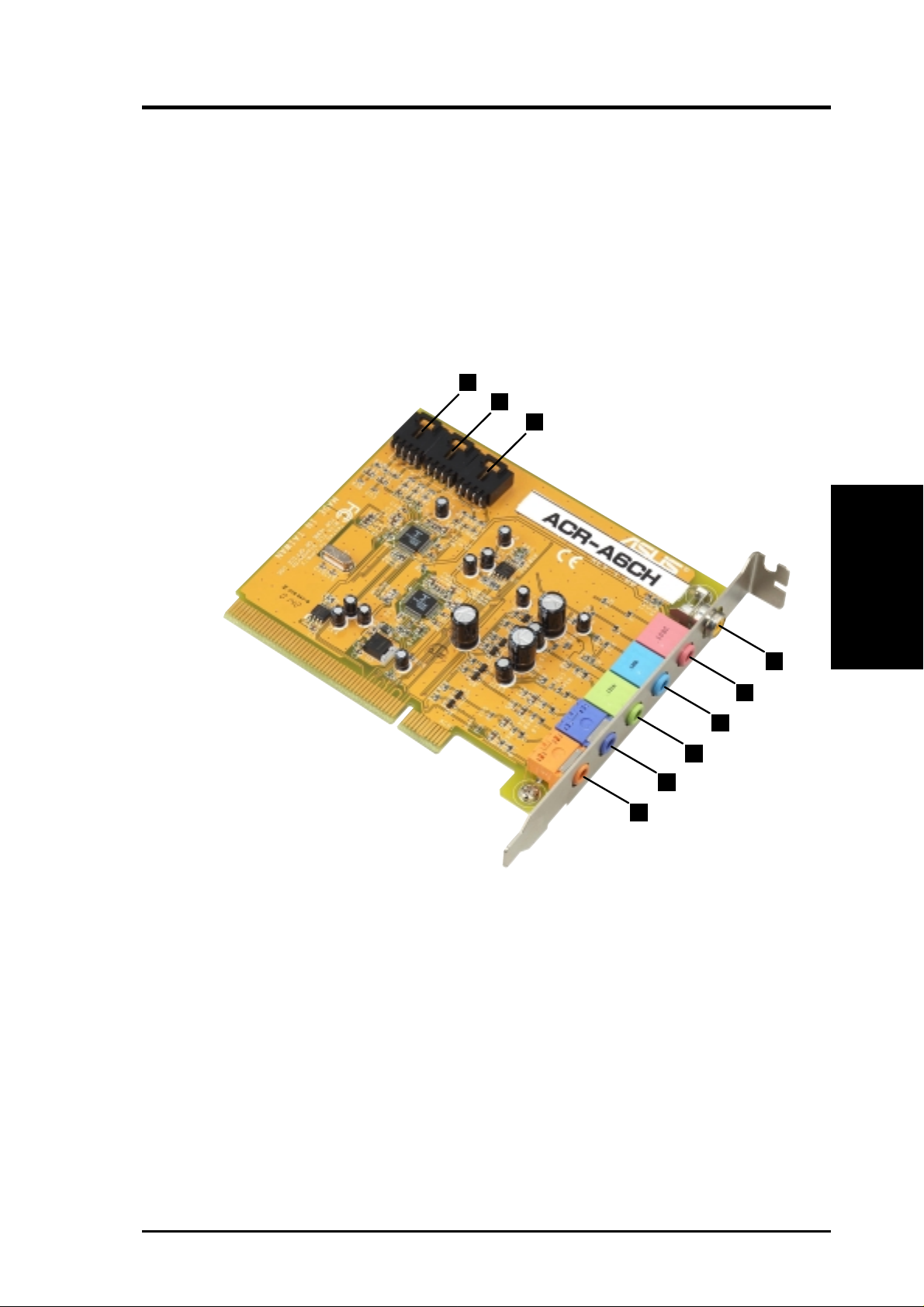
3. HARDWARE SETUP
3.7.4 Advanced Communications Riser (Slot)
This motherboard supplies an Advanced Communication Riser (ACR) slot for
communications and audio systems. The A7N266-E motherboard is bundled with
an innovative digital audio resource, the ACR-A6CH card. This super-connector
card includes two AC’97 audio CODEC chips that supply 6-channel audio output.
The ACR-A6CH produces an S/PDIF_OUT digital audio signal with help from the
™
nVidia
modem and audio:
MCP-D south bridge. The ACR-6CH offers standard output formats for
ACR-A6CH Layout
1
2
3
3. H/W SETUP
ACR-A6CH card
4
5
6
7
8
9
Internal Connectors
Telephone answering device (TAD) 4 pin male ................................................... 1
CD audio-in (CD_IN) 4 pin male ......................................................................... 2
Auxillary line-in (AUX_IN) 4 pin male ............................................................... 3
External Connectors
Digital audio output (S/PDIF_OUT) RCA jack....................................................4
Microphone input (MIC_IN) Pink jack ................................................................ 5
Audio input (LINE_IN) Light blue jack ............................................................... 6
Front channel audio output (FRONT_SPK) Lime jack ........................................ 7
Rear channel audio output (REAR_SPK) Purple jack.........................................8
Center/Low Frequency Effect audio output (CNTR/LFE) Orange jack..............9
ASUS A7N266-E User’s Manual 29
Page 30
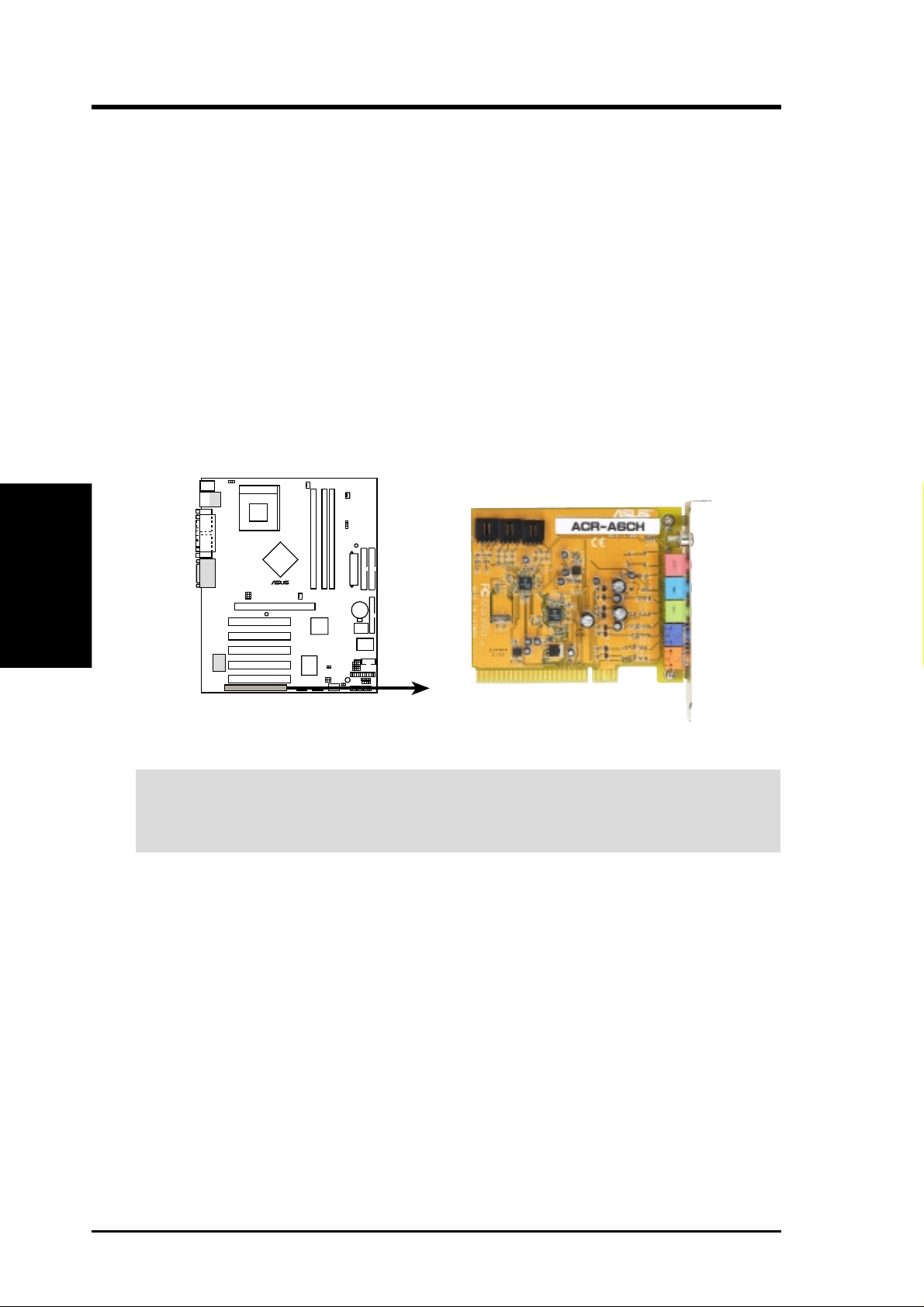
ACR-A6CH Hardware Installation Procedure
1. Power OFF your computer.
2. Carefully align the ACR-A6CH card’s connector to the ACR slot (PCI 6) and
3. Secure the ACR card onto the PC chassis with a chassis screw.
4. Connect the three black internal connectors (T AD, CD_IN, AUX_IN) with the
NOTE: The card below is pictured front side up; ensure that the colored connectors
ACR-A6CH card
3. H/W SETUP
3. HARDWARE SETUP
press firmly so that the slot receives all the teeth evenly along the entire length
of the card.
appropriate leads as required. Connect the external connectors to audio output
and recording devices as required.
are positioned to face the outside edge of the motherboard.
A7N266-E
010101
®
A7N266-E Advanced
Communication Riser (ACR)
IMPORTANT: Only the ASUS ACR-A6CH Audio Communications Riser card is
recommended for use with this motherboard in the ACR slot. It is impossible to
install another card in the adjacent PCI slot since they are using the same space.
30 ASUS A7N266-E User’s Manual
Page 31

3. HARDWARE SETUP
3.8 Connectors
3.8.1 External Connectors
WARNING! Some pins are used for connectors or power sources. These are
clearly distinguished from jumpers in the Motherboard Layout. Placing jumper
caps over these connector pins will cause damage to your motherboard.
IMPORTANT: Ribbon cables should always be connected with the red stripe to
Pin 1 on the connectors. Pin 1 is usually on the side closest to the power connector
on hard drives and CD-ROM drives, but may be on the opposite side on floppy
disk drives. Check the connectors before installation because there may be
exceptions. IDE ribbon cable must be less than 46 cm (18 in.), with the second
drive connector no more than 15 cm (6 in.) from the first connector.
1) PS/2 Mouse Port (Green 6-pin PS2KBMS)
The system automatically directs IRQ12 to the PS/2 mouse if one is detected. If
no mouse is detected, IRQ12 become available to expansion cards. See PS/2
Mouse Function Control in 4.4 Advanced Menu.
PS/2 Mouse (6-pin female)
Connectors
3. H/W SETUP
2) PS/2 Keyboard Port (Purple 6-pin PS2KBMS)
This connection is for a standard keyboard using an PS/2 plug (mini DIN). This
connector does not allow standard A T size (large DIN) keyboard plugs. You
may use a DIN to mini DIN adapter on standard AT keyboards.
PS/2 Keyboard (6-pin female)
ASUS A7N266-E User’s Manual 31
Page 32

3. HARDWARE SETUP
3) Universal Serial Bus Ports 1 & 2 (Black two 4-pin USB)
Two USB ports are available for connecting USB devices.
Universal Serial Bus (USB)
3. H/W SETUP
Connectors
4) Parallel Port (Burgundy 25-pin PRINTER)
You can enable the parallel port and choose the IRQ through Onboard Parallel
Port (see 4.4.2 I/O Device Configuration).
NOTE: Serial printers must be connected to the serial port.
Parallel (Printer) Port (25-pin female)
5) Fast Ethernet Port (RJ-45) (Optional)
The RJ-45 connector is located on top of the USB connectors. The USB connector
supplies a direct connection to a local area network (LAN) and is supported by
the onboard LAN controller chipset.
RJ-45
32 ASUS A7N266-E User’s Manual
Page 33

3. HARDWARE SETUP
6) Serial Port Connectors (Teal/Turquoise 9-pin COM1, 10-1 pin COM2)
One serial port is ready for a mouse or other serial devices. A second serial port
is available using a serial port bracket connected from the motherboard to an
expansion slot opening. See Onboard Serial Port 1/2 in 4.4.2 I/O Device
Configuration for settings.
COM 1
Serial Port (9-pin male)
A7N266-E
010101
COM2
®
PIN 1
A7N266-E Serial COM2 Bracket
7) Monitor Output Connector (Blue 15-pin VGA)
This connector supports output to a VGA compatible screen device.
Connectors
3. H/W SETUP
VGA Monitor (15-pin female)
ASUS A7N266-E User’s Manual 33
Page 34

3. H/W SETUP
Connectors
3. HARDWARE SETUP
8) Game/MIDI Ports (Gold 15-pin GAME) (Optional)
This connector supports a joystick or a game pad for playing games, and MIDI
devices for playing or editing audio files.
Joystick/MIDI (15-pin female)
34 ASUS A7N266-E User’s Manual
Page 35

3. HARDWARE SETUP
9) IDE Activity LED (2-pin IDELED)
This connector supplies power to the cabinet’s IDE activity LED. Read and
write activity by devices connected to the Primary or Secondary IDE connectors
cause the IDE LED to light up.
A7N266-E
010101
®
IDELED
TIP: If the case-mounted LED does not
light, try reversing the 2-pin plug.
A7N266-E IDE Activity LED
10) Floppy Disk Drive Connector (34-1 pin FLOPPY)
This connector supports the provided floppy drive ribbon cable. After connecting
the single end to the board, connect the two plugs on the other end to the floppy
drives. (Pin 5 is r emoved to prevent inserting in the wr ong orientation when
using ribbon cables with pin 5 plugged).
A7N266-E
010101
®
NOTE: Orient the red markings on
the floppy ribbon cable to
PIN 1
A7N266-E Floppy Disk Drive Connector
PIN 1
Connectors
3. H/W SETUP
ASUS A7N266-E User’s Manual 35
Page 36

3. H/W SETUP
Connectors
3. HARDWARE SETUP
11) Primary (Blue) / Secondary IDE Connectors (40-1 pin IDE1/IDE2)
These connectors support the UltraDMA/100/66 IDE hard disk ribbon cable
supplied with the motherboard. Connect the cable’s blue connector to the primary
(recommended) or secondary IDE connector, then connect the gray connector to
the UltraDMA/100/66 slave device (hard disk drive) and the black connector to
the UltraDMA/100/66 master device. It is recommended that non-UltraDMA/
100/66 devices be connected to the secondary IDE connector . If you install two
hard disks, you must configure the second drive as a slave device by setting its
jumper accordingly . Refer to the hard disk documentation for the jumper settings.
BIOS supports specific device bootup (see 4.6 Boot Menu). If you have more
than two UltraDMA/100/66 devices, purchase another UltraDMA/100/66 cable.
NOTES:
1. Pin 20 on each IDE connector is removed to match the covered hole on the
UltraDMA cable connector. This prevents incorrect orientation when you
connect the cables.
2. The hole near the blue connector on the UltraDMA/100/66 cable is
intentional.
TIP: You may configure two hard disks to be both Masters with two ribbon
cables: one for the primary IDE connector and another for the secondary
IDE connector.
IMPORT ANT: For UltraDMA/100/66 IDE devices,use a 40-pin 80-conductor IDE
cable. The UltraDMA/66 cable included in the motherboard package also
supports UltraDMA/100.
A7N266-E
010101
®
A7N266-E IDE Connectors
Secondary IDE Connector
PIN 1
NOTE: Orient the red markings
(usually zigzag) on the IDE
ribbon cable to PIN 1.
Primary IDE Connector
36 ASUS A7N266-E User’s Manual
Page 37

3. HARDWARE SETUP
12) CPU Fan, North Bridge Fan, and Chassis Fan Connectors
(CPU, NB, CHA_FAN)
The three fan connectors support cooling fans of 350mA (4.2 Watts) or less.
Orient the fans so that the heat sink fins allow airflow to go across the onboard
heat sinks instead of the expansion slots. The fan wiring and plug may vary.
Connect the fan cable to the connector making sure that the black wire matches
the ground pin. NOTE: Use the “Rotation” signal only with a specially designed
fan with a rotation signal. Monitor Rotations Per Minute (RPM) using ASUS PC
Probe (see section 6. SOFTWARE REFERENCE).
WARNING! Make sure to connect the fan cables to the fan connectors. Lack of
sufficient airflow within the system could cause damage to the motherboard.
These are not jumpers, do not place jumper caps over these connectors!
A7N266-E
010101
CHA_FAN
GND
+12V
Rotation
®
CPU_FAN
NB_FAN
A7N266-E 12-Volt Cooling Fan Power
GND
+12V
Rotation
GND
+12V
Rotation
Connectors
3. H/W SETUP
ASUS A7N266-E User’s Manual 37
Page 38

3. H/W SETUP
Connectors
3. HARDWARE SETUP
13) Infrared Connector (10-1 pin IrDA)
This connector supports an optional wireless transmitting and receiving infrared
module to the CIR and SIR connectors for both wireless transmitting and remote
control functions through an external infrared module. This connector supports
an optional wireless transmitting and receiving infrared module. This module
mounts to a small opening on system cases that support this feature. You must
also configure the setting through UART2 Use Infrared (see 4.4.2 I/O Device
Configuration) to select whether UART2 is directed for use with COM2 or
IrDA. Use the five pins as shown in Back V iew and connect a ribbon cable from
the module to the motherboard SIR connector according to the pin definitions.
(NOTE: The SIR module does not come with the motherboard package.)
A7N266-E
010101
+5 V
GND
IRRX
GND
NC
IRTX
CIRRX
+5VSB
Standard Infrared (SIR)
Front View Back View
SIR
®
CIR
NC
IR_CON
A7N266-E Infrared Connector
IRTX
GND
+5V
(NC)
IRRX
38 ASUS A7N266-E User’s Manual
Page 39

3. HARDWARE SETUP
14) Power Supply Connectors (20-pin block ATXPWR)
This connector supplies to an ATX 12V power supply. The plug from the power
supply fits in only one orientation because of the different hole sizes. Find the
proper orientation and push down firmly making sure that the pins are aligned.
IMPORTANT: Make sure that the ATX 12V power supply (minimum
recommended wattage: 230W) can supply at least 10mA on the +5-volt standby
lead (+5VSB). The system may become unstable and may experience difficulty
powering up if the power supply is inadequate. For Wake-On-LAN support, the
ATX power supply must supply at least 720mA +5VSB.
A7N266-E
010101
ATXPWR
®
A7N266-E ATX Power Connector
+3.3VDC
-12.0VDC
COM
PS_ON#
COM
COM
COM
-5.0VDC
+5.0VDC
+5.0VDC
+3.3VDC
+3.3VDC
COM
+5.0VDC
COM
+5.0VDC
COM
PWR_OK
+5VSB
+12.0VDC
Connectors
3. H/W SETUP
ASUS A7N266-E User’s Manual 39
Page 40

3. H/W SETUP
Connectors
3. HARDWARE SETUP
15) Chassis Open Alarm Lead (4-pin CHASSIS)
This lead is designed for chassis intrusion detection. It requires an external
detection mechanism such as a chassis intrusion monitor/sensor or microswitch.
Opening the chassis triggers the sensor and a high-level signal is sent to this lead
to record the chassis intrusion event. The event is then be processed by software
such as LDCM. When not using the chassis intrusion lead, place a jumper cap
over the pins to close the circuit.
NOTE: Removing the chassis intrusion jumper without attaching any detectors
prevents boot-up of the PC.
A7N266-E
010101
®
CHASSIS
Ground
Chassis Signal
+5Volt
(Power Supply Stand By)
1
A7N266-E Chassis Open Alarm Lead
16) USB Headers (10-1 pin USB2_3, USB4_5)
If the USB port connectors on the back panel are inadequate, two USB headers
are available for four additional USB port connectors. Connect a 2-port USB
connector set to a USB header and mount the USB bracket to an open slot in the
chassis. (The USB connector set is optional and does not come with the
motherboard package.)
A7N266-E
010 101
®
GND
USBP5+
USBP5–
USB Power
USB23USB45
GND
USBP3+
USBP3–
610
USB Power
610
15
NC
GND
USBP4+
USBP4–
USB Power
NC
GND
USBP2+
USBP2–
A7N266-E Front Panel USB Headers
40 ASUS A7N266-E User’s Manual
15
USB Power
Page 41

3. HARDWARE SETUP
17) Power Supply Thermal Sensor Connector (2-pin JTPWR)
If you have a power supply with thermal monitoring, connect its thermal sensor
cable to this connector.
A7N266-E
010101
®
JTPWR
GroundJTPWR
A7N266-E Power Supply Thermal Connector
18) SMBus Connector (5-1 pin SMB)
This connector allows you to connect SMBus (System Management Bus) devices.
SMBus devices communicate by means of the SMBus with an SMBus host
2
and/or other SMBus devices. SMBus is a specific implementation of an I
C bus,
a multi-device bus that allows multiple chips to connect to the same bus and
enabling each one to act as a master by initiating data transfer.
A7N266-E
010101
®
SMB
1
+5V
Ground
A7N266-E SMBus Connector
SMBCLK
SMBDATA
Connectors
3. H/W SETUP
ASUS A7N266-E User’s Manual 41
Page 42

3. H/W SETUP
Connectors
3. HARDWARE SETUP
The following 20-pin PANEL illustration is for items 19-25.
A7N266-E
010101
®
A7N266-E System Panel Connectors
19) System Power LED Lead (3-1 pin PWR.LED)
This 3-1 pin connector connects to the system power LED. The LED lights up
when you turn on the system power, and blinks when the system is in sleep or
soft-off mode.
20) Keyboard Lock Switch Lead (2-pin KEYLOCK)
This 2-pin connector connects to the case-mounted key switch to allow keyboard
locking.
21) System Warning Speaker Lead (4-pin SPEAKER)
This 4-pin connector connects to the case-mounted speaker and allows you to
hear system beeps and warnings.
22) System Message LED Lead (2-pin LED)
This 2-pin connector is for the system message LED that indicates receipt of
messages from a fax/modem. The normal status for this LED is ON, when there
is no incoming data signal. The LED blinks when data is received. The system
message LED feature requires an ACPI OS and driver support.
23) System Management Interrupt Lead (2-pin SMI)
This 2-pin connector allows you to manually place the system into a suspend
mode, or “Green” mode, where system activity is instantly decreased to save
power and to expand the life of certain system components. Attach the casemounted suspend switch this 2-pin connector.
24) ATX Power Switch / Soft-Off Switch Lead (2-pin PWR)
The system power is controlled by a momentary switch attached to this connector .
Pressing the button switches the system between ON and SLEEP, or ON and
SOFT OFF, depending on the BIOS or OS settings. Pressing the button while in
the ON mode for more than 4 seconds turns the system off.
25) Reset Switch Lead (2-pin RESET)
This 2-pin connector connects to the case-mounted reset switch for rebooting
the system without turning off the power switch. This is a preferred method.
Keyboard Lock
Power LED
PLED+
MLED+
Message LED
SMI Lead
*
Requires an ATX power supply.
PLED-
Keylock
MLED-
ExtSMI#
Ground
Ground
Speaker
Connector
Speaker
Ground
+5V
Ground
GND
PWR
Reset
Ground
Reset SW
ATX Power
Switch*
42 ASUS A7N266-E User’s Manual
Page 43

3. HARDWARE SETUP
3.9 Starting Up the First Time
1. After all connections are made, close the system case cover.
2. Be sure that all switches are off (in some systems, marked with
3. Connect the power supply cord into the power supply located on the
back of your system case according to your system user’s manual.
4. Connect the power cord into a power outlet that is equipped with a surge
protector .
5. You may then turn on your devices in the following order:
a. Your monitor
b. External SCSI devices (starting with the last device on the chain)
c. Your system power. For ATX power supplies, you need to switch on
the power supply as well as press the ATX power switch on the front
of the case.
6. The power LED on the front panel of the system case will light. For
ATX power supplies, the system LED will light when the ATX power
switch is pressed. The LED on the monitor may light up or switch between
orange and green after the system’s if it complies with “green” standards
or if it has a power standby feature. The system will then run power-on
tests. While the tests are running, the BIOS will alarm beeps or additional
messages will appear on the screen. If you do not see anything within 30
seconds from the time you turn on the power, the system may have failed
a power-on test. Recheck your jumper settings and connections or call
your retailer for assistance.
).
Powering Up
3. H/W SETUP
Award BIOS Beep Codes
Beep Meaning
One short beep when No error during POST
displaying logo
Long beeps in an endless loop No DRAM installed or detected
One long beep followed by Video card not found or video card
three short beeps memory bad
High frequency beeps when CPU overheated
system is working System running at a lower frequency
ASUS A7N266-E User’s Manual 43
Page 44

3. HARDWARE SETUP
7. During power-on, hold down <Delete> to enter BIOS setup. Follow the
instructions in 4. BIOS SETUP.
* Powering Off your computer: You must first exit or shut down your
operating system before switching off the power switch. For ATX power
supplies, you can press the ATX power switch after exiting or shutting
down your operating system. If you use Windows 9X, click the Start
button, click Shut Down, and then click Shut down the computer?
The power supply should turn off after Windows shuts down.
NOTE: The message “Y ou can now safely turn of f your computer” will
not appear when shutting down with ATX power supplies.
3. H/W SETUP
Powering Up
ASUS A7N266-E User’s Manual44
Page 45

4. BIOS SETUP
4. BIOS SETUP
4.1 Managing and Updating Your BIOS
4.1.1 Upon First Use of the Computer System
It is recommended that you save a copy of the original motherboard BIOS
along with a Flash Memory Writer utility (AFLASH.EXE) to a bootable
floppy disk in case you need to reinstall the BIOS later . AFLASH.EXE is a
Flash Memory Writer utility that updates the BIOS by uploading a new
BIOS file to the programmable flash ROM on the motherboard. This file
works only in DOS mode. To determine the BIOS version of your
motherboard, check the last four numbers of the code displayed on the upper
left-hand corner of your screen during bootup. Larger numbers represent a
newer BIOS file.
1. Type FORMAT A:/S at the DOS prompt to create a bootable system
disk. DO NOT copy AUTOEXEC.BAT and CONFIG.SYS to the disk.
2. Type COPY D:\AFLASH\AFLASH.EXE A:\ (assuming D is your
CD-ROM drive) to copy AFLASH.EXE to the boot disk you created.
NOTE: AFLASH works only in DOS mode. It does not work in the DOS
prompt within W indows and does not work with certain memory drivers
that may be loaded when you boot from the hard drive. It is recommended
that you reboot using a floppy disk.
3. Reboot the computer from the floppy disk.
NOTE: BIOS setup must specify “Floppy” as the first item in the boot
sequence.
4. In DOS mode, type A:\AFLASH <Enter> to run AFLASH.
IMPORTANT! If the word “unknown” appears after Flash Memory:, the
memory chip is either not programmable or is not supported by the ACPI BIOS
and therefore, cannot be programmed by the Flash Memory Writer utility.
Updating BIOS
4. BIOS SETUP
4. BIOS SETUP
ASUS A7N266-E User’s Manual 45
Page 46

4. BIOS SETUP
5. Select 1. Save Current BIOS to File from the Main menu and press
<Enter>. The Save Current BIOS To File screen appears.
6. T ype a filename and the path, for example, A:\XXX-XX.XXX and then
press <Enter>.
4. BIOS SETUP
Updating BIOS
ASUS A7N266-E User’s Manual46
Page 47

4. BIOS SETUP
4.1.2 Updating BIOS Procedures
WARNING! Update the BIOS only if you have problems with the motherboard
and you know that the new BIOS revision will solve your problems. Careless
updating can result in your motherboard having more problems!
1. Download an updated ASUS BIOS file from the Internet (WWW or
FTP) (see ASUS CONTACT INFORMATION on page 3 for details)
and save to the boot floppy disk you created earlier.
2. Boot from the floppy disk.
3. At the “A:\” prompt, type AFLASH and then press <Enter>.
4. At the Main Menu, type 2 then press <Enter>. The Update BIOS
Including Boot Block and ESCD screen appears.
5. Type the filename of your new BIOS and the path, for example, A:\XXX-
XX.XXX, then press <Enter>.
NOTE: To cancel this operation, press <Enter>.
6. When prompted to confirm the BIOS update, press Y to start the update.
ASUS A7N266-E User’s Manual 47
Updating BIOS
4. BIOS SETUP
Page 48

4. BIOS SETUP
7. The utility starts to program the new BIOS information into the Flash
ROM. The boot block is updated automatically only when necessary.
This minimizes the possibilities of boot problems in case of update
failures. When the programming is done, Flashed Successfully appears.
8. Follow the onscreen instructions to continue.
4. BIOS SETUP
Updating BIOS
WARNING! If you encounter problems while updating the new BIOS, DO NOT
turn off the system because this may cause boot problems. Just repeat the process,
and if the problem still persists, load the original BIOS file you saved to the boot
disk. If the Flash Memory Writer utility is not able to successfully update a
complete BIOS file, the system may not boot. If this happens, call the ASUS
service center for support.
ASUS A7N266-E User’s Manual48
Page 49

4. BIOS SETUP
4.2 BIOS Setup Program
This motherboard supports a programmable EEPROM that you can update using
the provided utility described in 4.1 Managing and Updating Your BIOS .
The utility is used if you are installing a motherboard, reconfiguring your system,
or prompted to “Run Setup”. This section describes how to configure your system
using this utility.
Even if you are not prompted to use the Setup program, at some time in the future
you may want to change the configuration of your computer. For example, you
may want to enable the Security Password Feature or make changes to the power
management settings. It will then be necessary to reconfigure your system using
the BIOS Setup program so that the computer can recognize these changes and
record them in the CMOS RAM of the EEPROM.
The EEPROM on the motherboard stores the Setup utility. When you start up the
computer, the system provides you with the opportunity to run this program. This
appears during the Power-On Self Test (POST). Press <Delete> to call up the Setup
utility . If you are a little bit late in pressing the mentioned key, POST will continue
with its test routines, thus preventing you from calling up Setup. If you still need to
call Setup, restart the system by pressing <Ctrl> + <Alt> + <Delete>, or by pressing
the Reset button on the system chassis. You can also restart by turning the system
off and then back on again. But do so only if the first two methods fail.
The Setup program has been designed to make it as easy to use as possible. It is a
menu-driven program, which means you can scroll through the various sub-menus
and make your selections among the predetermined choices.
To access the BIOS Setup program, press the <Delete> key after
the computer has run through its POST.
NOTE: Because the BIOS software is constantly being updated, the following
BIOS setup screens and descriptions are for reference purposes only, and may
not exactly match what you see on your screen.
4. BIOS SETUP
Program Information
ASUS A7N266-E User’s Manual 49
Page 50

4. BIOS SETUP
4.2.1 BIOS Menu Bar
The top of the screen has a menu bar with the following selections:
MAIN Use this menu to make changes to the basic system configuration.
ADVANCED Use this menu to enable and make changes to the advanced
features.
POWER Use this menu to configure and enable Power Management
features.
BOOT Use this menu to configure the default system device used to locate
and load the Operating System.
EXIT Use this menu to exit the current menu or specify how to exit the
Setup program.
To access the menu bar items, press the right or left arrow key on the keyboard
until the desired item is highlighted.
4.2.2 Legend Bar
At the bottom of the Setup screen is a legend bar. The keys in the legend bar allow
you to navigate through the various setup menus. The following table lists the keys
found in the legend bar with their corresponding functions.
Menu Introduction
4. BIOS SETUP
Navigation Key(s) Function Description
<F1> or <Alt + H> Displays the General Help screen from anywhere in the BIOS
<Esc> Jumps to the Exit menu or returns to the main menu from a
← or → (keypad arrow) Selects the menu item to the left or right
↑ or ↓ (keypad arrow) Moves the highlight up or down between fields
- (minus key) Scrolls backward through the values for the highlighted field
+ (plus key) or spacebar Scrolls forward through the values for the highlighted field
<Enter> Brings up a selection menu for the highlighted field
<Home> or <PgUp> Moves the cursor to the first field
<End> or <PgDn> Moves the cursor to the last field
<F5> Resets the current screen to its Setup Defaults
Setup
sub-menu
<F10> Saves changes and exits Setup
ASUS A7N266-E User’s Manual50
Page 51

4. BIOS SETUP
General Help
In addition to the Item Specific Help window , the BIOS setup program also provides
a General Help screen. You may launch this screen from any menu by simply
pressing <F1> or the <Alt> + <H> combination. The General Help screen lists the
legend keys with their corresponding functions.
Saving Changes and Exiting the Setup Program
See 4.7 Exit Menu for detailed information on saving changes and exiting the
setup program.
Scroll Bar
When a scroll bar appears to the right of a help window, it indicates that there is
more information to be displayed that will not fit in the window. Use <PgUp> and
<PgDn> or the up and down arrow keys to scroll through the entire help document.
Press <Home> to display the first page, press <End> to go to the last page. To exit
the help window, press <Enter> or <Esc>.
Sub-Menu
Note that a right pointer symbol (as shown in the left view)
appears to the left of certain fields. This pointer indicates that
you can display a sub-menu from this field. A sub-menu
contains additional options for a field parameter . To display a
sub-menu, move the highlight to the field and press <Enter>.
The sub-menu appears. Use the legend keys to enter values
and move from field to field within a sub-menu as you would
within a menu. Use the <Esc> key to return to the main menu.
T ake some time to familiarize yourself with the legend keys and their corresponding
functions. Practice navigating through the various menus and sub-menus. If you
accidentally make unwanted changes to any of the fields, use the set default hot
key <F5> to load the Setup default values. While moving around through the Setup
program, note that explanations appear in the Item Specific Help window located
to the right of each menu. This window displays the help text for the currently
highlighted field.
NOTE: The item heading in square brackets represents the default setting for
that field.
4. BIOS SETUP
Menu Introduction
ASUS A7N266-E User’s Manual 51
Page 52

4. BIOS SETUP
4.3 Main Menu
When you enter the Setup program, the following screen appears:
System Time [XX:XX:XX]
Sets the system to the time that you specify (usually the current time). The
4. BIOS SETUP
Main Menu
format is hour, minute, second. Valid values for hour, minute and second
are Hour: (00 to 23), Minute: (00 to 59), Second: (00 to 59). Use the
<Tab> or <Shift> + <Tab> keys to move between the hour, minute, and
second fields.
System Date [XX/XX/XXXX]
Sets the system to the date that you specify (usually the current date). The
format is month, day , year . Valid values for month, day , and year are Month:
(1 to 12), Day: (1 to 31), Y ear: (100 year range). Use the <T ab> or <Shift>
+ <Tab> keys to move between the month, day, and year fields.
Legacy Diskette A [1.44M, 3.5 in.], Legacy Diskette B [None]
Sets the type of floppy drives installed. Configuration options: [None]
[360K, 5.25 in.] [1.2M , 5.25 in.] [720K , 3.5 in.] [1.44M, 3.5 in.]
[2.88M, 3.5 in.]
Floppy 3 Mode Support [Disabled]
This is required to support older Japanese floppy drives. The Floppy 3
Mode feature allows reading and writing of 1.2MB (as opposed to
1.44MB) on a 3.5-inch diskette. Configuration options: [Disabled]
[Enabled]
ASUS A7N266-E User’s Manual52
Page 53

4. BIOS SETUP
4.3.1 Primary & Secondary Master/Slave
Type [Auto]
Select [Auto] to automatically detect an IDE hard disk drive. If automatic
detection is successful, Setup automatically fills in the correct values for
the remaining fields on this sub-menu. If automatic detection fails, this
may be because the hard disk drive is too old or too new. If the hard disk
was already formatted on an older system, Setup may detect incorrect
parameters. In these cases, select [User Type HDD] to manually enter the
IDE hard disk drive parameters. Refer to the next section for details.
NOTE: After entering the IDE hard disk drive information into BIOS,
use a disk utility, such as FDISK, to partition and format new IDE hard
disk drives. This is necessary so that you can write or read data from the
hard disk. Make sure to set the partition of the Primary IDE hard disk
drives to active.
CAUTION! Before attempting to configure a hard disk drive, make sure you
have the configuration information supplied by the drive manufacturer . Incorrect
settings may cause the system to fail to recognize the installed hard disk.
4. BIOS SETUP
Master/Slave Drives
ASUS A7N266-E User’s Manual 53
Page 54

[User Type HDD]
4. BIOS SETUP
Manually enter the number of cylinders, heads and sectors per track for the drive.
Refer to the drive documentation or on the drive label for this information. If no
drive is installed or if you are removing a drive and not replacing it, select [None].
T ranslation Method [LBA]
Select the hard disk drive type in this field. When Logical Block Addressing (LBA)
Master/Slave Drives
4. BIOS SETUP
is enabled, 28-bit addressing of the hard drive disregarding cylinders, heads, or
sectors. Note that LBA Mode is necessary for drives with more than 504MB storage
capacity . Configuration options: [LBA] [LARGE] [Normal] [Match Partition T able]
[Manual]
Cylinders
This field configures the number of cylinders. Refer to the drive documentation to
determine the correct value to enter into this field. NOTE: To make changes to
this field, set the Type field to [User Type HDD] and the Translation Method
field to [Manual].
Head
This field configures the number of read/write heads. Refer to the drive documentation
to determine the correct value to enter into this field. NOTE: To make changes to this
field, set the Type field to [User Type HDD] and the Translation Method field to
[Manual].
Sector
This field configures the number of sectors per track. Refer to the drive
documentation to determine the correct value to enter into this field. NOTE: To
make changes to this field, set the Type field to [User Type HDD] and the
Translation Method field to [Manual].
ASUS A7N266-E User’s Manual54
Page 55

4. BIOS SETUP
CHS Capacity
This field shows the drive’s maximum CHS capacity as calculated by the BIOS
based on the drive information you entered.
Maximum LBA Capacity
This field shows the drive’s maximum LBA capacity as calculated by the BIOS
based on the drive information you entered.
Multi-Sector Transfers [Maximum]
This option automatically sets the number of sectors per block to the highest number
that the drive supports. Note that when this field is automatically configured, the set
value may not always be the fastest value for the drive. You may also manually
configure this field. Refer to the documentation that came with the hard drive to
determine the optimum value and set it manually. NOTE: To make changes to this
field, set the Type field to [ User Type HDD]. Configuration options: [Disabled] [2
Sectors] [4 Sectors] [8 Sectors] [16 Sectors] [32 Sectors] [Maximum]
SMART Monitoring [Disabled]
This filed allows you to enable or disable the S.M.A.R.T . (Self-Monitoring, Analysis
and Reporting T echnology) system that utilizes internal hard disk drive monitoring
technology. This parameter is normally disabled because the resources used in the
SMART monitoring feature may decrease system performance. Configuration
options: [Disabled] [Enabled]
PIO Mode [4]
This option lets you set a PIO (Programmed Input/Output) mode for the IDE device.
Modes 0 through 4 provide successively increased performance. Configuration
options: [0] [1] [2] [3] [4]
Ultra DMA Mode [Disabled]
Ultra DMA capability allows improved transfer speeds and data integrity for compatible
IDE devices. Set to [Disabled] to suppress Ultra DMA capability.
NOTE: To make changes to this field, set the Type field to [User Type
HDD]. Configuration options: [0] [1] [2] [3] [4] [5] [Disabled]
Other options for the Type field are:
[CD-ROM] - for IDE CD-ROM drives
[LS-120] - for LS-120 compatible floppy disk drives
[ZIP] - for ZIP compatible disk drives
[MO] - for IDE magneto optical disk drives
[Other ATAPI Device] - for IDE devices not listed here
After making your selections on this sub-menu, press the <Esc> key to return
to the Main menu. When the Main menu appears, the hard disk drive filed
displays the size for the hard disk drive that you configured.
4. BIOS SETUP
Master/Slave Drives
ASUS A7N266-E User’s Manual 55
Page 56

4. BIOS SETUP
4.3.2 Keyboard Features
Boot Up NumLock Status [On]
This field enables users to activate the Number Lock function upon system
boot. Configuration options: [Off] [On]
Keyboard Auto-Repeat Rate [6/Sec]
Keyboard Features
4. BIOS SETUP
This controls the speed at which the system registers repeated keystrokes.
Options range from 6 to 30 characters per second. Configuration options:
[6/Sec] [8/Sec] [10/Sec] [12/Sec] [15/Sec] [20/Sec] [24/Sec] [30/Sec]
Keyboard Auto-Repeat Delay [1/4 Sec]
This field sets the time interval for displaying the first and second characters.
Configuration options: [1/4 Sec] [1/2 Sec] [3/4 Sec] [1 Sec]
ASUS A7N266-E User’s Manual56
Page 57

4. BIOS SETUP
Language [English]
This field displays the BIOS language version.
Supervisor Password [Disabled] / User Password [Disabled]
These fields allow you to set passwords. To set a password, highlight the appropriate
field and press <Enter>. Type in a password then press <Enter>. You can type up to
eight alphanumeric characters. Symbols and other characters are ignored. To confirm
the password, type the password again and press <Enter>. The password is now set to
[Enabled]. This password allows full access to the BIOS Setup menus. To clear the
password, highlight this field and press <Enter>. The same dialog box as above appears.
Press <Enter>. The password is set to [Disabled].
A Note about Passwords
The BIOS Setup program allows you to specify passwords in the Main menu. The passwords
control access to the BIOS during system startup. Passwords are not case sensitive, meaning,
it makes no difference whether you the password using uppercase or lowercase letters.
The BIOS Setup program allows you to specify two di fferent passwords: a Supervisor
password and a User password. If you did not set a Supervisor password, anyone can
access the BIOS Setup program. If you did, the Supervisor password is required to enter
the BIOS Setup program and to gain full access to the configuration fields.
Forgot the Password?
If you forget your password, you can clear it by erasing the CMOS Real Time Clock (RTC)
RAM. The RAM data containing the password information is powered by the onboard button
cell battery . (See Motherboard Settings for a diagram of the jumper location.)
T o erase the R TC RAM:
1. Turn OFF the computer and unplug the power cord.
2. Remove the battery.
3. Short the jumper.
4. Re-install the battery.
5. Plug the power cord and turn ON the computer.
6. Hold down the <Del> key during the boot process and enter BIOS
setup to re-enter data.
Halt On [All Errors]
This field specifies the types of errors that will cause the system to halt. Configuration
options: [All Errors] [No Error] [All but Keyboard] [All but Disk] [All but Disk/
Keyboard]
Installed Memory [XXX MB]
This field automatically displays the amount of conventional memory detected by the
system during the boot process.
Main Menu
4. BIOS SETUP
ASUS A7N266-E User’s Manual 57
Page 58

4. BIOS SETUP
4.4 Advanced Menu
Current CPU Speed
This field displays the internal frequency of your CPU. In JumperFree mode,
it is possible to change the speed of processors by adjusting the CPU/PCI
multiple.
CPU Speed [Manual]
4. BIOS SETUP
Advanced Menu
When the motherboard is set to JumperFree™ mode, this field sets the
internal frequency of your CPU. Select [Manual] if you want to make
changes to the next two fields. Note that selecting a frequency higher than
the CPU manufacturer recommends may cause the system to hang or crash.
Configuration options: [Manual] [Various frequencies]
CPU Frequency Multiple [9.5x]
This field is for unlocked processors only and will not be available to standard
AMD processors. For unlocked processors, this field sets the frequency
multiple between the CPU’s internal frequency (CPU speed) and the external
frequency . (Set this field in conjunction with the CPU/PCI Frequency (MHz)
to match the speed of the CPU.) Configuration options: [5x] [5.5x]
[6.0x]...[12.0x] [12.5x]
CPU/PCI Frequency (MHz)
This feature tells the clock generator which frequency to send to the system
bus and PCI bus. The bus frequency (external frequency) multiplied by the
bus multiple equals the CPU speed. Increasing the ratio will increase the
CPU Speed; the user must reboot the computer after making adjustments to
this field. Configuration options: [103/33] ... [158/33].
ASUS A7N266-E User’s Manual58
[100/33]
Page 59

4. BIOS SETUP
CPU/Memory Frequency Ratio [Auto]
This field determines whether the memory clock frequency is set to be in
synchronous or asynchronous mode with respect to the memory frequency .
The options that appear in the popup menu vary according to the status of
the CPU/PCI Frequency (MHz) field. Configuration options: [1:1] [3:4]
CPU Level 1 Cache, CPU Level 2 Cache [Enabled]
These fields allow you to choose from the default of [Enabled] or choose
[Disabled] to turn on or off the CPU Level 1 and Level 2 built-in cache.
Configuration options: [Disabled] [Enabled]
CPU Level 2 Cache ECC Check [Enabled]
This function controls the ECC capability in the CPU level 2 cache.
Configuration options: [Disabled] [Enabled]
BIOS Update [Enabled]
This field functions as an update loader integrated into the BIOS to supply
the processor with the required data. When set to [Enabled], the BIOS loads
the update on all processors during system bootup. Configuration options:
[Disabled] [Enabled]
PS/2 Mouse Function Control [Auto]
The default setting [Auto] allows the system to detect a PS/2 mouse at startup.
If a mouse is detected, the BIOS assigns IRQ12 to the PS/2 mouse. Otherwise,
IRQ12 can be used for expansion cards. When you set this field to [Enabled],
BIOS always reserves IRQ12, whether or not a PS/2 mouse is detected at
startup. Configuration options: [Enabled] [Auto]
USB Legacy Keyboard Support [Disabled]
This motherboard supports Universal Serial Bus (USB) devices. The default
of [Disabled] allows the system to detect a USB device at startup. The other
two fields [Primary] and [Secondary] are used for selecting which of two
sets of ports. Users should select [Disabled] or [Primary] to activate a
USB-type keyboard connection to a new system. Configuration options:
[Disabled] [Primary] [Secondary]
OS/2 Onboard Memory > 64M [Disabled]
When using OS/2 operating systems with installed DRAM of greater than
64MB, you need to set this option to [Enabled]. Otherwise, leave to the
default setting [Disabled]. Configuration options: [Disabled] [Enabled]
Advanced Menu
4. BIOS SETUP
ASUS A7N266-E User’s Manual 59
Page 60

4. BIOS SETUP
Summary of Warning Messages
The system may crash or hang up due to conflicts between settings and
CPU compatibility: checksum errors, improper frequency settings, change
of CPU and improper CPU speed settings. The system starts up in safe
mode running at a bus speed of 100MHz and enters the BIOS Setup. Each
time a system hangup occurs, BIOS interrupts the bootup process with a
specific warning message. These messages always appear on the right side
of the BIOS screen in red print:
1. Cause for Hangup: Checksum Error Warning
“The CMOS checksum is incorrect. Please reload the cmos default
value.” To solve this problem, clear the CMOS RTC memory (see pages
20 and 57) and then reenter the default values in the Exit menu and
restart the system.
2. Cause for Hangup: Improper System Frequency
“Last time you failed to change the frequency of the system. It may
place the system into an unstable state. Now the system is in safe mode
at the slowest CPU speed. Please set the system frequency again.” To
solve this problem, a slower frequency is more likely to obtain stable
start-ups.
CPU Upgrade/Reinstallation
Warning Messages
4. BIOS SETUP
T o ensure that the system can enter BIOS Setup after replacing the processor,
the system starts up running at a bus speed of 100MHz and a fail-safe CPU
internal frequency . Then it automatically enters the Advanced menu with a
popup display of all the possible CPU internal frequencies for the particular
CPU presently installed:
3. Cause for Hangup: Improper CPU Speed 1
“During the last bootup, your system hung for an improper CPU Speed
setting. Your system is now working in safe mode. To optimize the
system performance and stability, make sure the CPU speed conforms
to the specifications of your CPU.”
4. Cause for Hangup: Improper CPU Speed 2
“Since you are using a new CPU or have reinstalled your CPU, the system
boots up at the slowest CPU bus frequency to make sure the system can
enter setup menu. Now, you can adjust the CPU speed as you wish. If
the speed is adjusted too high, the system may hang. Please turn off the
system and then restart to set the CPU speed.”
ASUS A7N266-E User’s Manual60
Page 61

4. BIOS SETUP
4.4.1 Chip Configuration
SDRAM Configuration [By SPD]
This sets the optimal timing. The default setting is [By SPD], which
automatically configures the timing by reading the contents in the SPD (Serial
Presence Detect) device. The EEPROM on the memory module stores critical
parameter information about the module, such as memory type, size, speed,
voltage interface, and module banks. Configuration options: [User Defined]
[By SPD]
NOTE: The subfield below only be used if the SDRAM Configuration can
be changed to [User Defined].
SDRAM CAS Delay [Auto (Normal)]
Sets the latency between the SDRAM active command and the read/
write command. Configuration options: [Auto (Normal)] [2.0T (Normal)]
[2.5T (Normal)] [Auto (TURBO)] [2.0T (TURBO)] [2.5T (TURBO)]
Clock Spread Spectrum Mode [Center Spread]
Not available in this model. Configuration options: [Center Spread] [Spread
Down] [Disabled]
VGA Shared Memory Size [32MB]
This feature sets the size of mapped memory for VGA monitor data.
Configuration options: [8MB] [16MB] [32MB]
4. BIOS SETUP
Chip Configuration
Graphics Aperture Size [64MB]
This feature sets the size of mapped memory for AGP graphic data.
Configuration options: [32MB] [64MB] [128MB] [256MB] [512MB]
ASUS A7N266-E User’s Manual 61
Page 62

4. BIOS SETUP
Internal Graphic Over-clocking [Disable]
This feature permits the grapical processor to participate in over-clocking.
Remember to disable this feature if installing an AGP card to the
motherboard. Configuration options: [Disable] [Enable]
VGA LCD TV Display Type [Auto]
The system automatically detects and sets up screen-type compatibility.
Configuration options: [Auto]
Video Memory Cache Mode [UC]
USWC (uncaheable, speculative write combining) is a new cach technology
for the processor’s video memory . It can greatly improve the display speed
by caching the display data. Set this to UC (uncacheable) if the display card
cannot support this feature; otherwise, the system may not boot up.
Configuration options: [UC] [USWC]
Onboard VGA BIOS Update [Enabled]
Configuration options: [Enabled] [Disabled]
MCP IDE Controller [Both]
Configuration options: [Both] [Primary] [Secondary] [Disabled]
MCP USB Controller [Enabled]
Both USB controllers are enabled by default. Refer to USB Legacy
Chip Configuration
4. BIOS SETUP
Keyboard support for specifying which ports are used to enable USB
keyboard support. Configuration options: [Enabled] [Disabled]
MCP Audio Controller [Auto]
Configuration options: [Disabled] [Auto]
MCP DOLBY DIGITAL Controller [Auto]
Only available on the A7N266-E. Configuration options: [Disabled] [Auto]
PCI 2.1 Support [Enabled]
Configuration options: [Disabled] [Enabled]
ASUS A7N266-E User’s Manual62
Page 63

4. BIOS SETUP
4.4.2 I/O Device Configuration
Onboard FDC Swap A & B [No Swap]
This field allows you to reverse the hardware drive letter assignments of
your floppy disk drives. Configuration options: [No Swap] [Swap AB]
Floppy Disk Access Control [R/W]
Set this field to read and write the floppy disk (R/W). Change to [Read
Only] for reading disks.
Onboard Serial Port 1 [3F8H/IRQ4]
Onboard Serial Port 2 [2F8H/IRQ3]
These fields allow you to set the addresses for the onboard serial connectors.
Serial Port 1 and Serial Port 2 must have different addresses. Configuration
options: [3F8H/IRQ4] [2F8H/IRQ3] [3E8H/IRQ4] [2E8H/IRQ10]
[Disabled]
UART2 Use Standard Infrared [Disabled]
This field can activate the onboard standard infrared feature and sets the second
serial UART to support the infrared module connector on the motherboard.
See IrDA-Compliant Infrared Module Connector in 3.8 Connectors.
Configuration options: [Disabled] [Enabled]
I/O Configuration
4. BIOS SETUP
Onboard Parallel Port [378H/IRQ7]
This field sets the address of the onboard parallel port connector . If you disable
this field, the Parallel Port Mode and ECP DMA Select configurations are
not available. Configuration options: [Disabled] [378H/IRQ7] [278H/IRQ5]
ASUS A7N266-E User’s Manual 63
Page 64

4. BIOS SETUP
Parallel Port Mode [ECP+EPP]
This field allows you to set the operation mode of the parallel port. [Normal]
allows normal-speed operation but in one direction only; [EPP] allows
bidirectional parallel port operation; [ECP] allows the parallel port to operate
in bidirectional DMA mode; [ECP+EPP] allows normal speed operation in
a two-way mode. Configuration options: [Normal] [EPP] [ECP] [ECP+EPP]
ECP DMA Select [3]
This field allows you to configure the parallel port DMA channel for the
selected ECP mode. This selection is available only if you select [ECP] or
[ECP+EPP] in Parallel Port Mode above. Configuration options: [1] [3]
[Disabled]
Onboard Game Port [200H-207H]
This field sets the I/O address to the game port. Configuration options:
[200H-207H] [208H-20FH] [Disabled]
Onboard MIDI [Disabled]
This field sets the I/O address for MIDI. Configuration options: [330H331H] [300H-301H] [Disabled]
I/O Device Config
4. BIOS SETUP
ASUS A7N266-E User’s Manual64
Page 65

4. BIOS SETUP
4.4.3 PCI Configuration
Slot 1/5, Slot 2, Slot 3, Slot 4 IRQ [Auto]
These fields automatically assign the IRQ for each PCI slot. The default
setting for each field is [Auto], which utilizes auto-routing to determine
IRQ assignments. Configuration options: [Auto] [NA] [3] [4] [5] [7] [9]
[10] [11] [12] [14] [15]
PCI/VGA Palette Snoop [Disabled]
Some non-standard VGA cards, such as graphics accelerators or MPEG
video cards, may not show colors properly. Setting this field to [Enabled]
corrects this problem. If you are using standard VGA cards, leave this
field to the default setting [Disabled]. Configuration options: [Disabled]
[Enabled]
PCI Latency Timer [32]
Leave this field to the default setting [32] for best performance and stability .
Primary VGA BIOS [AGP VGA Card]
This field allows you to select the primary graphics card. Select the [Onboard
VGA Card] option for optimal graphical support. Configuration options:
[AGP VGA Card] [Onboard VGA]
4. BIOS SETUP
PCI Configuration
ASUS A7N266-E User’s Manual 65
Page 66

4. BIOS SETUP
PCI DMA Resource Exclusion
DMA x Reserved for Legacy Drive [No/ICU]
These fields indicate whether or not the DMA channel displayed for each
field is being used by a legacy (non-PnP) ISA card. The default setting
indicates either that the DMA channel displayed is not used or an ICU is
being used to determine if an ISA device is using the channel instead.
Configuration options: [No/ICU] [Yes]
PCI UMB Resource Exclusion
PCI Configuration
4. BIOS SETUP
TSM MEM Block BASE [No/ICU]
This field allows yout to set the base address and block size of an onboard
legacy ISA device that uses any memory segment within the C800 and DFFF
address range. With such a device, select a base address from the options.
If an ICU is already in use, then leave the TSM MEM Block BASE to its
default setting of [No/ICU]. Configuration options: [No/ICU] [C800] [CC00]
[D000] [D400] [D800] [DC00]
ASUS A7N266-E User’s Manual66
Page 67

4. BIOS SETUP
4.4.4 Shadow Configuration
Video ROM BIOS Shadow [Enabled]
This field allows you to change the video BIOS location from ROM to
RAM. Relocating to RAM enhances system performance, as information
access is faster than the ROM. Configuration options: [Disabled] [Enabled]
C8000-DFFFF Shadow [Disabled]
These fields are used for shadowing other expansion card ROMs. If you
install other expansion cards with ROMs on them, you will need to know
which addresses the ROMs use to shadow them specifically. Shadowing a
ROM reduces the memory available between 640K and 1024K by the amount
used for this purpose. Configuration options: [Disabled] [Enabled]
4. BIOS SETUP
Shadow Configuration
ASUS A7N266-E User’s Manual 67
Page 68

4. BIOS SETUP
4.5 Power Menu
The Power menu allows you to reduce power consumption. This feature turns off the
video display and shuts down the hard disk after a period of inactivity.
Video Off Option [Suspend -> Off ]
This field determines when to activate the video off feature for monitor
power management. Configuration options: [Always On] [Suspend -> Off]
4. BIOS SETUP
Power Menu
Video Off Method [DPMS OFF]
This field defines the video off features. The DPMS (Display Power
Management System) feature allows the BIOS to control the video display
card if it supports the DPMS feature. [Blank Screen] only blanks the screen
(use this for monitors without power management or “green” features. If set
up in your system, your screen saver will not display with [Blank Screen]
selected). [V/H SYNC+Blank] blanks the screen and turns off vertical and
horizontal scanning. Configuration options: [Blank Screen] [V/H
SYNC+Blank] [DPMS Standby] [DPMS Suspend] [DPMS OFF] [DPMS
Reduce ON]
HDD Power Down [Disabled]
Shuts down any IDE hard disk drives in the system after a period of
inactivity as set in this user-configurable field. This feature does not af fect
SCSI hard drives. Configuration options: [Disabled] [1 Min] [2 Min] [3
Min]...[15 Min]
ASUS A7N266-E User’s Manual68
Page 69

4. BIOS SETUP
PWR Button < 4 Secs [Soft Off]
When set to [Soft off], the ATX switch can be used as a normal system
power-off button when pressed for less than 4 seconds. [Suspend] allows
the button to have a dual function where pressing less than 4 seconds will
place the system in sleep mode. Regardless of the setting, holding the ATX
switch for more than 4 seconds will power off the system. Configuration
options: [Soft off] [Suspend]
4.5.1 Power Up Control
AC PWR Loss Restart [Disabled]
This allows you to set whether you want your system to reboot after the
power has been interrupted. [Disabled] leaves your system off and [Enabled]
reboots your system. [Previous State] sets your system back to the state it is
before the power interruption. Configuration options: [Disabled] [Enabled]
[Previous State]
Power Up From P/S2 Keyboard [Space bar]
Selecting [Space bar] enables power up from the keyboard space bar.
Configuration options: [Space bar] [Disabled]
4. BIOS SETUP
Power Up Control
ASUS A7N266-E User’s Manual 69
Page 70

4. BIOS SETUP
4.5.2 Hardware Monitor
MB Temperature [xxxC/xxxF]
CPU Temperature [xxxC/xxxF]
POWER Temperature N/A
The onboard hardware monitor automatically detects the MB (motherboard),
CPU, and JTPWR (power supply) temperatures.
Hardware Monitor
4. BIOS SETUP
CPU Fan Speed [xxxxRPM]
CHIP Fan Speed [xxxxRPM]
PWR Fan Speed N/A
The onboard hardware monitor automatically detects the speeds of the CPU
fan, chassis fan, and chassis fan measured in rotations per minute (RPM).
VCORE1/VCORE2 Voltage
+3.3V Voltage, +5V Voltage, +12V Voltage
The onboard hardware monitor automatically detects the voltage output
through the onboard voltage regulators.
NOTE: If any of the monitored items is out of range, the following error
message appears: “Hardware Monitor found an error. Enter Power setup
menu for details”. You will then be prompted to “Press F1 to continue or
DEL to enter SETUP”.
ASUS A7N266-E User’s Manual70
Page 71

4. BIOS SETUP
4.6 Boot Menu
Boot Sequence
The Boot menu allows you to select among the four possible types of boot
devices listed using the up and down arrow keys. By using the <+> or <Space>
key, you can promote devices and by using the <-> key, you can demote
devices. Promotion or demotion of devices alters the priority which the system
uses to search for a boot device on system power up. Configuration fields
include Removable Devices, IDE Hard Drive, A T API CD-ROM, and Other
Boot Device.
Removable Device [Legacy Floppy]
Configuration options: [Disabled] [Legacy Floppy] [LS120] [ZIP]
[ATAPI MO]
IDE Hard Drive
This field allows you to select which IDE hard disk drive to use in the boot
sequence. Pressing [Enter] will show the product IDs of all connected IDE
hard disk drives.
ATAPI CD-ROM
This field allows you to select which ATAPI CD-ROM drive to use in the
boot sequence. Pressing [Enter] will show the product IDs of all your
connected ATAPI CD-ROM drives.
Boot Menu
4. BIOS SETUP
Other Boot Device Select [INT18 Device (Network)]
Configuration options: [Disabled] [SCSI Boot Device] [INT18 Device
(Network)]
ASUS A7N266-E User’s Manual 71
Page 72

4. BIOS SETUP
Boot Virus Detection [Enabled]
This field allows you to set boot virus detection, ensuring a virus-free boot
sector. The system halts and displays a warning message when it detects a
virus. If this occurs, you can either allow the operation to continue or use a
virus-free bootable floppy disk to restart and investigate your system.
Configuration options: [Disabled] [Enabled]
Quick Power On Self Test [Enabled]
This field speeds up the Power-On-Self Test (POST) routine by skipping
retesting a second, third, and fourth time. Configuration options: [Disabled]
[Enabled]
Boot Up Floppy Seek [Enabled]
When enabled, the BIOS will seek the floppy disk drive to determine whether
the drive has 40 or 80 tracks. Configuration options: [Disabled] [Enabled]
Interrupt Mode [APIC]
Configuration options: [APIC] [PIC]
4. BIOS SETUP
Boot Menu
ASUS A7N266-E User’s Manual72
Page 73

4. BIOS SETUP
4.7 Exit Menu
When you have made all of your selections from the various menus in the
Setup program, save your changes and exit Setup. Select Exit from the menu
bar to display the following menu:
NOTE: Pressing <Esc> does not immediately exit this menu. Select one of
the options from this menu or <F10> from the legend bar to exit this menu.
Exit Saving Changes
Once you are finished making your selections, choose this option from the
Exit menu to ensure the values you selected are saved to the CMOS RAM.
The CMOS RAM is sustained by an onboard backup battery and stays on
even when the PC is turned off. When selecting this option, a confirmation
window appears. Select [Yes] to save changes and exit. Normally, as the
system exits, a single beep confirms that the changes were saved. If three
beeps sound consecutively , the system will restart with a pertinent warning
message.
NOTE: If you attempt to exit the Setup program without saving your
changes, the program prompts with a message asking to save changes before
exiting. Pressing <Enter> saves the changes while exiting.
Exit Discarding Changes
Select this option only if you do not want to save the changes to the Setup
program. If you made changes to fields other than system date, system
time, and password, BIOS asks for a confirmation before exiting.
Exit Menu
4. BIOS SETUP
ASUS A7N266-E User’s Manual 73
Page 74

4. BIOS SETUP
Load Setup Defaults
This option allows you to load the default values for each of the parameters
on the Setup menus. When you select this option or if you press <F5>, a
confirmation window appears. Select [Yes] to load default values. Select
Exit Saving Changes or make other changes before saving the values to
the non-volatile RAM.
Discard Changes
This option allows you to discard the selections you made and restore the
previously saved values. After selecting this option, a confirmation appears.
Select [Yes] to discard any changes and load the previously saved values.
Save Changes
This option saves your selections without exiting the Setup program. You
can then return to other menus and make further changes. After you select
this option, a confirmation window appears. Select [Y es] to save any changes
to the non-volatile RAM.
4. BIOS SETUP
Exit Menu
ASUS A7N266-E User’s Manual74
Page 75

5. SOFTWARE SETUP
5.1 Install Operating System
You should always use the latest operating system and updates when using new
hardware to ensure full compliancy . You may use any version of W indows 98/2000/
Millenium, but for Windows 95, you must use OSR 2.0 or later. For Windows NT
4.0, you must use Service Pack 3.0 or later.
5.2 Start Windows
When you start Windows for the first time after installing your motherboard, Windows will detect all plug-and play devices. Follow the Add New Hardware Wizard
to install all necessary device drivers. When prompted to restart, select No and then
follow the setup procedures in this section.
NOTE: Because there are various motherboard settings, options, and expansion
cards, the following can only be used as a general reference and may not reflect
exactly the screen contents displayed on your screen.
OS
5. S/W SETUP
75ASUS A7N266-E User’s Manual
Page 76

5. SOFTWARE SETUP
5.3
NOTE: The support CD contents are subject to change at any time without notice.
T o begin using your support CD disc, just insert it into your CD-ROM drive and the
support CD installation menu should appear. If the menu does not appear, doubleclick or run D:\ASSETUP.EXE (assuming that your CD-ROM drive is drive D:).
NOTE: If using the Windows 98 OS, the nVidia nForce
audio driver for the ACR-A6CH audio card must be manually installed: see 5.3.3
on page 78 and 79 for more information.
A7N266-E Series Motherboard Support CD
™
system drivers and the
5.3.1 Installation Menu
• NVIDIA nForce Drivers: Installs video drivers along with the nVidia Codec
5. S/W SETUP
Support CD
• NVIDIA Display Driver: Installs the drivers for nVidia
• Realtek RTL8139 Family PCI Fast Ethernet NIC Driver: Installs a fast
• ASUS PC Probe: Installs a smart utility to monitor your computer’s fan, tem-
• Install ASUS Update: Instals a program that can help you update BIOS or down-
• Microsoft DirectX Driver: Installs basic drivers to enable compatibility with
interface and the nForce MCP Audio Processing unit, necessary for driving the
ACR-A6CH-Audio card. NOTE: The W indows ME OS must be used with these
drivers. The nVidia
uninstall all other INF drivers before installing nVidia
used system.) If using W in98, it is necessary to install three system drivers and
the audio driver manually: see page 78 and 79.
displays. T urn off all anti-virus software before installation. The nVidia
ers do not support W indows NT OS. (Remember to uninstall all other INF drivers before installing nVidia drivers on a previously used system.)
ethernet driver for the onboard Realtek NIC.
perature, and voltages.
load a BIOS image file.
audio and other special functions.
®
drivers do not support Windows NT OS. (Remember to
®
drivers on a previously
®
’s integrated VGA
®
driv-
76
ASUS A7N266-E User’s Manual
Page 77

5. SOFTWARE SETUP
• PC-CILLIN 2000: Installs the latest anti-virus protection application.
• ADOBE Acrobat Reader: Installs the Adobe Acrobat Reader software neces-
sary to view user’s manuals saved in PDF format. Updated or other language
versions of this motherboard's manual is available in PDF format at any of our
web sites.
• Cyberlink Video and Audio Applications: Installs Cyberlink PowerPlayer SE
and Cyberlink VideoLive Mail.
• ASUS Screen Saver: Installs a nifty ASUS screen saver.
( CLICK RIGHT ARROW TO ACCESS NEXT PAGE )
• E-Color 3Deep: Installs graphical driver and an application for tuning the
quality of color output from CRT and LCD monitors.
• Show Motherboard Information: Allows you to view information about your
motherboard, such as product name, BIOS version, and CPU.
• Browse Support CD: Allows you to view the contents of the CD.
• ReadMe: Allows you to view the support CD file list and contact information.
• Exit: Exits the CD installation menu.
( CLICK LEFT ARROW TO RETURN )
5.3.2 Installation Procedure
On the Installation Items Menu, click on the name of the driver or program group
to begin installation. Follow the instructions that appear on the setup screens.
All drivers and programs install automatically. Refer to 6. Software Reference for
operating instructions.
Support CD
5. S/W SETUP
ASUS A7N266-E User’s Manual
77
Page 78

5. SOFTWARE SETUP
5.3.3 Manual Installation of Drivers for Windows 98
Use the Device Manager to uninstall all previously installed system drivers that may
®
conflict with the installation and operation of the nVidia
system drivers .
~ Three nV idia
®
drivers need to be installed to operate with the W in98 system. The
installation procedure is described in items 1 through 3:
1. PCI System Management Bus.
2. PCI Standard Host CPU Bridge.
3. PCI Standard RAM Controller.
®
~ T wo nV idia
drivers are needed to operate the 6-Channel ACR-A6CH audio card;
the installation procedure is described in item 4, ACR-A6CH-Audio Card drivers.
ITEM 1: PCI System Management Bus
1. Go to the Device Manager.
2. Select “PCI System Management Bus” in “Other Devices.”
3. Click on “Properties.”
4. Click on “Driver.”
5. Select “Update Driver.”
6. Select “Search for a better driver than the one your device is using now” option.
7. Click on “Specify the location” and then type or browse for the path on the CD
ROM Drive:\Drivers\Chipset\Nvidia\win9x\SMbus. This installs the driver.
8. Click “Next.”
9. You should see that the “PCI System Management” is detected.
10. You do not need to restart if you need to install more drivers.
11. Continue to install more drivers.
5. S/W SETUP
Support CD
78
ITEM 2: PCI Standard Host CPU Bridge (GART driver)
1. Go to the “Device Manager.”
2. Select “PCI standard Host CPU Bridge” in “System Devices”
3. Click on “Properties.”
4. Click on “Driver.”
5. Select “Update Driver.”
6. Select “Search for a better driver than the one your device is using now” option.
7. Click on “Specify the location” and then type or browse for the path on the CD
ROM Drive:\Drivers\Chipset\Nvidia\win9x\Gart. This installs the driver.
8. Click “Next.”
9. You should see that the “AGP Host to the PCI Bridge” is detected.
10. There is no need to restart if you need to install more drivers.
11. Continue to install the next driver.
ASUS A7N266-E User’s Manual
Page 79

5. SOFTWARE SETUP
ITEM 3: PCI Standard Ram Controller
1. Go to the Device Manager
2. Select PCI standard RAM Controller in “System Devices”
3. Click on “Properties.”
4. Click on “Driver.”
5. Select “update driver”
6. Select “Search for a better driver than the one your device is using now” option.
7. Click on “Specify the location” and then type or browse for the path on the CD ROM Drive:\Drivers\Chipset\Nvidia\win9x\MemoryController . This installs the
driver.
8. Click “Next.”
9. You should see two “NVIDIA nForce 220/420 Memory Controller” and one
“NVIDIA nForce 420 Memory Controller (DDR)” detected.
10. There is no need to restart if you need to install more drivers.
ITEM 4: ACR-A6CH-Audio Card drivers:
nVidia Codec Interface and nForce MCP-D Audio Processing Unit
After installing the OS, turn off the system and plug-in the ACR-A6CH-Audio card
into PCI slot 6. Power on the system. Normally, the hardware wizard auto-detects
new devices and prompts the user to browse for new drivers on the CD ROM; look
for the audio INFs in these folders:
\ Drivers \ Chipset \ Nvidia \ win9x \installer\ English \
~ If the hardware wizard does not auto-detect, try clicking on “Refresh” in the
Device Manager. If it still does not auto-detect, use the “Add New Hardware
Wizard” to intall the audio drivers:
1. Go to the “Add Hardware Wizard” and search for devices.
2. Select: “No, the device is not in the list.”
3. “Do you want W indows to search for your new hardware? ” Select, “No, I want
to select the hardware from a list.”
4. Select: “Sound, video and game controllers.”
5. Then select the first generic item in the list, like “Generic USB device.”
6. Click “Have Disk” and browse to the CD-ROM drive: \ Drivers \ Chipset \
Nvidia \ win9x \ installer\ English.
7. The “Open” box should display 6 INF files:
Select the NVAUtils.inf.
8. Click “OK” and select either the “NVIDIA Codec Interface” or the “nForce
®
MCP-D Audio Processing unit (Dolby
the second driver.
9. After all drivers are installed, restart the PC.
Digital).” Repeat the process above for
Support CD
5. S/W SETUP
ASUS A7N266-E User’s Manual
79
Page 80

6. S/W REFERENCE
ASUS Update
6.1 ASUS Live Update
ASUS LiveUpdate is a utility that allows you to update your motherboard’s
BIOS and drivers. The use of this utility requires that you are properly connected to the Internet through an Internet Service Provider (ISP).
1. Start ASUS Update
Launch the utility from your W indows Start
menu:Programs/AsusUpdate
2. Select an update method.
3. If you selected updating/downloading
from the Internet, you will need to select
an Internet site. Choose the site that is
closest to you or click Auto Select.
6. SOFTWARE REFERENCE
4. From the FTP site, select the BIOS
version that you wish to download. Click
Next.
5. Follow the instructions on the succeed-
ing screens to complete the update
process. If you selected the option to
update the BIOS from a file, a window
pops up prompting you to locate the file.
Select the file, click Save, then follow the
screen instructions to complete the update
process.
80
ASUS A7N266-E User’s Manual
Page 81

PC Probe
6. SOFTWARE REFERENCE
6.2 ASUS PC Probe
ASUS PC Probe is a convenient utility to continuously monitor your
computer system’s vital components, such as fan rotations, Voltages, and
temperatures. It also has a utility that lets you review useful information
about your computer, such as hard disk space, memory usage, and CPU
type, CPU speed, and internal/external frequencies through the DMI
Explorer.
6.2.1 Starting ASUS PC Probe
When ASUS PC Probe starts, a splash screen appears allowing you to select
whether or not to show the screen the next time you open PC Probe. To
bypass this startup screen, clear the Show up in next execution check box.
PC Probe
6. S/W REFERENCE
To start ASUS PC Probe, click the Windows Start button, point to Programs, and then ASUS Utility, and then click Probe Vx.xx.
The PC Probe icon
that ASUS PC Probe is running. Clicking the icon will allow you to see the
status of your PC.
will appear on the taskbar’s system tray indicating
ASUS A7N266-E User’s Manual 81
Page 82

6. SOFTWARE REFERENCE
6. S/W REFERENCE
6.2.2 Using ASUS PC Probe
PC Probe
Monitoring
Monitor Summary
Shows a summary of the items being
monitored.
Temperature Monitor
Shows the PC’s temperature.
Temperature Warning
threshold adjustment
(Move the slider up to increase the
threshold level or down to decrease
the threshold level)
PC Probe
Fan Monitor
Shows the PC’s fan rotation.
Fan Warning
threshold adjustment
(Move the slider up to increase the
threshold level or down to decrease
the threshold level)
Voltage Monitor
Shows the PC’s voltages.
ASUS A7N266-E User’s Manual82
Page 83

PC Probe
6. SOFTWARE REFERENCE
Settings
Lets you set threshold levels and polling
intervals or refresh times of the PC’s tem-
perature, fan rotation, and voltages.
PC Probe
6. S/W REFERENCE
CPU Cooling System Setup
Lets you select when to enable software
CPU cooling. When When CPU Over -
heated is selected, the CPU cooling system is enabled whenever the CPU temperature reaches the threshold value.
History
Lets you record the current monitoring
activity of a certain component of your
PC for future reference.
Information
Hard Drives
Shows the used and free space of the PC’s
hard disk drives and the file allocation
table or file system used.
ASUS A7N266-E User’s Manual 83
Page 84

6. S/W REFERENCE
Memory
PC Probe
Shows the PC’s memory load, memory
usage, and paging file usage.
Device Summary
Shows a summary of devices in your PC.
6. SOFTWARE REFERENCE
DMI Explorer
Shows information pertinent to the PC,
such as CPU type, CPU speed, and internal/external frequencies, and memory
size.
Utility
Lets you run programs outside of the
ASUS Probe modules. T o run a program,
click Execute Program.
ASUS A7N266-E User’s Manual84
Page 85

6. SOFTWARE REFERENCE
6.2.3 ASUS PC Probe Task Bar Icon
PC Probe
Right-clicking the PC Probe icon
will bring up a menu to open or
exit ASUS PC Probe and pause or
resume all system monitoring.
When the ASUS PC Probe senses
a problem with your PC, portions
of the ASUS PC Probe icon
changes to red, the PC speaker
beeps, and the ASUS PC Probe
monitor is displayed.
PC Probe
6. S/W REFERENCE
ASUS A7N266-E User’s Manual 85
Page 86

6. S/W REFERENCE
3Deep Color
6.3 3Deep Color Tuner
The 3-Deep color tuner is designed to match your CRT or LCD color
monitor to maximize the color quality of all graphical applications. Users
may also tune their internet applications to match “true” internet source
colors with the color displayed on the monitor.
Simply run the setup program from the start menu and follow the instructions on the various setup/test screens.
6.3.1 3Deep Color Tuning
1. Select the type of monitor connected
to the computer, either CRT or
LCD.
6. SOFTWARE REFERENCE
2. Follow the instructions to manually
adjust the brightness level of the
monitor.
3. Select the faintest of the three
colors: blue, red and green.
ASUS A7N266-E User’s Manual86
Page 87

6. SOFTWARE REFERENCE
4. Select the color squares which most
closely blend and match with the
background.
5. The next step repeats
the color matching
process to achieve full
color quality.
6. The tuning process is complete. Click on the bottom left button to
connect to the internet and follow the instructions.
3Deep Color
6. S/W REFERENCE
6.3.2 The 3Deep Control Panel
Using the Windows Start button, activate the 3Deep Control Panel
program from the 3Deep Applications group on the Main Program menu.
The control panel offers access to the
Color Wizard tuning program, a
Game Gamma setting and a Tweak
slider for brightness adjustment.
ASUS A7N266-E User’s Manual 87
Page 88

6. S/W REFERENCE
6.4 CyberLink PowerPlayer SE
Cyberlink
CyberLink PowerPlayer SE is an intelligent software player that can automatically
detect and playback all kinds of video/audio files, CD and MP3 files as well. This is
the only software you need for all types of video and audio files. No need to waste
time identifying your file types.
6.4.1 Starting CyberLink PowerPlayer SE
To start CyberLink Power Player, click the Windows Start button, point
to Programs, and then CyberLink PowerPlayer SE, and then click
PowerPlayer.
6.4.2 CyberLink PowerPlayer Control Panel
6. SOFTWARE REFERENCE
Minimize
Zoom
About
Stop
Backward Scan
Backstep Frame
Previous
Stop
Configuration
i-Power!
CD Mode
Shuffle
Eject
Help
Power Off
Forward Scan
Step Frame
Next
Play
Increase Volume
Mute
Decrease Volume
Karaoke Next angle Next audio stream Next subtitle Add bookmark
Capture frame Go-Up Repeat Menu Go to bookmark
ASUS A7N266-E User’s Manual88
Page 89

6. SOFTWARE REFERENCE
6.5 CyberLink VideoLive Mail
CyberLink’s V ideoLive Mail Plus Ver 3.0 (a.k.a. VLM 3) is a convenient and excel-
lent way to create professional quality video mails from PC video/audio input devices and to send the mails to any recipients via VLM 3’s built-in e-mail system
through the Internet. VLM 3’s mails comprise video, sound, or snapshot informa-
tion; and thus may convey the most profound information to target audiences. It is
very convenient for mail recipients who do not need to install additional software
component in order to view VLM 3 mails.
VLM 3 works as a very applicant sales tool. It efficiently delivers profound and live
product information to your target customers without costing a fortune. VLM 3 also
helps corporate managers easily give vivid speeches and broadcast through corporate E-mail system. For personal or home users, VLM 3 easily records live video
clips allowing users to send them to friends or family members across the Internet.
VLM 3 loads video messages from PC cameras, digital camcorders, analog camcorder
via video capture cards, or from an existing AVI video clips, and captures audio
messages from PC microphones. Video and audio messages are encoded at a very
high compressed rate in a real-time mode. From data input, data conversion, to
sending video mails via Internet, or saving data to disks, the whole procedure is
done in an easy and continuous process.
Cyberlink
6. S/W REFERENCE
VLM 3’s video clip compression rate is up to 1:900, and its playback rate is up to 30
frame per second. VLM 3 provides CIF (352 x 288 pixel) display resolution, and
support true color configuration. A one-minute video mail with QCIF (176 x 144)
resolution takes up less than 500KB of memory , making it easy to transmit and save
mail. Users may always adjust resolution and recording parameters for different
purpose.
VLM 3 supports all the hardware devices that are compliant with Video for Windows standard. V ideo for W indows is a well-accepted and well-tested standard. Thus,
users do not have to worry about compatibility issues.
ASUS A7N266-E User’s Manual 89
Page 90

6. SOFTWARE REFERENCE
6. S/W REFERENCE
6.5.1 Starting VideoLive Mail
Cyberlink
To start VideoLive Mail, click the Windows Start button, point to Programs, and
then CyberLink VideoLive Mail, and then click VideoLive Mail x.x. VLM 3’s
Setup Wizard will start and guide you through configuring the video and audio input
peripherals and to setup the e-mail environment.
1. Setup Wizard first will prompt a dialog to confirm that you want to configure
the hardware and E-mail setting. Click Yes to continue the system parameter
configuration.
2. The e-mail configuration screen appears. You will need to enter your name and
the e-mail address. Click Next to continue.
3. The Internet e-mail configuration screen appears. You may choose to use the
VLM 3 built-in E-mail functionality (SMTP mail), or use MAPI compliant email system. Consult your ISP or MIS staff for the E-mail server IP address if
you are not sure. Click Next to continue.
4. Then the Video Configuration screen shows up. You may have to specify the
video driver for VLM 3, if there are several video-input devices installed. Then
configure the number of video frames to be captured per second. Note that the
more frames you choose, the bigger the file size will be. Click Next to continue.
5. Then the Setup Wizard will then search for the GSM CODECS module for audio compression, and prompt you with the result. Click Next to continue.
6. Setup Wizard then tests the audio volume during playing and recording. Click
Next when ready.
7. Configuration done. Click Finish to complete the environmental setting procedure.
6.5.2 CyberLink VideoLive Mail User Interface
Exit
Minimize
Help
Video Mail Wizard
Snapshot to File
Video Configuration
Start Playback
Stop Recording / Playback
Start Recording
Pause
Save Video File
Send Mail
Load Video File
Send Mail
Increase MIC volume
Decrease MIC volume
Increase speaker volume
Decrease speaker volume
ASUS A7N266-E User’s Manual90
Page 91

7. APPENDIX
7.1 Glossary
1394
1394 is the IEEE designation for a high performance serial bus tht offers data transfers at 100/
200/400 Mbps. This serial bus defines both a back plane physical layer and a point-to-point
cable-connected virtual bus. The primary application of the cable version is the integration of
I/O connectivity at the back panel of personal computers using a low-cost, scalable, highspeed serial interface. The 1394 standard also provides new services such as live connect/
disconnect capability for external devices including disk drives, printers and hand-held peripherals such as scanners and cameras. This is a new standard to complement the slower
USB interface and to compete with the more expensive SCSI interface.
AC97 (Audio Codec '97)
AC '97 is the next step in enabling PCs with audio quality comparable to consumer electronics devices. The specification defines new cost-effective options to help integrate the components necessary to support next-generation auto-intensive PC applications such as DVD, 3-D
multiplayer gaming and interactive music. The specification also defines new extensions supporting modem and docking to help both desktop and mobile manufacturers adopt these new
technologies more quickly and cost-effectively . This specification uses software emulation to
compete with the PCI SoundBlaster specification.
ACPI (Advanced Configuration and Power Interface)
The ACPI specification defines a cross-platform interface designed to support many operating systems. ACPI defines a flexible and abstract hardware interface that provides a standard
way to integrate power management features throughout a PC system, including hardware,
operating system and application software. This enables the system to automatically turn ON
and OFF peripherals such as CD-ROMs, network cards, hard disk drives, and printers, as well
as consumer devices connected to the PC such as VCRs, TVs, phones, and stereos. With this
technology , peripherals will also be able to activate the PC. For example, inserting a tape into
a VCR can turn on the PC, which could then activate a large-screen TV and high-fidelity
sound system.
AGP (Accelerated Graphics Port)
An interface specification that enables high-performance 3D graphics on mainstream PCs.
AGP was designed to of fer the necessary bandwidth and latency to perform texture mapping
directly from system memory.
Glossary
7 . APPENDIX
Bus Bus Frequency Bandwidth Data Transfer Rate
PCI 33MHz 33MHz 133MByte/sec
AGP 1X 66MHz 66MHz 266MByte/sec
AGP 2X 66MHz 133MHz 512MByte/sec
AGP 4X 66MHz 266MHz 1024MByte/sec
Backup. A copy of a file, directory, or volume on a separate storage device from the original.
This copy is for the purpose of data retrieval in case the original is accidentally erased, damaged, or destroyed.
BIOS (Basic Input/Output System)
BIOS is a set of routines that affect how the computer transfers data between computer components, such as memory , disks, and the display adapter. The BIOS instructions are built into
the computer’s read-only memory. BIOS parameters can be configured by the user through
the BIOS Setup program. The BIOS can be updated using the provided utility to copy a new
BIOS file into the EEPROM.
Bit (Binary Digit)
Represents the smallest unit of data used by the computer. A bit can have one of two values:
0 or 1.
ASUS A7N266-E User’s Manual 91
Page 92

7. APPENDIX
Glossary
7. APPENDIX
Boot
Boot means to start the computer operating system by loading it into system memory. When
the manual instructs you to “boot” your system (or computer), it means to turn ON your
computer. “Reboot” means to restart your computer . When using W indows 95 or later , selecting “Restart” from “Start | Shut Down...” will reboot your computer.
Bus Master IDE
PIO (Programmable I/O) IDE requires that the CPU be involved in IDE access and waiting
for mechanical events. Bus master IDE transfers data to/from the memory without interrupting the CPU. Bus master IDE driver and bus master IDE hard disk drives are required to
support bus master IDE mode.
Byte (Binary Term)
One byte is a group of eight contiguous bits. A byte is used to represent a single alphanumeric
character, punctuation mark, or other symbol.
Cache Memory . A type of RAM that allows a faster from the CPU than a regular RAM. The
cache memory eliminates the CPU wait state. When the CPU reads data from the main memory ,
a copy of this data is stored in the cache memory . The next time the same address, the data is
transferred from the cache memory instead of from the main memory.
CODEC (Compressor/Decompressor). A software component that translates video or audio between its uncompressed form and the compressed form in which it is stored.
COM Port
COM is a logical device name used by to designate the computer serial ports. Pointing devices, modems, and infrared modules can be connected to COM ports. Each COM port is
configured to use a different IRQ and address assignment.
Concurrent PCI
Concurrent PCI maximizes system performance with simultaneous CPU, PCI and ISA bus
activities. It includes multi-transaction timing, enhanced write performance, a passive release
mechanism and support for PCI 2.1 compliant delayed transactions. Concurrent PCI provides
increased bandwidth, reduced system latencies, improves video and audio performance, and
improves processing of host based applications.
CPU (Central Processing Unit)
The CPU, sometimes called “Processor,” actually functions as the “brain” of the computer. It
interprets and executes program commands and processes data stored in memory. Currently ,
there are socket 370 (for Pentium III FC-PGA and Celeron-PPGA), socket 7 (for Pentium,
AMD, Cyrix, IBM), slot 1 (for Pentium II and III), slot 2 (for Xeon), and slot A (for AMD)
processors.
Device Driver
A device driver is a special set of instructions that allows the computer’s operating system to
communicate with devices such as VGA, audio, printer, or modem.
DOS (Disk Operating System)
DOS is the foundation on which all other programs and software applications operate, including Windows. DOS is responsible for allocating system resources such as memory, CPU
time, disk space, and access to peripheral devices. For this reason, DOS constitutes the basic
interface between you and your computer.
DRAM (Dynamic Random Access Memory)
A type of RAM that requires refresh cycles to prevent the loss of the data stored in it.
There are several different types of DRAM such as, EDO DRAM (Extended Data Output
DRAM), SDRAM (Synchronous DRAM), and RDRAM (Rambus DRAM) and DDR DRAM,
(Double-Data Rate DRAM).
Flash ROM
non-volatile memory device that retains its data even when power is removed. This device is
similar to EPROM, but unlike EPROM which can be erased only using an ultra-violet light,
flash ROM can be electrically erased. Flash ROM is normally used for system BIOS, which
initiates hardware devices and sets up necessary parameters for the OS. Since the flash ROM
contents can be modified, users can easily update the BIOS..
ASUS A7N266-E User’s Manual92
Page 93

7. APPENDIX
IDE (Integrated Drive Electronics)
IDE devices integrate the drive control circuitry directly on the drive itself, eliminating the
need for a separate adapter card (in the case for SCSI devices). UltraDMA/33 IDE devices
can achieve up to 33MB/Sec transfer.
I/O (Input/Output)
The data transfers from the input devices like a keyboard, mouse, or scanner, to the output
devices like a printer or the monitor screen.
I/O Address
The specific memory location for a particular device. Two devices cannot share the same I/O
address space.
IrDA (Infrared Data Association)
An internaltional organization that creates and promotes inter-operable, low cost, infrared
data interconnection standards that support a walk-up, point-to-point model. The IrDA protocol is designed to support transmission of data between two devices over short-range pointto-point infrared at speeds between 9.6Kbps and 4Mbps.
ISP (Internet Service Provider)
A company that provides customer access to the Internet and the World Wide Web for a fee.
The ISP also provides Internet utilities and services like e-mail, newsgroup, weather reports,
and a host of others. The user can connect to the ISP using a modem installed in the computer
and connected to a phone line.
LPT Port (Line Printer Port)
Logical device name reserved by DOS for the computer parallel ports. Each LPT port is
configured to use a different IRQ and address assignment.
MMX
A set of 57 new instructions designed to accelerate multimedia and communications applications, such as 3D video, 3D sound, video conference.
Modem
A device that allows a computer to talk to another computer through the phone system.
Network
An interconnected computer system linked by telephone wires, or other means.
OnNow
The OnNow design initiative is a comprehensive, system-wide approach to system and device power control. OnNow is a term for PC that is always ON but appears OFF and responds
immediately to user or other requests. The OnNow design initiative involves changes that
will occur in the Microsoft Windows operating system, device drivers, hardware, and applications, and also relies on the changes defined in the Advanced Configuration and Power
Interface (ACPI) specification.
PC100/133
This is an industry-standard designation for memory capacity as a measure of the speed of the
memory bus. New platform requirements ensure that memory does not become a bottleneck
to system performance.
PCI Bus (Peripheral Component Interconnect Local Bus)
PCI bus is a standard specification that defines a 32-bit data bus interface.
PCI Bus Master
The PCI Bus Master can perform data transfer without local CPU help and the CPU can be
treated as one of the Bus Masters. PCI 2.1 supports concurrent PCI operation to allow the
local CPU and bus master to work simultaneously.
POST (Power On Self Test)
Powering on the computer initiates the POST , a series of software-controlled diagnostic tests.
The POST checks system memory, the motherboard circuitry, the display, the keyboard, the
diskette drive, and other I/O devices
Glossary
7 . APPENDIX
ASUS A7N266-E User’s Manual 93
Page 94

7. APPENDIX
Glossary
7. APPENDIX
PS/2 Port
PS/2 ports are based on IBM Micro Channel Architecture. This type of architecture transfers
data through a 16-bit or 32-bit bus. A PS/2 mouse and/or keyboard may be used on ATX
motherboards.
RDRAM (Rambus DRAM)
Developed by Rambus, Inc., this type of memory can deliver up to 1.6GB of data per second.
RDRAM is the first interface standard that can be directly implemented on high performance
VLSI components such as, CMOS DRAMs, memory controllers, and graphics/video ICs.
RAM (Random Access Memory). The computer’s primary storage area used to write, store,
and retrieve information and program instructions which are passed to the CPU for processing. The information in RAM can be repeatedly re-written with new data. Compared to other
storage media like magnetic tape, floppy disk, and hard disk, RAM has an extraordinarily fast
access rate. RAM, however, is volatile, which means that the data stored in it are lost when
the system power is turned off, or if power glitches occur. See also DRAM and SDRAM.
ROM (Read Only Memory)
ROM is nonvolatile memory used to store permanent programs (called firmware) used in
certain computer components. Flash ROM (or EEPROM) can be reprogrammed with new
programs (or BIOS).
SCSI (Small Computer System Interface)
High speed multi-threaded I/O interface defined by the X3T9.2 committee of the American
National Standards Institute (ANSI) for connecting many peripheral devices. The standard
started from 10MBytes/sec to 160MBytes/sec available today.
SDRAM (Synchronous DRAM)
A type of DRAM with access signals that are synchronized with the CPU clock, eliminating
the delay associated with data transfers between the CPU and memory . SDRAM takes memory
access away from the CPU control; internal registers in the memory accept the request, and
lets the CPU do something else while the data requested is assembled for the next time the
CPU talks to the memory.
SPD for SDRAM module
Serial Presence Detect (SPD) is most like an ID detect for SDRAM module, it using a EEPROM component on DIMM module for storing module configuration information inside.
The Serial Presence Detect function is implemented using a 2048 bit EEPROM component.
This nonvolatile storage device contains data programmed by the DIMM manufacturer that
identifies the module type and various SDRAM organization and timing parameters.
System Disk
A system disk contains the core file of an operating system that boots up the operating system.
TCP/IP (Transmission Control Protocol/Internet Protocol). The communications proto-
col used by the UNIX system and the Internet. TCP checks for lost packets, puts the data from
multiple packets into the correct order, and requests that missing or damaged packets be
resent.
USB (Universal Serial Bus)
A 4-pin serial cable bus that allows up to 127 plug and play computer peripherals such as
keyboard, mouse, joystick, scanner, printer , modem, and monitor to share a bandwidth through
a host scheduled token based protocol. This allows attaching or detaching while the host and
other peripherals are in operation. Supports synchronous and asynchronous transfer types
over the same set of wires up to 12Mbit/sec. USB 2.0 provides twice the transfer rate compared to USB 1.0 and competes with the 1394 standard.
Wake-On-LAN
Computer will automatically wake-up upon receiving a wake-up packet through a Network
interface when it is under power soft-off, suspend or sleep mode.
ASUS A7N266-E User’s Manual94
Page 95

7. APPENDIX
7.1 Modem Riser
7.2.1 56K Software Modem
The Modem Riser (MR) is a high-speed PC
communication peripheral which works with
AMC’97/MC’97 compliant codecs. With this
software modem, you can connect your computer to a remote location, receiving data at up
to 56 Kbps in V.90 or K56flex modes.
Layout of Primary
Top:
PHONE
7.2.2 Primary/Seconday MR
There are two types of modem risers: primary
MR and secondary MR. In appearance, the primary MR has a crystal onboard but the secondary does not. If your motherboard has an audio
codec and no PCI audio chipset onboard, you
may use the secondary MR; otherwise, you
should use the primary MR.
Bottom:
LINE
7.2.3 Hardware Installation Procedure
1. Power OFF your computer.
2. Open the computer chassis and remove the metal plate on the AMR expansion slot.
3. Carefully align the MR card’s connector to the AMR slot and press firmly.
4. Secure the MR card onto the chassis
with the screw removed in step 2.
5. Connect the MR card’s LINE connec-
tor to a telephone wall jack. Connect
the PHONE connector to a telephone
(optional).
6. Replace the computer chassis.
Codec
Crystal
Modem Riser
7. APPENDIX
ASUS A7N266-E User’s Manual 95
Page 96

7. APPENDIX
7.2.4 Software Setup in Windows 98
The Modem Riser supports the Plug and Play feature. It allows your computer to
automatically set the optimal configurations for the MR and communication software.
Follow the procedure below to install the modem driver.
1. Power ON the computer after the hardware installation is completed.
7. APPENDIX
Modem Riser
2. W indows 98 will automatically detect the
3. Select Search for the best driver for
4. Insert the Support CD that came with
5. After the driver is located, click Next
6. Restart your computer. Double click the
modem and display a “PCI Card” message under “Add New Hardware Found”.
your device and click Next.
your motherboard into your CD-ROM
drive. Enter the path E:\Modem\Win98
(assuming that your CD-ROM drive is
drive E:) for the MR driver.
and then click Finish.
modem icon at the bottom-right corner
of the window.
7. Click the Settings tab. Select your country and language. Click OK.
8. Click Start, point to Settings, click
Control Panel, double click Modems,
click the General tab, and click
Motorala SM56 AC-L Modem.
9. Click Diagnostic and then click the
designated COM port as shown.
10. Click More Info.... If the computer sys-
tem successfully communicates with the
modem, responses will be displayed as
shown.
ASUS A7N266-E User’s Manual96
Page 97

INDEX
INDEX
A
Accelerated Graphics Port
AGP Capability 62
AGP Pro Slot 28
Accessories
Modem Riser 95
ACR-A6CH-Audio Card 29
ASUS PC Probe 81
ASUS Update 80
ATAPI CD-ROM 71
B
BIOS
Advanced Menu 58
Beep Code 43
Boot Menu 71
Boot Sequence 71
Exit Menu 73
Language 57
Legend Bar 50
Main Menu 52
Menu Bar 50
Power Menu 68
Setup Defaults, loading 74
Setup Program 49
Smart BIOS 8
Sub-menu launching 51
Updating 45
BIOS Beep Codes 43
Boot Device
Selection 71
Boot Up NumLock Status 56
Boot Virus Detection 72
C
Clear RTC RAM Jumper 20
Connectors 41
Chassis Fan 37
CPU Fan 37
External 31
Floppy Disk Drive 35
Game/MIDI 34
IDE 36
IDE Activity LED 35
Infrared 38
Panel 42
Parallel Port 32
Power Supply Thermal Sensor 42
PS/2 Keyboard 31
PS/2 Mouse 31
Serial Port 33
SMBus 41
Thermal Sensor 41
USB 32
CPU. See Central Processing Unit
CPU : DRAM Freq. Jumper 18
CyberLink
PowerPlayer SE 88
VideoLive Mail 89
CyberLink PowerPlayer SE 88
CyberLink VideoLive Mail 89
D
DDR Voltage Jumper 19
DIMM Memory 21
E
Expansion Cards
Assigning IRQs 26
Installing 25
Central Processing Unit 24
Central Processing Unit (CPU)
Level 1/Level 2 Cache 59
Speed 58
Upgrade/Reinstallation 60
Chassis Intrusion 40
Chip Configuration 61
ASUS A7N266-E User’s Manual 97
F
Floppy 3 Mode 52
Floppy Disk Drive Connector 35
Page 98

INDEX
G
Glossary 91
H
Hard Disk Drives (HDDs)
CHS Capacity 55
Cylinders 54
Heads 55
LBA Capacity 55
Primary/Secondary Master 53
Primary/Secondary Slave 53
Sectors 54
Translation Method 54
Types 53
Hardware Monitor 70
Hardware Setup
CPU Installation 24
Memory Installation 22
Procedure 16
Headers
USB 40
I
IDE Activity LED 35
IDE Connectors 36
Voltage Regulator 19
K
Keyboard
Auto-Repeat Rate 56
Connector 31
Features 56
Keyboard Lock Switch Lead 42
L
LED indicators 17
Legacy Diskette 52
M
Memory Installation 22
Modem Riser 95
Motherboard
Components 12, 13
IRQ Table 27
Layout 14
Settings 17
Specifications 8, 9
Mouse
Connector 31
Multi-Sector Transfers 55
IDE Hard Disks. See Hard Disk Drives
(HDDs)
Installation
CPU 24
Memory 22
Interrupt Request (IRQ)
Standard Assignments 26
J
Jumperless Setting 18
Jumpers
Clear RTC RAM 20
CPU : Dram Frequency 18
DDR Voltage 19
JEN Jumperless 18
USB Device Wake-up 20
O
Onboard LED Indicators 17
P
Parallel Port 63
Modes 64
Parallel Port Connector 32
Password
If You Forget 57
Notes 57
Supervisor 57
User 57
PC Probe 81
PCI Configuration 65
98 ASUS A7N266-E User’s Manual
Page 99

INDEX
PCI Latency Timer 65
PCI/VGA Palette Snoop 65
PIO Mode 55
Ports. See Connectors
Power On Self Test 72
PowerPlayer SE
Using 88
Procedure
ACR-A6CH Installation 30
CPU Installation 24
Hardware Setup 16
Procedures
Modem Riser Installation 95
PS/2 Keyboard 31
PS/2 Keyboard Port 9
PS/2 Mouse 31
Function Control 59
PS/2 Mouse Port 9
R
U
UART2 63
Ultra DMA Mode 55
Universal Serial Bus (USB) 32
Headers 40
Ports 32
USB Device Jumper 20
USB Legacy Support 59
USB ports 9
Using
3Deep Color Tuner 86
ASUS Update 80
PC Probe 81
PowerPlayer SE 88
V
Video ROM BIOS Shadow 67
VideoLive Mail 89
Voltage Regulator Jumper 19
RTC RAM
Clearing 20
S
SDRAM
Configuration 61
Serial Ports 63
Connectors 33
Serial ports 9
SMART Monitoring 55
SMBus Connector 41
Starting Up 43
System Chipset 8
System Date 52
System Time 52
T
Thermal Sensor Connector 41
ASUS A7N266-E User’s Manual 99
Page 100

NOTES
100 ASUS A7N266-E User’s Manual
