Asus A7M266 User Manual
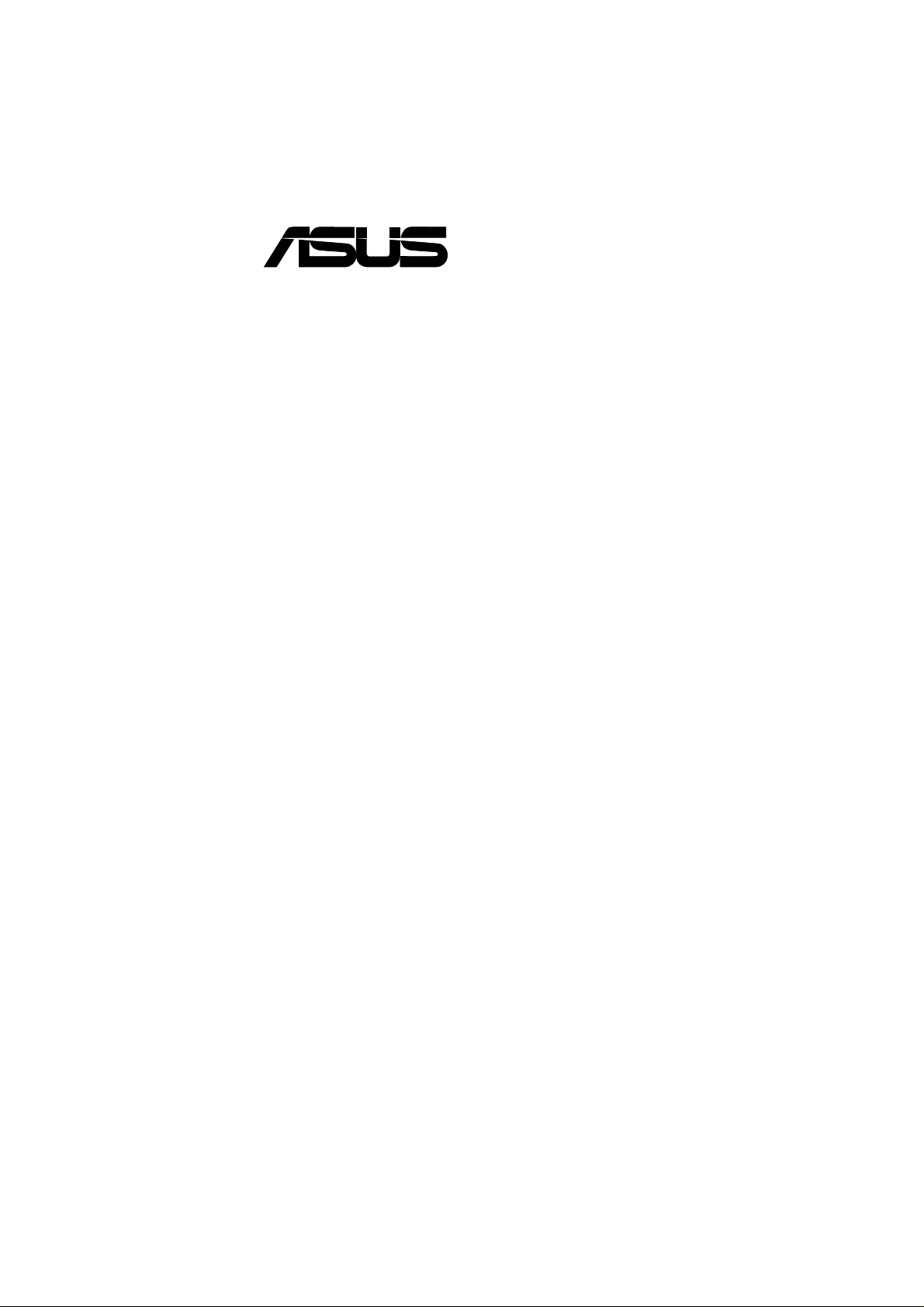
®
A7M266
DDR SDRAM
266MHz FSB AGP Pro/4X
Socket A Motherboard
USER’S MANUAL
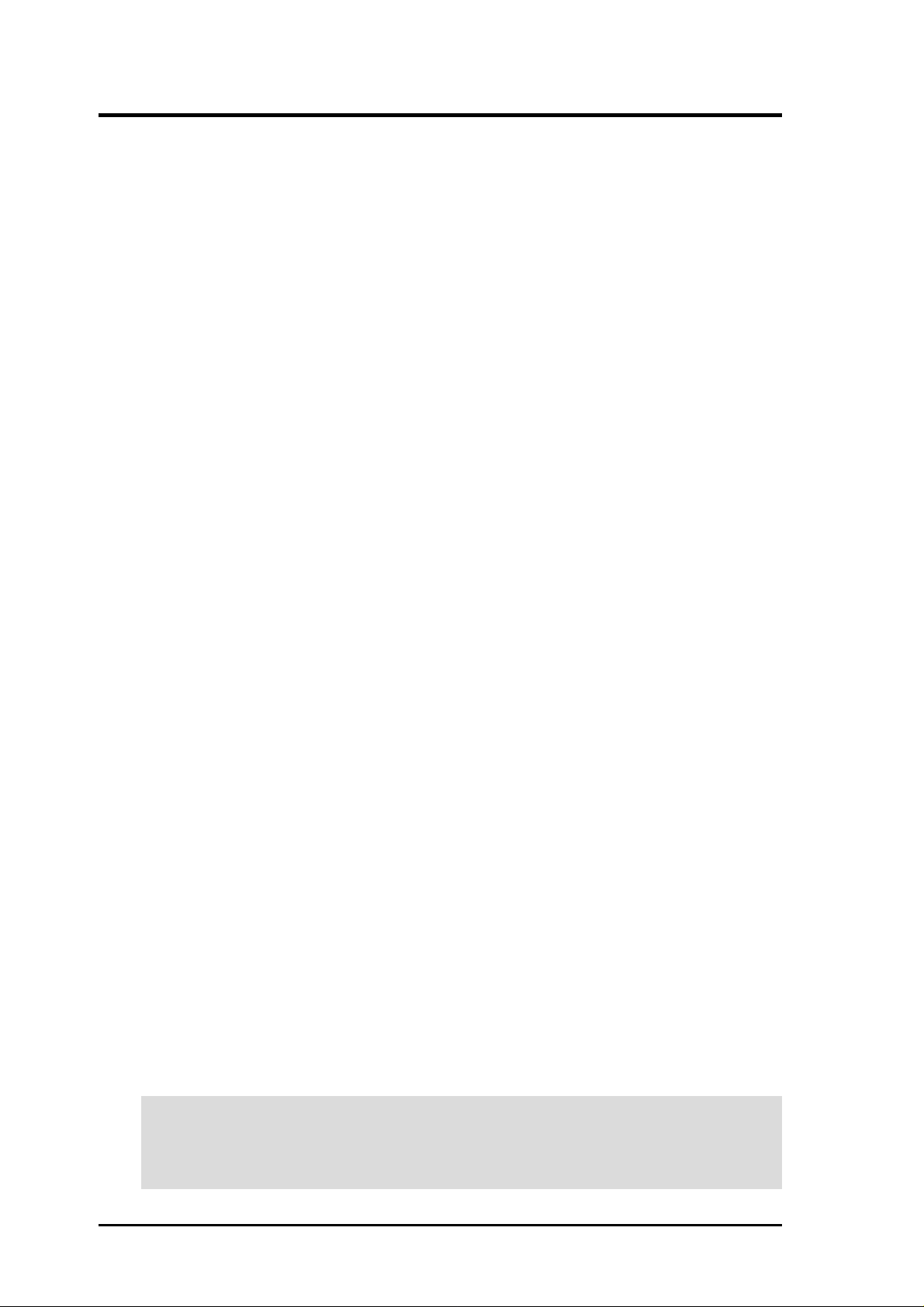
USER'S NOTICE
No part of this manual, including the products and software described in it, may be reproduced,
transmitted, transcribed, stored in a retrieval system, or translated into any language in any form
or by any means, except documentation kept by the purchaser for backup purposes, without the
express written permission of ASUSTeK COMPUTER INC. (“ASUS”).
ASUS PROVIDES THIS MANUAL “AS IS” WITHOUT WARRANTY OF ANY KIND, EITHER EXPRESS OR IMPLIED, INCLUDING BUT NOT LIMITED T O THE IMPLIED WARRANTIES OR CONDITIONS OF MERCHANTABILITY OR FITNESS FOR A P ARTICULAR
PURPOSE. IN NO EVENT SHALL ASUS, ITS DIRECTORS, OFFICERS, EMPLOYEES OR
AGENTS BE LIABLE FOR ANY INDIRECT, SPECIAL, INCIDENTAL, OR CONSEQUENTIAL DAMAGES (INCLUDING DAMAGES FOR LOSS OF PROFITS, LOSS OF BUSINESS,
LOSS OF USE OR DA TA, INTERRUPTION OF BUSINESS AND THE LIKE), EVEN IF ASUS
HAS BEEN ADVISED OF THE POSSIBILITY OF SUCH DAMAGES ARISING FROM ANY
DEFECT OR ERROR IN THIS MANUAL OR PRODUCT.
Product warranty or service will not be extended if: (1) the product is repaired, modified or altered, unless such repair, modification of alteration is authorized in writing by ASUS; or (2) the
serial number of the product is defaced or missing.
Products and corporate names appearing in this manual may or may not be registered trademarks
or copyrights of their respective companies, and are used only for identification or explanation
and to the owners’ benefit, without intent to infringe.
• AMD, Athlon™ are trademarks of Advanced Micro Devices, Inc.
• VIA is a trademark of VIA Technologies, Inc.
• Windows and MS-DOS are registered trademarks of Microsoft Corporation.
• Adobe and Acrobat are registered trademarks of Adobe Systems Incorporated.
• Trend and ChipAwayVirus are trademarks of Trend Micro, Inc.
• Other company and product names may be trademarks or registered trademarks of the respective
companies with which they are associated.
The product name and revision number are both printed on the product itself. Manual revisions
are released for each product design represented by the digit before and after the period of the
manual revision number. Manual updates are represented by the third digit in the manual revision
number.
For previous or updated manuals, BIOS, drivers, or product release information, contact ASUS at
http://www .asus.com.tw or through any of the means indicated on the following page.
SPECIFICA TIONS AND INFORMA TION CONTAINED IN THIS MANUAL ARE FURNISHED
FOR INFORMA TIONAL USE ONL Y, AND ARE SUBJECT T O CHANGE AT ANY TIME WITHOUT NOTICE, AND SHOULD NOT BE CONSTRUED AS A COMMITMENT BY ASUS. ASUS
ASSUMES NO RESPONSIBILITY OR LIABILITY FOR ANY ERRORS OR INACCURACIES THAT MAY APPEAR IN THIS MANUAL, INCLUDING THE PRODUCTS AND SOFTWARE DESCRIBED IN IT.
Copyright © 2000 ASUSTeK COMPUTER INC. All Rights Reserved.
Product Name: ASUS A7M266
Manual Revision: 1.02 E647
Release Date: November 2000
2
ASUS A7M266 User’s Manual
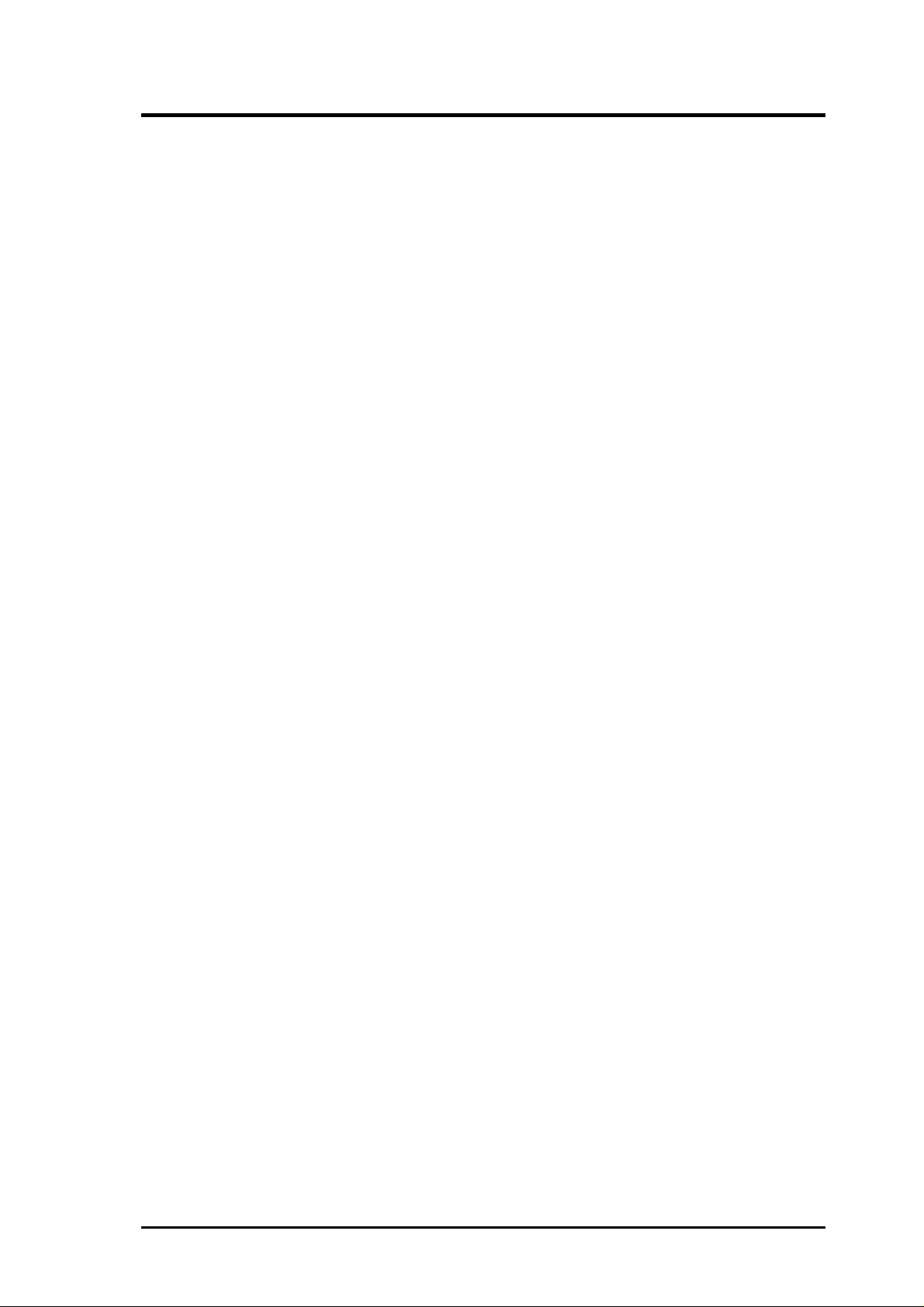
ASUS CONTACT INFORMATION
ASUSTeK COMPUTER INC. (Asia-Pacific)
Marketing
Address: 150 Li-Te Road, Peitou, Taipei, Taiwan 112
Telephone: +886-2-2894-3447
Fax: +886-2-2894-3449
Email: info@asus.com.tw
Technical Support
MB/Others (Tel): +886-2-2890-7121 (English)
Notebook (Tel): +886-2-2890-7122 (English)
Desktop/Server (Tel):+886-2-2890-7123 (English)
Fax: +886-2-2893-7775
Email: tsd@asus.com.tw
WWW: www.asus.com.tw
FTP: ftp.asus.com.tw/pub/ASUS
ASUS COMPUTER INTERNATIONAL (America)
Marketing
Address: 6737 Mowry Avenue, Mowry Business Center, Building 2
Newark, CA 94560, USA
Fax: +1-510-608-4555
Email: tmd1@asus.com
Technical Support
Fax: +1-510-608-4555
Email: tsd@asus.com
WWW: www.asus.com
FTP: ftp.asus.com/Pub/ASUS
ASUS COMPUTER GmbH (Europe)
Marketing
Address: Harkortstr. 25, 40880 Ratingen, BRD, Germany
Fax: +49-2102-442066
Email: sales@asuscom.de (for marketing requests only)
Technical Support
Hotline: MB/Others: +49-2102-9599-0 Notebook: +49-2102-9599-10
Fax: +49-2102-9599-11
Support (Email): www.asuscom.de/de/support (for online support)
WWW: www.asuscom.de
FTP: ftp.asuscom.de/pub/ASUSCOM
ASUS A7M266 User’s Manual 3
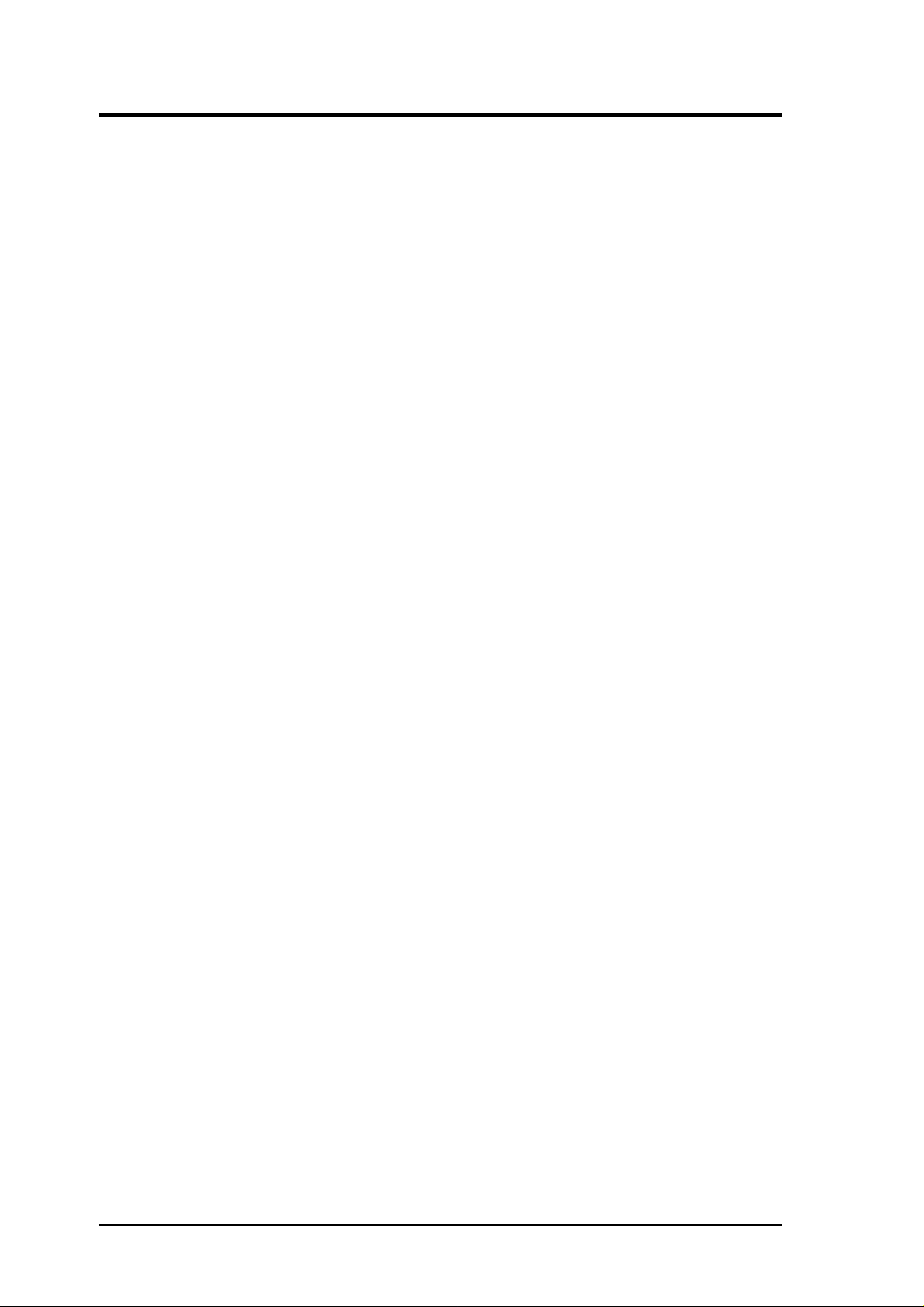
CONTENTS
1. INTRODUCTION 7
1.1 How This Manual Is Organized ................................................... 7
1.2 Item Checklist .............................................................................. 7
2. FEATURES 8
2.1 The ASUS A7M266 ..................................................................... 8
2.1.1 Specifications ..................................................................... 8
2.1.2 Specifications – Optional Components .............................. 9
2.1.3 Special Features................................................................ 10
2.1.4 Performance Features ....................................................... 10
2.1.5 Intelligence ....................................................................... 11
2.2 Motherboard Components.......................................................... 12
2.2.1 Component Locations....................................................... 13
3. HARDWARE SETUP 14
3.1 Motherboard Layout .................................................................. 14
3.2 Layout Contents ......................................................................... 15
3.3 Getting Started ........................................................................... 17
3.4 Motherboard Settings ................................................................. 18
3.5 System Memory (DDR DIMM)................................................. 25
3.5.1 General DIMM Notes....................................................... 26
3.5.2 Memory Installation ......................................................... 26
3.6 Central Processing Unit (CPU) .................................................. 27
3.7 Expansion Cards ........................................................................ 28
3.7.1 Expansion Card Installation Procedure ............................ 28
3.7.2 Assigning IRQs for Expansion Cards .............................. 30
3.7.3 Accelerated Graphics Port Pro (AGP Pro) ....................... 30
3.7.4 Audio Modem Riser (AMR) Slot ..................................... 32
3.8 External Connectors ................................................................... 33
3.9 Starting Up the First Time.......................................................... 45
4. BIOS SETUP 47
4.1 Managing and Updating Your BIOS .......................................... 47
4.1.1 Upon First Use of the Computer System.......................... 47
4.1.2 Updating BIOS Procedures .............................................. 48
4.2 BIOS Setup Program.................................................................. 51
4.2.1 BIOS Menu Bar................................................................ 52
4.2.2 Legend Bar ....................................................................... 52
4
ASUS A7M266 User’s Manual
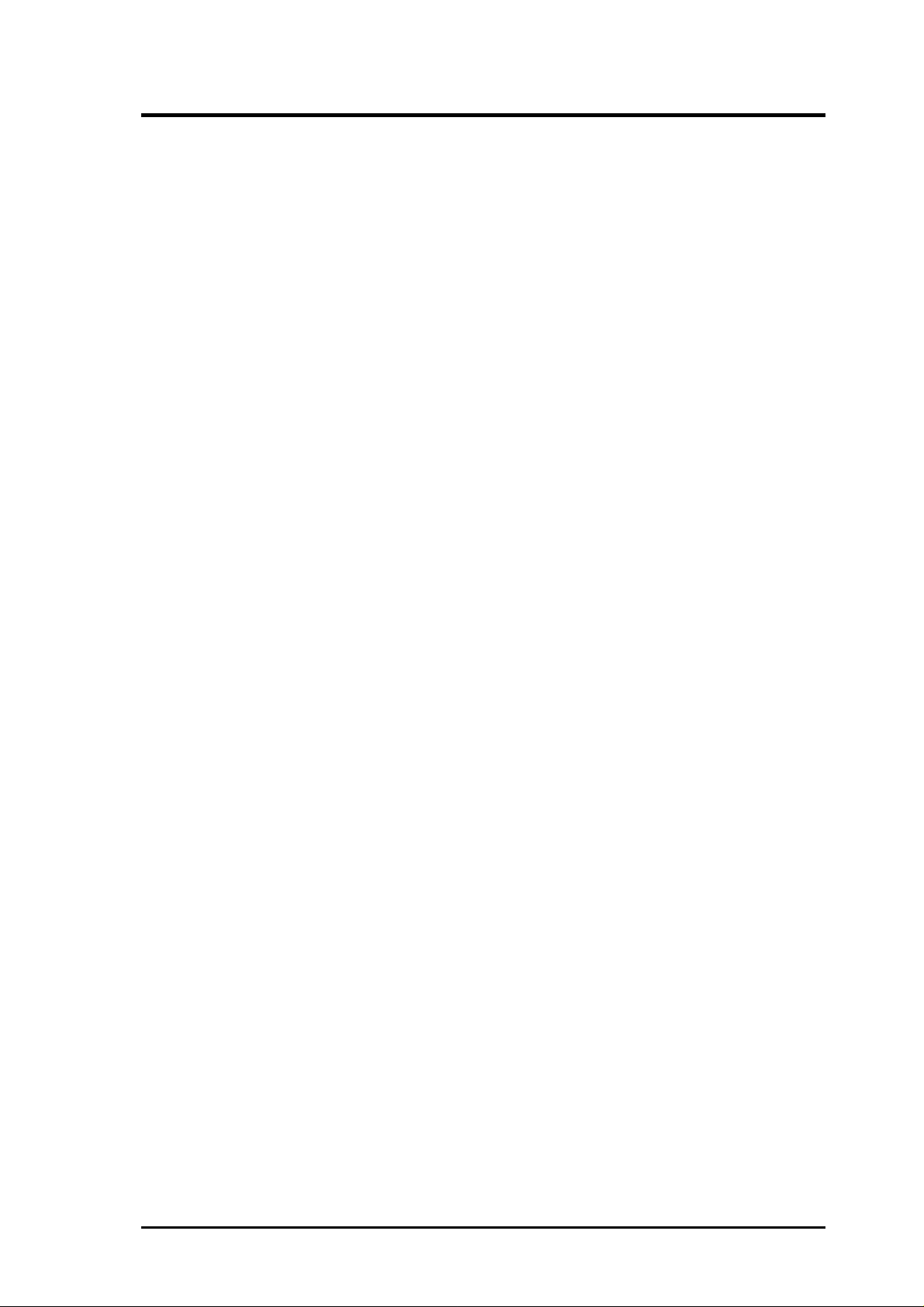
CONTENTS
4.3 Main Menu................................................................................. 54
4.3.1 Primary & Secondary Master/Slave ................................. 55
4.3.2 Keyboard Features............................................................ 58
4.4 Advanced Menu ......................................................................... 60
4.4.1 Chip Configuration........................................................... 63
4.4.2 I/O Device Configuration ................................................. 66
4.4.3 PCI Configuration ............................................................ 69
4.4.4 Shadow Configuration ...................................................... 73
4.5 Power Menu ............................................................................... 74
4.5.1 Power Up Control............................................................. 76
4.5.2 Hardware Monitor ............................................................ 78
4.6 Boot Menu ................................................................................. 79
4.7 Exit Menu................................................................................... 81
5. SOFTWARE SETUP 83
5.1 Install Operating System ............................................................ 83
5.2 Start Windows............................................................................ 83
5.3 A7 Series Motherboard Support CD .......................................... 83
5.4 Uninstalling Programs................................................................ 85
6. SOFTWARE REFERENCE 87
6.1 ASUS PC Probe ......................................................................... 87
6.2 ASUS Update ............................................................................. 92
6.3 YAMAHA XGPlayer ................................................................. 93
7. APPENDIX 97
7.1 PCI-L101 Fast Ethernet Card..................................................... 97
7.2 Modem Riser.............................................................................. 99
7.3 Glossary ................................................................................... 101
ASUS A7M266 User’s Manual 5
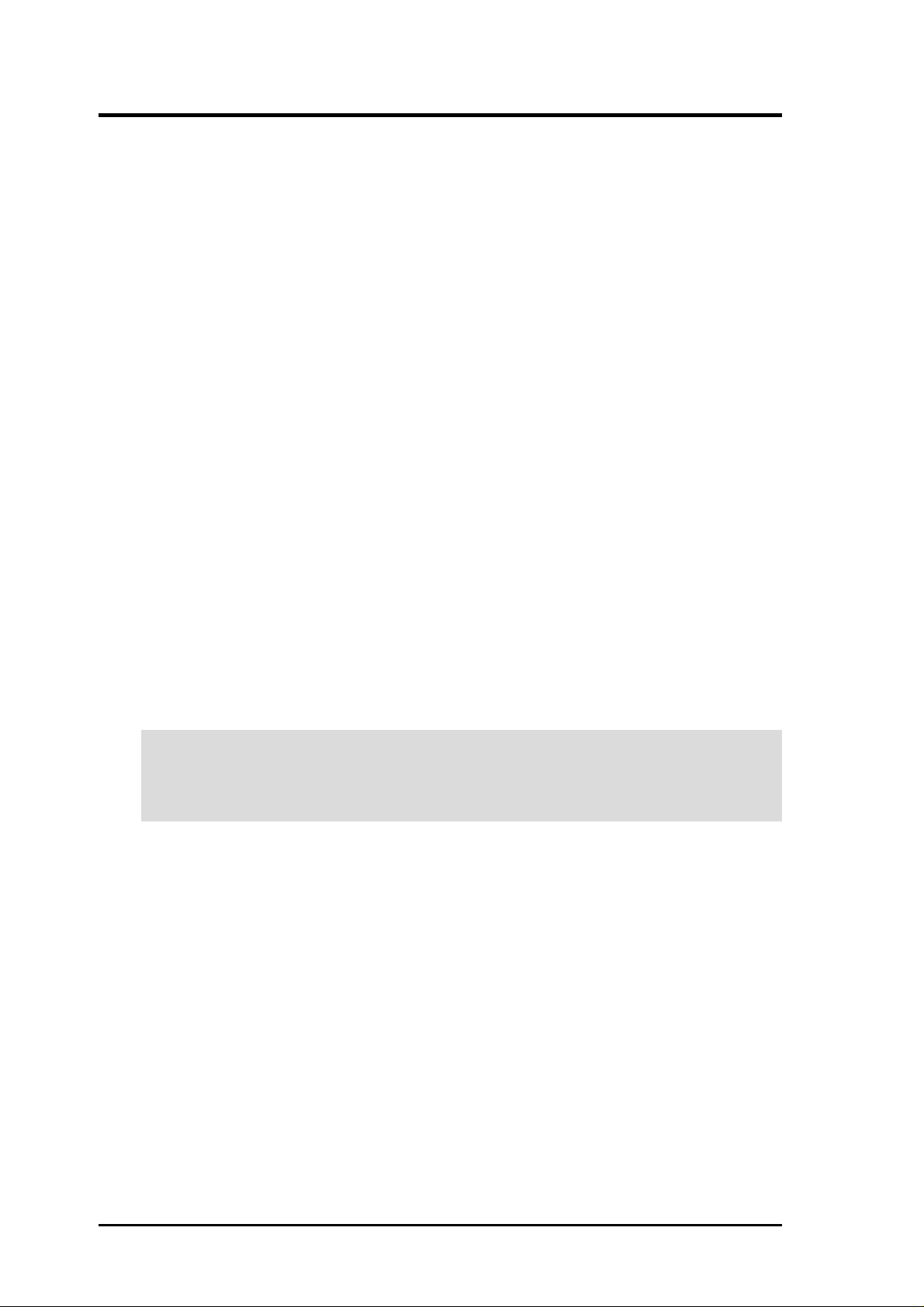
FCC & DOC COMPLIANCE
Federal Communications Commission Statement
This device complies with FCC Rules Part 15. Operation is subject to the following
two conditions:
• This device may not cause harmful interference, and
• This device must accept any interference received, including interference that
may cause undesired operation.
This equipment has been tested and found to comply with the limits for a Class B
digital device, pursuant to Part 15 of the FCC Rules. These limits are designed to
provide reasonable protection against harmful interference in a residential installation. This equipment generates, uses and can radiate radio frequency energy and, if
not installed and used in accordance with manufacturer's instructions, may cause
harmful interference to radio communications. However, there is no guarantee that
interference will not occur in a particular installation. If this equipment does cause
harmful interference to radio or television reception, which can be determined by
turning the equipment off and on, the user is encouraged to try to correct the interference by one or more of the following measures:
• Re-orient or relocate the receiving antenna.
• Increase the separation between the equipment and receiver.
• Connect the equipment to an outlet on a circuit different from that to which the
receiver is connected.
• Consult the dealer or an experienced radio/TV technician for help.
WARNING! Any changes or modifications to this product not expressly ap-
proved by the manufacturer could void any assurances of safety or performance
and could result in violation of Part 15 of the FCC Rules.
Reprinted from the Code of Federal Regulations #47, part 15.193, 1993. Washington DC: Office of the
Federal Register, National Archives and Records Administration, U.S. Government Printing Office.
Canadian Department of Communications Statement
This digital apparatus does not exceed the Class B limits for radio noise emissions
from digital apparatus set out in the Radio Interference Regulations of the Canadian
Department of Communications.
This Class B digital apparatus complies with Canadian ICES-003.
Cet appareil numérique de la classe B est conforme à la norme NMB-003 du Canada.
6
ASUS A7M266 User’s Manual
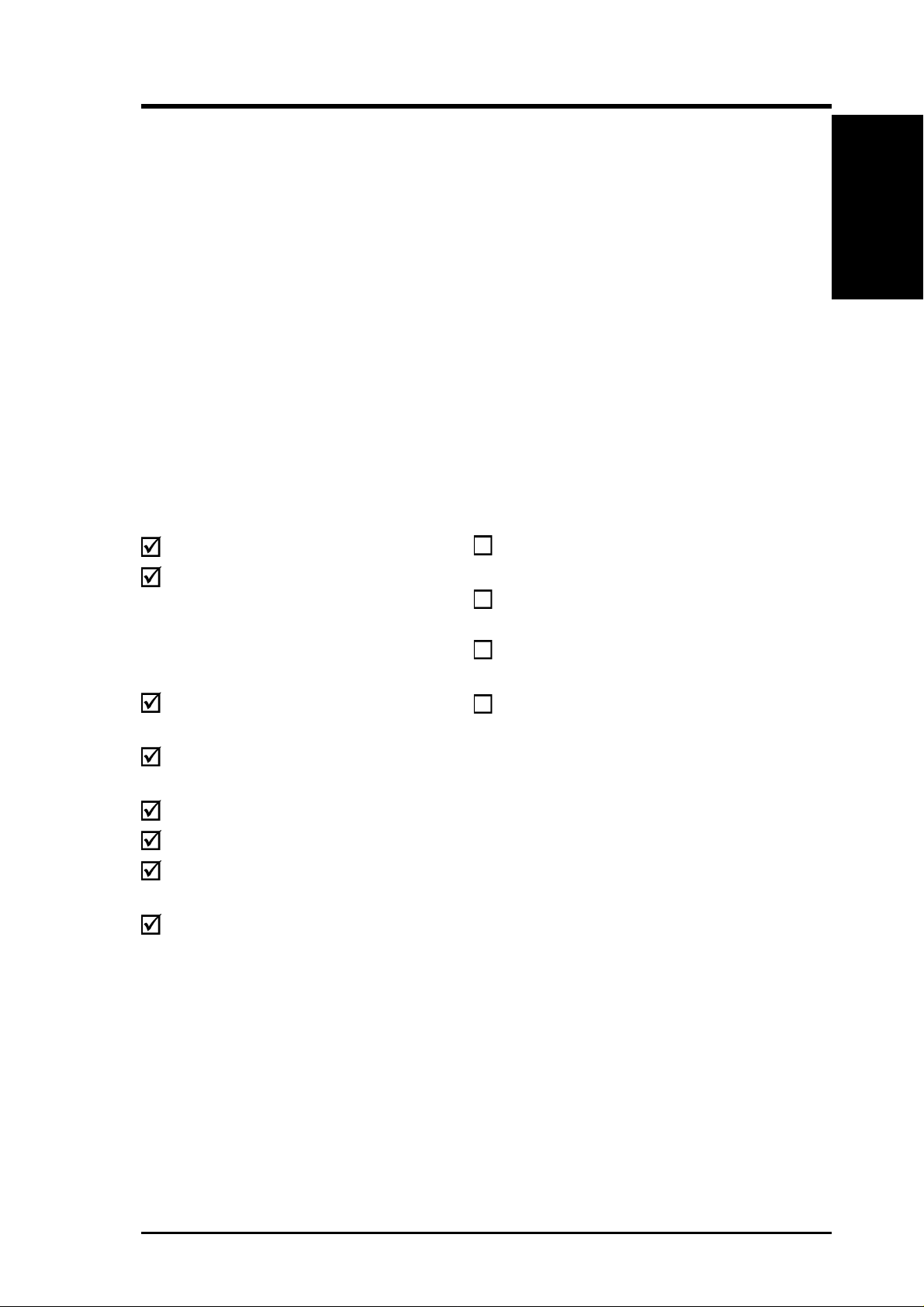
1. INTRODUCTION
1.1 How This Manual Is Organized
This manual is divided into the following sections:
1. INTRODUCTION Manual information and checklist
2. FEATURES Production information and specifications
3. HARDWARE SETUP Instructions on setting up the motherboard.
4. BIOS SETUP Instructions on setting up the BIOS
5. SOFTWARE SETUP Instructions on setting up the included software
6. SOFTWARE REFERENCE Reference material for the included software
7. APPENDIX Optional items and general reference
1.2 Item Checklist
Check that your package is complete. If you discover damaged or missing items,
contact your retailer.
Manual / Checklist
1. INTRODUCTION
Package Contents
(1) ASUS Motherboard
(1) 40-pin 80-conductor ribbon
cable for internal UltraDMA/
100 / UltraDMA/66 (also
compatible with UltraDMA/33
IDE drives/devices)
(1) Ribbon cable for internal
UltraDMA/33 IDE drives
(1) Ribbon cable for one 5.25” and
two 3.5” floppy disk drives
(1) ASUS 2-port USB Connector Set
(1) Bag of spare jumper caps
(1) ASUS Support CD with drivers
and utilities
(1) This Motherboard User’s
Manual
Optional Items
ASUS CIDB chassis intrusion detection module
ASUS IrDA-compliant infrared
module
ASUS PCI-L101 W ake-On-LAN 10/
100 Ethernet Card
ASUS MR-I Modem Riser Card
ASUS A7M266 User’s Manual 7
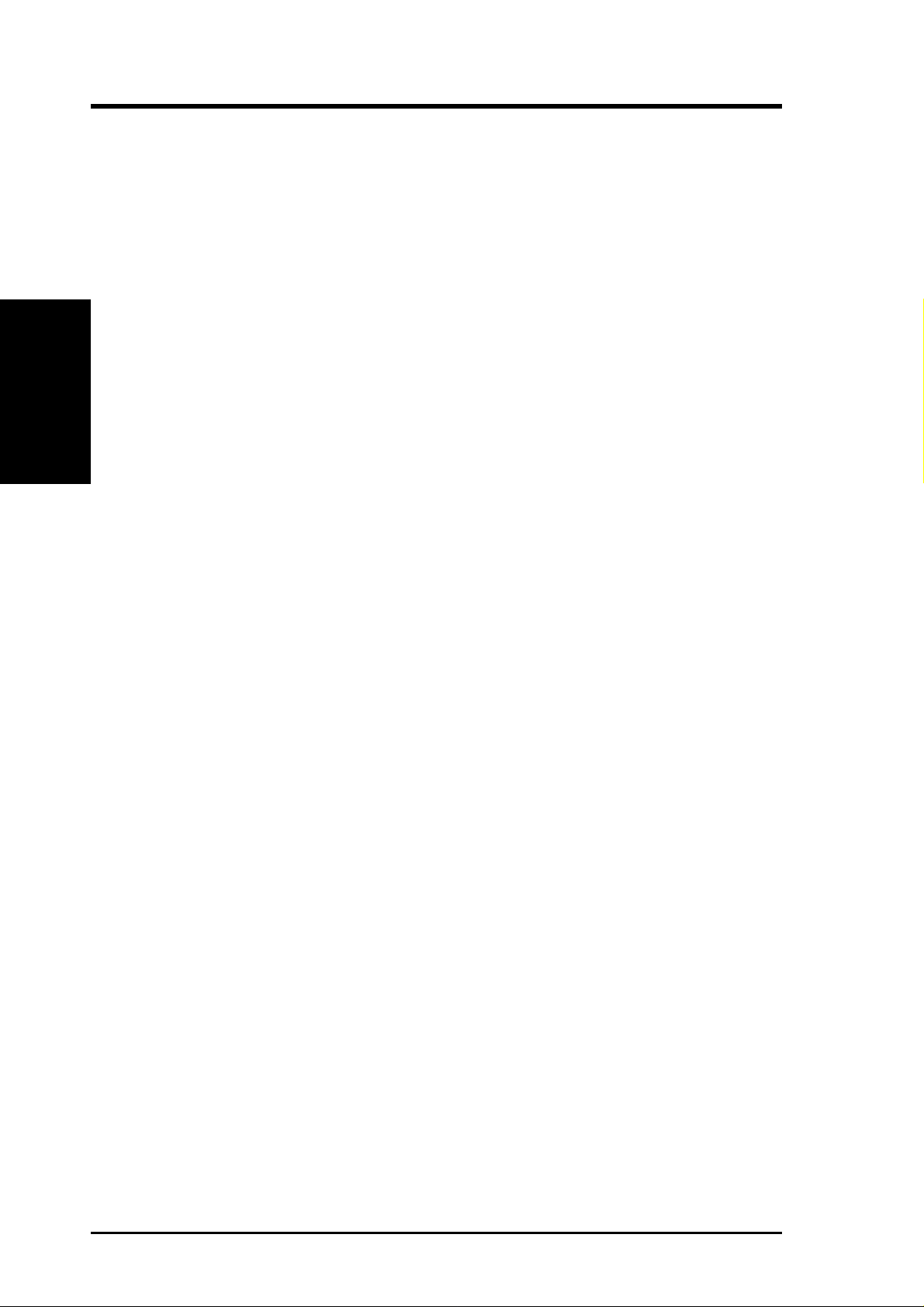
2.1 The ASUS A7M266
The ASUS A7M266 motherboard is carefully designed for the value-conscious PC
user who wants advanced features processed by the fastest processors.
2.1.1 Specifications
• AMD Athlon™/Duron™ Processor Support: Supports Socket A-based AMD
2. FEATURES
Specifications
• North Bridge System Chipset: AMD-761™ chipset with AGP/PCI/Memory
• “Super South” South Bridge System PCIset: VIA VT82C686B PCIset with
2. FEATURES
Athlon™/Duron™ processors.
controller supports a 266MHz Front Side Bus (FSB), supports DDR SDRAM
DIMM, complies with AGP 2.0 specifications for 4X, 2X and 1X AGP modes
and PCI 2.2. bus interface with support for 5 PCI masters. It is optimized to
deliver enhanced AMD Athlon™ processor system performance.
PCI Super-I/O Integrated Peripheral Controller (PSIPC) with support for
UltraDMA/100, which allows burst mode data transfer rates of up to 100MB/sec;
AC97 audio; USB controller with root hub and four function ports.
• PC2100 / PC1600 DDR SDRAM Support: Equipped with two Double Data
Rate Dual Inline Memory Module (DDR DIMM) sockets to support up to 2GB of
DDR SDRAM. DDR SDRAM is the newest memory standard with the highest
bandwidth and lowest latency currently available and dramatically improves the
memory system’s ability to service, among others, high multimedia requirements.
• Stepless Frequency Selection: Allows CPU external (FSB) frequency settings
to be set in 1MHz-increments or reduction.
• JumperFree™ Mode: Allows processor settings and easy overclocking of fre-
quency and Vcore voltage all through BIOS setup when JumperFree™ mode is
enabled. Easy-to-use DIP switches instead of jumpers are included to allow
manual adjustment of the processor’s external frequency.
• AGP Pro Slot: Supports AGP/AGP Pro cards for high performance, component
level interconnection targeted at 3D graphical applications supporting 133MHz
4X mode.
• UltraDMA/100 Support: Comes with an onboard PCI Bus Master IDE con-
troller with two connectors that support four IDE devices on two channels. Supports UltraDMA/100, UltraDMA/66, UltraDMA/33, PIO Modes 3 & 4 and Bus
Master IDE DMA Mode 2, and Enhanced IDE devices, such as DVD-ROM,
CD-ROM, CD-R/RW, LS-120, and Tape Backup drives.
• Wake-On-LAN Connector: Supports Wake-On-LAN activity through an op-
tional ASUS PCI-L101 10/100 Fast Ethernet PCI card (see 7. Appendix).
• Wake-On-Ring Connector: Supports Wake-On-Ring activity through a PCI
modem card that supports a Wake-On-Ring connector.
• USB: Supports up to 4 USB ports, two on the back panel and two midboard, for
more peripheral connectivity options.
8
ASUS A7M266 User’s Manual
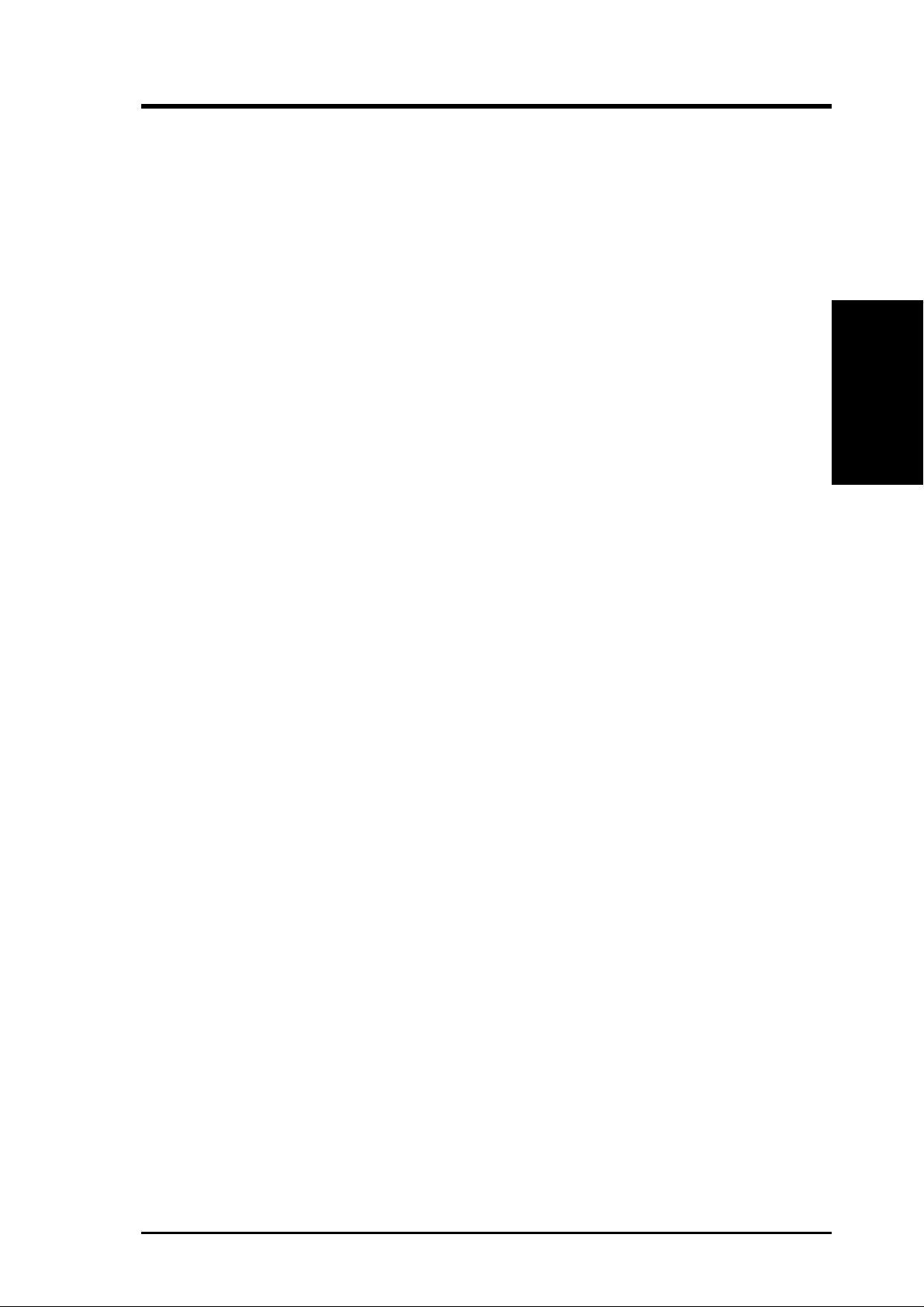
2. FEATURES
• One T ouch Management: Supports an optional ASUS iPanel, an easy to access
box with system information LED display, front I/O ports, and space reserved
for a hard disk drive. With an ASUS iPanel, you can monitor your computer
system’s vital components.
• PC Health Monitoring: Provides an easy way to examine and manage system
status information, such as CPU and systerm voltages, temperatures, and fan
status through the onboard hardware ASUS ASIC and the bundled ASUS PC
Probe.
• SMBus: Features the System Management Bus interface, which is used to physi-
cally transport commands and information between SMBus devices.
• PCI/AMR Expansion Slots: Provides five 32-bit PCI (Rev. 2.2) expansion
slots, which can support Bus Master PCI cards, such as SCSI or LAN cards (PCI
supports up to 133MB/s maximum throughput), and one Audio Modem Riser
(AMR) slot (shared), which supports a very affordable audio and/or modem
riser card.
• Super Multi-I/O: Provides two high-speed UART compatible serial ports and
one parallel port with EPP and ECP capabilities.
Specifications
2. FEATURES
• Enhanced ACPI & Anti-Boot Virus Protection: Programmable BIOS (Flash
EEPROM), offering enhanced ACPI for Windows 982000/Millenium
compatibility , built-in firmware-based virus protection, and autodetection of most
devices for virtually automatic setup.
• Concurrent PCI: Concurrent PCI allows multiple PCI transfers from PCI mas-
ter busses to the memory and processor.
• Smart BIOS: 2Mb firmware provides Vcore and CPU/SDRAM frequency ad-
justments, boot block write protection, and HD/SCSI/MO/ZIP/CD/Floppy boot
selection.
• Integrated Infrared (IrDA) Support: Integrated IR supports an optional re-
mote control package for wireless interfacing with external peripherals, personal gadgets, or an optional remote controller.
• Desktop Management Interface (DMI): Supports DMI through BIOS, which
allows hardware to communicate within a standard protocol creating a higher
level of compatibility. (Requires DMI-enabled components.)
• Color-coded Connectors: To enhance user accessibility to system components
and to meet PC 99 compliancy , major connectors in this motherboard are color coded.
2.1.2 Specifications – Optional Components
• Smart Networking (optional): Features the 3Com 3C920 Fast Ethernet
controller, which supports Wired for Management, remote wake-up, and OnNow
initiatives to reduce Total Cost of Ownership (TCO).
• PCI Audio (optional): Features Cmedia CMI8738 3D positional audio controller
®
with high speed PCI v2.1 bus controller and legacy SB
ASUS A7M266 User’s Manual 9
DSP audio emulator.
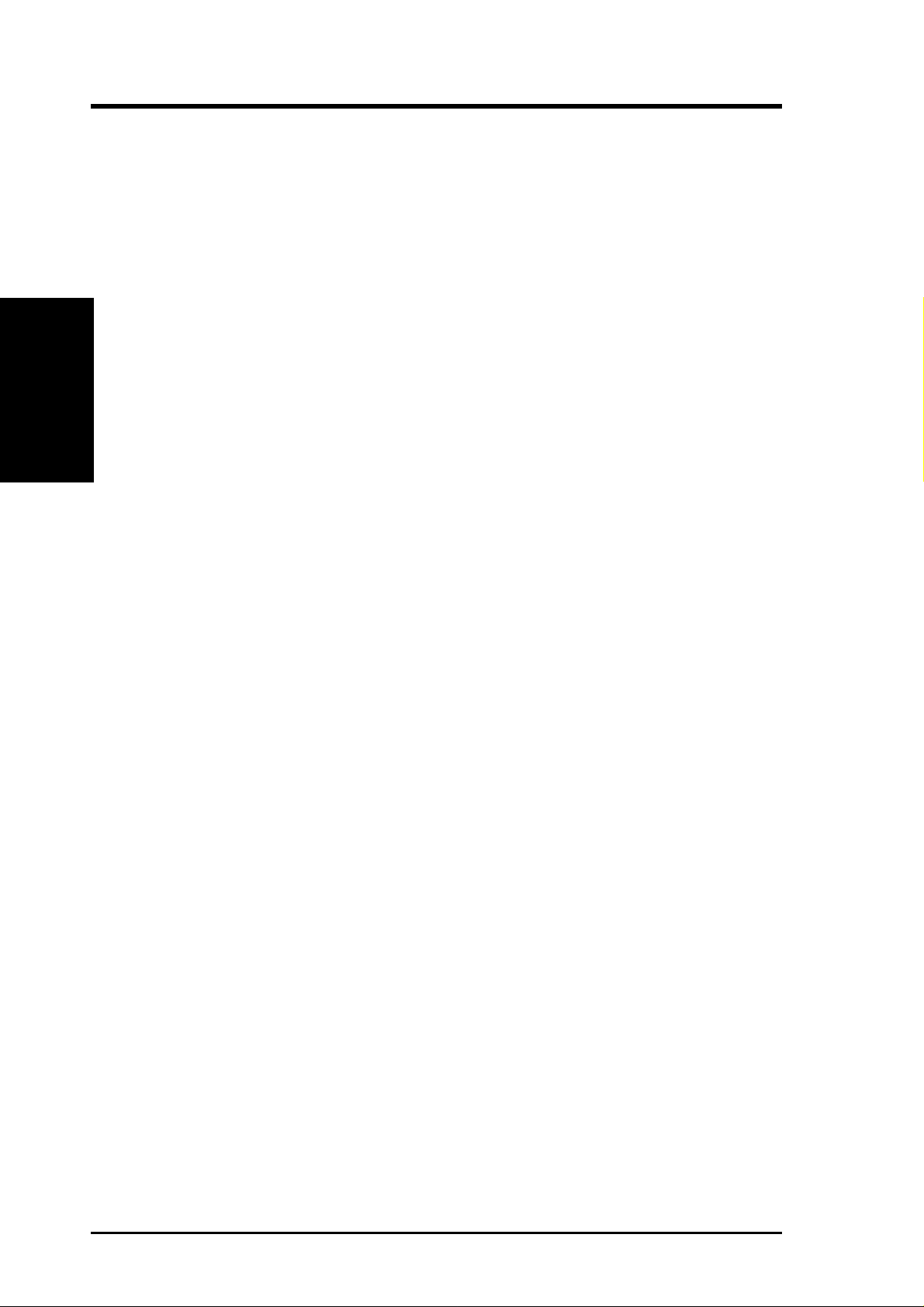
2.1.3 Special Features
• ACPI Ready: Advanced Configuration Power Interface (ACPI) provides more
2. FEATURES
Performance
• Easy Installation: Incorporates BIOS that supports autodetection of hard disk
• New Compliancy: Both the BIOS and hardware levels of this motherboard meet
2. FEATURES
Energy Saving Features for operating systems that support OS Direct Power
Management (OSPM) functionality . W ith these features implemented in the OS,
PCs can be ready around the clock, yet satisfy all the energy saving standards.
To fully utilize the benefits of ACPI, an ACPI-supported OS, such as Windows
98/2000/Millenium must be used.
drives, PS/2 mouse, and Plug and Play devices to make the setup of hard disk
drives, expansion cards, and other devices virtually automatic.
the stringent requirements for PC 99 certification. The new PC 99 requirements
for systems and components are based on the following high-level goals: Support for Plug and Play compatibility and power management for configuring
and managing all system components, and 32-bit device drivers and installation
procedures for W indows95/98/NT. Color-coded connectors and descriptive icons
make identification easy as required by PC 99.
2.1.4 Performance Features
• Concurrent PCI: Concurrent PCI allows multiple PCI transfers from PCI mas-
ter busses to the memory and processor.
• High-Speed Data Transfer Interface: IDE transfers using UltraDMA/33 Bus
Master IDE can handle rates up to 33MB/s. This motherboard with its chipset
and support for UltraDMA/100 increases the data transfer rate to 100MB/s.
UltraDMA/100 is backward compatible with DMA/66, DMA/33, and DMA and
with existing DMA devices and systems so there is no need to upgrade current
EIDE/IDE drives and host systems. (UltraDMA100/66 require a 40-pin 80-conductor cable to be enabled.)
• DDR SDRAM Optimized Performance: This motherboard supports a new gen-
eration memory, Double Data Rate (DDR) Dynamic Random Access Memory
(SDRAM), which is compatible to the industry standard SDRAM. This new memory
technology increases performance by executing two actions per clock cycle,
resulting in data transfer rates of up to 2.1 GB/s for 133MHz DDR SDRAM and
1.6GB/s for 100MHz DDR SDRAM.
10
ASUS A7M266 User’s Manual
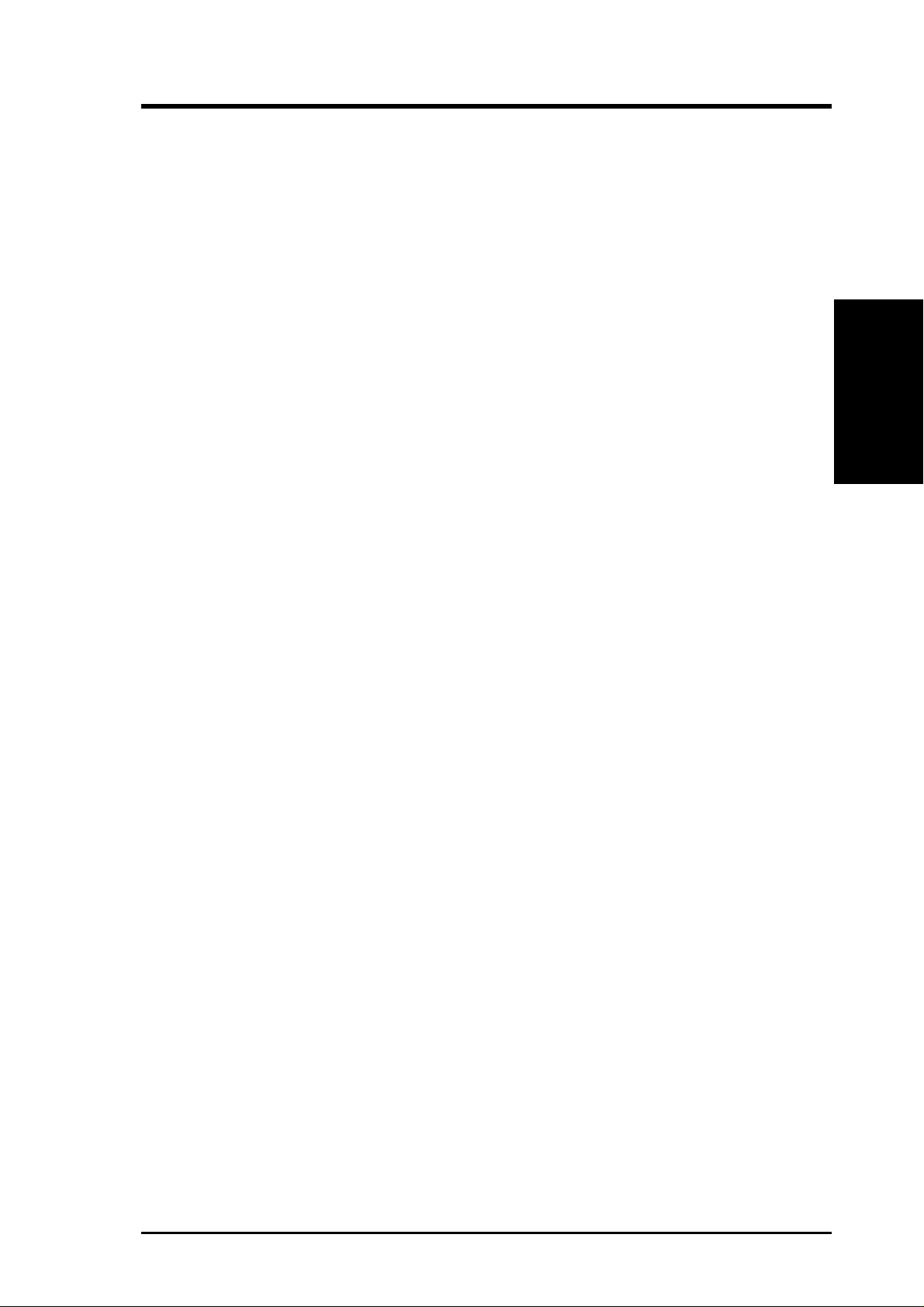
2. FEATURES
2.1.5 Intelligence
• Dual Function Power Button: Pushing the power button for less than 4 sec-
onds when the system is in the working state places the system into one of two
states: sleep mode or soft-off mode, depending on the BIOS or OS setting (see
PWR Button < 4 Secs in 4.5 Power Menu). When the power button is pressed
for more than 4 seconds, the system enters the soft-off mode regardless of the
BIOS setting.
• Fan Status Monitoring and Alarm: To prevent system overheat and system
damage, the CPU, power supply, and system fans can be monitored for RPM
and failure. All fans are set for its normal RPM range and alarm thresholds.
• Message LED (requires ACPI OS support): T urbo LEDs now act as informa-
tion providers. Through the way a particular LED illuminates, the user can determine if there are messages waiting in the mailbox. A simple glimpse provides
useful information to the user.
• Remote Ring On (requires modem): This allows a computer to be turned on
remotely through an internal or external modem. With this benefit on-hand, users
can access vital information from their computers from anywhere in the world!
Intelligence
2. FEATURES
• System Resources Alert: Today’s operating systems such as Windows 98/
Millenium and Windows NT/2000, require much more memory and hard drive
space to present enormous user interfaces and run large applications. The system resource monitor will warn the user before the system resources are used up
to prevent possible application crashes. Suggestions will give the user information on managing their limited resources more efficiently.
• Temperature Monitoring and Alert: CPU temperature is monitored by the
ASUS ASIC to prevent system overheat and system damage.
• Voltage Monitoring and Alert: System voltage levels are monitored to ensure
stable voltage to critical motherboard components. Voltage specifications are
more critical for future processors, so monitoring is necessary to ensure proper
system configuration and management.
• Chassis Intrusion Detection: Supports chassis-intrusion monitoring through
the ASUS ASIC. A chassis intrusion event is kept in memory on battery power
for more protection.
ASUS A7M266 User’s Manual 11
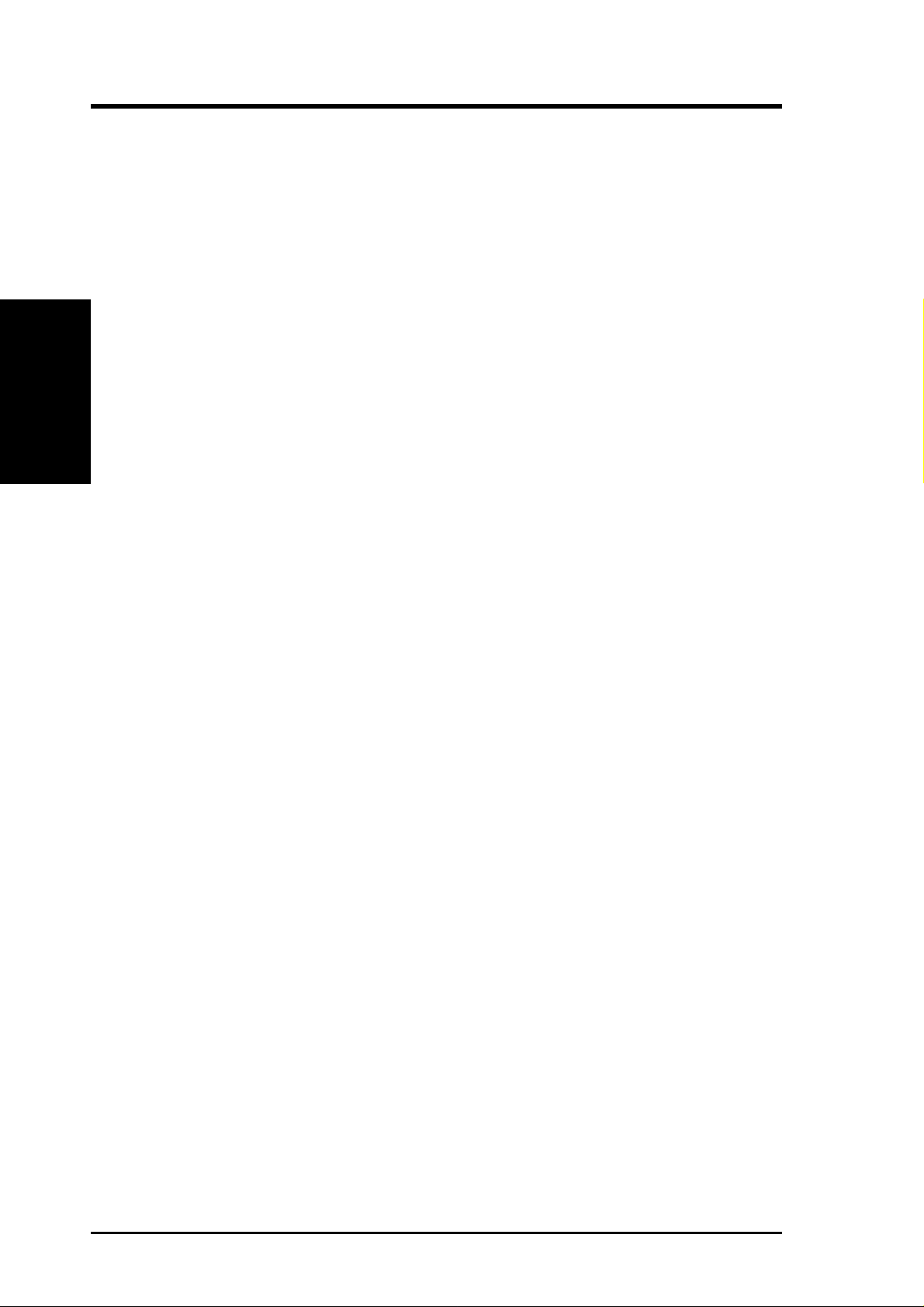
2. FEATURES
2.2 Motherboard Components
See opposite page for locations.
Processor Support Socket 462 for AMD Athlon/Duron Processors ....................... 2
Motherboard Parts
2. FEATURES
Main Memory Maximum 2GB support
Expansion Slots 5 PCI Slots .............................................................................. 16
Location
(NOTE: A CPU thermal sensor is integrated on the motherboard,
located near the center of the CPU heat source, just below the
CPU socket)
Chipsets AMD 761 system controller...................................................... 1
VIA VT82C686B PCIset........................................................... 8
2Mbit Programmable Flash EEPROM ..................................... 6
2 DIMM Sockets ...................................................................... 3
PC2100 / PC1600 DDR memory support
1 Accelerated Graphics Port (AGP) Pro Slot ......................... 17
1 Audio Modem Riser (AMR) Slot ........................ (Shared) 13
System I/O 1 Floppy Disk Driver Connector .............................................. 5
2 IDE Connectors (UltraDMA/100 Support) ........................... 4
1 Parallel Port Connector ............................................. (Top) 21
1 Serial COM1 Port Connector .............................. (Bottom) 22
1 Serial COM2 Port Connector .............................. (Bottom) 20
USB Connectors (Port 0 & Port 1) ........................................ 23
USB Header (Port 2 & Port 3).................................................. 7
1 PS/2 Mouse Connector .............................................. (Top) 24
1 PS/2 Keyboard Connector ................................... (Bottom) 24
Audio PCI Audio Chipset (optional)................................................. 15
1 Game/MIDI Connector (on audio model only) ......... (Top) 19
1 Line Out Connector (on audio model only) ........ (Bottom) 19
1 Line In Connector (on audio model only) ........... (Bottom) 19
1 Microphone Connector (on audio model only) ... (Bottom) 19
Network Features 3Com 3C920 Fast Ethernet Controller ................................... 14
1 LAN (RJ45) Connector ............................................. (Top) 23
Wake-On-LAN Connector...................................................... 12
Wake-On-Ring Connector ...................................................... 10
Hardware Monitoring ASUS ASIC .............................................................................. 9
3 Fan Power and Speed Monitoring Connectors
Power ATX Power Supply Connector ............................................... 18
Special Feature Onboard LED ......................................................................... 11
Form Factor ATX
12
ASUS A7M266 User’s Manual
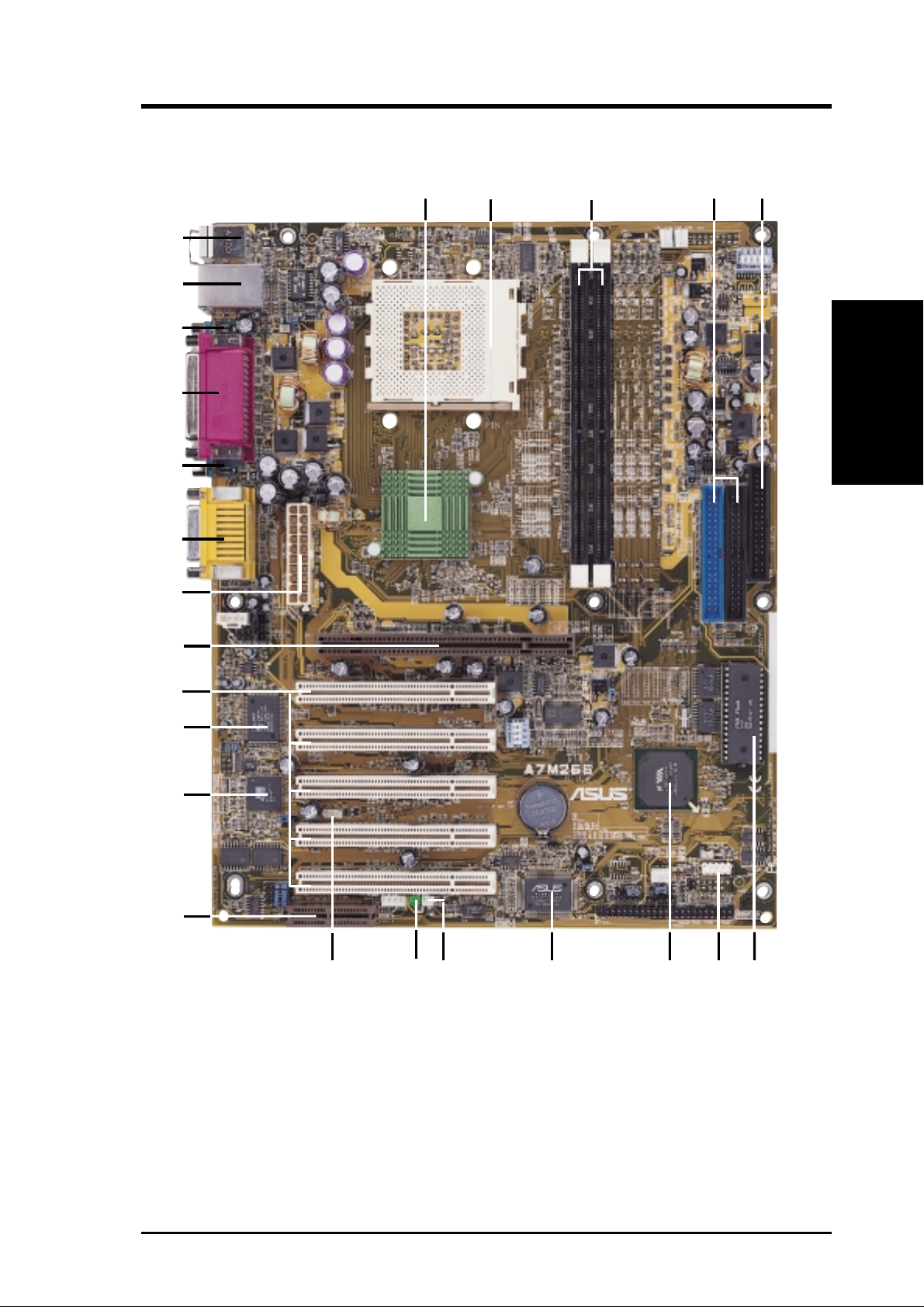
2. FEATURES
2.2.1 Component Locations
24
23
22
21
20
19
18
1
2
3 4
5
2. FEATURES
Motherboard Parts
17
16
15
14
13
9
8 7101112
6
ASUS A7M266 User’s Manual 13
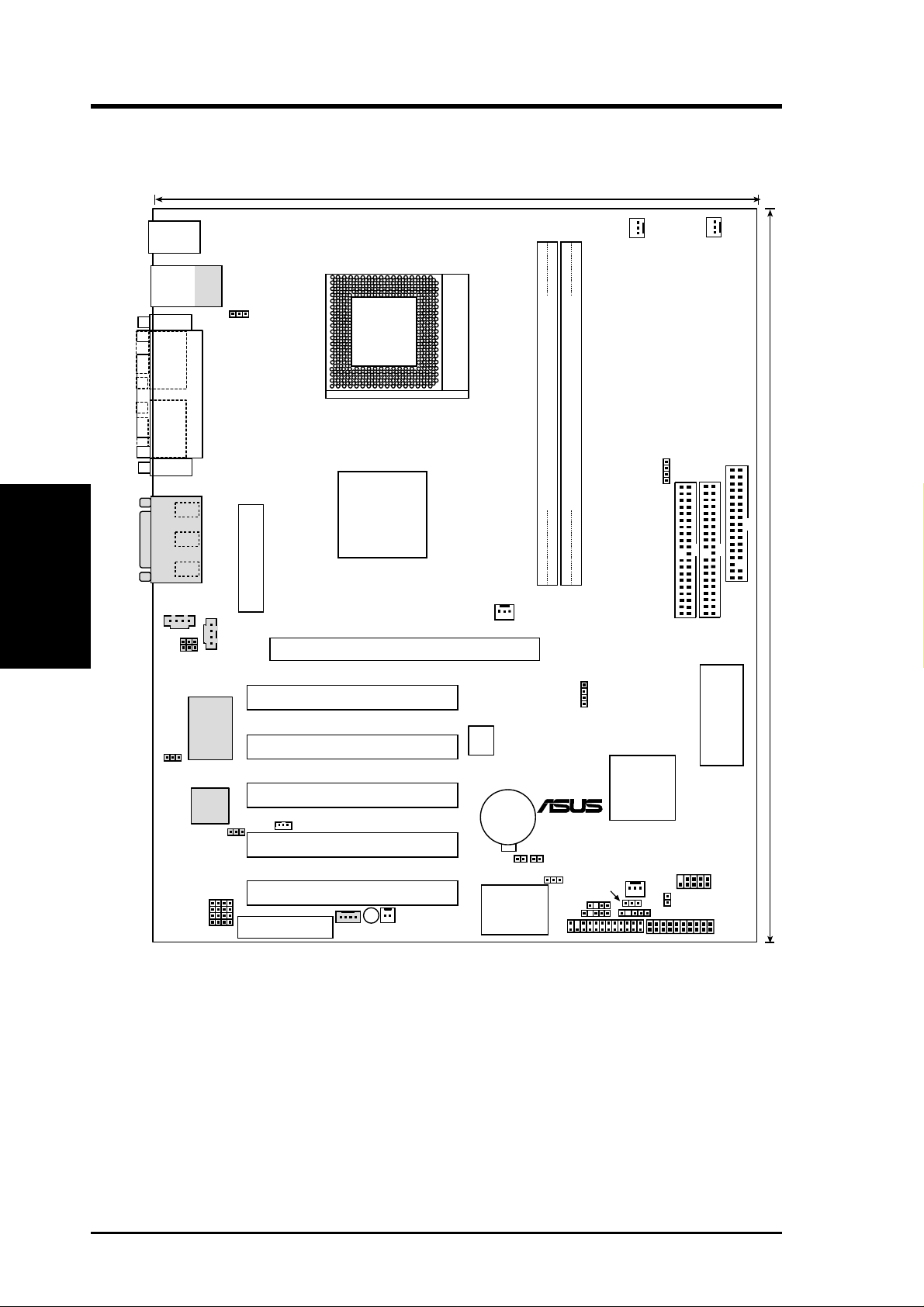
3. HARDWARE SETUP
3.1 Motherboard Layout
24.5cm (9.64in)
PS/2
T: Mouse
B: Keyboard
Top:
USB
RJ-45
T: USB1
B: USB2
COM1
COM2
USBPWR1
PARALLEL PORT
Motherboard Layout
3. H/W SETUP
Line
Out
Line
In
Mic
In
GAME_AUDIO
AUX
HPHONE
MIC2
ATX Power Connector
CD
Accelerated Graphic Port (AGP PRO)
AMD761
System
Controller
Socket A
NB_FAN
CPU_FAN
01
01
DDR DIMM2 (64/72 bit, 184-pin module)
DDR DIMM1 (64/72 bit, 184-pin module)
0 1
2 3
PWR_FAN
DSFID
FLOPPY
VIO1
PRIMARY IDE
IDE
30.6cm (12in)
USBPORT
IDELED
SMB
SECONDARY
2Mbit Flash EEPROM
(Programmable BIOS)
PANEL
PCI Audio
AUDIO_EN
3Com
Fast
Enternet
LAN_EN
VID4
VID3
VID2
VID1
CMI-8738
C-Media
Audio Modem Riser
(AMR)
PCI Slot 1
PCI Slot 2
PCI Slot 3
WOLCON
PCI Slot 4
PCI Slot 5
MODEM
PLED
WOR
DSCKF
A7M266
CR2032 3V
Lithium Cell
CMOS Power
JTPWR
with Hardware
ASUS
ASIC
Monitor
CLRTC
JEN
CHASSIS
VIO
USBPWR2
IR
AFPANEL
VIA
VT82C686B
®
PCIset
CHA_FAN
Grayed components are available only on certain models at the time of purchase.
14
ASUS A7M266 User’s Manual
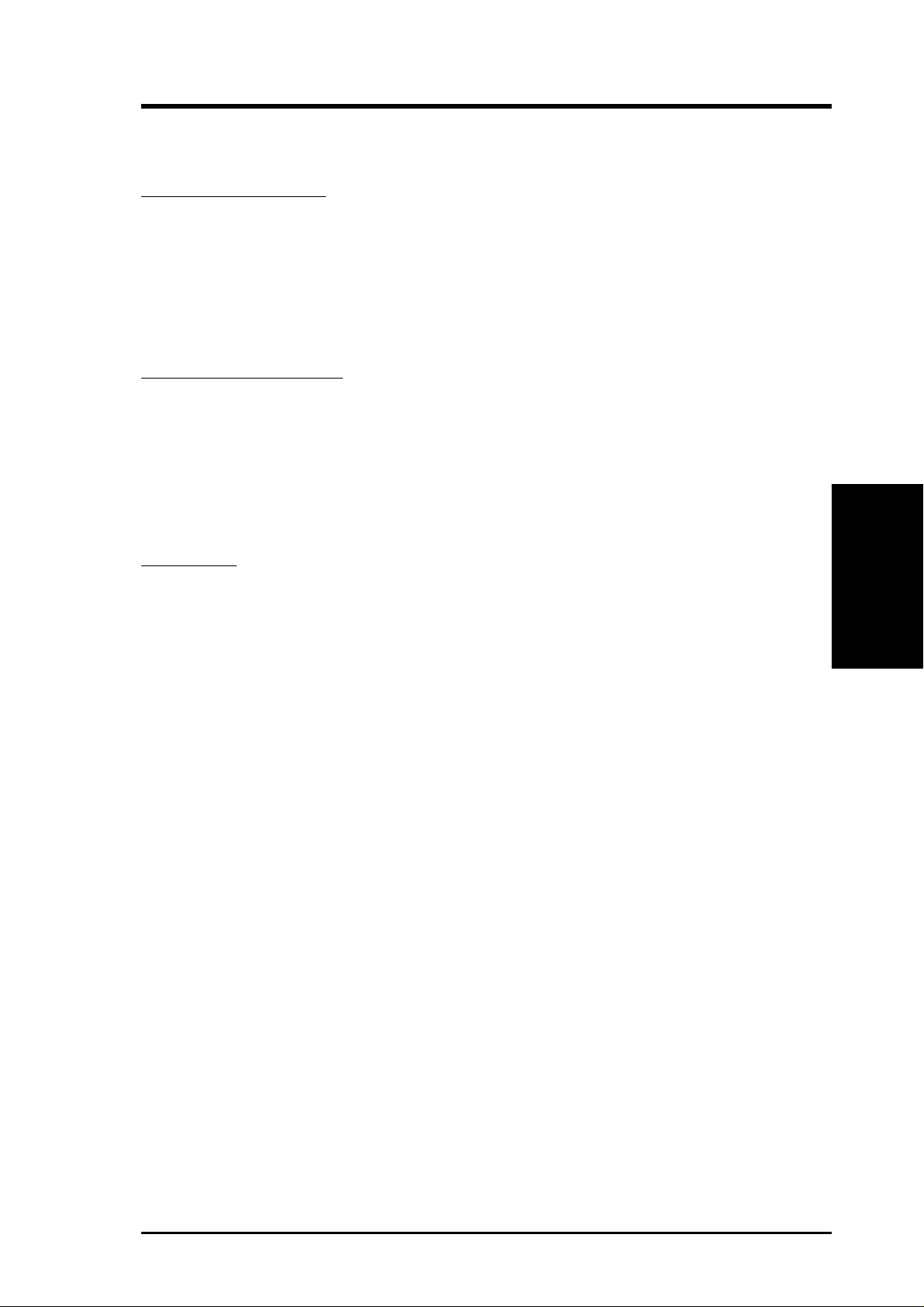
3. HARDWARE SETUP
3.2 Layout Contents
Motherboard Settings
1) JEN p. 19 JumperFree Mode (JumperFree / Jumper Mode)
2) VIO p. 20 Clock Generator Voltage Setting ((3.30V / 3.56V / 3.45V)
VIO1 +2.5V Voltage Setting (2.7V / 2.9V / 2.8V)
3) USBPWR1/USBPWR2 p. 21 USB Device Wake Up (+5V / +5VSB)
4) DSCKF 1–4 p. 22 CPU External Frequency Setting
6) VID1/VID2/VID3/VID4 p. 24 Voltage Regulator Output Setting
Expansion Slots/Sockets
1) System Memory p. 25 System Memory Support
2) DIMM1/2 p. 26 DDR DIMM Memory Module Support
3) Socket 462 (Socket A) p. 27 CPU Support
4) PCI1/2/3/4/5 p. 29 32-bit PCI Bus Expansion Slots
5) AGP PRO p. 31 Accelerated Graphics Port (AGP) Pro
6) AMR p. 32 Audio Modem Riser (AMR) Slot
Connectors
1) PS2KBMS p. 33 PS/2 Mouse Porv #onnector (6 pin-female)
2) PS2KBMS p. 33 PS/2 Keyboard Port Connector (6-pin female)
3) USB p. 34 Universal Serial Bus Connectors 0 & 1 (T wo 4-pin female)
4) COM1/COM2 p. 34 Serial Port Connector (9-pin male)
5) PRINTER p. 34 Parallel Port Connector (25-pin female)
6) GAME_AUDIO p. 35 Game/MIDI Connector (15-pin female) (optional)
7) GAME_AUDIO p. 35 Audio Port Connectors (Three 1/8”) (optional)
8) RJ45 p. 35 Fast-Ethernet Port Connector (RJ45) (optional)
9) FLOPPY p. 36 Floppy Disk Drive Connector (34 pins)
10) PRIMARY I D E p. 36 IDE Connectors (Two 40-1 pins)
SECONDARY IDE
11) CHASSIS p. 37 Chassis Intrusion Lead (4-1 pins)
12) IR p. 37 Infrared Module Connector (5 pins)
13) WOLCON p. 38 Wake-On-LAN Connector (3 pins)
14) WOR p. 38 Wake-On-Ring Connector (2 pins)
15) CHA_F AN p. 39 Chassis, Power Supply , CPU, Chipset Fan Connectors (3 pins)
PWR_FAN
CPU_FAN
NB_FAN
Layout Contents
3. H/W SETUP
16) USBPORT p. 40 USB Header (10-1 pins)
17) SMB p. 40 SMBus Connector (5-1 pins)
18) AFPANEL p. 41 ASUS iPanel Connector (24-1 pins)
19) JTPWR p. 41 Power Supply Thermal Sensor Connector (2 pins)
continued...
ASUS A7M266 User’s Manual 15
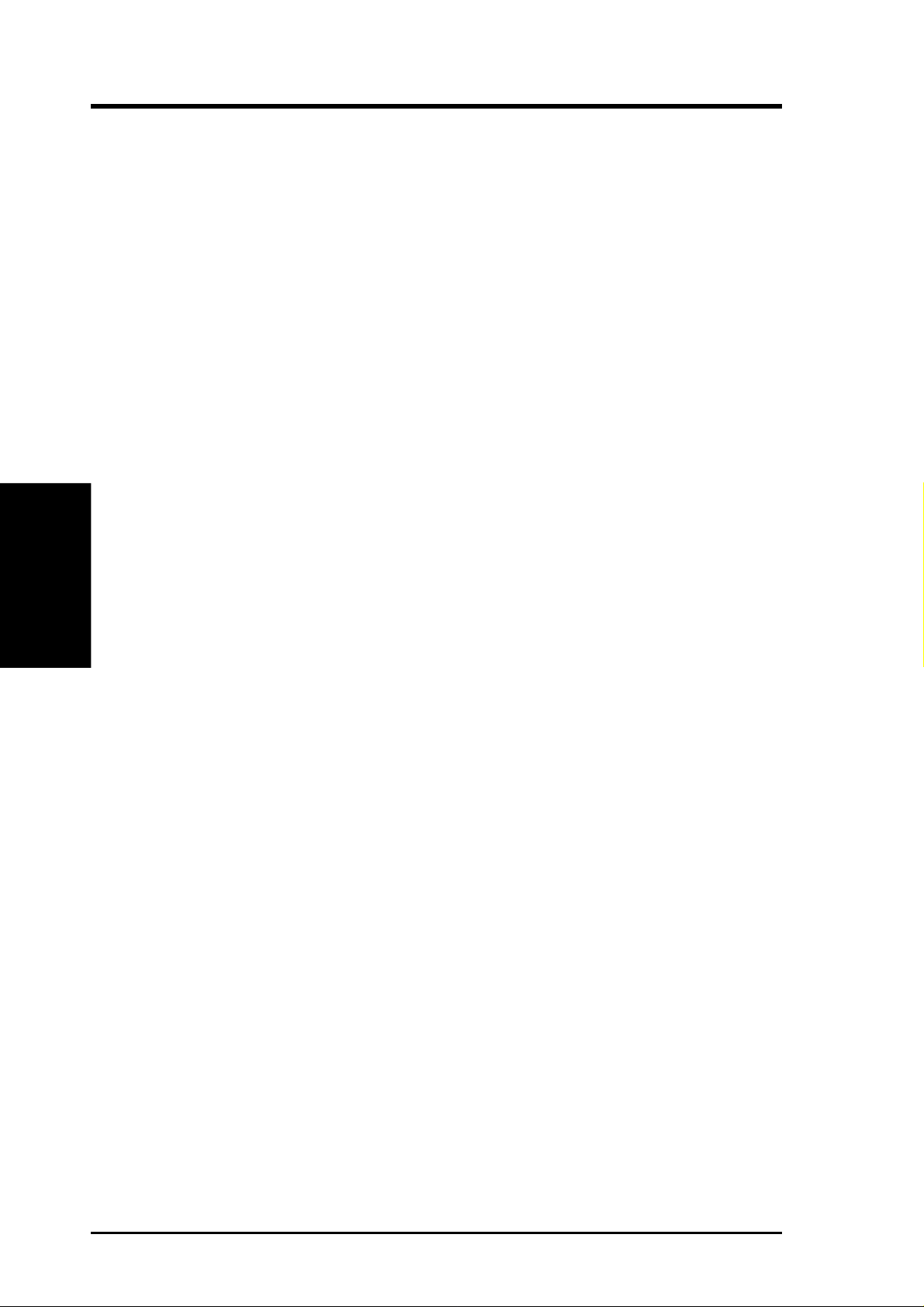
20) ATXPWR p. 42 ATX Power Supply Connector (20 pins)
21) IDELED p. 42 IDE Activity LED (2 pins)
22)
PWR.LED (
23) SPEAKER (PANEL) p. 43 System Warning Speaker Connector (4 pins)
24) MSG.LED (PANEL) p. 43 System Message LED (2 pins)
25) SMI (PANEL) p. 43 System Management Interrupt Lead (2 pins)
26) PWR.SW (PANEL) p. 43 ATX / Soft-Off Switch Lead (2 pins)
27) RESET (PANEL) p. 43 Reset Switch Lead (2 pins)
3. H/W SETUP
Layout Contents
3. HARDWARE SETUP
PANEL
)
p. 43 System Power LED Lead (3 pins)
16
ASUS A7M266 User’s Manual
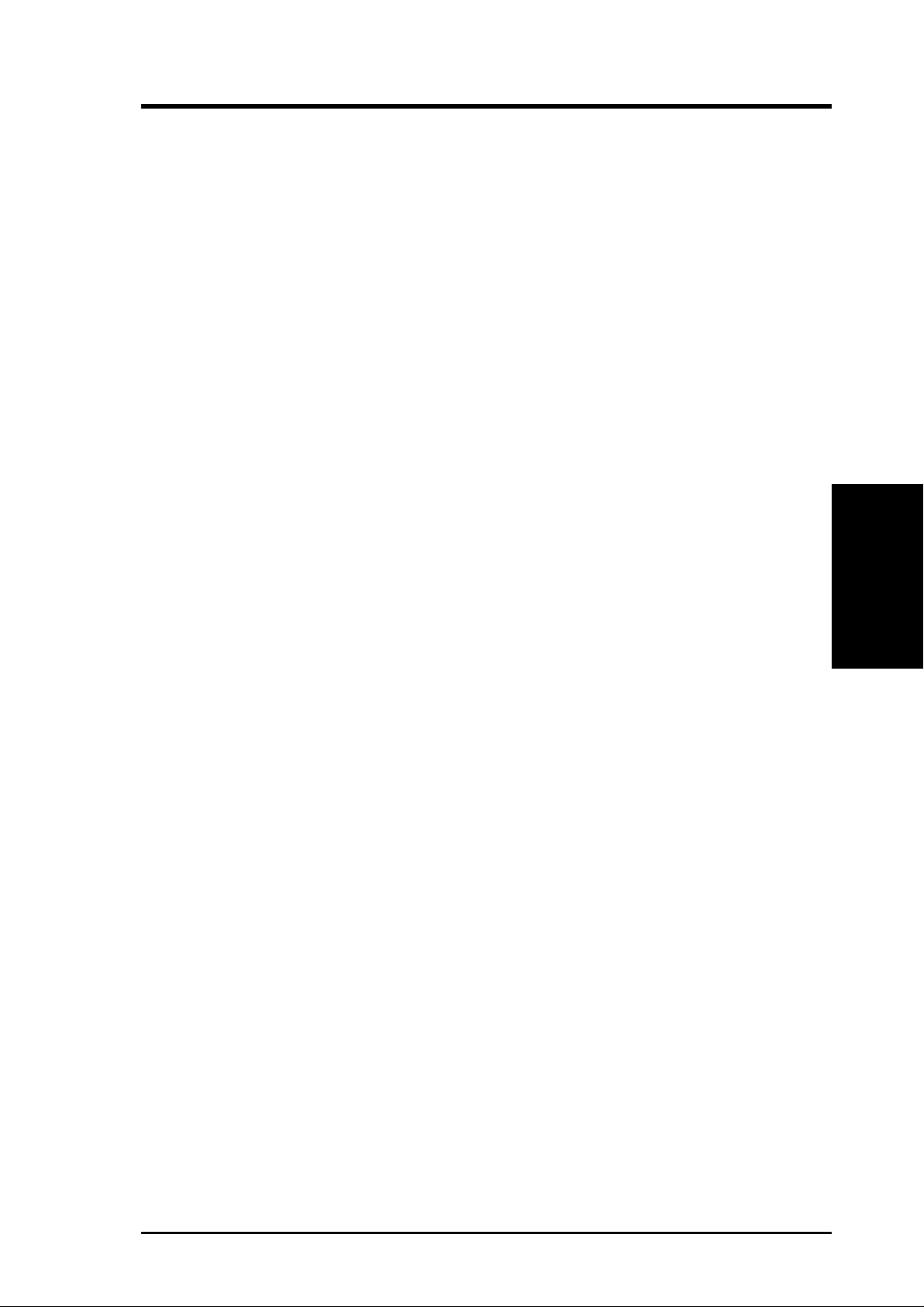
3. HARDWARE SETUP
3.3 Getting Started
Before using your computer, you must complete the following steps:
1. Check Motherboard Settings
2. Install Memory Modules
3. Install the Central Processing Unit (CPU)
4. Install Expansion Cards
5. Connect Ribbon Cables, Panel Wires, and Power Supply
6. Setup the BIOS Software
Getting Started
3. H/W SETUP
ASUS A7M266 User’s Manual 17

3.4 Motherboard Settings
This section explains in detail how to change your motherboard’s function settings
through the use of switches and/or jumpers.
WARNING! Computer motherboards and expansion cards contain very delicate
Integrated Circuit (IC) chips. To protect them against damage from static electricity, you should follow some precautions whenever you work on your computer.
1. Unplug your computer when working on the inside.
2. Use a grounded wrist strap before handling computer components. If you do
not have one, touch both of your hands to a safely grounded object or to a
metal object, such as the power supply case.
3. Hold components by the edges and try not to touch the IC chips, leads or
connectors, or other components.
Motherboard Settings
3. H/W SETUP
4. Place components on a grounded antistatic pad or on the bag that came with
the component whenever the components are separated from the system.
5. Ensure that the ATX power supply is switched off before you plug in or
remove the ATX power connector on the motherboard.
3. HARDWARE SETUP
WARNING! Make sure that you unplug your power supply when adding or re-
moving system components. Failure to do so may cause severe damage to your
motherboard, peripherals, and/or components. The onboard LED when lit acts as
a reminder that the system is in suspend or soft-off mode and not powered OFF.
0 1
0 1
A7M266
®
ON
Standby
Power
OFF
Powered
Off
A7M266 Onboard LED
18
ASUS A7M266 User’s Manual
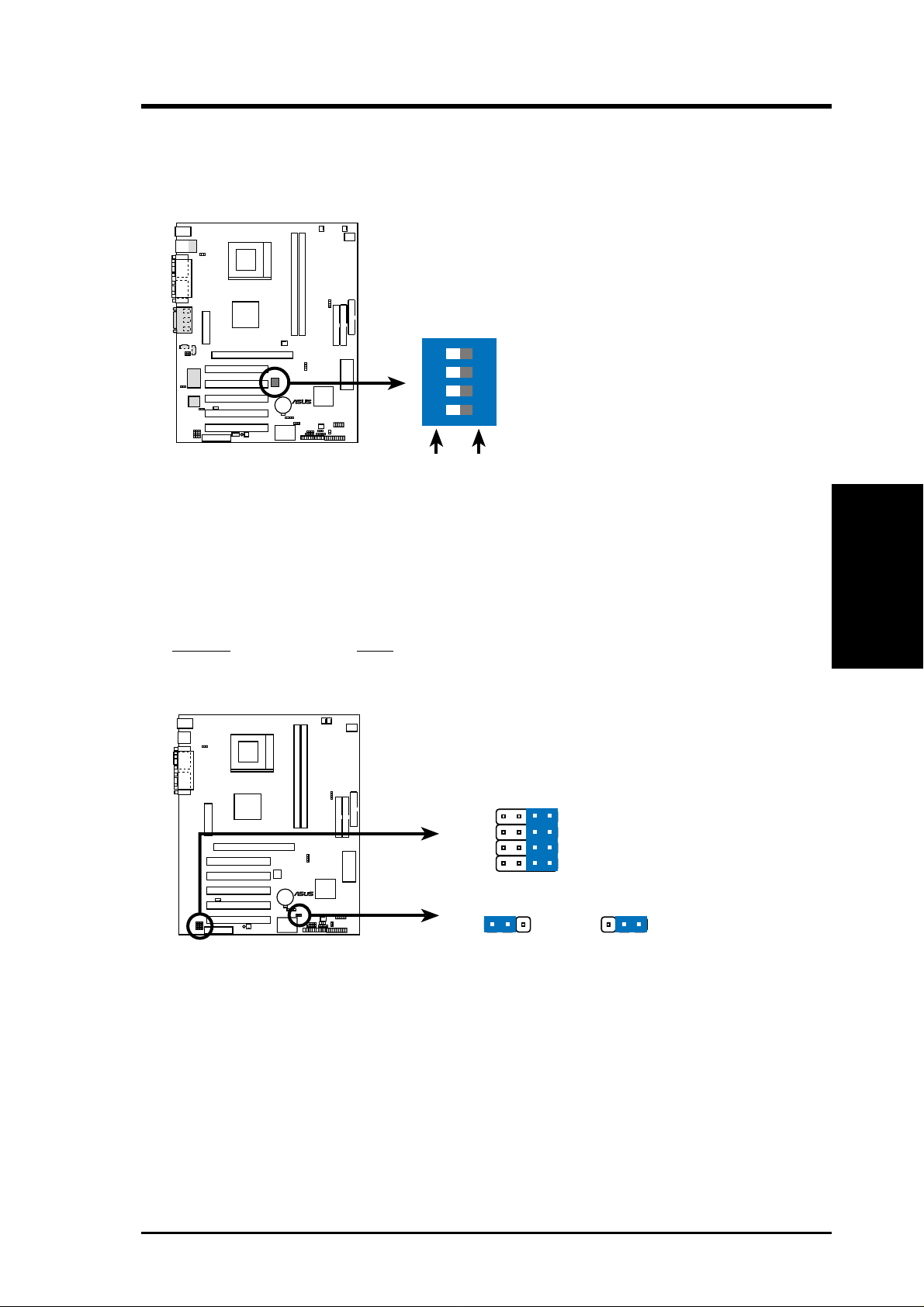
3. HARDWARE SETUP
Motherboard Features Settings (DIP Switches - DSCKF)
The motherboard’s onboard functions are adjusted through the DIP switches. The
white block represents the switch’s position. The example below shows all the
switches in the OFF position.
01
01
DSCKF
12
ON
A7M266
®
34
1. Frequency Selection
2. Frequency Selection
3. Frequency Selection
4. Frequency Selection
A7M266 DIP Switch
ONOFF
1) JumperFree™ Mode (JEN)
This jumper allows you to enable or disable the JumperFree™ mode. The
JumperFree™ mode allows processor settings to be made through the BIOS
setup (see 4.4 Advanced Menu).
Setting JEN
JumperFree [2-3] (default)
Jumper Mode [1-2]
01
01
34
(Default)
A7M266
VID4
VID3
VID2
VID1
®
Jumper Mode Jumper Free
3. H/W SETUP
Motherboard Settings
A7M266 Jumper Mode Setting
12
JEN
2
3
NOTE: In JumperFree™ mode, all VID1-4 must be set to [3-4].
ASUS A7M266 User’s Manual 19
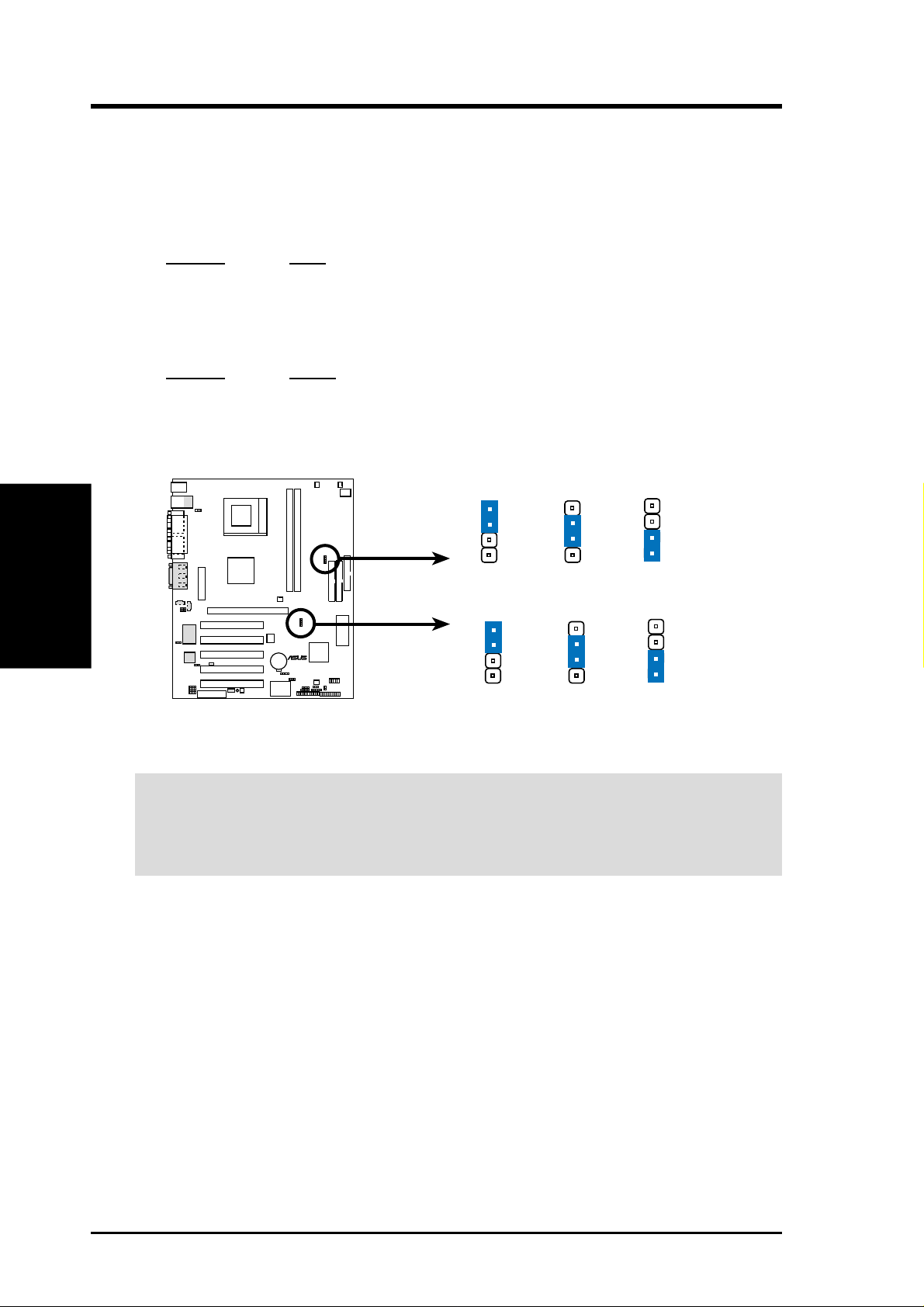
3. HARDWARE SETUP
2) Voltage Settings (VIO/VIO1)
VIO allows you to select the voltage supplied to the clock generator and VIO1
(for overclocking only) allows you to select the voltage supplied to the chipset
and DDR DIMM modules. The default voltage should be used for better system
reliability.
Setting VIO
3.30 Volt [1-2] (default)
3.56 Volt [2-3]
3.45 Volt [3-4]
Setting VIO1
2.7 Volt [1-2] (default)
2.9 Volt [2-3]
2.8 Volt [3-4]
Motherboard Settings
3. H/W SETUP
A7M266 Voltage Settings
WARNING! Using a higher voltage may help when overclocking but may re-
sult in the shortening of your computer component’s life. It is strongly recom-
mended that you leave these settings on their default.
A7M266
01
01
1
2
2.7 Volt
(default)
VIO1
2
3
2.9 Volt
3
4
2.8 Volt
VIO
1
®
2
3.30 Volt
(default)
2
3
3.56 Volt
3
4
3.45 Volt
20
ASUS A7M266 User’s Manual
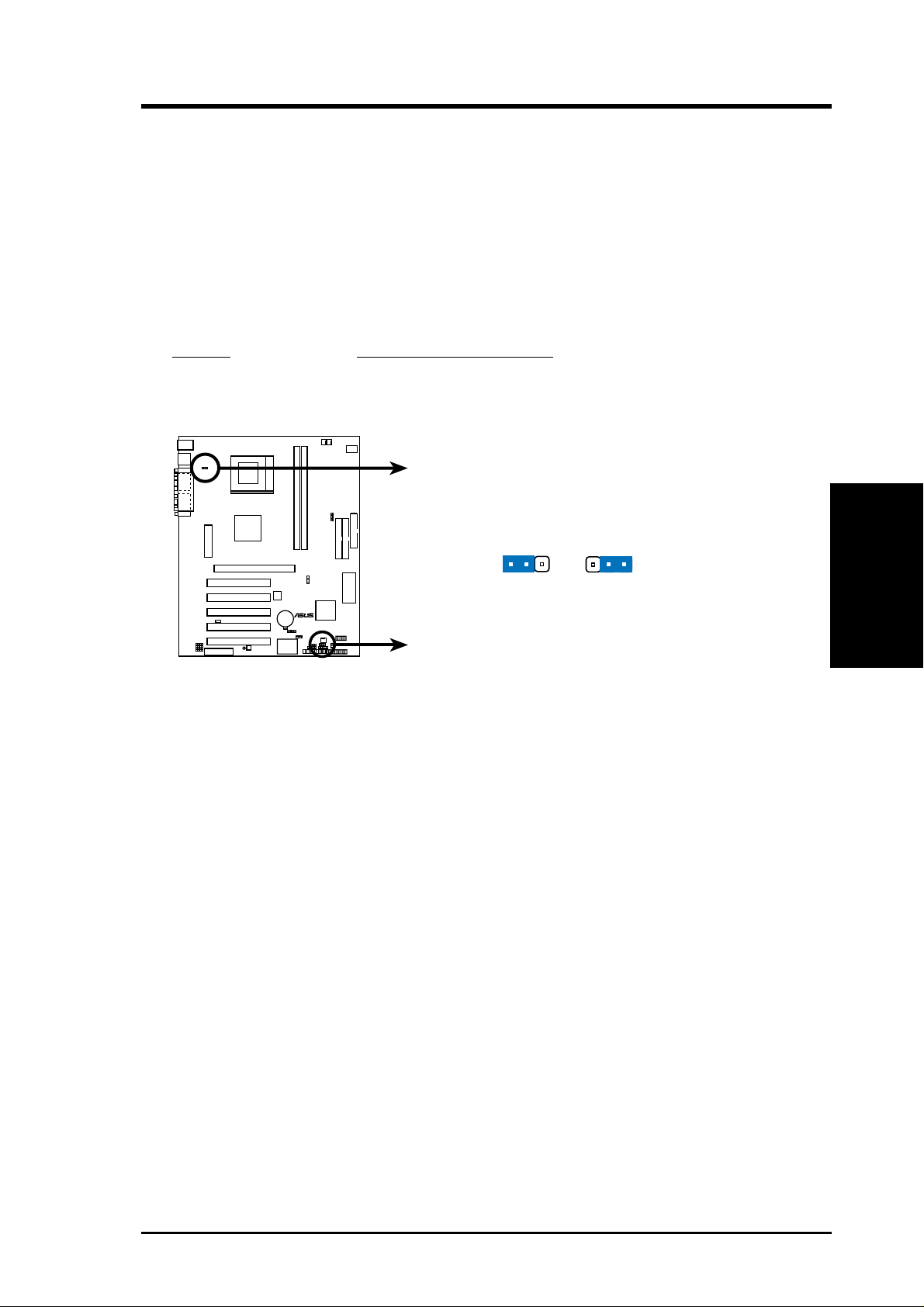
3. HARDWARE SETUP
3) USB Device Wake Up (USBPWR1, USBPWR2)
Set these jumpers to +5V to allow wake up from the S1 sleep state (CPU stopped;
RAM refreshed; system running in a low power mode) using connected USB
devices and +5VSB to allow wake up from the S3 sleep state (no power to CPU;
RAM in slow refresh; power supply in a reduced power mode). An ATX power
supply that can supply at least 2A on the +5VSB lead is required when these
jumpers are set to +5VSB. The default is set to +5V because not all computers
have the appropriate ATX power supply. Your computer will not power ON if you
set this to +5VSB and do not have the appropriate ATX power supply.
Setting USBPWR1, USBPWR2
+5V [2-3] (default)
+5VSB [1-2]
01
01
USBPWR1
USBPWR2
A7M266
®
A7M266 USB Device Wake Up
2
1
+5VSB
2
+5V
(default)
3
3. H/W SETUP
Motherboard Settings
ASUS A7M266 User’s Manual 21
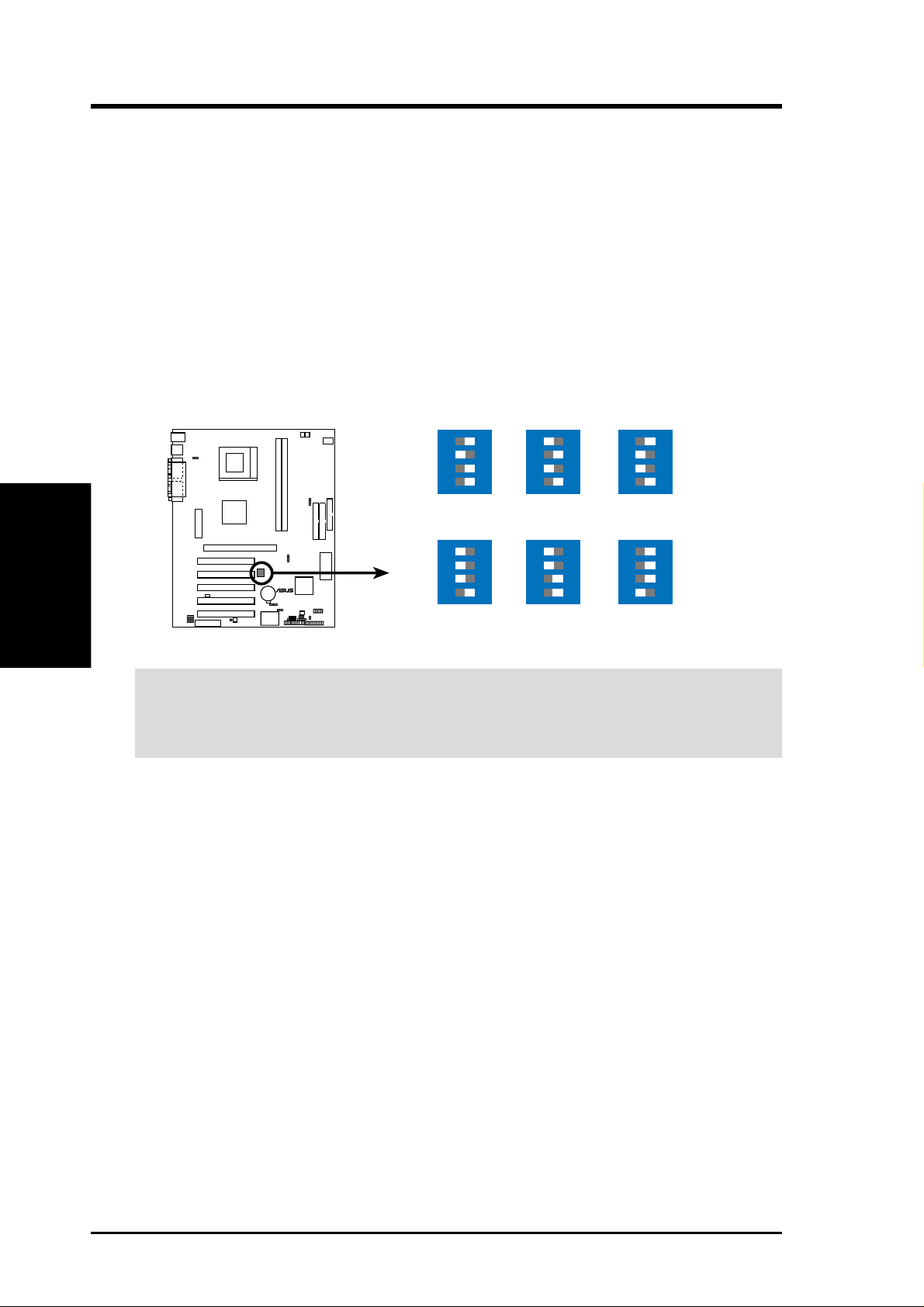
4) CPU External Frequency Setting (DSCKF Switches 1–4)
This option tells the clock generator what frequency to send to the CPU, SDRAM,
and the chipset. This allows the selection of the CPU’s External frequency. The
CPU External Frequency multiplied by the Frequency Multiple equals the CPU’s
Internal frequency (the advertised CPU speed).
IMPORTANT:
1. To use this feature, JEN [see 1) JumperFree™ Mode (JEN) in 3. HARD-
WARE SETUP] must be set to Jumper mode or [1-2].
2. In JumperFree mode, all dip switches (DSW -1–DSW -4) must be set to OFF .
3. When JumperFree mode is enabled, use BIOS setup in place of these switches
(set Operating Frequency Setting to User Define under 4.4 Advanced Menu
in BIOS Setup so you can set the CPU Frequency).
Motherboard Settings
3. H/W SETUP
3. HARDWARE SETUP
DSCKF
01
01
CPU 100MHz 103MHz
12
34
ON
12
34
ON
12
34
105MHz
ON
12
34
133MHz
ON
A7M266
ON
12
CPU
34
110MHz 115MHz
®
12
34
ON
A7M266 CPU External Frequency Selection
WARNING! Frequencies other than the recommended CPU bus frequencies are
not guaranteed to be stable. Overclocking your processor is not recommended. It
may result in a slower speed and premature wearing of the processor.
22
ASUS A7M266 User’s Manual
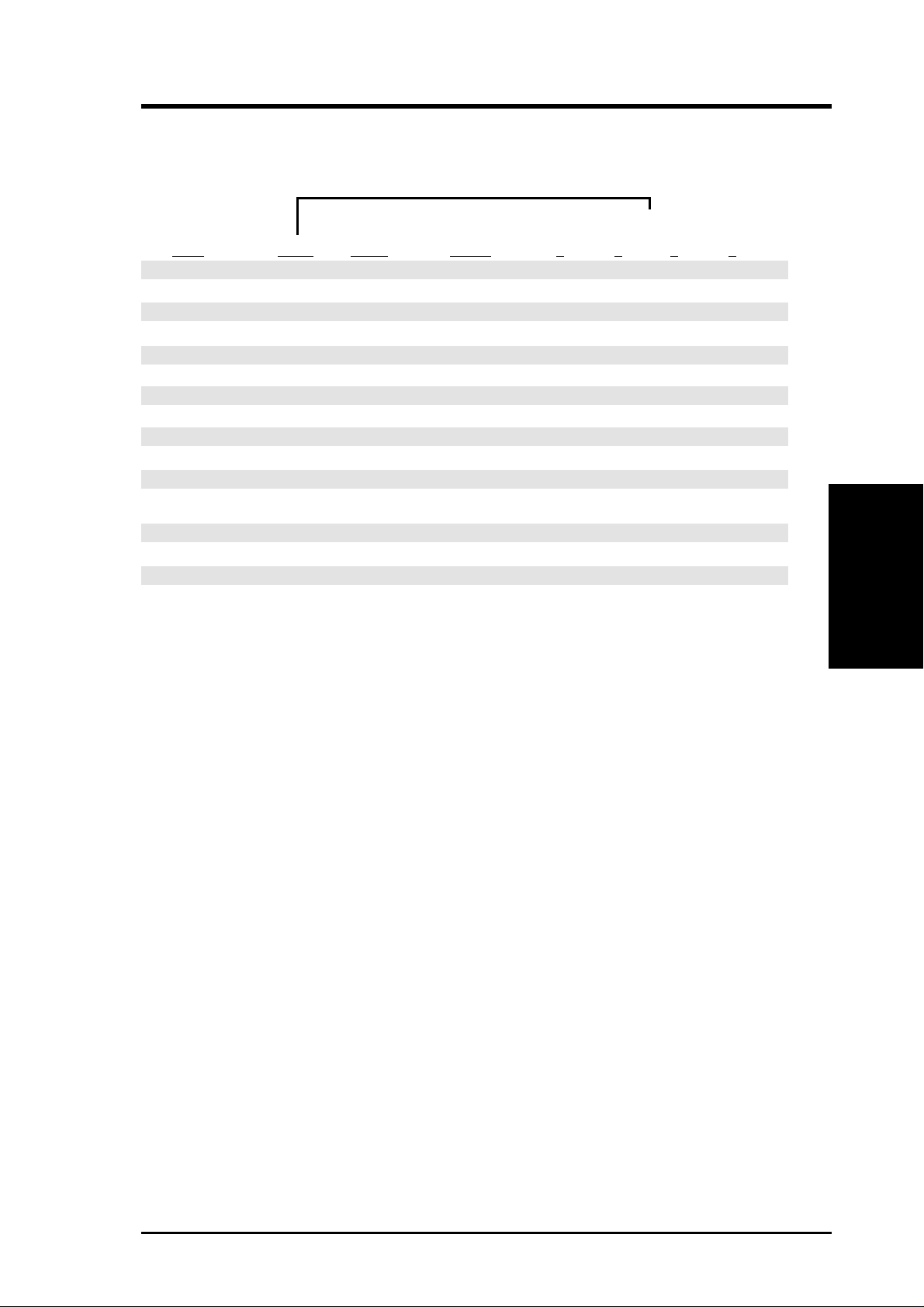
3. HARDWARE SETUP
Manual CPU Settings
NOTE: JumperFree mode must be disabled .
Set the DIP switches by the internal speed of your processor as follows:
(CPU Bus Freq.)
CPU Freq. Mult. Bus F. 1 2 3 4
Athlon 1.2GHz 9.0x 133MHz [ON] [ON] [ON] [OFF]
Athlon 1GHz 7.5x 133MHz [ON] [ON] [ON] [OFF]
Athlon 1.1GHz 11.0x 100MHz [ON] [OFF] [ON] [ON]
Athlon 1GHz 10.0x 100MHz [ON] [OFF] [ON] [ON]
Athlon 950MHz 9.5x 100MHz [ON] [OFF] [ON] [ON]
Athlon 900MHz 9.0x 100MHz [ON] [OFF] [ON] [ON]
Athlon 850MHz 8.5x 100MHz [ON] [OFF] [ON] [ON]
Athlon 800MHz 8.0x 100MHz [ON] [OFF] [ON] [ON]
Athlon 750MHz 7.5x 100MHz [ON] [OFF] [ON] [ON]
Athlon 700MHz 7.0x 100MHz [ON] [OFF] [ON] [ON]
Athlon 650MHz 6.5x 100MHz [ON] [OFF] [ON] [ON]
Athlon 600MHz 6.0x 100MHz [ON] [OFF] [ON] [ON]
Duron 750MHz 7.5x 100MHz [ON] [OFF] [ON] [ON]
Duron 700MHz 7.0x 100MHz [ON] [OFF] [ON] [ON]
Duron 650MHz 6.5x 100MHz [ON] [OFF] [ON] [ON]
For updated processor settings, visit the ASUS web site (see ASUS CONT ACT INFORMATION).
3. H/W SETUP
Motherboard Settings
ASUS A7M266 User’s Manual 23
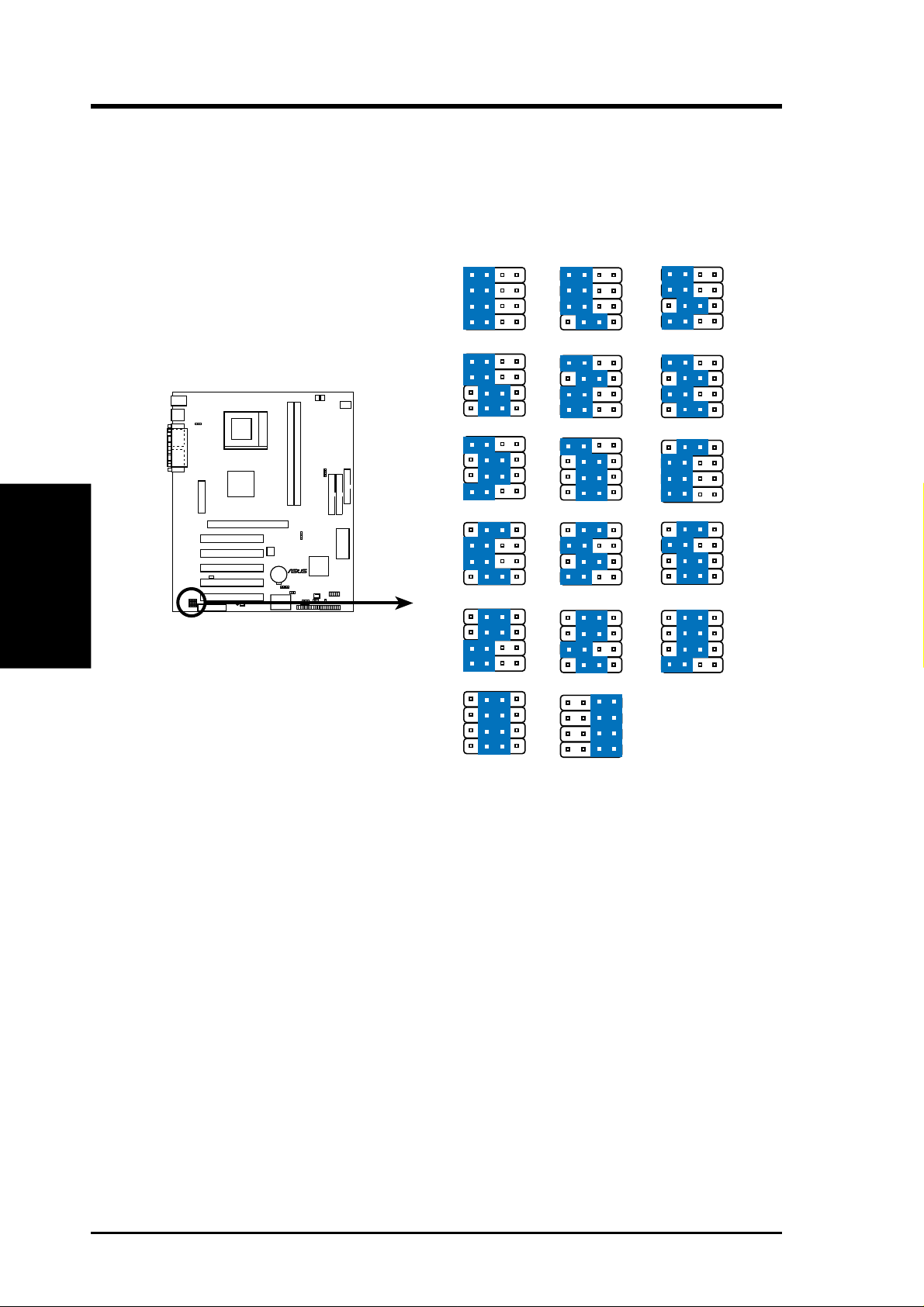
3. HARDWARE SETUP
7) Voltage Regulator Output Setting (VID1, VID2, VID3, VID4)
This jumpers allow you to manually adjust the CPU core voltage. It is recommended to use CPU Default as the CPU core voltage. CPU Default means the
Vcore is generated according to the CPU VID configuration. For each jumper
setting, there are two voltage options, depending on the CPU used.
Motherboard Settings
3. H/W SETUP
A7M266 CPU Core Voltage
Selection
A7M266
VID4
VID3
VID2
VID1
1.85/1.825Volts
VID4
VID3
01
01
®
VID2
VID1
VID4
VID3
VID2
VID1
1.55/1.525Volts 1.50/1.475Volts
VID4
VID3
VID2
VID1
1.40/1.375Volts
VID4
VID3
VID2
VID1
1.25/1.225Volts
VID4
VID3
VID2
VID1
1.10/1.075Volts
3214 3214 3214
1.8/1.775Volts 1.75/1.725Volts
1.7/1.675Volts
1.65/1.625Volts
1.35/1.325Volts
1.20/1.175Volts
CPU Default/
JumperFree
(Default)
1.6/1.575Volts
1.45/1.425Volts
1.30/1.275Volts
1.15/1.125Volts
24
ASUS A7M266 User’s Manual
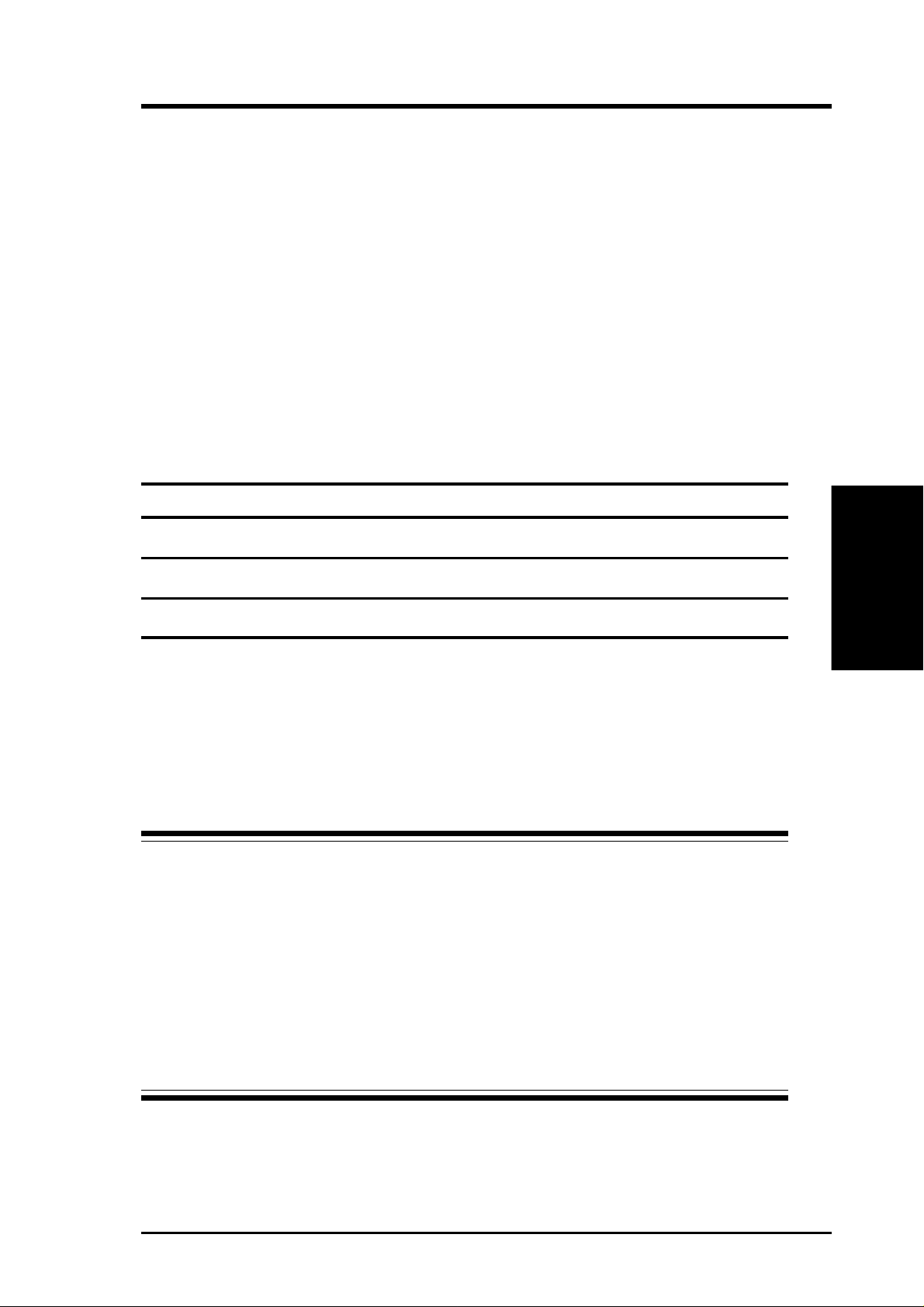
3. HARDWARE SETUP
3.5 System Memory (DDR DIMM)
This motherboard uses only Double Data Rate (DDR) Dual Inline Memory Modules
(DIMMs). Two sockets are available for 2.5Volt (power level) unbuffered/registered
Double Data Rate Synchronous Dynamic Random Access Memory (DDR SDRAM)
of 64MB, 128MB, 256MB, 512MB, 1GB to form a memory size between 64MB to
2GB. One side (with memory chips) of the DIMM takes up one row on the motherboard.
DDR DIMMs support both ECC (Error Correction Code, typically used in servers)
and non-ECC (used on desktops/laptops) and are available in both registered (typically used in servers) and unbuffered (typically used in PCs) versions.
NOTE: The DDR memory bus runs at the same frequency as the CPU front side bus.
Install memory in any combination as follows:
DIMM Location 184-pin DIMM Total Memory
Socket 1 (Rows 0&1) 64MB, 128MB, 256MB, 512MB, 1GB x1
Socket 2 (Rows 2&3) 64MB, 128MB, 256MB, 512MB, 1GB x1
Total System Memory (Max 2GB) =
ASUS A7M266 Qualified DDR DIMM Vendor List
The following lists the memory modules that have been tested and qualified for use
with this motherboard.
Vendor Model Type / Size Manufacturer
Samsung M368L1713BT1-CB0 PC2100 / 128MB Samsung K4H280838B-TCB0
Samsung M368L1713BT1-CA0 PC1600 / 128MB Samsung K4H280838B-TCA0
Samsung M368L3313BT1-CB0 PC2100 / 256MB Samsung K4H280838B-TCB0
Samsung M368L3313BT1-CA0 PC1600 / 256MB Samsung K4H280838B-TCA0
Micron MT8VDDT864AG-265A2 PC2100 / 64MB Micron 46V8M8-75
Micron MT16VDDT1664AG-265A2 PC2100 / 128MB Micron 46V8M8-75
TwinMOS N/A PC2100 / 128MB Hyundai HY5DU28822
HCD N/A PC2100 / 64MB Micron 46V8M8-75
HCD N/A PC2100 / 128MB Micron 46V8M8-75
HCD N/A PC2100 / 256MB Samsung K4H280838B-TCB0
System Memory
3. H/W SETUP
ASUS A7M266 User’s Manual 25
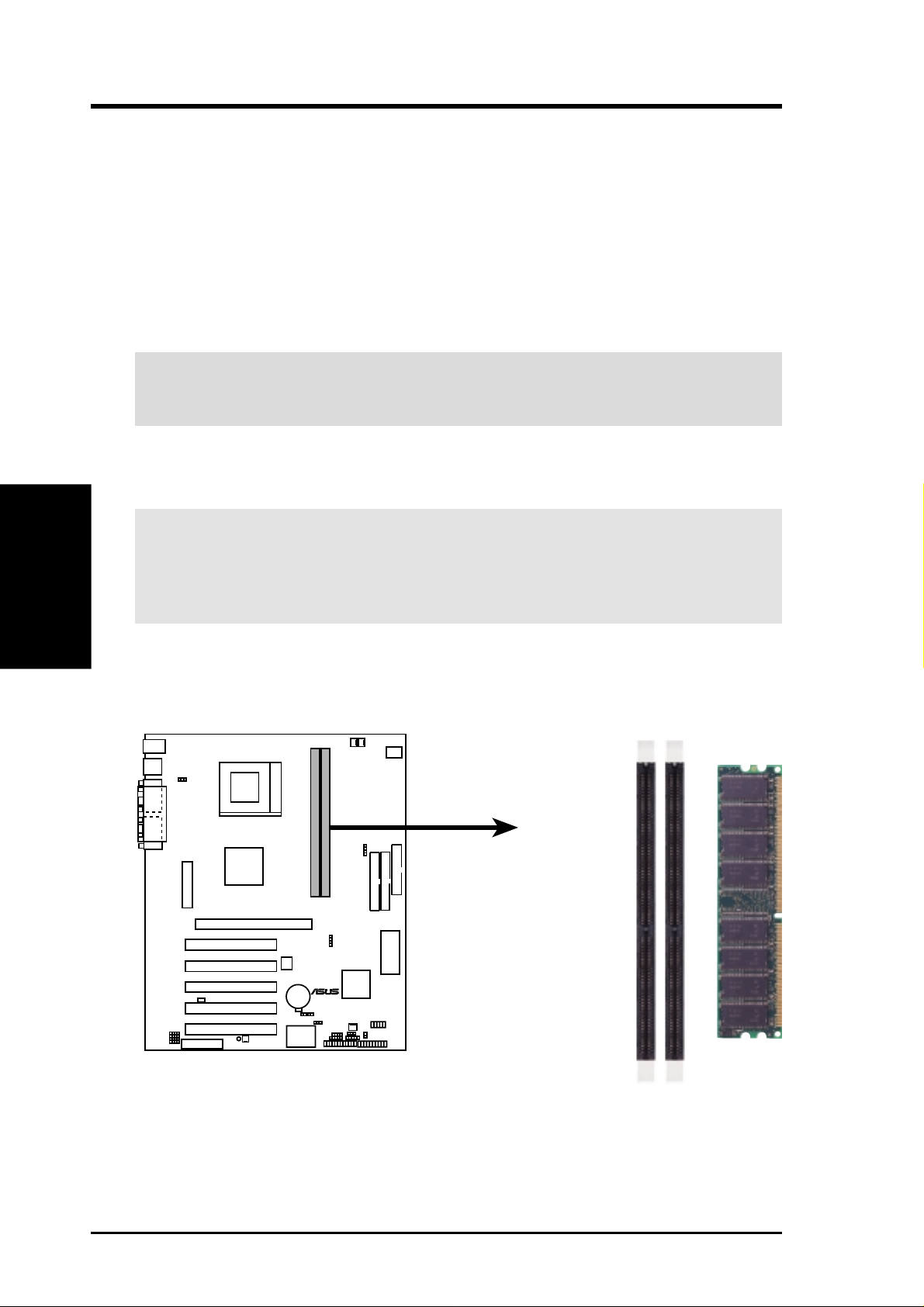
3. HARDWARE SETUP
3.5.1 General DIMM Notes
• DIMMs that have more than 18 chips are not supported on this motherboard.
• For the system CPU bus to operate at 200MHz/266MHz, use only PC1600-/
PC2100-compliant DIMMs.
• ASUS motherboards support SPD (Serial Presence Detect) DIMMs. This is the
memory of choice for best performance vs. stability.
• BIOS shows SDRAM memory on bootup screen.
• Single-sided DDR DIMMs come in 64, 128, and 256MB; double-sided come in
128, 256, and 512MB.
WARNING! Be sure that the DIMMs you use can handle the specified DDR
SDRAM MHz or else bootup will not be possible.
3. H/W SETUP
3.5.2 Memory Installation
System Memory
WARNING! Make sure that you unplug your power supply when adding or
removing memory modules or other system components. Failure to do so may
cause severe damage to both your motherboard and expansion cards (see 3.3
Hardware Setup Procedure for more information).
Insert the module(s) as shown. Because the number of pins are different on either
side of the breaks, the module will only fit in the orientation shown. A 184-pin DDR
SDRAM DIMM has a single notch slightly to the right of center.
0 1
0 1
A7M266
®
A7M266 184-Pin DDR DIMM Sockets
This motherboard supports three pairs of differential clock signals per DIMM.
26
ASUS A7M266 User’s Manual
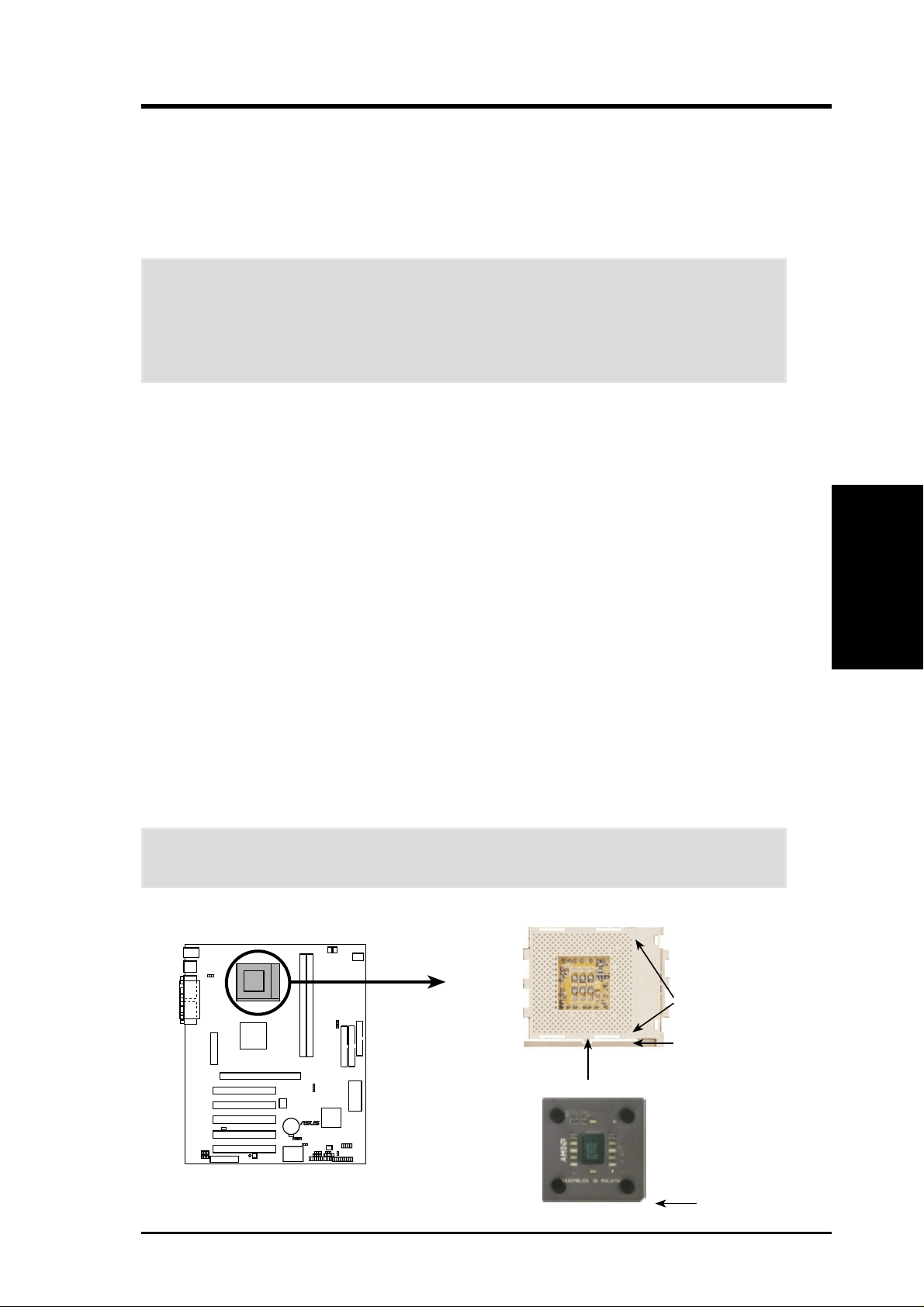
3. HARDWARE SETUP
3.6 Central Processing Unit (CPU)
The motherboard provides a Socket 462 or Socket A for CPU installation. The CPU
that came with the motherboard should have a fan and heatsink attached to it to
prevent overheating. If this is not the case, then purchase and install a set before you
turn on your system.
W ARNING! Make sure that the heatsink is mounted tightly against the processor .
Make sure also that there is sufficient air circulation across the processor’s heatsink by regularly checking that your CPU fan is working. Without sufficient circulation, the processor could overheat and damage both the processor and the
motherboard. You may install an auxiliary fan, if necessary.
To install a CPU, first turn off your system and remove its cover . Locate the Socket
462 and open it by first pulling the lever sideways away from the socket then upwards to a 90-degree angle. Insert the CPU with the correct orientation as shown.
The notched corner should be orientated toward the blank space on the socket nearest the lever . Because the CPU has a corner pin for two of the four corners, the CPU
will only fit in the orientation as shown. The picture is for reference only; you should
have a CPU fan and heatsink that covers the face of the CPU. W ith the added weight
of the CPU fan and heatsink, no force is required to insert the CPU. Once completely inserted, close the socket’s lever while holding down the CPU.
NOTES
1. When inserting or removing the CPU, make sure the ZIF socket arm is fully
extended (90˚-100˚ upright) and that the CPU is kept parallel to the socket. Do
NOT force the CPU into the socket as it will damage the pins. It should drop into
the socket with minimal pressure. If not, check the CPU for bent pins or check
the orientation of the CPU.
2. Do not forget to set the correct Bus Frequency for your processor or else boot-up
may not be possible.
3. Socket A processors require a socket mounted thermal resistor.
CPU
3. H/W SETUP
CAUTION! Be careful not to scrape the motherboard when mounting/unmounting
a clamp-style processor fan or else damage may occur to the motherboard.
01
01
BLANK
LEVER
LOCK
NOTCH
A7M266
A7M266 Socket A
AMD™ Athlon
®
ASUS A7M266 User’s Manual 27
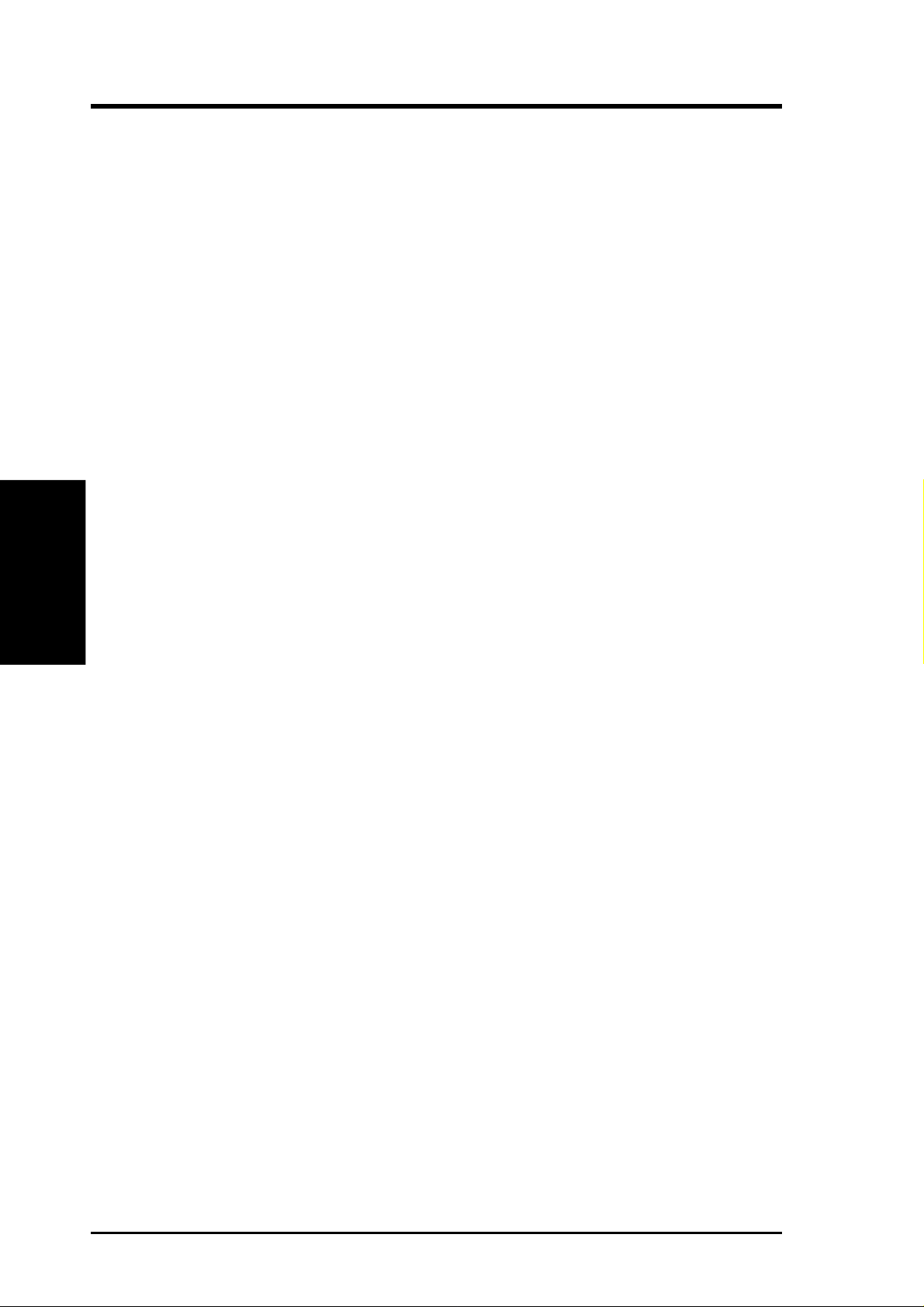
(This page was intentionally left blank.)
3. H/W SETUP
3. HARDWARE SETUP
28 ASUS A7M266 User’s Manual
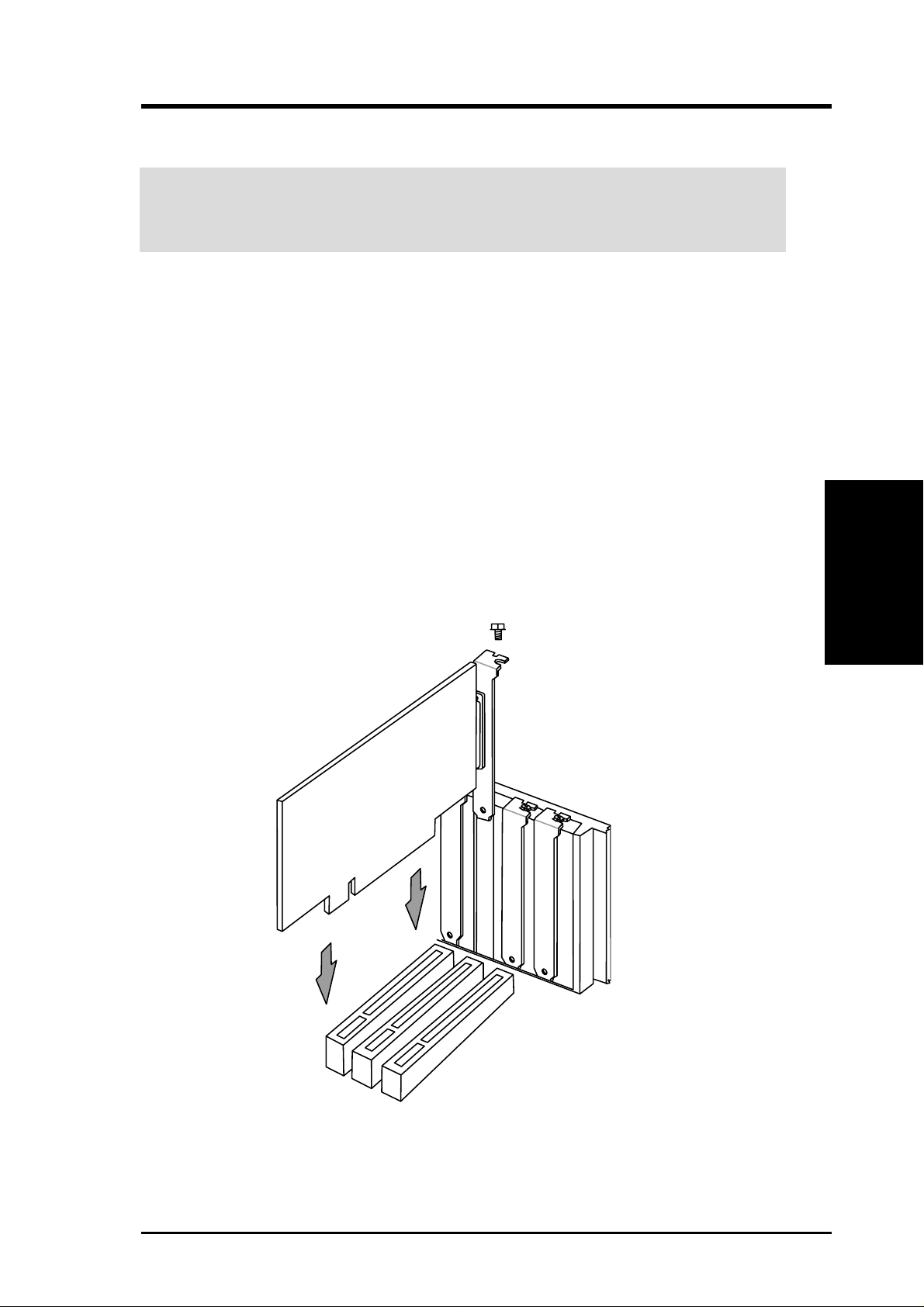
3. HARDWARE SETUP
3.7 Expansion Cards
WARNING! Unplug your power supply when adding or removing expansion
cards or other system components. Failure to do so may cause severe damage to
both your motherboard and expansion cards.
3.7.1 Expansion Card Installation Procedure
1. Read the documentation for your expansion card and make any necessary hardware or software settings for your expansion card, such as jumpers.
2. Remove your computer system’s cover and the bracket plate on the slot you
intend to use. Keep the bracket for possible future use.
3. Carefully align the card’s connectors and press firmly.
4. Secure the card on the slot with the screw you removed above.
5. Replace the computer system’s cover.
6. Set up the BIOS if necessary
(such as IRQ xx Used By ISA: Yes in 4.4.3 PCI Configuration)
7. Install the necessary software drivers for your expansion card.
3. H/W SETUP
Expansion Cards
ASUS A7M266 User’s Manual 29
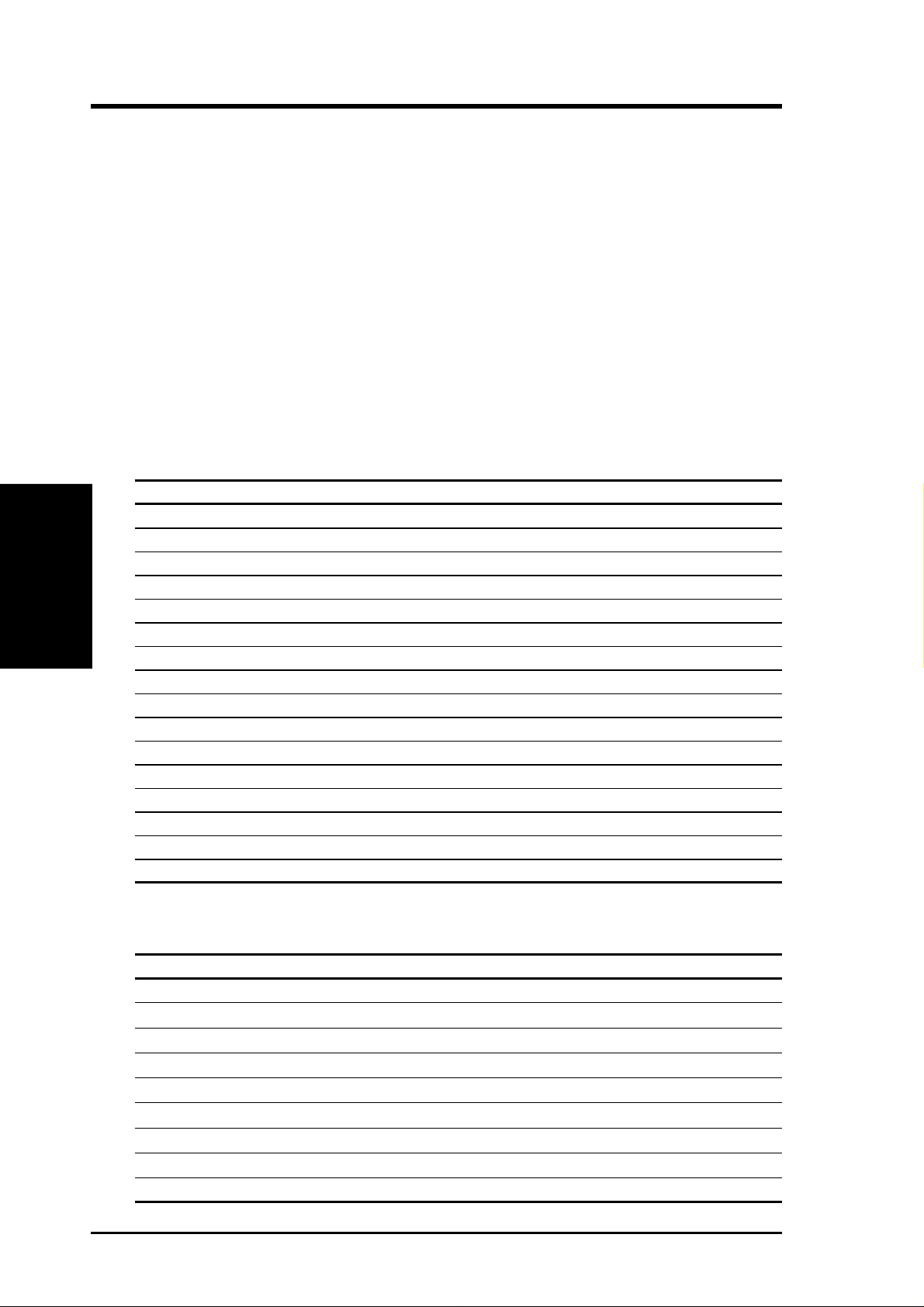
3. HARDWARE SETUP
3.7.2 Assigning IRQs for Expansion Cards
Some expansion cards need an IRQ to operate. Generally, an IRQ must be exclusively assigned to one use. In a standard design, there are 16 IRQs available but
most of them are already in use, leaving 6 IRQs free for expansion cards. If your
motherboard has PCI audio onboard, an additional IRQ will be used. If your motherboard also has MIDI enabled, another IRQ will be used, leaving 4 IRQs free.
IMPORTANT: If using PCI cards on shared slots, make sure that the drivers support “Share IRQ” or that the cards do not need IRQ assignments. Conflicts will
arise between the two PCI groups that will make the system unstable or cards inoperable.
The following table lists the default IRQ assignments for standard PC devices. Use
this table when configuring your system and for resolving IRQ conflicts.
Standard Interrupt Assignments
Expansion Cards
3. H/W SETUP
IRQ Priority Standard Function
0 1 System Timer
1 2 Keyboard Controller
2 N/A Programmable Interrupt
3* 11 Communications Port (COM2)
4* 12 Communications Port (COM1)
5* 13 Sound Card (sometimes LPT2)
6 14 Floppy Disk Controller
7* 15 Printer Port (LPT1)
8 3 System CMOS/Real Time Clock
9* 4 ACPI Mode when used
10* 5 IRQ Holder for PCI Steering
11* 6 IRQ Holder for PCI Steering
12* 7 PS/2 Compatible Mouse Port
13 8 Numeric Data Processor
14* 9 Primary IDE Channel
15* 10 Secondary IDE Channel
*These IRQs are usually available for PCI devices.
Interrupt Request Table for this Motherboard
INT-A INT-B INT-C INT-D
PCI slot 1 shared —— —
PCI slot 2 — shared ——
PCI slot 3 ——shared —
PCI slot 4 ———shared
PCI slot 5 ———shared
AGP Pro slot shared shared ——
Onboard PCI audio — shared shared —
AMR devices ——shared —
Onboard USB controller ———shared
30 ASUS A7M266 User’s Manual
