ASUS A7A266E User Manual
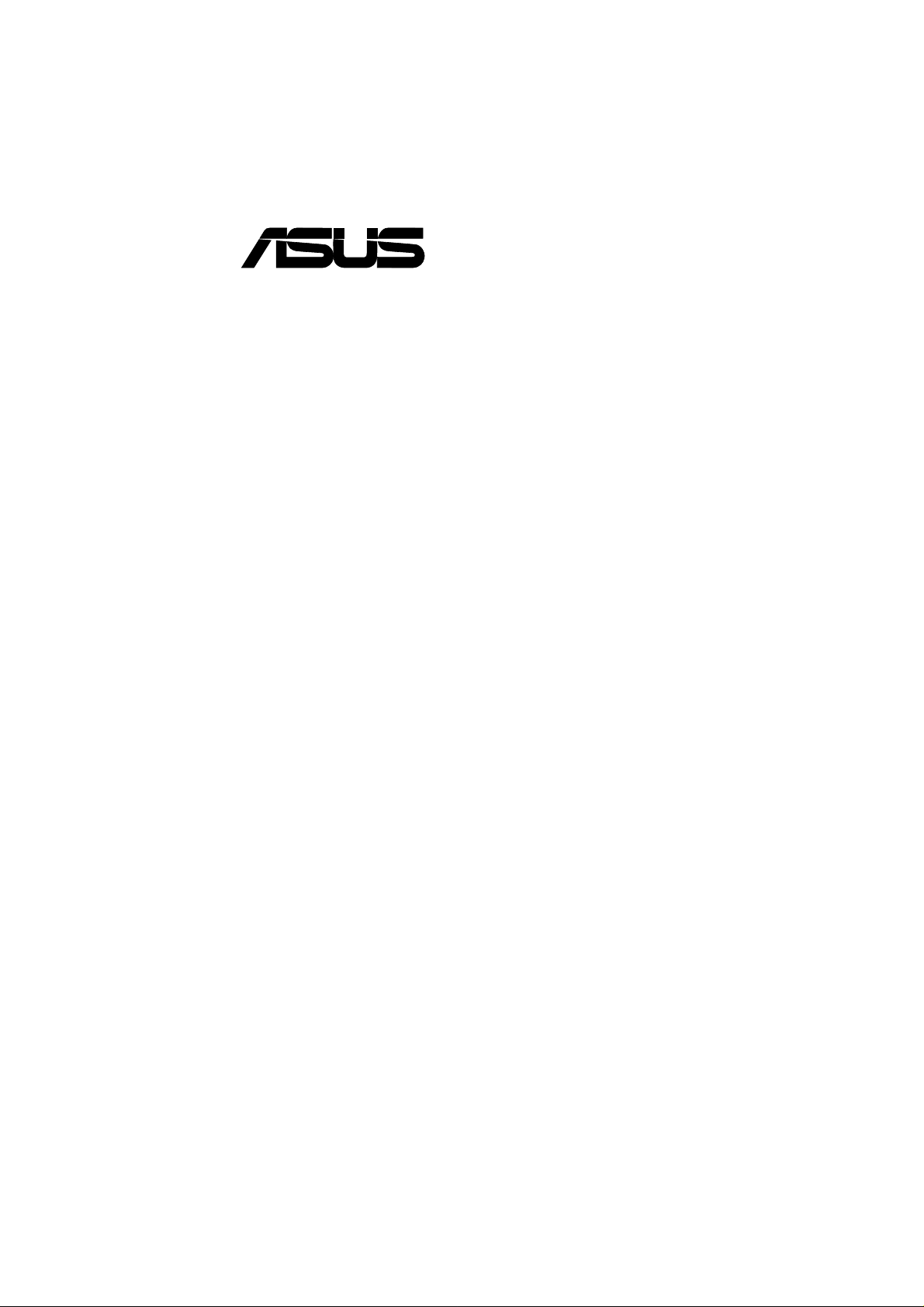
®
A7A266-E
DDR RAM / SDRAM
266MHz FSB AGP Pro/4X
Socket A Motherboard
USER’S MANUAL
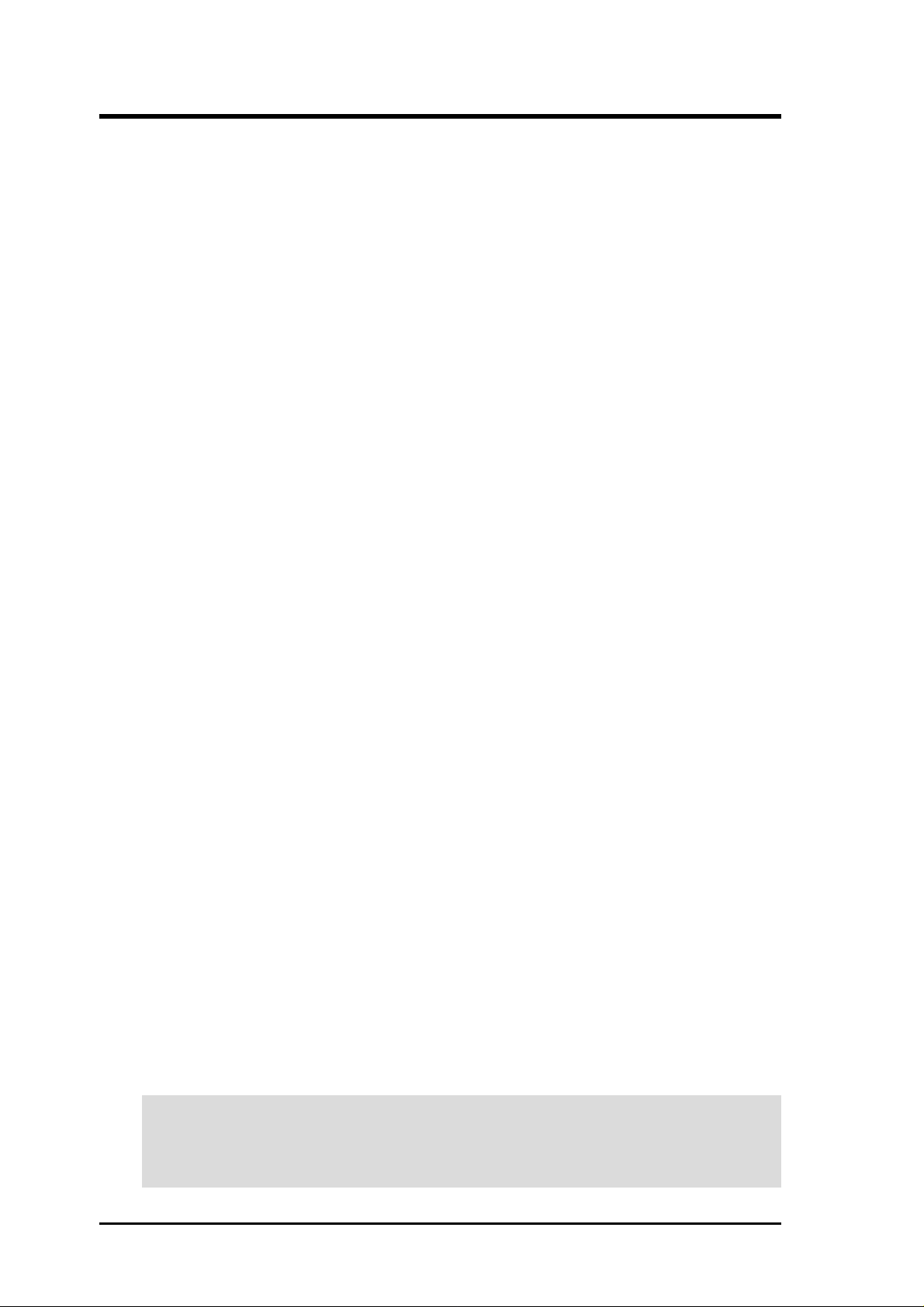
USER'S NOTICE
No part of this manual, including the products and software described in it, may be reproduced,
transmitted, transcribed, stored in a retrieval system, or translated into any language in any form
or by any means, except documentation kept by the purchaser for backup purposes, without the
express written permission of ASUSTeK COMPUTER INC. (“ASUS”).
ASUS PROVIDES THIS MANUAL “AS IS” WITHOUT WARRANTY OF ANY KIND, EITHER EXPRESS OR IMPLIED, INCLUDING BUT NOT LIMITED T O THE IMPLIED WARRANTIES OR CONDITIONS OF MERCHANTABILITY OR FITNESS FOR A PARTICULAR
PURPOSE. IN NO EVENT SHALL ASUS, ITS DIRECTORS, OFFICERS, EMPLOYEES OR
AGENTS BE LIABLE FOR ANY INDIRECT, SPECIAL, INCIDENTAL, OR CONSEQUENTIAL DAMAGES (INCLUDING DAMAGES FOR LOSS OF PROFITS, LOSS OF BUSINESS,
LOSS OF USE OR DA TA, INTERRUPTION OF BUSINESS AND THE LIKE), EVEN IF ASUS
HAS BEEN ADVISED OF THE POSSIBILITY OF SUCH DAMAGES ARISING FROM ANY
DEFECT OR ERROR IN THIS MANUAL OR PRODUCT.
Product warranty or service will not be extended if: (1) the product is repaired, modified or altered, unless such repair, modification of alteration is authorized in writing by ASUS; or (2) the
serial number of the product is defaced or missing.
Products and corporate names appearing in this manual may or may not be registered trademarks
or copyrights of their respective companies, and are used only for identification or explanation
and to the owners’ benefit, without intent to infringe.
• AMD, Athlon™ are trademarks of Advanced Micro Devices, Inc.
• VIA is a trademark of VIA Technologies, Inc.
• Windows and MS-DOS are registered trademarks of Microsoft Corporation.
• Adobe and Acrobat are registered trademarks of Adobe Systems Incorporated.
• Trend and ChipAwayVirus are trademarks of Trend Micro, Inc.
• Other company and product names may be trademarks or registered trademarks of the respective
companies with which they are associated.
The product name and revision number are both printed on the product itself. Manual revisions
are released for each product design represented by the digit before and after the period of the
manual revision number . Manual updates are represented by the third digit in the manual revision
number.
For previous or updated manuals, BIOS, drivers, or product release information, contact ASUS at
http://www .asus.com.tw or through any of the means indicated on the following page.
SPECIFICA TIONS AND INFORMATION CONTAINED IN THIS MANUAL ARE FURNISHED
FOR INFORMA TIONAL USE ONL Y, AND ARE SUBJECT TO CHANGE A T ANY TIME WITHOUT NOTICE, AND SHOULD NOT BE CONSTRUED AS A COMMITMENT BY ASUS. ASUS
ASSUMES NO RESPONSIBILITY OR LIABILITY FOR ANY ERRORS OR INACCURACIES THAT MA Y APPEAR IN THIS MANUAL, INCLUDING THE PRODUCTS AND SOFTWARE DESCRIBED IN IT.
Copyright © 2001 ASUSTeK COMPUTER INC. All Rights Reserved.
Product Name: ASUS A7A266-E
Manual Revision: 1.00 E881
Release Date: October 2001
2
ASUS A7A266-E User’s Manual
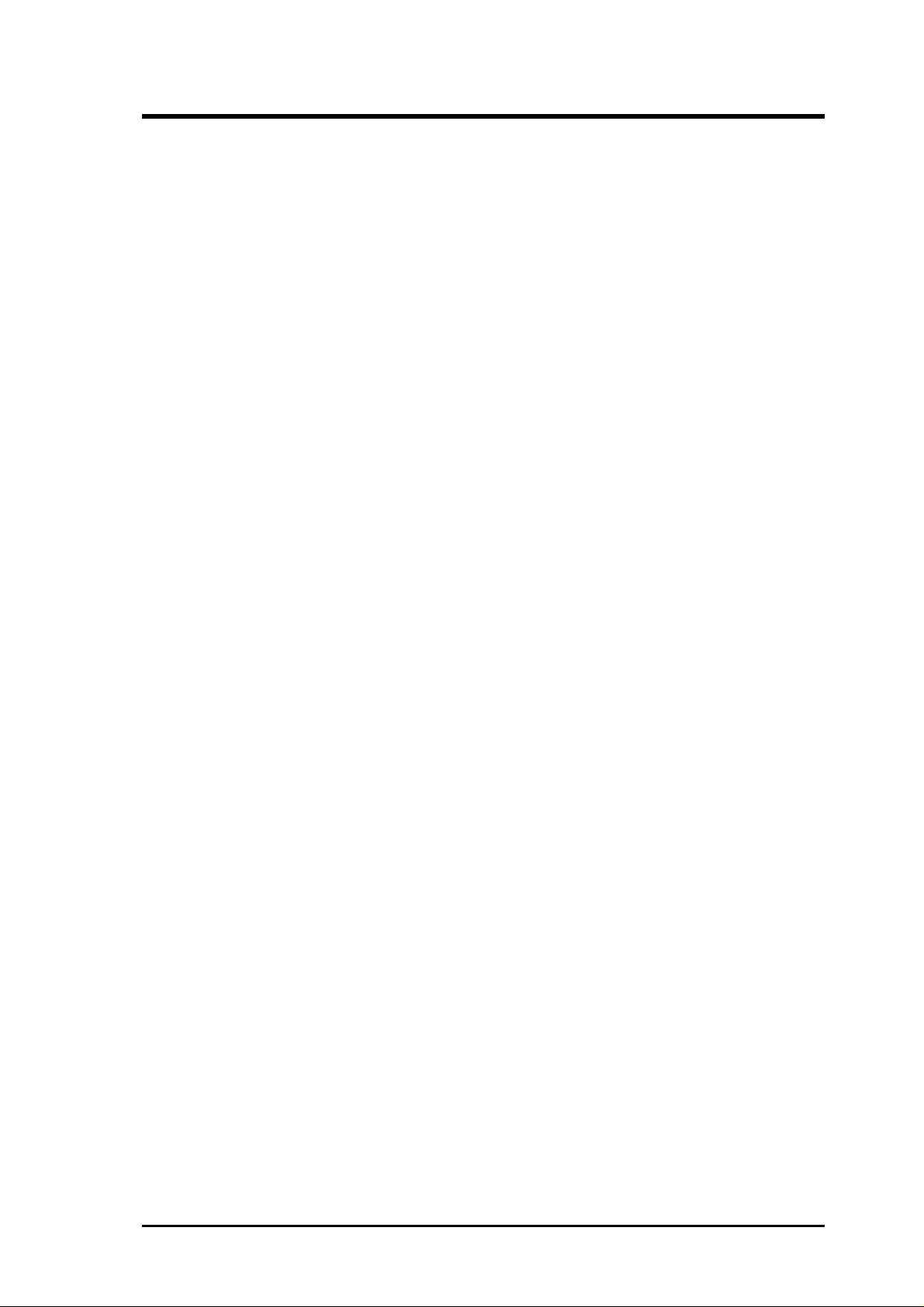
ASUS CONTACT INFORMATION
ASUSTeK COMPUTER INC. (Asia-Pacific)
Marketing
Address: 150 Li-Te Road, Peitou, Taipei, Taiwan 112
Telephone: +886-2-2894-3447
Fax: +886-2-2894-3449
Email: info@asus.com.tw
Technical Support
MB/Others (Tel): +886-2-2890-7121 (English)
Notebook (Tel): +886-2-2890-7122 (English)
Desktop/Server (Tel):+886-2-2890-7123 (English)
Fax: +886-2-2890-7698
Email: tsd@asus.com.tw
WWW: www.asus.com.tw
FTP: ftp.asus.com.tw/pub/ASUS
ASUS COMPUTER INTERNATIONAL (America)
Marketing
Address: 6737 Mowry Avenue, Mowry Business Center, Building 2
Newark, CA 94560, USA
Fax: +1-510-608-4555
Email: tmd1@asus.com
Technical Support
Fax: +1-510-608-4555
Email: tsd@asus.com
WWW: www.asus.com
FTP: ftp.asus.com/Pub/ASUS
ASUS COMPUTER GmbH (Europe)
Marketing
Address: Harkortstr. 25, 40880 Ratingen, BRD, Germany
Fax: +49-2102-442066
Email: sales@asuscom.de (for marketing requests only)
Technical Support
Hotline: MB/Others: +49-2102-9599-0 Notebook: +49-2102-9599-10
Fax: +49-2102-9599-11
Support (Email): www.asuscom.de/de/support (for online support)
WWW: www.asuscom.de
FTP: ftp.asuscom.de/pub/ASUSCOM
ASUS A7A266-E User’s Manual 3
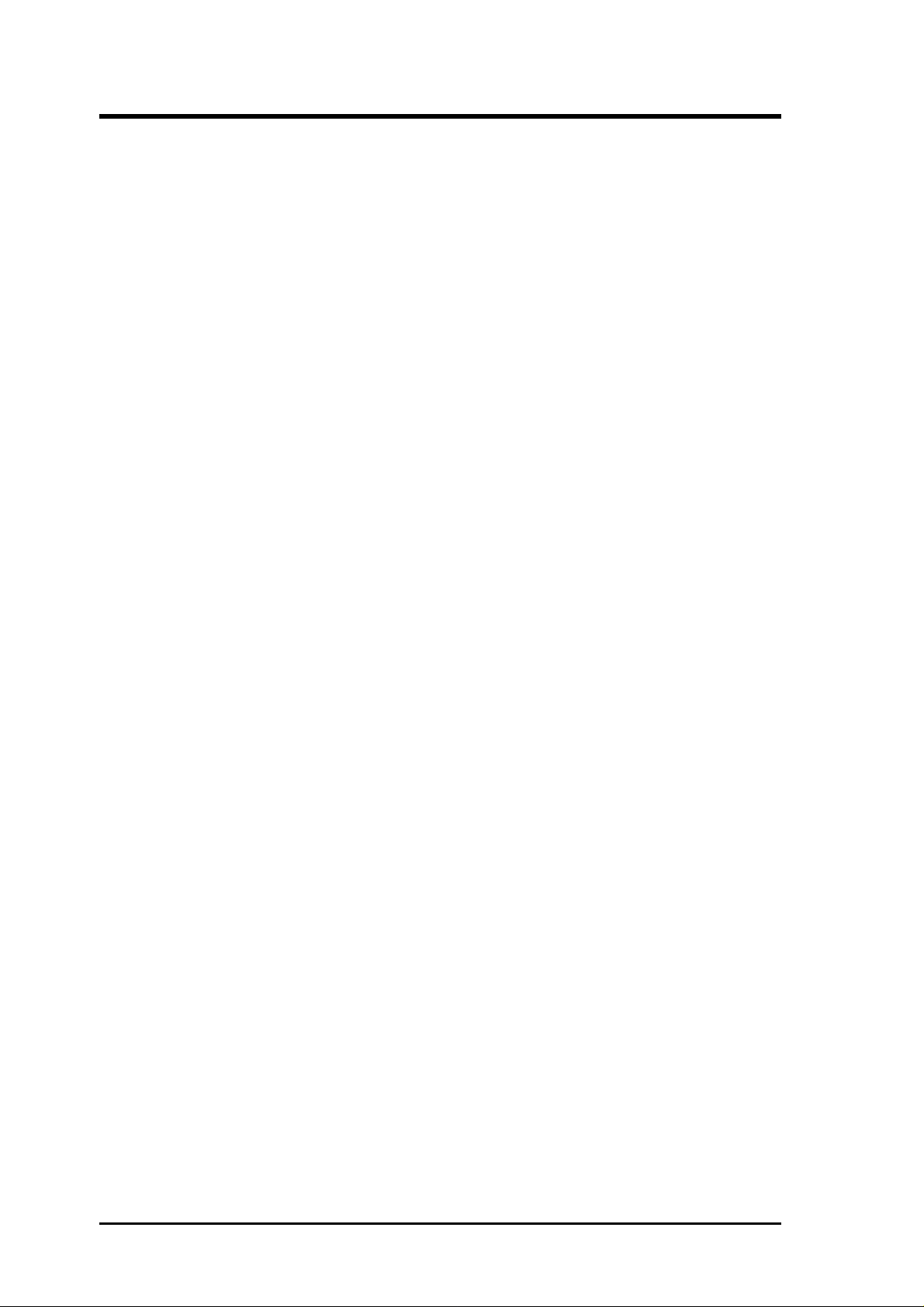
CONTENTS
1. INTRODUCTION 7
1.1 How This Manual Is Organized ................................................... 7
1.2 Item Checklist .............................................................................. 7
2. FEATURES 8
2.1 The ASUS A7A266-E .................................................................. 8
2.1.1 Specifications ..................................................................... 8
2.1.2 Optional Components......................................................... 9
2.1.3 Special Features................................................................ 10
2.1.4 Performance Features ....................................................... 10
2.1.5 Intelligence ....................................................................... 11
2.2 Motherboard Components.......................................................... 12
2.2.1 Component Locations....................................................... 13
3. HARDWARE SETUP 14
3.1 Motherboard Layout .................................................................. 14
3.2 Layout Contents ......................................................................... 15
3.3 Getting Started ........................................................................... 16
3.4 Motherboard Settings ................................................................. 16
3.5 System Memory ......................................................................... 22
3.5.1 DDR DIMM Support........................................................ 22
3.5.2 SDR DIMM Support ........................................................ 23
3.5.3 General DIMM Memo...................................................... 23
3.5.4 Memory Installation ......................................................... 24
3.6 Central Processing Unit (CPU) .................................................. 25
3.7 Expansion Cards ........................................................................ 26
3.7.1 Expansion Card Installation Procedure ............................ 26
3.7.2 Assigning IRQs for Expansion Cards .............................. 27
3.7.3 Accelerated Graphics Port Pro (AGP Pro) ....................... 28
3.7.4 Audio Modem Riser (AMR) Slot ..................................... 28
3.8 Connectors ................................................................................ 29
3.8.1 External Connectors ......................................................... 29
3.9 Starting Up the First Time.......................................................... 41
4. BIOS SETUP 43
4.1 Managing and Updating Your BIOS .......................................... 43
4.1.1 Upon First Use of the Computer System.......................... 43
4.1.2 Updating BIOS Procedures .............................................. 44
4.2 BIOS Setup Program.................................................................. 47
4
ASUS A7A266-E User’s Manual
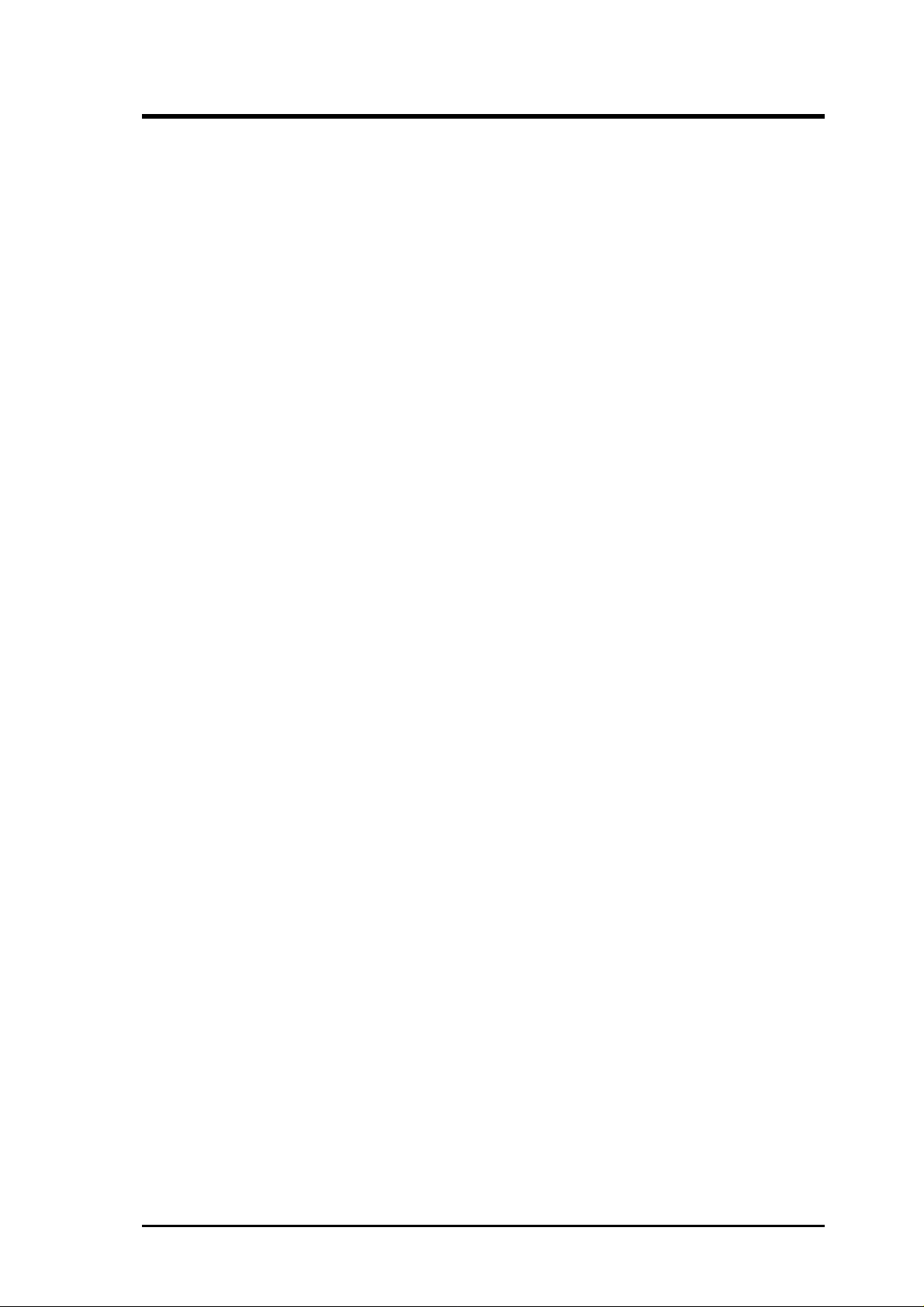
CONTENTS
4.2.1 BIOS Menu Bar................................................................ 48
4.2.2 Legend Bar ....................................................................... 48
4.3 Main Menu ................................................................................. 50
4.3.1 Primary & Secondary Master/Slave ................................. 51
4.3.2 Keyboard Features............................................................ 54
4.4 Advanced Menu ......................................................................... 56
4.4.1 Chip Configuration........................................................... 59
4.4.2 I/O Device Configuration ................................................. 61
4.4.3 PCI Configuration ............................................................ 63
4.5 Power Menu ............................................................................... 65
4.5.1 Power Up Control............................................................. 67
4.5.2 Hardware Monitor ............................................................ 69
4.6 Boot Menu ................................................................................. 70
4.7 Exit Menu................................................................................... 72
5. SOFTWARE SETUP 75
5.1 Install Operating System............................................................ 75
5.2 Start Windows............................................................................ 75
5.3 A7A266-E Motherboard Support CD ........................................ 76
6. SOFTWARE REFERENCE 77
6.1 ASUS PC Probe ......................................................................... 77
6.2 CyberLink PowerPlayer SE ....................................................... 83
6.3 CyberLink V ideoLive Mail ........................................................ 83
6.4 ASUS Update............................................................................. 85
6.5 Multi-Channel Audio Feature Setup........................................... 86
7. APPENDIX 89
7.1 Glossary ..................................................................................... 89
INDEX 93
ASUS A7A266-E User’s Manual 5
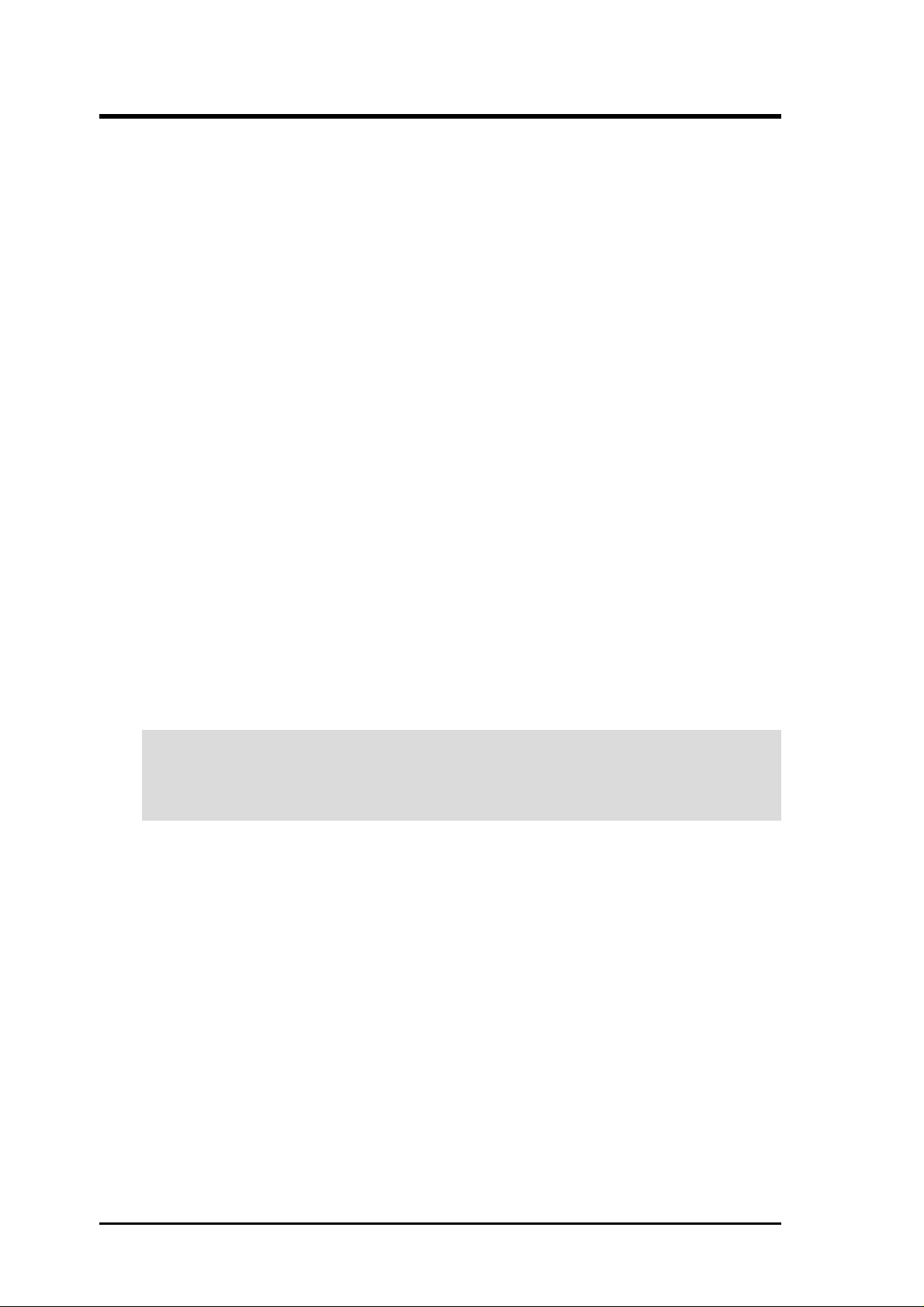
FCC & DOC COMPLIANCE
Federal Communications Commission Statement
This device complies with FCC Rules Part 15. Operation is subject to the following
two conditions:
• This device may not cause harmful interference, and
• This device must accept any interference received, including interference that
may cause undesired operation.
This equipment has been tested and found to comply with the limits for a Class B
digital device, pursuant to Part 15 of the FCC Rules. These limits are designed to
provide reasonable protection against harmful interference in a residential installation. This equipment generates, uses and can radiate radio frequency energy and, if
not installed and used in accordance with manufacturer's instructions, may cause
harmful interference to radio communications. However, there is no guarantee that
interference will not occur in a particular installation. If this equipment does cause
harmful interference to radio or television reception, which can be determined by
turning the equipment off and on, the user is encouraged to try to correct the interference by one or more of the following measures:
• Re-orient or relocate the receiving antenna.
• Increase the separation between the equipment and receiver.
• Connect the equipment to an outlet on a circuit different from that to which the
receiver is connected.
• Consult the dealer or an experienced radio/TV technician for help.
WARNING! Any changes or modifications to this product not expressly ap-
proved by the manufacturer could void any assurances of safety or performance
and could result in violation of Part 15 of the FCC Rules.
Reprinted from the Code of Federal Regulations #47, part 15.193, 1993. Washington DC: Office of the
Federal Register, National Archives and Records Administration, U.S. Government Printing Office.
Canadian Department of Communications Statement
This digital apparatus does not exceed the Class B limits for radio noise emissions
from digital apparatus set out in the Radio Interference Regulations of the Canadian
Department of Communications.
This Class B digital apparatus complies with Canadian ICES-003.
Cet appareil numérique de la classe B est conforme à la norme NMB-003 du Canada.
6
ASUS A7A266-E User’s Manual
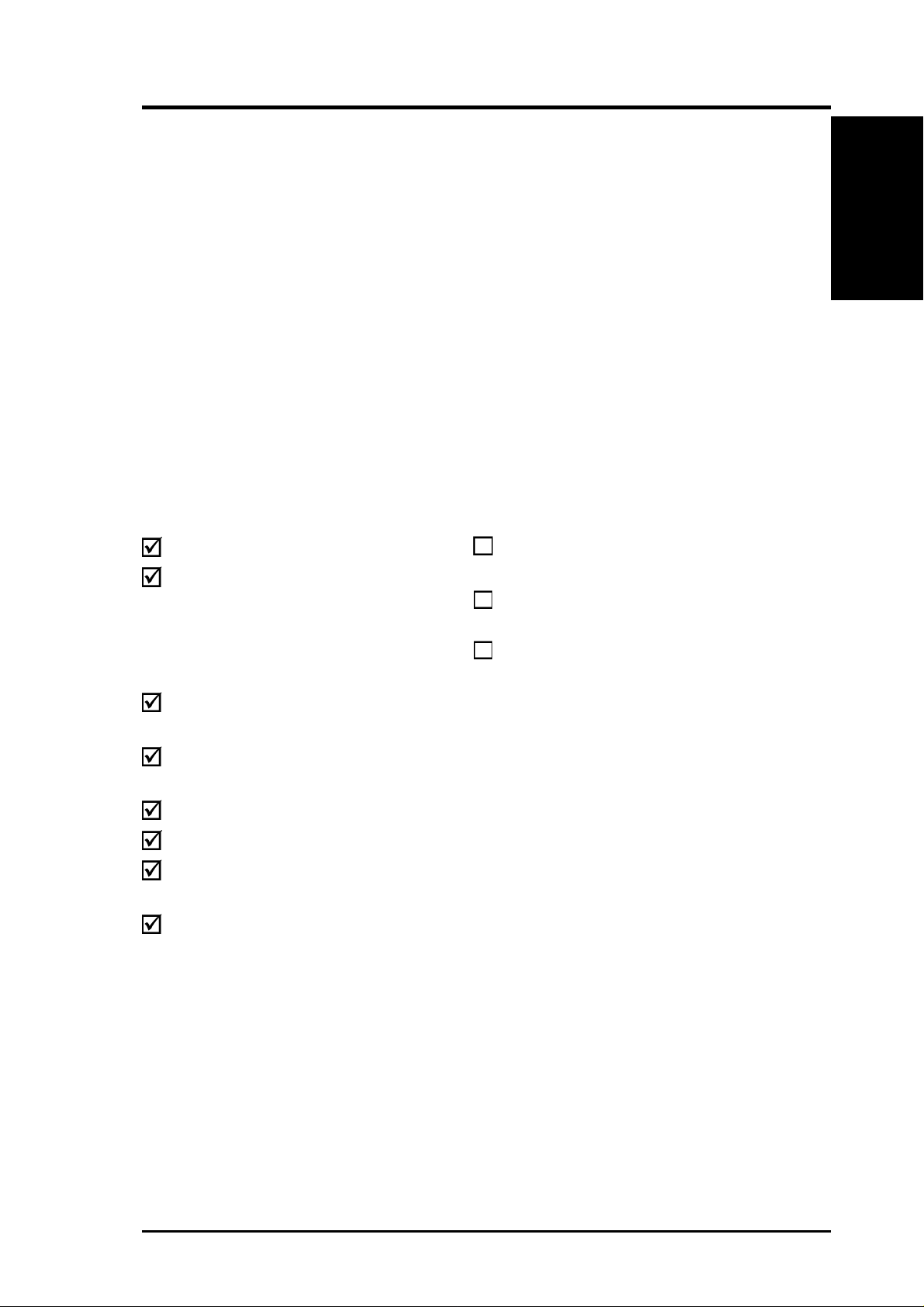
1. INTRODUCTION
1.1 How This Manual Is Organized
This manual is divided into the following sections:
1. INTRODUCTION Manual information and checklist
2. FEATURES Production information and specifications
3. HARDWARE SETUP Instructions on setting up the motherboard.
4. BIOS SETUP Instructions on setting up the BIOS
5. SOFTWARE SETUP Instructions on setting up the included software
6. SOFTWARE REFERENCE Reference material for the included software
7. APPENDIX Optional items and general reference
1.2 Item Checklist
Check that your package is complete. If you discover damaged or missing items,
contact your retailer.
Manual / Checklist
1. INTRODUCTION
Package Contents
(1) ASUS Motherboard
(1) 40-pin 80-conductor ribbon
cable for internal UltraDMA/
100 / UltraDMA/66 (also
compatible with UltraDMA/33
IDE drives/devices)
(1) Ribbon cable for internal
UltraDMA/33 IDE drives
(1) Ribbon cable for one 5.25” and
two 3.5” floppy disk drives
(2) ASUS 2-port USB Connector Set
(1) Bag of spare jumper caps
(1) ASUS Support CD with drivers
and utilities
(1) This Motherboard User’s
Manual
Optional Items
ASUS CIDB chassis intrusion detection module
ASUS IrDA-compliant infrared
module
ASUS MR-I Modem Riser Card
ASUS A7A266-E User’s Manual 7
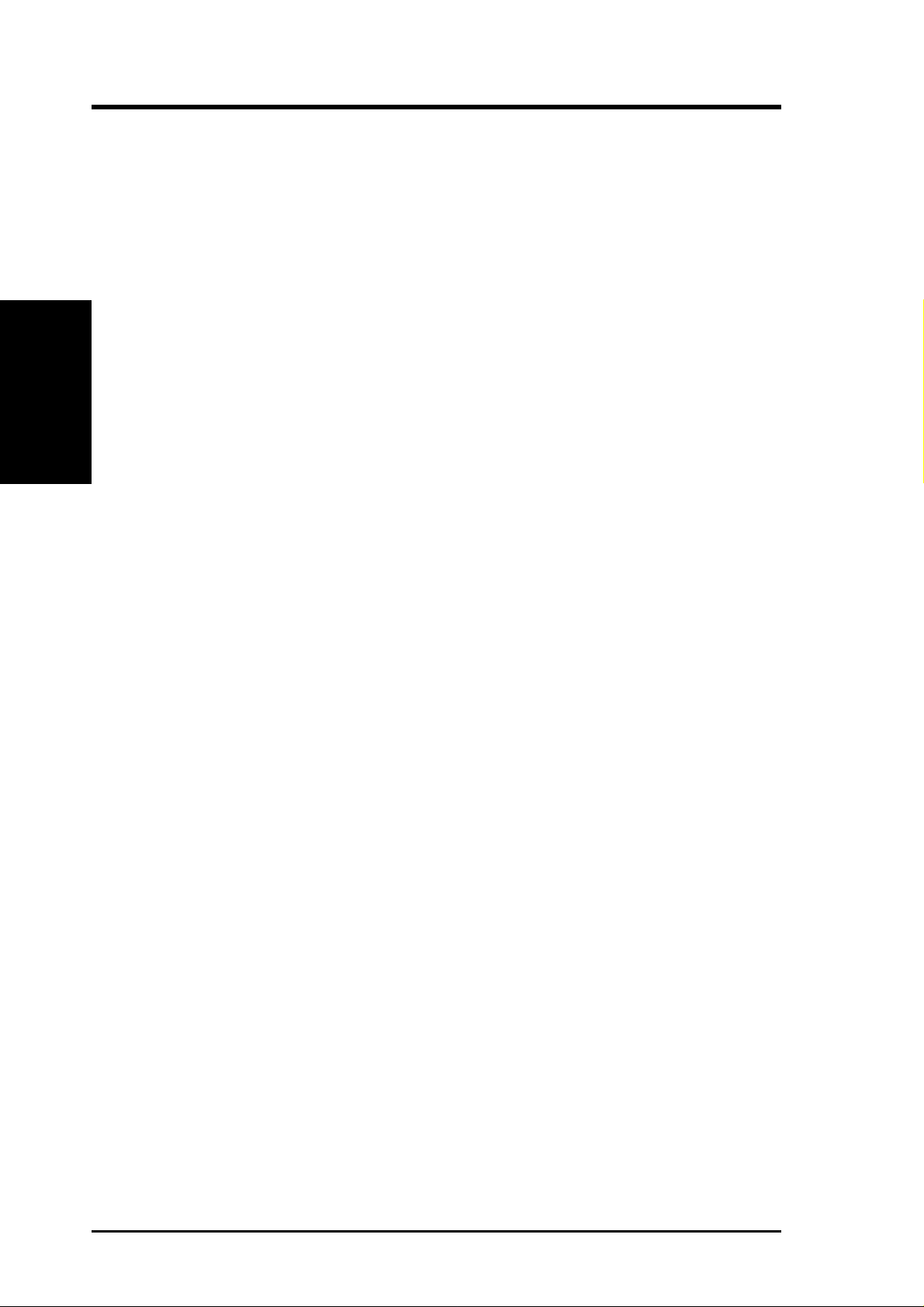
2.1 The ASUS A7A266-E
The ASUS A7A266-E motherboard is carefully designed for the value-conscious
PC user who wants advanced features processed by the fastest processors.
2.1.1 Core Specifications
• AMD® Athlon™/ Duron™ Processor Support: Supports AMD’s new socket-
2. FEATURES
Specifications
• North Bridge System Chipset: ALi M1647™ chipset with AGP/PCI/Memory
• South Bridge System PCIset: ALi M1535D+™ PCIset with PCI Super-I/O In-
2. FEATURES
A Palomino™ / Thunderbird™ processor cores.
controller supports a 133/100MHz Front Side Bus (FSB), supports DDR SDRAM
DIMM, complies with AGP 2.0 specifications for 4X, 2X and 1X AGP modes
and PCI 2.2. bus interface. It is optimized to deliver enhanced AMD Athlon™
processor system performance.
tegrated Peripheral Controller (PSIPC) with support for UltraDMA/100, which
allows burst mode data transfer rates of up to 100MB/sec; AC97 audio; USB
controller with root hub and four function ports.
• PC2100 / PC1600 DDR and PC133 SDR SDRAM Support: Equipped with
two Double Data Rate Dual Inline Memory Module (DDR DIMM) sockets to
support up to 2GB of DDR SDRAM and three SDR DIMM sockets to support
up to 3GB of SDR SDRAM. DDR SDRAM is the newest memory standard with
the highest bandwidth and lowest latency currently available and dramatically
improves the memory system’s ability to service, among others, high multimedia
requirements. (Caution: Do not use DDR & SDRAM modules simultaneously.)
• JumperFree™ Mode: Gives processor settings and easy overclocking of
frequency and Vcore voltage all through BIOS setup when JumperFree™ mode
is enabled. Easy-to-use DIP switches instead of jumpers are included to allow
manual adjustment of the processor’s external frequency. CPU external (FSB)
frequency settings may be set in 1MHz-increments or reduction.
• Super Multi-I/O: Provides two high-speed UART compatible serial ports and
one parallel port with EPP and ECP capabilities.
• High-Speed Data T ransfer Interface: UltraDMA/133 increases the data trans-
fer rate to 133MB/s. UltraDMA/133 is backward compatible with both DMA/
66 and DMA/33 with existing DMA devices and systems. (UltraDMA133/100/
66 requires a 40-pin 80-conductor cable to be enabled.).
• Smart BIOS: 2Mb firmware provides Vcore and CPU/SDRAM frequency ad-
justments, boot block write protection, and HD/SCSI/MO/ZIP/CD/Floppy boot
selection.
• One T ouch Management: Supports an optional ASUS iPanel, an easy to access
box with system information LED display, front I/O ports, and space reserved
for a hard disk drive. With an ASUS iPanel, you can monitor your computer
system’s vital components.
8
ASUS A7A266-E User’s Manual
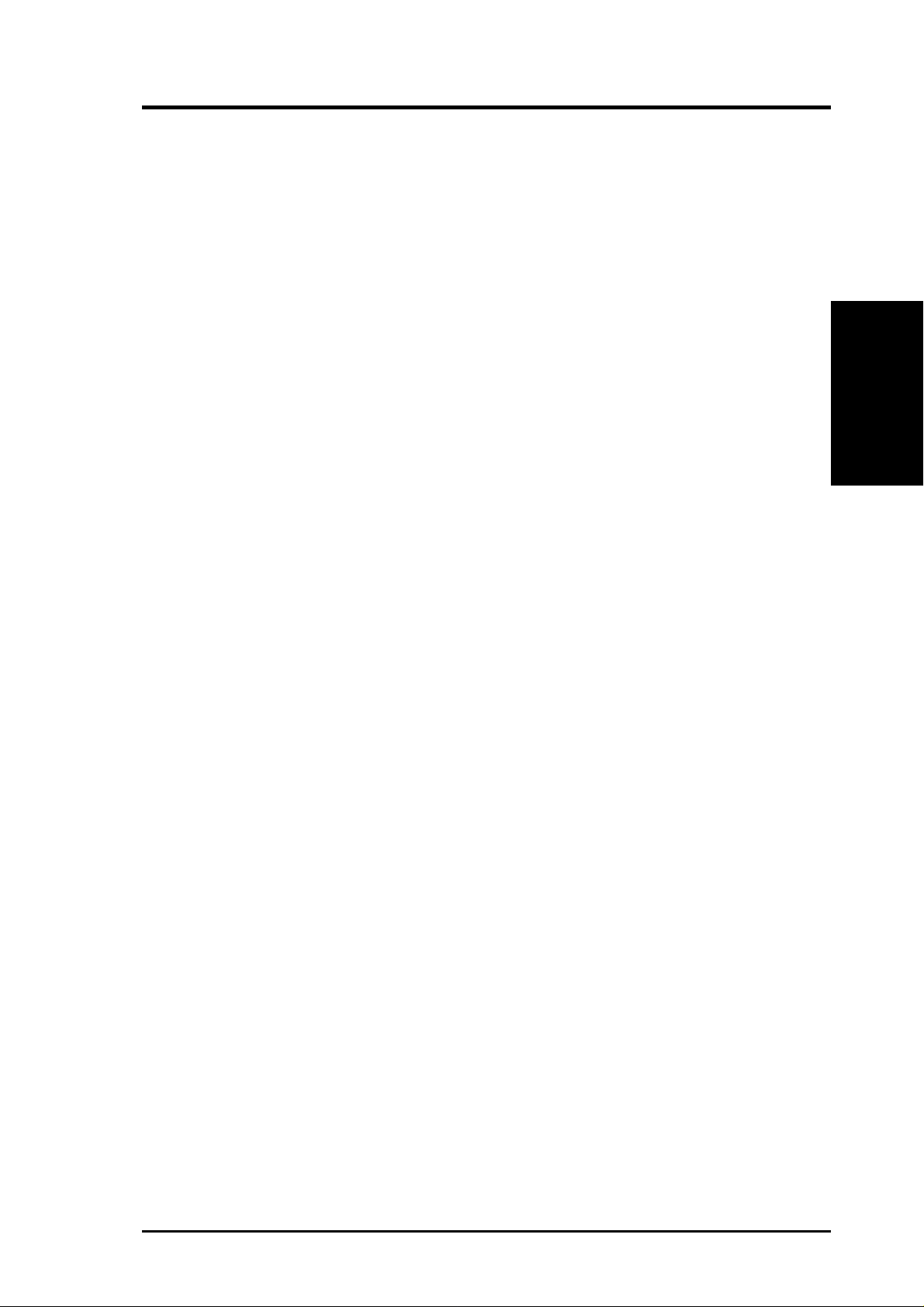
2. FEATURES
2.1.2 Connections
• CPU socket: Socket A (462) for AMD processors.
• PCI/AMR Expansion Slots: Provides five 32-bit PCI (Rev. 2.2) expansion
slots, which can support Bus Master PCI cards, such as SCSI or LAN cards (PCI
supports up to 133MB/s maximum throughput), and one Audio Modem Riser
(AMR) slot (shared), which supports a very affordable audio and/or modem
riser card.
• AGP Pro Slot: Comes with an Accelerated Graphics Port Pro slot that
supports AGP cards for high performance, component level interconnect
targeted at 3D graphical applications using a 4X mode bus. The slot is keyed to
support only the latest 1.5 volt AGP cards: i.e.: ASUS V3800 and newer models.
• IDE connectors: Dual-channel bus master IDE connectors support up to four
Ultra DMA133/100/66, PIO Modes 3 & 4 IDE devices. Both the primary (blue)
and secondary (black) connectors are slotted to prevent incorrect insertion of the
IDE ribbon cable.
• Floppy disk connector: Supports the floppy disk drive ribbon cable. One side
of the connector is slotted to prevent incorrect insertion of the floppy disk cable.
• Wake-On-LAN: Supports Wake-On-LAN activity through an optional ASUS
PCI-L101 10 /100 Fast Ethernet PCI card.
• Wake-On-Ring: Supports Wake-On-Ring activity through a PCI modem card.
• USB: Supports up to six USB ports, two on the back panel and four midboard,
for more peripheral connectivity options including PDAs, scanners and more.
• Serial ports: Two 9-pin COM1/COM2 ports are for pointing devices or other
serial devices.
• IrDA: Integrated IR supports a remote control package for wireless interfacing
with external peripherals, personal gadgets, or an optional remote controller.
• Parallel port: 25-pin port connects a parallel printer or other devices.
• PS/2 mouse port: Green 6-pin connector is for a PS/2 mouse.
Specifications
2. FEATURES
• PS/2 keyboard port: Purple 6-pin connector is for a PS/2 keyboard.
• Wake-On-LAN Connector: Supports Wake-On-LAN activity through an
optional PCI Fast Ethernet card.
• Wake-On-Ring Connector: Supports Wake-On-Ring activity through a PCI
modem card that supports a Wake-On-Ring connector.
• USB: Supports up to six USB ports, two on the back panel and four midboard,
for more peripheral connectivity options.
• Onboard LED: Signals AC power is okay.
• ATX power connector. Supplies the MB with ATX 12V power. The power
supply must have at least 1A on the +5V standby lead (+5VSB).
ASUS A7A266-E User’s Manual 9
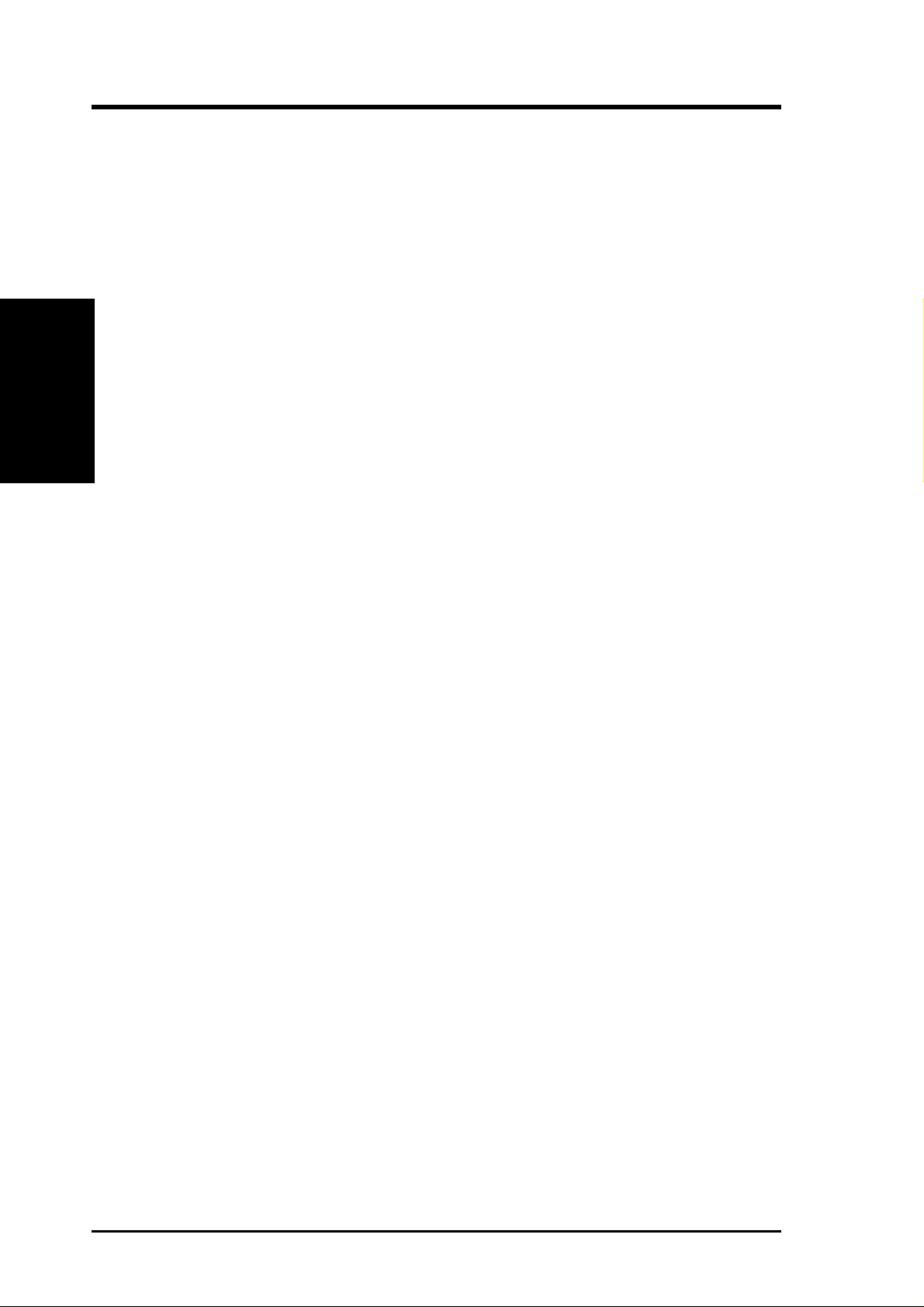
2.1.3 Special Features
• Easy Installation: Incorporates BIOS that supports autodetection of hard disk
• ACPI Ready: Advanced Configuration Power Interface (ACPI) provides more
2. FEATURES
Performance
• Desktop Management Interface (DMI): Supports DMI through BIOS, which
• Color-coded Connectors: To enhance user accessibility to system components
2. FEATURES
drives, PS/2 mouse, and Plug and Play devices to make the setup of hard disk
drives, expansion cards, and other devices virtually automatic.
Energy Saving Features for operating systems that support OS Direct Power
Management (OSPM) functionality . W ith these features implemented in the OS,
PCs can be ready around the clock, yet satisfy all the energy saving standards.
To fully utilize the benefits of ACPI, an ACPI-supported OS, such as Windows
98/2000/Millenium must be used.
allows hardware to communicate within a standard protocol creating a higher
level of compatibility. (Requires DMI-enabled components.)
and to meet PC 99 compliancy , major connectors in this motherboard are color coded.
• Remote Ring On (requires modem): This allows a computer to be turned on
remotely through an internal or external modem. With this benefit on-hand, user s
can access vital information from their computers from anywhere in the world!
• New Compliancy: Both the BIOS and hardware levels of this motherboard meet
the stringent requirements for PC 99 certification. The new PC 99 requirements
for systems and components are based on the following high-level goals: Support for Plug and Play compatibility and power management for configuring
and managing all system components, and 32-bit device drivers and installation
procedures for W indows95/98/NT. Color-coded connectors and descriptive icons
make identification easy as required by PC 99.
2.1.4 Performance and Intelligence
• DDR SDRAM Optimized Performance: This motherboard supports a new gen-
eration memory, Double Data Rate (DDR) Dynamic Random Access Memory
(SDRAM), which is compatible to the industry standard SDRAM. This new memory
technology increases performance by executing two actions per clock cycle,
resulting in data transfer rates of up to 2.1 GB/s for 133MHz DDR SDRAM and
1.6GB/s for 100MHz DDR SDRAM.
• PC Health Monitoring: Provides an easy way to examine and manage system
status information, such as CPU and systerm voltages, temperatures, and fan
speeds/status through the onboard hardware, ASUS ASIC and ASUS PC Probe:
• Voltage Monitoring and Alert: System voltage levels are monitored to ensure
stable current to critical motherboard components. Voltage specifications are
more critical for future processors, so monitoring is necessary to ensure proper
system configuration and management.
10
ASUS A7A266-E User’s Manual
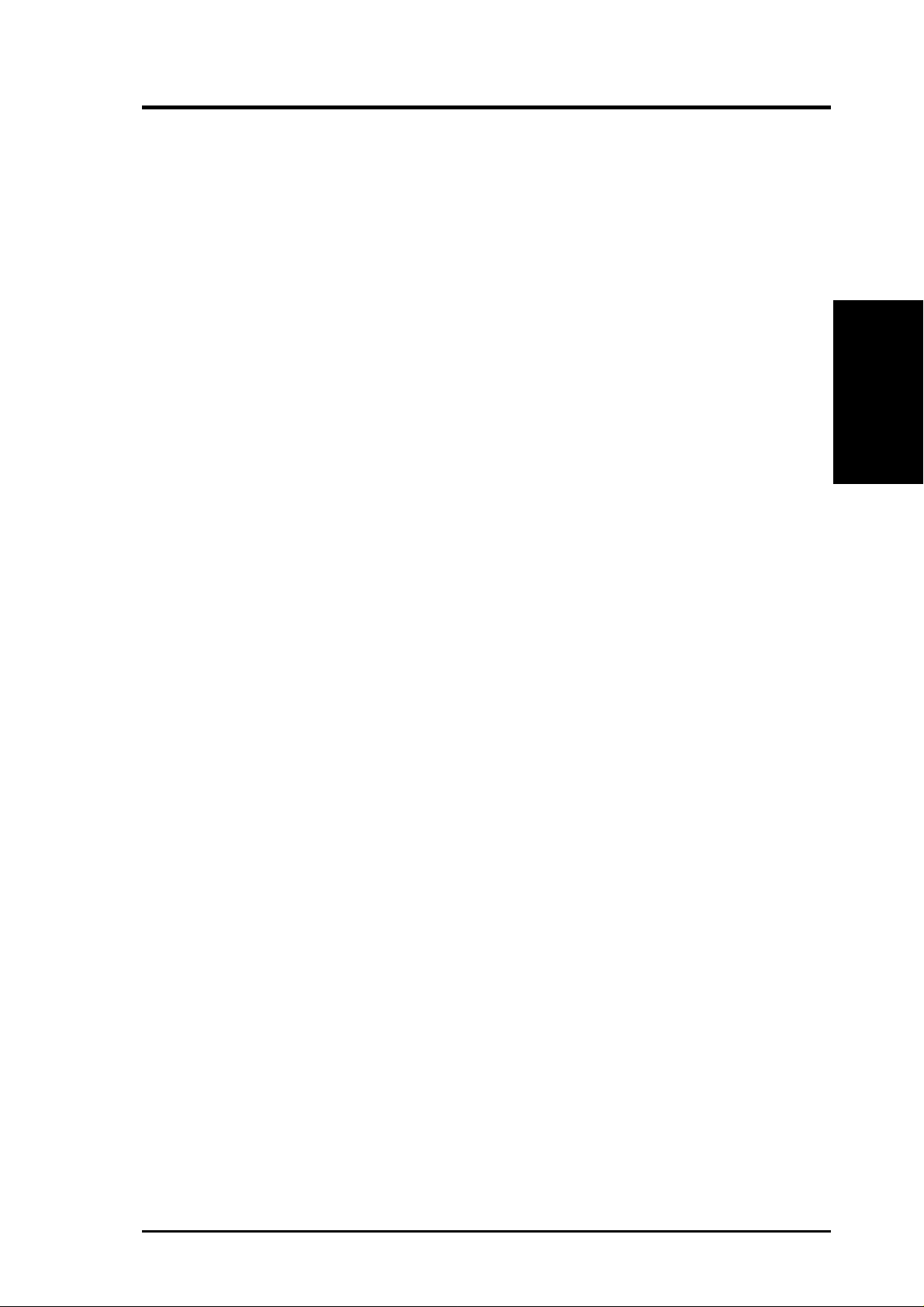
2. FEATURES
• Enhanced ACPI & Anti-Boot Virus Protection: Programmable BIOS (Flash
EEPROM), offering enhanced ACPI for Windows 982000/Millenium compatibility, built-in firmware-based virus protection, and autodetection of most devices for virtually automatic setup.
• Dual Function Power Button: Pushing the power button for less than 4 sec-
onds when the system is in the working state places the system into one of two
states: sleep mode or soft-off mode, depending on the BIOS or OS setting (see
PWR Button < 4 Secs in 4.5 Power Menu). When the power button is pressed
for more than 4 seconds, the system enters the soft-off mode regardless of the
BIOS setting.
• Fan Status Monitoring and Alarm: To prevent system overheat and system
damage, the CPU, power supply, and system fans can be monitored for RPM
and failure. All fans are set for its normal RPM range and alarm thresholds.
• SMBus: The System Management Bus interface conveys commands and
information between SMBus devices.
• Message LED (requires ACPI OS support): Turbo LEDs now act as informa-
tion providers. Through the way a particular LED illuminates, the user can determine if there are messages waiting in the mailbox. A simple glimpse provides
useful information to the user.
Intelligence
2. FEATURES
• System Resources Alert: Today’s operating systems such as Windows 98/
Millenium and Windows NT/2000, require much more memory and hard drive
space to present enormous user interfaces and run large applications. The system resource monitor will warn the user before the system resources are used up
to prevent possible application crashes. Suggestions will give the user information on managing their limited resources more efficiently.
• Concurrent PCI: Concurrent PCI allows multiple PCI transfers from PCI mas-
ter busses to the memory and processor.
• Chassis Intrusion Detection: Supports chassis-intrusion monitoring through
the ASUS ASIC. A chassis intrusion event is kept in memory on battery power
for more protection.
2.1.2 Optional Components
• Onboard Audio: C-Media Audio Chip CMI8738 supporting the latest PCI 6
channel and HRTF 3D Audio sound circuitry.
ASUS A7A266-E User’s Manual 11
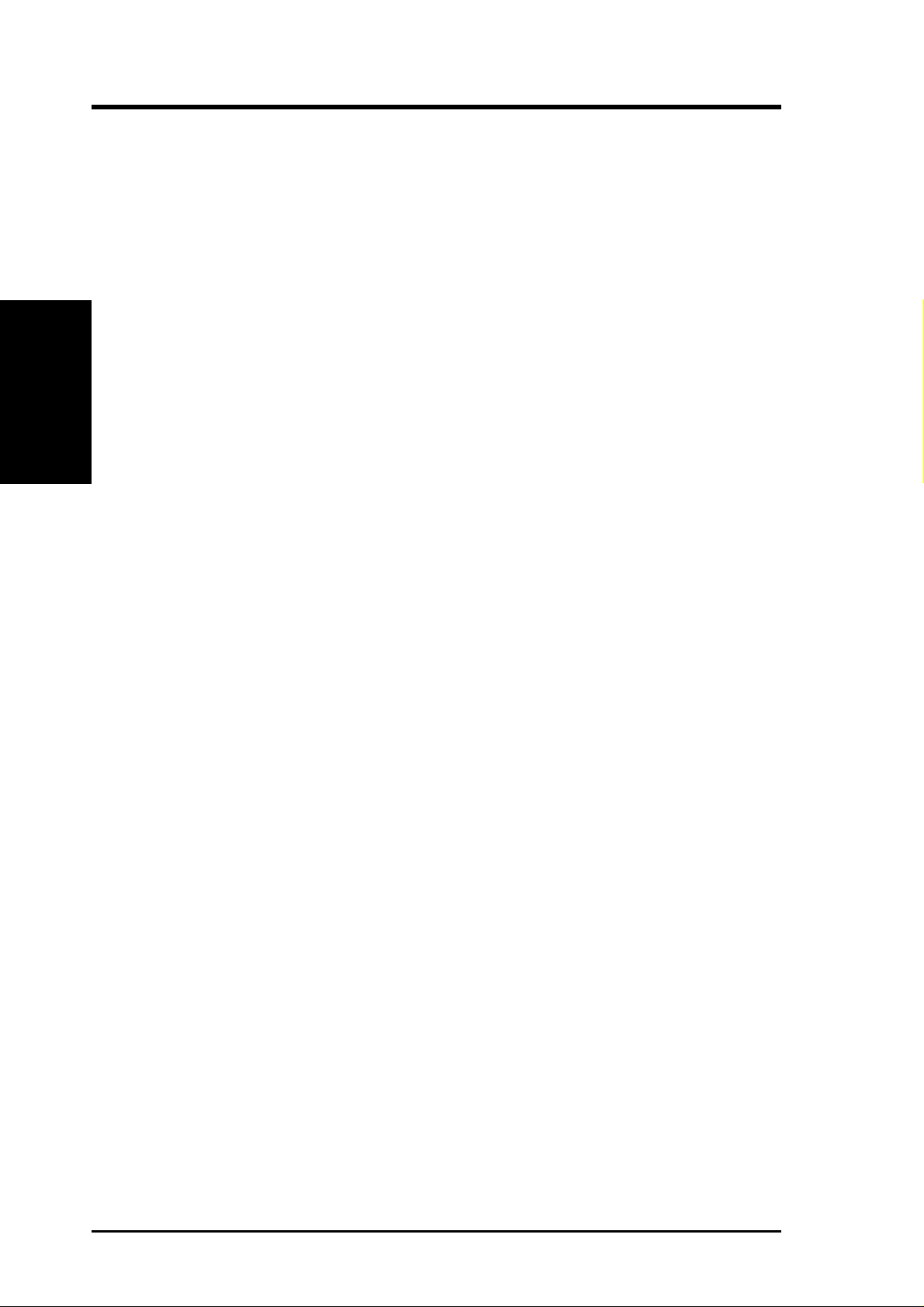
2. FEATURES
2.2 Motherboard Components
See opposite page for locations.
Processor Support Socket A (462) for AMD Athlon/Duron CPUs......................... 2
Motherboard Parts
2. FEATURES
Main Memory Maximum 2GB support
Expansion Slots 5 PCI Slots .............................................................................. 19
Location
(NOTE: A CPU thermal sensor is integrated on the motherboard,
located near the center of the CPU heat source, just below the
CPU socket)
DIP Switches ............................................................................ 8
Chipsets ALi M1647 system controller ................................................... 1
ALi M1535D+ PCIset ............................................................ 15
2Mbit Programmable Flash EEPROM ................................... 12
3 SDR DIMM Sockets (maximum 3GB) ................................. 4
2 DDR DIMM Sockets (maximum 2GB) ................................ 3
PC2100 / PC1600 DDR and PC133 SDR memory support
1 Accelerated Graphics Port (AGP) Pro Slot ......................... 20
1 Audio Modem Riser (AMR) Slot ........................ (Shared) 17
System I/O 1 Floppy Disk Drive Connector ............................................. 13
2 IDE Connectors (UltraDMA133/100/66 Support) ................ 7
1 Parallel Port Connector ............................................. (Top) 24
1 Serial COM1 Port Connector .............................. (Bottom) 25
1 Serial COM2 Port Connector .............................. (Bottom) 23
USB Connectors (Port 0 & Port 1) ........................................ 26
USB Header (Port 2,3 & Port 4,5).......................................... 14
1 PS/2 Mouse Connector ............................................. (Top) 27
1 PS/2 Keyboard Connector ................................... (Bottom) 27
1 ASUS IrDA/iPanel Connector................................. (Right) 9
1 ASUS IR Connector .................................................. (Left) 9
1 ASUS iPanel Audio Connector............................................ 21
Audio PCI Audio Chipset (optional)................................................. 18
1 Game/MIDI Connector (on audio model only) ......... (Top) 22
1 Line Out Connector (on audio model only) ........ (Bottom) 22
1 Line In Connector (on audio model only) ........... (Bottom) 22
1 Microphone Connector (on audio model only) ... (Bottom) 22
Network Features Wake-On-LAN Connector...................................................... 16
Wake-On-Ring Connector ...................................................... 11
Hardware Monitoring ASUS ASIC ............................................................................ 10
3 Fan Power and Speed Monitoring Connectors
Power ATX Power Supply Connector ................................................. 5
Special Feature Onboard LED ........................................................................... 6
Form Factor ATX
12
ASUS A7A266-E User’s Manual
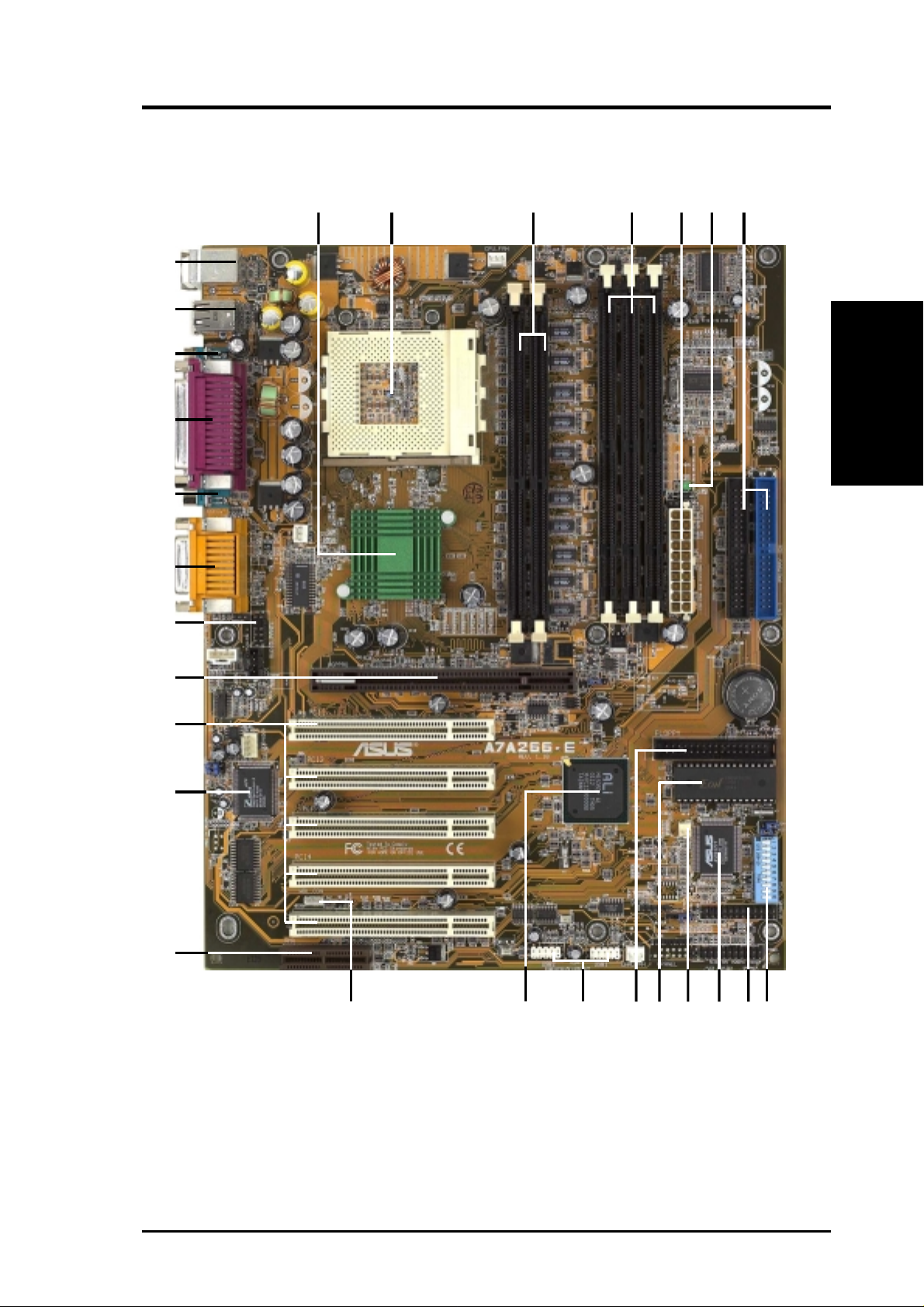
2. FEATURES
2.2.1 Component Locations
27
26
25
24
23
22
21
1 5 6
2
3
4
7
2. FEATURES
Motherboard Parts
20
19
18
17
12
11
13141516
109
8
ASUS A7A266-E User’s Manual 13
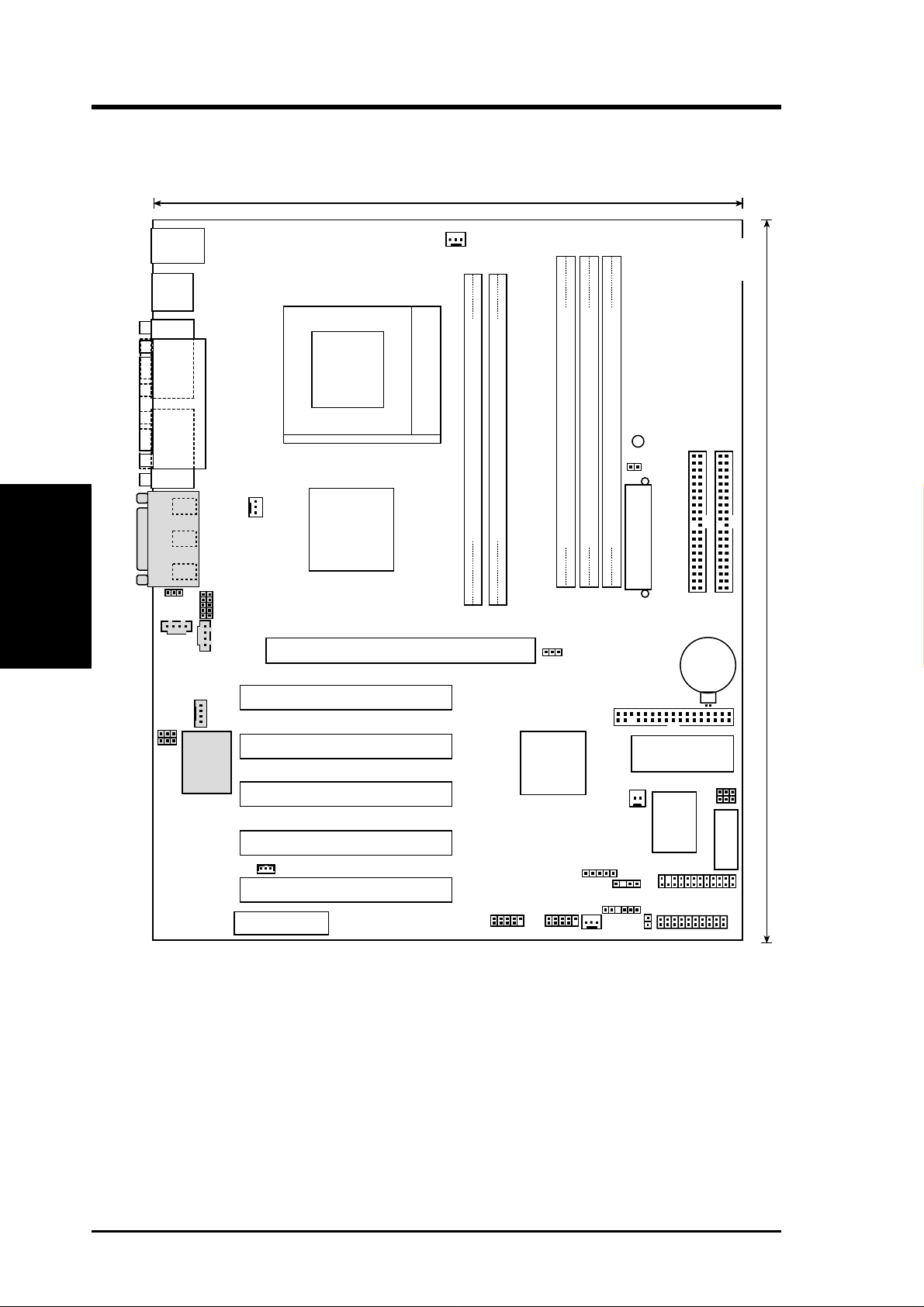
3. HARDWARE SETUP
3.1 Motherboard Layout
24.5cm (9.64in)
PS/2
T: Mouse
B: Keyboard
CPU_FAN
USB1
USB2
COM1
PARALLEL PORT
COM2
Motherboard Layout
3. H/W SETUP
Line
Out
Line
In
Mic
In
GAME_AUDIO
MIC2
BCS1
BCS2
AUX
AUDIO_PANEL
CD1
MODEM
C-Media
CMI-8738
Socket 462
ALi
PWR_FAN
Accelerated Graphics Port (AGP Pro)
M1647
Chipset
PCI 1
A7A266-E
PCI 2
PCI 3
01
01
LED
JTPWR
DDR DIMM1 (64/72 bit, 184-pin module)
DDR DIMM2 (64/72 bit, 184-pin module)
0 1
2 3
DIMM Socket 1 (64/72-bit, 168-pin module)
DIMM Socket 2 (64/72-bit, 168-pin module)
DIMM Socket 3 (64/72-bit, 168-pin module)
0
2
4
1
3
5
ATX Power Connector
JP10
FLOPPY
ALi
M1535D+
Flash EEPROM
(Programable BIOS)
Chipset
WOR
CMOS Power
CLRTC
CR2032 3V
Lithium Cell
Secondary IDE
Primary IDE
JEN
VID
30.5cm (12.0in)
ASIC
Monitor
SMB
ASUS
with Hardware
AFPANEL
PANEL
DSW
DIP Switches
WOL_CON
Audio Modem Riser
(AMR)
PCI 4
PCI 5
USB2
USB1
IR
CHA
CHA_FAN
IDELED
Grayed components are available only on certain models at the time of purchase.
14
ASUS A7A266-E User’s Manual
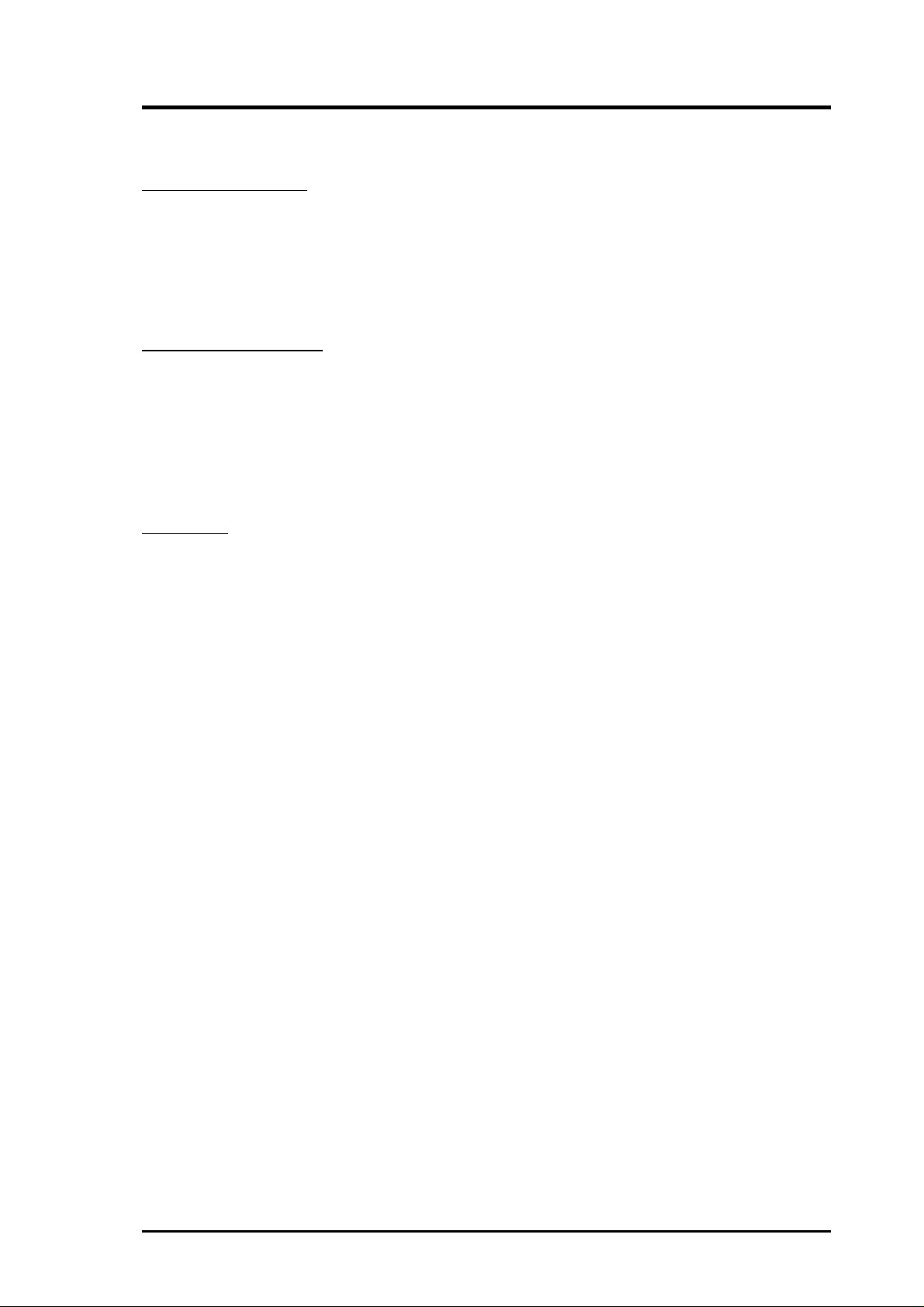
3. HARDWARE SETUP
3.2 Layout Contents
Motherboard Settings
1) JEN p. 17 JumperFree Mode (JumperFree/Jumper Mode)
2) VID p. 18 Voltage Regulator Output Setting (Enable/Disable)
3) JP10 p. 18 DDR Voltage Selection (2.5 / 2.6)
4) DSW Switches 1–4 p. 19 CPU External Frequency Setting
5) DSW Switches 6-10 p. 20 Manual CPU Ratio Setting
6) BCS1, BCS2 p. 21 Bass Center Setting
Expansion Slots/Sockets
1) System Memory p. 22 System Memory Support
2) DDR1/DDR2 p. 22 DDR DIMM Memory Module Support
3) DIMM1/2/3 p. 23 SDR DIMM Memory Module Support
4) Socket 462 (Socket A) p. 25 CPU Support
5) PCI1/2/3/4/5 p. 26 32-bit PCI Bus Expansion Slots
6) AGP PRO p. 28 Accelerated Graphics Port (AGP) Pro
7) AMR p. 28 Audio Modem Riser (AMR) Slot
Connectors
1) PS2KBMS p. 29 PS/2 Mouse Porv #onnector (6 pin female)
2) PS2KBMS p. 29 PS/2 Keyboard Port Connector (6 pin female)
3) USB p. 30 Universal Serial Bus Connectors 0 & 1 (Two 4-pin female)
4) COM1/COM2 p. 30 Serial Port Connector (9-pin male)
5) PRINTER p. 30 Parallel Port Connector (25-pin female)
6) GAME_AUDIO p. 31 Game/MIDI Connector (15-pin female) (optional)
7) GAME_AUDIO p. 31 Audio Port Connectors (Three 1/8”) (optional)
8) FLOPPY p. 31 Floppy Disk Drive Connector (34 pin)
9) PRIM./SECOND. IDE p. 32 IDE Connectors (Two 40-1 pin
10) IDELED p. 33 IDE Activity LED (2 pin)
11) CHASSIS p. 33 Chassis Intrusion Lead (4-1 pin)
12) WOL_CON p. 34 Wake-On-LAN Connector (3 pin)
13) WOR p. 34 Wake-On-Ring Connector (2 pin)
14) CHA, PWR, CPU_FAN p. 35 Chassis, Power Supply, CPU Fan Connectors (3 pin)
15) USB1/USB2 p. 36 USB Headers (Two 10-1 pin)
16) SMB p. 36 SMBus Connector (5-1 pin)
17) IrDA/AFPANEL p. 37 ASUS IrDA/iPanel Connector (24-1 pin)
18) AAPANEL p. 37 ASUS iPanel Audio Connector (12-1 pin)
19) CD1, AUX, MODEM p. 38 Internal Audio Connector (4 pin)
20) MIC2 p. 38 Internal Microphone Connector (3 pin)
21) ATXPWR p. 39 ATX Power Supply Connector (20 pin)
22) JTPWR p. 39 Thermal Sensor Connector (2 pin)
23)
PLED (
24) KEYLOCK (PANEL) p. 40 Keyboard Lock Switch Lead (2 pin)
25) SPEAKER (PANEL) p. 40 System Warning Speaker Connector (4 pin)
26) MLED (PANEL) p. 40 System Message LED (2 pin)
27) SMI (PANEL) p. 40 System Management Interrupt Lead (2 pin)
28) PWRBTN (PANEL) p. 40 ATX / Soft-Off Switch Lead (2 pin)
29) RESET (PANEL) p. 40 Reset Switch Lead (2 pin)
PANEL
)
p. 40 System Power LED Lead (3 pin)
ASUS A7A266-E User’s Manual 15
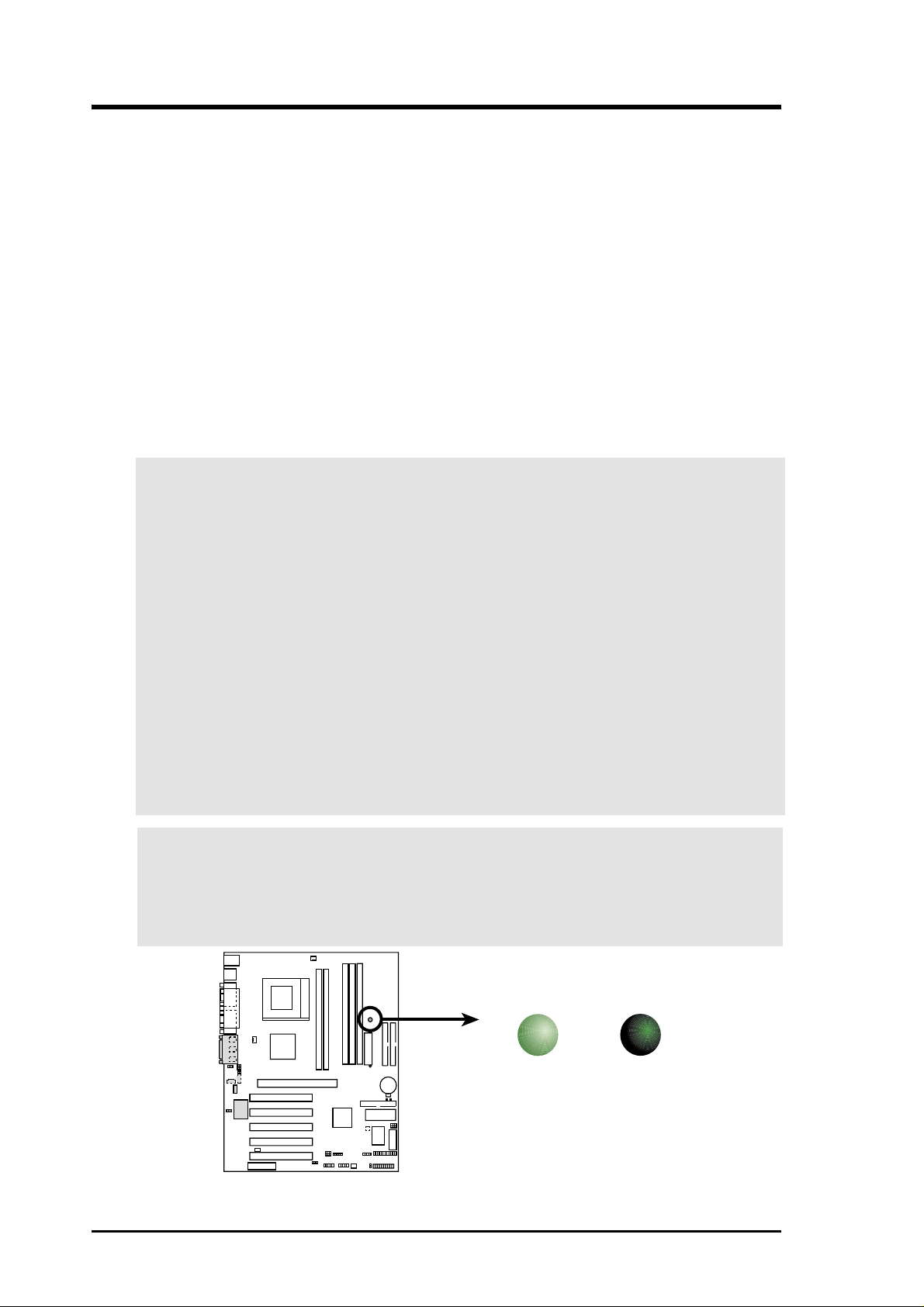
3. HARDWARE SETUP
3.3 Getting Started
Before using your computer, you must complete the following steps:
1. Check Motherboard Settings
2. Install Memory Modules
3. Install the Central Processing Unit (CPU)
4. Install Expansion Cards
5. Connect Ribbon Cables, Panel Wires, and Power Supply
6. Setup the BIOS Software
3.4 Motherboard Settings
This section explains in detail how to change your motherboard’s function settings
through the use of switches and/or jumpers.
W ARNING! Computer motherboards and expansion cards contain very delicate
Integrated Circuit (IC) chips. To protect them against damage from static electricity, you should follow some precautions whenever you work on your computer.
1. Unplug your computer when working on the inside.
2. Use a grounded wrist strap before handling computer components. If you do
not have one, touch both of your hands to a safely grounded object or to a
metal object, such as the power supply case.
3. Hold components by the edges and try not to touch the IC chips, leads or
connectors, or other components.
4. Place components on a grounded antistatic pad or on the bag that came with
the component whenever the components are separated from the system.
5. Ensure that the ATX power supply is switched off before you plug in or
remove the ATX power connector on the motherboard.
WARNING! Make sure that you unplug your power supply when adding or re-
moving system components. Failure to do so may cause severe damage to your
motherboard, peripherals, and/or components. The onboard LED when lit acts as
a reminder that the system is in suspend or soft-off mode and not powered OFF.
0101
LED
16
A7A266-E
A7A266-E Onboard LED
ASUS A7A266-E User’s Manual
ON
Standby
Power
OFF
Powered
Off
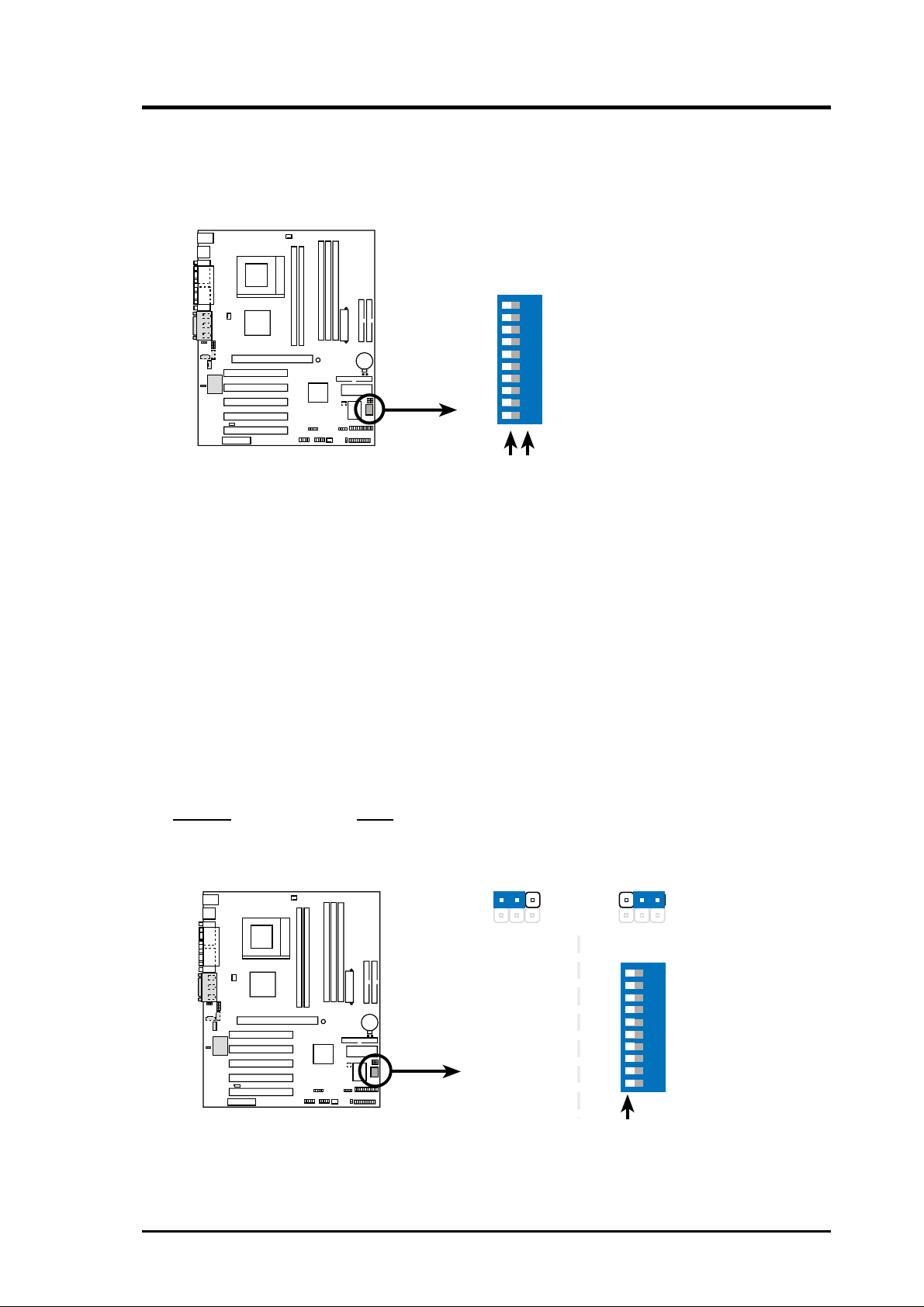
3. HARDWARE SETUP
Motherboard Features Settings (DIP Switches - DSW)
The motherboard’s onboard functions are adjusted through the DIP switches. The
white block represents the switch’s position. The example below shows all the
switches in the OFF position.
010 1
ON
11 5
2 34
1-10: Frequency Multiples
DSW
A7A266-E
6
7
8 9
10
A7A266-E DIP Switch
OFF ON
1) JumperFree™ Mode (JEN)
This jumper allows you to enable or disable the JumperFree™ mode. The
JumperFree™ mode allows processor settings to be made through the BIOS
setup (see 4.4 Advanced Menu). The default setting is for JumperFree mode: all
DSWs come set to the OFF position and the JEN jumpers are set to [2-3].
Setting JEN
JumperFree [2-3] (default)
Jumper Mode [1-2]
12
010 1
Jumper Mode
JEN
2
3
Jumper Free (Default)
DSW
ON
11 5
2 34
A7A266-E
A7A266-E Jumper Mode Setting
ASUS A7A266-E User’s Manual 17
6
7
8 9
10
OFF (Default)
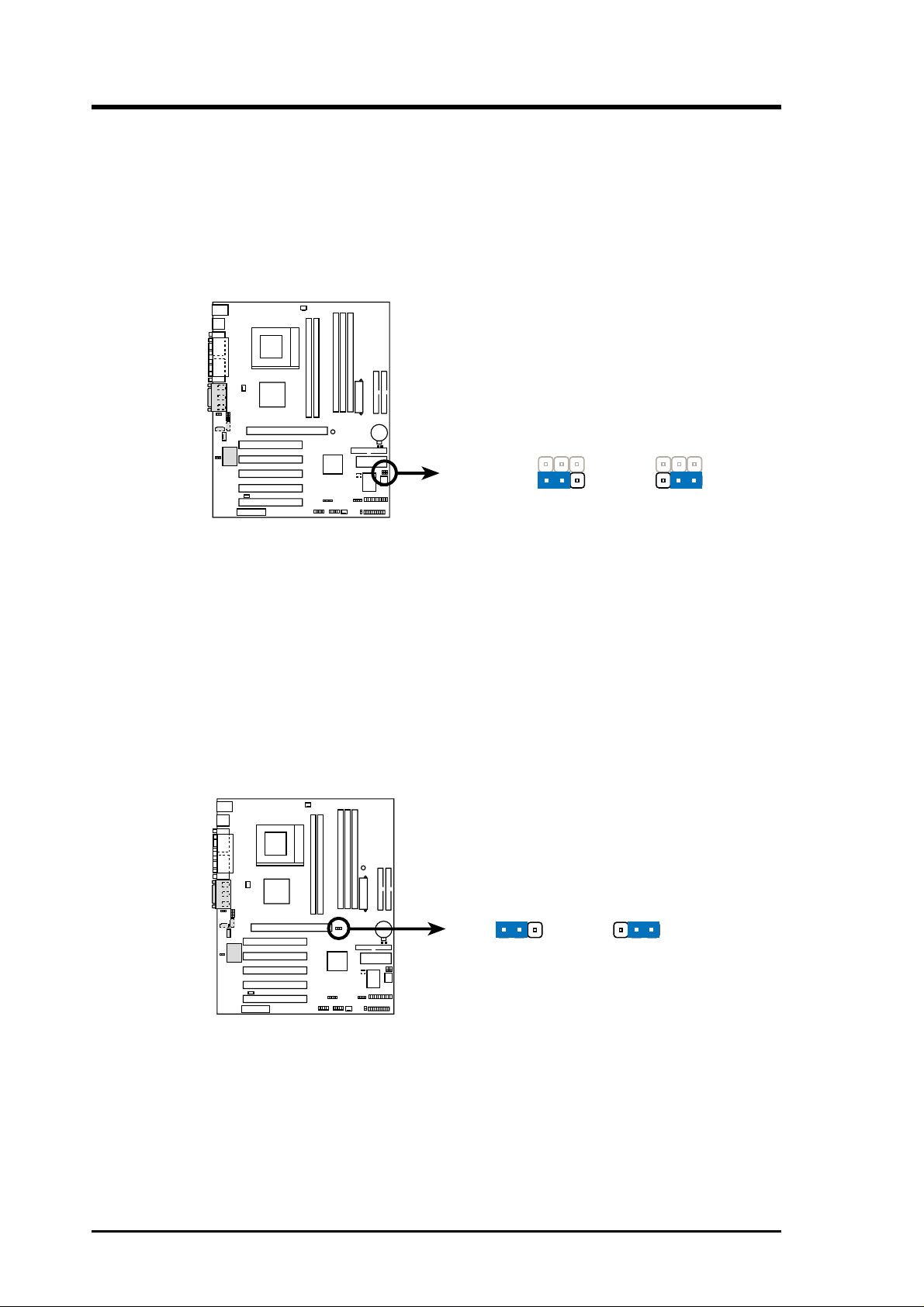
3. HARDWARE SETUP
2) Voltage Regulator Output Setting (VID)
This jumper allows you to manually adjust the CPU core voltage. It is better to
use the CPU Default for the CPU core voltage. CPU Default means the Vcore
is generated according to the CPU VID configuration. Disabling the Voltage
regulator output allows higher voltage settings to be made; however care must
be exercised not to damage the CPU.
010 1
VID
Disable
23
A7A266-E
Enable
(Default)
12
A7A266-E VID Selection
3) DDR Voltage Setting (JP10)
This option sets the voltage for the the DDR memory . It is recommended to use
the default setting for normal operation, as the higher voltage setting may strain
components.
010 1
18
A7A266-E
A7A266-E DDR Voltage Setting
ASUS A7A266-E User’s Manual
12
2.5V
(Default)
JP10
23
2.6V
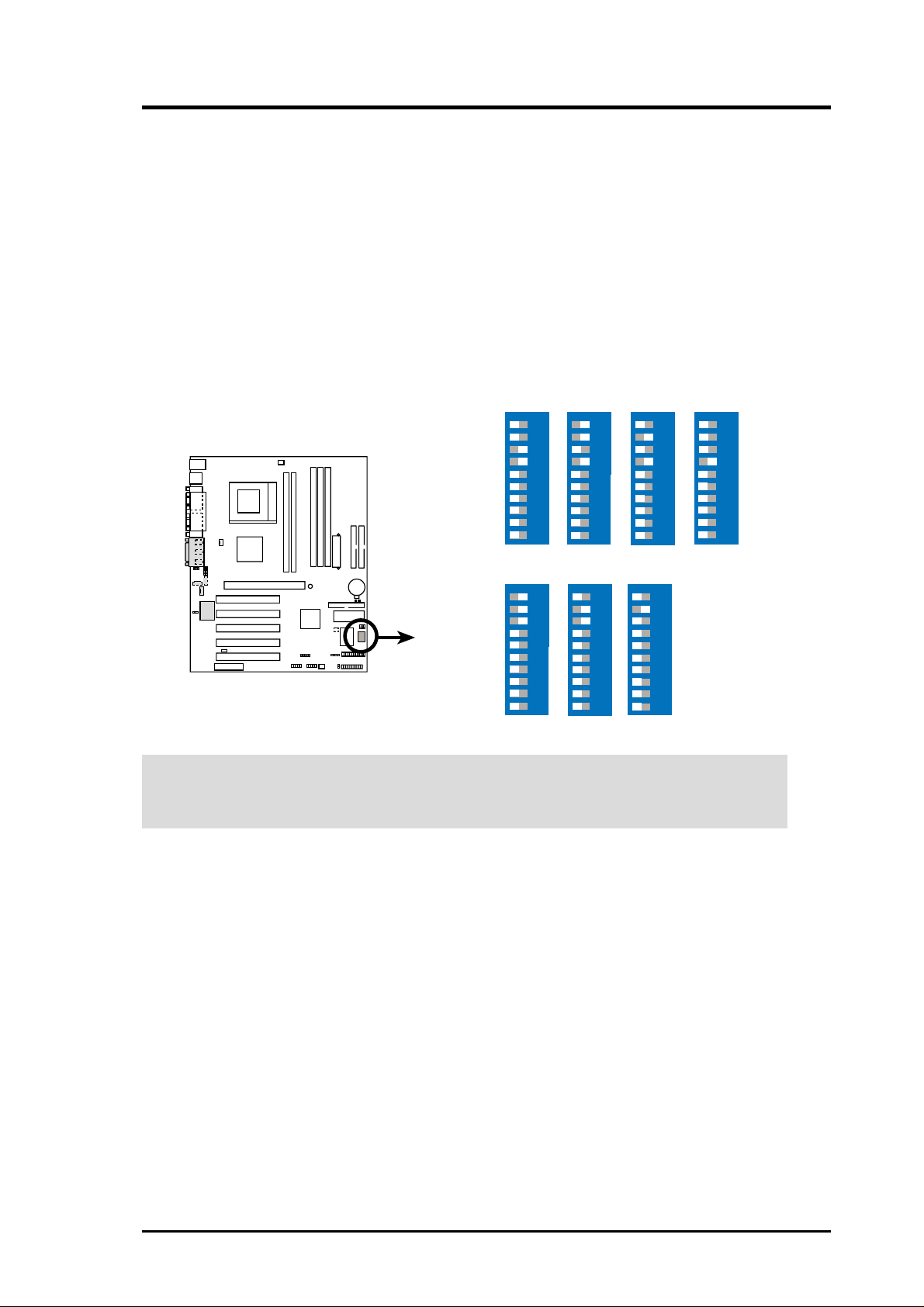
3. HARDWARE SETUP
4) CPU External Frequency Setting (DSW Switches 1–4)
This option tells the clock generator which frequency to send to the CPU,
SDRAM, and chipset. This allows the selection of the CPU’s External frequency.
(The CPU External Frequency multiplied by the Frequency Multiple equals the
CPU’s Internal frequency (the advertised CPU speed).
IMPORTANT:
1. To use this feature, JEN must be set to Jumper Mode, [1-2].
(See 1, JumperFree™ Mode (JEN) in 3, HARDWARE SETUP.)
2. In JumperFree mode, all dip switches (DSW-1–DSW-4) must be set to OFF.
3. When JumperFree mode is enabled, use BIOS setup in place of these switches.
(Set Operating Frequency Setting to User Define under 4.4 Advanced Menu
in BIOS Setup so you can set the CPU Frequency.)
ON
1234
ON
1234
ON
1234
ON
1234
010 1
A7A266-E
A7A266-E CPU External
Frequency Selection
DSW
CPU
SDRAM
CPU
SDRAM
→
→
→
→
5
6
7
8 9
10
100MHz
100MHz
1234
5
6
7
8 9
10
90MHz
90MHz
ON
5
6
7
8 9
10
100MHz
133MHz
1234
5
6
7
8 9
10
101MHz
101MHz
ON
5
6
7
8 9
10
120MHz
120MHz
1234
5
6
7
8 9
10
126MHz
126MHz
ON
5
6
7
8 9
10
133MHz
133MHz
WARNING! Frequencies other than recommended CPU bus frequencies are not
guaranteed to be stable. Overclocking your processor is not advised. It may result
in a slower speed and premature wearing of the processor.
ASUS A7A266-E User’s Manual 19
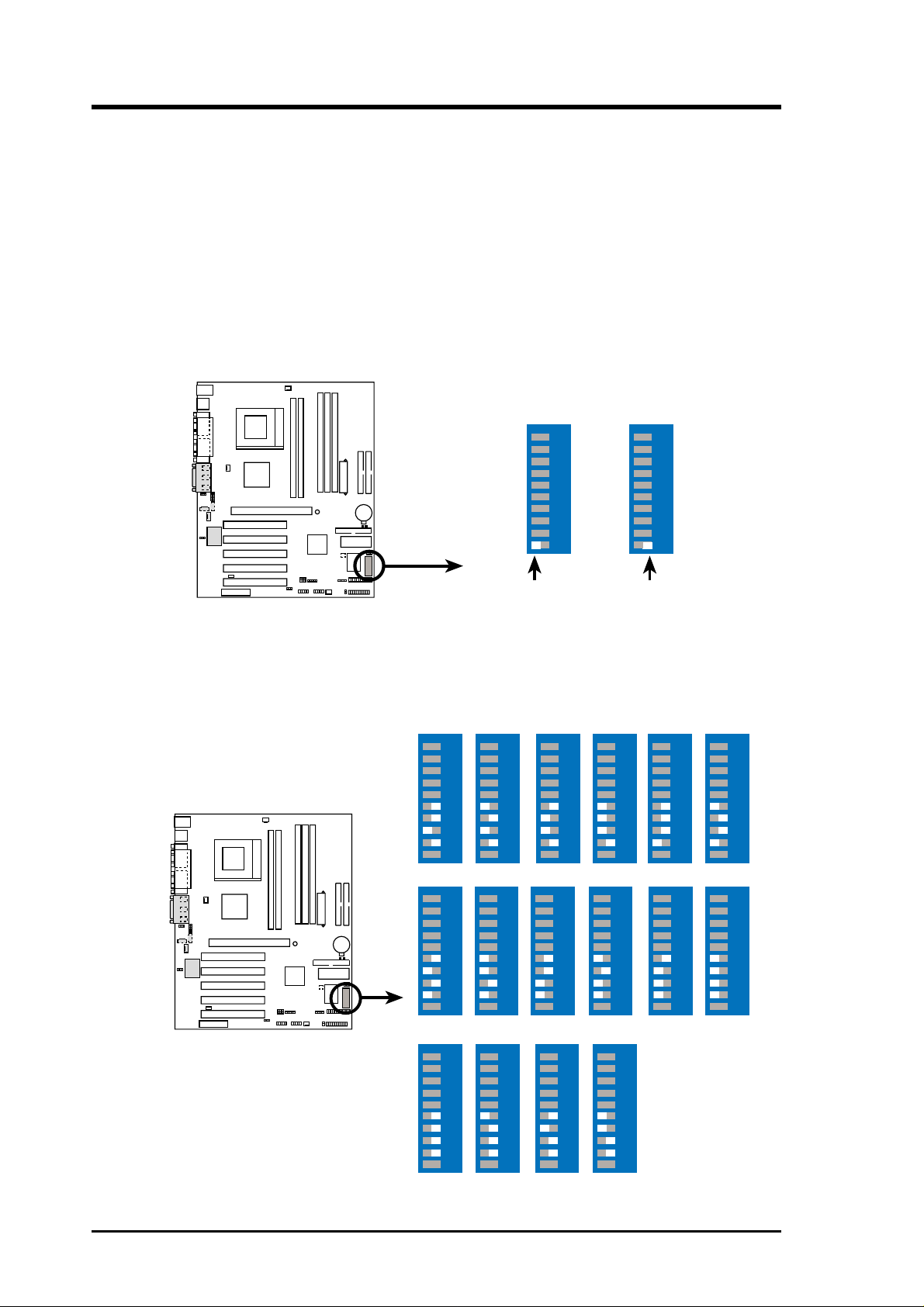
3. HARDWARE SETUP
5) Manual CPU Ratio Settings (DSW Switches 6-9)
Set DSW switches (6-9) to use the clock multiplier to coordinate the ratio of bus
speeds with CPU settings. Set the DSW switches according to the internal speed
of your processor and the bus frequency (133/100MHz).
IMPORTANT:
1. To use this feature, JEN must be set to Jumper Mode, [1-2].
(See 1, JumperFree™ Mode (JEN) in 3, HARDWARE SETUP.)
2. Ensure the DSWsettings are set to enable manual switch adjustments:
DSW switch 10 is OFF to disable the manual CPU ratio settings.
DSW switch 10 is ON, for all manual CPU ratio settings.
12345 678910
ON
DSW
ON
12345 678910
ON
Enable
settings
010 1
A7A266-E
A7A266-E CPU Ratio Default
OFF
Disable
settings
(Default)
3. Set DSW switches 6 through 9 as follows according to the desired multiplier:
DSW
010 1
ON
12345 678910
ON
12345 678910
ON
12345 678910
ON
12345 678910
ON
12345 678910
ON
12345 678910
20
A7A266-E
A7A266-E CPU External
Clock (BUS) Frequency
Selection
ASUS A7A266-E User’s Manual
5.0x 5.5x 6.0x 6.5x
ON
12345 678910
8.0x 8.5x
ON
12345 678910
11.0x 11.5x 12.0x >=12.5x
ON
12345 678910
ON
12345 678910
ON
12345 678910ON12345 678910ON12345 678910ON12345 678910
9.0x 9.5x 10.0x 10.5x
12345 678910
12345 678910
ON
12345 678910
ON
ON
7.0x 7.5x
ON
12345 678910
ON
12345 678910
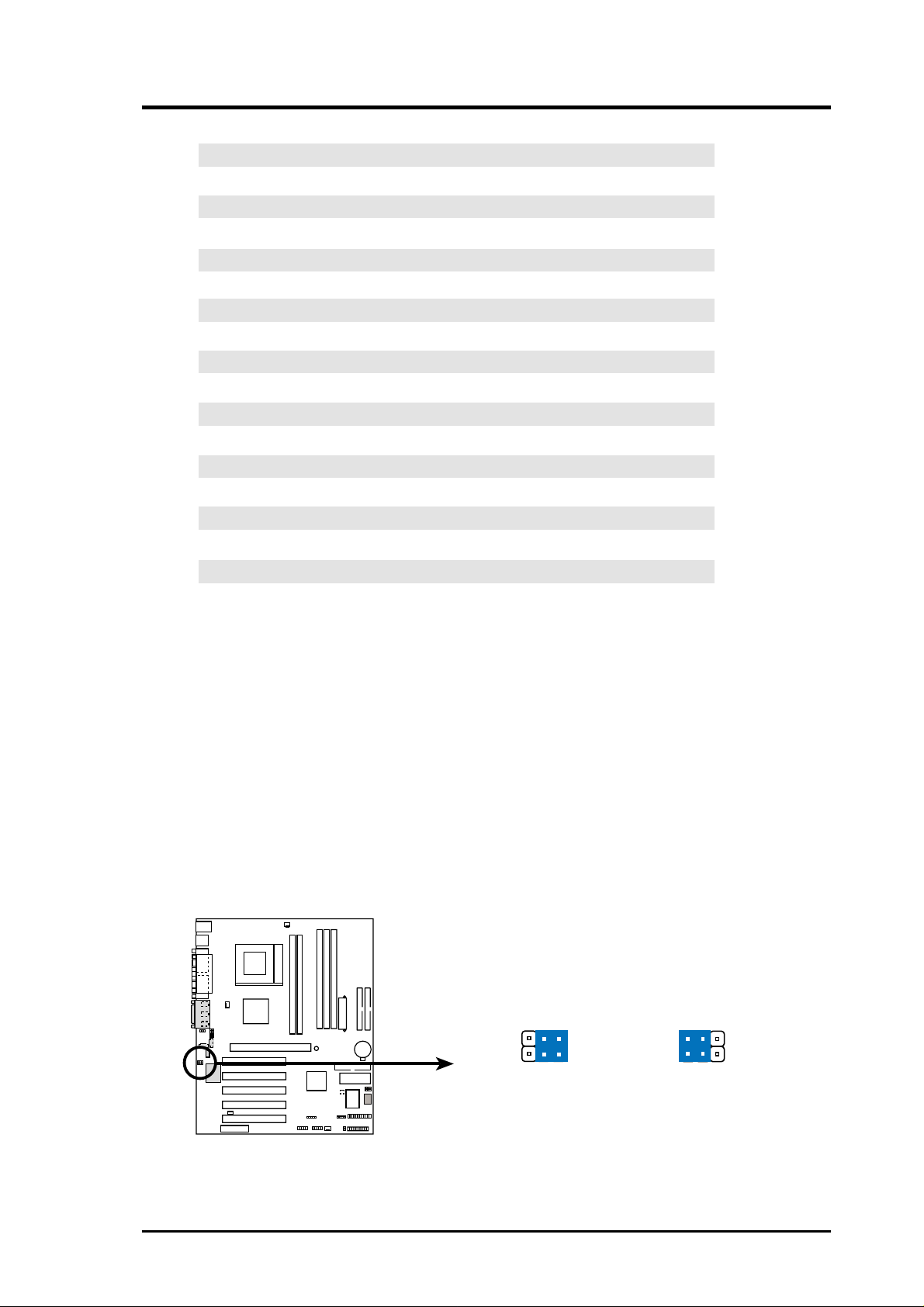
3. HARDWARE SETUP
Multiplier Table 6 7 8 9
12.5x and up [OFF] [OFF] [ON] [ON]
12.0x [ON] [OFF] [ON] [ON]
11.5x [OFF] [ON] [ON] [ON]
11.0x [ON] [ON] [ON] [ON]
10.5x [OFF] [OFF] [OFF] [OFF]
10.0x [ON] [OFF] [OFF] [OFF]
9.5x [OFF] [ON] [OFF] [OFF]
9.0x [ON] [ON] [OFF] [OFF]
8.5x [OFF] [OFF] [ON] [OFF]
8.0x [ON] [OFF] [ON] [OFF]
7.5x [OFF] [ON] [ON] [OFF]
7.0x [ON] [ON] [ON] [OFF]
6.5x [OFF] [OFF] [OFF] [ON]
6.0x [ON] [OFF] [OFF] [ON]
5.5x [OFF] [ON] [OFF] [ON]
5.0x [ON] [ON] [OFF] [ON]
6) Bass Center Setting (BCS1, BCS2)
(NOTE: Only available on PCB 1.10 & later versions)
Use these jumpers in conjunction with the C-Media PCI Audio Driver to adjust
output for 6 speaker audio. No audio standard exists for the three pick-up
surfaces on male audio jacks, therefore it may be necessary to switch jumpers
from the default position to reroute signals among the internal leads to the
female Line-In, Line-Out, Mic sockets. Make sure a test is made using the
C-Media Audio Driver software setup available on the Support CD. These jumpers effectively swap the audio channels for bass and center. NOTE: the default
setting is compatible with Creative 6-Channel audio speaker system.
010 1
23
12
A7A266-E
BCS1
(BASS/CENTER)
(Default)
BCS2
(CENTER/BASS)
A7A266-E Jumper Mode Setting
ASUS A7A266-E User’s Manual 21
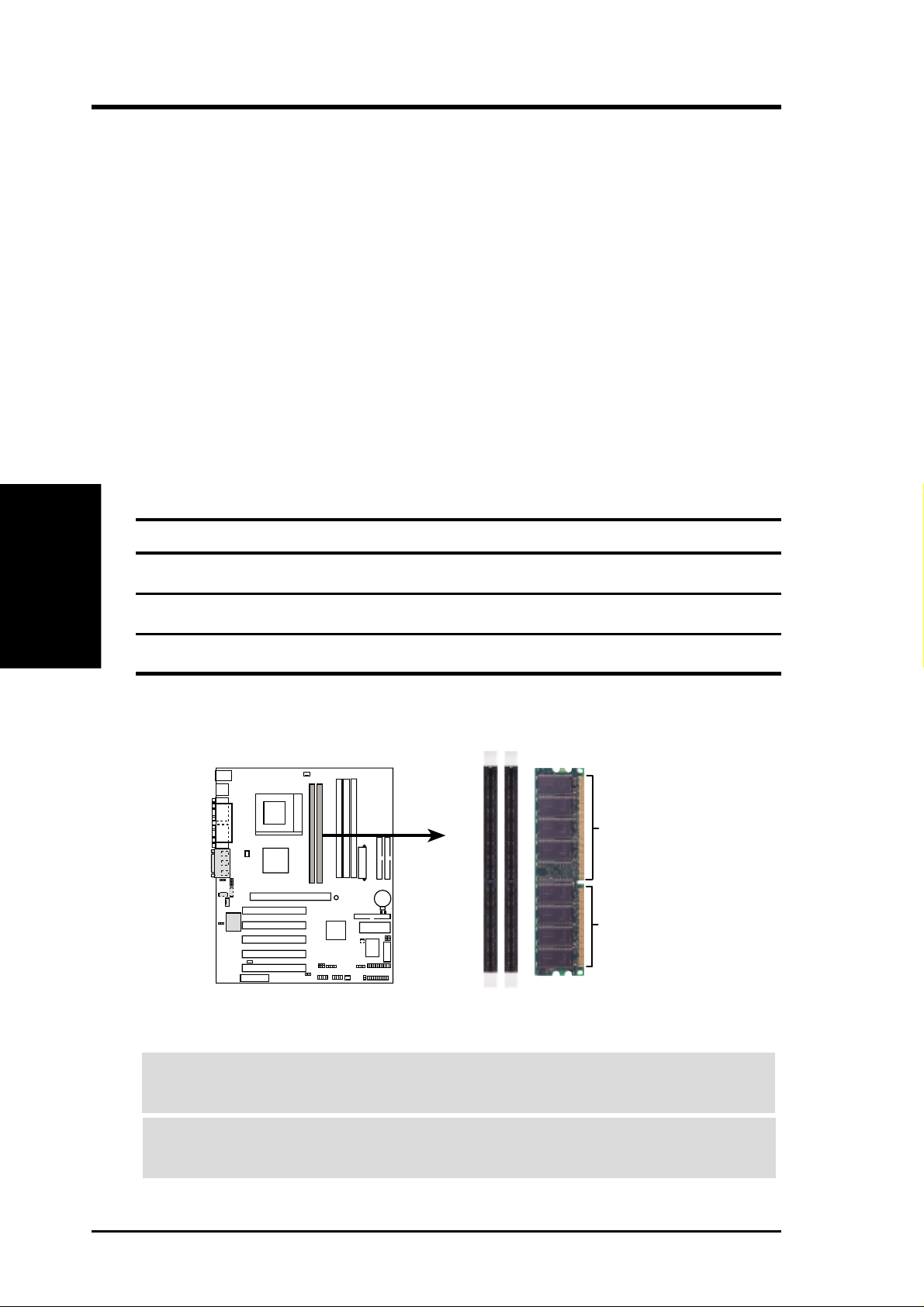
3. HARDWARE SETUP
3.5 System Memory
This motherboard features two Double Data Rate (DDR) Dual Inline Memory Module sockets and three Single Data Rate (SDR) Dual Inline Memory Module sockets.
3.5.1 DDR DIMM Support
The two DDR DIMM sockets support 2.5Volt (power level) unbuf fered Double Data
Rate Synchronous Dynamic Random Access Memory (DDR SDRAM) of 64MB,
128MB, 256MB, 512MB, and 1GB to form a memory size between 64MB to 2GB.
One side (with memory chips) of the DIMM takes up one row on the motherboard.
DDR DIMMs support non-ECC modules that are available in unbuffered (typically
used in PCs) versions.
NOTE: The DDR memory bus runs at the same frequency as the CPU front side bus.
3. H/W SETUP
System Memory
DIMM Location 184-pin DDR DIMM Total Memory
Socket 1 (Rows 0&1) 64MB, 128MB, 256MB, 512MB, 1GB x1
Socket 2 (Rows 2&3) 64MB, 128MB, 256MB, 512MB, 1GB x1
The 184-pin DIMM must be a 2.5V unbuf fered DDR SDRAM. Each DDR DIMM
has a single notch slightly to the right of center:
Install memory in any combination as follows:
Total System Memory (Max 2GB) =
010 1
A7A266-E
104 Pins
80 Pins
22
A7A266-E 184-Pin DDR DIMM Sockets
IMPORTANT! DO NOT mix DDR and SDR SDRAMs. Mixing DDR and SDR
SDRAMs may damage the DDR modules!
WARNING! Be sure that the DIMMs you use can handle the specified SDRAM
MHz or else bootup will not be possible.
ASUS A7A266-E User’s Manual
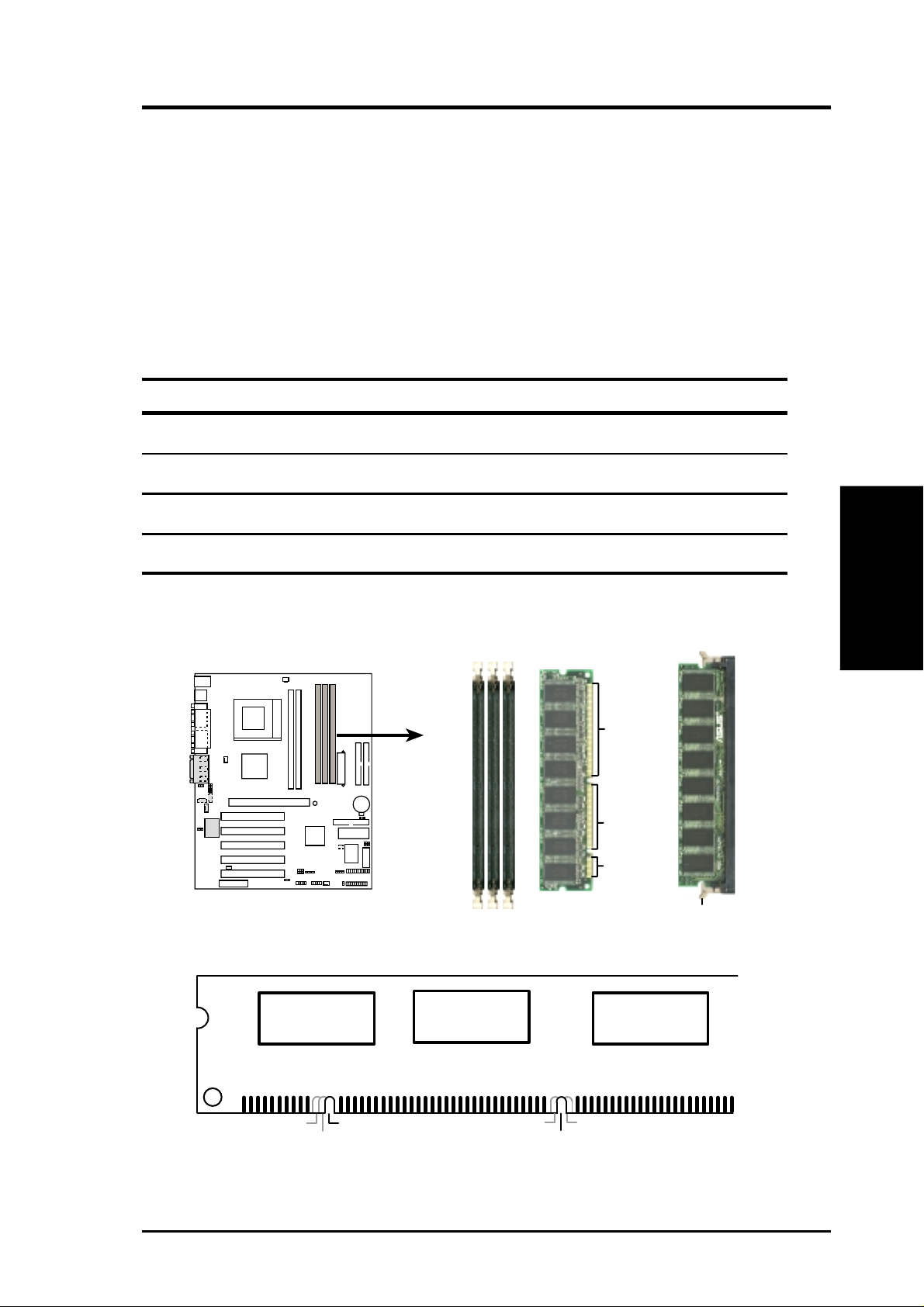
3. HARDWARE SETUP
3.5.2 SDR DIMM Support
The three SDR DIMM sockets support 3.3Volt (power level) unbuf fered Single Data
Rate Synchronous Dynamic Random Access Memory (SDR SDRAM) of 64MB,
128MB, 256MB, 512MB, and 1GB to form a memory size between 64MB to 3GB.
One side (with memory chips) of the DIMM takes up one row on the motherboard.
SDR DIMMs supports non-ECC (used in desktops/laptops) and are available in
unbuffered (typically used in PCs) versions.
Install memory in any combination as follows:
DIMM Location 168-pin SDR DIMM Total Memory
Socket 1 (Rows 0&1) 64MB, 128MB, 256MB, 512MB, 1GB x1
Socket 2 (Rows 2&3) 64MB, 128MB, 256MB, 512MB, 1GB x1
Socket 3 (Rows 4&5) 64MB, 128MB, 256MB, 512MB, 1GB x1
Total System Memory (Max 3GB) =
The 168-pin DIMM must be a 3.3V unbuffered SDR SDRAM. Look for two notches
on each SDR DIMM:
010 1
88 Pins
A7A266-E
A7A266-E 168-Pin DIMM Sockets
168-Pin DIMM Notch Key Definitions (3.3V)
60 Pins
20 Pins
Lock
System Memory
3. H/W SETUP
DRAM Key Position
RFU
Unbuffered
Buffered
Voltage Key Position
5.0V
Reserved
3.3V
ASUS A7A266-E User’s Manual 23
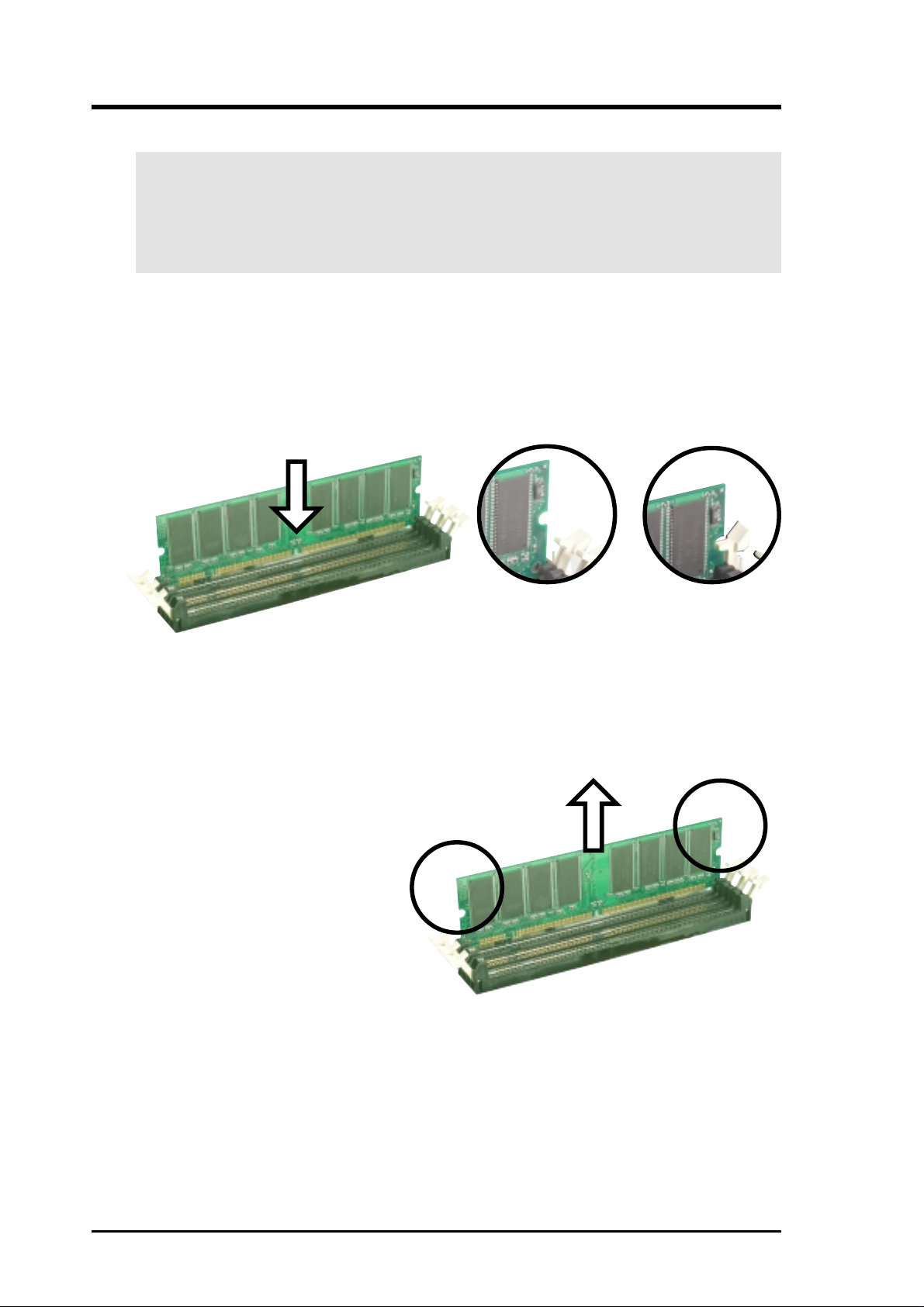
3. HARDWARE SETUP
3.5.3 Memory Installation
WARNING! Unplug your power supply when adding or removing memory
modules or other system components. Failure to do so may cause severe damage
to both your motherboard and expansion cards (see 3.3 Hardware Setup
Procedure for more information).
Follow these steps to install a DIMM.
1. Unlock a DIMM socket by pressing the retaining clips outward.
2. Align a DIMM on the socket such that the notches on the DIMM match the
breaks on the socket.
3. Firmly insert the DIMM into the socket until the retaining clips snap back in
place and the DIMM is properly seated.
Unlocked Retaining Clip
Follow these steps to remove a DIMM.
1. Support the DIMM lightly with your fingers when pressing the retaining
clips. The DIMM might get damaged when it flips out with extra
force.Simultaneously press the retaining clips outward to unlock the DIMM.
2. Remove the DIMM from the socket.
Locked Retaining Clip
3.5.4 General DIMM Memo
• DIMMs that have more than 18 chips are not supported on this motherboard.
• ASUS motherboards support SPD (Serial Presence Detect) DIMMs. This is the
memory of choice for best performance vs. stability.
• BIOS shows SDRAM memory on bootup screen.
24
ASUS A7A266-E User’s Manual
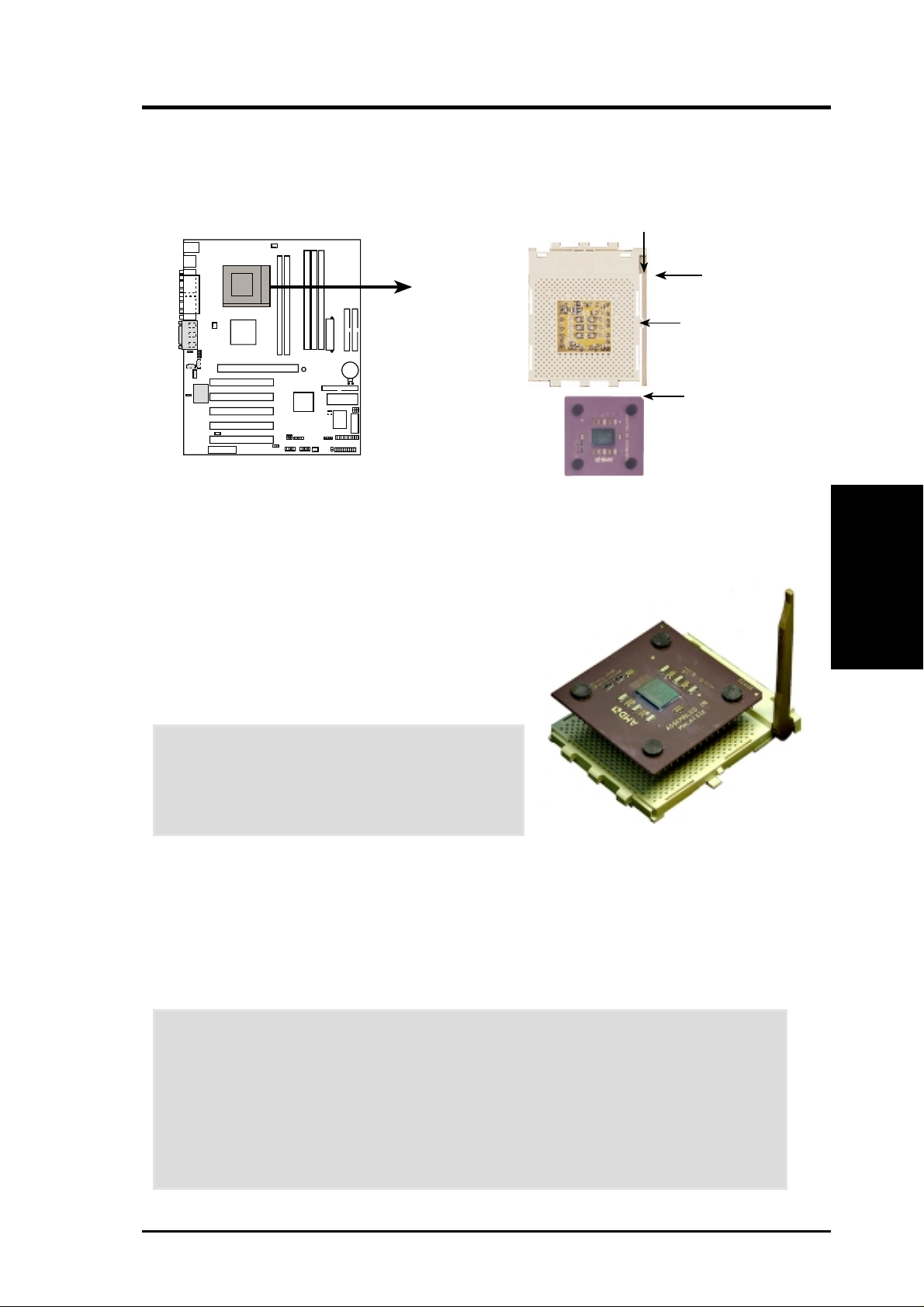
3. HARDWARE SETUP
3.6 Central Processing Unit (CPU)
The motherboard provides a Socket 462 (A) for CPU installation. A fan and heatsink must be attached to the CPU to prevent overheating before turning on the PC.
LEVER
CPU NOTCH
010 1
TO INNER
CORNER
LOCK
A7A266-E
AMD™ Athlon
A7A266-E Socket A
1. Locate the Socket 462 and open it by pulling
the lever gently sideways away from the socket.
Then lift the lever upwards. The socket lever
must be fully opened (90 to 100 degrees).
2. Insert the CPU with the correct orientation. The
notched corner of the CPU must be oriented
toward the inner corner of the socket base
nearest to the lever hinge.
CAUTION! The CPU should drop easily into
place. Do not force the CPU into the socket to
avoid bending the pins. If the CPU does not fit,
check its alignment and look for bent pins.
CPU NOTCH
CPU
3. H/W SETUP
3. Once completely inserted, press the CPU firmly
and close the socket lever until it snaps shut.
4. Place the CPU fan and heatsink on the CPU. The heatsink should entirely cover
the CPU. Carefully attach the heatsink locking brace to the plastic clips on the
socket base. With the added weight of the CPU fan and heatsink locking brace,
no extra force is required to keep the CPU in place.
CAUTION! Take care not to scrape the motherboard surface when mounting a
clamp-style processor fan, or else damage may occur . When mounting a heatsink
onto your CPU, make sure that exposed CPU capacitors do not touch the
heatsink, or damage may occur!
NOTE! Do not forget to set the correct Bus Frequency and Multiple to avoid
start-up problems (available only on unlocked processors).
ASUS A7A266-E User’s Manual 25
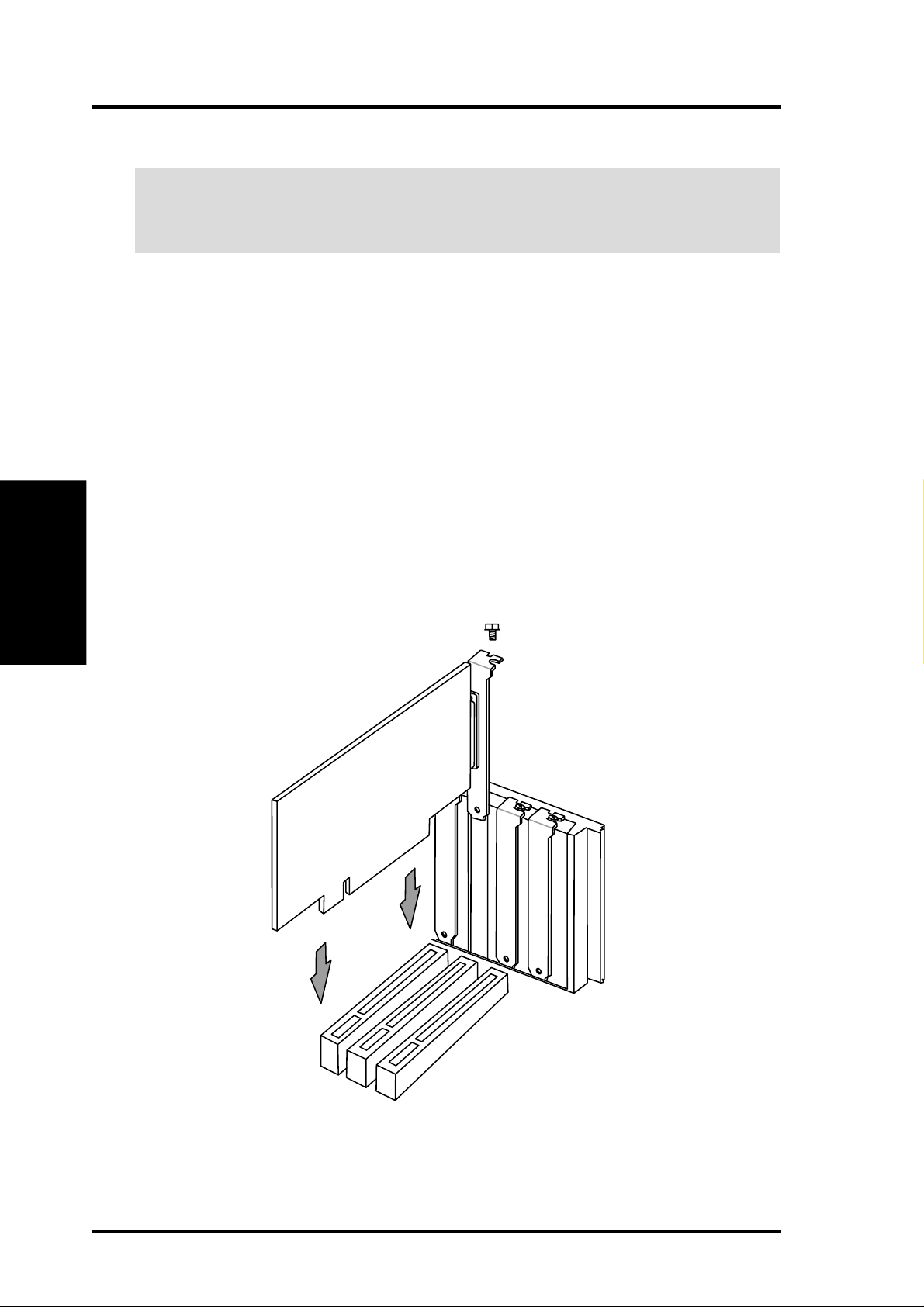
3.7 Expansion Cards
WARNING! Unplug your power supply when adding or removing expansion
cards or other system components. Failure to do so may cause severe damage to
both your motherboard and expansion cards.
3.7.1 Expansion Card Installation Procedure
1. Read the documentation for your expansion card and make any necessary hardware or software settings for your expansion card, such as jumpers.
2. Remove your computer system’s cover and the bracket plate on the slot you
intend to use. Keep the bracket for possible future use.
3. Carefully align the card’s connectors and press firmly.
4. Secure the card on the slot with the screw you removed above.
Expansion Cards
3. H/W SETUP
5. Replace the computer system’s cover.
6. Set up the BIOS if necessary
(such as IRQ xx Used By ISA: Yes in 4.4.3 PCI Configuration)
7. Install the necessary software drivers for your expansion card.
3. HARDWARE SETUP
26 ASUS A7A266-E User’s Manual
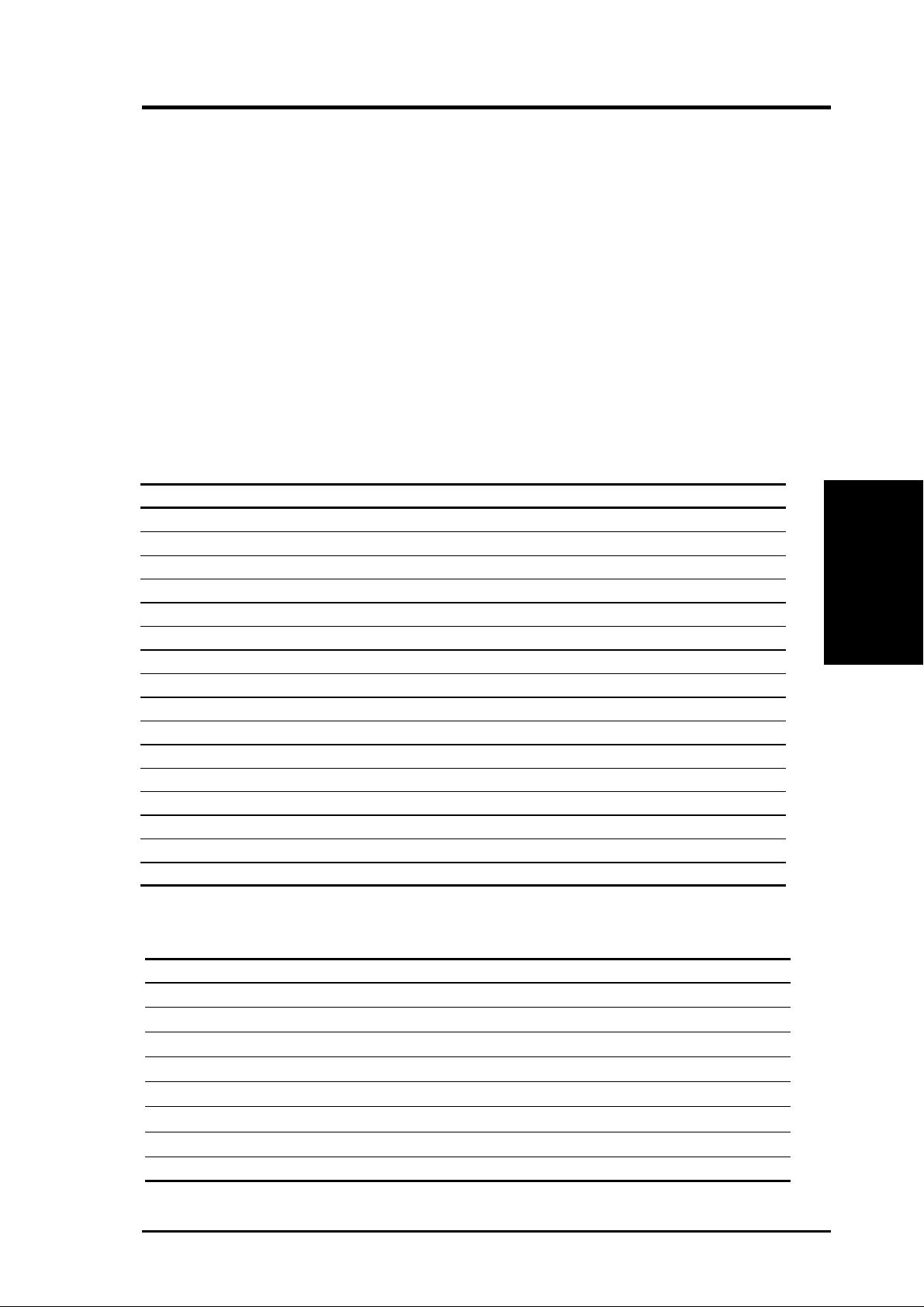
3. HARDWARE SETUP
3.7.2 Assigning IRQs for Expansion Cards
Some expansion cards need an IRQ to operate. Generally, an IRQ must be exclusively assigned to one use. In a standard design, there are 16 IRQs available but
most of them are already in use, leaving 6 IRQs free for expansion cards. If your
motherboard has PCI audio onboard, an additional IRQ will be used. If your motherboard also has MIDI enabled, another IRQ will be used, leaving 4 IRQs free.
IMPORTANT: If using PCI cards on shared slots, make sure that the drivers support “Share IRQ” or that the cards do not need IRQ assignments. Conflicts will
arise between the two PCI groups that will make the system unstable or cards inoperable.
The following table lists the default IRQ assignments for standard PC devices. Use
this table when configuring your system and for resolving IRQ conflicts.
Standard Interrupt Assignments
IRQ Priority Standard Function
0 1 System Timer
1 2 Keyboard Controller
2 N/A Programmable Interrupt
3* 11 Communications Port (COM2)
4* 12 Communications Port (COM1)
5* 13 Sound Card (sometimes LPT2)
6 14 Floppy Disk Controller
7* 15 Printer Port (LPT1)
8 3 System CMOS/Real Time Clock
9* 4 ACPI Mode when used
10* 5 IRQ Holder for PCI Steering
11* 6 IRQ Holder for PCI Steering
12* 7 PS/2 Compatible Mouse Port
13 8 Numeric Data Processor
14* 9 Primary IDE Channel
15* 10 Secondary IDE Channel
3. H/W SETUP
Expansion Cards
*These IRQs are usually available for PCI devices.
Interrupt Request Table for this Motherboard
INT-A INT-B INT-C INT-D INT-E INT-F
PCI slot 1 shared —————
PCI slot 2 — shared —— ——
PCI slot 3 ——shared ———
PCI slot 4 —— —shared ——
PCI slot 5 —— — ——shared
AGP Pro slot shared shared ————
Onboard PCI audio ———— —shared
Onboard USB controller —— ——used —
ASUS A7A266-E User’s Manual 27
Expansion Cards
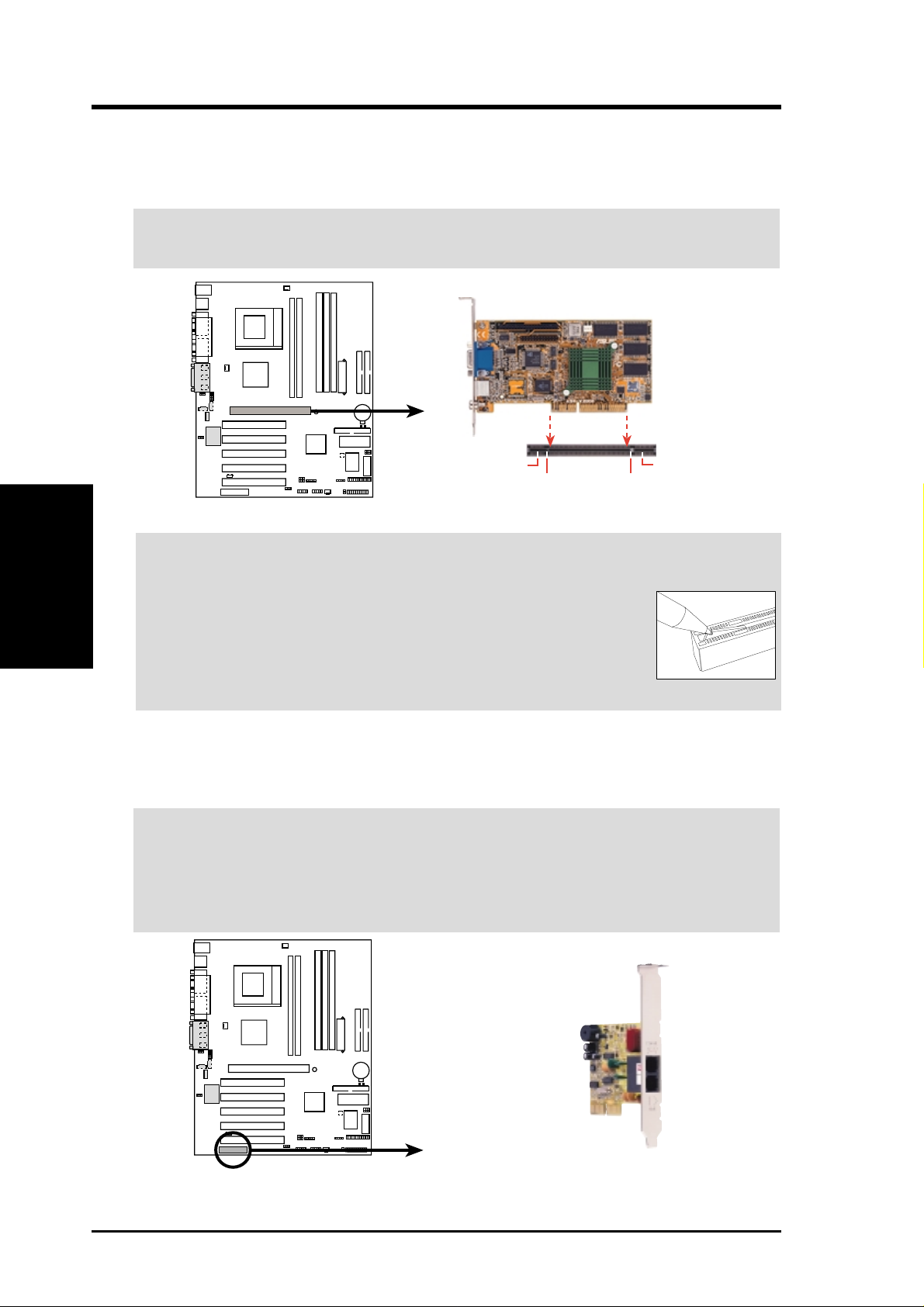
3. HARDWARE SETUP
3.7.3 Accelerated Graphics Port Pro (AGP Pro)
This motherboard provides an Accelerated Graphics Port Pro (AGP Pro) slot to support AGP/AGP Pro graphics cards, such as an ASUS AGP-V6800DDR/64M.
CAUTION! T o avoid damaging your AGP/AGP Pro graphics card, your computer’s
power supply should be unplugged before inserting your graphics card into the slot.
3. H/W SETUP
Expansion Cards
CAUTION! The AGP Pro slot is shipped with a safety tab on the 20-pin bay for
use with AGP cards without a retention notch. DO NOT remove this tab if you
will be using such cards; removing may cause these cards to shift,
which may cause damage to your card, slot, and motherboard.
Remove ONLY when you will be using an AGP Pr o card. Use a
rigid tip, such as a pen tip, to dislodge and remove the tab from
the bay.
3.7.4 Audio Modem Riser (AMR) Slot
010 1
A7A266-E
A7A266-E Accelerated Graphics Port (AGP PRO)
AGP Card without Retention Notch
20-pin bay
Rib (inside slot) Rib
TOP VIEW
28-pin bay
Removing the tab
This connector supports a specially designed audio and/or modem card called an AMR.
It provides an upgrade to audio and/or modem solutions at an incredibly low cost.
IMPORTANT: The AMR slot of this motherboard shares the same expansion slot
as PCI Slot 5. Because of this and its location, the slot can only accept a specially
designed AMR card. The components of a standard AMR card and its bracket
face toward the edge of the motherboard while those of the specially-designed
card face the expansion slots. For availability, see your vendor or dealer.
010 1
A7A266-E
A7A266-E Audio Modem Riser (AMR) Slot ASUS MR-I Card
28 ASUS A7A266-E User’s Manual
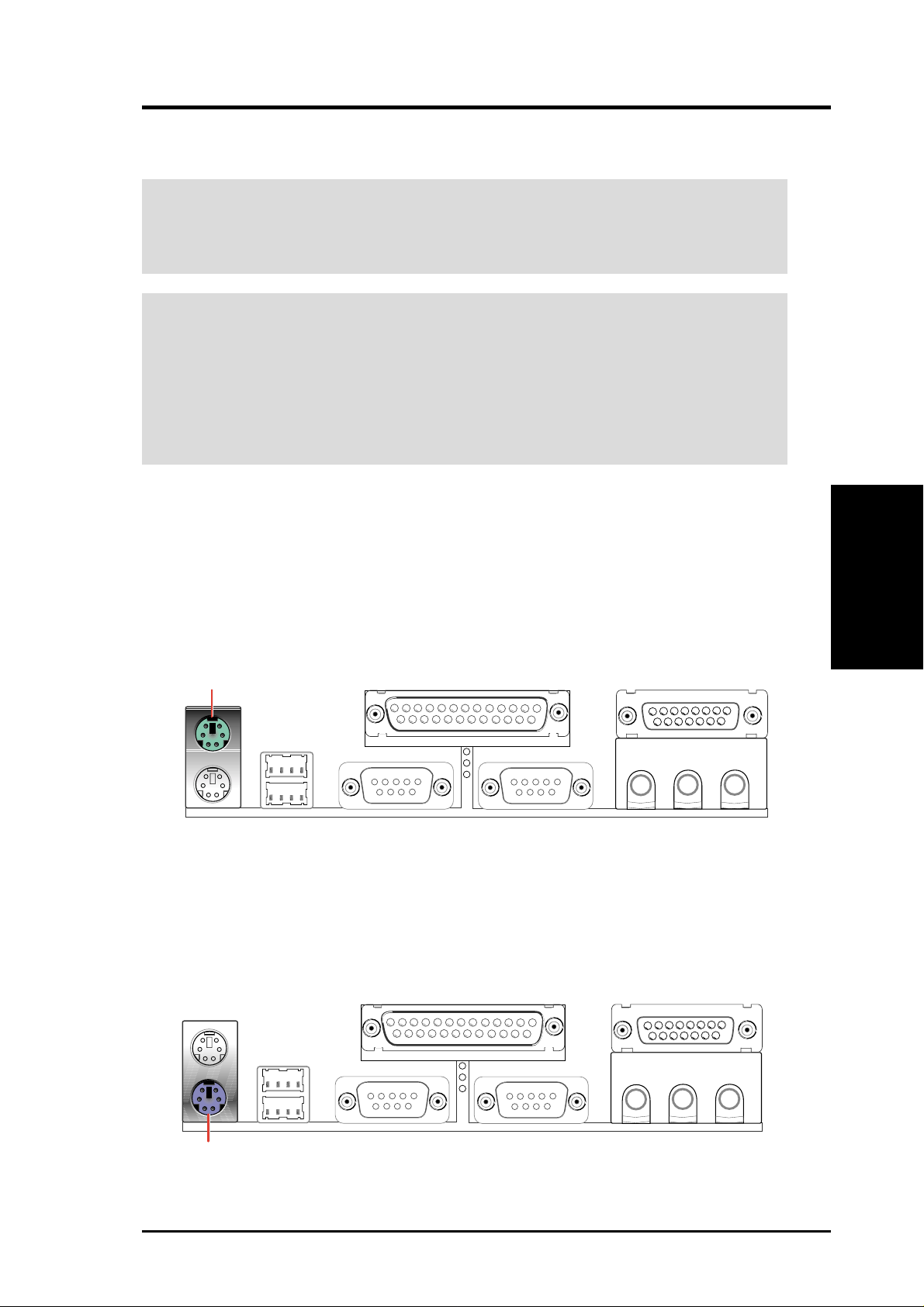
3. HARDWARE SETUP
3.8 Connectors
WARNING! Some pins are used for connectors or power sources. These are
clearly distinguished from jumpers in the Motherboard Layout. Placing jumper
caps over these connector pins will cause damage to your motherboard.
IMPORTANT: Ribbon cables should always be connected with the red stripe to
Pin 1 on the connectors. Pin 1 is usually on the side closest to the power connector
on hard drives and CD-ROM drives, but may be on the opposite side on floppy
disk drives. Check the connectors before installation because there may be
exceptions. IDE ribbon cables must be less than 46 cm (18 in.), with the second
drive connector no more than 15 cm (6 in.) from the first connector.
1) PS/2 Mouse Connector (Green 6-pin PS2KBMS)
The system will direct IRQ12 to the PS/2 mouse if one is detected. If one is not
detected, expansion cards can use IRQ12. See PS/2 Mouse Function Control
in 4.4 Advanced Menu.
PS/2 Mouse (6-pin Female)
2) PS/2 Keyboard Connector (Purple 6-pin PS2KBMS)
This connection is for a standard keyboard using an PS/2 plug (mini DIN). This
connector will not allow standard AT size (large DIN) keyboard plugs. You
may use a DIN to mini DIN adapter on standard AT keyboards.
Connectors
3. H/W SETUP
PS/2 Keyboard (6-pin Female)
ASUS A7A266-E User’s Manual 29
