Asus 96J SO Service Overview
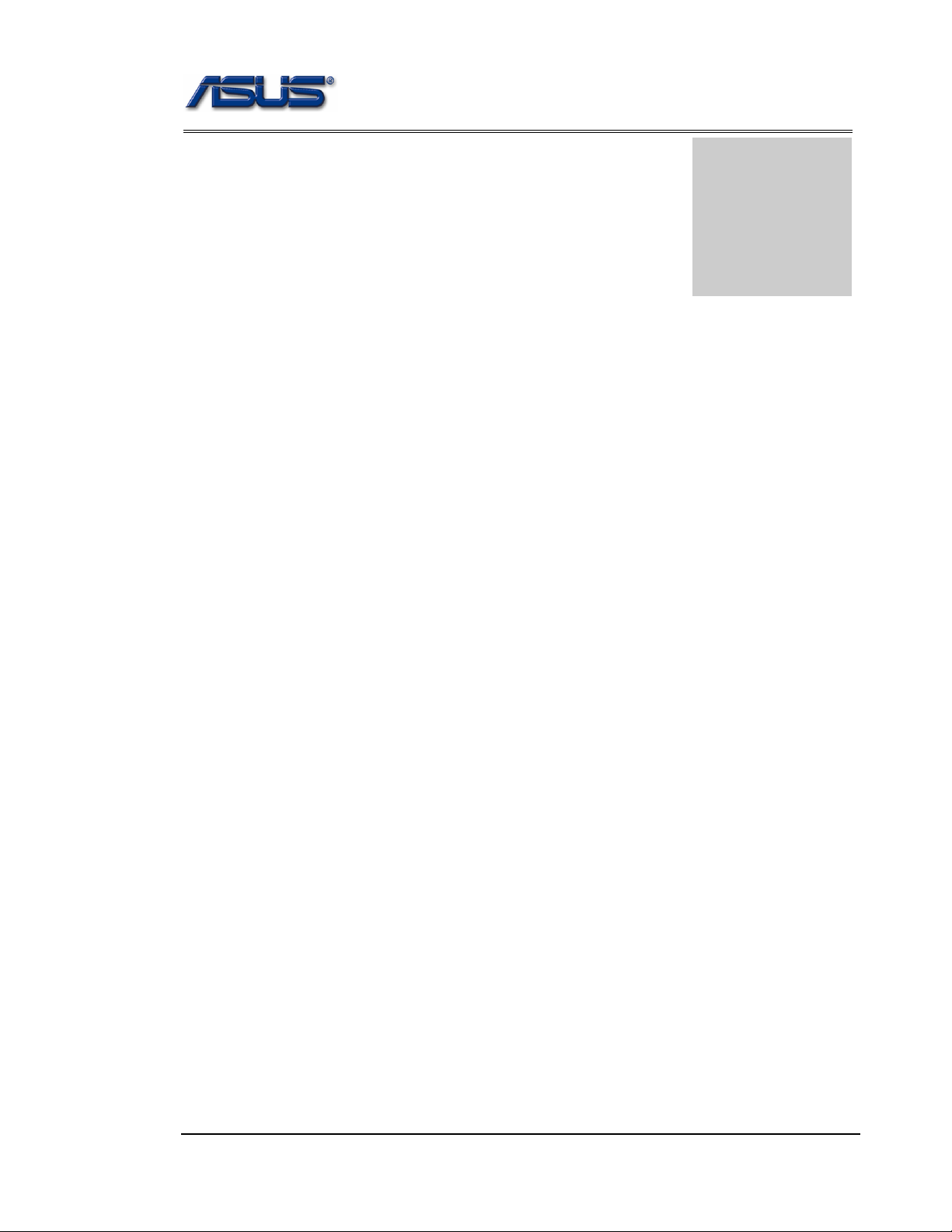
service overview
T
Chapter
Service Overview
Carefully read through this chapter for a look at various components of
the notebook and necessary cautions and tools before performing any
service and repairs.
o provide the best service and support for the ASUS S96J Series, we have provided the
below information for technicians from distributors and resellers to perform the
complete notebook disassembly and assembly. But before performing the procedures,
please be sure to read through the overview in this chapter for component overview,
cautions and tools to avoid any unwarranted damages to the notebook’s hardware.
The following chapter includes:
• S96J Overview
• Components
• Precautions
• Appropriate Tools
1-1
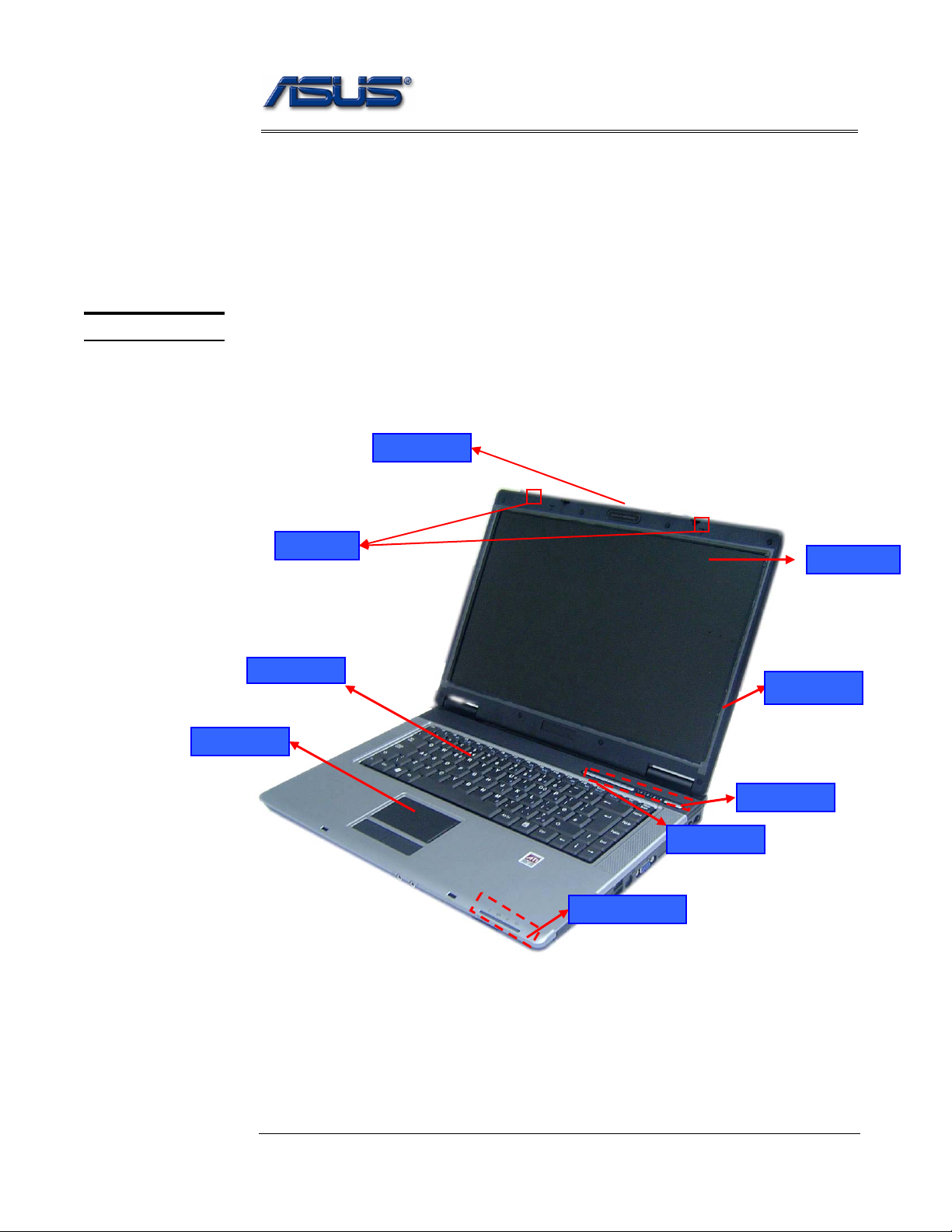
service overview
S96J Series Overview and Components
The ASUS S96 Series Notebook is a product combining the power of Intel® Pentium
M CPU with uFC-PGA mobile system. In this section, an overview for the S96J,
along with its components, will be presented.
OVERVIEW
Touch Pad
S96J Ov erview
The illustrations below show the notebook’s overview from front view, right side view,
left side view, and rear side view. Most of the parts will be discussed in this manual.
MIC
Keyboard
LCD Latch
LCD panel
LCD Bezel
Power switch
Instant Key
LED Indicators
1 – 2
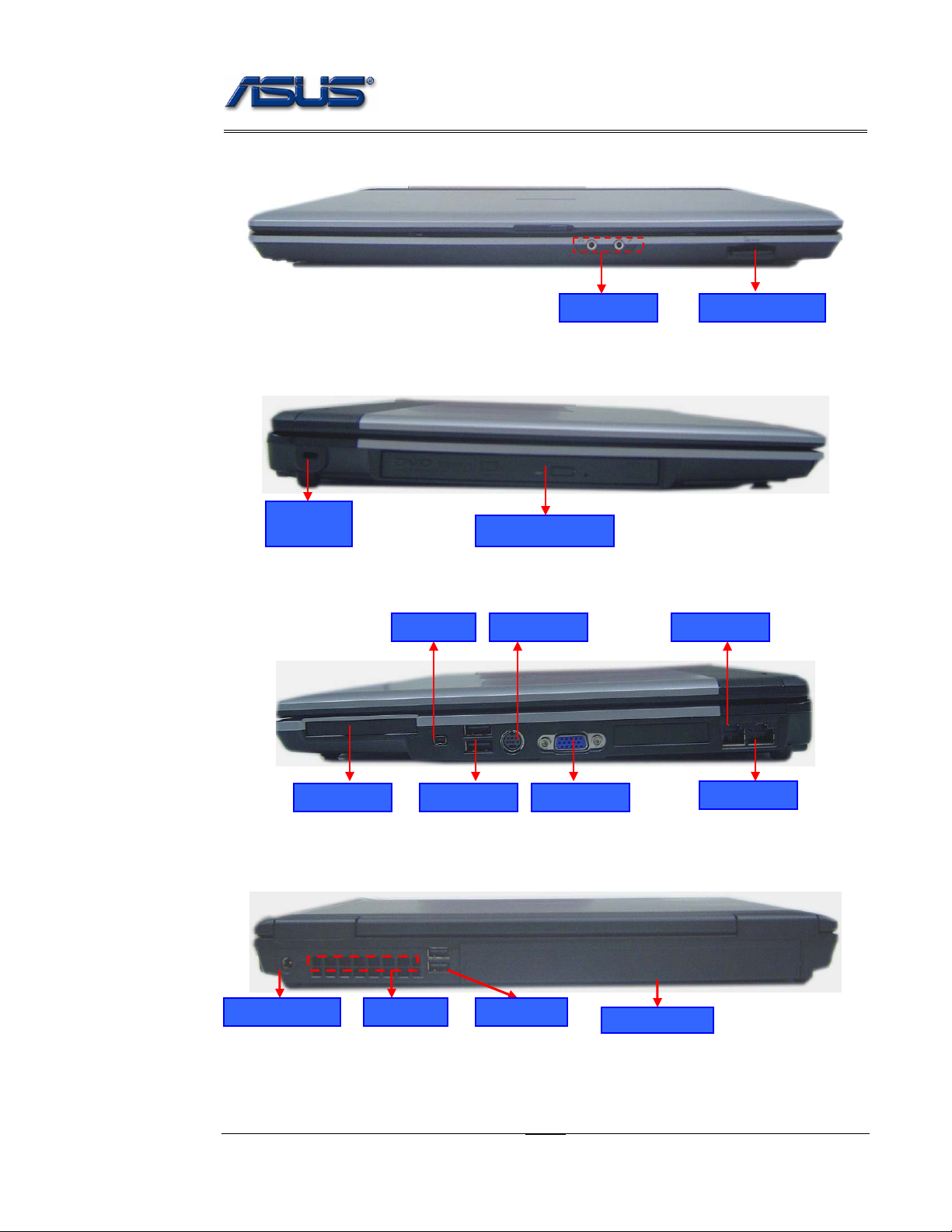
service overview
Audio jacks
4 in 1 card reader
Kensington
lock port
Optical Drive Reader
TV-OUT PortIEEE 1394
Modem Port
PCI Express
USB(2.0)
VGA Port
DC power input
USB (2.0) Air vents
1 - 3
LAN Port
Battery Module

service overview
COMPONENTS
LCD
LCD
BRACKETS
Components
The illustrations below show the components of the S96J Series.
LCD Panel*
The illustration below shows the LCD display panel. The S96J Series notebook comes with
15.4” TFT LCD Panel.
LCD Bracket
The illustration below shows the LCD Bracket.
INVERTER
BOARD
MODULE
LCD HINGE
Inverter Board
The illustration below shows the inverter board, which is hidden underneath the lower edge
of the LCD front bezel.
LCD Hinge
The illustration below shows the LCD Hinges.
1 - 4
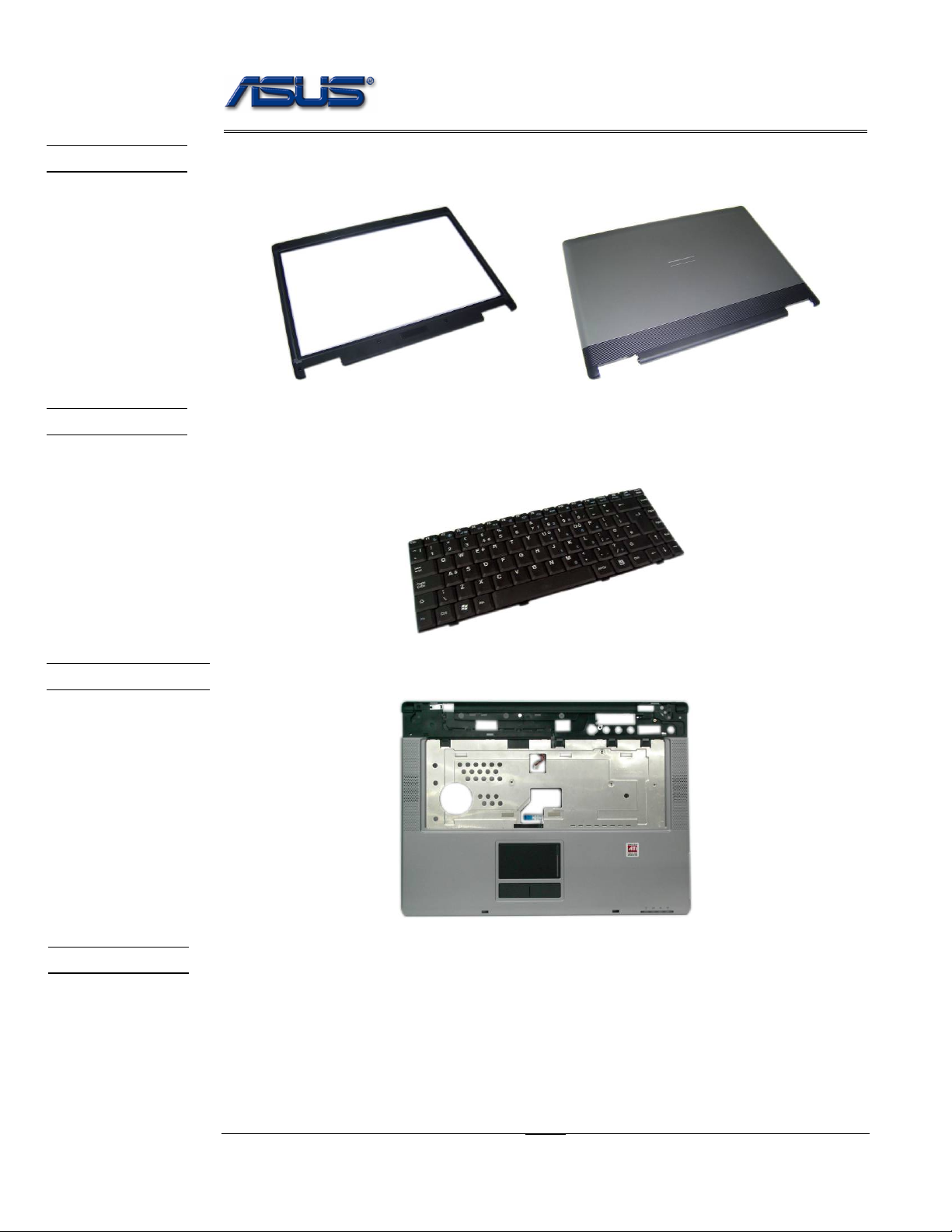
service overview
LCD CASE
KEYBOARD
LCD Case
The illustration below shows the LCD case. Here is the LCD front cover, back cover.
Keyboard
The illustration below shows the keyboard plate. It can be exchanged with keyboard plates
with different language layouts, such as U.S., German, Japanese, British, France and others.
TOP CASE&
TOUCHPAD
Top Case Module
The illustration below shows the top case of the notebook..
Touch Pad Module
The illustration below shows the Touch Pad module.
1 - 5

BATTERY
OPTICAL
DRIVE
service overview
Battery Pack
The illustration below shows the battery pack of the notebook. It’s located at bottom of the
notebook.
Optical Drive
The illustration below shows the Optical Drive
HDD BRACKET
HDD DRIVE
HDD Bracket
The illustration below shows the HDD Bracket.
Hard Disk Drive
The illustration below shows the 2.5” industry-standard HDD with 9.5mm height.
1 - 6

CPU
CPU THERMAL
MODULE
service overview
uFC-PGA CPU Module
The illustration below shows the Intel uFC-PGA CPU Module, top and bottom views
CPU Thermal Module
The illustration below shows the thermal module for the CPU. It’s located on the top of
CPU.
CPU DOOR
CPU door
The illustration below shows CPU door.
1 - 7
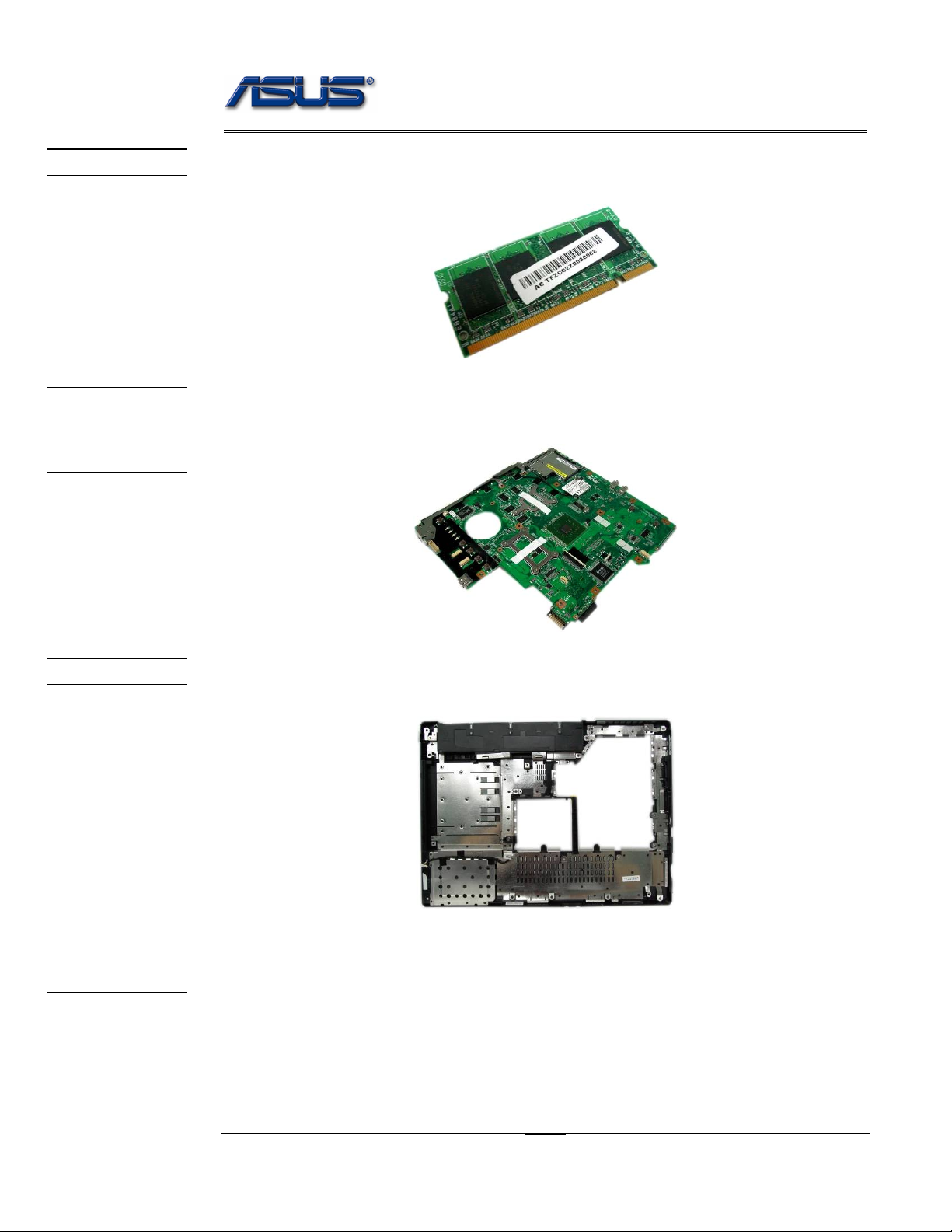
service overview
MEMORY
MOTHER
BOARD
MODULE
Memory Module
The illustration below shows the industry-standard 200pin SO-DIMM DDR SDRAM
module for the notebook.
Motherboard Module
The illustration below shows the motherboard module of the notebook.
BOTTOM CASE
K/B COVER
MODULE
Bottom Case Module
The illustration below shows the bottom case module of the notebook. It include speaker sets
K/B Cover Module
The illustration below shows the keyboard cover.
1 - 8
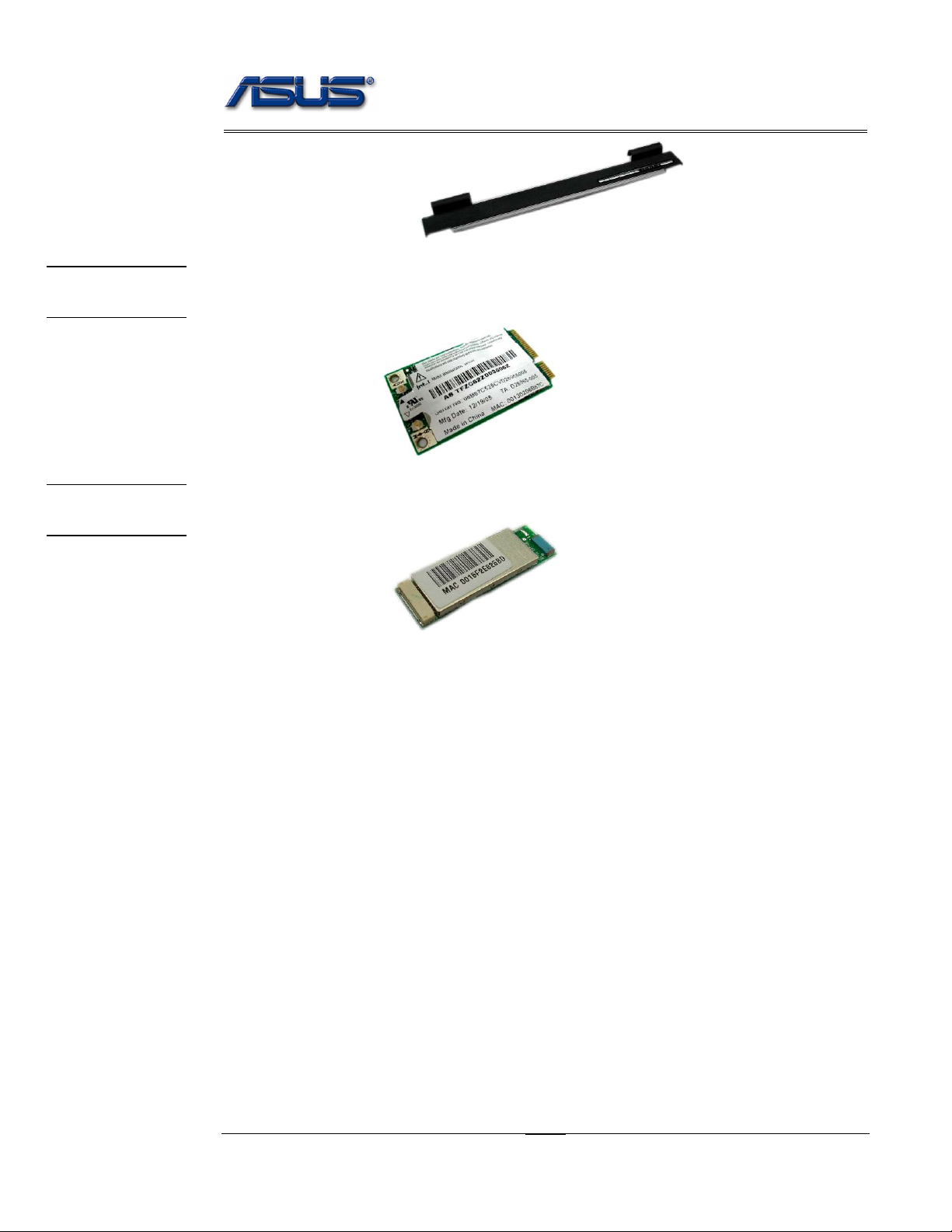
WIRELESS
LAN MODULE
service overview
Wireless LAN Module
The illustration below shows the Wireless LAN Module of the notebook. It contains
Wireless LAN Card.
BLUETOOTH
MODULE
Bluetooth Module
The illustration below shows the Bluetooth Module of the notebook.
1 - 9
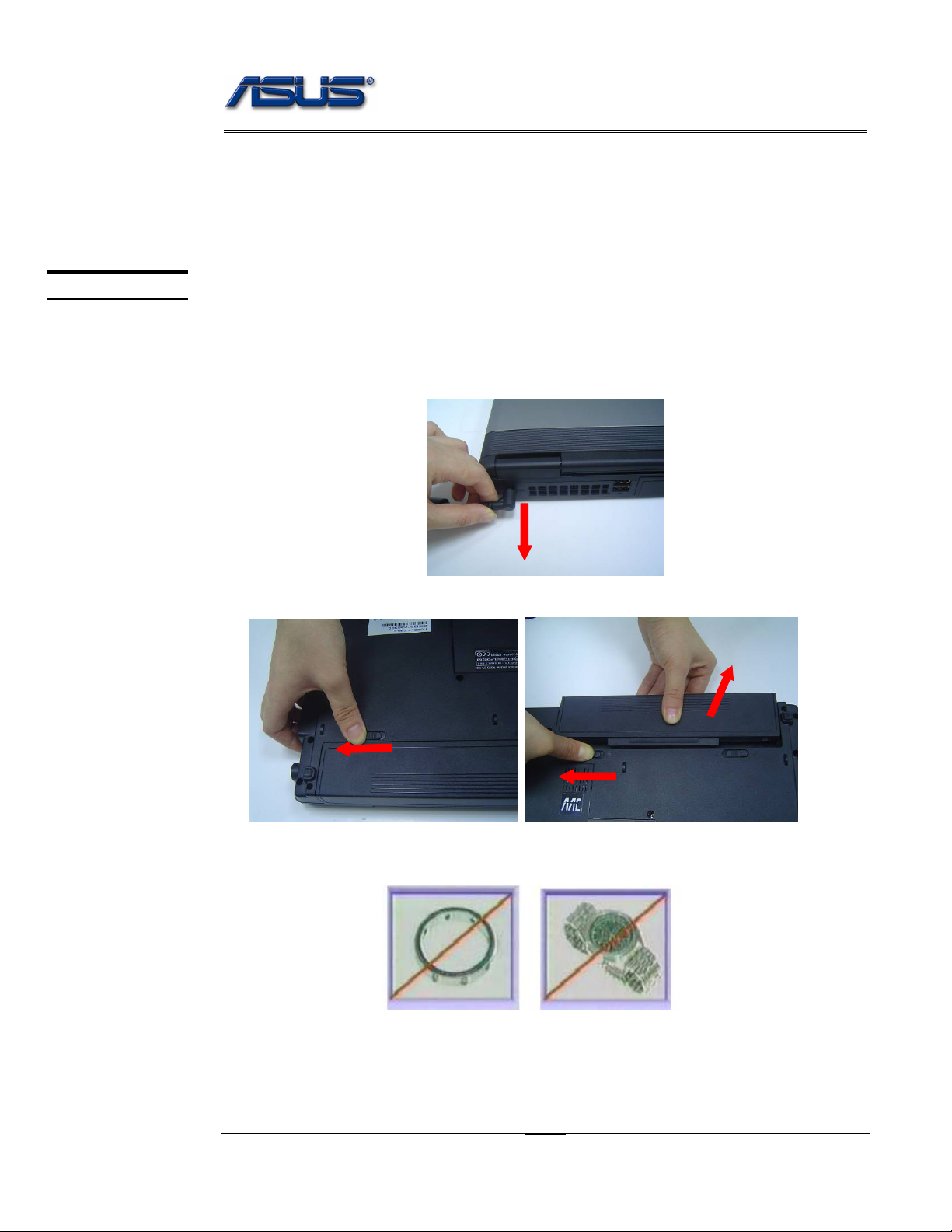
service overview
Service Overview
Please pay special attention to the cautions below to prevent any damages to the notebook
and also please be sure to select the appropriate tools described in this section to perform any
services desired.
CAUTIONS
Precautions
Before you perform any service and/or repair on the notebook, please follow the steps below
first.
1. Be sure that the notebook is powered down.
2. Disconnect the AC plug from the notebook
3. Turn the notebook over. Unlock and hold the latches, and remove the battery.
3. Remove all rings, watches and any other metal objects from your hands.
4. Always wear a ground strap on your hand to protect the notebook from static discharge.
1 - 10
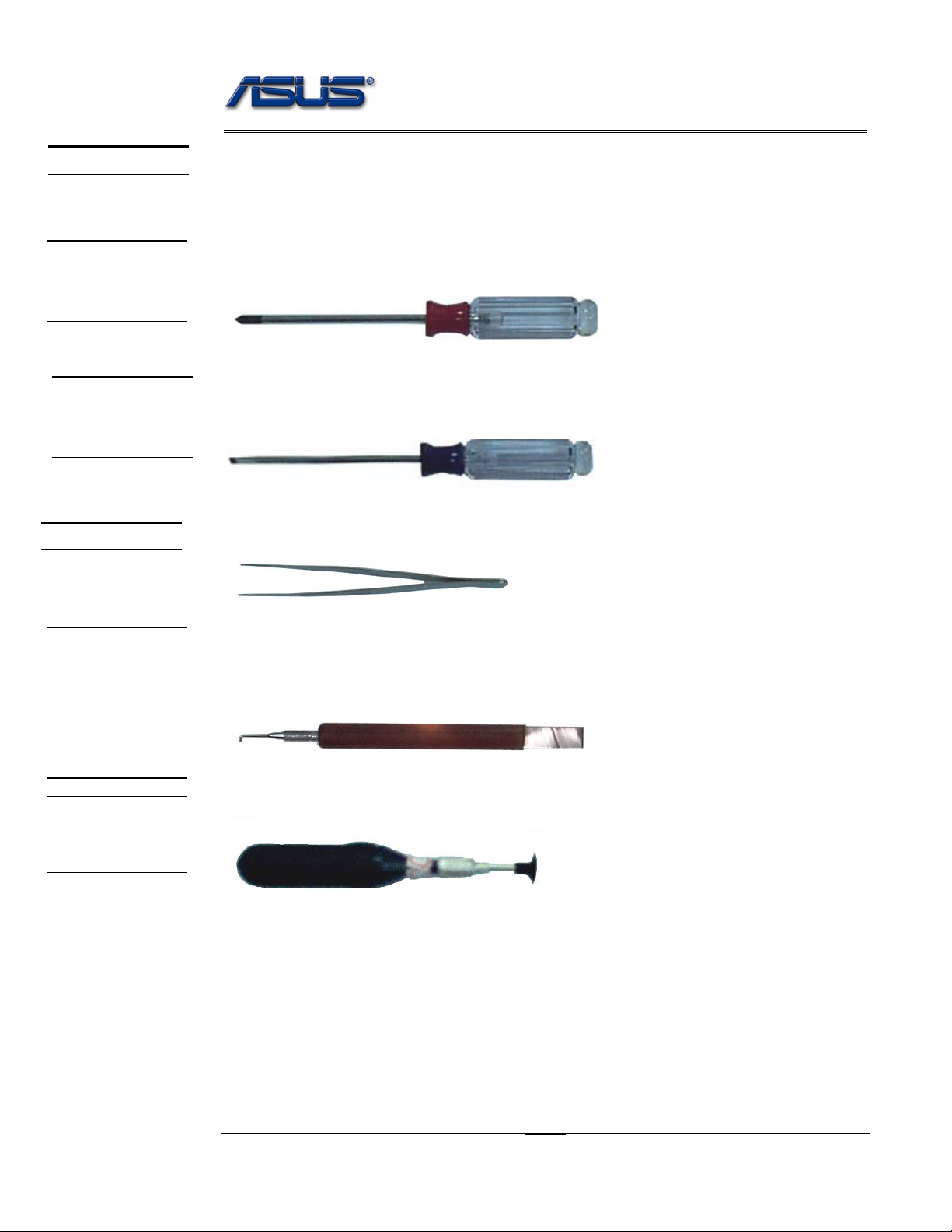
service overview
TOOLS
CROSS
SCREW-
DRIVER
FLATHEAD
SCREW-
DRIVER
TWEEZERS
Appropriate T ools
The illustrations below show the appropriate tools that should be used for the notebook’s
service and repair.
Phillips-head Screwdriver
Use a Phillips-head screwdriver to fasten/remove the K- or B-typed screws.
Single-Slotted Screwdriver
Use a single-slotted screwdriver to lock/unlock the flexible cable connector locks
Tweezers
Use a pair of tweezers to remove/insert flexible cables.
INSERTION
AND
EXTRACTION
TOOL FOR
FPC
CONNECTOR
VACUUM
HANDLING
TOOL
Insertion and extraction tool for FPC connector
Use insertion and extraction tool for FPC connector to handle locking and unlocking of FPC
connectors.
Vacuum Handling Tool
1 - 11
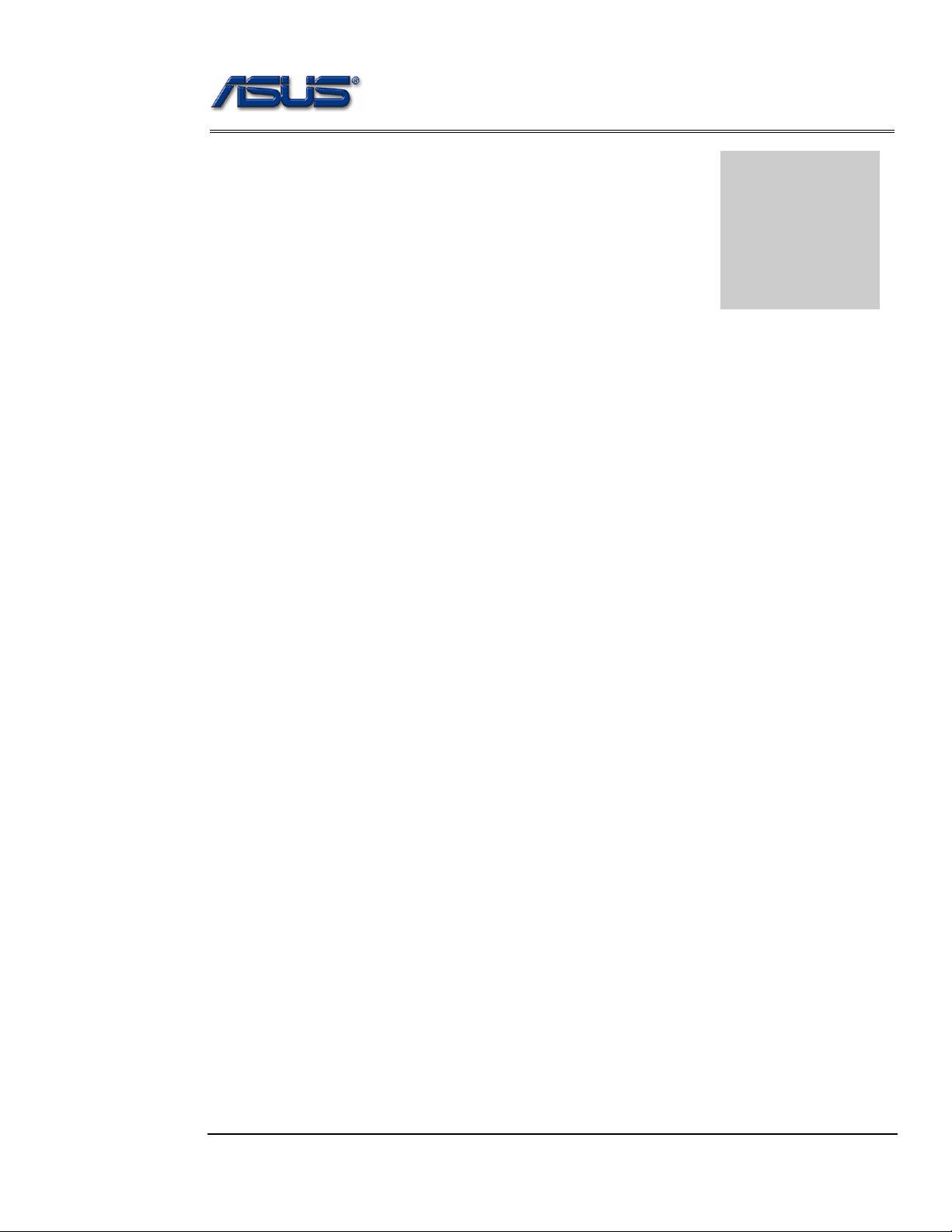
Disassembly procedure
A
Chapter
Disassembly Procedure
Please follow the information provided in this section to perform the complete
disassembly procedure of the notebook. Be sure to use proper tools described
before.
SUS S96J Series Notebook consists of various modules. This chapter describes the
procedures for the complete notebook disassembly. In addition, in between
procedures, the detailed disassembly procedure of individual modules will be
provided for your service needs.
The disassembly procedure consists of the following steps:
• Battery Module
• HDD Module
• Memory Module
• WLAN Module
• CPU Module
• Optical Drive Module
• Keyboard Module
• Top Case Module
• Motherboard Module
• Bottom case Module
• LCD Module
2 - 1
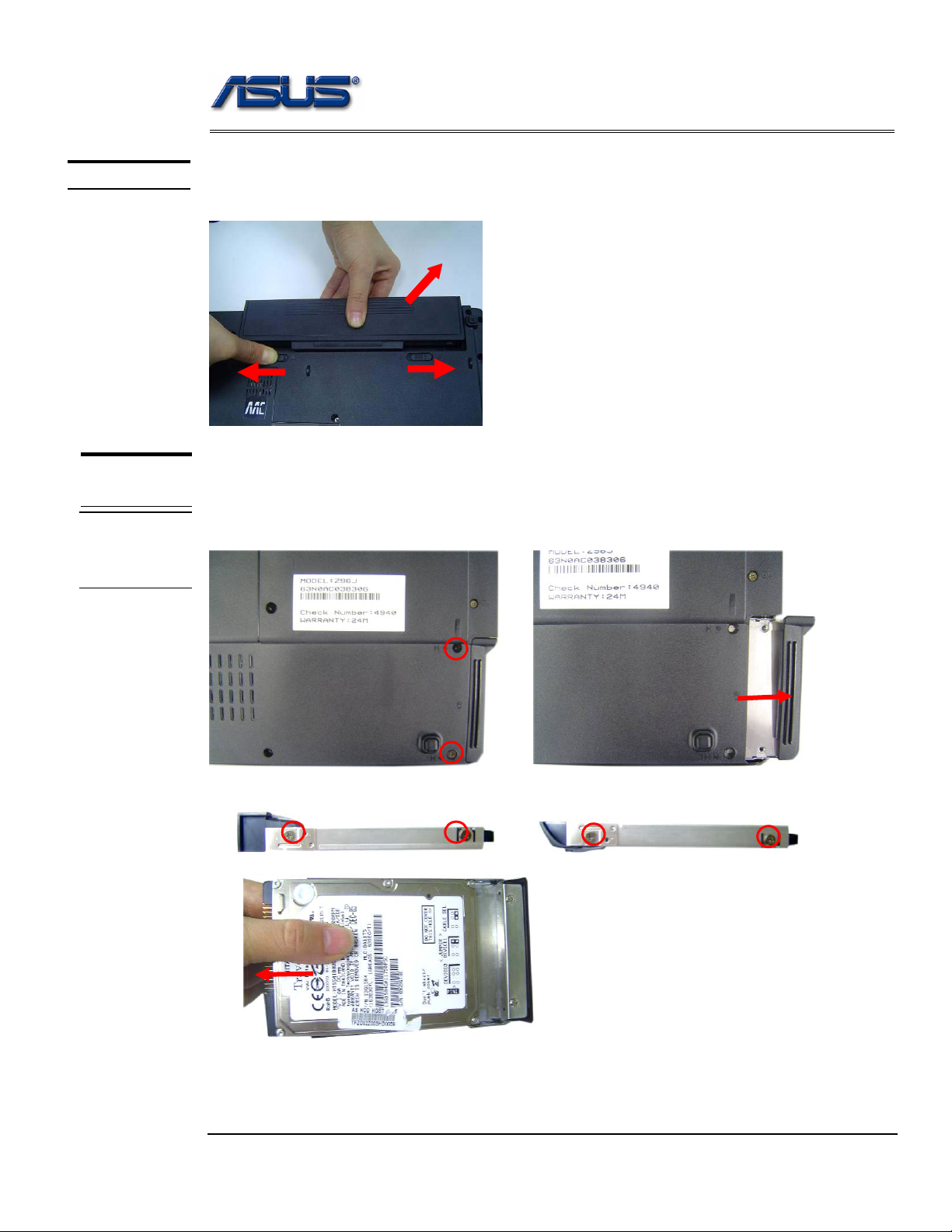
BATTERY
Disassembly procedure
Battery Module
The illustration below shows how to remove the battery module.
1. Turn the notebook over. Unlock and hold the latch, and remove the battery.
3
2
1
HDD
MODULE
HDD
MODULE
REMOVAL
HDD Module
The illustrations below show ho w to remove the HDD m odule from the notebo ok.
Removing HDD Module
1. Remove 2 screws and take the HDD out.
2. Remove 4 screws to separate HDD from HDD housing
2 - 2

Disassembly procedure
MEMORY
MODULE
MEMORY
REMOVAL
Memory Module
The illustration shows how to remove the memory modu le form the noteb ook.
Removing Memory module
1. Remove 3 screws and take the CPU door away.
2. Pull two Latches and pop the module up to a 45° angles, and then pulling out the module in
that angle.
WLAN
MODULE
WLAN
MODULE
REMOVAL
WLAN Module
The illustrations below show ho w to remove the WLAN modul e from the notebo ok.
Remove WLAN module
1. Remove 2 Antenna cables from Wireless LAN Module
2 - 3

Disassembly procedure
2. Remove 2 screws,then take the WLAN module away.
CPU MODULE
REMOVAL
CPU
REMOVAL
CPU Module
The illustrations below show ho w to remove the CPU module from the notebook.
Removing CPU
1. Disconnect the FAN cable and remove 7 screws from 1 to 7, then take away the thermal
module
3
1
5
2. Turn the non-removable screw here 180 degrees counter-clockwise to loosen the CPU.
2
4
2 - 4

Disassembly procedure
3. Squeeze the vacuum handling pump and use it to lift the CPU away.
Optical Drive Module
OPTICAL
DRIVE
REMOVAL
1. Move 2 screws here, and then pull the ODD module out slowly.
KEYBOARD
INDICATOR
COVER
REMOVAL
Keyboard Module
The illustration of below shows how to remove th e keyboard
Removing Keyboard and indicator Cover
1. Remove 3 screws here, and then turn over the notebook.
2 - 5

Disassembly procedure
Unlock 9 indicator cover latches.
2.
Take away indicator cover by hand
3.
Pull out the keyboard forward and lay the keyboard on the front side then disconnect the FPC,
4.
then take away keyboard.
2 - 6

Disassembly procedure
TOP CASE
MODULE
T op Case Module
The illustrations below show how to disassemble and remove the top case module of the notebook.
The module contains the top case itself.
TOP CASE
MODULE
Removing top Case Module
1.
Remove 6 screws here, and then disconnect the Coaxial & inverter cable.
2. Turn over the notebook, and then remove 2 screws here.
3. Separate the LCD module from the Top Case module
2 - 7
