Astera LED Technology AX5 User Manual

AX5
TriplePAR™
User Manual

Astera LED Technology GmbH
User Manual for AX5 TriplePAR™ |
2017-09-08 |
1 |
CONTENTS |
|
|
|
|
|
|
2 |
Package Contents.............................................................................................................................................. |
3 |
|
3 |
Safety and Handling............................................................................................................................................ |
3 |
|
|
3.1 |
Bracket.......................................................................................................................................................... |
4 |
|
3.2 |
Hanging The AX5......................................................................................................................................... |
6 |
|
3.3 |
Kickstand ...................................................................................................................................................... |
8 |
|
3.4 |
Filter................................................................................................................................................................ |
9 |
|
3.5 |
Battery......................................................................................................................................................... |
10 |
|
3.6 |
Battery Icon and Status LED .................................................................................................................... |
11 |
|
3.7 |
Charging..................................................................................................................................................... |
11 |
|
3.8 |
Charging Case .......................................................................................................................................... |
12 |
|
3.9 |
AC Wiring.................................................................................................................................................... |
13 |
4 |
Specification ....................................................................................................................................................... |
14 |
|
5 |
Troubleshooting .................................................................................................................................................. |
14 |
|
6 |
Operation ............................................................................................................................................................ |
15 |
|
|
6.1 |
AsteraRGB Color Space........................................................................................................................... |
15 |
|
6.2 |
Ways to Control......................................................................................................................................... |
16 |
|
6.3 |
Control By Infrared with ARC1 ................................................................................................................ |
16 |
|
6.4 |
Control by the AsteraApp™ ................................................................................................................... |
17 |
|
6.5 |
Control by Wireless DMX .......................................................................................................................... |
17 |
|
6.6 |
Control by wired DMX .............................................................................................................................. |
17 |
|
6.7 |
Control Panel ............................................................................................................................................. |
18 |
|
6.8 |
Status Screen ............................................................................................................................................. |
18 |
|
6.9 |
Main Menu Options .................................................................................................................................. |
19 |
|
6.10 |
Menu Shortcuts.......................................................................................................................................... |
19 |
|
6.11 |
INPUT SELECT .............................................................................................................................................. |
20 |
|
6.12 |
Select a Static Color................................................................................................................................. |
21 |
|
6.13 |
DMX Settings .............................................................................................................................................. |
22 |
|
6.14 |
DIMMER CURVE ......................................................................................................................................... |
26 |
|
6.15 |
DMX FAIL ..................................................................................................................................................... |
26 |
|
6.16 |
RUNTIME ...................................................................................................................................................... |
27 |
|
6.17 |
UNPAIR CRMX ............................................................................................................................................ |
28 |
|
6.18 |
STANDALONE ............................................................................................................................................. |
29 |
|
6.19 |
AC FAILURE (EMERGENCY LIGHT) ........................................................................................................... |
30 |
|
6.20 |
INFO ............................................................................................................................................................. |
31 |
|
6.21 |
RESET SETTINGS ........................................................................................................................................... |
31 |
7 Using the Light with the AsteraApp™ ............................................................................................................. |
32 |
||
|
7.1 |
Pair your Light with the AsteraApp™..................................................................................................... |
32 |
|
7.2 |
Powerful Light Control .............................................................................................................................. |
33 |
|
7.3 |
Change the Color..................................................................................................................................... |
33 |
|
7.4 |
Create a Set............................................................................................................................................... |
34 |
|
7.5 |
Targeting Lights.......................................................................................................................................... |
35 |
|
7.6 |
Changing The Effect................................................................................................................................. |
36 |
|
7.7 |
List of Effects............................................................................................................................................... |
37 |
|
7.8 |
Chaser Effects in Deep ............................................................................................................................ |
38 |
|
7.9 |
The Main Screen........................................................................................................................................ |
39 |
|
7.10 |
Brightness.................................................................................................................................................... |
40 |
|
7.11 |
RUNTIME ...................................................................................................................................................... |
41 |
|
7.12 |
Anti-Flicker .................................................................................................................................................. |
41 |
|
7.13 |
Theft Alarm ................................................................................................................................................. |
42 |
|
7.14 |
Enter and Leave Standby........................................................................................................................ |
43 |
|
7.15 |
DMX Settings .............................................................................................................................................. |
44 |
8 |
Menu Overview .................................................................................................................................................. |
45 |
|
9 |
Attachements..................................................................................................................................................... |
46 |
|
10 |
Version History ..................................................................................................................................................... |
48 |
|
Page | 1

Astera LED Technology GmbH
User Manual for AX5 TriplePAR™ |
2017-09-08 |
This instruction manual is part of the device and persons operating the device must have access to it at any time.
Safety precautions mentioned in the instruction manual have to be observed. If the device is being sold, this instruction manual has to be included.
This manual is valid for lights with firmware version 5.6.6 and up.
Translations
If the device is being sold, this instruction manual has to be translated into the national language of the destination country.
If discrepancies occur in the translated text, the original instruction manual has to be used to solve them for the manufacturer has to be contacted.
Contact Information
Astera LED Technology GmbH
Stahlgruberring 36
81829 Munich
Germany
+49 89 2155253-0
Technical support
Europe: |
+49 |
89 21552253-1 |
USA: |
+1 954 578 8881 |
|
Asia: |
+86 |
755 28237295 |
Email: |
service@astera-led.com |
|
©2017, Astera LED Technology GmbH
All rights reserved
Page | 2
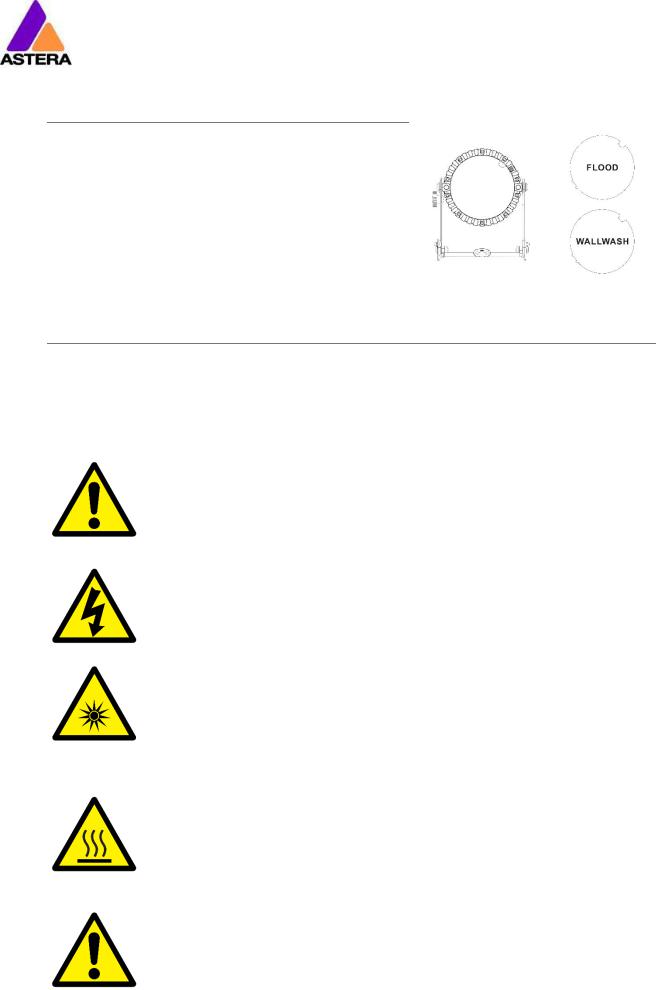
Astera LED Technology GmbH
User Manual for AX5 TriplePAR™ |
2017-09-08 |
2PACKAGE CONTENTS
•TriplePAR™
•Filter FLOOD
•Filter WALLWASH
•Quick Start Guide
3SAFETY AND HANDLING
Before you operate this unit read the manual carefully. Always make sure to include the manual if you pass/rent/sell the unit to another user. Keep in mind that this manual cannot address all possible dangers and environments. Please use your own caution when operating. This product is for professional use only. It is not for household use.
•Do not operate the unit in areas of high temperature conditions or under direct sunlight. It will cause abnormal function or damage the product.
•Always use a suitable safety wire when mounting the light overhead.
•Connect the safety wire only to the intended safety mount.
•Always follow local safety requirements.
•Only qualified personnel may repair this product.
•Do not open the product housing.
•Do not apply power if the light is damaged.
•Do not submerge the light into any liquid.
•Do not directly look into the light.
•It can cause harm to your eyes.
•Do not look at the LEDs with a magnifying glass or any other optical instrument that may concentrate the light output.
•Use only Astera approved accessories to diffuse or modify the light beam.
•The exterior surfaces of the light can become hot, up to 70°C (158°F) during normal operation.
•Ensure that accidental physical contact with the device is impossible.
•Install only in ventilated locations.
•Do not cover the light.
•Allow all lights to cool before touching.
•Keep 0.3m (12in) from objects to be illuminated.
LI-ION Battery: A rechargeable lithium ion battery is built into this unit.
•Only authorized personal may service the battery.
•Do not place in fire or heat.
•Do not use or charge the light if it is damaged.
•Avoid bumping or plunging, it may cause fire or explosion.
Page | 3
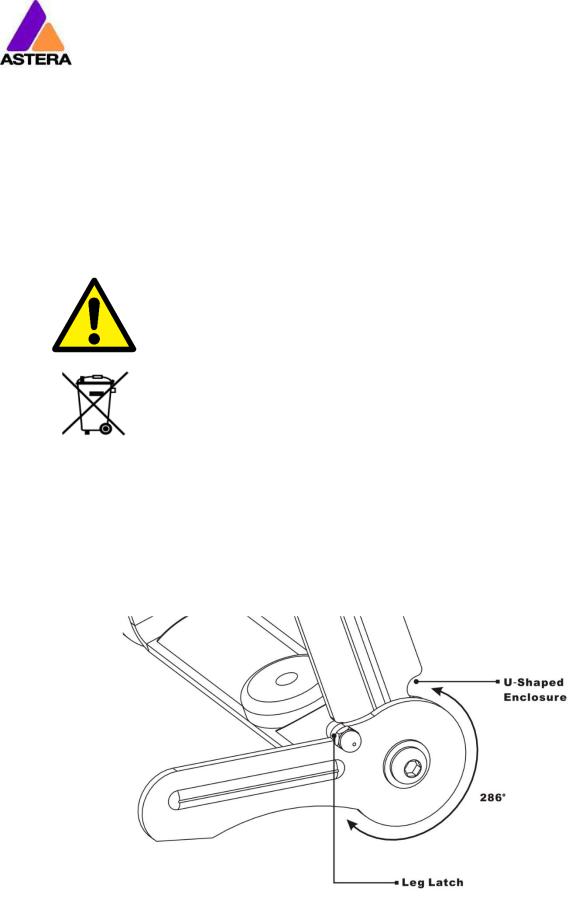
Astera LED Technology GmbH
User Manual for AX5 TriplePAR™ |
2017-09-08 |
•Never store the battery when fully drained.
•Always recharge immediately when empty.
•Make sure to fully charge all units before storing them.
•Partially charged batteries will lose capacity.
•Fully recharge every 6 months if not used.
•The battery may only be replaced with an original spare part from Astera.
•Follow applicable laws and regulations for transport, shipping, and disposal of batteries. For details on recycling lithium, lithiumphosphate, and lithium-ion batteries, please contact a government recycling agency or your waste-disposal service.
•Always charge with the flight case open.
•It is recommended to charge at a temperature between 15°C and 35°C
•The light contains a lithium ion battery.
•Don't throw the unit into the garbage at the end of its lifetime.
•Make sure to dispose is according to your local ordinances and/or regulations, to avoid polluting the environment!
•The packaging is recyclable and can be disposed.
3.1 BRACKET
FOLDABLE BRACKET:
Page | 4
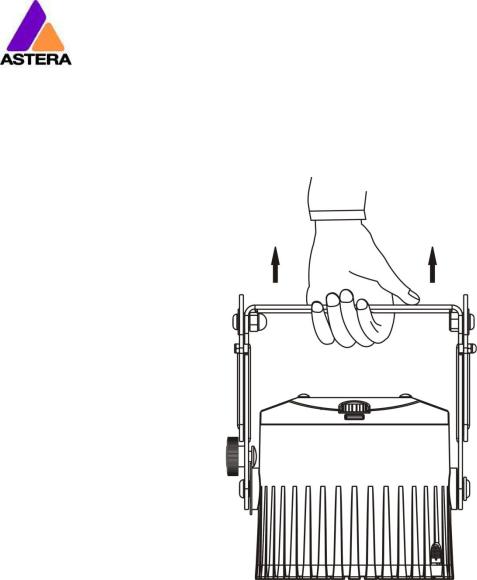
Astera LED Technology GmbH
User Manual for AX5 TriplePAR™ |
2017-09-08 |
The AX5 TriplePAR™ is fitted with a foldable bracket. This is beneficial for storage, transportation and charging because the legs fold parallel to each other. The ergonomic handle also allows easy carrying.
REMOVING THE BRACKET:
STEP 1: Push the bracket-lock sliders inwards.
STEP 2: Slide the bracket upwards.
Page | 5
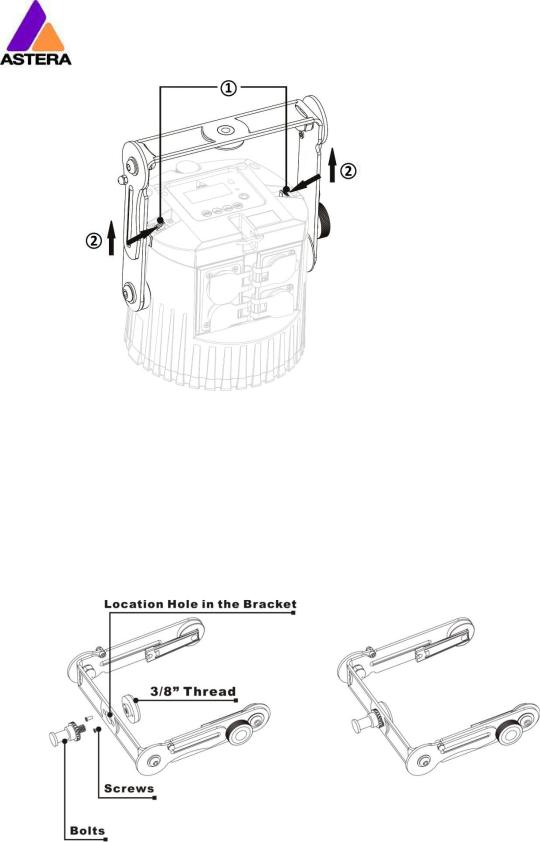
Astera LED Technology GmbH
User Manual for AX5 TriplePAR™ |
2017-09-08 |
3.2 HANGING THE AX5
THE THREAD AND BOLT:
The thread fixing and bolt are for hanging the AX5. The thread fixing is 3/8” and it can be removed by removing the 2 screws to fit other clamps. The location hole in the bracket is 14.2mm. This 3/8” thread fitting works with the same bolt that is used to hang AX1 and AX3 Lamps.
Page | 6
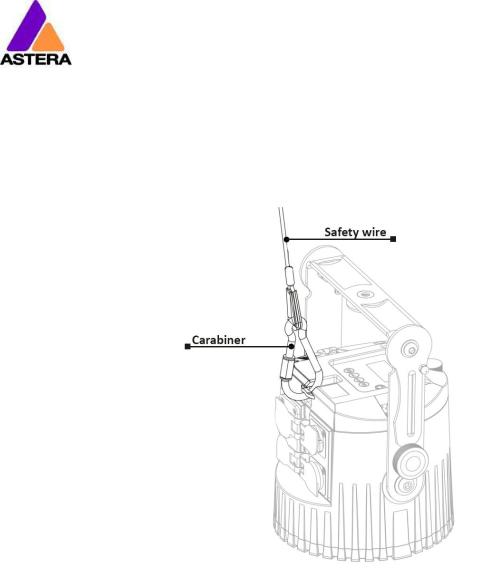
Astera LED Technology GmbH
User Manual for AX5 TriplePAR™ |
2017-09-08 |
SAFETY WIRE AND CARABINER:
When hanging the AX5 it is to be secured with a safety wire and carabiner, each able to hold at least 40kg. Make sure the light cannot drop more that 20cm in case the primary mounting fails.
Page | 7
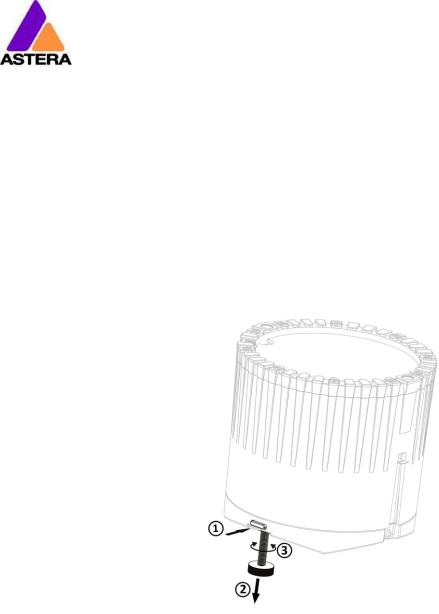
Astera LED Technology GmbH
User Manual for AX5 TriplePAR™ |
2017-09-08 |
3.3 KICKSTAND
The AX5 TriplePAR™ is fitted with a kickstand that can be used to tilt the AX5
It can be used to tilt the AX5:
STEP 1: Press the button, the kickstand will jump out
STEP 2: Adjust the kickstand while holding the button pressed
STEP 3: Rotate the kickstand for fine-tuning
Page | 8
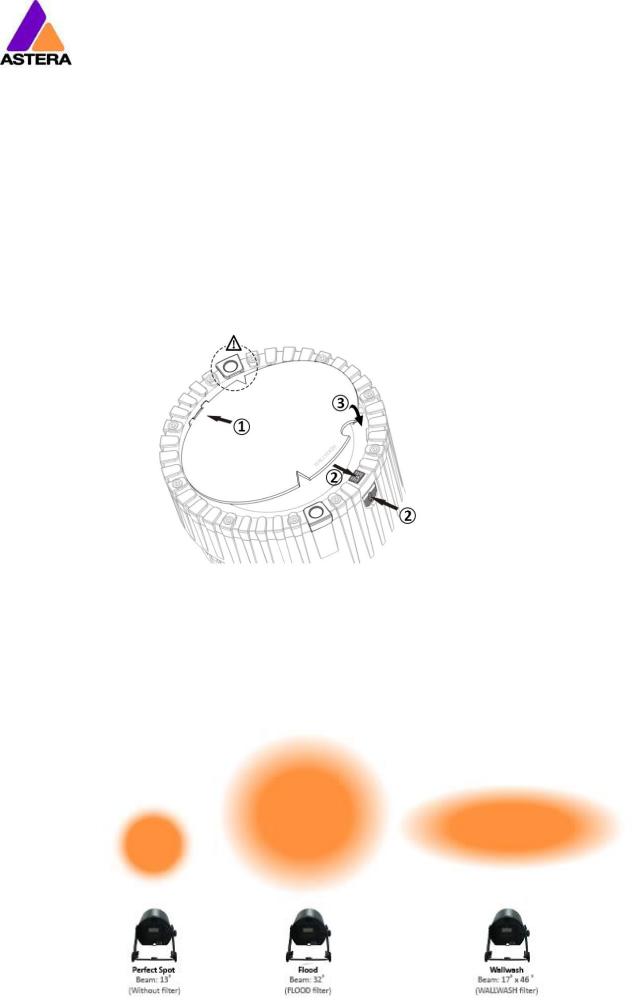
Astera LED Technology GmbH
User Manual for AX5 TriplePAR™ |
2017-09-08 |
3.4 FILTER
INSERT A FILTER:
STEP 1: Slide the filter noses into the matching slots. When using the Wallwash Filter, make sure to align its triangles with the charging pins to ensure its elliptical beam gets displayed correctly.
STEP 2: Open the filter release by either pressing the button from the side or pulling it from the top outwards.
STEP 3: Press the filter down firmly, then stop holding the filter release to lock in the filter
REMOVE A FILTER:
Open the filter release, put your finger into the cutout half-circle and lift the filter out.
FILTER EFFECT:
Page | 9

Astera LED Technology GmbH
User Manual for AX5 TriplePAR™ |
2017-09-08 |
3.5 BATTERY
WHILE RUNNING ON BATTERY, THE LIGHT ADJUSTS ITS OUTPUT TO MEET THE REQUIRED MINIMUM RUNTIME. IT CAN BE SET BY THE CONTROL PANEL (0
Page | 10
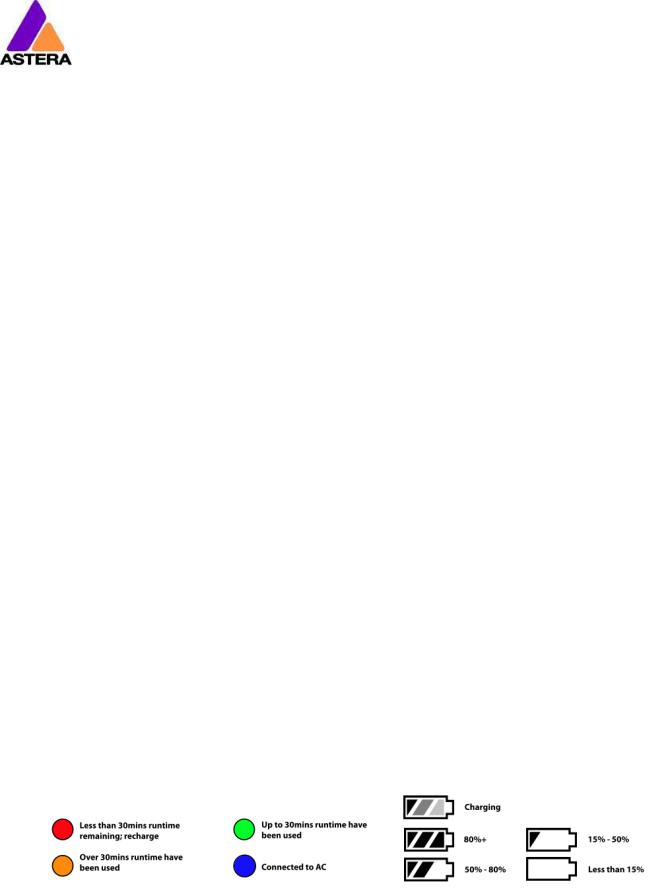
Astera LED Technology GmbH
User Manual for AX5 TriplePAR™ |
2017-09-08 |
R) or the AsteraApp™ between one and twenty hours.
The battery is specified to last for 300 full discharge cycles. Its runtime will have decreased to 70% by then. To increase the battery life it is recommended to recharge as early as possible and not let the light run until the battery is depleted.
If operated below 20°C, the battery runtime may be slightly shorter than predicted. This is also true if the lights are stored for a long time at cold temperature right before they are used.
The light is constantly monitoring the LED temperature and dims down the brightness if it exceeds 65°C. That ensures a save and long-live operation but in a hot environment the brightness might be slightly lower.
NOTE:
Always store the lights with full battery.
Depleted batteries must be recharged immediately, otherwise their performance will suffer.
ATTENTION:
The battery may be only replaced with an original Astera replacement battery.
3.5.1STANDBY
By using the AsteraApp™, the light can be set to a special standby mode.
In that mode, its ouput is switched off, the CRMX receiver is powered down and it enters a state of low power consumption.
A full battery will supply the SpotLite™ roughly 20 days in standby mode.
To light leaves the standby mode if the ENTER key is pressed or the standby mode is left by the AsteraApp™.
3.6 BATTERY ICON AND STATUS LED
The Battery Status LED is designed for being used before an event. All fixtures should have a green Status LED to ensure that the battery lasts for your upcoming event. If it is another color, recharging is recommended.
While the light is connected to AC, the Status LED will be blue. While it is charging, the Battery Icon will start the charging sequence. Once the battery is fully charged the battery icon on the display will show all 3 bars (as below). If the battery is already fully charged and the power cord is plugged in, the display will show a battery with moving bars for approx. 30-60 seconds after which it will stop and the icon will show a full battery.
3.7 CHARGING
Charge the light immediately after use.
Page | 11
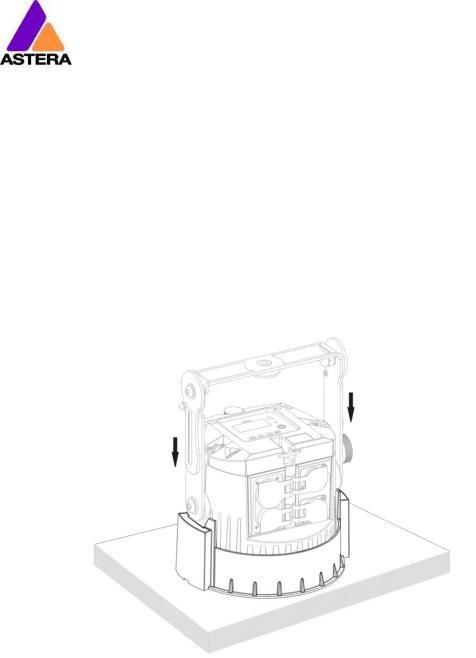
Astera LED Technology GmbH
User Manual for AX5 TriplePAR™ |
2017-09-08 |
If charged in a flight case, make sure it is open. It is recommended to charge the lights at an ambient temperature between 0°C and 35°C. A normal charge cycle will take five to seven hours, but may take much longer if the light is hot.
The light is designed to be charged while powered off. If it is connected to AC and powered on, it may charge at reduced current if enough power is available and the battery temperature is below 45°C.
The light has an automatic battery bypass switch, so it can safely be used wired, this will not cause wear to the battery.
3.8 CHARGING CASE
Insert light into a tray of the charging case. The orientation/polarity does not matter. Make sure the charging case is connected to the AC power.
|
Charging… |
|
|
|
|
[===== |
] 50% |
|
The battery is being charged. |
|
|
|
||
|
|
|
|
|
|
|
|
|
|
|
Fully Charged |
|
|
|
|
[===========]100% |
|
The battery is fully charged. The LCD backlight will turn off. |
|
|
|
|
||
|
|
|
|
|
|
|
|
|
|
|
TOO HOT: 60°C |
|
The battery cannot be charged, it is too hot. The charger will |
|
|
[====== |
] 50% |
|
start once it has cooled down below 45°C. |
|
|
|
|
|
|
TOO COLD:-5°C |
|
The battery cannot be charged, it is too cold. The charger will |
|
|
[====== |
] 50% |
|
start once it has heated up to at least 5°C. |
|
|
|
|
|
|
ERROR:#5 |
|
The battery cannot be charged, the error number should be |
|
|
[====== |
] 50% |
|
mentioned to the service. |
|
|
|
||
|
|
|
|
|
|
|
|
|
|
Page | 12

Astera LED Technology GmbH
User Manual for AX5 TriplePAR™ |
2017-09-08 |
3.9 AC WIRING
The light is equipped with Neutrik True1 Powercon input and output connectors. With this cable the light can be charged or wired for permanent installations.
They are rated IP65 even while a connector is plugged in.
Page | 13
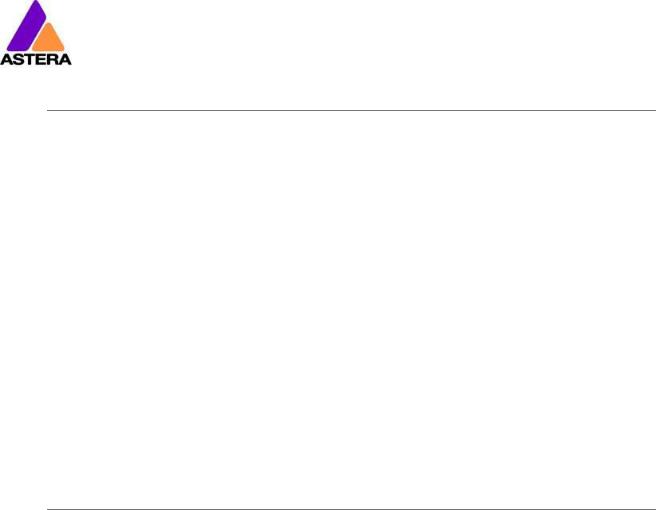
Astera LED Technology GmbH |
|
User Manual for AX5 TriplePAR™ |
2017-09-08 |
4 SPECIFICATION
LED power: |
45W |
Illuminants: |
3 x 15W RGBAW Philips LEDs |
Luminous Flux*: |
1080Lm (bei Weiß3200K) |
Emittance*: |
4800lx (2m; Weiß3200K) |
Beam Angle: |
13° |
Input Voltage: |
90-264V 47-63Hz 1.8A/115VAC 1.0A/230VAC |
Inrush Current: |
COLD START 70A/230VAC |
Battery Runtime: |
up to 20hrs (seamless runtime) |
Wireless Module: |
EU: 868.0-869.7 MHz |
|
US: 902-928 MHz |
|
2.4 GHz |
Operating Temperature: |
0°C – 40°C |
|
32°F – 104°F |
Relative Humidity: |
0%-100% |
Size with bracket: |
L148.1mm x W193.6mm x H213.5mm / 5.83” x 7.62” x 8.40” |
Size without bracket: |
Ø153.2mm x H140.5mm / Ø6.03” x H5.53” |
Weight: |
3.40 kg |
|
7.5lbs |
IP Rating: |
IP65 |
* Typical Values |
|
5 TROUBLESHOOTING
The fixture does not turn on.
The battery may be empty. Connect it to the AC and try again.
The fixture turns on and the display is on, but the LEDs do not emit light.
The fixture could be set to BLACKOUT mode, set to display black color or is operating in DMX mode and doesn’t receive a valid signal. It is good practice to do a RESET SETTINGS (Chapter 6.21) between setups.
The fixture is not working correctly - it does not display the color or effect chosen.
The fixture may still be operating under a previous setting. It is good practice to do a RESET SETTINGS (Chapter 6.21) between setups.
After completing a RESET SETTINGS, the fixture still cannot be controlled by AsteraApp™.
Make sure the RADIO PIN (Chapter 6.20) of the fixture and AsteraApp™ is the same.
The fixture does not run long enough on battery.
The required RUNTIME can be set. It defaults to 5h. To achieve a greater battery runtime, set the RUNTIME to the required value. Alternatively, program the fixture to only display colors that use less power, such as Red, Green and Blue.
If the runtime is still too short, consider that it is reduced slightly if the battery is very cold.
The power cable is connected but the fixture is not charging.
The battery may be fully charged. Refer to chapter 3.5.1 for more details. The fixture will only commence charging when its battery has a temperature of 45°or less. Turn the fixture off and let it cool down; once cold enough, it will start charging. If it still not charging, consult our website.
Page | 14
