Astera LED Technology AX3-CRMX Full Manual

AX3
LIGHTDROP™
User Manual

Astera LED Technology GmbH
User Manual for AX3 Lightdrop™ |
2018-1-08 |
1 |
CONTENTS |
|
|
|
|
|
|
2 |
Package Contents................................................................................................................................................ |
3 |
|
3 |
Safety and Handling............................................................................................................................................. |
3 |
|
|
3.1 |
Bracket............................................................................................................................................................ |
4 |
|
3.2 |
Mounting options.......................................................................................................................................... |
4 |
|
3.3 |
Battery............................................................................................................................................................. |
5 |
|
3.4 |
Charging ........................................................................................................................................................ |
5 |
|
3.5 |
AC Wiring ....................................................................................................................................................... |
5 |
|
3.6 |
Diffusors........................................................................................................................................................... |
6 |
4 |
Specification .......................................................................................................................................................... |
7 |
|
5 |
Troubleshooting ..................................................................................................................................................... |
7 |
|
6 |
Operation ............................................................................................................................................................... |
8 |
|
|
6.1 |
AsteraRGB Color Space .............................................................................................................................. |
8 |
|
6.2 |
Ways to Control............................................................................................................................................. |
9 |
|
6.3 |
Control By Infrared with ARC1 .................................................................................................................... |
9 |
|
6.4 |
Control by the AsteraApp™ ..................................................................................................................... |
10 |
|
6.5 |
Control by Wireless DMX............................................................................................................................ |
10 |
|
6.6 |
Button............................................................................................................................................................ |
11 |
|
6.7 |
Status Display............................................................................................................................................... |
11 |
|
6.8 |
Blue Mode / Show Static Color ................................................................................................................ |
13 |
|
6.9 |
Tap the Light (for AsteraApp™) ............................................................................................................... |
13 |
7 Using the Light with the AsteraApp™.............................................................................................................. |
14 |
||
|
7.1 |
Pair your Light with the AsteraApp™ ...................................................................................................... |
14 |
|
7.2 |
Powerful Light Control................................................................................................................................ |
15 |
|
7.3 |
Change the Color ...................................................................................................................................... |
15 |
|
7.4 |
Create a Set ................................................................................................................................................ |
16 |
|
7.5 |
Targeting Lights ........................................................................................................................................... |
17 |
|
7.6 |
Changing The Effect .................................................................................................................................. |
18 |
|
7.7 |
List of Effects ................................................................................................................................................ |
19 |
|
7.8 |
Chaser Effects in Deep .............................................................................................................................. |
20 |
|
7.9 |
The Main Screen ......................................................................................................................................... |
21 |
|
7.10 |
Brightness...................................................................................................................................................... |
22 |
|
7.11 |
RUNTIME........................................................................................................................................................ |
22 |
|
7.12 |
Theft Alarm................................................................................................................................................... |
23 |
|
7.13 |
Anti-Flicker.................................................................................................................................................... |
24 |
|
7.14 |
Enter and Leave Standby ......................................................................................................................... |
25 |
|
7.15 |
DMX Settings ................................................................................................................................................ |
26 |
|
7.16 |
Dimmer Curve ............................................................................................................................................. |
31 |
Page | 1

Astera LED Technology GmbH
User Manual for AX3 Lightdrop™ |
2018-1-08 |
This instruction manual is part of the device and persons operating the device must have access to it at any time.
Safety precautions mentioned in the instruction manual have to be observed. If the device is being sold, this instruction manual has to be included.
This manual is valid for lights with firmware version 5.2.20 and up.
Translations
If the device is being sold, this instruction manual has to be translated into the national language of the destination country.
If discrepancies occur in the translated text, the original instruction manual has to be used to solve them for the manufacturer has to be contacted.
Contact Information
Astera LED Technology GmbH
Stahlgruberring 36
81829 Munich
Germany
+49 89 2155253-0
Technical support
Europe: |
+49 |
89 21552253-1 |
America: |
+1 954 578 8881 |
|
Asia: |
+86 |
755 28237295 |
Email: |
service@astera-led.com |
|
©2017, Astera LED Technology GmbH
All rights reserved
Page | 2
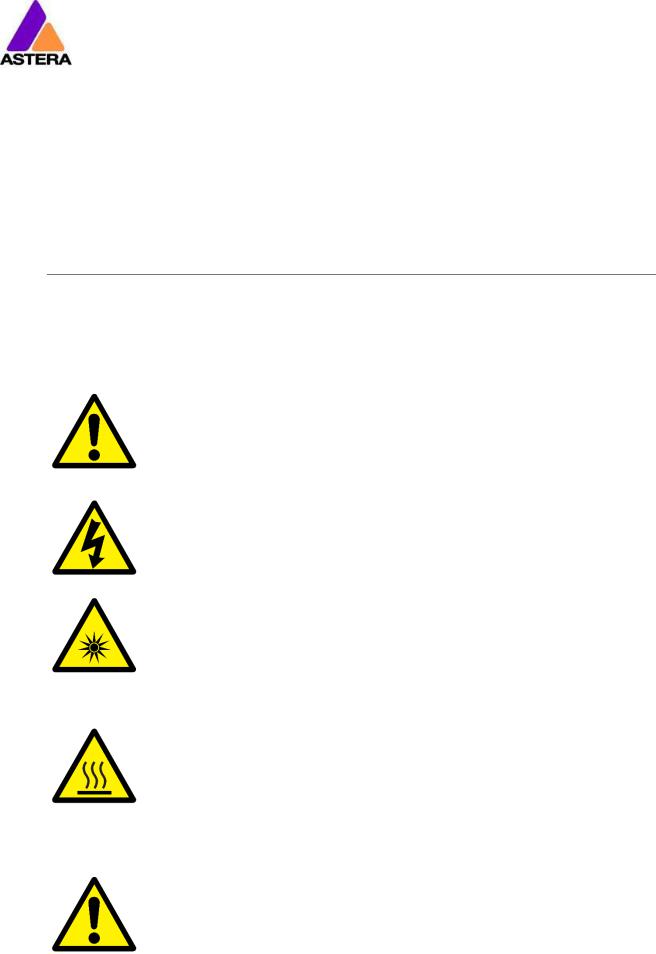
Astera LED Technology GmbH |
|
User Manual for AX3 Lightdrop™ |
2018-1-08 |
2 |
PACKAGE CONTENTS |
|
|
|
|
|
|
• |
Lightdrop™ |
• |
4x Rubber foot |
• |
30°diffusor sheet (two holes) |
• |
Bracket |
• |
120°diffusor sheet (three holes) |
• |
Rubber socket plug |
• |
Charger |
• |
Quick-start manual |
•3x Hook with M4 thread
3 SAFETY AND HANDLING
Before you operate this unit read the manual carefully. Always make sure to include the manual if you pass/rent/sell the unit to another user. Keep in mind that this manual cannot address all possible dangers and environments. Please use your own caution when operating. This product is for professional use only. It is not for household use.
•Do not operate the unit in areas of high temperature conditions or under direct sunlight. It will cause abnormal function or damage the product.
•Always use a suitable safety wire when mounting the light overhead.
•Connect the safety wire only to the intended safety mount.
•Always follow local safety requirements.
•Only qualified personnel may repair this product.
•Do not open the product housing.
•Do not apply power if the light is damaged.
•Do not submerge the light into any liquid.
•Do not directly look into the light.
•It can cause harm to your eyes.
•Do not look at the LEDs with a magnifying glass or any other optical instrument that may concentrate the light output.
•Use only Astera approved accessories to diffuse or modify the light beam.
•The exterior surfaces of the light can become hot, up to 70°C (158°F) during normal operation.
•Ensure that accidental physical contact with the device is impossible.
•Install only in ventilated locations.
•Do not cover the light.
•Allow all lights to cool before touching.
•Keep 0.3m (12in) from objects to be illuminated.
LI-ION Battery: A rechargeable lithium ion battery is built into this unit.
•Only authorized personal may service the battery.
•Do not place in fire or heat.
•Do not use or charge the light if it is damaged.
•Avoid bumping or plunging, it may cause fire or explosion.
•Never store the battery when fully drained.
•Always recharge immediately when empty.
•Make sure to fully charge all units before storing them.
•Partially charged batteries will lose capacity.
Page | 3
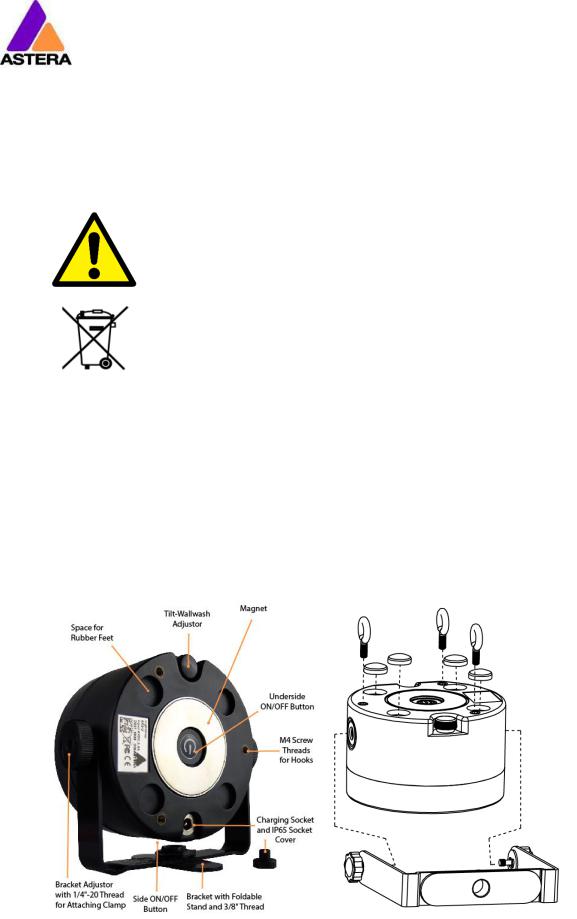
Astera LED Technology GmbH
User Manual for AX3 Lightdrop™ |
2018-1-08 |
•Fully recharge every 6 months if not used.
•The battery may only be replaced with an original spare part from Astera.
•Follow applicable laws and regulations for transport, shipping, and disposal of batteries. For details on recycling lithium, lithiumphosphate, and lithium-ion batteries, please contact a government recycling agency or your waste-disposal service.
•Always charge with the flight case open.
•It is recommended to charge at a temperature between 15°C and 35°C
•The light contains a lithium ion battery.
•Don't throw the unit into the garbage at the end of its lifetime.
•Make sure to dispose is according to your local ordinances and/or regulations, to avoid polluting the environment!
•The packaging is recyclable and can be disposed.
3.1 BRACKET
The AX3 Lightdrop™ is fitted with a multi-purpose bracket. This is beneficial for use as an uplight but also for mounting it to a Manfrotto Super Clamp. The main thread of the bracket is a 3/8” for which you can use for example a standard Manfrotto 037 stud.
The threads for the brackets are ¼”, so most camera accessories will fit. Even the bracket screws are equipped with a ¼” thread at the outside.
3.2 MOUNTING OPTIONS
Page | 4

Astera LED Technology GmbH
User Manual for AX3 Lightdrop™ |
2018-1-08 |
3.3 BATTERY
While running on battery, the light adjusts its output to meet the required minimum runtime. It can be set by AsteraApp™ between one and twenty hours.
After Reset Settings (chapter 6.6), it defaults to 5h.
The battery is specified to last for 300 full discharge cycles. Its runtime will have decreased to 70% by then. To increase the battery life it is recommended to recharge as early as possible and not let the light run until the battery is depleted.
If operated below 20°C, the battery runtime may be slightly shorter than predicted. This is also true if the lights are stored for a long time at cold temperature right before they are used.
The light is constantly monitoring the LED temperature and dims down the brightness if it exceeds 65°C. That ensures a save and long-live operation but in a hot environment the brightness might be slightly lower.
NOTE:
Always store the lights with full battery.
Depleted batteries must be recharged immediately, otherwise their performance will suffer.
ATTENTION:
The battery may be only replaced with an original Astera replacement battery.
3.3.1STANDBY
By using the AsteraApp™, the light can be set to a special standby mode (chapter 0).
In that mode, its output is switched off, the CRMX receiver is powered down and it enters a state of low power consumption.
A full battery will supply the Lightdrop ™ roughly 3 days in standby mode.
To leave standby mode, either do so by the AsteraApp™ or reset the light.
3.4 CHARGING
Charge the light immediately after use.
If charged in a carrying case, make sure it is open. It is recommended to charge the lights at an ambient temperature between 0°C and 35°C. A normal charge cycle will take five to seven hours, but may take much longer if the light is hot (blinking orange).
The light is designed to be charged while powered off. If it is connected to the charger and powered on, it may charge at reduced current if enough power is available and the battery temperature is below 45°C.
3.5 AC WIRING
The light has an automatic battery bypass switch, so it can safely be used wired, this will not cause wear to the battery.
Page | 5
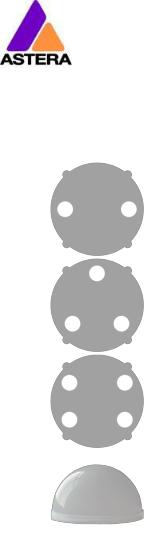
Astera LED Technology GmbH
User Manual for AX3 Lightdrop™ |
2018-1-08 |
3.6 DIFFUSORS
The diffusors can be seen below:
Flood Diffusor
This diffusor sheet will produce a beam angle of 30°.
Wide-Angle Diffusor
This diffusor sheet will produce a beam angle of 120°.
Wallwash Diffusor
This diffusor sheet will produce a beam angle of 17°x 46°. This diffusor is best suited for up lighting large flat surfaces (walls etc.).
Diffusor Dome
This diffusor dome is suited for use when the Lightdrop is inside translucent objects. It disperses the light more evenly, leaving no hot spots.
In order to attach the diffusor, align the four wings with the four cutouts on the Lightdrop, push into place and slide to secure. In order to remove the diffusor, do the opposite, and pull out using the finger holes provided.
Page | 6
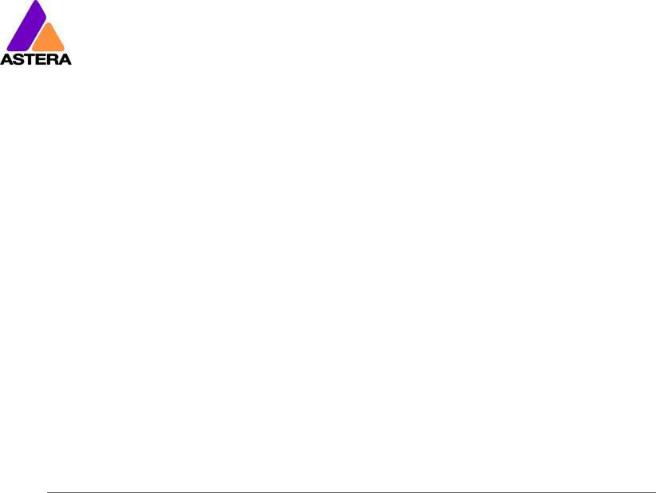
|
Astera LED Technology GmbH |
|
|
|
|
User Manual for AX3 Lightdrop™ |
2018-1-08 |
||
|
4 SPECIFICATION |
|
|
|
|
|
|
|
|
|
|
|
|
|
|
LED power: |
15W |
|
|
|
Illuminants: |
1 x 15W RGBW Cree LED |
|
|
|
Luminous Flux*: |
390lm |
|
|
|
Emittance*: |
1200lx (at 2m; White 4000K) |
|
|
|
Beam Angle: |
13° |
|
|
|
Input Voltage: |
90-264V 47-63Hz / 5V 2.5A |
|
|
|
Battery Runtime: |
up to 20hrs (seamless runtime) |
|
|
|
Wireless Module: |
EU: 868.0-869.7 MHz |
|
|
|
|
US: 902-928 MHz |
|
|
|
|
2.4 GHz |
|
|
|
Operating Temperature: |
0°C – 40°C |
|
|
|
|
32°F – 104°F |
|
|
|
Relative Humidity: |
0%-100% |
|
|
|
Size: |
120mm x 59mm x 114mm, Diameter 96.4mm |
|
|
|
|
4.7“ x 2.3“ x 5.1“, Diameter 3.8“ |
|
|
|
Weight: |
0.68 kg |
|
|
|
|
1.4lbs |
|
|
|
IP Rating: |
IP65 (while rubber plug is in place) |
|
|
|
* Typical Values |
|
|
|
5 TROUBLESHOOTING
The fixture does not turn on.
The battery may be empty. Connect it to the AC and try again.
The fixture turns on and the display is on, but goes dark after showing the batter status shortly.
The fixture could be set to STANDBY mode, set to display black color or is operating in DMX mode and doesn’t receive a valid signal. It is good practice to reset the fixture (Chapter 6.6) between setups.
The fixture is not working correctly - it does not display the color or effect chosen.
The fixture may still be operating under a previous setting. It is good practice to reset the fixture (Chapter 6.6) between setups.
After completing a reset, the fixture still cannot be controlled by the AsteraApp™.
Make sure the RADIO PIN (Chapter 7.1) of the fixture and AsteraApp™ is the same and that it is paired with the AsteraApp™.
The fixture does not run long enough on battery.
The required runtime can be set. It defaults to 5h. To achieve a greater battery runtime, set the runtime to the required value. Alternatively, program the fixture to only display colors that use less power, such as Red, Green and Blue.
If the runtime is still too short, consider that it is reduced slightly if the battery is very cold.
The charger is connected but the fixture is not charging.
The battery may be fully charged. Refer to chapter 3.3.1 for more details. The fixture will only commence charging when its battery has a temperature of 45°C or less. Turn the fixture off and let it cool down; once cold enough, it will start charging.
Page | 7

Astera LED Technology GmbH
User Manual for AX3 Lightdrop™ |
2018-1-08 |
6 OPERATION
6.1 ASTERARGB COLOR SPACE
The lights work with a specially optimized RGB color space, the AsteraRGB color space. It is designed to eliminate the need to control each color individually to display a certain color. Instead, the light calculates the optimum combination of all colors based on an RGB value. It considers each LED chip’s temperature as well as an optimal color rendering.
Due to this, it is possible to reproduce colors with high accuracy. It’s even possible to calculate an AsteraRGB representation for any CIE color. The easiest way to do this is with the
AsteraApp™:
•Go to the color picker and add a new favorite color
•Go to favorite colors and edit it
The dialog on the right will open.
It allows you to find AsteraRGB values for a certain color temperature. S-RGB or CIE1931 values can be calculated to AsteraRGB by pressing the corresponding buttons.
The primaries of the AsteraRGB are defined as:
Red |
Green |
Blue |
|||||
xR |
|
yR |
xG |
|
yG |
xB |
yB |
0.7079 |
|
0.2920 |
0.1750 |
|
0.7200 |
0.1566 |
0.0177 |
|
|
|
|
|
|
|
|
|
|
White Point |
|
|
|
|
|
|
x |
|
y |
|
|
||
0.4917 |
0.4878 |
|
|
||||
The light also includes the Dynamic Power Boost feature. It ensures that colors that consume less electrical power are boosted slightly, while power power-consuming colors are slightly compressed.
This maximizes the brightness while maintaining the desired battery runtime.
While controlling with the AsteraApp™, only RGB values can be set.
By DMX control, it is possible to control all colors separately. But it should be noted, that then temperature compensation is only available for Red, Green and Blue; White will experience temperature drift, its brightness will not be constant.
Page | 8

Astera LED Technology GmbH
User Manual for AX3 Lightdrop™ |
2018-1-08 |
6.2 WAYS TO CONTROL
The light can be controlled in several ways:
Use Astera’s ARC1 infrared remote control, point it at individual lights and press the desired effect.
The AsteraApp™ is an efficient way to quickly create a customized light show. It can group several lights together, address individual lights or groups of lights, and send complex effects with a user defined color palette to all lights in range. For additional information refer to chapter 7.
Alternatively, the Astera ARC2 remote control can be used.
The light can also be controlled by CRMX wireless DMX, the built in receiver is compatible with all LumenRadio CRMX transmitters as well as W-DMX™ G2, G3, G4 and G4S transmitters (G4 and G4S in 2.4 GHz mode only).
You can also use an Astera ART3 Wireless DMX Transmitter to send DMX in the UHF frequency band, although CRMX is the recommended method.
Power the light on/off, set a static color or change its settings. (see chapter 6.8 for details on how to set a static color with the button)
CRMX is a trademark of LumenRadio AB
W-DMX is a trademark of Wireless Solution Sweden AB
6.3 CONTROL BY INFRARED WITH ARC1
The light can be controlled by the infrared remote control if:
•INPUT SELECT is set to AUTO or REMOTE CONTROL (refer to chapter 0).
•The light is currently NOT operated by DMX. If it is, only ON and OFF will work while INPUT SELECT is set to AUTO.
The ARC1 is very handy to switch several lights on or off at a time.
Page | 9

Astera LED Technology GmbH
User Manual for AX3 Lightdrop™ |
2018-1-08 |
6.4 CONTROL BY THE ASTERAAPP™
Your light has a built in standalone engine. It can display static colors or replay a number of predefined effect patterns with a customizable color palette.
With the AsteraApp™ these effects can be created and be sent to the light by the built in UHF receiver. The effects are just triggered and then each light replays it autonomously until it receives a new effect.
Lights can be grouped into sets. This way they can be controlled separately and also effects can stretch over up to 32 lights.
Also, you can remotely adjust your lights settings, this eases DMX setup for example.
For more details refer to chapter 7.
6.5 CONTROL BY WIRELESS DMX
To pair your light to a CRMX or W-DMX™ transmitter, make sure that:
•Your light is not currently paired to a transmitter. To unpair do a Reset Settings (chapter 6.6).
•INPUT SELECT is either set to AUTO and the light is still in detect mode –or- INPUT SELECT is set to CRMX wireless DMX; for details refer to chapter 0.
Then press the button on your transmitter. After 10 seconds the light should be paired and show the appropriate status screen (chapter 0).
If you prefer to use an Astera ART3 wireless transmitter, set INPUT SELECT to Astera wireless DMX and refer to the ART3’s user manual for details.
Page | 10
