Astar LTV-40HBG User Guide
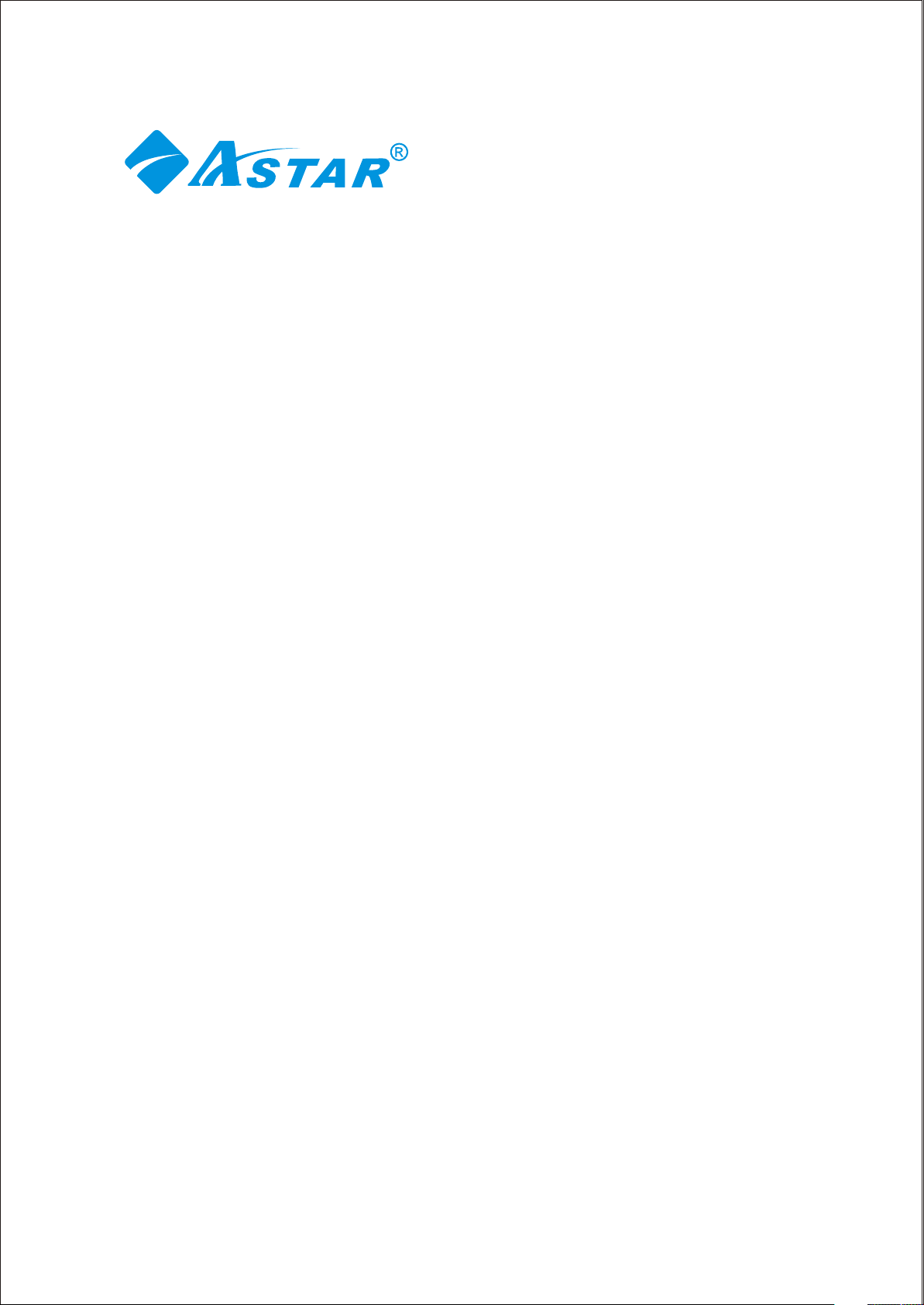
Dear ASTAR Customer,
Congratulations on your new ASTAR LTV-40HBG High Definition LCD
Television purchase.
Thank you for your support. For maximum benefit of your set, please
read these instructions before making any adjustments, and retain
them for future reference. We hope you will experience years of
enjoyment from your new ASTAR LTV-40HBG High Definition
Television.
For assistance, please call 1
To purchase or inquire about accessories and installation services for
your ASTAR LCD TV, please visit our website at
We recommend you register your ASTAR LTV-40HBG HDTV either at
our website
card and mail it in. For peace of mind and to protect your
investment beyond the standard warranty, ASTAR offers on-site
extended warranty service plans. These plans give you additional
coverage during the standard warranty period. Visit our website
or call us to purchase a plan.
Write down your Serial Number located on the back of your LTV-40HBG.
D
S/N:
Purchase Date
www.astarelectronics.com or fill in your registration
D
-877-851-2528.
-877-851-2528.www.astarelectronics.com or call
1
D
D
1
www.astarelectronics.com
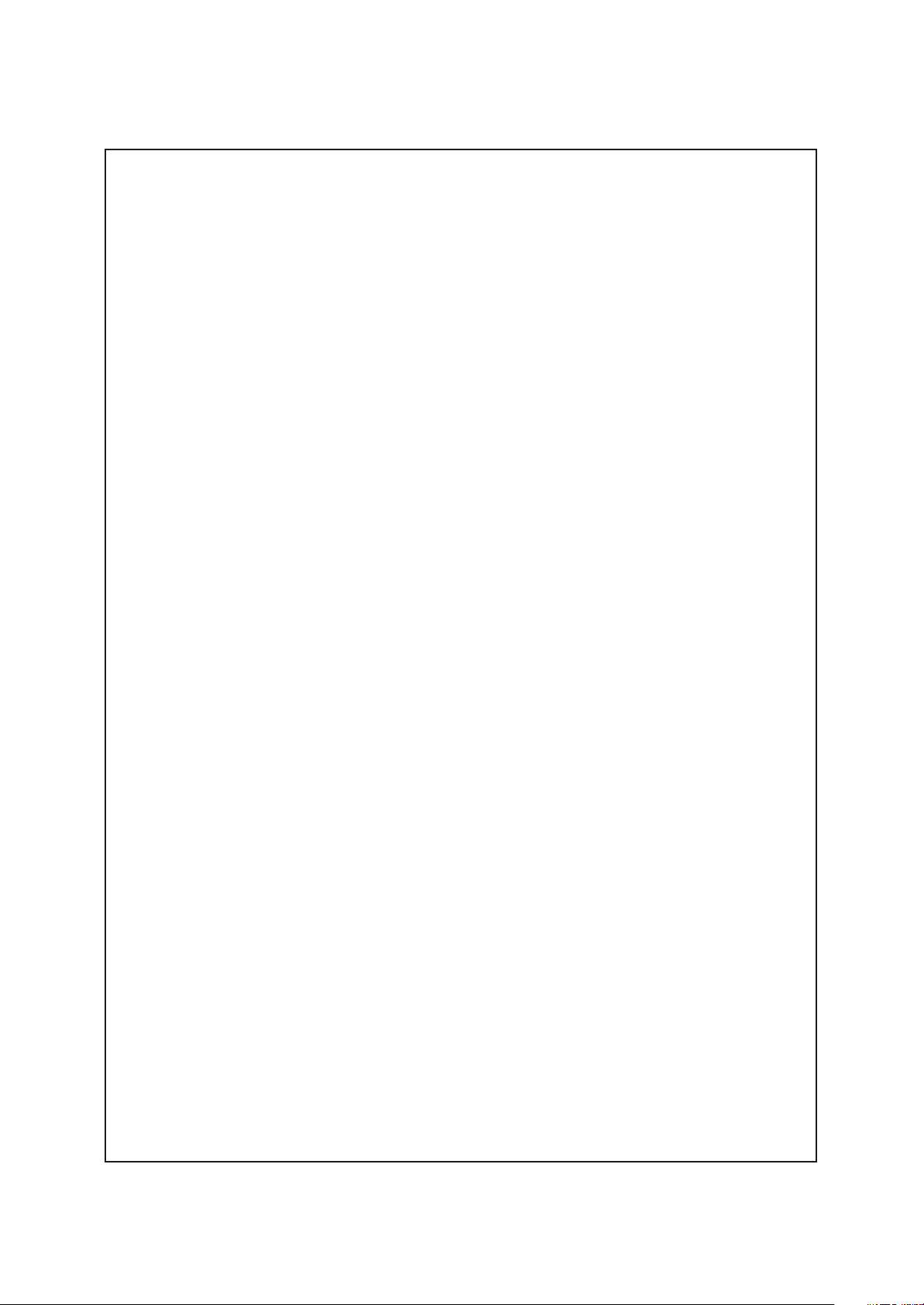
THIS PRODUCT HAS BEEN TESTED AND FOUND TO COMPLY WITH REGULATORY SAFETY CERTIFICATIONS.
This product is designed and manufactured to operate within defined design limits, and misuse may result
in electric shock or fire. To prevent the product from being damaged, the following rules should be
observed for the installation, use and maintenance of the product. Read the following safety instructions
before operating the display. Keep these instructions in a safe place for future reference.
* To avoid the risk of electric shock or component damage, switch off the power before connecting other components to
the LCD TV.
*Unplug the power cord before cleaning the LCD TV. A damp cloth is sufficient for cleaning the LCD TV. Do not use a
liquid or a spray cleaner for cleaning the product. Do not use abrasive cleaner.
*Always use the accessories recommended by ASTAR to insure compatibility.
*When moving the LCD TV from an area of low temperature to an area of high temperature, condensation may form on
the housing. Do not turn on the LCD TV immediately after this to avoid causing fire, electric shock or component damage.
*Do not place the LCD TV on an unstable cart, stand, or table. If the LCD TV falls, it can injure a person and cause serious
damage to the appliance.
* A distance of at least 3 feet should be maintained between the LCD TV and any heat source, i.e. radiator, heater,
oven, amplifier etc. Do not install the product close to smoke. Operating the product close to smoke or moisture may
cause fire or electric shock.
*Slots and openings in the back and bottom of the cabinet are provided for ventilation. To ensure reliable operation of the
LCD TV and to protect it from overheating, be sure the opening are not blocked or covered. Do no place the LCD TV in a
bookcase or cabinet unless proper ventilation is provided.
*Never push any object into the slot on the LCD TV cabinet. Do not place any objects on the top of the product. It could
short circuit parts causing a fire or electric shock. Never spill liquids on the LCD TV.
*The LCD TV should be operated only from the type of power source indicated on the label. If you are not sure of the type
of power supplied to your home, consult your local power company.
*The power cable must be replaced when using different voltage from that specified in the User Manual. For more
information, contact ASTAR.
*The LCD TV is equipped with a three-pronged grounded plug, a plug with a third (grounding) pin. This plug will fit only
into a grounded power outlet as a safety feature. If your outlet does not accommodate the three-wire plug, have an
electrician install the correct outlet, or use an adapter to ground the appliance safely. Do not defeat the safety purpose
of the grounded plug.
*Do not overload power strips and extension cords. Overloading can result in fore or electric shock.
*The wall socket should be installed near the equipment and should be easily accessible.
*Do not touch the power cord during lightning. To avoid electric shock, avoid handling the power cord during electrical
storms.
*Unplug the unit during a lightening storm or when it will not be used for long period of time. This will protect the LCD TV
from damage due to power surges.
*Do not attempt to repair or service the product yourself. Opening or removing the back cover may expose you to high
voltages, the risk of electric shock, and other hazards. If repair is required, please contact ASTAR and refer all servicing
to qualified service personnel.
*Keep the product away from moisture. Do not expose this appliance to rain or moisture. If water penetrates into the
product, unplug the power cord and contact ASTAR. Continuous use in this case may result in fire or electric shock.
*Do not use the product if any abnormality occurs. IF any smoke or odor becomes apparent, unplug the power cord and
contact ASTAR immediately. Do not try to repair the product yourself.
*Avoid using dropped or damaged appliances. If the product is dropped and the housing is damaged, the internal
components may function abnormally. Unplug the power cord immediately and contact ASTAR for repair. Continued use
of the product may cause fire or electric shock.
*Do not install the product in an area with heavy dust or high humidity. Operating the product in environments with heavy
dust or high humidity may cause fire or electric shock.
*Hold the power connector when removing the power cable. Pulling the power cable itself may damage the wires inside
the cable and cause fire or electric shock. When the product will not be used for an extended period of time, unplug the
power connector.
*To avoid risk of electric shock, do not touch the connector with wet hands.
*Insert batteries in accordance with instructions while using the remote control. Incorrect polarities may cause damage
and leakage of the batteries, operator injury and contamination of the remote control.
*If any of the following occurs, please contact ASTAR:
*The power connector fails or fray.
*Liquid sprays or any object drops into the LCD TV.
*The Display is exposed to rain or other moisture.
*The Display is dropped or damaged in any way.
*The performance of the Display changes substantially.
*Operating environment: Temperature :40°F~95°F,Humidity:10% to 90% non-condensing, Altitude:0~10.000ft.
2
www.astarelectronics.com
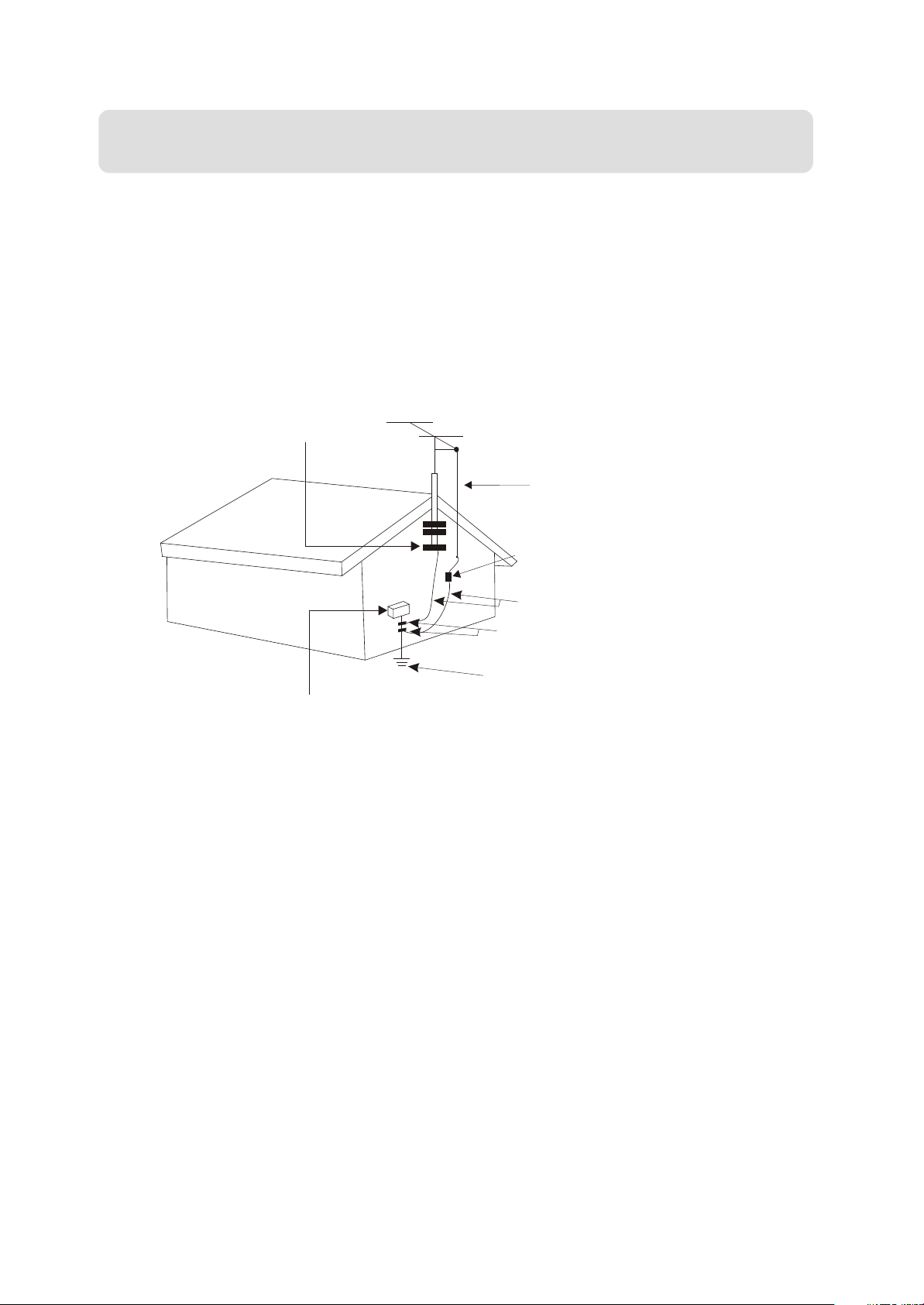
Note: In some countries or regions, the shape of the power plug and power outlet may sometimes differ
from that shown in the explanatory drawings. However, the method of connecting and operating the unit
is the same.
Television Antenna Connection Protection
External Television Antenna Grounding
If an outside antenna/satellite or cable system is to be connected to the LCD TV, make sure that the
antenna/satellite or cable system is electrically grounded to provide some protection against voltage
surges and static charges.
Article 810 of the National Electrical Code, ANSI/NFPSA 70, provides information with regard to proper
grounding of the mast and supporting structure, grounding of the lead-in wire to an antenna discharge unit,
size of the grounding conductors, location of antenna discharge unit, connection to grounding electrodes,
and requirements of the grounding electrode.
GROUND CLAMP
ANTENNA LEAD-IN WIRE
ANTENNA DISCHARGE UNIT(NEC SECTION 810-21)
GROUNDING CONDUCTOR(NEC SECTION 810-21)
GROUND CLAMPS
POWER SERVICE GROUNDING
ELECTRODE SYSTEM (NEC ART 250,PARTH)
ELECTRIC SERVICE EQUIPMENT
Lightning Protection
For added protection of your LCD TV during a lightning storm or when it is left unattended or unused for
long periods of time, unplug the LCD TV from the wall outlet and disconnect the antenna/satellite or cable
system.
Power Lines
Do not locate the antenna near overhead light or power circuits, or where it could fall into such power lines
or circuits.
3
www.astarelectronics.com

Opening the package
Your ASTAR LTV-40HBG HDTV is packaged in a carton together with other standard accessories. Any
optional accessories would be packed separately in another carton.
The weight of the LCD display is approximately 87 lbs. Due to the size and weight of the product, it is
suggested that it be handled by a minimum of 2 persons.
Since the glass can be easily scratched or broken, please handle the product gently. Never place the unit
on a surface with the glass facing downwards unless it is on protective padding.
When opening the carton, check that the product is in good condition and that all standard accessories
and items are included.
IMPORTANT: Save the original box and all the packing material for future shipping needs.
Package Contents
ASTAR LTV-40HBG HDTV
ASTAR Remote Control by Universal Electronics
Audio Video Cable (yellow, red and white "RCA" connectors)
Power Cord
User's Guide
Quick Setup Guide
Registration Card
VIP Services Brochure
Note: Optional components sold separately.
4
www.astarelectronics.com

Installation Preparation
Please read the user manual carefully before performing the installation.
The power consumption of the display is approximately 220 watts, please use the power cord designated
for the product. When an extension cord is required, use one with the correct power rating. The cord must
be the grounded and the grounding feature must not be defeated.
The product should be installed on a flat surface to avoid tipping. Space should be maintained between
the back of the product and the wall for proper ventilation. If you would like to mount the TV to the
wall, please see" Preparing the LCD for Wall Mounting" below for additional information.
the product in the kitchen, bathroom or other places with high humidity, dust or smoke, to not shorten the
service life of the electronic components.
Please ensure the product is installed with the screen in landscape orientation. Any 90° clockwise or
counter clockwise installation may induce poor ventilation and excessive component damage.
ASTAR offers professional installation services. Please contact ASTAR for more information on these
services at
1-877-851-2528 or www.astarelectronics.com.
Avoid installing
Preparing Your LCD TV FOR Wall Mounting
The ASTAR LTV-40HBG HDTV can either be kept on the stand base or mounted to the wall for viewing.
If you choose to mount the LTV-40HBG to the wall, please follow the instructions below for removing
the stand/base.
5
www.astarelectronics.com
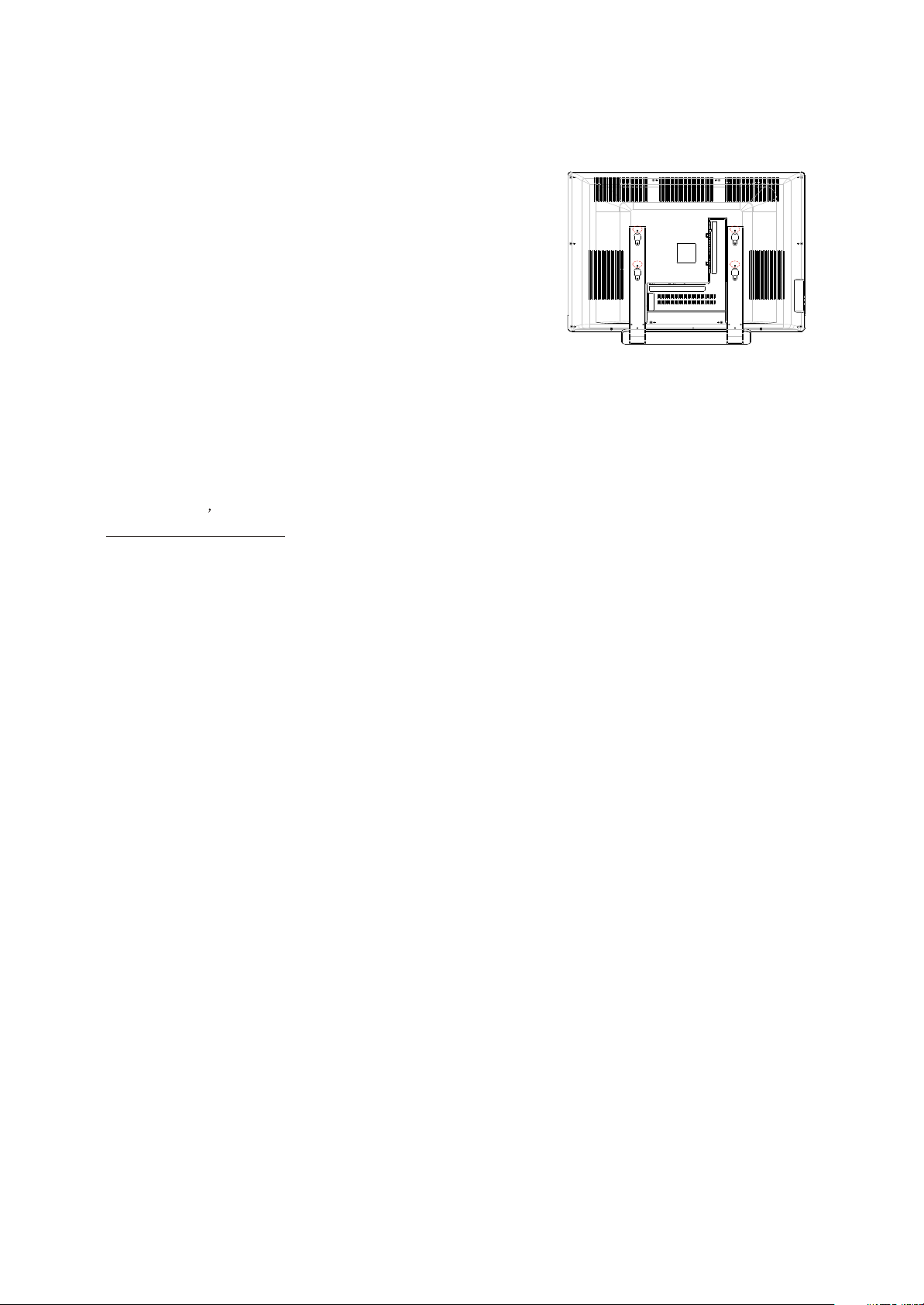
Removing the stand/base:
1.Unplug all the cables and cords from your LCD TV.
2.Place the LCD TV face down on a soft and flat surface
(blanket,foam, cloth,etc) to prevent any damage
to the display.
3.Remote the 6 screws on the back panel of the TV located near
the bottom so that the base stand can be
removed. (see Figure 3.3a)
4.Gently pull the stand away from the display by grasping firmly to
the base.
5.Now the display can fit securely to a mount(sold separately) by
utilizing the mounting holes in the center
or the back panel of the display (see Figure 3.3b). Please make
sure to read the directions of your specific
wall mount to properly hang the LTV-40HBG HDTV. Make sure the
wall mount is rated to support at least
65 Ibs.
To find the perfect wall mount for the ASTAR LTV-40HBG HDTV,
browse ASTAR s certified mount selection at
www.astarelectronics.com or call directly at 1-877-851-2528.
6
www.astarelectronics.com
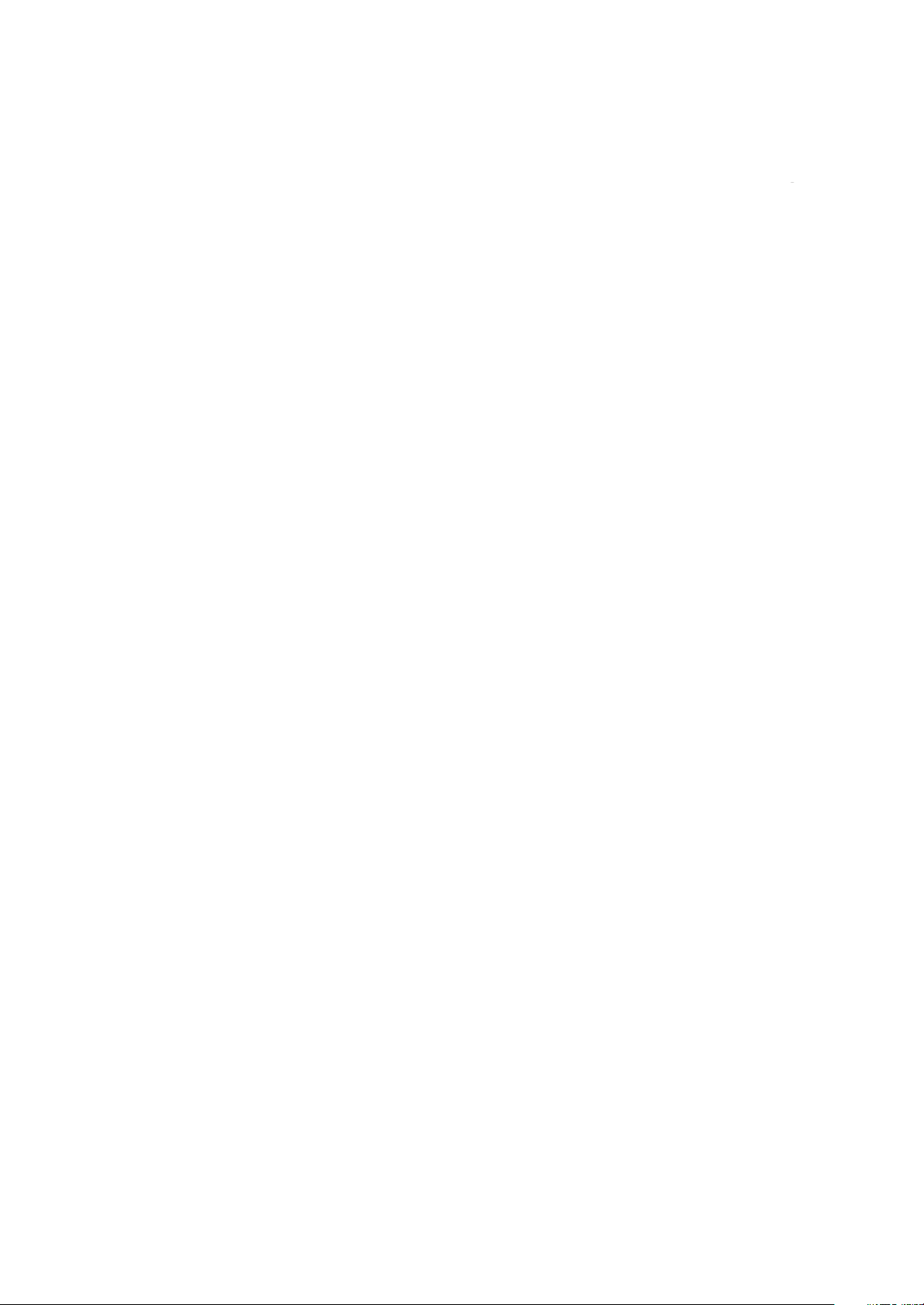
Table of Contents
Chapter 1- Basic Controls and Connections
1.1-Front Panel Controls..................................................................................................8
1.2-Side Panel Controls.............................................................................................. .....8
1.3-Rear Panel Connections.............................................................................................9
1.4-ASTAR Universal Remote Control...............................................................................10
1.4.1-Insertion of Batteries in the Remote Control....................................................12
1.4.2-Remote Control Range.................................................................................12
1.4.3-Precautions for the ASTAR Universal Remote Control.....................................12
Chapter 2- Connecting Equipment
2.1-Which Video Connection Should I Use?.......................................................................13
2.2-Connecting your DVD Player......................................................................................14
2.2.1-Using HDMI(Digital HD)...............................................................................14
2.2.2-Using Component(Analog HD1) Video...........................................................16
2.2.3-Using S-Video..............................................................................................17
2.2.4-Using Composite(AV)Video..........................................................................18
2.3-Connecting Your HDTV Set-Top Box............................................................................19
2.3.1-Using HDMI (Digital HD)...............................................................................19
2.3.2-Using VGA Video..........................................................................................21
2.4-Connecting Your VCR or Video Camera........................................................................22
2.5-Connecting Coaxial(RF)............................................................................................
2.5.1-Using Your Antenna or Cable for DTV.............................................................23
2.5.2-Using Your Antenna or Cable for TV................................................................24
2.5.3-Using the Antenna or Cable through Your VCR...............................................24
2.6-Connecting an Amplifier or Speakers...........................................................................25
2.7-Connecting a Computer..............................................................................................26
Chapter 3-Setting Up to Watch TV and DTV
3.1-Basic LCD TV Start Up................................................................................................27
3.2-Watching a TV Program..............................................................................................28
3.3-Adjusting Basic LCD TV Settings.................................................................................28
3.4-General....................................................................................................................29
3.4.1-Parental Controls for DTV.............................................................................34
3.4.2-DTV Channel Information..............................................................................36
3.4.3-Program Information.....................................................................................37
3.4.4-Setting a Password......................................................................................38
3.5-Using the On Screen Display(OSD).............................................................................39
3.5.1-OSD Menu Operations..................................................................................39
3.5.2-Video..........................................................................................................40
3.5.3-Setup..........................................................................................................40
3.5.4-V-Chip for TV...............................................................................................41
3.5.5-TV...............................................................................................................41
3.5.6-Audio..........................................................................................................41
3.5.7-Geometric...................................................................................................42
3.5.8-Temperature................................................................................................42
3.5.9-Understanding Viewing Features...................................................................43
3.5.10-Viewing Modes...........................................................................................43
3.5.11-Picture-in-Picture(PIP)/Picture-by-Picture(POP) Mode.......................... .......44
3.5.12-Adjusting Basic PIP/POP Settings................................................................44
3.5.13-Using the V-Chip........................................................................................45
3.5.14-Setting the Sleep Timer...............................................................................46
Chapter 4-Maintenance and Troubleshooting
4.1-Maintenance.............................................................................................................47
4.2-Troubleshooting Guide...............................................................................................47
4.3-Telephone and Technical Support................................................................................49
4.4-Compliance.......................................................................................................... ....50
4.5-FCC Class B Radio Frequency Interference Statement..................................................50
Specifications
Glossary-Standard Definitions
......................................................................................................................51
.......................................................................................52
10
12
12
12
13
14
14
16
17
18
19
19
21
22
23
23
24
24
25
26
27
28
28
29
34
36
37
38
39
39
40
40
41
41
41
42
42
43
43
44
44
45
46
47
47
49
50
50
51
52
8
8
9
7
www.astarelectronics.com

Chapter 1 -Basic Controls and Connections
1.1 - Front Panel Controls
1.CH(-/+)-These buttons increase or decrease the channels. When the OSD is active, these buttons
are used to select OSD options.
2.VOL(-/+)- These buttons increase or decrease volume. When the OSD is active, these buttons
adjust the OSD options.
3.MENU - This button opens the TV OSD menu.
4.INPUT-This button switches between the available input sources in the sequence: AV1, AV2, S-Video
YPbPr1,YPbPr2,VGA, HDMI, ATV and DTV, Press the button repeatedly to cycle through the available
options.
5.Power Button( )-Switch the LCD TV on by pressing the button once. Press the button again to turn the
LCD TV off.
6.Remote Control Sensor-This is the window that passes all of the remote control signals to the TV. Point
the remote control directly at this window for the best response to the remote signal.
7.Power Indicator Light - If the light is solid red, then your LCD TV is turned off. If the light is solid
green, then your LCD TV is turned on. If the light is not lit, there is no AC power detected and the power
cord may not be connected properly. When turning the LCD TV on or off, wait three seconds before
pressing the power button again.
1.2 - Side Panel Controls
Composite Video(AV2) - Connect a source for composite devices, such as a VCR or a video game console.
Use the white and red connectors to connect the external audio from the same source.
8
www.astarelectronics.com
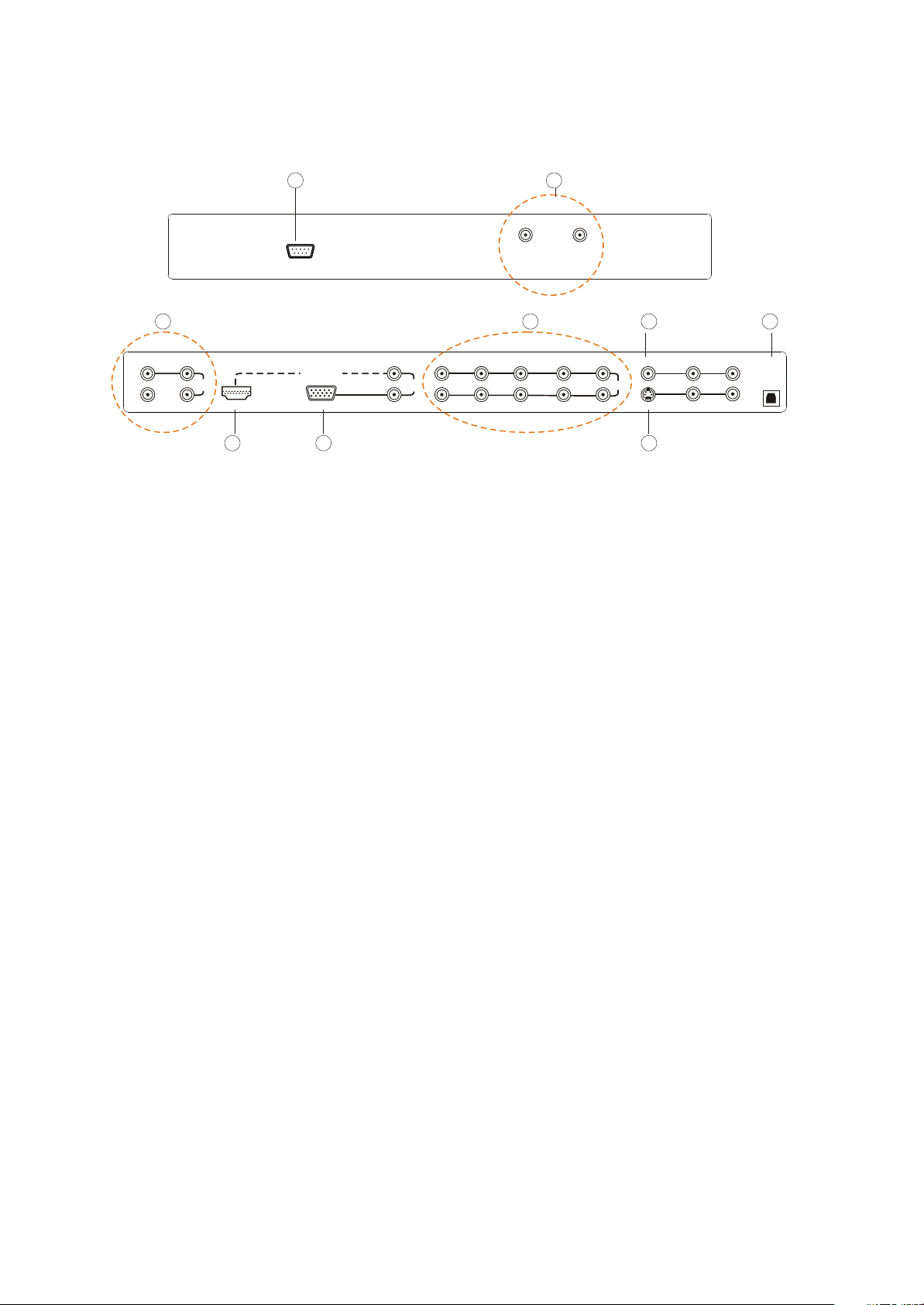
1.3 - Rear Panel Controls
1 2
SERVICE
AIR IN CABLE IN
3
VIDEO OUT
COAXIAL OUT
L
AUDIO
OUT
HDMI-IN VGA IN
R
4
DIGITAL HD
5
6
L
AUDIO
IN
R
Pb/Cb-2
Y-2
Y-1
Pb/Cb-1
Pr/Cr-2
Pr/Cr-1
L-2
L-1 R-1
R-2
IN
VIDEO IN
AV1
S-VIDEO IN
7
AUDIOAUDIO
L-3 R-3
AUDIOAUDIO
L-4 R-4
9
DIGITAL
AUDIO
OUT
8
1.SERVICE - This custom communication port is for factory service only.
2.CABLE /AIR IN - Connect to an antenna, or cable service.
3.VIDEO OUT - Connect the Video and Audio from the LCD TV to an extra service, such as PVR, DVR or TV.
The coaxial out is connected to the amplifier when the source is HDMI.
4.HDMI IN - Connect a DVD multimedia player, or set-top box and the audio through this connection.
The white color band on the back of the display indicates this connection. For users who want to connect
a DVI enabled device, use an HDMI-DVI cable (available for purchase from
or by calling
1-877-851-2528) and use the Analog Audio output of the device connected to the L+R Audio
www.astarelectronics.com
here.
5
.VGA IN - Connect the video and the audio from a computer or set-top box here. The purple color band on
the back of the display indicates this connection.
6.Y-Pb/Cb-Pr/Cr-with Audio L/R - Connect the primary source for component video, such as a DVD
player or set-top box here, From left to right, use the green for Y, blue for Pb(or Cb), red for Pr(or Cr), white
for left audio and red for right audio inputs. The green color band on the back of the display indicates this
connection.
7.VIDEO IN -Connect the primary source for composite devices, such as a VCR or video game console. Use
the white and red connectors to connect the external audio from the same source. The yellow color band on
the back of the display indicates this connection.
8.S-VIDEO IN - Connect the primary source for S-Video devices, such as a VCR or video game console. Use
the white and red connectors to connect the external audio from the same source.
9.DIGITAL AUDIO OUT - When the DTV input is selected for viewing, the digital audio associated with
Digital programming will be available on this output for connection to your home theatre system.
9
www.astarelectronics.com
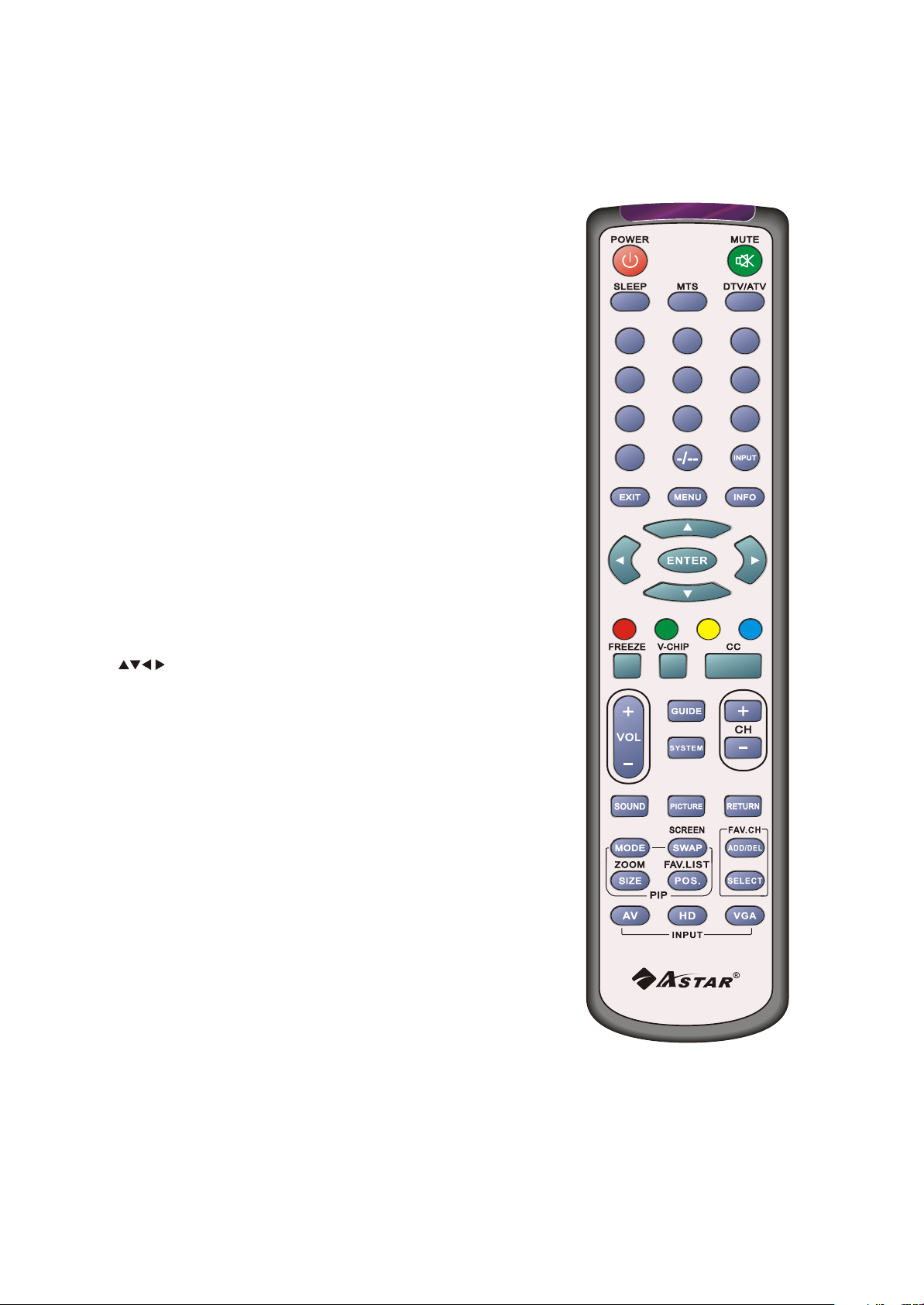
1.4-ASTAR Remote Control Button Description
•POWER- Press this key to turn the TV on from standby
mode. Press it again to return to the standby mode.
•MUTE-This button turns the sound on and off.
•SLEEP-This button allows the user to select the sleep
options by adjusting the timer in15 minute increments up
to120 minutes.
•MTS-This button will select the MTS options in the ATV
mode. Options include: Stereo, SAP or Mono;
Additionally changing the audio language in DTV mode.
•DTV/ATV-This button is used to select the input source DTV
or ATV .
•Number Button Pad-Use these buttons to select a channel
or enter a password.
•INPUT-This button allows the user to cycle through the
input sources.
•EXIT-This button exits the OSD menus.
•MENU-This button is used to turn the OSD on.
•INFO-This button displays the image and system
information display.
•ENTER-This button works to select your chosen option in
On-Screen Display(OSD) menu.
• These buttons navigate the On-Screen
Display(OSD) menu.
•RED/GREEN/YELLOW/BLUE button-These are short-cut
buttons, using them with the hint OSD menu.
•FREEZE-Press this key to "Freeze-Frame" the current
screen, Users may press this key again to continue playing.
Note: normal viewing will resume automatically after one
minute.
•V-CHIP- Press to popup a pin-code dialog box to set
the viewing rating.
•CC-This button will select the Closed Caption menu in
the TV mode.
•VOL(+or-)-These buttons turn volume up or down.
•GUIDE-This button displays program information.
Note: this button is only functional for DTV.
• SYSTEM-Press repeatedly to select tuner mode: Air/Cable.
•CH(+or-)-These buttons change the channels up or down.
1 2
4 5
7
0
3
6
8 9
10
www.astarelectronics.com
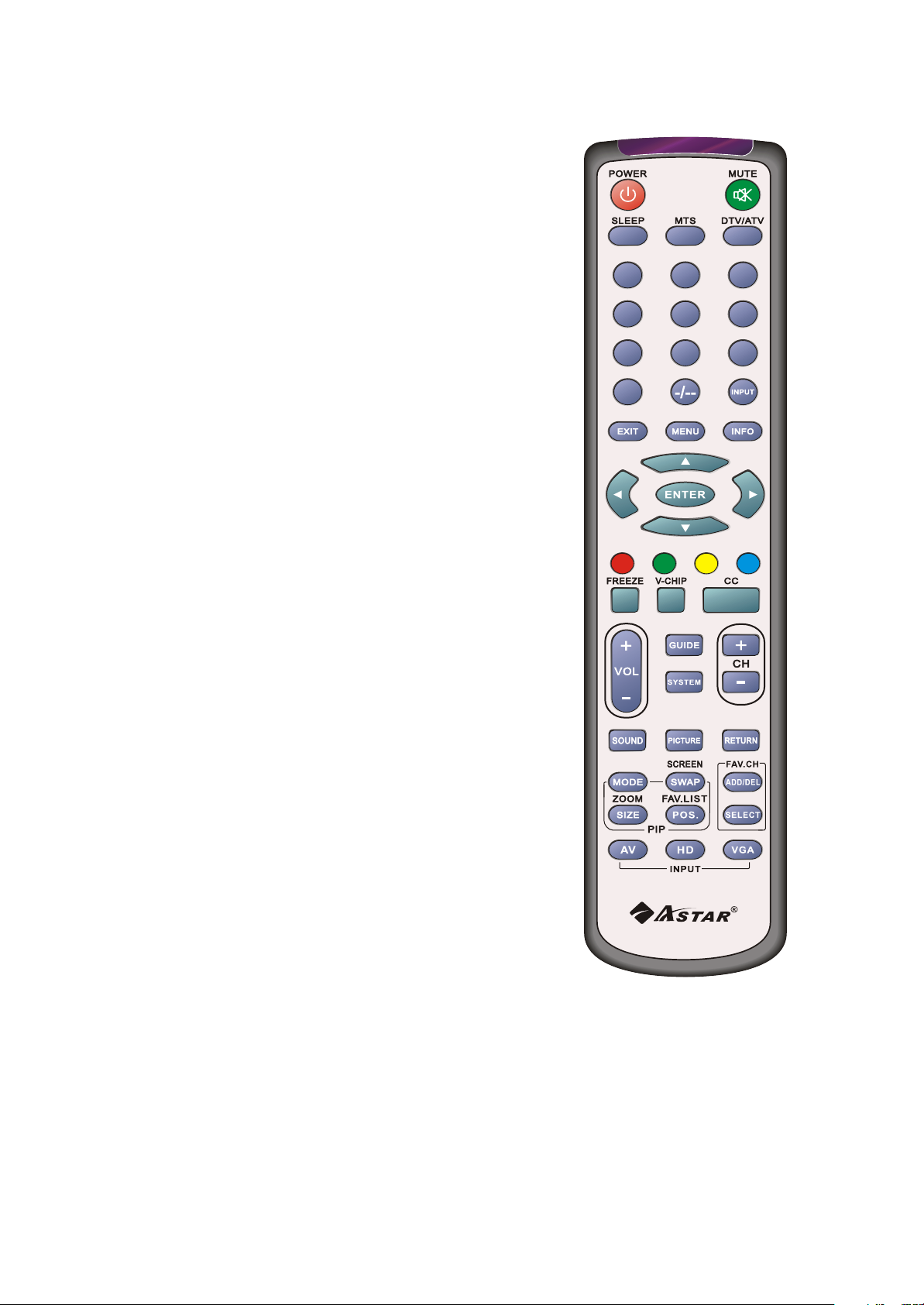
•SOUND-Press repeatedly to select sound mode: Normal,
News, Cinema, Concert, User.
•PICTURE-Press repeatedly for different picture modes
select user/cinema/normal/vivid/Hi-bright.
•Return-Press it to return to the previous channel in TV mode.
•Mode- User this button to activate the PIP mode and select
the mode by pressing repeatedly.
•SWAP/SCREEN-Used to swap the inputs from the main
screen and the sub-screen while in the PIP mode, Additionally
press repeatedly to select the viewing
mode:4:3/full/panoramic.
•SIZE/ZOOM-Press this button to select the size of the PIP
screen from one of the following: small, medium or large
in PIP mode. Additionally press is to zoom the image from
max 8 times to 1/8 times.
•POS/FAV.LIST-Press this button to change the PIP window
position in PIP mode. Additionally press it to show the
favourite program list.
•ADD/DEL-Press this button to add/delete current channel
to/from the list of favorite programs.
•SELECT- Press it to select the program directly from the
list of favorite channel you preset.
•AV-Repeated pressing of this button will cycle
through AV1, AV2 and S-Video inputs.
•HD-Repeated pressing of this button will switch between
the YPbPr1/YPbPr2 input and HDMI mode.
•VGA-This button selects a connected VGA input.
1 2
4 5
7
0
3
6
8 9
11
www.astarelectronics.com
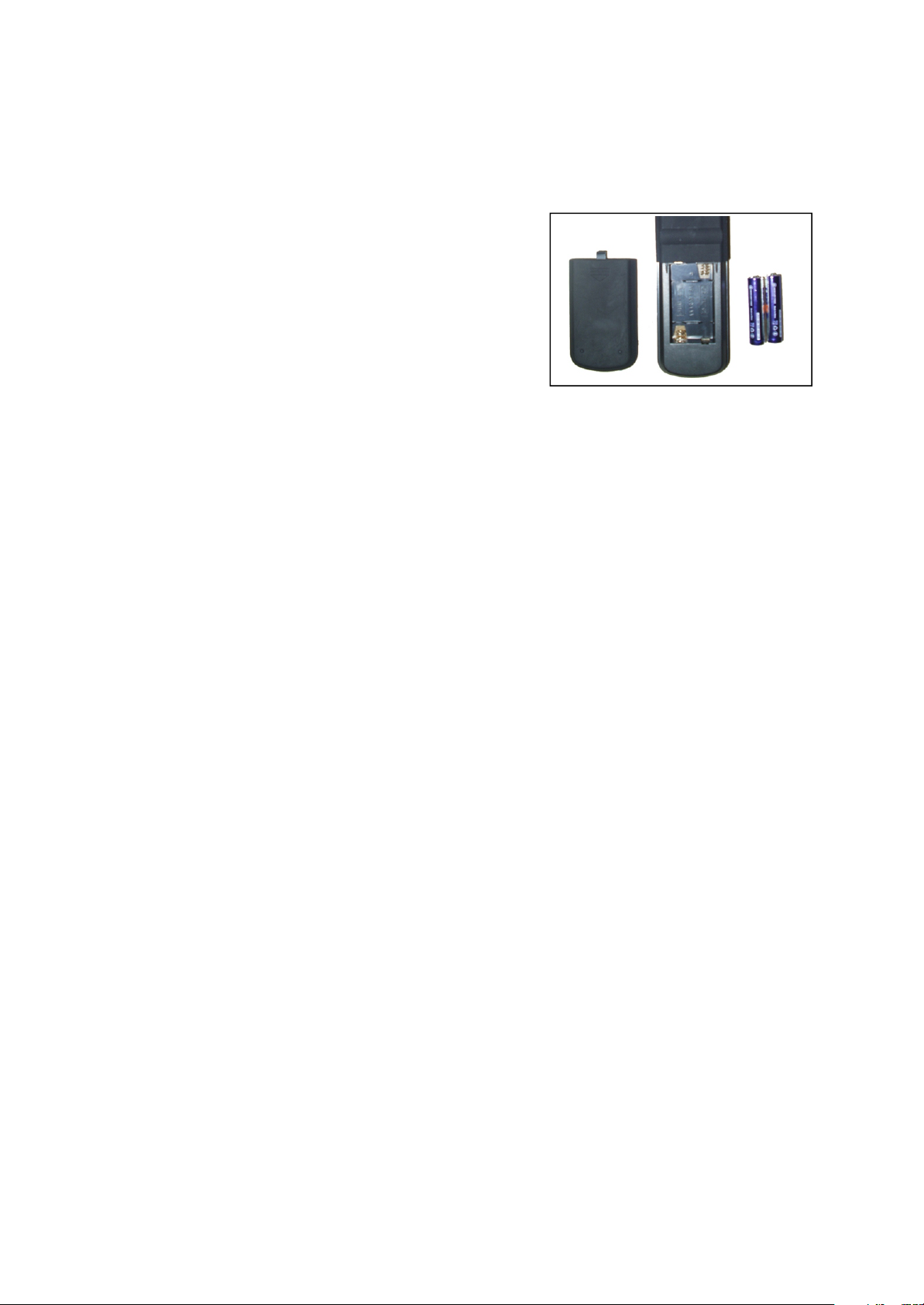
1.4.1-Insertion of Batteries in the Remote Control
Insert two AA batteries into the remote control. Make sure that you match the (+) and (-) symbols on the
batteries with the (+)and (-) symbols inside the battery compartment. Re-attach the battery cover.
Precautionary Tips for Inserting the Batteries:
•Only use the specified AA batteries.
•Do not mix new and old batteries. This may result in cracking or
leakage that may pose a fire risk or lead to personal injury.
•Inserting the batteries incorrectly may also result in cracking or
leakage that may pose a fire risk or lead to personal injury.
•Dispose of the batteries in accordance with local laws and
regulations.
•Keep the batteries away from children and pets.
1.4.2-Remote Control Range
•Point the remote control at the remote control sensor to transmit the commands.
•Do not place any obstacles between the remote control and the receiver window.
•The effective range of the remote control is approximately 32 feet(10 meters) from the front of
the receiver window, 30° to the left and right, 20° up and down.
1.4.3-Precautions for the ASTAR Remote Control
•The remote control should be kept dry and away from heat sources. Avoid humidity.
• If the display responds erratically to the remote control or does not respond at all, check the batteries. If
the batteries are low or exhausted, replace them with fresh batteries.
• When not using the remote control for a long period of time, remove the batteries.
• Do not take apart the batteries, heat them, or throw them into a fire.
• Do not subject the remote control to undue physical stress, such as striking or dropping it.
• Do not attempt to clean the remote control with a volatile solvent. Wipe it with a clean, damp cloth.
12
www.astarelectronics.com
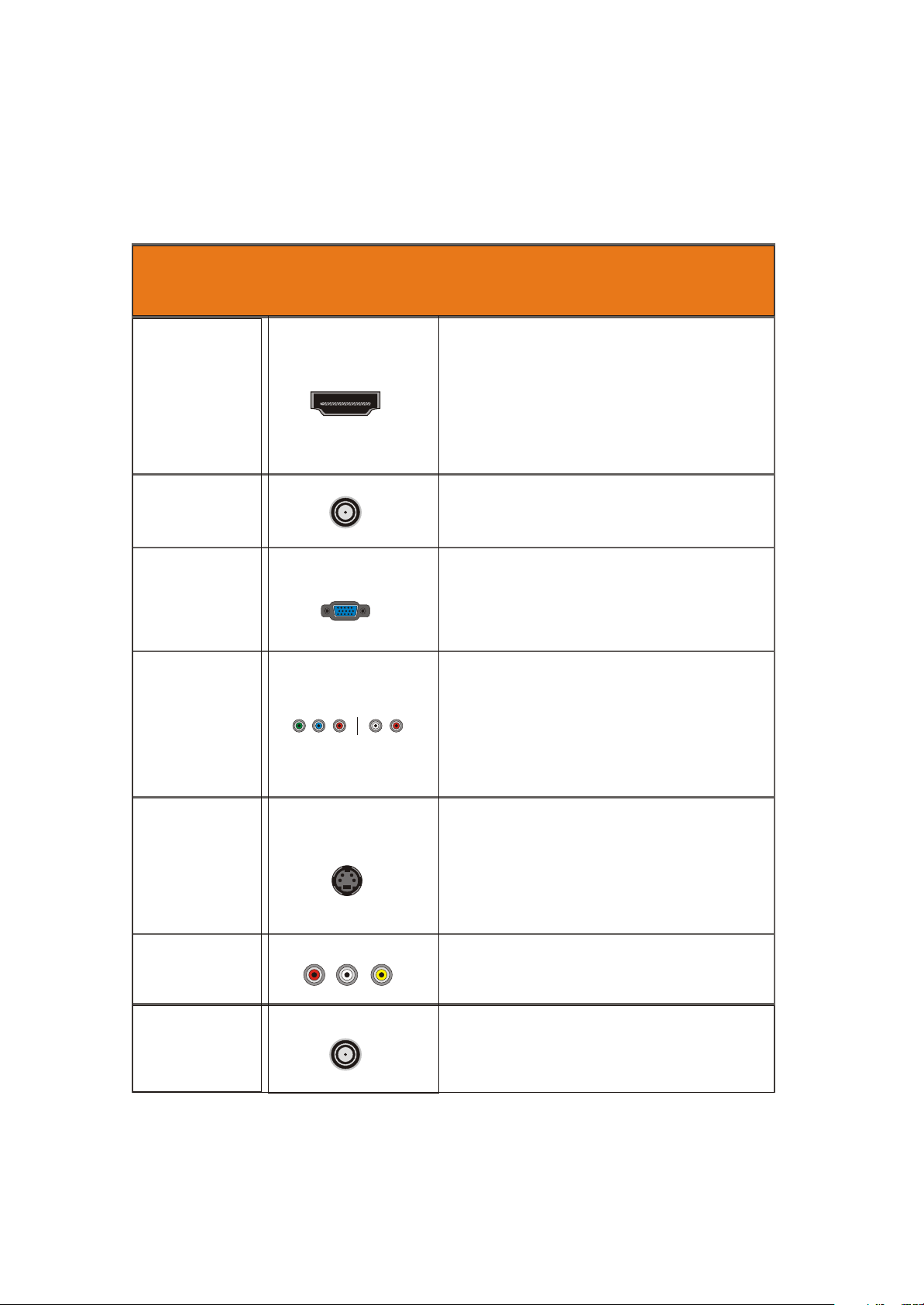
Chapter 2 - Connecting Equipment
2.1- Which Video Connection Should I Use?
The ASTAR LTV-40HBG HDTV has six different ways to connect your video equipment from a basic
connection to the most advanced for digital displays.
Connection
Quality
(type)
Best
(digital)
Best
(digital)
Left
Better
(analog)
Better
(analog)
Connector
Color
Codes
for
Rear Panet
Digital HD(HDMI-High-Definition
Multime-dia Interface)- It is the first and
only industry-supported, uncompressed,
all-digital audio/video interface. HDMI
provides an interface between any
audio/video source, such as a set-top
box, DVD player, or A/V receiver and an
audio and/or video monitor, such as a
digital television(DTV),over a single
cable.
DTV RF comes from AIR or CABLE. When
used for MPEG2 encoded bit streams from
ATSC broadcast programming, this input
takes advantage of the High Definition content.
Analog VGA(RGB)-This video input has
separate red, green and blue color
components. The signal carries
horizontal and vertical sync information
on the green signal. This is most
commonly used for PC input.
Analog HD1/HD2(Component)-The
video signal is separated into three
signals, one containing the black-andwhite information and the other two
containing the color information. This
enhancement over S-Video takes
advantage of the superior picture
provided by progressive scan DVD
players and HDTV formats.
Description
Good
(analog)
Good
(analog)
Good
(analog)
Right
S-Video-The video signal is separated into
two signals one containing the black-and -white
information and the other containing the color
information. Separating the color in this way
avoid "cross color" effects where closely spaced
black and white lines are erroneously displayed
in color. It also enables text to be displayed more
sharply.
AV1/AV2- The complete video signal is
carried through this single pin connector.
This is the most commonly used video
connection.
TV Cocoaxial RF comes from AIR or CABLE.
This is the connection for standard NTSC TV
using antenna or cable. If you have a VCR,
you can connect your antenna/cable to the
VCR RF Output to this connector.
13
www.astarelectronics.com
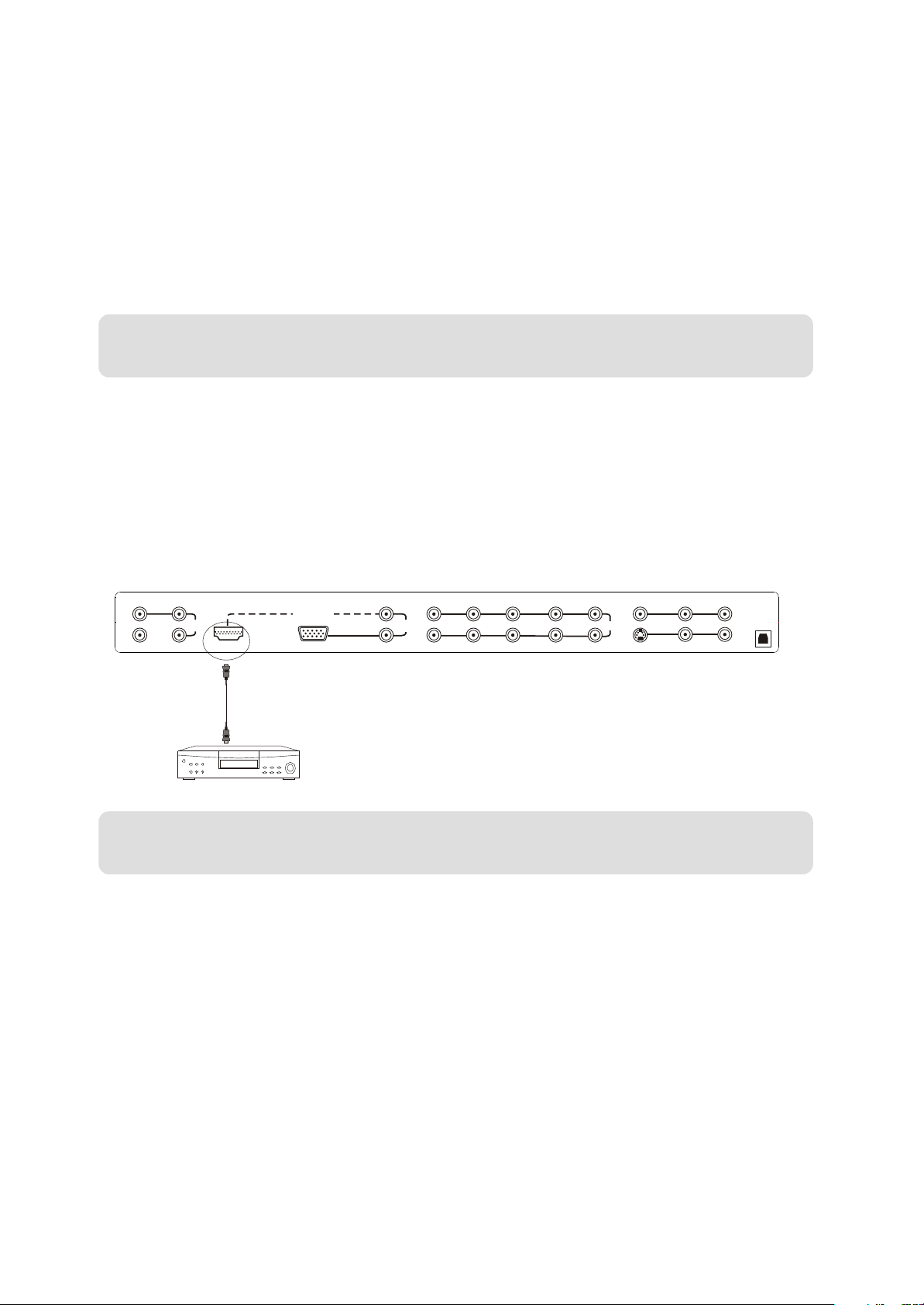
2.2 - Connecting Your DVD Player
You have several for connecting your DVD player to your new LTV-40HBG HDTV-HDMI(Digital HD),
Component (Analog HD), S-Video, and Composite (AV) inputs. Based on your home theater configuration,
you decide which option is the right one for you.
2.2 .1- Using HDMI (Digital HD)
DVD players that have a digital interface such as HDMI (High-Definition Multimedia Interface) should be
connected to the HDMI input of the ASTAR LTV-40HBG HDTV for optimal results.
Note: To maintain the display, use a ASTAR certified HDMI cable available up to 10 meters
or less. See www.astarelectronics.com or call 1-877-851-2528
Connecting DVD Player(Best):
1.Turn off the power to the LCD TV and DVD player.
2.Connect a HDMI cable to the HDMI output of your DVD player and the other end to the HDMI input in
the rear of your LCD TV.
3.Turn on the power to the LCD TV and your DVD player.
4.Select HDMI using the INPUT button on the front of the LCD TV or directly by pressing theHD button
on the Remote Control.
VIDEO OUT
COAXIAL OUT
L
AUDIO
OUT
HDMI-IN VGA IN
R
DIGITAL HD
L
AUDIO
IN
R
Pb/Cb-2
Y-2
Y-1
Pb/Cb-1
Pr/Cr-2
Pr/Cr-1
L-2
L-1 R-1
VIDEO IN
R-2
AV1
IN
S-VIDEO IN
AUDIOAUDIO
L-3 R-3
AUDIOAUDIO
L-4 R-4
DIGITAL
AUDIO
OUT
Note: Refer to your DVD player user manual for more information about the video output
requirements of the product.
14
www.astarelectronics.com
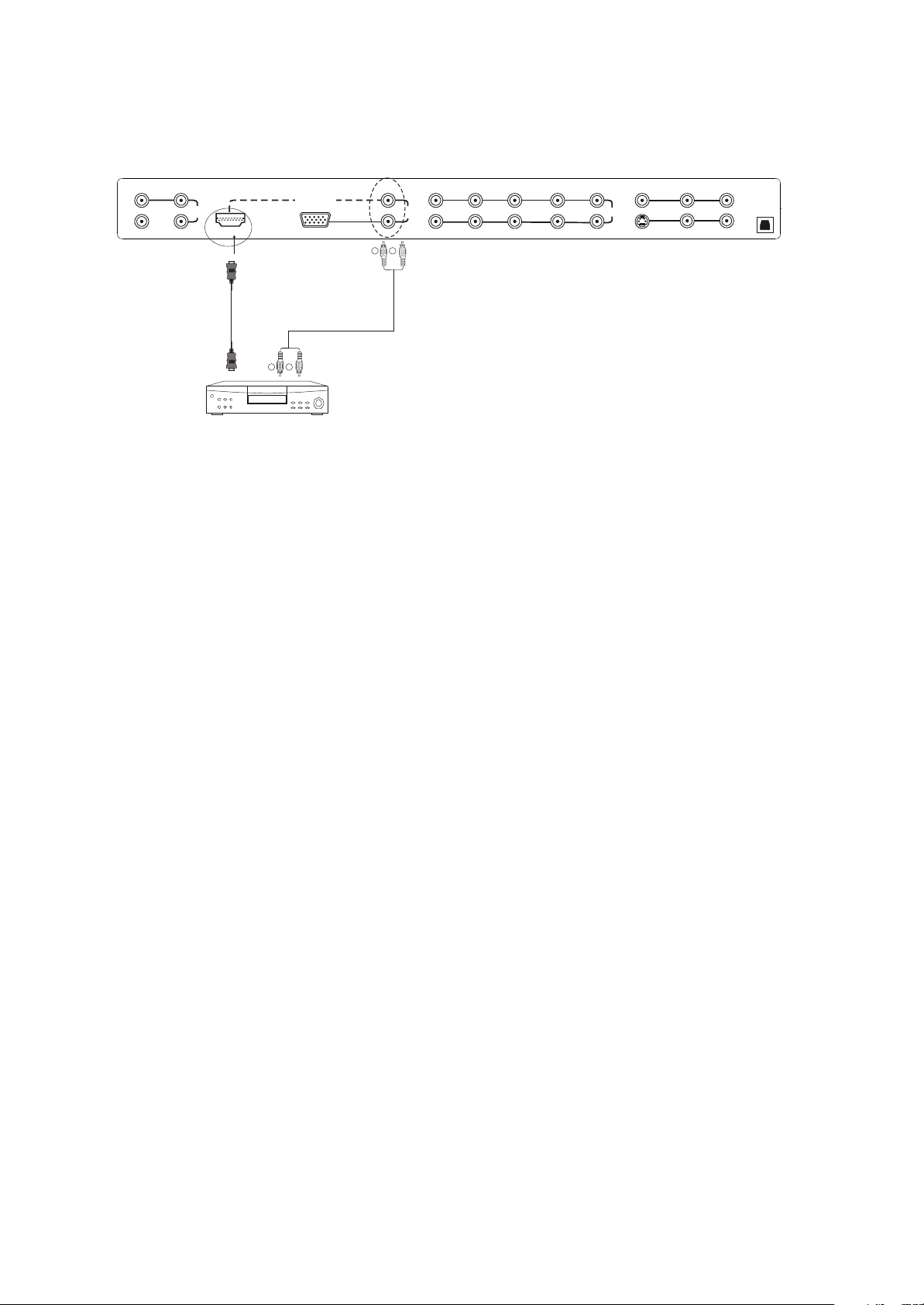
For DVD Players with DVI:
VIDEO OUT
COAXIAL OUT
L
AUDIO
OUT
HDMI-IN VGA IN
R
W R
DIGITAL HD
W R
L
AUDIO
IN
R
Pb/Cb-2
Y-2
Y-1
Pb/Cb-1
Pr/Cr-2
Pr/Cr-1
L-2
L-1 R-1
VIDEO IN
R-2
AV1
IN
S-VIDEO IN
AUDIOAUDIO
L-3 R-3
AUDIOAUDIO
L-4 R-4
DIGITAL
AUDIO
OUT
1.Turn off the power to the LCD TV and DVD player.
2.Using a HDMI-DVI cable, connect the DVI end to your DVD Player and the HDMI end to the HDMI input
in the rear of your LCD TV.
3. Using an audio cable(white and red connectors), connect cable to the audio output connecters
associated with the DVI output on the rear of your DVD Player, and connect the other end to the audio
connectors associated with the HDMI input in the rear of your LCD TV.
4. Turn on the power to the LCD TV and your DVD Player.
5. Select HDMI using the INPUT button on the remote control or the front of the LCD TV, or directly by
pressing the HD button on the remote control.
15
www.astarelectronics.com
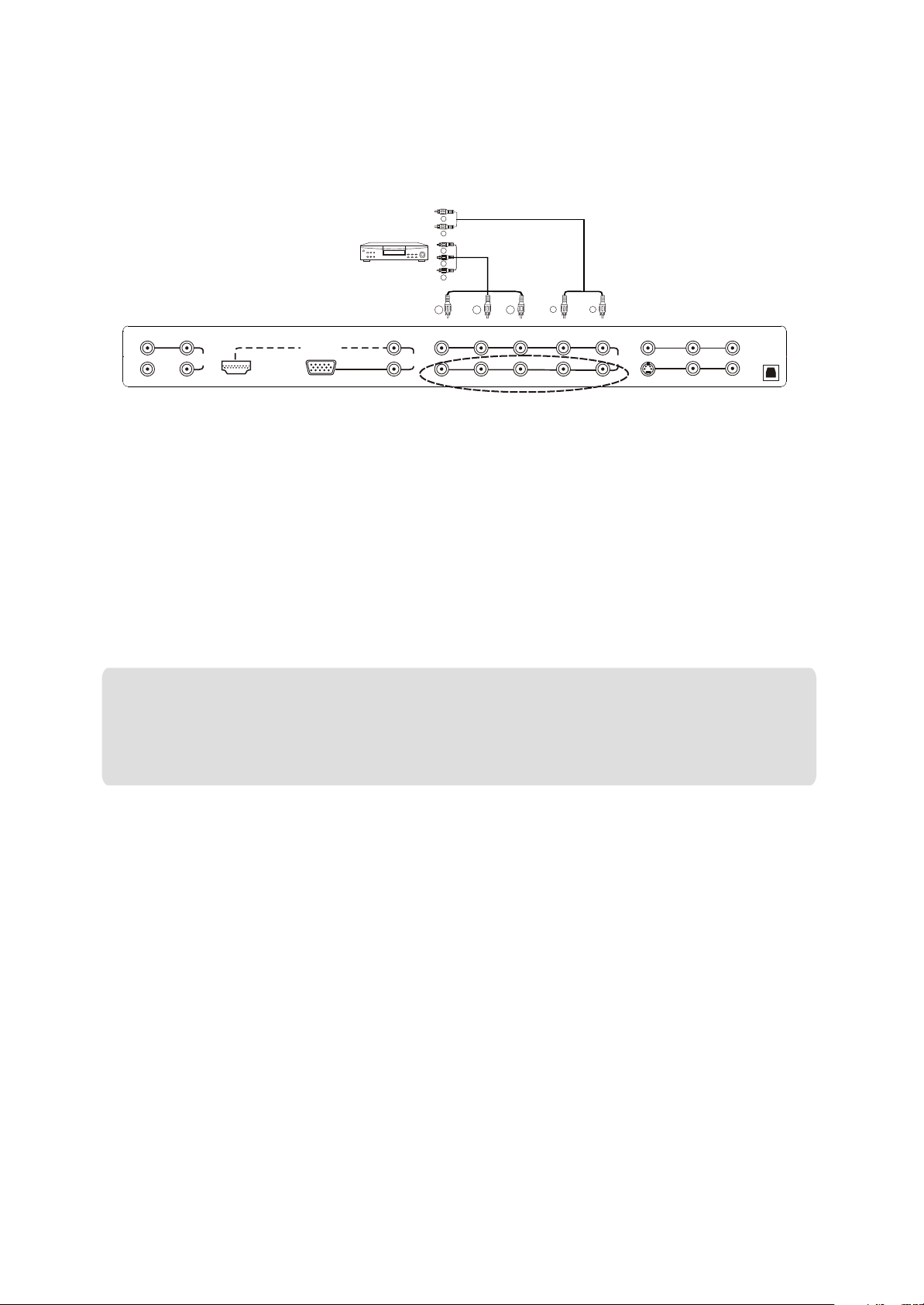
2.2.2 - Using Component (YPbPr1) Video
Connecting DVD Player(Better):
AUDIO
IN
W
R
Y
R
W
Y1
Y-2
Y-1
Pb1
Pb/Cb-2
Pb/Cb-1
To video
inputs
Pr1
Pr/Cr-2
Pr/Cr-1
W R
L-2
L-1 R-1
To audio
inputs
R-2
IN
VIDEO IN
AV1
S-VIDEO IN
AUDIOAUDIO
L-3 R-3
AUDIOAUDIO
L-4 R-4
DIGITAL
AUDIO
OUT
VIDEO OUT
COAXIAL OUT
L
AUDIO
OUT
HDMI-IN VGA IN
R
DIGITAL HD
VIDEO EQUIPMENT
with terminal
L
R
1.Turn off the power to the LCD TV and DVD player.
2. Connect the Y (green color) connector on the rear of your
DVD player to the corresponding Y-1 (green color) connect or in the rear of your LCD TV.
3.Connect the Pb(blue color) connector on the rear of your DVD player to the corresponding Pb/Cb-1
(blue color) connector in the rear of your LCD TV.
4.Connect the Pr(red color) connector on the rear of your DVD player to the corresponding Pr/Cr-2
(red color) connector in rear of your LCD TV.
5.Connect the R(red color) and L(white color) audio connectors on the rear of your DVD player to the R-1
(red color) and L-1(White color) audio input connectors in the rear of your LCD TV.
6.Turn on the power to the LCD TV and DVD player.
7.Select YPbPr1 using the INPUT button on the remote or front of the LCD TV or directly by
pressing the HD button on the Remote Control.
Note:
a) If you are already using the YPbPr1input for another component, or you do not want to use the
Component Analog YPbPr1 input for the DVD player, you can connect the DVD player to the YPbPr2
connections.
b) Refer to your DVD player user manual for more information about the video output requirements of
the product.
16
www.astarelectronics.com
