Asrock Fatal1ty Z77 Professional-M, Fatal1ty Z77 Performance, Fatal1ty Z77 Professional, Z77 Extreme4, Z77E-ITX Lucid Virtu Installation Guide
...
VIRTU Universal MVP Installation Guide
1

1. Introduction
VIRTU Universal MVP includes the base features of Virtu Universal technology,
which virtualizes integrated GPU and discrete GPU for best of breed functionality.
It also features Virtual Vsync™ for no-compromise visual quality. With the added
benets of HyperFormance technology, VIRTU Universal MVP improves game
performance by intelligently reducing redundant rendering tasks in the ow between
the CPU, GPU and the display.
2. Hardware and Software Specifications
In order to run VIRTU Universal MVP, the following hardware and software is
required:
Item Conguration/Features
Motherboard Any Intel Sandy Bridge/Ivy Bridge based platform with
integrated onboard display output
CPU Intel Sandy Bridge/Ivy Bridge CPU
Chipset Intel Sandy Bridge H67/H61/Z68
Intel Ivy bridge Z77/Z75
Discrete GPU Nvidia GF/GTX 4xx/5xx series
AMD HD5xxx/HD6xxx series
* Dual GPU graphics cards,
RAM At least 2GB
Disk Space At least 15Mb for English and 20Mb for International
OS Windows® 7 32 bit and Windows® 7 64 bit
APIs DirectX 9, DirectX10/10.1 and DirectX 11
GPU Drivers Intel - any WHQL driver
Nvidia - any WHQL driver
AMD - any WHQL driver
CrossFireXTM and SLITM are not supported
2
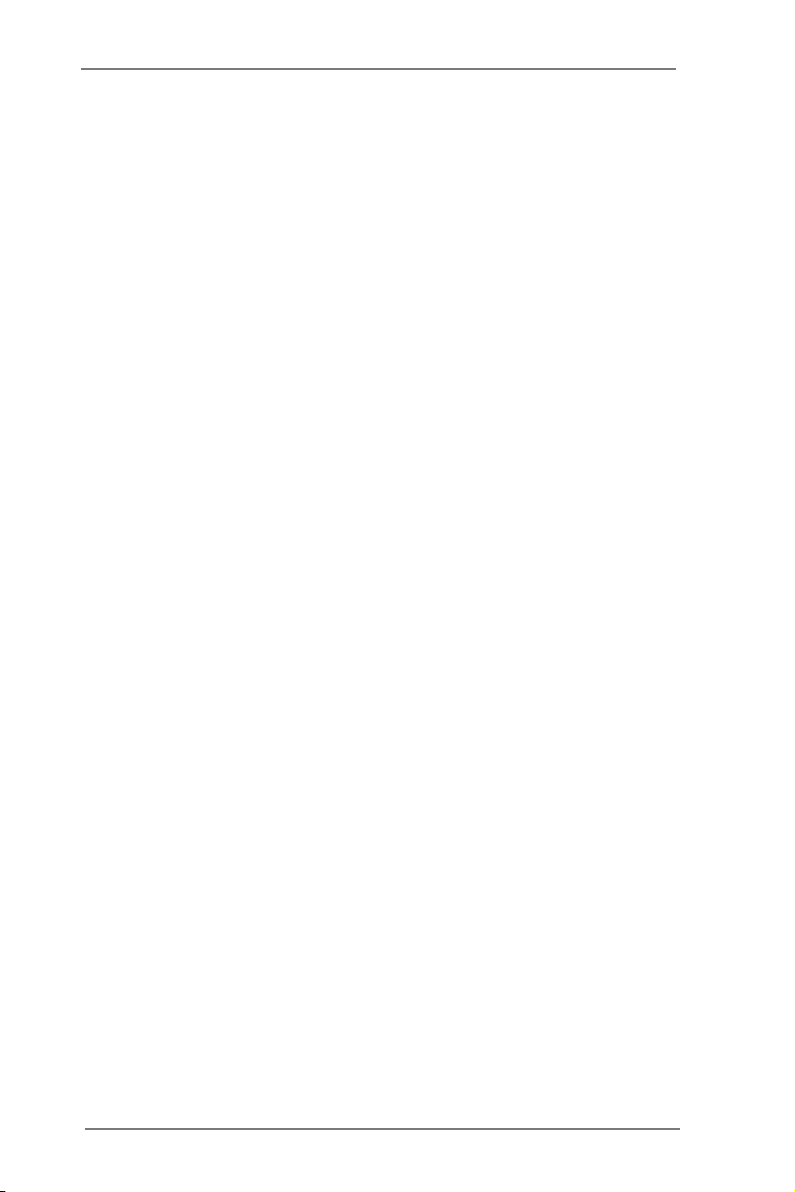
3. Hardware Installation
3.1 i-Mode
i-Mode provides users with Sandy Bridge/Ivy Bridge motherboards special features
and power saving options when no 3D gaming is used.
To use VIRTU Universal MVP in i-Mode, the display device must be connected to a
Sandy Bridge/Ivy Bridge motherboard’s video output.
Note: Display can be also connected to IPG VGA output instead of IPG DVI out-
put.
3.2 d-Mode
d-Mode is for demanding 3D gamers to achieve uncompromised 3D performance
from the discrete GPUs installed in their system. In this mode, VIRTU Universal
MVP allows users to utilize Intel’s special features such as transcoding, while the
display device is connected to a discrete GPU.
To use VIRTU Universal MVP in d-Mode, the display device must be connected to a
discrete GPU installed in the system.
Note: We recommend using d-Mode for better 3D performance, instead of using
Intel Insider feature or the power saving i-Mode.
3

4. Software Installation
Note: a. VIRTU Universal MVP is designed for Intel Sandy Bridge/Ivy Bridge
based platforms only.
b. GPU drivers must be installed prior to VIRTU Universal MVP.
c. It is recommended to restart the system after every driver installation.
1. Manually install VIRTU Universal MVP from our support CD.
VIRTU Universal MVP is located in the following path of our support CD:
For Win7 32bit:..\Drivers\Virtu\Lucid\Win7\
For Win7 64bit:..\Drivers\Virtu\Lucid\Win7-64\
Double-click on the le to start the installation.
2. Click Next when the VIRTU Setup Wizard window appears.
3. Read the license agreement, then select I accept the agreement and click next.
4
