Asrock Fatal1ty Z77 Professional-M, Fatal1ty Z77 Performance, Fatal1ty Z77 Professional, Z77 Extreme4, Z77E-ITX Lucid Virtu Installation Guide
...
VIRTU Universal MVP Installation Guide
1

1. Introduction
VIRTU Universal MVP includes the base features of Virtu Universal technology,
which virtualizes integrated GPU and discrete GPU for best of breed functionality.
It also features Virtual Vsync™ for no-compromise visual quality. With the added
benets of HyperFormance technology, VIRTU Universal MVP improves game
performance by intelligently reducing redundant rendering tasks in the ow between
the CPU, GPU and the display.
2. Hardware and Software Specifications
In order to run VIRTU Universal MVP, the following hardware and software is
required:
Item Conguration/Features
Motherboard Any Intel Sandy Bridge/Ivy Bridge based platform with
integrated onboard display output
CPU Intel Sandy Bridge/Ivy Bridge CPU
Chipset Intel Sandy Bridge H67/H61/Z68
Intel Ivy bridge Z77/Z75
Discrete GPU Nvidia GF/GTX 4xx/5xx series
AMD HD5xxx/HD6xxx series
* Dual GPU graphics cards,
RAM At least 2GB
Disk Space At least 15Mb for English and 20Mb for International
OS Windows® 7 32 bit and Windows® 7 64 bit
APIs DirectX 9, DirectX10/10.1 and DirectX 11
GPU Drivers Intel - any WHQL driver
Nvidia - any WHQL driver
AMD - any WHQL driver
CrossFireXTM and SLITM are not supported
2
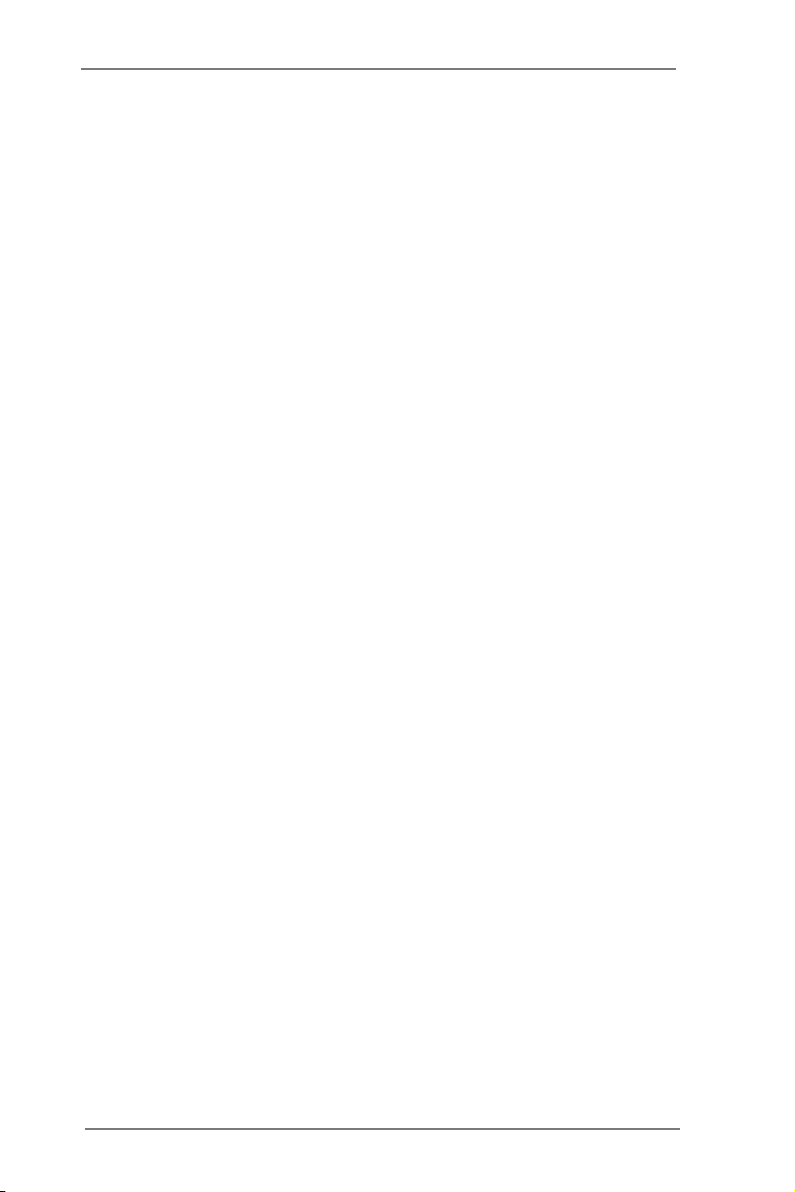
3. Hardware Installation
3.1 i-Mode
i-Mode provides users with Sandy Bridge/Ivy Bridge motherboards special features
and power saving options when no 3D gaming is used.
To use VIRTU Universal MVP in i-Mode, the display device must be connected to a
Sandy Bridge/Ivy Bridge motherboard’s video output.
Note: Display can be also connected to IPG VGA output instead of IPG DVI out-
put.
3.2 d-Mode
d-Mode is for demanding 3D gamers to achieve uncompromised 3D performance
from the discrete GPUs installed in their system. In this mode, VIRTU Universal
MVP allows users to utilize Intel’s special features such as transcoding, while the
display device is connected to a discrete GPU.
To use VIRTU Universal MVP in d-Mode, the display device must be connected to a
discrete GPU installed in the system.
Note: We recommend using d-Mode for better 3D performance, instead of using
Intel Insider feature or the power saving i-Mode.
3

4. Software Installation
Note: a. VIRTU Universal MVP is designed for Intel Sandy Bridge/Ivy Bridge
based platforms only.
b. GPU drivers must be installed prior to VIRTU Universal MVP.
c. It is recommended to restart the system after every driver installation.
1. Manually install VIRTU Universal MVP from our support CD.
VIRTU Universal MVP is located in the following path of our support CD:
For Win7 32bit:..\Drivers\Virtu\Lucid\Win7\
For Win7 64bit:..\Drivers\Virtu\Lucid\Win7-64\
Double-click on the le to start the installation.
2. Click Next when the VIRTU Setup Wizard window appears.
3. Read the license agreement, then select I accept the agreement and click next.
4

4. Select folder to install VIRTU MVP and click Next.
5. Select folder to create shortcut and click next.
6. Read the information and click next.
5

7. Click Install to begin installation.
8. Select Yes, restart the computer now and click Finish.
6

5. VIRTU MVP Operation
After the installation process is complete, VIRTU MVP will be activated. Once
activated, the Lucid logo appears on your system tray (the right bottom corner of the
screen). Right click on the icon and the following screen will pop out.
Click the “Open Virtu MVP Control Panel” option to open the VIRTU MVP control
panel.
Click the “Enable/Disable” option to enable or disable VIRTU MVP. When VIRTU
MVP is disabled, the system will use the Sandy Bridge/Ivy Bridge IPG for graphics
activities.
If there is no logo or a grey logo, it means VIRTU MVP is not enabled.
In case no logo is shown on the system tray, you can activate the driver and the
control panel manually by using the following instructions:
1. Click “Start”, “Programs” and “VIRTU”.
2. Click the “VIRTU Control Panel” option.
If the logo icon is grey, right click on the icon and click on the “Enable” option to
enable VIRTU MVP.
7

6. VIRTU MVP Control Panel
6.1 Main
When activating the VIRTU MVP control panel (either from the start menu or from
the system tray icon), the following window is displayed:
By pressing the big “On” button, VIRTU MVP is activated. If “Show in System Tray”
is selected, a small control panel icon will be displayed on the system tray together
with the other applications which are currently running.
“In-Game icon” is used to enable/disable the in game VIRTU MVP logo. The
following options are available:
1. Show – The logo will be displayed in the selected corner of the screen.
2. Show for a few seconds - The logo will be shown for a few seconds
and then disappear
3. Hide – The logo will not be shown.
The screen on right allows users to select a corner of the screen which the VIRTU
MVP logo will be displayed.
By clicking on “Restore To Defaults”, all settings will be restored to default.
8

6.2 Performance
By pressing the big “On” button under “HyperFormance”, improves overall game
performance and frame rate.
By pressing the big “On” button under “Virtual Vsync”, enables games to run at
higher FPS with faster user responsiveness with no image tearing artifacts.
9

6.3 Applications
This screen shows the applications that VIRTU MVP supports with the available
graphics cards. The application list changes according to the graphics cards
available in the system and the current conguration. The list includes the
applications that meet functionality and performance tests done by Lucid’s quality
assurance.
VIRTU MVP allows users to add new applications using the “Add”, “Edit” and
“Remove” buttons. Lucid cannot guarantee the functionality and performance of
applications that were not part of the Lucid qualied application list provided with the
product.
Note: Adding and editing of the applications list is disabled in evaluation versions of
the product.
10

When clicking on the “Add” button, the following window is displayed:
Place the desired application’s full “exe” le path in the “Exe name” box. Clicking on
the “…” button next to the “exe name” box allows users to browse the location of the
desired application’s “exe” le.
The “Friendly name” box allows users to give the desired application a name that
best describes the application. This is a free text box.
Select “Work in D-mode” or “Work in I-mode” according to your needs.
Press “OK” after lling the required information. This will automatically add and
application to the supported game list. Once the desired application is activated,
VIRTU MVP will be applied to this application.
Note - adding an application that was not originally part of the game list means
that the application did not pass Lucid’s QA’s tests. Lucid cannot guarantee the
functionality and performance of applications that were not part of the Lucid qualied
application list provided with the driver.
11

6.4 About
By clicking on the “Activate” button, users can activate VIRTU MVP.
This screen provides the version of the VIRTU MVP installed.
12
