Page 1
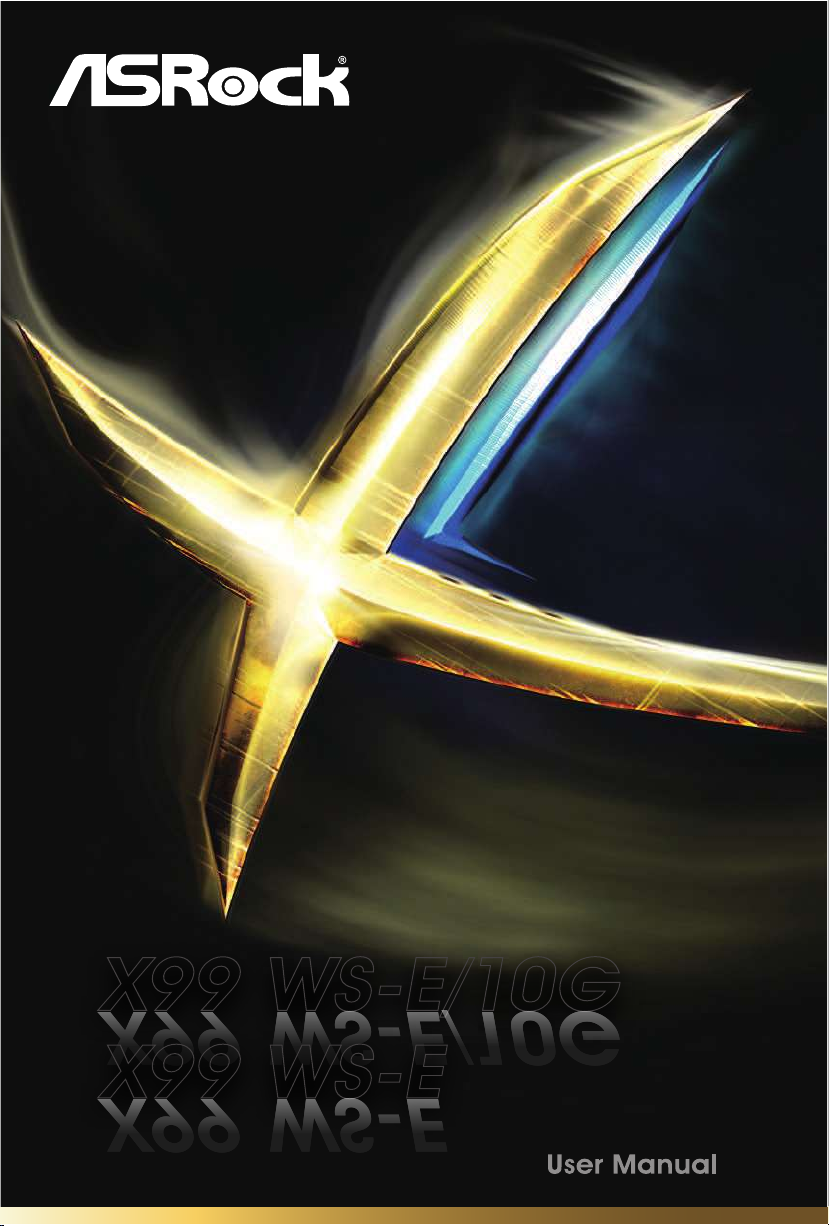
X99 WS-E/10GX99 WS-E/10G
X99 WS-E/10GX99 WS-E/10G
X99 WS-EX99 WS-E
X99 WS-EX99 WS-E
Page 2
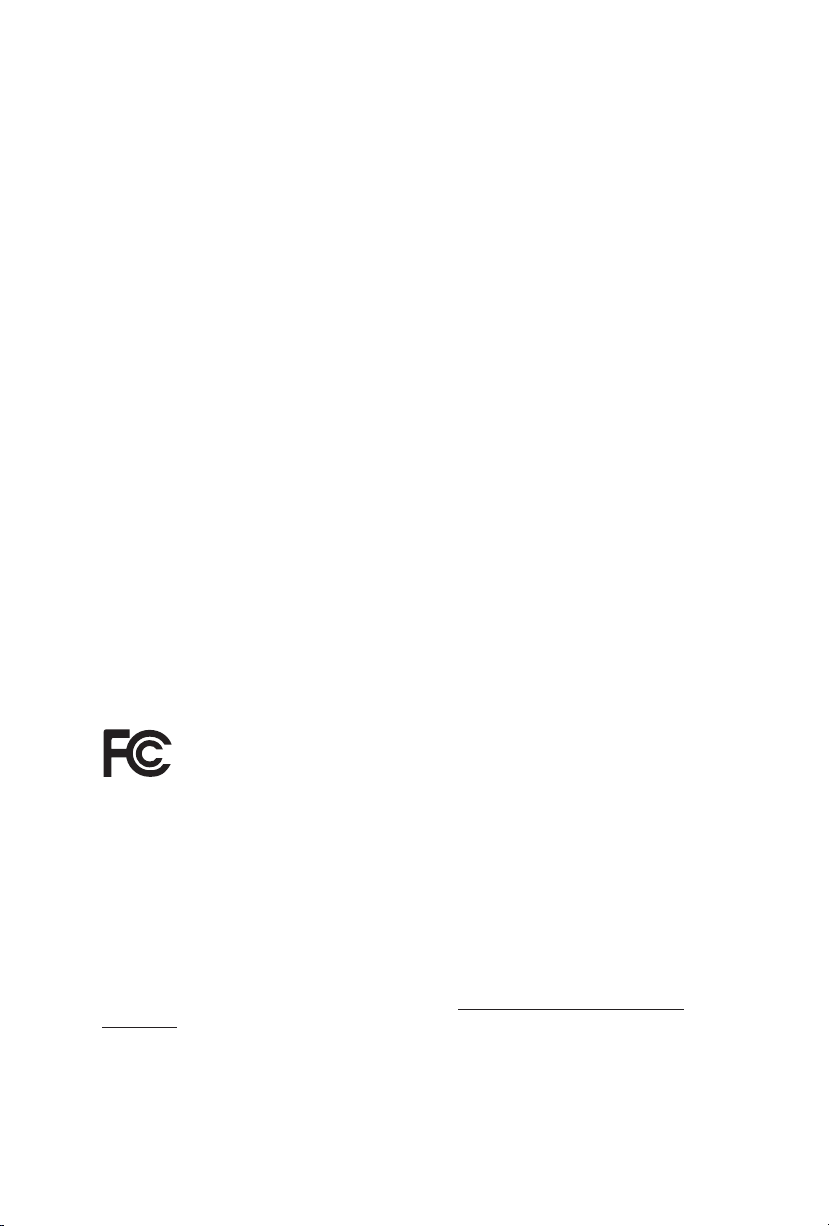
Version 1.0
Published November 2014
Copyright©2014 ASRock INC. All rights reserved.
Copyright Notice:
No part of this documentation may be reproduced, transcribed, transmitted, or
translated in any language, in any form or by any means, except duplication of
documentation by the purchaser for backup purpose, without written consent of
ASRock Inc.
Products and corporate names appearing in this documentation may or may not
be registered trademarks or copyrights of their respective companies, and are used
only for identication or explanation and to the owners’ benet, without intent to
infringe.
Disclaimer:
Specications and information contained in this documentation are furnished for
informational use only and subject to change without notice, and should not be
constructed as a commitment by ASRock. ASRock assumes no responsibility for
any errors or omissions that may appear in this documentation.
With respect to the contents of this documentation, ASRock does not provide
warranty of any kind, either expressed or implied, including but not limited to
the implied warranties or conditions of merchantability or tness for a particular
purpose.
In no event shall ASRock, its directors, ocers, employees, or agents be liable for
any indirect, special, incidenta l, or consequential damages (including damages for
loss of prots, loss of business, loss of data, interruption of business and the like),
even if ASRock has been advised of the possibility of such damages arising from any
defect or error in the documentation or product.
is device complies with Part 15 of the FCC Rules. Operation is subject to the following
two conditions:
(1) this device may not cause harmful interference, and
(2) this device must accept any interference received, including interference that
may cause undesired operation.
CALIFORNIA, USA ONLY
e Lithium batter y adopted on this motherboard contains Perchlorate, a toxic substance
controlled in Perchlorate Best Management Practices (BMP) regulations passed by the
California Legislature. When you discard the Lithium battery in California, USA, please
follow the related regulations in advance.
“Perchlorate Material-special handling may apply, see www.dtsc.ca.gov/hazardouswaste/
perchlorate”
ASRock Website: http://www.asrock.com
Page 3
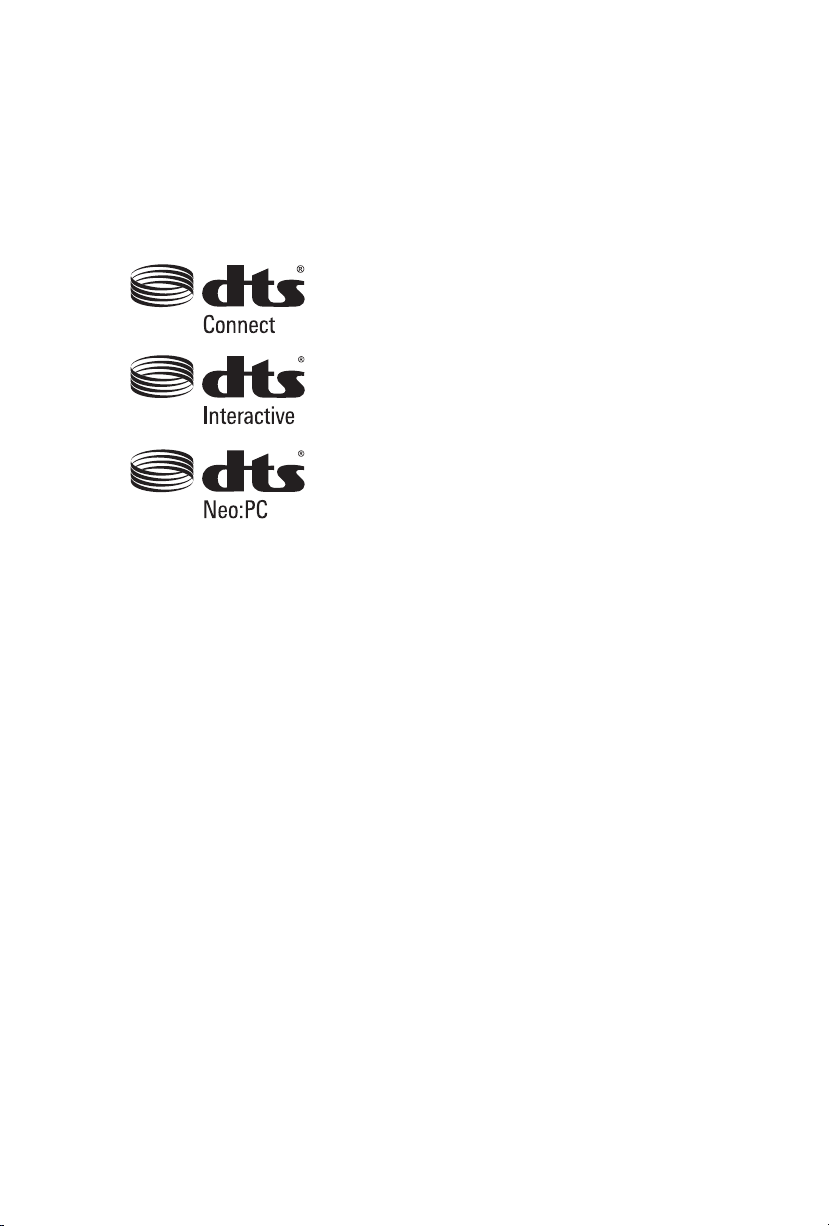
Manufactured under license under U.S. Patent Nos: 5,956,674; 5,974,380; 6,487,535;
7,003,467 & other U.S. and worldwide patents issued & pending. DTS, the Symbol, &
DTS and the Symbol together is a registered trademark & DTS Connect, DTS Interactive,
DTS Neo:PC are trademarks of DTS, Inc. Product includes soware.
© DTS, Inc., All Rights Reserved.
Page 4
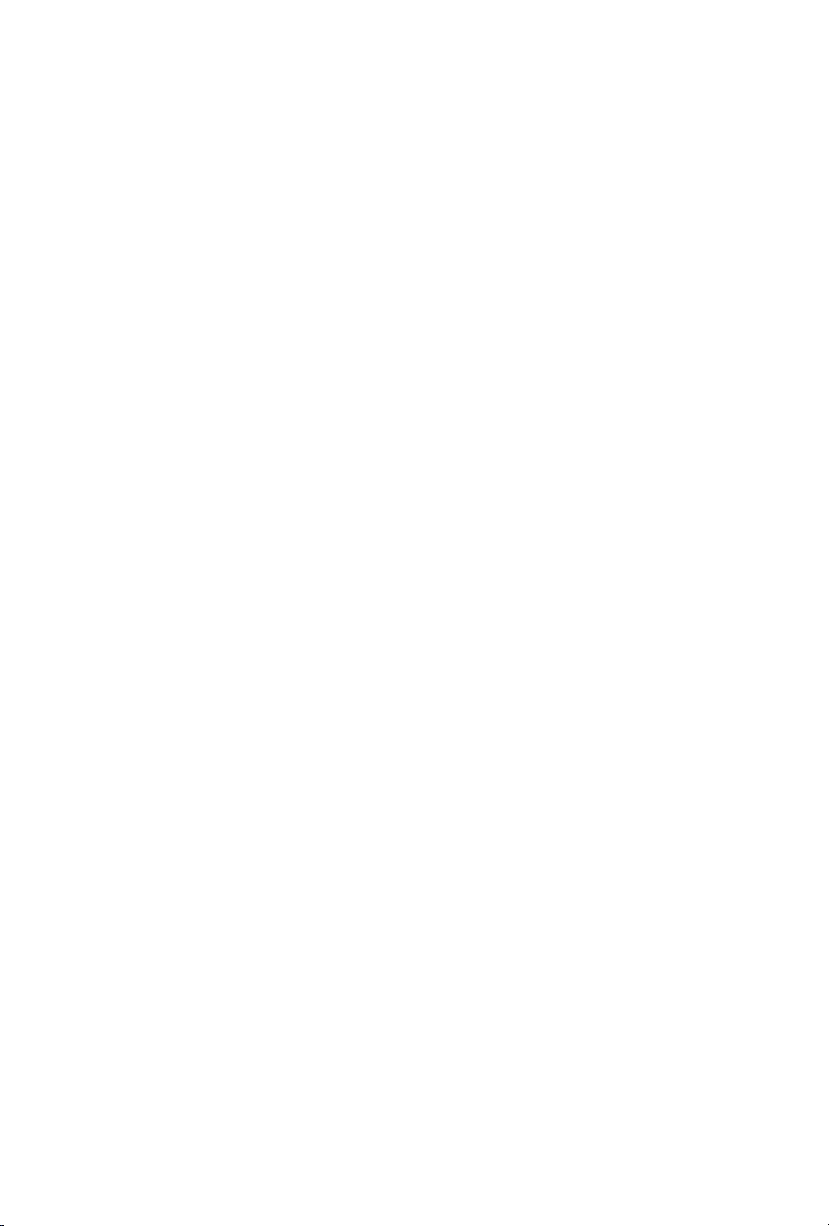
Contents
Chapter 1 Introduction 7
1.1 Package Contents 7
1.2 Specications 8
1.3 Motherboard Layout 13
1.4 I/O Panel 19
Chapter 2 Installation 23
2.1 Installing the CPU 24
2.2 Installing the CPU Fan and Heatsink 27
2.3 Installation of Memory Modules (DIMM) 28
2.4 Expansion Slots (PCI Express Slots) 30
2.5 Jumpers Setup 31
2.6 Onboard Headers and Connectors 32
2.7 Smart Switches 38
2.8 Dr. Debug 39
2.9 SLI
TM
, 3-Way SLI
TM
, 4-Way SLI
TM
and Quad SLITM Operation
Guide 41
2.9.1 Installing Two SLI
TM
-Ready Graphics Cards 41
2.9.2 Installing Three SLI
TM
-Ready Graphics Cards 43
2.9.3 Installing Four SLI
TM
-Ready Graphics Cards 45
2.9.4 Driver Installation and Setup 47
2.10 CrossFireX
TM
, 3-Way CrossFireXTM, 4-Way CrossFireX
TM
and
Quad CrossFireXTM Operation Guide 48
Page 5
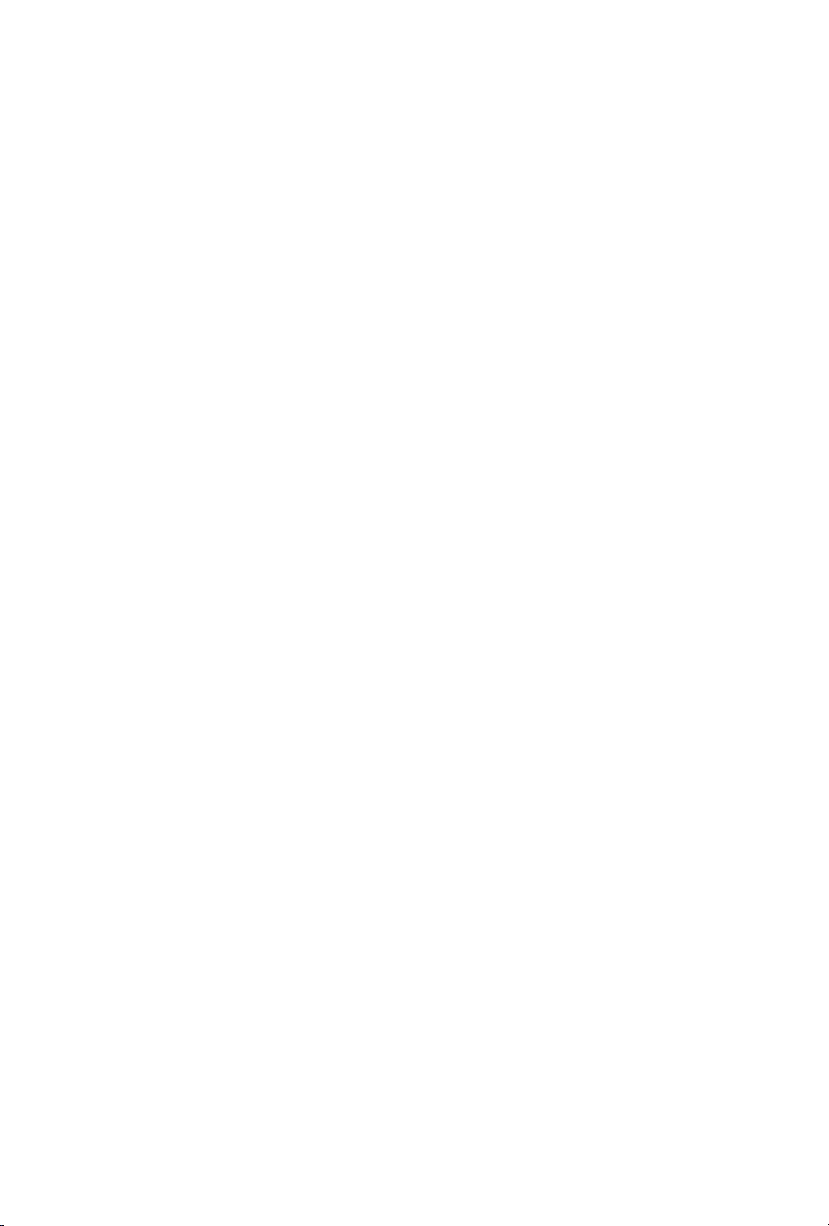
2.10.1 Installing Two CrossFireXTM-Ready Graphics Cards 48
2.10.2 Installing Three CrossFireX
TM
-Ready Graphics Cards 50
2.10.3 Installing Four CrossFireX
TM
-Ready Graphics Cards 51
2.10.4 Driver Installation and Setup 52
2.11 M.2_SSD (NGFF) Module Installation Guide 53
2.12 SATA DOM (Disk on Module) Installation Guide 56
2.13 Dual LAN and Teaming Operation Guide 57
Chapter 3 Software and Utilities Operation 58
3.1 Installing Drivers 58
3.2 A-Tuning 59
3.3 ASRock APP Shop 65
3.3.1 UI Overview 65
3.3.2 Apps 66
3.3.3 BIOS & Drivers 69
3.3.4 Setting 70
3.4 Start8 71
Chapter 4 UEFI SETUP UTILITY 74
4.1 Introduction 74
4.1.1 UEFI Menu Bar 74
4.1.2 Navigation Keys 75
4.2 Main Screen 76
4.3 OC Tweaker Screen 77
4.4 Advanced Screen 86
4.4.1 CPU Conguration 87
Page 6
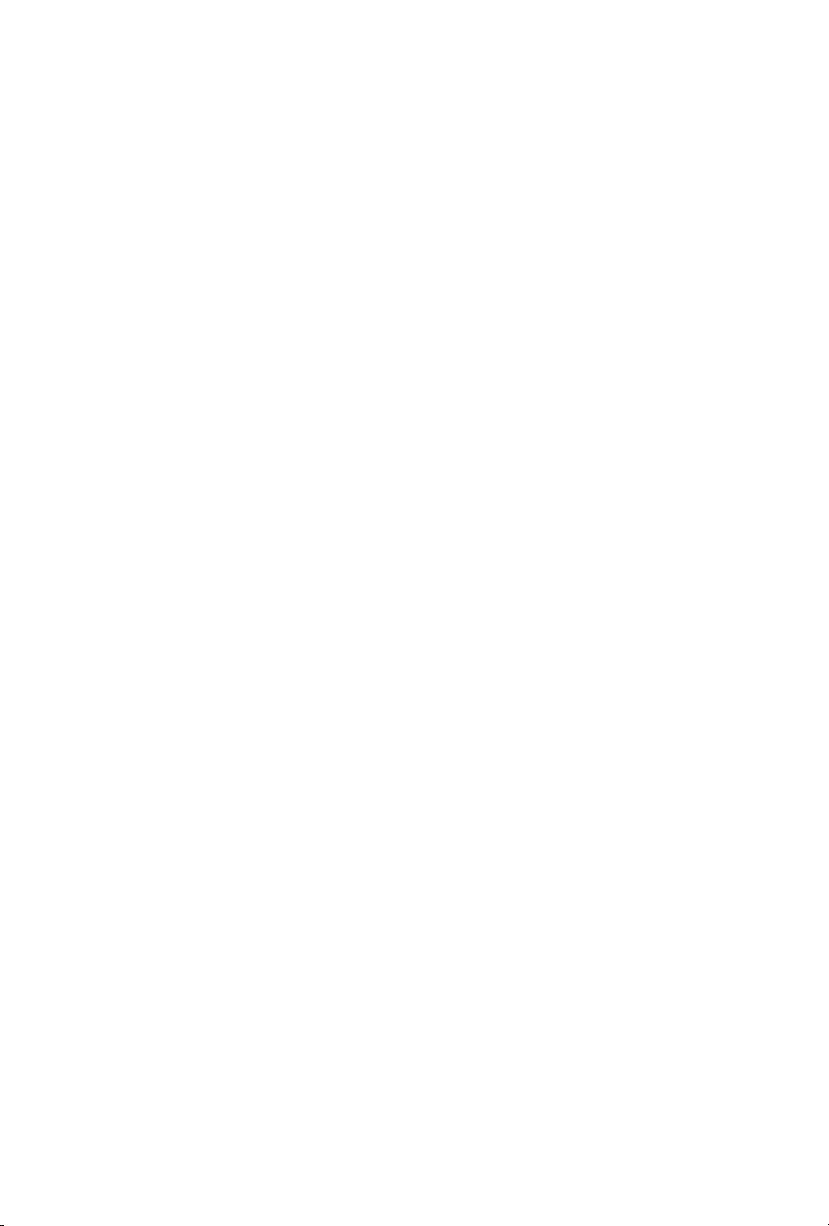
4.4.2 Chipset Conguration 89
4.4.3 Storage Conguration 92
4.4.4 Super IO Conguration 93
4.4.5 ACPI Conguration 94
4.4.6 USB Conguration 95
4.4.7 Trusted Computing 96
4.5 Tools 97
4.6 Hardware Health Event Monitoring Screen 101
4.7 Security Screen 103
4.8 Boot Screen 104
4.9 Exit Screen 107
Page 7
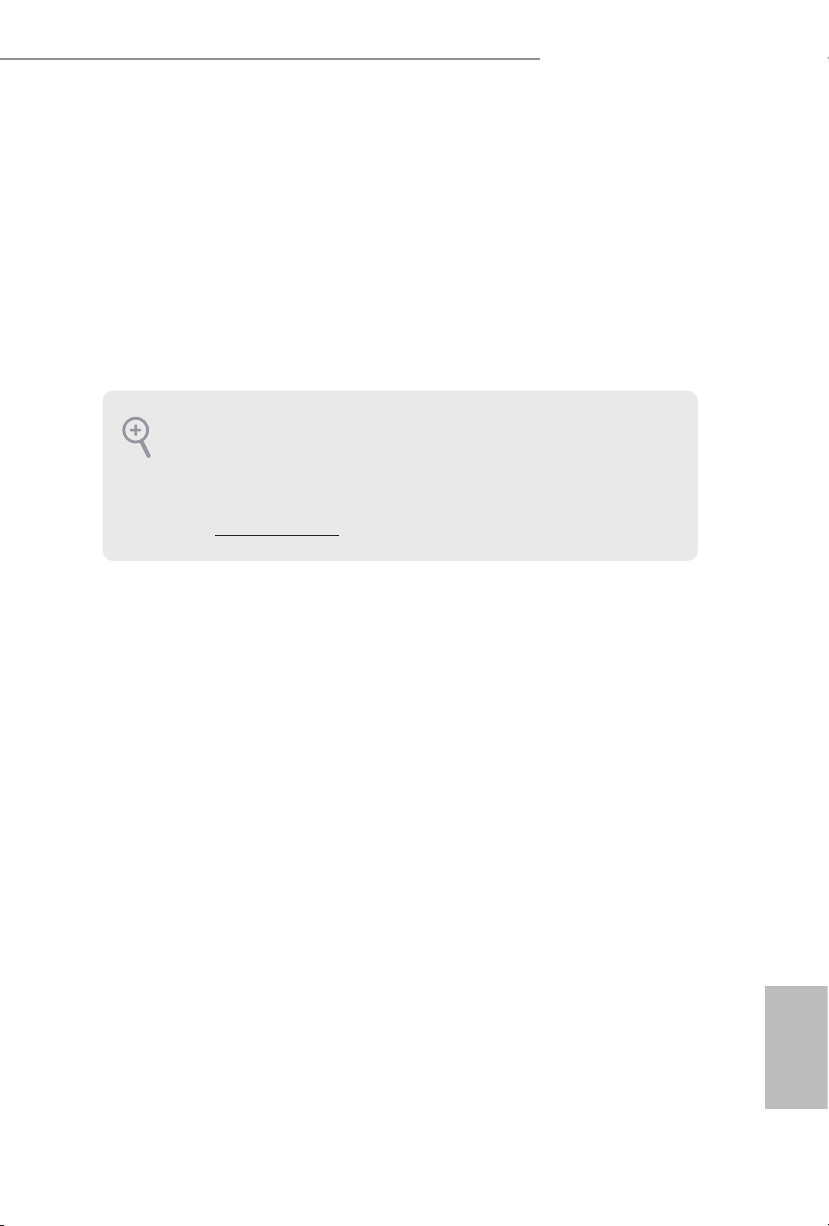
7
English
X99 WS-E/10G / X99 WS-E
Chapter 1 Introduction
ank you for purchasing ASRock X99 WS-E/10G / X99 WS-E motherboard, a
reliable motherboard produced under ASRock’s consistently stringent quality
control. It delivers excellent performance with robust design conforming to
ASRock’s commitment to quality and endurance.
In this documentation, Chapter 1 and 2 contains the introduction of the
motherboard and step-by-step installation guides. Chapter 3 contains the operation
guide of the soware and utilities. Chapter 4 contains the conguration guide of
the BIOS setup.
1.1 Package Contents
•
ASRock X99 WS-E/10G / X99 WS-E Motherboard (EATX Form Factor)
•
ASRock X99 WS-E/10G / X99 WS-E Quick Installation Guide
•
ASRock X99 WS-E/10G / X99 WS-E Support CD
•
1 x I/O Panel Shield
•
1 x ASRock Flexible SLI Bridge Connector Cable (14 cm)
•
1 x ASRock 3-Way SLI Bridge Card
•
1 x ASRock 4-Way SLI Bridge Card
•
6 x Serial ATA (SATA) Data Cables (Optional)
•
1 x Screw for M.2 Socket
Becau se the motherboard specication s and the BIOS soware might be upd ated, the
content of this doc umentation will be subject to change without notice. In case any modications of this d ocumentation oc cur, the updated version will be available on ASRock ’s
website w ithout further notice . If you require technical support rel ated to thi s motherboard, please v isit our website for specic information about the model you are using. You
may nd the l atest VGA cards and CPU suppor t list on ASRock’s website as well. ASRock
website http://www.asrock.com.
Page 8
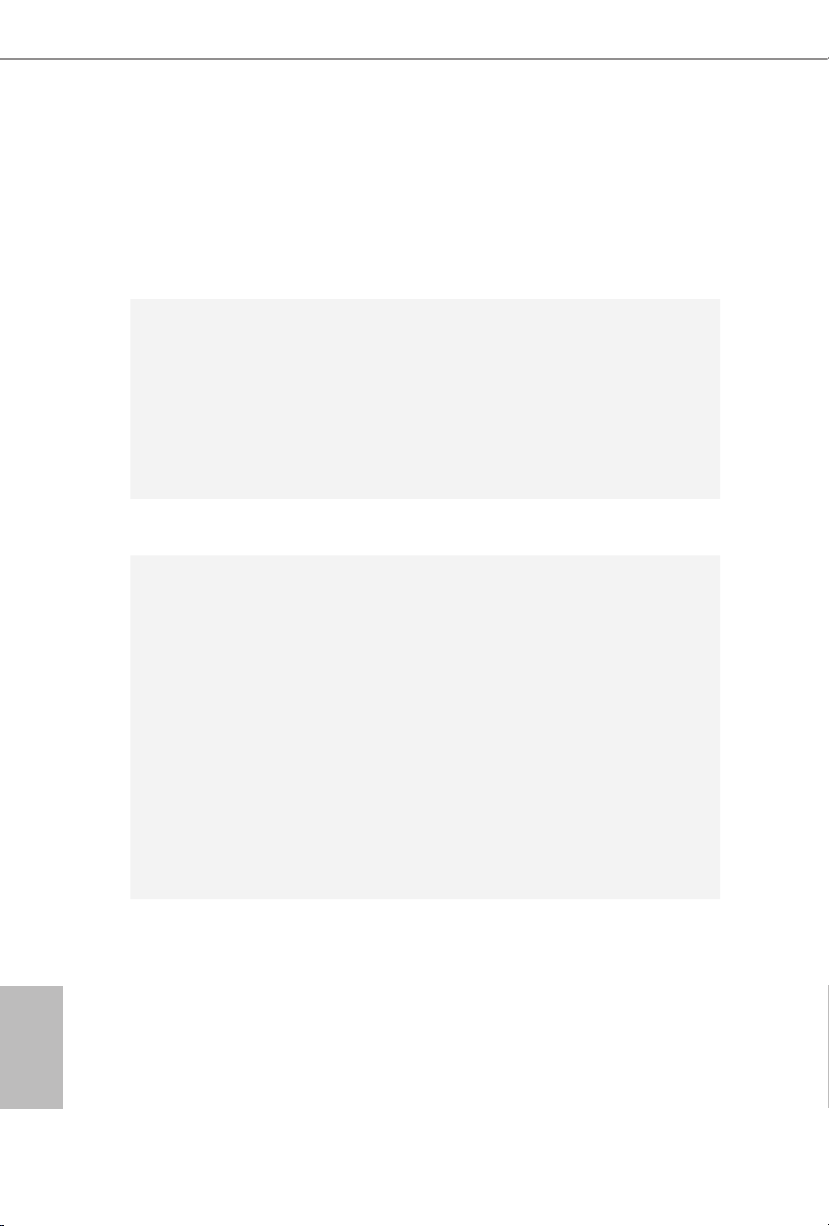
8
English
1.2 Specications
Platform
•
EATX Form Factor
•
8 Layer PCB
•
4 x 2oz Copper PCB
•
High Density Glass Fabric PCB
CPU
•
Supports Intel® Core
TM
i7 and Xeon® E5-1600/2600 v3
Processor Family for the LGA 2011-3 Socket, up to 18 Cores
and 160W
•
Digi Power design
•
12 Power Phase design
•
Supports Intel® Turbo Boost 2.0 Technology
•
Supports Untied Overclocking Technolog y
Chipset
•
Intel® X99
Memory
•
Quad Channel DDR4 Memory Technology
•
8 x DDR4 DIMM Slots
•
Supports DDR4 3200+(OC)*/2933(OC)/2800(OC)/2400
(OC)/2133/1866/ 1600/1333/1066 non-ECC, un-buered
memory
* Please refer to Memory Support List on ASRock's website for
more information. (http://www.asrock.com/)
•
Supports non-ECC RDIMM (Registered DIMM)
•
Supports DDR4 ECC, un-buered memory/RDIMM with
Intel® Xeon® processors E5 series in the LGA 2011-3 Socket
•
Max. capacity of system memor y: 128GB (see CAUTION)
•
Supports Intel® Extreme Memory Prole (XMP) 2.0
•
15 Gold Contact in DIMM Slots
Expansion
Slot
•
7 x PCI Express 3.0 x16 Slots (PCIE1/PCIE2/PCIE3/PCIE4/
PCIE5/PCIE6/PCIE7: single at x16 (PCIE7); dual at x16
(PCIE7) / x16 (PCIE3); triple at x16 (PCIE7) / x16 (PCIE5) /
x16 (PCIE3); quad at x16 (PCIE7) / x16 (PCIE5) / x16 (PCIE3)
/ x16 (PCIE1))
•
2 x embedded PLX PEX 8747
•
Supports AMD Quad CrossFireXTM, 4-Way CrossFireXTM,
3-Way CrossFireXTM and CrossFireXTM
•
Supports NVIDIA® Quad SLITM, 4-Way SLITM, 3-Way SLITM
and SLI
TM
Page 9
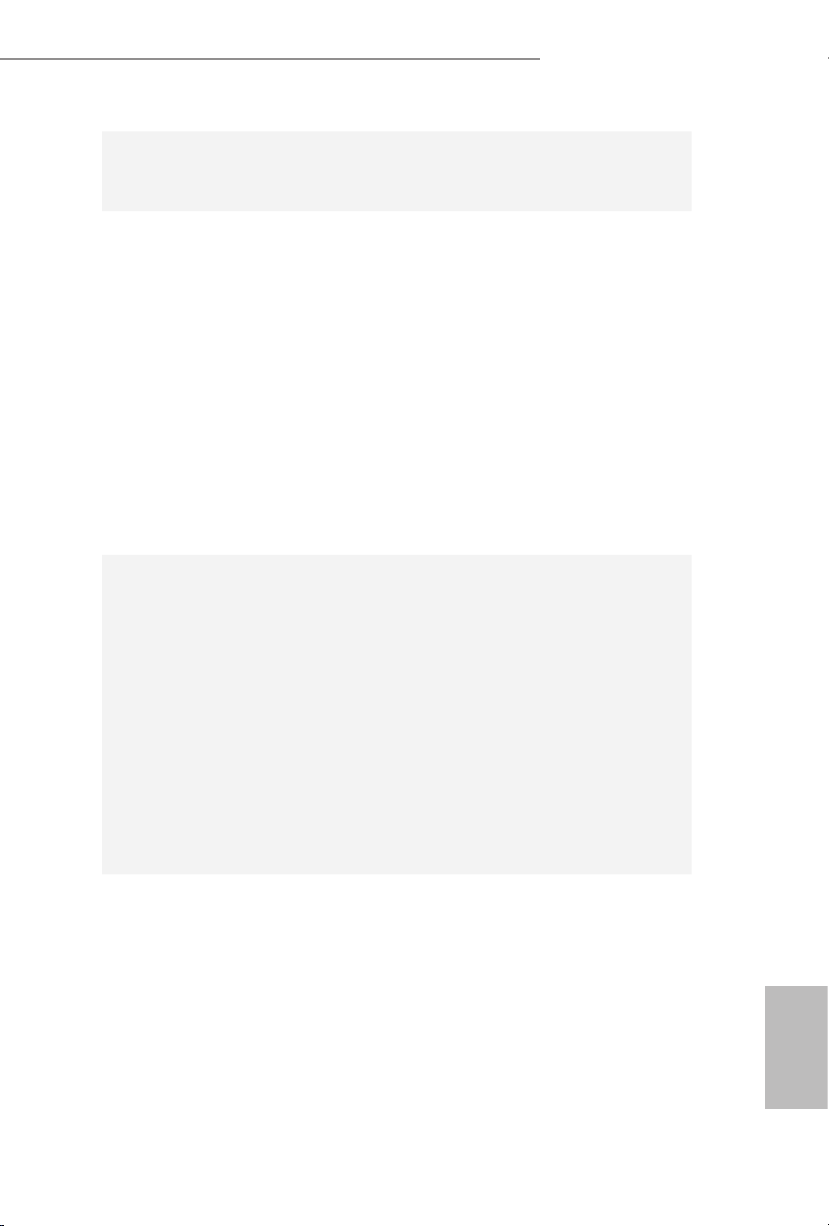
9
English
X99 WS-E/10G / X99 WS-E
•
15 Gold Contact in VGA PCIe Slot (PCIE1, PCIE3, PCIE5
and PCIE7)
Audio
•
7.1 CH HD Audio with Content Protection (Realtek
ALC1150 Audio Codec)
•
Premium Blu-ray Audio support
•
Supports Surge Protection (ASRock Full Spike Protection)
•
Supports Purity Sound™ 2
- Nichicon Fine Gold Series Audio Caps
- 115dB SNR DAC with Dierential Amplier
- TI® NE5532 Premium Headset Amplier (Supports up to
600 Ohms headsets)
- Direct Drive Technology
- EMI Shielding Cover
- PCB Isolate Shielding
•
Supports DTS Connect
LAN
•
2 x Gigabit LAN 10/100/1000 Mb/s (Supported by 2 x Intel®
I210AT)
•
2 x 10G BASE-T LAN (Supported by Intel® X540 )
(for X99 WS-E/10G only)
•
Supports Wake-On-LAN
•
Supports Dual LAN with Teaming
•
Supports Quad LAN with Teaming (for X99 WS-E/10G
only)
•
Supports Lightning/ESD Protection (ASRock Full Spike
Protection)
•
Supports Energy Ecient Ethernet 802.3az
•
Supports PXE
Rear Panel
I/O
•
1 x Optical SPDIF Out Port
•
1 x eSATA Connector
•
4 x USB 2.0 Ports (Supports ESD Protection (ASRock Full
Spike Protection))
•
4 x USB 3.0 Ports (ASMedia ASM1074 hub) (Supports ESD
Protection (ASRock Full Spike Protection))
•
2 x RJ-45 LAN Ports with LED (ACT/LINK LED and SPEED
LED) (for X99 WS -E)
•
4 x RJ-45 LAN Ports with LED (ACT/LINK LED and SPEED
LED) (for X99 WS -E/10G)
Page 10
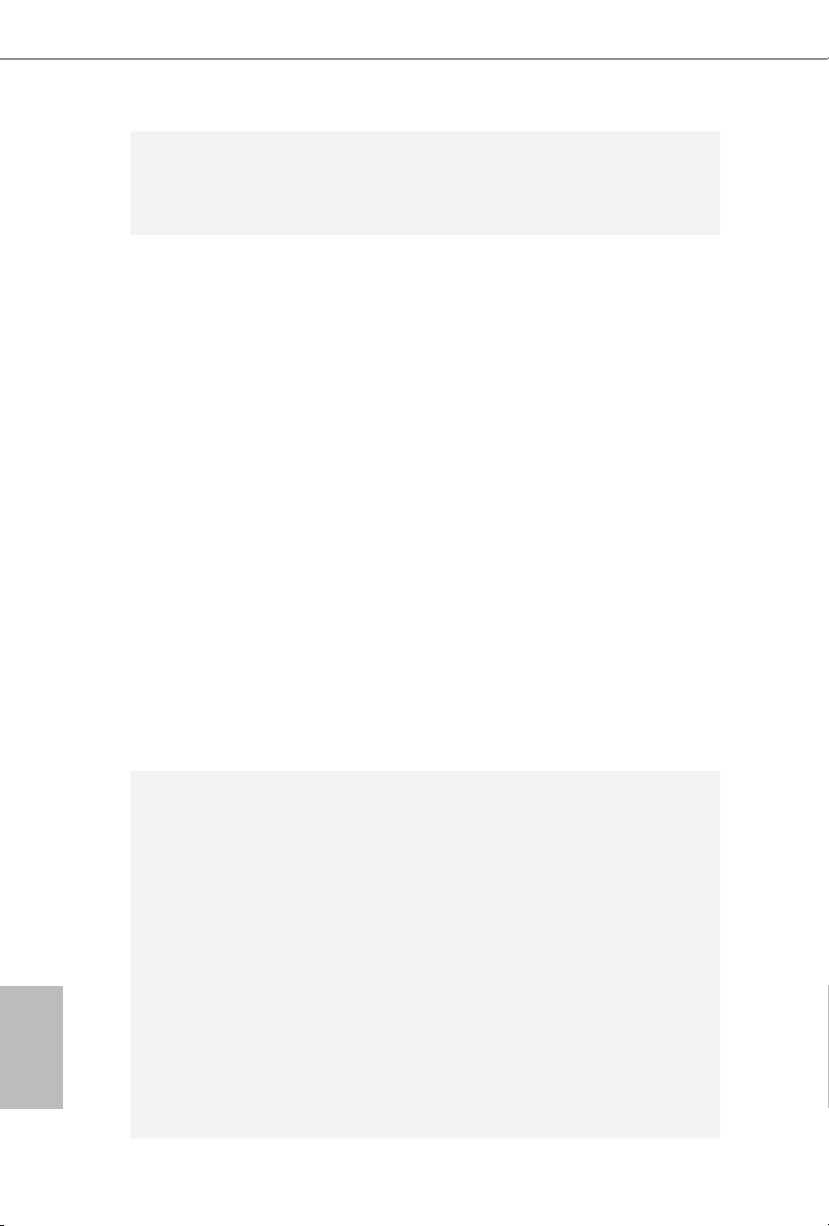
10
English
•
1 x Clear CMOS Switch
•
HD Audio Jacks: Rear Speaker / Central / Bass / Line in /
Front Speaker / Microphone
Storage
•
10 x SATA3 6.0 Gb/s Connectors, support RAID (RAID
0, RAID 1, RAID 5, RAID 10 and Intel Rapid Storage 13),
NCQ, AHCI and Hot Plug
(S_SATA3_2 is shared with the SATA DOM; S_SATA3_3 is
shared with the eSATA)
* RAID is supported on SATA3_0 ~ SATA3_5 ports only.
•
2 x SATA3 6.0 Gb/s Connectors by Marvell SE9172, support
RAID (RAID 0 and RAID 1), NCQ, AHCI and Hot Plug
* Marvell SE9172 RAID is supported with Windows® OS only.
•
1 x SATA DOM Connector (shared with S_SATA3_2)
•
1 x SATA Express 10 Gb/s Connector (shared with SATA3_4
and SATA3_ 5)
* Support to be announced
•
1 x eSATA Connector, support NCQ, AHCI and Hot Plug
•
1 x M.2_SSD (NGFF) Socket 3, supports M.2 SATA3 6.0
Gb/s module and M.2 PCI Express module up to Gen2 x 4 (20
Gb/s)
* If M2_1 is occupied by a SATA-type M.2 device, S_SATA3_0
will be disabled.
* If you install a M.2 PCI Express module and the SATA_EXP0
is in use, the M2_1 will downgrade to x2 mode.
Connector
•
1 x COM Port Header
•
1 x Chassis Intrusion Header
•
1 x TPM Header
•
1 x Power LED Header
•
2 x CPU Fan Connectors (1 x 4-pin, 1 x 3-pin)
•
3 x Chassis Fan Connectors (1 x 4-pin, 2 x 3-pin) (Smart Fan
Speed Control)
•
1 x Power Fan Connector (3-pin)
•
1 x SB Fan Connector (3-pin)
•
1 x 24 pin ATX Power Connector
•
1 x 8 pin 12V Power Connector (Hi-Density Power
Connec tor)
•
1 x SATA DOM Power Header
•
2 x PCIe Power Connectors
Page 11
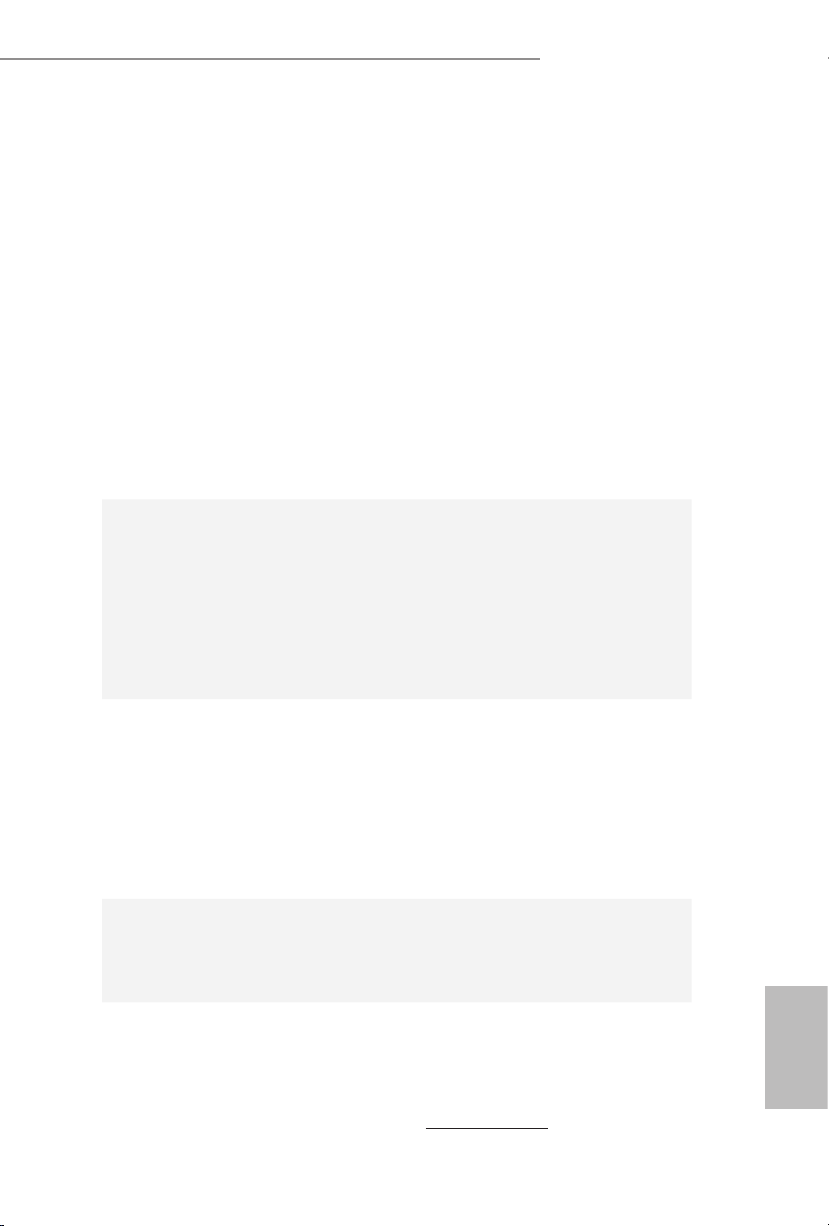
11
English
X99 WS-E/10G / X99 WS-E
•
1 x SATA DOM Power Jumper
•
3 x SATA Serial General Purpose Input/Output Headers
•
1 x Front LAN LED Connector (for X99 WS-E)
•
2 x Front LAN LED Connectors (for X99 WS-E/10G)
•
1 x Front Panel Audio Connector
•
2 x USB 2.0 Headers (support 4 USB 2.0 ports) (Supports
ESD Protection (ASRock Full Spike Protection))
•
1 x USB DOM Connector
•
2 x USB 3.0 Headers (Support 4 USB 3.0 ports) (Supports
ESD Protection (ASRock Full Spike Protection))
•
1 x Dr. Debug with LED
•
1 x Power Switch with LED
•
1 x Reset Switch with LED
•
1 x BIOS Selection Switch
BIOS
Feature
•
2 x 128Mb AMI UEFI Legal BIOS with multilingual GUI
support (1 x Main BIOS and 1 x Backup BIOS)
•
Supports Secure Backup UEFI Technology
•
ACPI 1.1 Compliant wake up events
•
SMBIOS 2.3.1 Support
•
CPU, DRAM, PCH 1.05V, PCH 1.5V, VPPM Voltage Multi-
adjustment
Hardware
Monitor
•
CPU/Chassis temperature sensing
•
CPU/Chassis/Power/SB Fan Tachometer
•
CPU/Chassis Quiet Fan (Auto adjust chassis fan speed by
CPU temperature)
•
CPU/Chassis/SB Fan multi-speed control
•
Voltage monitoring: +12V, +5V, +3.3V, CPU Input Voltage,
CPU Internal Voltages
OS
•
Microso® Windows® 10 64-bit / 8.1 32-bit / 8.1 64-bit / 8
32-bit / 8 64-bit / 7 32-bit / 7 64-bit / Ser ver 2012 R2 64-bit /
Server 2012 64-bit / Server 2008 R2 64-bit
Certications
•
FCC, CE, WHQL
•
ErP/EuP Ready (ErP/EuP ready power supply is required)
* For detailed product infor mation, please visit our website: http://www.asrock .com
Page 12
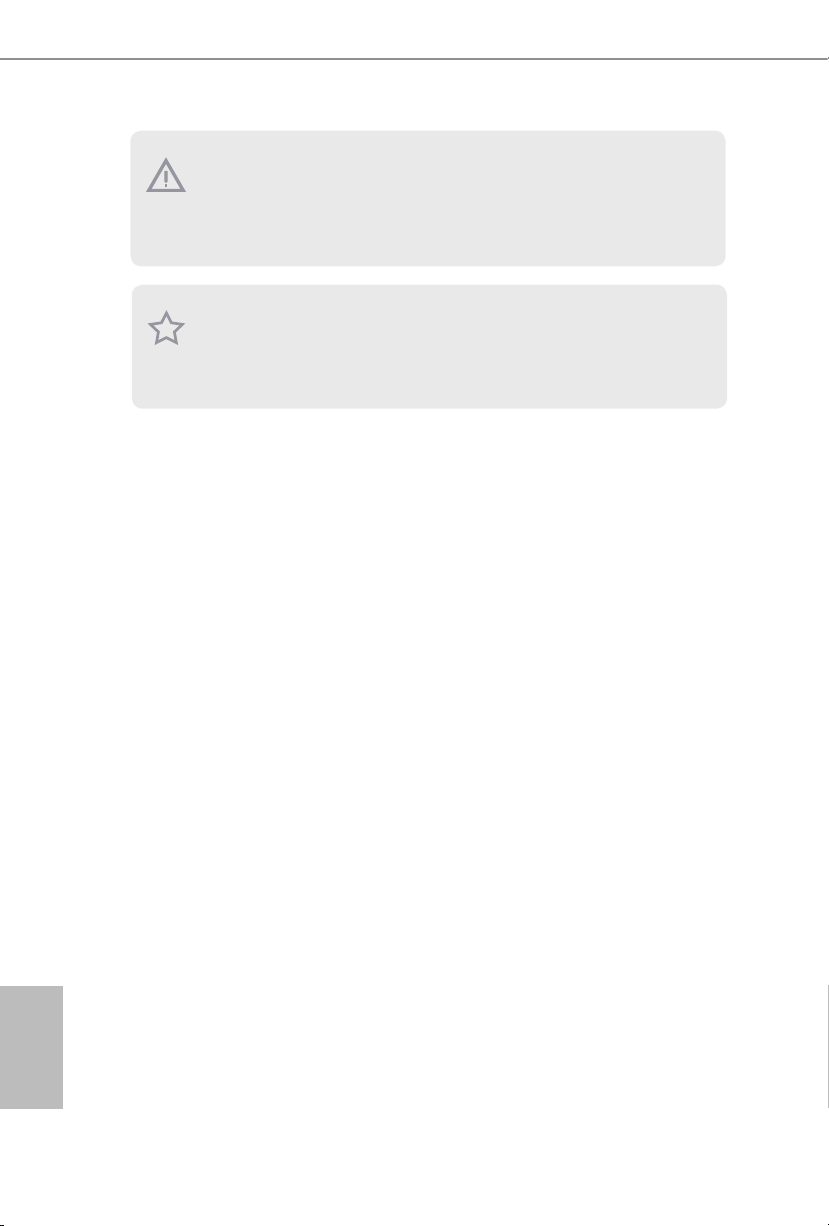
12
English
Please realize that there is a certain risk involved with overclocking, including adjusting
the setting in the BIOS, applying Untied Overclocking Technology, or using third-party
overclocking tools. Overclocking may aect your system’s stability, or even cause damage to
the components and devices of your system. It should be done at your own risk and expe nse.
We are not responsible for possible damage caused by overclocking.
Due to limitation, the actu al memory size may be less than 4GB for the reservation for system usage under Windows® 32-bit operating systems. Wind ows® 64-bit operating systems
do not have s uch limitations. You can use ASRock XFast RAM to utilize th e memory that
Windows® cannot use.
Page 13
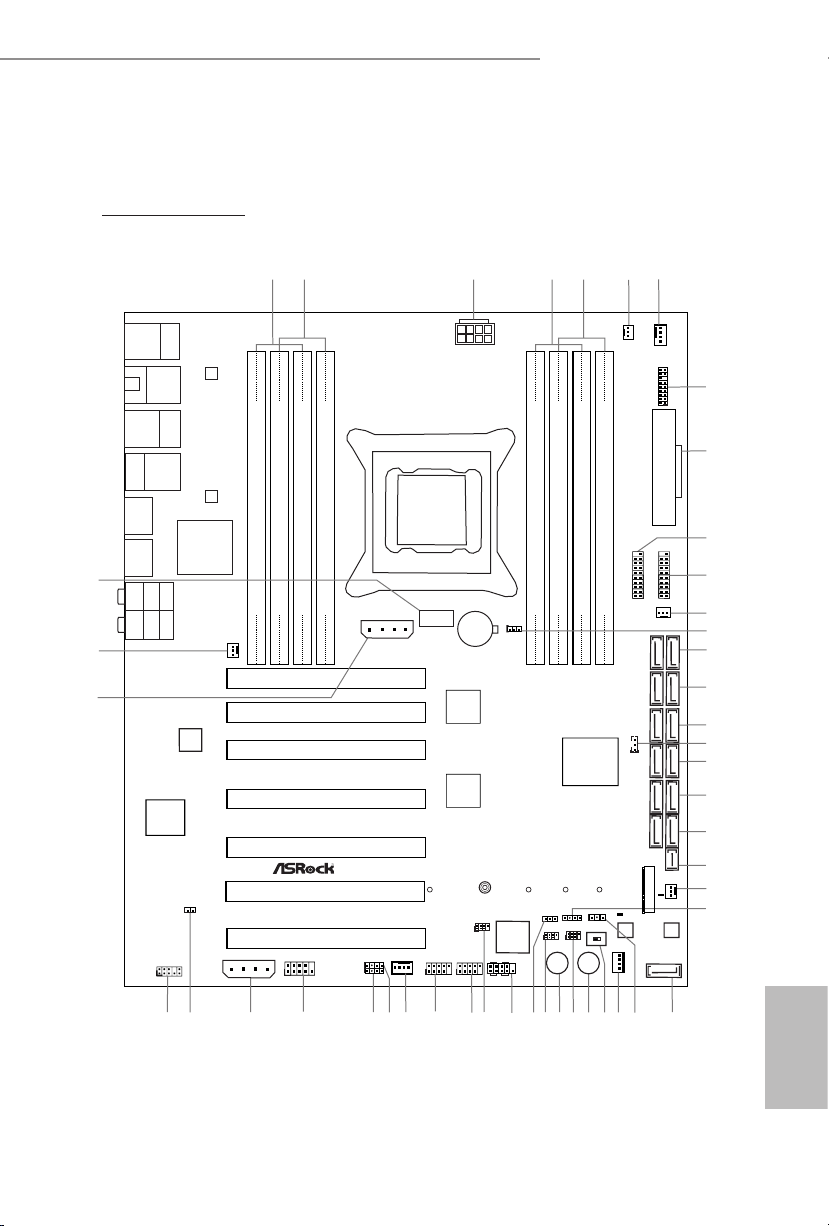
13
English
X99 WS-E/10G / X99 WS-E
Intel
X99
PEX
8747
ATX12V1
Super
I/O
ATXP WR 1
1
USB3_5_ 6
LAN
Intel
X540
LAN
PCIE7
PCIE5
PCIE6
PCIE4
PCIE3
Top:
Central/Bass
Center :
REAR SPK
Top:
LINE IN
Center :
FRONT
Bottom :
Optica l
SPDIF
Bottom :
MIC IN
PLED1
1
HDLED RESET
PLED PWRBTN
PANEL1
1
USB7_8
1 1
USB5_6
COM1
1
1
HD_AUDIO1
X99 WS-E 10G/
PCIE1
PCIE2
CHA_FAN1
CPU_FAN1
CPU_FAN2
PWR_FAN1
RoHS
9
8
14
11
15
16
17
18
19
22
23
10
29 283039
41
42
43
CLRC
BTN1
ESATA1
USB 2.0
T: USB3
B: USB4
Top:
RJ-45
USB 2.0
T: USB1
B: USB2
3
6
7
DDR4 _A2 (64 b it, 288 -pin mo dule)
DDR4 _A1 (64 b it, 288 -pin mo dule)
DDR4 _B2 (64 b it, 288 -pin mo dule)
DDR4 _B1 (64 b it, 288 -pin mo dule)
2
1
46
Purity
Sound 2
TM
24
25
128Mb
BIOS
BIOS_A
128Mb
BIOS
BIOS_B
BIOS_A_LED
CMOS
Battery
CLRMOS1
1
CHA_FAN3
PCIE_PWR2
3540
12
13
45
SATA_PWR1
1
SB_FAN1
M2_1
CT2CT3CT4CT5 CT1
DDR4 _D1 (64 b it, 288 -pin mo dule)
DDR4 _D2 (64 b it, 288 -pin mo dule)
DDR4 _C1 (64 b it, 288 -pin mo dule)
DDR4 _C2 (64 b it, 288 -pin mo dule)
5
4
2011-3 Socket
1
USB3_7_ 8
Dr.
Debug
Reset Power
26
2738 37 32
31
34
3336
BIOS_SEL 1
AB
Top:
RJ-45
USB 3.0
T: USB3
B: USB4
RJ-45
RJ-45
USB 3.0
T: USB1
B: USB2
SATA3_M0_ M1S_SATA3_2 _3S_SATA3_0_ 1
SATA3_0_3
SATA3_1_4
PEX
8747
44
BIOS_B_LED
SATAE_1
20
SATA3_2_5
21
SATA_0
1
SATA_SGPIO1
1
SSATA_SGPIO1
1
SATA_SGPIO2
USB9
1
SATAPWR1
PCIE_PWR1
1
SPEAKER1
1
1
FRONT_LAN_1
FRONT_LAN_2
1
TPMS1
1
CI1
SATA_EXP0
CHA_FAN2
1.3 Motherboard Layout
X99 WS-E/10G
Page 14
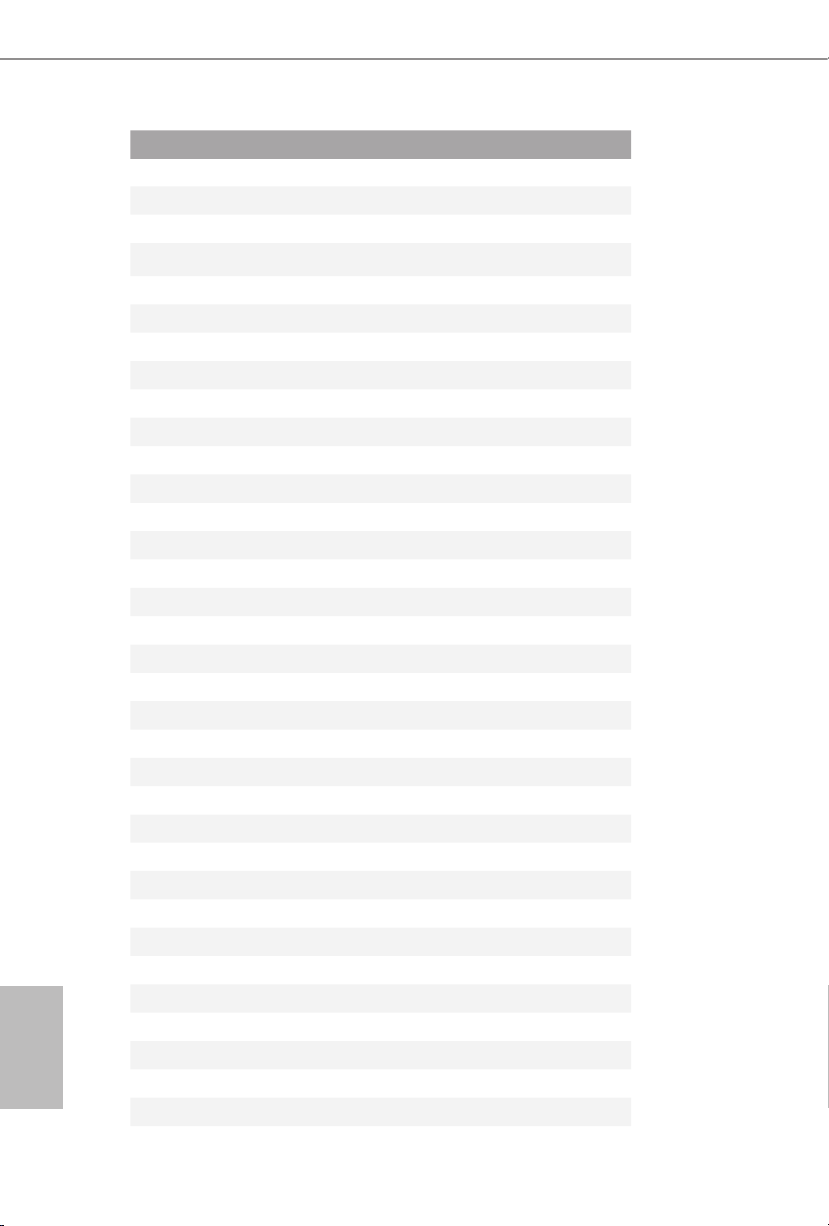
14
English
No. Description
1 2 x 288-pin DDR4 DIMM Slots (DDR4_A1, DDR4_B1)
2 2 x 288-pin DDR4 DIMM Slots (DDR4_A2, DDR4_B2)
3 ATX 12V Power Connector (ATX12V1)
4 2 x 288-pin DDR4 DIMM Slots (DDR4_D2, DDR4_C2)
5 2 x 288-pin DDR4 DIMM Slots (DDR4_D1, DDR4_C1)
6 CPU Fan Connector (CPU_FAN2)
7 CPU Fan Connector (CPU_FAN1)
8 TPM Header (TPMS1)
9 ATX Power Connector (ATXPWR1)
10 USB 3.0 Header (USB3_7_8)
11 USB 3.0 Header (USB3_5_6)
12 Chassis Fan Connector (CHA_FAN3)
13 Clear CMOS Jumper (CLRCMOS1)
14 SATA3 Connectors (SATA3_M0_M1)
15 SATA3 Connectors (S_SATA3_2_3)
16 SATA3 Connectors (S_SATA3_0_1)
17 SB Fan Connector (SB_FAN1)
18 SATA3 Connectors (SATA3_0_3)
19 SATA3 Connectors (SATA 3_1_4)
20 SATA3 Connectors (SATA3_2 _5)
21 SATA Express Connector (SATAE_1)
22 Chassis Fan Connector (CHA_FAN2)
23 Chassis Speaker Header (SPEAKER1)
24 SATA DOM Connector (SATA_0)
25 SATA DOM Power Jumper (SATAPWR1)
26 SATA DOM Power Header (SATA_PWR1)
27 BIOS Selection Switch (BIOS_SEL1)
28 Power Switch (PWRBTN1)
29 SATA SGPIO Connector (SATA_SGPIO2)
30 Reset Switch (RSTBTN1)
31 SATA SGPIO Connector (SATA_SGPIO1)
32 Power LED Header (PLED1)
33 System Panel Header (PANEL1)
34 SATA SGPIO Connector (SSATA_SGPIO1)
Page 15
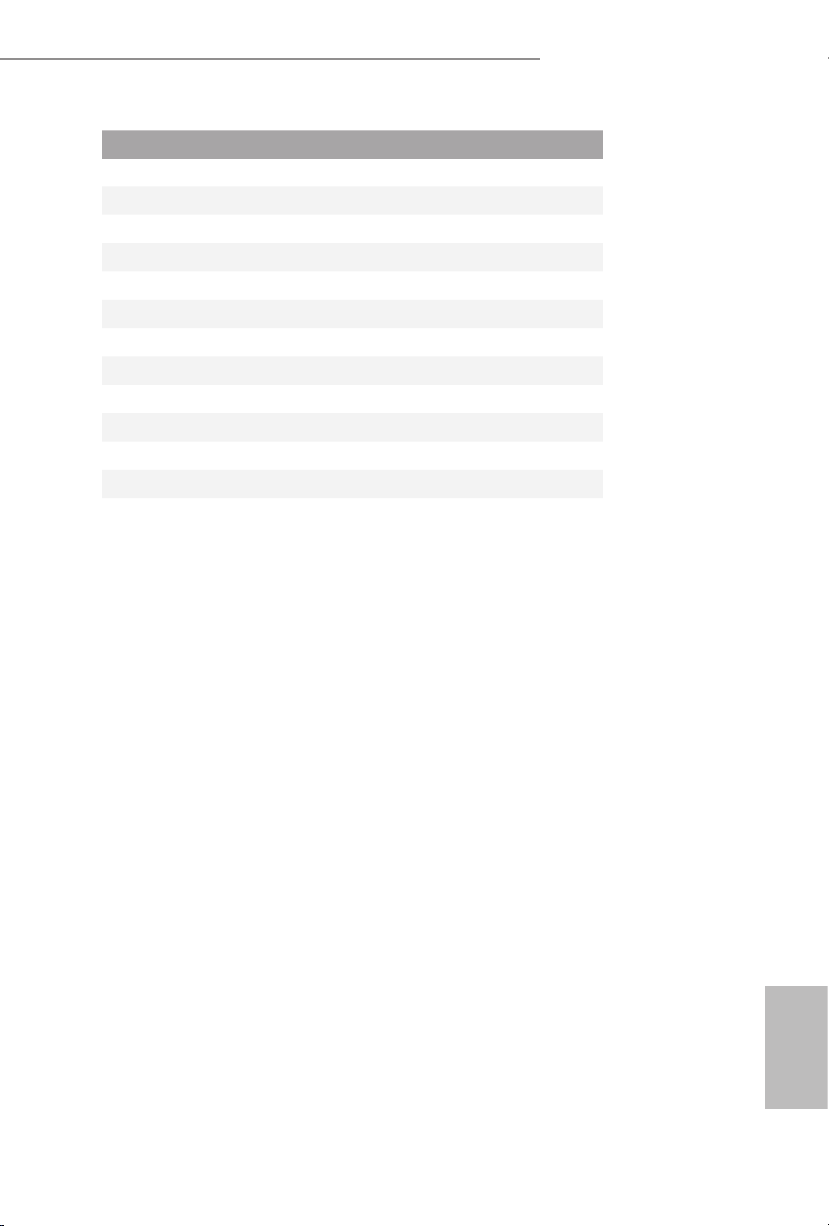
15
English
X99 WS-E/10G / X99 WS-E
No. Description
35 USB 2.0 Header (USB5_6)
36 USB 2.0 Header (USB7_8)
37 Chassis Fan Connector (CHA_FAN1)
38 Front Lan LED Connector (FRONT_LAN_1)
39 Front Lan LED Connector (FRONT_LAN_2)
40 COM Port Header (COM1)
41 PCIe Power Connector (PCIE _PWR2)
42 Chassis Intrusion Header (CI1)
43 Front Panel Audio Header (HD_AUDIO1)
44 PCIe Power Connector (PCIE_PWR1)
45 Power Fan Connector (PWR_FAN1)
46 USB DOM Connector (USB9)
Page 16
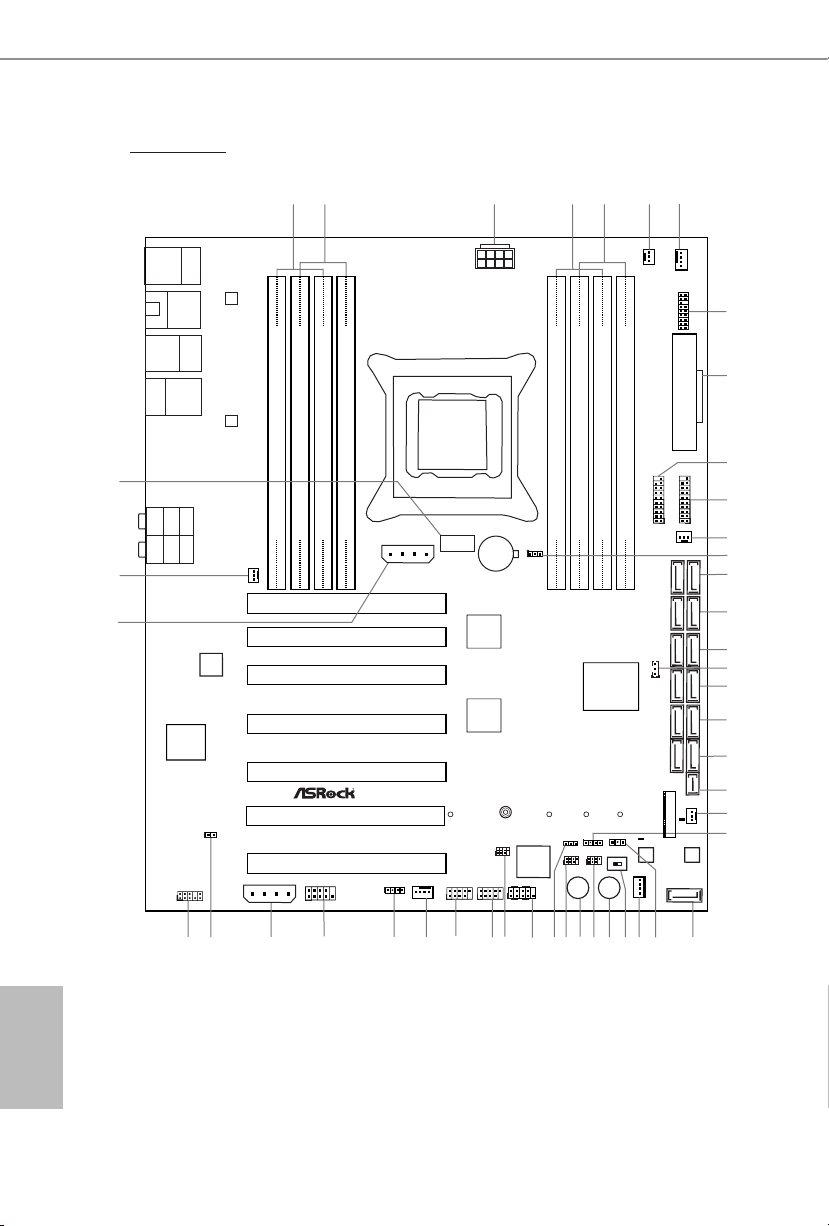
16
English
X99 WS-E
Intel
X99
PEX
8747
ATX12V1
Super
I/O
ATXP WR 1
1
USB3_5_ 6
LAN
LAN
PCIE7
PCIE5
PCIE6
PCIE4
PCIE3
Top:
Central/Bass
Center :
REAR SPK
Top:
LINE IN
Center :
FRONT
Bottom :
Optica l
SPDIF
Bottom :
MIC IN
PLED1
1
HDLED RESET
PLED PWRBTN
PANEL1
1
USB7_8
1 1
USB5_6
COM1
1
1
HD_AUDIO1
X99 WS-E
PCIE1
PCIE2
CHA_FAN1
CPU_FAN1
CPU_FAN2
RoHS
9
8
14
11
15
16
17
18
19
22
23
10
29 283038
40
41
42
CLRC
BTN1
ESATA1
USB 2.0
T: USB3
B: USB4
Top:
RJ-45
USB 2.0
T: USB1
B: USB2
3
6
7
DDR4 _A2 (64 b it, 288 -pin mo dule)
DDR4 _A1 (64 b it, 288 -pin mo dule)
DDR4 _B2 (64 b it, 288 -pin mo dule)
DDR4 _B1 (64 b it, 288 -pin mo dule)
2
1
45
Purity
Sound 2
TM
24
25
128Mb
BIOS
BIOS_A
128Mb
BIOS
BIOS_B
BIOS_A_LED
CMOS
Battery
CLRMOS1
1
CHA_FAN3
CHA_FAN2
PCIE_PWR2
3539
12
13
44
SATA_PWR1
1
SB_FAN1
M2_1
CT2CT3CT4CT5 CT1
DDR4 _D1 (64 b it, 288 -pin mo dule)
DDR4 _D2 (64 b it, 288 -pin mo dule)
DDR4 _C1 (64 b it, 288 -pin mo dule)
DDR4 _C2 (64 b it, 288 -pin mo dule)
5
4
2011-3 Socket
1
USB3_7_ 8
Dr.
Debug
Reset Power
26
2737 32
31
34
3336
BIOS_SEL 1
AB
Top:
RJ-45
USB 3.0
T: USB3
B: USB4
USB 3.0
T: USB1
B: USB2
SATA3_M0_ M1S_SATA3_2 _3S_SATA3_0_ 1
SATA3_0_3
SATA3_1_4
PEX
8747
43
BIOS_B_LED
SATAE_1
20
SATA3_2_5
21
SATA_0
1
SATA_SGPIO1
1
SSATA_SGPIO1
1
SATA_SGPIO2
USB9
1
SATAPWR1
PCIE_PWR1
1
SPEAKER1
1
FRONT_LAN_1
1
TPMS1
1
CI1
SATA_EXP0
PWR_FAN1
Page 17
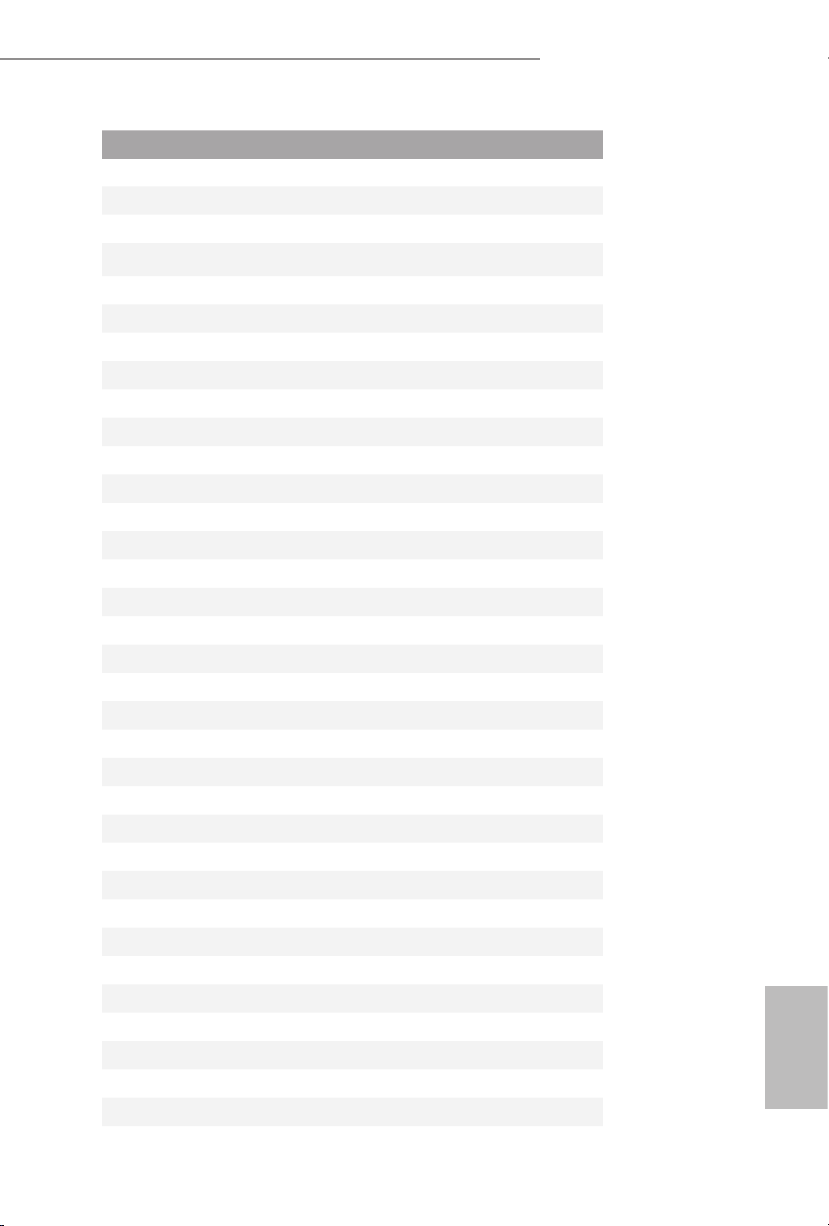
17
English
X99 WS-E/10G / X99 WS-E
No. Description
1 2 x 288-pin DDR4 DIMM Slots (DDR4_A1, DDR4_B1)
2 2 x 288-pin DDR4 DIMM Slots (DDR4_A2, DDR4_B2)
3 ATX 12V Power Connector (ATX12V1)
4 2 x 288-pin DDR4 DIMM Slots (DDR4_D2, DDR4_C2)
5 2 x 288-pin DDR4 DIMM Slots (DDR4_D1, DDR4_C1)
6 CPU Fan Connector (CPU_FAN2)
7 CPU Fan Connector (CPU_FAN1)
8 TPM Header (TPMS1)
9 ATX Power Connector (ATXPWR1)
10 USB 3.0 Header (USB3_7_8)
11 USB 3.0 Header (USB3_5_6)
12 Chassis Fan Connector (CHA_FAN3)
13 Clear CMOS Jumper (CLRCMOS1)
14 SATA3 Connectors (SATA3_M0_M1)
15 SATA3 Connectors (S_SATA3_2_3)
16 SATA3 Connectors (S_SATA3_0_1)
17 SB Fan Connector (SB_FAN1)
18 SATA3 Connectors (SATA3_0_3)
19 SATA3 Connectors (SATA 3_1_4)
20 SATA3 Connectors (SATA3_2 _5)
21 SATA Express Connector (SATAE_1)
22 Chassis Fan Connector (CHA_FAN2)
23 Chassis Speaker Header (SPEAKER1)
24 SATA DOM Connector (SATA_0)
25 SATA DOM Power Jumper (SATAPWR1)
26 SATA DOM Power Header (SATA_PWR1)
27 BIOS Selection Switch (BIOS_SEL1)
28 Power Switch (PWRBTN1)
29 SATA SGPIO Connector (SATA_SGPIO2)
30 Reset Switch (RSTBTN1)
31 SATA SGPIO Connector (SATA_SGPIO1)
32 Power LED Header (PLED1)
33 System Panel Header (PANEL1)
34 SATA SGPIO Connector (SSATA_SGPIO1)
Page 18
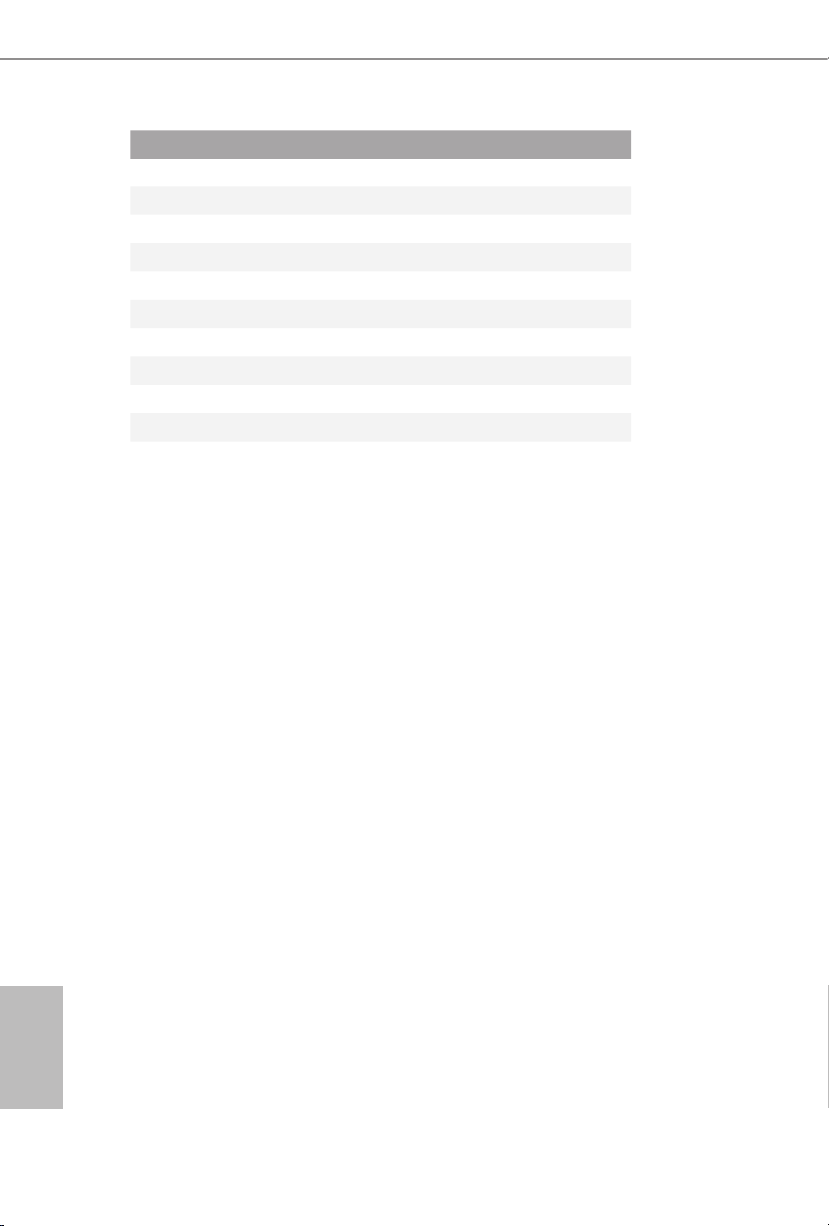
18
English
No. Description
35 USB 2.0 Header (USB5_6)
36 USB 2.0 Header (USB7_8)
37 Chassis Fan Connector (CHA_FAN1)
38 Front Lan LED Connector (FRONT_LAN_1)
39 COM Port Header (COM1)
40 PCIe Power Connector (PCIE_PWR2)
41 Chassis Intrusion Header (CI1)
42 Front Panel Audio Header (HD_AUDIO1)
43 PCIe Power Connector (PCIE_PWR1)
44 Power Fan Connector (PWR_FAN1)
45 USB DOM Connector (USB9)
Page 19
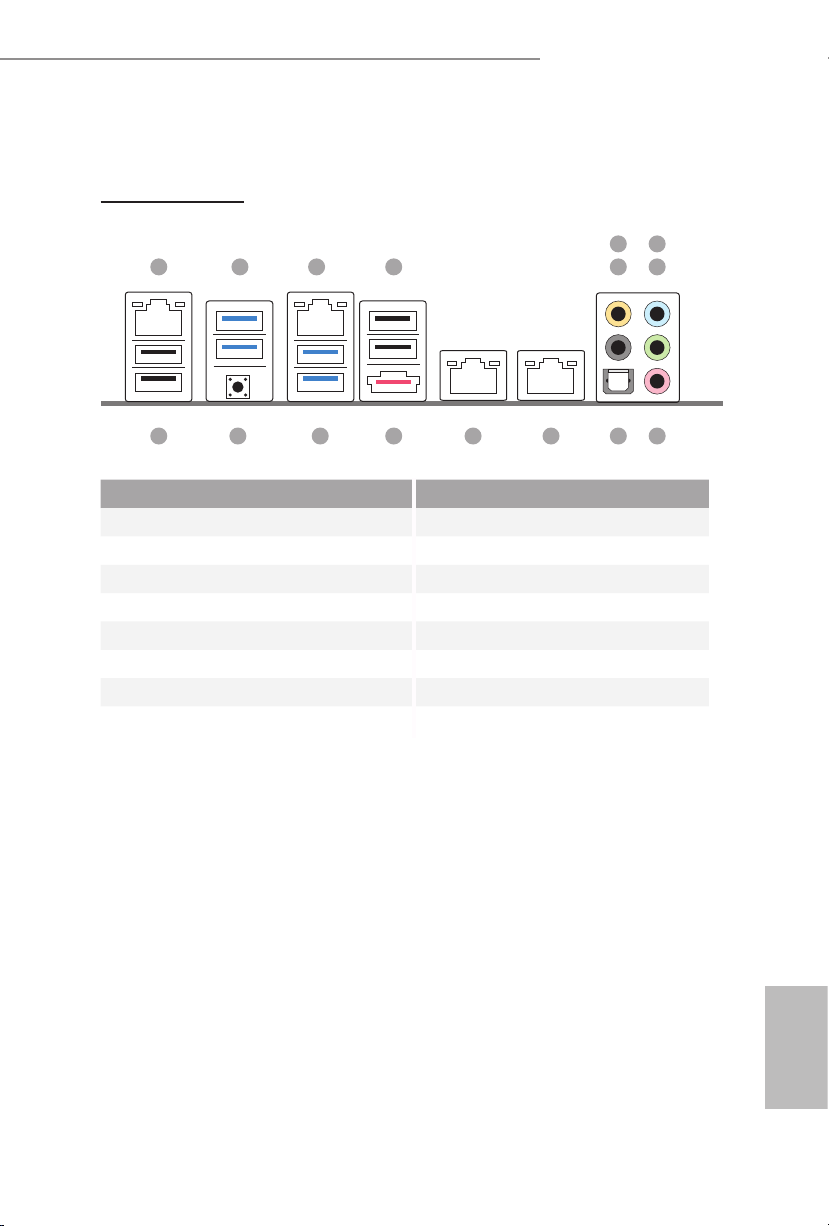
19
English
X99 WS-E/10G / X99 WS-E
1.4 I/O Panel
No. Description No. Description
1 LAN RJ-45 Port (Intel® I210AT)* 9 Microphone (Pink)
2 USB 3.0 Ports (USB3_12) 10 Optical SPDIF Out Port
3 LAN RJ-45 Port (Intel® I210AT)* 11 LAN RJ-45 Port (Intel® X540)*
4 USB 2.0 Ports (USB34) 12 LAN RJ-45 Port (Intel® X540)*
5 Central / Bass (Orange) 13 eSATA Connector (eSATA1)***
6 Rear Speaker (Black) 14 USB 3.0 Ports (USB3_34)
7 Line In (Light Blue) 15 Clear CMOS Switch
8 Front Speaker (Lime)** 16 USB 2.0 Ports (USB2_12)
1 2 3 4
16
9101112131415
658
7
X99 WS-E/10G
Page 20
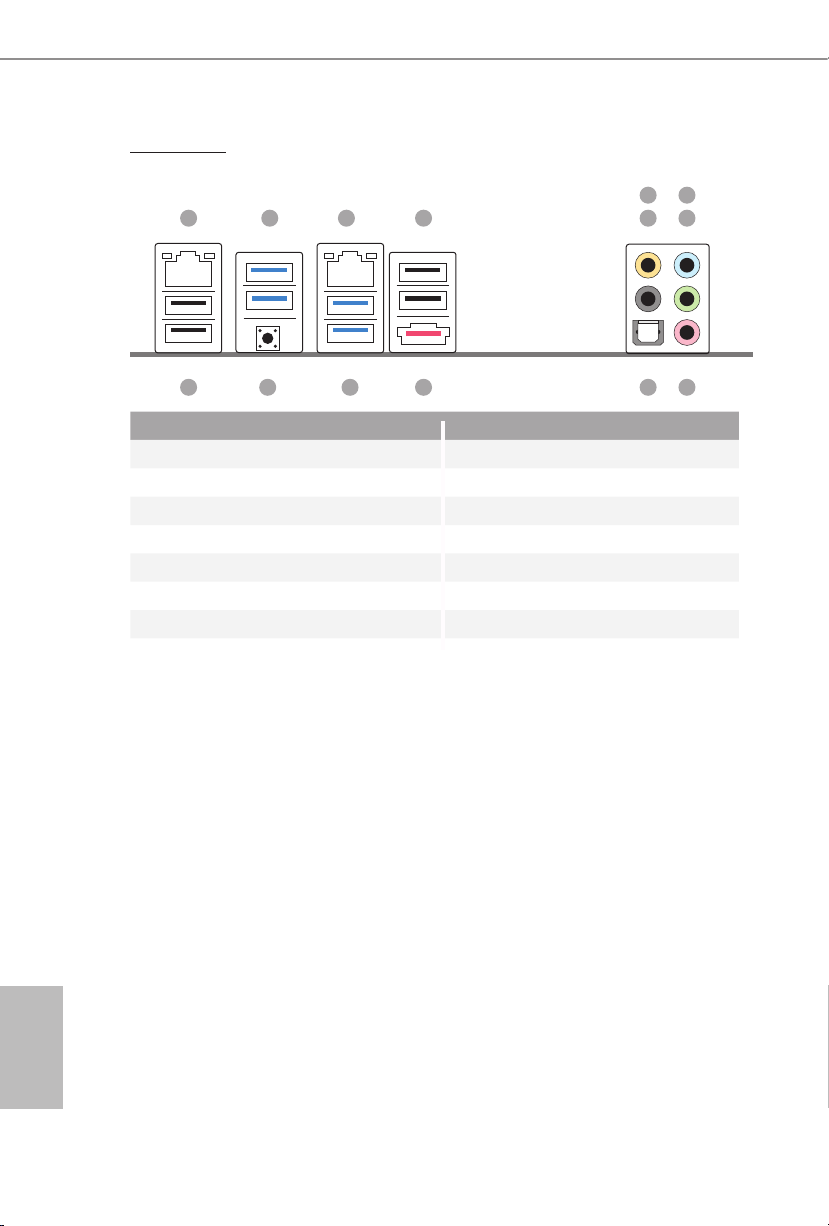
20
English
X99 WS-E
No. Description No. Description
1 LAN RJ-45 Port (Intel® I210AT)* 8 Front Speaker (Lime)**
2 USB 3.0 Ports (USB3_12) 9 Microphone (Pink)
3 LAN RJ-45 Port (Intel® I210AT)* 10 Optical SPDIF Out Port
4 USB 2.0 Ports (USB34) 11 eSATA Connector (eSATA1)***
5 Central / Bass (Orange) 12 USB 3.0 Ports (USB3_34)
6 Rear Speaker (Black) 13 Clear CMOS Switch
7 Line In (Light Blue) 14 USB 2.0 Ports (USB2_12)
1 2 3 4
14
910111213
658
7
Page 21
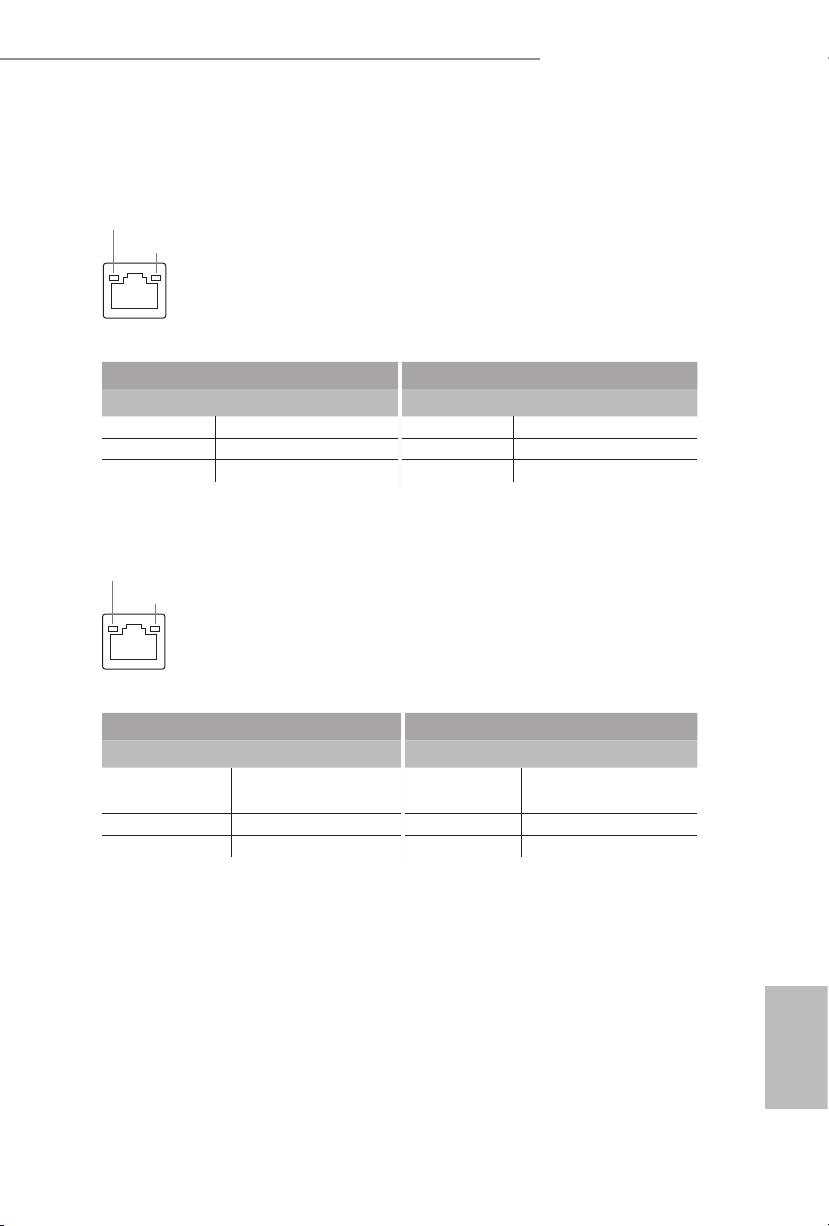
21
English
X99 WS-E/10G / X99 WS-E
* ere are two LEDs on ea ch LAN port. Pl ease refer to the table below for the LA N port LED indic ations .
1G (Intel® I210AT)
:
Activity / Link LED Speed LED
Status Description Status Description
O No Link O 10Mbps connection
Blinking Data Activity Orange 100Mbps connection
On Link Green 1Gbps connection
10G (Intel® X540)
:
Speed LED Activity / Link LED
Status Description Status Description
O 100Mbps connection or
no link
O No Link
Yel l ow 1Gbps connection Blinking Green Data Activity
Green 10Gbps connection On Link
Please note that Cat-6 or hig her cabling is re quired for 10G BASE-T. For 10G BASE-TLAN, the maximum cable
length is 55 mete rs.
*Cat-6A can run up to 100 meters.
ACT/LINK LED
SPEED LED
LAN Por t
ACT/LINK LED
SPEED LED
LAN Por t
Page 22
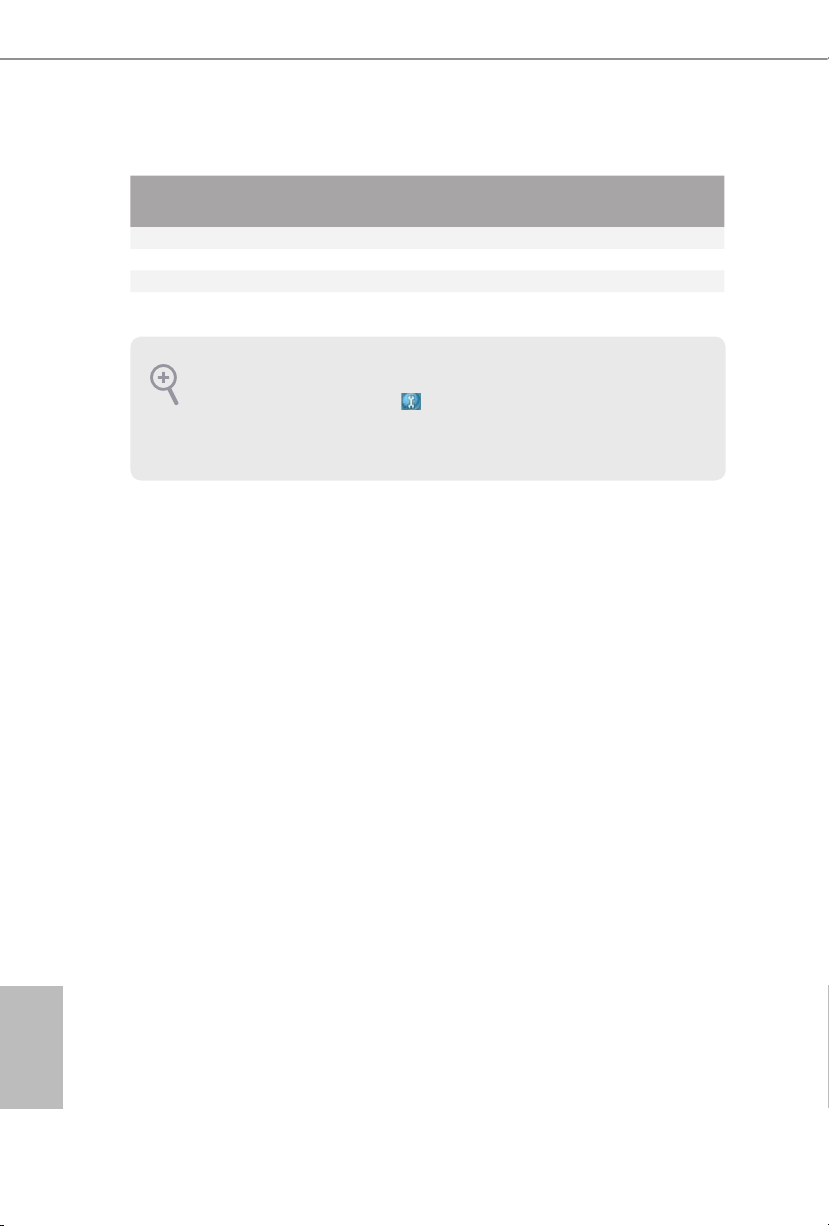
22
English
To enable Multi-Streaming, you need to connect a front panel au dio cable to the front
panel au dio head er. Aer re starting your computer, you w ill nd the “Mixer” tool on your
system. Please select “Mixer ToolBox” , click “Enable playback multi-streaming”, and
click “ok”. Choose “2CH”, “4CH”, “6CH”, or “8CH” and then you are allowed to select
“Realtek HDA Primary output” to use the Rear Speaker, Central/Bass, and Front Spea ker,
or select “Realtek HDA Audio 2nd output ” to use the f ront panel audio.
** If you use a 2- channel speaker, please connect the speaker’s plug into “Front Speaker Jack”. See the table below
for connection details in accordance with the type of s peaker you use.
Audio Output
Channels
Front Speaker
(No. 8)
Rear Speaker
(No. 6)
Central / Bass
(No. 5)
Line In
(No. 7)
2 V -- -- --
4 V V -- --
6 V V V --
8 V V V V
*** e eSATA connector supports SATA with cables within 1 meters. e S_SATA3_3 connector is
shared w ith the eSATA1 port.
Page 23
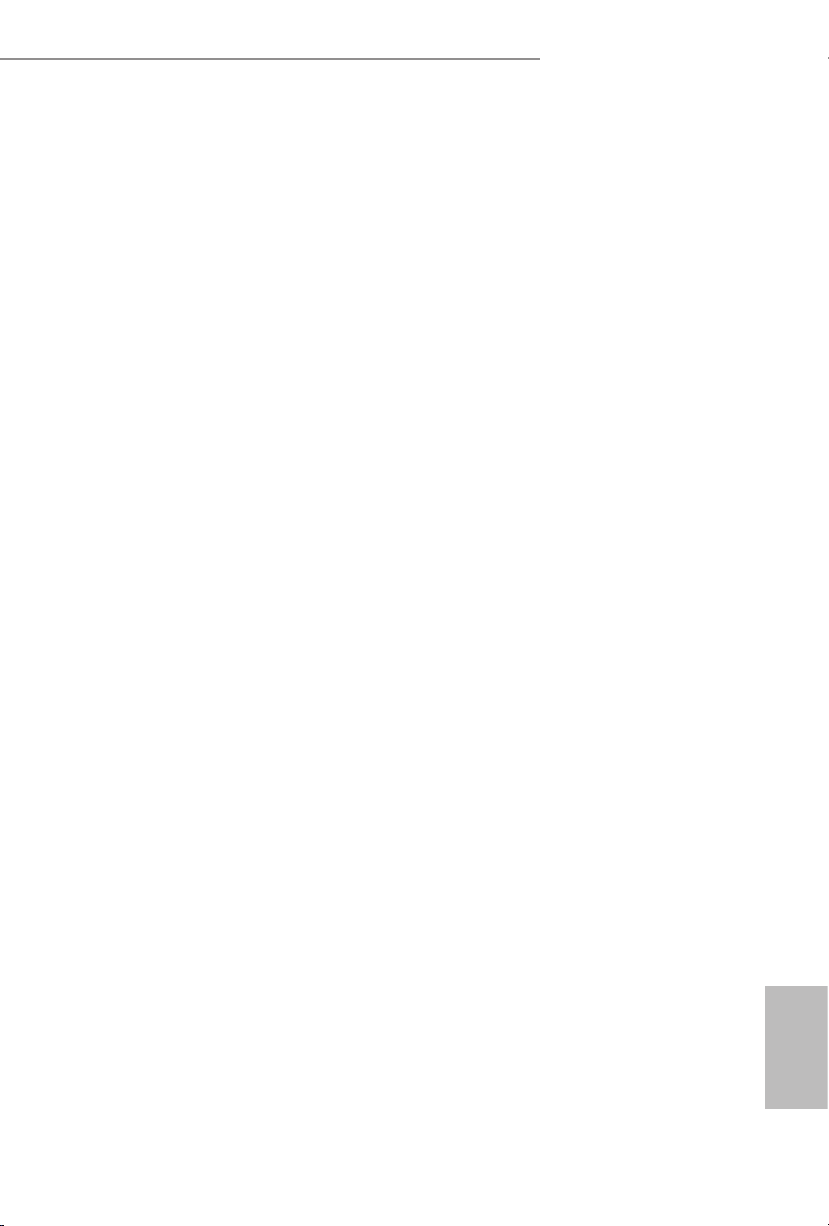
23
English
X99 WS-E/10G / X99 WS-E
is is an EATX form factor motherboard. Before you install the motherboard,
study the conguration of your chassis to ensure that the motherboard ts into it.
Pre-installation Precautions
Take note of the following precautions before you install motherboard components
or change any motherboard settings.
•
Make sure to unplug the power cord before installing or removing the motherboard
components. Failure to do so may cause physical injuries and damages to motherboard
components.
•
In order to avoid damage from static electricity to the motherboard ’s components,
NEVER place your motherboard directly on a carpet. Also remember to use a grounded
wrist strap or touch a safety grounded object before you handle the components.
•
Hold components by the edges and do not touch the ICs.
•
Whenever you uninstall any components, place them on a grounded anti-static pad or
in the bag that comes with the components.
•
When placing screws to secure the motherboard to the chassis, please do not over-
tighten the screws! Doing so may damage the motherboard.
Chapter 2 Installation
Page 24
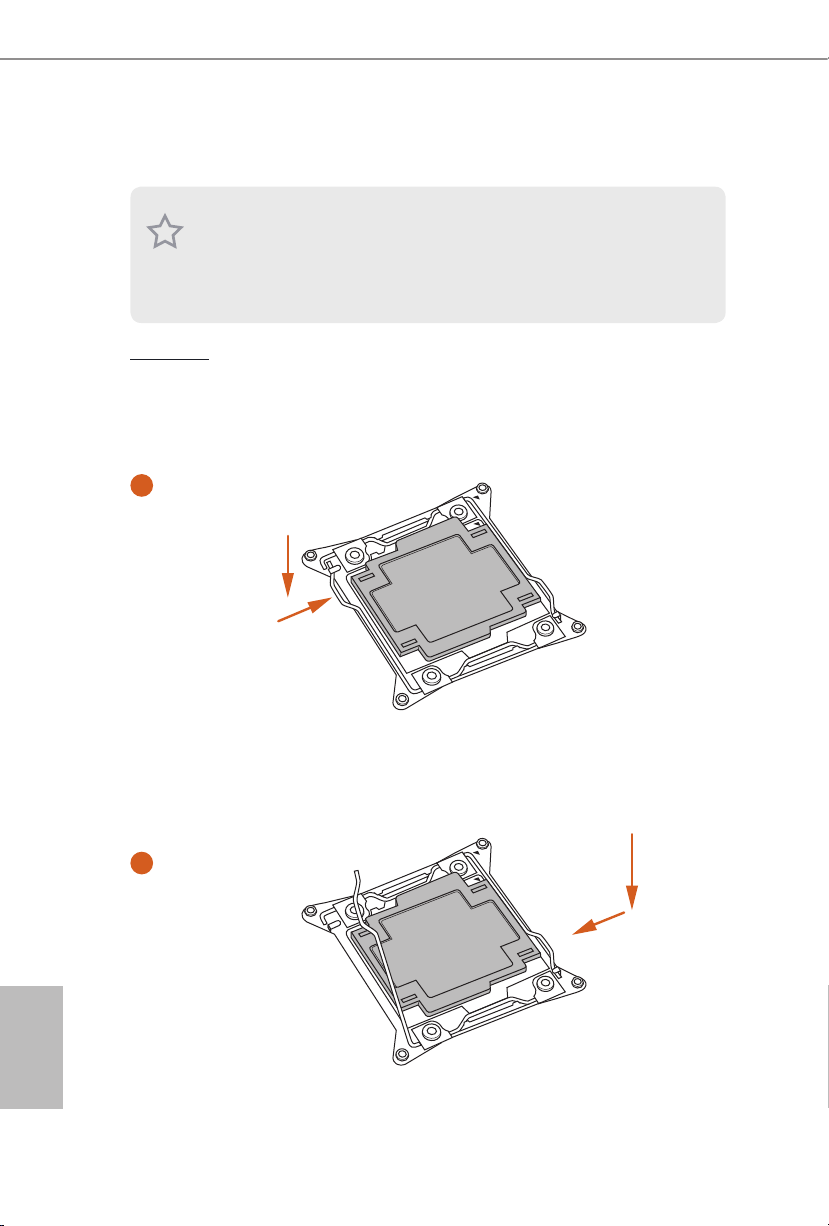
24
English
2.1 Installing the CPU
CAU TION:
Please note that X99 platform is only compatible with the LGA 2011-3 socket, which is
incompatible with the LGA 2011 socket (for X79 platform).
1. Before you inser t the 2011-3 -Pin CPU into the socket, pl ease check if the PnP cap is on
the socket, if the CPU surface is unclean, or if th ere are any bent pins in the socket. Do
not force to insert the CPU into the socket if above situation is found. Otherwise, the CPU
will be seriously damaged.
2. Unplug all power cables before installing the CPU.
A
B
A
B
1
2
Page 25
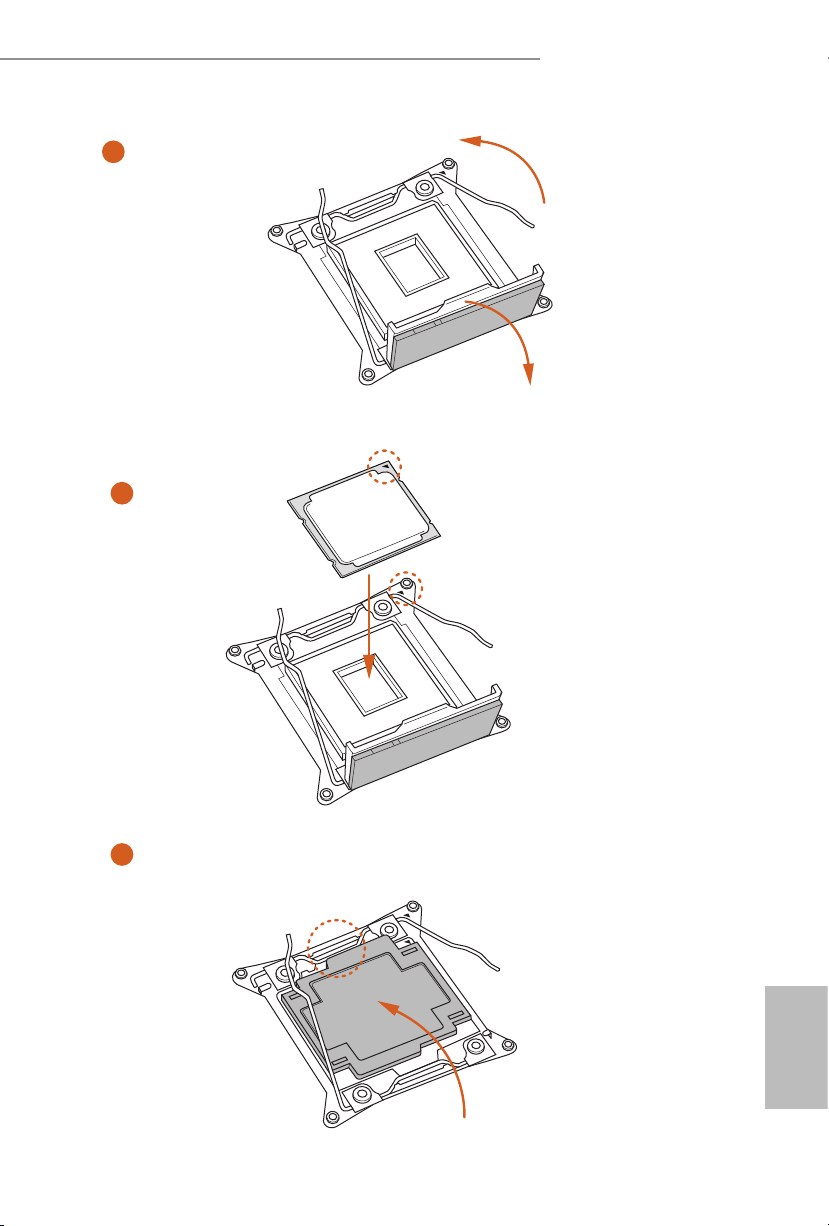
25
English
X99 WS-E/10G / X99 WS-E
4
A
3
B
5
Page 26
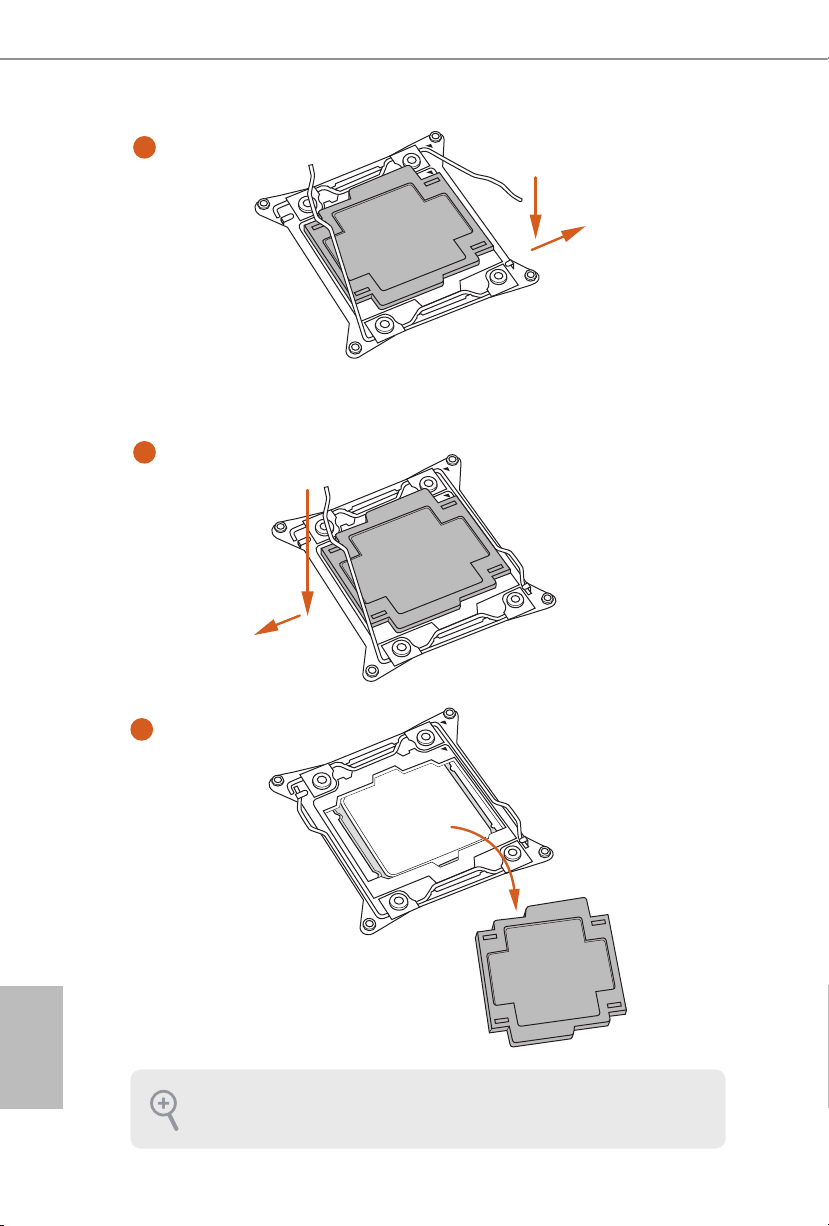
26
English
Please save and replace the cover if the processor is removed. e cover mus t be placed if
you wish to return the motherboard for aer service.
6
A
B
8
B
7
A
Page 27
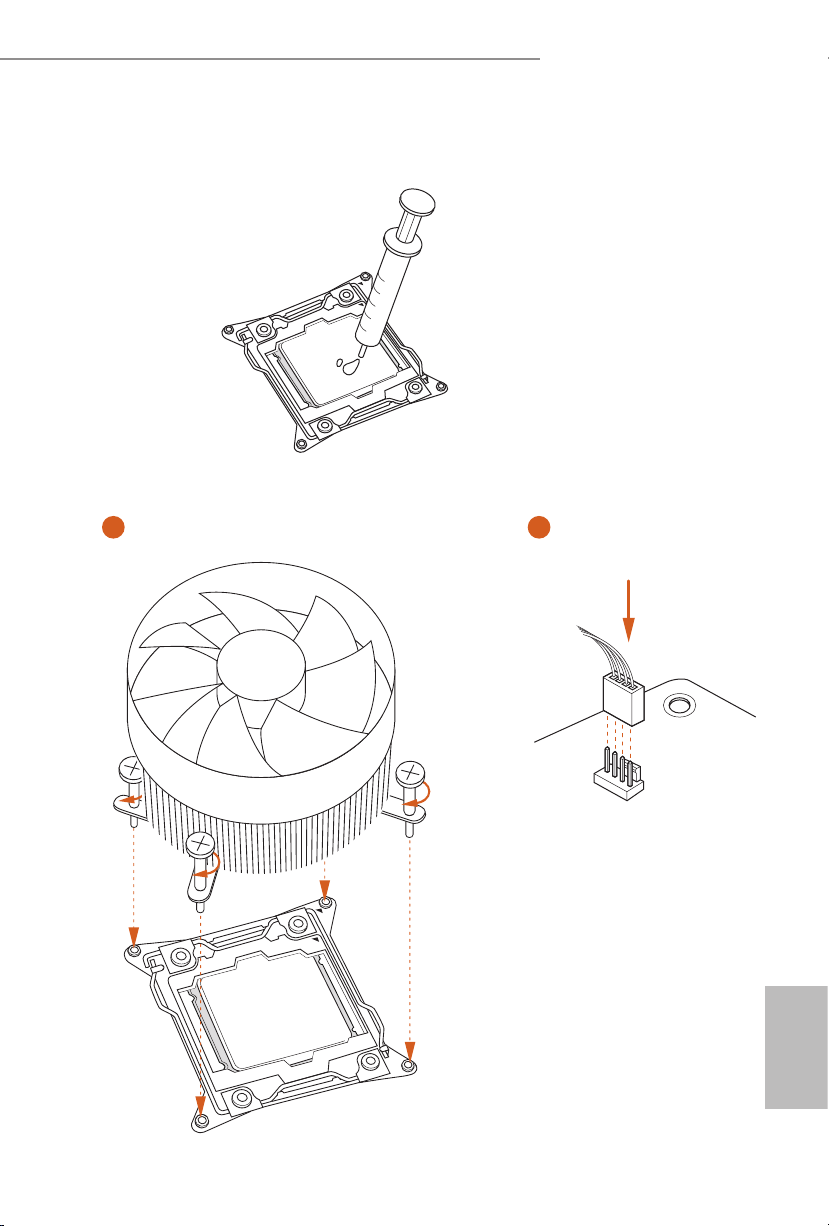
27
English
X99 WS-E/10G / X99 WS-E
2.2 Installing the CPU Fan and Heatsink
CPU_
FAN
1 2
Page 28
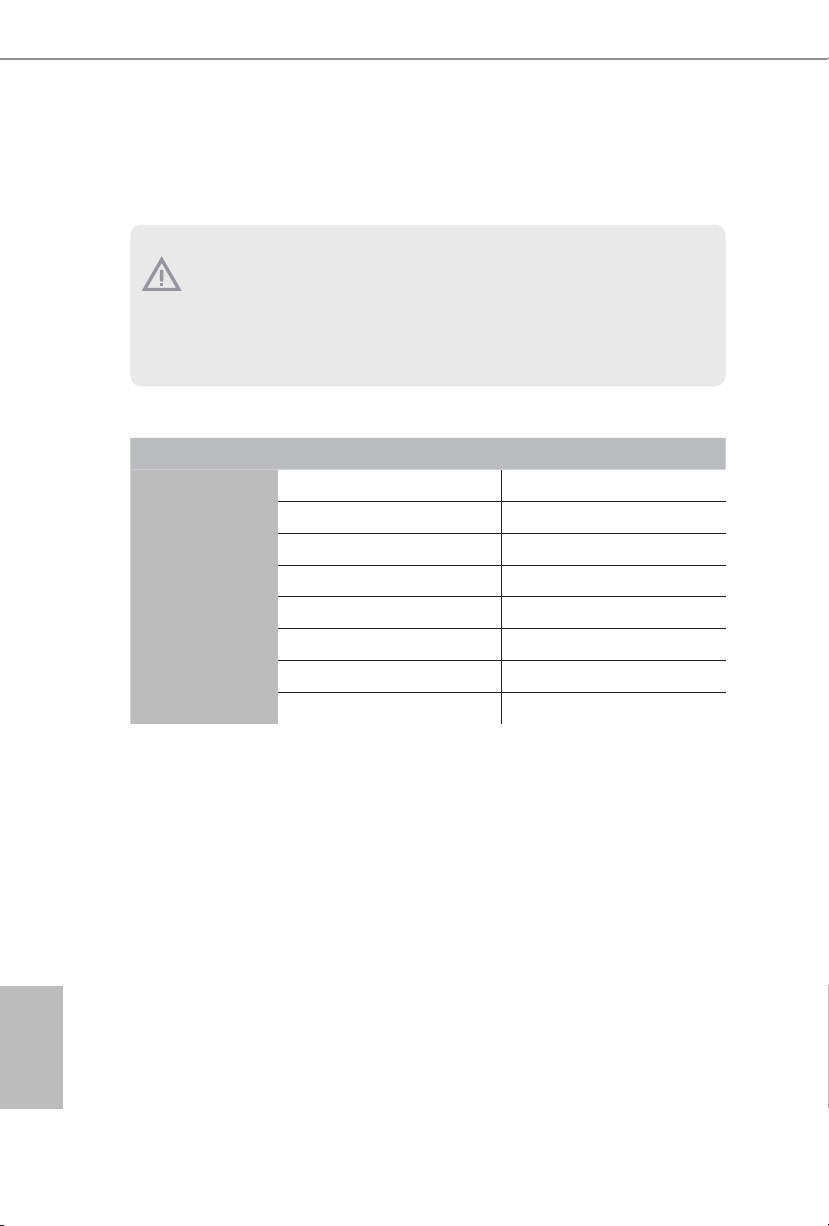
28
English
2.3 Installation of Memory Modules (DIMM)
is motherboard provides eight 288-pin DDR4 (Double Data Rate 4) DIMM slots, and
supports Quad Channel Memory Technology.
Quad Channel Memory Conguration
Priority 1 2
DDR4_A1
Populated Populated
DDR4_A2
Populated
DDR4_B1
Populated Populated
DDR4_B2
Populated
DDR4_C1
Populated Populated
DDR4_C2
Populated
DDR4_D1
Populated Populated
DDR4_D2
Populated
•
Due to Intel® CPU spec denition, please install the memory modules on DDR4_A1,
DDR4_B1, DDR4_C1 and DDR4_D1 for rst priority. If the four DDR4 DIMM slots
above are fully installed, and you want to use more than four memory modules, please
install the other memory modules from le to right (from DDR4_A2, DDR4_B2,
DDR4_D2 to DDR4_C2.)
•
If only two memory modules are installed in the DDR4 DIMM slots, then Dual
Channel Memory Technology is activated. If three memor y modules are installed, then
Triple Channel Memory Technology is activated. If more than four memory modules
are installed in the DDR4 DIMM slots, then Quad Channel Memory Technology is
activated.
1. For quad channel conguration, you always need to install i dentic al (the same brand,
speed , size and chip-type) DDR4 DIMM pairs.
2. It i s not allowed to in stall a DDR, DDR2 or DDR3 memory module into a DDR4 slot;
otherwise, this motherboard an d DIMM may be damaged.
3. e DIMM only ts in one cor rect orientation. It will cause permanent damage to the
motherboard and the DIMM if you force the DIM M into the slot at incorrect orientation.
Page 29
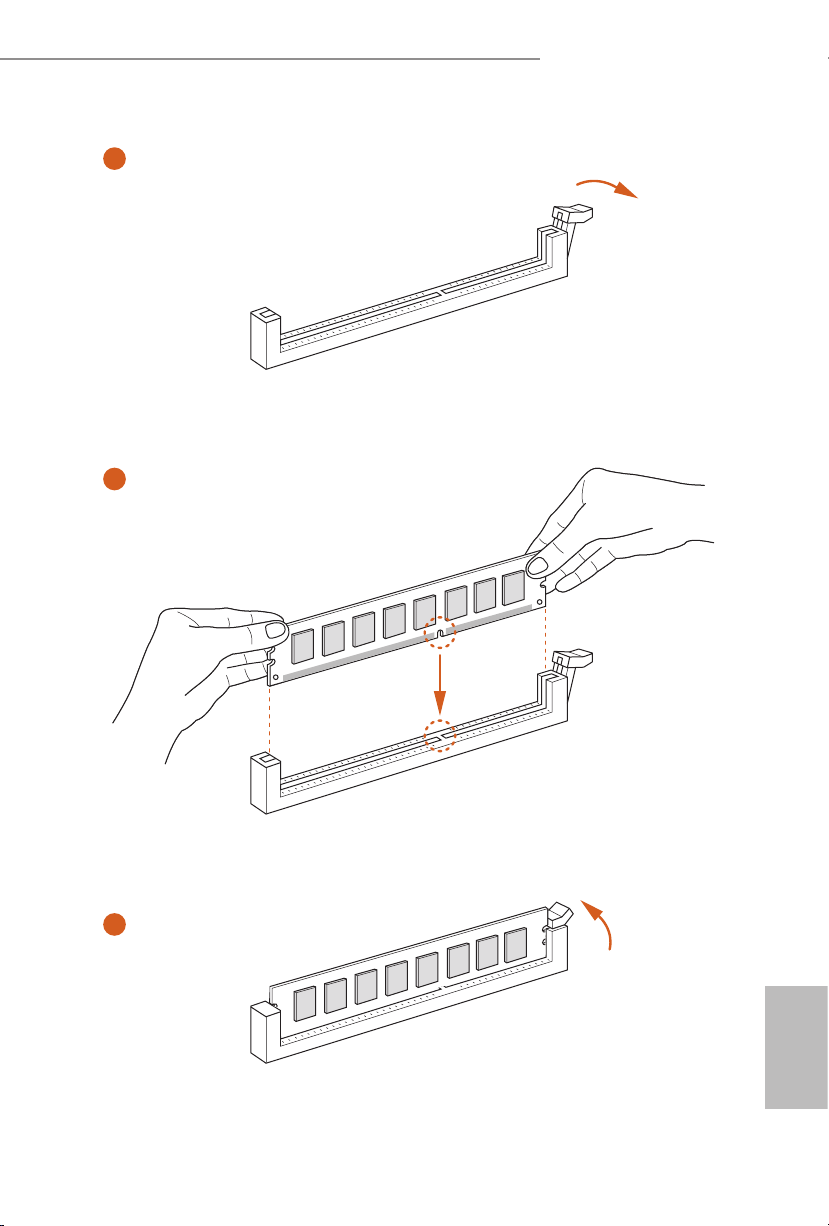
29
English
X99 WS-E/10G / X99 WS-E
1
2
3
Page 30
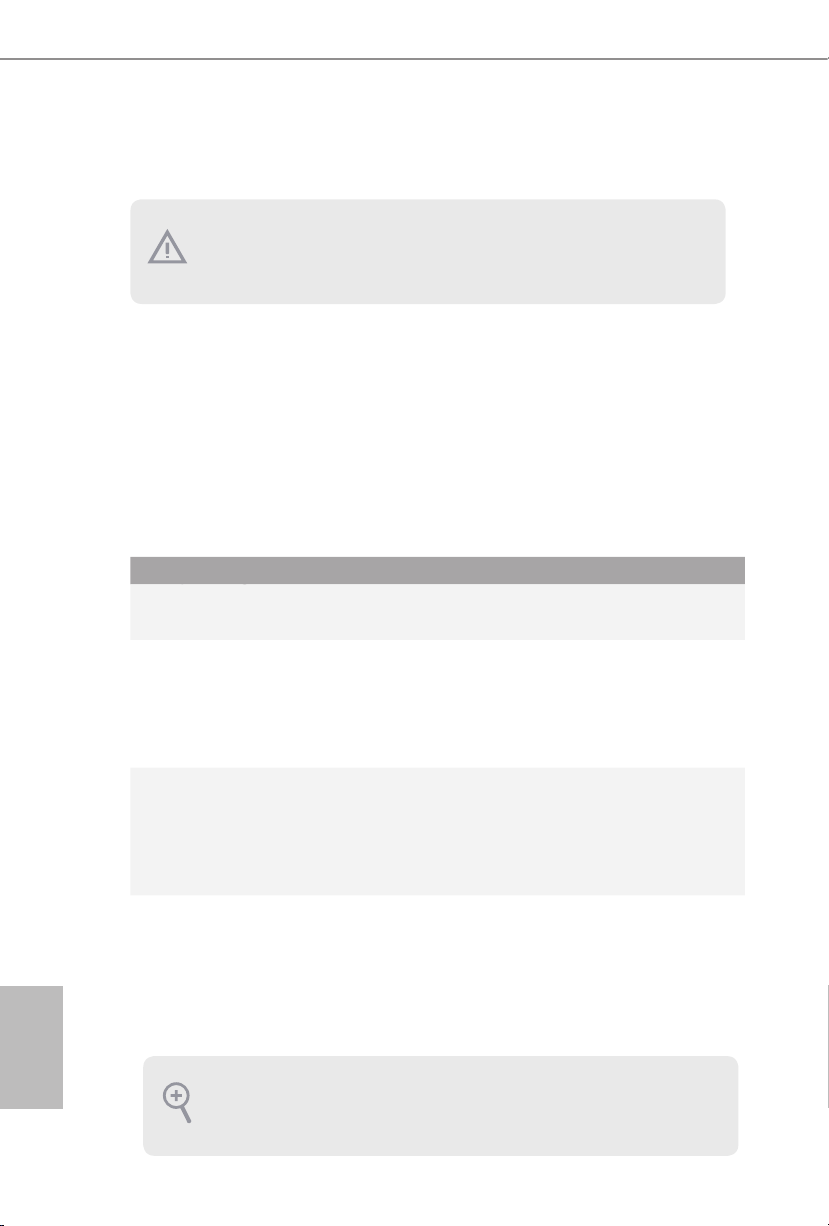
30
English
2.4 Expansion Slots (PCI Express Slots)
ere are 7 PCI Express slots on the motherboard.
PCIe slots:
PCIE1 (PCIe 3.0 x16 slot) is used for PCI Express x16 lane width graphics cards.
PCIE2 (PCIe 3.0 x16 slot) is used for PCI Express x8 lane width graphics cards.
PCIE3 (PCIe 3.0 x16 slot) is used for PCI Express x16 lane width graphics cards.
PCIE4 (PCIe 3.0 x16 slot) is used for PCI Express x8 lane width graphics cards.
PCIE5 (PCIe 3.0 x16 slot) is used for PCI Express x16 lane width graphics cards.
PCIE6 (PCIe 3.0 x16 slot) is used for PCI Express x8 lane width graphics cards.
PCIE7 (PCIe 3.0 x16 slot) is used for PCI Express x16 lane width graphics cards.
PCIe Slot Congurations
PCIE1 PCIE2 PCIE3 PCIE4 PCIE5 PCIE6 PCIE7
Single Graphics Card N/A N/A N/A N /A N/A N/A x 16
Two Graphics Cards
in
CrossFireX
TM
or SLITM
Mode
N/A N /A x 16 N /A N/A N/A x16
ree Graphics
Cards in 3-Way
CrossFireX
TM
Mode
or 3-Way SLITM Mode
N/A N /A x 16 N /A x16 N /A x 16
Four Graphics Cards
in
4-Way CrossFireX
TM
Mode
or 4-Way SLITM Mode
x16 N /A x16 N /A x16 N /A x 16
Before installing an expansion c ard, ple ase mak e sure that the power supply is switched o
or the power cord is unplugged. Plea se read the documentation of the ex pansion card and
make necessary hardware settings for the card before you start the installation.
For a better ther mal environment , please connect a chassis fan to the motherboard’s cha ssis fan connector (CHA_FAN1, CHA_FAN2 or CHA_FAN3) when using multiple graphic s
cards.
Page 31

31
English
X99 WS-E/10G / X99 WS-E
2.5 Jumpers Setup
e illustration shows how jumpers are setup. When the jumper cap is placed on
the pins, the jumper is “Short”. If no jumper cap is placed on the pins, the jumper
is “Open”. e illustration shows a 3-pin jumper whose pin1 and pin2 are “Short”
when a jumper cap is placed on these 2 pins.
Clear CMOS Jumper
(C LRC MO S1)
(see p.13 or p.16, No. 13)
CLRCMOS1 allows you to clear the data in CMOS. To clear and reset the system
parameters to default setup, please turn o the computer and unplug the power
cord from the power supply. Aer waiting for 15 seconds, use a jumper cap to
short pin2 and pin3 on CLRCMOS1 for 5 seconds. However, please do not clear
the CMOS right aer you update the BIOS. If you need to clear the CMOS when
you just nish updating the BIOS, you must boot up the system rst, and then shut
it down before you do the clear-CMOS action. Please be noted that the password,
date, time, and user default prole will be cleared only if the CMOS battery is
removed.
SATA DOM Power Jumper
(3-pin SATA PWR 1)
(see p.13 or p.16, No. 25)
SATAPWR1 allows you to select the internal voltage source for the SATA DOM
connected on the SATA_0 connector (see p.13 or p.16, No. 24).
War ni ng: Incorrect setting of this jumper may cause damage to the motherboard
or your SATA DOM.
Clear CMOS
Default
SATA Power Cable
Pin7 Output: GND
(Default)
SATA DOM
Pin7 Output: +5V
1. e Clear CMOS Switch has the same function as the Clear CMOS jumper.
2. If you clear the CMOS, the case open may be det ected. Plea se adjust the BIOS o ption “Clear
Status” to clear the record of pre vious chassis intru sion status.
Page 32

32
English
2.6 Onboard Headers and Connectors
System Panel Header
(9-p in PA NE L1)
(see p.13 or p.16, No. 33)
Connect the power
switch, reset switch and
system status indicator on
the chassis to this header
according to the pin
assignments below. Note
the positive and negative
pins before connecting
the cables.
Power LED Header
(3-pin PLE D1)
(see p.13 or p.16, No. 32)
Please connect the chassis
power LED to this header
to
indicate the system’s
power status.
GND
RESET#
PWRBTN#
PLED-
PLED+
GND
HDLED-
HDLED+
1
GND
PWRBTN (Power Swi tch):
Connec t to the power switch on the chassis f ront panel. You may congure the way to turn
o your system using the powe r switch .
RESET (Reset Sw itch):
Connec t to the reset switch on the chassis f ront panel. Pre ss the reset switch to restart the
computer if the computer freezes and fails to perform a normal restar t.
PLED (Syste m Power LED):
Connec t to the power status indicator on the chassi s front panel. e LED is on when the
system is operating. e LED ke eps blinking when the syste m is in S1/S3 sleep state. e
LED is o when the system is in S4 sleep state or powe red o (S5).
HDLED (Ha rd Drive Activity LED):
Connec t to the hard drive ac tivity LED on the chassis f ront panel. e LED is on when the
hard drive is reading or writing data .
e front panel design may dier by chassis . A front panel modul e mainly consist s of power
switch, reset switch, power LED, hard drive a ctivit y LED, speaker and etc. When connecting your ch assis front panel module to this header, make sure the wire assignments and the
pin assignments are matched correctly.
Onboard headers and connectors are NOT jumpers. Do NOT place jumper caps over these
heade rs and connectors. Plac ing jumper caps over the hea ders and connectors will cause
permanent damage to the motherboard.
1
PLED+
PLED+
PLED-
Page 33

33
English
X99 WS-E/10G / X99 WS-E
Serial ATA3 Connectors
(SATA3_M0_M1:
see p.13 or p.16, No. 14)
(S_SATA3_2_3:
see p.13 or p.16, No. 15)
(S_ SATA3_ 0_1:
see p.13 or p.16, No. 16)
(SATA3_0_ 3:
see p.13 or p.16, No. 18)
(SATA3_1_4:
see p.13 or p.16, No. 19)
(SATA3_2_5:
see p.13 or p.16, No. 20)
ese twelve SATA3
connectors support SATA
data cables for interna l
storage devices with up to
6.0 Gb/s data transfer rate.
*If the eSATA port
(eSATA1) on the rear I/O
has been connected, the
internal S_SATA3_3 will
not function.
If the S_SATA3_2 has
been connected, the SATA
DOM (SATA_0) will not
function.
If M2_1 is occupied by a
SATA-type M.2 device, S_
SATA3_0 will be disabled.
* RAID is supported on
SATA3_0 ~ SATA3_5
ports only.
Serial ATA Express
Connector
(SATA_E XP0:
see p.13 or p.16, No. 21)
Please connect either
SATA or PCIe storage
devices to this connector.
e SATA Express
connector is shared with
the SATA3_4 and the
SATA3_5.
*e SATA Express
interface is a combination
of SATAE_1, SATA3_5,
and SATA3_4.
SATA3_0
SATA3_3
SATA3_2
SATA3_5
SATA3_1
SATA3_4
S_SATA3_2
S_SATA3_3
SATA3_M1
SATA3_M0
S_SATA3_0
S_SATA3_1
SATA3_5SATAE_1 SATA3_4
Page 34

34
English
Serial ATA DOM
Connector
(SATA_0)
(see p.13 or p.16, No. 24)
SA TA_0
e SATA DOM
connector supports both
a SATA DOM (Disk-On-
Module) and a SATA data
cable for internal storage
device.
*If the S_SATA3_2 has
been connected, the SATA
DOM (SATA_0) will not
function.
USB 2.0 Headers
(9-pin USB5_6)
(see p.13 or p.16, No. 35)
(9-pin USB7_8)
(see p.13 or p.16, No. 36)
Besides four USB 2.0 ports
on the I/O panel, there
are two headers on this
motherboard. Each USB
2.0 header can support
two ports.
USB 3.0 Headers
(19-pin USB3_5_6)
(see p.13 or p.16, No. 11)
(19-pin USB3_7_8)
(see p.13 or p.16, No. 10)
Besides four USB 3.0 ports
on the I/O panel, there
are two headers on this
motherboard. Each USB
3.0 header can support
two ports.
USB DOM
Connector
(USB9)
(see p.13, No. 46 or
p.16, No. 45)
is connector supports
USB DOM (Disk-On-
Module).
Front Panel Audio Header
(9-pin HD _AUDIO1)
(see p.13, No. 43 or
p.16, No. 42)
is header is for
connecting audio devices
to the front audio panel.
J _ S E N S E
O U T 2 _ L
1
MIC_RET
PRESENCE#
GND
OUT2_R
MIC2_R
MIC2_L
OUT_RET
DUMMY
GND
GND
P+
P-
USB_PWR
P+
P-
USB_PWR
1
1
IntA_PB_D+
Dummy
IntA_PB_D-
GND
IntA_PB_SSTX+
GND
IntA_PB_SSTX-
IntA_PB_SSRX+
IntA_PB_SSRX-
VbusVbus
Vbus
IntA_PA_SSRX-
IntA_PA_SSRX+
GND
IntA_PA_SSTX-
IntA_PA_SSTX+
GND
IntA_PA_D-
IntA_PA_D+
Page 35

35
English
X99 WS-E/10G / X99 WS-E
1
+5V
DUMMY
DUMMY
SPEAKER
1. High Denition Audio suppor ts Jack Sensing, but the panel wire on the chassis must support HDA to function correctly. Please follow the instructions in our manual and chassi s
manual to instal l your system.
2. If you use an AC’97 audio panel, ple ase install it to the front panel audio header b y the
steps below:
A. Connect Mic_ IN (MIC) to MIC2_ L.
B. Conne ct Audio_R (RIN) to OUT2 _R and Audio_ L (LIN) to OUT2_ L.
C. Connect Ground (GND) to Ground (GND).
D. MIC_ RET and OUT_RET are for the HD audio panel only. You don’t need to connect
them for the AC’97 audio panel.
E. To activate the front mic, go to the “FrontMic” Tab in the Realtek Control panel and
adjust “Recording Volume”.
Chassis Speaker Header
(4-pin SPE A K ER1)
(see p.13 or p.16, No. 23)
Please connect the chassis
speaker to this header.
Chassis, Power and SB
Fan Connectors
(4-pin CHA_FAN1)
(see p.13 or p.16, No. 37)
(3-pi n C HA_FA N2)
(see p.13 or p.16, No. 22)
(3-pi n C HA_FA N3)
(see p.13 or p.16, No. 12)
(3-pin PWR_FAN1)
(see p.13, No. 45 or
p.16, No.44)
(3-pin SB_FAN1)
(see p.13 or p.16, No. 17)
Please connect fan cables
to the fan connectors and
match the black wire to
the ground pin. CHA_
FAN fan speed can be
controlled through UEFI
or A-Tuning .
GND
+12V
CHA_FAN_SPEED
F
AN_SPEED_CONTROL
GND
FAN_VOLTAG
E
CHA_FAN_SPEED
GND
FAN_SPEED
FAN_VOLTAG
E
GND
FAN_VOLTAGE
SB_
FAN_SPEED
1
Page 36

36
English
CPU Fan Connectors
(4-pin CPU_FAN1)
(see p.13 or p.16, No. 7)
(3-pin CPU_FAN2)
(see p.13 or p.16, No. 6)
is motherboard pro-
vides a 4-Pin CPU fan
(Quiet Fan) connector.
If you plan to connect a
3-Pin CPU fan, please
connect it to Pin 1-3.
ATX Power Connector
(24-pin AT XPWR 1)
(see p.13 or p.16, No. 9)
is motherboard pro-
vides a 24-pin ATX power
connector. To use a 20-pin
ATX power supply, please
plug it along Pin 1 and Pin
13.
ATX 12V Power
Connector
(8-pin ATX12V1)
(see p.13 or p.16, No. 3)
is motherboard pro-
vides an 8-pin ATX 12V
power connector. To use a
4-pin ATX power supply,
please plug it along Pin 1
and Pin 5.
PCIe Power Connectors
(4-pin P CIE _PWR1)
(see p.13, No. 44 or
p.16, No. 43)
(4-pi n P CI E_PW R2)
(see p.13, No. 41 or
p.16, No. 40)
Please connect a 4 pin molex
power cable to this connector
when more than three graphics
cards are installed.
SATA DOM Power
Header
(4-pin SATA _PWR1)
(see p.13 or p.16, No. 26)
Please connect a SATA
power cable.
4
1
8
5
+12V DETECT
GND
GND
CPU_FA
N_SPEED
FAN_VOLTAGE
GND
+ 12V
CPU_FAN_SPEED
FAN_SPEED_CONTROL
1
2
3
4
12
1
24
13
GND
+5V
GND
+12V
Page 37

37
English
X99 WS-E/10G / X99 WS-E
CCTS#1
RRTS#1
DDSR#1
DDTR#1
RRXD1
GND
TTXD1
DDCD#1
1
RRI#1
1
Signal
GND
PCIRST
#
FRAME
PCICLK
Serial Port Header
(9-pin C OM 1)
(see p.13, No. 40 or
p.16, No. 39)
is COM1 header
supports a serial port
module.
Chassis Intrusion Header
(2-pin CI1)
(see p.13, No. 42 or
p.16, No. 41)
is motherboard supports
CASE OPEN detect ion feature
th at detec ts if t he c ha ssis cove
has been removed. This feature
requires a cha ssis with c ha ssis
intrusion detection design.
TPM Header
(17-pi n TPMS1)
(see p.13 or p.16, No. 8)
is connector supports Trusted
Platform Module (TPM) system,
which can securely store keys,
digital certicates, passwords,
and data. A TPM system also
helps enhance network security,
protects digital identities, and
ensures platform integrity.
Serial General Purpose
Input/Output Headers
(7-pin S ATA_SGPIO1)
(see p.13 or p.16, No. 31)
(7-pin S ATA_SGPIO2)
(see p.13 or p.16, No. 29)
(7-pin S SATA_ SGPIO1)
(see p.13 or p.16, No. 34)
ese headers support Serial
Link interface for onboard SATA
connections.
1
SDA
TAOUT
SLOAD
SCLOCK
GND
GND
Page 38

38
English
2.7 Smart Switches
e motherboard has four smart switches: Power Switch, Reset Switch, Clear CMOS
Switch and one BIOS Selection Switch, allowing users to quickly turn on/o the
system, reset the system, clear the CMOS values or boot from dierent BIOS.
Power Switch
(PWRBTN)
(see p.13 or p.16, No. 28)
Power Switch allows users
to quickly turn on/o the
system.
Reset Switch
(RSTBTN)
(see p.13 or p.16, No. 30)
Reset Switch allows
users to quickly reset the
system.
Clear CMOS Switch
(CLRCBTN)
(see p.19, No. 15
or
see p.20, No. 13)
Clear CMOS Switch
allows users to quickly
clear the CMOS values.
BIOS Selection Switch
(BIOS_SEL1)
(see p.13 or p.16, No. 27)
BIOS Selection Switch allows
the system to boot from either
BIOS A or BIOS B.
Power
Reset
is function is workabl e only when you power o your computer and unplug the powe r
supp ly.
AB
is motherboard has two BIOS chips, a primary BIOS (BIOS_A) and a backup BIOS (BIOS_
B), which enhances the safety and stability of your system. Normally, the system w ill work
on the primary BIOS . However, if the primary BIOS is corrupted or damaged, just ip th e
BIOS Sele ction Switch to “B”, the n the backup BIOS will take over on the next system boot.
Aer that, use “S ecure Backup UEFI” in the UEFI Setup Utility to duplicate a working copy
of the BIOS les to the pr imary BIOS to ensure normal s ystem operation. For safety issue s,
users are not able to update the backup BIOS manually. Users may refer to the BIOS LEDs
(BIOS_ A_LED or BIOS_B_ LED) to identify which BIOS is c urrently activated.
Page 39

39
English
X99 WS-E/10G / X99 WS-E
2.8 Dr. Debug
Dr. Debug is used to provide code information, which makes troubleshooting even
easier. Please see the diagrams below for reading the Dr. Debug codes.
Code Description
00 Please check if the CPU is installed correctly and then clear
CMOS.
0d Problem related to memory, VGA card or other devices.
Please clear CMOS, re-install the memor y and VGA card,
and remove other USB, PCIE devices.
01 - 54
(exce pt 0d),
5A- 60
Problem related to memory. Please re-install the CPU and
memory then clear CMOS. If the problem still exists, please
install only one memory module or try using other memory
modules.
55 e Memory could not be detected. Please re-install the
memory and CPU. If the problem still exists, please install
only one memory module or try using other memory
modules.
61 - 91 Chipset initialization error. Please press reset or clear
CMOS.
92 - 99 Problem related to PCI-E devices. Please re-install PCI-E
devices or try installing them in other slots. If the problem
still exists, please remove all PCI-E devices or try using
another VGA card.
A0 - A7 Problem related to IDE or SATA devices. Please re-install
IDE and SATA devices. If the problem still exists, please
clear CMOS and try removing all SATA devices.
b0 Problem related to memory. Please re-install the CPU and
memory. If the problem still exists, please install only one
memory module or try using other memory modules.
Page 40

40
English
b4 Problem related to USB devices. Please try removing all
USB devices.
b7 Problem related to memory. Please re-install the CPU and
memory then clear CMOS. If the problem still exists, please
install only one memory module or try using other memory
modules.
d6 e VGA could not be recognized. Please clear CMOS and
try re-installing the VGA card. If the problem still exists,
please try installing the VGA card in other slots or use other
VGA c ards.
d7 e Keyboard and mouse could not be recognized. Please
try re-installing the keyboard and mouse.
d8 Invalid Password.
FF Please check if the CPU is installed correctly and then clear
CMOS.
Page 41

41
English
X99 WS-E/10G / X99 WS-E
2.9 SLITM , 3-Way SLI
TM
, 4-Way SLI
TM
and Quad SLITM Operation
Guide
is motherboard supports NVIDIA® SLITM , 3-Way SLITM, 4-Way SLITM and Quad
SLITM (Scalable Link Interface) technology that allows you to insta ll up to three
identical PCI Express x16 graphics cards. Currently, NVIDIA
®
SLITM and Quad
SLITM technology supports Windows® 7 / 7 64-bit / 8 / 8 64-bit / 8.1 / 8.1 64-bit OS.
2.9.1 Installing Two SLITM-Ready Graphics Cards
Step 1
Insert one graphics card into PCIE7 slot
and the other graphics card to PCIE3 slot.
Make sure that the cards are properly
seated on the slots.
Step 2
If required, connect the auxiliary power
source to the PCI Express graphics cards.
Requirements
1. You should only use identical SLI
TM
-ready g raphics cards that are NVIDIA® certied.
2. Make sure that your graphics card driver support s NVIDIA
®
SLITM technology. Download
the drivers from the NVIDIA
®
website: www.nvidia.com
3. Make sure that your power supply unit (PSU) can provide at l east the minimum power
your system requires. It is recommended to use a N VIDIA
®
certied PSU. Please refer to
the NVIDIA
®
website for details.
Page 42

42
English
Step 3
Align and insert the ASRock Flexible SLI
Bridge Connector Cable to the goldngers
on each graphics card. Make sure the
ASRock Flexible SLI Bridge Connector
Cable is rmly in place.
Step 4
Connect a VGA cable or a DVI cable to the
monitor connector or the DVI connector of
the graphics card that is inserted to PCIE7
slot.
M
u
l
t
i
G
P
U
S
L
I
V
i
d
e
o
L
i
n
k
C
a
r
d
ASRock Flexible SLI Bridge
Connector Cable (14 cm)
Multi-GPU SLI
Video Link Card
Multi-GPU SLI
V
ideo Link Card
Page 43

43
English
X99 WS-E/10G / X99 WS-E
2.9.2 Installing Three SLITM-Ready Graphics Cards
Step 1
Insert one graphics card into PCIE7 slot,
another graphics card to PCIE5 slot, and
the other graphics card to PCIE3 slot.
Make sure that the cards are properly
seated on the slots.
Step 2
Connect the auxiliary power source to the
PCI Express graphics card. Please make
sure that both power connectors on the
PCI Express graphics card are connected.
Repeat this step on the three graphics
cards.
Step 3
Align and insert the ASRock 3-Way SLI
Bridge Card to the goldngers on each
graphics card. Make sure the ASRock
3-Way SLI Bridge Card is rmly in place.
ASRock 3-Way SLI Bridge Card
3
-
Wa
y
S
L
I
B
r
i
d
g
e
Page 44

44
English
Step 4
Connect a VGA cable or a DVI cable to the
monitor connector or the DVI connector of
the graphics card that is inserted to PCIE7
slot.
Page 45

45
English
X99 WS-E/10G / X99 WS-E
2.9.3 Installing Four SLITM-Ready Graphics Cards
Step 1
Insert one graphics card into the PCIE7
slot, another graphics card into the PCIE5
slot, the third graphics card into the PCIE3
slot and the last graphics card into the
PCIE1 slot. Make sure that the cards are
properly seated on the slots.
Step 2
Connect the auxiliary power source to the
PCI Express graphics card. Please make
sure that both power connectors on the
PCI Express graphics card are connected.
Repeat this step on the three graphics
cards.
Step 3
Align and insert the ASRock 4-Way SLI
Bridge Card to the goldngers on each
graphics card. Make sure the ASRock
4-Way SLI Bridge Card is rmly in place.
ASRock 4-Way SLI Bridge Card
4
-
Wa
y
S
L
I
B
r
i
d
g
e
C
a
r
d
Page 46

46
English
Step 4
Connect a VGA cable or a DVI cable to the
monitor connector or the DVI connector of
the graphics card that is inserted to PCIE7
slot.
Page 47

47
English
X99 WS-E/10G / X99 WS-E
2.9.4 Driver Installation and Setup
Install the graphics card drivers to your system. Aer that, you can enable the
Multi-Graphics Processing Unit (GPU) in the NVIDIA® nView system tray utility.
Please follow the below procedures to enable the multi-GPU.
Step 1
Double-click the NVIDIA Control Panel
icon in the Windows
®
sy st em tr ay.
Step 2
In the le pane, click Set SLI and PhysX
conguration. en select Maximize 3D
performance and click Apply.
Step 3
Reboot your system.
Page 48

48
English
2.10 CrossFireXTM, 3-Way CrossFireXTM, 4-Way CrossFireX
TM
and
Quad CrossFireXTM Operation Guide
is motherboard supports CrossFireXTM, 3-way CrossFireXTM, 4-way CrossFireXTM
and Quad CrossFireXTM that allows you to install up to three identical PCI
Express x16 graphics cards. Currently CrossFireX
TM
, 3-way CrossFireXTM, 4-way
CrossFireXTMand Quad CrossFireXTM are supported with Windows® 7 / 7 64-bit / 8
/ 8 64-bit / 8.1 / 8.1 64-bit OS.
2.10.1 Installing Two CrossFireXTM-Ready Graphics Cards
Step 1
Insert one graphics card into PCIE7 slot
and the other graphics card to PCIE3 slot.
Make sure that the cards are properly
seated on the slots.
Step 2
Connect two graphics cards by installing
a CrossFire Bridge on the CrossFire Bridge
Interconnects on the top of the graphics
cards. (e CrossFire Bridge is provided
with the graphics card you purchase, not
bundled with this motherboard. Please
refer to your graphics card vendor for
deta ils .)
1. You should only use identical CrossFireXTM-ready g raphics cards that are AMD certie d.
2. Make sure that your g raphics card drive r suppor ts AMD CrossFireX
TM
technology.
Download the dr ivers from the AMD’s website: www.amd .com
3. Make sure that your power supply unit (PSU) can provide at l east the minimum power
your system requires. It is recommended to use a A MD certied PSU. Please refer to the
AMD’s website for details.
4. If you pair a 12-pipe CrossFireX
TM
Edition card with a 16-pipe card , both cards will oper-
ate as 12-pipe cards while in CrossFireX
TM
mode.
5. Dierent CrossFireX
TM
cards may require dierent me thods to enable CrossFireXTM.
Please refer to A MD graphics card manuals for detail ed installation guid e.
CrossFire Bridge
Page 49

49
English
X99 WS-E/10G / X99 WS-E
Step 3
Connect a VGA cable or a DVI cable to the
monitor connector or the DVI connec-
tor of the graphics card that is inserted to
PCIE7 slot.
Page 50

50
English
2.10.2 Installing Three CrossFireXTM-Ready Graphics Cards
Step 1
Insert one graphics card into PCIE7 slot,
another graphics card to PCIE5 slot, and
the other graphics card to PCIE3 slot.
Make sure that the cards are properly
seated on the slots.
Step 2
Use one CrossFire Bridge to connect
the graphics cards on PCIE7 and PCIE5
slots, and use the other CrossFire Bridge
to connect the graphics cards on PCIE5
and PCIE3 slots. (e CrossFire Bridge
is provided with the graphics card
you purchase, not bundled with this
motherboard. Please refer to your graphics
card vendor for details.)
Step 3
Connect a VGA cable or a DVI cable to the
monitor connector or the DVI connec-
tor of the graphics card that is inserted to
PCIE7 slot.
CrossFire Bridge
Page 51

51
English
X99 WS-E/10G / X99 WS-E
2.10.3 Installing Four CrossFireXTM-Ready Graphics Cards
Step 1
Insert one graphics card into PCIE7 slot,
another graphics card into PCIE5 slot, the
third graphics card into PCIE3 slot and the
last graphics card into PCIE1 slot. Make
sure that the cards are properly seated on
the slots.
Step 2
Use one CrossFire Bridge to connect the
graphics cards on PCIE7 and PCIE5 slots,
another CrossFire Bridge to connect
the graphics cards on PCIE5 and PCIE3
slots, and use the third CrossFire Bridge
to connect the Radeon graphics cards on
PCIE3 and PCIE1 slots. (e CrossFire
Bridge is provided with the graphics
card you purchase, not bundled with this
motherboard. Please refer to your graphics
card vendor for details.)
Step 3
Connect a VGA cable or a DVI cable to the
monitor connector or the DVI connector of
the graphics card that is inserted to PCIE7
slot.
CrossFire Bridge
Page 52

52
English
Step 1
Power on your computer and boot into OS.
Step 2
Remove the AMD drivers if you have any VGA drivers installed in your system.
Step 3
Install the required drivers and CATALYST Control Center then restart your
computer. Please check AMD’s website for details.
2.10.4 Driver Installation and Setup
Step 4
Double-click the AMD Catalyst Control
Center icon in the Windows® sy st em tr ay.
Step 5
In the le pane, click Performance and
then AMD CrossFireX
TM
. en select
Enable AMD CrossFireX and click Apply.
Select the GPU number according to your
graphics card and click Apply.
AMD Catalyst Control Center
e Catalyst Uninstaller i s an optional dow nload . We recommend using thi s utility to uninstall any prev iously install ed Catalyst drive rs prior to installation. Please check AMD’s
website for AMD dr iver updates.
Page 53

53
English
X99 WS-E/10G / X99 WS-E
2.11 M.2_SSD (NGFF) Module Installation Guide
e M.2, also known as the Next Generation Form Factor (NGFF), is a small size and
versatile card edge connector that aims to replace mPCIe and mSATA. e M.2 Socket can
accommodate either a M.2 SATA3 6.0 Gb/s module or a M.2 PCI Express module up to
Gen2 x4 (20 Gb/s).
* If M2_1 is occupied by a SATA-type M.2 device, S_SATA3_0 will be disabled.
* If you install a M.2 PCI Express module and the SATA_EXP0 is in use, the M2_1 will
downgrade to x2 mode.
Installing the M.2_SSD (NGFF) Module
Step 1
Prepare a M.2_ SSD (NGFF) module
and the screw.
3
2
4
5
BCDE
A
1
Step 2
Depending on the PCB type and
length of your M.2 _SSD (NGFF)
module, nd the corresponding nut
location to be used.
No. 1 2 3 4 5
Nut Location A B C D E
PCB Length 3cm 4.2cm 6cm 8cm 11cm
Module Type Type2 230 Ty pe 224 2 Typ e226 0 Typ e 22 80 Typ e 22110
Page 54

54
English
BCDE
A
Step 3
Move the stando based on the
module type and length.
e stando is placed at the nut
location D by default. Skip Step 3
and 4 and go straight to Step 5 if you
are going to use the default nut.
Otherwise, release the stando by
hand.
BCDE
A
Step 4
Peel o the yellow protective lm on
the nut to be used. Hand tighten the
stando into the desired nut location
on the motherboard.
BC
A
ABCDE
Step 5
Align and gently insert the M.2
(NGFF) SSD module into the M.2
slot. Please be aware that the M.2
(NGFF) SSD module only ts in one
orientation.
NUT1NUT2DE
Step 6
Tighten the screw with a screwdriver
to secure the module into place.
Please do not overtighten the screw
as this might damage the module.
Page 55

55
English
X99 WS-E/10G / X99 WS-E
M.2_SSD (NGFF) Module Support List
For the latest updates of M.2_SSD (NFGG) module support list, please visit our website for
details: http://www.asrock.com
PCIe Interface SATA Interface
Plextor PX-G512M6e ADATA AXNS381E-128GM-B
Plextor PX-G256M6e ADATA AXNS381E-256GM-B
SanDisk SD6PP4M-128G Crucial CT120M500SSD4/120G
SanDisk SD6PP4M-256G Crucial CT240M500SSD4/240G
Samsung XP941-512G (MZHPU512HCGL) Intel SSDSCKGW080A401/80G
Kingston RBU-SM2280S3/120G
Page 56

56
English
2.12 SATA DOM (Disk on Module) Installation Guide
Installing the Serial ATA Disk On Module ( DOM )
SATA_0
Step 1
Locate the SATA DOM Connector
(SATA _0) on the motherboard and
install the SATA DOM Card.
SATA_0SATA_PWR1
or
SATA_0
SATAPWR1
123
Step 2
Consult the documentation that
comes with your SATA DOM and
check whether or not Pin 7 requires
5V power supply.
If Pin 7 requires +5V power supply:
Move the jumper caps placed on
the SATA DOM Power Jumper
(SATAPWR1) from pins 2-3 (default)
to pins 1-2.
If Pin 7 does not require +5V power
supply:
Connect the SATA DOM power
cable to the SATA DOM Power
Header (SATA_PWR1).
*ere is no need to change the
default jumper setting of the SATA
DOM Power Jumper (SATAPWR1).
*e illustrations above are for reference only.
War ni ng: Incorrect setting of the SATA DOM Power Jumper (SATAPWR1) may cause
damage to the motherboard or your SATA DOM.
Page 57

57
English
X99 WS-E/10G / X99 WS-E
2.13 Dual LAN and Teaming Operation Guide
Dual LAN with Teaming enabled on this motherboard allows two single
connections to act as one single connection for twice the transmission bandwidth,
making data transmission more eective and improving the quality of transmission
of distant images. Fault tolerance on the dual LAN network prevents network
downtime by transferring the workload from a failed port to a working port.
Before setting up Teaming, please make sure whether your Switch (or Router)
supports Teaming (IEEE 802.3ad Link Aggregation). You can specify a preferred
adapter in Intel PROSet. Under normal conditions, the Primary adapter handles all
non-TCP/IP trac. e Secondar y adapter will receive fallback trac if the primary
fails. If the Preferred Primary adapter fails, but is later restored to an active status,
control is automatically switched back to the Preferred Primar y adapter.
Step 1
From Device Manager, open the properties of a team.
Step 2
Click the Settings tab.
Step 3
Click the Modify Team button.
Step 4
Select the adapter you want to be the primary adapter and click the Set Primary
button.
If you do not specify a preferred primary adapter, the soware will choose an
adapter of the highest capability (model and speed) to act as the default primary. If
a failover occurs, another adapter becomes the primary. e adapter will, however,
rejoin the team as a non-primary.
e speed of transmission is subject to the actual net work environment or status e ven with
Teaming enabled.
Page 58

58
English
Chapter 3 Software and Utilities Operation
3.1 Installing Drivers
e Support CD that comes with the motherboard contains necessary drivers and
useful utilities that enhance the motherboard ’s features.
Running The Support CD
To begin using the support CD, insert the CD into your CD-ROM drive. e CD
automatically displays the Main Menu if “AUTORUN” is enabled in your computer.
If the Main Menu does not appear automatically, locate and double click on the le
“ASRSETUP.EXE” in the Support CD to display the menu.
Drivers Menu
e drivers compatible to your system will be auto-detected and listed on the
support CD driver page. Please click Install All or follow the order from top to
bottom to install those required drivers. erefore, the drivers you install can work
properly.
Utilities Menu
e Utilities Menu shows the application soware that the motherboard supports.
Click on a specic item then follow the installation wizard to install it.
To improve Windows 7 compatibility, pl ease download and install the following hot x
provided by Microso.
“KB2720599”: http://support.microso.com/kb/2720599
Page 59

59
English
X99 WS-E/10G / X99 WS-E
3.2 A-Tuning
A-Tuning is ASRock’s multi purpose soware suite with a new interface, more new
features and improved utilities, including XFast RAM, Dehumidier, Good Night
LED, FAN-Tastic Tuning, OC Tweaker and a whole lot more.
3.2.1 Installing A-Tuning
When you install the all-in-one driver to your system from ASRock’s support CD,
A-Tu n in g will be auto-installed as well. Aer the installation, you will nd the icon
“A- Tun i ng “ on your desktop. Double-click the “A- Tun i ng “ icon, A-Tu ni n g
main menu will pop up.
3.2.2 Using A-Tuning
ere are six sections in A-Tuning main menu: Operation Mode, Tools, OC
Tweaker, System Info, Live Update, Tech Service and Settings.
Operation Mode
Choose an operation mode for your computer.
Page 60

60
English
Tool s
Various tools and utilities.
XFast RAM
Boost the system’s performance and extend the HDD’s or SDD’s lifespan! Create a
hidden partition, then assign which les should be stored in the RAM drive.
XFast LAN
Boost the speed of your internet connection! Select a specic mode for making the
designated program's priority highest.
Fast Boot
Fast Boot minimizes your computer's boot time. Please note that Ultra Fast mode
is only supported by Windows 8.1/8 and the VBIOS must support UEFI GOP if you
are using an external graphics card.
OMG
Schedule the starting and ending hours of Internet access granted to other users.
Place X marks on the time table to disable the Internet.
Good Night LED
Switch o the Power/HDD LEDs when the system is on, and automatically switch
o the Power and Keyboard LEDs when the system enters into Standby/Hibernation
mode.
Page 61

61
English
X99 WS-E/10G / X99 WS-E
FAN-Tastic Tuning
Congure up to ve dierent fan speeds using the graph. e fans will automatically
shi to the next speed level when the assigned temperature is met.
Dehumidier
Prevent motherboard damages due to dampness. Enable this function and
congure the period of time until the computer powers on, and the duration of the
dehumidifying process.
USB Key
Plug in the USB Key and let your computer log in to windows automatically!
OC DNA
OC DNA is an unique soware which helps to save your OC settings as a prole.
en you can send this OC setting prole to the friends.
Disk Health Report
Disk Health Report is a hard disk health monitoring utility that displays detailed
HDD information, such as hard disk model, serial number, rmware, power on
count, power on hours, S.M.A.R.T. values, current temperature, etc. HDD, SSD
and optical disk drives are all supported. e health status block displays Good
(in green color), Caution (in yellow color) or Bad (in red color). Click on the health
status icon to congure settings for an alert to be triggered.
Page 62

62
English
OC Tweaker
Congurations for overclocking the system.
System Info
View information about the system.
*e System Browser tab may not appear for certain models.
Page 63

63
English
X99 WS-E/10G / X99 WS-E
Live Update
Check for newer versions of BIOS or drivers.
Tech Servi ce
Contact Tech Service if you have problems with your computer. Please leave your
contact information along with details of the problem.
Page 64

64
English
Settings
Congure ASRock A-Tuning. Click to select "Auto run at Windows Startup" if you
want A-Tuning to be launched when you start up the Windows operating system.
Page 65

65
English
X99 WS-E/10G / X99 WS-E
3.3 ASRock APP Shop
e ASRock APP Shop is an online store for purchasing and downloading soware
applications for your ASRock computer. You can install various apps and support
utilities quickly and easily, and optimize your system and keep your motherboard
up to date simply with a few clicks.
Double-click
on your desktop to access ASRock APP Shop utility.
*You need to be connected to the Internet to download apps from the ASRock APP Shop.
3.3.1 UI Overview
Category Panel: e category panel contains several category tabs or buttons that
when selected the information panel below displays the relative information.
Information Panel: e information panel in the center displays data about the
currently selected category and allows users to perform job-related tasks.
Hot News: e hot news section displays the various latest news. Click on the image
to visit the website of the selected news and know more.
Information Panel
Hot News
Category Panel
Page 66

66
English
3.3.2 Apps
When the "Apps" tab is selected, you will see all the available apps on screen for you
to download.
Installing an App
Step 1
Find the app you want to install.
e most recommended app appears on the le side of the screen. e other various
apps are shown on the right. Please scroll up and down to see more apps listed.
You can check the price of the app and whether you have already intalled it or not.
- e red icon displays the price or "Free" if the app is free of charge.
- e green "Installed" icon means the app is installed on your computer.
Step 2
Click on the app icon to see more details about the selected app.
Page 67

67
English
X99 WS-E/10G / X99 WS-E
Step 3
If you want to install the app, click on the red icon
to start downloading.
Step 4
When installation completes, you can nd the green "Installed" icon appears on the
upper right corner.
To uninstall it, simply click on the trash can icon .
*e trash icon may not appear for certain apps.
Page 68

68
English
Upgrading an App
You can only upgrade the apps you have already installed. When there is an
available new version for your app, you will nd the mark of "New Version"
appears below the installed app icon.
Step 1
Click on the app icon to see more details.
Step 2
Click on the yellow icon
to start upgrading.
Page 69

69
English
X99 WS-E/10G / X99 WS-E
3.3.3 BIOS & Drivers
Installing BIOS or Drivers
When the "BIOS & Drivers" tab is selected, you will see a list of recommended or
critical updates for the BIOS or drivers. Please update them all soon.
Step 1
Please check the item information before update. Click on
to see more details.
Step 2
Click to select one or more items you want to update.
Step 3
Click Update to start the update process.
Page 70

70
English
3.3.4 Setting
In the "Setting" page, you can change the language, select the server location, and
determine if you want to automatically run the ASRock APP Shop on Windows
startup.
Page 71

71
English
X99 WS-E/10G / X99 WS-E
3.4 Start8
For those Windows 8 users who miss the Start Menu, Start8 is an ideal solution that
brings back the familiar Start Menu along with added customizations for greater
eciency.
3.4.1 Installing Start8
Install Star t8, which is located in the folder at the following path of the Support CD:
\ ASRock Uti lity > Start8.
3.4.2 Conguring Start8
Style
Select between the Windows 7 style and Windows 8 style Start Menu. en select
the theme of the Start Menu and customize the style of the Start icon.
Page 72

72
English
Congure
Congure provides conguration options, including icon sizes, which shortcuts you
want Start Menu to display, quick access to recently used apps, the functionality of
the power button, and more.
Control
Page 73

73
English
X99 WS-E/10G / X99 WS-E
Control lets you congure what a click on the start button or a press on the
Windows key does.
Desktop
Desktop a llows you to disable the hot corners when you are working on the desktop.
It also lets you choose whether or not the system boots directly into desktop mode
and bypass the Metro user interface.
About
Displays information about Start8.
Page 74

74
English
Chapter 4 UEFI SETUP UTILITY
4.1 Introduction
is section explains how to use the UEFI SETUP UTILITY to congure your
system. You may run the UEFI SETUP UTILITY by pressing <F2> or <Del> right
aer you power on the computer, otherwise, the Power-On-Self-Test (POST) will
continue with its test routines. If you wish to enter the UEFI SETUP UTILITY aer
POST, restart the system by pressing <Ctl> + <Alt> + <Delete>, or by pressing the
reset button on the system chassis. You may also restart by turning the system o
and then back on.
4.1.1 UEFI Menu Bar
e top of the screen has a menu bar with the following selections:
Main
For setting system time/date information
OC Tweaker
For overclocking congurations
Advanced
For advanced system congurations
Tool
Useful tools
H/W Monitor
Displays current hardware status
Boot
For conguring boot settings and boot priority
Security
For security settings
Exit
Exit the current screen or the UEFI Setup Utility
Becau se the UEFI soware is cons tantly being updated, the following UEFI setup screens
and descriptions are for reference purpose only, and they may not exactly match what you
see on your screen .
Page 75

75
English
X99 WS-E/10G / X99 WS-E
4.1.2 Navigation Keys
Use < > key or < > key to choose among the selections on the menu bar, and
use < > key or < > key to move the cursor up or down to select items, then
press <Enter> to get into the sub screen. You can also use the mouse to click your
required item.
Please check the following table for the descriptions of each navigation key.
Navigation Key(s) Description
+ / -
To change option for the selected items
<Ta b>
Switch to next function
<PGUP>
Go to the previous page
<PGDN>
Go to the next page
<HOME>
Go to the top of the screen
<END>
Go to the bottom of the screen
<F1>
To display the General Help Screen
<F7>
Discard changes and exit the SETUP UTILITY
<F9>
Load optimal default values for all the settings
<F10>
Save changes and exit the SETUP UTILITY
<F 12>
Print screen
<ESC>
Jump to the Exit Screen or exit the current screen
<F5>
Add / Remove Favorite
Page 76

76
English
4.2 Main Screen
When you enter the UEFI SETUP UTILITY, the Main screen will appear and
display the system overview.
X99 WS-E/10G:
X99 WS-E:
My Favorite
Display your collection of BIOS items. Press F5 to add/remove your favorite items.
Page 77

77
English
X99 WS-E/10G / X99 WS-E
4.3 OC Tweaker Screen
In the OC Tweaker screen, you can set up overclocking features.
Load 4GHz and XMP OC Setting
You can use this option to load 4GHz and XMP overclocking setting. Please note that
overclocking may cause damage to your CPU and motherboard. It should be done at your
own risk and expense.
Load Optimized CPU OC Setting
You can use this option to load optimized CPU overclocking setting. Please note that
overclocking may cause damage to your CPU and motherboard. It should be done at your
own risk and expense.
Multi Core Enhancement
Improve the system's performance by forcing the CPU to perform the highest
frequency on all CPU cores simultaneously. Disable to reduce power consumption.
Becau se the UEFI soware is cons tantly being updated, the following UEFI setup screens
and descriptions are for reference purpose only, and they may not exactly match what you
see on your screen .
Page 78

78
English
CPU Conguration
CPU Ratio
e CPU speed is determined by the CPU Ratio multiplied with the BCLK.
Increasing the CPU Ratio will increase the internal CPU clock speed without
aecting the clock speed of other components.
CPU Cache Ratio
e CPU Internal Bus Speed Ratio. e ma ximum should be the same as the CPU
Ratio.
BCLK Frequency
e CPU speed is determined by the CPU Ratio multiplied with the BCLK.
Increasing the BCLK will increase the internal CPU clock speed but also aect the
clock speed of other components.
BCLK/PCIE Ratio
Congure BCLK Ratio to prevent the PC from crashing when the internal CPUclock
speed and clock speed of other components are too high.
Spread Spectrum
Enable Spread Spectrum to reduce electromagnetic interference for passing EMI
tests. Disable to achieve higher clock speeds when overclocking.
Intel SpeedStep Technology
Intel SpeedStep technology allows processors to switch between multiple frequen-
cies and voltage points for better power saving and heat dissipation.
Intel Turbo Boost Technology
Intel Turbo Boost Technolog y enables the processor to run above its base operating
frequency when the operating system requests the highest performance state.
Filter PLL Frequency
CPU BCLK Filter Frequency. Choose 1.6 for better overclocking capabilities.
Long Duration Power Limit
Congure Package Power Limit 1 in watts. When the limit is exceeded, the CPU
ratio will be lowered aer a period of time. A lower limit can protect the CPU and
save power, while a higher limit may improve performance.
Long Duration Maintained
Congure the period of time until the CPU ratio is lowered when the Long
Duration Power Limit is exceeded.
Page 79

79
English
X99 WS-E/10G / X99 WS-E
Short Duration Power Limit
Congure Package Power Limit 2 in watts. When the limit is exceeded, the CPU
ratio will be lowered immediately. A lower limit can protect the CPU and save
power, while a higher limit may improve performance.
Primary Plane Current Limit
Congure the current limit of the CPU under Turbo Mode in ampere. A lower
limit can protect the CPU and save power, while a higher limit may improve
performance.
CPU Tj Max
Set CPU Tj Max to adjust TCC Target Temperature. Default setting is 105°C.
DRAM Conguration
DRAM Tweaker
Fine tune the DRAM settings by leaving marks in checkboxes. Click OK to conrm and
apply your new settings.
DRAM Timing Conguration
Load XMP Setting
Load XMP settings to overclock the DDR3 memory and perform beyond standard
specications.
BCLK Frequency
e CPU speed is determined by the CPU Ratio multiplied with the BCLK. Increasing the
BCLK will increase the internal CPU clock speed but also aect the clock speed of other
components.
DRAM Voltage
Use this to congure DRAM Voltage. e default value is [Auto].
DRAM Reference Clock
Select Auto for optimized settings.
DRAM Frequency
If [Auto] is selected, the motherboard will detect the memory module(s) inserted
and assign the appropriate frequency automatically.
Page 80

80
English
DRAM Frequency OC Preset
If the DRAM frequency is selected, the corresponding DRAM and BCLK frequency for
overclocking will be set.
Primary Timing
CAS# Latency (tCL)
e time between sending a column address to the memory and the beginning of the data
in response.
RAS# to CAS# Delay (tRCD)
e number of clock cycles required between the opening of a row of memory and
accessing columns within it.
Row Precharge Time (tRP)
e number of clock cycles required between the issuing of the precharge command
and opening the next row.
RAS# Active Time (tRAS)
e number of clock cycles required between a bank active command and issuing the
precharge command.
Command Rate (CR)
e delay between when a memory chip is selected and when the rst active command can
be issued.
Secondary Timing
Write Recovery Time (tWR)
e amount of delay that must elapse aer the completion of a valid write operation,
before an active bank can be precharged.
Refresh Cycle Time (tRFC)
e number of clocks from a Refresh command until the rst Activate command to
the same rank.
RAS to RAS Delay (tRRD)
e number of clocks between two rows activated in dierent banks of the same
rank.
Page 81

81
English
X99 WS-E/10G / X99 WS-E
RAS to RAS Delay (tRRD_L)
e number of clocks between two rows activated in dierent banks of the same rank.
Write to Read Delay (tWTR)
e number of clocks between the last valid write operation and the next read
command to the same internal bank.
Write to Read Delay (tWTR_L)
e number of clocks between the last valid write operation and the next read command to
the same internal bank.
Read to Precharge (tRTP)
e number of clocks that are inserted between a read command to a row pre-
charge command to the same rank.
Four Activate Window (tFAW)
e time window in which four activates are allowed the same rank.
CAS Write Latency (tCWL)
Congure CAS Write Latency.
Third Timing
tREFI
Congure refresh cycles at an average periodic interval.
tCKE
Congure the period of time the DDR4 initiates a minimum of one refresh
command internally once it enters Self-Refresh mode.
tCCCD
Congure back to back CAS to CAS (i.e. READ to RAED or WRITE to WRITE)
from same rank separation parameter.
tCCCD_L
Congure back to back CAS to CAS (i.e. READ to RAED or WRITE to WRITE)
from same rank separation parameter.
tCCCD_WR _L
Congure back to back CAS to CAS (i.e. READ to RAED or WRITE to WRITE)
from same rank separation parameter.
Page 82

82
English
tRWSR
Congure READ to WRITE same rank dead cycle Back to back READ to WRITE
from same rank separation parameter.
tRWDD
Congure Read to Write dierent DIMM dead cycle Back to back READ to WRITE
from dierent DIMM separation parameter.
tRWDR
Congure Read to Write dierent rank dead cycle Back to back READ to WRITE
from dierent rank separation parameter.
tWRDD
Congure Write to Read dierent DIMM dead cycle Back to back READ to WRITE
from dierent DIMM separation parameter.
tWRDR
Congure Write to Read dierent rank dead cycle Back to back READ to WRITE
from dierent rank separation parameter.
tWWDD
Congure Write to Write dierent DIMM dead cycle Back to back READ to
WRITE from dierent DIMM separation parameter.
tWWDR
Congure Write to Write dierent rank dead cycle Back to back READ to WRITE
from dierent rank separation parameter.
tRRDD
Congure Read to Read dierent DIMM dead cycle Back to back READ to WRITE
from dierent DIMM separation parameter.
tRRDR
Congure Read to Read dierent rank dead cycle Back to back READ to WRITE
from dierent DIMM separation parameter.
Page 83

83
English
X99 WS-E/10G / X99 WS-E
Advanced Setting
ODT WR (CH A)
Congure the memory on die termination resistors' WR for channel A.
ODT PARK (CH A)
Congure the memory on die termination resistors' PARK for channel A.
ODT NOM (CH A)
Use this to change ODT (CH A) Auto/Manual settings. e default is [Auto].
ODT WR (CH B)
Congure the memory on die termination resistors' WR for channel B.
ODT PARK (CH B)
Congure the memory on die termination resistors' PARK for channel B.
ODT NOM (CH B)
Use this to change ODT (CH B) Auto/Manual settings. e default is [Auto].
ODT WR (CH C)
Congure the memory on die termination resistors' WR for channel C.
ODT PARK (CH C)
Congure the memory on die termination resistors' PARK for channel C.
ODT NOM (CH C)
Use this to change ODT (CH C) Auto/Manual settings. e default is [Auto].
ODT WR (CH D)
Congure the memory on die termination resistors' WR for channel D.
ODT PARK (CH D)
Congure the memory on die termination resistors' PARK for channel D.
ODT NOM (CH D)
Use this to change ODT (CH D) Auto/Manual settings. e default is [Auto].
MRC Fast Boot
Enable Memory Fast Boot to skip DRAM memory training for booting faster.
Page 84

84
English
Memory Test
Enable/disable memory test during normal boot.
Memory Test On Fast Boot
Enable/disable memory test during fast boot.
Memory Power Savings Mode
Congure CKE and related memory power savings features.
Maximum Aggregate Memory Performance
Congure the maximum aggregate memory performance.
FIVR Conguration
CPU Vcore Voltage Mode
Auto: For optimized settings.
Override: e voltage is xed.
Vcore Voltage Additional Oset
Congure the dynamic Vcore voltage added to the Vcore.
CPU Cache Voltage Mode
Auto: For optimized settings.
Adaptive: Add voltage to the CPU Cache when the system is under heavy loading.
Override: e voltage is xed.
CPU Cache Voltage Oset
Congure the voltage for the CPU Cache. Setting the voltage higher may increase
system stability when overclocking.
System Agent Voltage Oset
Congure the voltage for the System Agent. Setting the voltage higher may increase system
stability when overclocking.
CPU Integrated VR Faults
Disable FIVR Faults to raise the threshold to trigger CPU over current protection
and over voltage protection for better overclocking capabilities.
Page 85

85
English
X99 WS-E/10G / X99 WS-E
CPU Integrated VR Eciency Mode
Enable FIVR Eciency Management for power saving. Disable for better
performance and overclocking capabilities.
Voltage Conguration
Power Saving Mode
Enable Power Saving Mode to reduce power consumption.
CPU Input Voltage
Congure the voltage for the CPU.
CPU Load-Line Calibration
CPU Load-Line Calibration helps prevent CPU voltage droop when the system is
under heav y load.
DRAM Voltage
Use this to congure DRAM Voltage. e default value is [Auto].
DRAM Activating Power Supply
Congure the voltage for the DRAM Activating Power Supply.
PCH PLL Voltage
Congure the chipset 1.5V voltage. Use default settings for best performance.
CPU I/O Voltage
Congure the voltage for the CPU IO voltage supply unit.
ME Voltage
Congure the ME voltage.
PCH Voltage
Congure the PCH voltage.
Page 86

86
English
4.4 Advanced Screen
In this section, you may set the congurations for the following items: CPU Con-
guration, Chipset Conguration, Storage Conguration, Super IO Conguration,
ACPI Conguration, USB Conguration and Trusted Computing.
Active Page on Entry
Select the default page when entering the UEFI setup utility.
Full HD UEFI
When [Auto] is selected, the resolution will be set to 1920 x 1080 if the monitor
supports Full HD resolution. If the monitor does not support Full HD resolution,
then the resolution will be set to 1024 x 768. When [Disable] is selected, the
resolution will be set to 1024 x 768 directly.
Setting wrong values in thi s section may cause the system to malfunction.
Page 87

87
English
X99 WS-E/10G / X99 WS-E
4.4.1 CPU Conguration
Intel Hyper Threading Technology
Intel Hyper reading Technology allows multiple threads to run on each core, so
that the overall performance on threaded soware is improved.
Active Processor Cores
Select the number of cores to enable in each processor package.
No-Execute Memory Protection
Processors with No-Execution Memory Protection Technolog y may prevent certain
classes of malicious buer overow attacks.
Hardware Prefetcher
Automatically prefetch data and code for the processor. Enable for better
performance.
Adjacent Cache Line Prefetch
Automatically prefetch the subsequent cache line while retrieving the currently
requested cache line. Enable for better performance.
Intel Virtualization Technology
Intel Virtualization Technology allows a platform to run multiple operating systems
and applications in independent partitions, so that one computer system can
function as multiple virtual systems.
Page 88

88
English
CPU Thermal Throttling
Enable CPU internal thermal control mechanisms to keep the CPU from overheat-
ing.
CPU C States Support
Enable CPU C States Support for power saving. It is recommended to keep C3, C6
and C7 all enabled for better power saving.
Package C State Support
Enable CPU, PCIe, Memory, Graphics C State Support for power saving.
CPU C3 State Support
Enable C3 sleep state for lower power consumption.
CPU C6 State Support
Enable C6 deep sleep state for lower power consumption.
Enhanced Halt State (C1E)
Enable Enhanced Halt State (C1E) for lower power consumption.
Page 89

89
English
X99 WS-E/10G / X99 WS-E
4.4.2 Chipset Conguration
VT-d
Intel® Virtualization Technology for Directed I/O helps your virtual machine
monitor better utilize hardware by improving application compatibility and
reliability, and providing additional levels of manageability, security, isolation, and
I/O performance.
MCTP
Enable/disable the PCIe Management Component Transport Protocol.
Above 4G Decoding
Enable/disable the 64-bit capable devices to be decoded in above 4G address space.
*e function is only applied to system that supports 64-bit PCI decoding.
PCIE 1-7 Upstream Link Speed
Select the link speed from the CPU to the PLX chip for PCIE1-7.
PCIE1 Downstream Link Speed
Select the link speed from the PLX chip to the PCIE slot for PCIE1.
PCIE2 Downstream Link Speed
Select the link speed from the PLX chip to the PCIE slot for PCIE2.
Page 90

90
English
PCIE3 Downstream Link Speed
Select the link speed from the PLX chip to the PCIE slot for PCIE3.
PCIE4 Downstream Link Speed
Select the link speed from the PLX chip to the PCIE slot for PCIE4.
PCIE5 Downstream Link Speed
Select the link speed from the PLX chip to the PCIE slot for PCIE5.
PCIE6 Downstream Link Speed
Select the link speed from the PLX chip to the PCIE slot for PCIE6.
PCIE7 Downstream Link Speed
Select the link speed from the PLX chip to the PCIE slot for PCIE7.
PCI-E ASPM Support
is option enables/disables the ASPM support for all CPU downstream devices
PCH PCI-E ASPM Support
is option enables/disables the ASPM support for all PCH downstream devices
PCH DMI ASPM Support
is option enables/disables the ASPM support for all PCH DMI devices.
Intel® Smart Connect Technology
Intel® Smart Connect Technology automatically updates your email and social networks,
such as Twitter, Facebook, etc. while the computer is in sleep mode.
X540 LAN1 & LAN2 (for X99 WS-E/10G only)
Enable or disable the onboard network interface controller (Intel® X540).
Onboard LAN1
Enable or disable the onboard network interface controller (Intel® I210AT).
Onboard LAN2
Enable or disable the onboard network interface controller (Intel® I210AT).
Page 91

91
English
X99 WS-E/10G / X99 WS-E
Onboard HD Audio
Enable/disable onboard HD audio. Set to Auto to enable onboard HD audio and
automatically disable it when a sound card is installed.
Front Panel
Enable/disable front panel HD audio.
Deep Sleep
Congure deep sleep mode for power saving when the computer is shut down.
Restore on AC/Power Loss
Select the power state aer a power failure. If [Power O] is selected, the power will
remain o when the power recovers. If [Power On] is selected, the system will start
to boot up when the power recovers.
Good Night LED
By enabling Good Night LED, the Power/HDD LEDs will be switched o when the
system is on. It will also automatically switch o the Power and Keyboard LEDs
when the system enters into Standby/Hibernation mode.
Onboard Debug Port LED
Enable/disable the onboard Dr. Debug LED.
Page 92

92
English
4.4.3 Storage Conguration
Hard Disk S.M.A.R.T.
S.M.A.R.T stands for Self-Monitoring, Analysis, and Reporting Technology. It is a
monitoring system for computer hard disk drives to detect and report on various
indicators of reliability.
Marvell 9172 Controller
Enable or disable the Marvell 9172 Controller.
Marvell 9172 Operation Mode
Use this to select Marvell SATA3 operation mode. Conguration options:
[IDE Mode], [AHCI Mode], [RAID Mode]. e default value is [AHCI Mode].
Bootable Marvell 9172 SATA3
Use this to enable or disable Onboard Marvell SATA3 Option ROM. If Option
ROM is disabled, UEFI cannot use the SATA device to connect to Marvell SATA3
controller as Boot Device.
*We recommend you to use Intel® SATA ports (SATA3_0 to SATA3_5) for your
bootable devices. is will minimize your boot time and get the best performance.
But if you still want to boot from a Marvell SATA3 controller, please set this item to
Ye s.
Page 93

93
English
X99 WS-E/10G / X99 WS-E
4.4.4 Super IO Conguration
Serial Port
Enable or disable the Serial port.
Serial Port Address
Select the address of the Serial port.
Page 94

94
English
4.4.5 ACPI Conguration
Suspend to RAM
Select disable for ACPI suspend type S1. It is recommended to select auto for ACPI
S3 power saving.
Ring-In Power On
Allow the system to be waked up by onboard COM port modem Ring-In signals.
RTC Alarm Power On
Allow the system to be waked up by the real time clock alarm. Set it to By OS to let
it be handled by your operating system.
USB Keyboard/Remote Power On
Allow the system to be waked up by an USB keyboard or remote controller.
USB Mouse Power On
Allow the system to be waked up by an USB mouse.
PCIE Devices Power On
Allow the system to be waked up by a PCIE device and enable wake on LAN.
Page 95

95
English
X99 WS-E/10G / X99 WS-E
4.4.6 USB Conguration
Intel USB 3.0 Mode
Select Intel® USB 3.0 controller mode. Set [Smart Auto] to keep the USB 3.0 driver
enabled aer rebooting (USB 3.0 is enabled in BIOS). Set [Auto] to automatically
enable the USB 3.0 driver aer entering the OS (USB 3.0 is disabled in BIOS). Set
[Enabled] to keep the USB 3.0 driver enabled (Must install driver to use USB devices
under Windows® 7). Set [Disabled] to disable the USB 3.0 ports.
Legacy USB Support
Enable or disable Legacy OS Support for USB 2.0 devices. If you encounter USB
compatibility issues it is recommended to disable legacy USB support. Select UEFI
Setup Only to support USB devices under the UEFI setup and Windows/Linux
operating systems only.
Legacy USB 3.0 Support
Enable or disable Legacy OS Support for USB 3.0 devices. If you encounter USB
compatibility issues it is recommended to disable legacy USB support. Select UEFI
Setup Only to support USB devices under the UEFI setup and Windows/Linux
operating systems only.
Page 96

96
English
4.4.7 Trusted Computing
Security Device Support
Enable or disable BIOS support for security device.
Page 97

97
English
X99 WS-E/10G / X99 WS-E
4.5 Tools
System Browser
ASRock System Browser shows the overview of your current PC and the devices
connected.
OMG (Online Management Guard)
Administrators are able to establish an internet curfew or restrict internet access
at specied times via OMG. You may schedule the starting and ending hours of
internet access granted to other users. In order to prevent users from bypassing
OMG, guest accounts without permission to modify the system time are required.
Dehumidier Function
If Dehumidier Function is enabled, the computer will power on automatically to
dehumidify the system aer entering S4/S5 state.
Dehumidier Period
Congure the period of time until the computer powers on and enables
Dehumidier aer entering S4/S5 state.
Dehumidier Duration
Congure the duration of the dehumidifying process before it returns to S4/S5
state.
Page 98

98
English
Dehumidier CPU Fan Setting
Congure the speed of the CPU fan while Dehumidier is enabled. e higher the
value, the faster the fan speed.
Max: 255
Min: 1
Easy RAID Installer
Easy R AID Installer helps you to copy the RAID driver from the support CD to
your USB storage device. Aer copying the drivers please change the SATA mode to
RAID, then you can start installing the operating system in RAID mode.
Easy Driver Installer
For users that don’t have an optical disk drive to install the drivers from our support
CD, Easy Driver Installer is a handy tool in the UEFI that installs the LAN driver
to your system via an USB storage device, then downloads and installs the other
required drivers automatically.
UEFI Tech Service
Contact ASRock Tech Service if you are having trouble with your PC. Please setup
network conguration before using UEFI Tech Ser vice.
Boot Manager
Boot Manager is specically designed for the dual OS platform/multi-OS platform
users to easily customize and manage the boot menu.
*Please connect more than one boot devices to use this tool.
Page 99

99
English
X99 WS-E/10G / X99 WS-E
Boot Manager
Enable/disable the Boot Manager.
Boot Manager Timeout
Enable/disable the Boot Manager Timeout.
Timeout Seconds
Congure the number of seconds to wait for the Boot Manager.
Instant Flash
Save UEFI les in your USB storage device and run Instant Flash to update your
UEFI.
Internet Flash - DHCP (Auto IP), Auto
ASRock Internet Flash downloads and updates the latest UEFI rmware version
from our servers for you. Please setup network conguration before using Internet
Flash.
*For BIOS backup and recovery purpose, it is recommended to plug in your USB
pen drive before using this function.
Secure Backup UEFI
Whenever one of the ROM images are outdated or corrupted, switch to the other
ash ROM and execute Secure Backup UEFI to duplicate the current working ROM
image to the secondary ash ROM.
Network Conguration
Use this to congure internet connection settings for Internet Flash.
Page 100

100
English
Internet Setting
Enable or disable sound eects in the setup utility.
UEFI Download Server
Select a server to download the UEFI rmware.
Save User Default
Type a prole name and press enter to save your settings as user default.
Load User Default
Load previously saved user defaults.
