Page 1
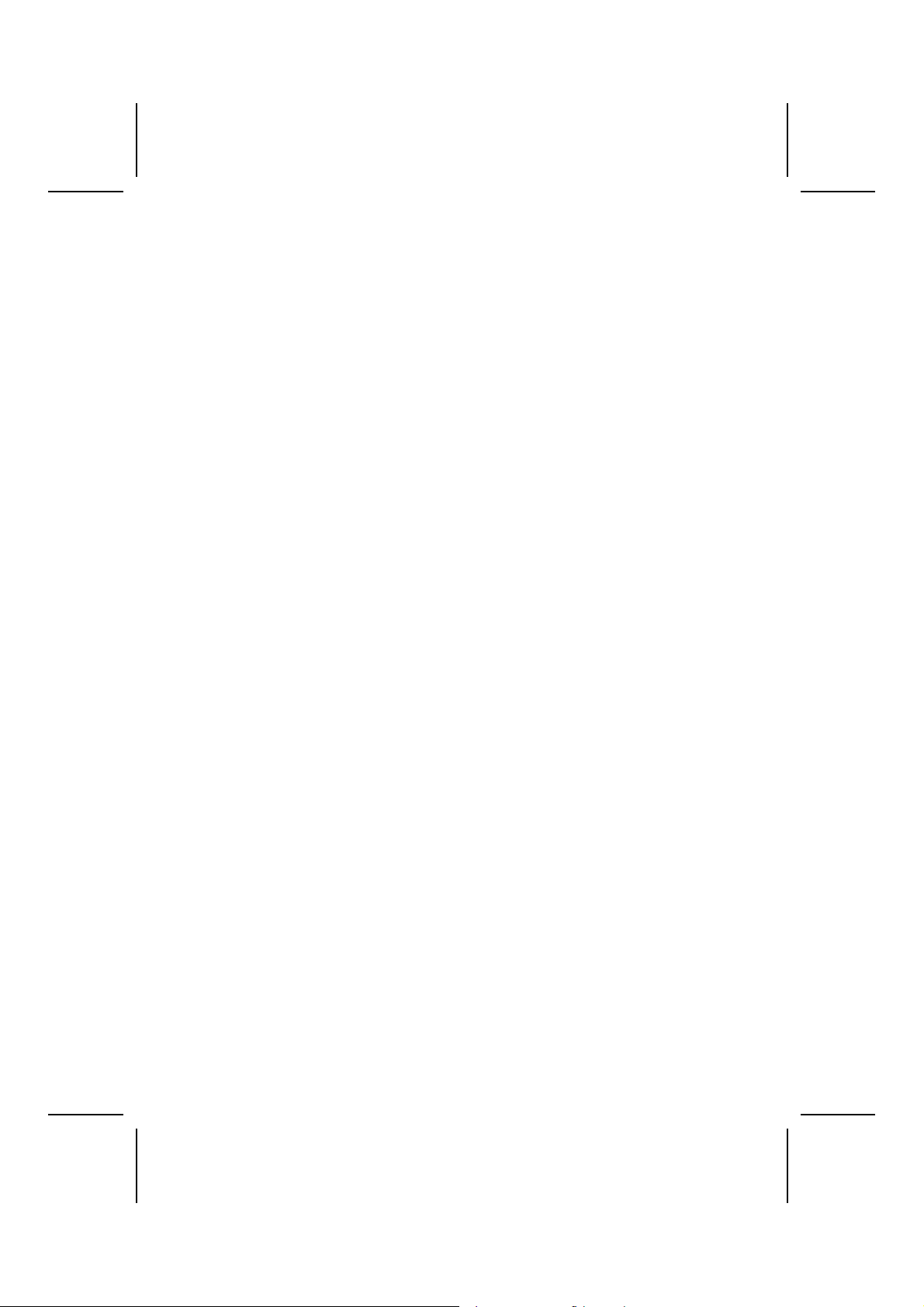
Preface
Copyright
This publication, including all photographs, illustrations and software, is protected under international copyright laws, with all rights reserved. Neither this manual, nor any
of the material contained herein, may be reproduced without written consent of the author.
Version 1.0a
Disclaimer
The information in this document is subject to change without notice. The manufacturer makes no representations or warranties with respect to the contents hereof and
specifically disclaims any implied warranties of merchantability or fitness for any particular purpose. The manufacturer reserves the right to revise this publication and to
make changes from time to time in the content hereof without obligation of the manufacturer to notify any person of such revision or changes.
Trademark Recognition
Microsoft, MS-DOS and Windows are registered trademarks of Microsoft Corp.
MMX, Pentium, Pentium-II, Pentium-III, Celeron are registered trademarks of Intel
Corporation.
Other product names used in this manual are the properties of their respective owners
and are acknowledged.
Federal Communications Commission (FCC)
This equipment has been tested and found to comply with the limits for a Class B digital device, pursuant to Part 15 of the FCC Rules. These limits are designed to provide
reasonable protection against harmful interference in a residential installation. This
equipment generates, uses, and can radiate radio frequency energy and, if not installed and used in accordance with the instructions, may cause harmful interference
to radio communications. However, there is no guarantee that interference will not occur in a particular installation. If this equipment does cause harmful interference to
radio or television reception, which can be determined by turning the equipment off
and on, the user is encouraged to try to correct the interference by one or more of the
following measures:
− Reorient or relocate the receiving antenna.
− Increase the separation between the equipment and the receiver.
− Connect the equipment onto an outlet on a circuit different from that to which
the receiver is connected.
− Consult the dealer or an experienced radio/TV technician for help.
Shielded interconnect cables and a shielded AC power cable must be employed with
this equipment to ensure compliance with the pertinent RF emission limits governing
this device. Changes or modifications not expressly approved by the system's manufacturer could void the user's authority to operate the equipment.
i
Page 2
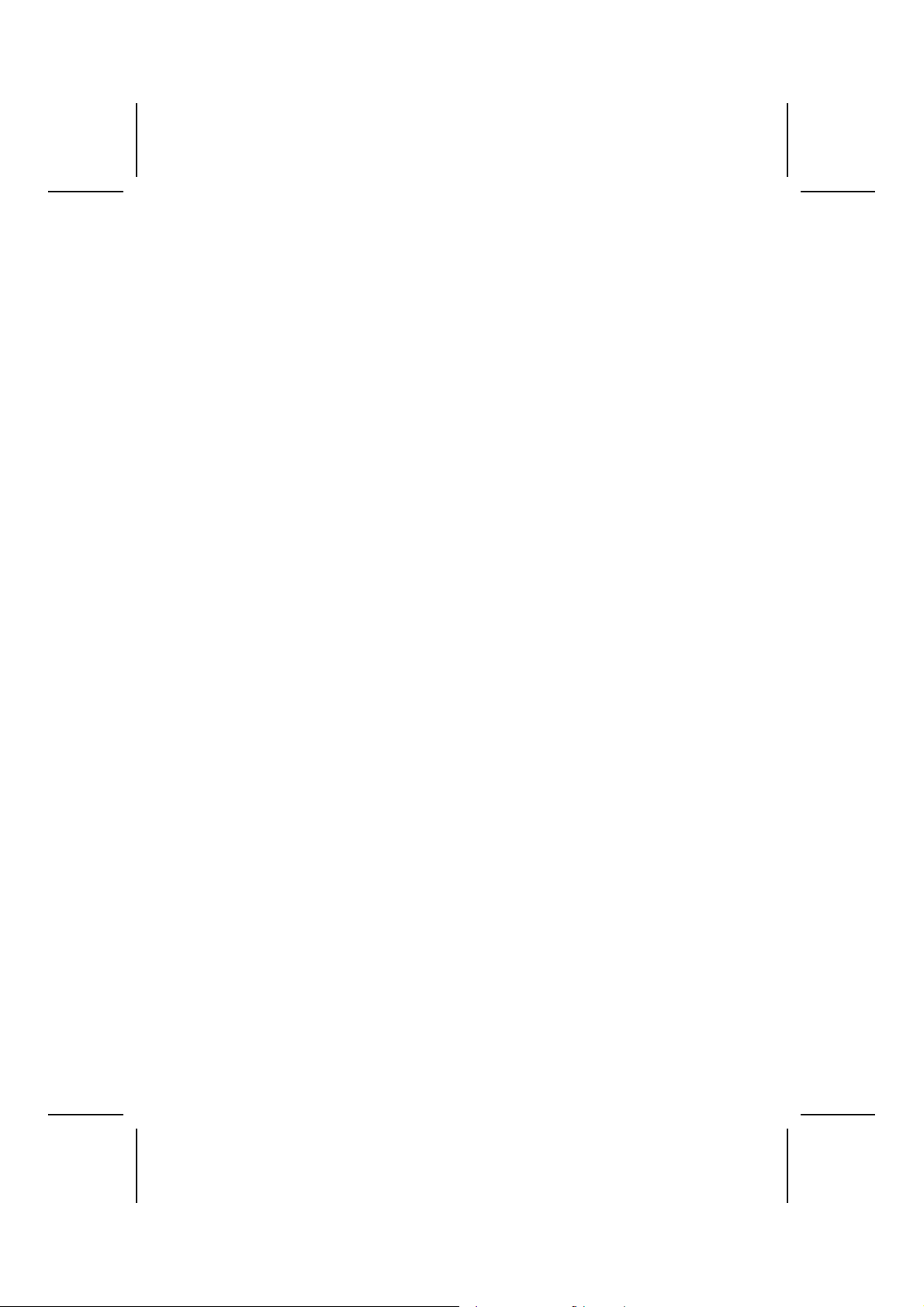
Declaration of Conformity
This device complies with part 15 of the FCC rules. Operation is subject to the following conditions:
− This device may not cause harmful interference, and
− This device must accept any interference received, including interference
that may cause undesired operation.
Canadian Department of Communications
This class B digital apparatus meets all requirements of the Canadian Interferencecausing Equipment Regulations.
Cet appareil numérique de la classe B respecte toutes les exigences du Réglement
sur le matériel brouilieur du Canada.
About the Manual
The manual consists of the following:
Chapter 1
Introducing the Motherboard
Chapter 2
Installing the Motherboard
Chapter 3
Using BIOS
Chapter 4
Using the Motherboard Software
Describes features of the motherboard,
and provides a shipping checklist.
⇒ page 1
Go to
Describes installation of motherboard
components.
Go to
⇒ page 7
Provides information on using the BIOS
Setup Utility.
Go to
⇒ page 24
Describes the motherboard software.
Go to
⇒ page 46
ii
Page 3
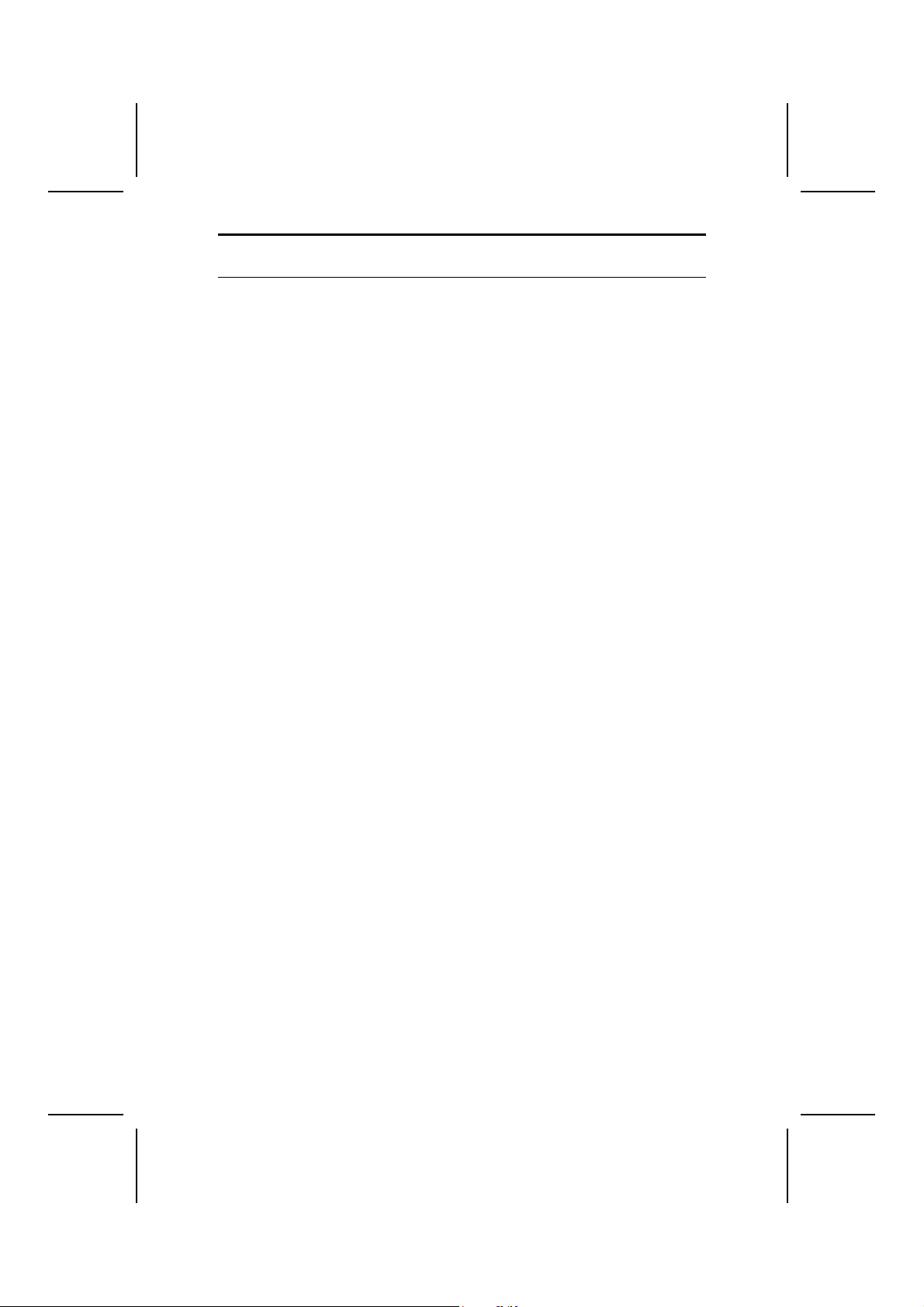
T
AABBLLEE OOFF
T
Preface i
Features Translations v
C
OONNTTEENNTTS
C
S
CHAPTER 1 1
Introducing the Motherboard 1
Introduction.................................................................................................1
Features .....................................................................................................2
Choosing a Computer Case .......................................................................4
Motherboard Components..........................................................................5
CHAPTER 2 7
Installing the Motherboard 7
Safety Precautions......................................................................................7
Quick Guide................................................................................................7
Installing the Motherboard in a Case..........................................................8
Checking Jumper Settings..........................................................................8
Setting Jumpers............................................................................................... 8
Checking Jumper Settings............................................................................... 9
Jumper Settings............................................................................................... 9
Connecting Case Components.................................................................10
Front Panel Connector....................................................................................12
Installing Hardware...................................................................................13
Installing the Processor...................................................................................13
Installing Memory Modules ...........................................................................16
Installing a Hard Disk Drive/CD-ROM..........................................................17
Installing a Floppy Diskette Drive..................................................................18
Installing Add-on Cards..................................................................................19
Connecting Optional Devices.........................................................................21
Connecting I/O Devices............................................................................23
CHAPTER 3 24
Using BIOS 24
About the Setup Utility..............................................................................24
The Standard Configuration ...........................................................................24
Starting Setup.................................................................................................25
Updating the BIOS.........................................................................................26
Using BIOS...............................................................................................27
Standard CMOS Features...............................................................................27
Advanced BIOS Features...............................................................................29
Advanced Chipset Setup.................................................................................32
Integrated Peripherals.....................................................................................34
Power Management Setup..............................................................................38
iii
Page 4
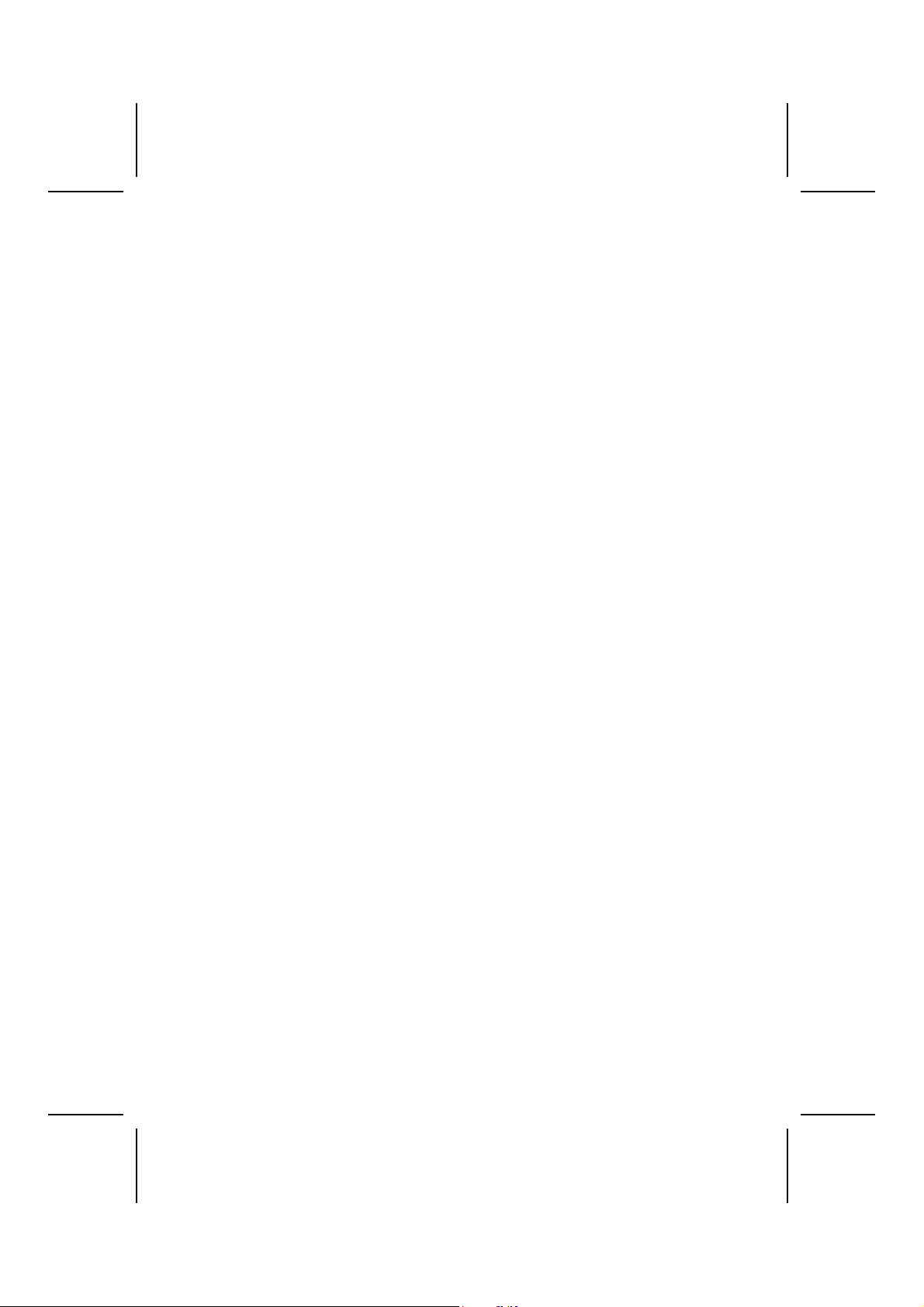
PNP/PCI Configurations.................................................................................41
PC Health Status.............................................................................................42
Frequency/Voltage Control.............................................................................43
Load Fail-Safe Defaults Option......................................................................44
Load Optimized Defaults Option....................................................................44
Set Supervisor/User Password........................................................................44
Save & Exit Setup Option ..............................................................................45
Exit Without Saving .......................................................................................45
CHAPTER 4 46
Using the Motherboard Software 46
About the Software CD-ROM ...................................................................46
Auto-installing under Windows 98/ME/2000/XP .......................................46
Running Setup................................................................................................47
Manual Installation....................................................................................49
Utility Software Reference ........................................................................49
iv
Page 5
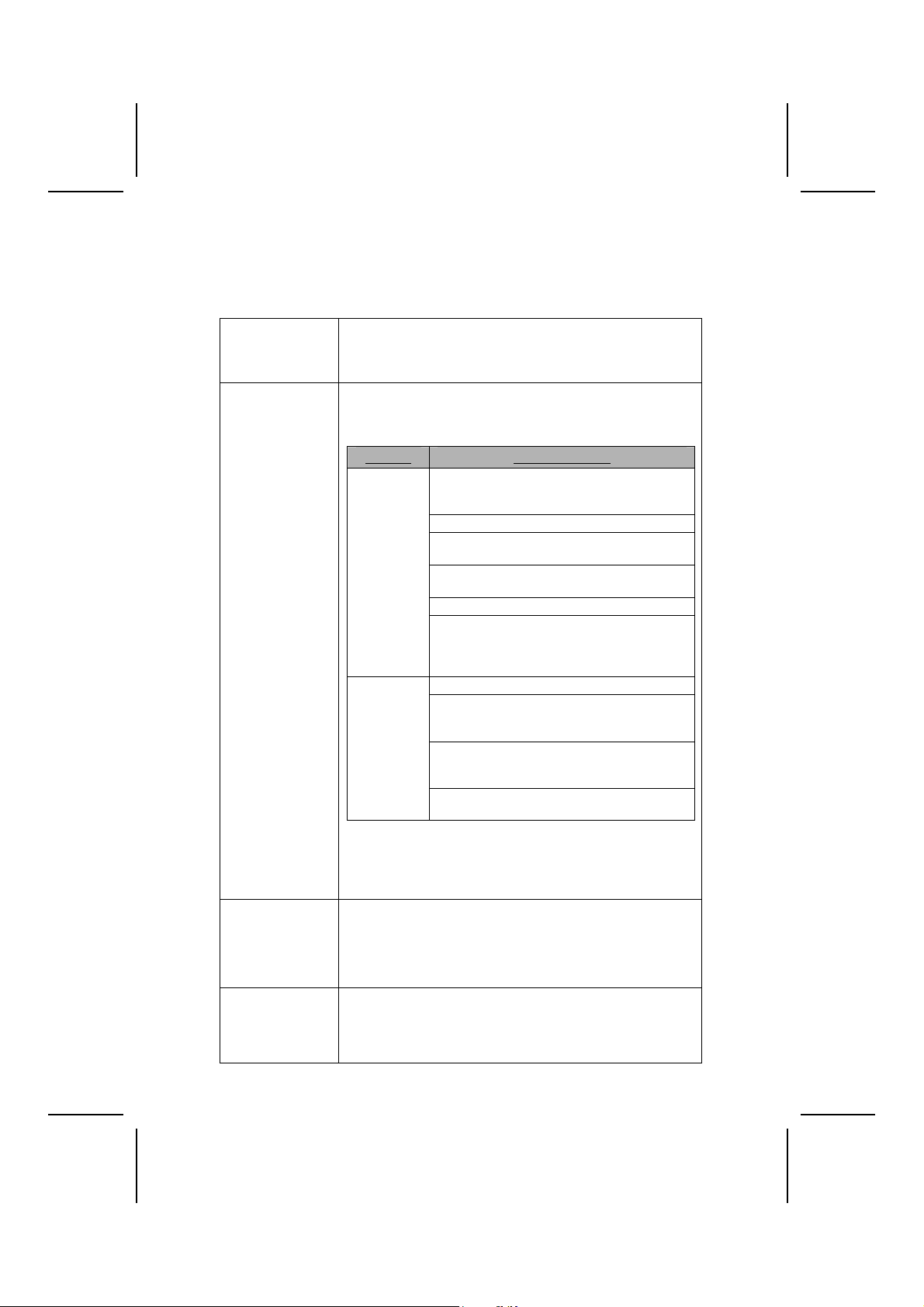
Features Translations
Caractéristiques
Processeur La carte mère utilise un Socket A de 462 broches AMD qui
Chipset Le chipset sur cette carte mère comprend le chipset
Mémoire
Graphiques Cette carte mère inclut un logement AGP qui offre huit fois la
prend en charge un Bus Frontal (FSB) de 333/266/200 MHz,
prenant en charge les CPU AMD Athlon XP/Sempron/Athlon
/Duron avec FSB jusqu'à 333 MHz.
SiS741GX Northbridge combiné avec le chipset SiS964L
Southbridge. Le tableau ci-dessous explique brièvement certaines des caractéristiques avancées du chipset.
Chipset Caractéristiques
SiS741GX
NB
SiS964L
SB
Les caractéristiques clé supplémentaires incluent le support
pour huit ports USB, contrôleur Fast Ethernet MAC, interface
AC’ 97, gestion d’alimentation avancée, contrôleur DMA et
contrôleur de clavier intégrés.
• Peut recevoir deux logements sans mémoire tampon en
2.5V de 184 broches
• Support de module mémoire DDR SDRAM jusqu’à
333/266 MHz
• Chaque logement supporte jusqu’à 1 Go avec une capa-
cité maximum totale de 2 Go
bande passante des spécifications AGP d’origine. L’AGP 3.0 (8X
AGP) offre une amélioration significative de performances
accompagnée d’améliorations de fonctionnalités sur l’AGP2.0.
Cette interface représente l’évolution naturelle de l’AGP exis-
Supporte les CPU AMD Athlon XP/ Sempron/ Athlon / Duron CPU avec FSB jusqu’à
333MHz
Supporte les DDR 333/266 SDRAM
Compatible avec AGP 3.0 Universel (sup-
porte la carte 1.5V AGP seulement)
Supporte l’interface AGP 8X/4X avec w/Fast
Write Transaction
Intègre un moteur 3D de haute qualité
Supporte les registres de configuration de
gestion d’alimentation PCI pour prendre en
charge le contrôleur de coupure
d’alimentation ACPI
Conforme aux spécifications PCI 2.3
Prend en charge les réseaux domestiques
full duplex 10base-T, 100base-Tx, 1Mb/s &
10 Mb/s
Conforme à AC’ 97 v2.3 supportant 6 Chanaux de sortie haut-parleur AC’ 97 et Modem
V.90 HSP
Gestion d'Alimentation avancée. (Exigences
ACPI 2.0 et exigences APM 1.2)
v
Page 6
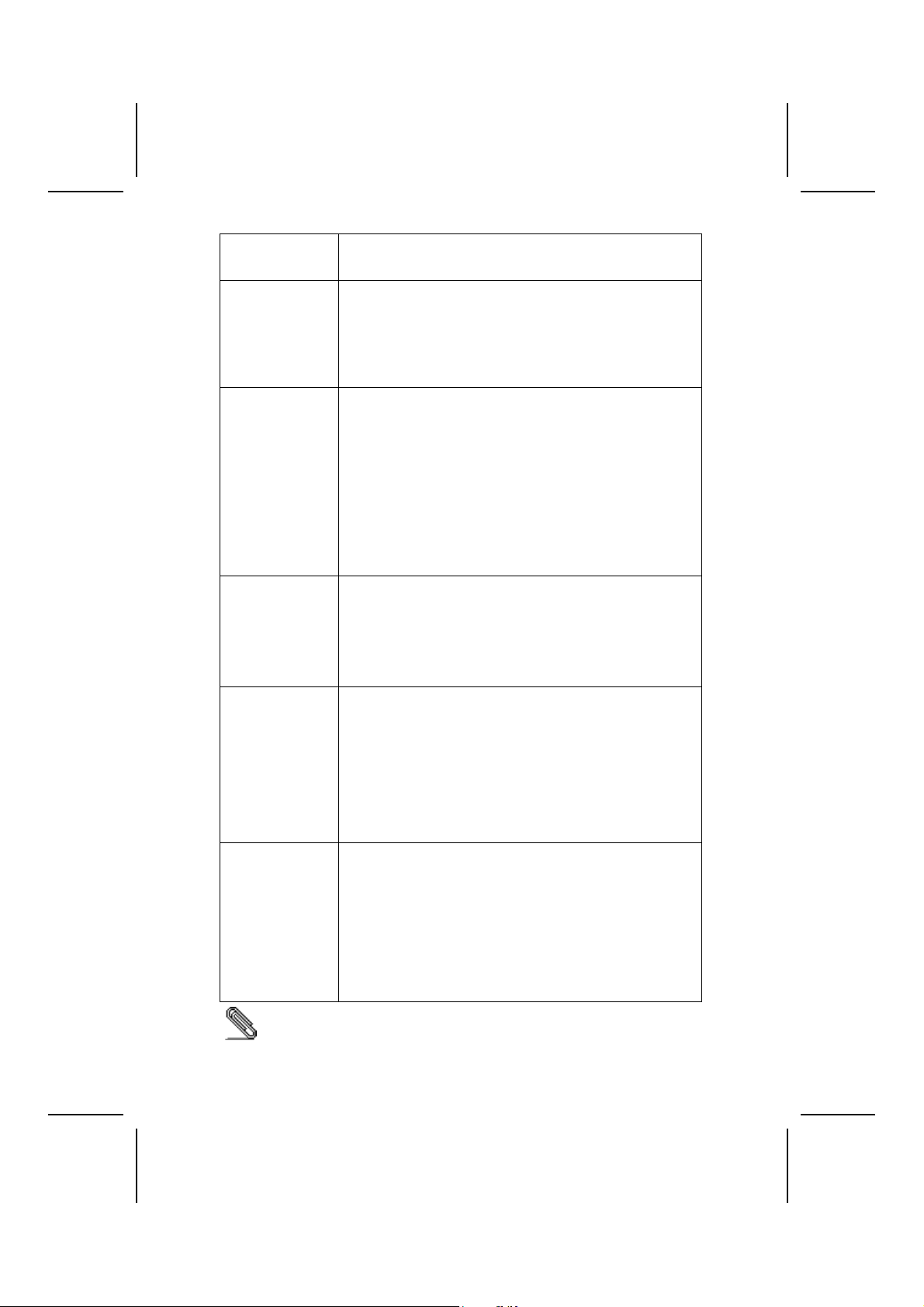
tante pour répondre à une demande toujours croissante
d’interfaces graphiques en environnements de station de travail et de bureau.
Audio Le codec Audio AC' 97 est conforme aux spécifications AC' 97
Options
d’Extensions
LAN Interne (optionnel)
E/S Intégrées La carte mère possède un jeu complet de ports d’E/S et de
Microprogramme
BIOS
Certaines spécifications matérielles et éléments de logiciels peuvent être
modifiés sans avertissement.
2.3 répondant aux exigences PC2001 et supportant Sortie
S/PDIF. Il possède aussi une mémoire tampon intégrée et PLL
interne. Les fonctionnalités comprennent le support du commutateur analogique pour sortie arrière (partagée), la prise de
ligne d’entrée (partagée), centre basse (partagée), et prise
MIC à la sortie audio 6 canaux.
La carte mère est livrée avec les options d’extensions suivantes:
• Trois logements PCI 32 bits
• Un slot conforme AGP 3.0 avec vitesse 8X/4X (supporte
la carte 1.5V AGP seulement)
• Un logement Communications Network Riser (CNR) (In-
terface AC’ 97 seulement)
• Deux connecteurs IDE supportant quatre lecteurs IDE
• Une interface de lecteur de disquette pouvant supporter 2
lecteurs de disquettes
Cette carte mère supporte la maîtrise de bus Ultra DMA avec
des vitesses de transfert de 33/66/100/133 Mo/sec.
Le LAN Interne est un Fast Ethernet Phyceiver avec interface
MII sur puce MAC. Il offre les fonctionnalités suivantes:
• Supporte l’interface MII
• Supporte le fonctionnement en 10/100Mbps
• Supporte le fonctionnement en half/full duplex
• Fonctionnement en 3.3V avec signal 5V
• Fonctionnement à faible consommation d’énergie
connecteurs:
• Deux ports PS/2 pour souris et clavier
• Un port série (COM1)
• Un port VGA
• Un port parallèle
• Quatre ports USB
• Un port LAN (optionnel)
• Prises audio pour microphone, ligne d’entrée et ligne de
sortie
Cette carte mère utilise Award BIOS qui permet aux utilisateurs de configurer de nombreuses fonctionnalités du système
comprenant les suivantes :
• Gestion d’alimentation
• Alarmes de réveil
• Paramètres de CPU
• Synchronisation de CPU et de mémoire
Le microprogramme peut aussi être utilisé pour définir les
paramètres pour les vitesses d’horloges de différents processeurs.
vi
Page 7
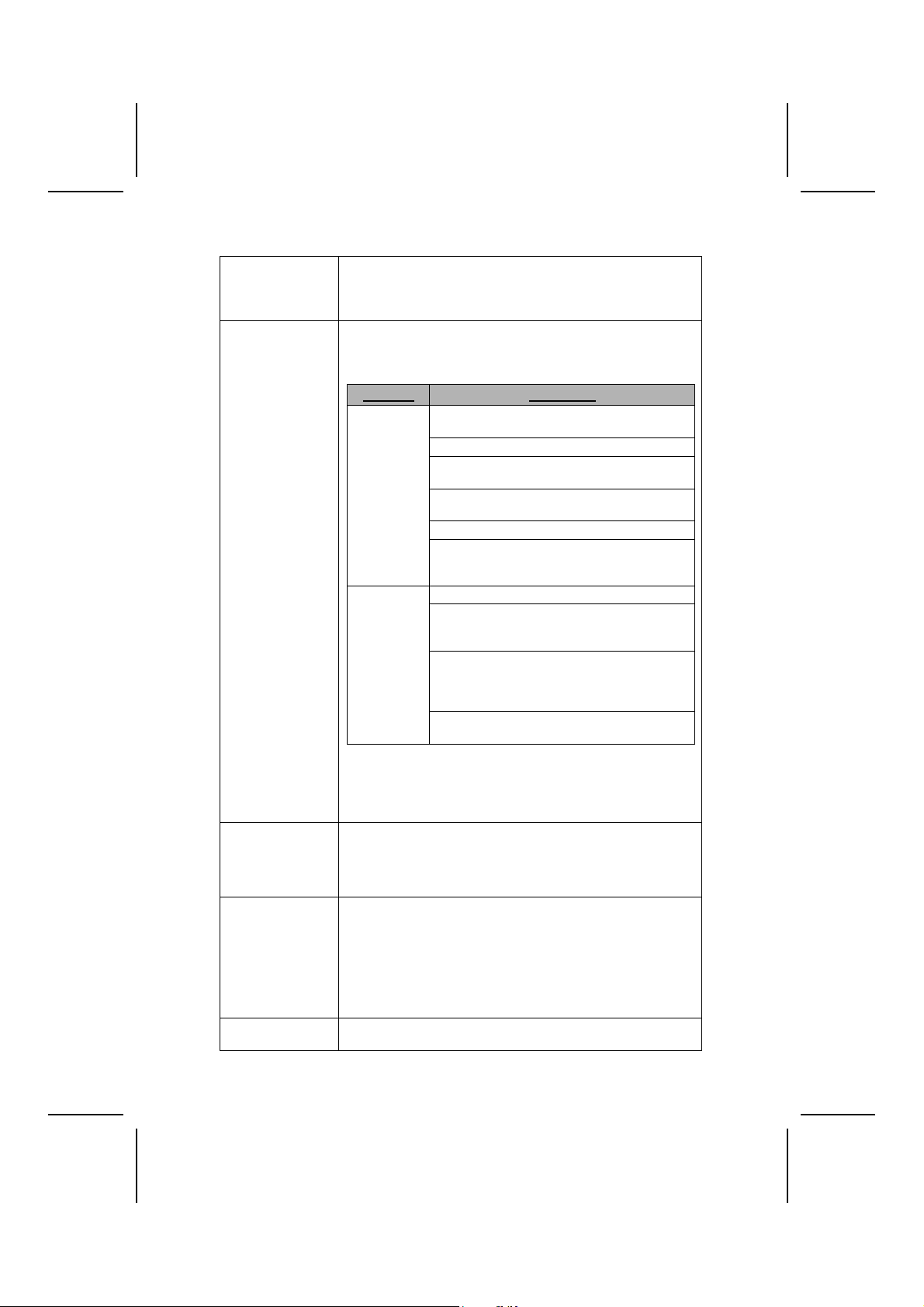
Funktionen
Prozessor Das Motherboard ist mit einem AMD 462-Pin Sockel
Chipsatz Der C h i p s a t z dies e s Mother board s v e r f ü g t ü ber die SiS741GX
Speicher
Grafik Das Motherboard enthält einen A G P - S t eckpla tz mit d e r
Audio Der AC’ 97 Audio-Codec entspricht der AC’ 97 2.3-
ausgestattet, dass 333/266/200 MHz Front Side Bus (FSB)
und AMD Athlon XP/Sempron/Athlon/Duron CPU mit FSB bis
zu 333 MHz unterstützt.
Northbridge, die mit der SiS964L Southb r i d g e verbunden ist In der
untenstehenden Tabelle werden einige der fortschrittlichen
Funktionen des Chipsatzes kurz vorgestellt:
Chipsatz Funktionen
SiS741GX
NB
SiS964L
SB
Zusätzliche Schlüsseleigenschaften umfassen die Unterstützung
für a c h t USB-An s c hlüsse , Fast Ethernet MAC Controller, AC 97 Interface, Advanced Power Management, integrierter DMA
Controller und Tastatur Controller.
• Nimmt zwei ungepufferte 2.5V 184-Pin Steckplätze auf
• Unterstützt DDR bis zu 333/266 MHz SDRAM-
Speichermodul
• Jeder Steckplatz unterstützt bis zu 1 GB mit einer
maximalen Gesamtkapazität von bis zu 2 GB
achtfachen Bandbreite der ursprünglichen AGP-Spezifikation.
AGP 3.0 (8XAGP) bietet gegenüber AGP2.0 eine erhebliche
Leistungssteigerung und verbesserte Features. Dieses Interface
stellt die natürliche Weiterentwicklung de s bestehend en AGP dar,
um den stetig anwachsenden Anforderungen an die
Grafikschnittstellen innerhalb der Workstations und DesktopUmgebungen gerecht zu werden.
Spezifikation welche die PC2001-Anforderungen erfüllt und
Unterstützt AMD Athlon XP/ Sempron
/Athlon / Duron CPU mit FSB bis zu 333MHz
Unterstützt DDR 333/266 SDRAM
Entspricht Universal AGP v3.0 (unterstützt
nur 1.5V AGP Interface)
Unterstützt AGP 8X/4X-Interface mit Fast
Write-Abwicklung
Hochwertiger 3D-Engine integriert
Unterstützung PCI-Power-Management-
Konfigurationsregister zur Unterstützung
eines ACPI Power Down-Controllers
Kompatibel mit der PCI 2.3-Spezifikation
Unterstützung für Vollduplex 10base-T,
100base-Tx, 1Mb/Sek. & 10 Mb/Sek. HomeNetworking
Kompatibel mit AC’ 97 v2.3; Unterstützung
für sechst Kanäle für AC’ 97Lautsprecherausgänge sowie für ein V.90
HSP-Modem
Advanced Power Management (ACPI 2.0Anforderungen und APM 1.2-Anforderungen)
vii
Page 8
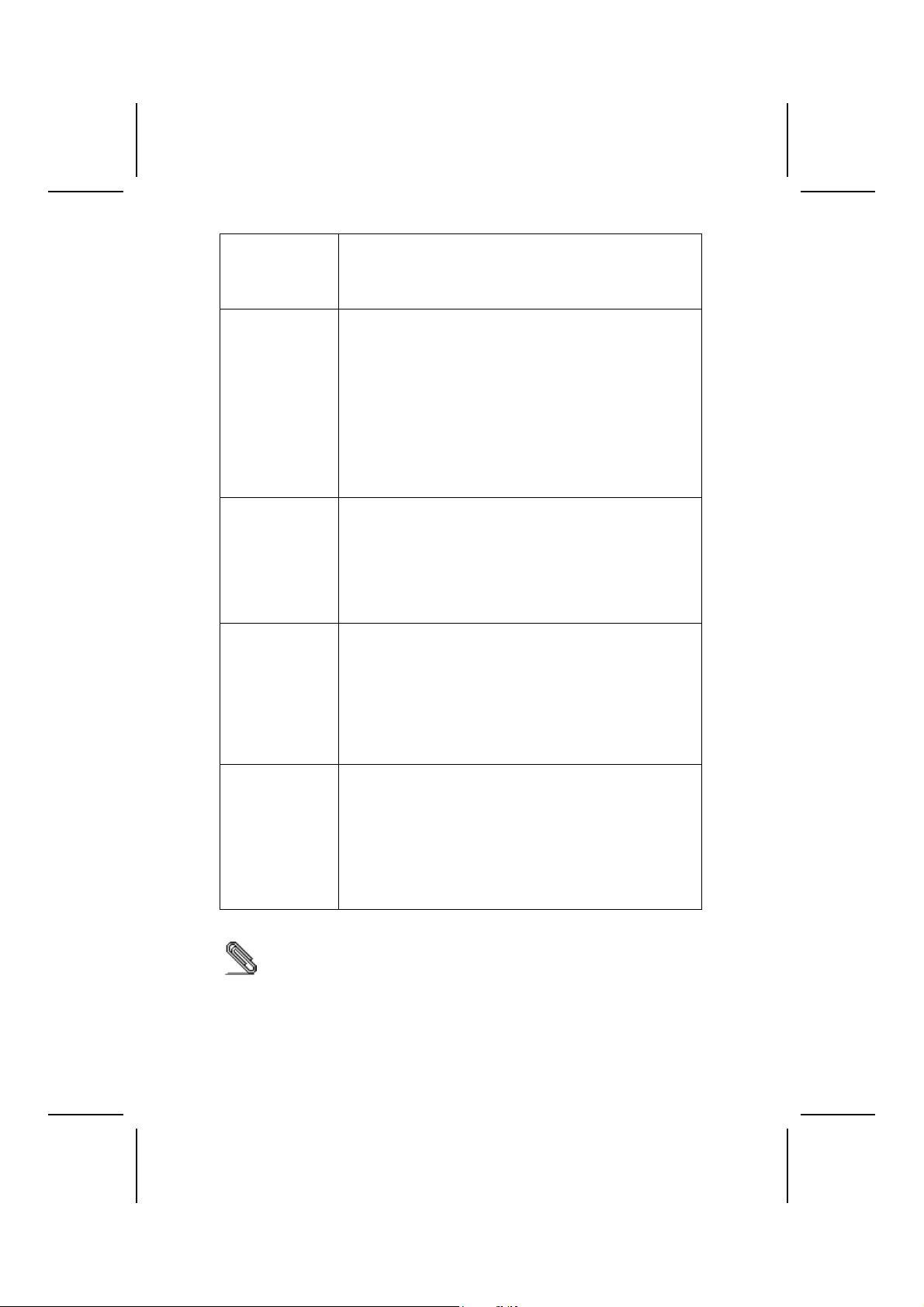
S/PDIF Ausgang unterstützt. Er verfügt über einen
eingebauten Puffer und internes PLL. Weitere Eigenschaften
umfassen einen Analog-Schalter für den Hinterausgang
(geteilt), Line-In Anschluss (geteilt), Center/Bass (geteilt) und
einen Mikrophonstecker für 6 Kanal Audioausgabe.
Expansion
Options
Integriertes LAN
(optional)
Integrierte I/O Das Mainboard verfügt über einen kompletten Satz von I/O-
BIOS-Firmware Dieses Mainboard setzt das Award BIOS ein, mit dem der
Das Mainboard bietet die folgenden Erweiterungsoptionen:
• Drei 32-bit PCI-Steckplätze
• Eine nach AGP 3.0-gemäße Schlitzeinrichtung mit einer
Geschwindigkeit von 8X/4X (unterstützt nur 1.5V AGP
Interface)
• Einen Steckplatz für Communications Network Riser
(CNR) (nur AC’ 97-Interface)
• Zwei IDE-Stecker, die vier IDE- Vorrichtungen
• Eine Diskettenlaufwerk-Schnittstelle welche 2 FDD-
Vorrichtungen unterstützen kann
Dieses Motherboard unterstützt Ultra DMA Bus-Mastering mit
Übertragungsraten von 33/66/100/133 MB/s.
Der Integriertes LAN ist ein Fast Ethernet Phyceiver mit einem
MII-Interface und einem MAC-Chip. Er hat folgende
Funktionen:
• Unterstützung für MII-Interface
• Unterstützung für 10/100 Mbps/Sek.-Betrieb
• Unterstützung für Halb-/Vollduplexbetrieb
• 3.3 Volt-Betrieb mit 5 Volt-Signalen
• Geringer Stromverbrauch beim Betrieb
Schnittstellen und Anschlüssen:
• Zwei PS/2-Schnittstellen für Maus und Tastatur
• Eine serielle Schnittstelle (COM1)
• Eine VGA Schnittstelle
• Eine parallele Schnittstelle
• Vier USB-Schnittstellen
• Eine LAN-Schnittstelle (optional)
• Audiobuchsen für Mikrofon, Line-in und Line-out
Anwender viele Systemeigenschaften selbst konfigurieren
kann, einschließlich der folgenden:
• Energieverwaltung
• Wake-up-Alarm
• CPU-Parameter
• CPU und Speichertiming
Mit der Firmware können auch die Parameter für verschiedene
Prozessortaktgeschwindigkeiten eingestellt werden.
Bestimmte Hardwarespezifikationen und Teile der Softwareausstattung
können ohne weitere Ankündigung abgeändert werden.
viii
Page 9
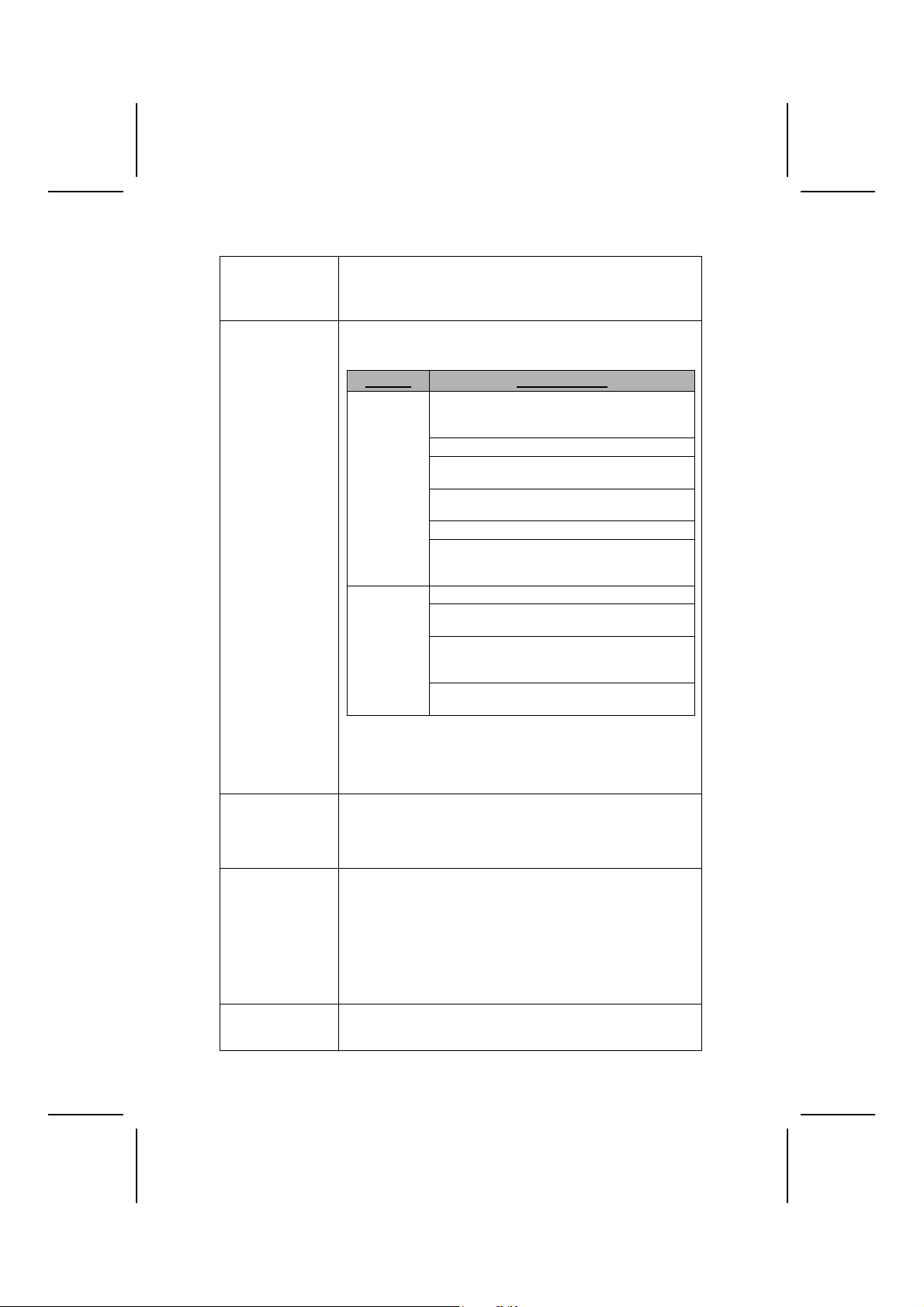
Caratteristiche
Processore La scheda madre utilizza una presa A a 462 pin AMD che
Chipset Il chipset è composto dai chipset Northbrigde SiS741GX e
Memoria
Grafica La scheda madre include uno slot AGP che fornisce otto volte
Audio Il codec Audio AC’97 è conforme alla specifica AC’ 97 2.3 che
supporta un Front Side Bus (FSB) da 333/266/200 MHz,
compatibile con CPU AMD Athlon XP/Sempron/Athlon/Duron
con FSB fino a 333 MHz.
Southbridge SiS964L. La tabella sottostante presenta una
panoramica delle funzioni avanzate del chipset:
Chipset Caratteristiche
SiS741GX
NB
SiS964L
SB
Altre caratteristiche fondamentali sono: supporto per otto porte
USB, controller Fast Ethernet MAC, interfaccia AC’ 97, Gestione avanzata per il risparmio energetico , controller DMA
controller integrato e controller tastiera.
• Presenta due slot a 184 pin 2.5 V unbuffered
• Supporta un modulo di memoria SDRAM con DDR fino a
333/266 Mhz
• Ciascun slot supporta fino a 1 GB per una capacità totale
massima di 2 GB
la larghezza di banda delle specifiche AGP originarie. Lo
standard AGP 3.0 (8XAGP) garantisce prestazioni
significativamente superiori oltre ad altri miglioramenti rispetto
allo standard AGP2.0. Questa interfaccia rappresenta la
naturale evoluzione dell'AGP esistente ed è in grado di
soddisfare le sempre maggiori aspettative del mercato nel
campo delle interfacce grafiche, sia in ambiente workstation
che in ambiente desktop.
soddisfa i requisiti PC2001 e supporta Uscita S/PDFI. Inoltre
ha una memoria tampone interna e PLL interno. Le
Vengono supportate le CPU AMD Athlon
XP/Sempron/Athlon / Duron con FSB fino a
333MHz
Supporta DDR 333/266 SDRAM
Compliant with Universal AGP 3.0 (supporta
solo l'interfaccia 1.5V AGP)
Supporta l'interfaccia AGP 8X/4X con
Funzione Transizione Fast Write
Motore 3D integrato di altissima qualità
Supporto per la gestione “Risparmio
Energia” PCI garantendo la compatibilità con
i controller ACPI
Conforme allo standard PCI 2.3
Supporto home networking full duplex per
10base-T, 100base-Tx, 1Mb/s & 10 Mb/s
Conforme allo standard AC’ 97 v2.3 garan-
tendo il supporto a 6 Canali dele uscite
speaker AC’ 97 e modem HSP-Modem V.90
Gestione avanzata per il risparmio energetico. (requisiti ACPI 2.0 e APM 1.2)
ix
Page 10
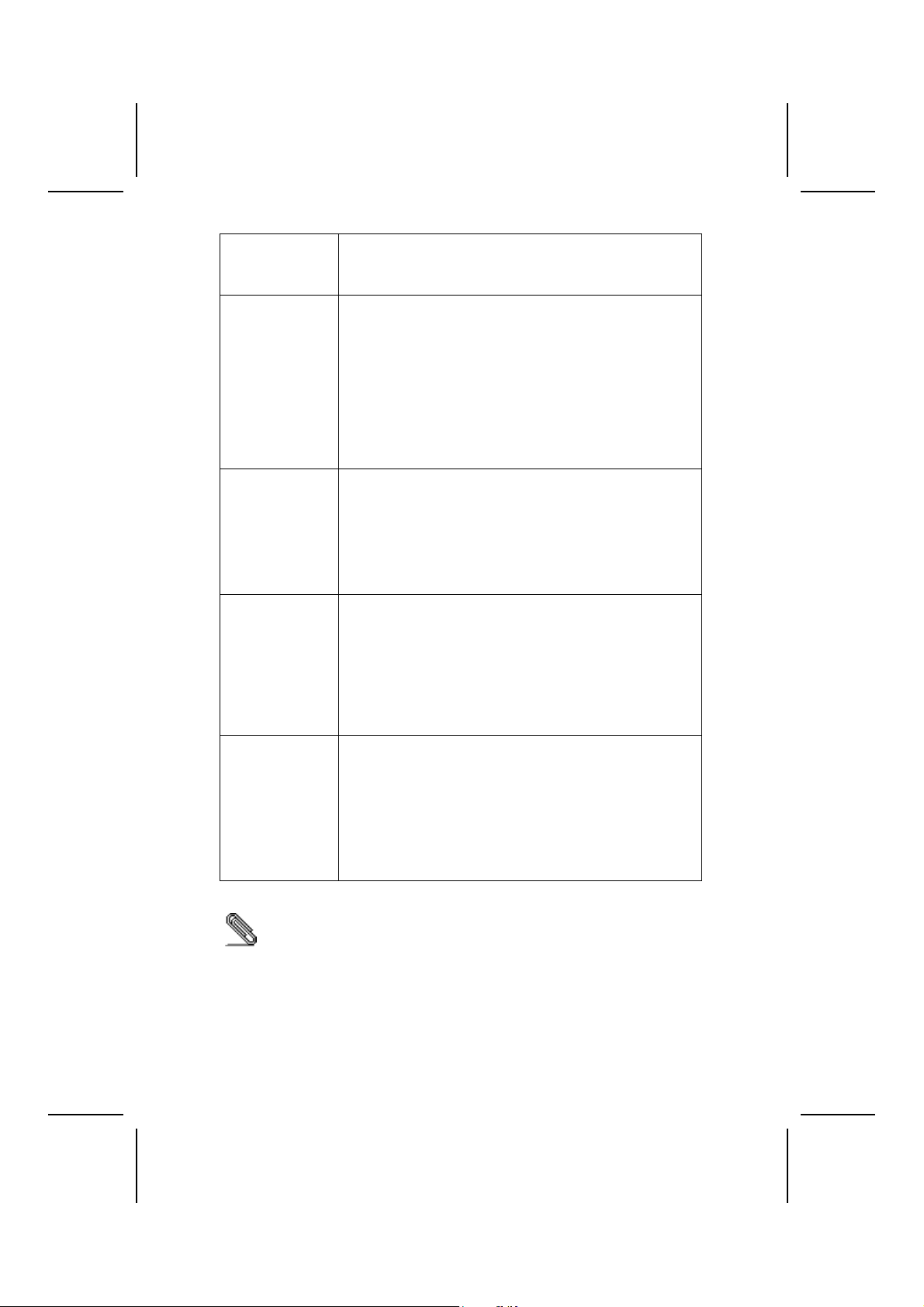
caratteristiche includono supporto per interruttore analogico
sull’uscita posteriore (condivisa), il jack di ingresso linea
(condiviso), centrale/bassi (condivisi), e jack MIC per fornire
un’uscita a 6 canali audio.
Opzioni di
espansione
LAN integrato
(opzionale)
Inizializza I/O La scheda madre è dotata da una serie completa di porte e
Firmware BIOS Questa scheda madre adotta un BIOS Award che permette
La scheda madre presenta le seguenti opzioni di espansione:
• Tre slot PCI 32 bit
• Uno slot compatibile con lo standard AGP 3.0 8X/4X
(supporta solo l'interfaccia 1.5V AGP)
• Una slot Communications e Network Riser (CNR) (solo
interfaccia AC’ 97)
• Due connettori IDE che supportano quattro grado IDE
• Un’interfaccia per la gestione dei drive in grado si
supportare 2 FDD
La scheda madre supporta il bus mastering Ultra DMA con
transfer rate 33/66/100/133 MB/sec.
La scheda LAN integrato é una periferica Fast Ethernet dotata
di interfaccia MII per chip MAC. É dotata delle seguenti
caratteristiche:
• Dotata di interfaccia MII
• Supporto – 100/10 Mbps
• Supporto Half e Full Duplex
• Funzionamento a 3.3V con segnale a 5V
• Basso consumo energetico
connettori I/O:
• Due porte PS/2 per tastiera e mouse
• Una porta seriale (COM1)
• Una porta VGA
• Una porta parallela
• Quattro porte USB
• Una porta LAN (opzionale)
• Jack audio per microfono, ingresso linea e uscita linea
agli utenti di configurare le caratteristiche principali del
sistema, inclusi:
• Gestione energia
• Allarmi wake up
• Parametri CPU
• Temporizzazione CPU e memoria
Il firmware può anche essere usato per impostare i parametri
per diverse velocità di clock.
Alcune specifiche hardware ed elementi software sono soggetti a variazioni
senza preavviso.
x
Page 11
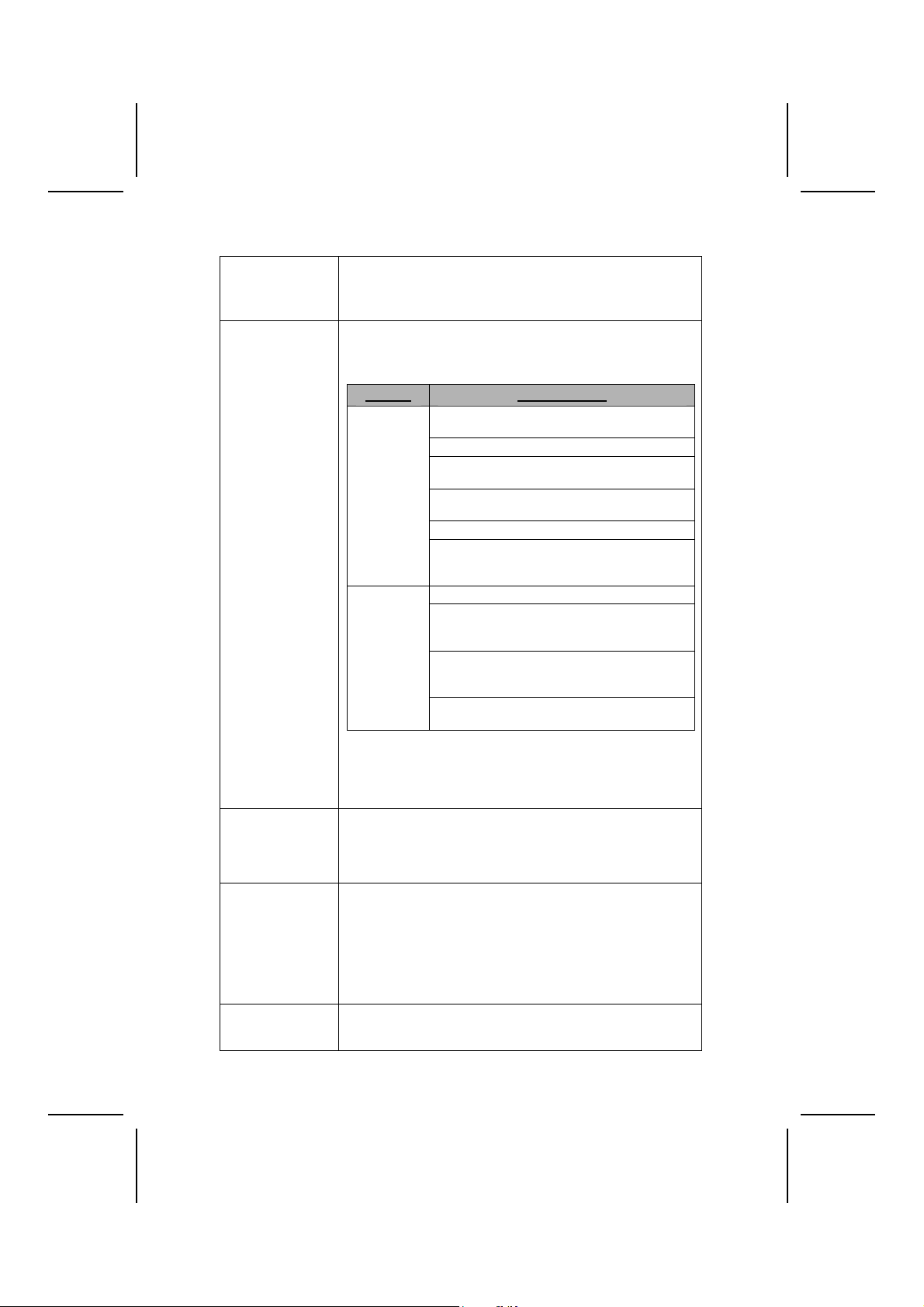
Características
Procesador La placa principal usa un AMD 462-pin Receptáculo A que
Chipset El chipset en esta pla c a p rincip al inc l u y e l a S iS741GX N o r t h -
Memoria
Gráficas Esta placa principal incluye una ranura AGP que provee ocho
Audio El codec de sonido AC’ 97 es conforme con la especificación
soporta el Bus de Lado Frontal (Front Side Bus/FSB) de
333/266/200 MHz, soporta una CPU AMD Athlon XP/Sempron
/Athlon/Duron con FSB hasta 333 MHz.
bridge combinado con el chipset SiS964L Southb r i dge. La t abla
abajo explica algunas de las características a vanzadas de l chipset:
Chipset Características
SiS741GX
NB
SiS964L
SB
Características claves adicionales incluyen soporte para ocho
puertos USB, controlador Fast Ethernet MAC, Interfaz AC’ 97,
Administración de Suministro Avanzada, controlador DMA
integrado y controlador de teclado.
• Acomoda dos ranuras 2.5V 184-pin sin buffer
• Soporta DDR hasta módulo de memoria 333/266 MHz
SDRAM
• Cada ranura soporta hasta 1 GB con una capacidad
máxima total de 2 GB
veces la ancha de banda de la especificación de AGP original.
El AGP 3.0 (8XAGP) ofrece un aumento significativo en
rendimiento junto con mejoramientos de característica para
AGP2.0. Esta interfaz representa la evolución natural del AGP
existente para satisfacer las crecientes demandas enfocadas
en las interfaces de gráficas dentro de los ambientes de
estación de trabajo y sobremesas.
AC’ 97 2.3, que satisface los requisitos de PC2001 y soporta
S/PDIF Out. También tiene un buffer incorporado y PLL
Soporta las CPUs AMD Athlon XP/Sempron/
Athlon / Duron con FSB hasta 333MHz
Soporta DDR 333/266 SDRAM
Conforme con Universal AGP 3.0 (soporta
interfaz 1.5V AGP solamente)
Soporta la interfaz AGP 8X/4X c/ Transac-
ción de Escritura Rápida
Procesador 3D de alta calidad incorporado
Soporta los registros de configuración de
administración de suministro PCI para soportar el controlador de apagado ACPI
Conforme con la especificación PCI 2.3.
Soporta la red de trabajo residencial de du-
plex completo 10base-T, 100base-Tx, 1Mb/s
& 10 Mb/s.
Conforme con AC’ 97 v2.3 que soporta 6
Canales de salidas de altoparlante AC’ 97 y
V.90 HSP-Módem
Administración de Suministro Avanzada.
(Requisitos de ACPI 2.0 y de APM 1.2)
xi
Page 12
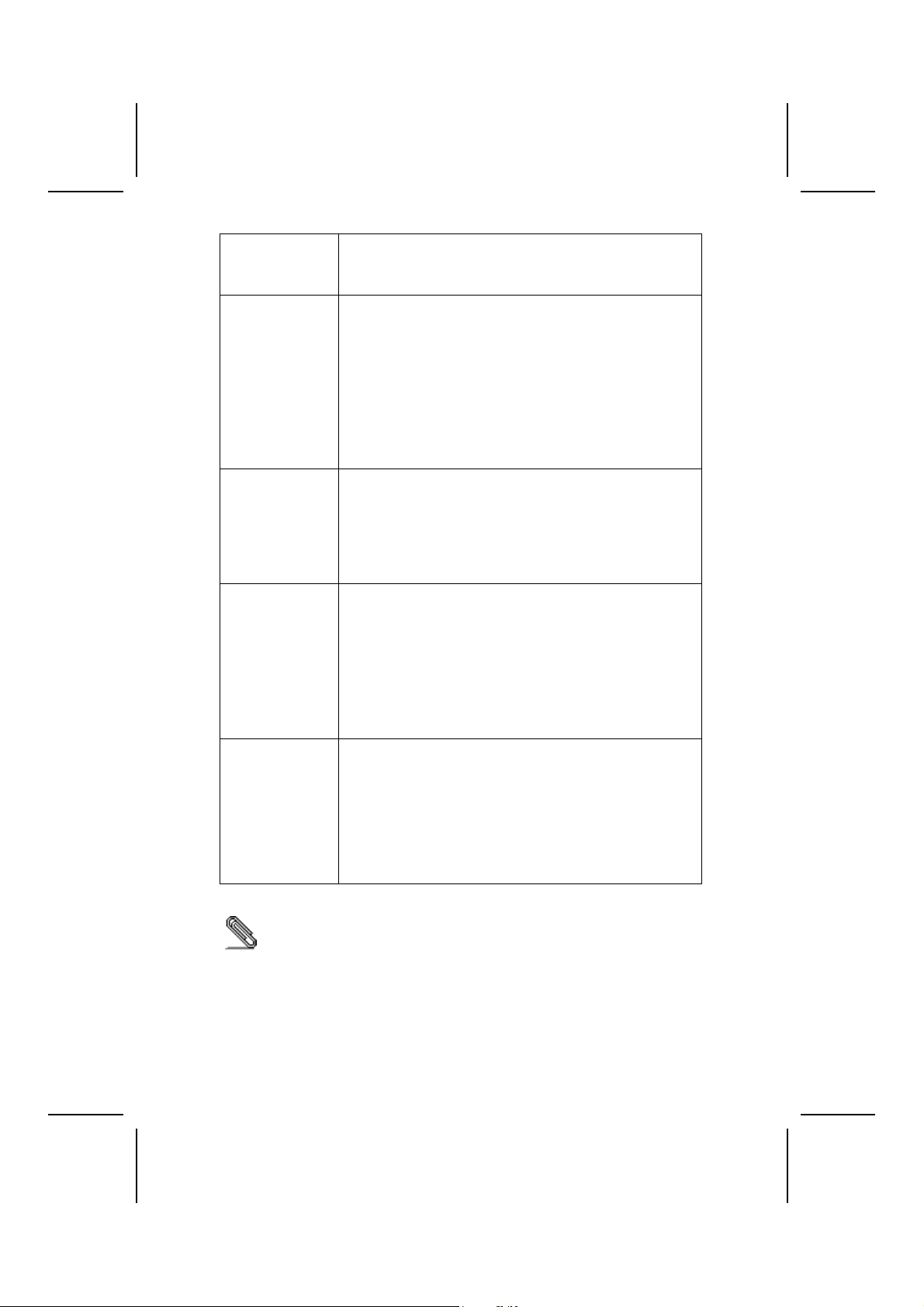
interno. Las características incluyen soprte para el interruptor
analógico para salida trasera (compartir), la clavija de entrada
de línea (compartir), centro/bajo (compartir), y clavija MIC para
exportar sonido de 6 canales.
Opciones de
Expansión
LAN Abordo
(optativo)
I/O Integrado La placa principal tiene un juego completo de puertos y
Firmware de
BIOS
La placa principla viene con las sigtes. opciones de expansión:
• Tres ranuras 32-bit PCI
• Una ranura con conformidad de AGP 3.0 con las veloci-
dades 8X/4X (soporta interfaz 1.5V AGP solamente)
• Una ranura de Communications Network Riser (CNR)
(Intrefaz AC’ 97 solamente)
• Dos conectores IDE que soportan cuatro dispositivos IDE
• Una interfaz de unidad de disco floppy que soporta 2
dispositivos FDD
Esta placa principal soporta mastering de bus Ultra DMA con
índices de transferencia de 33/66/100/133 MB/seg.
El LAN Abordo es un Fast Ethernet Phyceiver con interfaz MII
para el chip MAC. Provee las sigtes. características:
• Soporta Interfaz MII
• Soporta operación 10/100Mbps
• Soporta operación medio/full duplex
• Operación 3.3V con señal 5V
• Bajo consumo de operación
conectores I/O:
• Dos puertos PS/2 para ratón y teclado
• Un puerto serial (COM1)
• Un puerto VGA
• Un puerto paralelo
• Cuatro puertos USB
• Un puerto LAN (optativo)
• Clavijas de sonido para micrófono, entrada y salida de
línea
Esta placa principal usa AwardI BIOS que habilita los usuarios
a configurar muchas características de sistema que incluyen
las sigtes.:
• Administración de energía
• Alarmas despertadoras
• Parámetros de CPU
• Sincronización de CPU y de Memoria
El firmware también se puede usar para configurar parámetros
para diferentes velocidades de reloj.
Algunas especificaciones de hardware e ítems de software son sujetos a
cambio sin previo aviso.
xii
Page 13
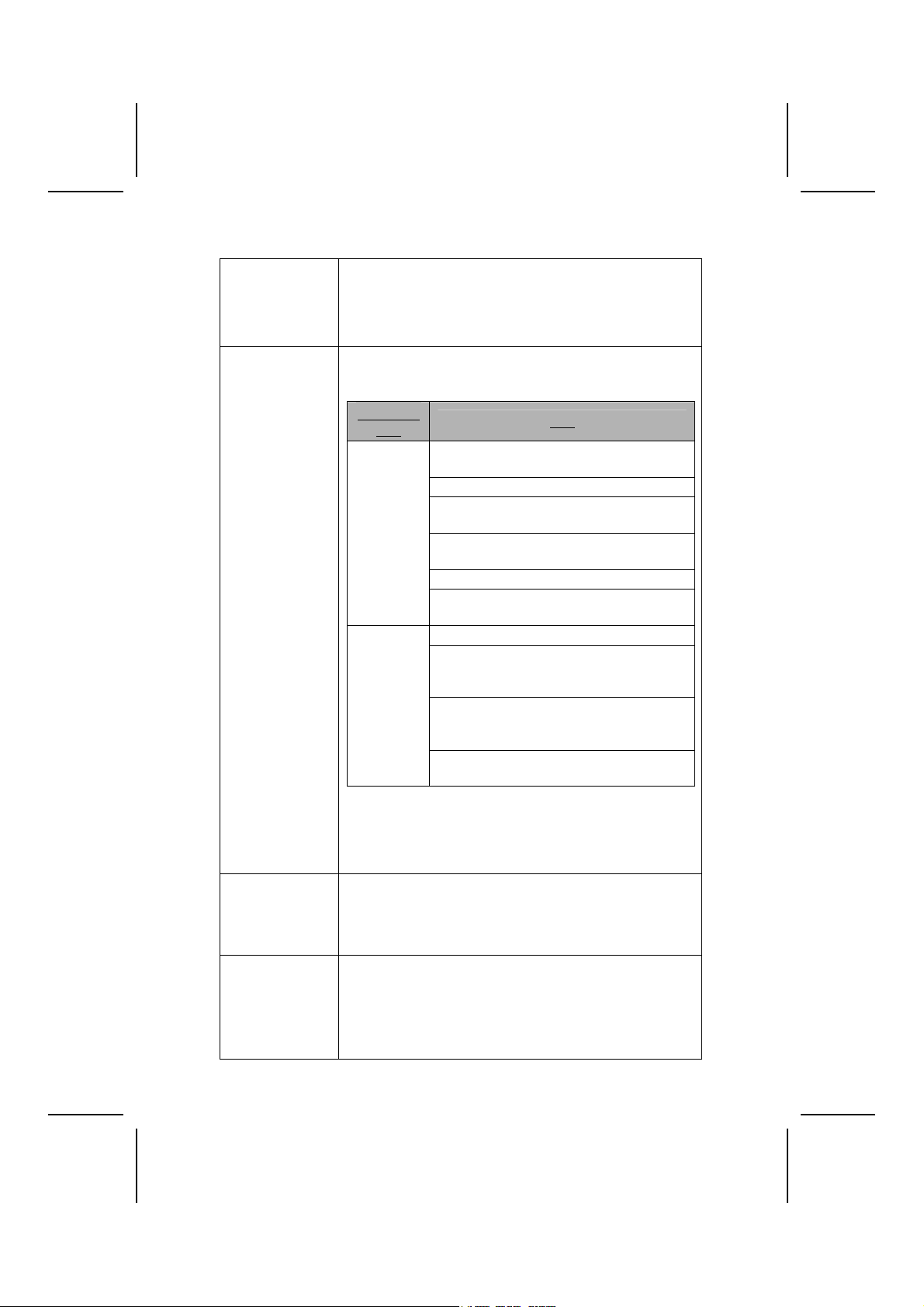
製品特徴
プロセッサ このマザーボードは333/266/200
MHzのフロントサイドバス(FSB)対応のAMD 462ピンSocket
A仕様ソケットを搭載しておるので、 最大333 MHz
のFSBでAMD Athlon XP/Sempron/Athlon/Duron CPU に対応
します
チップセット 当マザーボードに搭載されているチップセットは、SiS741GX
Northbridge と、SiS964Lかの Southbridgeとで構成されたも
ので 、下表に示される先進な機能をお届けします。
チップセッ
ト名
SiS741GX
NB
SiS964L
SB
この他に、8つのUSBポート、高速イーサネットMACコントロー
ラ、AC’ 97インターフェース、アドバンス電源管理機能、統
合DMAコントローラ、キーボードコントローラなどの機能を搭
載しています。
グラフィック
オーディオ このマザーボードは、本来のAGP仕様の8倍の帯域幅を提供する
• 2つの非バッファ2.5V184ピン仕様のスロットを備え
• DDR 333/266 MHz SDRAMまでのDDRメモリモジュールに
対応
• 各スロットが1 GBまで対応し、合計で2 GBまでのメモリ
をサポート
ことができるAGPスロットが含まれてます。AGP 3.0 (8XAGP)
はAGP2.0をより向上させた極めて高い性能を提供しています。
このインターフェースは、既存のAGPから無理なく自然な革新を
はかり、ワークステーションやデスクトップ環境におけるグラ
フィックインターフェースに対するニーズを強化しています。
最大333 MHz のFSBでAMD Athlon XP/Sempron
/Athlon/Duron CPU に対応
DDR 333/266 SDRAMをサポート
AGP 3.0に対応(1.5V AGPインターフェース
のみ対応)
高速書込み方式の AGP 8X/4X インターフェ
ースをもサポート
高品質3Dエンジン内蔵
PCI電源管理設定登録機能でACPIパワーダウ
ンコントロールをサポート
PCI 2.3 仕様に準拠
全二重の10base-Tと100base-Txとの他に、
1Mb/秒 & 10 Mb/秒のホームネットワーク
機能をもサポート
AC’ 97 v2.3 に準拠することで6 チャネル
AC’ 97 スピーカ出力と V.90 HSP-モデムを
サポート
APMによる電源管理可能。 (ACPI 2.0 仕様と
APM 1.2 仕様に準拠。)
機能
xiii
Page 14
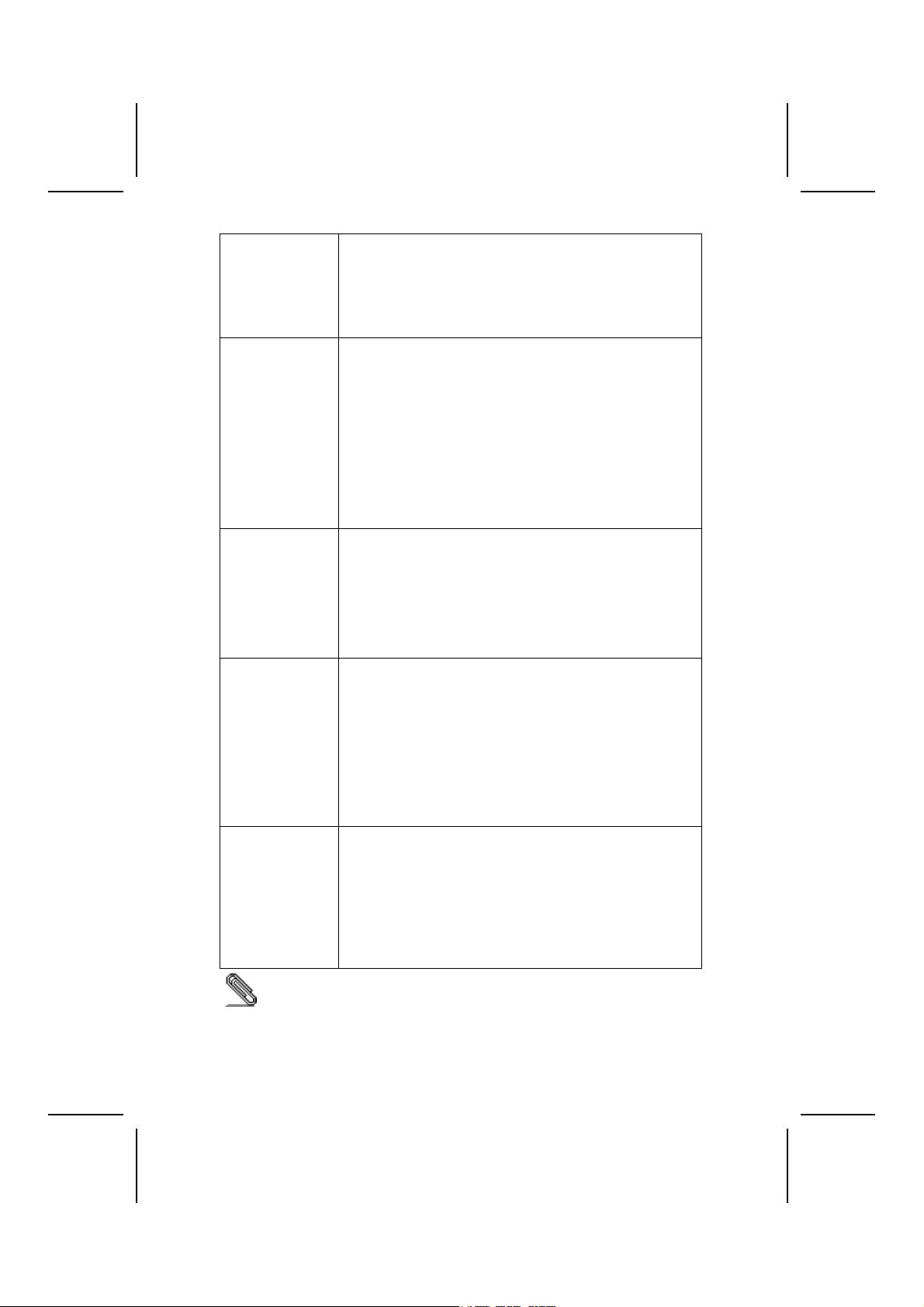
オーディオ AC’ 97 オーディオコーデックはAC’ 97 2.3 仕様に適合し
たもので、PC2001要求を満たし、S/PDIF Outに対応していま
す。また、内蔵バッファと内部PLLを搭載しています。このほ
かに、背面用アナログスイッチ(共有)、ライン入力ジャック
(共有)、中央/ベース (共有)、6チャンネル出力オーディオ用
MICジャックなどを備えています。
拡張オプション このメインボードには次の拡張オプションがあります:
• 3つの32ビットPCIスロット
• 1つのAGPスロット (1.5V AGPインターフェースのみ対応)
• 通信ネットワークライザ (CNR) スロット (AC’
97インターフェースのみ)
• 2つのIDE コネクタ、それで4つまでの IDE 装置を接続
可能
• 1つのフロッピーディスクインターフェース、それで2つ
までのFDDデバイスを接続可能。
さらに、33/66/100/133 MB/秒の転送レートでUltra DMAバス
マスタリングに対応しています。
オンボードLAN
(オプション)
統合の入出力ポート このメインボードはフルセットのI/Oポートおよびコネクタを
BIOS
ファームウェア
一部のハードウェア仕様及びソフトウェアアイテムは予告なく変更されるこ
とがあります。
• オンボードLANチップは Fast Ethernet Phyceiver であ
って、MACチップと接続するMII
インターフェースを取り入れ、かつ次の特徴があります
• MIIインターフェースをサポート
• 10/100Mbps動作をサポート
• 半/全二重動作をサポート
• 5V仕様信号での3.3V動作
• 低消費電力
搭載しています。
• 2つのPS/2ポート(マウス用とキーボード用)
• 1つのシリアルポート (COM1)
• 1つのVGA ポート
• 1つのパラレルポート
• 4つのUSBポート
• 1つのLANポート (オプション)
• マイクロフォンやラインイン、ラインアウト向けのオー
ディオジャック
このメインボードは次のシステム機能を含めた設定をするこ
とができるAward BIOSを採用しています:
• 電源管理
• Wake-up警告
• CPUパラメータ
• CPUおよびメモリのタイミング
この他に、各種プロセッサクロック速度のパラメータを設定
することができます。
xiv
Page 15
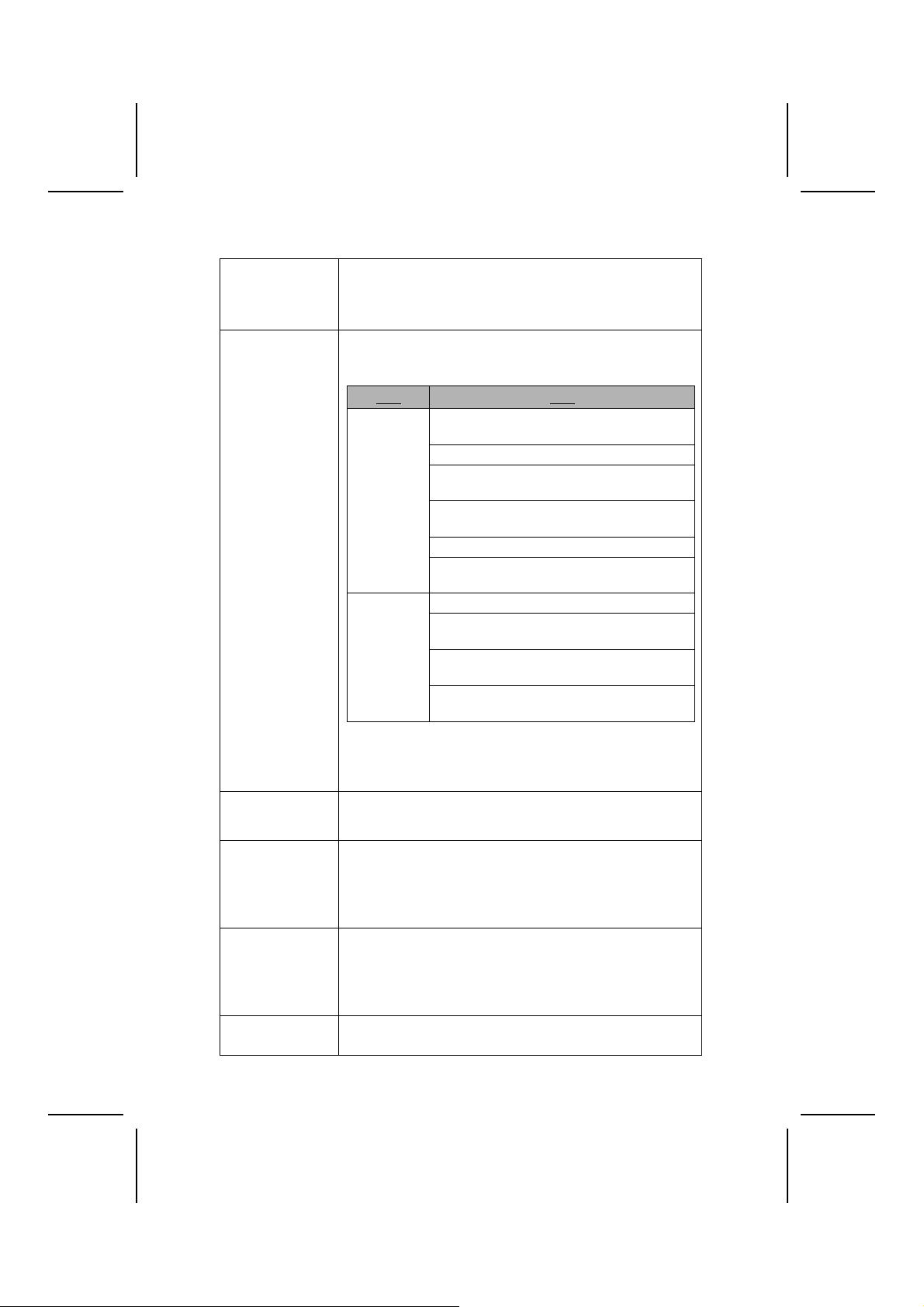
기능
프로세서 마더보드는 333/266/200 MHz Front Side Bus (FSB) 를
지원하는 AMD 462 핀 소켓 A 를 사용하여, AMD 애슬론
XP/샘프론/애슬론/듀론 CPU 에 FSB를 최대 333 MHz 까지
지원한다.
칩셋 본 마더보드에 있는 칩셋은SiS741GX Northbridge 와SiS964L
Southbridge 칩셋을 조합한다. 아래 표는 칩셋의 고급 기능을
간단히 설명한다.
칩셋 특징
SiS741GX
NB
SiS964L
SB
그 밖의 주요 특징으로 8 개의 USB 포트, 패스트 이더넷 MAC
컨트롤러, AC’ 97 인터페이스, 고급 전원 관리, 통합 DMA
컨트롤러 및 키보드 컨트롤러를 지원한다.
메모리
그래픽 본 마더보드는 기존AGP 사양보다 8배의 대역폭을 제공하는
오디오 AC’ 97 오디오 코덱은 AC’ 97 2.2 사양과 호환하여 PC2001 요
확장 옵션 본 마더보드는 다음과 같은 확장 옵션이 있다:
• 2 개의 unbuffered 2.5V 184 핀 슬롯 사용
• DDR을 최대333/266 MHz SDRAM 메모리 모듈 지원
• 각 슬롯은 최대 1 GB 지원. 총 최대 용량은 2 GB
AGP 슬롯이 포함되어 있다. AGP 3.0 (8XAGP) 은 AGP2.0의
기능을 보강한 월등한 성능을 제공한다. 이 인터페이스는 기존
AGP의 자연적 진화로 워크스테이션과 데스크 탑 환경에서
대폭 증가된 그래픽 인터페이스의 요구 조건을 만족시킨다.
구 사항에 부합하며 S/PDIF Out을 지원한다. 버퍼 및 PLL이 내
장되어 있으며, 후면-출력 (공유), 라인 입력 잭 (공유), 중앙/베
이스 (공유), 및 6 채널 오디오 출력 용 MIC 잭을 위한 아날로그
스위치를 포함한다.
• 32 비트 PCI 슬롯 3 개
최대 FSB 333MHz 의AMD 애슬론
XP/샘프론/애슬론/듀론 CPU 지원
DDR 333/266 SDRAM 지원
Universal AGP 3.0 호환 (1.5V AGP 인터페이
스만 지원)
AGP 8X/4X 인터페이스 w/ Fast Write Trans-
action 지원
고 품질의 3D 엔진 내장
ACPI 파워 다운 컨트롤러 지원을 위한 PCI
전원 관리 구성 레지스터 지원
PCI 2.3 사양 준수
전이중10base-T,100base-Tx, 1Mb/s및
10Mb/s 홈 네트워킹 지원
6개 채널의 AC’ 97 스피커 출력 및 V.90 HSP-
모뎀을 지원하는 AC’ 97 v2.3 호환
고급 전원 관리 (ACPI 2.0 요구 사항 및 APM
1.2 요구 사항)
xv
Page 16
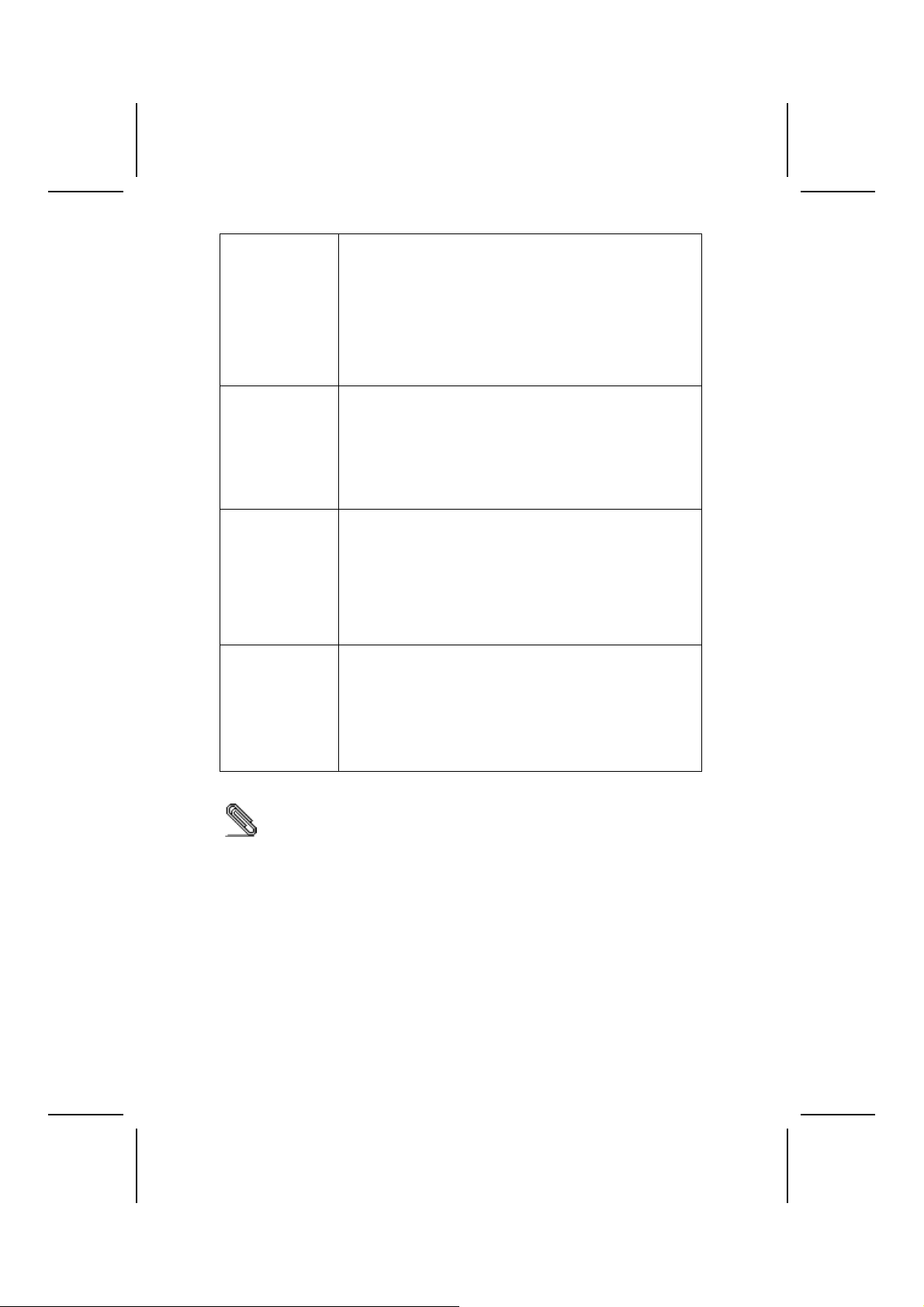
• 8X/4X 배속 AGP 3.0 호환 슬롯 1 개 (1.5V AGP 인터페이
스만 지원)
• Communications Network Riser (CNR) 슬롯 1 개 (AC’ 97
인터페이스에만 해당)
• 4 개의드라이브 인터페이스를 지원하는2 개의 IDE 커넥터
• 2 개의 FDD 장치를 지원할 수 있는 플로피 디스크 드라이
브 인터페이스 1 개
본 마더보드는 전송 속도 33/66/100/133 MB/sec 의 Ultra DMA
bus mastering 을 지원한다.
보드 내장 LAN
(선택 사항)
통합 I/O 이 메인보드에는 풀 세트의 I/O 포트와 커넥터가 있다:
BIOS 펌웨어 이 메인 보드는 Award BIOS 를 사용하여 사용자는 다음과 같은
보드 내장 LAN은 MAC 칩에 MII 인터페이스를 지닌 패스트
이더넷 Phyceiver 이며 다음과 같은 특징을 지닌다:
• MII 인터페이스 지원
• 10/100Mbps 오퍼레이션 지원
• half/full 이중 오퍼레이션 지원
• 5V 시그널과 함께 3.3V 오퍼레이션
• 낮은 전력 소모
• 마우스와 키보드용 PS/2 포트 2 개
• 시리얼 포트 1개 (COM1)
• VGA 포트 1개
• 패러럴 포트 1 개
• USB 포트 4개
• LAN 포트 1 개 (선택 사항)
• 마이크용 오디 오 잭, 라인 입력과 라인 출력
시스템 기능을 구성할 수 있다:
• 전원 관리
• 기상 알람
• CPU 파라미터
• CPU 및 메모리 타이밍
펌웨어는 다른 프로세서의 클럭 속도 설정에도 사용할 수 있다.
하드웨어 사양 및 소프트웨어 아이템은 사전 통보 없이 변경될 수 있음.
xvi
Page 17

性能
處理器 本主機板配備有一個支援 333/266/200 MHz 前端匯流排的AMD
462針Socket A式插座,藉此能以高達333MHz之FSB支援AMD
Athlon XP/Sempron/Athlon/Duron CPU。
晶片組
記憶體
繪圖卡
音效
擴充選項 本主機板機載有下列擴充選項:
本主機板係以SiS741GX北橋晶片組搭配SiS964L南橋晶片組,具
有如下表所述之先進功能:.
晶片組 功能
SiS741GX
NB
SiS964L
SB
另外主要功能包括支援8個USB埠,高速乙太MAC控制器存取控制
層, AC' 97介面,內建DMA控制器和鍵盤控制器。
• 搭配有2個無緩衝2.5v 184針之插槽
• 支援高達 DDR 333/266 MHz 之 SDRAM模組
• 各插槽支援1GB記憶體,共可支援高達2GB的記憶體
本主機板 配備有一個AGP插槽,能夠支援為舊型AGP規格8倍
之頻寬。此AGP 3.0 (8XAGP) 能夠顯著增強AGP2.0之性能以及
增其特色。本介面係順應工作站與個人電腦環境中對圖形介面不
斷升高之要求,由既有之AGP規格所發展出來的成果。
配備之AC' 97音效解碼/編碼器,係採用AC' 97 2.3規格,該規
格符合PC2001規格要求並支援S/PDIF 輸出。同時,本解碼/編碼
器也具有內建緩衝器和內裝PLL。在功能上,尚包括:支援後聲
道輸出(共用)、外部音源輸入(共用)、center/bass(共用)、以及可
輸出6聲道音效之麥克風接頭。
• 3個32位元PCI插槽
• 1個 AGP 3.0 相容插槽,支援8X/4X (僅支援1.5伏特電壓規
格)
• 1個通訊網路附加卡(Communications Network Riser, CNR) 插
槽 (僅支援AC' 97介面)
• 2個IDE連接頭,可連接4個IDE裝置
支援 AMD Athlon XP/Sempron/ Athlon/ Duron
CPU, FSB可高達333MHz。
支援DDR 333/266 SDRAM
相容於AGP 3.0規格(僅支援1.5伏特電壓規格)
支援AGP 8X/4X 介面,具有快寫處理功能
內建高品質3D引擎
支援PCI電源管理設定登錄,可支援ACPI斷電
控制器
相容於 PCI 2.3 規格
支援全雙工 10base-T及100base-Tx,同時也支
援1Mb/秒 & 10 Mb/秒的家庭無線網路(home
networking)
相容於AC' 97 v2.3,可支援 6聲頻的AC' 97
喇叭輸出以及V.90 HSP-數據器
具備先進電源管理功能。 (符合ACPI 2.0 及
APM 1.2 規格)
xvii
Page 18
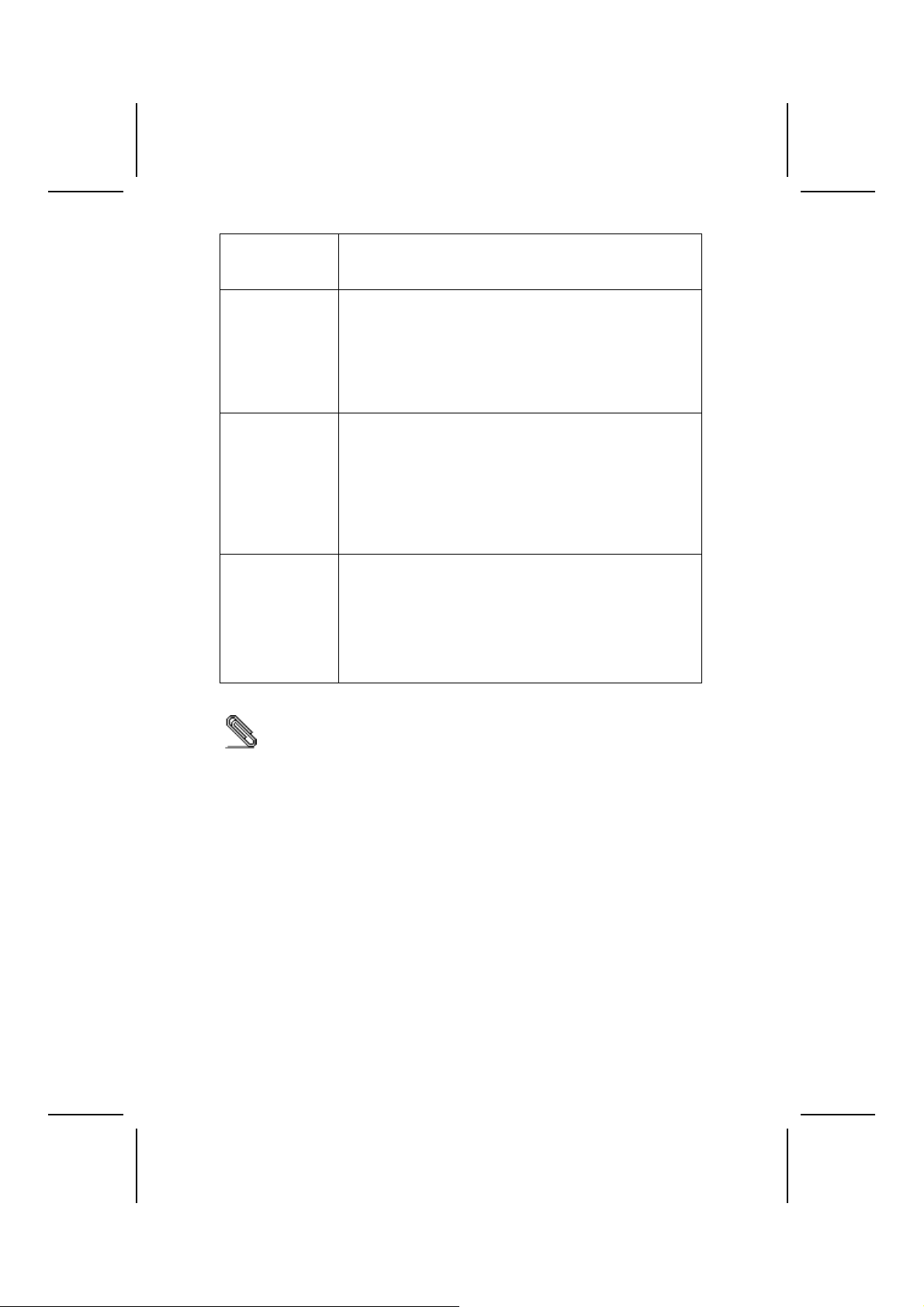
• 1個軟碟機介面,可連接 2個 FDD裝置
此外,也支援Ultra DMA 匯流排主控功能,可提供33/66/100/ 133
MB/sec之傳輸速率。
機載LAN功能
(選購)
整合的輸入出功能 本主機板完整地支援各種輸出入及連接器:
BIOS韌體
機載 LAN 晶片為一個高速乙太網路 Phyceiver
,具有連接至MAC晶片的 MII 介面。此外,尚具有如下特點:
• 支援 MII介面
• 支援 10/100Mbps 傳輸
• 支援半/全雙工運作
• 動作電壓3.3V,信號電壓5V
• 耗電量低
• 2個 PS/2 埠,分供滑鼠及鍵盤連接
• 1個串列埠(COM1)
• 1個VGA埠
• 1個平行埠
• 4個USB埠
• 1個LAN埠(選購)
• 麥克風、線級輸入及線級輸出音效端子
本主機板使用了Award BIOS ,使用者可藉此對包括下列之系統
功能進行設定:
• 電源管理
• 喚醒警示
• CPU參數
• CPU及記憶體的時脈
本BIOS也可用以設定各種有關處理器頻率的參數。
有些硬體規格以及軟體物件將視狀況適當調整,不予另行通知。
xviii
Page 19
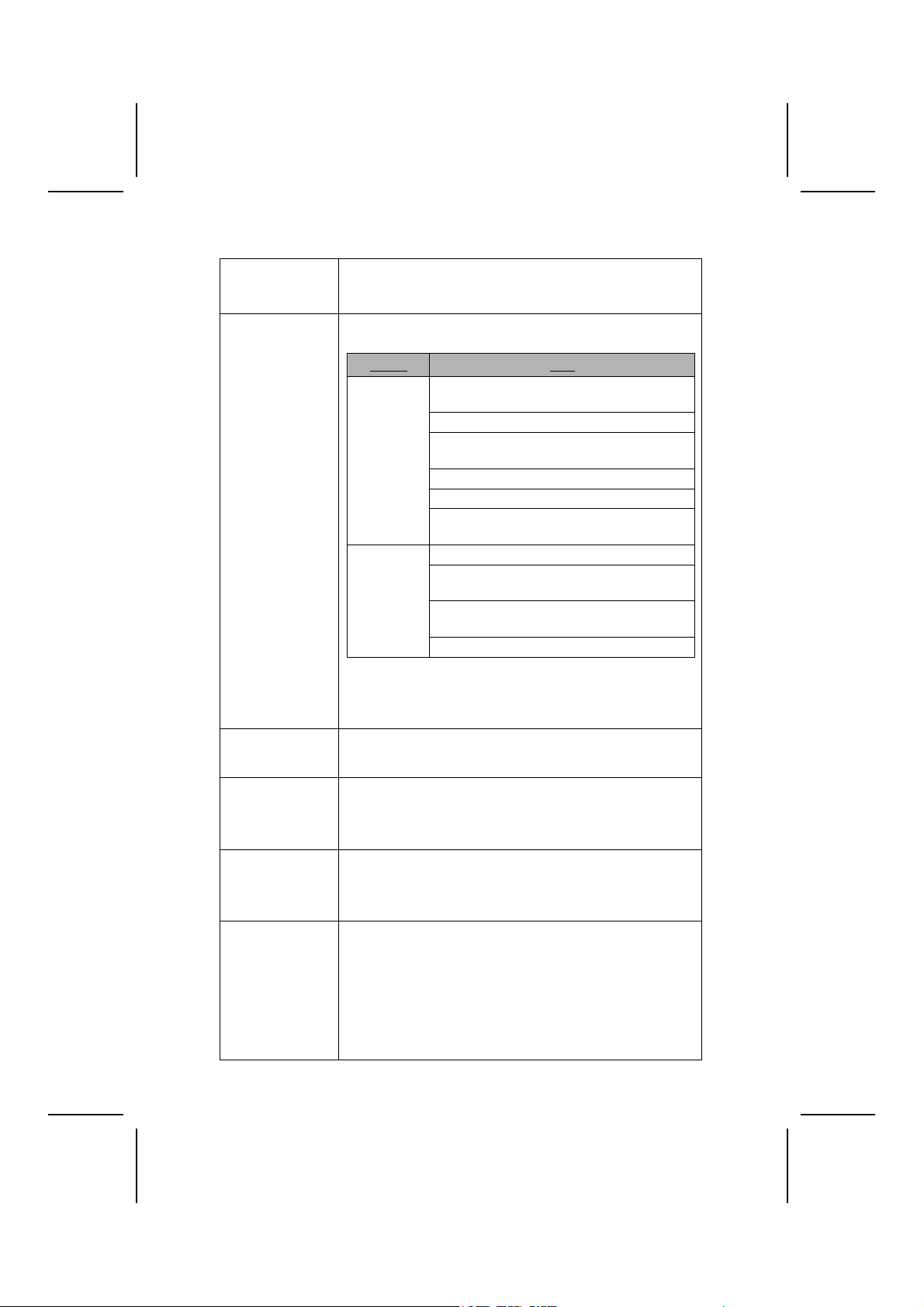
特性
处理器 主板使用 AMD 462-pin Socket A 插座,支持 333/266/200 MHz
前端总线 (FSB),支持 FSB 达 333 MHz 的 AMD Athlon XP/
Sempron/Athlon/Duron CPU。
芯片组 此主板使用了SiS741GX 北桥和SiS964L 南桥芯片组。 下表中
简要介绍了芯片组的先进功能。
芯片组 功能
SiS741GX
NB
SiS964L
SB
它主要功能包括支持 8-个 USB 端口、高速以太网 MAC 控制
器、AC’ 97 接口、高级电源管理、集成 DMA 控制器和键盘控
制器。
内存
图形 该主板包括一个 AGP 插槽,可提供普通 AGP 规格 8 倍的带
音频 AC' 97 Audio 编解码器兼容 AC’ 97 2.3 规格,符合 PC2001
扩展 选项 此主板提供如下扩展选项
• 提供 2 个非缓冲 2.5V 184 pin 插槽
• 支持333/266 MHz DDR SDRAM 内存条
• 每个插槽支持 1 GB,总共最大可支持 2 GB
宽。AGP 3.0 (8xAGP) 在增强了 AGP2.0 功能的同时极大地
提高了性能。此接口反映了 AGP 的发展规律,它进一步
满足了在工作站和桌面环境中对图形接口的不断增长的要求。
标准,支持 S/PDIF Out。它还带有集成缓存和内部 PLL。它
支持用于后置输出的模拟开关(共享)、线入插孔(共享)、
中置/低音(共享)和输出 6 路音频的 MIC 插孔。
• 3 个 32 位 PCI 扩展插槽
• 1 个 8X/4X 速度的 AGP 3.0 插槽(只支持 1.5V AGP
接口)
• 1 个通信网络转接 (CNR) 插槽(仅对于 AC’ 97 接口)
• 2 个 IDE 接口,可支持 4 个 IDE 驱设备
• 1 个软驱接口,可支持 2 个软驱设备
此主办支持 Ultra DMA 总线控制,传输速率可达 33/66/100/
支持最高 FSB 为 333MHz 的 AMD Athlon
XP/Sempron/Athlon / Duron CPU
支持 DDR 333/266 SDRAM
符合通用 AGP 3.0 标准(只支持 1.5V AGP
接口)
支持带快写处理功能的 AGP 8X/4X 接口
内建高质量 3D 引擎
支持 PCI电源管理配置寄存器,用于支持
ACPI 掉电控制器
符合 PCI 2.3 规格
支持全双工 10base-T、100base-Tx、1Mb/s &
10 Mb/s 本地网络
符合 AC’ 97 v2.3(支持 AC’ 97 扬声器 6
通道)标准和 V.90 HSP-Modem 标准
高级电源管理(需要 ACPI 2.0 和 APM 1.2)
xix
Page 20
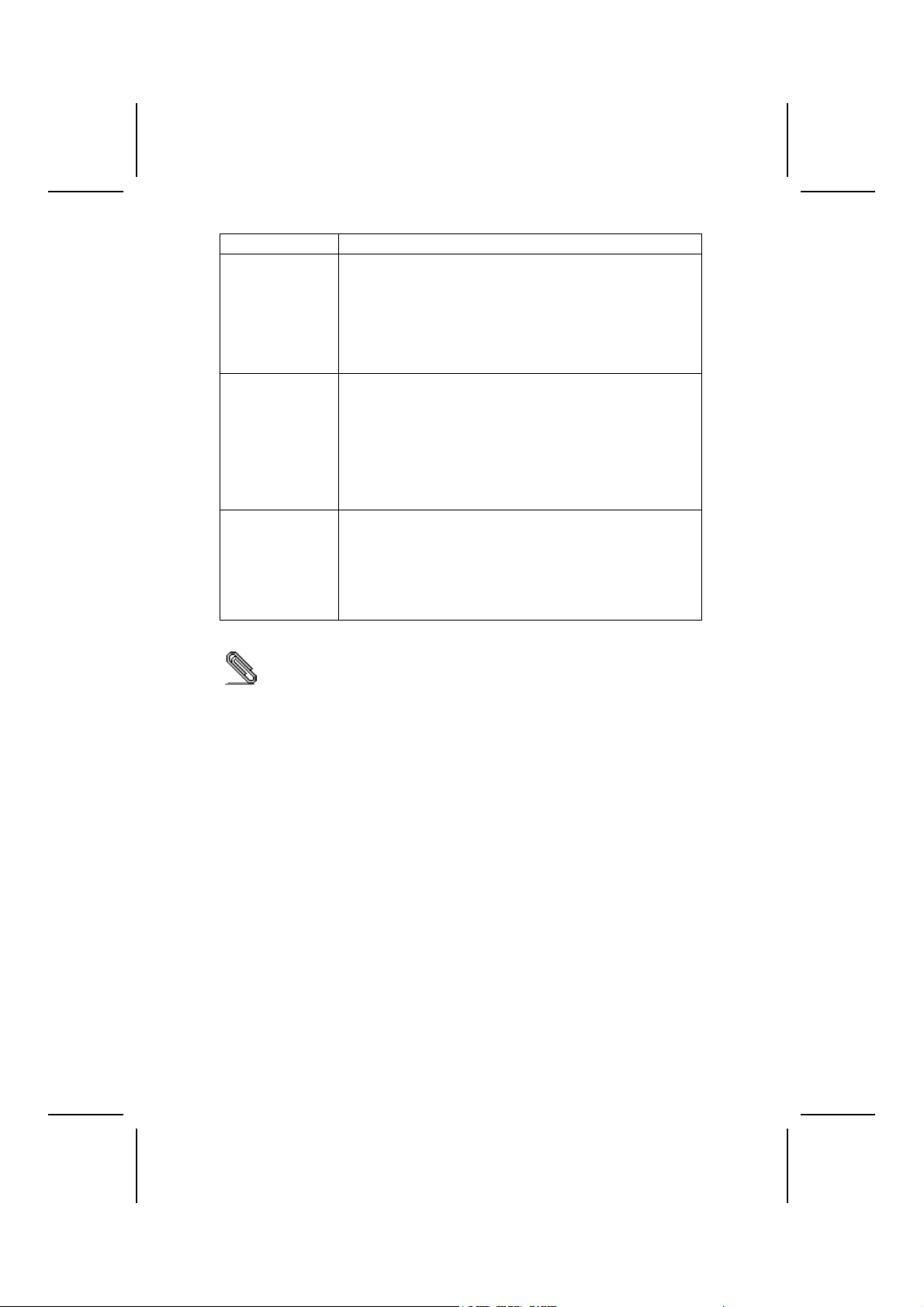
133 MB/sec。
Onboard
LAN(可选)
集成 I/O 此主板具有完整的 I/O 端口和插孔:
BIOS 此主板使用 Award BIOS,可以让用户自己配置以下系统功能:
Onboard LAN 是一个高速以太网 Phyceiver,带有到 MAC
芯片的 MII 接口。它具有以下特点:
• 支持 MII 接口
• 支持 10/100Mbps 工作
• 支持半双工/全双工工作
• 3.3V 工作,5V 信号
• 低功耗
• 2 个用于连接鼠标和键盘的 PS/2 端口
• 1 个串口(COM1)
• 1 个 VGA 端口
• 1 个并口
• 4 个 USB 端口
• 1 个 LAN 端口(可选)
• 麦克风、线入和线出声音插孔
• 电源管理
• 唤醒报警
• CPU 参数
• CPU 和记忆定时
还可用于设置不同处理器时钟速度的参数。
部分硬件规格和软件项目若有更改恕不另行通知。
xx
Page 21
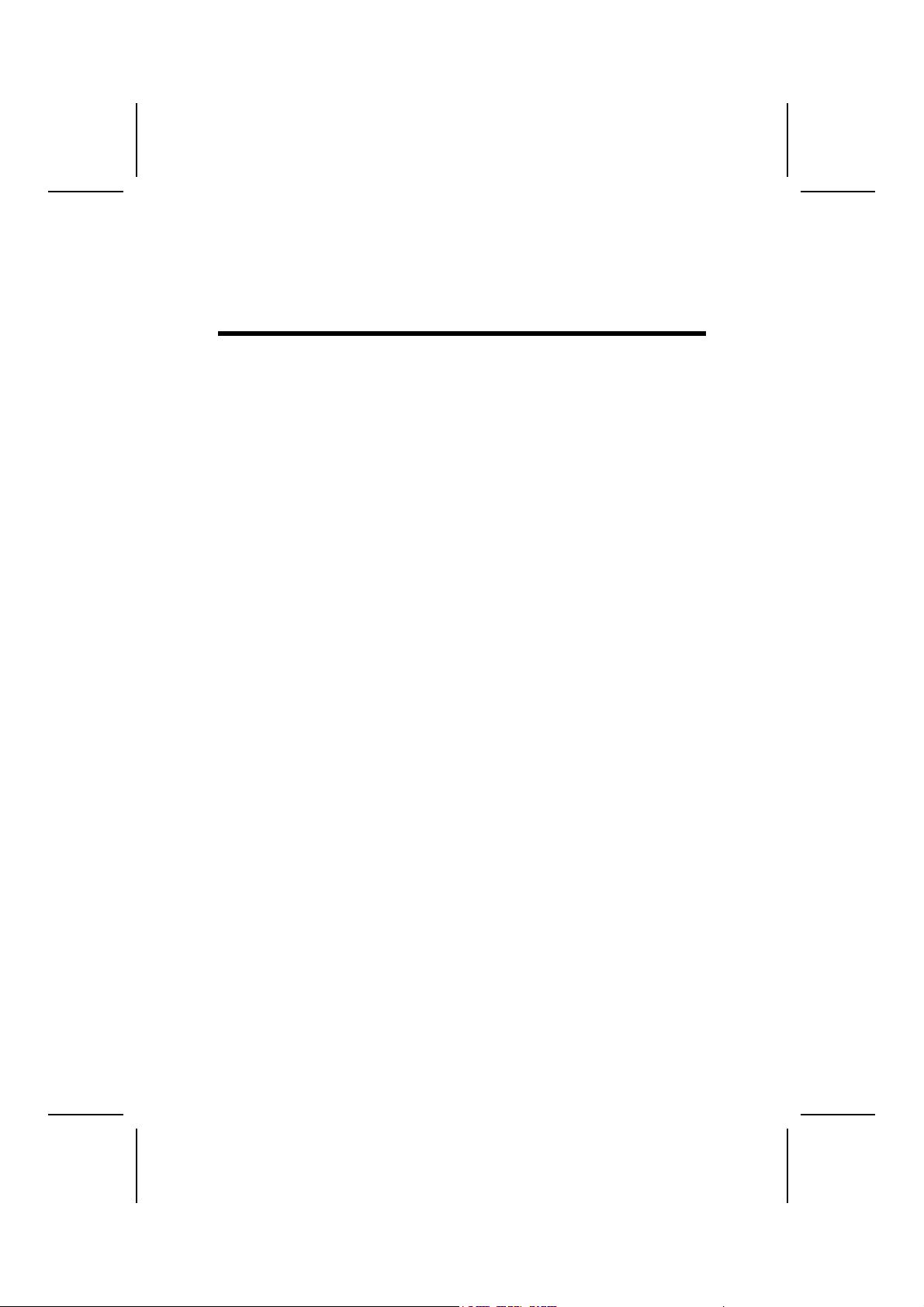
CChhaapptteerr 11
Introducing the Motherboard
IInnttrroodduuccttiioonn
Thank you for choosing 741GX-M motherboard. This motherboard is designed
to fit the advanced AMD processors in the 462-pin package. This motherboard
is based on micro-ATX form factor featuring the SiS741GX Northbridge and
SiS964L Southbridge chipsets. It accommodates AMD Athlon XP / Sempron /
Athlon / Duron Processors supporting Front Side Bus (FSB) up to 333 / 266 /
200 MHz. In addition, the motherboard has 2 built-in 184-pin DIMM slots, and
the main memory is expandable to a maximum of 2GB.
The SiS741GX Northbridge chipset features an AGP 8X bridge and a DDR333 Memory controller, supporting AMD Athlon XP / Sempron / Athlon / Duron
processors with FSB up to 333MHz. While the SiS964L Southbridge chipset
provides eight USB 2.0 ports, 6-channels audio speaker compliant with AC’ 97
v2.3 specification, IDE channels PIO mode 0, 1, 2, 3, 4 and Ultra DMA
133/100/66/33.
This high performance motherboard is intended to give customers a high q uality, multimedia solution and state-of-the-art technolo gy. It provides a complete
set of I/O ports, such as dual channel IDE interfaces, a floppy controller, a
serial port, a VGA port, an EPP/ECP capable bi-directional parallel port connector, four USB (Universal Serial Bus) connectors, LAN port, a PS/2
keyboard and mouse connector, and audio jacks for microphone, line-in, lineout. One AGP slot (support 1.5V AGP interface only), three PCI local bus slots
and one CNR (Communication and Networking Riser) slot provid ing expandability for add-on peripheral cards.
1
Page 22

FFeeaattuurreess
Processor The motherboard uses an AMD 462-pin Socket A that sup-
Chipset The chipset on this motherboard includes the SiS741GX
Memory
Graphics This motherboard includes an AGP slot that provides eight
ports 333/266/200 MHz Front Side Bus (FSB), supporting
AMD Athlon XP/Sempron/Athlon/Duron CPU with FSB up to
333 MHz.
Northbridge combine with SiS964L Southbridge chipset. The
table below briefly explains some of the chipset’s advanced
features.
Chipset Features
SiS741GX
NB
SiS964L
SB
Additional key features include support for eight USB ports,
Fast Ethernet MAC controller, AC’ 97 interface, advanced
power management, integrated DMA controller and keyboard
controller.
• Accommodates two unbuffered 2.5V 184-pin slots
• Supports DDR up to 333/266 MHz SDRAM memory
module
• Each slot supports up to 1 GB with a total maximum c
pacity of 2 GB
times the bandwidth of the original AGP specification. The
AGP 3.0 (8X AGP) offers a significant increase in performance
along with feature enhancements to AGP2.0. This interface
represents the natural evolution from the existing AGP to meet
the ever-increasing demands placed on the graphic interfaces
within the workstation and desktop environments.
Supprots AMD Athlon XP/Sempron/Athlon/
Duron CPU with FSB up to 333 MHz
Supports DDR 333/266 DDR SDRAM
Compliant with Universal AGP 3.0 (support
1.5V AGP interface only)
Supports AGP 8X/4X Interface w/ Fast Write
Transaction
Built-in a high quality 3D engine
Supports PCI power management configura-
tion registers for supporting ACPI power
down controller
Compliant with PCI 2.3 specification
Supports full duplex 10base-T, 100base-Tx,
1 Mb/s & 10 Mb/s Home Networking
Compliant with AC’ 97 v2.3 supporting 6
Channels of AC’ 97 speaker outputs and
V.90 HSP-Modem
Advanced Power Management (ACPI 2.0
requirements and APM 1.2 requirements)
a-
2
Page 23

Audio The AC’ 97 Audio codec is compliant with the AC’ 97 2.3
Expansion
Options
Onboard LAN
(optional)
Integrated I/O The motherboard has a full set of I/O ports and connectors:
BIOS
Firmware
specification that meets the PC2001 requirements and supports S/PDIF Out. It also has a built-in buffer and internal PLL.
Features include support for analog switch for rear-out (share),
the line-in jack (share), center/bass (share), and MIC jack to
output 6 channels audio.
The motherboard comes with the following expansion options:
• Three 32-bit PCI slots
• One AGP 3.0 compliant slot with 8X/4X speed (supports
1.5V AGP Interface only)
• A Communications Network Riser (CNR) slot (AC’ 97
interface only)
• Two IDE connectors which support four IDE devices
• One floppy disk drive interface which can support 2 FDD
devices
This motherboard supports Ultra DMA bus mastering with
transfer rates of 33/66/100/133 MB/sec.
The onboard LAN is a Fast Ethernet Phyceiver with MII interface to MAC chip. It provides the following features:
• Support MII interface
• Support 10/100Mbps operation
• Support half/full duplex operation
• 3.3V operation with 5V signal
• Low operation power consumption
• Two PS/2 ports for mouse and keyboard
• One serial port (COM1)
• One VGA port
• One parallel port
• Four USB ports
• One LAN port (optional)
• Audio jacks for microphone, line-in and line-out
This motherboard uses Award BIOS that enables users to
configure many system features including the following:
• Power management
• Wake-up alarms
• CPU parameters
• CPU and memory timing
The firmware can also be used to set parameters for different
processor clock speeds.
Some hardware specifications and software items are subject to change
without prior notice.
3
Page 24

CChhoooossiinngg aa CCoommppuutteerr CCaassee
There are many types of computer cases on the market. The motherboard
complies with the specifications for the micro-ATX system case. Some features on the motherboard are implemented by cabling connectors on the
motherboard to indicators and switches on the system case. Ensure that your
case supports all the features required. The motherboard can support one or
two floppy diskette drives and four enhanced IDE drives. Ensure that your
case has sufficient power and space for all the drives that you intend to install.
Most cases have a choice of I/O templates in the rear panel. Make sure that
the I/O template in the case matches the I/O ports installed on the rear edge
of the motherboard.
This motherboard has a micro-ATX form factor of 244 x 244 mm. Choose a
case that accommodates this form factor.
4
Page 25

MMootthheerrbbooaarrdd CCoommppoonneennttss
5
Page 26

Table of Motherboard Components
Label Component
AGP1 Accelerated Graphics Port (supports 1.5V AGP card only)
ATX1 Standard 20-pin ATX power connector
AUDIO1 Front Panel Audio header
AUXIN1 Auxiliary-in header
BAT1 Three volt realtime clock battery
CASFAN1 Case fan connector
CDIN1 Primary CD-in connector
CNR1 Communications Networking Riser slot
CPU Socket Socket A for AMD CPU
CPUFAN1 Cooling fan for CPU
DIMM1~ DIMM2 Two 184-pin DDR SDRAM
FDD1 Floppy disk drive connector
IDE 1 Primary IDE channel
IDE 2 Secondary IDE channel
JP1 Clear CMOS jumper
JP3 BIOS Protect jumper
PANEL1 Connector for case front panel switches and LED indicators
PCI1 ~ PCI3 Three 32-bit add-on card slots
SJ1 Single color LED header
SPK1 Speaker connector
USB3/USB4 Header for front panel USB ports
This concludes Chapter 1. The next chapter explains how to install the m otherboard.
6
Page 27

CChhaapptteerr 22
Installing the Motherboard
SSaaffeettyy PPrreeccaauuttiioonnss
Follow these safety precautions when installing the motherboard:
• Wear a grounding strap attached to a grounded device to avoid
damage from static electricity.
• Discharge static electricity by touching the metal case of a safely
grounded object before working on the motherboard.
• Leave components in the static-proof bags they came in.
• Hold all circuit boards by the edges. Do not bend circuit boards.
QQuuiicckk GGuuiiddee
This Quick Guide suggests the steps you can take to assemble your system
with the motherboards.
The following table provides a reference for installing specific components:
Locating Motherboard Components Go to page 5
Installing the Motherboard in a Case Go to page 8
Setting Jumpers Go to page 8
Installing Case Components Go to page 10
Installing the CPU Go to page 13
Installing Memory Go to page 16
Installing a HDD and CD-ROM Drive Go to page 17
Installing an FDD Go to page 18
Installing Add-on Cards Go to page 19
Connecting Options Go to page 21
Connecting Peripheral (I/O) Devices Go to page 23
7
Page 28

IInnssttaalllliinngg tthhee MMootthheerrbbooaarrdd iinn aa CCaassee
Refer to the following illustration and instructions for installing the motherboard in a case:
This illustration shows an example of a motherboard being
installed in a tower-type case:
Note: Do not overtighten
the screws as this
can stress the motherboard.
Most system cases have
mounting brackets installed in
the case, which correspond to
the holes in the motherboard.
Place the motherboard over
the mounting brackets and
secure the motherboard onto
the mounting brackets with
screws.
Ensure that your case has an I/O template that supports the I/O ports and
expansion slots on your motherboard.
CChheecckkiinngg JJuummppeerr SSeettttiinnggss
This section explains how to set jumpers for correct configuration of the motherboard.
Setting Jumpers
Use the motherboard jumpers to set system configuration options. Jumpers
with more than one pin are numbered. When setting the jumpers, ens ure that
the jumper caps are placed on the correct pins.
The illustrations below show a 2-pin jumper.
When the jumper cap is placed on both pins,
the jumper is SHORT. If you remove the
jumper cap, or place the jumper cap on just
one pin, the jumper is OPEN.
Short Open
This illustration shows a 3-pin
jumper. Pins 1 and 2 are SHORT.
1
2
3
8
Page 29

Checking Jumper Settings
The following illustration shows the location of the motherboard jumpers. Pi n 1
is labeled.
Jumper Settings
Jumper Type Description Setting (default)
JP1 3-pin Clear CMOS
JP3 3-pin BIOS Protect
1-2: Normal
2-3: Clear CMOS
Before clearing CMOS,
make sure to turn off the
system.
1-2: Disable
2-3: Enable
9
JP1
1
JP3
1
Page 30

CCoonnnneeccttiinngg CCaassee CCoommppoonneennttss
After you have installed the motherboard into a case, you can begin connecting the motherboard components. Refer to the following:
1. Connect the CPU
cooling fan cable to
CPUFAN1.
2. Connect the case
cooling fan connector
to CASFAN1.
3. Connect the case
speaker cable to
SPEAKER1.
4. Connect the case
switches and indicator
to PANEL1.
5. Connect the case
LED cable to SJ1.
6. Connect the standard
power supply
connector to ATX1.
CPUFAN1/CASFAN1: FAN Power Connectors
Pin Signal Name Function
1 GND System Ground
2 +12V Power +12V
3 Sense Sensor
ATX1: ATX 20-pin Power Connector
Pin Signal Name Pin Signal Name
1 +3.3V 11 +3.3V
2 +3.3V 12 -12V
3 Ground 13 Ground
4 +5V 14 PS ON#
5 Ground 15 Ground
6 +5V 16 Ground
7 Ground 17 Ground
8 PWRGD 18 -5V
9 +5VSB 19 +5V
10 +12V 20 +5V
10
Page 31

SJ1: Single color LED header
Pin Signal Name Function
1 ACPI LED MSG LED (-) green
2 ACPI LED MSG LED (-) green
3 SB5V Power LED (+)
ACPI LED function:
SJ1
1
SPK1: Internal speaker
Pin Signal Name
1 Signal
2 Key
3 Ground
4 VCC
S0 S1 S3 S4/S5
Light Blinking Blinking Dark
11
Page 32

Front Panel Connector
The front panel connector (PANEL1) provides a standard set of switch and
LED connectors commonly found on ATX or micro-ATX cases. Refer to the
table below for information:
Pin Signal Function Pin Signal Function
HD_LED_P
1
HD_LED_N
3
RST_SW_N Reset Switch
5
RST_SW_P Reset Switch
7
RSVD Reserved
9
Hard disk LED
(positive)
Hard disk active LED
(negative)
FP PWR/SLP
2
FP PWR/SLP
4
PWR_SW_P Power Switch
6
PWR_SW_N Power Switch
8
NC No pin
10
Hard Drive Activity LED
Connecting pins 1 and 3 to a front panel mounted LED provides visual indication that data is being read from or written to the hard drive. For the LE D to
function properly, an IDE drive should be connected to the onboard IDE interface. The LED will also show activity for devices connected to the SCSI (hard
drive activity LED) connector.
MSG LED [dual color
or single color (+)]
MSG LED [dual color
or single color (-)]
Power / Sleep / Message Waiting LED
Connecting pins 2 and 4 to a single- or dual-color, front panel mounted LED
provides power on/off, sleep, and message waiting indication.
Reset Switch
Supporting the reset function requires connecting pins 5 and 7 to a momentary-contact switch that is normally open. When the switch is closed, the board
resets and runs POST.
Power Switch
Supporting the power on/off function requires connecting pins 6 and 8 to a
momentary-contact switch that is normally open. The switch should maintai n
contact for at least 50 ms to signal the power supply to switch on or off. The
time requirement is due to internal debounce circuitry. After receiving a power
on/off signal, at least two seconds elapses before the power supply recognizes another on/off signal.
12
Page 33

IInnssttaalllliinngg HHaarrddwwaarree
Installing the Processor
Caution: When installing a CPU heatsink and cooling fan make sure that
you DO NOT scratch the motherboard or any of the surface-mount resistors with the clip of the cooling fan. If the clip of the cooling fan scrapes
across the motherboard, you may cause serious damage to the motherboard or its components.
On most motherboards, there are small surface-mount resistors near the
processor socket, which may be damaged if the cooling fan is carelessly
installed.
Avoid using cooling fans with sharp edges on the fan casing and the
clips. Also, install the cooling fan in a well-lit work area so that you can
clearly see the motherboard and processor socket.
Before installing the Processor
This motherboard automatically determines the CPU clock frequency and
system bus frequency for the processor. You may be able to change these
settings by making changes to jumpers on the motherboar d, or changing the
settings in the system Setup Utility. We strongly recommend that you do not
overclock processors or other components to run faster than their rated
speed.
Warning: Overclocking components can adversely affect the reliability of
the system and introduce errors into your system. Overclocking can permanently damage the motherboard by generating excess heat in
components that are run beyond the rated limits.
This motherboard has a Socket 462 processor socket. When choosing a
processor, consider the performance requirements of the system. Performance is based on the processor design, the clock speed and system bus
frequency of the processor, and the quantity of internal cache memory and
external cache memory.
13
Page 34

CPU Installation Procedure
This motherboard is built with Socket 462 processor socket. W hen choosing a
processor, consider the performance requirements of the system. T he following illustration shows CPU installation components:
Step 1 Step 2
Step 3 Step 4
Orient the CPU so the odd corner matches the odd corner of the socket. With
the lever in an upright position, gently place the CPU on the socket; make
sure that all pins line up with the socket holes. When pins are aligned, the
CPU should seat itself in the socket. Apply very light pressure to ensure the
CPU is evenly seated. Push the lever down and ensure it latches firmly.
Note: Remember to apply thermal grease on top of the CPU.
14
Page 35

Installing CPU Fan and Fan Connector
CPU fan and heatsink installation procedures ma y vary with the type of CPU
fan/heatsink supplied. The form and size of fan/heatsink may also vary. Without an effective cooling fan, the CPU can overheat and cause damage to both
CPU and the motherboard.
1. Lower the CPU cooling
fan/heatsink assembly onto
the CPU.
2. Secure the two retention clips
on either side of the
fan/heatsink unit onto the
Socket 462 base.
3. Connect the CPU Cooling
Fan power cable connector to
the CPUFAN connector.
15
Page 36

Installing Memory Modules
This motherboard accommodates two 184-pin 2.5V unbuffered Double Data
Rate (DDR) SDRAM memory modules. It can support DDR333/DDR266
memory modules; you must install at least one module in any of the two slots.
Each module can be installed with 32 MB to 1 GB of memory; total memory
capacity is 2GB.
Do not remove any memory module from its antistatic packaging until
you are ready to install it on the motherboard. Handle the modules only
by their edges. Do not touch the components or metal parts. Always
wear a grounding strap when you handle the modules.
Refer to the following to install the memory modules.
1. This motherboard supports unbuffered DDR SDRAM only.
2. Push the latches on each side of the DIMM slot down.
3. Align the memory module with the slot. The DIMM slots are keyed with
notches and the DIMMs are keyed with cutouts so that they can only be
installed correctly.
4. Check that the cutouts on the DIMM module edge conn ector match the
notches in the DIMM slot.
5. Install the DIMM module into the slot and press it firmly down until it seats
correctly. The slot latches are levered upwards and latch on to the edges
of the DIMM.
6. Install any remaining DIMM modules.
16
Page 37

Installing a Hard Disk Drive/CD-ROM
This section describes how to install IDE devices such as a hard disk drive
and a CD-ROM drive.
Your motherboard has a primary and secondary IDE channel interface (IDE1 and
IDE2). An IDE ribbon cable supporting two IDE devices is bundled with the motherboard.
If you want to install more than two IDE devices, get a second IDE cable and
you can add two more devices to the secondary IDE channel.
IDE1: Primary IDE Connector
The first hard drive should always be connected to IDE1.
IDE2: Secondary IDE
The second drive on this controller must be set to slave mode. The configuration is the same as IDE1.
You must orient the cable connector so that the pin 1 (color) edge of the
cable corresponds to the pin 1 of the I/O port connector.
IDE devices have jumpers or switches that are used to set the IDE device as
MASTER or SLA VE. Refer to th e IDE device u ser’s manual. When installing two
IDE devices on one cable, ensure that one device is set to MASTER and the
other device is set to SLAVE. The documentation of your IDE device explains
how to do this.
17
Page 38

About UltraDMA
This motherboard supports UltraDMA 66/100/133. UDMA is a technology that
accelerates the performance of devices in the IDE channel. To maximize performance, install IDE devices that support UDMA and use 80-pin IDE cables
that support UDMA 66/100/133.
Installing a Floppy Diskette Drive
The motherboard has a floppy diskette drive (FDD) interface an d ships with a
diskette drive ribbon cable that supports one or two floppy diskette driv es. You
can install a 5.25-inch drive and a 3.5-inch drive with various capacities. The
floppy diskette drive cable has one type of co nnector for a 5. 25-inch dr ive and
another type of connector for a 3.5-inch drive.
FDD1: Floppy Disk Connector
This connector supports the provided floppy drive ribb on cable. After connecting the single end to the onboard floppy connector, connect the remaining
plugs on the other end to the floppy drives correspondingly.
You must orient the cable connector so that the pin 1 (color) edge of the
cable corresponds to the pin 1 of the I/O port connector.
18
Page 39

Installing Add-on Cards
The slots in this motherboard are designed to hold expansion cards and connect them to the system bus. Expansion slots are a means of adding or
enhancing the motherboard’s features and capabilities. With these efficient
facilities, you can increase the motherboard’s capabilities by adding hardware
which performs tasks that are not part of the basic system.
AGP Slot
PCI Slots PCI slots are used to install expansion cards that have the 32-bit
CNR Slot This slot is used to insert CNR cards with Modem and Audio func-
The AGP slot is used to install 3D graphics adapter that supports the
8X AGP card which is
The slot is keyed to support only the latest 1.5-volt AGP cards.
PCI interface.
tionality.
also backward compatible with 4X AGP card.
Note: Before installing an add-on card, check the documentation for the card
carefully. If the card is not Plug and Play, you may have to manually configure the card before installation.
19
Page 40

Follow these instructions to install an add-on card:
1. Remove a blanking plate from the system case corresponding to the slot you
are going to use.
2. Install the edge connector of the
add-on card into the expansion
slot. Ensure that the edge connector is correctly seated in the
slot.
3. Secure the metal bracket of the card to the system case with a screw.
Note: For some add-on cards , for ex ample grap hics adapte rs and netw ork ad apters ,
you have to install drivers and software before you can begin using the add-on
card.
20
Page 41

Connecting Optional Devices
Refer to the following for information on connecting the motherboard’s optional devices:
AUDIO1: Front Panel Audio header
This header allows the user to install auxiliary front-oriente d microphone and
line-out ports for easier access.
Pin Signal Name Function
1 AUD_MIC Front Panel Microphone input signal
2 AUD_GND Ground used by Analog Audio Circuits
3 AUD_MIC_BIAS Microphone Power
4 AUD_VCC Filtered +5 V used by Analog Audio Circuits
5 AUD_FPOUT_R Right Channel Audio signal to Front Panel
6 AUD_RET_R Right Channel Audio signal to Return from
Front Panel
7 HP_ON Reserved for future use to control Head-
phone Amplifier
8 KEY No Pin
9 AUD_FPOUT_L Left Channel Audio signal to Front Panel
10 AUD_RET_L Left Channel Audio signal Return from
Front Panel
21
Page 42

USB3/USB4: Front panel USB headers
The motherboard has four USB ports installed on the rear edge I/O port array.
Additionally, some computer cases have USB ports at the front of the case. If
you have this kind of case, use auxiliary USB connectors USB3 or USB4 to
connect the front-mounted ports to the motherboard.
Pin Signal Name Function
1 VREG_FP_USBPWR0 Front Panel USB Power
2 VREG_FP_USBPWR0 Front Panel USB Power
3 USB_FP_P0- USB Port 0 Negative Signal
4 USB_FP_P1- USB Port 1 Negative Signal
5 USB_FP_P0+ USB Port 0 Positive Signal
6 USB_FP_P1+ USB Port 1 Positive Signal
7 GND Ground
8 GND Ground
9 KEY No pin
10 NC Not connected
Note: Please make sure that the USB cable has the same pin assignment as indi-
cated above. A different pin assignment may cause damage or system
hang-up.
SPDIFO1: SPDIF out header
This is an optional header that provides an S/PDIF (Son y/Philips Digital Interface) output to digital multimedia device through optical fiber or coaxial
connector.
Pin Signal Name
1 SPDIF Out
2 VCC
3 KEY
4 GND
AUXIN1: Auxiliary-in header
This connector is an additional line-in audio connector. It allows you to attach
a line-in cable when your rear line-in jack is set as line out port for 4-channel
function.
Pin Signal Name Function
1 AUX_L AUX In left channel
2 GND Ground
3 GND Ground
4 AUX_R AUX In right channel
22
Page 43

CDIN1: CD Audio Input header
Pin Signal Name Function
1 CD in_L CD In left channel
2 GND Ground
3 GND Ground
4 CD in_R CD In right channel
CCoonnnneeccttiinngg II//OO DDeevviicceess
The backplane of the motherboard has the following I/O ports:
PS/2 Mouse Use the upper PS/2 port to connect a PS/2 pointing
PS/2 Keyboard Use the lower PS/2 port to connect a PS/2 keyboard.
LPT1 Use LPT1 to connect printers or other parallel commu-
Serial Port (COM1) Use the COM ports to connect serial devices such as
VGA Port Connect your monitor to the VGA port.
Audio Ports Use the three audio ports to connect audio devices.
LAN Port (optional) Connect an RJ-45 jack to the LAN port to connect your
USB Ports Use the USB ports to connect USB devices.
device.
nications devices.
mice or fax/modems.
The first jack is for stereo line-in signal. The second
jack is for stereo line-out signal. The third jack is for
microphone.
computer to the Network.
This concludes Chapter 2. The next chapter covers the BIOS.
23
Page 44

CChhaapptteerr 33
Using BIOS
AAbboouutt tthhee SSeettuupp UUttiilliittyy
The computer uses the latest Award BIOS with support for Windows Plug and
Play. The CMOS chip on the motherboard contains the ROM setup instructions for configuring the motherboard BIOS.
The BIOS (Basic Input and Output System) Setup Utility displays the system's
configuration status and provides you with options to set system parameters.
The parameters are stored in battery-backed-up CMOS RAM that saves this
information when the power is turned off. When the system is turned back on,
the system is configured with the values you stored in CMOS.
The BIOS Setup Utility enables you to configure:
• Hard drives, diskette drives, and peripherals
• Video display type and display options
• Password protection from unauthorized use
• Power management features
The settings made in the Setup Utility affect how the computer performs. Before using the Setup Utility, ensure that you understand the Setup Utility
options.
This chapter provides explanations for Setup Utility options.
The Standard Configuration
A standard configuration has already been set in the Setup Utility. However,
we recommend that you read this chapter in case you need to make any
changes in the future.
This Setup Utility should be used:
• when changing the system configuration
• when a configuration error is detected and you are prompted to
make changes to the Setup Utility
• when trying to resolve IRQ conflicts
• when making changes to the Power Management configuration
• when changing the password or making other changes to the Secu-
rity Setup
24
Page 45

Starting Setup
The BIOS is immediately activated when you first turn on the computer. The
BIOS reads system configuration in CMOS RAM and begins the process of
checking out the system and configuring it through the power-on self test
(POST).
When these preliminaries are finished, the BIOS seeks an operating s ystem
on one of the data storage devices (hard drive, floppy drive, etc.). The BIOS
launches the operating system and hands control of system operations to it.
During POST, you can start the Setup program in one on two ways:
1. By pressing Del immediately after switching the system on, or
2. By pressing Del or pressing Ctrl+Alt+Esc when the following message
appears briefly at the bottom of the screen during POST:
TO ENTER SETUP BEFORE BOOT PRESS DEL KEY
If the message disappears before you respond and you still wish to enter Setup, restart
the system to try again by turning it OFF then ON or pressing the RESET button on the
system case. You may also restart by simultaneously pressing Ctrl+Alt+Del. If you do
not press the keys at the correct time and the system does not boot, an error message
appears and you are again asked to:
PRESS F1 TO CONTINUE, DEL TO ENTER SETUP
25
Page 46

BIOS Navigation Keys
The BIOS navigation keys are listed below:
Key Function
Esc Exits the current menu
←↑↓→
+/–/PU/PD Modifies the selected field's values
F10 Saves the current configuration and exits setup
F1 Displays a screen that describes all key functions
F5 Loads previously saved values to CMOS
F6 Loads a minimum configuration for troubleshooting.
F7 Loads an optimum set of values for peak performance
Scrolls through the items on a menu
Updating the BIOS
You can download and install updated BIOS for this motherboard from the
manufacturer's Web site. New BIOS provides support for new peripherals,
improvements in performance, or fixes for known bugs. Install new BIOS as
follows:
1. If your motherboard has a BIOS protection jumper, change the setting to
allow BIOS flashing.
2. If your motherboard has an item called Firmware Write Protect in Advanced
BIOS features, disable it. (Firmware Write Protect prevents BIOS from being
overwritten.)
3. Create a bootable system disk. (Refer to Windows online help for infor-
mation on creating a bootable system disk.)
4. Download the Flash Utility and new BIOS file from the manufacturer's
Web site. Copy these files to the system diskette you created in Step 3.
5. Turn off your computer and insert the system diskette in your computer's
diskette drive. (You might need to run the Setup Utili ty and change the boot
priority items on the Advanced BIOS Features Setup page, to force y our
computer to boot from the floppy diskette drive first.)
6. At the A:\ prompt, type the Flash Utility program name and press <En-
ter>. You see a screen similar to the following:
(C) Award Software 1999 All Rights Reserved
For (MOTHERBOARD NAME) DATE: 10/26/2000
Flash Type
File Name to Program :____________________
Error Message
FLASH MEMORY WRITER V7.33
7. Type the filename of the new BIOS in the “File Name to Program” text
box. Follow the onscreen directions to update the motherboard BIOS.
26
Page 47

8. When the installation is complete, remove the floppy diskette from the
diskette drive and restart your computer. If your motherboard has a
Flash BIOS jumper, reset the jumper to protect the newly installed BIOS
from being overwritten.
UUssiinngg BBIIOOSS
When you start the Setup Utility, the main menu appears. The main menu of
the Setup Utility displays a list of the options that are available. A highlight
indicates which option is currently selected. Use the cursor arrow keys to
move the highlight to other options. When an option is highlighte d, execute
the option by pressing <Enter>.
Some options lead to pop-up dialog boxes that prompt yo u to verify that you
wish to execute that option. Other options lead to dialog boxes that prompt
you for information.
Some options (marked with a triangle
to change the values for the option. Use the cursor arrow keys to scroll
through the items in the submenu.
In this manual, default values are enclosed in parenthesis. Submenu items
are denoted by a triangle .
) lead to submenus that enable you
Standard CMOS Features
In the Standard CMOS menu you can set the system clock and calendar, record disk drive parameters and the video subsystem type, and select the type
of errors that stop the BIOS POST.
Date and Time
The Date and Time items show the current date and time on the computer. If
you are running a Windows OS, these items are automatically update d whenever you make changes to the Windows Date and Time Properties utility.
27
Page 48

IDE Devices (None)
Your computer has two IDE channels (Primary and Secondary) and each
channel can be installed with one or two devices (Master and Slave). Use
these items to configure each device on the IDE channel.
Press <Enter> to display the IDE submenu:
IDE HDD Auto-Detection
Press <Enter> while this item is highlighted to prompt the Setup Utility to
automatically detect and configure an IDE device on the IDE channel.
Note: If you are setting up a new hard disk drive that supports LBA mode, more
than one line will appear in the parameter box. Choose the line that lists
LBA for an LBA drive.
IDE Primary/Secondary Master/Slave (Auto)
Leave this item at Auto to enable the system to automatically detect and configure
IDE devices on the channel. If it fails to find a device, change the value to Manual
and then manually configure the drive by entering the characteristics of the drive in
the items described below .
Refer to your drive's documentation or look on the drive casing if you need to obtain this information. If no device is installed, change the value to None.
Note: Before attempting to configure a hard disk drive, ensure that you have the
configuration information supplied by the manufacturer of your hard
drive. Incorrect settings can result in your system not recognizing the installed hard disk.
Access Mode
This item defines ways that can be used to access IDE hard disks such as
LBA (Large Block Addressing). Leave this value at Auto and the system will
automatically decide the fastest way to access the hard disk drive.
Press <Esc> to return to the Standard CMOS Setup screen.
28
Page 49

Drive A/Drive B (1.44M, 3.5 in.)
These items define the characteristics of any diskette drive attached to the
system. You can connect one or two diskette drives.
Floppy 3 Mode Support (Disabled)
Floppy 3 mode refers to a 3.5-inch diskette with a capacity of 1.2 MB. Floppy
3 mode is sometimes used in Japan.
Video (EGA/VGA)
This item defines the video mode of the system. This motherboard has a builtin VGA graphics system; you must leave this item at the default value.
Halt On (All Errors)
This item defines the operation of the system POST (Power On Self Test) routine. You can use this item to select which types of errors in the POST are
sufficient to halt the system.
Base Memory, Extended Memory, and Total Memory
These items are automatically detected by the system at start up time. These
are display-only fields. You cannot make changes to these fields.
Advanced BIOS Features
This screen contains industry-standard options additional to the core PC AT
BIOS.
CPU Internal Cache (Enabled)
The function of the internal cache is to store data and instructions that have
been read from the main memory and are written back to the cache for faster
access in case they are requested again.
External Cache (Enabled)
This option sets the type of caching algorithm used by the L1 ext ernal cache
memory on the CPU.
29
Page 50

Quick Power On Self Test (Enabled)
This item allows you to decrease the time it takes to boot up the computer by
shortening or skipping certain standard booting procedures. If set to enabled,
the BIOS will shorten the booting process by skipping some tests and shortening others.
First Boot Device/Second Boot Device/Third Boot Device (Floppy/HDD0/CDROM)
Use these items to determine the device order the computer uses to look for
an operating system to load at start-up time.
Boot Other Device (Enabled)
If you enable this item, the system will also search for other boot devices if it
fails to find an operating system from the first two locations.
Swap Floppy Drive (Disabled)
This item allows you to swap the logical arrangement of the floppy drives.
Instead of opening up the motherboard case to do it physically, you can set
this item to Enabled. Then the first drive will be mapped as drive B: and the
second drive, mapped as drive A:, which is the opposite of the usual convention.
Boot Up NumLock Status (On)
Set this option to Off to turn the Num Lock key off when the computer is
booted you can use the arrow keys in both the numeric keypad and the keyboard.
Gate A20 Option (Fast)
This item determines how Gate A20 is used to address memory above 1MB.
When this option is set to Fast, the motherboard chipset controls the operat ion
of Gate A20. But when set to Normal, a pin in the keyboard controller controls
Gate A20. Setting Gate A20 to Fat improves memory access speed and th us,
overall system speed, especially with OS/2 and Windows.
ATA 66/100 IDE Cable Msg. (Enabled)
Enables or disables the ATA 66/100 IDE Cable Msg. This message will appear
during reboot when you use 40-pin cable on your 66/100 hard disks.
Typematic Rate Setting (Disabled)
If this item is enabled, you can use the following two items to set the typematic
rate and the typematic delay settings for your keyboard.
• Typematic Rate (6): Use this item to define how many
characters per second are generated by a held-down key.
• Typematic Delay (250): Use this item to define how many
milliseconds must elapse before a held-down key begins
generating repeat characters.
Security Option (Setup)
If you have installed password protection, this item defines if the password is
required at system start up, or if it is only required when a user tries to enter
the Setup Utility.
30
Page 51

APIC Mode (Enabled)
This item allows you to enable APIC (Advanced Programmable Interrupt Controller) functionality. APIC is an Intel chip that provides symmetric
multiprocessing (SMP) for its Pentium systems.
OS Select For DRAM > 64 MB (Non-OS2)
This item is only required if you have installed more th an 64 MB of memory
and you are running the OS/2 operating system. Other wise, leave this item at
the default.
HDD S.M.A.R.T Capability (Disabled)
The S.M.A.R.T. (Self-Monitoring, Analysis, and Reporting Technology) system
is a diagnostics technology that monitors and predicts device performance.
S.M.A.R.T. software resides on both the disk drive and the host computer.
The disk drive software monitors the internal performance of the motors, media, heads, and electronics of the drive. The host software monitors the overall
reliability status of the drive. If a device failure is predicted, the host software,
through the Client WORKS S.M.A.R.T applet, warns the user of the impending
condition and advises appropriate action to protect the data.
Report No FDD For WIN 95 (Yes)
If you are running a system with no floppy dri ve and usi ng W indows 95, s elect
Yes for this item to ensure compatibility with the Win do ws 95 logo certific ation.
Otherwise, select No.
Video BIOS Shadow (Enabled)
This item determines whether the BIOS will be copied to RAM for faster execution.
Small Logo (EPA) Show (Disabled)
Enables or disables the display of the EPA logo during boot.
31
Page 52

Advanced Chipset Setup
The parameters in this screen are for system designers, service personnel,
and technically competent users only. Do not reset these values unless you
understand the consequences of your changes.
AGP & P2P Bridge Control
Scroll to this item and press <Enter> to view the following screen:
AGP Aperture Size (128MB)
This item defines the size of the aperture if you use an AGP graphics adapter.
It refers to a section of the PCI memory address range used for graphics
memory. We recommend that you leave this item at the default value.
AGP Fast Write Support (Disabled)
This item controls the AGP bus Fast Write capability. Fast Write allows the
AGP device to act like a PCI device. This allows it to skip the main memory
and directly access the data that improves the AGP read performance.
32
Page 53

AGP Data Transfer Rate (Auto)
You can select the AGP device data transfer rate capability.
Press <Esc> to return to the Advanced Chipset Setup screen.
OnChip AGP Control
Scroll to this item and press <Enter> to view the following screen:
Dual Display Support (Disabled)
This item allows you to enable the Dual Display support.
VGA Share Memory Size (32 MB)
This item allows you to select the shared memory size for VGA usage.
Graphics Engin Clock (133 MHz)
This item reports the Graphics Engine Clock setting information to VGA BIOS.
We recommend that you leave this item at the default value.
Press <Esc> to return to the Advanced Chipset Setup screen.
System BIOS Cacheable (Disabled)
This feature is only valid when the system BIOS is shad owed. It enables or
disables the caching of the system BIOS ROM at F0000h-FFFFFh via the L2
cache. This greatly speeds up accesses to the system BIOS.
Video RAM Cacheable (Disabled)
This feature enables or disables the caching of the video RAM at A0000hAFFFFh via the L2 cache.
33
Page 54

Integrated Peripherals
These options display items that define the operation of peripheral components on the system's input/output ports.
SIS OnChip IDE Device
Scroll to this item and press <Enter> to view the following screen:
Internal PCI/IDE (Both)
Use these items to enable or disable the internal PCI IDE channels that are
integrated on the motherboard.
IDE Primary/Secondary Master/Slave PIO (Auto)
Each IDE channel supports a master device and a slave device. These four
items let you assign which kind of PIO (Programmed Input/ Output) is used by
IDE devices. Choose Auto to let the system auto detect which PIO mode is
best, or select a PIO mode from 0-4.
34
Page 55

Primary/Secondary Master/Slave UltraDMA (Auto)
This option allows you to enable or disable UltraDMA support (if available) for
the two IDE devices (Master and Slave drives) attached to that particular IDE
channel. Normally, you should leave it as Auto and let the BIOS auto-detect if
the drive supports UltraDMA. If it does, the proper UltraDMA transfer mode
will be enabled for that drive, allowing it to burst data at up to 100MB/s. You
should only disable it for troubleshooting purposes.
Note: Setting this to Auto does not enable the UltraDMA or any of the slower
DMA mode for IDE devices that do not support UltraDMA. Also, in order
for any of those DMA modes to work (including UltraDMA modes), you
will have to enable DMA transfer via the OS.
IDE DMA Transfer Access (Enabled)
This item allows you to enabled the transfer access of the IDE DMA.
IDE Burst Mode (Enabled)
This option, when enabled will instruct the system to send every write transaction to the write buffer. Burstable transactions then burst onto the PCI bus and
nonburstable transactions do not.
Press <Esc> to return to the Integrated Peripherals screen.
SIS OnChip PCI Device
Scroll to this item and press <Enter> to view the following screen:
SIS USB Controller (Enabled)
This item enables the USB controller. Leave this at the default “Enabled” if
you want to connect USB devices to your computer.
USB Ports Number (6 Ports)
This item enables you to determine the number of USB ports.
USB 2.0 Support (Enabled)
Enable this item if your system supports USB 2.0
35
Page 56

USB Legacy Support (Enabled)
Use this item to enable or disable support for legacy USB devices. Setting to
Auto allows the system to detect the presence of USB devices at startup. If
detected, the USB controller legacy mode is enabled. If no USB device is detected, the legacy USB support is disabled.
USB Mouse Support (Disabled)
Enable this item if you plan to use a mouse connected through the USB port in a
legacy operating system (such as DOS) that does not support Plug and Play.
SIS AC’ 97 AUDIO (Enabled)
This option allows you to control the onboard AC’ 9 7 audi o. Disable th is ite m if
you are going to install a PCI audio add-on card.
SIS S/W Modem (Enabled)
This option allows you to control the onboard S/W modem. Disab le this item if
you are going to install an external modem.
Onboard LAN Device (Enabled)
This option allows you to control the onboard LAN device.
Onboard LAN Boot ROM (Disabled)
Use this item to enable and disable the booting from the onboard LAN or a
network add-in card with a remote boot ROM installed.
Press <Esc> to return to the Integrated Peripherals screen.
Onboard Super IO Device
Onboard FDC Controller (Enabled)
Select Enabled if your system has a floppy disk controller (FDB) installed on
the system board and you wish to use it. If you install an add-in FDC or the
system has no floppy drive, select Disabled in this field.
36
Page 57

Onboard Serial Port 1 (3F8/IRQ4)
This option is used to assign the I/O address and interrupt request (IRQ) for
onboard serial port 1 (COM1).
Onboard Parallel Port (378/IRQ7)
This option is used to assign the I/O address and interrupt request (IRQ) for
the onboard parallel port.
Parallel Port Mode (ECP)
Enables you to set the data transfer protocol for your parallel port. There are
four options: SPP (Standard Parallel Port), EPP (Enhanced Parallel Port),
ECP (Extended Capabilities Port) and ECP+EPP.
SPP allows data output only. Extended Capabilities Port (ECP) and Enhanced
Parallel Port (EPP) are bi-directional modes, allowing both data input and output. ECP and EPP modes are only supported with EPP- and ECP-aware
peripherals.
ECP Mode Use DMA (3)
When the onboard parallel port is set to ECP mode, the parallel port can use
DMA 3 or DMA 1.
Press <Esc> to return to the Integrated Peripherals screen.
IDE HDD Block Mode (Enabled)
Enable this field if your IDE hard drive supports block mode. Block mode enables BIOS to automatically detect the optimal number of block read and
writes per sector that the drive can support and improves t he speed of access
to IDE devices.
Init Display First (PCI Slot)
Use this item to specify whether your graphics adapter is installed in one of
the PCI slots or is integrated on the motherboard.
37
Page 58

Power Management Setup
The Power Management Setup Menu option is used to change the values of
the chipset registers for system power management.
Power Management Timeouts
The power-saving modes can be controlled by timeouts. If the system is inactive for a time, the timeouts begin counting. If the inactivity continues so that
the timeout period elapses, the system enters a power-saving mode. If an y
item in the list of Reload Global Timer Events is Enabled, then any activity on
that item will reset the timeout counters to zero.
Wake Up Calls
If the system is suspended, or has been powered down by software, it can be
resumed by a wake up call that is generated by incoming traffic to a modem, a
LAN card, a PCI card, or a fixed alarm on the system realtime clock.
Suspend Mode (Disabled)
After the selected period of system inactivity, all devices except the CPU shut
off.
Video Off Option (Susp, Stby --> Off)
This option defines if the video is powered down when the system is put into
suspend mode.
Video Off Method (DPMS Supported)
This item defines how the video is powered down to save power. This item is
set to DPMS (Display Power Management Software) by default.
MODEM Use IRQ (3)
If you want an incoming call on a modem to automatically resume the system
from a power-saving mode, use this item to specify the interrupt reque st line
(IRQ) that is used by the modem. You might have to connect the fax/modem
38
Page 59

to the motherboard Wake On Modem connector for this feature to work.
HDD Off After (Disable)
The IDE hard drive will spin down if it is not accessed within a specified length
of time. Options are from 1 Min to 15 Min and Disable.
Power Button Override (Instant Off)
Under ACPI (Advanced Configuration and Power management Interface) you
can create a software power down. In a software power down, the system can
be resume by Wake Up Alarms. This item lets you install a software power
down that is controlled by the power button on your system. If the item is set
to Instant-Off, then the power button causes a software power down. If the
item is set to Delay 4 Sec. then you have to hold the power butto n down for
four seconds to cause a software power down.
Power on After Power Fail (Always Off)
This item enables your computer to automatically restart or return to its last
operating status after power returns from a power failure.
PM Wake Up Events
This item opens a submenu that enables yo u to set events that will resume
the system from a power saving mode.
Scroll to this item and press <Enter> to view the following screen:
IRQ [3-7, 9-15], NMI (Enabled)
This option determines whether any activity for IRQ 3-7/9-15 will cause the
system to wake from a power saving mode.
IRQ 8 Break Suspend (Disabled)
Determines whether the system will monitor IRQ 8 activity and wake the system from a power saving mode when IRQ 8 is activated.
39
Page 60

Resume By Ring (Disabled)
An input signal on the serial Ring Indicator (RI) line (in other words, an incoming call on the modem) awakens the system from a soft off state.
MACPME Power Up Control (Disabled)
Use this item to enable MAC activity to wakeup the s ystem from a power saving mode.
Resume By PCI PME (Enabled)
This item specifies whether the system will be a wakened from power saving
modes when activity or input signal of the specified hardware peripheral or
component is detected.
Power Up by Alarm (Disabled)
When set to Enabled, the following three fields become available: Month
Alarm, Day of Month, and Time Alarm Upon arrival of the alarm time, it will
instruct the system to wake up.
When set to 0 (zero) for the day of the month, the alarm will power on yo ur
system every day at the specified time.
**Reload Global Timer Events**
These fields determine which events waken the system from power saving
mode.
Primary/Secondary IDE (Disabled)
When this item is enabled, the system power will resume the system from a
power saving mode if there is any activity on prim ary or secondar y IDE channels 0 and 1.
FDD, COM, LPT Port (Disabled)
When this item is enabled, the system will restart the power-saving timeout
counters when any activity is detected on the floppy disk drive, serial ports, or
the parallel port.
PCI PIRQ [A-D]# (Disabled)
When this item is enabled, any activity from one of the listed devices wakes
up the system.
Press <Esc> to return to the Power Management Setup screen.
40
Page 61

PNP/PCI Configurations
This section describes configuring the PCI bus system. PCI (Peripheral Component Interconnect) is a system, which allows I/O devices to operate at
speeds nearing CPU’s when they communicate with own special components.
All the options describes in this section are important and technic al and it is
strongly recommended that only experienced users should mak e a ny chan ges
to the default settings.
Reset Configuration Data (Disabled)
If you enable this item and restart the system, any Plug and Play configuration
data stored in the BIOS setup is cleared from memory. New updated data is
created.
Resources Controlled By (Auto(ESCD))
You should leave this item at the default Auto(ESCD). Under this setting, the
system dynamically allocates resources to Plug and Play devices as they are
required. If you select the “Manual” option, the prompt on the following line,
“IRQ Resources” will become available to you.
You should leave this item at the default Auto(ESCD). Under this setting, the
system dynamically allocates resources to Plug and Play devices as they are
required.
If you cannot get a legacy ISA (Industry Standard Architecture) expansion card
to work properly, you might be able to solve the problem by changing this item
to Manual, and then opening up the IRQ Resources submenu.
IRQ Resources
The submenu allows you to individually assi gn an interrupt type for interrupts
IRQ-3 to IRQ-15.
PCI/VGA Palette Snoop (Disabled)
This item is designed to overcome problems that can be caused by some nonstandard VGA cards. This board includes a built-in VGA system that does not
require palette snooping so you must leave this item disabled.
41
Page 62

PC Health Status
On motherboards that support hardware monitoring, this item lets you monitor
the parameters for critical voltages, critical temperatures, and fan speeds.
Shutdown Temperature (Disabled)
Enables you to set the maximum temperature the system can reach before
powering down.
System Component Characteristics
These fields provide you with information ab out the systems current operating
status. You cannot make changes to these fields.
42
Page 63

Frequency/Voltage Control
This item enables you to set the clock speed and system bus for your system.
The clock speed and system bus are determined by the kind of pr ocessor you
have installed in your system.
Auto Detect DIMM/PCI Clk (Enabled)
When this item is enabled, BIOS will disable the clock signal of free DIMM and
PCI slots.
Spread Spectrum (Enabled)
If you enable spread spectrum, it can significantly reduce the EMI (ElectroMagnetic Interference) generated by the system.
CPU Frequency (100)
This item allows you to set the CPU frequency.
CPU: DRAM Frequency Ratio (Auto)
This item controls the ratio of the CPU FSB clock and DR AM Frequency to
enable the CPU and DRAM to run at different frequency combination.
43
Page 64

Load Fail-Safe Defaults Option
This option opens a dialog box that lets you i nstall fail-safe defaults for all appropriate items in the Setup Utility:
Press <Y> and then <Enter> to install the defaults. Press <N> and then <Enter> to not install the defaults. The fail-safe defaults place no great demands
on the system and are generally stable. If your system is not functioning correctly, try installing the fail-safe defaults as a first step in getting your system
working properly again. If you only want to install fail-safe defaults for a specific option, select and display that option, and then press <F6>.
Load Optimized Defaults Option
This option opens a dialog box that lets you install optimized defaults for all
appropriate items in the Setup Utility. Press <Y> and then <Enter> to install
the defaults. Press <N> and then <Enter> to not install the defaults. The optimized defaults place demands on the system that may be greater than the
performance level of the components, such as the CPU and the memory. You
can cause fatal errors or instability if you install the optimized defaults when
your hardware does not support them. If you only want to install setup defaults
for a specific option, select and display that option, and then press <F7>.
Set Supervisor/User Password
When this function is selected, the following message appears at the center of
the screen to assist you in creating a password.
ENTER PASSWORD
Type the password, up to eight characters, and press <En ter>. The password
typed now will clear any previously entered password from CMOS memory.
You will be asked to confirm the password. Type the password again and
press <Enter>. You may also press <Esc> to abort the selection.
To disable password, just press <Enter> when you are prompted to enter
password. A message will confirm the password being disabled. Once the
password is disabled, the system will boot and you can enter BIOS Setup
freely.
PASSWORD DISABLED
If you have selected “System” in “Security Option” of “BIOS Features Setup”
menu, you will be prompted for the password every tim e the system reboots
or any time you try to enter BIOS Setup.
If you have selected “Setup” at “Security Option” from “BIOS Features Setup”
menu, you will be prompted for the password only when you enter BIOS
Setup.
Supervisor Password has higher priority than User Password. You can use
Supervisor Password when booting the system or entering BIOS Setup to
modify all settings. Also you can use User Password when booting the system
or entering BIOS Setup but can not modify any setting if Supervisor Pass word
is enabled.
44
Page 65

Save & Exit Setup Option
Highlight this item and press <Enter> to save the changes that you have
made in the Setup Utility and exit the S etup Utility. When the Save and Exit
dialog box appears, press <Y> to save and exit, or press <N> to return to the
main menu:
Exit Without Saving
Highlight this item and press <Enter> to dis card any changes that you have
made in the Setup Utility and exit the Setup Utility. When the Exit Without Saving dialog box appears, press <Y> to discard changes and exit, or press <N>
to return to the main menu.
Note: If you have made settings that you do not want to save, use the "Exit
Without Saving" item and press <Y> to discard any changes you have
made.
This concludes Chapter 3. Refer to the next chapter for information on the
software supplied with the motherboard.
45
Page 66

CChhaapptteerr 44
Using the Motherboard Software
AAbboouutt tthhee SSooffttwwaarree CCDD--RROOMM
The support software CD-ROM that is included in the motherboard package
contains all the drivers and utility programs needed to properly run the bundled products. Below you can find a brief description of each software
program, and the location for your motherboard version. More information on
some programs is available in a README file, located in t he same directory
as the software.
Note: Never try to install software from a folder that is not specified for use with
your motherboard.
Before installing any software, always inspect the folder for files named README.TXT, INSTALL.TXT, or something similar. These files may contain
important information that is not included in this manual.
AAuuttoo--iinnssttaalllliinngg uunnddeerr WWiinnddoowwss 9988//MMEE//22000000//XXPP
The Auto-install CD-ROM makes it easy for you to install the drivers and software for your motherboard.
Note: If the Auto-install CD-ROM does not work on your system, you can still in-
stall drivers through the file manager for your OS (for example, Windows
Explorer). Refer to Utility Folder Installation Notes later in this chapter.
The support software CD-ROM disc loads automatically under Windows
98/ME/2000/XP. When you insert the CD-ROM disc in the CD-ROM drive, the
autorun feature will automatically bring up the install screen. The screen has
three buttons on it, Setup, Browse CD and Exit.
Note: If the opening screen doesn't appear, double-click the file "setup.exe" in
the root directory.
46
Page 67

Setup Tab
Setup Click the Setup button to run the software installation program.
Select from the menu which software you want to install.
Browse
CD
Exit The Exit button closes the Auto Setup window.
The Browse CD butto n is the standard Windows command that
allows you to open Windows Explorer an d show the contents of
the support CD.
Before installing the software from Windows Explorer, look for a
file named README.TXT, INSTALL.TXT or something similar.
This file may contain important information to help you install the
software correctly.
Some software is installed in separate folders for different operating systems, such as DOS, WIN NT, or WIN98/95. Always go
to the correct folder for the kind of OS you are using.
To install the software, execute a file named SETUP.EXE or
INSTALL.EXE by double-clicking the file and then following the
instructions on the screen.
Application Tab
Lists the software utilities that are available on the CD.
Read Me Tab
Displays the path for all software and drivers available on the CD.
Running Setup
Follow these instructions to install device drivers and software for the motherboard:
1. Click Setup. The installation program begins:
47
Page 68

Note: The following screens are examples only. The screens and driver lists will
be different according to the motherboard you are installing.
The motherboard identification is located in the upper left-hand corner.
2. Click Next. The following screen appears:
3. Check the box next to the items you want to install. The default options
are recommended.
4. Click Next run the Installation Wizard. An item installation screen ap-
pears:
5. Follow the instructions on the screen to install the items.
Drivers and software are automatically installed in sequence. Follow the onscreen instructions, confirm commands and allow the computer to restart a
few times to complete the installation.
48
Page 69

MMaannuuaall IInnssttaallllaattiioonn
Insert the CD in the CD-ROM drive and locate the PATH.DOC file in the root
directory. This file contains the information needed to locate the drivers for
your motherboard.
Look for the chipset and motherboard model; then browse to the directory and
path to begin installing the drivers. Most drivers have a setup program
(SETUP.EXE) that automatically detects your operating system before installation. Other drivers have the setup program located in the operating system
subfolder.
If the driver you want to install does not have a setup pr ogram, browse to the
operating system subfolder and locate the readme text fil e (README.TXT or
README.DOC) for information on installing the driver or software for your
operating system.
UUttiilliittyy SSooffttwwaarree RReeffeerreennccee
All the utility software available from this page is Windows compliant. They are
provided only for the convenience of the customer. The following software is
furnished under license and may only be used or c opied in accordance with
the terms of the license.
Note: These software(s) are subject to change at anytime without prior notice.
Please refer to the support CD for available software.
AWARD Flash Memory Utility
This utility lets you erase the system BIOS stored on a Flash Memory chip on
the motherboard, and lets you copy an updated version of the BIOS to the
chip. Proceed with caution when using this program. If you erase the cu rrent
BIOS and fail to write a new BIOS, or write a new BIOS that is incorrect, your
system will malfunction. Refer to Chapter 3, Using BIOS for more information.
WinFlash Utility
The Award WinFlash utility is a Windows version of the DOS Award BIOS
flash writer utility. The utility enables you to flash the s ystem BIOS stored on a
Flash Memory chip on the motherboard while in a Windows environment. This
utility is currently available for WINXP\ME\2000\98SE. To install the WinFlash
utility, run WINFLASH.EXE from the following directory:
\UTILITY\WINFLASH 1.51
PC-CILLIN
The PC-CILLIN software program provides anti-virus protection for your system. This program is available for Windows 2000/ME/98SE/XP and Windows
NT. Be sure to check the readme.txt and install the appropriate anti-virus software for your operating system. We strongly recommend users to install this
free anti-virus software to help protect your system against viruses.
This concludes Chapter 4.
49
