
QC5000-ITX/WiFi
QC5000-ITX
QC5000-ITX/PH
User Manual
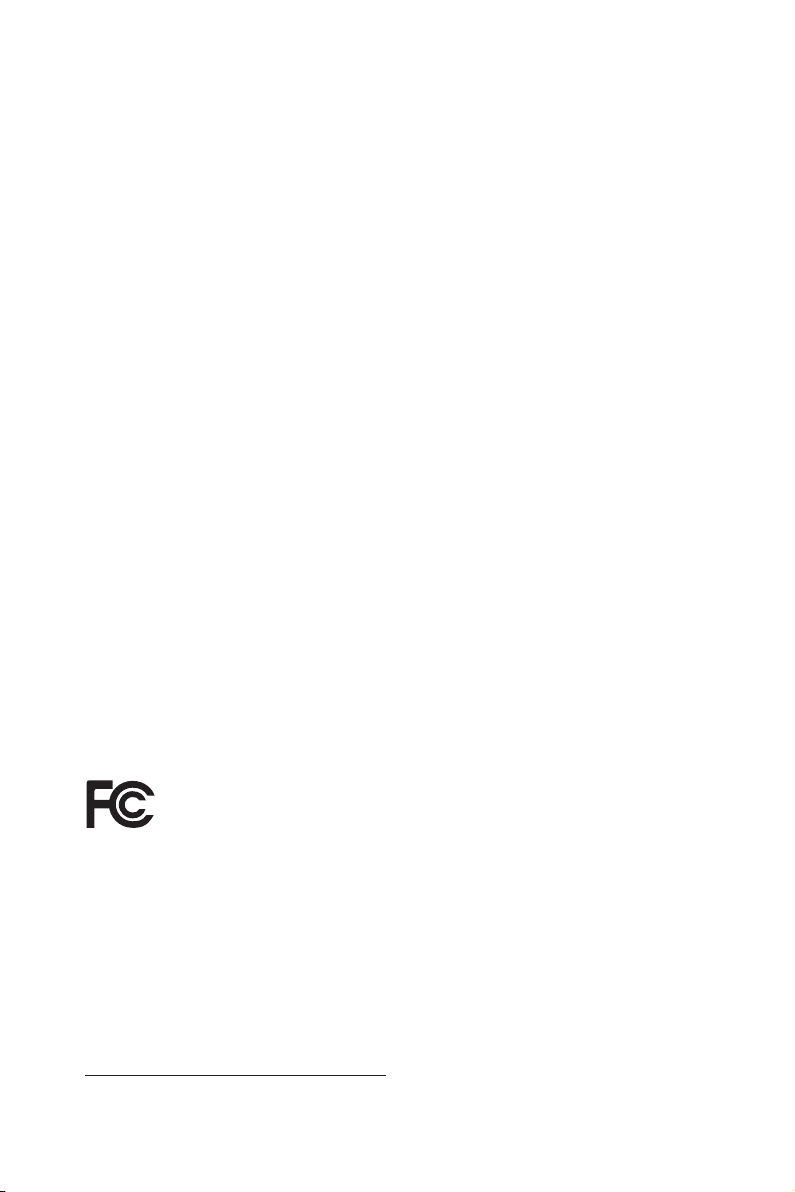
Version 1.2
Published October 2014
Copyright©2014 ASRock INC. All rights reserved.
Copyright Notice:
No part of this documentation may be reproduced, transcribed, transmitted, or
translated in any language, in any form or by any means, except duplication of
documentation by the purchaser for backup purpose, without written consent of
ASRock Inc.
Products and corporate names appearing in this documentation may or may not
be registered trademarks or copyrights of their respective companies, and are used
only for identication or explanation and to the owners’ benet, without intent to
infringe.
Disclaimer:
Specications and information contained in this documentation are furnished for
informational use only and subject to change without notice, and should not be
constructed as a commitment by ASRock. ASRock assumes no responsibility for
any errors or omissions that may appear in this documentation.
With respect to the contents of this documentation, ASRock does not provide
warranty of any kind, either expressed or implied, including but not limited to
the implied warranties or conditions of merchantability or tness for a particular
purpose.
In no event shall ASRock, its directors, ocers, employees, or agents be liable for
any indirect, special, incidental, or consequential damages (including damages for
loss of prots, loss of business, loss of data, interruption of business and the like),
even if ASRock has been advised of the possibility of such damages arising from any
defect or error in the documentation or product.
e terms HDMI™ and HDMI High-Denition Multimedia Interface, and the HDMI
logo are trademarks or registered trademarks of HDMI Licensing LLC in the United
States and other countries.
is device complies with Part 15 of the FCC Rules. Operation is subject to the following
two conditions:
(1) this device may not cause harmful interference, and
(2) this device must accept any interference received, including interference that
may cause undesired operation.
CALIFORNIA, USA ONLY
e Lithium battery adopted on this motherboard contains Perchlorate, a toxic substance
controlled in Perchlorate Best Management Practices (BMP) regulations passed by the
California Legislature. When you discard the Lithium battery in California, USA, please
follow the related regulations in advance.
“Perchlorate Material-special handling may apply, see
www.dtsc.ca.gov/hazardouswaste/perchlorate”
ASRock Website: http://www.asrock.com

AUSTRALIA ONLY
Our goods come with guarantees that cannot be excluded under the Australian Consumer
Law. You are entitled to a replacement or refund for a major failure and compensation for
any other reasonably foreseeable loss or damage caused by our goods. You are also entitled
to have the goods repaired or replaced if the goods fail to be of acceptable quality and the
failure does not amount to a major failure. If you require assistance please call ASRock Tel
: +886-2-28965588 ext.123 (Standard International call charges apply)
e terms HDMI™ and HDMI High-Denition Multimedia Interface, and the HDMI
logo are trademarks or registered trademarks of HDMI Licensing LLC in the United
States and other countries.
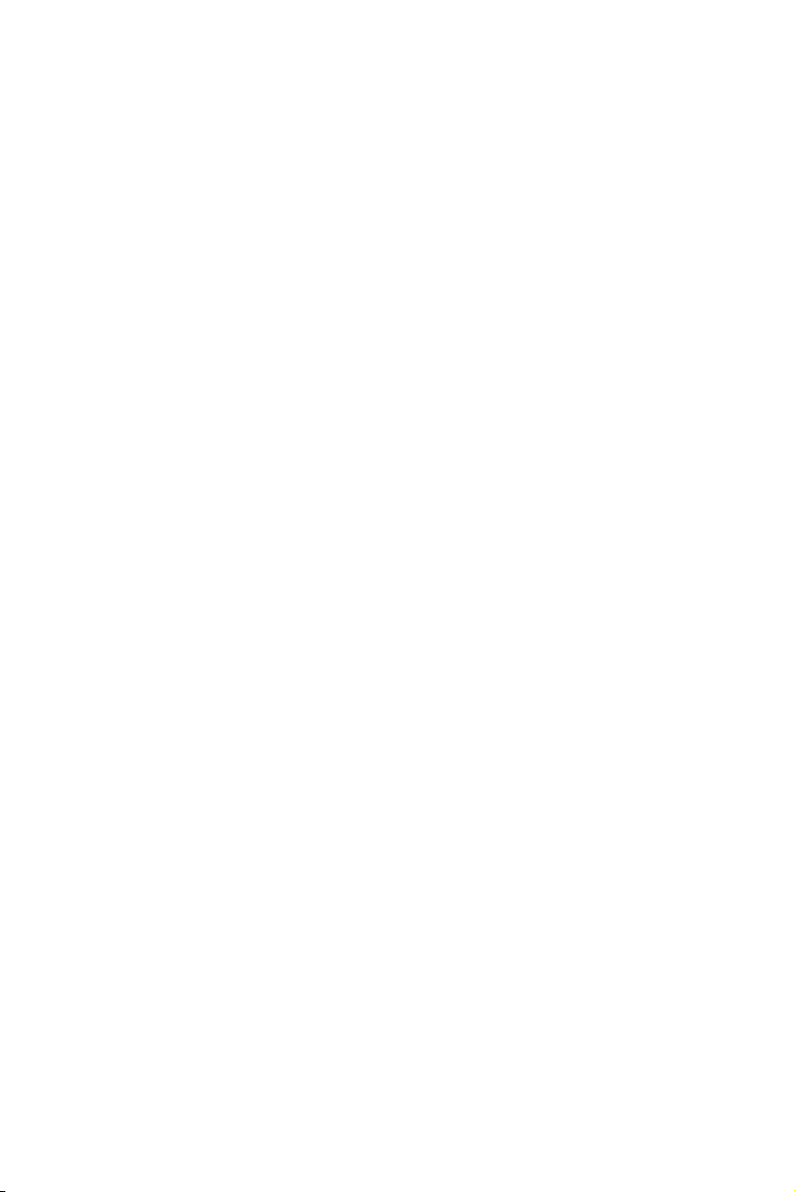
Contents
Chapter 1 Introduction 1
1.1 Package Contents 1
1.2 Specications 2
1.3 Motherboard Layout 6
1.4 I/O Panel 8
1.6 WiFi-802.11n Module and ASRock WiFi 2.4GHz Antenna (for
QC5000-ITX/WiFi only) 10
Chapter 2 Installation 11
2.1 Installing Memory Modules (DIMM) 12
2.2 Expansion Slots (PCI Express Slots) 14
2.3 Jumpers Setup 15
2.4 Onboard Headers and Connectors 16
Chapter 3 Software and Utilities Operation 20
3.1 Installing Drivers 20
3.2 A-Tuning 21
3.3 ASRock APP Shop 24
3.3.1 UI Overview 24
3.3.2 Apps 25
3.3.3 BIOS & Drivers 28
3.3.4 Setting 29
3.4 Start8 30
Chapter 4 UEFI SETUP UTILITY 33
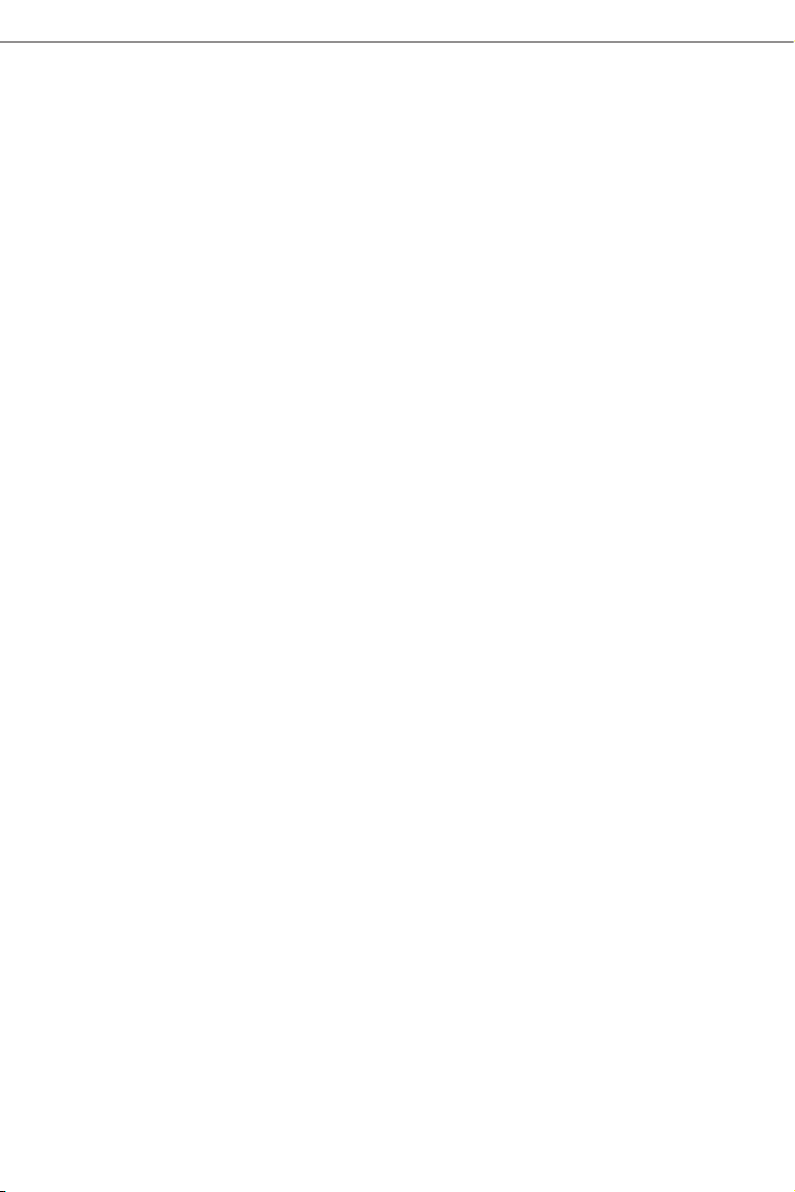
4.1 Introduction 33
4.1.1 UEFI Menu Bar 33
4.1.2 Navigation Keys 34
4.2 Main Screen 35
4.3 OC Tweaker Screen 37
4.4 Advanced Screen 40
4.4.1 CPU Conguration 41
4.4.2 Chipset Conguration 42
4.4.3 Storage Conguration 44
4.4.4 Super IO Conguration 45
4.4.5 ACPI Conguration 46
4.4.6 USB Conguration 48
4.4.7 Trusted Computing 49
4.5 Tools 50
4.6 Hardware Health Event Monitoring Screen 53
4.7 Boot Screen 54
4.8 Security Screen 57
4.9 Exit Screen 58
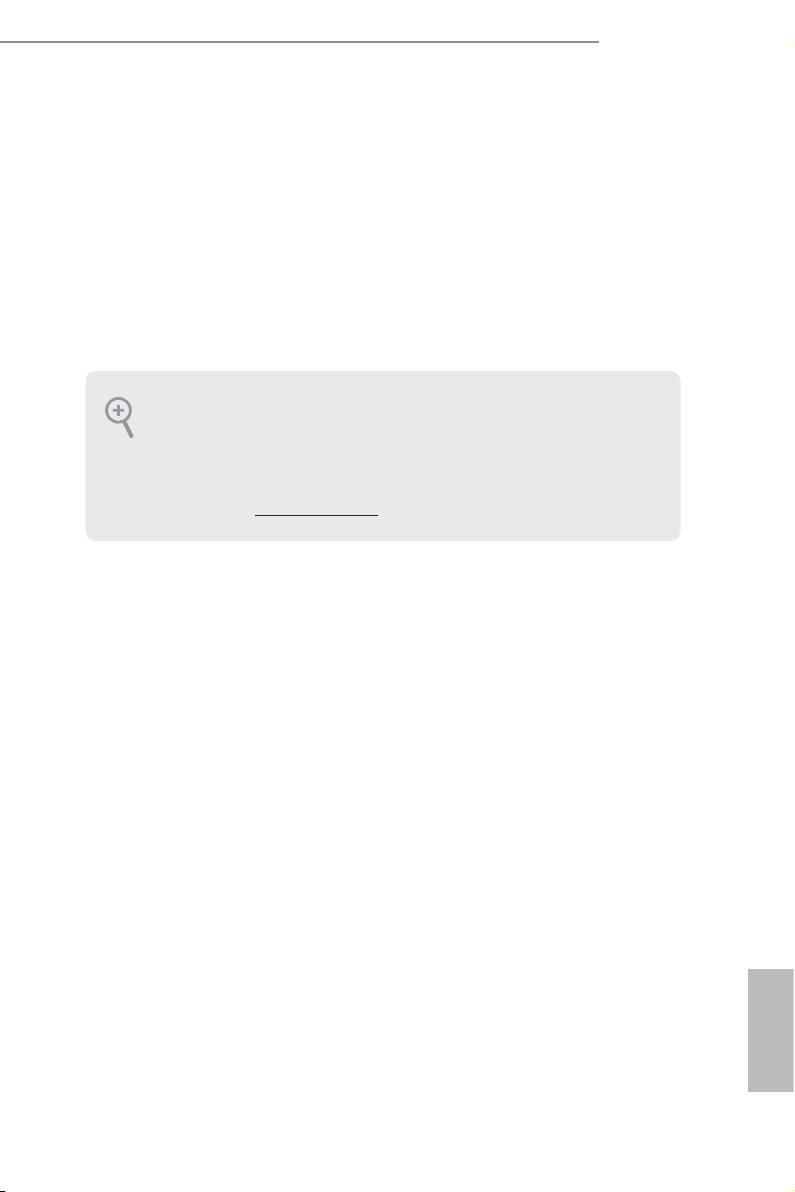
QC5000-ITX/WiFi
QC5000-ITX
QC5000-ITX/PH
Chapter 1 Introduction
ank you for purchasing ASRock QC5000-ITX/WiFi / QC5000-ITX / QC5000-
ITX/PH motherboard, a reliable motherboard produced under ASRock ’s
consistently stringent quality control. It delivers excellent performance with robust
design conforming to ASRock ’s commitment to quality and endurance.
In this manual, Chapter 1 and 2 contains the introduction of the motherboard
and step-by-step installation guides. Chapter 3 contains the operation guide of the
soware and utilities. Chapter 4 contains the conguration guide of the BIOS setup.
Becau se the motherboard specications and the BIOS soware might be updated, the
content of this manual will be subject to change without notice. In ca se any modications of this manual occur, the updated version will be available on ASRock’s website
without further notice. If you require technical suppor t related to this motherboard,
please visit our website for spe cic information about the model you are using. You
may nd the l atest VGA cards and CPU support list on ASRock ’s website a s well.
ASRock website http://www.a srock .com.
1.1 Package Contents
ASRock QC5000-ITX/WiFi / QC5000-ITX / QC5000-ITX/PH Motherboard (Mini-ITX
•
Form Factor)
ASRock QC5000-ITX/WiFi / QC5000-ITX / QC5000-ITX/PH Quick Installation
•
Guide
ASRock QC5000-ITX/WiFi / QC5000-ITX / QC5000-ITX/PH Support CD
•
2 x Serial ATA (SATA) Data Cables (Optional)
•
1 x I/O Panel Shield
•
1 x ASRock WiFi 2.4GHz Antenna (for QC5000-ITX/WiFi only)
•
1 x WiFi Module Screw (for QC5000-ITX / QC5000-ITX/PH only)
•
English
1

English
1.2 Specications
Platform
CPU
Memory
Expansion
Slot
Graphics
•
•
•
•
•
•
•
•
•
•
•
•
•
•
•
•
•
•
•
•
Mini-ITX Form Factor
All Solid Capacitor design
High Density Glass Fabric PCB
AMD FT3 Kabini A4-5000 Quad-Core APU
2 x DDR3 DIMM Slots
Supports DDR3 1600/1333/1066 non-ECC, un-buered
memory
Max. capacity of system memory: 16GB (see CAUTION1)
1 x PCI Express 2.0 x16 Slot (PCIE1 @ x4 mode)
1 x Mini-PCI Express Slot: For WiFi Module
Integrated AMD RadeonTM HD 8330 Graphics
DirectX 11.1, Pixel Shader 5.0
Max. shared memory 2GB
Four graphics output options: D-Sub, DVI-D, HDMI and
DisplayPort 1.2 (see CAUTION2)
Supports HDMI with max. resolution up to 4K × 2K
(4096x2160) @ 24Hz or 4K × 2K (3840x2160) @ 30Hz
Supports DVI-D with ma x. resolution up to 1920x1200 @
60Hz
Supports D-Sub with max. resolution up to 2048x1536 @
60Hz
Supports DisplayPort 1.2 with max. resolution up to 4K × 2K
(4096x2160) @ 30Hz
Supports Auto Lip Sync, Deep Color (12bpc), xvYCC and
HBR (High Bit Rate Audio) with HDMI Port (Compliant
HDMI monitor is required)
Supports HDCP with DVI-D, HDMI and DisplayPort 1.2
Ports
Supports Full HD 1080p Blu-ray (BD) playback with DVI-D,
HDMI and DisplayPort 1.2 Ports
2

Audio
LAN
7.1 CH HD Audio with Content Protection (Realtek ALC892
•
Audio Codec)
Premium Blu-ray Audio support
•
Supports Surge Protection (ASRock Full Spike Protection)
•
PCIE x1 Gigabit LAN 10/100/1000 Mb/s
•
Realtek RTL8111E
•
Supports Wake-On-LAN
•
Supports Lightning/ESD Protection (ASRock Full Spike
•
Protection)
Supports LAN Cable Detection
•
Supports Energy Ecient Ethernet 802.3az
•
Supports PXE
•
QC5000-ITX/WiFi
QC5000-ITX
QC5000-ITX/PH
W i re l es s
L A N ( f o r
Q C 50 0 0 I T X/ W iF i
only)
Rear Panel
I/O
WiFi-802.11n Module
1T1R 150Mbp s IEEE 802 .11n / 5 4Mbp s IEEE 802 .11g /
•
11Mbps IEEE 802.11b
Suppor ts Station mode (Inf ra st ructure mode and Ad-hoc
•
mode)
1 x Antenna Port (for QC5000-ITX/WiFi only)
•
1 x PS/2 Mouse/Keyboard Port
•
1 x D-Sub Port
•
1 x DVI-D Port
•
1 x HDMI Port
•
1 x DisplayPort 1.2
•
1 x Optica l SPDIF Out Port
•
2 x USB 2.0 Ports (Supports ESD Protection (ASRock Full
•
Spike Protection))
2 x USB 3.0 Ports (AMD FT3 Kabini A4-5000 Quad-Core
•
APU) (Supports ESD Protection (ASRock Full Spike Protec-
tion))
2 x USB 3.0 Ports (Etron EJ188H) (Supports ESD Protection
•
(ASRock Full Spike Protection))
1 x RJ-45 LAN Port with LED (ACT/LINK LED and SPEED
•
LED)
HD Audio Jacks: Rear Speaker / Central / Bass / Line in /
•
Front Speaker / Microphone
English
3
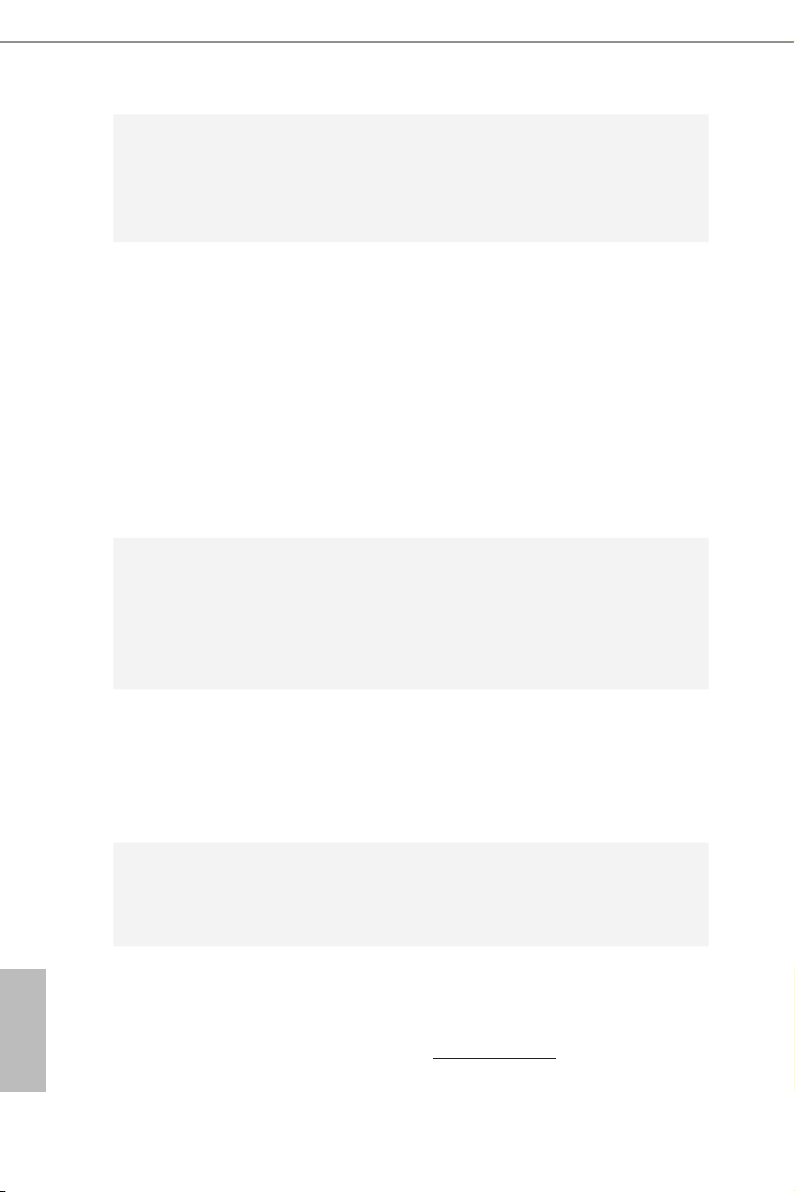
Storage
Connector
BIOS
Feature
Hardware
Monitor
2 x SATA3 6.0 Gb/s Connectors by AMD FT3 Kabini A4-
•
5000 Quad-Core APU, support NCQ, AHCI and Hot Plug
2 x SATA3 6.0 Gb/s Connectors by ASMedia ASM1061, sup-
•
port NCQ, AHCI and Hot Plug
1 x COM Port Header
•
1 x TPM Header
•
1 x CPU Fan Connector (3-pin)
•
2 x Chassis Fan Connectors (1 x 4-pin, 1 x 3-pin)
•
1 x 24 pin ATX Power Connector
•
1 x Front Panel Audio Connector
•
2 x USB 2.0 Headers (Support 4 USB 2.0 ports) (Supports ESD
•
Protection (ASRock Full Spike Protection))
1 x USB 3.0 Header by Etron EJ188H (Supports 2 USB
•
3.0 ports) (Supports ESD Protection (ASRock Full Spike
Protection))
32Mb AMI UEFI Legal BIOS with multilingual GUI support
•
Supports “Plug and Play”
•
ACPI 1.1 compliance wake up events
•
SMBIOS 2.3.1 support
•
DRAM Voltage multi-adjustment
•
CPU/Chassis temperature sensing
•
CPU/Chassis Fan Tachometer
•
CPU/Chassis Quiet Fan
•
CPU/Chassis Fan multi-speed control
•
Voltage monitoring: +12V, +5V, +3.3V, Vcore
•
English
4
Microso® Windows® 8.1 32-bit / 8.1 64-bit / 8 32-bit / 8 64-
OS
Certications
* For detailed product information, please visit our website: http://ww w.asrock.com
•
bit / 7 32-bit / 7 64-bit / XP 32-bit / XP 64-bit
* USB 3.0 is not supported by Windows® XP
FCC, CE, WHQL
•
ErP/EuP ready (ErP/EuP ready power supply is required)
•
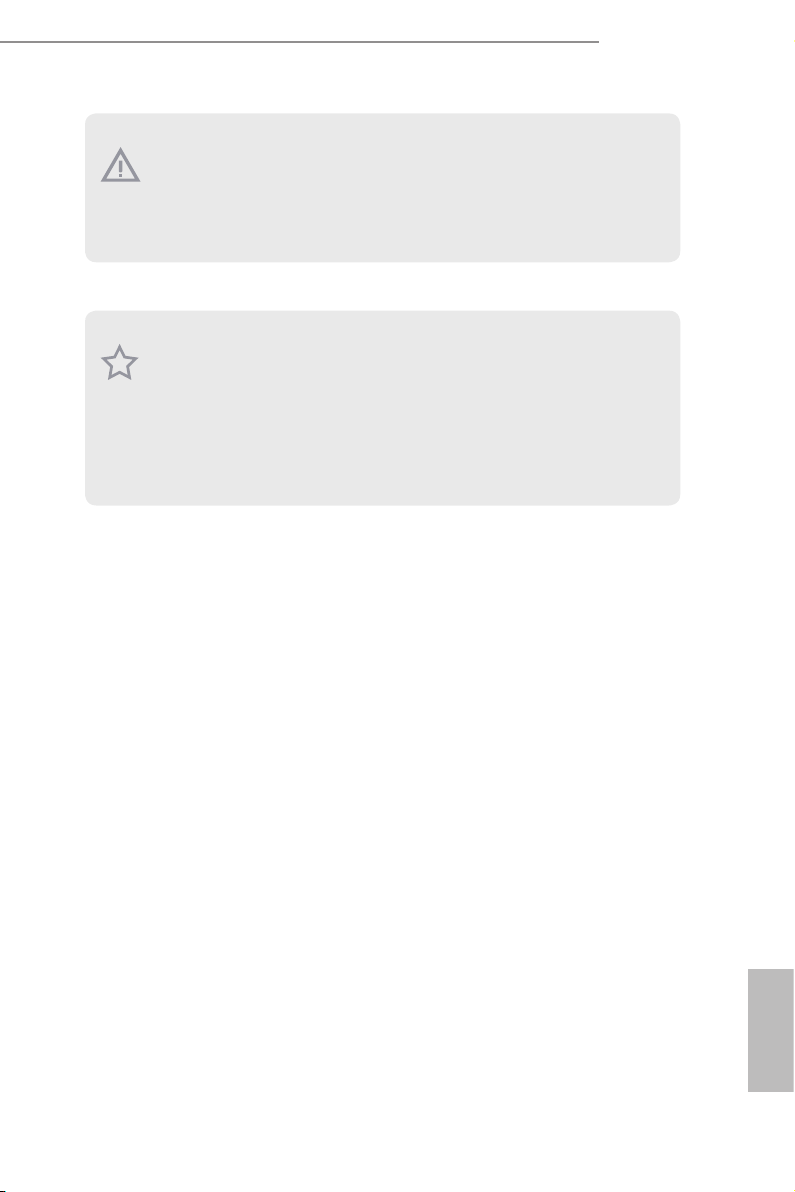
Please realize that the re is a certain r isk involved with overclo cking, including adju sting the setting in the BIOS, applying Untied Ove rclocking Technology, or using thirdparty o verclocking tools. Overclocking may aect your system’s stability, or even c ause
damage to the components and dev ices of your system. It should be done at your own
risk and expense. We are not responsible for possible damage cau sed by overclocking.
1. Due to the operating system limitation, the actual memory size may be less than 4GB
for the reservation for system usage under Windows® 8.1 / 8 / 7 / XP. For Windows® 64bit OS with 64-bit CPU, there is no such limitation. You can use ASRock XFast RAM
to utilize the memory that Windows® cannot use.
2. HDMI and DisplayPort 1.2 cannot output at the same time . You can only cho ose
either one of them. Plea se refer to the BIOS setup option “HDMI/DP Switch“ on
page 43.
QC5000-ITX/WiFi
QC5000-ITX
QC5000-ITX/PH
English
5
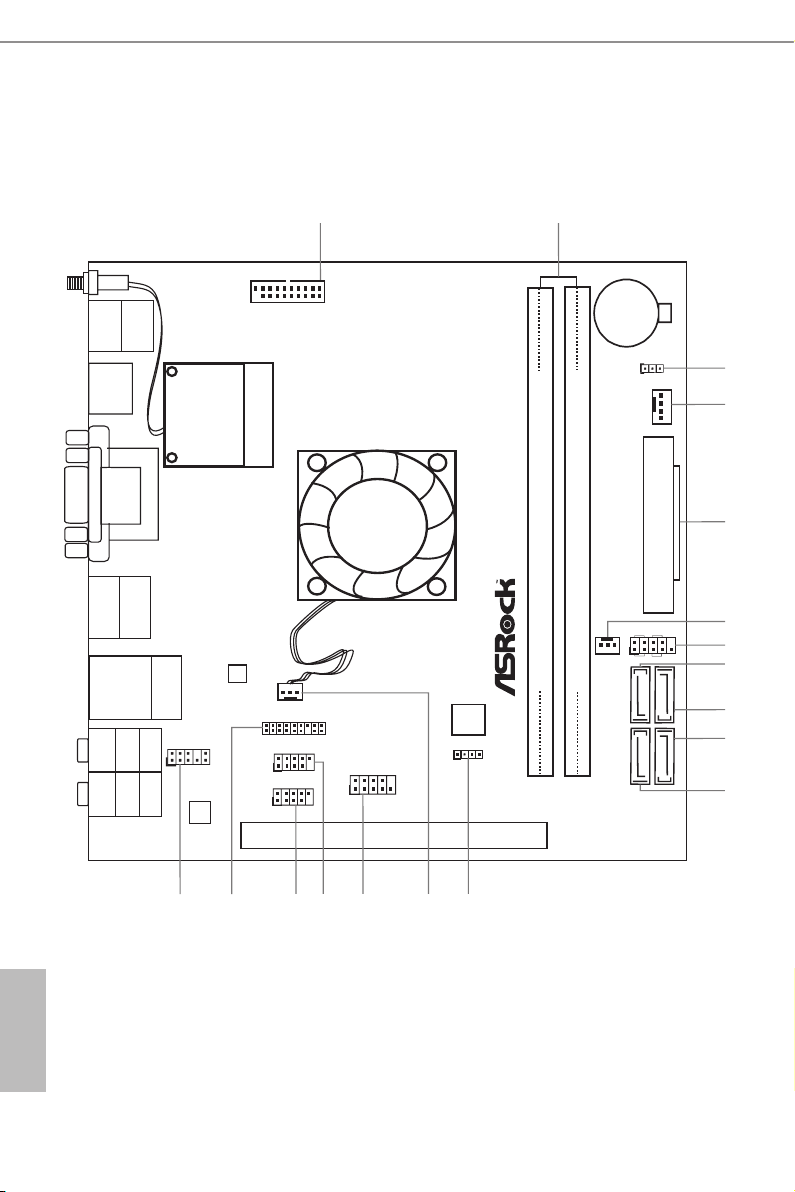
1.3 Motherboard Layout
ATXPW R1
FS B 800
DDR3_A1 (64 bit, 240- pi n mod ule)
DDR3_A2 (64 bit, 240- pi n mod ule)
SATA3_1
LAN
AUDIO
CODEC
1
CLRCMO S1
PCIE1
1
USB4_ 5
1
USB2_ 3
HD_AU DIO1
1
CHA_FA N1
SPEAKE R1
1
HDLED RE SET
PLED PWRBTN
1
PANEL 1
RJ-45 LAN
USB 3 .0
T: U SB 4
B: US B5
SATA3_2
Fr on t U SB 3. 0
CPU_FAN 1
TPMS1
1
1
COM1
2
3
4
5
1
6
7
8
12
9
10
11
13
14
16
1718
15
USB 2.0
T: USB 0
B: U SB1
PS2
Keyb oar d/
Mous e
USB3_ 2_3
SATA3_A 0
SATA3_A 1
MPCIE 1
DP_1
HDMI
VGA1
DVI1
Top:
CTR B ASS
Cent er:
REAR SPK
Bott om:
Opti cal
SPDI F
Top:
LINE IN
Cent er:
FRON T
Bott om:
MIC I N
WiF i-8 02 .11n
Mod ul e
CHA_FAN 2
USB 3.0
T: USB 2
B: U SB3
CMOS
Battery
English
6
32M b
BIO S
Ro HS
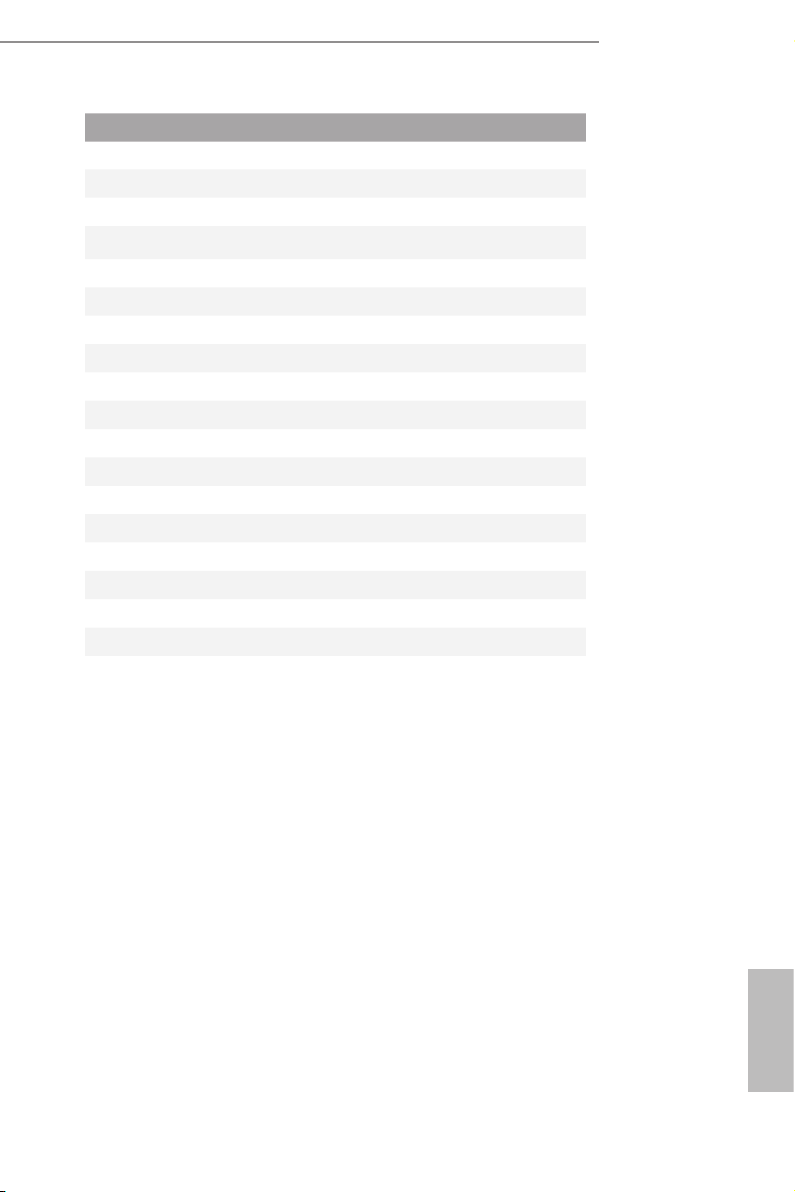
No. Description
1 USB 3.0 Header (USB3_2_3)
2 2 x 240-pin DDR3 DIMM Slots (DDR3_A1, DDR3_A2)
3 Clear CMOS Jumper (CLRCMOS1)
4 Chassis Fan Connector (CHA_FAN1)
5 ATX Power Connector (ATXPWR1)
6 Chassis Fan Connector (CHA_FAN2)
7 System Panel Header (PANEL1)
8 SATA3 Connector (SATA3_1)
9 SATA3 Connector (SATA3_2)
10 SATA3 Connector (SATA3_A1)
11 SATA3 Connector (SATA3_A0)
12 Chassis Speaker Header (SPEAKER1)
13 CPU Fan Connector (CPU_FAN1)
14 COM Port Header (COM1)
15 USB 2.0 Header (USB4_ 5)
16 USB 2.0 Header (USB2_3)
17 TPM Header (TPMS1)
18 Front Panel Audio Header (HD_AUDIO1)
QC5000-ITX/WiFi
QC5000-ITX
QC5000-ITX/PH
* WiFi-802.11n Module and SMA Wi-Fi Antenna Cable are for
QC5000-ITX/WiFi only.
* e fan on the CPU heatsink is for QC5000-ITX/WiFi / QC5000-ITX
only.
English
7
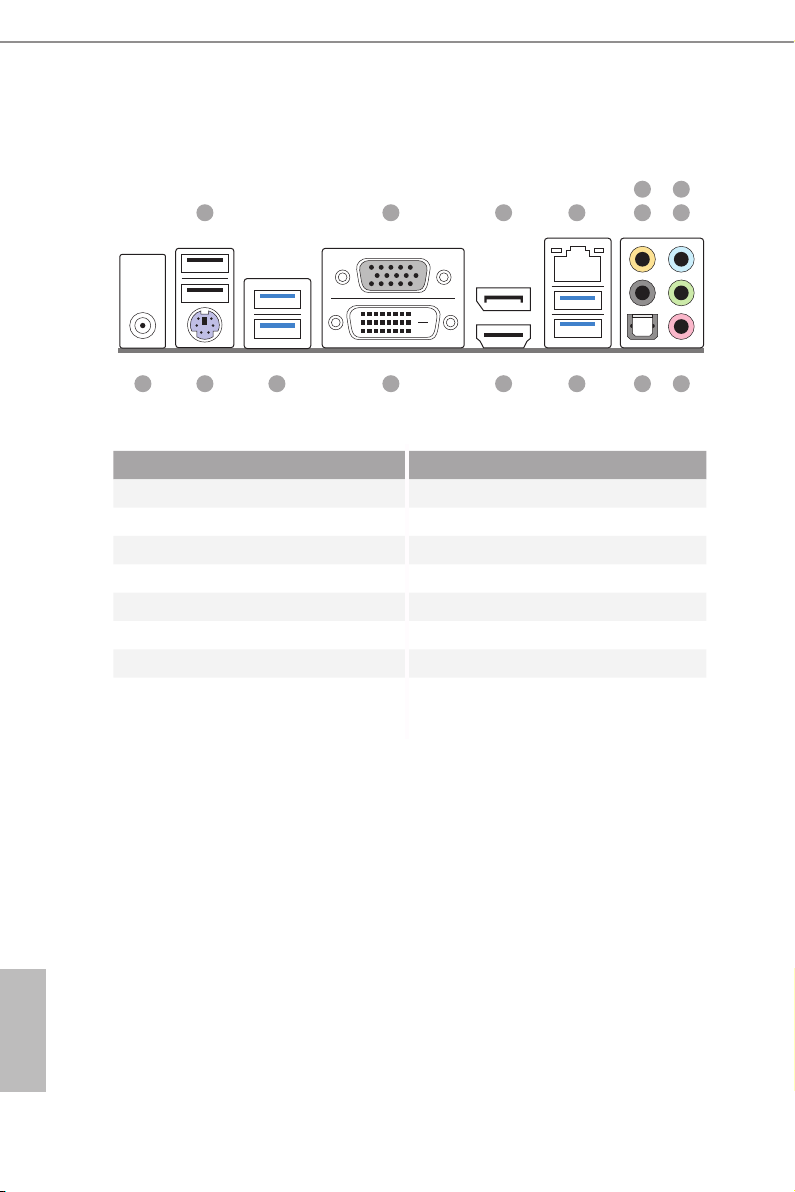
1.4 I/O Panel
1 4
2 3
7
658
16 14
No. Description No. Description
1 USB 2.0 Ports (USB01) 9 Microphone (Pink)
2 D-Sub Port 10 Optical SPDIF Out Port
3 DisplayPort 1.2* 11 USB 3.0 Ports (USB3_4_5)
4 LAN RJ-45 Port** 12 HDMI Port*
5 Central / Bass (Orange) 13 DVI-D Port
6 Rear Speaker (Black) 14 USB 3.0 Ports (USB3_0_1)
7 Line In (Light Blue) 15 PS/2 Mouse/Keyboard Port
8 Front Speaker (Lime)*** 16
1213
Ant enna Por t (fo r QC50 00 -IT X/
WiFi only)
1115 910
English
8
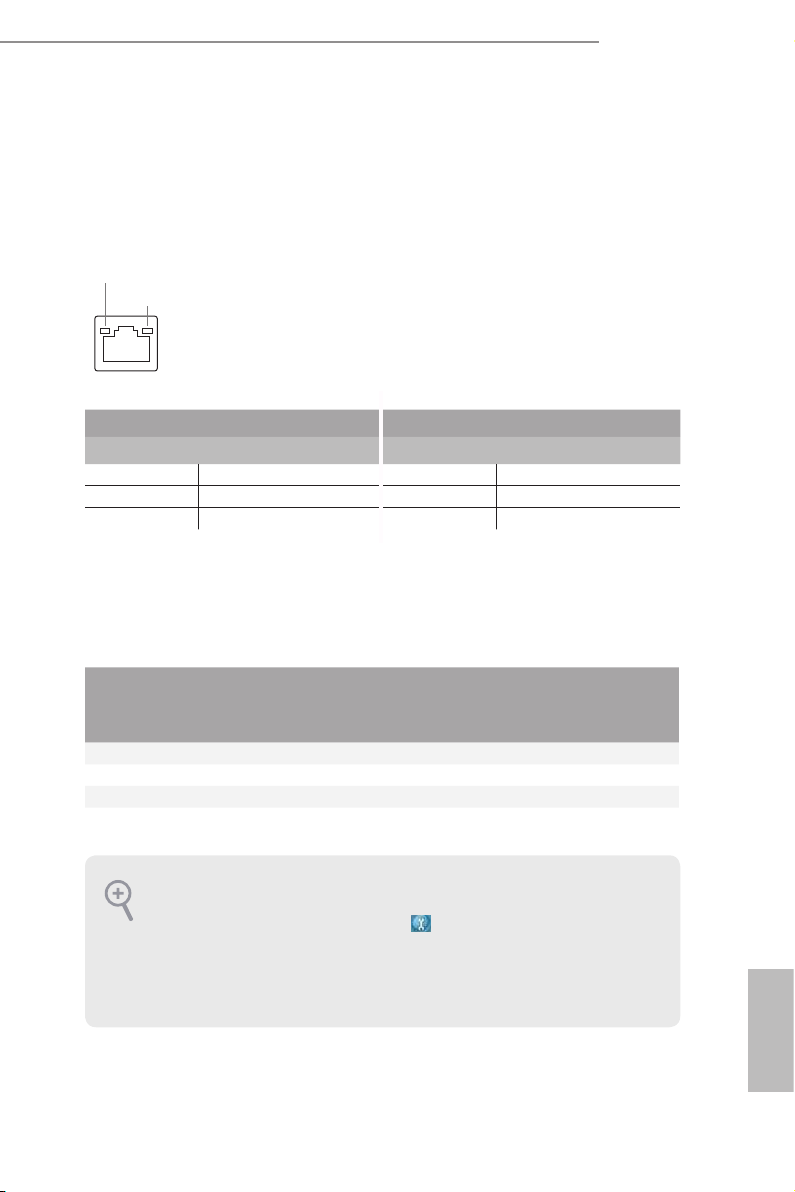
QC5000-ITX/WiFi
QC5000-ITX
QC5000-ITX/PH
* HDMI and DisplayPort 1.2 cannot output at the same time. You can only choose either one of them . Please refer
to the BIOS setup option “HDMI/DP Switch“ on page 43.
** ere are two LEDs on each LAN port. Please refer to the table below for the LAN port LED indications.
ACT/LINK L ED
SPEED LE D
LAN Por t
Activity / Link LED Speed LED
Status Description Status Description
O No Link O 10Mbps connection
Blinking Data Activity Orange 100Mbps connection
On Link Green 1Gbps connection
*** If you use a 2-channel speaker, please connect the spe aker’s plug into “Front Speaker Jack”. See the table below
for connection d etails in accordance w ith the type of speaker you use.
Audio Output
Channels
Front Speaker
(No. 8)
Rear Speaker
(No. 6)
Central / Bass
(No. 5)
Line In or
Side Speaker
(No. 7)
2 V -- -- --
4 V V -- --
6 V V V --
8 V V V V
To enable Multi-Streaming, you need to connect a front panel audio cable to the front
panel au dio header. Aer re starting your computer, you will nd the “Mixe r” tool
on your system. Pl ease select “Mixer ToolBox” , click “En able playback multistreaming”, and click “ok”. Choose “2CH”, “4CH”, “6CH”, or “8CH” and the n you are
allowe d to sele ct “Realtek HDA Pr imary output ” to use the Rear Speaker, Central/
Bass, and Front Speake r, or selec t “Realtek HDA Audio 2nd output” to use the front
panel au dio.
English
9
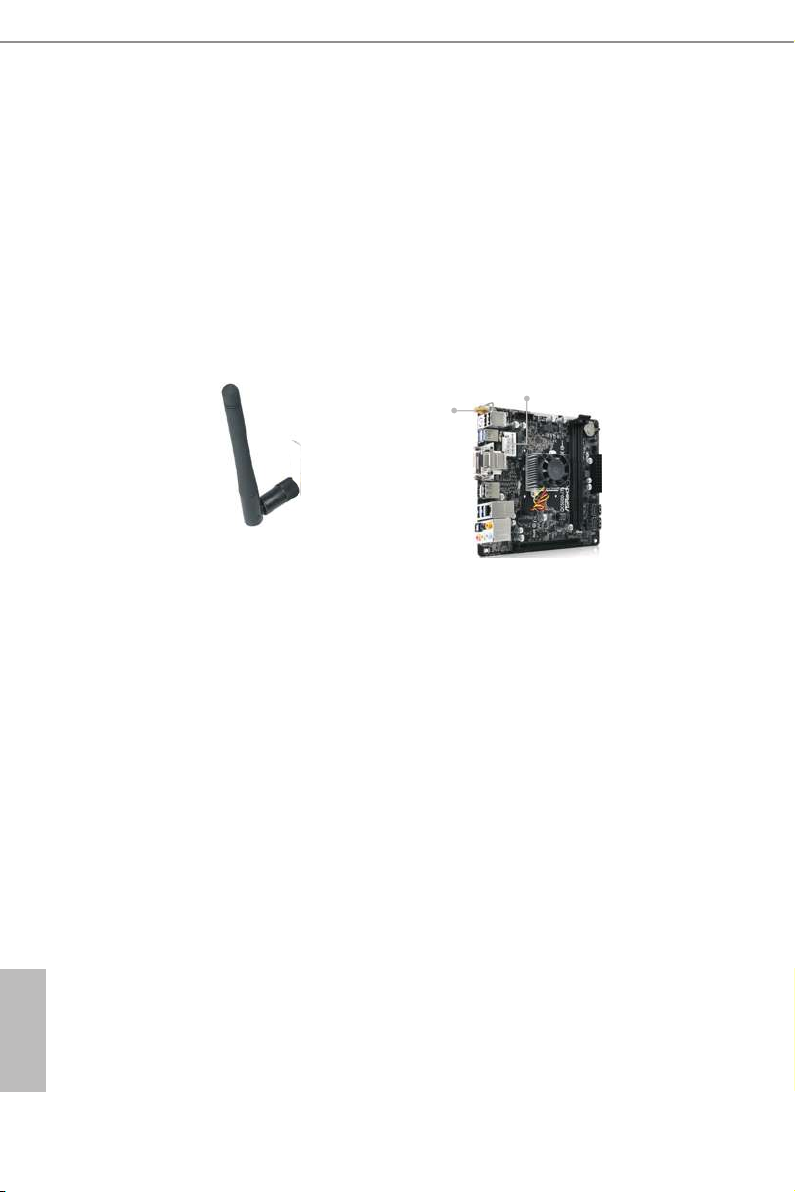
1.6 WiFi-802.11n Module and ASRock WiFi 2.4GHz Antenna
(for QC5000-ITX/WiFi only)
WiFi-802.11n Module
WiFi-802.11n module is an easy-to-use wireless local area network (WLAN)
adapter to support WiFi function. With WiFi-802.11n module, you can easily create
a wireless environment and enjoy the convenience of wireless network connectivity.
erefore, from anywhere within the signal range, you will be able to play LAN
games, connect to the internet, access and share printers, and make Internet phone
calls easily.
WiFi-802.11n Module
Antenna Port
ASRock WiFi 2.4GHz Antenna
WiFi-802.11n module supports Station mode. You can use the wireless function to
connect the access point (AP), or connect with other stations in the wireless range
instead. ere are two choices provided in station mode: Infrastructure mode
and Ad-hoc mode. Please read below introduction for the dierences of these two
modes.
English
10
Infrastructure Mode
If you have a present access point (AP) in your wireless network environment for
this station to join, you can set up WiFi-802.11n module in Infrastructure mode.
In this mode, WiFi-802.11n module acts as a wireless adapter. In other words, it is
centered on an AP that provides Internet access and LAN communication for the
wireless stations, such as PC, notebook and other devices.
Ad-hoc Mode
If you don’t have a present access point in your wireless network environment, you
can set up WiFi-802.11n module in Ad-hoc mode. e wireless network brings
together workstations, PC, notebook and other devices for wireless communication.
* e transmission speed may vary according to the environment.

QC5000-ITX/WiFi
QC5000-ITX
QC5000-ITX/PH
Chapter 2 Installation
is is a Mini-ITX form factor motherboard. Before you install the motherboard,
study the conguration of your chassis to ensure that the motherboard ts into it.
Pre-installation Precautions
Take note of the following precautions before you install motherboard components
or change any motherboard settings.
Make sure to unplug the power cord before installing or removing the motherboard.
•
Failure to do so may cause physical injuries to you and damages to motherboard
components.
In order to avoid damage from static electricity to the motherboard’s components,
•
NEVER place your motherboard directly on a carpet. Also remember to use a grounded
wrist strap or touch a safety grounded object before you handle the components.
Hold components by the edges and do not touch the ICs.
•
Whenever you uninstall any components, place them on a grounded anti-static pad or
•
in the bag that comes with the components.
When placing screws to secure the motherboard to the chassis, please do not over-
•
tighten the screws! Doing so may damage the motherboard.
11
English
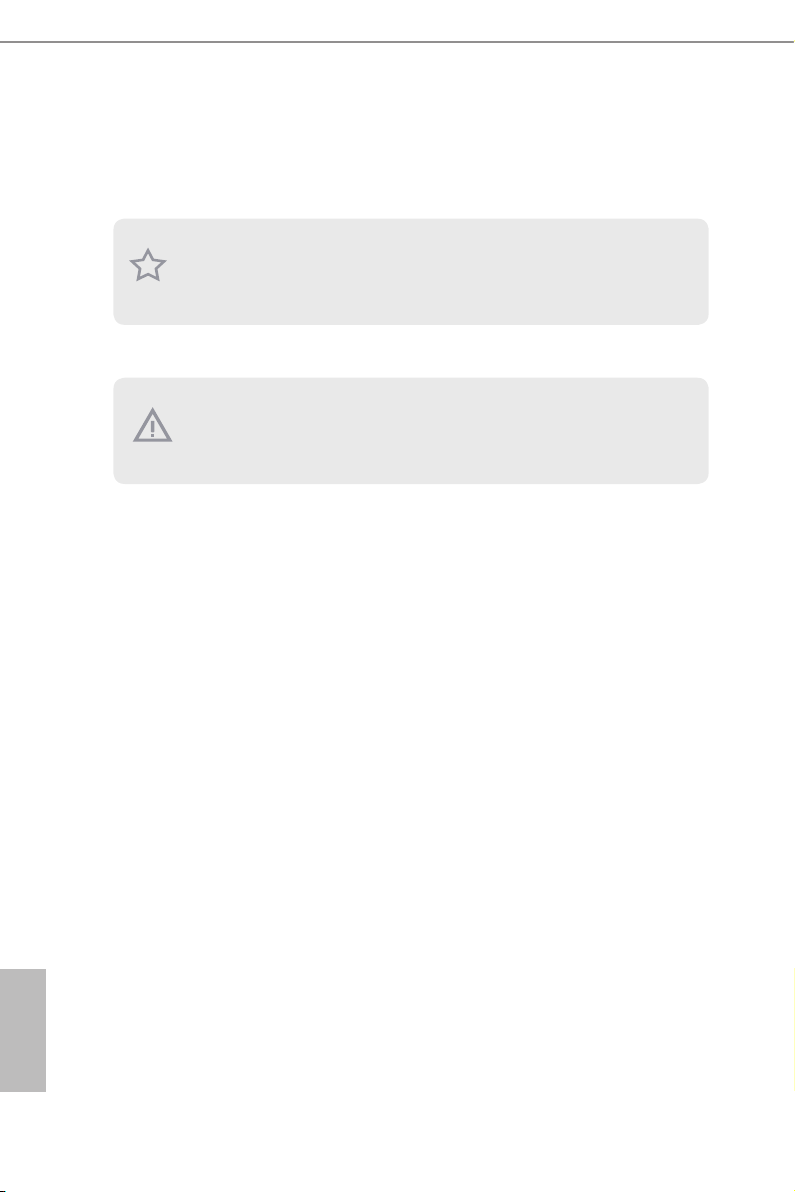
2.1 Installing Memory Modules (DIMM)
is motherboard provides two 240-pin DDR3 (Double Data Rate 3) DIMM slots.
It is not allowed to install a DDR or DDR2 memory module into a DDR3 slot; otherwise, this motherboard and DIMM may be damaged.
e DIMM only ts in one correct orientation. It will cause permanent dam age to
the mothe rboard and the DIMM if you force the DIMM into the slot at incor rect
orientation .
English
12

QC5000-ITX/WiFi
QC5000-ITX
QC5000-ITX/PH
1
2
3
English
13
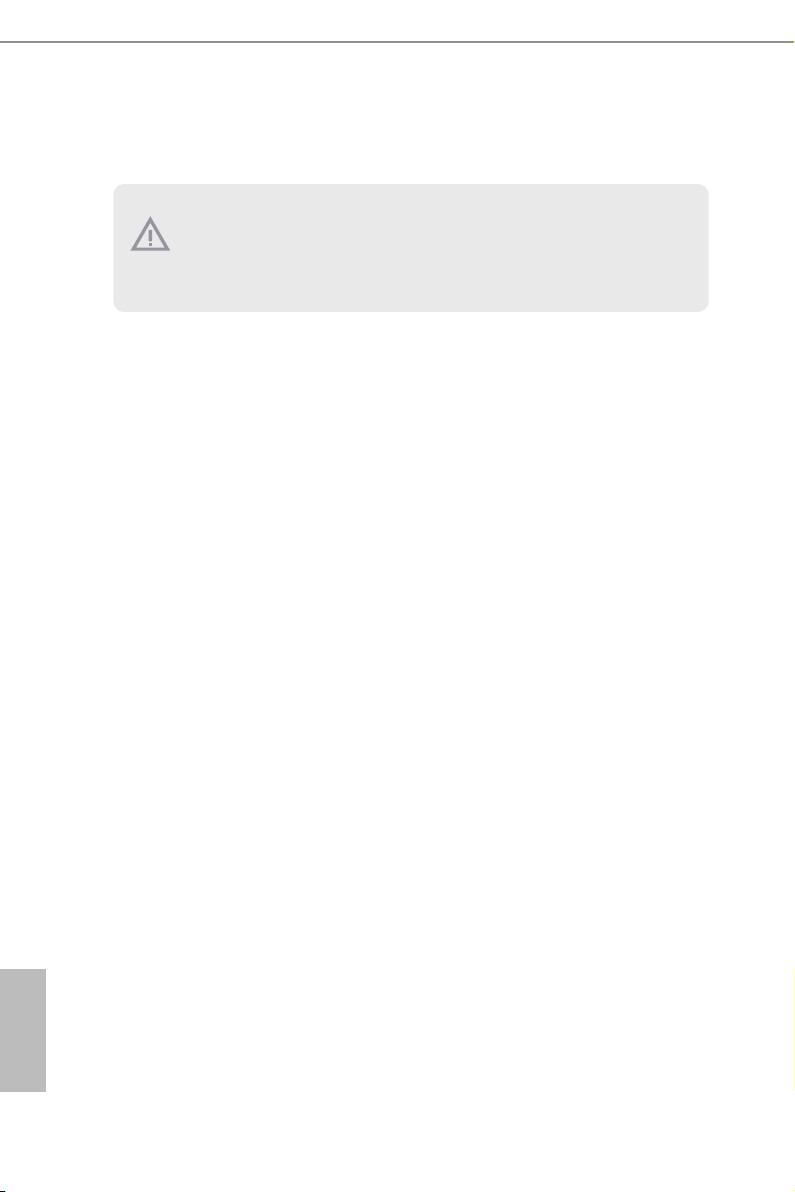
2.2 Expansion Slots (PCI Express Slots)
ere are 2 PCI Express slots on the motherboard.
Before installing an ex pansion card, please make sure that the power supply is
switched o or the power cord is unplugged. Plea se read the documentation of the
expan sion card and mak e necessary hardware settings for the card before you start
the installation.
PCIe slots:
PCIE1 (PCIe 2.0 x16 slot) is used for PCI Express x4 lane width graphics cards.
MPCIE1 (mini-PCIe slot) is used for WiFi module.
English
14
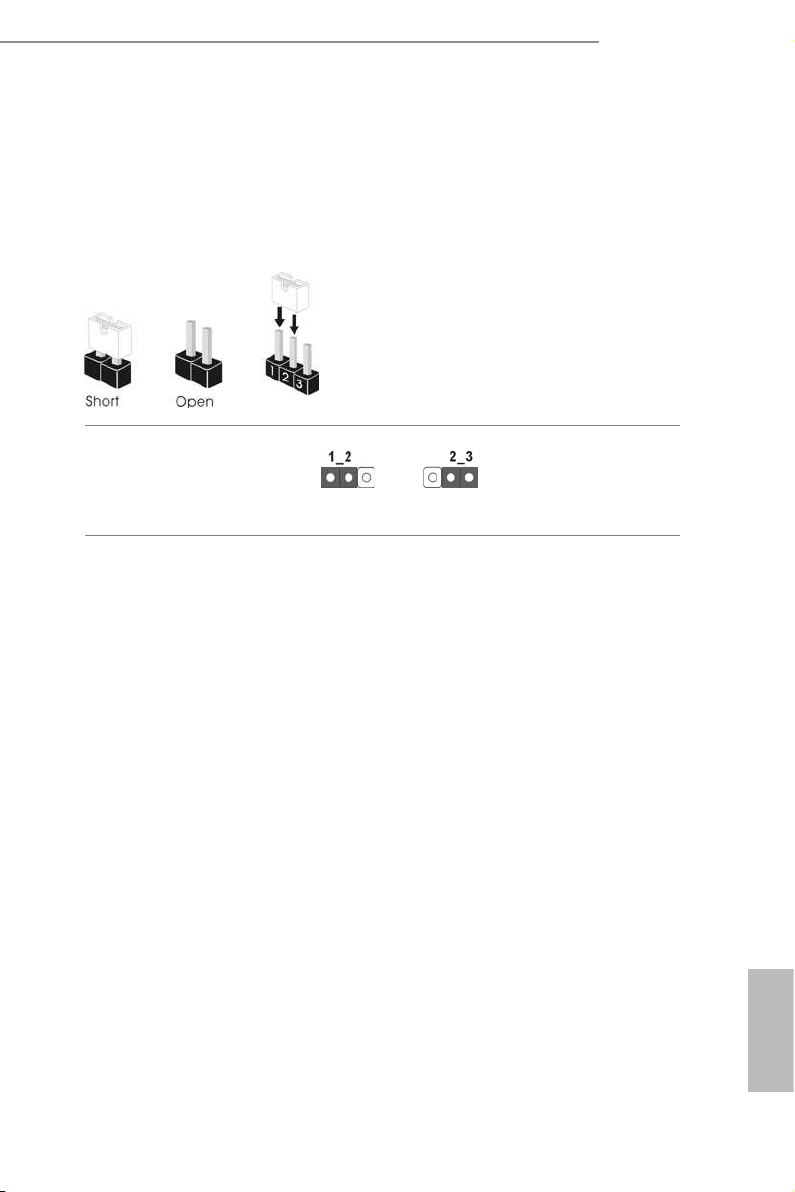
2.3 Jumpers Setup
e illustration shows how jumpers are setup. When the jumper cap is placed on
the pins, the jumper is “Short”. If no jumper cap is placed on the pins, the jumper
is “Open”. e illustration shows a 3-pin jumper whose pin1 and pin2 are “Short”
when a jumper cap is placed on these 2 pins.
Clear CMOS Jumper
(CLRCMOS1)
(see p.6, No. 3)
CLRCMOS1 allows you to clear the data in CMOS. To clear and reset the system
parameters to default setup, please turn o the computer and unplug the power
cord from the power supply. Aer waiting for 15 seconds, use a jumper cap to
short pin2 and pin3 on CLRCMOS1 for 5 seconds. However, please do not clear
the CMOS right aer you update the BIOS. If you need to clear the CMOS when
you just nish updating the BIOS, you must boot up the system rst, and then shut
it down before you do the clear-CMOS action. Please be noted that the password,
date, time, and user default prole will be cleared only if the CMOS battery is
removed.
Clear CMOSDefault
QC5000-ITX/WiFi
QC5000-ITX
QC5000-ITX/PH
15
English

2.4 Onboard Headers and Connectors
Onboard headers and connectors are NOT jumpers. Do NOT place jumper caps over
these header s and connectors. Placing jumper caps over the headers and connectors
will cause permanent damage to the motherboard.
System Panel Header
(9-pin PANEL1)
(see p.6, No. 7)
PWRBTN (Power Switch):
Connec t to the power switch on the chassi s front panel. You may congure the way to
turn o your system using the power switch.
RESET (Reset Switch):
Connec t to the reset switch on the chassi s front panel. P ress the reset sw itch to restart
the computer if the compute r freezes and fails to perform a normal restart.
PLED (Syste m Power LED):
Connec t to the power status indicator on the chassis front panel. e LED i s on when
the system is ope rating. e LED keeps blinking when the system i s in S3 sleep state.
e LED is o when the system i s in S4 sle ep state or powered o (S5).
HDLED (Ha rd Drive Activity LED):
Connec t to the hard drive ac tivity LED on the chassis front panel. e LED is on when
the hard dr ive is reading or w riting data.
e front panel de sign may dier by chassis. A front pane l module mainly consists
of power switch , reset switch, power LED, hard dr ive activity LED, speak er and etc.
When connecting your chassis front panel module to this head er, make sure the wire
assig nments and the pin assig nments are matched correctly.
1
PLE D+
PLE D-
HDL ED-
HDL ED+
PWR BTN #
GND
RES ET#
GND
GND
Connect the power
switch, reset switch and
system status indicator on
the chassis to this header
according to the pin
assignments below. Note
the positive and negative
pins before connecting
the cables.
English
16

QC5000-ITX/WiFi
ID
QC5000-ITX
QC5000-ITX/PH
Serial ATA3 Connectors
(SATA3_1:
see p.6, No. 8)
(SATA3_2:
see p.6, No. 9)
(SATA3_A0:
see p.6, No. 11)
(SATA3_A1:
see p.6, No. 10)
USB 2.0 Headers
(9-pin USB2_3)
(see p.6, No. 16)
(9-pin USB4_ 5)
(see p.6, No. 15)
USB 3.0 Header
(19-pin USB3_2_3)
(see p.6, No. 1)
USB _PW R
1
USB _PW R
IntA _P_S SRX +
IntA _P_ SSRX -
Vbus
Vbus
IntA _P_S SRX -
IntA _P_S SRX +
SATA3_A0 SATA3_1
P-
P+
P+
P-
IntA _P_S STX +
IntA _P_S STX -
GND
GND
IntA _P_S STX -
IntA _P_S STX +
GND
GND
IntA _P_D -
GND
DUM MY
IntA _P_D +
GND
IntA _P_D -
IntA _P_D +
ese four SATA3
connectors support SATA
data cables for internal
storage devices with up to
6.0 Gb/s data transfer rate.
SATA3_A1 SATA3_2
Besides two USB 2.0 ports
on the I/O panel, there
are two headers on this
motherboard. Each USB
2.0 header can support
two ports.
Besides four USB 3.0
ports on the I/O panel,
there is one header on this
motherboard. is USB
1
3.0 header can support
two ports.
Front Panel Audio Header
(9-pin HD_AUDIO1)
(see p.6, No. 18)
1
GND
PRE SEN CE#
MIC 2_R
MIC 2_L
MIC _RE T
J_S ENS E
OUT 2_R
OUT _RE T
OUT 2_L
is header is for
connecting audio devices
to the front audio panel.
English
17

1. High Denition Audio supports Jack Sen sing, but the panel wire on the chas sis mu st
GND
+12 V
FAN_ SPE ED
FAN_S PEED
FAN_S PEED _CO NTRO L
+12V
GND
4
3
2
1
GND
FAN_V OLTAGE
FAN_S PEE D
suppor t HDA to function correctly. Please follow the instructions in our manual and
chassis manual to install your syste m.
2. If you use an AC’97 audio panel , please install it to the front panel audio header by
the steps below:
A. Connect Mic_IN (MIC) to MIC2_ L.
B. Conne ct Audio_R (RIN) to OUT2_R and Audio_ L (LIN) to OUT2_ L.
C. Connect Ground (GND) to Ground (GND).
D. MIC_ RET and OUT_RET are for the HD audio panel only. You don’t need to
connec t them for the AC’97 audio panel.
E. To activate the front mic, go to the “FrontMic” Tab in the Realtek Control panel
and adju st “Recording Volume”.
English
Chassis Speaker Header
(4-pin SPEAKER1)
(see p.6, No. 12)
Chassis Fan Connectors
(4-pin CHA_FAN1)
(see p.6, No. 4)
(3-pin CHA_FAN2)
(see p.6, No. 6)
CPU Fan Connector
(3-pin CPU_FAN1)
(see p.6, No. 13)
ATX Power Connector
(24-pin ATXPWR1)
(see p.6, No. 5)
DUM MY
1
+5V
12
1
SPE AKE R
DUM MY
24
13
Please connect the chassis
speaker to this header.
Please connect fan cables
to the fan connectors and
match the black wire to
the ground pin.
Please connect fan cables
to the fan connectors and
match the black wire to
the ground pin.
is motherboard pro-
vides a 24-pin ATX power
connector. To use a 20-pin
ATX power supply, please
plug it along Pin 1 and Pin
13.
18

QC5000-ITX/WiFi
QC5000-ITX
QC5000-ITX/PH
Serial Port Header
(9-pin COM1)
(see p.6, No. 14)
TPM Header
(17-pin TPMS1)
(see p.6, No. 17)
1
RRXD 1
DDTR #1
TTXD 1
DDCD #1
DDSR #1
CCTS #1
RRTS #1
GND
RRI# 1
is COM1 header
supports a serial port
module.
is connector supports
Trusted Platform Module
(TPM) system, which can
SMB _CL K_M AIN
GND
SMB _DA TA_ MAI N
LAD 2
GND
LAD 1
S_P WRD WN#
SER IRQ #
GND
securely store keys, digital
certicates, passwords,
1
+3V
LAD 3
FRA ME
PCI CLK
LAD 0
PCI RST #
and data. A TPM system
also helps enhance
GND
+3V SB
network securit y, protects
digital identities, and
ensures platform integrity.
19
English

Chapter 3 Software and Utilities Operation
3.1 Installing Drivers
e Support CD that comes with the motherboard contains necessary drivers and
useful utilities that enhance the motherboard’s features.
Running The Support CD
To begin using the support CD, insert the CD into your CD-ROM drive. e CD
automatically displays the Main Menu if “AUTORUN” is enabled in your computer.
If the Main Menu does not appear automatically, locate and double click on the le
“ASRSETUP.EXE” in the Support CD to display the menu.
Drivers Menu
e drivers compatible to your system will be auto-detected and listed on the
support CD driver page. Please click Install All or follow the order from top to
bottom to install those required drivers. erefore, the drivers you install can work
properly.
Utilities Menu
e Utilities Menu shows the application soware that the motherboard supports.
Click on a specic item then follow the installation wizard to insta ll it.
To improve Windows 7 compatibility, please download and install the following hot
x provided by Microso.
“KB2720599”: http://support.microso.com/ kb/2720599/en-us
English
20

QC5000-ITX/WiFi
QC5000-ITX
QC5000-ITX/PH
3.2 A-Tuning
A-Tuning is ASRock’s multi purpose soware suite with a new interface, more new
features and improved utilities, including XFast R AM, Dehumidier, Good Night
LED, FAN-Tastic Tuning and a whole lot more.
3.2.1 Installing A-Tuning
When you install the all-in-one driver to your system from ASRock’s support CD,
A-Tuning will be auto-installed as well. Aer the installation, you will nd the icon
“A-Tuning“ on your desktop. Double-click the “A-Tuning“ icon, A-Tuning
main menu will pop up.
3.2.2 Using A-Tuning
ere are ve sections in A-Tuning main menu: Operation Mode, Tools, OC
Tweaker, System Info and Tech Service.
Operation Mode
Choose an operation mode for your computer.
21
English

Tools
Various tools and utilities.
XFast RAM
Boost the system’s performance and extend the HDD’s or SDD’s lifespan! Create a
hidden partition, then assign which les should be stored in the RAM drive.
Fast Boot
Fast Boot minimizes your computer's boot time. Please note that Ultra Fast mode
is only supported by Windows 8 and the VBIOS must support UEFI GOP if you are
using an external graphics card.
English
22
OMG
Schedule the starting and ending hours of Internet access granted to other users.
Place X marks on the time table to disable the Internet.
Good Night LED
Switch o the Power/LAN LEDs when the system is on, and automatically switch o
the Power and LAN LEDs when the system enters into Standby/Hibernation mode.
FAN-Tastic Tuning
Congure up to ve dierent fan speeds using the graph. e fans will automatically
shi to the next speed level when the assigned temperature is met.

QC5000-ITX/WiFi
QC5000-ITX
QC5000-ITX/PH
Dehumidier
Prevent motherboard damages due to dampness. Enable this function and
congure the period of time until the computer powers on, and the duration of the
dehumidifying process.
System Info
View information about the system.
Tech Service
Contact Tech Service.
23
English

3.3 ASRock APP Shop
e ASRock APP Shop is an online store for purchasing and downloading soware
applications for your ASRock computer. You can install various apps and support
utilities quickly and easily, and optimize your system and keep your motherboard
up to date simply with a few clicks.
Double-click on your desktop to access ASRock APP Shop utility.
*You need to be connected to the Internet to download apps f rom the ASRock APP Shop.
3.3.1 UI Overview
English
Category Panel
Information Panel
Category Panel: e category panel contains several category tabs or buttons that
when selected the information panel below displays the relative information.
Information Panel: e information panel in the center displays data about the
currently selected category and allows users to perform job-related tasks.
Hot News: e hot news section displays the various latest news. Click on the image
to visit the website of the selected news and know more.
Hot News
24

QC5000-ITX/WiFi
QC5000-ITX
QC5000-ITX/PH
3.3.2 Apps
When the "Apps" tab is selected, you will see all the available apps on screen for you
to download.
Installing an App
Step 1
Find the app you want to install.
e most recommended app appears on the le side of the screen. e other various
apps are shown on the right. Please scroll up and down to see more apps listed.
You can check the price of the app and whether you have already intalled it or not.
- e red icon displays the price or "Free" if the app is free of charge.
- e green "Installed" icon means the app is installed on your computer.
Step 2
Click on the app icon to see more details about the selected app.
English
25

Step 3
If you want to install the app, click on the red icon to start downloading.
Step 4
When installation completes, you can nd the green "Installed " icon appears on the
upper right corner.
English
26
To uninstall it, simply click on the trash can icon .
*e trash icon may not appear for certain apps.

Upgrading an App
You can only upgrade the apps you have already installed. When there is an
available new version for your app, you will nd the mark of "New Version"
appears below the installed app icon.
Step 1
Click on the app icon to see more details.
QC5000-ITX/WiFi
QC5000-ITX
QC5000-ITX/PH
Step 2
Click on the yellow icon to start upgrading.
English
27

3.3.3 BIOS & Drivers
Installing BIOS or Drivers
When the "BIOS & Drivers" tab is selected, you will see a list of recommended or
critical updates for the BIOS or drivers. Please update them all soon.
Step 1
Please check the item information before update. Click on to see more details.
Step 2
English
28
Click to select one or more items you want to update.
Step 3
Click Update to start the update process.

3.3.4 Setting
In the "Setting" page, you can change the language, select the server location, and
determine if you want to automatically run the ASRock APP Shop on Windows
startup.
QC5000-ITX/WiFi
QC5000-ITX
QC5000-ITX/PH
29
English

3.4 Start8
For those Windows 8 users who miss the Start Menu, Start8 is an ideal solution that
brings back the familiar Start Menu along with added customizations for greater
eciency.
3.4.1 Installing Start8
Install Sta rt8, which is located in the folder at the following path of the Support CD:
\ ASRock Uti lity > Start8.
3.4.2 Conguring Start8
Style
English
30
Select between the Windows 7 style and Windows 8 style Start Menu. en select
the theme of the Start Menu and customize the style of the Start icon.

QC5000-ITX/WiFi
QC5000-ITX
QC5000-ITX/PH
Congure
Congure provides conguration options, including icon sizes, which shortcuts you
want Start Menu to display, quick access to recently used apps, the functionality of
the power button, and more.
Control
English
31

Control lets you congure what a click on the start button or a press on the
Windows key does.
Desktop
Desktop a llows you to disable the hot corners when you are working on the desktop.
It also lets you choose whether or not the system boots directly into desktop mode
and bypass the Metro user interface.
English
32
About
Displays information about Start8.

QC5000-ITX/WiFi
QC5000-ITX
QC5000-ITX/PH
Chapter 4 UEFI SETUP UTILITY
4.1 Introduction
ASRock Interactive UEFI is a blend of system conguration tools, cool sound eects
and stunning visuals. Not only will it make BIOS setup less dicult but also a lot
more amusing. is section explains how to use the UEFI SETUP UTILITY to
congure your system. You may run the UEFI SETUP UTILITY by pressing <F2>
or <Del> right aer you power on the computer, otherwise, the Power-On-Self-Test
(POST) will continue with its test routines. If you wish to enter the UEFI SETUP
UTILITY aer POST, restart the system by pressing <Ctl> + <Alt> + <Delete>, or
by pressing the reset button on the system chassis. You may also restart by turning
the system o and then back on.
Becau se the UEFI soware is constantly being upd ated, the following UEFI setup
screens and de scriptions are for reference purpose only, and they may not exactly
match what you see on your scre en.
4.1.1 UEFI Menu Bar
e top of the screen has a menu bar with the following selections:
Main
OC Tweaker
Advanced
Tool
H/W Monitor
Boot
Security
Exit
For setting system time/date information
For overclocking congurations
For advanced system congurations
Useful tools
Displays current hardware status
For conguring boot settings and boot priority
For security settings
Exit the current screen or the UEFI Setup Utility
English
33

4.1.2 Navigation Keys
Use < > key or < > key to choose among the selections on the menu bar, and
use < > key or < > key to move the cursor up or down to select items, then
press <Enter> to get into the sub screen. You can also use the mouse to click your
required item.
Please check the following table for the descriptions of each navigation key.
Navigation Key(s) Description
+ / -
<Tab>
<PGUP>
<PGDN>
<HOME>
<END>
<F1>
<F7>
<F9>
<F10>
<F12>
<ESC>
To change option for the selected items
Switch to next function
Go to the previous page
Go to the next page
Go to the top of the screen
Go to the bottom of the screen
To display the General Help Screen
Discard changes and exit the SETUP UTILITY
Load optimal default values for all the settings
Save changes and exit the SETUP UTILITY
Print screen
Jump to the Exit Screen or exit the current screen
English
34

4.2 Main Screen
When you enter the UEFI SETUP UTILITY, the Main screen will appear and
display the system overview.
QC-5000 -ITX /WiFi
QC5000-ITX/WiFi
QC5000-ITX
QC5000-ITX/PH
Active Page on Entry
Select the default page when entering the UEFI setup utility.
QC-5000 -ITX
Active Page on Entry
Select the default page when entering the UEFI setup utility.
English
35

QC-5000 -ITX /PH
Active Page on Entry
Select the default page when entering the UEFI setup utility.
English
36

4.3 OC Tweaker Screen
In the OC Tweaker screen, you can set up overclocking features.
QC5000-ITX/WiFi
QC5000-ITX
QC5000-ITX/PH
Becau se the UEFI soware is constantly being upd ated, the following UEFI setup
screens and de scriptions are for reference purpose only, and they may not exactly
match what you see on your scre en.
DRAM Timing Conguration
DRAM Frequency
If [Auto] is selected, the motherboard will detect the memory module(s) inserted
and assign the appropriate frequency automatically.
English
37

DRAM Timing Control
Power Down Enable
Use this item to enable or disable DDR power down mode.
Bank Interleaving
Interleaving allows memory accesses to be spread out over banks on the same node, or
accross nodes, decreasing access contention.
English
38
CAS# Latency (tCL)
e time between sending a column address to the memory and the beginning of the data
in response.
RAS# to CAS# Delay (tRCD)
e number of clock cycles required between the opening of a row of memory and
accessing columns within it.
Row Precharge Time (tRP)
e number of clock cycles required between the issuing of the precharge command
and opening the next row.
RAS# Active Time (tRAS)
e number of clock cycles required between a bank active command and issuing the
precharge command.

QC5000-ITX/WiFi
QC5000-ITX
QC5000-ITX/PH
Command Rate (CR)
e delay between when a memor y chip is selected and when the rst active command can
be issued.
RAS# Cycle Time (tRC)
Use this item to change RAS# Cycle Time (tRC) Auto/Manual setting.
Write Recovery Time (tWR)
e amount of delay that must elapse aer the completion of a valid write operation,
before an active bank can be precharged.
Refresh Cycle Time (tRFC)
e number of clocks from a Refresh command until the rst Activate command to
the same rank.
RAS to RAS Delay (tRRD)
e number of clocks between two rows activated in dierent banks of the same
rank.
Write to Read Delay (tWTR)
e number of clocks between the last valid write operation and the next read
command to the same internal bank.
Read to Precharge (tRTP)
e number of clocks that are inserted between a read command to a row pre-
charge command to the same rank.
Four Activate Window (tFAW)
e time window in which four activates are allowed the same rank.
Voltage Conguration
DRAM Voltage
Use this to select DRAM Voltage. e default value is [Auto].
English
39

4.4 Advanced Screen
In this section, you may set the congurations for the following items: CPU Con-
guration, Chipset Conguration, Storage Conguration, Super IO Conguration,
ACPI Conguration, USB Conguration and Trusted Computing.
English
40
Setting wrong values in this sec tion may cause the system to malfunction.

4.4.1 CPU Conguration
Cool 'n' Quiet
Use this item to enable or disable AMD’s Cool ‘n’ QuietTM technology. e default
value is [Enabled]. Conguration options: [Enabled] and [Disabled]. If you install
Windows® 8.1 / 8 / 7 / XP and want to enable this function, please set this item to
[Enabled]. Please note that enabling this function may reduce CPU voltage and
memory frequency, and lead to system stability or compatibility issue with some
memory modules or power supplies. Please set this item to [Disable] if above issue
occurs.
QC5000-ITX/WiFi
QC5000-ITX
QC5000-ITX/PH
SVM
When this option is set to [Enabled], a VMM (Virtual Machine Architecture) can
utilize the additional hardware capabilities provided by AMD-V. e default value is
[Enabled]. Conguration options: [Enabled] and [Disabled].
Core C6 Mode
Use this item to enable or disable Core C6 mode. e default value is [Enabled].
English
41

4.4.2 Chipset Conguration
Share Memory
Congure the size of memory that is allocated to the integrated graphics processor
when the system boots up.
Primary Graphics Adapter
Select a primary VGA.
English
42
Onboard HDMI HD Audio
Enable audio for the onboard digital outputs.
Onboard HD Audio
Enable/disable onboard HD audio. Set to Auto to enable onboard HD audio and
automatically disable it when a sound card is installed.
Front Panel
Enable/disable front panel HD audio.
On/O Play
With ASRock On/O Play users can connect their portable audio devices, such
as an MP3 player or a mobile phone to the PC and listen to music through the
computer's speakers even when the computer is turned o.

QC5000-ITX/WiFi
QC5000-ITX
QC5000-ITX/PH
Onboard LAN
Enable or disable the onboard network interface controller.
Restore on AC/Power Loss
Select the power state aer a power failure. If [Power O] is selected, the power will
remain o when the power recovers. If [Power On] is selected, the system will start
to boot up when the power recovers.
Good Night LED
By enabling Good Night LED, the Power/LAN LEDs will be switched o when the
system is on. It will also automatically switch o the Power and LAN LEDs when
the system enters into Standby/Hibernation mode.
Spread Spectrum
Enable Spread Spectrum to reduce electromagnetic interference for passing EMI
tests.
Mini PCIE WiFi Radio (for QC5000-ITX/WiFi only)
Enable or disable the onboard WiFi Radio.
HDMI/DP Switch
Select to enable HDMI or DisplayPort.
43
English

4.4.3 Storage Conguration
SATA Controller(s)
Enable/disable the SATA controllers.
SATA Mode Selection
IDE: For better compatibility.
English
44
AHCI: Supports new features that improve performance.
AHCI (Advanc ed Host Controll er Interface) supports NCQ and other new feature s
that will improve SATA disk per formance but IDE mode does not have these advantages.
Hard Disk S.M.A.R.T.
S.M.A.R.T stands for Self-Monitoring, Analysis, and Reporting Technolog y. It is a
monitoring system for computer hard disk drives to detect and report on various
indicators of reliability.
ASMedia SATA3 Mode
IDE: For better compatibility.
AHCI: Supports new features that improve performance.

4.4.4 Super IO Conguration
Serial Port
Enable or disable the Serial port.
QC5000-ITX/WiFi
QC5000-ITX
QC5000-ITX/PH
Serial Port Address
Select the address of the Serial port.
English
45

4.4.5 ACPI Conguration
Suspend to RAM
It is recommended to select auto for ACPI S3 power saving.
Check Ready Bit
Enable to enter the operating system aer S3 only when the hard disk is ready, this
is recommended for better system stability.
English
46
Deep Sleep
Congure deep sleep mode for power saving when the computer is shut down.
ACPI HPET Table
Enable the High Precision Event Timer for better performance and to pass WHQL
tests.
PS/2 Keyboard Power On
Allow the system to be waked up by a PS/2 Keyboard.
PCI Devices Power On
Allow the system to be waked up by a PCI device and enable wake on LAN.

Ring-In Power On
Allow the system to be waked up by onboard COM port modem Ring-In signals.
RTC Alarm Power On
Allow the system to be waked up by the rea l time clock alarm. Set it to By OS to let
it be handled by your operating system.
USB Keyboard/Remote Power On
Allow the system to be waked up by an USB keyboard or remote controller.
USB Mouse Power On
Allow the system to be waked up by an USB mouse.
QC5000-ITX/WiFi
QC5000-ITX
QC5000-ITX/PH
47
English

4.4.6 USB Conguration
USB Controller
Enable or disable all the USB ports.
USB 3.0 Controller
Enable or disable all the USB 3.0 ports.
English
48
Legacy USB Support
Enable or disable Legacy OS Support for USB 2.0 devices. If you encounter USB
compatibility issues it is recommended to disable legacy USB support. Select UEFI
Setup Only to support USB devices under the UEFI setup and Windows/Linux
operating systems only.
Legacy USB 3.0 Support
Enable or disable Legacy OS Support for USB 3.0 devices.

4.4.7 Trusted Computing
Security Device Support
Enable to activate Trusted Platform Module (TPM) security for your hard disk
drives.
QC5000-ITX/WiFi
QC5000-ITX
QC5000-ITX/PH
49
English

4.5 Tools
OMG (Online Management Guard)
Administrators are able to establish an internet curfew or restrict internet access
at specied times via OMG. You may schedule the starting and ending hours of
internet access granted to other users. In order to prevent users from bypassing
OMG, guest accounts without permission to modify the system time are required.
UEFI Tech Service
Contact ASRock Tech Service if you are having trouble with your PC. Please setup
network conguration before using UEFI Tech Service.
English
50
Easy Driver Installer
For users that don’t have an optical disk drive to install the drivers from our support
CD, Easy Driver Installer is a handy tool in the UEFI that installs the LAN driver
to your system via an USB storage device, then downloads and installs the other
required drivers automatically.
Instant Flash
Save UEFI les in your USB storage device and run Instant Flash to update your
UEFI.

QC5000-ITX/WiFi
QC5000-ITX
QC5000-ITX/PH
Internet Flash
ASRock Internet Flash downloads and updates the latest UEFI rmware version
from our servers for you. Please setup network conguration before using Internet
Flash.
*For BIOS backup and recovery purpose, it is recommended to plug in your USB
pen drive before using this function.
Network Conguration
Use this to congure internet connection settings for Internet Flash.
Internet Setting
Enable or disable sound eects in the setup utility.
UEFI Download Server
Select a server to download the UEFI rmware.
Dehumidier Function
If Dehumidier Function is enabled, the computer will power on automatically to
dehumidify the system aer entering S4/S5 state.
Dehumidier Period
Congure the period of time until the computer powers on and enables
Dehumidier aer entering S4/S5 state.
English
51

Dehumidier Duration
Congure the duration of the dehumidifying process before it returns to S4/S5
state.
Dehumidier CPU Fan Setting
Congure the speed of the CPU fan while Dehumidier is enabled. e higher the
value, the faster the fan speed.
Max: 255
Min: 1
Save User Default
Type a prole name and press enter to save your settings as user default.
Load User Default
Load previously saved user defaults.
English
52

4.6 Hardware Health Event Monitoring Screen
is section allows you to monitor the status of the hardware on your system,
including the parameters of the CPU temperature, motherboard temperature, fan
speed and voltage.
QC5000-ITX/WiFi
QC5000-ITX
QC5000-ITX/PH
CPU_FAN1 Setting
Select a fan mode for CPU Fan 1, or choose Customize to set 5 CPU temperatures
and assign a respective fan speed for each temperature.
CHA_FAN1 Setting
Select a fan mode for Chassis Fan 1, or choose Customize to set 5 CPU temperatures
and assign a respective fan speed for each temperature.
CHA_FAN2 Setting
Select a fan mode for Chassis Fan 2, or choose Customize to set 5 CPU temperatures
and assign a respective fan speed for each temperature.
Over Temperature Protection
When Over Temperature Protection is enabled, the system automatically shuts
down when the motherboard is overheated.
English
53

4.7 Boot Screen
is section displays the available devices on your system for you to congure the
boot settings and the boot priority.
Fast Boot
Fast Boot minimizes your computer's boot time. In fast mode you may not boot
from an USB storage device. Ultra Fast mode is only supported by Windows 8 and
the VBIOS must support UEFI GOP if you are using an external graphics card.
Please notice that Ultra Fast mode will boot so fast that the only way to enter this
UEFI Setup Utility is to Clear CMOS or run the Restart to UEFI utility in Windows.
English
54
Boot From Onboard LAN
Allow the system to be waked up by the onboard LAN.
Setup Prompt Timeout
Congure the number of seconds to wait for the setup hot key.
Bootup Num-Lock
Select whether Num Lock should be turned on or o when the system boots up.
Full Screen Logo
Enable to display the boot logo or disable to show normal POST messages.

QC5000-ITX/WiFi
QC5000-ITX
QC5000-ITX/PH
AddOn ROM Display
Enable AddOn ROM Display to see the AddOn ROM messages or congure the
AddOn ROM if you've enabled Full Screen Logo. Disable for faster boot speed.
Boot Failure Guard
If the computer fails to boot for a number of times the system automatically restores
the default settings.
Boot Failure Guard Count
Congure the number of attempts to boot until the system automatically restores
the default settings.
CSM (Compatibility Support Module)
CSM
Enable to launch the Compatibility Support Module. Please do not disable unless
you’re running a WHCK test. If you are using Windows 8 64-bit and all of your
devices support UEFI, you may also disable CSM for faster boot speed.
English
55

Launch PXE OpROM Policy
Select UEFI only to run those that support UEFI option ROM only. Select Legacy
only to run those that support legacy option ROM only. Do not launch?
Launch Storage OpROM Policy
Select UEFI only to run those that support UEFI option ROM only. Select Legacy
only to run those that support legacy option ROM only. Do not launch?
Launch Video OpROM Policy
Select UEFI only to run those that support UEFI option ROM only. Select Legacy
only to run those that support legacy option ROM only. Do not launch?
English
56

4.8 Security Screen
In this section you may set or change the supervisor/user password for the system.
You may also clear the user password.
Supervisor Password
Set or change the password for the administrator account. Only the administrator
has authority to change the settings in the UEFI Setup Utility. Leave it blank and
press enter to remove the password.
QC5000-ITX/WiFi
QC5000-ITX
QC5000-ITX/PH
User Password
Set or change the password for the user account. Users are unable to change the
settings in the UEFI Setup Utility. Leave it blank and press enter to remove the
password.
Secure Boot
Enable to support Windows 8 Secure Boot.
English
57

4.9 Exit Screen
Save Changes and Exit
When you select this option the following message, “Save conguration changes
and exit setup?” will pop out. Select [OK] to save changes and exit the UEFI SETUP
UTILITY.
Discard Changes and Exit
When you select this option the following message, “Discard changes and exit
setup?” will pop out. Select [OK] to exit the UEFI SETUP UTILITY without saving
any changes.
English
58
Discard Changes
When you select this option the following message, “Discard changes?” will pop
out. Select [OK] to discard all changes.
Load UEFI Defaults
Load UEFI default values for a ll options. e F9 key can be used for this operation.
Launch EFI Shell from lesystem device
Copy shellx64.e to the root directory to launch EFI Shell.

QC5000-ITX/WiFi
QC5000-ITX
QC5000-ITX/PH
Contact Information
If you need to contact ASRock or want to know more about ASRock, you’re welcome
to visit ASRock’s website at http://ww w.asrock.com; or you may contact your dealer
for further information. For technical questions, please submit a support request
form at http://www.asrock.com/support/tsd.asp
ASRock Incorporation
2F., No.37, Sec. 2, Jhongyang S. Rd., Beitou District,
Taipei City 112, Taiwan (R.O.C.)
ASRock EUROPE B.V.
Bijsterhuizen 3151
6604 LV Wijchen
e Netherlands
Phone: +31-24-345-44-33
Fax: +31-24-345-44-38
ASRock America, Inc.
13848 Magnolia Ave, Chino, CA91710
U.S.A.
Phone: +1-909-590-8308
Fax: +1-909-590-1026
English
59
