Page 1

User Manual
Q1900TM-ITX
Page 2
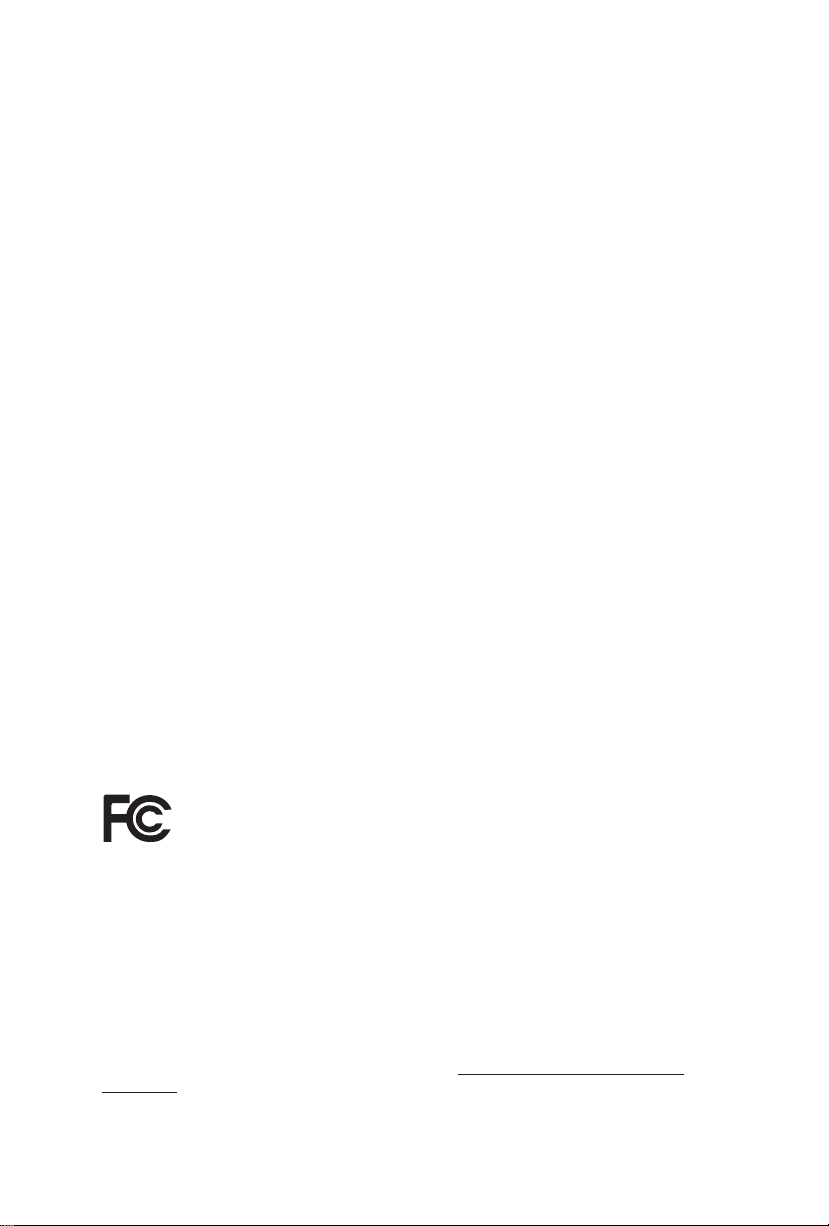
Version 1.0
Published May 2014
Copyright©2014 ASRock INC. All rights reserved.
Copyright Notice:
No part of this documentation may be reproduced, transcribed, transmitted, or
translated in any language, in any form or by any means, except duplication of
documentation by the purchaser for backup purpose, without written consent of
ASRock Inc.
Products and corporate names appearing in this documentation may or may not
be registered trademarks or copyrights of their respective companies, and are used
only for identication or explanation and to the owners’ benet, without intent to
infringe.
Disclaimer:
Specications and information contained in this documentation are furnished for
informational use only and subject to change without notice, and should not be
constructed as a commitment by ASRock. ASRock assumes no responsibility for
any errors or omissions that may appear in this documentation.
With respect to the contents of this documentation, ASRock does not provide
warranty of any kind, either expressed or implied, including but not limited to
the implied warranties or conditions of merchantability or tness for a particular
purpose.
In no event shall ASRock, its directors, ocers, employees, or agents be liable for
any indirect, special, incidenta l, or consequential damages (including damages for
loss of prots, loss of business, loss of data, interruption of business and the like),
even if ASRock has been advised of the possibility of such damages arising from any
defect or error in the documentation or product.
e terms HDMI™ and HDMI High-Denition Multimedia Interface, and the HDMI
logo are trademarks or registered trademarks of HDMI Licensing LLC in the United
States and other countries.
is device complies with Part 15 of the FCC Rules. Operation is subject to the following
two conditions:
(1) this device may not cause harmful interference, and
(2) this device must accept any interference received, including interference that
may cause undesired operation.
CALIFORNIA, USA ONLY
e Lithium battery adopted on this motherboard contains Perchlorate, a toxic substance
controlled in Perchlorate Best Management Practices (BMP) regulations passed by the
California Legislature. When you discard the Lithium battery in Ca lifornia, USA, please
follow the related regulations in advance.
“Perchlorate Material-special handling may apply, see www.dtsc.ca.gov/hazardouswaste/
perchlorate”
ASRock Website: http://www.asrock.com
Page 3
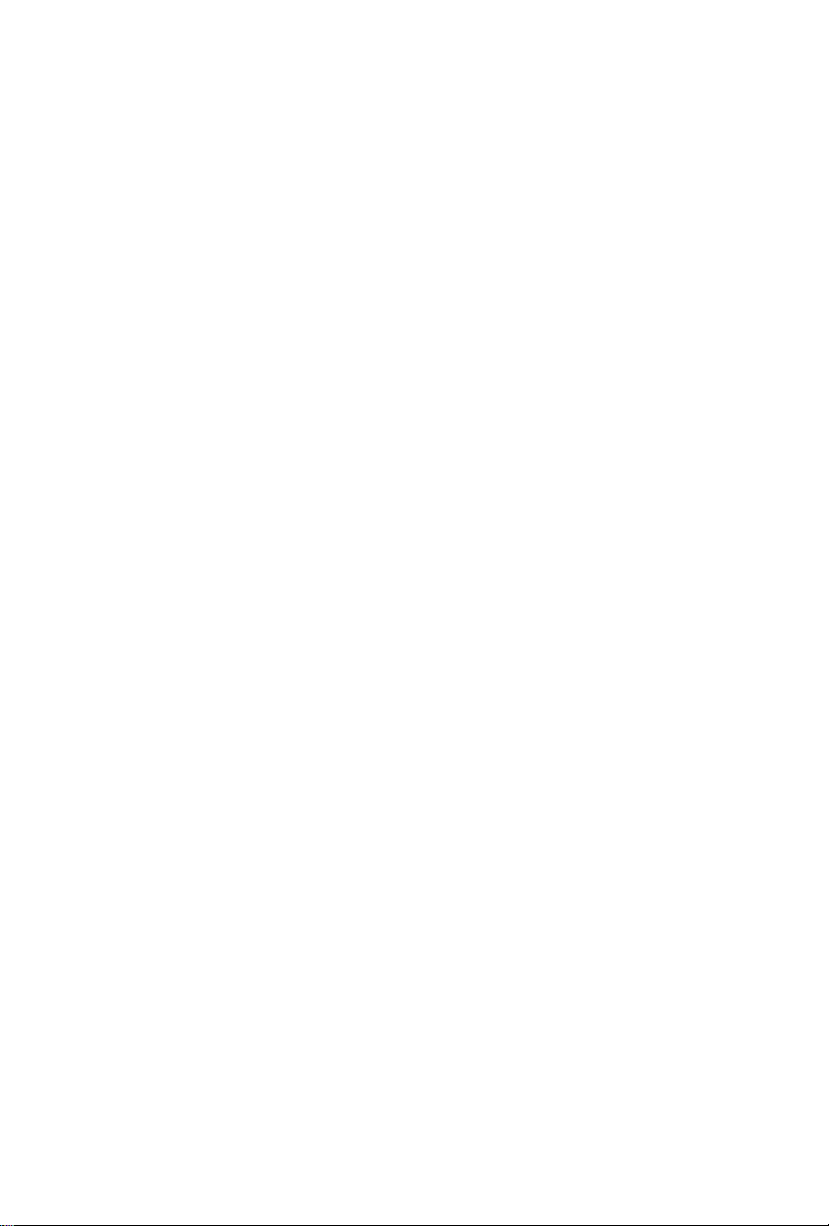
Contents
Chapter 1 Introduction 1
1.1 Package Contents 1
1.2 Specications 2
1.3 Motherboard Layout 6
1.4 I/O Panel 8
Chapter 2 Installation 9
2.1 Installing Memory Modules (SO-DIMM) 10
2.2 Expansion Slots (PCI Express Slots) 12
2.3 Jumpers Setup 13
2.4 Onboard Headers and Connectors 14
Chapter 3 Software and Utilities Operation 20
3.1 Installing Drivers 20
3.2 A-Tuning 21
3.3 Intel® Smart Connect Technology 23
3.4 ASRock APP Shop 28
3.4.1 UI Overview 28
3.4.2 Apps 29
3.4.3 BIOS & Drivers 32
3.4.4 Setting 33
3.5 Start8 35
Page 4
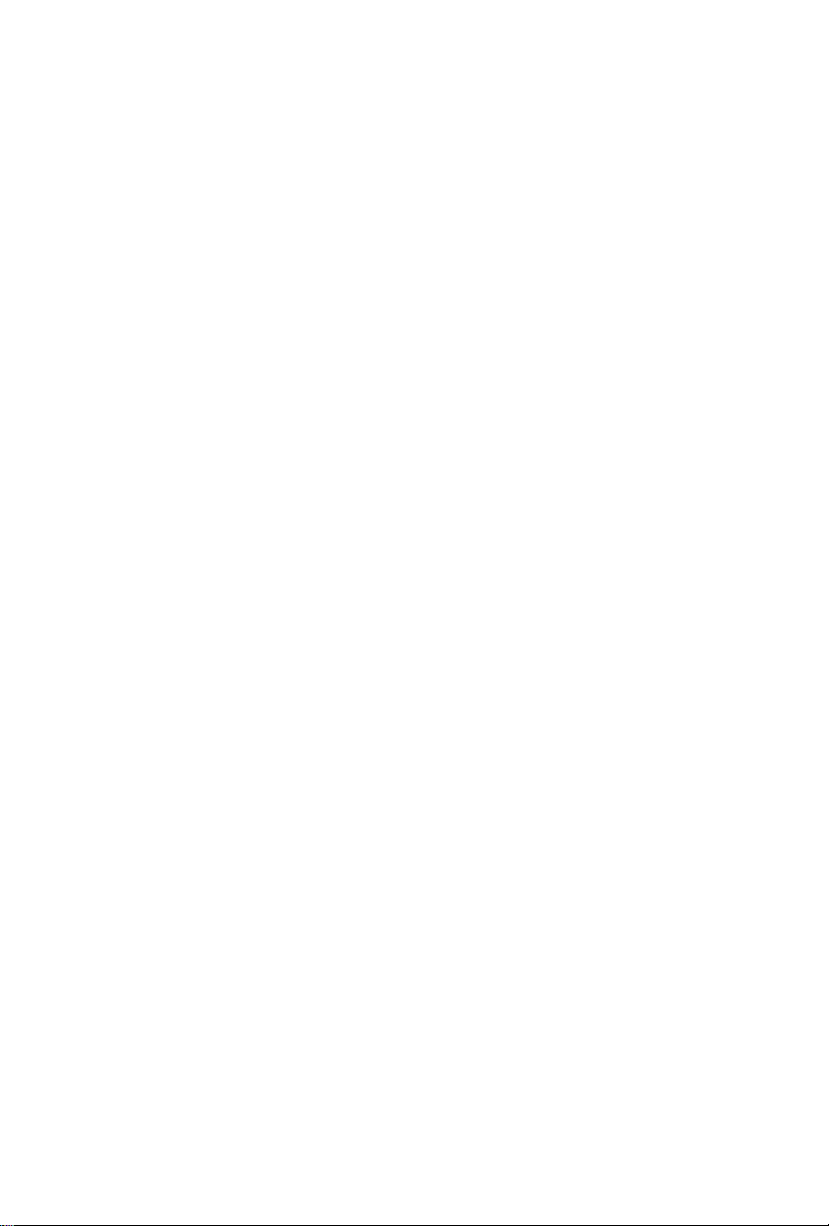
Chapter 4 UEFI SETUP UTILITY 38
4.1 Introduction 38
4.1.1 UEFI Menu Bar 38
4.1.2 Navigation Keys 39
4.2 Main Screen 40
4.3 Advanced Screen 41
4.3.1 CPU Conguration 42
4.3.2 Chipset Conguration 43
4.3.3 Storage Conguration 45
4.3.4 Intel® Smart Connect Technology 46
4.3.5 Super IO Conguration 47
4.3.6 ACPI Conguration 48
4.3.7 USB Conguration 50
4.3.8 Trusted Computing 51
4.4 Tools 52
4.5 Hardware Health Event Monitoring Screen 54
4.6 Boot Screen 55
4.7 Security Screen 57
4.8 Exit Screen 58
Page 5
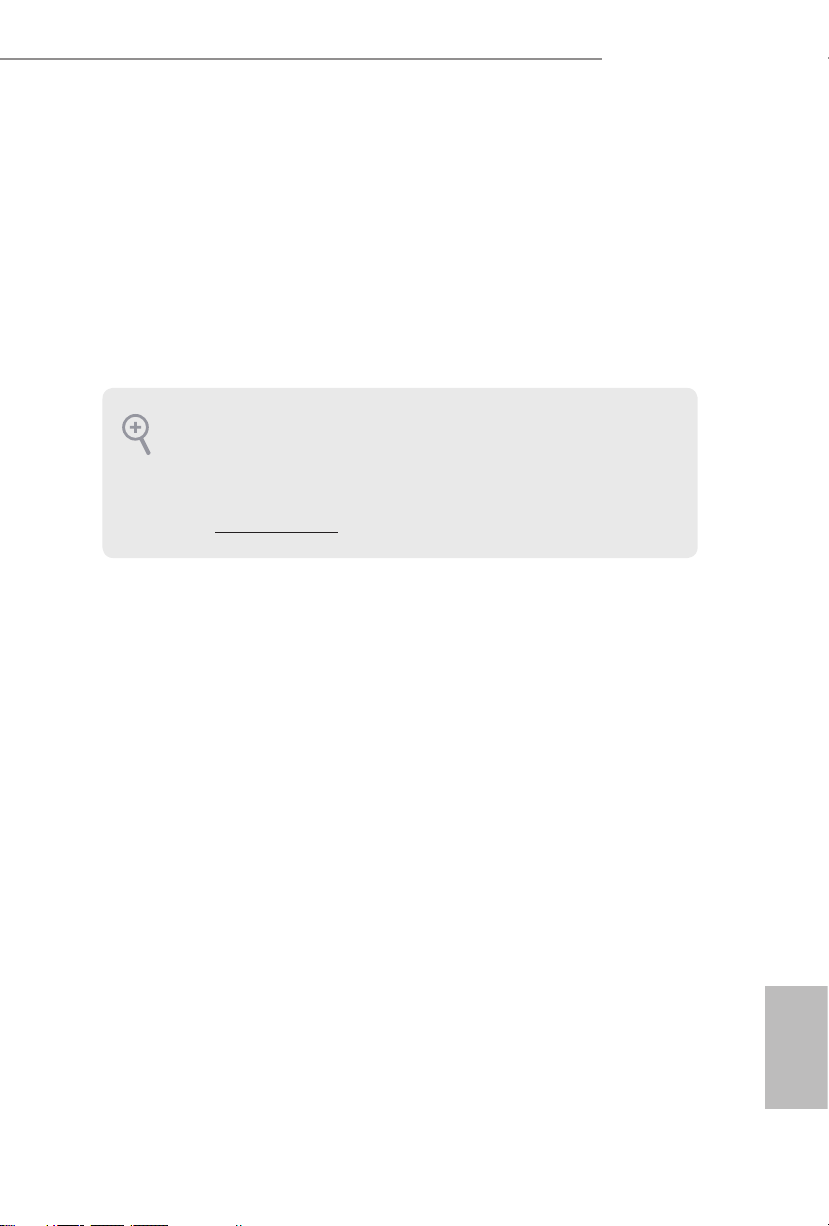
Q1900TM-ITX
1
English
Chapter 1 Introduction
ank you for purchasing ASRock Q1900TM-ITX motherboard, a reliable
motherboard produced under ASRock’s consistently stringent quality control.
It delivers excellent performance with robust design conforming to ASRock ’s
commitment to quality and endurance.
In this manual, Chapter 1 and 2 contains the introduction of the motherboard
and step-by-step installation guides. Chapter 3 contains the operation guide of the
soware and utilities. Chapter 4 contains the conguration guide of the BIOS setup.
1.1 Package Contents
•
ASRock Q1900TM-ITX Motherboard (Mini-ITX Form Factor)
•
ASRock Q1900TM-ITX Quick Installation Guide
•
ASRock Q1900TM-ITX Support CD
•
2 x Serial ATA (SATA) Data Cables (Optional)
•
1 x SATA 1 to 2 Power Cable (Optional)
•
2 x I/O Panel Shields
•
1 x WiFi Module Screw
Becau se the motherboard specications and the BIOS soware might be updated, the
content of this docume ntation will be subject to change without notice. In case any modications of this documentation occur, the updated version will be available on ASRock’s
website w ithout further notice. If you require technical support related to this motherboard, please visit our website for specic information about the model you are using. You
may nd the l atest VGA cards and CPU support list on ASRock’s website as well. ASRock
website http://www.asrock.com.
Page 6
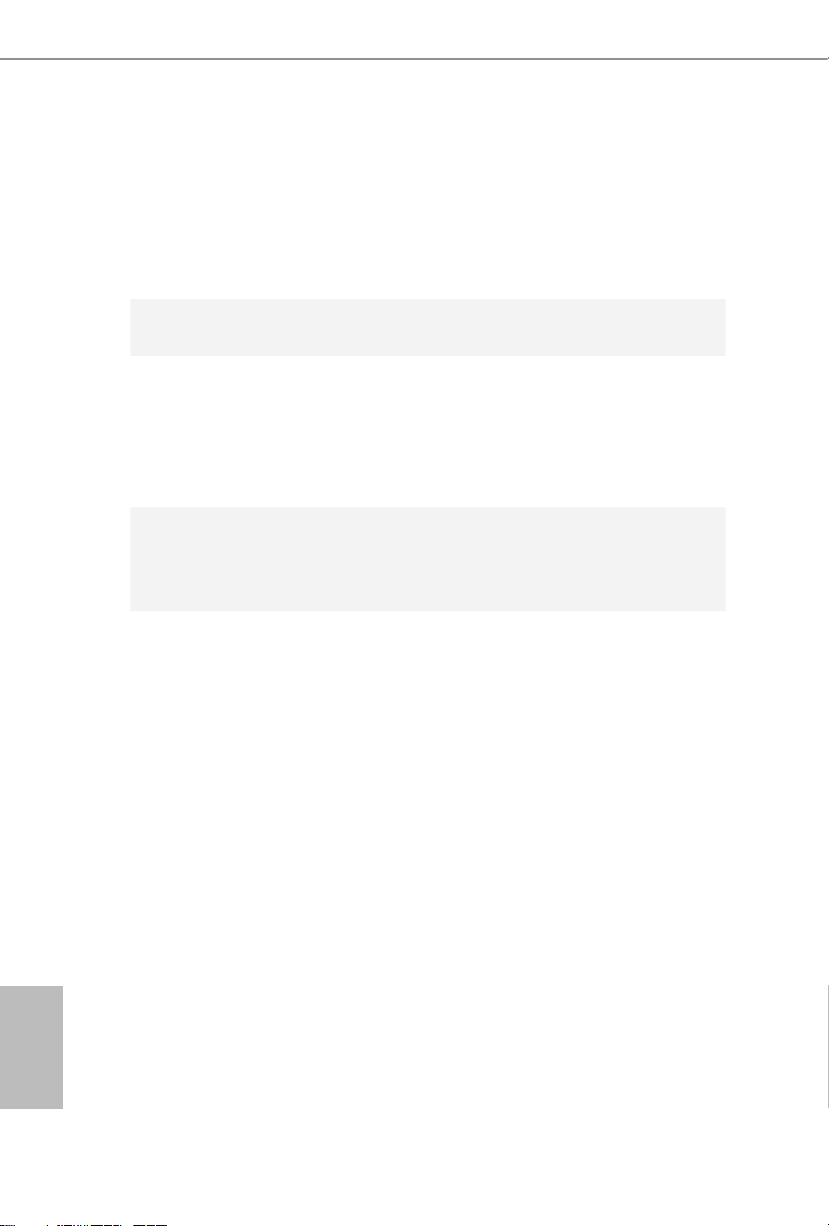
2
English
1.2 Specications
Platform
•
in Mini-ITX Form Factor (Compatible with Mini-ITX)
•
ASRock DuraCap (2.5 x longer life time) (100% Japan-made
high-quality conductive polymer capacitors)
•
High Density Glass Fabric PCB
CPU
•
Intel® Quad-Core Processor J1900 (2 GHz)
Memory
•
Dual Channel DDR3/DDR3L Memor y Technology
•
2 x DDR3/DDR3L SO-DIMM Slots
•
Supports DDR3/DDR3L 1333/1066 non-ECC, un-buered
memory
•
Max. capacity of system memory: 16GB (see CAUTION)
Expansion
Slot
•
1 x PCI Express 2.0 x1 Slot
•
1 x mini-PCI Express Slot (Bluetooth function in WiFi
module is not supported)
Graphics
•
Intel® 7
th
generation (Gen 7) graphics (Supports Intel® Quick
Sync Video)
•
DirectX 11.0, Pixel Shader 5.0
•
ree graphics output options: D-Sub, HDMI and LVDS
•
Supports HDMI with max. resolution up to 1920x1200 @
60Hz
•
Supports D-Sub with max. resolution up to 1920x1200 @
60Hz
•
Supports LVDS with max. resolution up to 1920x1200 @
60Hz
•
Supports Auto Lip Sync, Deep Color (12bpc), xvYCC and
HBR (High Bit Rate Audio) with HDMI Port (Compliant
HDMI monitor is required)
•
Supports HDCP with HDMI Port
•
Supports Full HD 1080p Blu-ray (BD) playback with HDMI
Port
Page 7
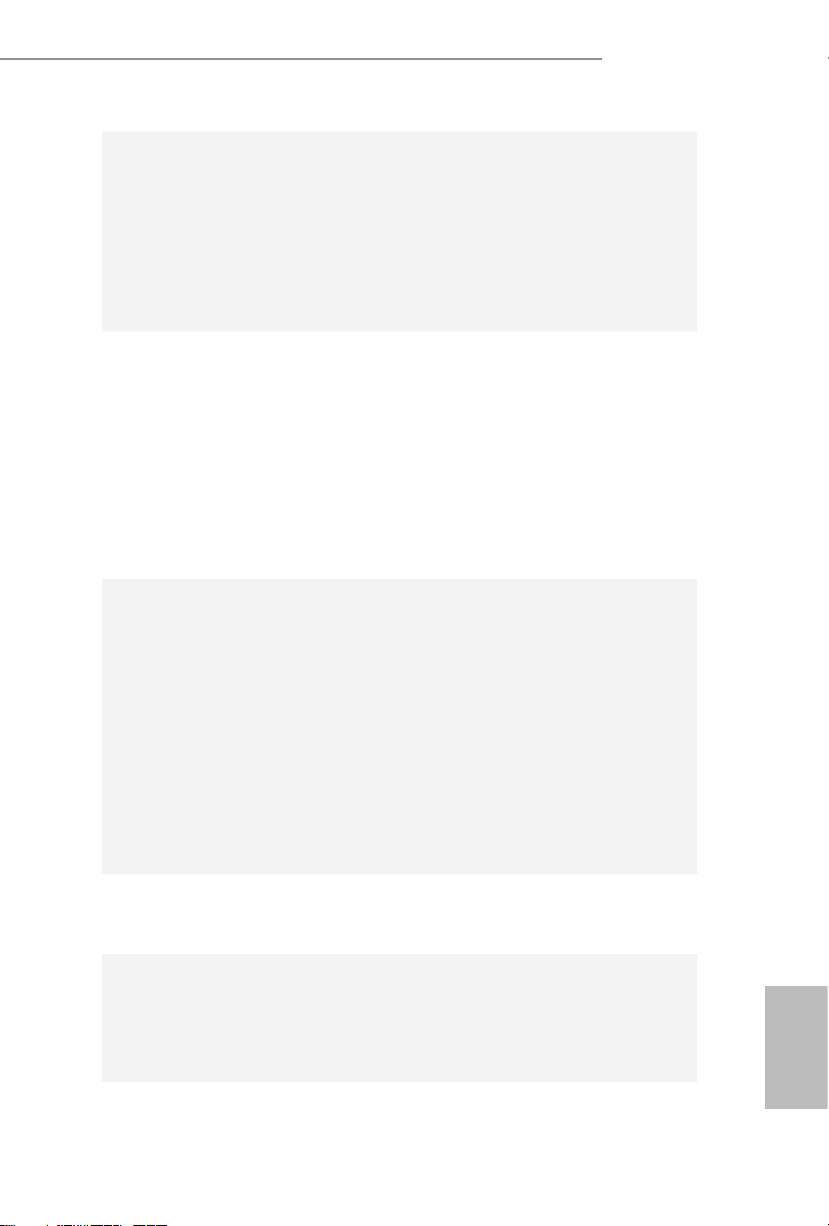
Q1900TM-ITX
3
English
Audio
•
7.1 CH HD Audio with Content Protection (Realtek ALC892
Audio Codec)
* To congure 7.1 CH HD Audio, it is required to use an HD
front panel audio module and enable the multi-channel audio
feature through the audio driver.
•
Premium Blu-ray Audio support
•
Supports Surge Protection (ASRock Full Spike Protection)
LAN
•
PCIE x1 Gigabit LAN 10/100/1000 Mb/s
•
Qualcomm® Atheros® AR8171
•
Supports Qualcomm® Atheros® Security Wake On Internet
Technology
•
Supports Wake-On-LAN
•
Supports Lightning/ESD Protection (ASRock Full Spike
Protection)
•
Supports Energy Ecient Ethernet 802.3az
•
Supports PXE
Rear Panel
I/O
•
1 x DC Jack (Compatible with the 19V power adapter)
•
1 x D-Sub Port
•
1 x HDMI Port
•
3 x USB 2.0 Ports (Supports ESD Protection (ASRock Full
Spike Protection))
•
1 x USB 3.0 Port (Supports ESD Protection (ASRock Full
Spike Protection))
•
1 x RJ-45 LAN Port with LED (ACT/LINK LED and SPEED
LE D)
•
HD Audio Jacks: Microphone / Front Speaker (Supports
SPDIF Optical)
Storage
•
2 x SATA2 3.0 Gb/s Connectors, support NCQ, AHCI and
Hot Plug
Connector
•
1 x Backlight Power Selection Jumper
•
1 x Panel Power Selection Jumper
•
1 x Backlight Control Header
•
1 x Digital Input / Output Pin Header
Page 8
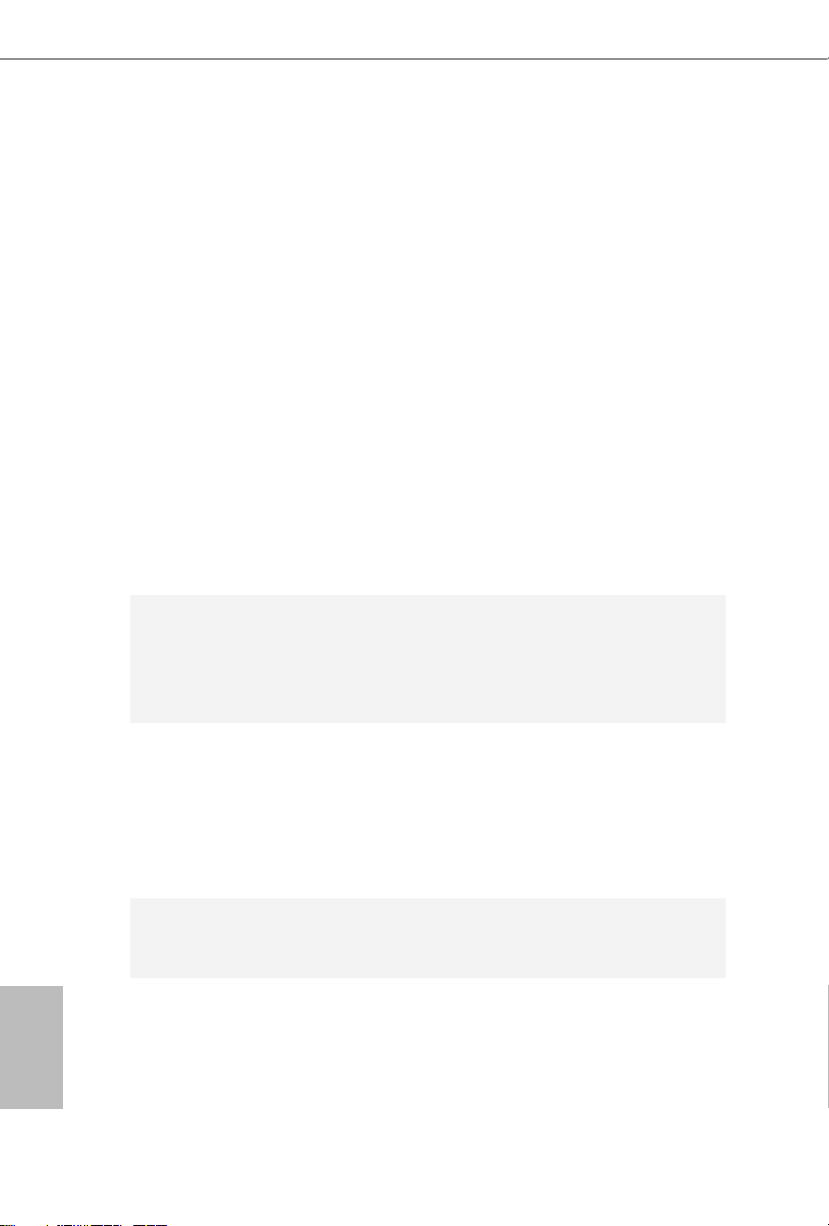
4
English
•
1 x Digital Input / Output Power Selection Jumper
•
1 x Home eater PC Header
•
1 x Monitor Switch Header
•
1 x Digital MIC Header
•
1 x 3W Audio AMP Output Wafer Header
•
1 x LVDS Connector
•
1 x CIR Header
•
1 x COM Port Header
•
1 x Power LED Header
•
1 x TPM Header
•
1 x CPU Fan Connector (4-pin)
•
1 x Chassis Fan Connector (4-pin)
•
1 x SATA Power Connector
•
1 x Front Panel Audio Connector
•
3 x USB 2.0 Headers (Support 5 USB 2.0 ports) (Supports ESD
Protection (ASRock Full Spike Protection))
•
1 x USB 3.0 Header by Etron EJ188 (Supports 2 USB 3.0 ports)
(Supports ESD Protection (ASRock Full Spike Protection))
BIOS
Feature
•
64Mb AMI UEFI Legal BIOS with GUI support
•
Supports Plug and Play
•
ACPI 1.1 compliant wake up events
•
SMBIOS 2.3.1 support
Hardware
Monitor
•
CPU/Chassis temperature sensing
•
CPU/Chassis Fan Tachometer
•
CPU/Chassis Quiet Fan (Auto adjust chassis fan speed by
CPU temperature)
•
CPU/Chassis Fan multi-speed control
•
Voltage monitoring: +12V, +5V, +3.3V, CPU Vcore
OS
•
Microso® Windows® 8.1 32-bit / 8.1 64-bit / 8 32-bit / 8 64-
bit / 7 32-bit / 7 64-bit
Certications
•
FCC, CE, WHQL
•
ErP/EuP Ready (ErP/EuP ready power supply is required)
Page 9
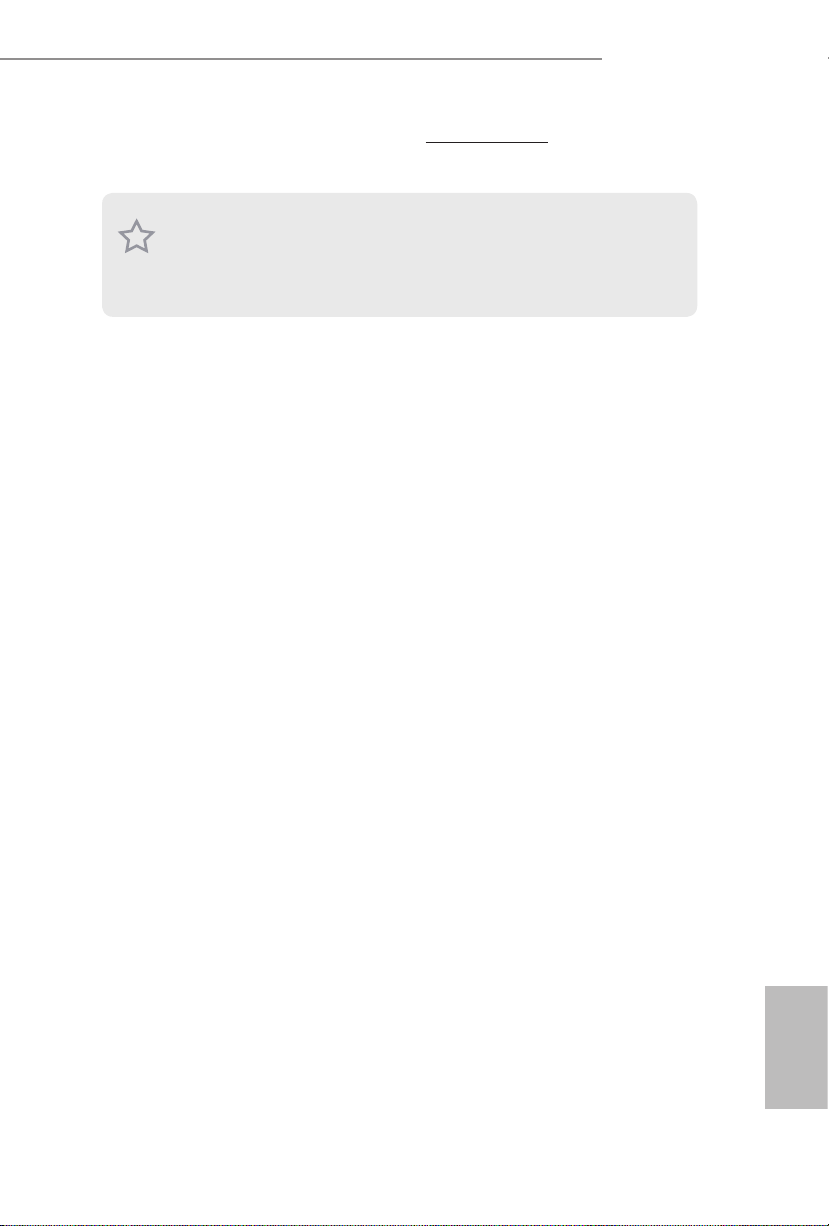
Q1900TM-ITX
5
English
* For detailed product information , please visit our website: http://www.asrock.com
Due to limitation, the actual memory size may be le ss than 4GB for the reservation for
system usage under Windows® 32-bit operating systems. Windows® 64-bit operating systems
do not have s uch limitations. You can use ASRock XFast RAM to utilize th e memory that
Windows® cannot use.
Page 10
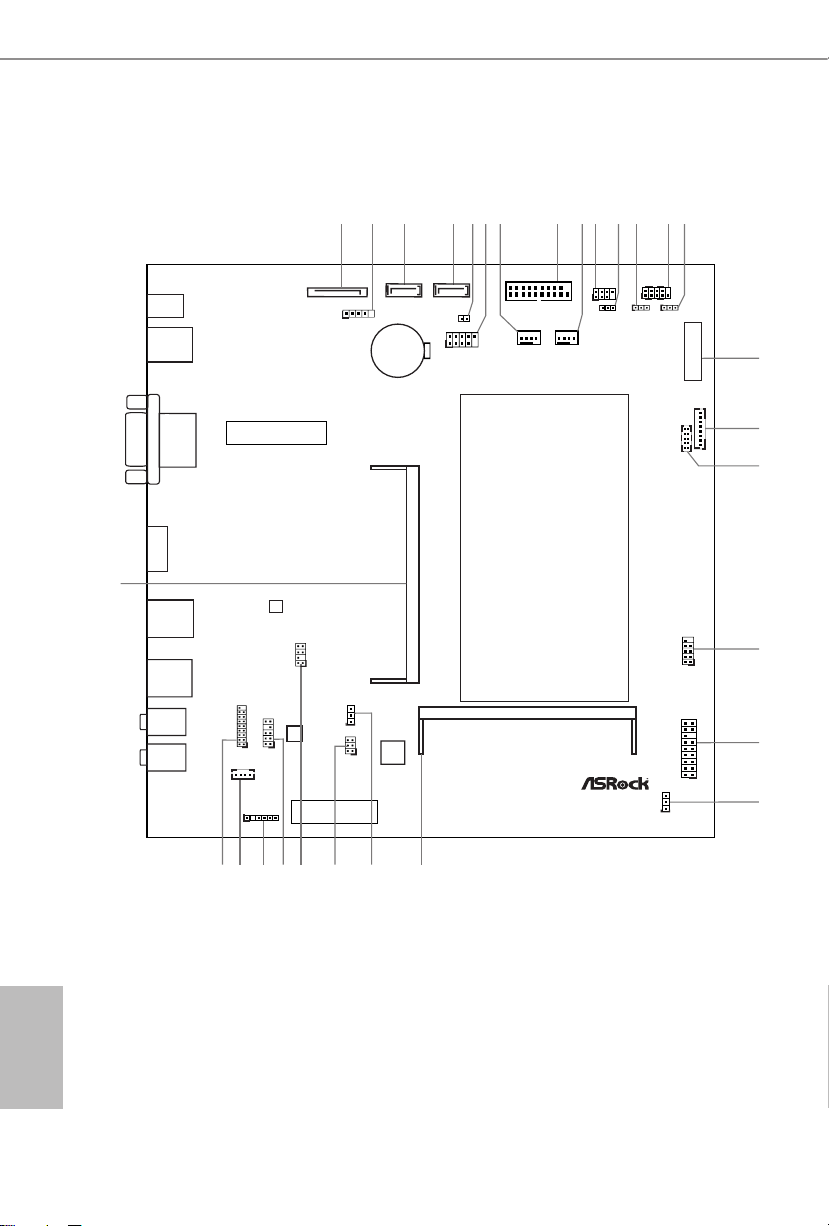
6
English
1.3 Motherboard Layout
AUDIO
SATA_POW1
DDR 3_B1
DDR3_A1
Q1900TM-ITX
17
PCIE1
134756 911148101213
CMOS
Battery
RoHS
15
16
18
19
20
64Mb
BIOS
MINI_PCIE1
Fr ont USB 3.0
LAN
USB3_0_1
26 252728
29
21222324
SATA_1 SATA_0
1
CIR1
HDLED RESET
PLED PWRBTN
PANEL1
1
LVDS 1
BKT_PWR1
1
JGPIO_PWR1
JGPIO
1
PNL_PWR1
1
PLED1
1
CPU_FAN1 CHA_FAN1
BLT_VOL1
1
COM1
1
USB7_8
1
TPMS1
CLRCMOS1
1
1
1
HD_AUDIO2
SPEAKER1
1
1
HD_AUDIO1
1
DMIC1
1
1
HTPC1
Front
Speaker
Mic In
USB 2.0
T: USB0
USB 3.0
B: USB1
USB 2.0
T: USB2
B: USB3
DC Jack
HDMI 1
VGA1
RJ-45
1
MONITOR_SWITCH1
1
1
USB4_5
USB6
2
Page 11
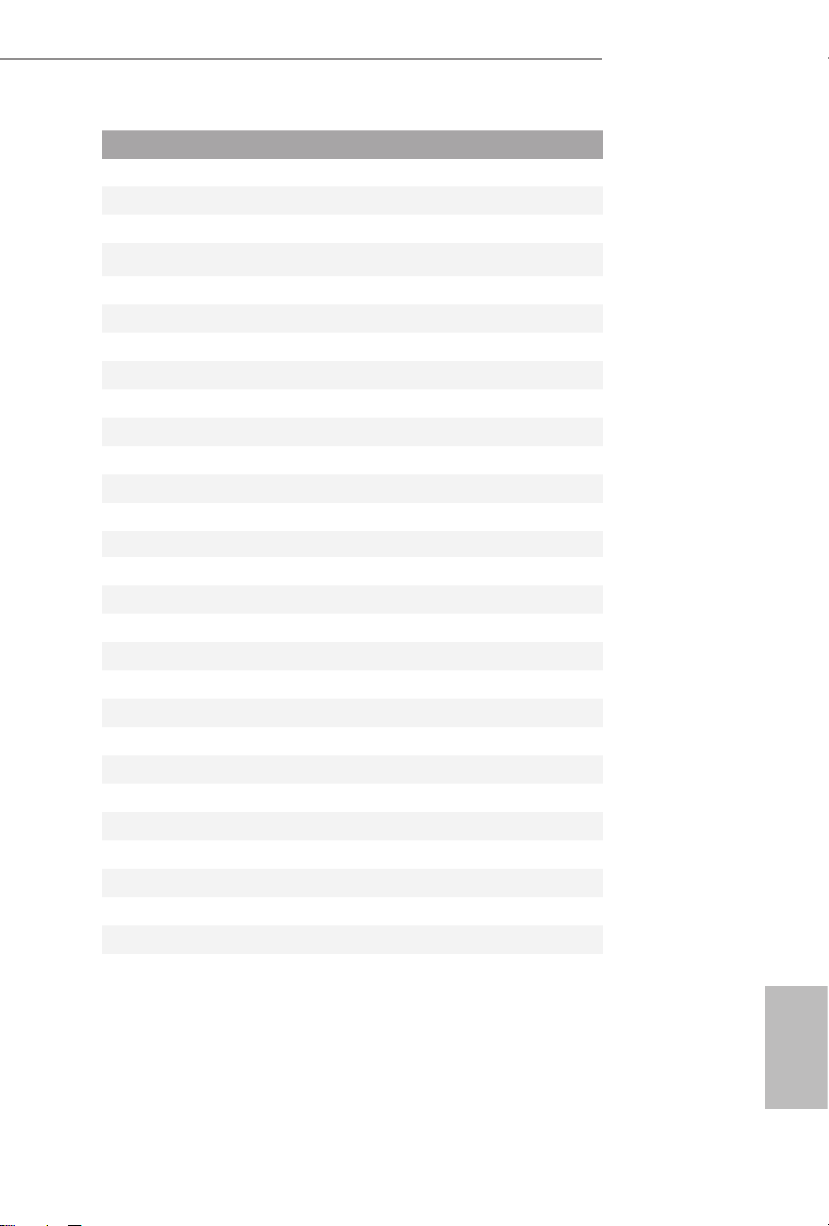
Q1900TM-ITX
7
English
No. Description
1 SATA Power Connector (SATA_POW1)
2 USB 2.0 Header (USB6)
3 SATA2 Connector (SATA_2)
4 SATA2 Connector (SATA_1)
5 Monitor Switch Header (MONITOR_SWITCH1)
6 USB 2.0 Header (USB4_5)
7 CPU Fan Connector (CPU_FAN1)
8 USB 3.0 Header (USB3_0_1)
9 Chassis Fan Connector (CHA_FAN1)
10 Consumer Infrared Module Header (CIR1)
11 Power LED Header (PLED1)
12 Backlight Power Jumper (BKT_PWR1)
13 System Panel Header (PANEL1)
14 Panel Power Jumper (PNL_PWR1)
15 LVDS Connector (LVDS1)
16 Backlight Control Header (BLT_VOL1)
17 COM Port Header (COM1)
18 USB 2.0 Header (USB7_8)
19 TPM Header (TPMS1)
20 Clear CMOS Jumper (CLRCMOS1)
21 204-pin DDR3 SO-DIMM Slots (DDR3_A1)
22 Digital Input / Output Power Selection Jumper (JGPIO_PWR1)
23 Digital Input / Output Pin Header (JGPIO)
24 Home eater PC Header (HTPC1)
25 Front Panel Audio Header (HD_AUDIO1)
26 Digital MIC Header (DMIC1)
27 3W Audio AMP Output Wafer Header (SPEAKER1)
28 Analog Surround Audio Header (HD_AUDIO2)
29 204-pin DDR3 SO-DIMM Slots (DDR3_B1)
Page 12
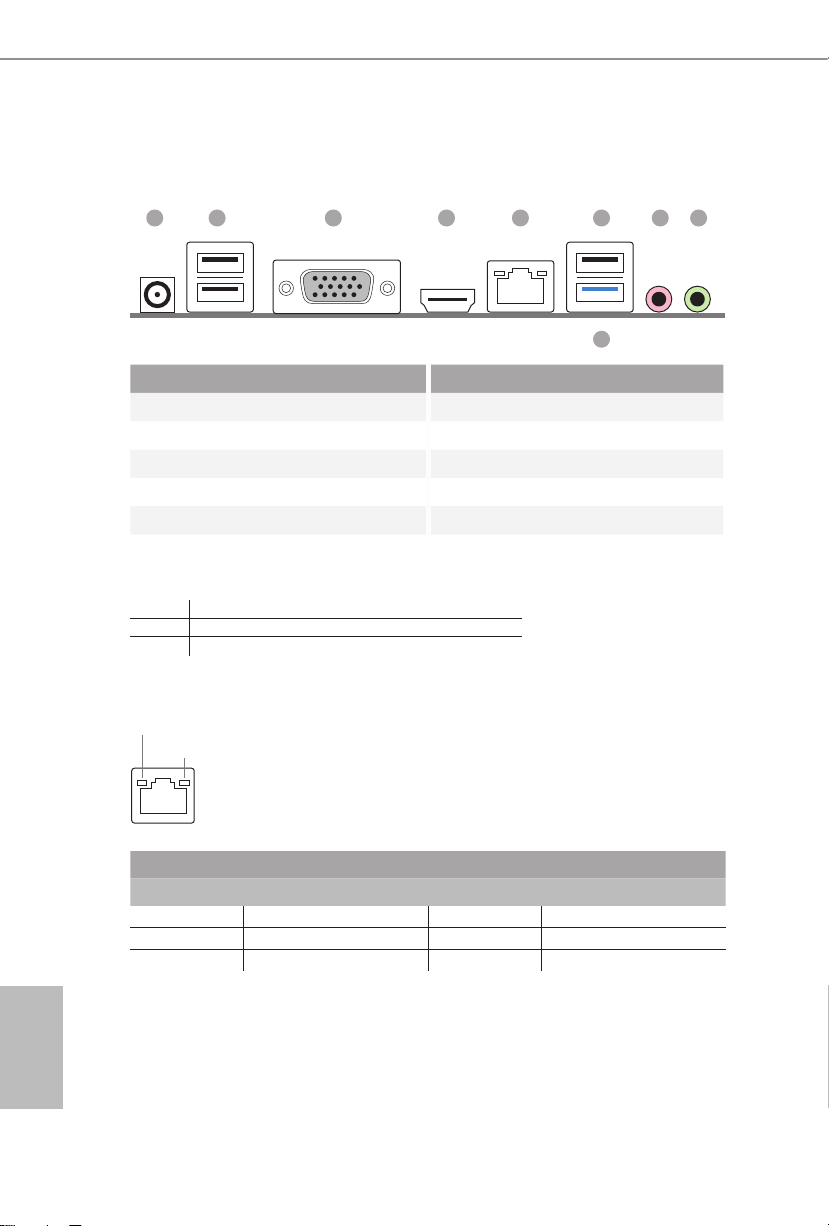
8
English
1.4 I/O Panel
No. Description No. Description
1 DC Jack* 6 USB 2.0 Ports (USB_0)
2 USB 2.0 Ports (USB_23) 7 Microphone (Pink)
3 D-Sub Port 8 Front Speaker (Lime)
4 HDMI Port (HDMI1) 9 USB 3.0 Ports (USB_1)
5 LAN RJ-45 Port**
* Please use a 19V power adapter for the DC jack. is jack ac cepts dual barrel plugs with an inner diameter of
5.1 mm and an outer diameter of 7.4 mm, where the inner contact is +19 (±10%) VDC and the shell is GND.
DELTA DELTA-ADP-150TB-150W/19V
HP HP-TBC-BA52-150W/19V
FSP FSP-FSP150-ABAN1-150W/19V
** ere are two LEDs on each LAN port. Please refer to the table below for the LAN port LED indications.
Activity / Link LED Speed LED
Status Description Status Description
O No Link O 10Mbps connection
Blinking Data Activity O 100Mbps connection
On Link Orange 1Gbps connection
ACT/LINK LED
SPEED LED
LAN Por t
876
9
2 5431
Page 13
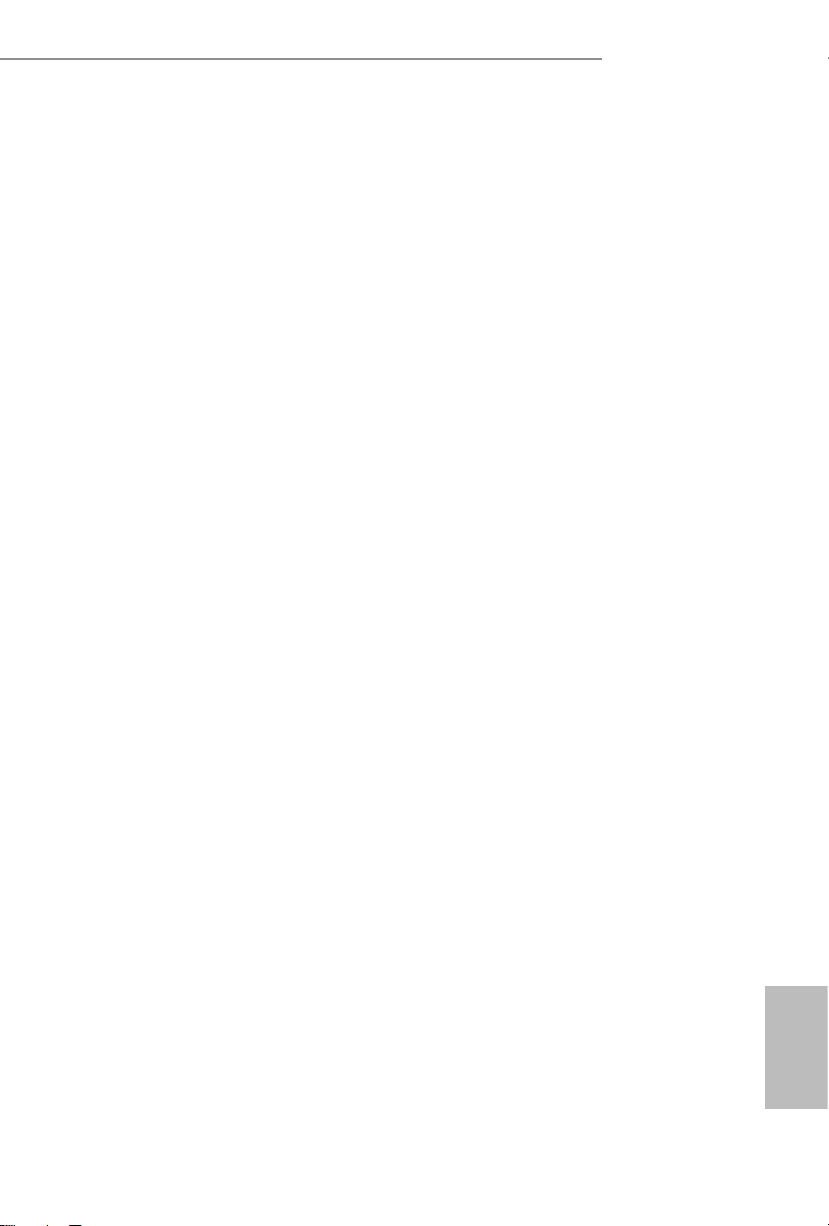
Q1900TM-ITX
9
English
is is an Mini-ITX form factor motherboard. Before you install the motherboard,
study the conguration of your chassis to ensure that the motherboard ts into it.
Pre-installation Precautions
Take note of the following precautions before you install motherboard components
or change any motherboard settings.
•
Make sure to unplug the power cord before installing or removing the motherboard.
Failure to do so may cause physica l injuries to you and damages to motherboard
components.
•
In order to avoid damage from static electricity to the motherboard’s components,
NEVER place your motherboard directly on a carpet. Also remember to use a grounded
wrist strap or touch a safety grounded object before you handle the components.
•
Hold components by the edges and do not touch the ICs.
•
Whenever you uninstall any components, place them on a grounded anti-static pad or
in the bag that comes with the components.
•
When placing screws to secure the motherboard to the chassis, please do not over-
tighten the screws! Doing so may damage the motherboard.
Chapter 2 Installation
Page 14
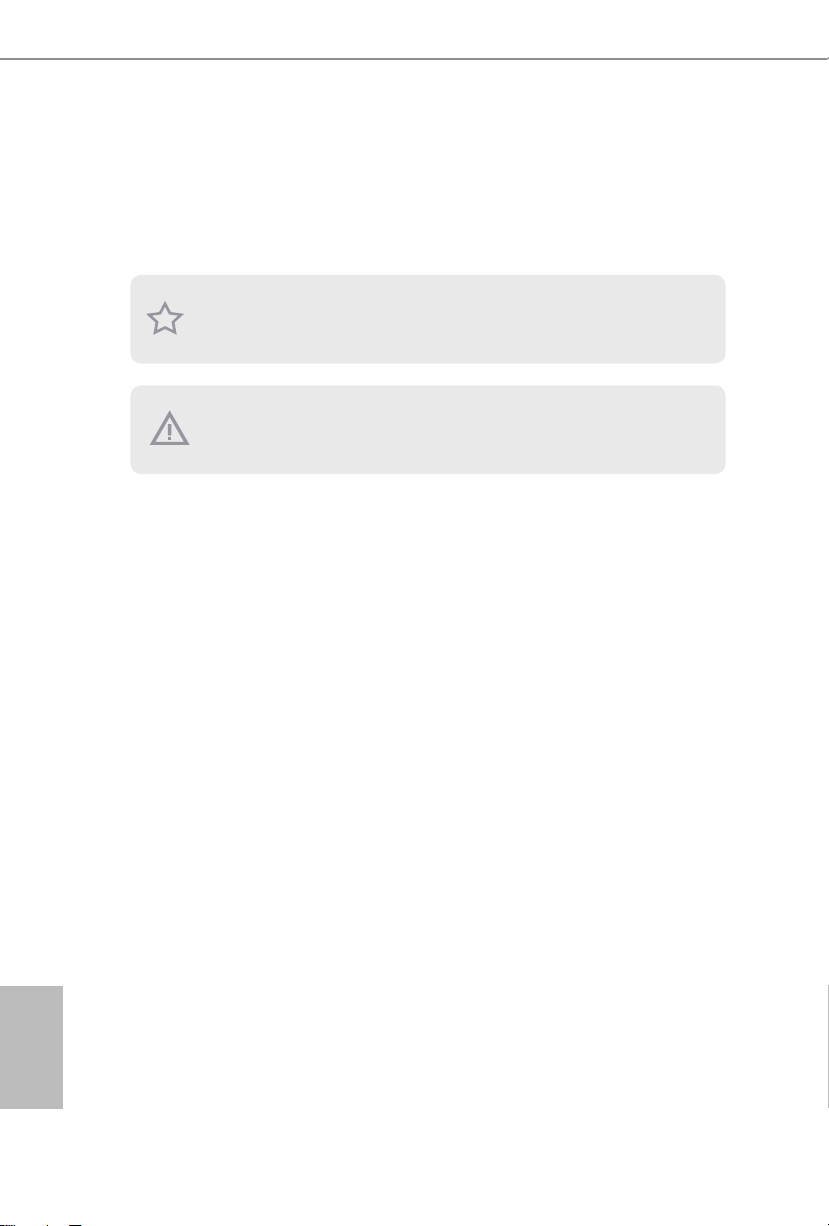
10
English
2.1 Installing Memory Modules (SO-DIMM)
is motherboard provides two 204-pin DDR3/DDR3L (Double Data Rate 3) SO-
DIMM slots. Please install the SO-DIMM module into the DDR3_A1 for the rst
priority.
e SO-DIMM only ts in one correct orientation. It will cause permanent damage
to the motherboard and the SO-DIMM if you force the SO-DIMM into the slot at
incorrect orientation.
It is not allowed to install a DDR or DDR2 memory module into a DDR 3/DDR3L
slot; otherwise , this motherboard and SO-DIMM may be damage d.
Page 15
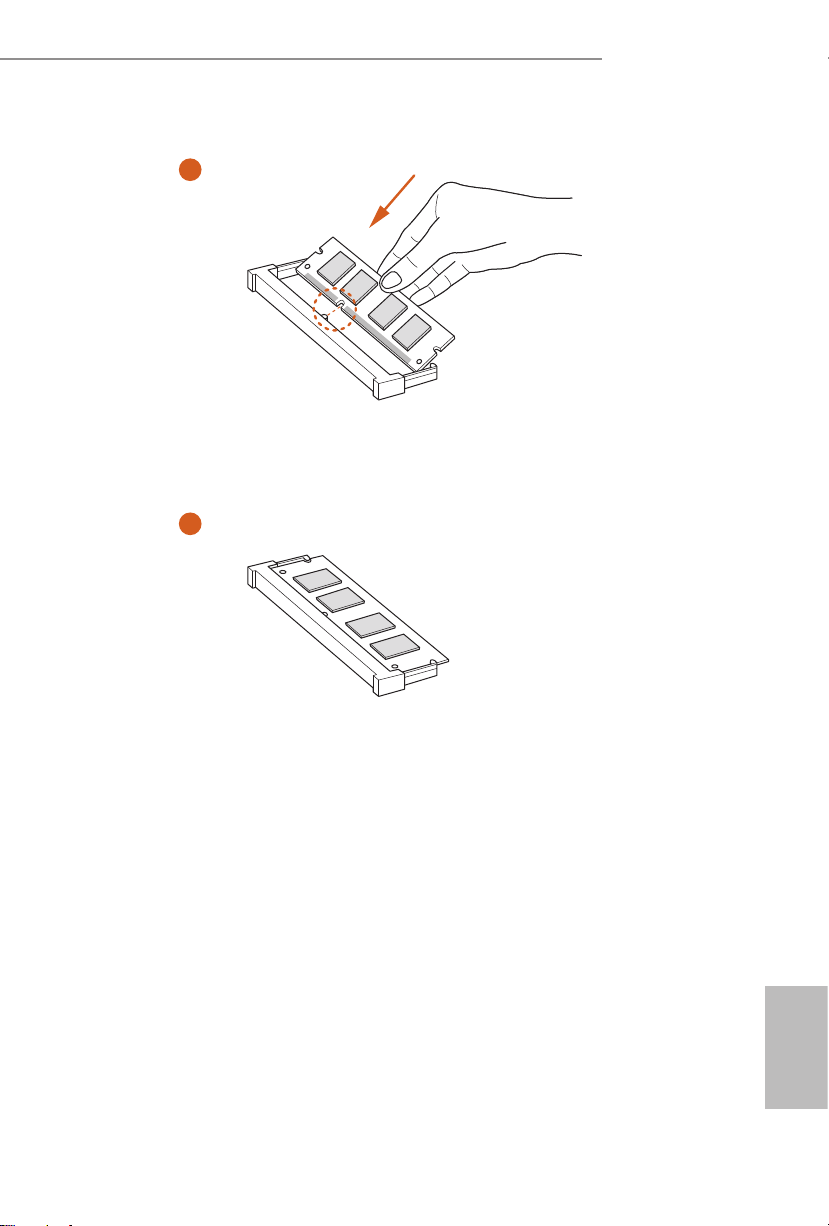
Q1900TM-ITX
11
English
1
2
Page 16
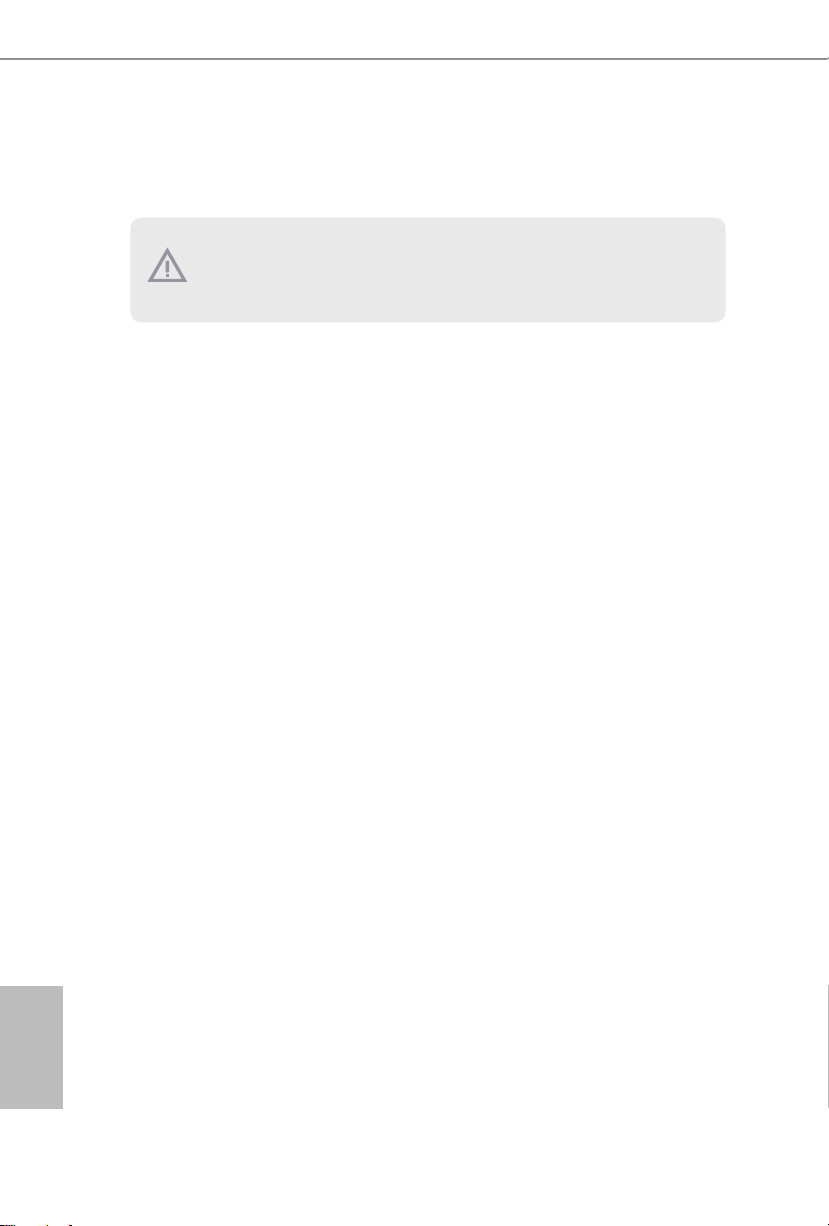
12
English
2.2 Expansion Slots (PCI Express Slots)
ere is 1 PCI Express slot and 1 mini PCI Express slot on this motherboard.
PCIe slot:
PCIE1 (PCIe 2.0 x4 slot) is used for PCI Express x4 lane width cards.
mini-PCIe slot:
MINI_PCIE1 (mini-PCIe slot) is used for WiFi module.
Before installing an e xpansion card, please make sure that the power supply is switched o
or the power cord is unplug ged. Please read the documentation of the expansion card and
make necessary hardware settings for the card before you start the installation.
Page 17
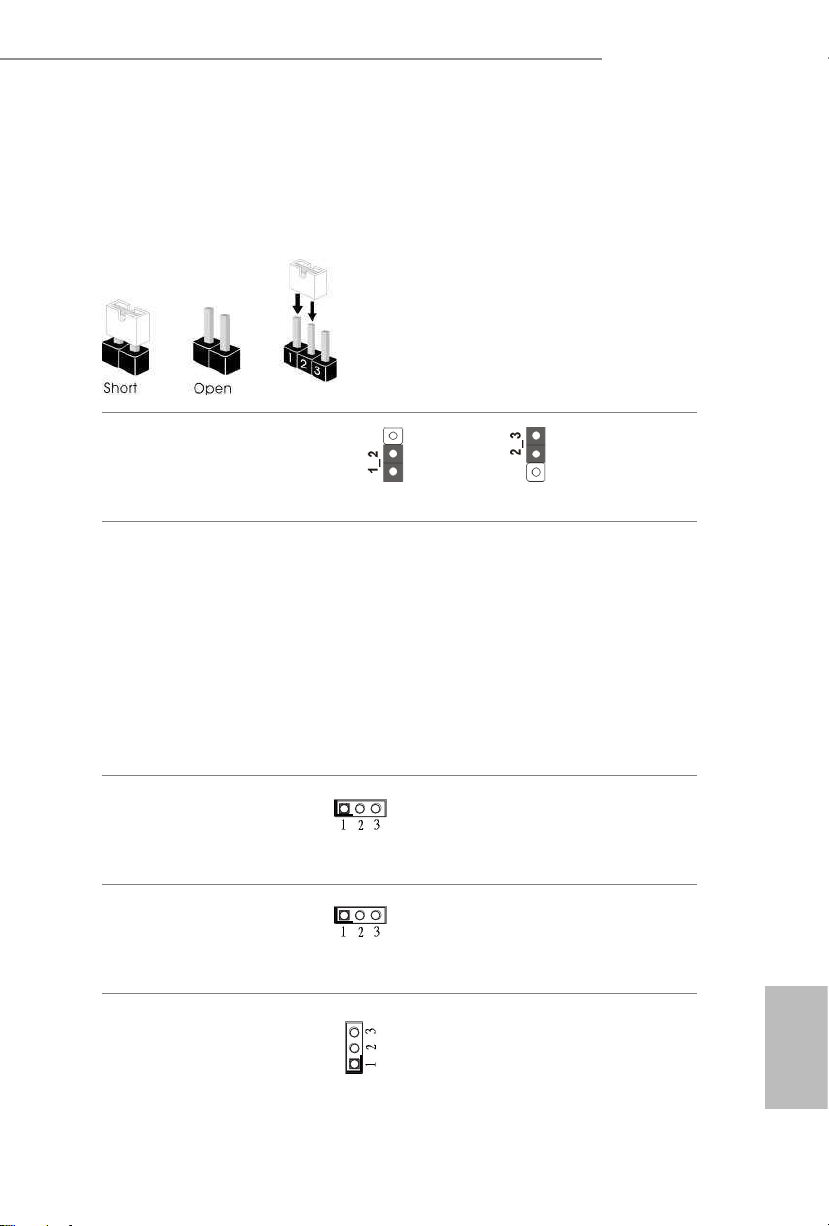
Q1900TM-ITX
13
English
2.3 Jumpers Setup
e illustration shows how jumpers are setup. When the jumper cap is placed on
the pins, the jumper is “Short”. If no jumper cap is placed on the pins, the jumper
is “Open”. e illustration shows a 3-pin jumper whose pin1 and pin2 are “Short”
when a jumper cap is placed on these 2 pins.
Clear CMOS Jumper
(C LRC MO S1)
(see p.5, No. 20)
CLRCMOS1 allows you to clear the data in CMOS. To clear and reset the system
parameters to default setup, please turn o the computer and unplug the power
cord from the power supply. Aer waiting for 15 seconds, use a jumper cap to
short pin2 and pin3 on CLRCMOS1 for 5 seconds. However, please do not clear
the CMOS right aer you update the BIOS. If you need to clear the CMOS when
you just nish updating the BIOS, you must boot up the system rst, and then shut
it down before you do the clear-CMOS action. Please be noted that the password,
date, time, and user default prole will be cleared only if the CMOS battery is
removed.
Backlight Power Jumper
(3-pin BKT_PWR1)
(see p.5, No. 12)
1-2 : +12V
2-3 : +19V
Panel Power Jumper
(3-pin PNL_PWR1)
(see p.5, No. 14)
1-2 : +3V
2-3 : +5V
Digital Input / Output
Power Selection Jumper
(see p.5, No. 22)
1-2 : +12V
2-3 : +5V
Clear CMOSDefault
Page 18
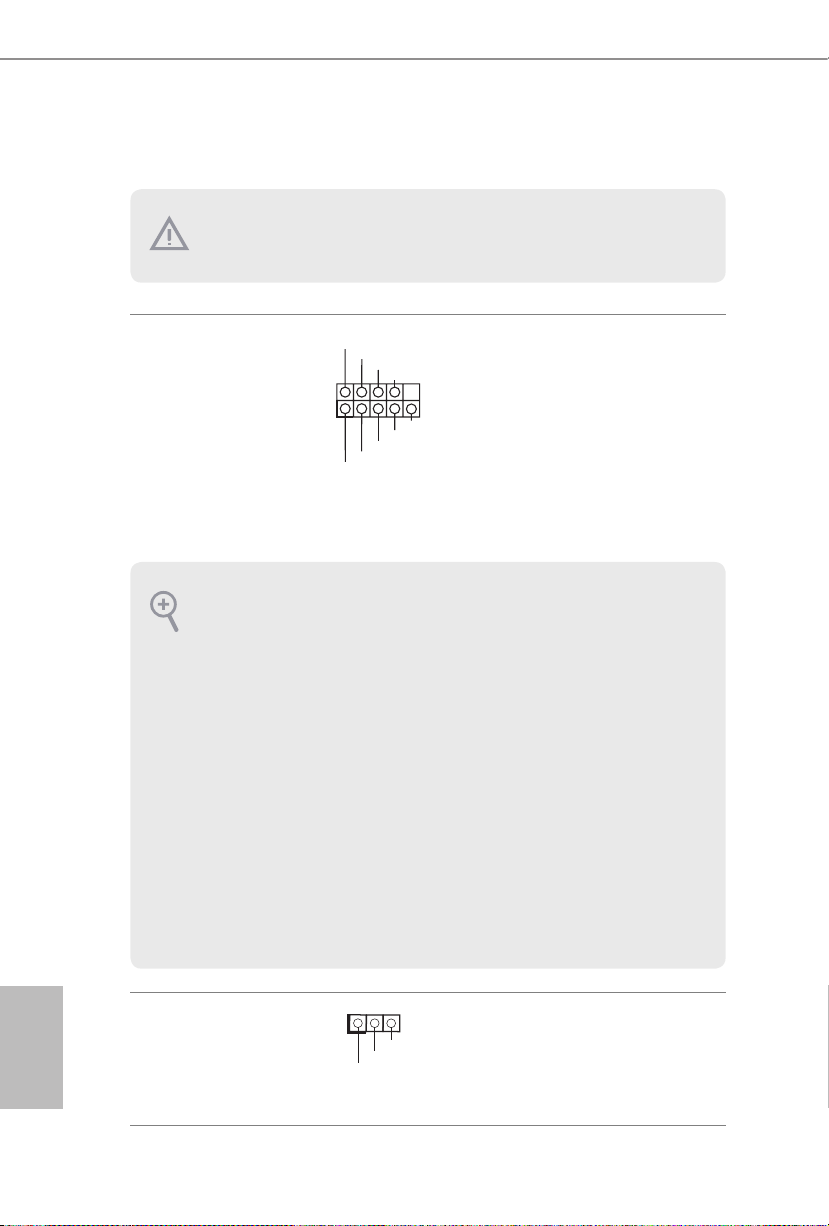
14
English
2.4 Onboard Headers and Connectors
System Panel Header
(9-pin PAN EL1)
(see p.5, No. 13)
Connect the power
switch, reset switch and
system status indicator on
the chassis to this header
according to the pin
assignments below. Note
the positive and negative
pins before connecting
the cables.
Power LED Header
(3-pi n PLED1)
(see p.5, No. 11)
Please connect the chassis
power LED to this header
to
indicate the system’s
power status.
GND
RESET#
PWRBTN#
PLED-
PLED+
GND
HDLED-
HDLED+
1
GND
PWRBTN (Power Switch):
Connec t to the power switch on the chassis front pane l. You may congure the way to turn
o your system using the power switch .
RESET (Reset Switch):
Connec t to the reset switch on the chassis front pane l. Press the reset switch to restart the
computer if the compute r freezes and fails to per form a normal re start.
PLED (Syste m Power LED):
Connec t to the power status indicator on the chassi s front panel. e LED is on when the
system is operating. e LED keeps blinking when the system is in S1/S3 sleep state. e
LED is o when the system i s in S4 sleep state or powered o (S5).
HDLED (Ha rd Drive Activity LED):
Connec t to the hard drive ac tivity LED on the chassis f ront panel. e LED is on when the
hard drive is reading or w riting data .
e front panel design may dier by chassis. A front panel modul e mainly consists of power
switch, reset switch, power LED, hard drive activity LED, speaker and etc. When connecting your ch assis front panel module to this heade r, make sure the wire assig nments and the
pin assignments are m atched correctly.
Onboard headers and connectors are NOT jumpers. Do NOT place jumper caps over these
heade rs and connectors. Placing jumper caps over the headers and connectors will cause
permanent damage to the motherboard.
1
PLED+
PLED+
PLED-
Page 19
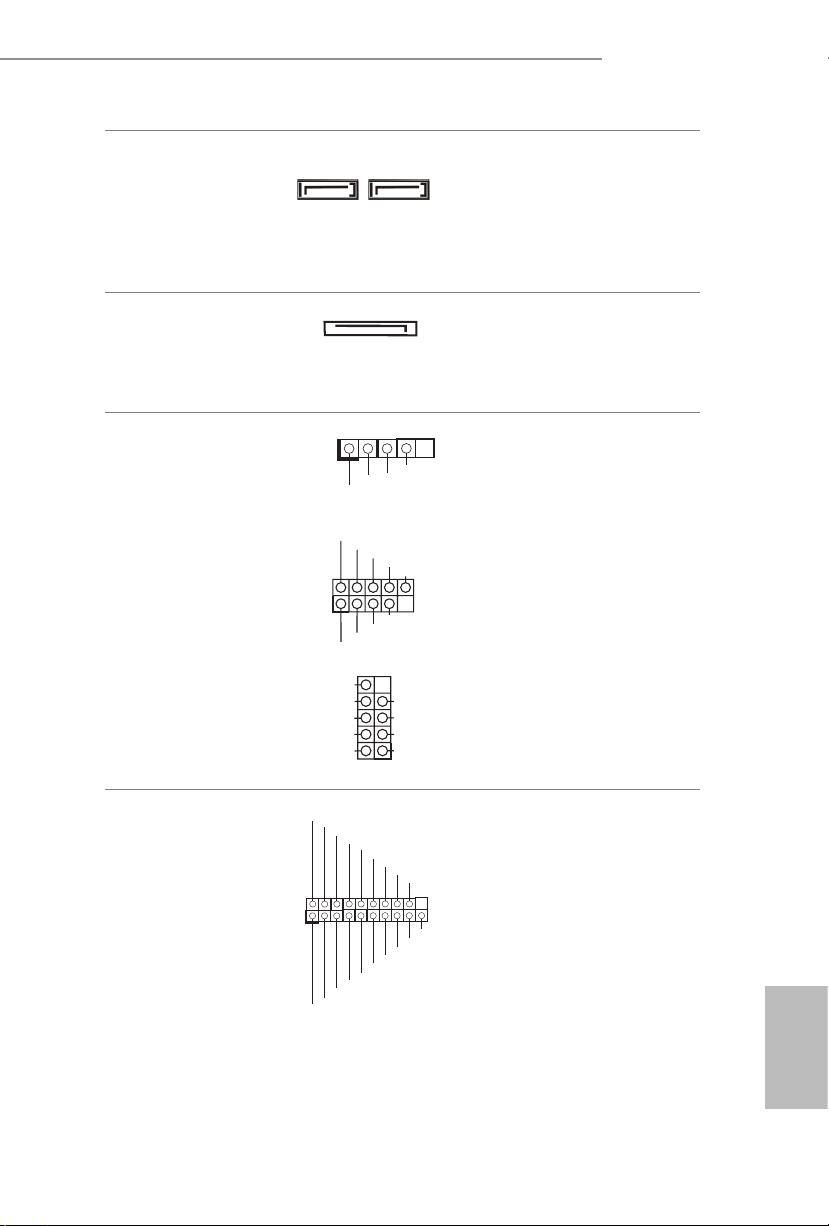
Q1900TM-ITX
15
English
Serial ATA2 Connectors
(SATA_1:
see p.5, No. 4)
(SATA_2:
see p.5, No. 3)
ese two SATA2
connectors support SATA
data cables for internal
storage devices with up to
3.0 Gb/s data transfer rate.
SATA Power Connector
(S ATA _P OW1)
(see p.5, No. 1)
Please connect a SATA
power cable.
USB 2.0 Headers
(5-pin USB6)
(see p.5, No. 2)
(9-pin USB4_5)
(see p.5, No. 6)
(9-pin USB7_8)
(see p.5, No. 18)
1
USB_PWR
P-
P+
GND
Besides two USB 2.0 ports
on the I/O panel, there
are two headers on this
motherboard. Each USB
2.0 header can support
two ports.
USB 3.0 Headers
(19-pin USB3_0_1)
(see p.5, No. 8)
Besides one USB 3.0 port
on the I/O panel, there
is one header on this
motherboard. is USB
3.0 header can support
two ports.
DUMMY
GNDGND
P+
P-
P+
P-
USB_PWR
USB_PWR
1
DUMMY
GND
GND
P+
P-
USB_PWR
P+
P-
USB_PWR
1
SATA_2 SATA_1
1
ID
IntA_P_D+
IntA_P_D-
GND
IntA_P_SSTX+
IntA_P_SSTX-
GND
IntA_P_SSRX+
Vbus
IntA_P_D+
IntA_P_D-
GND
IntA_P_SSTX+
IntA_P_SSTX-
GND
IntA_P_SSRX+
IntA_P_SSRX-
Vbus
IntA_P_SSRX-
Page 20

16
English
Front Panel Audio Header
(9-pin H D_AUDIO1)
(see p.5, No. 25)
is header is for
connecting audio devices
to the front audio panel.
Analog Surround
Audio Header
(17-pin HD_ AUDIO2)
(see p.5, No. 28)
3W Audio AMP Output
Wafer Header
(4-pi n SPEAKE R1)
(see p.5, No. 27)
Please connect the chassis
speaker to this header.
12
PIN
Signal
Name
PIN
Signal
Name
18 SENSE 17 KEY
16 LFE 15 A_GND
14 A_GND 13 Center
12 Surr_Rear_R 11 A_GND
10 A_GND 9 Surr_Rear_L
8 Surr_Side_R 7 A_GND
6 A_GND 5 Surr_Side_L
4 Front_R 3 A_GND
2 A_GND 1 Front_L
Front_L+
Front_R-
Front_R+
Front_L-
1
1. High Denition Audio suppor ts Jack Sensing, but the panel wire on the chassis must support HDA to function correctly. Please follow the in struction s in our manual an d chassis
manual to install your system.
2. If you use an AC’97 audio panel, please install it to the front panel audio header by the
steps below:
A. Connect Mic_I N (MIC) to MIC2_L .
B. Conne ct Audio_R (RIN) to OUT2_ R and Audio_L (LIN) to OUT2_L.
C. Connect Ground (GND) to Ground (GND).
D. MIC_ RET and OUT_RET are for the HD audio panel only. You don’t need to connect
them for the AC’97 audio panel.
E. To activate the front mic, go to the “FrontMic” Tab in the Realtek Control panel and
adjust “Recording Volume”.
J_SENSE
OUT2_L
1
MIC_RED
OUT_RET
OUT2_R
MIC2_R
MIC2_L
GND
PRESENCE#
Page 21

Q1900TM-ITX
17
English
Chassis Fan Connector
(4-pin CHA_FAN1)
(see p.5, No. 9)
Please connect fan cable
to the fan connector and
match the black wire to
the ground pin.
CPU Fan Connector
(4-pin CPU_FAN1)
(see p.5, No. 7)
is motherboard pro-
vides a 4-Pin CPU fan
(Quiet Fan) connector.
If you plan to connect a
3-Pin CPU fan, please
connect it to Pin 1-3.
Consumer Infrared
Module Header
(7-pin CI R1)
(see p.5, No. 10)
is header can be used to
connect the remote controller
receiver.
Serial Port Header
(9-pi n COM1)
(see p.5, No. 17)
is COM1 header
supports a serial port
module.
Backlight Control
Header
(8-pi n BLT_VOL1)
(see p.5, No. 16)
1: Backlight Enable
2: Backlight Control
3: Backlight Power
4: Backlight Power
5: GND
6: GND
7: Brightness_Up
8: Brightness_Down
GND
+12V
CHA_FAN_SPEED
FAN_SPEED_CONTROL
GND
+12V
CPU_FAN_SPEED
FAN_SPEED_CONTROL
1
GND
Learn-in
IRTX
+5VA
LED
+5VA
CIR input
1
RTS
CT
S
GN
D
TXD
DC
D
DS
R
DT
R
RX
D
1
NC
RI
Page 22

18
English
Digital MIC Header
(5-pin DMIC1)
(see p.5, No. 26)
1: +5V
2: No pin
3: SPDIF_OUT/DMIC_
CLK
4: GND
5: DMIC _DATA
6: +3.3V
Home eater PC
Header
(7-pin HTPC1)
(see p.5, No. 24)
LVDS Panel Connector
(40-pin LVDS1)
(see p.5, No. 15)
PIN Signal Name PIN Signal Name
8 HDMI CEC 7 #Power_Button
6 SM B_ DATA 5 3. 3V Standby
4 SMB_CLK 3 No pin
2 GND 1 Recording LED
1
40
PIN Signal Name PIN Signal Name
1 ODD_Lane3_P 21 NC
2 ODD_Lane3_N 22 EDI D_3.3V
3 ODD_Lane2_P 23 LCD_GND
4 ODD_Lane2_ N 24 LCD_GND
5 ODD_Lane1_P 25 LCD_GND
6 ODD_Lane1_N 26 ODD_CLK _P
7 ODD_Lane0_P 27 ODD_CLK_N
8 ODD_Lane0_N 28 BKLT_GN D
9 EVEN_Lane3_P 29 BK LT_GND
10 EVEN_Lane3_N 30 BK LT_GND
11 EVEN_Lane2_P 31 EDID_CLK
12 EVEN_Lane2_N 32 BKLT_ENABLE
13 EVE N_Lane1_P 33
BKLT_PWM_
DIM
14 EV EN_Lane1_N 34 EVEN_CLK_P
15 EVEN_Lane0_P 35 EVEN_CLK_N
16 EVEN_Lane0_N 36
BKLT_PWR
(12V/19V)
17 EDID_GND 37
BKLT_PWR
(12V/19V)
18
LC D_VCC
(3. 3V/5V )
38
BKLT_PWR
(12V/19V)
19
LC D_VCC
(3. 3V/5V )
39 NC
20
LC D_VCC
(3. 3V/5V )
40 E DID_DATA
1
1
Page 23

Q1900TM-ITX
19
English
TPM Header
(17-pin TP MS1)
(see p.5, No. 19)
is connector supports Trusted
Platform Module (TPM) system,
which can securely store keys,
digital certicates, passwords,
and data. A TPM system also
helps enhance network security,
protects digital identities, and
ensures platform integrity.
Monitor Switch Header
(2-pin MONITOR_
SW IT CH 1)
(see p.5, No. 5)
1
PWRDN
GND
is header can be used to
connect a switch that turns on/
o the LVDS panel display’s
backlight.
Digital Input / Output Pin
Header
(10 -pin J GPIO1)
(see p.5, No. 23)
1
PCIRST#
FRAME
PCICLK
PIN
Signal
Name
PIN Signal Name
6 GND 5
JGPIOPWR
(us e JGPIO_
PWR1 to
cong ure)
4 GPIO4 3 GPIO3
2 GPIO2 1 GPIO1
Page 24

20
English
Chapter 3 Software and Utilities Operation
3.1 Installing Drivers
e Support CD that comes with the motherboard contains necessary drivers and
useful utilities that enhance the motherboard’s features.
Running The Support CD
To begin using the support CD, insert the CD into your CD-ROM drive. e CD
automatically displays the Main Menu if “AUTORUN” is enabled in your computer.
If the Main Menu does not appear automatically, locate and double click on the le
“ASRSETUP.EXE” in the Support CD to display the menu.
Drivers Menu
e drivers compatible to your system will be auto-detected and listed on the
support CD driver page. Please click Install All or follow the order from top to
bottom to install those required drivers. erefore, the drivers you install can work
properly.
Utilities Menu
e Utilities Menu shows the application soware that the motherboard supports.
Click on a specic item then follow the installation wizard to install it.
To improve Windows 7 compatibility, please download and install the following hot x
provided by Microso.
“KB2720599”: http://support.microso.com/kb/2720599/en-us
Page 25

Q1900TM-ITX
21
English
3.2 A-Tuning
A-Tuning is ASRock’s multi purpose soware suite with a new interface, more new
features and improved utilities, including XFast RAM and a whole lot more.
3.2.1 Installing A-Tuning
When you install the all-in-one driver to your system from ASRock’s support CD,
A-Tu n in g will be auto-installed as well. Aer the installation, you will nd the icon
“A-Tu n in g“ on your desktop. Double-click the “A-Tu ni n g“ icon, A -Tun i ng
main menu will pop up.
3.2.2 Using A-Tuning
ere are ve sections in A -Tun i ng main menu: Operation Mode and Tools.
Operation Mode
Choose an operation mode for your computer.
Page 26

22
English
Tools
Various tools and utilities.
XFast RAM
Boost the system’s performance and extend the HDD’s or SDD’s lifespan! Create a
hidden partition, then assign which les should be stored in the RAM drive.
Good Night LED
Switch o the Power/LAN LEDs when the system is on, and automatically switch o
the Power and Keyboard LEDs when the system enters into Standby/Hibernation
mode.
FAN-Tastic Tuning
Congure up to ve dierent fan speeds using the graph. e fans will automatically
shi to the next speed level when the assigned temperature is met.
Page 27

Q1900TM-ITX
23
English
3.3 Intel® Smart Connect Technology
Intel® Smart Connect Technology is a feature that periodically wakes your computer
from Windows® sleep state to refresh email or social networking applications. It
saves your waiting time and keeps the content always up-to-date.
3.3.1 System Requirements
•Conrm whether your motherboard supports this feature.
•Operating system: Microso Windows 8/7 (32- or 64-bit edition)
•Set the SATA mode to AHCI. If Windows 8/7 is already installed under IDE
mode, directly changing the SATA mode to AHCI may cause Windows 8/7
to crash while booting. If your system is not in AHCI mode, please follow the
instructions below.
1. Press Win + R simultaneously in Windows 8/7, type "Regedit" into the word
box then click OK.
2. Enter into HKEY_LOCAL _MACHINE\SYSTEM\CurrentControlSet\services\
msahci in Windows Registry Editor. Double click on the value Start and
change the value from 3 into 0. Click on OK.
ere are certain risks. Please backup any important data before operati ng to avoid loss.
Page 28

24
English
3.3.2 Setup Guide
Installing ASRock Smart Connect Utility
Step 1
Install ASRock Smart Connect Utility, which is located in the folder at the following
path of the Support CD: \ ASRock Utility > Smart Connect.
Step 2
Once installed, run ASRock Smart Connect from your desktop or go to Windows
Start -> All Programs -> ASRock Utility.
Page 29

Q1900TM-ITX
25
English
Step 3
Click the Add button. Take Foxmail as an example, add Foxmail to the Application
list.
Step 4
Select Foxmail from the Application List, then click the arrow pointing right to add
this application to the Smart Connect List.
Step 5
Click Apply to enable Smart Connect.
Page 30

26
English
Step 6
Double-click the Intel® Smart Connect Technology Manager icon in the
Windows system tray.
Step 7
Drag the slider to congure how oen the system will connect to the network to
download updates. Shorter durations will provide more frequent updates, but may
cause more power consumption.
Using Smart Connect
1. Keep the applications which you wish to connect to the internet and receive
updates while the system is in sleep state running. Foxmail for instance, keep
Foxmail running.
2. Click on Windows Start -> the arrow next to Shut down, and click on Sleep.
3. Windows system will enter sleep state.
Page 31

Q1900TM-ITX
27
English
4. e system will wake up from sleep state periodically, and then start to update
Foxmail. e screen will not display anything so the computer can maintain
minimum power usage. Aerwards, the system will automatically return to
sleep state again.
5. Upon waking up the system, you will nd the new mail that were sent to you
during sleep state are already updated and ready to be read in Foxmail.
Page 32

28
English
3.4 ASRock APP Shop
e ASRock APP Shop is an online store for purchasing and downloading soware
applications for your ASRock computer. You can install various apps and support
utilities quickly and easily, and optimize your system and keep your motherboard
up to date simply with a few clicks.
Double-click
on your desktop to access ASRock APP Shop utility.
*You need to be connected to the Internet to download apps from the ASRock APP Shop.
3.4.1 UI Overview
Category Panel: e category panel contains several category tabs or buttons that
when selected the information panel below displays the relative information.
Information Panel: e information panel in the center displays data about the
currently selected category and allows users to perform job-related tasks.
Hot News: e hot news section displays the various latest news. Click on the image
to visit the website of the selected news and know more.
Information Panel
Hot News
Category Panel
Page 33

Q1900TM-ITX
29
English
3.4.2 Apps
When the "Apps" tab is selected, you will see all the available apps on screen for you
to download.
Installing an App
Step 1
Find the app you want to install.
e most recommended app appears on the le side of the screen. e other various
apps are shown on the right. Please scroll up and down to see more apps listed.
You can check the price of the app and whether you have already intalled it or not.
- e red icon displays the price or "Free" if the app is free of charge.
- e green "Installed" icon means the app is installed on your computer.
Step 2
Click on the app icon to see more details about the selected app.
Page 34

30
English
Step 3
If you want to install the app, click on the red icon
to start downloading.
Step 4
When installation completes, you can nd the green "Installed" icon appears on the
upper right corner.
To uninstall it, simply click on the trash can icon .
*e trash icon may not appear for certain apps.
Page 35

Q1900TM-ITX
31
English
Upgrading an App
You can only upgrade the apps you have already installed. When there is an
available new version for your app, you will nd the mark of "New Version"
appears below the installed app icon.
Step 1
Click on the app icon to see more details.
Step 2
Click on the yellow icon
to start upgrading.
Page 36

32
English
3.4.3 BIOS & Drivers
Installing BIOS or Drivers
When the "BIOS & Drivers" tab is selected, you will see a list of recommended or
critical updates for the BIOS or drivers. Please update them all soon.
Step 1
Please check the item information before update. Click on
to see more details.
Step 2
Click to select one or more items you want to update.
Step 3
Click Update to start the update process.
Page 37

Q1900TM-ITX
33
English
3.4.4 Setting
In the "Setting" page, you can change the language, select the server location, and
determine if you want to automatically run the ASRock APP Shop on Windows
startup.
Page 38

34
English
Tutorial Video
For iOS or Android Mobile Devices users:
Download and install “Orbweb.ME Professional” app from the App Store (iOS) or Play
Store (Android).
Step 1
Tap the “Orbweb.ME Professional” app icon
to launch it.
Step 2
Log in with your
Orbweb.ME account and password.
Step 3
Tap the Connect icon
.
Step 4
Tap a folder name under the Xplorer section and you can see the les in this folder.
Tap a le name to preivew the le.
You can also delete, rename, move, and copy a selected le. For more instructions
on how to use Xplorer, refer to the user manual of the Orbweb.ME Professional.
Page 39

Q1900TM-ITX
35
English
3.5 Start8
For those Windows 8 users who miss the Start Menu, Start8 is an ideal solution that
brings back the familiar Start Menu along with added customizations for greater
eciency.
3.5.1 Installing Start8
Install Star t8, which is located in the folder at the following path of the Support CD:
\ ASRock Uti lity > Start8.
3.5.2 Conguring Start8
Style
Select between the Windows 7 style and Windows 8 style Start Menu. en select
the theme of the Start Menu and customize the style of the Start icon.
Page 40

36
English
Congure
Congure provides conguration options, including icon sizes, which shortcuts you
want Start Menu to display, quick access to recently used apps, the functionality of
the power button, and more.
Control
Page 41

Q1900TM-ITX
37
English
Control lets you congure what a click on the start button or a press on the
Windows key does.
Desktop
Desktop a llows you to disable the hot corners when you are working on the desktop.
It also lets you choose whether or not the system boots directly into desktop mode
and bypass the Metro user interface.
About
Displays information about Start8.
Page 42

38
English
Chapter 4 UEFI SETUP UTILITY
4.1 Introduction
ASRock Interactive UEFI is a blend of system conguration tools, cool sound eects
and stunning visuals. Not only will it make BIOS setup less dicult but also a lot
more amusing. is section explains how to use the UEFI SETUP UTILITY to
congure your system. You may run the UEFI SETUP UTILITY by pressing <F2>
or <Del> right aer you power on the computer, otherwise, the Power-On-Self-Test
(POST) will continue with its test routines. If you wish to enter the UEFI SETUP
UTILITY aer POST, restart the system by pressing <Ctl> + <Alt> + <Delete>, or
by pressing the reset button on the system chassis. You may also restart by turning
the system o and then back on.
4.1.1 UEFI Menu Bar
e top of the screen has a menu bar with the following selections:
Main
For setting system time/date information
Advanced
For advanced system congurations
Tool
Useful tools
H/W Monitor
Displays current hardware status
Boot
For conguring boot settings and boot priority
Security
For security settings
Exit
Exit the current screen or the UEFI Setup Utility
Becau se the UEFI soware is constantly being updated, the following UEFI setup screens
and descriptions are for reference purpose only, and they may not exactly match wh at you
see on your screen.
Page 43

Q1900TM-ITX
39
English
4.1.2 Navigation Keys
Use < > key or < > key to choose among the selections on the menu bar, and
use < > key or < > key to move the cursor up or down to select items, then
press <Enter> to get into the sub screen. You can also use the mouse to click your
required item.
Please check the following table for the descriptions of each navigation key.
Navigation Key(s) Description
+ / -
To change option for the selected items
<Ta b>
Switch to next function
<PGUP>
Go to the previous page
<PGDN>
Go to the next page
<HOME>
Go to the top of the screen
<END>
Go to the bottom of the screen
<F1>
To display the General Help Screen
<F4>
Toggle sound on/o
<F7>
Discard changes and exit the SETUP UTILITY
<F9>
Load optimal default values for all the settings
<F10>
Save changes and exit the SETUP UTILITY
<F 12>
Print screen
<ESC>
Jump to the Exit Screen or exit the current screen
Page 44

40
English
4.2 Main Screen
When you enter the UEFI SETUP UTILITY, the Main screen will appear and
display the system overview.
Page 45

Q1900TM-ITX
41
English
4.3 Advanced Screen
In this section, you may set the congurations for the following items:
CPU Conguration, Chipset Conguration, Storage Conguration, Intel® Smart
Connect Technology, Super IO Conguration, ACPI Conguration and USB
Conguration.
Setting wrong values in this section may cause the system to malf unction.
Page 46

42
English
4.3.1 CPU Conguration
Intel SpeedStep Technology
Intel SpeedStep technology allows processors to switch between multiple
frequencies and voltage points for better power saving and heat dissipation.
CPU C States Support
Enable CPU C States Support for power saving. It is recommended to keep C3, C6
and C7 all enabled for better power saving.
Enhanced Halt State (C1E)
Enable Enhanced Halt State (C1E) for lower power consumption.
No-Execute Memory Protection
Processors with No-Execution Memory Protection Technology may prevent certain
classes of malicious buer overow attacks.
Intel Virtualization Technology
Intel Virtualization Technology allows a platform to run multiple operating systems
and applications in independent partitions, so that one computer system can
function as multiple virtual systems.
Page 47

Q1900TM-ITX
43
English
4.3.2 Chipset Conguration
DRAM Voltage
Use this to congure DRAM Voltage. e default value is [Auto].
Primary Graphics Adapter
Select a primary VGA.
Share Memory
Congure the size of memory that is allocated to the integrated graphics processor
when the system boots up.
LVDS Conguration
Congure the setting for LVDS.
Panel Type Selection
Select the panel type.
Onboard HD Audio
Enable/disable onboard HD audio. Set to Auto to enable onboard HD audio and
automatically disable it when a sound card is installed.
Page 48
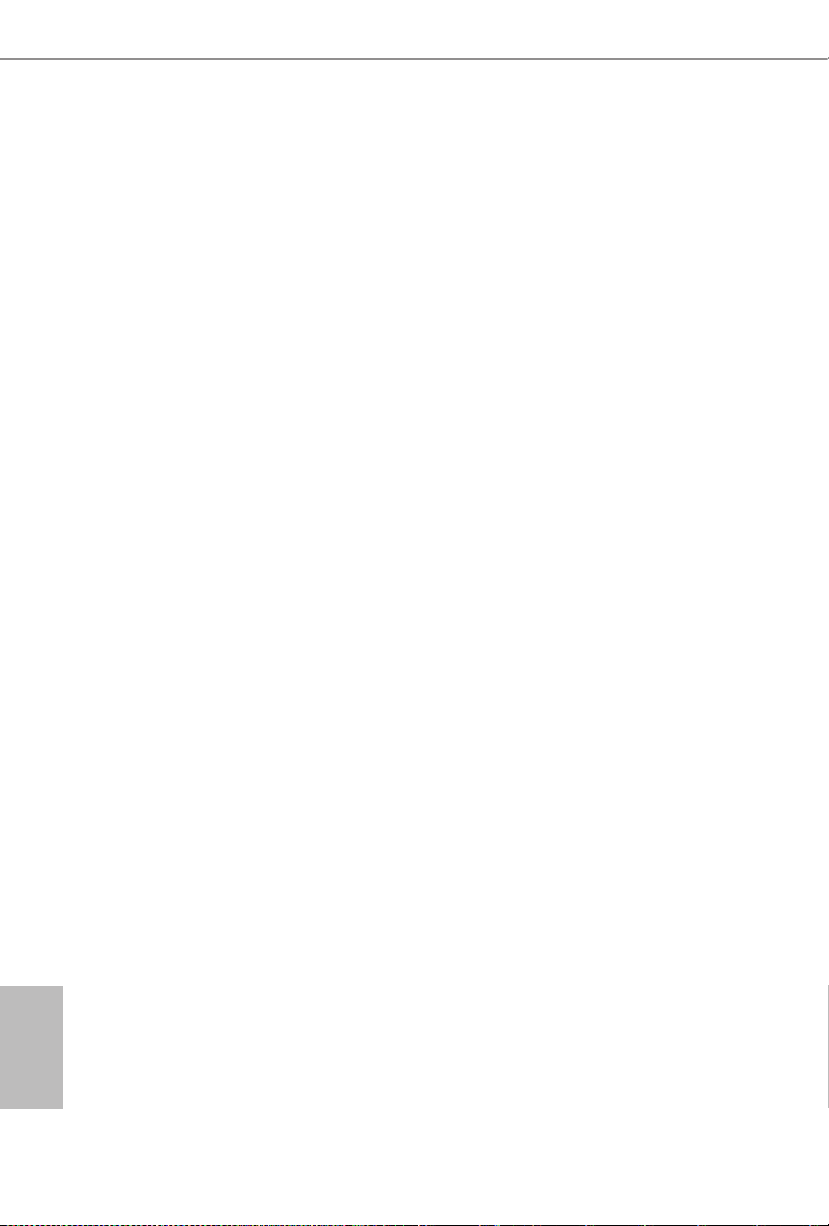
44
English
Front Panel
Disable the front panel HD audio or set it to [Auto].
External Panel
Congure the setting for HD Audio External Panel.
Onboard HDMI HD Audio
Enable audio for the onboard digital outputs.
Onboard LAN
Enable or disable the onboard network interface controller.
PCIE1 Link Speed
Select the link speed for PCIE1.
Deep S5
Congure deep sleep mode for power saving when the computer is shut down.
Restore on AC/Power Loss
Select the power state aer a power failure. If [Power O] is selected, the power will
remain o when the power recovers. If [Power On] is selected, the system will start
to boot up when the power recovers.
Good Night LED
By enabling Good Night LED, the Power/LAN LEDs will be switched o when the
system is on. It will also automatically switch o the Power and Keyboard LEDs
when the system enters into Standby/Hibernation mode.
WiFi Radio
Enable/disable the WiFi module's connectivity.
Page 49

Q1900TM-ITX
45
English
4.3.3 Storage Conguration
SATA Controller(s)
Enable/disable the SATA controllers.
SATA Mode Selection
IDE: For better compatibility.
AHCI: Supports new features that improve performance.
SATA Aggressive Link Power Management
SATA Aggressive Link Power Management allows SATA devices to enter a low
power state during periods of inactivity to save power. It is only supported by AHCI
mode.
Hard Disk S.M.A.R.T.
S.M.A.R.T stands for Self-Monitoring, Analysis, and Reporting Technology. It is a
monitoring system for computer hard disk drives to detect and report on various
indicators of reliability.
AHCI (Advanc ed Host Controller Interface) supports NCQ and other new features that
will improve SATA disk performance but IDE mode does not have these advantages.
Page 50

46
English
4.3.4 Intel® Smart Connect Technology
Intel® Smart Connect Technology
Intel® Smart Connect Technology automatically updates your email and social
networks, such as Twitter, Facebook, etc. while the computer is in sleep mode.
Page 51

Q1900TM-ITX
47
English
4.3.5 Super IO Conguration
Serial Port 1
Enable or disable the Serial port 1.
Serial Port Address
Select the address of the Serial port.
Page 52

48
English
4.3.6 ACPI Conguration
Suspend to RAM
It is recommended to select auto for ACPI S3 power saving.
ACPI HPET Table
Enable the High Precision Event Timer for better performance and to pass WHQL
tests.
PCIE Device Power On
Allow the system to be waked up by a PCIE device and enable wake on LAN.
Ring-In Power On
Allow the system to be waked up by onboard COM port modem Ring-In signals.
RTC Alarm Power On
Allow the system to be waked up by the real time clock alarm. Set it to By OS to let
it be handled by your operating system.
USB Keyboard/Remote Power On
Allow the system to be waked up from S5 by an USB keyboard or remote controller.
Page 53

Q1900TM-ITX
49
English
USB Mouse Power On
Allow the system to be waked up from S5 by an USB mouse.
Page 54

50
English
4.3.7 USB Conguration
USB 3.0 Controller
Enable or disable all the USB 3.0 ports.
Legacy USB Support
Enable or disable Legacy OS Support for USB 2.0 devices. If you encounter USB
compatibility issues it is recommended to disable legacy USB support. Select UEFI
Setup Only to support USB devices under the UEFI setup and Windows/Linux
operating systems only.
Page 55
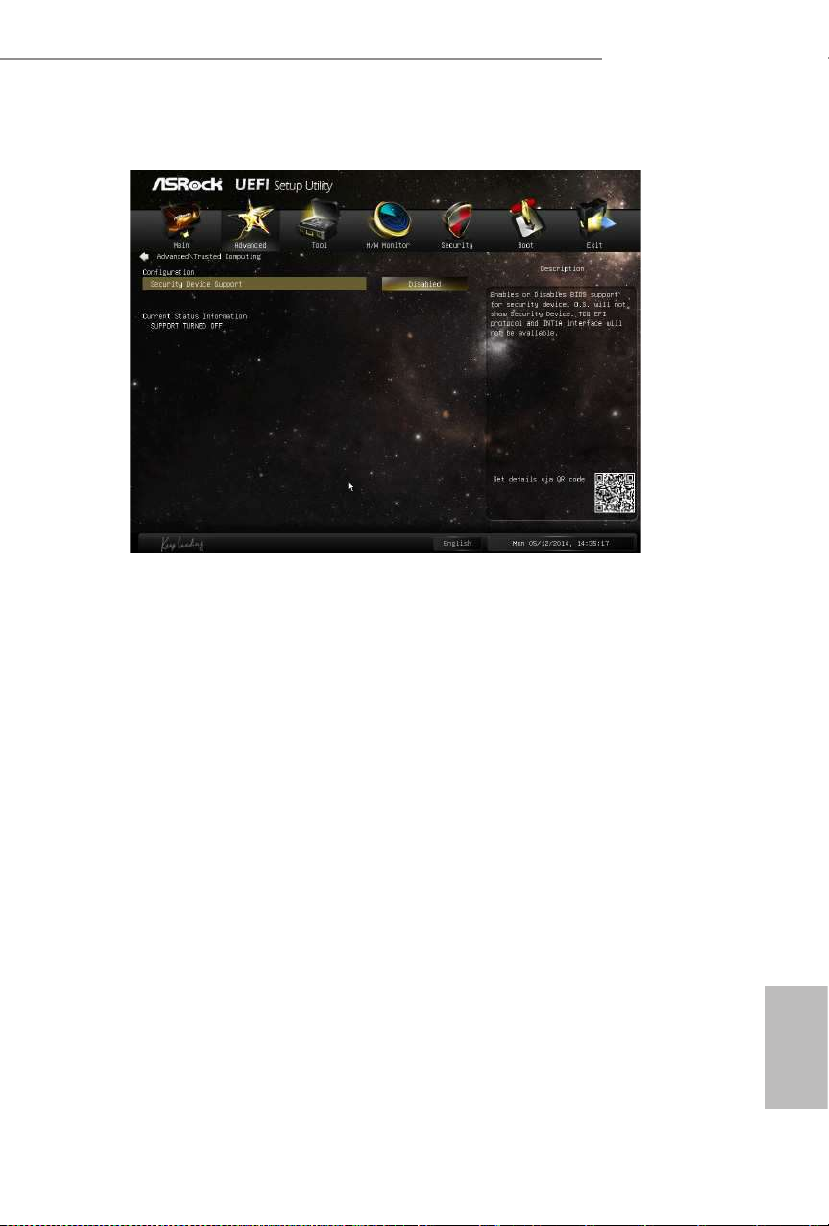
Q1900TM-ITX
51
English
4.3.8 Trusted Computing
Security Device Support
Enable or disable BIOS support for security device.
Page 56

52
English
4.4 Tools
Instant Flash
Save UEFI les in your USB storage device and run Instant Flash to update your
UEFI.
Internet Flash
ASRock Internet Flash downloads and updates the latest UEFI rmware version
from our servers for you. Please setup network conguration before using Internet
Flash.
*For BIOS backup and recovery purpose, it is recommended to plug in your USB
pen drive before using this function.
Page 57
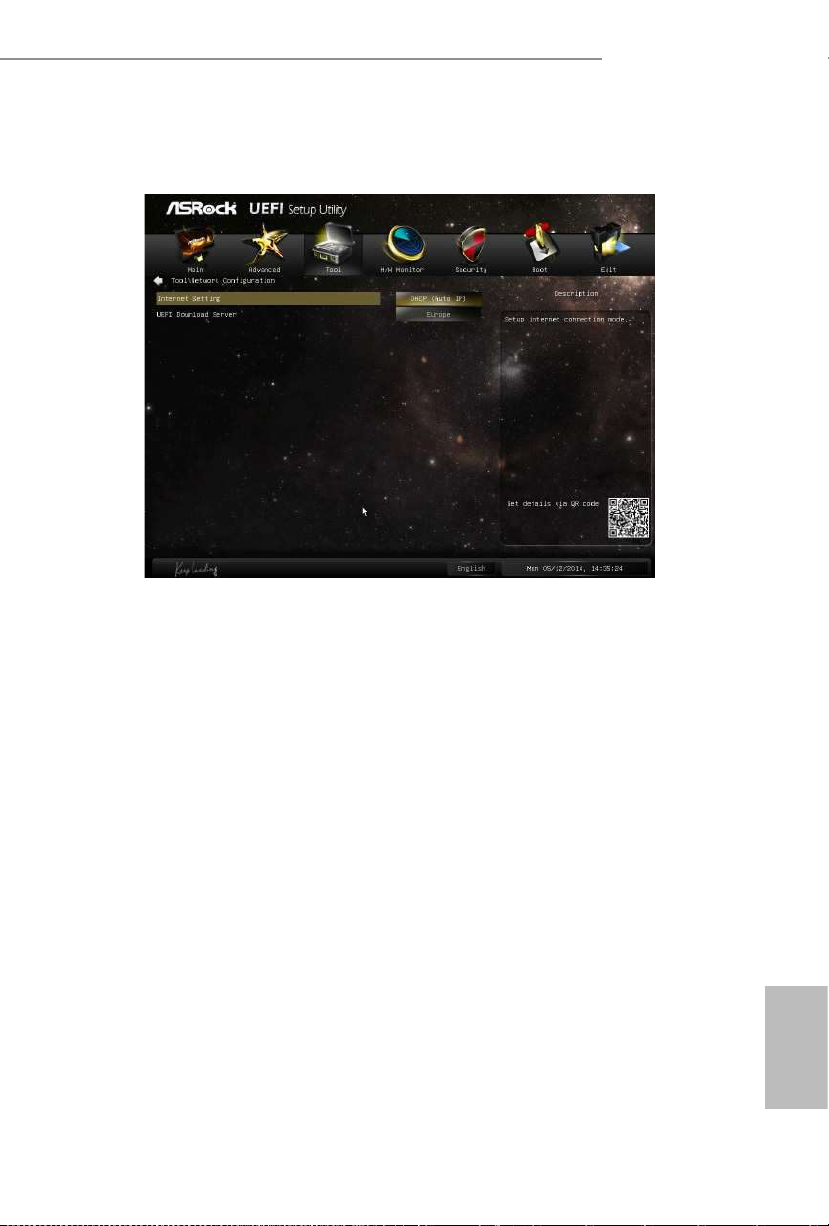
Q1900TM-ITX
53
English
Network Conguration
Use this to congure internet connection settings for Internet Flash.
Internet Setting
Select an internet connection mode.
UEFI Download Server
Select a server to download the UEFI rmware.
Page 58

54
English
4.5 Hardware Health Event Monitoring Screen
is section allows you to monitor the status of the hardware on your system,
including the parameters of the CPU temperature, motherboard temperature, fan
speed and voltage.
CPU Fan 1 Type
Select 3pin or 4pin fan type.
CHA Fan 1 Type
Select 3pin or 4pin fan type.
CPU Fan 1 Setting
Select a fan mode for CPU Fans 1, or choose Customize to set CPU temperatures
and assign a respective fan speed for each temperature.
CHA Fan 1 Setting
Select a fan mode for Chassis Fan 1, or choose Customize to set CPU temperatures
and assign a respective fan speed for each temperature.
Page 59

Q1900TM-ITX
55
English
4.6 Boot Screen
is section displays the available devices on your system for you to congure the
boot settings and the boot priority.
Fast Boot
Fast Boot minimizes your computer's boot time. In fast mode you may not boot
from an USB storage device. Ultra Fast mode is only supported by Windows 8 and
the VBIOS must support UEFI GOP if you are using an external graphics card.
Please notice that Ultra Fast mode will boot so fast that the only way to enter this
UEFI Setup Utility is to Clear CMOS or run the Restart to UEFI utility in Windows.
Boot From Onboard LAN
Allow the system to boot from the onboard LAN.
Setup Prompt Timeout
Congure the number of seconds to wait for the setup hot key.
Bootup Num-Lock
Select whether Num Lock should be turned on or o when the system boots up.
Full Screen Logo
Enable to display the boot logo or disable to show normal POST messages.
Page 60

56
English
CSM (Compatibility Support Module)
CSM
Enable to launch the Compatibility Support Module. Please do not disable unless
you’re running a WHCK test. If you are using Windows 8 64-bit and all of your
devices support UEFI, you may also disable CSM for faster boot speed.
Page 61

Q1900TM-ITX
57
English
4.7 Security Screen
In this section you may set or change the supervisor/user password for the system.
You may also clear the user password.
Supervisor Password
Set or change the password for the administrator account. Only the administrator
has authority to change the settings in the UEFI Setup Utility. Leave it blank and
press enter to remove the password.
User Password
Set or change the password for the user account. Users are unable to change the
settings in the UEFI Setup Utility. Leave it blank and press enter to remove the
password.
Secure Boot
Enable to support Windows 8 Secure Boot.
Page 62

58
English
4.8 Exit Screen
Save Changes and Exit
When you select this option the following message, “Save conguration changes
and exit setup?” will pop out. Select [OK] to save changes and exit the UEFI SETUP
UTILITY.
Discard Changes and Exit
When you select this option the following message, “Discard changes and exit
setup?” will pop out. Select [OK] to exit the UEFI SETUP UTILITY without saving
any changes.
Discard Changes
When you select this option the following message, “Discard changes?” will pop
out. Select [OK] to discard all changes.
Load UEFI Defaults
Load UEFI default values for all options. e F9 key can be used for this operation.
Launch EFI Shell from lesystem device
Copy shellx64.e to the root directory to launch EFI Shell.
Page 63

Q1900TM-ITX
59
English
Contact Information
If you need to contact ASRock or want to know more about ASRock, you’re welcome
to visit ASRock’s website at http://www.asrock.com; or you may contact your dealer
for further information. For technical questions, please submit a support request
form at http://w ww.asrock.com/support/tsd.asp
ASRock Incorporation
2F., No.37, Sec. 2, Jhongyang S. Rd., Beitou District,
Taipei City 112, Taiwan (R.O.C.)
ASRock EUROPE B.V.
Bijsterhuizen 3151
6604 LV Wijchen
e Netherlands
Phone: +31-24-345-44-33
Fax: +31-24-345-44-38
ASRock America, Inc.
13848 Magnolia Ave, Chino, CA91710
U.S.A.
Phone: +1-909-590-8308
Fax: +1-909-590-1026
