Page 1

User Manual
Q1900DC-ITX
Page 2
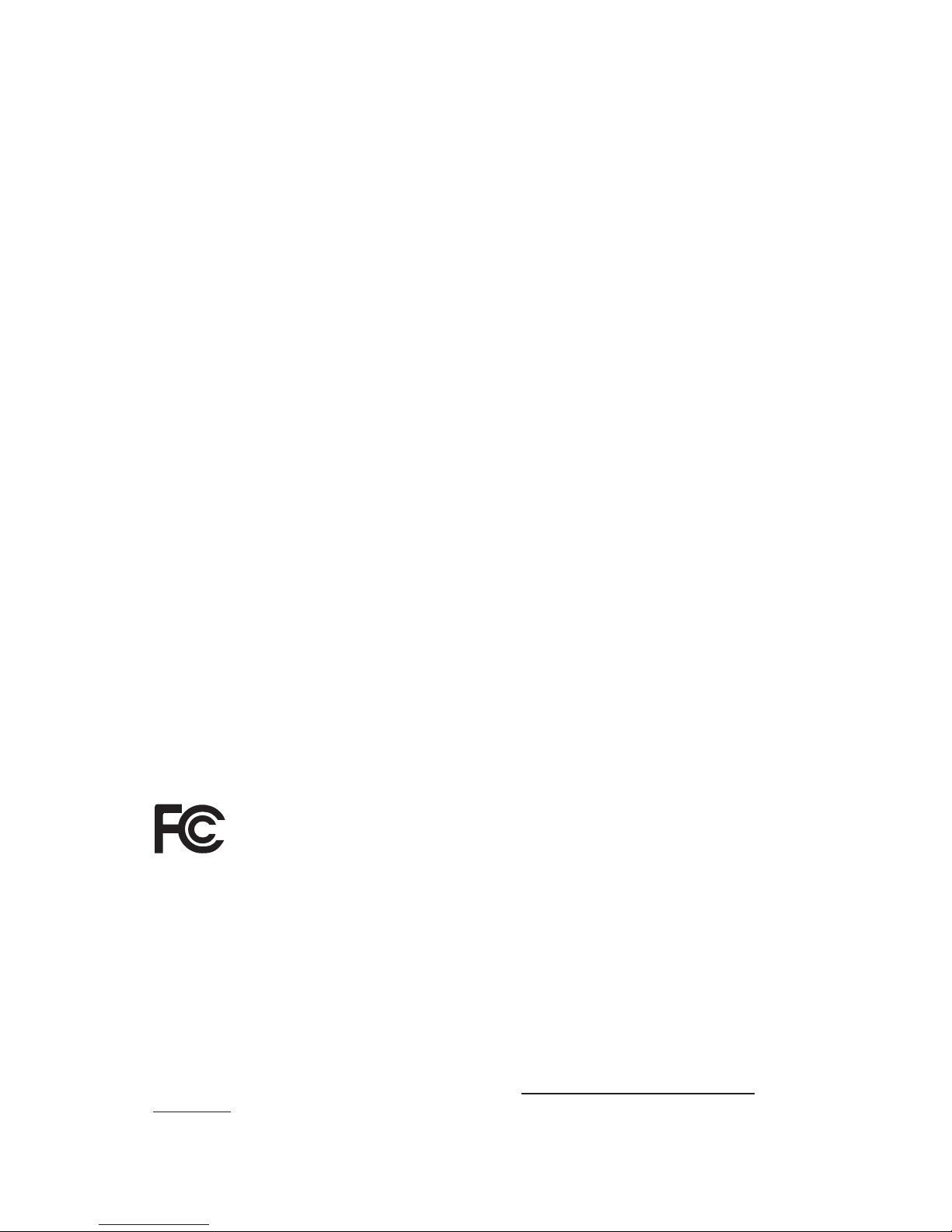
Version 1.1
Published May 2014
Copyright©2014 ASRock INC. All rights reserved.
Copyright Notice:
No part of this documentation may be reproduced, transcribed, transmitted, or
translated in any language, in any form or by any means, except duplication of
documentation by the purchaser for backup purpose, without written consent of
ASRock Inc.
Products and corporate names appearing in this documentation may or may not
be registered trademarks or copyrights of their respective companies, and are used
only for identication or explanation and to the owners’ benet, without intent to
infringe.
Disclaimer:
Specications and information contained in this documentation are furnished for
informational use only and subject to change without notice, and should not be
constructed as a commitment by ASRock. ASRock assumes no responsibility for
any errors or omissions that may appear in this documentation.
With respect to the contents of this documentation, ASRock does not provide
warranty of any kind, either expressed or implied, including but not limited to
the implied warranties or conditions of merchantability or tness for a particular
purpose.
In no event shall ASRock, its directors, ocers, employees, or agents be liable for
any indirect, special, incidental, or consequential damages (including damages for
loss of prots, loss of business, loss of data, interruption of business and the like),
even if ASRock has been advised of the possibility of such damages arising from any
defect or error in the documentation or product.
e terms HDMI™ and HDMI High-Denition Multimedia Interface, and the HDMI
logo are trademarks or registered trademarks of HDMI Licensing LLC in the United
States and other countries.
is device complies with Part 15 of the FCC Rules. Operation is subject to the following
two conditions:
(1) this device may not cause harmful interference, and
(2) this device must accept any interference received, including interference that
may cause undesired operation.
CALIFORNIA, USA ONLY
e Lithium battery adopted on this motherboard contains Perchlorate, a toxic substance
controlled in Perchlorate Best Management Practices (BMP) regulations passed by the
California Legislature. When you discard the Lithium battery in California, USA, please
follow the related regulations in advance.
“Perchlorate Material-special handling may apply, see www.dtsc.ca.gov/hazardouswaste/
perchlorate”
ASRock Website: http://www.asrock.com
Page 3
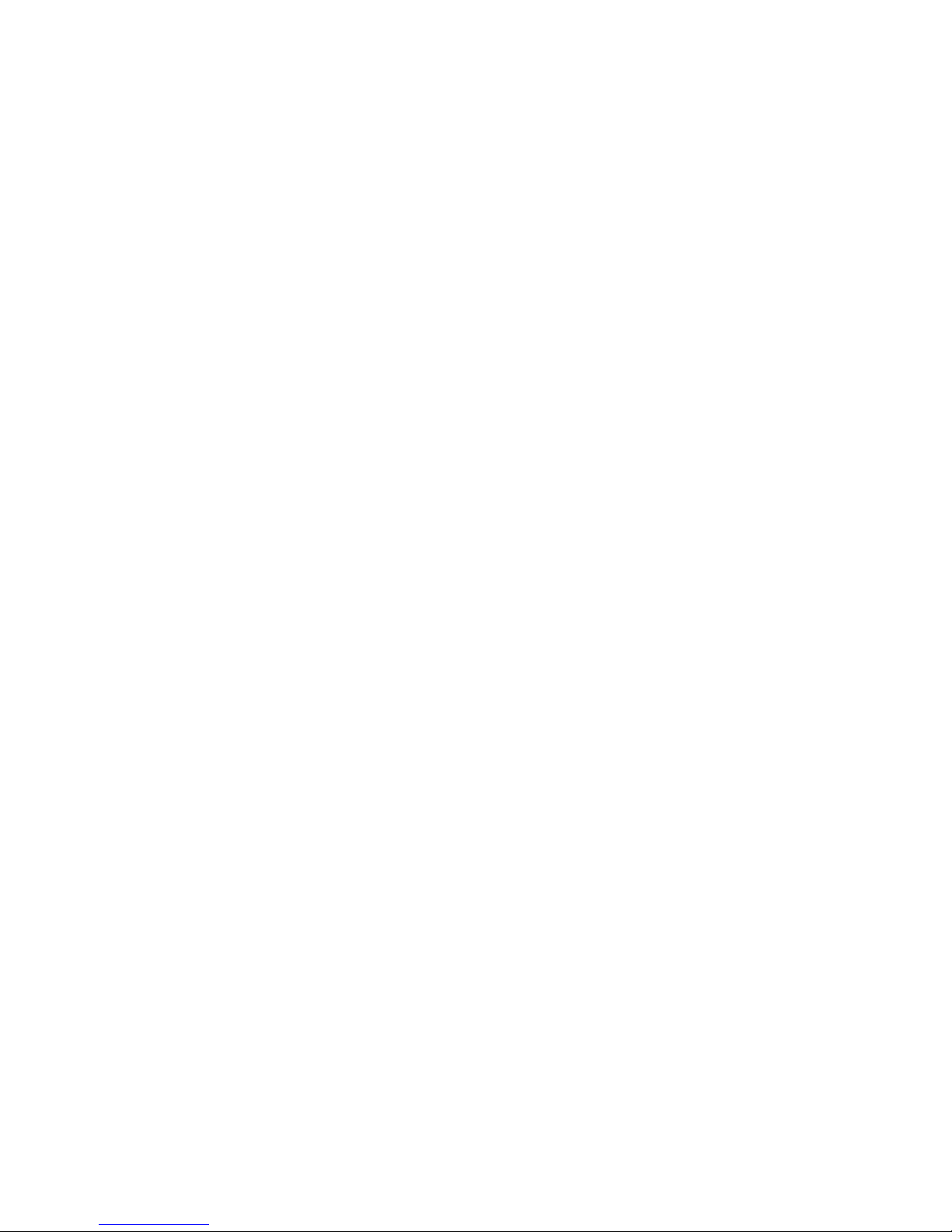
Contents
Chapter 1 Introduction 1
1.1 Package Contents 1
1.2 Specications 2
1.3 Motherboard Layout 5
1.4 I/O Panel 7
Chapter 2 Installation 9
2.1 Installing Memory Modules (SO-DIMM) 10
2.2 Expansion Slots (PCI Express Slots) 12
2.3 Jumpers Setup 13
2.4 Onboard Headers and Connectors 14
Chapter 3 Software and Utilities Operation 18
3.1 Installing Drivers 18
3.2 A-Tuning 19
3.3 Intel® Smart Connect Technology 21
3.4 ASRock Cloud 26
3.5 Start8 36
Chapter 4 UEFI SETUP UTILITY 39
4.1 Introduction 39
4.1.1 UEFI Menu Bar 39
4.1.2 Navigation Keys 40
4.2 Main Screen 41
4.3 Advanced Screen 42
Page 4
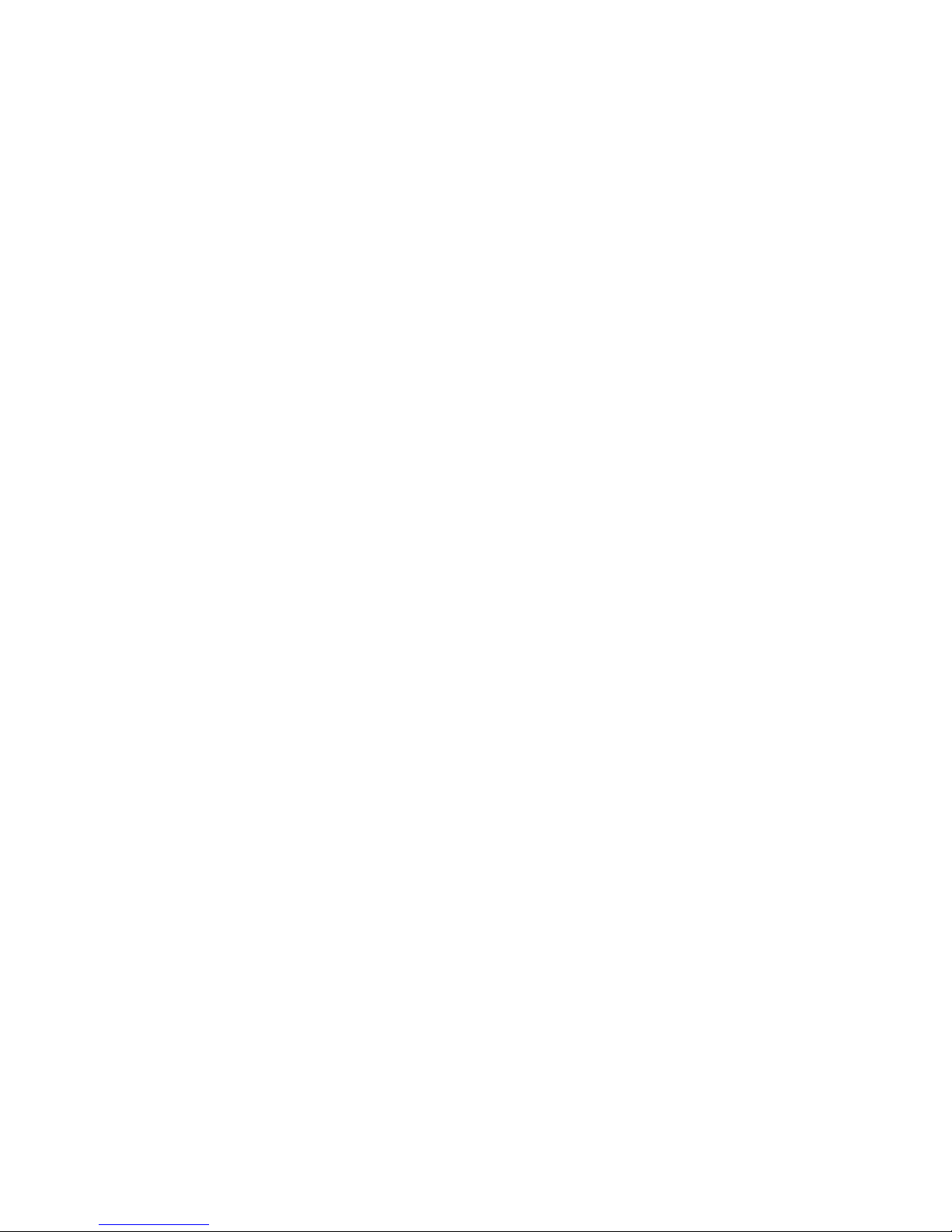
4.3.1 CPU Conguration 43
4.3.2 Chipset Conguration 44
4.3.3 Storage Conguration 46
4.3.4 Intel® Smart Connect Technology 48
4.3.5 Super IO Conguration 49
4.3.6 ACPI Conguration 50
4.3.7 USB Conguration 52
4.3.8 Trusted Computing 53
4.4 Tools 54
4.5 Hardware Health Event Monitoring Screen 56
4.6 Security Screen 57
4.7 Boot Screen 58
4.8 Exit Screen 61
Page 5
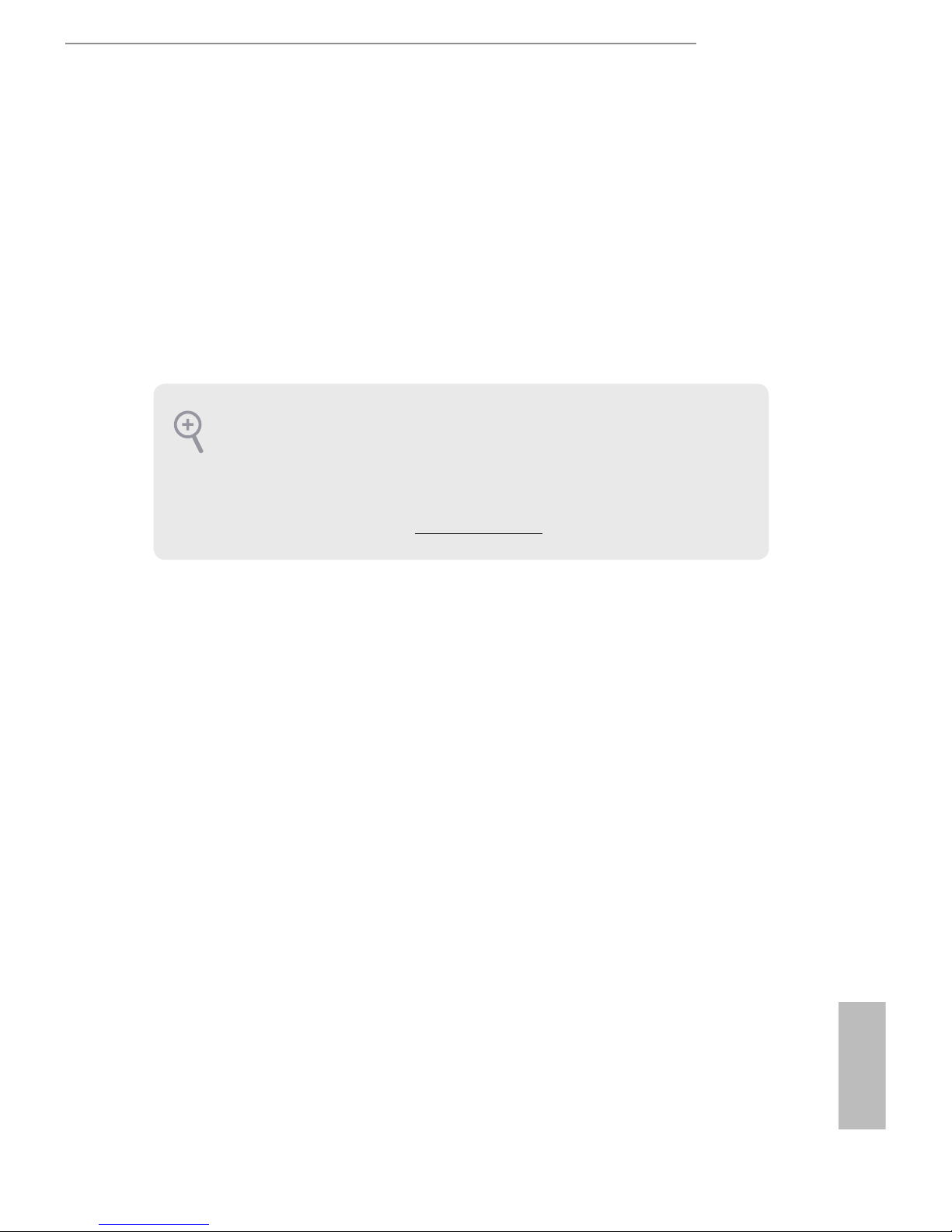
Q1900DC-ITX
1
English
Chapter 1 Introduction
ank you for purchasing ASRock Q1900DC-ITX motherboard, a reliable
motherboard produced under ASRock’s consistently stringent quality control.
It delivers excellent performance with robust design conforming to ASRock ’s
commitment to quality and endurance.
In this manual, Chapter 1 and 2 contains the introduction of the motherboard
and step-by-step installation guides. Chapter 3 contains the operation guide of the
soware and utilities. Chapter 4 contains the conguration guide of the BIOS setup.
1.1 Package Contents
•
ASRock Q1900DC-ITX Motherboard (Mini-ITX Form Factor)
•
ASRock Q1900DC-ITX Quick Installation Guide
•
ASRock Q1900DC-ITX Support CD
•
2 x Serial ATA (SATA) Data Cables (Optional)
•
2 x Serial ATA (SATA) Power Cables (Optional)
•
1 x I/O Panel Shield
•
1 x WiFi Module Screw
Because the motherboard specications and the BIOS soware might be updated, the
content of this documentation will be subject to change without notice. In case any
modications of this documentation occur, the updated version will be available on
ASRock’s website without further notice. If you require technical support related to
this motherboard, please visit our website for specic information about the model
you are using. You may nd the latest VGA cards and CPU support list on ASRock’s
website as well. ASRock website http://www.asrock.com.
Page 6
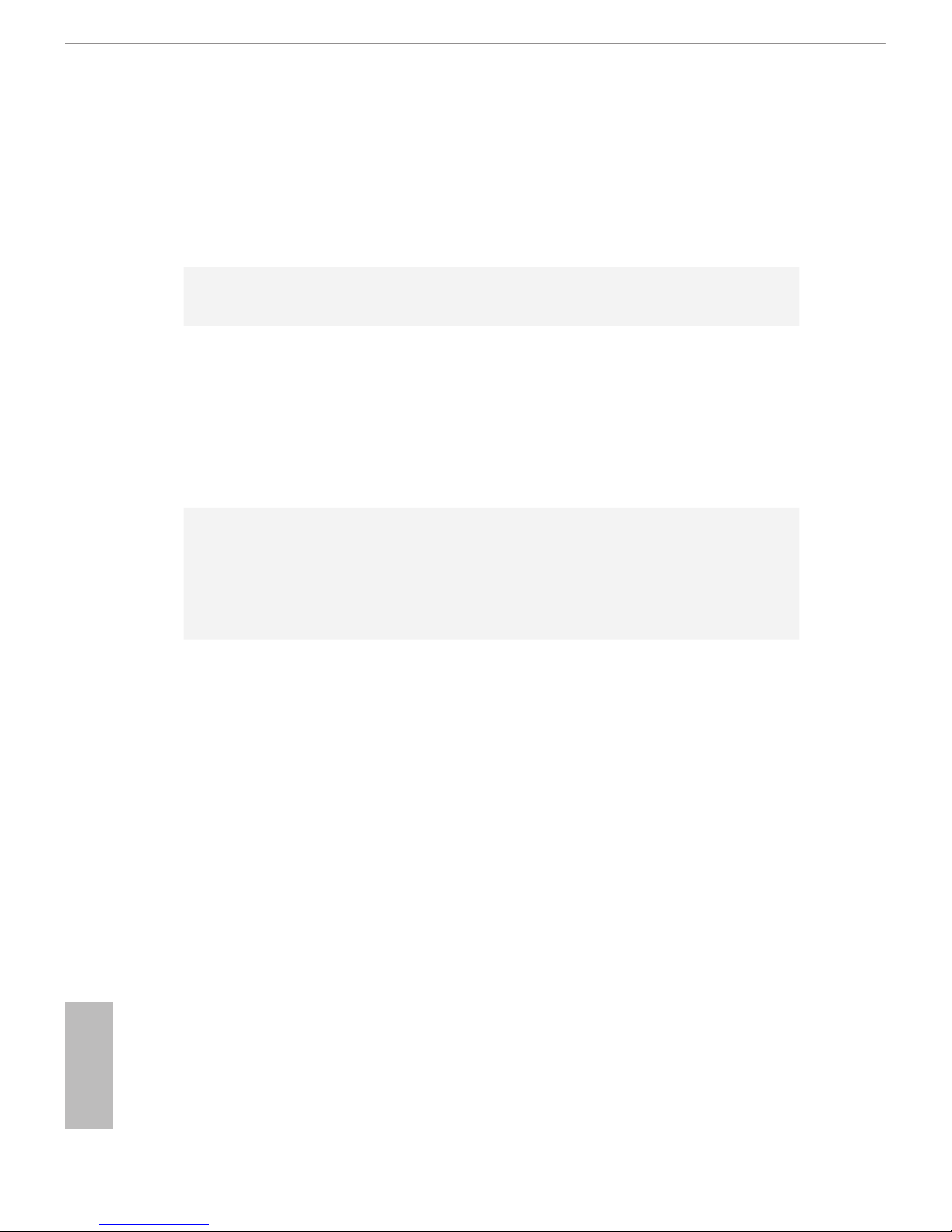
2
English
1.2 Specications
Platform
•
Mini-ITX Form Factor
•
All Solid Capacitor design
•
High Density Glass Fabric PCB
CPU
•
Intel® Quad-Core Processor J1900 (2 GHz)
Memory
•
Dual Channel DDR3/DDR3L Memory Technology
•
2 x DDR3/DDR3L SO-DIMM Slots
•
Supports DDR3/DDR3L 1333/1066 non-ECC, un-buered
memory
•
Max. capacity of system memory: 16GB
(see CAUTION)
Expansion
Slot
•
1 x PCI Express 2.0 x1 Slot
•
1 x mini-PCI Express Slot
* Due to the power limitation and PCIe bandwidth (x1), the
VGA card is not supported.
Graphics
• Intel® 7th generation (Gen 7) graphics (Supports Intel® Quick
Sync Video)
• DirectX 11.0, Pixel Shader 5.0
• ree graphics output options: D-Sub, DVI-D and HDMI
• Supports HDMI Technology with max. resolution up to
1920x1200 @ 60Hz
• Supports DVI-D with max. resolution up to 1920x1200 @
60Hz
• Supports D-Sub with max. resolution up to 1920x1200 @
60Hz
• Supports Auto Lip Sync, Deep Color (12bpc), xvYCC and
HBR (High Bit Rate Audio) with HDMI Port (Compliant
HDMI monitor is required)
• Supports HDCP with DVI-D and HDMI Ports
• Supports Full HD 1080p Blu-ray (BD) playback with DVI-D
and HDMI Ports
Page 7
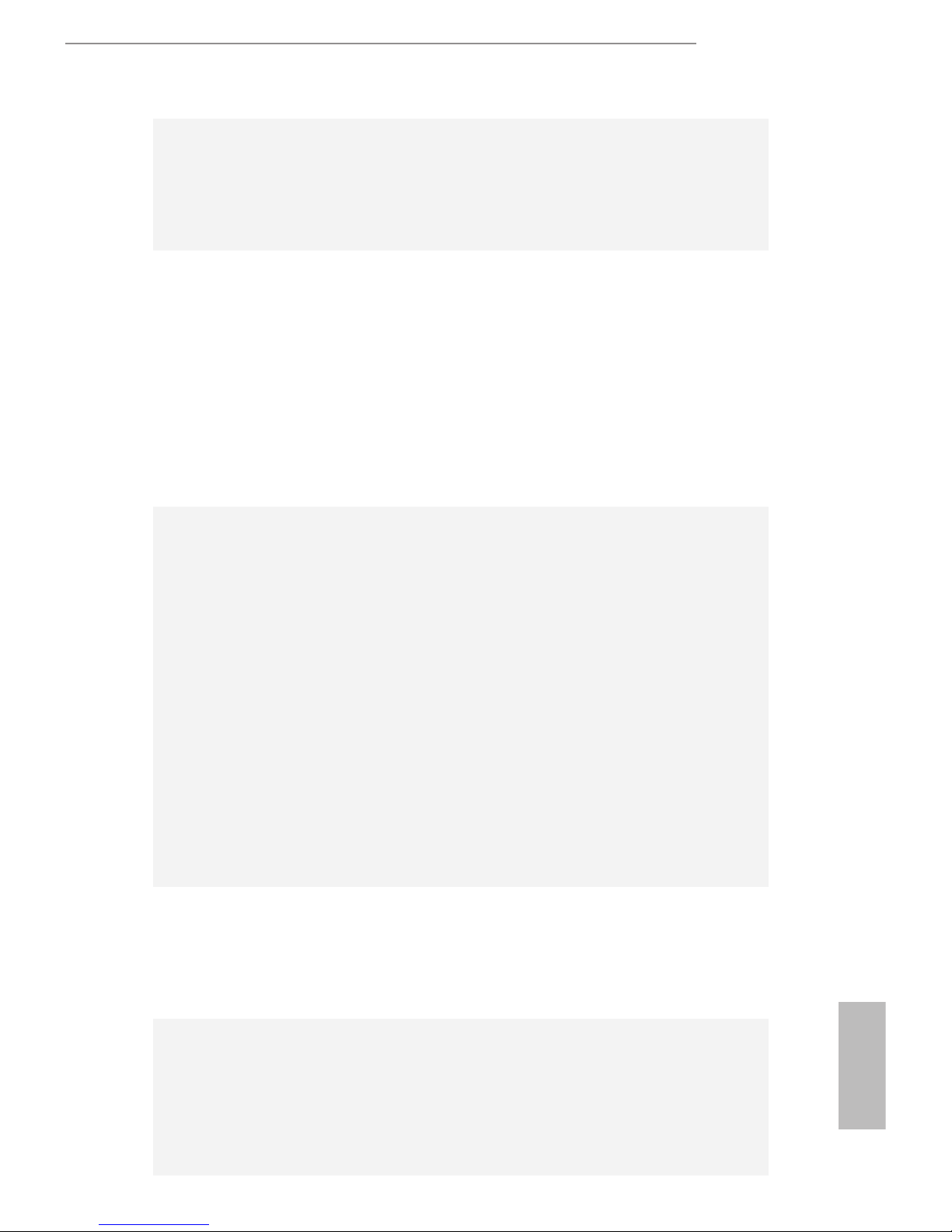
Q1900DC-ITX
3
English
Audio
•
7.1 CH HD Audio with Content Protection (Realtek ALC892
Audio Codec)
•
Premium Blu-ray Audio support
•
Supports Surge Protection (ASRock Full Spike Protection)
LAN
•
PCIE x1 Gigabit LAN 10/100/1000 Mb/s
•
Realtek RTL8111GR
•
Supports Wake-On-WAN
•
Supports Wake-On-LAN
•
Supports Lightning/ESD Protection (ASRock Full Spike
Protection)
•
Supports LAN Cable Detection
•
Supports Energy Ecient Ethernet 802.3az
•
Supports PXE
Rear Panel
I/O
•
1 x DC Jack (Compatible with the 9~19V power adapter)
•
1 x PS/2 Mouse Port
•
1 x PS/2 Keyboard Port
•
1 x D-Sub Port
•
1 x DVI-D Port
•
1 x HDMI Port
•
2 x USB 2.0 Ports (Supports ESD Protection (ASRock Full
Spike Protection))
•
2 x USB 3.0 Ports (Supports ESD Protection (ASRock Full
Spike Protection))
•
1 x RJ-45 LAN Port with LED (ACT/LINK LED and SPEED
LED)
•
HD Audio Jacks: Side Speaker / Rear Speaker / Central / Bass
/ Line in / Front Speaker / Microphone
Storage
•
2 x SATA2 3.0 Gb/s Connectors, support NCQ, AHCI and
Hot Plug
•
2 x SATA3 6.0 Gb/s Connectors by ASMedia ASM1061, sup-
port NCQ, AHCI and Hot Plug
Connector
•
1 x Print Port Header
•
1 x COM Port Header
•
1 x TPM Header
•
1 x Chassis Intrusion Header
•
1 x CPU Fan Connector (3-pin)
Page 8

4
English
•
1 x Chassis Fan Connector (3-pin)
•
2 x SATA Power Connectors
•
1 x Front Panel Audio Connector
•
1 x SPDIF Out Connector
•
1 x USB 2.0 Header (Supports 2 USB 2.0 ports) (Supports ESD
Protection (ASRock Full Spike Protection))
•
1 x USB 3.0 Header by ASMedia ASM1074 (Supports 2 USB 3.0
ports) (Supports ESD Protection (ASRock Full Spike Protec-
tion))
BIOS
Feature
•
64Mb AMI UEFI Legal BIOS with GUI support
•
Supports Plug and Play
•
ACPI 1.1 compliant wake up events
•
Supports jumperfree
•
SMBIOS 2.3.1 support
Hardware
Monitor
•
CPU/Chassis temperature sensing
•
CPU/Chassis Fan Tachometer
•
CPU/Chassis Quiet Fan (Auto adjust chassis fan speed by
CPU temperature)
•
CPU/Chassis Fan multi-speed control
•
CASE OPEN detection
•
Voltage monitoring: +12V, +5V, +3.3V, CPU Vcore
OS
•
Microso® Windows® 8.1 32-bit / 8.1 64-bit / 8 32-bit / 8 64-
bit / 7 32-bit / 7 64-bit
Certications
•
FCC, CE, WHQL
•
ErP/EuP ready (ErP/EuP ready power supply is required)
* For detailed product information, please visit our website: http://www.asrock.com
Due to limitation, the actual memory size may be less than 4GB for the reservation
for system usage under Windows® 32-bit operating systems. Windows® 64-bit operating systems do not have such limitations. You can use ASRock XFast RAM to utilize
the memory that Windows® cannot use.
Page 9

Q1900DC-ITX
5
English
1.3 Motherboard Layout
PCIE1
13
12
11
AUDI O
CODE C
1
1
TPMS 1
9
Supe r
I/O
SATA3_A 1
3
PS2
Key bo ar d
PS2
Mou se
USB 2.0
T: USB3
B: USB4
HDMI
DDR3_ B1
DDR3_A1
CPU_ FAN1
1
USB1_ 2
HDLED RES ET
PLED PWRBTN
PANEL1
1
1
SPEAKER 1
COM1
1
CI1
1
SATA3_A
2
CMOS
Batt ery
Q1 9 0 0 D C - I TX
Ro HS
1
HD_A UDI O1
2
4
5
6
7
8
10
14
64M b
BIO S
MINI_ PCI E1
Fr ont U SB 3 .0
1
LPT1
LAN
CLRC MOS1
1
USB3 _1_ 2
SATA2_1
SATA2_2
VGA1
DVI1
Top:
RJ- 45
USB 3.0
T: USB3
B: US B4
17
16
15
18
DC_J AC K1
Top:
SID E SP K
Cen ter :
REA R SP K
Bot tom :
CTR BAS S
Top:
LIN E IN
Cen ter :
FRO NT
Bot tom :
MIC IN
SPDI F_OU T1
1
SATA_PW R2
1
SATA_PW R1
1
19
20
Page 10
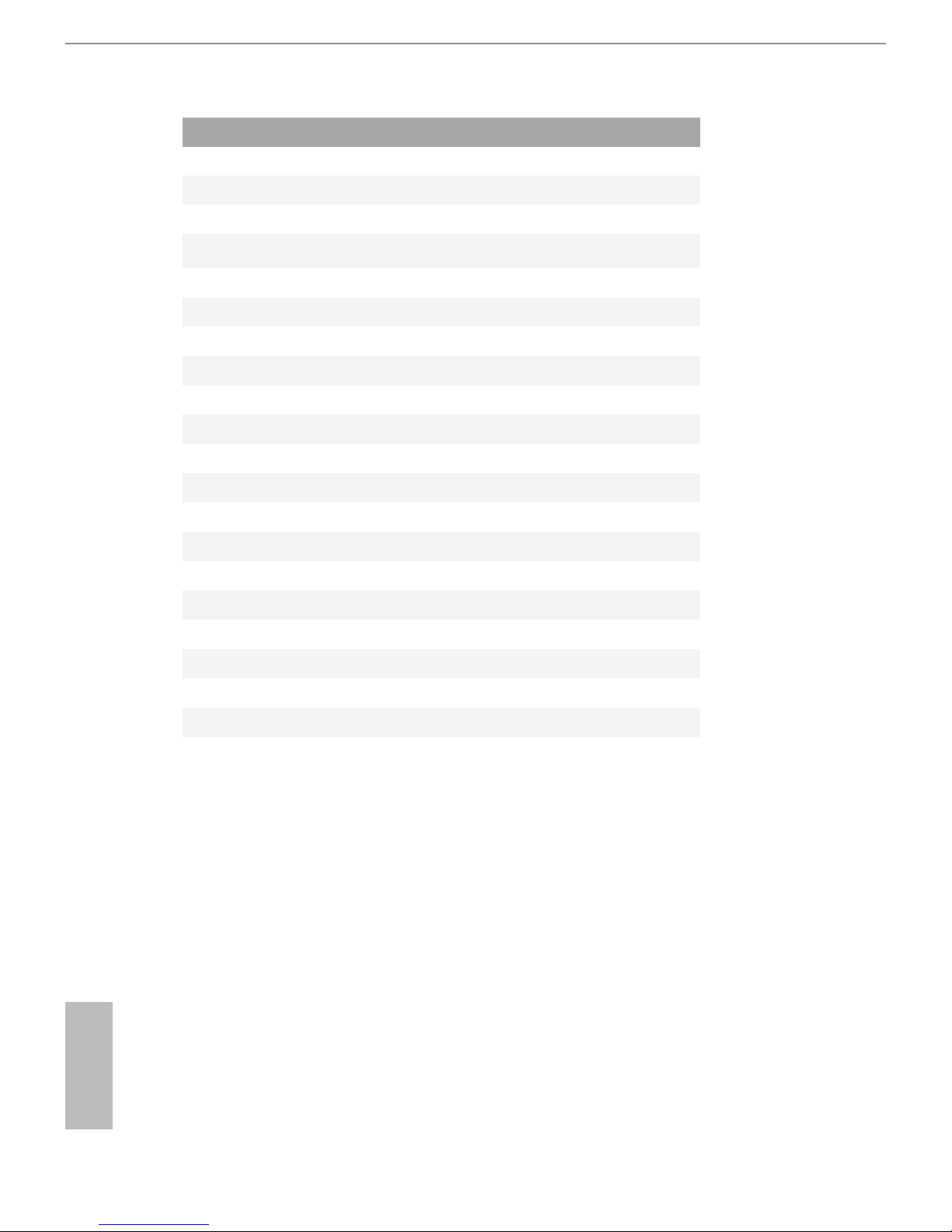
6
English
No. Description
1 CPU Fan Connector (CPU_FAN1)
2 2 x 204-pin DDR3 SO-DIMM Slots (DDR3_A1, DDR3_B1)
3 System Panel Header (PANEL1)
4 USB 2.0 Header (USB1_2)
5 USB 3.0 Header (USB3_1_2)
6 SATA Power Connector (SATA_PWR2)
7 SATA2 Connector (SATA2_2)
8 SATA Power Connector (SATA_PWR1)
9 Chassis Fan Connector (CHA_FAN1)
10 SATA2 Connector (SATA2_1)
11 TPM Header (TPMS1)
12 Chassis Speaker Header (SPEAKER1)
13 COM Port Header (COM1)
14 Chassis Intrusion Header (CI1)
15 Clear CMOS Jumper (CLRCMOS1)
16 SATA3 Connector (SATA3_A1)
17 Print Port Header (LPT1)
18 SATA3 Connector (SATA3_A2)
19 Front Panel Audio Header (HD_AUDIO1)
20 SPDIF Out Connector (SPDIF_OUT1)
Page 11
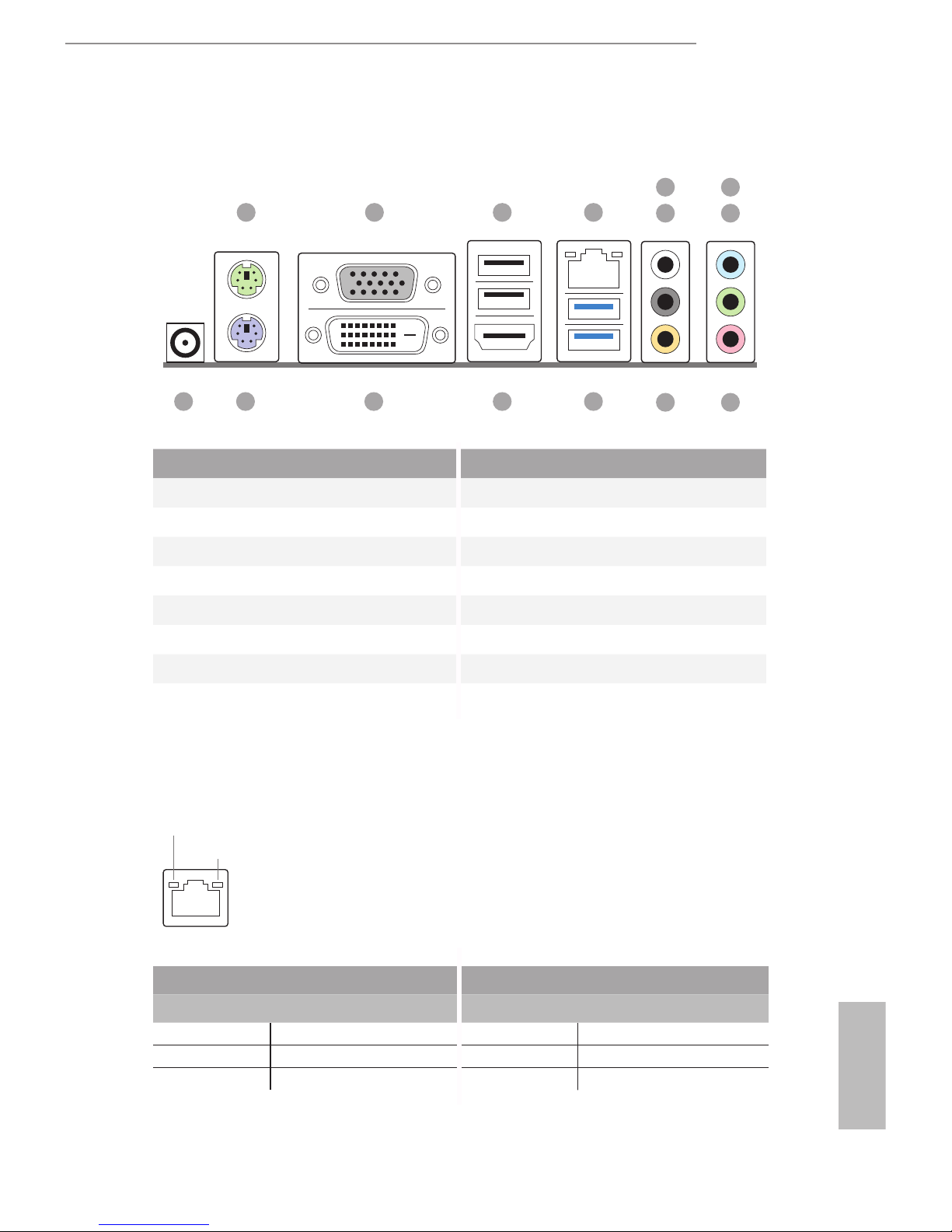
Q1900DC-ITX
7
English
1.4 I/O Panel
No. Description No. Description
1 PS/2 Mouse Port 9 Microphone (Pink)
2 D-Sub Port 10 Central / Bass (Orange)
3 USB 2.0 Ports (USB_34) 11 USB 3.0 Ports (USB3_34)
4 LAN RJ-45 Port* 12 HDMI Port
5 Side Speaker (Gray) 13 DVI-D Port
6 Rear Speaker (Black) 14 PS/2 Keyboard Port
7 Line In (Light Blue) 15 DC Jack***
8 Front Speaker (Lime)**
1 3 4
111214
2
13
910
6
5
8
7
15
* ere are two LEDs on the LAN port. Please refer to the table below for the LAN port LED indications.
Activity / Link LED Speed LED
Status Description Status Description
O No Link O 10Mbps connection
Blinking Data Activity Orange 100Mbps connection
On Link Green 1Gbps connection
ACT/LINK LED
SPEED LED
LAN Por t
Page 12
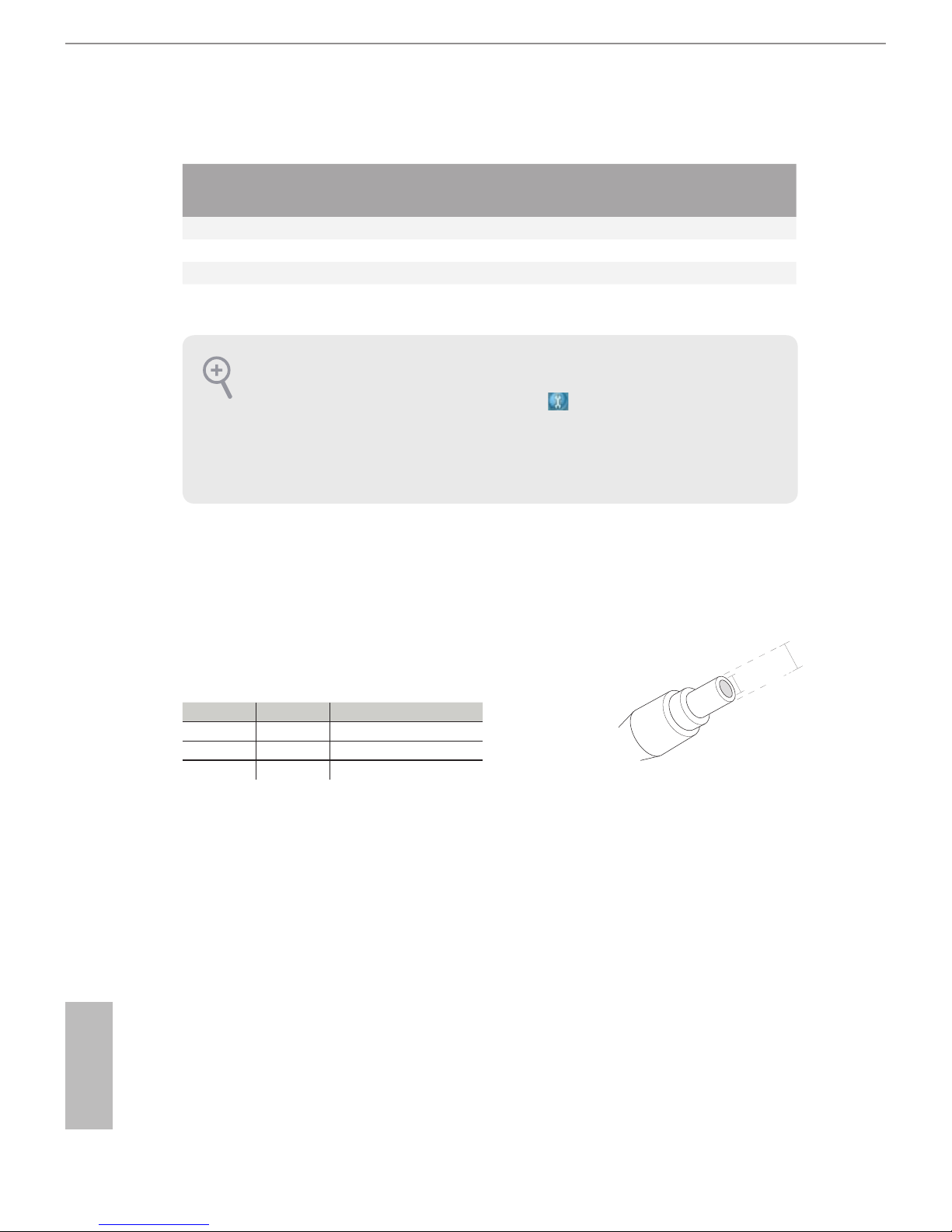
8
English
** If you use a 2-channel speaker, please connect the speaker’s plug into “Front Speaker Jack”. See the table below
for connection details in accordance with the type of speaker you use.
Audio Output
Channels
Front Speaker
(No. 8)
Rear Speaker
(No. 6)
Central / Bass
(No. 10)
Side Speaker
(No. 5)
2 V -- -- --
4 V V -- --
6 V V V --
8 V V V V
To enable Multi-Streaming, you need to connect a front panel audio cable to the
front panel audio header. Aer restarting your computer, you will nd the “Mixer”
tool on your system. Please select “Mixer ToolBox” , click “Enable playback
multi-streaming”, and click “ok”. Choose “2CH”, “4CH”, “6CH”, or “8CH” and then
you are allowed to select “Realtek HDA Primary output” to use the Rear Speaker,
Central/Bass, and Front Speaker, or select “Realtek HDA Audio 2nd output” to use
the front panel audio.
*** Please use a 9~19V power adapter for the DC jack. is jack accepts dual barrel plugs with an inner diameter
of 2.5 mm and an outer diameter of 5.5 mm, where the inner contact is +19V (±10%) DC and the shell is GND.
Please refer to below hardware conguration for the estimated adapter power.
DRAM HDD Estimated Adapter Power
1 1 30W
1 2 45W
2 4 79W
Due to the power limitation and PCIe bandwidth (x1), the VGA card is not supported.
When you use the DC-in power adapter, please use the onboard SATA power connector to get the power for
HDDs.
2.5 mm
5.5 mm
Page 13
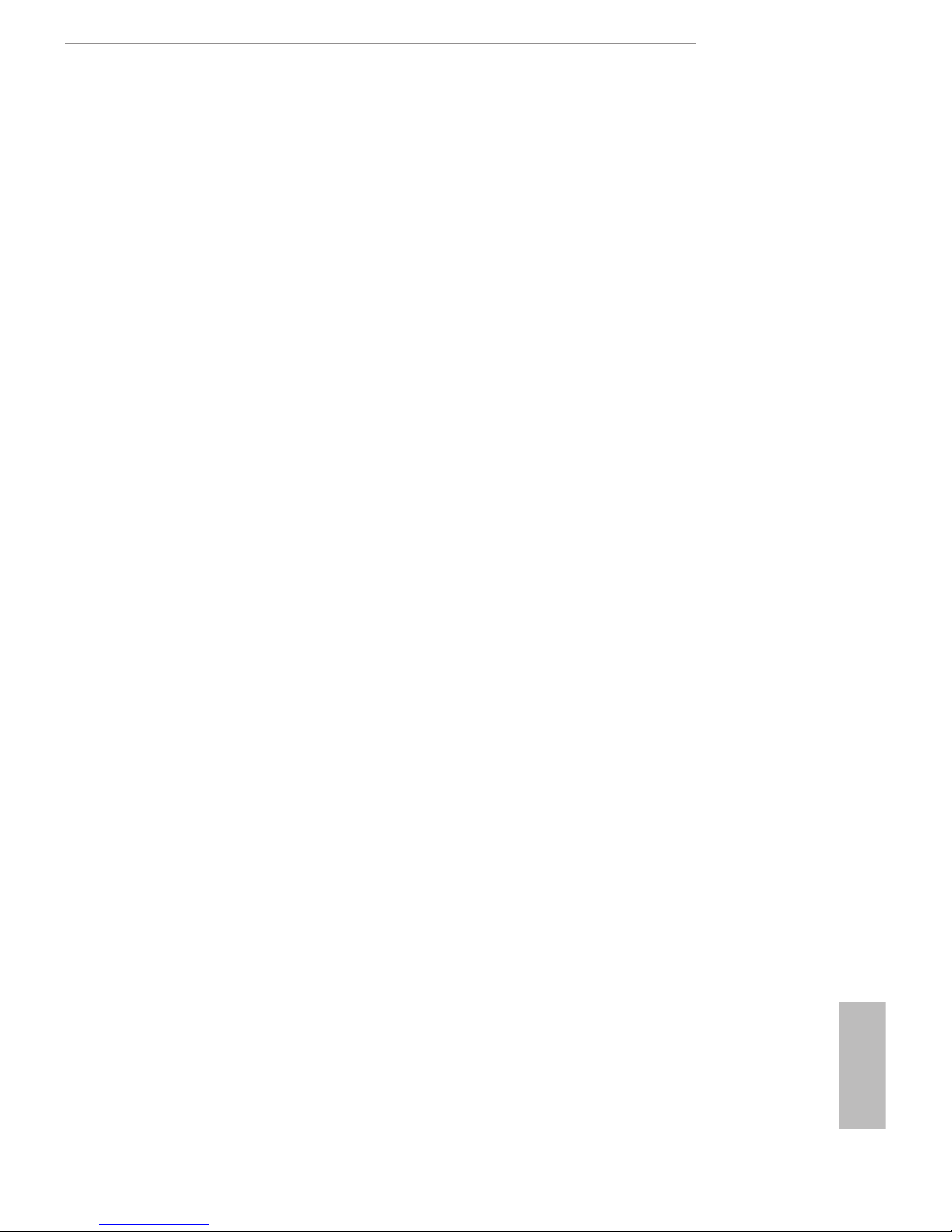
Q1900DC-ITX
9
English
is is a Mini-ITX form factor motherboard. Before you install the motherboard,
study the conguration of your chassis to ensure that the motherboard ts into it.
Pre-installation Precautions
Take note of the following precautions before you install motherboard components
or change any motherboard settings.
•
Make sure to unplug the power cord before installing or removing the motherboard.
Failure to do so may cause physical injuries to you and damages to motherboard
components.
•
In order to avoid damage from static electricity to the motherboard’s components,
NEVER place your motherboard directly on a carpet. Also remember to use a grounded
wrist strap or touch a safety grounded object before you handle the components.
•
Hold components by the edges and do not touch the ICs.
•
Whenever you uninstall any components, place them on a grounded anti-static pad or
in the bag that comes with the components.
•
When placing screws to secure the motherboard to the chassis, please do not over-
tighten the screws! Doing so may damage the motherboard.
Chapter 2 Installation
Page 14
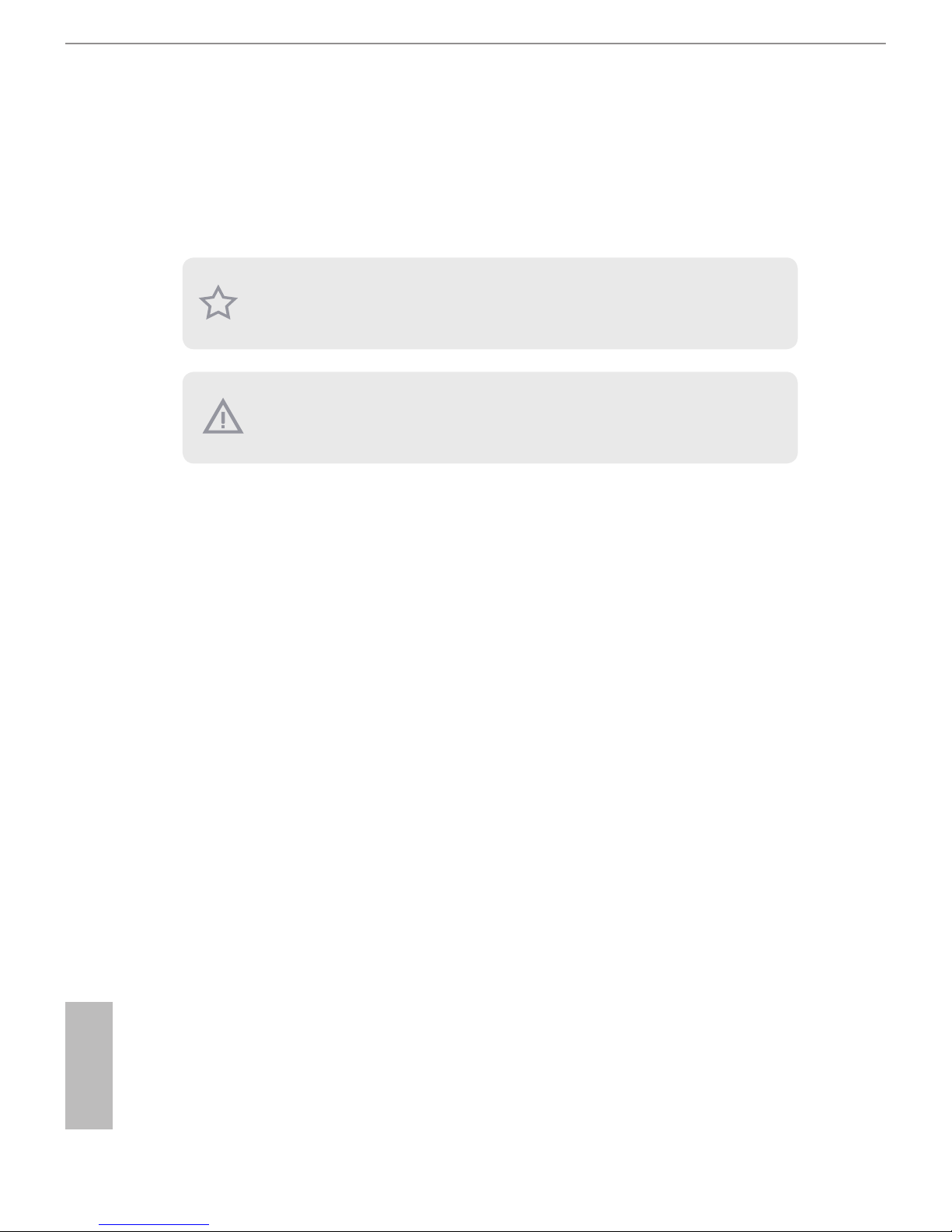
10
English
2.1 Installing Memory Modules (SO-DIMM)
is motherboard provides two 204-pin DDR3/DDR3L (Double Data Rate 3) SO-
DIMM slots. If only one SO-DIMM module is installed, please install it into DDR3_
A1.
e SO-DIMM only ts in one correct orientation. It will cause permanent damage
to the motherboard and the SO-DIMM if you force the SO-DIMM into the slot at
incorrect orientation.
It is not allowed to install a DDR or DDR2 memory module into a DDR3/DDR3L
slot; otherwise, this motherboard and SO-DIMM may be damaged.
Page 15
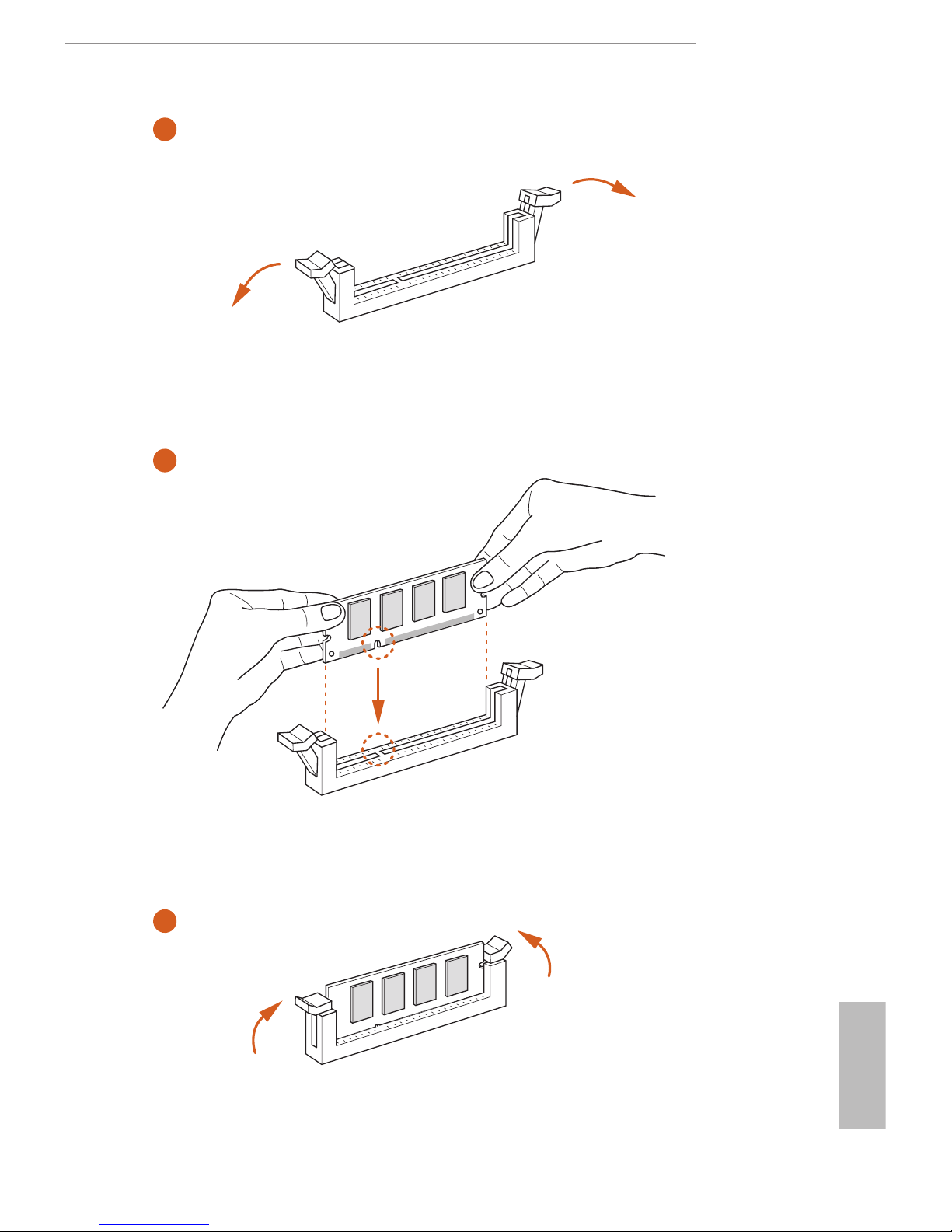
Q1900DC-ITX
11
English
1
2
3
Page 16
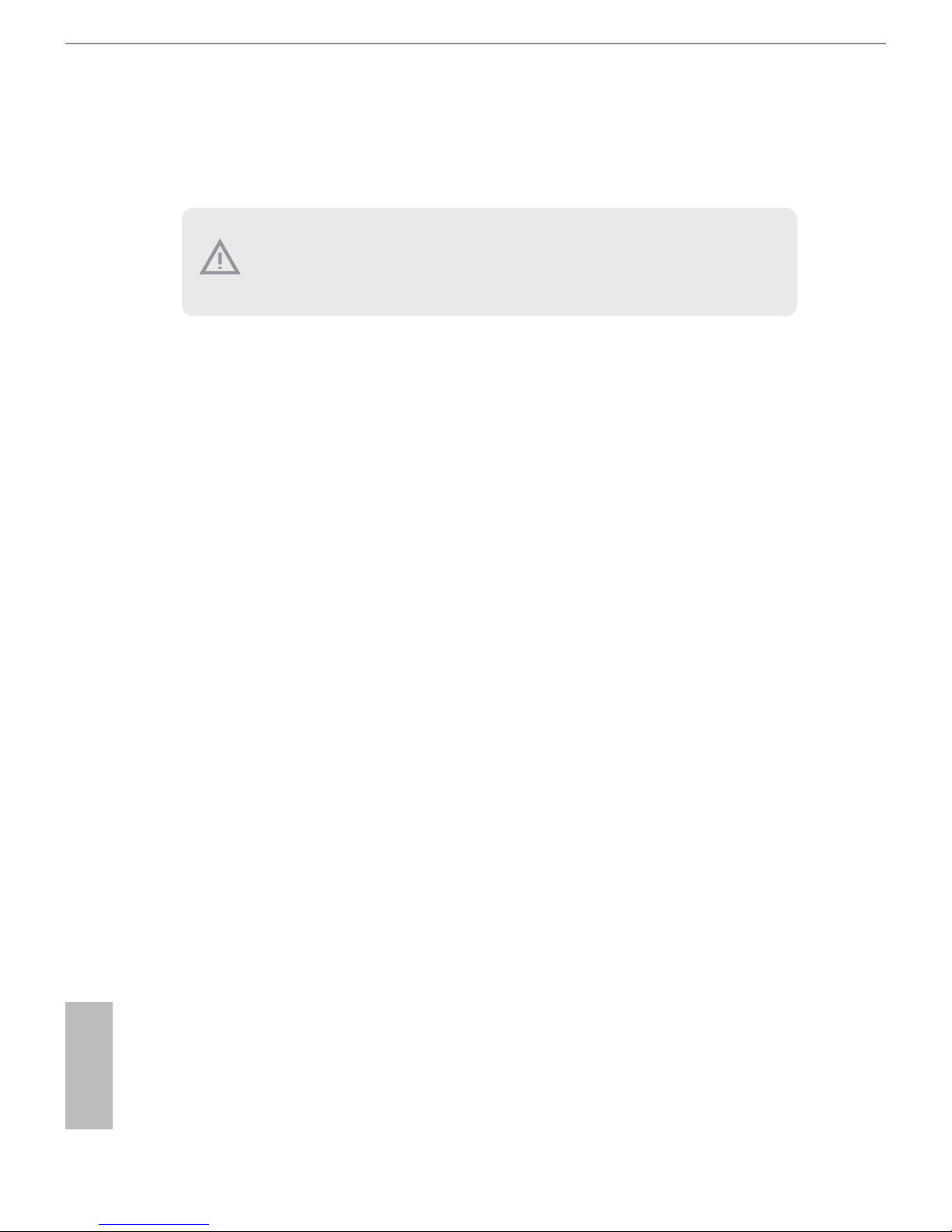
12
English
2.2 Expansion Slots (PCI Express Slots)
ere are 2 PCI Express slots on the motherboard.
PCIe slots:
PCIE1 (PCIe 2.0 x1 slot) is used for PCI Express cards with x1 lane width cards.
MINI_PCIE1 (mini-PCIe slot) is used for WiFi module.
Before installing an expansion card, please make sure that the power supply is
switched o or the power cord is unplug ged. Please read the documentation of the
expansion card and make necessary hardware settings for the card before you start the
installation.
Page 17
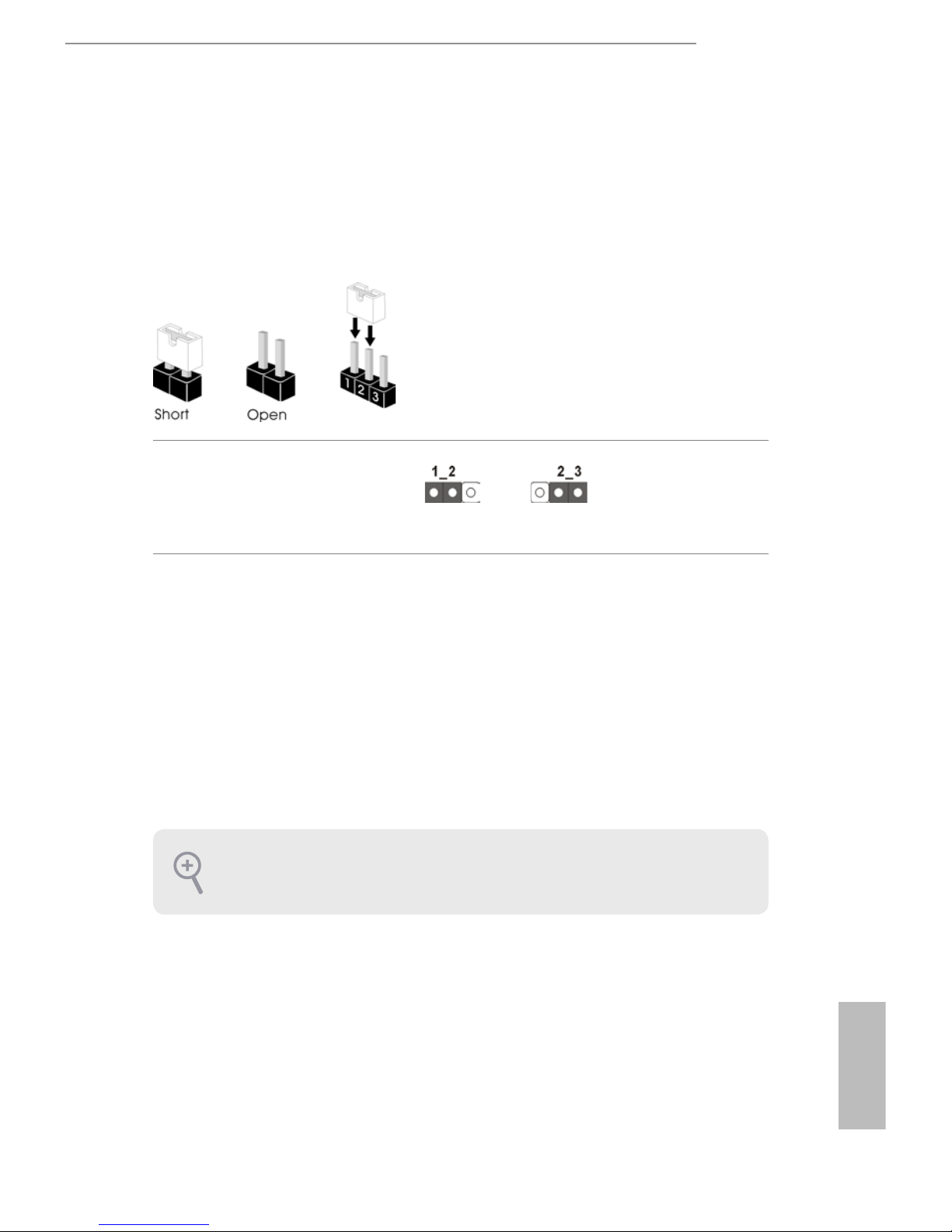
Q1900DC-ITX
13
English
2.3 Jumpers Setup
e illustration shows how jumpers are setup. When the jumper cap is placed on
the pins, the jumper is “Short”. If no jumper cap is placed on the pins, the jumper
is “Open”. e illustration shows a 3-pin jumper whose pin1 and pin2 are “Short”
when a jumper cap is placed on these 2 pins.
Clear CMOS Jumper
(CLRCMOS1)
(see p.5, No. 15)
CLRCMOS1 allows you to clear the data in CMOS. To clear and reset the system
parameters to default setup, please turn o the computer and unplug the power
cord from the power supply. Aer waiting for 15 seconds, use a jumper cap to
short pin2 and pin3 on CLRCMOS1 for 5 seconds. However, please do not clear
the CMOS right aer you update the BIOS. If you need to clear the CMOS when
you just nish updating the BIOS, you must boot up the system rst, and then shut
it down before you do the clear-CMOS action. Please be noted that the password,
date, time, and user default prole will be cleared only if the CMOS battery is
removed.
Clear CMOSDefault
If you clear the CMOS, the case open may be detected. Please adjust the BIOS option
“Clear Status” to clear the record of previous chassis intrusion status.
Page 18
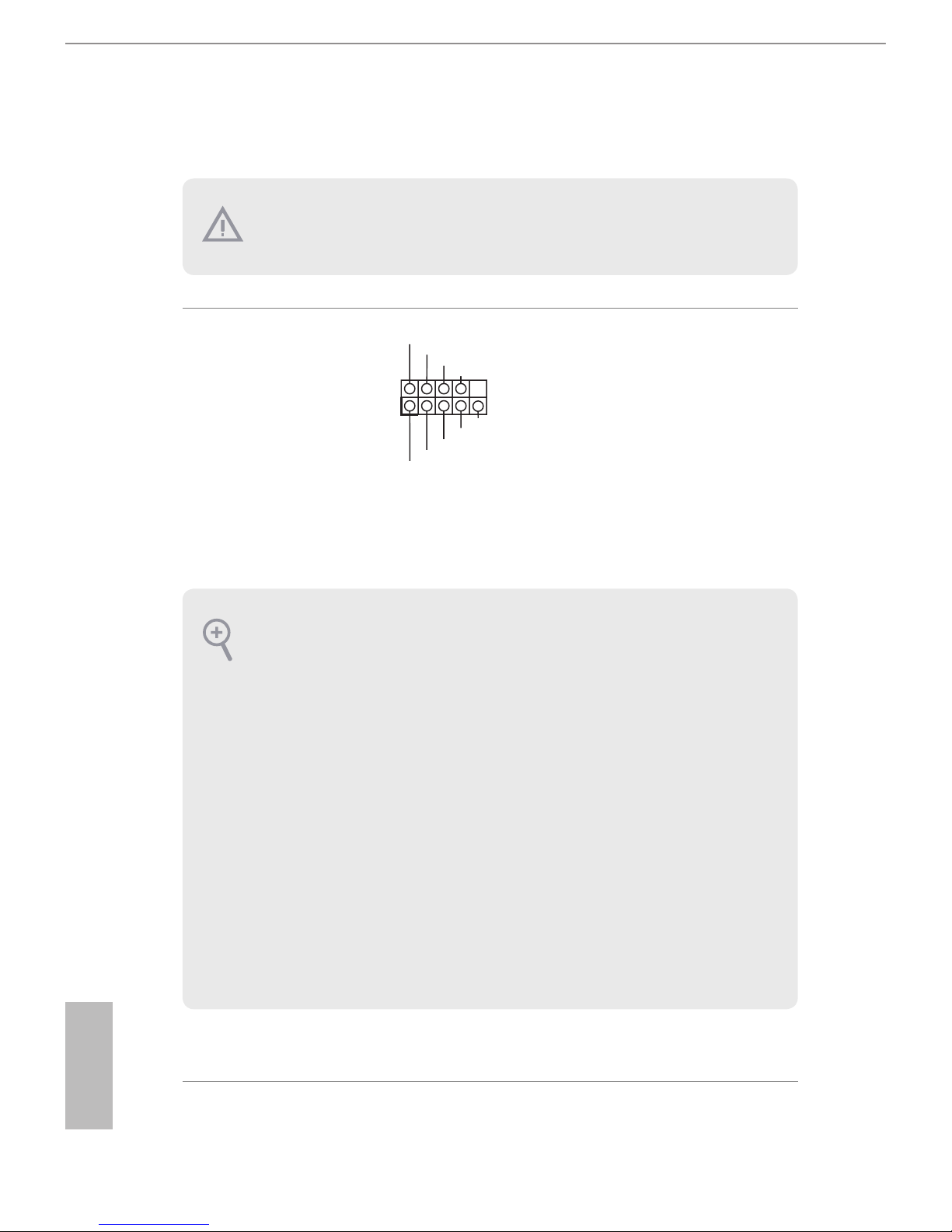
14
English
2.4 Onboard Headers and Connectors
System Panel Header
(9-pin PANEL1)
(see p.5, No. 3)
Connect the power
switch, reset switch and
system status indicator on
the chassis to this header
according to the pin
assignments below. Note
the positive and negative
pins before connecting
the cables.
GND
RESET#
PWRBTN#
PLED-
PLED+
GND
HDLED-
HDLED+
1
GND
PWRBTN (Power Switch):
Connect to the power switch on the chassis front panel. You may congure the way to
turn o your system using the power switch.
RESET (Reset Switch):
Connect to the reset switch on the chassis front panel. Press the reset switch to restart
the computer if the computer freezes and fails to perform a normal restart.
PLED (System Power LED):
Connect to the power status indicator on the chassis front panel. e LED is on when
the system is operating. e LED keeps blinking when the system is in S1/S3 sleep state.
e LED is o when the system is in S4 sleep state or powered o (S5).
HDLED (Hard Drive Activity LED):
Connect to the hard drive activity LED on the chassis front panel. e LED is on when
the hard drive is reading or writing data.
e front panel design may dier by chassis. A front panel module mainly consists
of power switch, reset switch, power LED, hard drive activity LED, speaker and etc.
When connecting your chassis front panel module to this header, make sure the wire
assignments and the pin assignments are matched correctly.
Onboard headers and connectors are NOT jumpers. Do NOT place jumper caps over
these headers and connectors. Placing jumper caps over the headers and connectors
will cause permanent damage to the motherboard.
Page 19
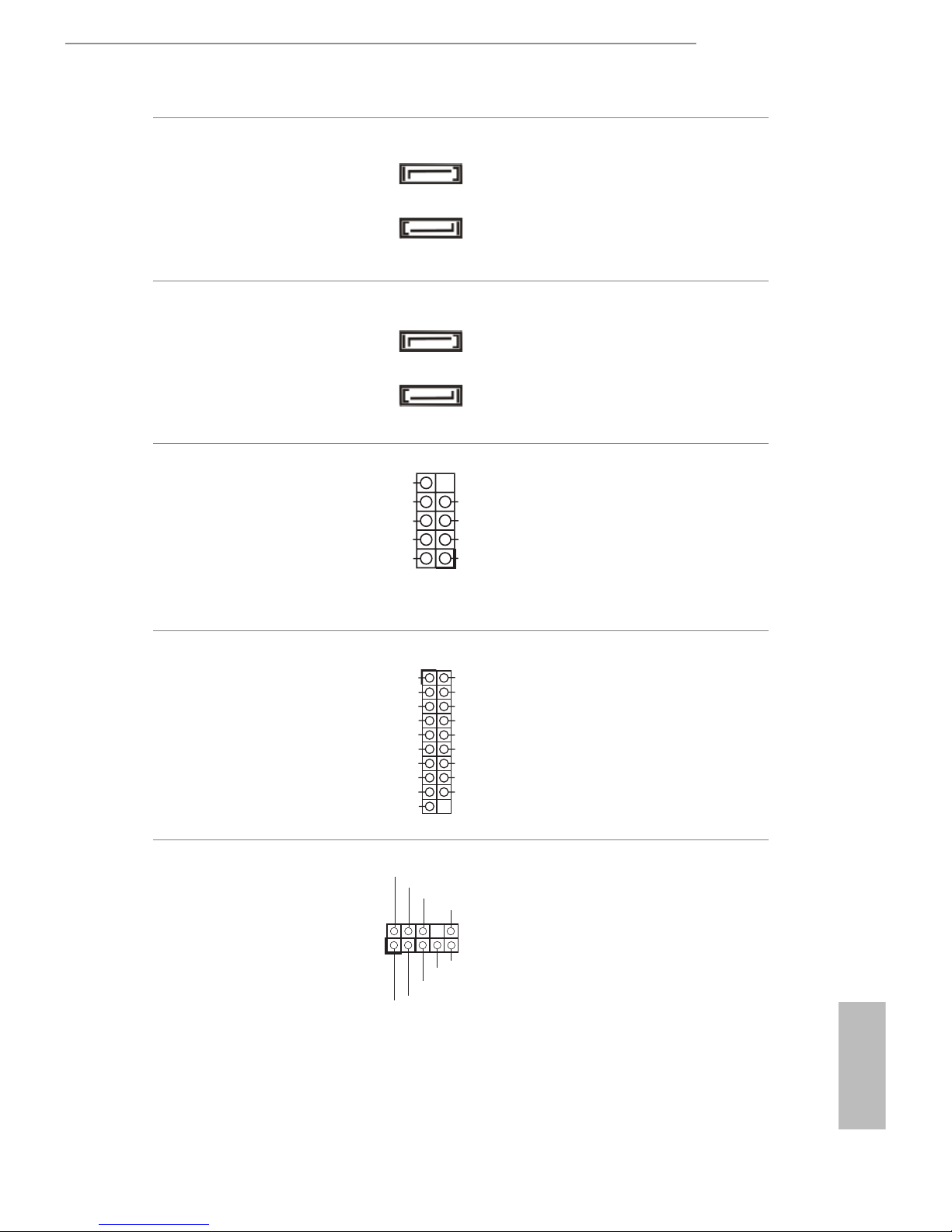
Q1900DC-ITX
15
English
Serial ATA2 Connectors
(SATA2_1:
see p.5, No. 10)
(SATA2_2:
see p.5, No. 7)
ese two SATA2
connectors support SATA
data cables for internal
storage devices with up to
3.0 Gb/s data transfer rate.
Serial ATA3 Connectors
(SATA3_A1:
see p.5, No. 16)
(SATA3_A2:
see p.5, No. 18)
ese two SATA3
connectors support SATA
data cables for internal
storage devices with up to
6.0 Gb/s data transfer rate.
USB 2.0 Header
(9-pin USB1_2)
(see p.5, No. 4)
Besides two USB 2.0 ports
on the I/O panel, there
is one header on this
motherboard. is USB
2.0 header can support
two ports.
USB 3.0 Header
(19-pin USB3_1_2)
(see p.5, No. 5)
Besides two USB 3.0 ports
on the I/O panel, there
is one header on this
motherboard. is USB
3.0 header can support
two ports.
Front Panel Audio Header
(9-pin HD_AUDIO1)
(see p.5, No. 19)
is header is for
connecting audio devices
to the front audio panel.
SATA2_2
SATA2_1
J_ S EN SE
OU T 2_ L
1
MI C _R ET
PR E SE NC E#
GND
OU T 2_ R
MI C 2_ R
MI C 2_ L
OUT_RET
SATA3_A2
SATA3_A1
DUMM Y
GND GND
+B
-B
+A
-A
USB_ PW R
USB_ PW R
1
1
Int A_ PB _D+
Dum my
Int A_ PB _D-
GND
Int A_ PB _SS TX +
GND
Int A_ PB _SS TX -
Int A_ PB _SS RX +
Int A_ PB _SS RX -
Vbu s
Vbu s
Int A_ PA_S SR X-
Int A_ PA_S SR X+
GND
Int A_ PA_S ST X-
Int A_ PA_S ST X+
GND
Int A_ PA_D -
Int A_ PA_D +
Page 20
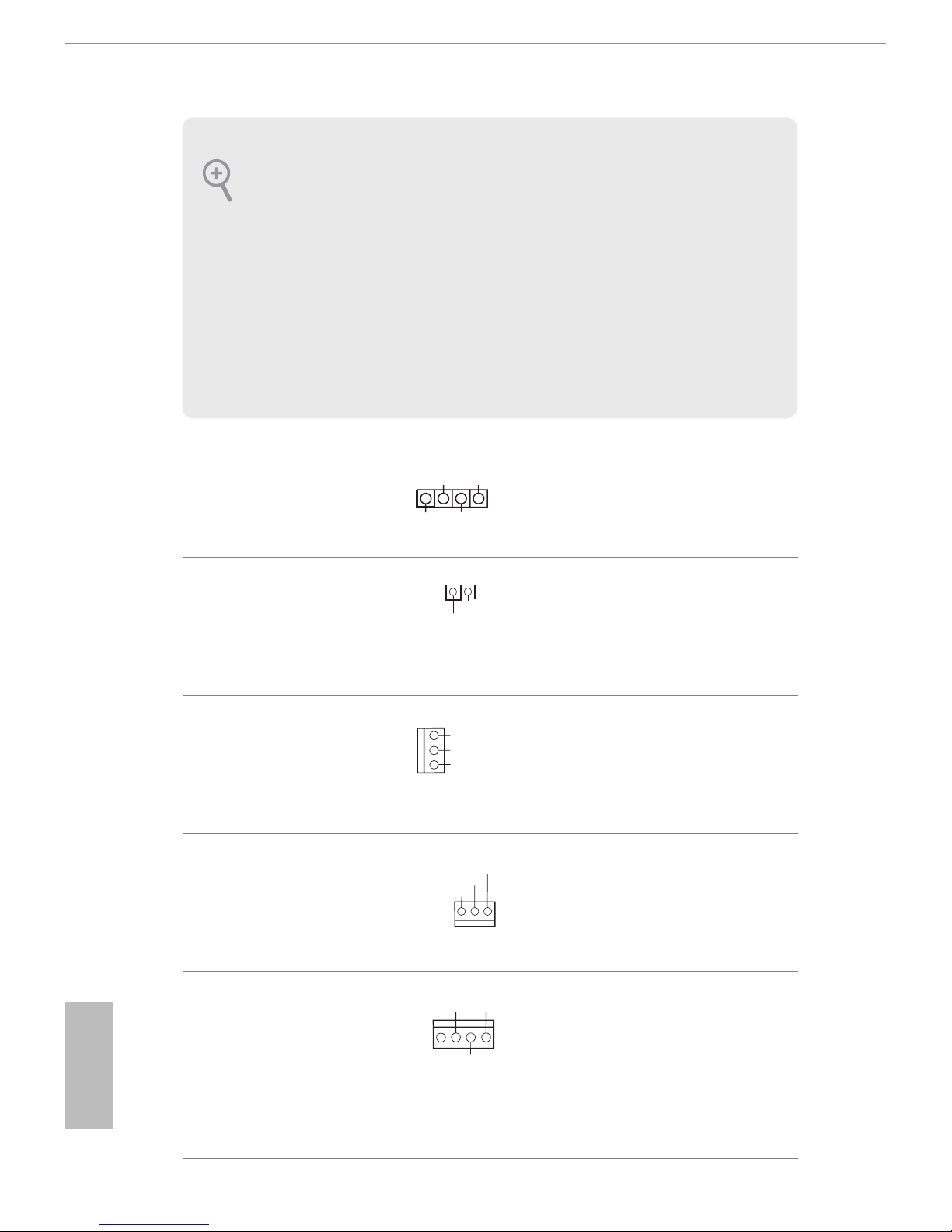
16
English
Chassis Speaker Header
(4-pin SPEAKER1)
(see p.5, No. 12)
Please connect the chassis
speaker to this header.
SPDIF Out Connector
(2-pin SPDIF_OUT1)
(see p.5, No. 20)
Please connect the
SPDIF_OUT connector of
a HDMI VGA card to this
header with a cable.
Chassis Fan Connector
(3-pin CHA_FAN1)
(see p.5, No. 9)
Please connect fan cable
to the fan connector and
match the black wire to
the ground pin.
CPU Fan Connectors
(3-pin CPU_FAN1)
(see p.5, No. 1)
Please connect the CPU
fan cable to the connector
and match the black wire
to the ground pin.
SATA Power Connectors
(4-pin SATA_PWR1)
(see p.5, No. 8)
(4-pin SATA_PWR2)
(see p.5, No. 6)
Please connect a SATA
power cable.
1
+5V
DUMM Y
DUMM Y
SPEA KE R
1. High Denition Audio supports Jack Sensing, but the panel wire on the chassis must
support HDA to function correctly. Please follow the instructions in our manual and
chassis manual to install your system.
2. If you use an AC’97 audio panel, please install it to the front panel audio header by
the steps below:
A. Connect Mic_ IN (MIC) to MIC2_L.
B. Connect Audio_ R (RIN) to OUT2_R and Audio_L (LIN) to OUT2_L.
C. Connect Ground (GND) to Ground (GND).
D. MIC_ RET and OUT_RET are for the HD audio panel only. You don’t need to
connect them for the AC’97 audio panel.
E. To activate the front mic, go to the “FrontMic” Tab in the Realtek Control panel
and adjust “Recording Volume”.
GND
FAN_ VO LTAGE
FAN_ SP EE D
GND
FAN_ VO LTAG E
FAN_ SP EE D
SPD IF OU T
GND
1
1
+12 VGND
+5V
GND
Page 21

Q1900DC-ITX
17
English
Chassis Intrusion Header
(2-pin CI1)
(see p.5, No. 14)
is motherboard supports
CASE OPEN detection feature
that detects if t he chassis cove
has been removed. This feature
requires a chassis wit h chassis
intrusion detection design.
TPM Header
(17-pin TPMS1)
(see p.5, No. 11)
is connector supports Trusted
Platform Module (TPM) system,
which can securely store keys,
digital certicates, passwords,
and data. A TPM system also
helps enhance network security,
protects digital identities, and
ensures platform integrity.
Serial Port Header
(9-pin COM1)
(see p.5, No. 13)
is COM1 header
supports a serial port
module.
Print Port Header
(25-pin LPT1)
(see p.5, No. 17)
is is an interface
for print port cable
that allows convenient
connection of printer
devices.
1
GN D
SM B _D AT A_ MA IN
LA D2
LA D1
GN D
S_ P WR DW N #
SE R IR Q #
GN D
PC I CL K
PC I RS T #
LA D3
+3 V
LA D0
+3 VS B
GN D
FR A ME
SM B _C LK _M AI N
1
AFD #
ERR OR #
PIN IT #
GND
SLI N#
STB #
SPD 0
SPD 1
SPD 2
SPD 3
SPD 4
SPD 5
SPD 6
SPD 7
ACK #
BUS Y
PE
SLC T
1
Sig na l
GND
Page 22

18
English
Chapter 3 Software and Utilities Operation
3.1 Installing Drivers
e Support CD that comes with the motherboard contains necessary drivers and
useful utilities that enhance the motherboard’s features.
Running The Support CD
To begin using the support CD, insert the CD into your CD-ROM drive. e CD
automatically displays the Main Menu if “AUTORUN” is enabled in your computer.
If the Main Menu does not appear automatically, locate and double click on the le
“ASRSETUP.EXE” in the Support CD to display the menu.
Drivers Menu
e drivers compatible to your system will be auto-detected and listed on the
support CD driver page. Please click Install All or follow the order from top to
bottom to install those required drivers. erefore, the drivers you install can work
properly.
Utilities Menu
e Utilities Menu shows the application soware that the motherboard supports.
Click on a specic item then follow the installation wizard to install it.
To improve Windows 7 compatibility, please download and install the following hot
x provided by Microso.
“KB2720599”: http://support.microso.com/kb/2720599/en-us
Page 23

Q1900DC-ITX
19
English
3.2 A-Tuning
A-Tuning is ASRock’s multi purpose soware suite with a new interface, more new
features and improved utilities, including XFast RAM and a whole lot more.
3.2.1 Installing A-Tuning
When you install the all-in-one driver to your system from ASRock’s support CD,
A-Tuning will be auto-installed as well. Aer the installation, you will nd the icon
“A-Tuning“ on your desktop. Double-click the “A-Tuning“ icon, A-Tuning
main menu will pop up.
3.2.2 Using A-Tuning
ere are ve sections in A-Tuning main menu: Operation Mode and Tools.
Operation Mode
Choose an operation mode for your computer.
Page 24

20
English
Tools
Various tools and utilities.
XFast RAM
Boost the system’s performance and extend the HDD’s or SDD’s lifespan! Create a
hidden partition, then assign which les should be stored in the RAM drive.
Page 25

Q1900DC-ITX
21
English
3.3 Intel® Smart Connect Technology
Intel® Smart Connect Technology is a feature that periodically wakes your computer
from Windows® sleep state to refresh email or social networking applications. It
saves your waiting time and keeps the content always up-to-date.
3.3.1 System Requirements
• Conrm whether your motherboard supports this feature.
• Operating system: Microso Windows 8/7 (32- or 64-bit edition)
• Set the SATA mode to AHCI. If Windows 8/7 is already installed under IDE
mode, directly changing the SATA mode to AHCI may cause Windows 8/7
to crash while booting. If your system is not in AHCI mode, please follow the
instructions below.
1. Press Win + R simultaneously in Windows 8/7, type "Regedit" into the word
box then click OK.
2. Enter into HKEY_LOCAL_MACHINE\SYSTEM\CurrentControlSet\services\
msahci in Windows Registry Editor. Double click on the value Start and
change the value from 3 into 0. Click on OK.
ere are certain risks. Please backup any important data before operating to avoid
loss.
Page 26

22
English
3.3.2 Setup Guide
Installing ASRock Smart Connect Utility
Step 1
Install ASRock Smart Connect Utility, which is located in the folder at the following
path of the Support CD: \ ASRock Utility > Smart Connect.
Step 2
Once installed, run ASRock Smart Connect from your desktop or go to Windows
Start -> All Programs -> ASRock Utility.
Page 27

Q1900DC-ITX
23
English
Step 3
Click the Add button. Take Foxmail as an example, add Foxmail to the Application
list.
Step 4
Select Foxmail from the Application List, then click the arrow pointing right to add
this application to the Smart Connect List.
Step 5
Click Apply to enable Smart Connect.
Page 28

24
English
Step 6
Double-click the Intel® Smart Connect Technology Manager icon in the
Windows system tray.
Step 7
Drag the slider to congure how oen the system will connect to the network to
download updates. Shorter durations will provide more frequent updates, but may
cause more power consumption.
Using Smart Connect
1. Keep the applications which you wish to connect to the internet and receive
updates while the system is in sleep state running. Foxmail for instance, keep
Foxmail running.
2. Click on Windows Start -> the arrow next to Shut down, and click on Sleep.
3. Windows system will enter sleep state.
Page 29

Q1900DC-ITX
25
English
4. e system will wake up from sleep state periodically, and then start to update
Foxmail. e screen will not display anything so the computer can maintain
minimum power usage. Aerwards, the system will automatically return to
sleep state again.
5. Upon waking up the system, you will nd the new mail that were sent to you
during sleep state are already updated and ready to be read in Foxmail.
Page 30

26
English
3.4 ASRock Cloud
ASRock Cloud makes your mobile devices connect to your PC seamlessly!
Have you ever been in a situation where you emergently needed certain files in your
computer, however the computer was ga zil lion mi l e s aw ay out of reach? ASRock
Cloud includes severa l technologies and software solutions for remotely controlling
your computer, even if the computer is in off mode. For ASRock motherboards with a
Realtek® LAN chip, ASRock Cloud allows users to remotely wake up their computers
via the internet by using a secondary device, such as a smartphone or tablet. Users may
use Orbweb.ME Professional to remotely wake up and control their computers, or they
could wake up the computer then use any other preferred remote desktop application.
is motherboard supports Wake-On-WAN with the onboard Realtek® LAN, so you can
connect with your PC from anywhere in the world. You will be able to power your PC on
or turn it o, monitor and take control of it remotely with another smartphone, tablet or
computer.
*ASRock Cloud is supported on Windows 8.1 / 7.
Page 31

Q1900DC-ITX
27
English
3.4.1 Realtek® Wake-On-WAN
Realtek® Wake-On-WAN allows you to wake up and remote control your home computer
from sleep or shutdown state.
Before conguring this feature, verify the followings on your host computer:
• Make sure that the "PCIE Devices Power On" is enabled in UEFI SETUP
UTILITY > Advanced > ACPI Conguration.
• Make sure that the "Shutdown Wake-On-Lan" is enabled in Device Manager >
Network Adapters > Realtek PCIe GBE Family Controller > Advanced.
*e UEFI screen is for reference only. e actual screen may dier by model.
Page 32

28
English
3.4.2 Conguring and Using Orbweb.ME Professional
Orbweb.ME Professional is a remote control soware allowing you to easily access and
control the remote host installed with the Orbweb.ME Professional host soware.
Installing Orbweb.ME Professional on the Host Computer
You ca n f ind the Orbweb.ME Professiona l host soft wa re in the Support CD or just
download it from http://orbweb.me.
Step 1
Click on the Orbweb.ME Professional installer package le to start installation.
Step 2
Follow the onscreen instructions to complete the installation.
Step 3
When installation completes, reboot the computer.
Signing Up for Host Computer Registration
Step 1
Double-click the Orbweb.ME Professional icon on your desktop.
Step 2
On the Orbweb.ME Portal login page, click Sign Up to create an Orbweb.ME account and
name your host computer.
Page 33

Q1900DC-ITX
29
English
Step 3
You will receive a verication email. Follow the steps in the email to verify your account.
Aer verifying your account, you can access your PC through web browsers at
http://orbweb.me.
On the Account Veried page, if you click Go to My Computers, you will see the Orbweb.
ME portal page as a client.
Setting Up Shared Folders on Host Computer
Step 1
Double-click the Orbweb.ME Professional icon on your desktop.
Or, if you just nished signing up for your host computer, you can click Congure this
computer in the screen to begin.
Step 2
Click Folder Settings tab and the default shared folders display.
To add a folder, click . Select a folder to add it into Orbweb.ME. en click Save.
You can access the documents in these shared folders on the host computer remotely
through Xplorer from your client device.
Page 34

30
English
e lastest version of Java is required to be installed to use the Remote Desktop and
Xplorer functions.
REMOTE ACCESS FROM A CLIENT DEVICE
Using Remote Wake-Up
Remote Wake-Up allows you to remotely put your host computer to sleep and wake your
host computer up from a client device.
For Windows PC users:
Step 1
Go to Orbweb.ME portal login page: http://orbweb.me
Step 2
Log in with your Orbweb.ME account and password.
Step 3
Find the host computer from the list by the computer name you give.
Online / Green Ready to Connect / Blue Online / Blue
Oine / Gray Unable to Connect / Gray Wakable / Red
Wakable mode
If you use a motherboard with dual LAN ports, please disable one of the LAN ports
to use the Remote Wake-Up function. To do so, go to Control Panel > Network and
Sharing Center > Manage Network Connections, right-click Local Area Connections
and select Disable.
Page 35

Q1900DC-ITX
31
English
Step 4
Click and power options appear. Click to select Restart, Sleep or Shut Down.
Select Restart from the options to restart your host computer remotely.
When you select Sle ep or Shut Down, if the host device is WOW( Wa ke-On-Wan)
compatible, you can put your host computer to sleep (S3/S4) or shut down your host
computer (S5) remotely. e host status in the Status column shows oine and ready to be
awaked and the power option shows wakable .
To wake up the computer, click .
For iOS or Android Mobile Devices users:
Download and install “Orbweb.ME Professional” app from the App Store (iOS) or Play
Store (Android).
Step 1
Tap the “Orbweb.ME Professional” app icon to launch it.
Step 2
Log in with your Orbweb.ME account and password.
Step 3
Tap the Power Options icon and power options appear.
Tap to select Restart, Sleep or Shutdown.
Please be noted that if the host device is not WOW compatible, the host status icon
will turn oine and the power option icon will disappear. You have to physically
wake up computer in order to bring power option icon back to online.
Page 36

32
English
Using Remote Desktop
Remote Desktop allows you to remotely access your host computer from a client device.
For Windows PC users:
Step 1
Go to Orbweb.ME portal login page: http://orbweb.me
Step 2
Log in with your Orbweb.ME account and password.
Step 3
Click the Connect icon .
Step 4
Click on Remote Desktop.
If the Remote Desktop Connection dialog appears, click Connect to continue.
Step 5
Enter the Windows password to log in and you will see the desktop of your host computer.
Please refer to the user manual of the Orbweb.ME Professional for more instructions
on how to use Orbweb.ME Professional.
Please be noted that if the host device is not WOW compatible, the host status icon
will turn oine and the power option icon will dissappear. You have to physically
wake up computer in order to bring power option icon back to online.
Page 37

Q1900DC-ITX
33
English
For iOS or Android Mobile Devices users:
Download and install “Orbweb.ME Professional” app from the App Store (iOS) or Play
Store (Android).
Step 1
Tap the “Orbweb.ME Professional” app icon to launch it.
Step 2
Log in with your Orbweb.ME account and password.
Step 3
Tap the host computer name that you want to access under the Remote Desktop section.
Step 4
Enter the Windows password to log in and you will see the desktop of your host computer.
Page 38

34
English
Using Xplorer
Xplorer allows you to remotely access documents on your host computer from a client
device.
For Windows PC users:
Step 1
Go to Orbweb.ME portal login page: http://orbweb.me
Step 2
Log in with your Orbweb.ME account and password.
Step 3
Click the Connect icon .
Step 4
Click on Xplorer.
Step 5
Root directory displays. Click on a folder name to open the folder.
Step 6
Click on a le name to preivew the le.
You can also delete, rename, move, and copy a selected le. For more instructions on how
to use Xplorer, refer to the user manual of the Orbweb.ME Professional.
Page 39

Q1900DC-ITX
35
English
Tutorial Video
For iOS or Android Mobile Devices users:
Download and install “Orbweb.ME Professional” app from the App Store (iOS) or Play
Store (Android).
Step 1
Tap the “Orbweb.ME Professional” app icon to launch it.
Step 2
Log in with your Orbweb.ME account and password.
Step 3
Tap the Connect icon .
Step 4
Tap a folder name under the Xplorer section and you can see the les in this folder.
Tap a le name to preivew the le.
You can also delete, rename, move, and copy a selected le. For more instructions
on how to use Xplorer, refer to the user manual of the Orbweb.ME Professional.
Page 40

36
English
3.5 Start8
For those Windows 8 users who miss the Start Menu, Start8 is an ideal solution that
brings back the familiar Start Menu along with added customizations for greater
eciency.
3.5.1 Installing Start8
Install Start8, which is located in the folder at the following path of the Support CD:
\ ASRock Utility > Start8.
3.5.2 Conguring Start8
Style
Select between the Windows 7 style and Windows 8 style Start Menu. en select
the theme of the Start Menu and customize the style of the Start icon.
Page 41

Q1900DC-ITX
37
English
Congure
Congure provides conguration options, including icon sizes, which shortcuts you
want Start Menu to display, quick access to recently used apps, the functionality of
the power button, and more.
Control
Page 42

38
English
Control lets you congure what a click on the start button or a press on the
Windows key does.
Desktop
Desktop allows you to disable the hot corners when you are working on the desktop.
It also lets you choose whether or not the system boots directly into desktop mode
and bypass the Metro user interface.
About
Displays information about Start8.
Page 43

Q1900DC-ITX
39
English
Chapter 4 UEFI SETUP UTILITY
4.1 Introduction
is section explains how to use the UEFI SETUP UTILITY to congure your
system. You may run the UEFI SETUP UTILITY by pressing <F2> or <Del> right
aer you power on the computer, otherwise, the Power-On-Self-Test (POST) will
continue with its test routines. If you wish to enter the UEFI SETUP UTILITY aer
POST, restart the system by pressing <Ctl> + <Alt> + <Delete>, or by pressing the
reset button on the system chassis. You may also restart by turning the system o
and then back on.
4.1.1 UEFI Menu Bar
e top of the screen has a menu bar with the following selections:
Main
For setting system time/date information
Advanced
For advanced system congurations
Tool
Useful tools
H/W Monitor
Displays current hardware status
Security
For security settings
Boot
For conguring boot settings and boot priority
Exit
Exit the current screen or the UEFI Setup Utility
Because the UEFI soware is constantly being updated, the following UEFI setup
screens and descriptions are for reference purpose only, and they may not exactly
match what you see on your screen.
Page 44

40
English
4.1.2 Navigation Keys
Use < > key or < > key to choose among the selections on the menu bar, and
use < > key or < > key to move the cursor up or down to select items, then
press <Enter> to get into the sub screen. You can also use the mouse to click your
required item.
Please check the following table for the descriptions of each navigation key.
Navigation Key(s) Description
+ / -
To change option for the selected items
<Tab>
Switch to next function
<PGUP>
Go to the previous page
<PGDN>
Go to the next page
<HOME>
Go to the top of the screen
<END>
Go to the bottom of the screen
<F1>
To display the General Help Screen
<F4>
Toggle sound on/o
<F7>
Discard changes and exit the SETUP UTILITY
<F9>
Load optimal default values for all the settings
<F10>
Save changes and exit the SETUP UTILITY
<F12>
Print screen
<ESC>
Jump to the Exit Screen or exit the current screen
Page 45

Q1900DC-ITX
41
English
4.2 Main Screen
When you enter the UEFI SETUP UTILITY, the Main screen will appear and
display the system overview.
Page 46

42
English
4.3 Advanced Screen
In this section, you may set the congurations for the following items:
CPU Conguration, Chipset Conguration, Storage Conguration, Intel® Smart
Connect Technology, Super IO Conguration, ACPI Conguration, USB
Conguration and Trusted Computing.
Setting wrong values in this section may cause the system to malfunction.
Page 47

Q1900DC-ITX
43
English
4.3.1 CPU Conguration
Intel SpeedStep Technology
Intel SpeedStep technology allows processors to switch between multiple
frequencies and voltage points for better power saving and heat dissipation.
CPU C States Support
Enable CPU C States Support for power saving. It is recommended to keep C3, C6
and C7 all enabled for better power saving.
Enhanced Halt State (C1E)
Enable Enhanced Halt State (C1E) for lower power consumption.
No-Execute Memory Protection
Processors with No-Execution Memory Protection Technology may prevent certain
classes of malicious buer overow attacks.
Intel Virtualization Technology
Intel Virtualization Technology allows a platform to run multiple operating systems
and applications in independent partitions, so that one computer system can
function as multiple virtual systems.
Page 48

44
English
4.3.2 Chipset Conguration
DRAM Voltage
Use this to congure DRAM Voltage. e default value is [Auto].
Primary Graphics Adapter
Select a primary VGA.
Share Memory
Congure the size of memory that is allocated to the integrated graphics processor
when the system boots up.
Onboard HD Audio
Enable/disable onboard HD audio. Set to Auto to enable onboard HD audio and
automatically disable it when a sound card is installed.
Front Panel
Enable/disable front panel HD audio.
Onboard HDMI HD Audio
Enable audio for the onboard digital outputs.
Page 49

Q1900DC-ITX
45
English
Onboard LAN
Enable or disable the onboard network interface controller.
PCIE1 Link Speed
Select the link speed for PCIE1.
Deep S5
Congure deep sleep mode for power saving when the computer is shut down.
Restore on AC/Power Loss
Select the power state aer a power failure. If [Power O] is selected, the power will
remain o when the power recovers. If [Power On] is selected, the system will start
to boot up when the power recovers.
Good Night LED
By enabling Good Night LED, the Power/LAN LEDs will be switched o when the
system is on. It will also automatically switch o the Power and LAN LEDs when
the system enters into Standby/Hibernation mode.
WAN Radio
Enable or disable the onboard WiFi Radio.
Page 50

46
English
4.3.3 Storage Conguration
SATA Controller(s)
Enable/disable the SATA controllers.
SATA Mode Selection
IDE: For better compatibility.
AHCI: Supports new features that improve performance.
SATA Aggressive Link Power Management
SATA Aggressive Link Power Management allows SATA devices to enter a low
power state during periods of inactivity to save power. It is only supported by AHCI
mode.
Hard Disk S.M.A.R.T.
S.M.A.R.T stands for Self-Monitoring, Analysis, and Reporting Technology. It is a
monitoring system for computer hard disk drives to detect and report on various
indicators of reliability.
AHCI (Advanced Host Controller Interface) supports NCQ and other new features
that will improve SATA disk performance but IDE mode does not have these advantages.
Page 51

Q1900DC-ITX
47
English
ASMedia SATA3 Mode
IDE: For better compatibility.
AHCI: Supports new features that improve performance.
Page 52

48
English
4.3.4 Intel® Smart Connect Technology
Intel® Smart Connect Technology
Intel® Smart Connect Technology automatically updates your email and social
networks, such as Twitter, Facebook, etc. while the computer is in sleep mode.
Page 53

Q1900DC-ITX
49
English
4.3.5 Super IO Conguration
Serial Port 1
Enable or disable the Serial port 1.
Serial Port Address
Select the address of the Serial port.
Parallel Port
Enable or disable the Parallel port.
Change Settings
Select the address of the Parallel port.
Device Mode
Select the device mode according to your connected device.
Page 54

50
English
4.3.6 ACPI Conguration
Suspend to RAM
Select disable for ACPI suspend type S1. It is recommended to select auto for ACPI
S3 power saving.
ACPI HPET Table
Enable the High Precision Event Timer for better performance and to pass WHQL
tests.
PS/2 Keyboard Power On
Allow the system to be waked up by a PS/2 Keyboard.
PCIE Device Power On
Allow the system to be waked up by a PCIE device and enable wake on LAN.
Ring-In Power On
Allow the system to be waked up by onboard COM port modem Ring-In signals.
RTC Alarm Power On
Allow the system to be waked up by the real time clock alarm. Set it to By OS to let
it be handled by your operating system.
Page 55

Q1900DC-ITX
51
English
USB Keyboard/Remote Power On
Allow the system to be waked up by an USB keyboard or remote controller.
USB Mouse Power On
Allow the system to be waked up by an USB mouse.
Page 56

52
English
4.3.7 USB Conguration
USB Controller
Enable or disable all the USB ports.
Intel USB 3.0 Mode
Enable or disable all the USB 3.0 ports.
Legacy USB Support
Enable or disable Legacy OS Support for USB 2.0 devices. If you encounter USB
compatibility issues it is recommended to disable legacy USB support. Select UEFI
Setup Only to support USB devices under the UEFI setup and Windows/Linux
operating systems only.
Page 57

Q1900DC-ITX
53
English
4.3.8 Trusted Computing
Security Device Support
Enable to activate Trusted Platform Module (TPM) security for your hard disk
drives.
Page 58

54
English
4.4 Tools
Instant Flash
Save UEFI les in your USB storage device and run Instant Flash to update your
UEFI.
Internet Flash
ASRock Internet Flash downloads and updates the latest UEFI rmware version
from our servers for you. Please setup network conguration before using Internet
Flash.
*For BIOS backup and recovery purpose, it is recommended to plug in your USB
pen drive before using this function.
Page 59

Q1900DC-ITX
55
English
Network Conguration
Use this to congure internet connection settings for Internet Flash.
Internet Setting
Enable or disable sound eects in the setup utility.
UEFI Download Server
Select a server to download the UEFI rmware.
Page 60

56
English
4.5 Hardware Health Event Monitoring Screen
is section allows you to monitor the status of the hardware on your system,
including the parameters of the CPU temperature, motherboard temperature, fan
speed and voltage.
CPU Fan 1 Setting
Select a fan mode for CPU Fans 1, or choose Customize to set 5 CPU temperatures
and assign a respective fan speed for each temperature.
Chassis Fan 1 Setting
Select a fan mode for Chassis Fan 1, or choose Customize to set 5 CPU temperatures
and assign a respective fan speed for each temperature.
Case Open Feature
Enable or disable Case Open Feature to detect whether the chassis cover has been
removed.
Page 61

Q1900DC-ITX
57
English
4.6 Security Screen
In this section you may set or change the supervisor/user password for the system.
You may also clear the user password.
Supervisor Password
Set or change the password for the administrator account. Only the administrator
has authority to change the settings in the UEFI Setup Utility. Leave it blank and
press enter to remove the password.
User Password
Set or change the password for the user account. Users are unable to change the
settings in the UEFI Setup Utility. Leave it blank and press enter to remove the
password.
Secure Boot
Enable to support Windows 8 Secure Boot.
Page 62

58
English
4.7 Boot Screen
is section displays the available devices on your system for you to congure the
boot settings and the boot priority.
Fast Boot
Fast Boot minimizes your computer's boot time. In fast mode you may not boot
from an USB storage device. Ultra Fast mode is only supported by Windows 8 and
the VBIOS must support UEFI GOP if you are using an external graphics card.
Please notice that Ultra Fast mode will boot so fast that the only way to enter this
UEFI Setup Utility is to Clear CMOS or run the Restart to UEFI utility in Windows.
Boot From Onboard LAN
Allow the system to be waked up by the onboard LAN.
Setup Prompt Timeout
Congure the number of seconds to wait for the setup hot key.
Bootup Num-Lock
Select whether Num Lock should be turned on or o when the system boots up.
Boot Beep
Select whether the Boot Beep should be turned on or o when the system boots up. Please
note that a buzzer is needed.
Page 63

Q1900DC-ITX
59
English
Full Screen Logo
Enable to display the boot logo or disable to show normal POST messages.
AddOn ROM Display
Enable AddOn ROM Display to see the AddOn ROM messages or congure the
AddOn ROM if you've enabled Full Screen Logo. Disable for faster boot speed.
Boot Failure Guard
If the computer fails to boot for a number of times the system automatically restores
the default settings.
Boot Failure Guard Count
Congure the number of attempts to boot until the system automatically restores
the default settings.
CSM (Compatibility Support Module)
CSM
Enable to launch the Compatibility Support Module. Please do not disable unless
you’re running a WHCK test. If you are using Windows 8 64-bit and all of your
devices support UEFI, you may also disable CSM for faster boot speed.
Launch PXE OpROM Policy
Select UEFI only to run those that support UEFI option ROM only. Select Legacy
only to run those that support legacy option ROM only. Do not launch?
Page 64

60
English
Launch Storage OpROM Policy
Select UEFI only to run those that support UEFI option ROM only. Select Legacy
only to run those that support legacy option ROM only. Do not launch?
Launch Video OpROM Policy
Select UEFI only to run those that support UEFI option ROM only. Select Legacy
only to run those that support legacy option ROM only. Do not launch?
Page 65

Q1900DC-ITX
61
English
4.8 Exit Screen
Save Changes and Exit
When you select this option the following message, “Save conguration changes
and exit setup?” will pop out. Select [OK] to save changes and exit the UEFI SETUP
UTILITY.
Discard Changes and Exit
When you select this option the following message, “Discard changes and exit
setup?” will pop out. Select [OK] to exit the UEFI SETUP UTILITY without saving
any changes.
Discard Changes
When you select this option the following message, “Discard changes?” will pop
out. Select [OK] to discard all changes.
Load UEFI Defaults
Load UEFI default values for all options. e F9 key can be used for this operation.
Launch EFI Shell from lesystem device
Copy shellx64.e to the root directory to launch EFI Shell.
Page 66

62
English
Contact Information
If you need to contact ASRock or want to know more about ASRock, you’re welcome
to visit ASRock ’s website at http://www.asrock.com; or you may contact your dealer
for further information. For technical questions, please submit a support request
form at http://www.asrock.com/support/tsd.asp
ASRock Incorporation
2F., No.37, Sec. 2, Jhongyang S. Rd., Beitou District,
Taipei City 112, Taiwan (R.O.C.)
ASRock EUROPE B.V.
Bijsterhuizen 3151
6604 LV Wijchen
e Netherlands
Phone: +31-24-345-44-33
Fax: +31-24-345-44-38
ASRock America, Inc.
13848 Magnolia Ave, Chino, CA91710
U.S.A.
Phone: +1-909-590-8308
Fax: +1-909-590-1026
