Page 1
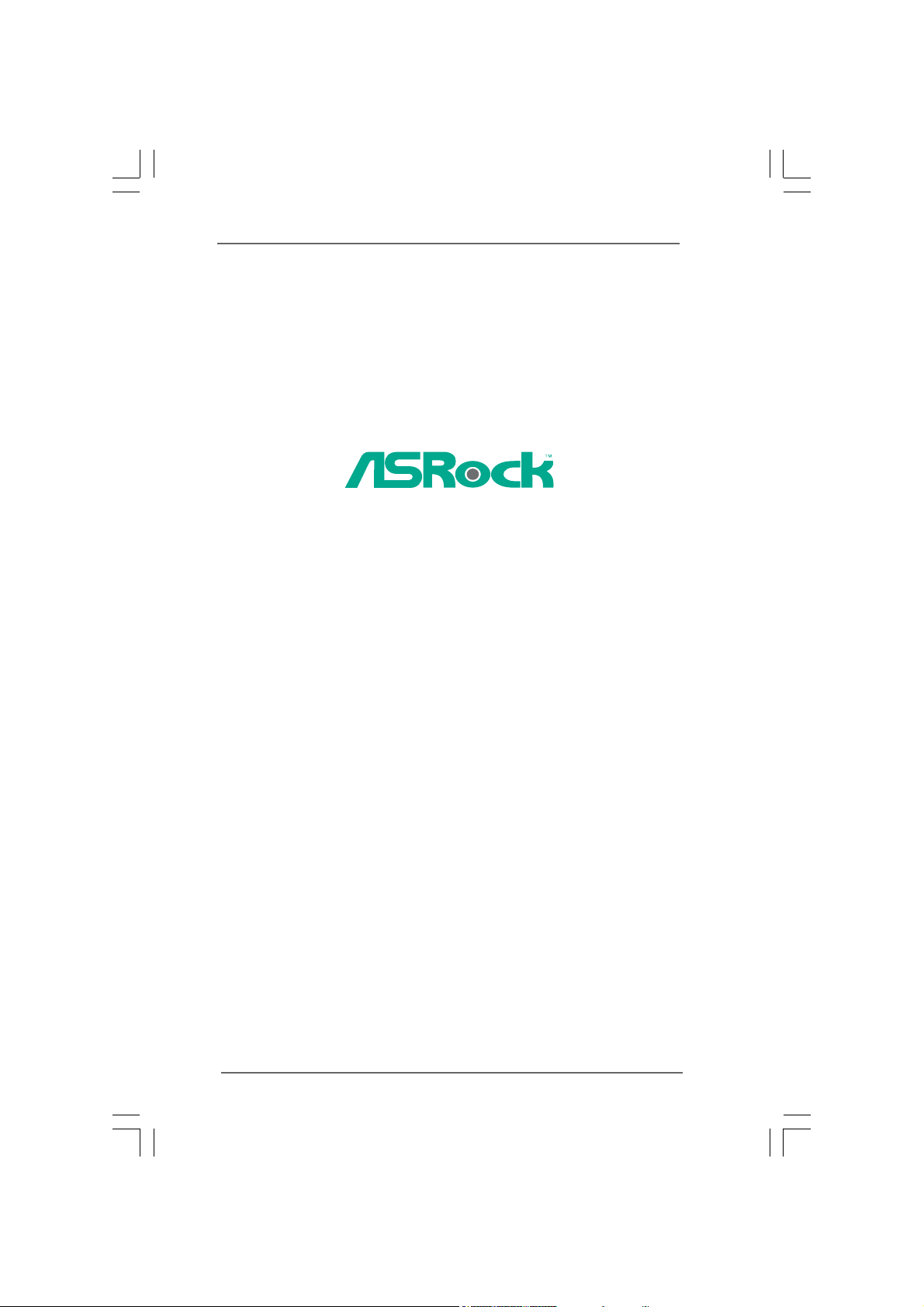
PV530
User Manual
Version 1.0
Published April 2010
Copyright©2010 ASRock INC. All rights reserved.
11
1
11
Page 2
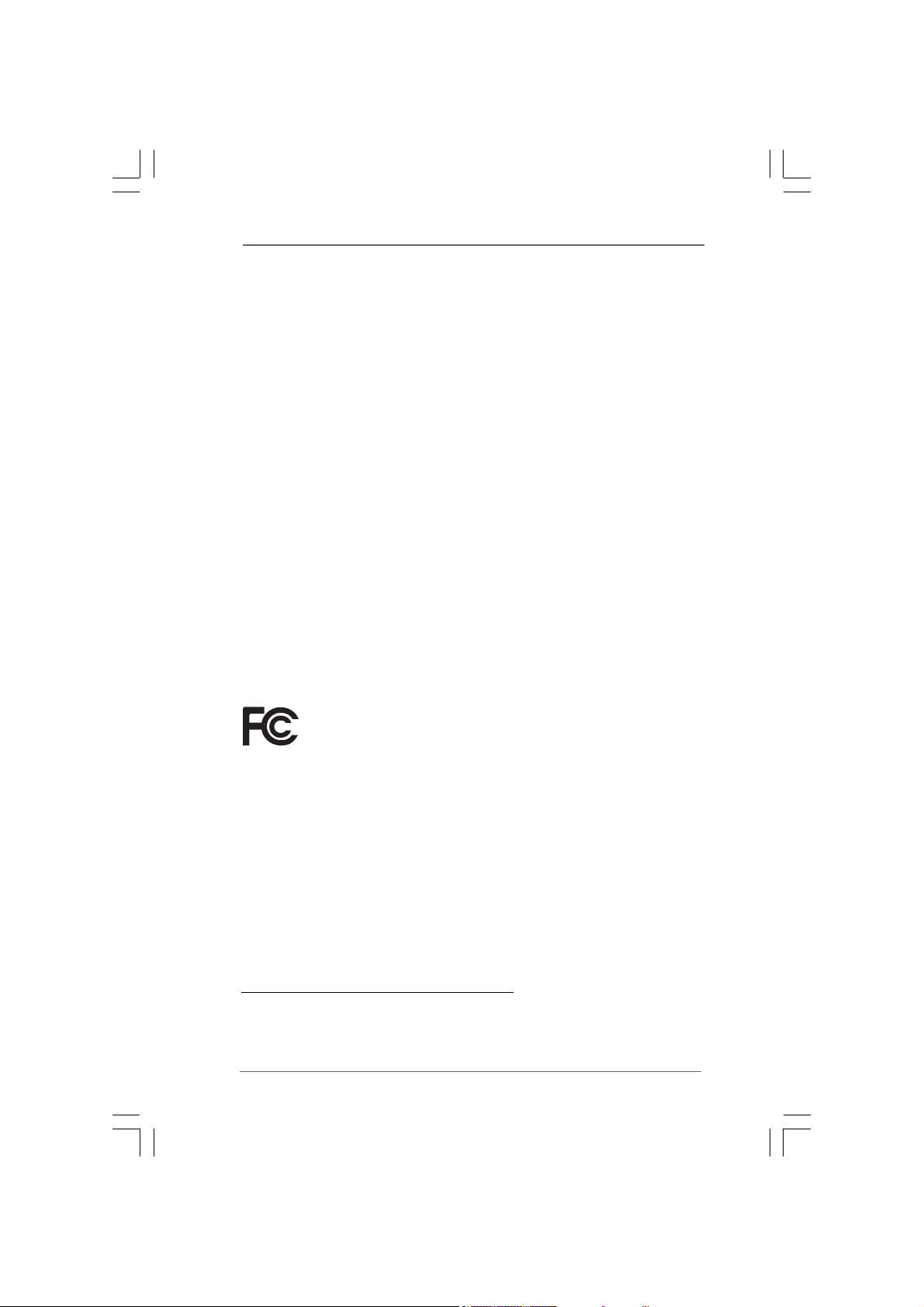
Copyright Notice:Copyright Notice:
Copyright Notice:
Copyright Notice:Copyright Notice:
No part of this manual may be reproduced, transcribed, transmitted, or translated in
any language, in any form or by any means, except duplication of documentation by
the purchaser for backup purpose, without written consent of ASRock Inc.
Products and corporate names appearing in this manual may or may not be regis-
tered trademarks or copyrights of their respective companies, and are used only for
identification or explanation and to the owners’ benefit, without intent to infringe.
Disclaimer:Disclaimer:
Disclaimer:
Disclaimer:Disclaimer:
Specifications and information contained in this manual are furnished for informa-
tional use only and subject to change without notice, and should not be constructed
as a commitment by ASRock. ASRock assumes no responsibility for any errors or
omissions that may appear in this manual.
With respect to the contents of this manual, ASRock does not provide warranty of
any kind, either expressed or implied, including but not limited to the implied warran-
ties or conditions of merchantability or fitness for a particular purpose.
In no event shall ASRock, its directors, officers, employees, or agents be liable for
any indirect, special, incidental, or consequential damages (including damages for
loss of profits, loss of business, loss of data, interruption of business and the like),
even if ASRock has been advised of the possibility of such damages arising from any
defect or error in the manual or product.
This device complies with Part 15 of the FCC Rules. Operation is subject to the
following two conditions:
(1) this device may not cause harmful interference, and
(2) this device must accept any interference received, including interference that
may cause undesired operation.
CALIFORNIA, USA ONLY
The Lithium battery adopted on this motherboard contains Perchlorate, a toxic
substance controlled in Perchlorate Best Management Practices (BMP) regulations
passed by the California Legislature. When you discard the Lithium battery in
California, USA, please follow the related regulations in advance.
“Perchlorate Material-special handling may apply, see
www.dtsc.ca.gov/hazardouswaste/perchlorate”
ASRock Website: http://www.asrock.com
22
2
22
Page 3
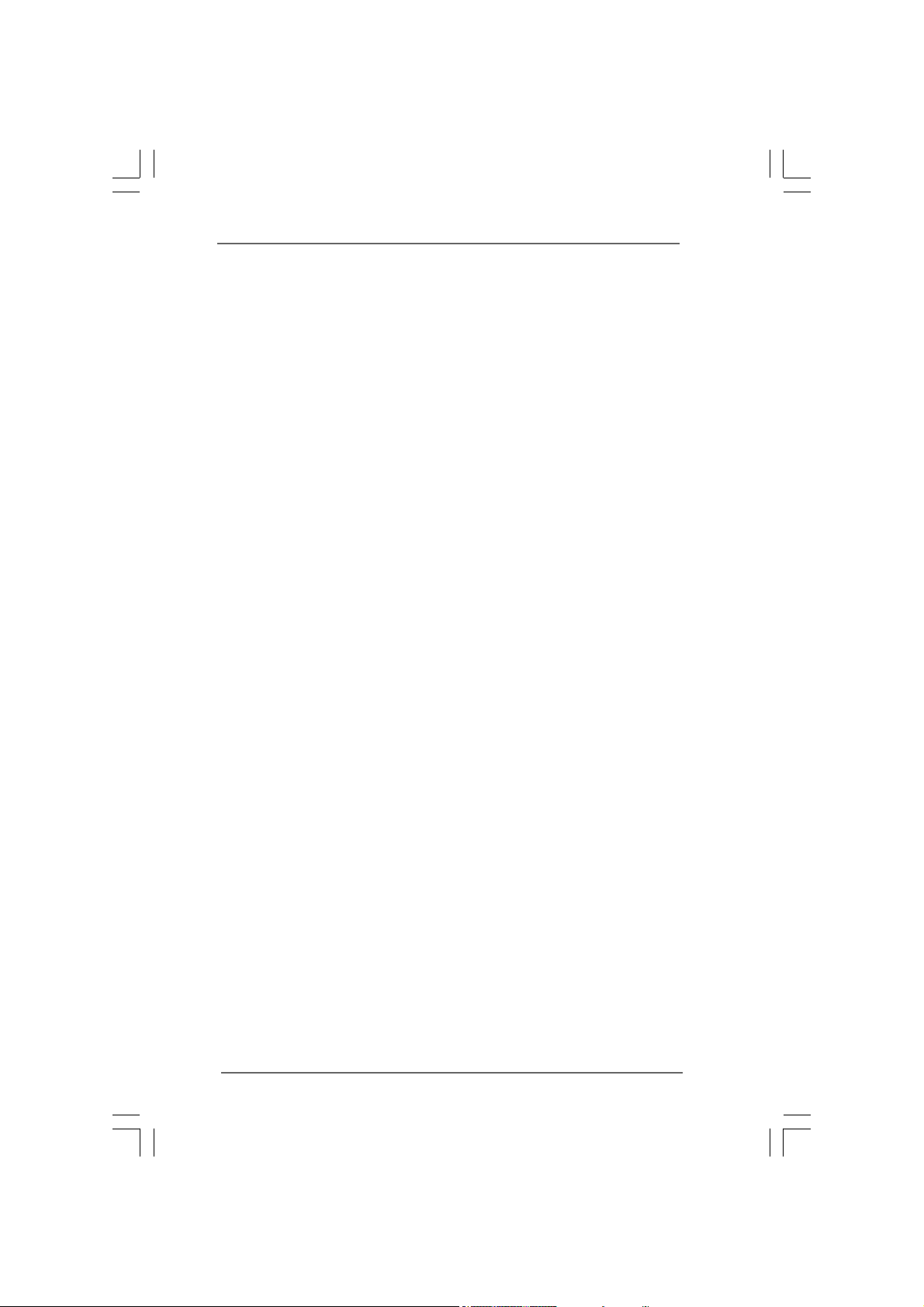
ContentsContents
Contents
ContentsContents
1 Introduction1 Introduction
1 Introduction
1 Introduction1 Introduction
1.1 Package Contents .......................................................... 5
1.2 Specifications ................................................................ 6
1.3 Motherboard Layout ...................................................... 10
1.4 I/O Panel ......................................................................... 11
2 Installation2 Installation
2 Installation
2 Installation2 Installation
2.1 Screw Holes ................................................................. 12
2.2 Pre-installation Precautions ........................................... 12
2.3 Installation of Memory Modules (DIMM) ......................... 13
2.4 Expansion Slot (PCI Slot) ...................................................... 14
2.5 Jumpers Setup .............................................................. 15
2.6 Onboard Headers and Connectors .............................. 16
2.7 SATAII Hard Disk Setup Guide ....................................... 18
2.8 Serial ATA (SATA) / Serial ATAII (SATAII) Hard Disks
Installation ...................................................................... 19
2.9 Driver Installation Guide ............................................... 20
2.10 Untied Overclocking Technology ................................... 20
3 BIOS S3 BIOS S
3 BIOS S
3 BIOS S3 BIOS S
ETUP UTILITYETUP UTILITY
ETUP UTILITY
ETUP UTILITYETUP UTILITY
3.1 Introduction .................................................................... 21
3.1.1 BIOS Menu Bar .................................................... 21
3.1.2 Navigation Keys ................................................... 22
3.2 Main Screen ................................................................... 22
3.3 OC Tweaker Screen ...................................................... 23
3.4 Advanced Screen ......................................................... 26
3.4.1 CPU Configuration ................................................ 27
3.4.2 Chipset Configuration .......................................... 28
3.4.3 ACPI Configuration ............................................... 29
3.4.4 Storage Configuration ......................................... 30
3.4.5 PCIPnP Configuration ........................................... 32
3.4.6 Super IO Configuration ........................................ 33
3.4.7 USB Configuration ............................................... 34
3.5 Hardware Health Event Monitoring Screen .................. 35
3.6 Boot Screen ................................................................... 36
3.6.1 Boot Settings Configuration .................................. 36
3.7 Security Screen ............................................................ 37
3.8 Exit Screen .................................................................... 38
......................................................................................................
...................................................
......................................................................................................
............................................................................................................
......................................................
............................................................................................................
......................................................................................
...........................................
......................................................................................
5 5
5
5 5
12 12
12
12 12
21 21
21
21 21
33
3
33
Page 4
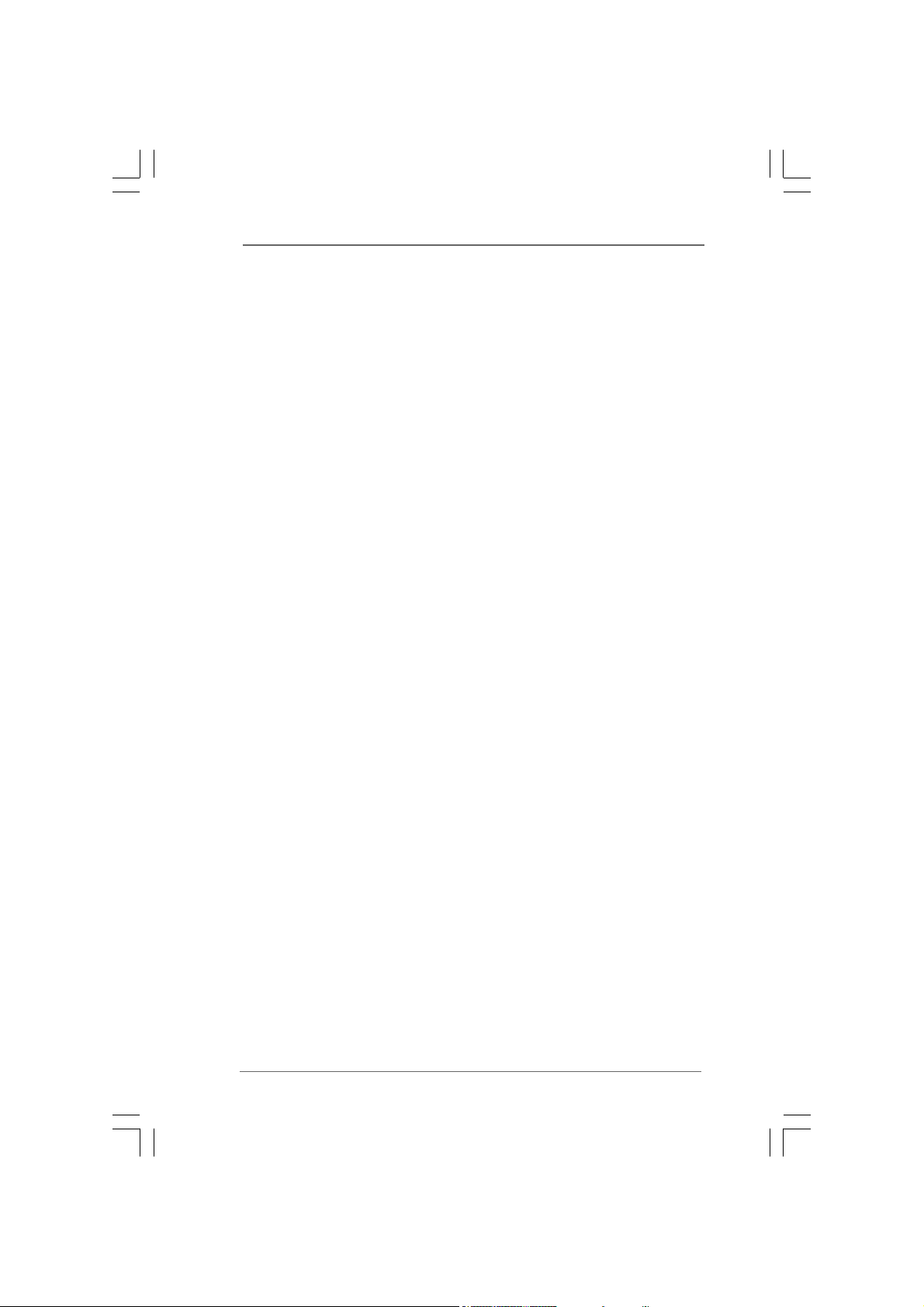
4 Software Support4 Software Support
4 Software Support
4 Software Support4 Software Support
4.1 Install Operating System ............................................... 39
4.2 Support CD Information ................................................. 39
4.2.1 Running Support CD ............................................ 39
4.2.2 Drivers Menu ........................................................ 39
4.2.3 Utilities Menu ........................................................ 39
4.2.4 Contact Information .............................................. 39
......................................................................................
...........................................
......................................................................................
39 39
39
39 39
44
4
44
Page 5
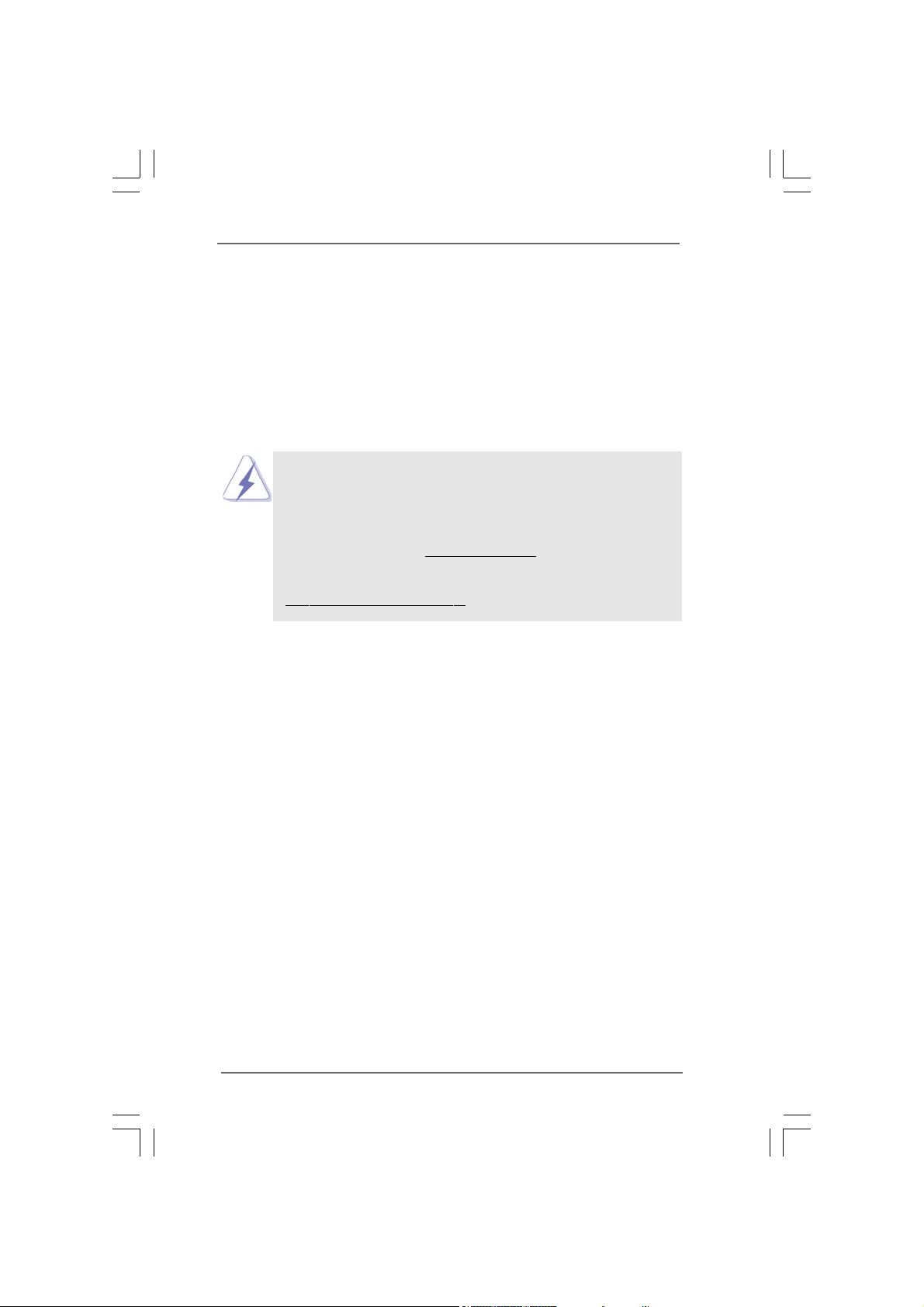
Chapter 1 IntroductionChapter 1 Introduction
Chapter 1 Introduction
Chapter 1 IntroductionChapter 1 Introduction
Thank you for purchasing ASRock PV530 motherboard, a reliable motherboard pro-
duced under ASRock’s consistently stringent quality control. It
delivers excellent performance with robust design conforming to ASRock’s
commitment to quality and endurance.
In this manual, chapter 1 and 2 contain introduction of the motherboard and
step-by-step guide to the hardware installation. Chapter 3 and 4 contain the
configuration guide to BIOS setup and information of the Support CD.
Because the motherboard specifications and the BIOS software might be
updated, the content of this manual will be subject to change without
notice. In case any modifications of this manual occur, the updated
version will be available on ASRock website without further notice. You
may find the latest VGA cards and CPU support lists on ASRock website
as well. ASRock website
If you require technical support related to this motherboard, please visit
our website for specific information about the model you are using.
www.asrock.com/support/index.asp
1.1 P1.1 P
ackack
1.1 P
1.1 P1.1 P
ASRock PV530 Motherboard
(Micro ATX Form Factor: 8.5-in x 6.7-in, 21.6 cm x 17.0 cm)
ASRock PV530 Quick Installation Guide
ASRock PV530 Support CD
Two Serial ATA (SATA) Data Cables (Optional)
One I/O Panel Shield
age Contentsage Contents
ack
age Contents
ackack
age Contentsage Contents
http://www.asrock.com
55
5
55
Page 6
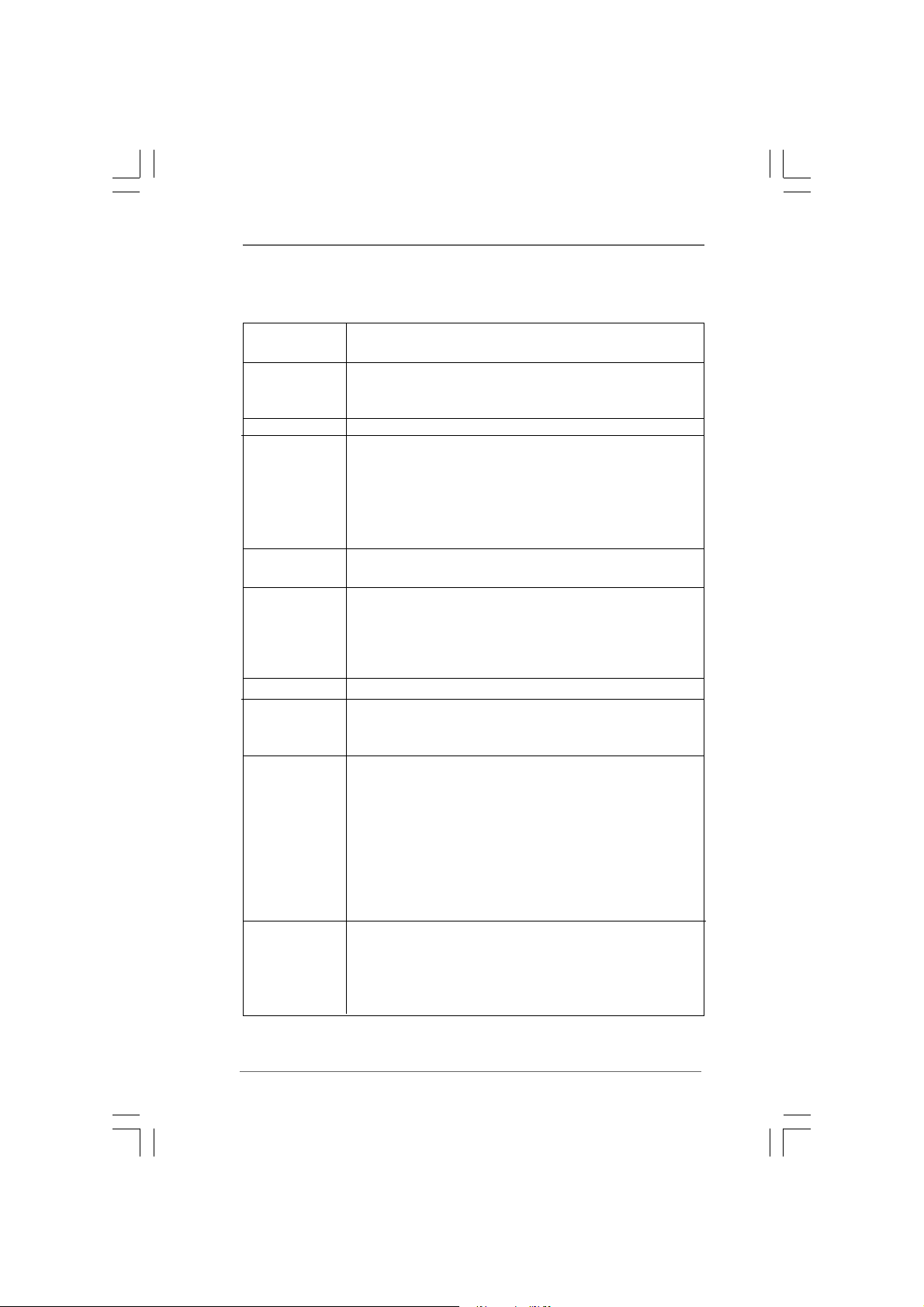
1.21.2
SpecificationsSpecifications
1.2
Specifications
1.21.2
SpecificationsSpecifications
Platform - Micro ATX Form Factor: 8.5-in x 6.7-in, 21.6 cm x 17.0 cm
- Solid Capacitor for CPU power
CPU - VIA® PV530 Processor (1.8 GHz)
- Supports FSB800 MHz
- Supports Untied Overclocking Technology (see CAUTION 1)
Chipset - VIA® VX900
Memory - 1 x DDR3 DIMM slot
- Supports DDR3 800 non-ECC, un-buffered memory
- Max. capacity of system memory: 4GB (see CAUTION 2)
- 2 x DDR2 DIMM slots
- Supports DDR2 800/667/533 non-ECC, un-buffered memory
- Max. capacity of system memory: 4GB (see CAUTION 2)
Expansion Slot - 1 x PCI Express 2.0 x16 slot (blue @ x8 mode)
- 1 x PCI slot
Graphics - VIA® Chrome9 HD DX9 Graphics
- Pixel Shader 2.0, DirectX 9.0
- Max. shared memory 512MB (see CAUTION 3)
- Supports D-Sub with max. resolution up to 2048x1536
@ 75Hz
Audio - 5.1 CH HD Audio (VIA® VT1705 Audio Codec)
LAN - Atheros® PCIEx1 LAN AR8132L
- Speed: 10/100 Ethernet
- Supports Wake-On-LAN
Rear Panel I/O I/O Panel
- 1 x PS/2 Mouse Port
- 1 x PS/2 Keyboard Port
- 1 x Parallel Port (ECP/EPP Support)
- 1 x Serial Port: COM1
- 1 x VGA Port
- 4 x Ready-to-Use USB 2.0 Ports
- 1 x RJ-45 LAN Port with LED (ACT/LINK LED and SPEED LED)
- HD Audio Jack: Line in / Front Speaker / Microphone
Connector - 2 x SATAII 3.0 Gb/s connectors (see CAUTION 4)
- CPU/Chassis/Power FAN connector
- 24 pin ATX power connector
- Front panel audio connector
- 2 x USB 2.0 headers (support 4 USB 2.0 ports)
66
6
66
Page 7
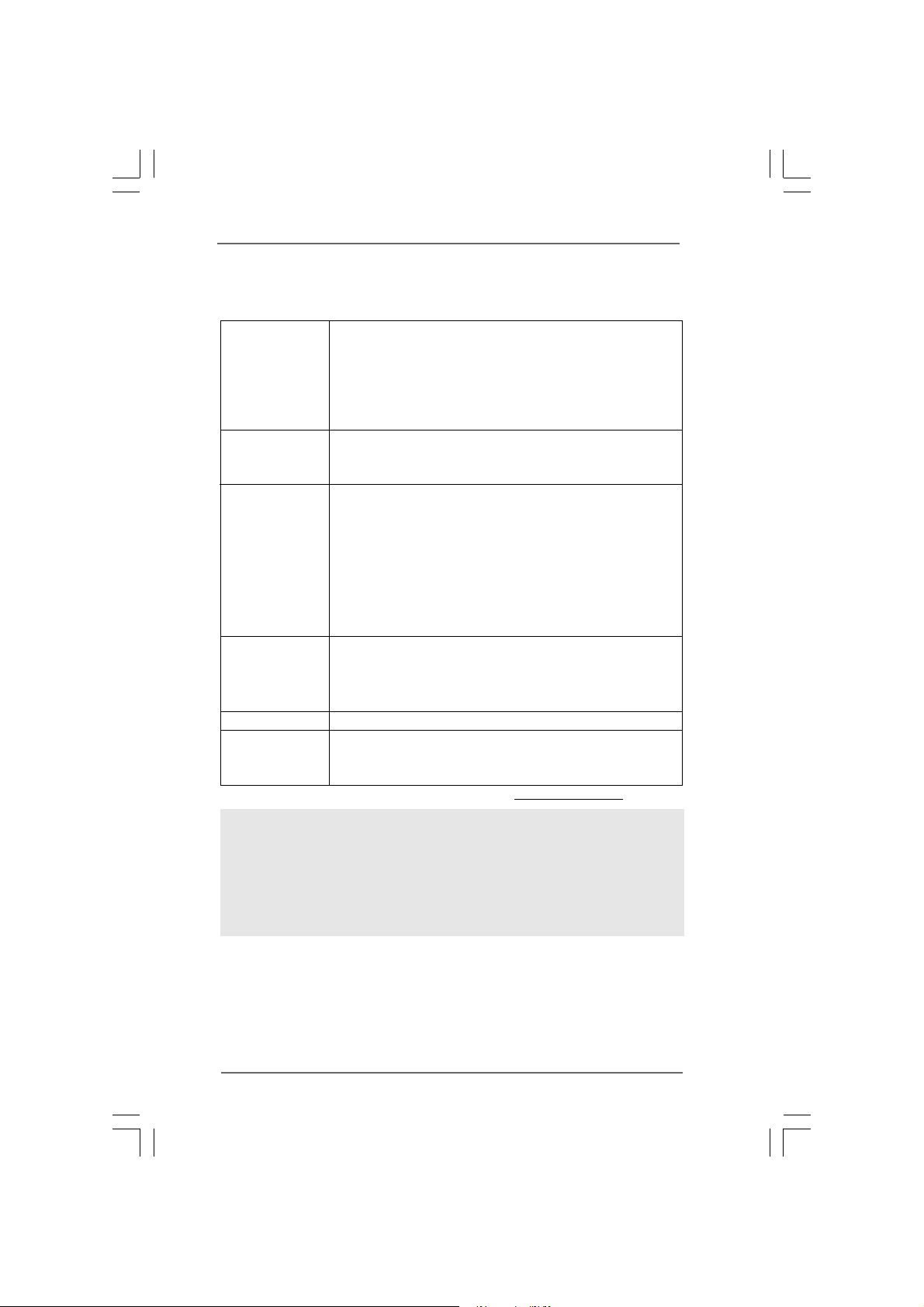
BIOS Feature - 4Mb AMI BIOS
- AMI Legal BIOS
- Supports “Plug and Play”
- ACPI 1.1 Compliance Wake Up Events
- Supports jumperfree
- AMBIOS 2.3.1 Support
Support CD - Drivers, Utilities, AntiVirus Software (Trial Version), ASRock
Software Suite (CyberLink DVD Suite - OEM and Trial;
Creative Sound Blaster X-Fi MB - Trial)
Unique Feature - ASRock OC Tuner (see CAUTION 5)
- Instant Boot
- ASRock Instant Flash (see CAUTION 6)
- ASRock OC DNA (see CAUTION 7)
- Hybrid Booster:
- CPU Frequency Stepless Control (see CAUTION 8)
- ASRock U-COP (see CAUTION 9)
- Boot Failure Guard (B.F.G.)
Hardware - CPU Temperature Sensing
Monitor - Chassis Temperature Sensing
- CPU/Chassis/Power Fan Tachometer
- Voltage Monitoring: +12V, +5V, +3.3V, Vcore
OS - Microsoft
®
Windows® 7 / Vista
TM
/ XP compliant
Certifications - FCC, CE, WHQL
- ErP/EuP Ready (ErP/EuP ready power supply is required)
(see CAUTION 10)
* For detailed product information, please visit our website: http://www.asrock.com
WARNING
Please realize that there is a certain risk involved with overclocking, including adjusting
the setting in the BIOS, applying Untied Overclocking Technology, or using the third-
party overclocking tools. Overclocking may affect your system stability, or even
cause damage to the components and devices of your system. It should be done at
your own risk and expense. We are not responsible for possible damage caused by
overclocking.
77
7
77
Page 8
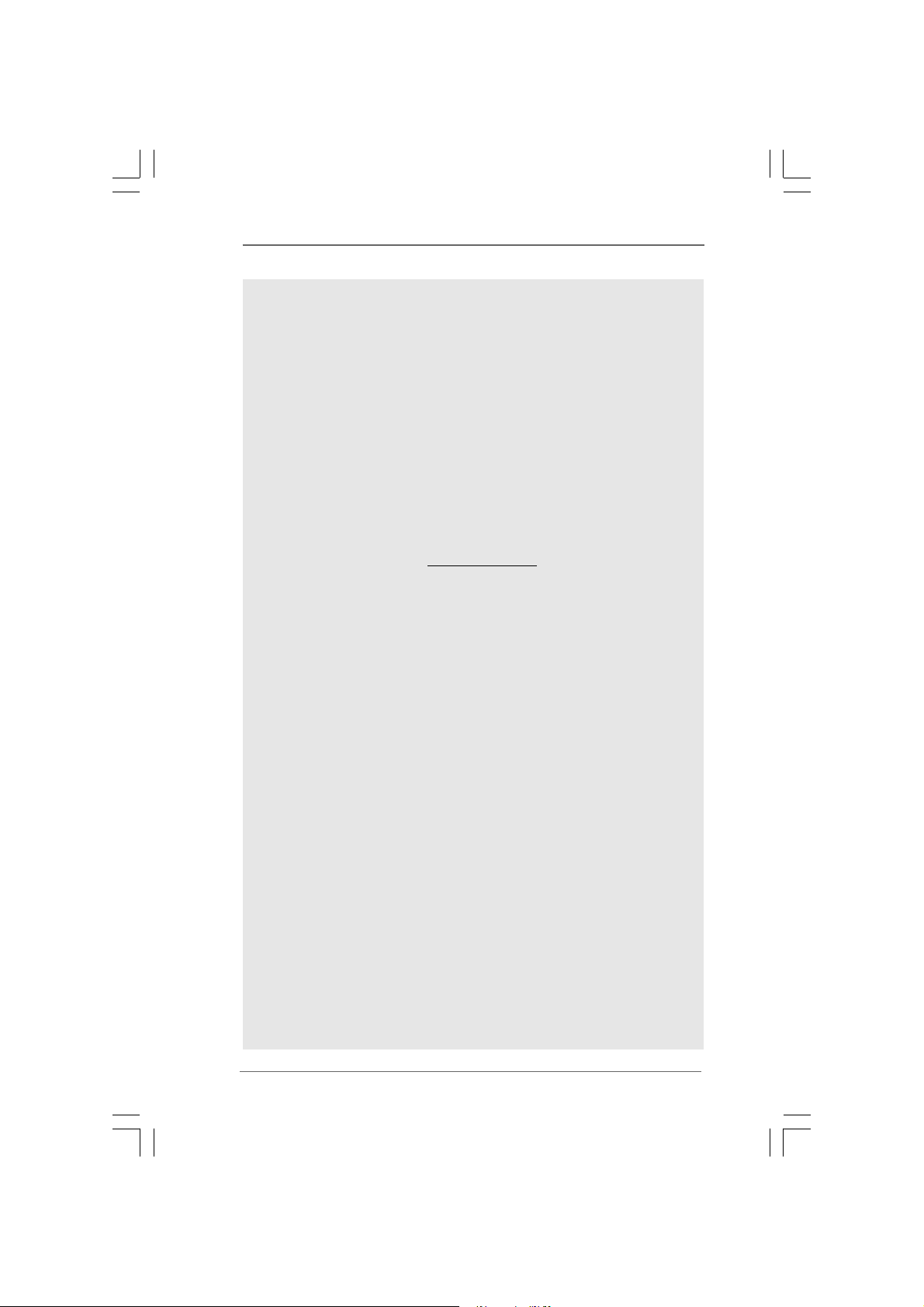
CAUTION!
1. This motherboard supports Untied Overclocking Technology. Please read “Un-
tied Overclocking Technology” on page 20 for details.
2. Due to the chipset limitation, the actual memory size may be less than
4GB for the reservation for system usage under Windows
3. The maximum shared memory size is defined by the chipset vendor and
is subject to change. Please check VIA® website for the latest information.
4. Before installing SATAII hard disk to SATAII connector, please read the “SATAII
Hard Disk Setup Guide” on page 18 to adjust your SATAII hard disk drive to
SATAII mode. You can also connect SATA hard disk to SATAII connector
directly.
5. It is a user-friendly ASRock overclocking tool which allows you to surveil
your system by hardware monitor function and overclock your hardware
devices to get the best system performance under Windows
Please visit our website for the operation procedures of ASRock OC
Tuner. ASRock website: http://www.asrock.com
6. ASRock Instant Flash is a BIOS flash utility embedded in Flash ROM.
This convenient BIOS update tool allows you to update system BIOS
without entering operating systems first like MS-DOS or Windows
this utility, you can press <F6> key during the POST or press <F2> key to
BIOS setup menu to access ASRock Instant Flash. Just launch this tool
and save the new BIOS file to your USB flash drive, floppy disk or hard
drive, then you can update your BIOS only in a few clicks without prepar-
ing an additional floppy diskette or other complicated flash utility. Please
be noted that the USB flash drive or hard drive must use FAT32/16/12 file
system.
7. The software name itself – OC DNA literally tells you what it is capable of.
OC DNA, an exclusive utility developed by ASRock, provides a conve-
nient way for the user to record the OC settings and share with others. It
helps you to save your overclocking record under the operating system
and simplifies the complicated recording process of overclocking settings.
With OC DNA, you can save your OC settings as a profile and share with
your friends! Your friends then can load the OC profile to their own system
to get the same OC settings as yours! Please be noticed that the OC
profile can only be shared and worked on the same motherboard.
8. Although this motherboard offers stepless control, it is not recommended
to perform over-clocking. Frequencies other than the recommended CPU
bus frequencies may cause the instability of the system or damage the
CPU.
9. While CPU overheat is detected, the system will automatically shutdown.
Before you resume the system, please check if the CPU fan on the
motherboard functions properly and unplug the power cord, then plug it
back again. To improve heat dissipation, remember to spray thermal
grease between the CPU and the heatsink when you install the PC system.
®
OS.
®
environment.
®
. With
88
8
88
Page 9
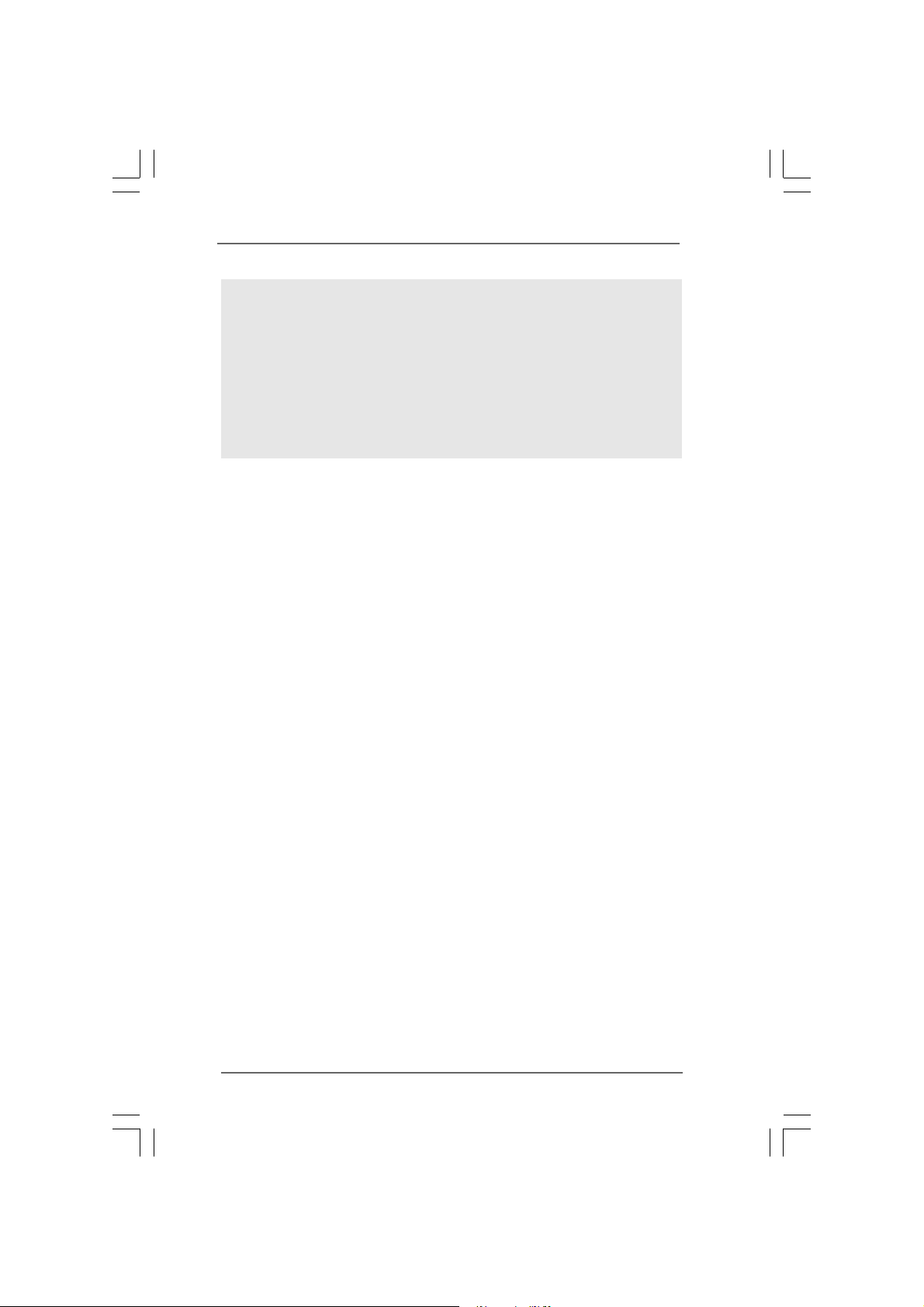
10. EuP, stands for Energy Using Product, was a provision regulated by
European Union to define the power consumption for the completed system.
According to EuP, the total AC power of the completed system shall be
under 1.00W in off mode condition. To meet EuP standard, an EuP ready
motherboard and an EuP ready power supply are required. According to
Intel’s suggestion, the EuP ready power supply must meet the standard of
5v standby power efficiency is higher than 50% under 100 mA current
consumption. For EuP ready power supply selection, we recommend you
checking with the power supply manufacturer for more details.
99
9
99
Page 10
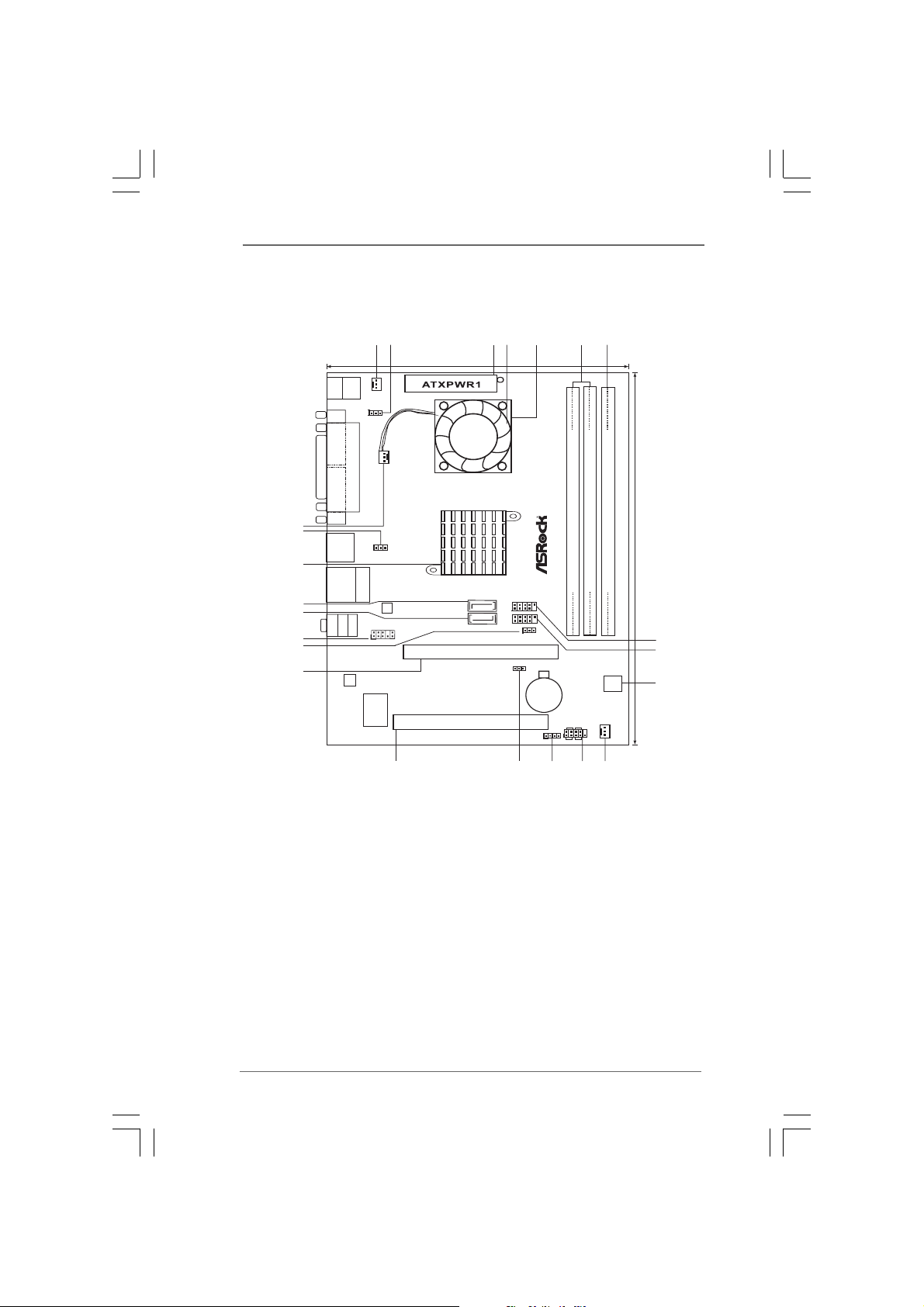
1.3 Motherboard Layout1.3 Motherboard Layout
1.3 Motherboard Layout
1.3 Motherboard Layout1.3 Motherboard Layout
2
1
17.0cm (6.7in)
Keyboard
Mouse
PS2
PS2
PWR_FAN1
1
PS2_USB_PWR1
COM1
PARALLEL PORT
CPU_FAN1
VGA1
23
22
USB 2.0
T: U SB 2
B: USB3
USB_PWR2
1
21
USB 2.0
Top:
T: U SB 0
RJ-45
B: USB1
20
19
Bottom:
MicIn
18
17
16
LAN
PHY
LineOut
Center:
LineIn
Top:
HD_AUDIO1
1
AUDIO
CODEC
Super
IO
Designed in Taipei
PCI1
SATAII_2
SATAII_1
PCIE1
3
5
4
DDR2
PCI Express2.0
ErP/EuP Ready
6
DDR3
FSB800
7
FSB800
FSB800
21.6cm (8.5in)
DDRII_2 (64bit, 240-pin module)
DDRII_1 (64bit, 240-pin module)
PANEL 1
PLED PWRBTN
HDLED RESET
CHA_FAN1
DDR3_1 (64bit, 240-pin module)
4Mb
BIOS
8
9
10
1
1
CLRCMOS1
USB6_7
USB4_5
1
USB_PWR3
CMOS
Battery
SPEAKER1
1
PV530
RoHS
1
15
13
14
12
11
1 Power Fan Connector (PWR_FAN1) 13 Chassis Speaker Header (SPEAKER 1, White)
2 PS2_USB_PWR1 Jumper 14 Clear CMOS Jumper (CLRCMOS1)
3 ATX Power Connector (ATXPWR1) 15 PCI Slot (PCI1)
4 CPU Fan 16 PCI Express 2.0 x16 Slot (PCIE1)
5 CPU Heatsink 17 USB_PWR3 Jumper
6 2 x 240-pin DDR2 DIMM Slots 18 Front Panel Audio Header
(DDRII_1, DDRII_2; Yellow) (HD_AUDIO1, White)
7 1 x 240-pin DDR3 DIMM Slot (DDR3_1; Blue) 19 Primary SA T AII Connector (SATAII_1; Blue)
8 USB 2.0 Header (USB6_7, Blue) 20 Secondary SA TAII Connector (SA T AII_2; Blue)
9 USB 2.0 Header (USB4_5, Blue) 21 VIA VX900 Chipset
10 BIOS SPI Chip 22 USB_PWR2 Jumper
11 Chassis Fan Connector (CHA_FAN1) 23 CPU Fan Connector (CPU_FAN1)
12 System Panel Header (PANEL1, White)
1010
10
1010
Page 11
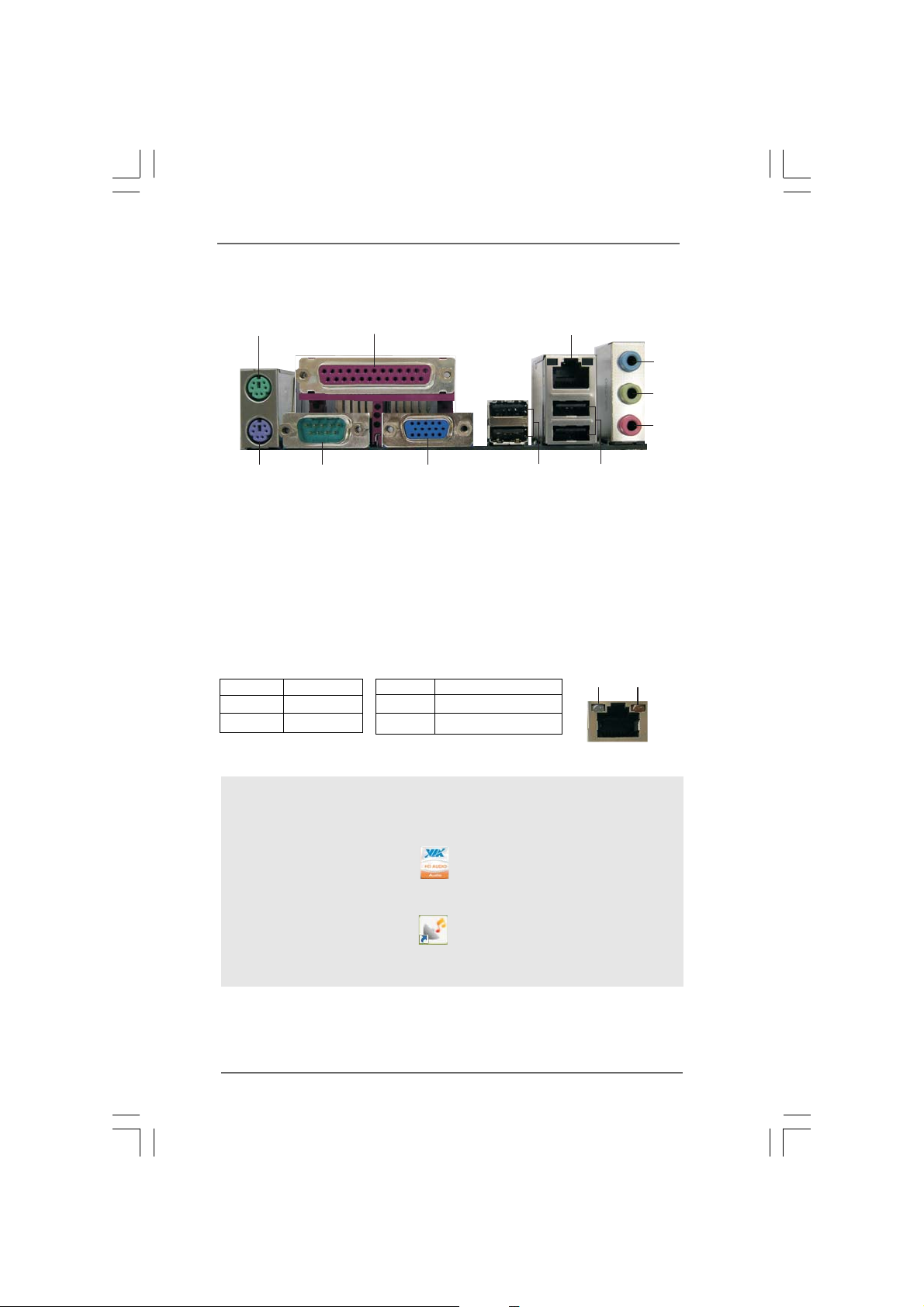
1.4 I/O Panel1.4 I/O Panel
1.4 I/O Panel
1.4 I/O Panel1.4 I/O Panel
1
2
3
4
5
6
11
1 PS/2 Mouse Port (Green) 7 USB 2.0 Ports (USB01)
2 Parallel Port 8 USB 2.0 Ports (USB23)
3 RJ-45 Port 9 VGA Port
4 Line In (Light Blue) 10 COM Port
5 Line Out (Lime) 11 PS/2 Keyboard Port (Purple)
6 Microphone (Pink)
* There are two LED next to the LAN port. Please refer to the table below for the LAN port LED
indications.
Activity/Link LED SPEED LED
Status Description Status Description
10
LAN Port LED Indications
Off No Activity Off 10Mbps connection
Blinking Data Activity Green 100Mbps connection
9
8
7
ACT/LINK
LED
LAN Port
SPEED
LED
To enable Multi-Streaming function, you need to connect a front panel audio cable to the front
panel audio header. After restarting your computer, you will find “VIA HD Audio Deck” tool on
your system. Please follow below instructions according to the OS you install.
For Windows
Please click “VIA HD Audio Deck” icon , and click “Speaker”. Then you are allowed to
select “2 Channel” or “4 Channel”. Click “Power” to save your change.
For Windows® 7 / VistaTM OS:
Please click “VIA HD Audio Deck” icon , and click “Advanced Options” on the left side
on the bottom. In “Advanced Options” screen, select “Independent Headphone”, and click
“OK” to save your change.
®
XP OS:
1111
11
1111
Page 12
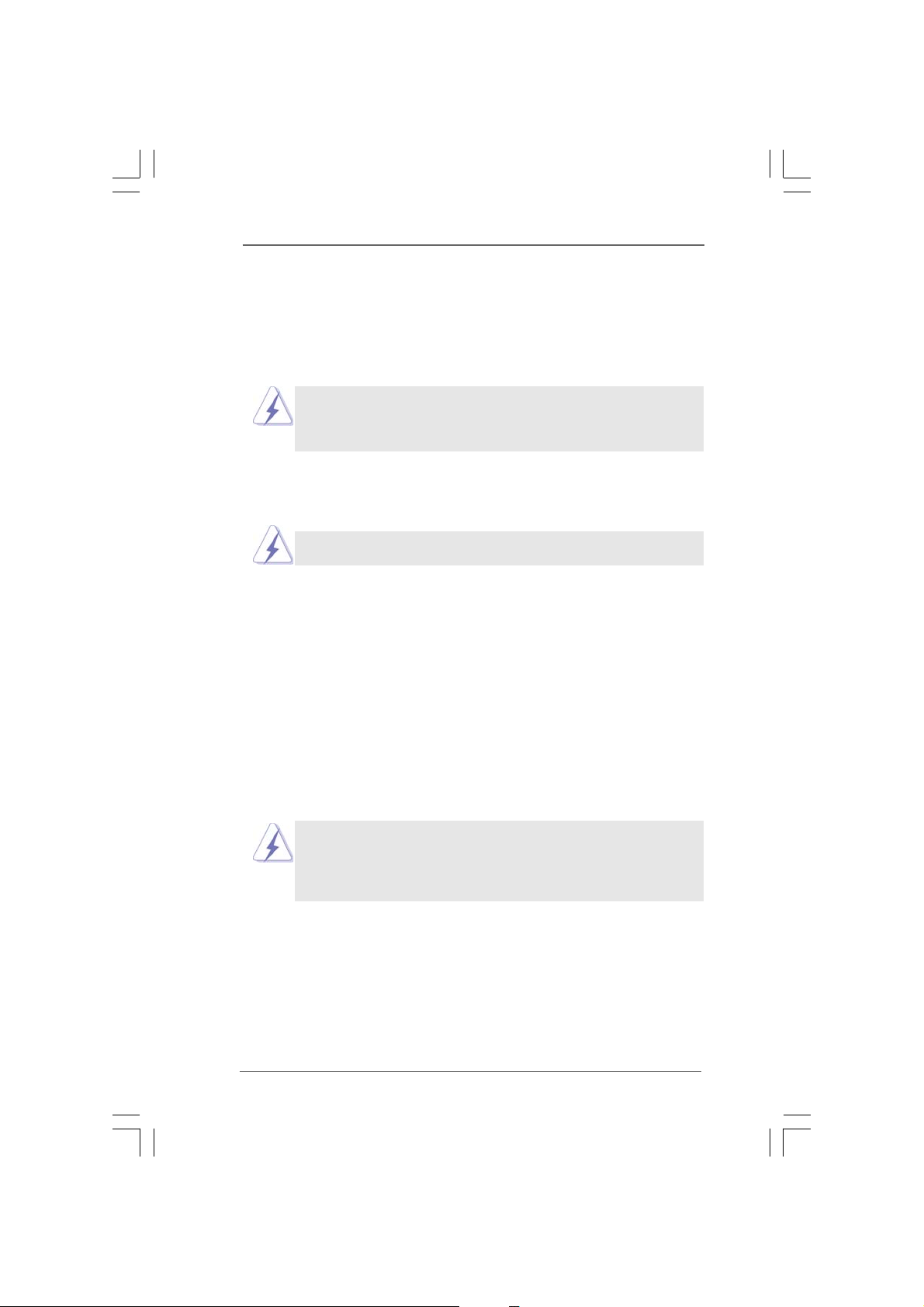
Chapter 2 InstallationChapter 2 Installation
Chapter 2 Installation
Chapter 2 InstallationChapter 2 Installation
PV530 is a Micro ATX form factor (8.5" x 6.7", 21.6 x 17.0 cm) motherboard. Before
you install the motherboard, study the configuration of your chassis to ensure that
the motherboard fits into it.
Make sure to unplug the power cord before installing or removing the
motherboard. Failure to do so may cause physical injuries to you and
damages to motherboard components.
2.1 Screw Holes2.1 Screw Holes
2.1 Screw Holes
2.1 Screw Holes2.1 Screw Holes
Place screws into the holes indicated by circles to secure the motherboard to the
chassis.
Do not over-tighten the screws! Doing so may damage the motherboard.
2.2 Pre-installation Precautions2.2 Pre-installation Precautions
2.2 Pre-installation Precautions
2.2 Pre-installation Precautions2.2 Pre-installation Precautions
Take note of the following precautions before you install motherboard components
or change any motherboard settings.
1. Unplug the power cord from the wall socket before touching any component.
2. To avoid damaging the motherboard components due to static electricity, NEVER
place your motherboard directly on the carpet or the like. Also remember to use
a grounded wrist strap or touch a safety grounded object before you handle
components.
3. Hold components by the edges and do not touch the ICs.
4. Whenever you uninstall any component, place it on a grounded antistatic pad or
in the bag that comes with the component.
1212
12
1212
Before you install or remove any component, ensure that the power is
switched off or the power cord is detached from the power supply.
Failure to do so may cause severe damage to the motherboard, peripherals,
and/or components.
Page 13

2.3 Installation of Memory Modules (DIMM)2.3 Installation of Memory Modules (DIMM)
2.3 Installation of Memory Modules (DIMM)
2.3 Installation of Memory Modules (DIMM)2.3 Installation of Memory Modules (DIMM)
PV530 motherboard provides one 240-pin DDR3 (Double Data Rate 3) DIMM slot
and two 240-pin DDR2 (Double Data Rate 2) DIMM slots.
1. It is not allowed to install a DDR memory module into DDR2 slot or
a DDR/DDR2 memory module into DDR3 slot; otherwise, this
motherboard and DIMM may be damaged.
2. Please do not use the DDR2 slots and DDR3 slot at the same time.
You can choose to install either DDR2 or DDR3 memory module.
Installing a DIMMInstalling a DIMM
Installing a DIMM
Installing a DIMMInstalling a DIMM
Please make sure to disconnect power supply before adding or
removing DIMMs or the system components.
Step 1. Unlock a DIMM slot by pressing the retaining clips outward.
Step 2. Align a DIMM on the slot such that the notch on the DIMM matches the break
on the slot.
notch
break
notch
break
The DIMM only fits in one correct orientation. It will cause permanent
damage to the motherboard and the DIMM if you force the DIMM into the
slot at incorrect orientation.
Step 3. Firmly insert the DIMM into the slot until the retaining clips at both ends fully
snap back in place and the DIMM is properly seated.
1313
13
1313
Page 14

2.4 Expansion Slots (PCI and PCI Express Slots)2.4 Expansion Slots (PCI and PCI Express Slots)
2.4 Expansion Slots (PCI and PCI Express Slots)
2.4 Expansion Slots (PCI and PCI Express Slots)2.4 Expansion Slots (PCI and PCI Express Slots)
There are 1 PCI slot and 1 PCI Express slot on this motherboard.
PCI Slot: PCI slot is used to install expansion card that has the 32-bit PCI
interface.
PCIE Slot: PCIE1 (PCIE x16 slot; Blue) is used for PCI Express x16 lane width
graphics card.
Installing an expansion cardInstalling an expansion card
Installing an expansion card
Installing an expansion cardInstalling an expansion card
Step 1. Before installing the expansion card, please make sure that the power
supply is switched off or the power cord is unplugged. Please read the
documentation of the expansion card and make necessary hardware
settings for the card before you start the installation.
Step 2. Remove the system unit cover (if your motherboard is already installed in
a chassis).
Step 3. Remove the bracket facing the slot that you intend to use. Keep the
screws for later use.
Step 4. Align the card connector with the slot and press firmly until the card is
completely seated on the slot.
Step 5. Fasten the card to the chassis with screws.
Step 6. Replace the system cover.
1414
14
1414
Page 15

2.52.5
Jumpers SetupJumpers Setup
2.5
Jumpers Setup
2.52.5
Jumpers SetupJumpers Setup
The illustration shows how jumpers are
setup. When the jumper cap is placed on
pins, the jumper is “Short”. If no jumper cap
is placed on pins, the jumper is “Open”. The
illustration shows a 3-pin jumper whose pin1
and pin2 are “Short” when jumper cap is
placed on these 2 pins.
Jumper Setting
PS2_USB_PWR1 Short pin2, pin3 to enable
(see p.10, No. 2) +5VSB (standby) for PS/2 or
1_2
+5V
2_3
+5VSB
USB23 wake up events.
Note: To select +5VSB, it requires 2 Amp and higher standby current provided by
power supply.
USB_PWR2 Short pin2, pin3 to enable
(see p.10, No. 22) +5V_DUAL for USB01 wake
1_2
+5V
+5V_DUAL
up events.
Note: To select +5V_DUAL, it requires 2 Amp and higher standby current provided
by power supply. When you select +5V_DUAL, USB devices can wake up
the system under S3 (Suspend to RAM) state.
USB_PWR3 Short pin2, pin3 to enable
(see p.10, No. 17) +5VSB (standby) for
1_2
+5V
2_3
+5VSB
USB4_5/6_7 wake up
events.
Note: To select +5VSB, it requires 2 Amp and higher standby current provided by
power supply.
Clear CMOS Jumper
(CLRCMOS1)
(see p.10, No. 14)
1_2
Default
2_3
Clear CMOS
Note: CLRCMOS1 allows you to clear the data in CMOS. The data in CMOS includes
system setup information such as system password, date, time, and system
setup parameters. To clear and reset the system parameters to default setup,
please turn off the computer and unplug the power cord from the power
supply. After waiting for 15 seconds, use a jumper cap to short pin2 and pin3
on CLRCMOS1 for 5 seconds. However, please do not clear the CMOS right
after you update the BIOS. If you need to clear the CMOS when you just finish
updating the BIOS, you must boot up the system first, and then shut it down
before you do the clear-CMOS action.
1515
15
1515
Page 16

2.6 Onboard Headers and Connectors2.6 Onboard Headers and Connectors
2.6 Onboard Headers and Connectors
2.6 Onboard Headers and Connectors2.6 Onboard Headers and Connectors
Onboard headers and connectors are NOT jumpers. Do NOT place
jumper caps over these headers and connectors. Placing jumper caps
over the headers and connectors will cause permanent damage of the
motherboard!
Serial ATAII Connectors These Serial ATAII (SATAII)
(SATAII_1: see p.10, No. 20) connectors support SATAII
(SATAII_2: see p.10, No. 19) or SATA hard disk for internal
SATAII_2
SATAII_1
storage devices. The current
SATAII interface allows up to
3.0 Gb/s data transfer rate.
Serial ATA (SATA) Either end of the SATA data cable
Data Cable can be connected to the SATA /
(Optional) SATAII hard disk or the SATAII
connector on the motherboard.
1
1
1
USB_PWR
P-7
P-6
USB_PWR
USB_PWR
P-5
P-4
USB_PWR
GND
PRESENCE#
MIC2_R
MIC2_L
P+7
GND
GND
P+6
P+5
GND
GND
P+4
MIC_RET
J_SENSE
OUT2_R
DUMMY
DUMMY
OUT_RET
OUT2_L
motherboard. Each USB 2.0
header can support two USB
2.0 ports.
control of audio devices.
USB 2.0 Headers Besides four default USB 2.0
(9-pin USB6_7) ports on the I/O panel, there are
(see p.10 No. 8) two USB 2.0 headers on this
(9-pin USB4_5)
(see p.10 No. 9)
Front Panel Audio Header This is an interface for front
(9-pin HD_AUDIO1) panel audio cable that allows
(see p.10 No. 18) convenient connection and
1. High Definition Audio supports Jack Sensing, but the panel wire on
the chassis must support HDA to function correctly. Please follow the
instruction in our manual and chassis manual to install your system.
2. If you use AC’97 audio panel, please install it to the front panel audio
header as below:
1616
16
1616
Page 17

A. Connect Mic_IN (MIC) to MIC2_L.
B. Connect Audio_R (RIN) to OUT2_R and Audio_L (LIN) to OUT2_L.
C. Connect Ground (GND) to Ground (GND).
D. MIC_RET and OUT_RET are for HD audio panel only. You don’t
need to connect them for AC’97 audio panel.
1
1
PLED+
PLED-
HDLED-
HDLED+
DUMMY
+5V
PWRBTN#
GND
RESET#
GND
SPEAKER
DUMMY
DUMMY
System Panel Header This header accommodates
(9-pin PANEL1) several system front panel
(see p.10 No. 12) functions.
Chassis Speaker Header Please connect the chassis
(4-pin SPEAKER 1) speaker to this header.
(see p.10 No. 13)
Chassis and Power Fan Connectors Please connect the fan cables
(3-pin CHA_FAN1) to the fan connectors and
(see p.10 No. 11) match the black wire to the
(3-pin PWR_FAN1)
(see p.10 No. 1)
GND
+12V
PWR_FAN_SPEED
ground pin.
CPU Fan Connector Please connect a CPU fan cable
(3-pin CPU_FAN1) to this connector and match
(see p.10 No. 23) the black wire to the ground pin.
ATX Power Connector Please connect an ATX power
(24-pin ATXPWR1) supply to this connector.
(see p.10, No. 3)
24 13
12 1
Though this motherboard provides 24-pin ATX power connector, it can still work
if you adopt a traditional 20-pin ATX power supply. To use the 20-pin ATX power
supply, please plug your power supply along with Pin 1 and Pin 13.
24 13
20-Pin ATX Power Supply Installation
12 1
1717
17
1717
Page 18

2.72.7
SASA
TT
2.7
2.72.7
Before installing SATAII hard disk to your computer, please carefully read below
SATAII hard disk setup guide. Some default setting of SATAII hard disks may not
be at SATAII mode, which operate with the best performance. In order to enable
SATAII function, please follow the below instruction with different vendors to
correctly adjust your SATAII hard disk to SATAII mode in advance; otherwise, your
SATAII hard disk may fail to run at SATAII mode.
Western Digital
If pin 5 and pin 6 are shorted, SATA 1.5Gb/s will be enabled.
On the other hand, if you want to enable SATAII 3.0Gb/s, please remove the
jumpers from pin 5 and pin 6.
SAMSUNG
If pin 3 and pin 4 are shorted, SATA 1.5Gb/s will be enabled.
On the other hand, if you want to enable SATAII 3.0Gb/s, please remove the
jumpers from pin 3 and pin 4.
AII Hard Disk Setup GuideAII Hard Disk Setup Guide
SA
T
AII Hard Disk Setup Guide
SASA
TT
AII Hard Disk Setup GuideAII Hard Disk Setup Guide
1357
2468
1357
2468
HIT ACHI
Please use the Feature Tool, a DOS-bootable tool, for changing various ATA
features. Please visit HITACHI’s website for details:
http://www.hitachigst.com/hdd/support/download.htm
The above examples are just for your reference. For different SATAII hard
disk products of different vendors, the jumper pin setting methods may not
be the same. Please visit the vendors’ website for the updates.
1818
18
1818
Page 19

2.82.8
Serial ASerial A
2.8
Serial A
2.82.8
Serial ASerial A
InstallationInstallation
Installation
InstallationInstallation
This motherboard adopts VIA® VX900 chipset that supports Serial ATA (SATA) /
Serial ATAII (SATAII) hard disks. You may install SATA / SATAII hard disks on this
motherboard for internal storage devices. This section will guide you to install the
SATA / SATAII hard disks.
STEP 1: Install the SATA / SATAII hard disks into the drive bays of your chassis.
STEP 2: Connect the SATA power cable to the SATA / SATAII hard disk.
STEP 3: Connect one end of the SATA data cable to the motherboard’s SATAII
connector.
STEP 4: Connect the other end of the SATA data cable to the SATA / SATAII hard
disk.
TT
A (SAA (SA
T
A (SA
TT
A (SAA (SA
TT
A) / Serial AA) / Serial A
T
A) / Serial A
TT
A) / Serial AA) / Serial A
TT
AII (SAAII (SA
T
AII (SA
TT
AII (SAAII (SA
TT
AII) Hard DisksAII) Hard Disks
T
AII) Hard Disks
TT
AII) Hard DisksAII) Hard Disks
1919
19
1919
Page 20

2.92.9
Driver Installation GuideDriver Installation Guide
2.9
Driver Installation Guide
2.92.9
Driver Installation GuideDriver Installation Guide
To install the drivers to your system, please insert the support CD to your optical
drive first. Then, the drivers compatible to your system can be auto-detected and
listed on the support CD driver page. Please follow the order from up to bottom
side to install those required drivers. Therefore, the drivers you install can work
properly.
2.102.10
Untied Overclocking TUntied Overclocking T
2.10
Untied Overclocking T
2.102.10
Untied Overclocking TUntied Overclocking T
This motherboard supports Untied Overclocking Technology, which means during
overclocking, FSB enjoys better margin due to fixed PCI bus. Before you enable
Untied Overclocking function, please enter “Overclock Mode” option of BIOS setup
to set the selection from [Auto] to [CPU, PCIE, Async.]. Therefore, CPU FSB is
untied during overclocking, but PCI buse is in the fixed mode so that FSB can
operate under a more stable overclocking environment.
Please refer to the warning on page 7 for the possible overclocking risk
before you apply Untied Overclocking Technology.
echnologyechnology
echnology
echnologyechnology
2020
20
2020
Page 21

Chapter 3 BIOS SETUP UTILITYChapter 3 BIOS SETUP UTILITY
Chapter 3 BIOS SETUP UTILITY
Chapter 3 BIOS SETUP UTILITYChapter 3 BIOS SETUP UTILITY
3.13.1
IntroductionIntroduction
3.1
Introduction
3.13.1
IntroductionIntroduction
This section explains how to use the BIOS SETUP UTILITY to configure your system.
The BIOS FWH chip on the motherboard stores the BIOS SETUP UTILITY. You may
run the BIOS SETUP UTILITY when you start up the computer. Please press <F2>
during the Power-On-Self-Test (POST) to enter the BIOS SETUP UTILITY, otherwise,
POST will continue with its test routines.
If you wish to enter the BIOS SETUP UTILITY after POST, restart the system by
pressing <Ctl> + <Alt> + <Delete>, or by pressing the reset button on the system
chassis. You may also restart by turning the system off and then back on.
Because the BIOS software is constantly being updated, the
following BIOS setup screens and descriptions are for refer-
ence purpose only, and they may not exactly match what you
see on your screen.
3.1.13.1.1
BIOS Menu BarBIOS Menu Bar
3.1.1
BIOS Menu Bar
3.1.13.1.1
BIOS Menu BarBIOS Menu Bar
The top of the screen has a menu bar with the following selections:
Main To set up the system time/date information
OC Tweaker To set up overclocking features
Advanced To set up the advanced BIOS features
H/W Monitor To display current hardware status
Boot To set up the default system device to locate and load the
Operating System
Security To set up the security features
Chipset To set up the chipset features
Exit To exit the current screen or the BIOS SETUP UTILITY
Use < > key or < > key to choose among the selections on the menu bar,
and then press <Enter> to get into the sub screen.
2121
21
2121
Page 22

3.1.23.1.2
Navigation KeysNavigation Keys
3.1.2
Navigation Keys
3.1.23.1.2
Navigation KeysNavigation Keys
Please check the following table for the function description of each navigation
key.
Navigation Key(s) Function Description
/ Moves cursor left or right to select Screens
/ Moves cursor up or down to select items
+ / - To change option for the selected items
<Enter> To bring up the selected screen
<F1> To display the General Help Screen
<F9> To load optimal default values for all the settings
<F10> To save changes and exit the BIOS SETUP UTILITY
<ESC> To jump to the Exit Screen or exit the current screen
3.23.2
Main ScreenMain Screen
3.2
Main Screen
3.23.2
Main ScreenMain Screen
When you enter the BIOS SETUP UTILITY, the Main screen will appear and display
the system overview.
2222
22
2222
OC Tweaker H/W Monitor Boot Security ExitAdvanced
Main
System Overview
System Time
System Date
BIOS Version
Processor Type
Processor Speed
Cache Size
Total Memory
DDR2_1
DDR2_2
DDR3_1
v02.54 (C)Copyright 1985-2005, American Megatrends, Inc.
BIOS SETUP UTILITY
[ :00:09]
14
: PV530 P1.00
: VIA PV530 Processor 1800MHz
: 1800MHz
: 128KB
: 2048MB with 256MB shared memory
: None
: None
: 2048MB/400MHz DDR3_800
[Fri 05/07/2010]
System Time [Hour:Minute:Second]
Use this item to specify the system time.
System Date [Day Month/Date/Year]
Use this item to specify the system date.
Use [Enter], [TAB]
or [SHIFT-TAB] to
select a field.
Use [+] or [-] to
configure system Time.
Select Screen
Select Item
+- Change Field
Tab Select Field
F1 General Help
F9 Load Defaults
F10 Save and Exit
ESC Exit
Page 23

3.33.3
OC TOC T
weakweak
3.3
3.33.3
OC T
OC TOC T
weak
weakweak
er Screener Screen
er Screen
er Screener Screen
In the OC Tweaker screen, you can set up overclocking features.
Main
OC Tweaker
OC Tweaker Settings
Overclock Mode
CPU Frequency (MHz)
PCIE Frequency (MHz)
Boot Failure Guard
Boot Failure Guard Count
Spread Spectrum
CPU Ratio Setting
DRAM Frequency
DRAM Configuration
VCORE Voltage
VCCM(DRAM) Voltage
Chipset Voltage
VTT Voltage
v02.54 (C)Copyright 1985-2005, American Megatrends, Inc.
BIOS SETUP UTILITY
Advanced H/WMonitor Boot Security Exit
Select the over clock
[Auto]
[200]
[100]
[Enabled]
[3]
[Auto]
[9]
[Auto]
[Auto]
[Auto]
[Auto]
[Auto]
mode.
Select Screen
Select Item
Enter Go to Sub Screen
F1 General Help
F9 Load Defaults
F10 Save and Exit
ESC Exit
Overclock Mode
Use this to select Overclock Mode. The default value is [Auto]. Configura-
tion options: [Auto], [CPU, PCIE, Sync.], [CPU, PCIE, Async.] and [Optimized].
CPU Frequency (MHz)
Use this option to adjust CPU frequency.
PCIE Frequency (MHz)
Use this option to adjust PCIE frequency.
Boot Failure Guard
Enable or disable the feature of Boot Failure Guard.
Boot Failure Guard Count
Enable or disable the feature of Boot Failure Guard Count.
Spread Spectrum
This item should always be [Auto] for better system stability.
CPU Ratio Setting
You may use this item to set the ratio between CPU core clock and the FSB
frequency.
DRAM Frequency
If [Auto] is selected, the motherboard will detect the memory module(s)
inserted and assigns appropriate frequency automatically. You may select
[Auto], [400MHz DDR3_800] for DDR3 memory modules, or [Auto], [266MHz
DDR2_533], [333MHz DDR2_667], [400MHz DDR2_800] for DDR2 memory
modules.
2323
23
2323
Page 24

DRAM Timing Configuration
OC Tweaker
DRAM Timing Configuration
DRAM tCL
DRAM tRCD
DRAM tRP
DRAM tRAS
DRAM tRFC
DRAM tWR
DRAM tWTR
DRAM tRRD
DRAM tRTP
DRAM tFAW
v02.54 (C)Copyright 1985-2003, American Megatrends, Inc.
BIOS SETUP UTILITY
[Auto]
[Auto]
[Auto]
[Auto]
[Auto]
[Auto]
[Auto]
[Auto]
[Auto]
[Auto]
Specifies the CAS
Latency Time.
Select Screen
Select Screen
Select Item
Select Item
+- Change Option
+- Change Option
F1 General Help
F1 General Help
F9 Load Defaults
F9 Load Defaults
F10 Save and Exit
F10 Save and Exit
ESC Exit
ESC Exit
DRAM tCL
This controls the number of DRAM clocks for TCL. Configuration options:
[4T] to [11T] for DDR3, [3T] to [9T] for DDR2. The default value is [Auto].
DRAM tRCD
This controls the number of DRAM clocks for TRCD. Configuration options:
[4T] to [11T] for DDR3, [2T] to [9T] for DDR2. The default value is [Auto].
DRAM tRP
This controls the number of DRAM clocks for TRP. Configuration options:
[4T] to [11T] for DDR3, [2T] to [9T] for DDR2. The default value is [Auto].
DRAM tRAS
This controls the number of DRAM clocks for TRAS. Configuration options:
[15T] to [30T] for DDR3, [5T] to [20T] for DDR2. The default value is [Auto].
DRAM tRFC
This controls the number of DRAM clocks for TRFC. Configuration options:
[30T] to [156T]. The default value is [Auto].
DRAM tWR
This controls the number of DRAM clocks for TWR. Configuration options:
[4T] to [11T] for DDR3, [2T] to [9T] for DDR2. The default value is [Auto].
DRAM tWTR
This controls the number of DRAM clocks for TWTR. Configuration options:
[3T] to [9T] for DDR3, [2T] to [9T] for DDR2. The default value is [Auto].
DRAM tRRD
This controls the number of DRAM clocks for TRRD. Configuration options:
[2T] to [9T]. The default value is [Auto].
DRAM tRTP
This controls the number of DRAM clocks for TRTP. Configuration options:
[3T] to [6T] for DDR3, [2T] to [5T] for DDR2. The default value is [Auto].
2424
24
2424
Page 25

DRAM tF AW
This controls the number of DRAM clocks for TFAW. Configuration options:
[0T] to [15T] for DDR3. The default value is [Auto].
VCORE Voltage
Use this to select VCORE Voltage. Configuration options: [Auto], [1.265V]
to [1.325V]. The default value of this feature is [Auto].
VCCM(DRAM) Voltage
Use this to select VCCM(DRAM) Voltage. Configuration options: [1.48V] to
[1.88V] for DDR3, [1.80V] to [2.21V] for DDR2. The default value of this
feature is [Auto].
Chipset Voltage
Use this to select chipset Voltage. Configuration options: [Auto], [1.20V]
to [1.35V]. The default value of this feature is [Auto].
VTT Voltage
Use this to select VTT Voltage. Configuration options: [Auto], [1.05V] to
[1.10V]. The default value of this feature is [Auto].
Would you like to save current setting user defaults?
In this option, you are allowed to load and save three user defaults
according to your own requirements.
2525
25
2525
Page 26

3.43.4
Advanced ScreenAdvanced Screen
3.4
Advanced Screen
3.43.4
Advanced ScreenAdvanced Screen
In this section, you may set the configurations for the following items: CPU
Configuration, Chipset Configuration, ACPI Configuration, Storage Configuration, PCIPnP
Configuration, SuperIO Configuration, and USB Configuration.
BIOS SETUP UTILITY
Main OCTweaker
Advanced Settings
WARNING: Setting wrong values in below sections
BIOS Update Utility
ASRock Instant Flash
may cause system to malfunction.
CPU Configuration
Chipset Configuration
ACPI Configuration
Storage Configuration
PCIPnP Configuration
SuperIO Configuration
USB Configuration
v02.54 (C)Copyright 1985-2005, American Megatrends, Inc.
H/W Monitor Boot Security Exit
Advanced
Options for CPU
Select Screen
Select Item
Enter Go to Sub Screen
F1 General Help
F9 Load Defaults
F10 Save and Exit
ESC Exit
Setting wrong values in this section may cause
the system to malfunction.
ASRock Instant Flash
ASRock Instant Flash is a BIOS flash utility embedded in Flash ROM. This
convenient BIOS update tool allows you to update system BIOS without
entering operating systems first like MS-DOS or Windows®. Just launch
this tool and save the new BIOS file to your USB flash drive, floppy disk or
hard drive, then you can update your BIOS only in a few clicks without
preparing an additional floppy diskette or other complicated flash utility.
Please be noted that the USB flash drive or hard drive must use FAT32/16/
12 file system. If you execute ASRock Instant Flash utility, the utility will
show the BIOS files and their respective information. Select the proper
BIOS file to update your BIOS, and reboot your system after BIOS update
process completes.
2626
26
2626
Page 27

3.4.13.4.1
CPU ConfigurationCPU Configuration
3.4.1
CPU Configuration
3.4.13.4.1
CPU ConfigurationCPU Configuration
Advanced
Configure advanced CPU settings
VIA Pv530 Processor 1800MHz
Frequency :1.80GHz
Cache L1 :128 KB
Cache L2 :128 KB
Ratio Status:Unlocked (Min:04, Max:09)
Ratio Actual Value:9
CPU Ratio Setting
CMPXCHG8B instruction support
VIA Processor Power Management
v02.54 (C)Copyright 1985-2005, American Megatrends, Inc.
BIOS SETUP UTILITY
[9]
[Enabled]
[Enabled]
Enter to enable or
disable P4 CPU
internal thermal
control mechanism.
Select Screen
Select Screen
Select Item
Select Item
+- Change Option
+- Change Option
F1 General Help
F1 General Help
F9 Load Defaults
F9 Load Defaults
F10 Save and Exit
F10 Save and Exit
ESC Exit
ESC Exit
CPU Ratio Setting
You may use this item to set the ratio between CPU core clock and the FSB
frequency.
CMPXCHG8B instruction support
Please disable this option if you want to install WindowsNT 4.0.
VIA Processor Power Management
You may use this item to enable or disable the processor dynamic power
management function.
2727
27
2727
Page 28

3.4.23.4.2
Chipset ConfigurationChipset Configuration
3.4.2
Chipset Configuration
3.4.23.4.2
Chipset ConfigurationChipset Configuration
Advanced
Chipset Settings
Primary Graphics Adapter
Onboard VGA Share Memory
PCIE Target Link Speed
OnBoard Lan
Onboard HD Audio
Front Panel
v02.54 (C)Copyright 1985-2005, American Megatrends, Inc.
BIOS SETUP UTILITY
[PCI]
[Auto]
[Auto]
[Enabled]
[Auto]
[Auto]
Select the type of
primary VGA in case
of multiple video
controllers.
Select Screen
Select Item
+ - Change Option
F1 General Help
F9 Load Defaults
F10 Save and Exit
ESC Exit
Primary Graphics Adapter
This item shows the primary graphics adapter. The default value is [PCI].
Configuration options: [Onboard], [PCI] and [PCI Express].
Onboard VGA Share Memory
This allows you to set onboard VGA share memory feature. The default
value is [Auto]. Configuration options: [Auto], [16MB], [32MB], [64MB],
[128MB], [256MB] and [512MB].
PCIE Target Link Speed
Use this item to set PCIE target link speed. Configuration options: [Auto]
and [Force Gen1]. The default value is [Auto].
OnBoard Lan
This allows you to enable or disable the “OnBoard Lan” feature.
Onboard HD Audio
Select [Auto], [Enabled] or [Disabled] for the onboard HD Audio feature. If
you select [Auto], the onboard HD Audio will be disabled when PCI Sound
Card is plugged.
Front Panel
Select [Auto] or [Disabled] for the onboard HD Audio Front Panel.
2828
28
2828
Page 29

3.4.33.4.3
ACPI ConfigurationACPI Configuration
3.4.3
ACPI Configuration
3.4.33.4.3
ACPI ConfigurationACPI Configuration
Advanced
ACPI Configuration
Suspend To RAM
Check Ready Bit
Restore onAC/Power Loss
Ring-In Power On
PCI Devices Power On
PS /2 Keyboard Power On
RTC Alarm Power On
ACPI HPET Table
v02.54 (C)Copyright 1985-2005, American Megatrends, Inc.
BIOS SETUP UTILITY
[Auto]
[Enabled]
[Power Off]
[Disabled]
[Disabled]
[Disabled]
[Disabled]
[Disabled]
Select auto-detect or
disable the STR
feature.
Select Screen
Select Item
+- Change Option
F1 General Help
F9 Load Defaults
F10 Save and Exit
ESC Exit
Suspend to RAM
This field allows you to select whether to auto-detect or disable the
Suspend-to-RAM feature. Select [Auto] will enable this feature if the
system supports it.
Check Ready Bit
Use this item to enable or disable the feature Check Ready Bit.
Restore on AC/Power Loss
This allows you to set the power state after an unexpected AC/Power
loss. If [Power Off] is selected, the AC/Power remains off when the power
recovers. If [Power On] is selected, the AC/Power resumes and the
system starts to boot up when the power recovers.
Ring-In Power On
Use this item to enable or disable Ring-In signals to turn on the system from
the power-soft-off mode.
PCI Devices Power On
Use this item to enable or disable PCI devices to turn on the system from the
power-soft-off mode.
PS/2 Keyboard Power On
Use this item to enable or disable PS/2 keyboard to turn on the system from
the power-soft-off mode.
RTC Alarm Power On
Use this item to enable or disable RTC (Real Time Clock) to power on the
system.
ACPI HPET Table
Use this item to enable or disable ACPI HPET Table. The default value is
[Disabled]. Please set this option to [Enabled] if you plan to use this
motherboard to submit Windows® VistaTM certification.
2929
29
2929
Page 30

3.4.43.4.4
Storage ConfigurationStorage Configuration
3.4.4
Storage Configuration
3.4.43.4.4
Storage ConfigurationStorage Configuration
Advanced
Storage Configuration
OnBoard SATA Controller
SATAII_1
SATAII_2
v02.54 (C)Copyright 1985-2005, American Megatrends, Inc.
BIOS SETUP UTILITY
[Enabled]
[Hard Disk]
[Not Detected]
Enable/Disable onboard
SATA controller.
Select Screen
Select Screen
Select Item
Select Item
+- Change Option
+- Change Option
F1 General Help
F1 General Help
F9 Load Defaults
F9 Load Defaults
F10 Save and Exit
F10 Save and Exit
ESC Exit
ESC Exit
OnBoard SATA Controller
Use this to enable or disable onboard SATA controller. The default value is
[Enabled].
Advanced
SATAII_1
Device
Vendor
Size
LBA Mode
Block Mode
PIO Mode
Async DMA
Ultra DMA
S.M.A.R.T.
Type
LBA/Large Mode
Block (Multi-Sector Transfer)
PIO Mode
DMA Mode
S.M.A.R.T.
32Bit Data Transfer
v02.54 (C)Copyright 1985-2005, American Megatrends, Inc.
BIOS SETUP UTILITY
:Hard Disk
:ST340014A
:40.0 GB
:Supported
:16Sectors
:4
:MultiWord DMA-2
:Ultra DMA-5
:Supported
[Auto]
[Auto]
[Auto]
[Auto]
[Auto]
[Disabled]
[Enabled]
Select the type
of device connected
to the system.
Select Screen
Select Item
+- Change Option
F1 General Help
F9 Load Defaults
F10 Save and Exit
ESC Exit
TYPE
Use this item to configure the type of the IDE device that you specify.
Configuration options: [Not Installed], [Auto], [CD/DVD], and [ARMD].
[Not Installed]: Select [Not Installed] to disable the use of IDE device.
[Auto]: Select [Auto] to automatically detect the hard disk drive.
3030
30
3030
After selecting the hard disk information into BIOS, use a disk
utility, such as FDISK, to partition and format the new IDE hard
disk drives. This is necessary so that you can write or read
data from the hard disk. Make sure to set the partition of the
Primary IDE hard disk drives to active.
Page 31
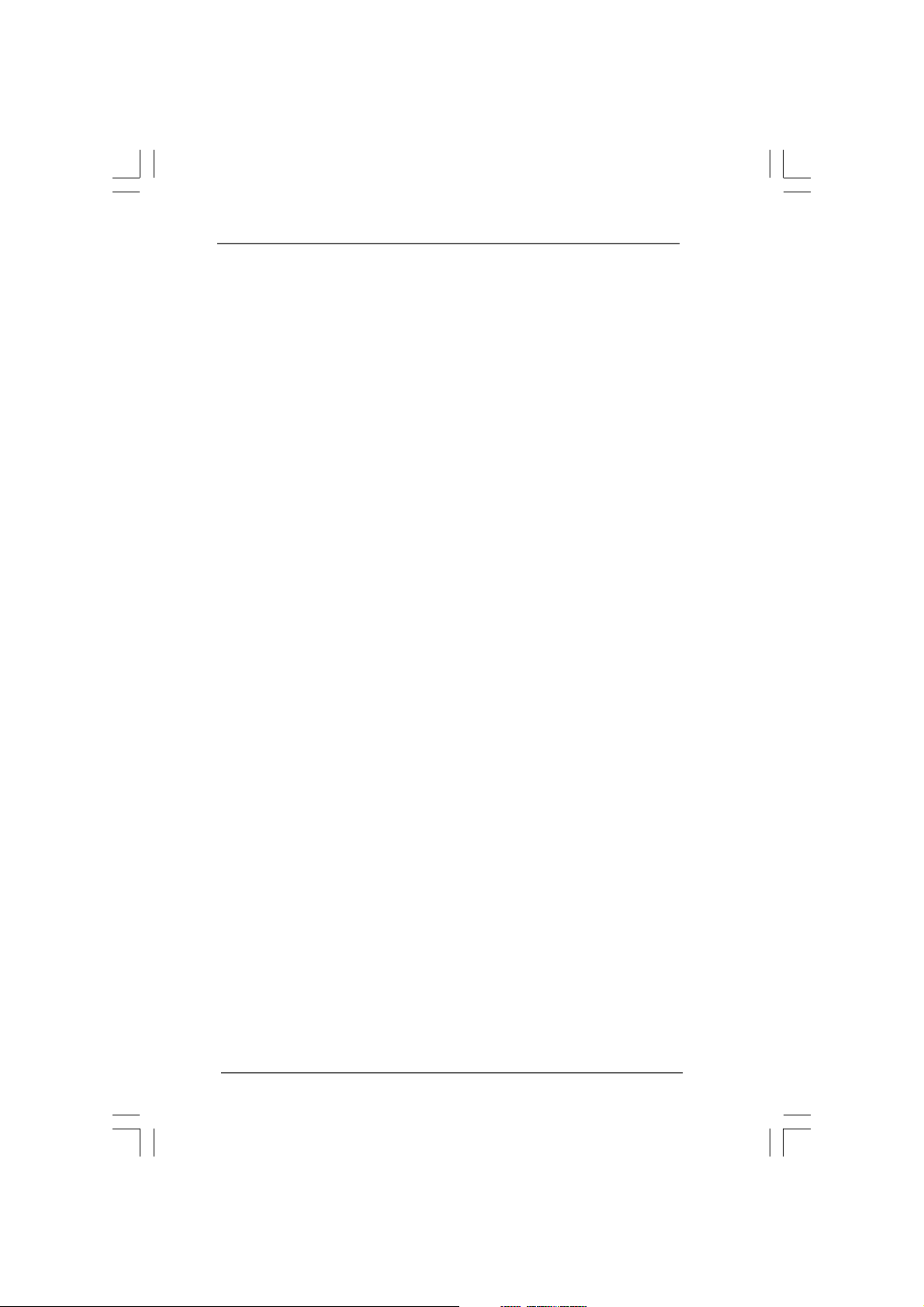
[CD/DVD]: This is used for IDE CD/DVD drives.
[ARMD]: This is used for IDE ARMD (ATAPI Removable Media Device),
such as MO.
LBA/Large Mode
Use this item to select the LBA/Large mode for a hard disk > 512 MB under
DOS and Windows; for Netware and UNIX user, select [Disabled] to
disable the LBA/Large mode.
Block (Multi-Sector Transfer)
The default value of this item is [Auto]. If this feature is enabled, it will
enhance hard disk performance by reading or writing more data during
each transfer.
PIO Mode
Use this item to set the PIO mode to enhance hard disk performance by
optimizing the hard disk timing.
DMA Mode
DMA capability allows the improved transfer-speed and data-integrity for
compatible IDE devices.
S.M.A.R.T.
Use this item to enable or disable the S.M.A.R.T. (Self-Monitoring, Analysis,
and Reporting Technology) feature. Configuration options: [Disabled], [Auto],
[Enabled].
32-Bit Data Transfer
Use this item to enable 32-bit access to maximize the IDE hard disk data
transfer rate.
3131
31
3131
Page 32

3.4.53.4.5
PCIPnP ConfigurationPCIPnP Configuration
3.4.5
PCIPnP Configuration
3.4.53.4.5
PCIPnP ConfigurationPCIPnP Configuration
Advanced
Advanced PCI /PnP Settings
PCI Latency Timer
PCI IDE BusMaster
v02.54 (C)Copyright 1985-2005, American Megatrends, Inc.
BIOS SETUP UTILITY
[32]
[Enabled]
Value in units of PCI
clocks for PCI device
latency timer
register.
Select Screen
Select Item
+- Change Option
F1 General Help
F9 Load Defaults
F10 Save and Exit
ESC Exit
PCI Latency Timer
The default value is 32. It is recommended to keep the default value unless
the installed PCI expansion cards’ specifications require other settings.
PCI IDE BusMaster
Use this item to enable or disable the PCI IDE BusMaster feature.
3232
32
3232
Page 33

3.4.63.4.6
Super IO ConfigurationSuper IO Configuration
3.4.6
Super IO Configuration
3.4.63.4.6
Super IO ConfigurationSuper IO Configuration
Advanced
Configure Super IO Chipset
Serial Port Address [3F8/ IRQ4]
Parallel Port Address
Parallel Port Mode
EPP Version
ECP Mode DMA Channel
Parallel Port IRQ
v02.54 (C)Copyright 1985-2003, American Megatrends, Inc.
BIOS SETUP UTILITY
[378]
[ECP + EPP]
[1.9]
[DMA3]
[IRQ7]
AllowBIOStoEnable
or Disable Floppy
Controller.
Select Screen
Select Item
+- Change Option
F1 General Help
F9 Load Defaults
F10 Save and Exit
ESC Exit
Serial Port Address
Use this item to set the address for the onboard serial port or disable it.
Configuration options: [Disabled], [3F8 / IRQ4], [2F8 / IRQ3], [3E8 / IRQ4],
[2E8 / IRQ3].
Parallel Port Address
Use this item to set the address for the onboard parallel port or disable it.
Configuration options: [Disabled], [378], and [278].
Parallel Port Mode
Use this item to set the operation mode of the parallel port. The default
value is [ECP+EPP]. If this option is set to [ECP+EPP], it will show the EPP
version in the following item, “EPP Version”. Configuration options:
[Normal], [Bi-Directional], and [ECP+EPP].
EPP Version
Use this item to set the EPP version. Configuration options: [1.9]
and [1.7].
ECP Mode DMA Channel
Use this item to set the ECP mode DMA channel. Configuration
options: [DMA0], [DMA1], and [DMA3].
Parallel Port IRQ
Use this item to set the IRQ for the parallel port. Configuration options:
[IRQ5] and [IRQ7].
3333
33
3333
Page 34

3.4.73.4.7
USB ConfigurationUSB Configuration
3.4.7
USB Configuration
3.4.73.4.7
USB ConfigurationUSB Configuration
Advanced
USB Configuration
USB Controller
USB 2.0 Support
Legacy USB Support
USB Keyboard/Remote Power On
USB Mouse Power On
v02.54 (C)Copyright 1985-2005, American Megatrends, Inc.
BIOS SETUP UTILITY
[Enabled]
[Enabled]
[Enabled]
[Disabled]
[Disabled]
To enable or disable
the onboard USB
controllers.
Select Screen
Select Item
+- Change Option
F1 General Help
F9 Load Defaults
F10 Save and Exit
ESC Exit
USB Controller
Use this item to enable or disable the use of USB controller.
USB 2.0 Support
Use this item to enable or disable the USB 2.0 support.
Legacy USB Support
Use this option to select legacy support for USB devices. There are four
configuration options: [Enabled], [Auto], [Disabled] and [BIOS Setup
Only]. The default value is [Enabled]. Please refer to below descriptions
for the details of these four options:
[Enabled] - Enables support for legacy USB.
[Auto] - Enables legacy support if USB devices are connected.
[Disabled] - USB devices are not allowed to use under legacy OS and
BIOS setup when [Disabled] is selected. If you have USB compatibility
issue, it is recommended to select [Disabled] to enter OS.
[BIOS Setup Only] - USB devices are allowed to use only under BIOS
setup and Windows / Linux OS.
USB Keyboard/Remote Power On
Use this item to enable or disable USB Keyboard/Remote Power On on the
system.
USB Mouse Power On
Use this item to enable or disable USB Mouse Power On on the system.
3434
34
3434
Page 35

3.53.5
Hardware Health Event Monitoring ScreenHardware Health Event Monitoring Screen
3.5
Hardware Health Event Monitoring Screen
3.53.5
Hardware Health Event Monitoring ScreenHardware Health Event Monitoring Screen
In this section, it allows you to monitor the status of the hardware on your system,
including the parameters of the CPU temperature, motherboard temperature, CPU fan
speed, chassis fan speed, and the critical voltage.
Main OCTweaker Advanced
Hardware Health Event Monitoring
CPU Temperature
M /B Temperature
CPU Fan Speed
Chassis Fan Speed
Fan Speed
Power
Vcore
+ 3.30V
+ 5.00V
+ 12.00V
CPU Quiet Fan [Disabled]
Chassis Fan [Full On]
v02.54 (C)Copyright 1985-2003, American Megatrends, Inc.
BIOS SETUP UTILITY
H/W Monitor
: 37C/98F
: 31C/87F
: 3400 RPM
:N/A
:N/A
: 1.629V
: 3.306V
: 5.067V
: 11.890V
Boot Security Exit
Enable/Disable
CPU Quiet Fan
Function.
Select Screen
Select Item
F1 General Help
F9 Load Defaults
F10 Save and Exit
ESC Exit
CPU Quiet Fan
This item allows you to identify the temperature of CPU fan. If you set this
option as [Disabled], the CPU fan will operate in full speed. If you set this
option as [Enabled], you will find the items “Target CPU Temperature” and
“Target Fan Speed” appear to allow you adjusting them. The default value
is [Disabled].
Target CPU Temperature
The target temperature will be between 45 C/113 F and 65 C/149 F.
The default value is [50 C/122 F].
Target Fan Speed
Use this option to set the target fan speed. You can freely adjust the
target fan speed according to the target CPU temperature that you
choose. Configuration options: [Level 1], [Level 2], [Level 3], [Level 4],
[Level 5], [Level 6] [Level 7], [Level 8] and [Level 9].
Chassis Fan
This item allows you to control the speed of chassis fan. Configuration
options: [Full On], [Level 1], [Level 2], [Level 3], [Level 4], [Level 5], [Level 6]
[Level 7], [Level 8] and [Level 9].
3535
35
3535
Page 36

3.63.6
Boot ScreenBoot Screen
3.6
Boot Screen
3.63.6
Boot ScreenBoot Screen
In this section, it will display the available devices on your system for you to config-
ure the boot settings and the boot priority.
Main OCTweaker Advanced H/W Monitor
Boot Settings
Boot Settings Configuration
1st Boot Device
2nd Boot Device
3rd Boot Device
Hard Disk Drives
Removable Drives
CD/DVD Drives
v02.54 (C)Copyright 1985-2005, American Megatrends, Inc.
3.6.13.6.1
3.6.1
3.6.13.6.1
Boot Settings ConfigurationBoot Settings Configuration
Boot Settings Configuration
Boot Settings ConfigurationBoot Settings Configuration
Boot Settings Configuration
Full Screen Logo
AddOn ROM Display
Boot Logo
Boot From Onboard LAN
Bootup Num-Lock
BIOS SETUP UTILITY
[1st Floppy Device]
[HDD: PM - HDS722580VL]
[CD/DVD: 3S-CD-ROM C]
BIOS SETUP UTILITY
[Enabled]
[Enabled]
[Auto]
[Disabled]
[On]
Boot
Security Exit
Configure Settings
during System Boot.
Enter Go to Sub Screen
F1 General Help
F9 Load Defaults
F10 Save and Exit
ESC Exit
Boot
Disabled: Displays
normal POST messages.
Enabled: Displays OEM
Logo instead of POST
messages.
+ - Change Option
F1 General Help
F9 Load Defaults
F10 Save and Exit
ESC Exit
Select Screen
Select Item
Select Screen
Select Item
3636
36
3636
v02.54 (C)Copyright 1985-2003, American Megatrends, Inc.
Full Screen Logo
Use this item to enable or disable OEM Logo. The default value is [Enabled].
AddOn ROM Display
Use this option to adjust AddOn ROM Display. If you enable the option
“Full Screen Logo” but you want to see the AddOn ROM information when
the system boots, please select [Enabled]. Configuration options: [Enabled]
and [Disabled]. The default value is [Enabled].
Boot Logo
Use this option to select logo in POST screen. This option only appears
when you enable the option “Full Screen Logo”. Configuration options:
[Auto], [EuP], [Scenery] and [ASRock]. The default value is [Auto].
Page 37

Boot From Onboard LAN
Use this item to enable or disable the Boot From Onboard LAN feature.
Boot Up Num-Lock
If this item is set to [On], it will automatically activate the Numeric Lock
function after boot-up.
3.73.7
Security ScreenSecurity Screen
3.7
Security Screen
3.73.7
Security ScreenSecurity Screen
In this section, you may set or change the supervisor/user password for the system.
For the user password, you may also clear it.
Main OCTweaker Advanced H/W Monitor Boot
Security Settings
Supervisor Password :Not Installed
User Password :Not Installed
Change Supervisor Password
Change User Password
v02.54 (C)Copyright 1985-2005, American Megatrends, Inc.
BIOS SETUP UTILITY
Security
Install or Change the
password.
Enter Change
F1 General Help
F9 Load Defaults
F10 Save and Exit
ESC Exit
Exit
Select Screen
Select Item
3737
37
3737
Page 38

3.83.8
Exit ScreenExit Screen
3.8
Exit Screen
3.83.8
Exit ScreenExit Screen
Main OCTweaker Advanced H/W Monitor Boot Security
Exit Options
Save Changes and Exit
Discard Changes and Exit
Discard Changes
Load BIOS Defaults
v02.54 (C)Copyright 1985-2005, American Megatrends, Inc.
BIOS SETUP UTILITY
Exit
Exit system setup
after saving the
changes.
F10 key can be used
for this operation.
Select Screen
Select Item
Enter Go to Sub Screen
F1 General Help
F9 Load Defaults
F10 Save and Exit
ESC Exit
Save Changes and Exit
When you select this option, it will pop-out the following message, “Save
configuration changes and exit setup?” Select [OK] to save the changes
and exit the BIOS SETUP UTILITY.
Discard Changes and Exit
When you select this option, it will pop-out the following message, “Dis-
card changes and exit setup?” Select [OK] to exit the BIOS SETUP UTILITY
without saving any changes.
Discard Changes
When you select this option, it will pop-out the following message, “Dis-
card changes?” Select [OK] to discard all changes.
Load BIOS Defaults
Load BIOS default values for all the setup questions. F9 key can be used
for this operation.
3838
38
3838
Page 39

Chapter 4 SofChapter 4 Sof
Chapter 4 Sof
Chapter 4 SofChapter 4 Sof
4.14.1
Install Operating SystemInstall Operating System
4.1
Install Operating System
4.14.1
Install Operating SystemInstall Operating System
This motherboard supports various Microsoft® Windows® operating systems: 7 /
VistaTM / XP. Because motherboard settings and hardware options vary, use the
setup procedures in this chapter for general reference only. Refer to your OS
documentation for more information.
4.24.2
Support CD InformationSupport CD Information
4.2
Support CD Information
4.24.2
Support CD InformationSupport CD Information
The Support CD that came with the motherboard contains necessary drivers and
useful utilities that enhance the motherboard features.
4.2.14.2.1
Running The Support CDRunning The Support CD
4.2.1
Running The Support CD
4.2.14.2.1
Running The Support CDRunning The Support CD
To begin using the support CD, insert the CD into your CD-ROM drive. The CD
automatically displays the Main Menu if “AUTORUN” is enabled in your computer.
If the Main Menu did not appear automatically, locate and double click on the
file “ASSETUP.EXE” from the BIN folder in the Support CD to display the menus.
4.2.24.2.2
Drivers MenuDrivers Menu
4.2.2
Drivers Menu
4.2.24.2.2
Drivers MenuDrivers Menu
The Drivers Menu shows the available devices drivers if the system detects
installed devices. Please install the necessary drivers to activate the devices.
4.2.34.2.3
Utilities MenuUtilities Menu
4.2.3
Utilities Menu
4.2.34.2.3
Utilities MenuUtilities Menu
The Utilities Menu shows the applications software that the motherboard
supports. Click on a specific item then follow the installation wizard to install it.
tware Supportware Suppor
tware Suppor
tware Supportware Suppor
tt
t
tt
4.2.44.2.4
Contact InformationContact Information
4.2.4
Contact Information
4.2.44.2.4
Contact InformationContact Information
If you need to contact ASRock or want to know more about ASRock, welcome
to visit ASRock’s website at http://www.asrock.com; or you may contact your
dealer for further information.
3939
39
3939
