ASRock P4i65PR-M User Manual
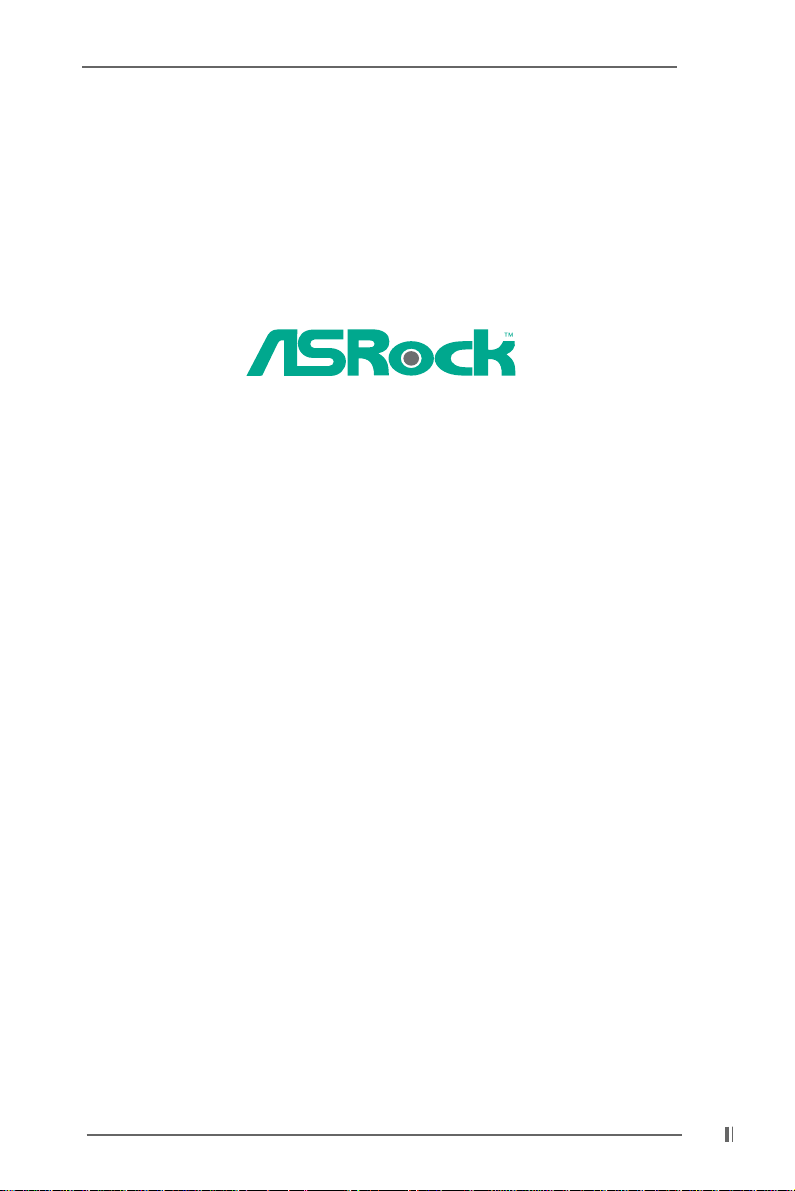
P4i65PE-M
User Manual
Version 1.0
Published November 2004
Copyright©2004 ASRock INC. All rights reserved.
1
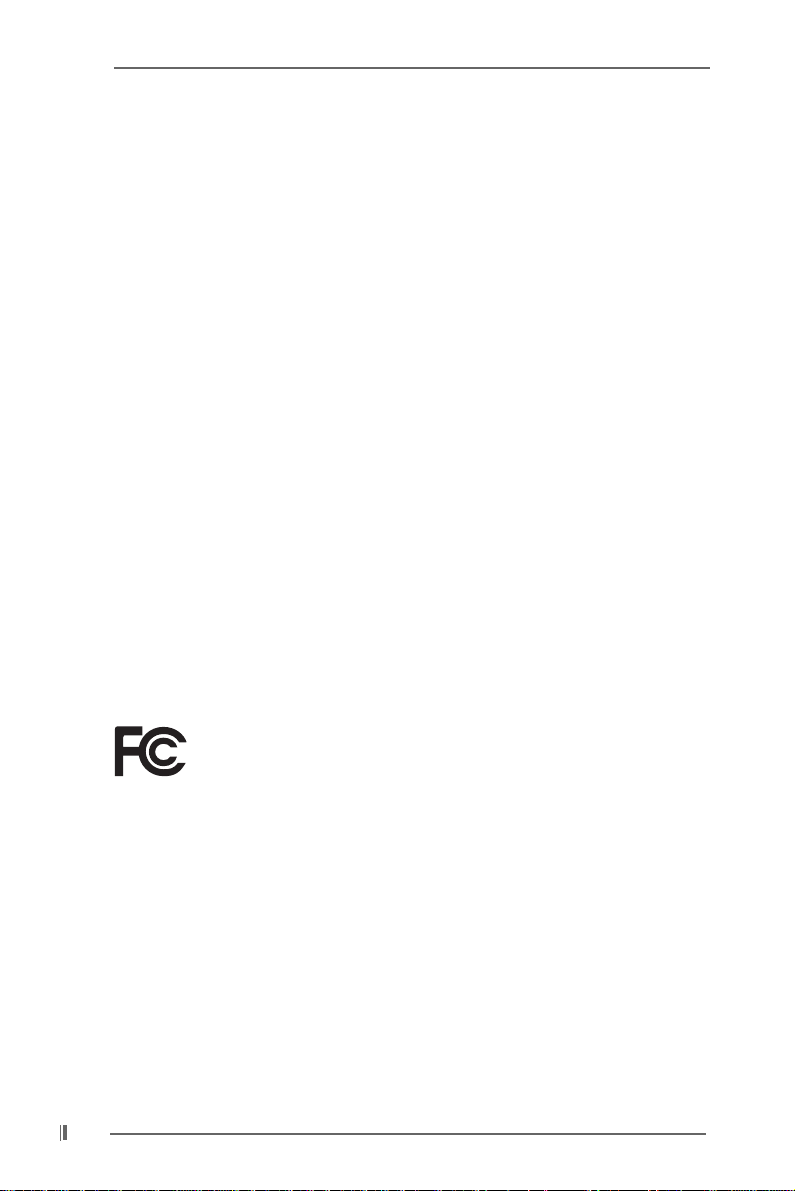
Copyright Notice:
No part of this manual may be reproduced, transcribed, transmitted, or translated in
any language, in any form or by any means, except duplication of documentation by
the purchaser for backup purpose, without written consent of ASRock Inc.
Products and corporate names appearing in this manual may or may not be registered trademarks or copyrights of their respective companies, and are used only for
identification or explanation and to the owners’ benefit, without intent to infringe.
Disclaimer:
Specifications and information contained in this manual are furnished for informational use only and subject to change without notice, and should not be constructed
as a commitment by ASRock. ASRock assumes no responsibility for any errors or
omissions that may appear in this manual.
With respect to the contents of this manual, ASRock does not provide warranty of
any kind, either expressed or implied, including but not limited to the implied warranties or conditions of merchantability or fitness for a particular purpose.
In no event shall ASRock, its directors, officers, employees, or agents be liable for
any indirect, special, incidental, or consequential damages (including damages for
loss of profits, loss of business, loss of data, interruption of business and the like),
even if ASRock has been advised of the possibility of such damages arising from a n y
defect or error in the manual or product.
This device complies with Part 15 of the FCC Rules. Operation is subject to the
following two conditions:
(1) this device may not cause harmful interference, and
(2) this device must accept any interference received, including interference that
may cause undesired operation.
ASRock Website: http://www.asrock.com
2
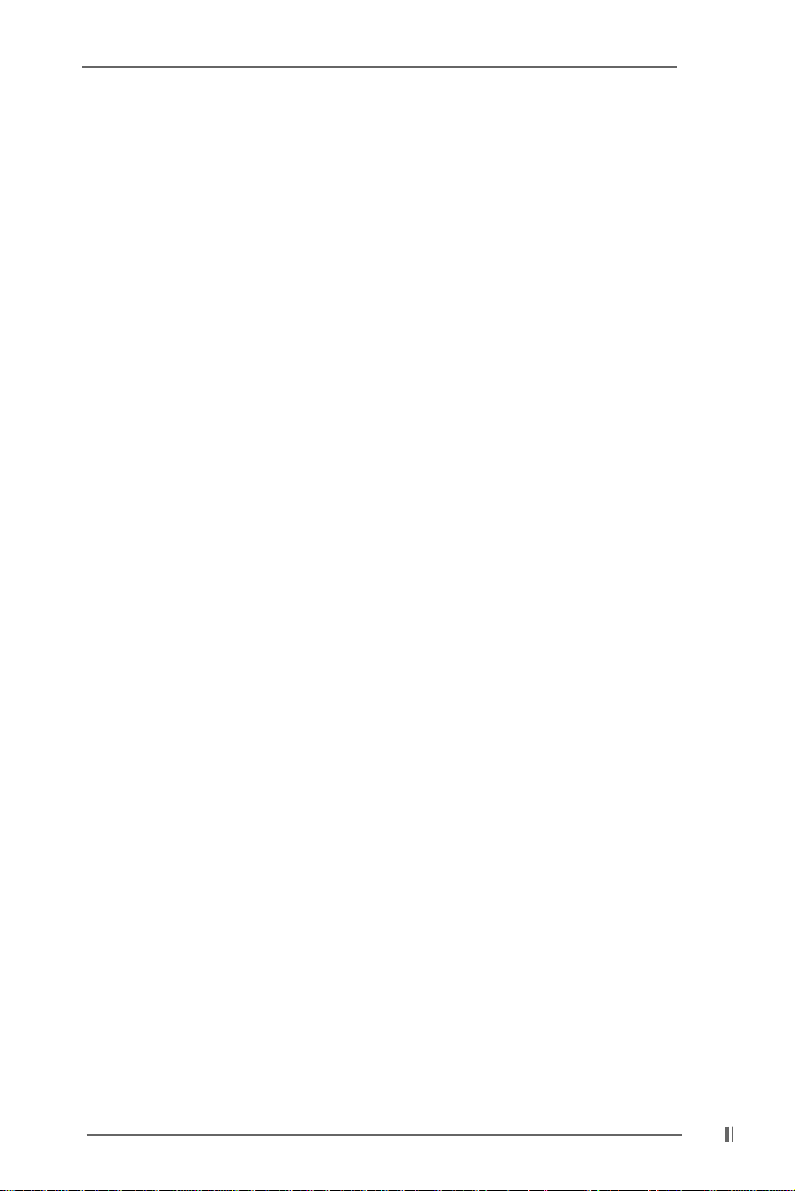
Contents
1 Introduction ................................................... ... 5
1.1 Package Contents................................................................ 5
1.2 Specifications ..................................................................... 6
1.3 Motherboard Layout ........................................................... 8
1.4 ASRock I/O PlusTM ............................................................... 9
2 Installation...................................................... ... 10
Pre-installation Precautions......................................................... 10
2.1 CPU Installation.................................................................... 11
2.2 Installation of CPU Fan and Heatsink .................................. 11
2.3 Installation of Memory Modules (DIMM)............................... 12
2.4 Expansion Slots (PCI and AGP Slots)...................................13
2.5 Jumpers Setup.................................................................... 14
2.6 Onboard Headers and Connectors .................................... 15
2.7 Serial ATA (SATA) Hard Disks Installation ...........................18
3 BIOS SETUP UTILITY...................................... 19
3.1 Introduction .......................................................................... 19
3.1.1 BIOS Menu Bar ......................................................... 19
3.1.2 Navigation Keys ....................................................... 20
3.2 Main Screen ........................................................................ 20
3.3 Advanced Screen ............................................................... 20
3.3.1 CPU Configuration .................................................... 21
3.3.2 Chipset Configuration............................................... 22
3.3.3 ACPI Configuration ................................................... 24
3.3.4 IDE Configuration...................................................... 25
3.3.5 PCIPnP Configuration................................................ 2 7
3.3.6 Floppy Configuration ................................................ 28
3.3.7 Super IO Configuration............................................. 28
3.3.8 USB Configuration.................................................... 30
3.4 Hardware Health Event Monitoring Screen ........................ 30
3.5 Boot Screen ........................................................................ 31
3.5.1 Boot Settings Configuration ..................................... 31
3.5.2 Boot Device Priority.................................................... 32
3.6 Security Screen .................................................................. 32
3.7 Exit Screen .......................................................................... 3 3
3
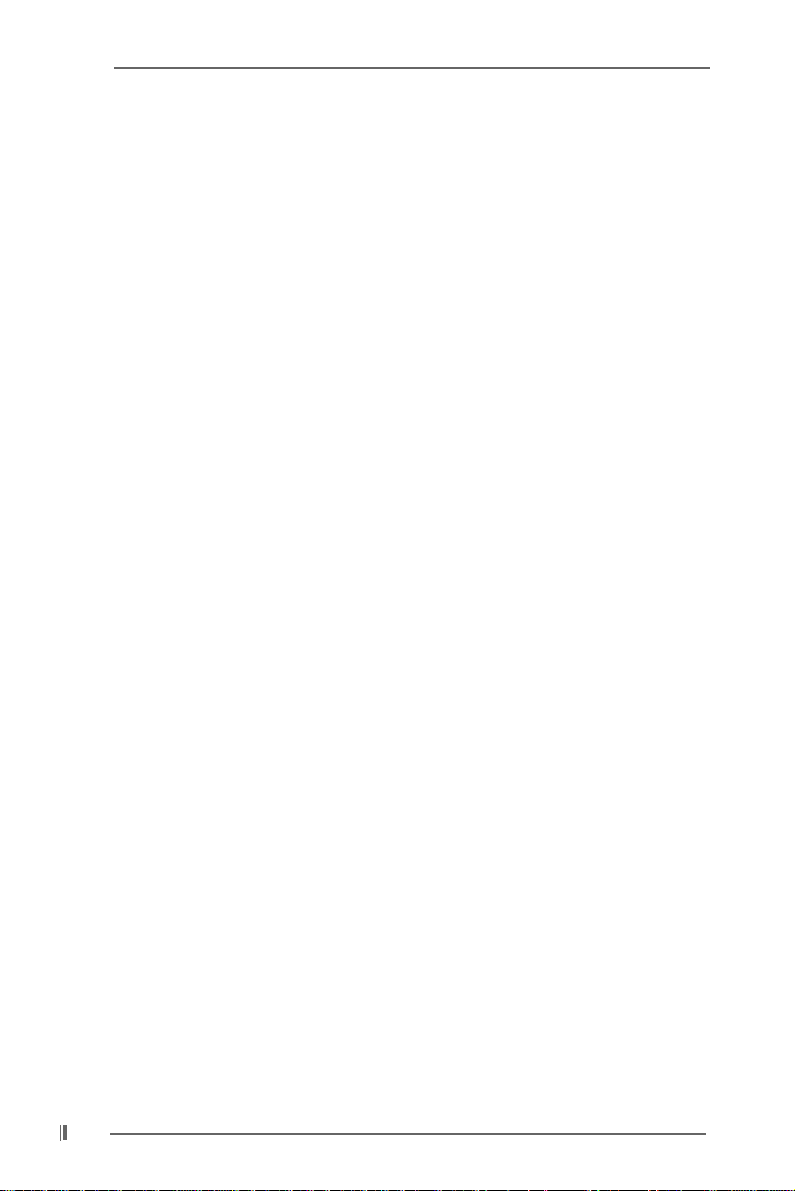
4 Software Support ........................................... 34
4.1 Install Operating System ............................................... 34
4.2 Support CD Information ................................................. 34
4.2.1 Running Support CD ............................................ 34
4.2.2 Drivers Menu........................................................ 34
4.2.3 Utilities Menu ........................................................ 3 4
4.2.4 Contact Information ............................................. 34
4
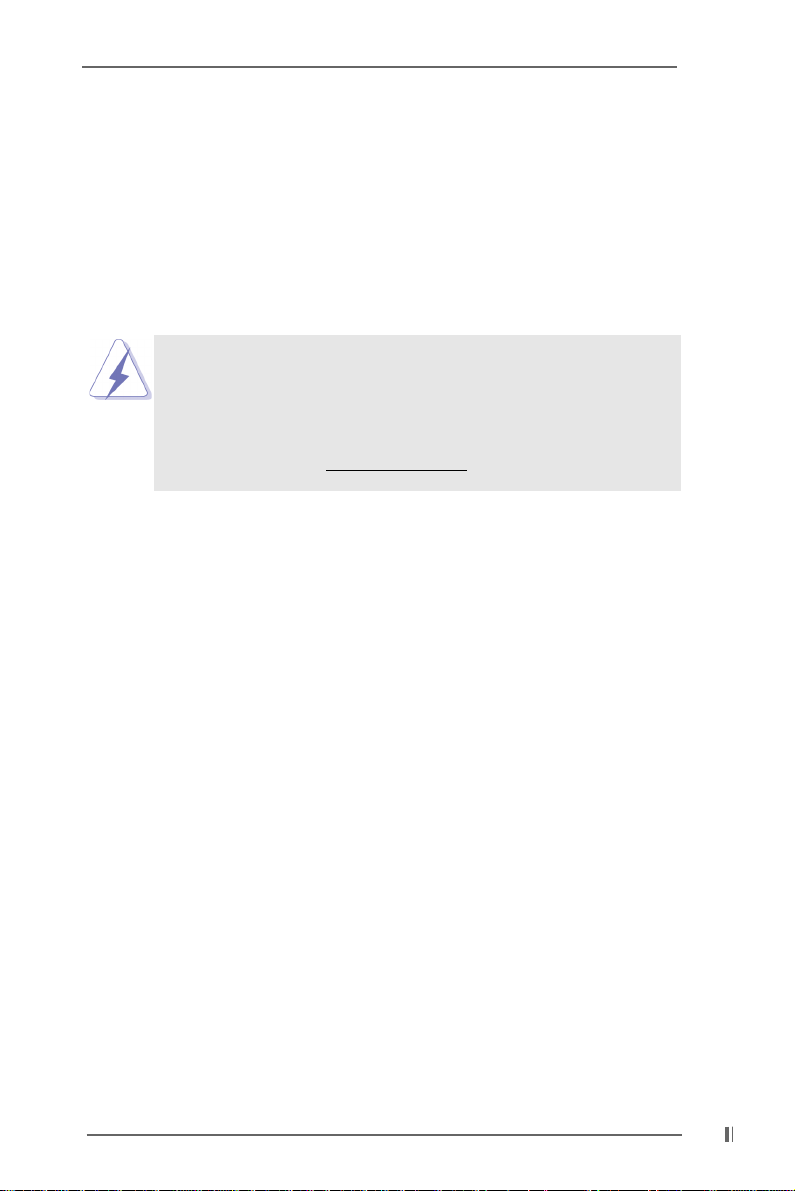
Chapter 1 Introduction
Thank you for purchasing ASRock P4i65PE-M motherboard, a reliable motherboard
produced under ASRock’s consistently stringent quality control. It delivers excellent
performance with robust design conforming to ASRock’s commitment to quality and
endurance.
In this manual, chapter 1 and 2 contain introduction of the motherboard and step-bystep guide to the hardware installation. Chapter 3 and 4 contain the configuration
guide to BIOS setup and information of the Support CD.
Because the motherboard specifications and the BIOS software might be
updated, the content of this manual will be subject to change without
notice. In case any modifications of this manual occur, the updated
version will be available on ASRock website without further notice. You
may find the latest memory and CPU support lists on ASRock website as
well. ASRock website
1.1 Package Contents
ASRock P4i65PE-M Motherboard
(Micro ATX Form Factor: 9.6-in x 7.8-in, 24.4 cm x 19.8 cm)
ASRock P4i65PE-M Quick Installation Guide
ASRock P4i65PE-M Support CD
One 80-conductor Ultra ATA 66/100 IDE Ribbon Cable
One Ribbon Cable for a 3.5-in Floppy Drive
One Serial ATA (SATA) Data Cable
One Serial ATA (SATA) HDD Power Cable (Optional)
One ASRock I/O PlusTM Shield
http://www.asrock.com
5
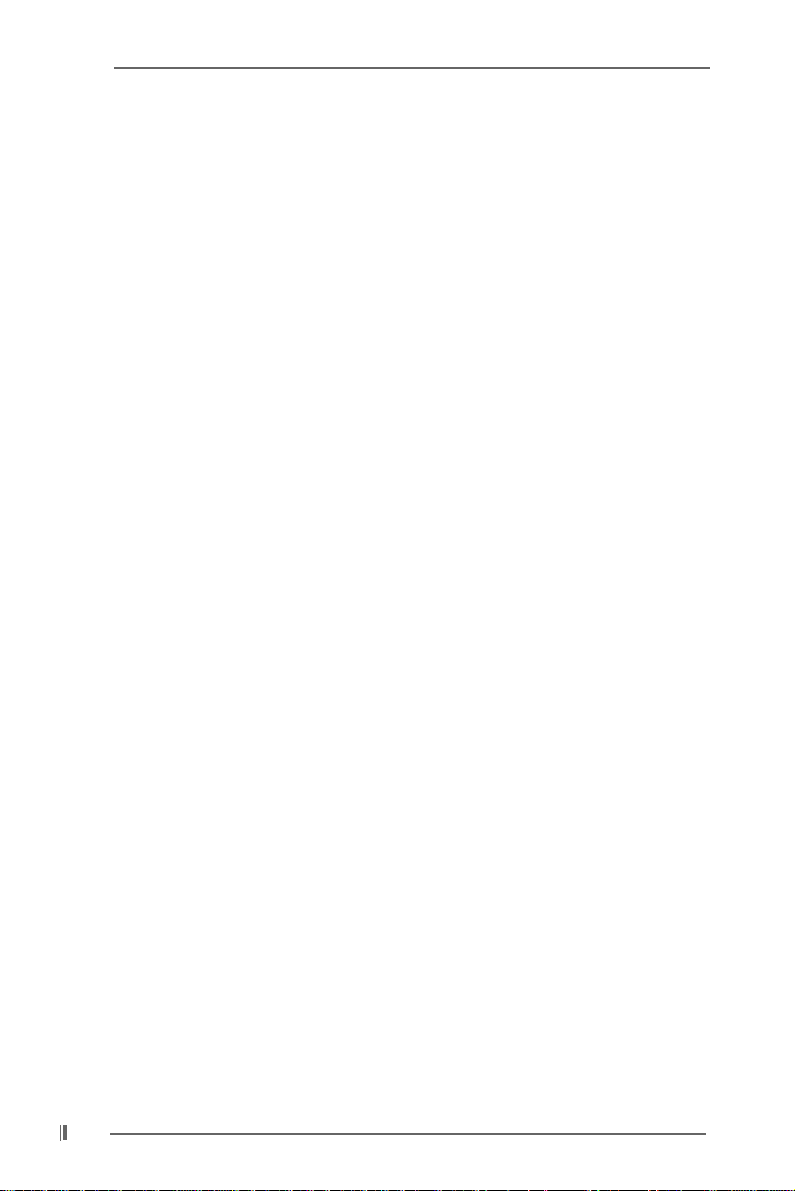
1.2 Specifications
Platform: Micro ATX Form Factor: 9.6-in x 7.8-in, 24.4 cm x 19.8 cm
CPU: Socket 478, supports Intel® Pentium® 4 / Celeron® (Prescott,
Northwood, Willamatte) processor
Chipsets: North Bridge:
Intel® 865PE chipset, FSB @ 800 / 533 / 400MHz,
supports Hyper-Threading Technology (see CAUTION 1)
South Bridge:
Intel® ICH5, supports SATA 1.5Gb/s
Memory: 2 DDR DIMM Slots: DDR1 and DDR2
2 DDR DIMM Slots Supports PC3200 (DDR400) / PC2700
(DDR333) / PC2100 (DDR266), Max. 2GB
(see CAUTION 2)
Dual Channel Memory Technology support (see CAUTION 3)
IDE: IDE1: ATA 100 / Ultra DMA Mode 5
IDE2: ATA 100 / Ultra DMA Mode 5
Supports up to 4 IDE devices
Serial ATA: Supports up to 2 SATA devices at 1.5Gb/s data transfer rate
(Not Support “RAID and “Hot Plug” functions)
Floppy Port: Supports up to 2 floppy disk drives
Audio: 5.1 channels AC’97 Audio
PCI LAN: Speed: 802.3u (10/100 Ethernet), supports Wake-On-LAN
Hardware Monitor: CPU temperature sensing,
Chassis temperature sensing,
CPU overheat shutdown to protect CPU life
(ASRock U-COP)(see CAUTION 4),
CPU fan tachometer,
Chassis fan tachometer,
Voltage monitoring: +12V, +5V, +3.3V, Vcore
PCI slots: 3 PCI slots with PCI Specification 2.3
AGP slot: 1 AGP slot, supports 1.5V, 8X/4X AGP card (see CAUTION 5)
USB 2.0: 8 USB 2.0 ports:
includes 6 default USB 2.0 ports on the rear panel,
plus two headers to support 2 additional USB 2.0 ports
(see CAUTION 6)
ASRock I/O PlusTM: 1 PS/2 mouse port,
1 PS/2 keyboard port,
1 serial port: COM1,
1 parallel port: ECP/EPP support,
6 default USB 2.0 ports,
1 RJ 45 port,
6
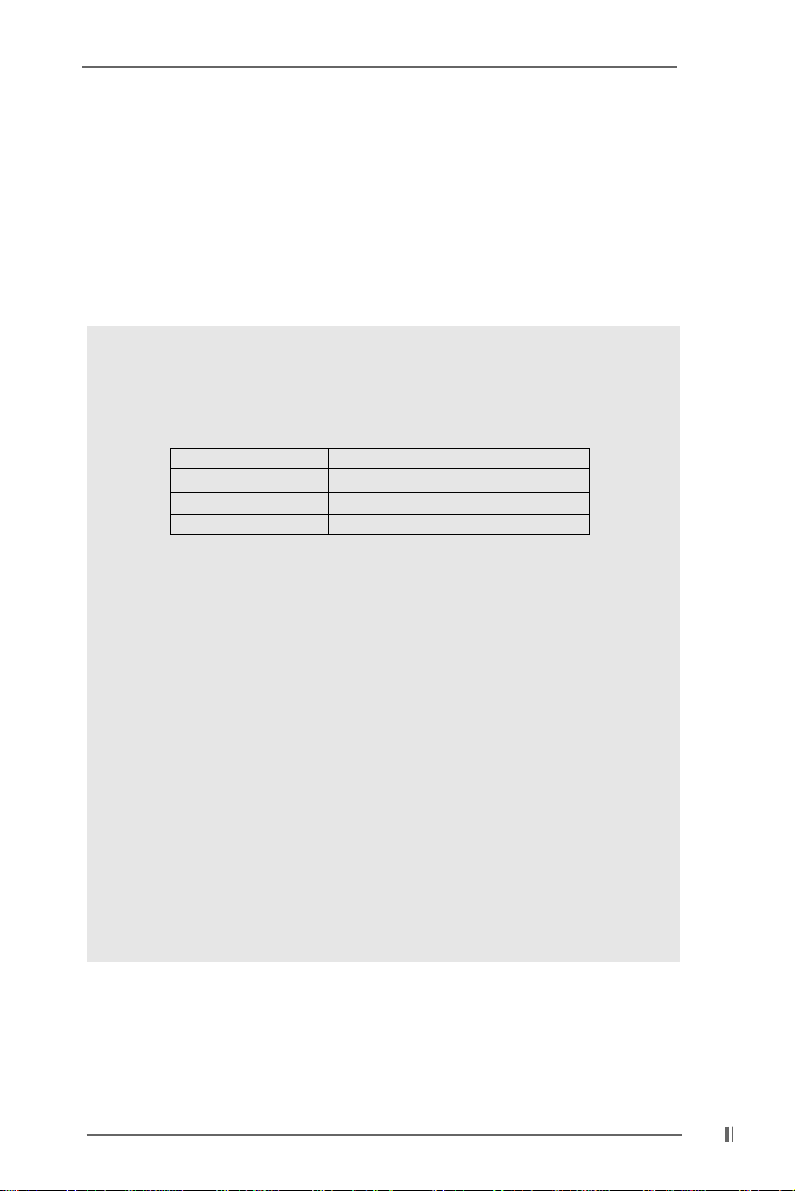
Audio Jack: Line In / Line Out / Microphone
BIOS: AMI legal BIOS,
Supports “Plug and Play”,
ACPI 1.1 compliance wake up events,
Supports jumperfree,
CPU frequency stepless control
(only for advanced users’ reference, see CAUTION 7)
OS: Microsoft® Windows® 98 SE / ME / 2000 / XP compliant
CAUTION!
1. About the setting of “Hyper Threading Technology”, plea se che ck page 22.
2. Please check the table below for the memory support frequency and its
corresponding CPU FSB frequency.
CPU FSB Frequency Memory Support Frequency
800 DDR266, DDR320
533 DDR266, DDR333
400 DDR266
* When you use an FSB800-CPU on this motherboard, it will run at
DDR320 if you adopt a DDR333 memory module.
3. This motherboard supports Dual Channel Memory Te chnology. Before you
implement Dual Channel Memory Technology, make sure to read the
installation guide of memory modules on page 12 for proper installation.
4. While CPU overheat is detected, the system will automatically shutdown.
Before you resume the system, please check if the CPU fan on the
motherboard functions properly and unplug the power cord, then plug it
back again. To improve heat dissipation, remember to spray thermal
grease between the CPU a nd the heatsink when you in stall the PC syste m.
5. Do NOT use a 3.3V AGP card on the AGP slot of this motherboard!
It may cause permanent damage!
6. Power Management for USB 2.0 works fine under Microsoft
SP1 / 2000 SP4. It may not work properly under Microsoft
ME.
7. Although this motherboard offers stepless control, it is not recommended
to perform over-clocking. Frequencies other than the recommended CPU
bus frequencies may cause the instability of the system or damage the
CPU.
*, DDR400
®
Windows® XP
®
Windows® 98/
7
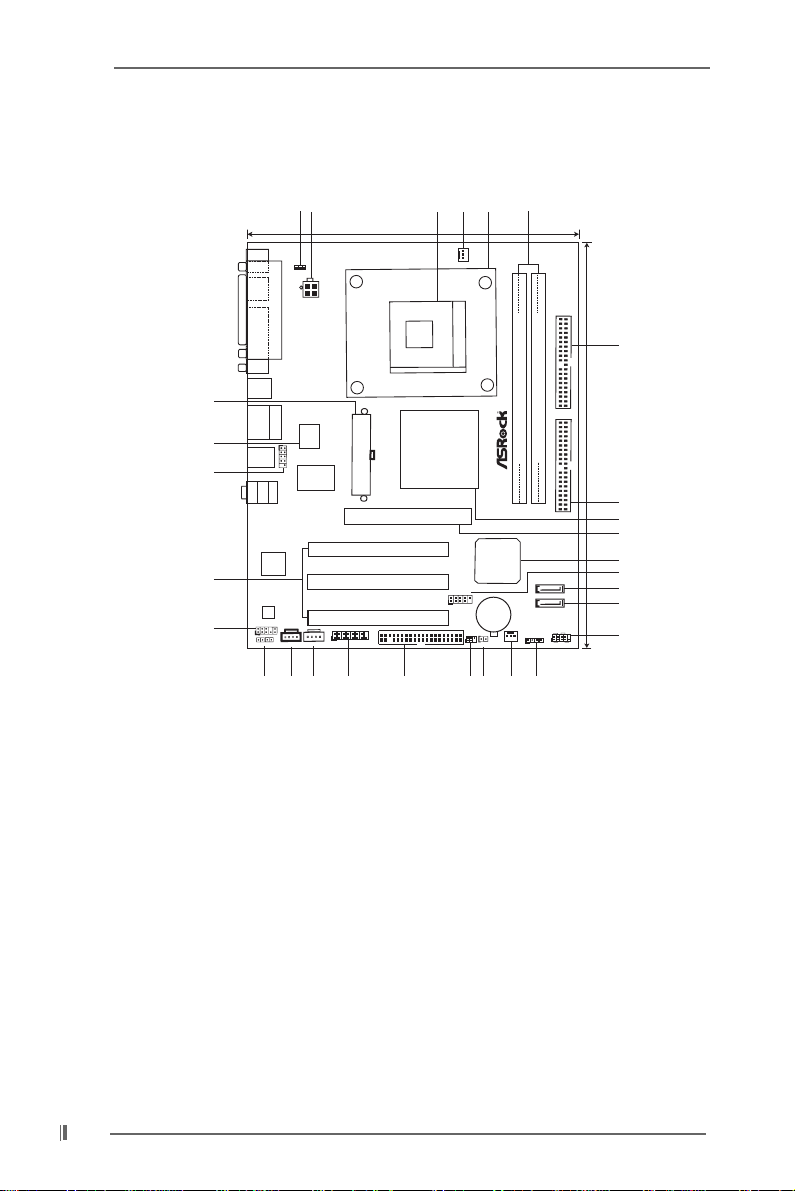
1.3 Motherboard Layout
1
2
5
3
4
6
19.8cm (7.8 in)
PS2
Mouse
1
PS2_USB_PWR1
PARALLEL PORT
PS2
Keyboard
ATX12V1
COM1
USB2.0
T:USB2
B:USB3
29
28
27
USB2.0
T: US B0
B:USB1
RJ-45
Top:
1
USB2.0
T: US B4
B:USB5
USB4_5
LineOut
Bottom:
Center:
LineIn
MicIn
Top:
ATXPWR1
2Mb
BIOS
Super
I/O
1.5V_AGP1
PCI
LAN
26
25
5.1CH
AUDIO
USB2.0
CODEC
AUDIO1
1
CD1
JR1
JL1
23
24
PCI 1
AGP8X
PCI 2
PCI 3
1
GAME1
AUX1
21
22
Intel
865PE
Chipset
SATA
20
1
FLOPPY1
CPU_FAN1
PGA478
USB67
P4i65PE-M
Intel
ICH5
CMOS
Battery
IR1
1
CLRCMOS0
19
18
FSB800
CHA_FAN1
17
DDR1 (64/72bit, 184-pin module)
SPEAKER1
1
16
DDR400
IDE2
Dual Channel
DDR2 (64/72bit, 184-pin module)
Prescott800
IDE1
SATA2
SATA1
PANEL1
PLED PWRBTN
1
HDLED RESET
7
24.4cm (9.6 in)
8
9
10
11
12
13
14
15
1 PS2_USB_PWR1 Jumper 16 Chassis Speaker Header (SPEAKER 1)
2 ATX 12V Connector (A TX12V1) 17 Chassis Fan Connector (CHA_FAN1)
3 CPU Socket 18 Clear CMOS Jumper (CLRCMOS0)
4 CPU Fan Connector (CPU_FAN1) 19 Infrared Module Header (IR1)
5 CPU Heatsink Retention Module 20 Floppy Connector (FLOPPY1)
6 184-pin DDR DIMM Slots (DDR1- 2) 21 Game Port Connector (GAME1)
7 Secondary IDE Connector (IDE2, Black) 22 Internal Audio Connector: AUX1 (White)
8 Primary IDE Connector (IDE1, Blue) 23 Internal Audio Connector: CD1 (Black)
9 North Bridge Controller 24 JR1 / JL1 Jumpers
10 AGP Slot (1.5V_AGP1) 25 Front Panel Audio Header (AUDIO1)
11 South Bridge Controller 26 PCI Slots (PCI1- 3)
12 USB 2.0 Header (USB67, Blue) 27 Shared USB 2.0 Header (USB4_5, Blue)
13 Secondary Serial ATA Connector (SA T A 2) 28 BIOS FWH Chip
14 Primary Serial ATA Connector (SATA1) 29 ATX Power Connector (ATXPWR1)
15 System Panel He ader (PANEL1)
8
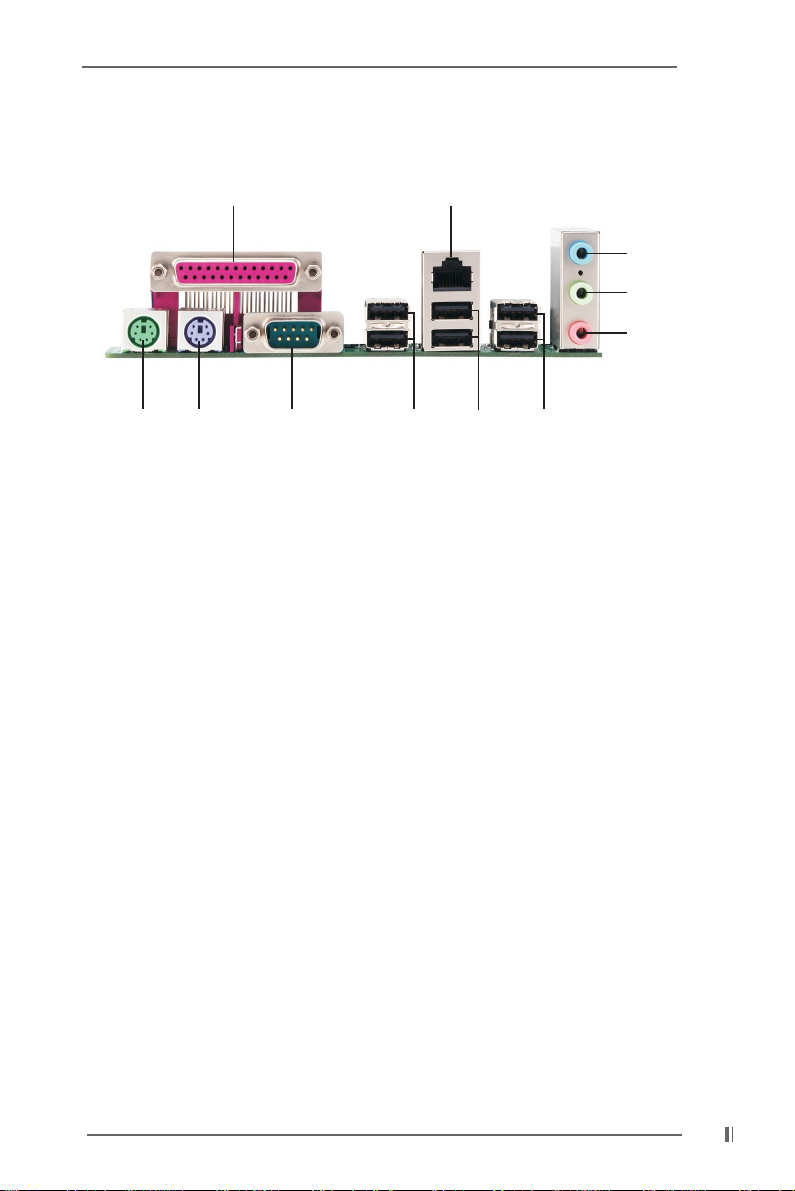
1.4 ASRock I/O Plus
TM
1
11
1 Parallel Port 7 USB 2.0 Ports (USB01)
2 RJ-45 Port 8 USB 2.0 Ports (USB23)
3 Line In (Light Blue) 9 Serial Port: COM1
4 Line Out (Lime) 10 PS/2 Keyboard Port (Purple)
5 Microphone (Pink) 11 PS/2 Mouse Port (Green)
6 Shared USB 2.0 Ports (USB45)
2
8910
7
6
3
4
5
9
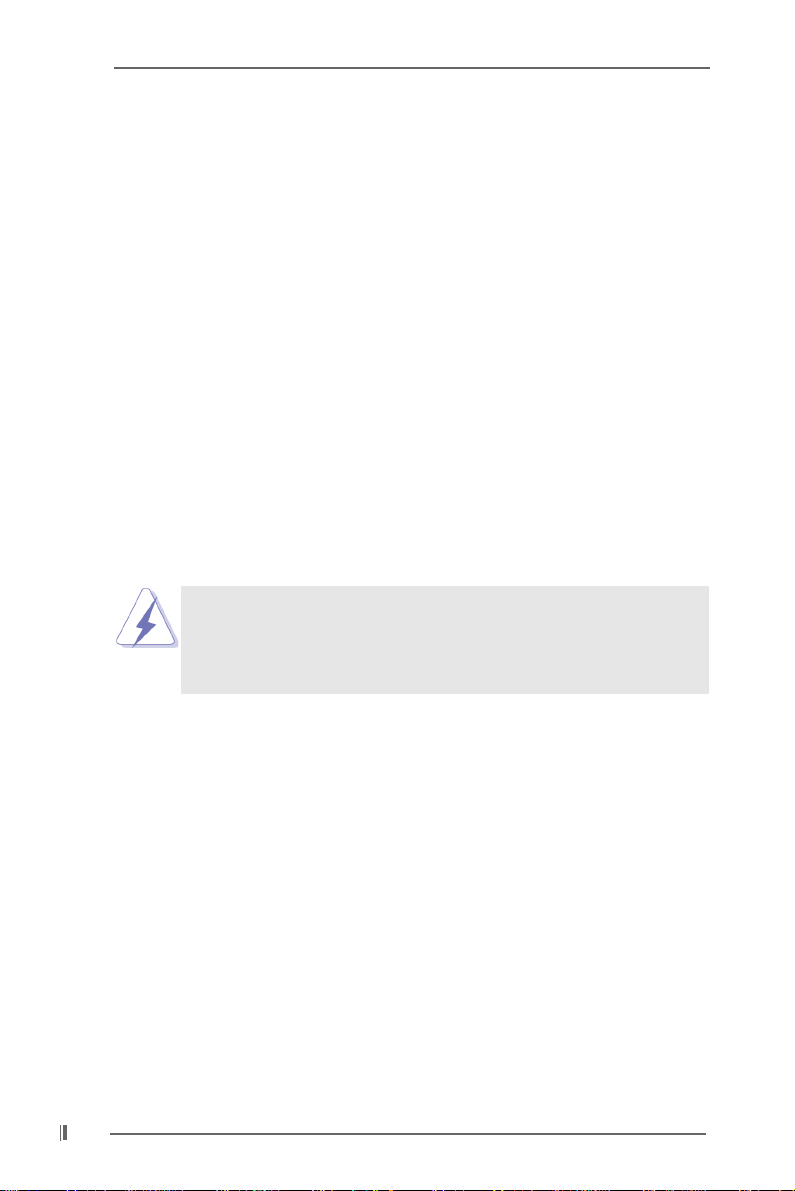
Chapter 2 Installation
P4i65PE-M is a Micro ATX form factor (9.6-in x 7.8-in, 24.4 cm x 19.8 cm) motherboard.
Before you install the motherboard, study the configuration of your chassis to ensure that the motherboard fits into it.
Pre-installation Precautions
Take note of the following precautions before you install motherboard components or change any motherboard settings.
1. Unplug the power cord from the wall socket before touching any
component.
2. To avoid damaging the motherboard components due to static electricity,
NEVER place your motherboard directly on the carpet or the like. Also
remember to use a grounded wrist strap or touch a safety grounded
object before you handle components.
3. Hold components by the edges and do not touch the ICs.
4. Whenever you uninstall any component, place it on a grounded antistatic pad or in the bag that comes with the component.
Before you install or remove any component, ensure that the power is
switched off or the power cord is detached from the power supply.
Failure to do so may cause severe damage to the motherboard,
peripherals, and/or components.
10
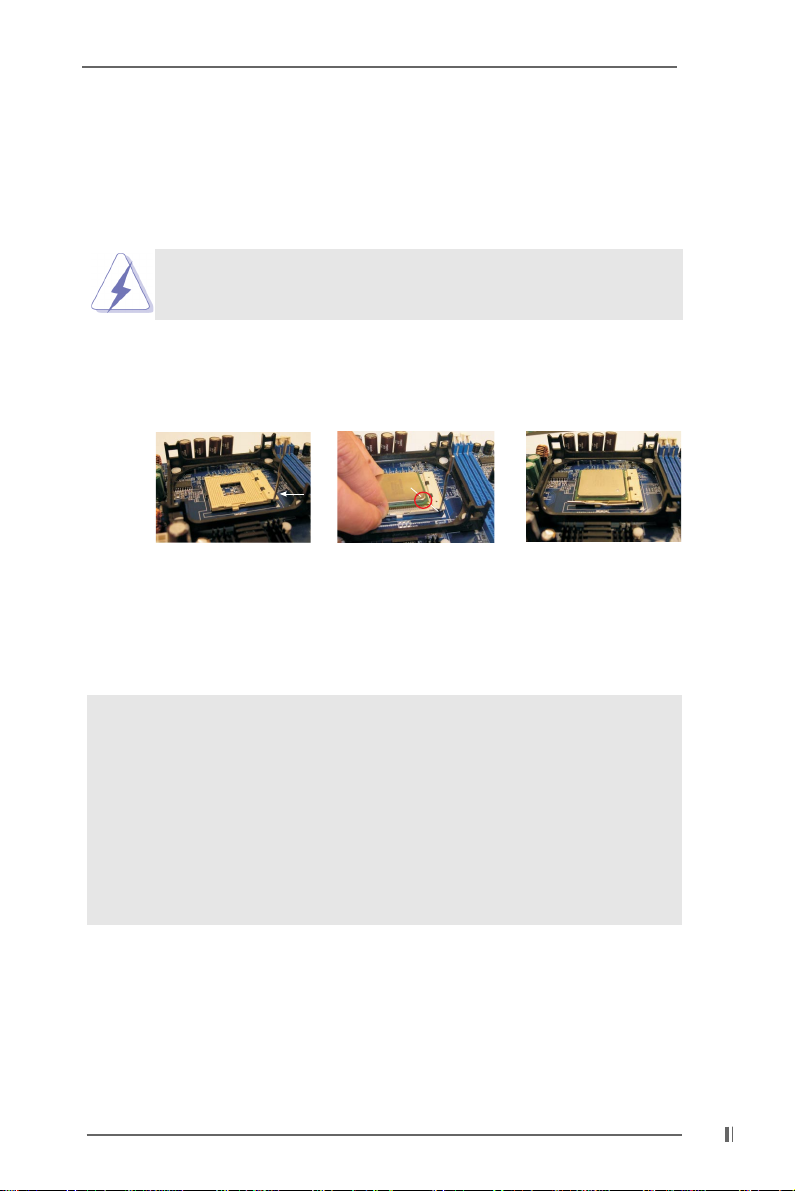
2.1 CPU Installation
Step 1. Unlock the socket by lifting the lever up to a 90° angle.
Step 2. Position the CPU directly above the socket such that its marked corner
matches the base of the socket lever.
Step 3. Carefully insert the CPU into the socket until it fits in place.
The CPU fits only in one correct orientation. DO NOT force the
CPU into the socket to avoid bending of the pins.
Step 4. When the CPU is in place, press it firmly on the socket while you push down
the socket lever to secure the CPU. The lever clicks on the side tab to
indicate that it is locked.
CPU Marked Corner
Lift Lever Up to 90°
Socket Marked Corner
STEP 1:
Lift The Socket Lever Up to 90°
STEP 2/STEP 3:
Match The CPU Marked Corner
to The Socket Marked Corner
STEP 4:
Push Down And Lock
The Socket Lever
2.2 Installation of CPU Fan and Heatsink
This motherboard adopts 478-pin CPU socket to support Intel® Pentium®4
CPU. It requires larger heatsink and cooling fan to dissipate heat. You also
need to spray thermal grease between the CPU and the heatsink to
improve heat dissipation. Make sure that the CPU and the heatsink are
securely fastened and in good contact with each other. Then connect the
CPU fan to the CPU_F AN connector (CPU_FAN1, see page 8, No. 4). For
proper installation, please kindly refer to the instruction manuals of the
CPU fan and the heatsink.
11
