Page 1
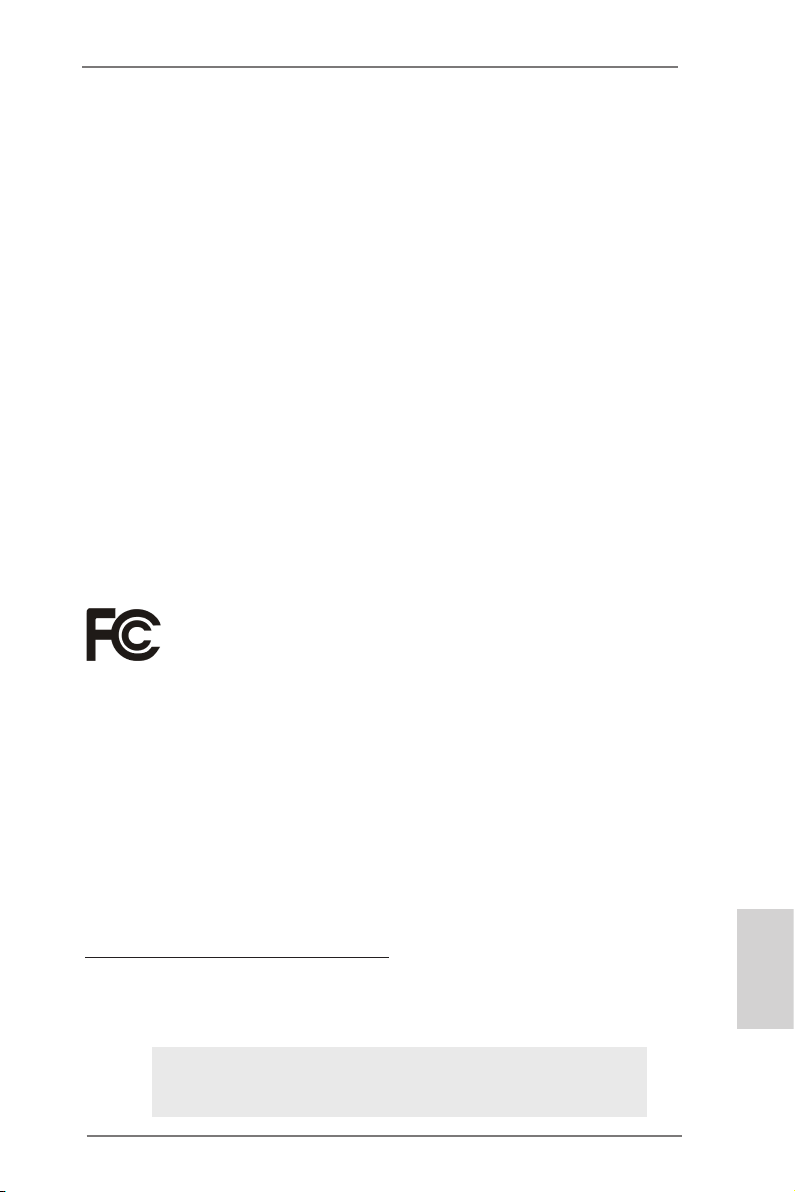
Copyright Notice:
No part of this installation guide may be reproduced, transcribed, transmitted, or translated in any language, in any form or by any means, except duplication of documentation
by the purchaser for backup purpose, without written consent of ASRock Inc.
Products and corporate names appearing in this guide may or may not be registered
trademarks or copyrights of their respective companies, and are used only for identication or explanation and to the owners’ benet, without intent to infringe.
Disclaimer:
Specications and information contained in this guide are furnished for informational use
only and subject to change without notice, and should not be constructed as a commitment by ASRock. ASRock assumes no responsibility for any errors or omissions that may
appear in this guide.
With respect to the contents of this guide, ASRock does not provide warranty of any kind,
either expressed or implied, including but not limited to the implied warranties or condi-
tions of merchantability or tness for a particular purpose. In no event shall ASRock, its
directors, ofcers, employees, or agents be liable for any indirect, special, incidental, or
consequential damages (including damages for loss of prots, loss of business, loss of
data, interruption of business and the like), even if ASRock has been advised of the possibility of such damages arising from any defect or error in the guide or product.
This device complies with Part 15 of the FCC Rules. Operation is subject to the following
two conditions:
(1) this device may not cause harmful interference, and
(2) this device must accept any interference received, including interference that
may cause undesired operation.
CALIFORNIA, USA ONLY
The Lithium battery adopted on this motherboard contains Perchlorate, a toxic substance
controlled in Perchlorate Best Management Practices (BMP) regulations passed by the
California Legislature. When you discard the Lithium battery in California, USA, please
follow the related regulations in advance.
“Perchlorate Material-special handling may apply, see
www.dtsc.ca.gov/hazardouswaste/perchlorate”
ASRock Website: http://www.asrock.com
Published July 2013
Copyright©2013 ASRock INC. All rights reserved.
ASRock FM2A85X-ITX Motherboard
English
1
Page 2
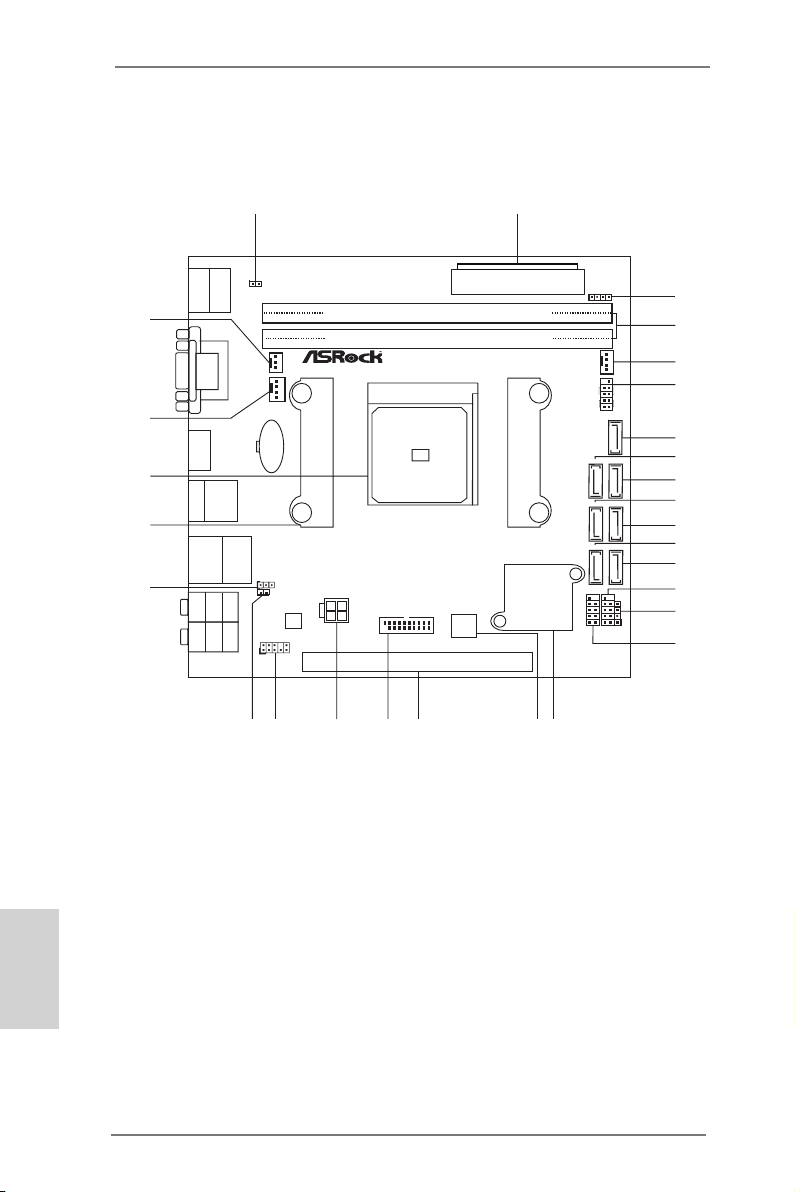
Motherboard Layout
DDR 3_B1 (64 bit , 240 -pi n mo dule )
DDR 3_A1 (64 bit , 240 -pi n mo dule )
SOC KET FM 2
PCI E1
AMD
A85 X
(Hu dson -D4 )
Chi pset
CPU_FAN1
CPU_FAN2
X
Fa st RAM
Fro nt USB 3. 0
USB 2.0
T:US B0
B: USB1
Ps2
Keyboa rd
Top:
CTR B ASS
Cente r:
REAR SPK
Botto m:
Optic al
SPDIF
Top:
LINE IN
Cente r:
FRONT
Botto m:
MIC I N
Top:
RJ-4 5
USB 3.0
T: USB2
B: USB3
USB 2.0
T: USB2
B: USB3
eSATA3_ 1
HD_AUD IO1
1
1
CLRCMOS1
64Mb
BIOS
RoH S
FM 2A 85 X-ITX
SPEAKER 1
1
HDLED R ESET
PLED PWRBTN
1
PANEL 1
CHA_FAN1
CIR1
USB_67
1
USB_45
AUDIO
CODEC
1
HDMI_SPDIF 1
CMOS
Batt ery
USB3_0_ 1
1
2
14
15
16
17
18
19
20
21
3
4
7
9
8
5
6
10
11
12
13
22
23
CI1
1
25
24
1 1
SATA3_2
SATA3_4
SATA3_1
SATA3_3
SATA3_6
SATA3_5
SATA3_7
ATX12V1
VGA 1
DVI1
HDM I1
27
26
28
ATXP WR1
English
1 Chassis Intrusion Header (CI1) 15 Consumer Infrared Module Header (CIR1)
2 ATX Power Connector (ATXPWR1) 16 USB 2.0 Header (USB_67)
3 Chassis Speaker Header (SPEAKER1) 17 Southbridge Controller
4 2 x 240-pin DDR3 DIMM Slots 18 SPI Flash Memory (64Mb)
(Dual Channel: DDR3_A1, DDR3_B1) 19 PCI Express 2.0 x16 Slot (PCIE1)
5 Chassis Fan Connector (CHA_FAN1) 20 USB 3.0 Header (USB3_0_1)
6 System Panel Header (PANEL1) 21 ATX 12V Power Connector (ATX12V1)
7 SATA3 Connector (SATA3_7) 22 Front Panel Audio Header (HD_AUDIO1)
8 SATA3 Connector (SATA3_6) 23 HDMI_SPDIF Header (HDMI_SPDIF1)
9 SATA3 Connector (SATA3_5) 24 Clear CMOS Jumper (CLRCMOS1)
10 SATA3 Connector (SATA3_4) 25 CPU Heatsink Retention Module
11 SATA3 Connector (SATA3_3) 26 CPU Socket
12 SATA3 Connector (SATA3_2) 27 CPU Fan Connector (CPU_FAN1)
13 SATA3 Connector (SATA3_1) 28 CPU Fan Connector (CPU_FAN2)
14 USB 2.0 Header (USB_45)
2
ASRock FM2A85X-ITX Motherboard
Page 3
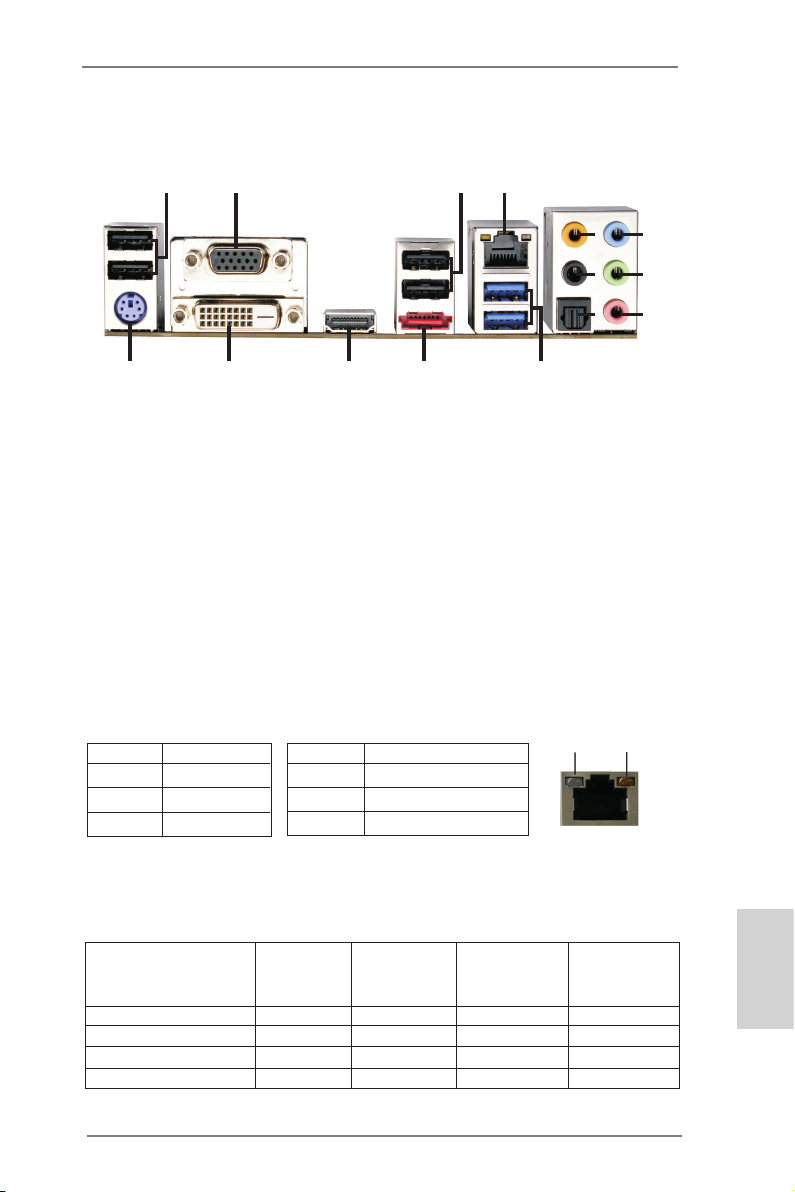
I/O Panel
1
15
* 1 USB 2.0 Ports (USB01) *** 9 Front Speaker (Lime)
2 D-Sub Port (VGA1) 10 Microphone (Pink)
* 3 USB 2.0 Ports (USB23) 11 USB 3.0 Ports (USB3_23)
** 4 LAN RJ-45 Port **** 12 eSATA3 Connector (eSATA3_1)
5 Central / Bass (Orange) 13 HDMI Port (HDMI1)
6 Rear Speaker (Black) 14 DVI-D Port (DVI1)
7 Optical SPDIF Out Port 15 PS/2 Keyboard Port (Purple)
8 Line In (Light Blue)
* It is recommended to install the USB Keyboard/Mouse cable to USB 2.0 ports (USB01 or
USB23) instead of USB 3.0 ports.
** There are two LED next to the LAN port. Please refer to the table below for the LAN port LED
indications.
Activity/Link LED SPEED LED
Status Description Status Description
2
14
LAN Port LED Indications
13
12
3
4
8
5
6
9
10
7
11
ACT/LINK
LED
SPEED
LED
Off No Link Off 10Mbps connection
Blinking Data Activity Orange 100Mbps connection
On Link Green 1Gbps connection
LAN Port
If you use 2-channel speaker, please connect the speaker’s plug into “Front Speaker Jack”.
***
See the table below for connection details in accordance with the type of speaker you use.
TABLE for Audio Output Connection
Audio Output Channels Front Speaker Rear Speaker Central / Bass Line In or
(No. 9) (No. 6) (No. 5) Side Speaker
(No. 8)
2 V -- -- -4 V V -- -6 V V V -8 V V V V
ASRock FM2A85X-ITX Motherboard
English
3
Page 4
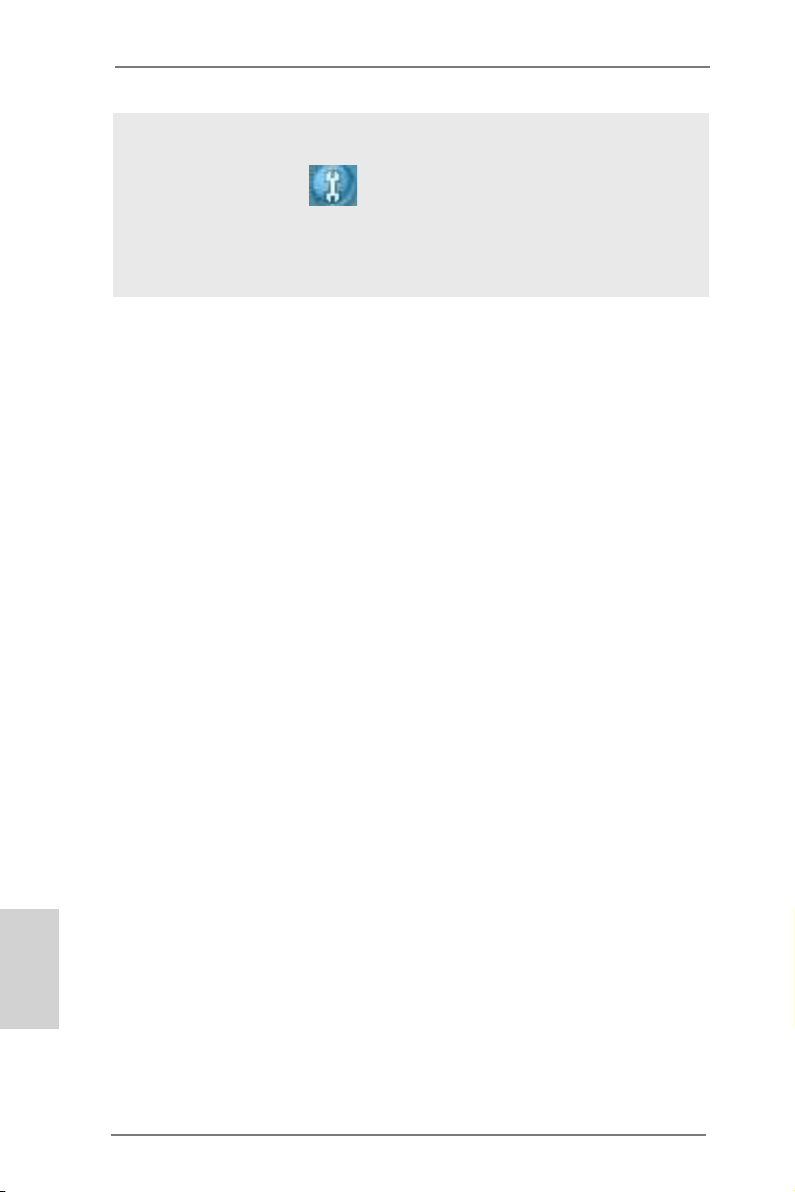
To enable Multi-Streaming function, you need to connect a front panel audio cable to the front
panel audio header. After restarting your computer, you will nd “Mixer” tool on your system.
Please select “Mixer ToolBox” , click “Enable playback multi-streaming”, and click “ok”.
Choose “2CH”, “4CH”, “6CH”, or “8CH” and then you are allowed to select “Realtek HDA Primary output” to use Rear Speaker, Central/Bass, and Front Speaker, or select “Realtek HDA
Audio 2nd output” to use front panel audio.
**** eSATA3 connector supports SATA Gen3 in cable 1M.
English
4
ASRock FM2A85X-ITX Motherboard
Page 5
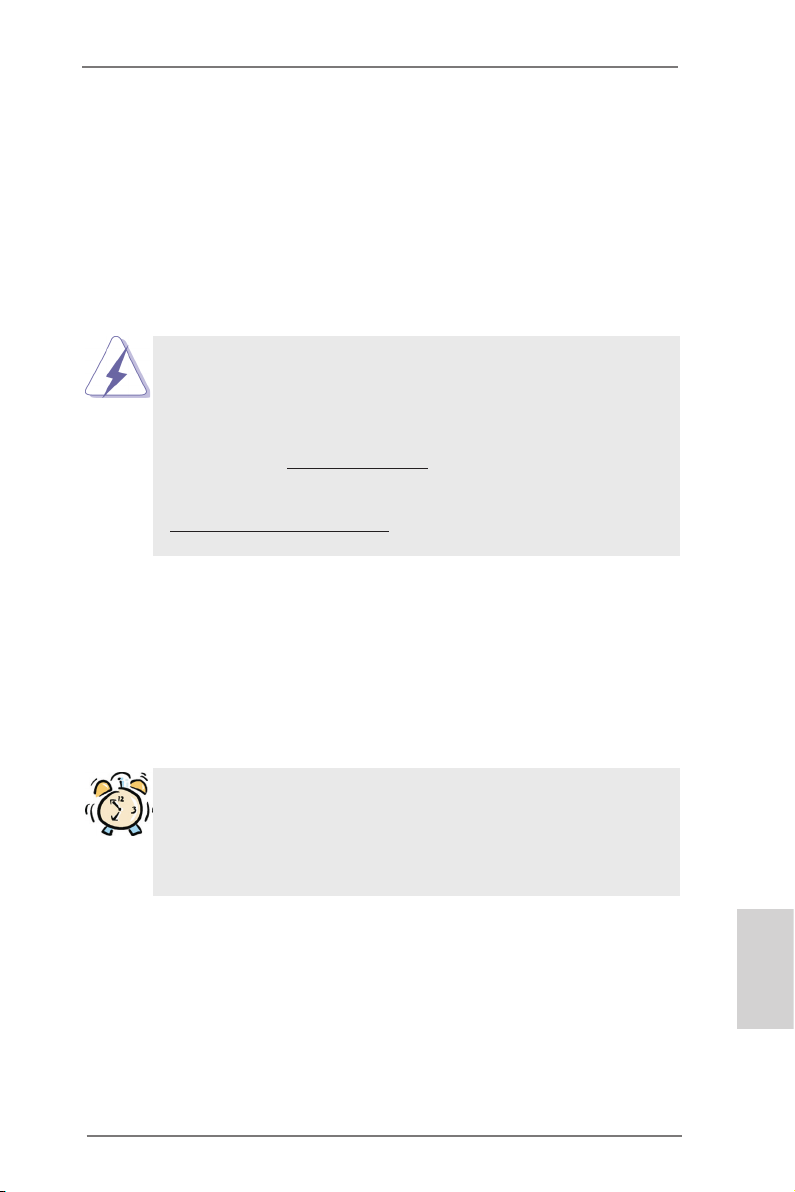
1. Introduction
Thank you for purchasing ASRock FM2A85X-ITX motherboard, a reliable motherboard produced under ASRock’s consistently stringent quality control. It delivers
excellent performance with robust design conforming to ASRock’s commitment to
quality and endurance.
This Quick Installation Guide contains introduction of the motherboard and step-bystep installation guide. More detailed information of the motherboard can be found
in the user manual presented in the Support CD.
Because the motherboard specications and the BIOS software might be
updated, the content of this manual will be subject to change without no-
tice. In case any modications of this manual occur, the updated version
will be available on ASRock website without further notice. You may nd
the latest VGA cards and CPU support lists on ASRock website as well.
ASRock website http://www.asrock.com
If you require technical support related to this motherboard, please visit
our website for specic information about the model you are using.
www.asrock.com/support/index.asp
1.1 Package Contents
ASRock FM2A85X-ITX Motherboard (Mini-ITX Form Factor)
ASRock FM2A85X-ITX Quick Installation Guide
ASRock FM2A85X-ITX Support CD
4 x Serial ATA (SATA) Data Cables (Optional)
1 x I/O Panel Shield
ASRock Reminds You...
To get better performance in Windows® 8 / 8 64-bit / 7 / 7 64-bit / Vista
VistaTM 64-bit, it is recommended to set the BIOS option in Storage Con-
guration to AHCI mode. For the BIOS setup, please refer to the “User
Manual” in our support CD for details.
TM
ASRock FM2A85X-ITX Motherboard
/
English
5
Page 6
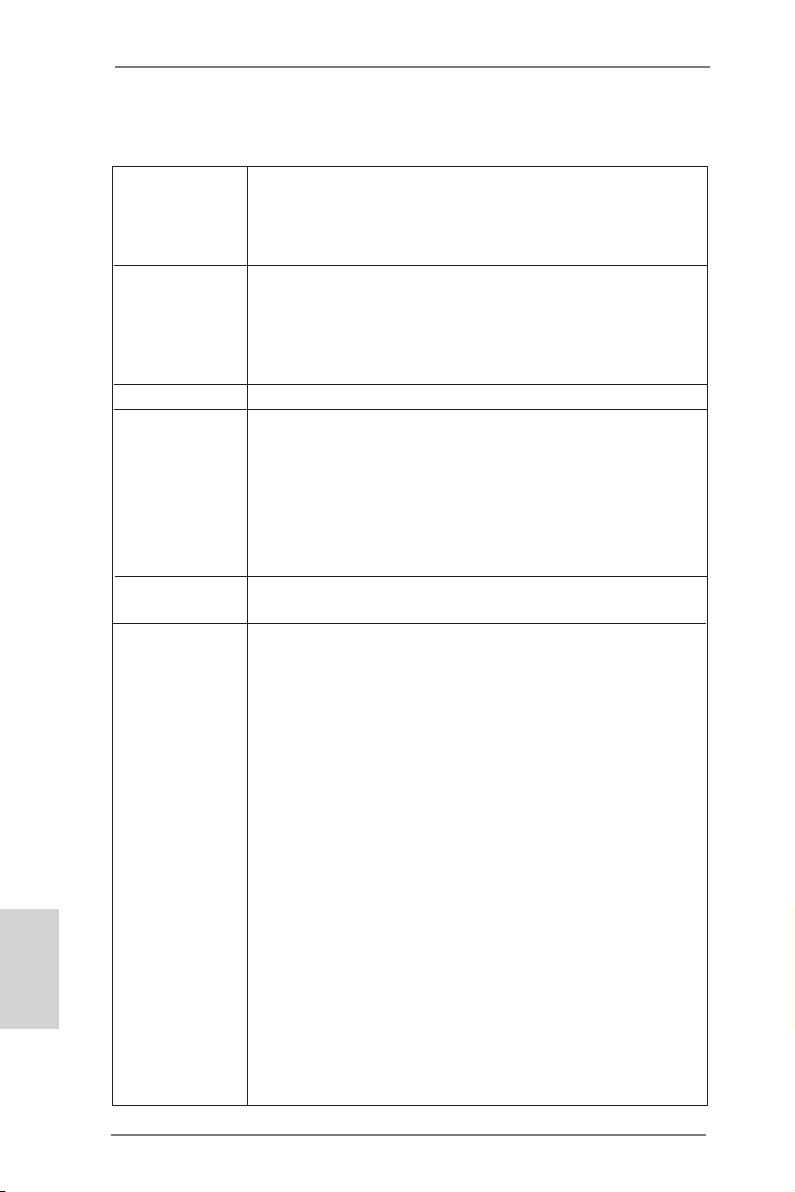
English
1.2 Specications
Platform - Mini-ITX Form Factor
- 6 Layer PCB
- Premium Gold Capacitor design (100% Japan-made
high-quality Conductive Polymer Capacitors)
CPU - Support for Socket FM2 100W processors
- 4 + 2 Power Phase Design
- Dual-Stack MOSFET (DSM)
- Supports AMD’s Cool ‘n’ QuietTM Technology
- UMI-Link GEN2
Chipset - AMD A85X (Hudson-D4)
Memory - Dual Channel DDR3 Memory Technology
- 2 x DDR3 DIMM slots
- Supports DDR3 2400+(OC)/2133(OC)/1866/1600/1333/
1066 non-ECC, un-buffered memory (see CAUTION 1)
- Max. capacity of system memory: 32GB (see CAUTION 2)
- Supports Intel® Extreme Memory Prole (XMP) 1.3 / 1.2
- Supports AMD Memory Prole (AMP)
Expansion Slot - 1 x PCI Express 2.0 x16 slot
- Supports AMD Dual Graphics
Graphics - AMD Radeon HD 7000 graphics
- DirectX 11, Pixel Shader 5.0
- Max. shared memory 2GB
- Three VGA Output options: D-Sub, DVI-D and HDMI
- Supports HDMI 1.4a Technology with max. resolution up to
1920x1200 @ 60Hz
- Supports Dual-link DVI-D with max. resolution up to
2560x1600 @ 75Hz
- Supports D-Sub with max. resolution up to 1920x1600 @
60Hz
- Supports Auto Lip Sync, Deep Color (12bpc), xvYCC and
HBR (High Bit Rate Audio) with HDMI (Compliant HDMI
monitor is required) (see CAUTION 3)
- Supports Blu-ray Stereoscopic 3D with HDMI 1.4a
- Supports AMD Steady VideoTM 2.0: New video post
processing capability for automatic jutter reduction on home/
online video
- Supports HDCP function with DVI-D and HDMI ports
- Supports Full HD 1080p Blu-ray (BD) / HD-DVD playback
with DVI-D and HDMI ports
6
ASRock FM2A85X-ITX Motherboard
Page 7
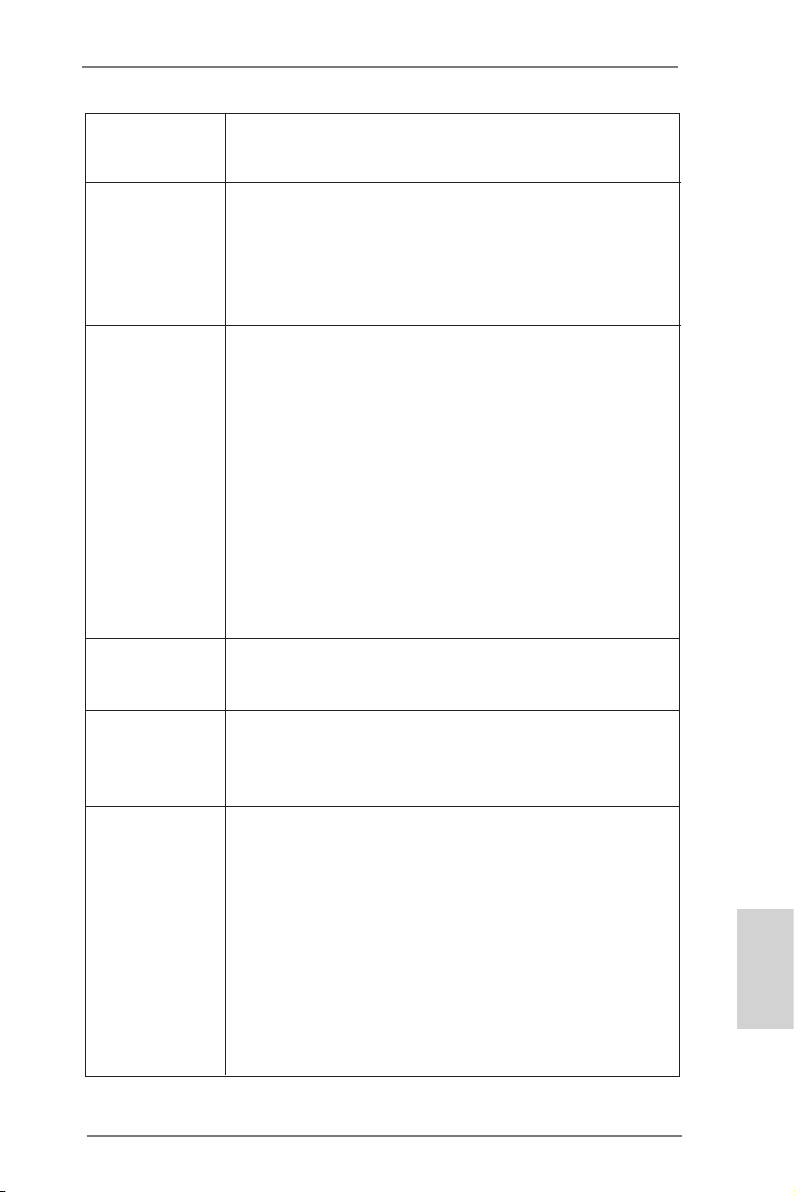
Audio - 7.1 CH HD Audio with Content Protection
(Realtek ALC892 Audio Codec)
- Premium Blu-ray audio support
LAN - PCIE x1 Gigabit LAN 10/100/1000 Mb/s
- Realtek RTL8111E
- Supports Wake-On-LAN
- Supports LAN Cable Detection
- Supports Energy Efcient Ethernet 802.3az
- Supports PXE
Rear Panel I/O I/O Panel
- 1 x PS/2 Keyboard Port
- 1 x D-Sub Port
- 1 x DVI-D Port
- 1 x HDMI Port
- 1 x Optical SPDIF Out Port
- 4 x Ready-to-Use USB 2.0 Ports
- 1 x eSATA3 Connector
- 2 x Ready-to-Use USB 3.0 Ports
- 1 x RJ-45 LAN Port with LED (ACT/LINK LED and SPEED
LED)
- HD Audio Jack: Rear Speaker/Central/Bass/Line in/Front
Speaker/Microphone
SATA3 - 7 x SATA3 6.0 Gb/s connectors, support RAID (RAID 0,
RAID 1, RAID 5 and RAID 10), NCQ, AHCI and “Hot Plug”
functions
USB 3.0 - 2 x Rear USB 3.0 ports, support USB 1.1/2.0/3.0 up to
5Gb/s
- 1 x Front USB 3.0 header (supports 2 USB 3.0 ports),
supports USB 1.1/2.0/3.0 up to 5Gb/s
Connector - 7 x SATA3 6.0Gb/s connectors
- 1 x CIR header
- 1 x HDMI_SPDIF header
- 1 x Chassis Intrusion header
- 2 x CPU Fan connectors (1 x 4-pin, 1 x 3-pin)
- 1 x Chassis Fan connector (4-pin)
- 24 pin ATX power connector
- 4 pin 12V power connector
- Front panel audio connector
- 2 x USB 2.0 headers (support 4 USB 2.0 ports)
- 1 x USB 3.0 header (supports 2 USB 3.0 ports)
English
ASRock FM2A85X-ITX Motherboard
7
Page 8
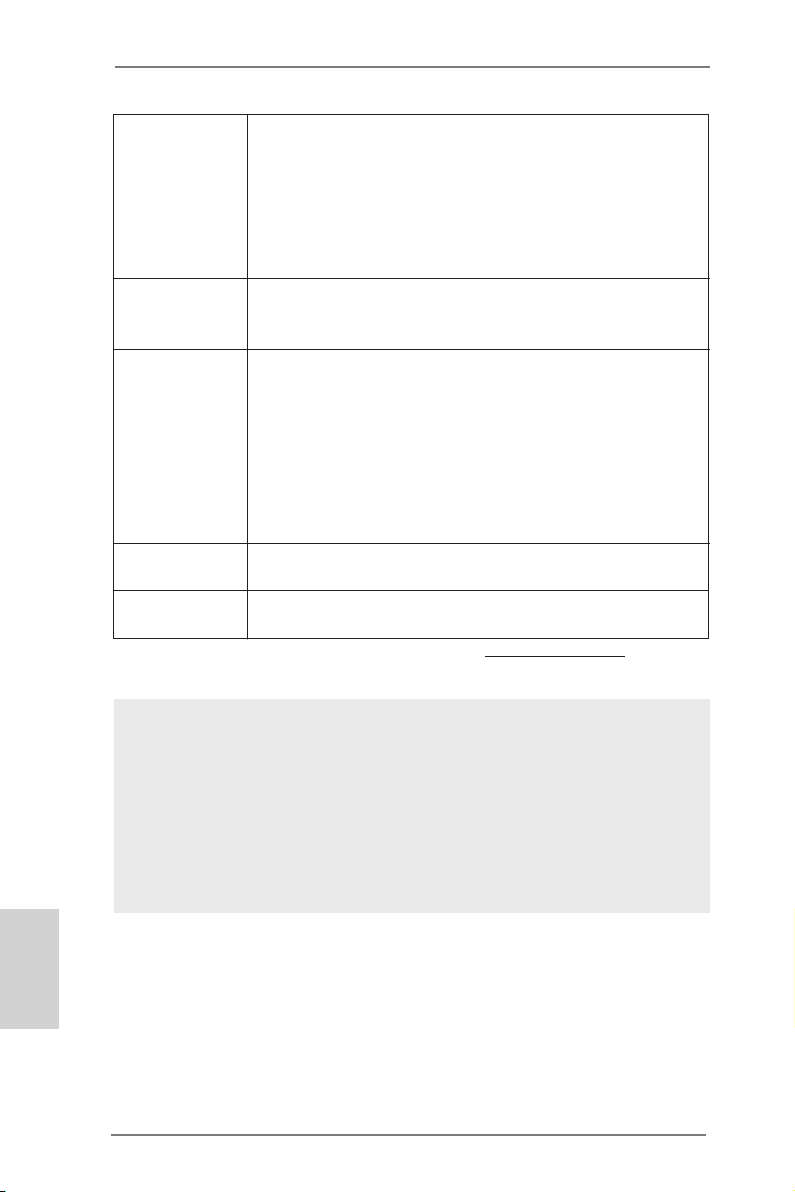
BIOS Feature - 64Mb AMI UEFI Legal BIOS with GUI support
- Supports “Plug and Play”
- ACPI 1.1 Compliance Wake Up Events
- Supports jumperfree
- SMBIOS 2.3.1 Support
- DRAM, APU PCIE VDDP, SB, CPU and CPU NB/GFX
Voltage Multi-adjustment
Support CD - Drivers, Utilities, AntiVirus Software (Trial Version),
CyberLink MediaEspresso 6.5 Trial, Google Chrome
Browser and Toolbar
Hardware - CPU Temperature Sensing
Monitor - Chassis Temperature Sensing
- CPU Fan Tachometer
- Chassis Fan Tachometer
- CPU Quiet Fan
- CPU/Chassis Fan Multi-Speed Control
- CASE OPEN detection
- Voltage Monitoring: +12V, +5V, +3.3V, Vcore
OS - Microsoft® Windows® 8 / 8 64-bit / 7 / 7 64-bit / Vista
TM
/
VistaTM 64-bit compliant
Certications - FCC, CE, WHQL
- ErP/EuP Ready (ErP/EuP ready power supply is required)
* For detailed product information, please visit our website: http://www.asrock.com
English
WARNING
Please realize that there is a certain risk involved with overclocking,
including adjusting the setting in the BIOS, applying Untied Overclocking
Technology, or using third-party overclocking tools. Overclocking may
affect your system’s stability, or even cause damage to the components
and devices of your system. It should be done at your own risk and
expense. We are not responsible for possible damage caused by
overclocking.
8
ASRock FM2A85X-ITX Motherboard
Page 9
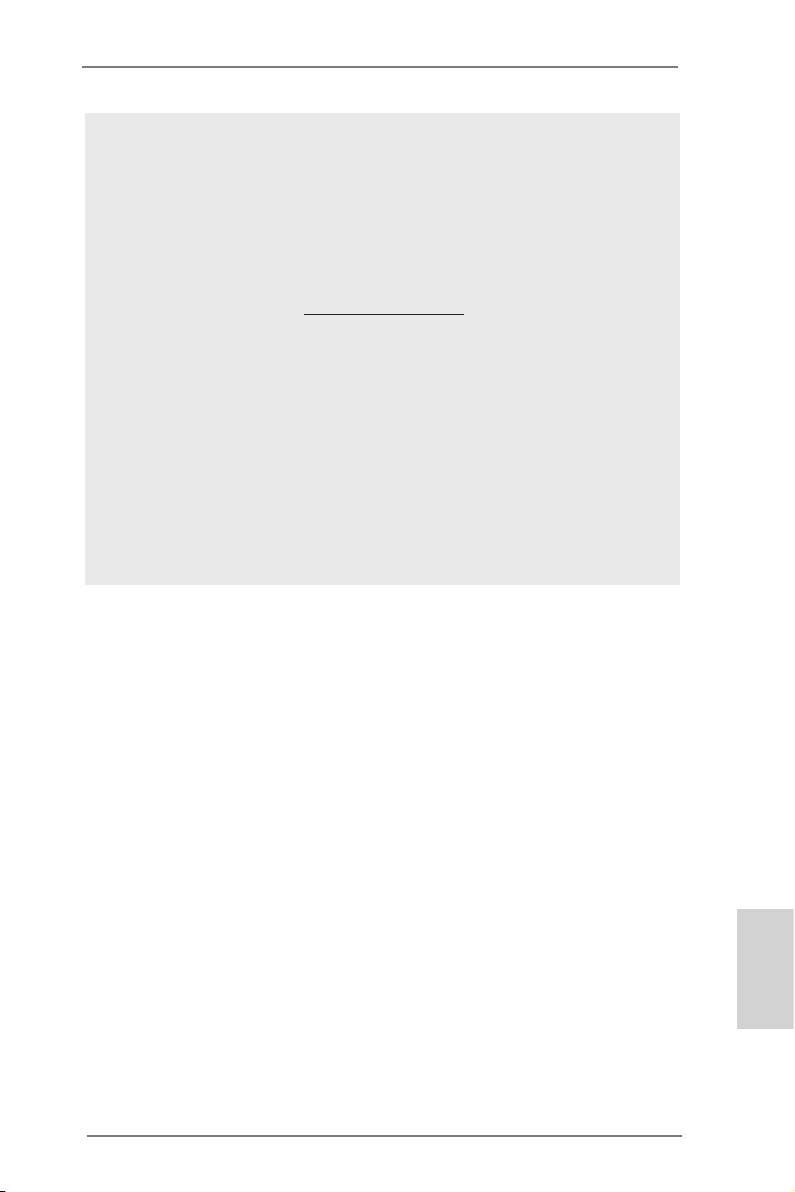
CAUTION!
1. Whether 2400/2133/1866/1600MHz memory speed is supported depends on the CPU you adopt. If you want to adopt DDR3
2400/2133/1866/1600 memory module on this motherboard,
please refer to the memory support list on our website for the
compatible memory modules.
ASRock website http://www.asrock.com
2. Due to the operating system limitation, the actual memory size
may be less than 4GB for the reservation for system usage under Windows® 8 / 7 / VistaTM. For Windows® 64-bit OS with 64bit CPU, there is no such limitation. You can use ASRock XFast
RAM to utilize the memory that Windows® cannot use.
3. xvYCC and Deep Color are only supported under Windows® 8
64-bit / 8 / 7 64-bit / 7. Deep Color mode will be enabled only
if the display supports 12bpc in EDID. HBR is supported under
Windows® 8 64-bit / 8 / 7 64-bit / 7 / VistaTM 64-bit / VistaTM.
ASRock FM2A85X-ITX Motherboard
English
9
Page 10
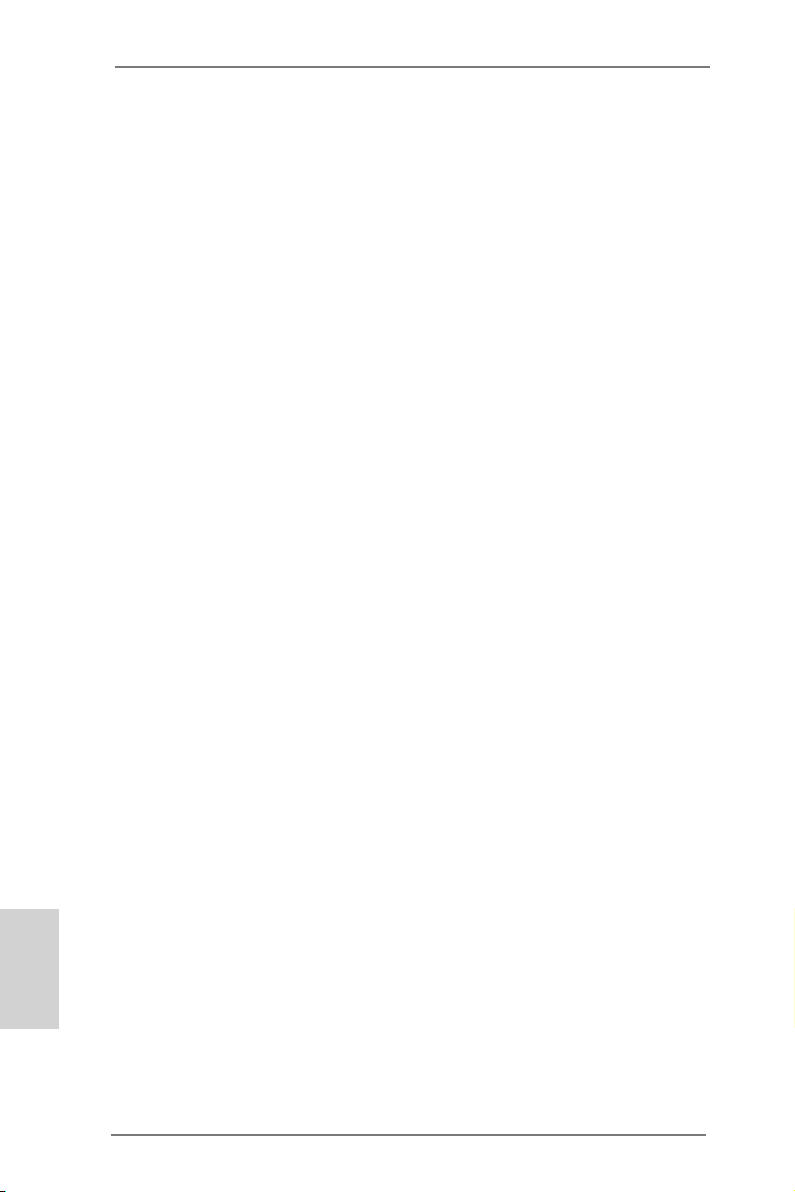
1.3 Unique Features
ASRock Extreme Tuning Utility (AXTU)
ASRock Extreme Tuning Utility (AXTU) is an all-in-one tool to
ne-tune different system functions in a user-friendly interface,
which includes Hardware Monitor, Fan Control, Overclocking,
OC DNA, IES and XFast RAM. In Hardware Monitor, it shows
the major readings of your system. In Fan Control, it shows the
fan speed and temperature for you to adjust. In Overclocking,
you are allowed to overclock CPU frequency for optimal system
performance. In OC DNA, you can save your OC settings as
a prole and share it with your friends. Your friends then can
load the OC prole to their own system to get the same OC set-
tings. In IES (Intelligent Energy Saver), the voltage regulator
can reduce the number of output phases to improve efciency
when the CPU cores are idle without sacricing computing per-
formance. In XFast RAM, it fully utilizes the memory space that
cannot be used under Windows® OS 32-bit CPU.
ASRock Instant Boot
ASRock Instant Boot allows you to turn on your PC in just a few
seconds, provides a much more efcient way to save energy,
time, money, and improves system running speed for your system. It leverages the S3 and S4 ACPI features which normally
enable the Sleep/Standby and Hibernation modes in Windows®
to shorten boot up time. By calling S3 and S4 at specic timing
during the shutdown and startup process, Instant Boot allows
you to enter your Windows® desktop in a few seconds.
English
ASRock Instant Flash
ASRock Instant Flash is a BIOS ash utility embedded in Flash
ROM. This convenient BIOS update tool allows you to update
system BIOS without entering operating systems rst like MS-
DOS or Windows®. With this utility, you can press the <F6> key
during the POST or the <F2> key to enter into the BIOS setup
menu to access ASRock Instant Flash. Just launch this tool and
save the new BIOS le to your USB ash drive, oppy disk or
hard drive, then you can update your BIOS only in a few clicks
without preparing an additional oppy diskette or other complicated ash utility. Please be noted that the USB ash drive or
hard drive must use FAT32/16/12 le system.
10
ASRock FM2A85X-ITX Motherboard
Page 11
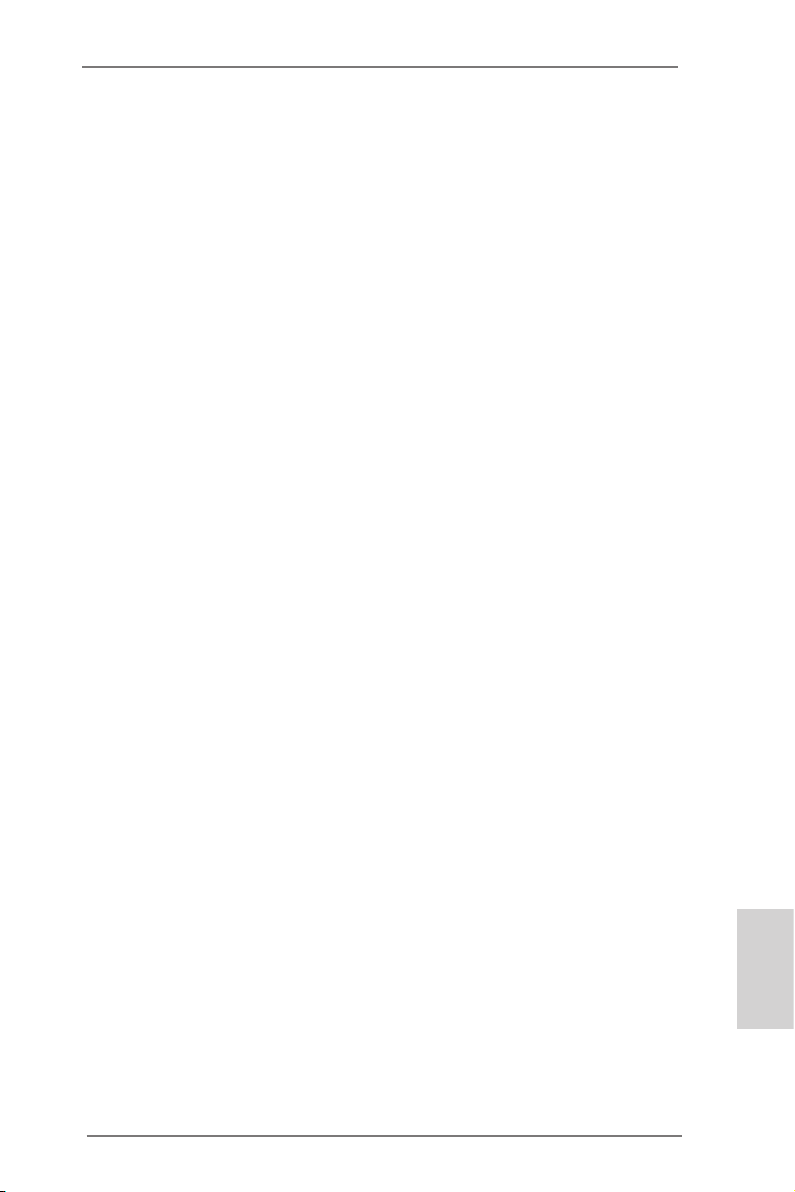
ASRock APP Charger
If you desire a faster, less restricted way of charging your
Apple devices, such as iPhone/iPad/iPod Touch, ASRock has
prepared a wonderful solution for you - ASRock APP Charger.
Simply install the APP Charger driver, it makes your iPhone
charge much quickly from your computer and up to 40% faster
than before. ASRock APP Charger allows you to quickly charge
many Apple devices simultaneously and even supports continuous charging when your PC enters into Standby mode (S1),
Suspend to RAM (S3), hibernation mode (S4) or power off (S5).
With APP Charger driver installed, you can easily enjoy the marvelous charging experience.
ASRock XFast USB
ASRock XFast USB can boost USB storage device perfor-
mance. The performance may depend on the properties of the
device.
ASRock XFast LAN
ASRock XFast LAN provides a faster internet access, which
includes the benefits listed below. LAN Application Prioritiza-
tion: You can congure your application’s priority ideally and/or
add new programs. Lower Latency in Game: After setting online
game’s priority higher, it can lower the latency in games. Trafc
Shaping: You can watch Youtube HD videos and download simultaneously. Real-Time Analysis of Your Data: With the status
window, you can easily recognize which data streams you are
transferring currently.
ASRock XFast RAM
ASRock XFast RAM is a new function that is included into AS-
Rock Extreme Tuning Utility (AXTU). It fully utilizes the memory
space that cannot be used under Windows® OS 32-bit CPU.
ASRock XFast RAM shortens the loading time of previously
visited websites, making web surfing faster than ever. And it
also boosts the speed of Adobe Photoshop 5 times faster. Another advantage of ASRock XFast RAM is that it reduces the
frequency of accessing your SSDs or HDDs in order to extend
their lifespan.
ASRock FM2A85X-ITX Motherboard
English
11
Page 12
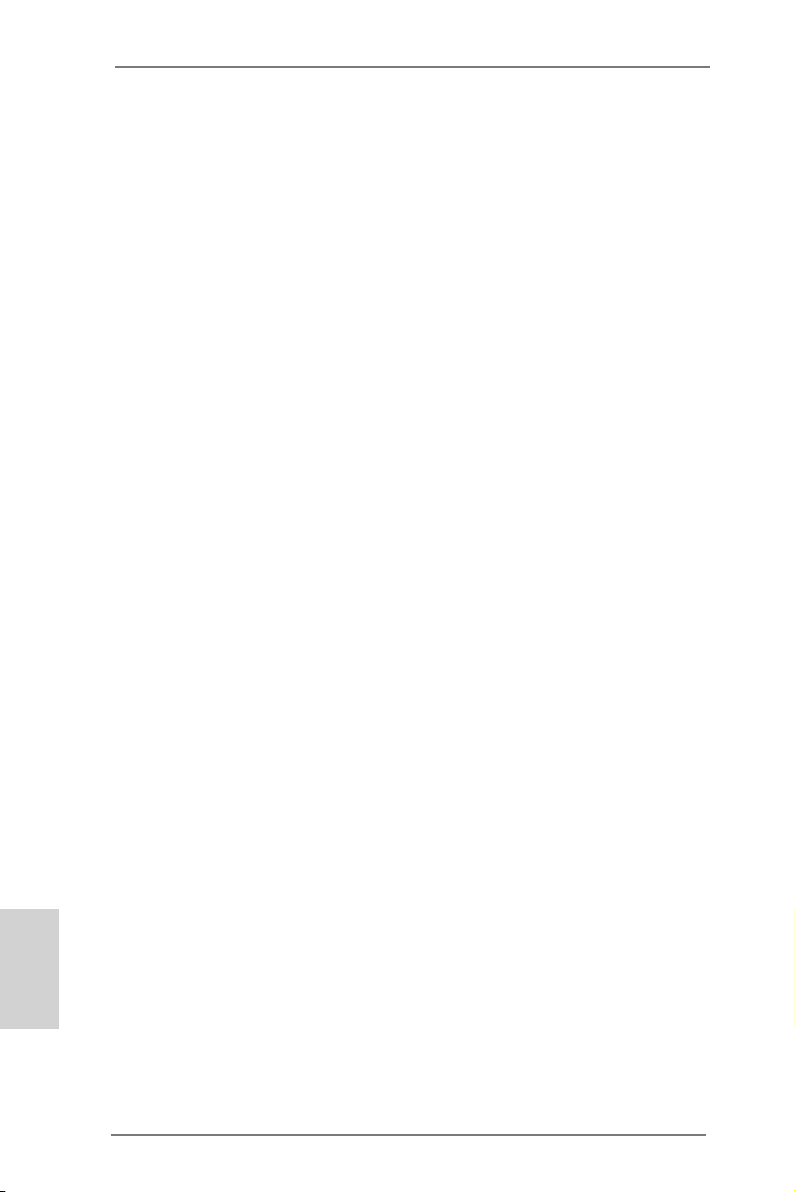
ASRock Crashless BIOS
ASRock Crashless BIOS allows users to update their BIOS
without fear of failing. If power loss occurs during the BIOS up-
date process, ASRock Crashless BIOS will automatically nish
the BIOS update procedure after regaining power. Please note
that BIOS les need to be placed in the root directory of your
USB disk. Only USB2.0 ports support this feature.
ASRock OMG (Online Management Guard)
Administrators are able to establish an internet curfew or restrict
internet access at specied times via OMG. You may schedule
the starting and ending hours of internet access granted to other
users. In order to prevent users from bypassing OMG, guest
accounts without permission to modify the system time are required.
ASRock Internet Flash
ASRock Internet Flash searches for available UEFI firmware
updates from our servers. In other words, the system can auto-
detect the latest UEFI from our servers and ash them without
entering Windows® OS. Please note that you must be running
on a DHCP congured computer in order to enable this function.
ASRock UEFI System Browser
ASRock UEFI system browser is a useful tool included in
graphical UEFI. It can detect the devices and configurations
that users are currently using in their PC. With the UEFI system
browser, you can easily examine the current system conguration in UEFI setup.
English
ASRock On/Off Play Technology
ASRock On/Off Play Technology allows users to enjoy the great
audio experience from the portable audio devices, such like
MP3 player or mobile phone to your PC, even when the PC is
turned off (or in ACPI S5 mode)! This motherboard also provides
a free 3.5mm audio cable (optional) that ensures users the most
convenient computing environment.
12
ASRock FM2A85X-ITX Motherboard
Page 13
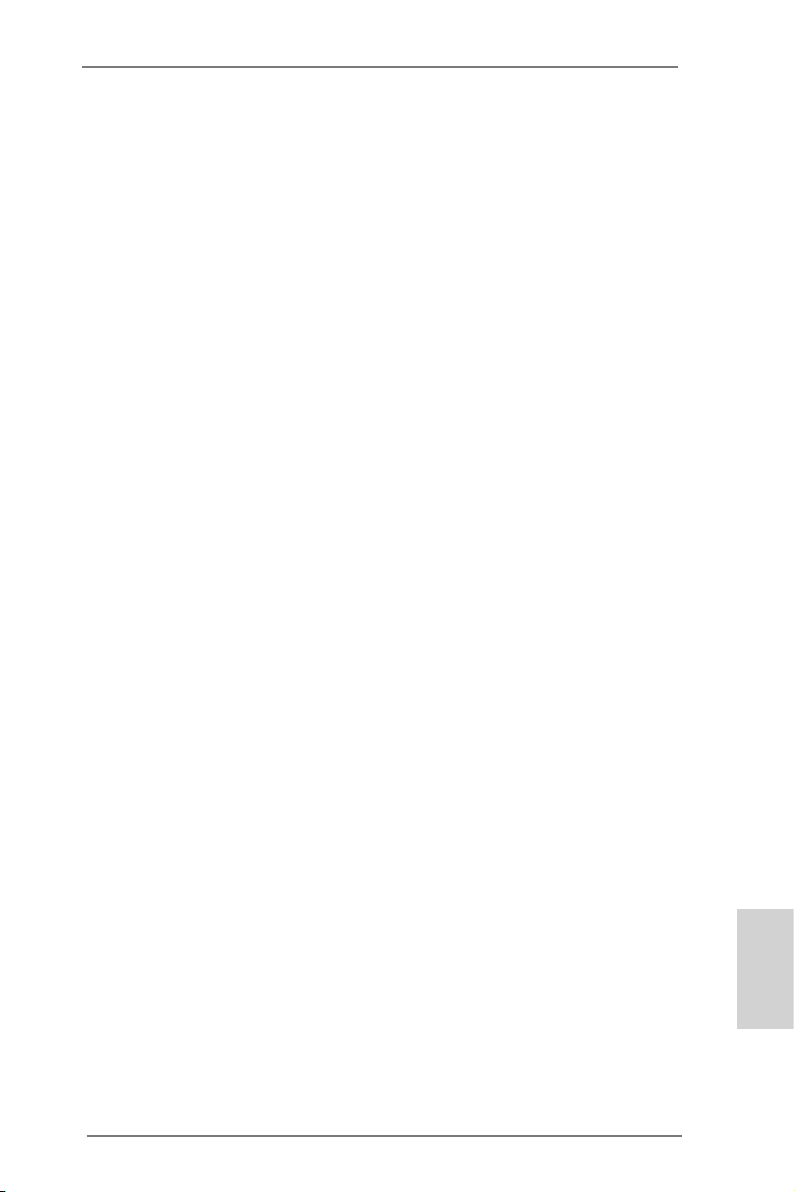
ASRock Dehumidier Function
Users may prevent motherboard damages due to dampness by
enabling “Dehumidier Function”. When enabling Dehumidier
Function, the computer will power on automatically to dehumidify the system after entering S4/S5 state.
ASRock Easy RAID Installer
ASRock Easy RAID Installer can help you to copy the RAID
driver from a support CD to your USB storage device. After
copying the RAID driver to your USB storage device, please
change “SATA Mode” to “RAID”, then you can start installing the
OS in RAID mode.
ASRock Interactive UEFI
ASRock Interactive UEFI is a blend of system configuration
tools, cool sound effects and stunning visuals. The unprecedented UEFI provides a more attractive interface and brings a
lot more amusement.
ASRock Fast Boot
With ASRock’s exclusive Fast Boot technology, it takes less
than 1.5 seconds to logon to Windows® 8 from a cold boot. No
more waiting! The speedy boot will completely change your user
experience and behavior.
ASRock X-Boost
Brilliantly designed for combo overclocking, ASRock X-Boost
Technology is able to unleash the hidden power of your CPUs.
Simply press “X” when turning on the PC, X-Boost will automatically overclock the relative components to get up to 15.77%
performance boost! With the smart X-Boost, overclocking CPU
can become a near one-button process.
ASRock Restart to UEFI
Windows® 8 brings the ultimate boot up experience. The light-
ning boot up speed makes it hard to access the UEFI setup. ASRock Restart to UEFI technology is designed for those requiring
frequent UEFI access. It is included in ASRock’s exclusive allin-one AXTU tuning program that allows users to easily enter
the UEFI automatically when turning on the PC next time. Just
simply enable this function; the PC will be assured to access the
UEFI directly in the very beginning.
ASRock FM2A85X-ITX Motherboard
English
13
Page 14
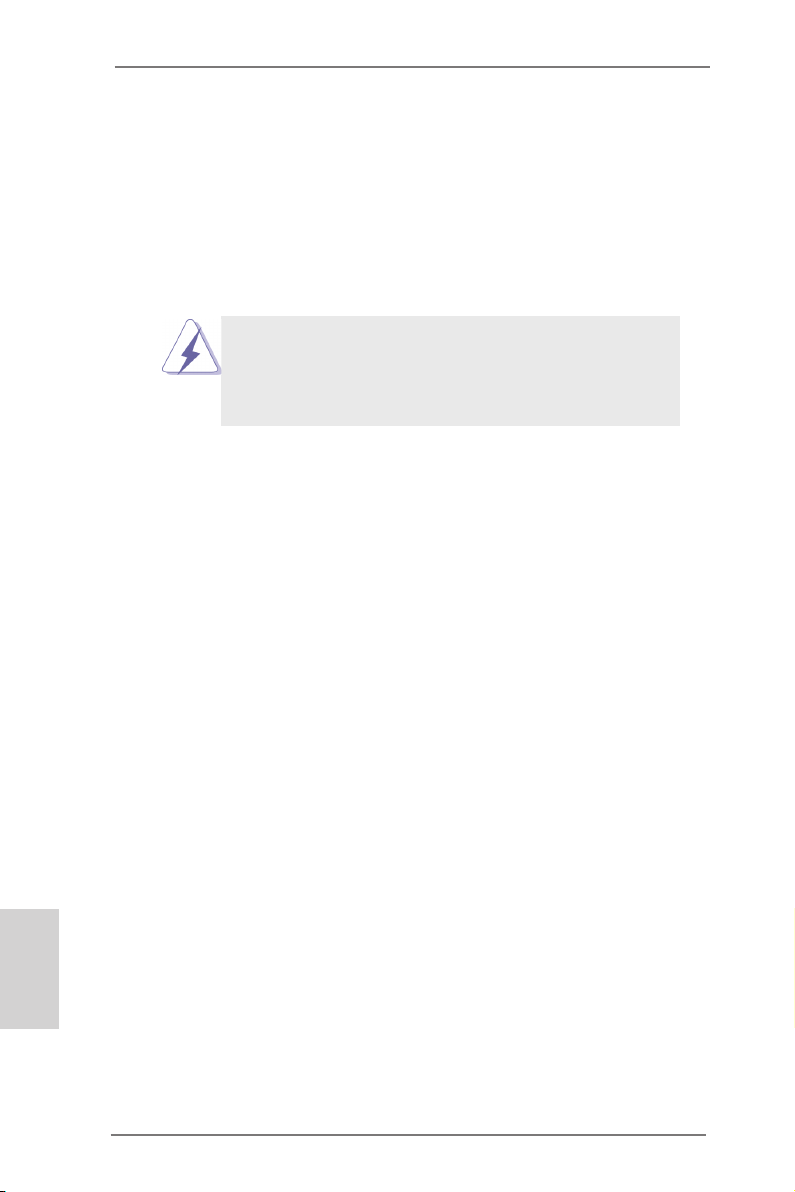
2. Installation
This is a Mini-ITX form factor motherboard. Before you install the motherboard,
study the conguration of your chassis to ensure that the motherboard ts into it.
Pre-installation Precautions
Take note of the following precautions before you install motherboard
components or change any motherboard settings.
Before you install or remove any component, ensure that the
power is switched off or the power cord is detached from the
power supply. Failure to do so may cause severe damage to the
motherboard, peripherals, and/or components.
1. Unplug the power cord from the wall socket before touching any
component.
2. To avoid damaging the motherboard components due to static electricity, NEVER place your motherboard directly on the carpet or the
like. Also remember to use a grounded wrist strap or touch a safety
grounded object before you handle components.
3. Hold components by the edges and do not touch the ICs.
4. Whenever you uninstall any component, place it on a grounded antistatic pad or in the bag that comes with the component.
5. When placing screws into the screw holes to secure the motherboard to the chassis, please do not over-tighten the screws! Doing
so may damage the motherboard.
English
14
ASRock FM2A85X-ITX Motherboard
Page 15
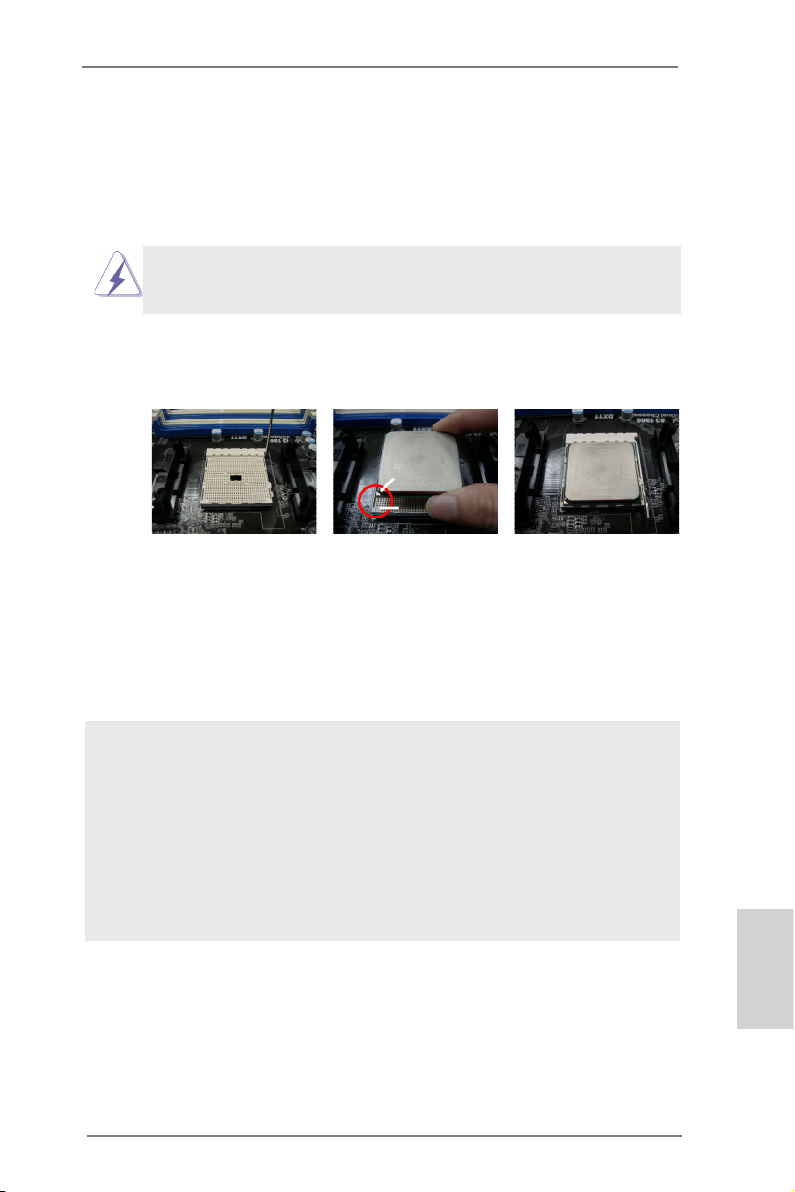
2.1 CPU Installation
Step 1. Unlock the socket by lifting the lever up to a 90
o
angle.
Step 2. Position the CPU directly above the socket such that the CPU corner with
the golden triangle matches the socket corner with a small triangle.
Step 3. Carefully insert the CPU into the socket until it ts in place.
The CPU ts only in one correct orientation. DO NOT force the CPU
into the socket to avoid bending of the pins.
Step 4. When the CPU is in place, press it rmly on the socket while you push
down the socket lever to secure the CPU. The lever clicks on the side tab
to indicate that it is locked.
Lever 90° Up
CPU Golden Triangle
STEP 1:
Lift Up The Socket Lever
STEP 2 / STEP 3:
Match The CPU Golden Triangle
To The Socket Corner Small
Triangle
Socket Corner Small
Triangle
STEP 4:
Push Down And Lock
The Socket Lever
2.2 Installation of CPU Fan and Heatsink
After you install the CPU into this motherboard, it is necessary to install a
larger heatsink and cooling fan to dissipate heat. You also need to spray
thermal grease between the CPU and the heatsink to improve heat dissipation. Make sure that the CPU and the heatsink are securely fastened
and in good contact with each other. Then connect the CPU fan to the
CPU FAN connector (CPU_FAN1, see Page 2, No. 27 or CPU_FAN2,
see Page 2, No. 28). For proper installation, please kindly refer to the
instruction manuals of the CPU fan and the heatsink.
ASRock FM2A85X-ITX Motherboard
English
15
Page 16
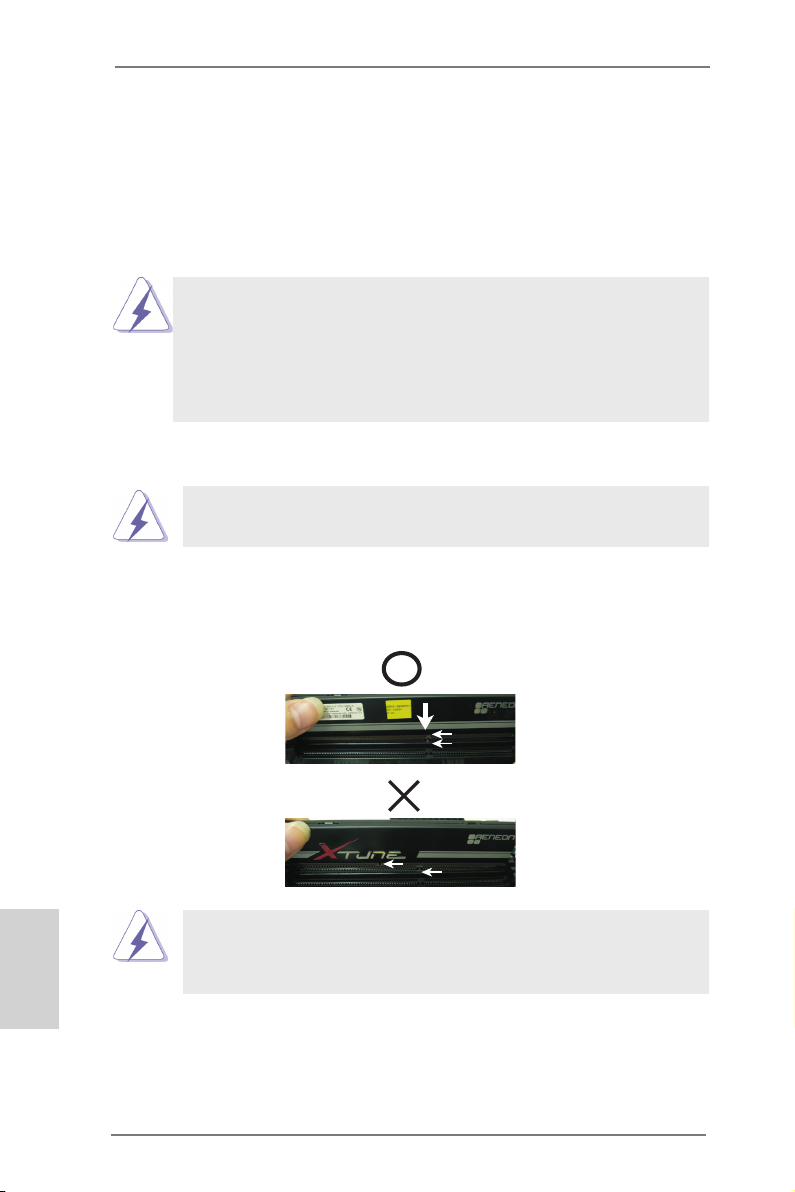
2.3 Installation of Memory Modules (DIMM)
This motherboard provides two 240-pin DDR3 (Double Data Rate 3) DIMM slots,
and supports Dual Channel Memory Technology. For dual channel configuration,
you always need to install two identical (the same brand, speed, size and chiptype) memory modules in the DDR3 DIMM slots to activate Dual Channel Memory
Technology. Otherwise, it will operate at single channel mode.
1. It is not allowed to install a DDR or DDR2 memory module into
DDR3 slot;otherwise, this motherboard and DIMM may be
damaged.
2. If you install only one memory module or two non-identical
memory modules, it is unable to activate the Dual Channel
Memory Technology.
Installing a DIMM
Please make sure to disconnect power supply before adding or
removing DIMMs or the system components.
Step 1. Unlock a DIMM slot by pressing the retaining clips outward.
Step 2. Align a DIMM on the slot such that the notch on the DIMM matches the
break on the slot.
English
not ch
bre ak
not ch
bre ak
The DIMM only ts in one correct orientation. It will cause permanent
damage to the motherboard and the DIMM if you force the DIMM into
the slot at incorrect orientation.
Step 3. Firmly insert the DIMM into the slot until the retaining clips at both ends
fully snap back in place and the DIMM is properly seated.
16
ASRock FM2A85X-ITX Motherboard
Page 17
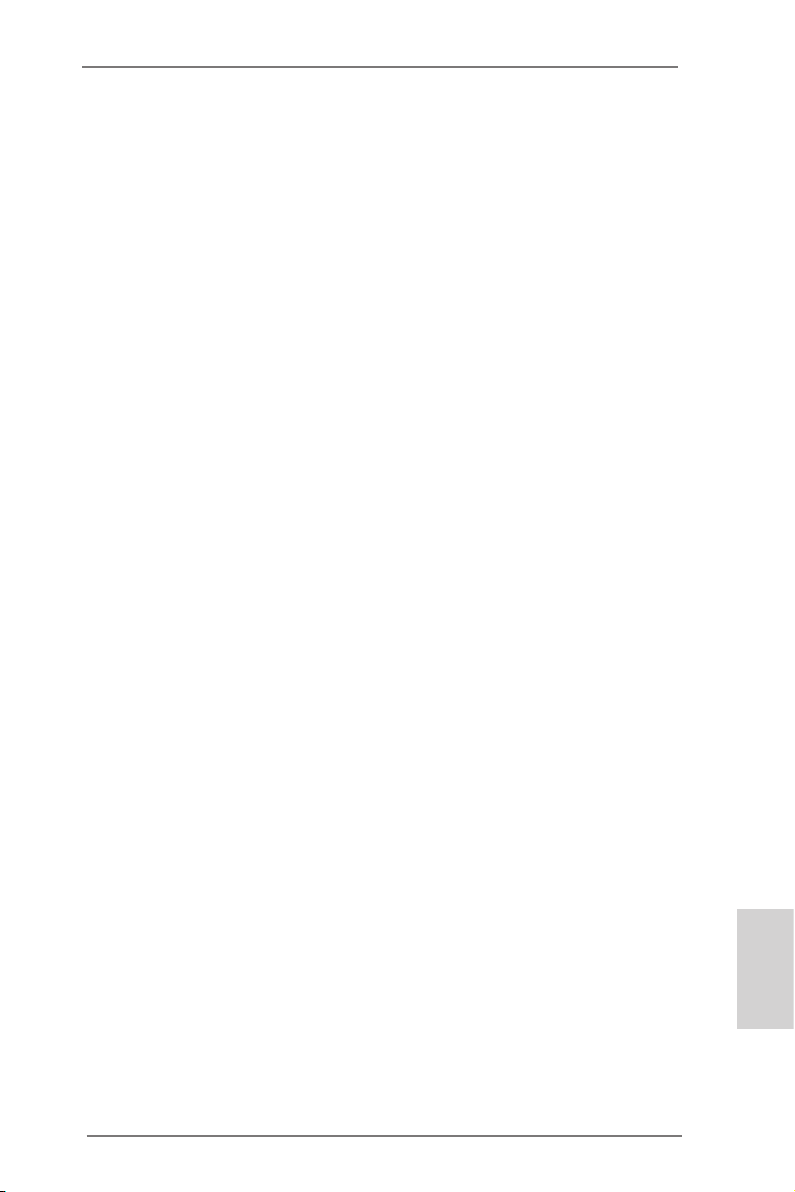
2.4 Expansion Slot (PCI Express Slot)
There is 1 PCI Express slot on this motherboard.
PCIE Slot: PCIE1 (PCIE x16 slot) is used for PCI Express x16 lane width graphics
cards.
Installing an expansion card
Step 1. Before installing the expansion card, please make sure that the power
supply is switched off or the power cord is unplugged. Please read the
documentation of the expansion card and make necessary hardware
settings for the card before you start the installation.
Step 2. Remove the system unit cover (if your motherboard is already installed
in a chassis).
Step 3. Remove the bracket facing the slot that you intend to use. Keep the
screws for later use.
Step 4. Align the card connector with the slot and press rmly until the card is
completely seated on the slot.
Step 5. Fasten the card to the chassis with screws.
Step 6. Replace the system cover.
ASRock FM2A85X-ITX Motherboard
English
17
Page 18
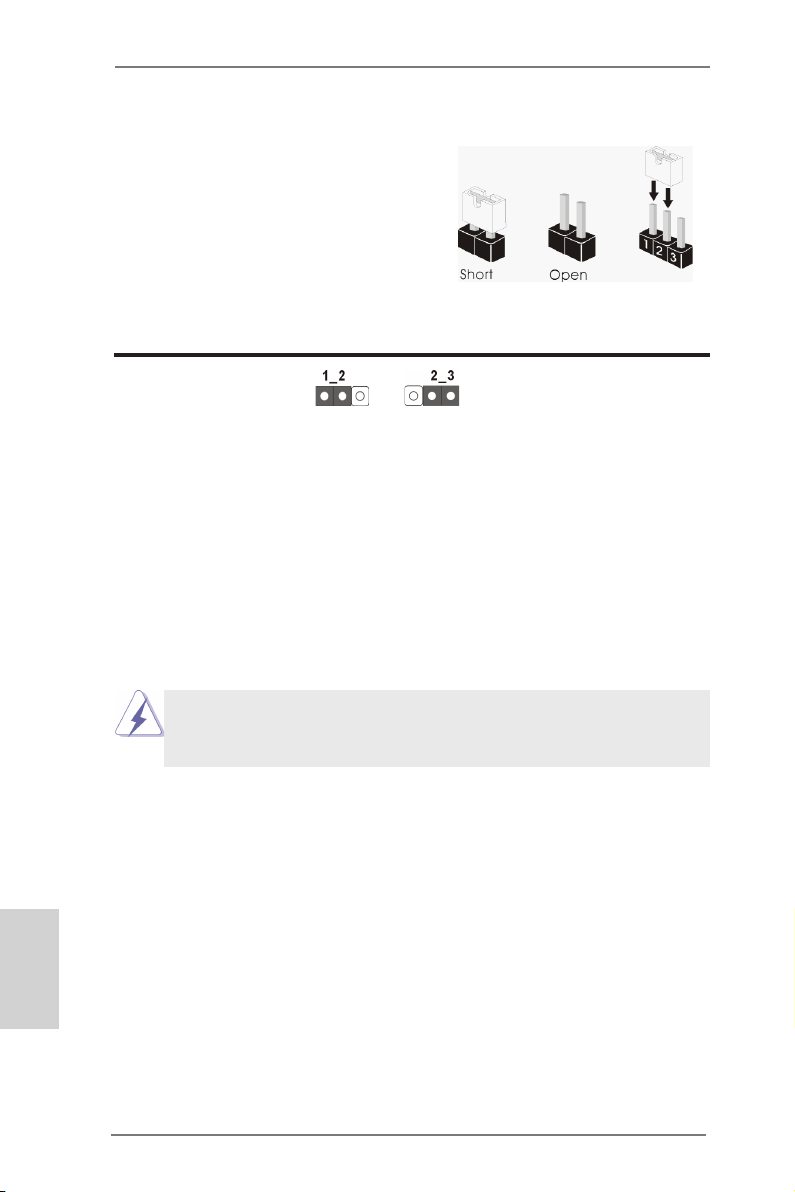
2.5 Jumpers Setup
The illustration shows how jumpers are
setup. When the jumper cap is placed on
pins, the jumper is “Short”. If no jumper cap
is placed on pins, the jumper is “Open”. The
illustration shows a 3-pin jumper whose
pin1 and pin2 are “Short” when jumper cap
is placed on these 2 pins.
Jumper Setting Description
Clear CMOS Jumper
(CLRCMOS1)
(see p.2, No. 24)
Note: CLRCMOS1 allows you to clear the data in CMOS. To clear and reset the
system parameters to default setup, please turn off the computer and unplug
the power cord from the power supply. After waiting for 15 seconds, use a
jumper cap to short pin2 and pin3 on CLRCMOS1 for 5 seconds. However,
please do not clear the CMOS right after you update the BIOS. If you need
to clear the CMOS when you just nish updating the BIOS, you must boot
up the system rst, and then shut it down before you do the clear-CMOS action. Please be noted that the password, date, time, user default prole, 1394
GUID and MAC address will be cleared only if the CMOS battery is removed.
Clear CMOSDefault
English
If you clear the CMOS, the case open may be detected. Please adjust
the BIOS option “Clear Status” to clear the record of previous chassis
intrusion status.
18
ASRock FM2A85X-ITX Motherboard
Page 19
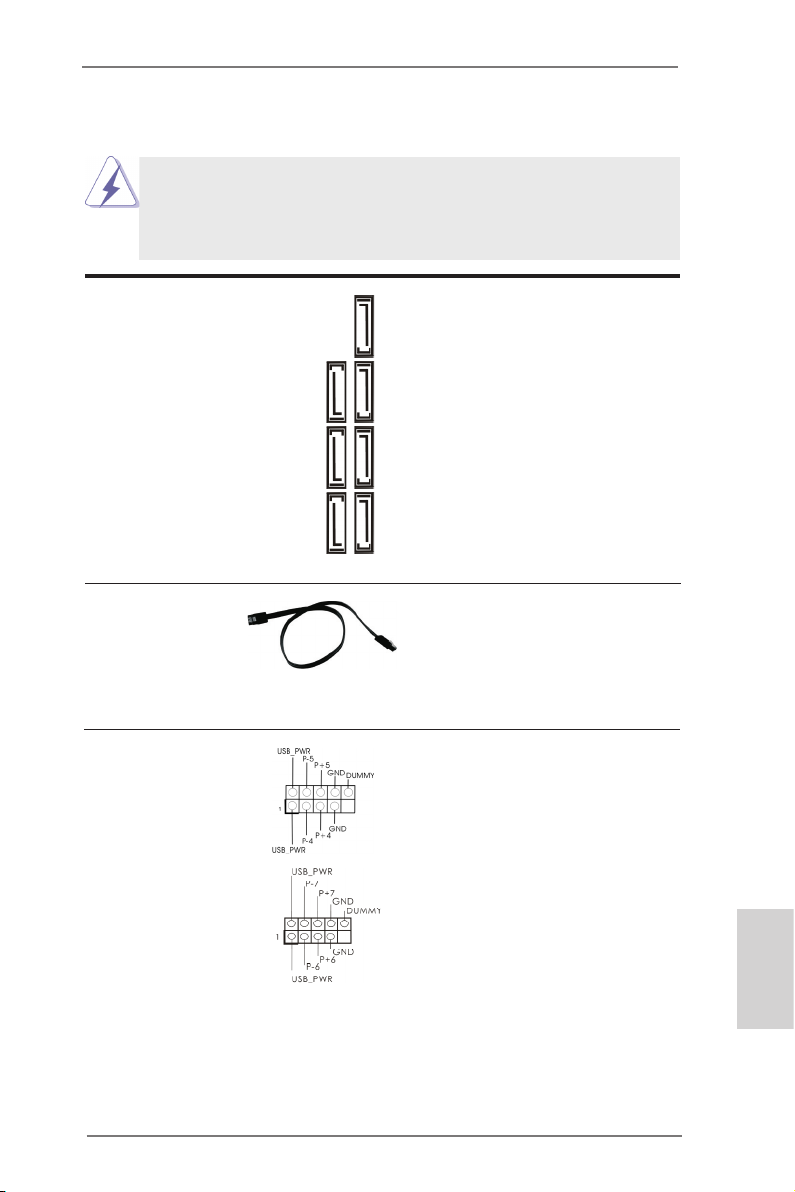
2.6 Onboard Headers and Connectors
Onboard headers and connectors are NOT jumpers. Do NOT place
jumper caps over these headers and connectors. Placing jumper caps
over the headers and connectors will cause permanent damage of the
motherboard!
Serial ATA3 Connectors These seven Serial ATA3
(SATA3_1: see p.2, No. 13)
(SATA3_2: see p.2, No. 12)
(SATA3_3: see p.2, No. 11)
(SATA3_4: see p.2, No. 10)
(SATA3_5: see p.2, No. 9)
(SATA3_6: see p.2, No. 8)
(SATA3_7: see p.2, No. 7)
(SATA3) connectors support
SATA data cables for internal
storage devices. The current
SATA3 interface allows up to
6.0 Gb/s data transfer rate.
SATA3_2 SATA3_4 SATA3_6
SATA3_1 SATA3_3 SATA3_5 SATA3_7
Serial ATA (SATA) Ei ther end of the SATA data
Data Cable cable can be connected to the
(Optional)
SATA3 hard disk or the SATA3
connector on this motherboard.
USB 2.0 Headers Besides four default USB 2.0
(9-pin USB_45)
(see p.2 No. 14)
ports on the I/O panel, there
are two USB 2.0 headers on
this motherboard. Each USB 2.0
header can support two USB
(9-pin USB_67)
(see p.2 No. 16)
2.0 ports.
English
ASRock FM2A85X-ITX Motherboard
19
Page 20
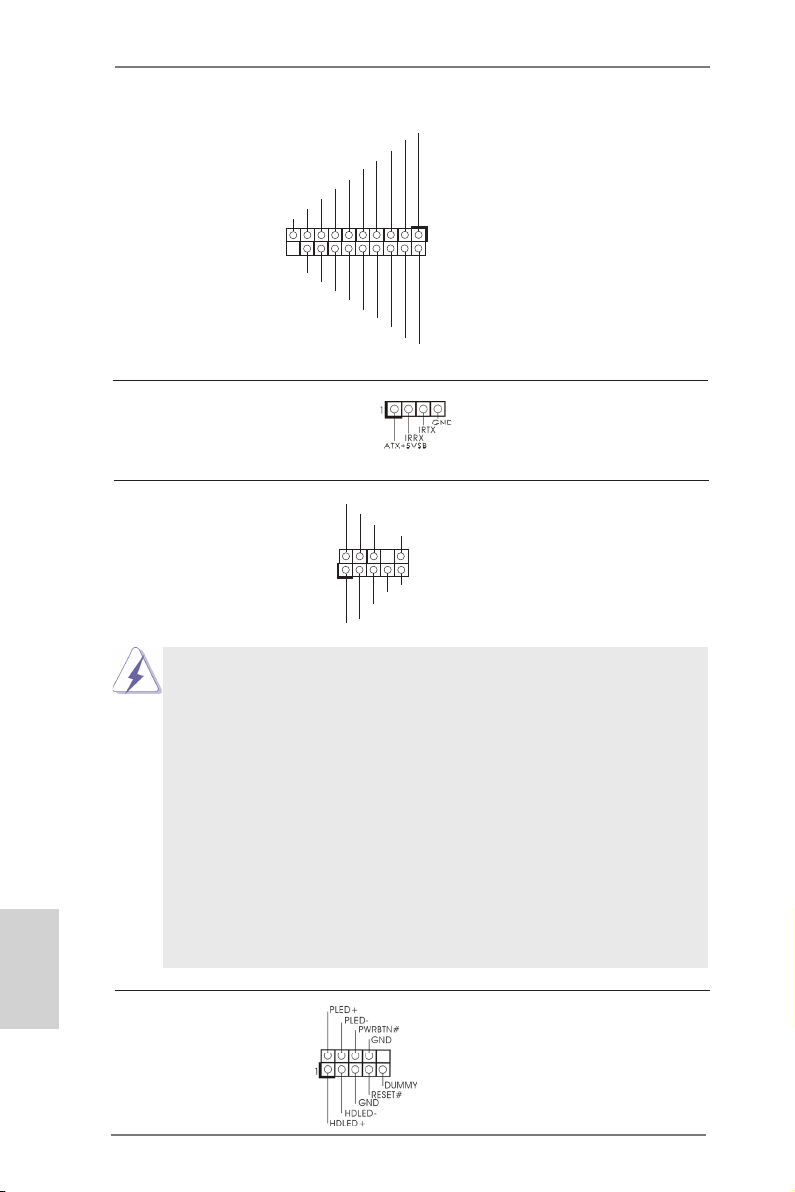
USB 3.0 Header Besides two default USB 3.0
(19-pin USB3_0_1)
(see p.2, No. 20)
motherboard. This USB 3.0
header can support two USB 3.0
ports on the I/O panel, there is
one USB 3.0 header on this
Int A _P_S STX-
GND
Int A _P_S SRX+
Int A _P_S SRX-
Vbu s
ID
Int A _P_D +
Int A _P_D -
GND
Int A _P_S STX+
1
ports.
Vbu s
Int A _P_S SRX-
Int A _P_S SRX+
GND
Int A _P_S STX-
Int A _P_S STX+
GND
Int A _P_D -
Int A _P_D +
Consumer Infrared Module Header This header can be used to
(4-pin CIR1)
(see p.2 No. 15)
connect the remote
controller receiver.
English
Front Panel Audio Header This is an interface for the front
(9-pin HD_AUDIO1)
(see p.2 No. 22)
panel audio cable that allows
convenient connection and
control of audio devices.
1
GND
PRE SENC E#
MIC 2_R
MIC 2_L
MIC _RET
J_S ENSE
OUT 2_R
OUT _RET
OUT 2_L
1. High Denition Audio supports Jack Sensing, but the panel wire on
the chassis must support HDA to function correctly. Please follow the
instruction in our manual and chassis manual to install your system.
2. If you use AC’97 audio panel, please install it to the front panel audio
header as below:
A. Connect Mic_IN (MIC) to MIC2_L.
B. Connect Audio_R (RIN) to OUT2_R and Audio_L (LIN) to OUT2_L.
C. Connect Ground (GND) to Ground (GND).
D. MIC_RET and OUT_RET are for HD audio panel only. You don’t
need to connect them for AC’97 audio panel.
E. To activate the front mic.
For Windows® 8 / 8 64-bit / 7 / 7 64-bit / VistaTM / VistaTM 64-bit OS:
Go to the “FrontMic” Tab in the Realtek Control panel. Adjust
“Recording Volume”.
System Panel Header This header accommodates
(9-pin PANEL1)
(see p.2 No. 6)
several system front panel
functions.
20
ASRock FM2A85X-ITX Motherboard
Page 21
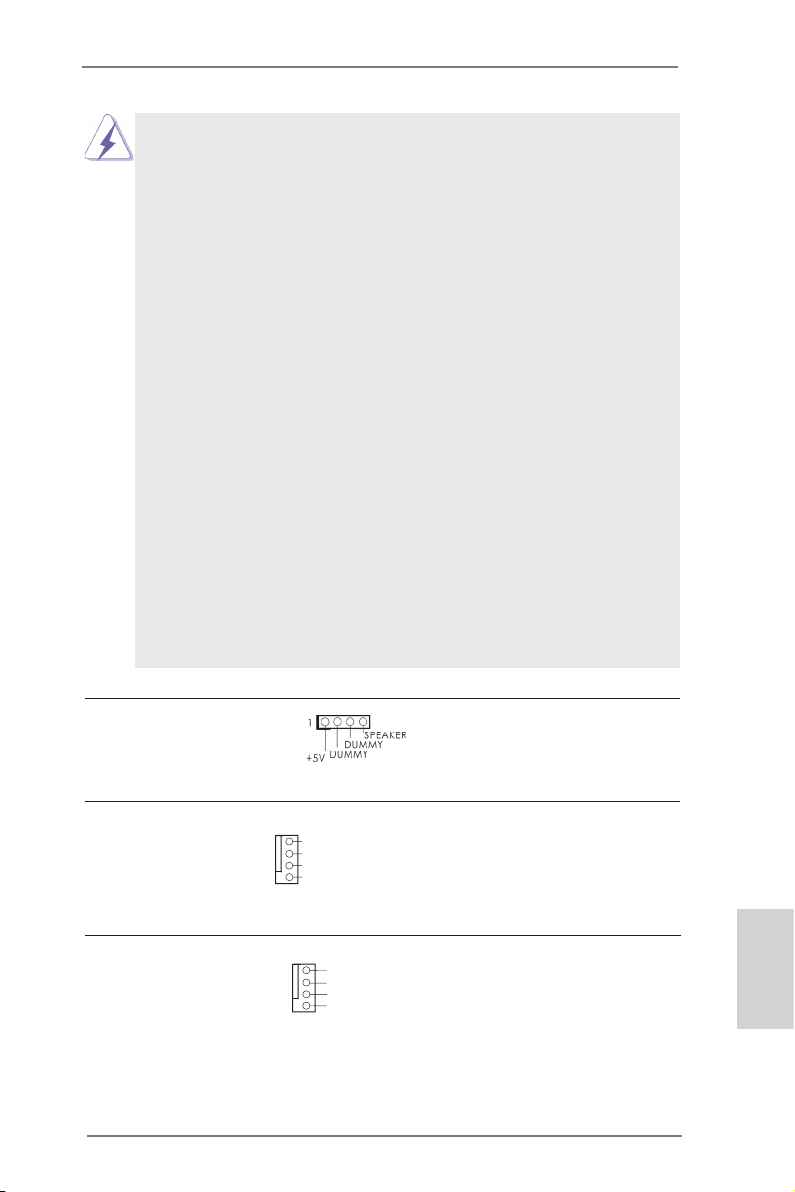
Connect the power switch, reset switch and system status indicator
on the chassis to this header according to the pin assignments below.
Note the positive and negative pins before connecting the cables.
PWRBTN (Power Switch):
Connect to the power switch on the chassis front panel. You may con-
gure the way to turn off your system using the power switch.
RESET (Reset Switch):
Connect to the reset switch on the chassis front panel. Press the reset
switch to restart the computer if the computer freezes and fails to perform a normal restart.
PLED (System Power LED):
Connect to the power status indicator on the chassis front panel. The
LED is on when the system is operating. The LED keeps blinking
when the sys-tem is in S1 sleep state. The LED is off when the system
is in S3/S4 sleep state or powered off (S5).
HDLED (Hard Drive Activity LED):
Connect to the hard drive activity LED on the chassis front panel. The
LED is on when the hard drive is reading or writing data.
The front panel design may differ by chassis. A front panel module
mainly consists of power switch, reset switch, power LED, hard drive
activity LED, speaker and etc. When connecting your chassis front
panel module to this header, make sure the wire assignments and the
pin assign-ments are matched correctly.
Chassis Speaker Header Please connect the chassis
(4-pin SPEAKER 1)
(see p.2 No. 3)
speaker to this header.
Chassis Fan Connector Please connect the fan cable
(4-pin CHA_FAN1)
(see p.2 No. 5)
match the black wire to the
to the fan connector and
GND
+12 V
CHA _FAN _SPE ED
FAN _SPE ED_C ONTR OL
ground pin.
CPU Fan Connectors Please connect the CPU fan
(4-pin CPU_FAN1)
(see p.2 No. 27)
cable to the connector and
match the black wire to the
1
2
3
4
GND
+12 V
CPU _FAN_ SPEE D
FAN_ SPEE D_CO NTRO L
ground pin.
ASRock FM2A85X-ITX Motherboard
English
21
Page 22

Though this motherboard provides 4-Pin CPU fan (Quiet Fan) support, the 3-Pin
CPU fan still can work successfully even without the fan speed control function.
If you plan to connect the 3-Pin CPU fan to the CPU fan connector on this
motherboard, please connect it to Pin 1-3.
Pin 1-3 Connected
3-Pin Fan Installation
English
(3-pin CPU_FAN2)
(see p.2 No. 28)
ATX Power Connector Please connect an ATX power
(24-pin ATXPWR1)
(see p.2 No. 2)
supply to this connector.
24 13
12 1
Though this motherboard provides 24-pin ATX power connector, it can still work if
you adopt a traditional 20-pin ATX power supply. To use the 20-pin ATX power
supply, please plug your power supply along with Pin 1 and Pin 13.
24 13
20-Pin ATX Power Supply Installation
12 1
ATX 12V Power Connector Please connect an ATX 12V
(4-pin ATX12V1)
(see p.2, No. 21)
power supply to this connector.
HDMI_SPDIF Header HDMI_SPDIF header, providing
(2-pin HDMI_SPDIF1)
see p.2 No. 23)
(
VGA card, allows the system to
SPDIF audio output to HDMI
1
GND
SPD I FOUT
connect HDMI Digital TV/
projector/LCD devices. Please
connect the HDMI_SPDIF
connector of HDMI VGA card to
this header.
Chassis Intrusion Header This motherboard supports
(2-pin CI1)
CASE OPEN detection feature
(see p.2, No. 1)
that detects if the chassis cover
1
Sig n al
GND
has been removed. This feature
requires a chassis with chassis
intrusion detection design.
22
ASRock FM2A85X-ITX Motherboard
Page 23
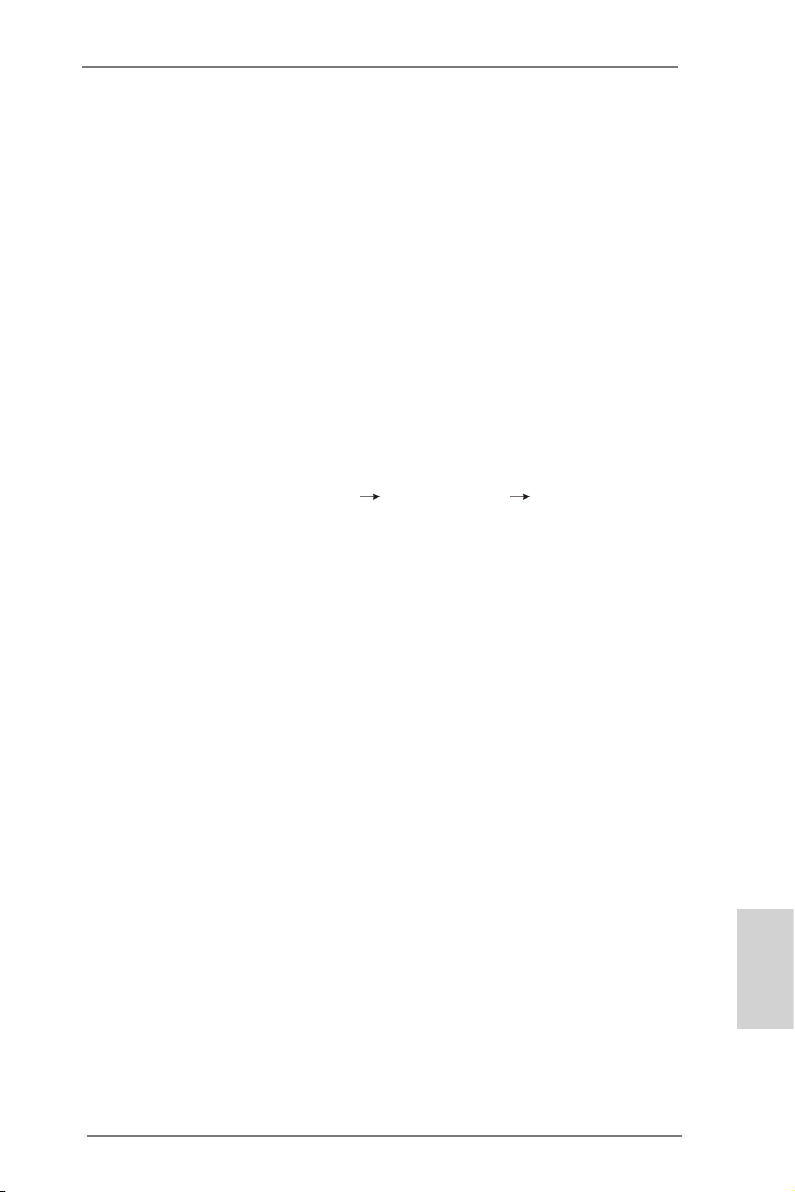
2.7 Driver Installation Guide
To install the drivers to your system, please insert the support CD to your optical
drive rst. Then, the drivers compatible to your system can be auto-detected and
listed on the support CD driver page. Please follow the order from up to bottom side
to install those required drivers. Therefore, the drivers you install can work properly.
2.8 Installing Windows® 8 / 8 64-bit / 7 / 7 64-bit / VistaTM /
VistaTM 64-bit With RAID Functions
If you want to install Windows® 8 / 8 64-bit / 7 / 7 64-bit / VistaTM / VistaTM 64-bit on a
RAID disk composed of 2 or more SATA3 HDDs with RAID functions, please follow
below steps.
STEP 1: Set up UEFI.
A. Enter UEFI SETUP UTILITY Advanced screen Storage
Conguration.
B. Set the “SATA Mode” option to [RAID].
STEP 2: Use “RAID Installation Guide” to set RAID conguration.
Before you start to congure RAID function, you need to check the RAID installation
guide in the Support CD for proper conguration. Please refer to the BIOS RAID
installation guide part of the document in the following path in the Support CD:
.. \ RAID Installation Guide
STEP 3: Install Windows® 8 / 8 64-bit / 7 / 7 64-bit / VistaTM / VistaTM 64-bit OS on
your system.
Use the option “Easy RAID Installer“ in UEFI setup utility to copy the RAID drivers
to your USB ash disk. Insert the Windows® OS optical disk into the optical drive to
boot your system, and follow the instruction to install OS on your system. When you
see “Where do you want to install Windows?” page, please insert your USB ash
disk to your system, and click the “Load Driver” button to load the RAID drivers.
After that, you can continue the OS installation.
2.9 Installing Windows® 8 / 8 64-bit / 7 / 7 64-bit / VistaTM /
VistaTM 64-bit Without RAID Functions
If you want to install Windows® 8 / 8 64-bit / 7 / 7 64-bit / VistaTM / VistaTM 64-bit on
your SATA3 HDDs without RAID functions, please follow below steps.
ASRock FM2A85X-ITX Motherboard
English
23
Page 24
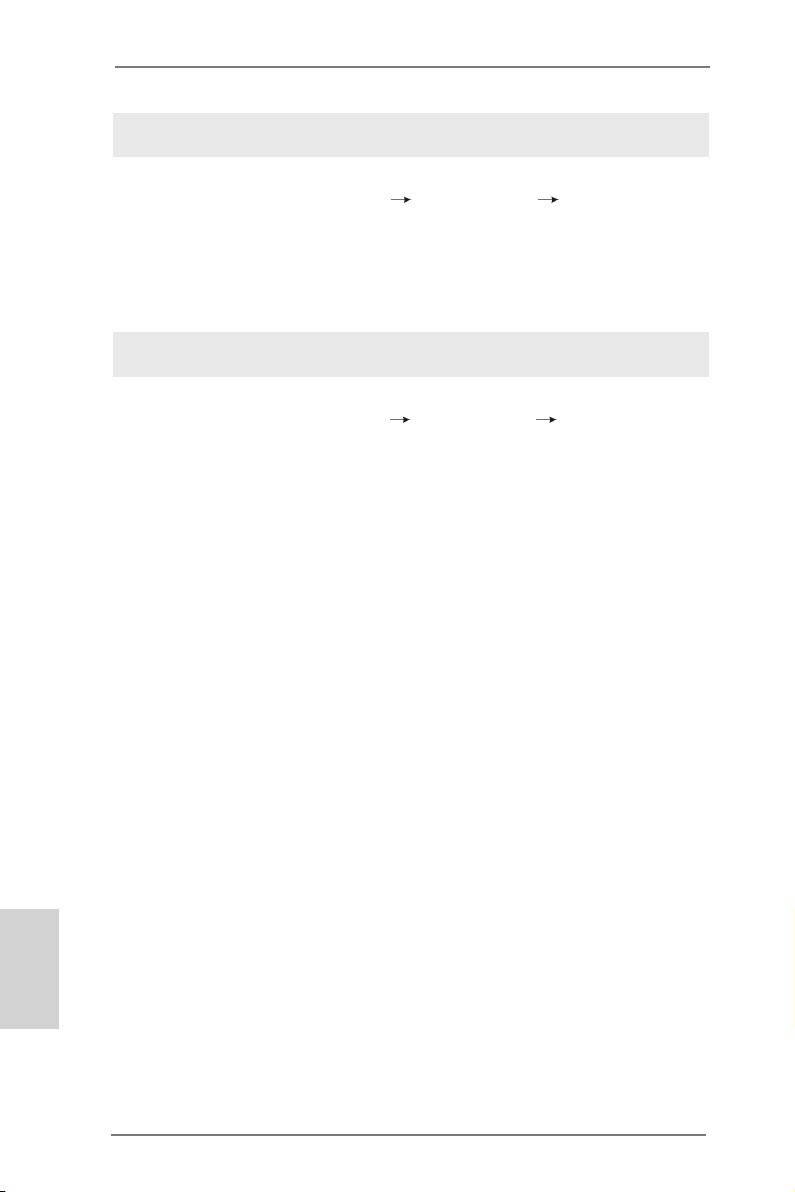
Using SATA3 HDDs without NCQ and Hot Plug functions (IDE mode)
STEP 1: Set up UEFI.
A. Enter UEFI SETUP UTILITY Advanced screen Storage
Conguration.
B. Set the “SATA Mode” option to [IDE].
STEP 2: Install Windows® 8 / 8 64-bit / 7 / 7 64-bit / VistaTM / VistaTM 64-bit OS on
your system.
Using SATA3 HDDs with NCQ and Hot Plug functions (AHCI mode)
STEP 1: Set up UEFI.
A. Enter UEFI SETUP UTILITY Advanced screen Storage
Conguration.
B. Set the “SATA Mode” option to [AHCI].
STEP 2: Install Windows® 8 / 8 64-bit / 7 / 7 64-bit / VistaTM / VistaTM 64-bit OS on
your system.
3. BIOS Information
The Flash Memory on the motherboard stores BIOS Setup Utility. When you start up
the computer, please press <F2> or <Del> during the Power-On-Self-Test (POST)
to enter BIOS Setup utility; otherwise, POST continues with its test routines. If you
wish to enter BIOS Setup after POST, please restart the system by pressing <Ctl>
+ <Alt> + <Delete>, or pressing the reset button on the system chassis. The BIOS
Setup program is designed to be user-friendly. It is a menu-driven program, which
allows you to scroll through its various sub-menus and to select among the predetermined choices. For the detailed information about BIOS Setup, please refer to the
User Manual (PDF le) contained in the Support CD.
English
4. Software Support CD information
®
This motherboard supports various Microsoft
8 64-bit / 7 / 7 64-bit / VistaTM / Vista
motherboard contains necessary drivers and useful utilities that will enhance motherboard features. To begin using the Support CD, insert the CD into your CD-ROM
drive. It will display the Main Menu automatically if “AUTORUN” is enabled in your
computer. If the Main Menu does not appear automatically, locate and double-click
on the le “ASSETUP.EXE” from the BIN folder in the Support CD to display the
menus.
TM
24
ASRock FM2A85X-ITX Motherboard
Windows® operating systems: 8 /
64-bit. The Support CD that came with the
Page 25
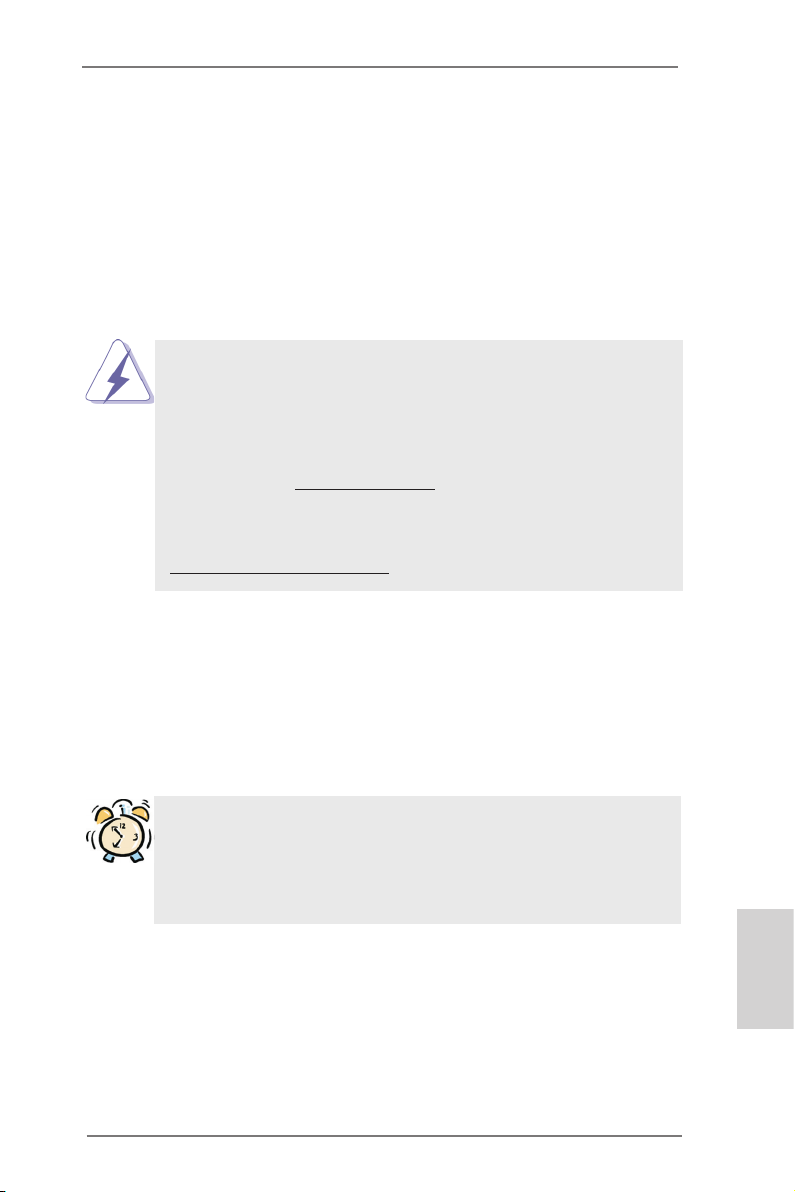
1. Einführung
Wir danken Ihnen für den Kauf des ASRock FM2A85X-ITX Motherboard, ein zuverlässiges Produkt, welches unter den ständigen, strengen Qualitätskontrollen von
ASRock gefertigt wurde. Es bietet Ihnen exzellente Leistung und robustes Design,
gemäß der Verpflichtung von ASRock zu Qualität und Halbarkeit. Diese Schnellinstallationsanleitung führt in das Motherboard und die schrittweise Installation
ein. Details über das Motherboard nden Sie in der Bedienungsanleitung auf der
Support-CD.
Da sich Motherboard-Spezikationen und BIOS-Software verändern
können, kann der Inhalt dieses Handbuches ebenfalls jederzeit geändert
werden. Für den Fall, dass sich Änderungen an diesem Handbuch
ergeben, wird eine neue Version auf der ASRock-Website, ohne weitere
Ankündigung, verfügbar sein. Die neuesten Grakkarten und unterstützten
CPUs sind auch auf der ASRock-Website aufgelistet.
ASRock-Website: http://www.asrock.com
Wenn Sie technische Unterstützung zu Ihrem Motherboard oder spezische
Informationen zu Ihrem Modell benötigen, besuchen Sie bitte unsere
Webseite:
www.asrock.com/support/index.asp
1.1 Kartoninhalt
ASRock FM2A85X-ITX Motherboard (Mini-ITX-Formfaktor)
ASRock FM2A85X-ITX Schnellinstallationsanleitung
ASRock FM2A85X-ITX Support-CD
Vier Serial ATA (SATA) -Datenkabel (optional)
Ein I/O Shield
ASRock erinnert...
Zur besseren Leistung unter Windows® 8 / 8 64 Bit / 7 / 7 64 Bit / Vista
VistaTM 64 Bit empfehlen wir, die Speicherkonguration im BIOS auf den
AHCI-Modus einzustellen. Hinweise zu den BIOS-Einstellungen nden
Sie in der Bedienungsanleitung auf der mitgelieferten CD.
TM
ASRock FM2A85X-ITX Motherboard
/
Deutsch
25
Page 26
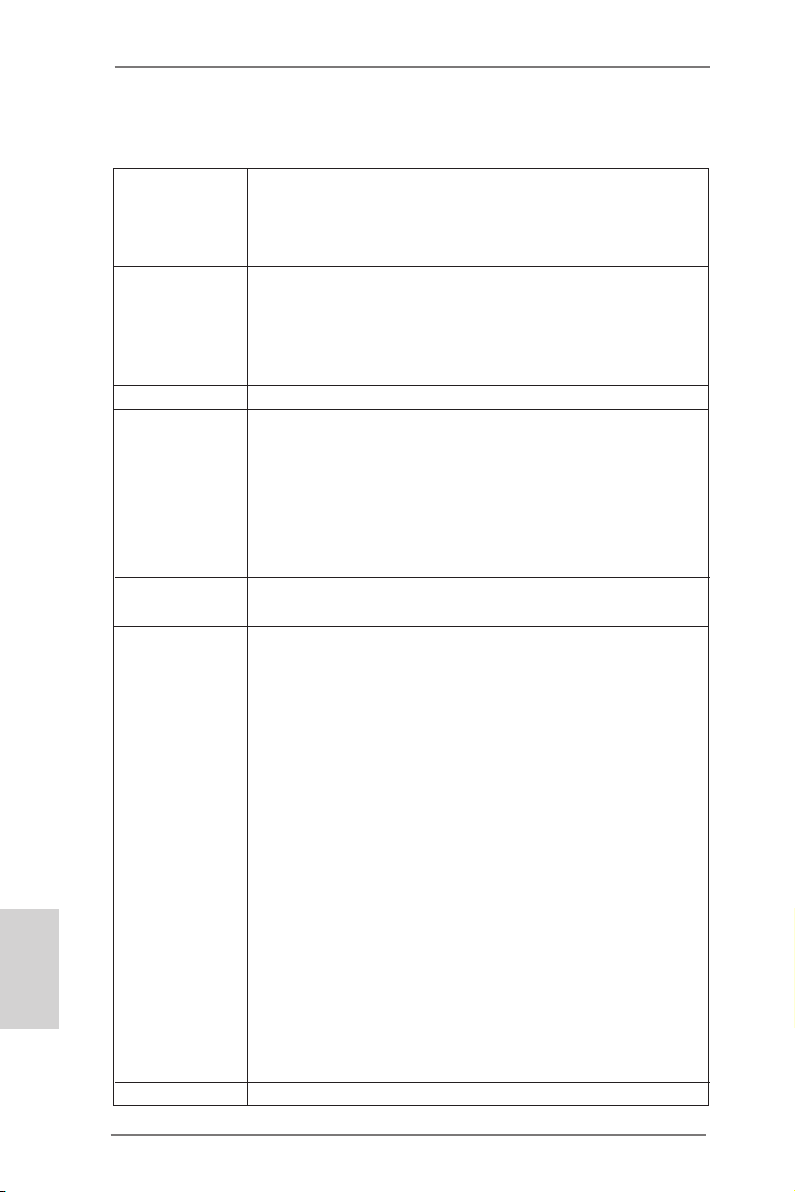
Deutsch
1.2 Spezikationen
Plattform - Mini-ITX-Formfaktor
- 6-schichtige Platine
- Hochwertiges Gold-Kondensatordesign (100 % hochwertige
japanische Fertigung leitfähiger Polymerkondensatoren)
CPU - Unterstützt Sockel-FM2-100-W-Prozessoren
- 4 + 2-Stromphasendesign
- Dual-Stack-MOSFET (DSM)
- Unterstützt Cool ‘n’ QuietTM-Technologie von AMD
- UMI-Link-GEN2
Chipsatz - AMD A85X (Hudson-D4)
Speicher - Unterstützung von Dual-Kanal-Speichertechnologie
- 2 x Steckplätze für DDR3
- Unterstützt DDR3 2400+(OC)/2133(OC)/1866/1600/1333/
1066 non-ECC, ungepufferter Speicher
- Max. Kapazität des Systemspeichers: 32GB
- Unterstützt Intel® Extreme Memory Prole (XMP)1.3/1.2
- Unterstützt AMD Memory Prole (AMP)
Erweiterungs- - 1 x PCI-Express-2.0-x16-Steckplätze
steckplätze - Unterstützt AMD duale Grakkarten
Onboard-VGA - AMD Radeon HD 7000-Grak
- DirectX 11, Pixel Shader 5.0
- Maximal gemeinsam genutzter Speicher 2GB
- Drei VGA-Ausgangsoptionen: D-Sub, DVI-D sowie HDMI
- Unterstützt HDMI 1.4a mit einer maximalen Auösung von
1920 x 1200 bei 60 Hz
- Unterstützt Dual-link DVI-D mit einer maximalen Auösung
von 2560 x 1600 bei 75 Hz
- Unterstützt D-Sub mit einer maximalen Auösung von 1920
x 1600 bei 60 Hz
- Unterstützt Auto Lip Sync, Deep Color (12bpc), xvYCC und
HBR (High Bit Rate-Audio) mit HDMI
- Unterstützt stereoskopisches 3D per Blu-ray mit HDMI 1.4a
- Unterstützt AMD Steady VideoTM 2.0: Neuartige Funktion der
Videonachbearbeitung für automatische Reduzierung von
Bildschwankungen bei Heim-/Online-Videos
- Unterstützt HDCP mit DVI-D- und HDMI-Ports
- Unterstutzt 1080p Blu-ray (BD) / HD-DVD-Wiedergabe mit
DVI-D- und HDMI-Ports
Audio - 7.1 CH HD Audio mit dem Inhalt Schutz
26
ASRock FM2A85X-ITX Motherboard
Page 27
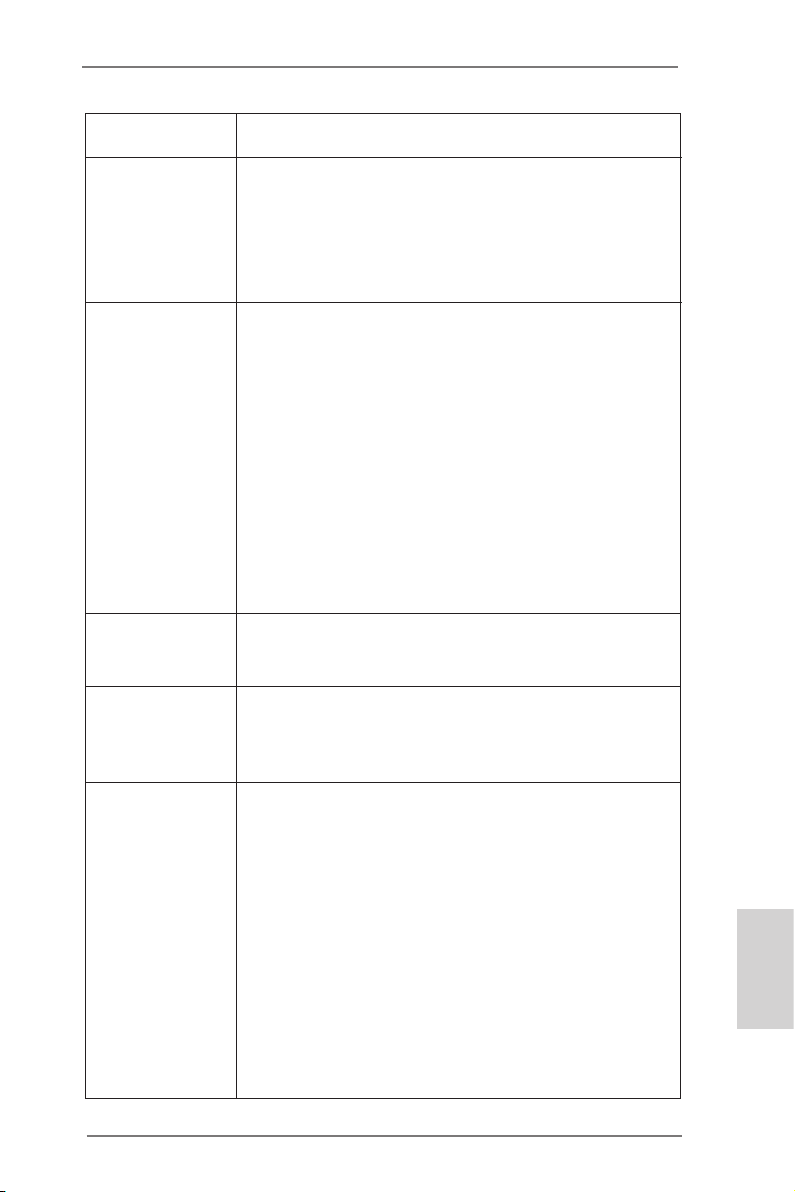
(Realtek ALC892 Audio Codec)
- Premium Blu-ray-Audio-Unterstützung
LAN - PCIE x1 Gigabit LAN 10/100/1000 Mb/s
- Realtek RTL8111E
- Unterstützt Wake-On-LAN
- Unterstützt LAN-Kabelerkennung
- Unterstützt energieefzientes Ethernet 802.3az
- Unterstützt PXE
E/A-Anschlüsse I/O Panel
an der - 1 x PS/2-Tastaturanschluss
Rückseite - 1 x D-Sub port
- 1 x DVI-D port
- 1 x HDMI port
- 1 x optischer SPDIF-Ausgang
- 4 x Standard-USB 2.0-Anschlüsse
- 1 x eSATA3-Anschluss
- 2 x Standard-USB 3.0-Anschlüsse
- 1 x RJ-45 LAN Port mit LED (ACT/LINK LED und SPEED
LED)
- HD Audiobuchse: Lautsprecher hinten / Mitte/Bass /
Audioeingang / Lautsprecher vorne / Mikrofon
SATA3 - 7 x SATA 3-Anschluss mit 6,0 Gb/s, unterstützt RAID (RAID 0, RAID 1, RAID 5 und RAID 10), NCQ-, AHCI- und
„Hot Plugging“-Funktionen
USB3.0 - 2 x USB 3.0-Ports an der Rückseite, unterstützt USB
1.1/2.0/3.0 mit bis zu 5 Gb/s
- 1 x USB 3.0-Header (unterstützt zwei USB 3.0-Ports) an der
Vorderseite, unterstützt USB 1.1/2.0/3.0 mit bis zu 5 Gb/s
Anschlüsse - 7 x SATA3 6,0 GB/s-Anschlüsse
- 1 x Consumer Infrarot-Modul-Header
- 1 x HDMI_SPDIF-Anschluss
- 1 x Verteiler für Gehäuseeindringversuche
- 2 x CPUlüfter-Anschluss (1 x 4-pin, 1 x 3-pin)
- 1 x Gehäuselüfter-Anschluss (4-pin)
- 24-pin ATX-Netz-Header
- 4-pin anschluss für 12V-ATX-Netzteil
- Anschluss für Audio auf der Gehäusevorderseite
- 2 x USB 2.0-Anschlüsse (Unterstützung 4 zusätzlicher
USB 2.0-Anschlüsse)
- 1 x USB 3.0-Anschlüsse (Unterstützung 2 zusätzlicher
USB 3.0-Anschlüsse)
Deutsch
ASRock FM2A85X-ITX Motherboard
27
Page 28
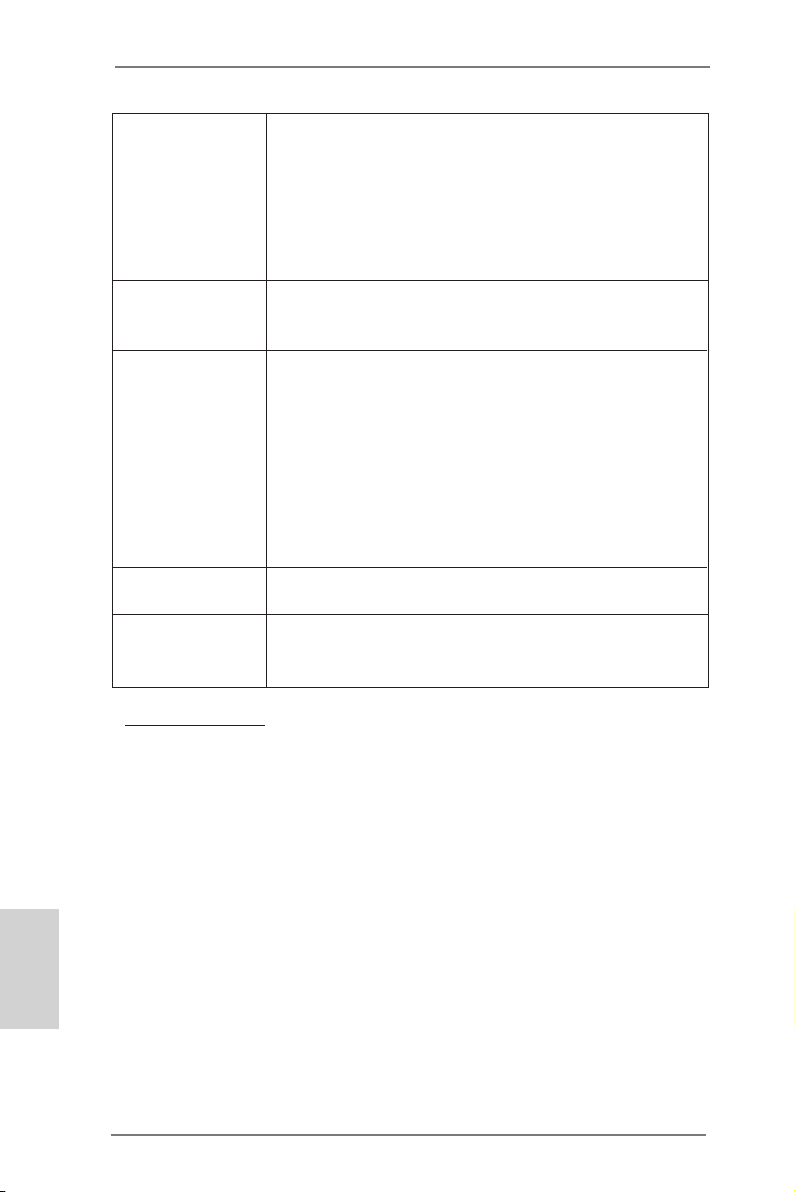
BIOS - 64Mb AMIs Legal BIOS UEFI mit GUI-Unterstützung
- Unterstützung für “Plug and Play”
- ACPI 1.1-Weckfunktionen
- JumperFree-Modus
- SMBIOS 2.3.1
- DRAM, APU PCIE VDDP, SB, CPU und CPU NB/GFX
Stromspannung Multianpassung
Support-CD - Treiber, Dienstprogramme, Antivirussoftware (Probeversion),
CyberLink MediaEspresso 6.5-Testversion, Google Chrome
Browser und Toolbar
Hardware Monitor - CPU-Temperatursensor
- Motherboardtemperaturerkennung
- Drehzahlmessung für CPUlüfter
- Drehzahlmessung für Gehäuselüfter
- Geräuscharmer CPUlüfter
- Mehrstuge Geschwindigkeitsteuerung für CPU-/
Gehäuselüfter
- GEHÄUSE OFFEN-Erkennung
- Spannungsüberwachung: +12V, +5V, +3.3V, Vcore
®
Betriebssysteme - Unterstützt Microsoft
VistaTM / Vista
TM
64-Bit
Windows® 8 / 8 64-Bit / 7 / 7 64-Bit /
Zertizierungen - FCC, CE, WHQL
- Gemäß Ökodesign-Richtlinie (ErP/EuP) (Stromversorgung
gemäß Ökodesign-Richtlinie (ErP/EuP) erforderlich)
* Für die ausführliche Produktinformation, besuchen Sie bitte unsere Website:
http://www.asrock.com
Deutsch
28
ASRock FM2A85X-ITX Motherboard
Page 29
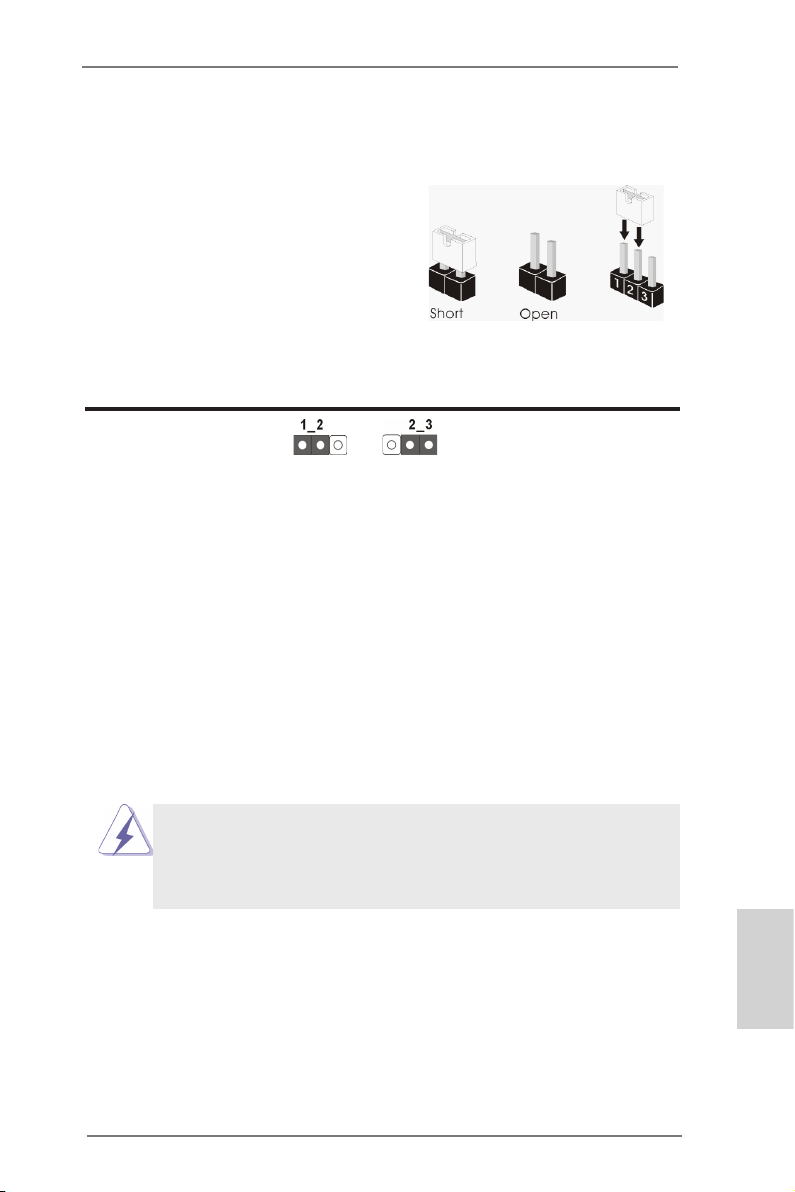
1.3 Einstellung der Jumper
Die Abbildung verdeutlicht, wie Jumper
gesetzt werden. Werden Pins durch
Jumperkappen verdeckt, ist der Jumper
“Gebrückt”. Werden keine Pins durch
Jumperkappen verdeckt, ist der Jumper
“Offen”. Die Abbildung zeigt einen 3-Pin
Jumper dessen Pin1 und Pin2 “Ge-
brückt” sind, bzw. es bendet sich eine
Jumper-Kappe auf diesen beiden Pins.
Jumper Einstellun Beschreibung
CMOS löschen
(CLRCMOS1, 3-Pin jumper)
(siehe S.2, No. 24)
Hinweis:
CLRCMOS1 ermöglicht Ihnen die Löschung der Daten im CMOS. Zum
Löschen und Zurücksetzen der Systemparameter auf die Standardeinrichtung
schalten Sie den Computer bitte aus und trennen das Netzkabel von der
Stromversorgung. Warten Sie 15 Sekunden, schließen Sie dann Pin2 und
Pin3 am CLRCMOS1 über einen Jumper fünf Sekunden lang kurz. Sie
sollten das CMOS allerdings nicht direkt nach der BIOS-Aktualisierung
löschen. Wenn Sie das CMOS nach Abschluss der BIOS-Aktualisierung
löschen müssen, fahren Sie zuerst das System hoch. Fahren Sie es dann
vor der CMOS-Löschung herunter. Bitte beachten Sie, dass Kennwort,
Datum, Uhrzeit, benutzerdeniertes Prol, 1394 GUID und MAC-Adresse
nur gelöscht werden, wenn die CMOS-Batterie entfernt wird.
DefaultEinstellung
CMOS
löschen
Durch Löschen des CMOS kann erkannt werden, wenn das
Gehäuseoffen ist. Bitte stellen Sie zum Löschen der Aufzeichnung des
vorherigenGehäuseindringungsstatus die BIOS-Option “Status leeren”
ein.
ASRock FM2A85X-ITX Motherboard
Deutsch
29
Page 30
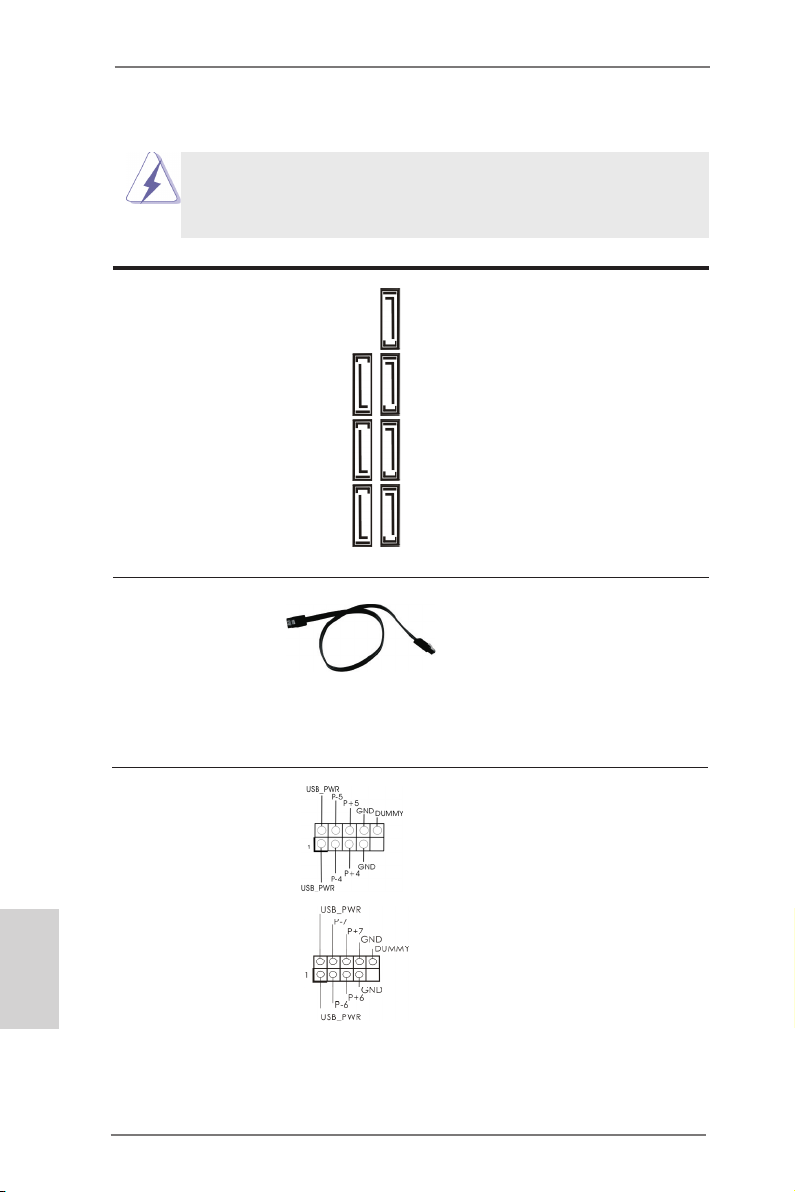
1.4 Anschlüsse
Anschlussleisten sind KEINE Jumper. Setzen Sie KEINE Jumperkappen
auf die Pins der Anschlussleisten. Wenn Sie die Jumperkappen auf die
Anschlüsse setzen, wird das Motherboard permanent beschädigt!
Anschluss Beschreibung
Seriell-ATA3-Anschlüsse Diese sieben Serial ATA3-
(SATA3_1: siehe S.2 - No. 13)
(SATA3_2: siehe S.2 - No. 12)
(SATA3_3: siehe S.2 - No. 11)
(SATA3_4: siehe S.2 - No. 10)
(SATA3_5: siehe S.2 - No. 9)
(SATA3_6: siehe S.2 - No. 8)
(SATA3_7: siehe S.2 - No. 7)
6,0 Gb/s.
(SATA3-)Verbínder
unterstützten SATA-Datenkabel
für interne
Massenspeichergeräte. Die
aktuelle SATA3- Schnittstelle
ermöglicht eine
Datenübertragungsrate bis
Deutsch
SATA3_2 SATA3_4 SATA3_6
SATA3_1 SATA3_3 SATA3_5 SATA3_7
Serial ATA- (SATA-) SJedes Ende des SATA
Datenkabel Datenkabels kann an die
(Option)
SATA3 Festplatte oder das
SATA3 Verbindungsstück auf
dieser Hauptplatine
angeschlossen werden.
USB 2.0-Header Zusätzlich zu den vier
(9-pol. USB_45)
(siehe S.2 - No. 14)
üblichen USB 2.0-Ports an den
I/O-Anschlüssen benden sich
zwei USB 2.0-
Anschlussleisten am
Motherboard. Pro USB 2.0-
(9-pol. USB_67)
(siehe S.2 - No. 16)
Anschlussleiste werden zwei
USB 2.0-Ports unterstützt.
30
ASRock FM2A85X-ITX Motherboard
Page 31

USB 3.0-Header Neben zwei Standard-USB
(19-pol. USB3_0_1)
(siehe S.2 - No. 20)
Header an diesem
Motherboard. Dieser USB 3.0-
3.0-Ports am E/A-Panel
bendet sich ein USB 3.0-
Int A _P_S STX-
GND
Int A _P_S SRX+
Int A _P_S SRX-
Vbu s
ID
Int A _P_D +
Int A _P_D -
GND
Int A _P_S STX+
1
Header kann zwei USB 3.0 Ports unterstützen.
Vbu s
Int A _P_S SRX-
Int A _P_S SRX+
GND
Int A _P_S STX-
Int A _P_S STX+
GND
Int A _P_D -
Int A _P_D +
Consumer Infrared-Modul-Header Dieser Header kann zum
(4-pin CIR1)
(siehe S.2 - No. 15)
Anschließen Remote-
Empfänger.
Anschluss für Audio auf Dieses Interface zu einem
der Gehäusevorderseite Audio-Panel auf der Vorder
(9-Pin HD_AUDIO1)
(siehe S.2 - No. 22)
seite Ihres Gehäuses,
ermöglicht Ihnen eine bequeme
Anschlussmöglichkeit und
Kontrolle über Audio-Geräte.
1
GND
PRE SENC E#
MIC 2_R
MIC 2_L
MIC _RET
J_S ENSE
OUT 2_R
OUT _RET
OUT 2_L
1. High Denition Audio unterstützt Jack Sensing (automatische Erkennung
falsch angeschlossener Geräte), wobei jedoch die Bildschirmverdrahtung
am Gehäuse HDA unterstützen muss, um richtig zu funktionieren.
Beachten Sie bei der Installation im System die Anweisungen in unserem
Handbuch und im Gehäusehandbuch.
2. Wenn Sie die AC’97-Audioleiste verwenden, installieren Sie diese wie
nachstehend beschrieben an der Front-Audioanschlussleiste:
A. Schließen Sie Mic_IN (MIC) an MIC2_L an.
B. Schließen Sie Audio_R (RIN) an OUT2_R und Audio_L (LIN) an OUT2_L an.
C. Schließen Sie Ground (GND) an Ground (GND) an.
D. MIC_RET und OUT_RET sind nur für den HD-Audioanschluss gedacht. Diese
Anschlüsse müssen nicht an die AC’97-Audioleiste angeschlossen werden.
E. So aktivieren Sie das Mikrofon an der Vorderseite.
Bei den Betriebssystemen Windows® 8 / 8 64 Bit / 7 / 7 64 Bit / VistaTM / VistaTM
64 Bit:
Wählen Sie im Realtek-Bedienfeld die „FrontMic“ (Vorderes Mikrofon)-
Registerkarte. Passen Sie die „Recording Volume“ (Aufnahmelautstärke)
an.
Deutsch
ASRock FM2A85X-ITX Motherboard
31
Page 32

System Panel-Header Dieser Header unterstützt
(9-pin PANEL1)
(siehe S.2 - No. 6)
Schließen Sie die Ein-/Austaste, die Reset-Taste und die
Systemstatusanzeige am Gehäuse an diesen Header an; befolgen Sie
dabei die nachstehenden Hinweise zur Pinbelegung. Beachten Sie die
positiven und negativen Pins, bevor Sie die Kabel anschließen.
PWRBTN (Ein-/Ausschalter):
RESET (Reset-Taste):
PLED (Systembetriebs-LED):
HDLED (Festplattenaktivitäts-LED):
mehrere Funktion der
Systemvorderseite.
Zum Anschließen des Ein-/Ausschalters an der Frontblende des Gehäu
ses. Sie können kongurieren, wie das System mit Hilfe des
Ein-/Ausschalters ausgeschaltet werden können soll.
Zum Anschließen der Reset-Taste an der Frontblende des Gehäuses.
Mit der Reset-Taste können Sie den Computer im Falle eines Absturzes
neu starten.
Zum Anschließen der Betriebsstatusanzeige an der Frontblende des
Gehäuses. Die LED leuchtet, wenn das System in Betrieb ist. Die LED
blinkt, wenn sich das System im Ruhezustand S1 bendet. Die LED
schaltet sich aus, wenn sich das System in den Modi S3/S4 bendet
oder ausgeschaltet ist (S5).
Zum Anschließen der Festplattenaktivitäts-LED an der Frontblende des
Gehäuses. Die LED leuchtet, wenn die Festplatte Daten liest oder
schreibt.
Deutsch
32
Das Design der Frontblende kann je nach Gehäuse variiere. Ein
Frontblendenmodul besteht hauptsächlich aus einer Ein-/Austaste, einer
Reset-Taste, einer Betriebs-LED, einer Festplattenaktivitäts-LED,
Lautsprechern, etc. Stellen Sie beim Anschließen des
Frontblendenmoduls Ihres Gehäuses an diesem Header sicher, dass die
Kabel- und Pinbelegung korrekt übereinstimmen.
Gehäuselautsprecher-Header Schließen Sie den
(4-pin SPEAKER1)
(siehe S.2 - No. 3)
Gehäuselautsprecher an
diesen Header an.
ASRock FM2A85X-ITX Motherboard
Page 33

Gehäuselüfteranschlüsse Verbinden Sie die Lüfterkabel
(4-pin CHA_FAN1)
(siehe S.2, No. 5)
den Schutzleiterstift
mit den Lüfteranschlüssen,
wobei der schwarze Draht an
GND
+12 V
CHA _FAN _SPE ED
FAN _SPE ED_C ONTR OL
angeschlossenwird.
CPU-Lüfteranschluss Verbinden Sie das CPU -
(4-pin CPU_FAN1)
(siehe S.2 - No. 27)
Lüfterkabel mit diesem
Anschluss und passen Sie den
1
2
3
4
GND
+12 V
CPU _FAN_ SPEE D
FAN_ SPEE D_CO NTRO L
schwarzen Draht dem
Erdungsstift an.
Obwohl dieses Motherboard einen vierpoligen CPU-Lüfteranschluss
(Quiet Fan) bietet, können auch CPU-Lüfter mit dreipoligem Anschluss
angeschlossen werden; auch ohne Geschwindigkeitsregulierung. Wenn
Sie einen dreipoligen CPU-Lüfter an den CPU-Lüferanschluss dieses
Motherboards anschließen möchten, verbinden Sie ihn bitte mit den
Pins 1 – 3.
Lüfter mit dreipoligem Anschluss installieren
(3-pin CPU_FAN2)
(siehe S.2 - No. 28)
ATX-Netz-Header Verbinden Sie die ATX-
(24-pin ATXPWR1)
(siehe S.2 - No. 2)
Stromversorgung mit diesem
Header.
24 13
12 1
Obwohl dieses Motherboard einen 24-pol. ATX-Stromanschluss bietet,
kann es auch mit einem modizierten traditionellen 20-pol. ATX-Netzteil
verwendet werden. Um ein 20-pol. ATX-Netzteil zu verwenden, stecken
Sie den Stecker mit Pin 1 und Pin 13 ein.
Pins 1–3 anschließen
24 13
Installation eines 20-pol. ATX-Netzteils
12 1
ATX 12V Anschluss Bitte schließen Sie an diesen
(4-pin ATX12V1)
(siehe S.2 - No. 21)
Anschluss die ATX 12V
Stromversorgung an.
ASRock FM2A85X-ITX Motherboard
Deutsch
33
Page 34

HDMI_SPDIF-Anschluss Der HDMI_SPDIF-Anschluss
(2-pin HDMI_SPDIF1)
(siehe S.2 - No. 23)
stellt einen SPDIF-
Audioausgang für eine HDMI-
1
GND
SPD I FOUT
VGA-Karte zur Verfügung und
ermöglicht den Anschluss von
HDMI-Digitalgeräten wie
Fernsehgeräten, Projektoren,
LCD-Geräten an das System.
Bitte verbinden Sie den
HDMI_SPDIF-Anschluss der
HDMI-VGA-Karte mit diesem
Anschluss.
Verteiler für Gehäuseeindringversuche Dieses Motherboard unterstützt
(2-pin CI1)
die GEHÄUSE OFFEN-
(siehe S.2 - No. 1)
Erkennungsfunktion,die
feststellt, ob dieGehäuseab-
1
Sig n al
GND
deckung entferntwurde. Für
diese Funktion istein Ge häuse erforderlich, dasmit ei nem Design zur Erkennung
von Gehäuseeindringver suchenausgestattet ist.
Deutsch
34
ASRock FM2A85X-ITX Motherboard
Page 35

2. BIOS-Information
Das Flash Memory dieses Motherboards speichert das Setup-Utility. Drücken Sie
<F2> oder <Del> während des POST (Power-On-Self-Test) um ins Setup zu gelangen, ansonsten werden die Testroutinen weiter abgearbeitet. Wenn Sie ins Setup
gelangen wollen, nachdem der POST durchgeführt wurde, müssen Sie das System
über die Tastenkombination <Ctrl> + <Alt> + <Delete> oder den Reset-Knopf auf
der Gehäusevorderseite, neu starten. Natürlich können Sie einen Neustart auch
durchführen, indem Sie das System kurz ab- und danach wieder anschalten.
Das Setup-Programm ist für eine bequeme Bedienung entwickelt worden. Es ist ein
menügesteuertes Programm, in dem Sie durch unterschiedliche Untermenüs scrollen und die vorab festgelegten Optionen auswählen können. Für detaillierte Informationen zum BIOS-Setup, siehe bitte das Benutzerhandbuch (PDF Datei) auf der
Support CD.
3. Software Support CD information
Dieses Motherboard unterstützt eine Reiche von Microsoft® Windows® Betriebssystemen: 8 / 8 64-Bit / 7 / 7 64-Bit / VistaTM / VistaTM 64-Bit. Die Ihrem Motherboard
beigefügte Support-CD enthält hilfreiche Software, Treiber und Hilfsprogramme, mit
denen Sie die Funktionen Ihres Motherboards verbessern können Legen Sie die
Support-CD zunächst in Ihr CD-ROM-Laufwerk ein. Der Willkommensbildschirm
mit den Installationsmenüs der CD wird automatisch aufgerufen, wenn Sie die
“Autorun”-Funktion Ihres Systems aktiviert haben.
Erscheint der Wilkommensbildschirm nicht, so “doppelklicken” Sie bitte auf das File
ASSETUP.EXE im BIN-Verzeichnis der Support-CD, um die Menüs aufzurufen.
Das Setup-Programm soll es Ihnen so leicht wie möglich machen. Es ist menügesteuert, d.h. Sie können in den verschiedenen Untermenüs Ihre Auswahl treffen und
die Programme werden dann automatisch installiert.
ASRock FM2A85X-ITX Motherboard
Deutsch
35
Page 36

1. Introduction
Merci pour votre achat d’une carte mère ASRock FM2A85X-ITX, une carte mère
très able produite selon les critères de qualité rigoureux de ASRock. Elle offre des
performances excellentes et une conception robuste conformément à l’engagement
d’ASRock sur la qualité et la abilité au long terme.
Ce Guide d’installation rapide présente la carte mère et constitue un guide
d’installation pas à pas. Des informations plus détaillées concernant la carte
mère pourront être trouvées dans le manuel l’utilisateur qui se trouve sur le CD
d’assistance.
Les spécications de la carte mère et le BIOS ayant pu être mis à
jour, le contenu de ce manuel est sujet à des changements sans
notication. Au cas où n’importe qu’elle modication intervenait sur ce
manuel, la version mise à jour serait disponible sur le site web
ASRock sans nouvel avis. Vous trouverez les listes de prise en
charge des cartes VGA et CPU également sur le site Web ASRock.
Site web ASRock, http://www.asrock.com
Si vous avez besoin de support technique en relation avec cette carte
mère, veuillez consulter notre site Web pour de plus amples
informations particulières au modèle que vous utilisez.
www.asrock.com/support/index.asp
1.1 Contenu du paquet
Carte mère ASRock FM2A85X-ITX (Facteur de forme Mini-ITX)
Guide d’installation rapide ASRock FM2A85X-ITX
CD de soutien ASRock FM2A85X-ITX
Quatre câbles de données de série ATA (SATA) (en option)
Un I/O Panel Shield
Français
36
ASRock vous rappelle...
Pour bénécier des meilleures performances sous Windows® 8 / 8 64 bits
/ 7 / 7 64 bits / Vista
l'option BIOS dans Conguration de stockage en mode AHCI. Pour plus
de détails sur l'installation BIOS, référez-vous au "Mode d'emploi" sur
votre CD de support.
TM
/ VistaTM 64 bits, il est recommandé de paramétrer
ASRock FM2A85X-ITX Motherboard
Page 37

1.2 Spécications
Format - Facteur de forme Mini-ITX
- PCB 6 couches
- Design de condensateur Premium Gold (condensateurs
polymère conducteur de qualité supérieure 100% fabriqués
au Japon)
CPU - Support des unités centrales Socket FM2 100W
- 4 + 2 Power Phase conception
- MOSFET double-pile (Dual-Stack MOSFET, DSM)
- Supporte la technologie Cool ‘n’ QuietTM d’AMD
- UMI-Link GEN2
Chipsets - AMD A85X (Hudson-D4)
Mémoire - Compatible avec la Technologie de Mémoire à Canal
Double
- 2 x slots DIMM DDR3
- Supporter DDR3 2400+(OC)/2133(OC)/1866/1600/1333/
1066 non-ECC, sans amortissement mémoire
- Capacité maxi de mémoire système: 32GB
- Prend en charge le prol de mémoire extrême Intel® (XMP)
1.3/1.2
- Prend en charge le prol de mémoire AMD (AMP)
Slot d’extension - 1 x slot PCI Express 2.0 x16
- Support de AMD Dual Graphics
VGA sur carte - Graphiques à l’AMD Radeon HD 7000
- DirectX 11, nuanceur de pixels 5.0
- mémoire partagée max 2GB
- Trois options de sortie VGA: D-Sub, DVI-D et HDMI
- Prend en charge le HDMI 1.4a avec une résolution
maximale jusqu’à 1920x1200 @ 60Hz
- Prend en charge le Dual-link DVI-D avec une résolution
maximale jusqu’à 2560x1600 @ 75Hz
- Prend en charge le D-Sub avec une résolution maximale
jusqu’à 1920x1600 @ 60Hz
- Prend en charge Lip Sync, Deep Color (12bpc), xvYCC et
HBR (High Bit Rate Audio: Audio à haut débit binaire) avec
HDMI
- Prend en charge la 3D stéréoscopique Blu-ray avec HDMI
1.4a
- Supporte AMD Steady VideoTM 2.0: Nouvelle fonctionnalité
de traitement post-vidéo pour réduction automatique des
Français
ASRock FM2A85X-ITX Motherboard
37
Page 38

Français
tremblements dans les clips vidéo en ligne/maison
- Prise en charge de la HDCP avec ports DVI-D et HDMI
- Supporter 1080p Blu-ray(BD)/ lecteur de HD-DVD avec
ports DVI-D et HDMI
Audio - 7,1 CH HD Audio avec protection de contenu
(Realtek ALC892 Audio Codec)
- Prise en charge de l’audio Premium Blu-ray
LAN - PCIE x1 Gigabit LAN 10/100/1000 Mb/s
- Realtek RTL8111E
- Supporte du Wake-On-LAN
- Prise en charge de la détection de câble LAN
- Prend en charge la norme Energy Efcient Ethernet
(Ethernet à efcacité énergétique) 802.3az
- Supporte PXE
Panneau arrière I/O Panel
- 1 x port clavier PS/2
- 1 x port D-Sub
- 1 x port DVI-D
- 1 x port HDMI
- 1 x Port de sortie optique SPDIF
- 4 x ports USB 2.0 par défaut
- 1 x Connecteur eSATA3
- 2 x ports USB 3.0 par défaut
- 1 x port LAN RJ-45 avec LED (ACT/LED CLIGNOTANTE et
LED VITESSE)
- Prise HD Audio: Haut-parleur arrière / Central /Basses /
Entrée Ligne / Haut-parleur frontal / Microphone
SATA3 - 7 x connecteurs 6,0 Gb/s SATA3, prise en charge des
fonctions RAID (RAID 0, RAID 1, RAID 5 et RAID 10), NCQ,
AHCI et « Connexion à chaud »
USB 3.0 - 2 x ports USB3.0 à l’arrière, prennent en charge USB
1.1/2.0/3.0 jusqu’à 5 Gb/s
- 1 x barrette USB3.0 en façade (prend en charge 2 ports
USB 3.0), prend en charge USB 1.1/2.0/3.0 jusqu’à 5 Gb/s
Connecteurs - 7 x connecteurs SATA3, prennent en charge un taux de
transfert de données pouvant aller jusqu’à 6.0Go/s
- 1 x Barrette pour module à infrarouges grand public
- 1 x Connecteur HDMI_SPDIF
- 1 x Embase d’intrusion châssis
- 2 x Connecteur pour ventilateur de CPU (1 x br. 4, 1 x br. 3)
38
ASRock FM2A85X-ITX Motherboard
Page 39

- 1 x Connecteur pour ventilateur de Châssis (br. 4)
- br. 24 connecteur d’alimentation ATX
- br. 4 connecteur d’alimentation 12V ATX
- Connecteur audio panneau avant
- 2 x En-tête USB 2.0 (prendre en charge 4 ports USB 2.0
supplémentaires)
- 1 x En-tête USB 3.0 (prendre en charge 2 ports USB 3.0
supplémentaires)
BIOS - 64Mb AMI UEFI Legal BIOS avec support GUI
- Support du “Plug and Play”
- Compatible pour événements de réveil ACPI 1.1
- Gestion jumperless
- Support SMBIOS 2.3.1
- DRAM, APU PCIE VDDP, SB, CPU et CPU NB/GFX
Tension Multi-ajustement
CD d’assistance - Pilotes, utilitaires, logiciel anti-virus (Version d’essai),
CyberLink MediaEspresso 6.5 Trial, Google Chrome
Browser et Toolbar
Surveillance - Détection de la température de l’UC
système - Mesure de température de la carte mère
- Tachéomètre ventilateur CPU Ventilateur
- Tachéomètre ventilateur Châssis Ventilateur
- Ventilateur silencieux pour unité CPU
- Commande de ventilateur CPU/Châssis à plusieurs vitesses
- Détection d’OUVERTURE DE BOÎTIER
- Monitoring de la tension: +12V, +5V, +3.3V, Vcore
OS - Microsoft® Windows® 8 / 8 64-bit / 7 / 7 64-bit / Vista
TM
/
VistaTM 64-bit
Certications - FCC, CE, WHQL
- Prêt pour ErP/EuP (alimentation Prêt pour ErP/EuP requise)
* Pour de plus amples informations sur les produits, s’il vous plaît visitez notre site web:
http://www.asrock.com
ASRock FM2A85X-ITX Motherboard
Français
39
Page 40

1.3 Réglage des cavaliers
L’illustration explique le réglage des cavaliers. Quand un capuchon est placé sur les
broches, le cavalier est « FERME ». Si au-
cun capuchon ne relie les broches,le cava-
lier est « OUVERT ». L’illustration montre un
cavalier à 3 broches dont les broches 1 et 2
sont « FERMEES » quand le capuchon est
placé sur ces 2 broches.
Le cavalier Description
Effacer la CMOS
(CLRCMOS1)
(voir p.2 g. 24)
Remarque :
Paramètres
par défaut
CLRCMOS1 vous permet d’effacer les données du CMOS. Pour effacer
et réinitialiser les paramètres du système à la conguration originale,
veuillez éteindre l’ordinateur et débrancher le cordon d’alimentation de
la prise de courant. Après 15 secondes, utilisez un couvercle de jumper
pour court-circuiter les broches pin2 et pin3 de CLRCMOS1 pendant
secondes. Veuillez cependant ne pas effacer le CMOS immédiatement
a
près avoir mis à jour le BIOS. Si vous avez besoin d’effacer le CMOS
après avoir mis à jour le BIOS, vous devez allumer en premier le
système, puis l’éteindre avant de continuer avec l’opération d’effacement
du CMOS. Veuillez noter que le mot de passe, la date, l’heure, le prol
par défaut de l’utilisateur, 1394 GUID et l’adresse MAC seront effacés
seulement si la batterie du CMOS est enlevée.
Effacer la
CMOS
5
Français
40
Si vous effacez la CMOS, il se peut qu’une ouverture du boîtier
soitdétectée. Veuillez ajuster l’option du BIOS “Clear Status”
(Effacerl’état) pour effacer la mention d’état d’intrusion dans le
châssis.
ASRock FM2A85X-ITX Motherboard
Page 41

1.4 En-têtes et Connecteurs sur Carte
Connecteurs Série ATA3 Ces sept connecteurs Série
(SATA3_1: voir p.2 No. 13)
(SATA3_2: voir p.2 No. 12)
(SATA3_3 voir p.2 No. 11)
(SATA3_4 voir p.2 No. 10)
(SATA3_5 voir p.2 No. 9)
(SATA3_6 voir p.2 No. 8)
(SATA3_7 voir p.2 No. 7)
Les en-têtes et connecteurs sur carte NE SONT PAS des cavaliers.
NE PAS placer les capuchons de cavalier sur ces en-têtes et connecteurs. Le fait de placer les capuchons de cavalier sur les entêtes et connecteurs causera à la carte mère des dommages irréversibles!
ATA3 (SATA3) prennent en
charge les câbles SATA pour
les périphériques de stockage
internes. L’interface SATA3
actuelle permet des taux
transferts de données pouvant
aller jusqu’à 6,0 Gb/s.
SATA3_2 SATA3_4 SATA3_6
SATA3_1 SATA3_3 SATA3_5 SATA3_7
Câble de données Toute cote du cable de data
Série ATA (SATA) SATA peut etre connecte au
(en option)
disque dur SATA3 ou au
connecteur SATA3 sur la carte
mere.
En-tête USB 2.0 A côté des quatre ports USB
(USB_45 br.9)
(voir p.2 No. 14)
2.0 par défaut sur le panneau
E/S, il y a deux embases USB
2.0 sur cette carte mère.
Chaque embase USB 2.0 peut
(USB_67 br.9)
(voir p.2 No. 16)
prendre en charge 2 ports USB
2.0.
ASRock FM2A85X-ITX Motherboard
Français
41
Page 42

En-tête USB 3.0 En plus des deux ports USB
ID
(USB3_0_1 br. 19)
(voir p.2 No. 20)
sur la carte mère. Cette barrette
USB 3.0 peut prendre en
3.0 par défaut sur le panneau
E/S, il y a une barrette USB 3.0
GND
Int A _P_S SRX+
Int A _P_S SRX-
Vbu s
charge deux ports USB 3.0.
Vbu s
Int A _P_S SRX-
Int A _P_S SRX+
Int A _P_D +
Int A _P_D -
GND
Int A _P_S STX+
Int A _P_S STX-
1
GND
Int A _P_S STX-
Int A _P_S STX+
GND
Int A _P_D -
Int A _P_D +
Barrette pour module à infrarouges grand public Cette barrette peut être utilisée
(CIR1 br.4)
(voir p.2 No. 15)
pour connecter des récepteur
Français
1
GND
PRE SENC E#
MIC 2_R
MIC 2_L
MIC _RET
J_S ENSE
OUT 2_R
OUT _RET
OUT 2_L
Connecteur audio panneau C’est une interface pour
(HD_AUDIO1 br. 9)
(voir p.2 No. 22)
un câble avant audio en façade
qui permet le branchement et
le contrôle commodes de
périphériques audio.
1. L’audio à haute dénition (HDA) prend en charge la détection de che,
mais le l de panneau sur le châssis doit prendre en charge le HDA pour
fonctionner correctement. Veuillez suivre les instructions dans notre
manuel et le manuel de châssis an installer votre système.
2. Si vous utilisez le panneau audio AC’97, installez-le sur l’adaptateur audio
du panneau avant conformément à la procédure ci-dessous :
A. Connectez Mic_IN (MIC) à MIC2_L.
B. Connectez Audio_R (RIN) à OUT2_R et Audio_L (LIN) à OUT2_L.
C. Connectez Ground (GND) à Ground (GND).
D. MIC_RET et OUT_RET sont réservés au panneau audio HD. Vous
n’avez pas besoin de les connecter pour le panneau audio AC’97.
E. Pour activer le micro avant.
Pour les systèmes d’exploitation Windows® 8 / 8 64 bits / 7 / 7 64 bits / VistaTM /
VistaTM 64 bits :
Allez sur l’onglet “FrontMic” (Micro avant) sur le Panneau de contrôle
Realtek. Ajustez “Recording Volume” (Volume d’enregistrement).
42
ASRock FM2A85X-ITX Motherboard
Page 43

En-tête du panneau système Cet en-tête permet d’utiliser
(PANEL1 br.9)
(voir p.2 No. 6)
Connectez l’interrupteur d’alimentation, l’interrupteur de réinitialisation et
l’indicateur d’état du système du châssis sur cette barrette en respectant
l’affectation des broches décrite ci-dessous. Faites attention aux broches
positives et négatives avant de connecter les câbles.
PWRBTN (Interrupteur d’alimentation):
RESET (Interrupteur de réinitialisation):
PLED (DEL alimentation système):
HDLED (DEL activité du disque dur):
plusieurs fonctions du
panneau système frontal.
Connectez ici le connecteur d’alimentation sur le panneau avant du
châssis. Vous pouvez congurer la façon de mettre votre système hors
tension avec l’interrupteur d’alimentation.
Connectez ici le connecteur de réinitialisation sur le panneau avant du
châssis. Appuyez sur l’interrupteur de réinitialisation pour redémarrer
l’ordinateur s’il se bloque ou s’il n’arrive pas à redémarrer normalement.
Connectez ici l’indicateur d’état de l’alimentation sur le panneau avant
du châssis. Ce voyant DEL est allumé lorsque le système est en
marche. Le voyant DEL clignote lorsque le système est en mode veille
S1. Le voyant DEL est éteint lorsque le système est en mode veille S3/
S4 ou lorsqu’il est éteint (S5).
Connectez ici le voyant DEL d’activité du disque dur sur le panneau
avant du châssis. Ce voyant DEL est allumé lorsque le disque dur est en
train de lire ou d’écrire des données.
Le design du panneau avant peut varier en fonction du châssis. Un
module de panneau avant consiste principalement en : interrupteur
d’alimentation, interrupteur de réinitialisation, voyant DEL d’alimentation,
voyant DEL d’activité du disque dur, haut-parleur, etc. Lorsque vous
connectez le panneau avant de votre châssis sur cette barrette, vériez
bien à faire correspondre les ls et les broches.
En-tête du haut-parleur Veuillez connecter le
de châssis haut-parleur de châssis sur
(SPEAKER1 br. 4)
(voir p.2 No. 3)
cet en-tête.
ASRock FM2A85X-ITX Motherboard
Français
43
Page 44

Connecteur pour châssis ventilateur
(CHA_FAN1 br. 4)
(voir p.2 No. 5)
GND
+12 V
CHA _FAN _SPE ED
FAN _SPE ED_C ONTR OL
Branchez les câbles du
ventilateur aux connecteurs pour
ventilateur et faites correspondre
le l noir à la broche de terre.
Connecteur du ventilateur Veuillez connecter le câble de
1
de l’UC ventilateur d’UC sur ce
(CPU_FAN1 br. 4)
(voir p.2 No. 27)
connecteur et brancher le l
noir sur la broche de terre.
2
3
4
GND
+12 V
CPU _FAN_ SPEE D
FAN_ SPEE D_CO NTRO L
Bien que cette carte mère offre un support de (Ventilateur silencieux
ventilateur de CPU à 4 broches , le ventilateur de CPU à 3 broches peut
bien fonctionner même sans la fonction de commande de vitesse du
ventilateur. Si vous prévoyez de connecter le ventilateur de CPU à 3
broches au connecteur du ventilateur de CPU sur cette carte mère,
veuillez le connecter aux broches 1-3.
Installation de ventilateur à 3 broches
Broches 1-3 connectées
(CPU_FAN2 br. 3)
(voir p.2 No. 28)
En-tête d’alimentation ATX Veuillez connecter l’unité
(ATXPWR1 br. 24)
(voir p.2 No. 2)
d’alimentation ATX sur cet en-
tête.
Bien que cette carte mère fournisse un connecteur de courant ATX 24
broches, elle peut encore fonctionner si vous adopter une alimentation
traditionnelle ATX 20 broches. Pour utiliser une alimentation ATX 20
broches, branchez à l’alimentation électrique ainsi qu’aux broches 1 et
13.
24 13
12 1
24 13
Français
44
20-Installation de l’alimentation électrique ATX
12 1
Connecteur ATX 12V Veuillez connecter une unité
(ATX12V1 br.4)
(voir p.2 No. 21)
d’alimentation électrique ATX
12V sur ce connecteur.
ASRock FM2A85X-ITX Motherboard
Page 45

Connecteur HDMI_SPDIF Connecteur HDMI_SPDIF,
(HDMI_SPDIF1 2-pin)
(voir p.2 No. 23)
SPDIF vers la carte VGA HDMI,
fournissant une sortie audio
1
GND
SPD I FOUT
et permettant au système
de se connecter au un
téléviseur numérique HDMI /un
projecteur / un périphérique
LCD. Veuillez brancher le
connecteur HDMI_SPDIF de la
carte VGA HDMI sur ce
connecteur.
Embase d’intrusion châssis Cette carte-mère prend
(CI1 br.2)
en charge la détection
(voir p.2 No. 1)
d’OUVERTURE DE BOÎTIER,
1
Sig n al
GND
quidétecte tout retrait du
capot duchâssis. Cette fonction-
nécessite un châssis qui a été-
conçu pour la
détectiond’intrusion dans le
châssis.
ASRock FM2A85X-ITX Motherboard
Français
45
Page 46

2. Informations sur le BIOS
La puce Flash Memory sur la carte mère stocke le Setup du BIOS. Lorsque vous
démarrez l’ordinateur, veuillez presser <F2> ou <Del> pendant le POST (Power-OnSelf-Test) pour entrer dans le BIOS; sinon, le POST continue ses tests de routine. Si
vous désirez entrer dans le BIOS après le POST, veuillez redémarrer le système en
pressant <Ctl> + <Alt> + <Suppr>, ou en pressant le bouton de reset sur le boîtier
du système. Vous pouvez également redémarrer en éteignant le système et en le
rallumant. L’utilitaire d’installation du BIOS est conçu pour être convivial. C’est un
programme piloté par menu, qui vous permet de faire déler par ses divers sousmenus et de choisir parmi les choix prédéterminés. Pour des informations détaillées
sur le BIOS, veuillez consulter le Guide de l’utilisateur (chier PDF) dans le CD
technique.
3. Informations sur le CD de support
Cette carte mère supporte divers systèmes d’exploitation Microsoft® Windows®:
8 / 8 64 bits / 7 / 7 64 bits / VistaTM / Vista
carte mère contient les pilotes et les utilitaires nécessaires pour améliorer les fonctions de la carte mère. Pour utiliser le CD technique, insérez-le dans le lecteur de
CD-ROM. Le Menu principal s’afche automatiquement si “AUTORUN” est activé
dans votre ordinateur. Si le Menu principal n’apparaît pas automatiquement, locali-
sez dans le CD technique le chier “ASSETUP.EXE” dans le dossier BIN et doublecliquez dessus pour afcher les menus.
TM
64 bits. Le CD technique livré avec cette
Français
46
ASRock FM2A85X-ITX Motherboard
Page 47

1. Introduzione
Grazie per aver scelto una scheda madre ASRock FM2A85X-ITX, una scheda
madre afdabile prodotta secondo i severi criteri di qualità ASRock. Le prestazioni
eccellenti e il design robusto si conformano all’impegno di ASRock nella ricerca
della qualità e della resistenza.
Questa Guida Rapida all’Installazione contiene l’introduzione alla motherboard e la
guida passo-passo all’installazione. Informazioni più dettagliate sulla motherboard si
possono trovare nel manuale per l’utente presente nel CD di supporto.
Le speciche della scheda madre e il software del BIOS possono
essere aggiornati, pertanto il contenuto di questo manuale può subire
variazioni senza preavviso. Nel caso in cui questo manuale sia
modicato, la versione aggiornata sarà disponibile sul sito di ASRock
senza altro avviso. Sul sito ASRock si possono anche trovare le più
recenti schede VGA e gli elenchi di CPU supportate.
ASRock website http://www.asrock.com
Se si necessita dell’assistenza tecnica per questa scheda madre,
visitare il nostro sito per informazioni speciche sul modello che si
sta usando.
www.asrock.com/support/index.asp
1.1 Contenuto della confezione
Scheda madre ASRock FM2A85X-ITX (Mini-ITX Form Factor)
Guida di installazione rapida ASRock FM2A85X-ITX
CD di supporto ASRock FM2A85X-ITX
Quattro cavi dati Serial ATA (SATA) (opzionali)
Un I/O Shield
ASRock vi ricorda...
Per ottenere migliori prestazioni in Windows® 8 / 8 64-bit / 7 / 7 64-bit /
TM
Vista
/ VistaTM 64-bit, si consiglia di impostare l'opzione BIOS in Storage
Conguration (Congurazione di archiviazione) sulla modalità AHCI. Per
l'impostazione BIOS, fare riferimento a “User Manual” (Manuale dell'utente) nel CD di supporto per dettagli.
ASRock FM2A85X-ITX Motherboard
Italiano
47
Page 48

Italiano
1.2 Speciche
Piattaforma - Mini-ITX Form Factor
- PCB a 6 strati
- Design Premium Gold Capacitor (condensatori a polimeri
conduttivi di altissima qualità 100% made in Japan)
Processore - Supporto per processori socket FM2 100W
- Struttura di fase con alimentazione 4 + 2
- MOSFET a doppio stack (DSM)
- Supporto tecnologia AMD Cool ‘n’ Quiet
- UMI-Link GEN2
Chipset - AMD A85X (Hudson-D4)
Memoria - Supporto tecnologia Dual Channel Memory
- 2 x slot DDR3 DIMM
- Supporto DDR3 2400+(OC)/2133(OC)/1866/1600/1333/1066
non-ECC, momoria senza buffer
- Capacità massima della memoria di sistema: 32GB
- Supporto di Intel® XMP (Extreme Memory Prole)1.3/1.2
- Supporto di AMD AMP (AMD Memory Prole)
Slot di - 1 x slot PCI Express 2.0 x16
espansione - Supporta AMD Dual Graphics
VGA su scheda - Graca AMD Radeon HD 7000
- DirectX 11, Pixel Shader 5.0
- Memoria massima condivisa 2GB
- Tre opzioni d’output VGA: D-Sub, DVI-D e HDMI
- Supporta HDMI 1.4a con risoluzione massima no a
1920x1200 @ 60Hz
- Supporta Dual-link DVI-D con risoluzione massima no a
2560x1600 @ 75Hz
- Supporta D-Sub con risoluzione massima no a 1920x1600 @
60Hz
- Supporto delle Auto Lip Sync, Deep Color (12bpc), xvYCC e
HBR (High Bit Rate Audio) con HDMI
- Supporta Blu-ray Stereoscopico in 3D con HDMI 1.4a
- Supporta AMD Steady VideoTM 2.0: Nuova capacità di
post-elab orazione video per la riduzione automatica delle
vibrazioni nei video a casa/on-line
- Supporto della HDCP con le porte DVI-D e HDMI
- Supporto 1080p Blu-ray (BD) / HD-DVD riproduzione con le
porte DVI-D e HDMI
Audio - 7.1 CH HD Audio con protezioni contenuti
TM
48
ASRock FM2A85X-ITX Motherboard
Page 49

(Realtek ALC892 Audio Codec)
- Supporto audio Blu-ray Premium
LAN - PCIE x1 Gigabit LAN 10/100/1000 Mb/s
- Realtek RTL8111E
- Supporta Wake-On-LAN
- Supporta il rilevamento cavo LAN
- Supporto di Energy Efcient Ethernet 802.3az
- Supporta PXE
Pannello I/O Panel
posteriore - 1 x porta PS/2 per tastiera
I/O - 1 x Porta D-Sub
- 1 x Porta DVI-D
- 1 x Porta HDMI
- 1 x Porta ottica SPDIF Out
- 4 x porte USB 2.0 già integrate
- 1 x Connettore eSATA3
- 2 x porte USB 3.0 già integrate
- 1 x porte LAN RJ-45 con LED (LED azione/collegamento e
LED velocità)
- Connettore HD Audio: cassa posteriore / cassa centrale /
bassi / ingresso linea / cassa frontale / microfono
SATA3 - 7 x connettori SATA3 6,0 Gb/s, supporto di RAID (RAID 0,
RAID 1, RAID 5 e RAID 10) e delle funzioni NCQ, AHCI e “Hot
Plug”
USB 3.0 - 2 x porte USB 3.0 posteriori amministrate dal controller,
supporto di USB 1.1/2.0/3.0 no a 5Gb/s
- 1 x header USB 3.0 frontale (supporta 4 porte USB 3.0)
amministrato dal controller, supporto di USB 1.1/2.0/3.0 no a
5Gb/s
Connettori - 7 x connettori SATA3 6.0Go/s
- 1 x Connettore modulo infrarosso consumer
- 1 x Header HDMI_SPDIF
- 1 x header di intrusione dello chassis
- 2 x Connettore CPU ventola (1 x 4-pin, 1 x 3-pin)
- 1 x Connettore Chassis ventola (4-pin)
- 24-pin collettore alimentazione ATX
- 4-pin connettore ATX 12V
- Connettore audio sul pannello frontale
- 2 x Collettore USB 2.0 (supporta 4 porte USB 2.0)
- 1 x Collettore USB 3.0 (supporta 2 porte USB 3.0)
Italiano
ASRock FM2A85X-ITX Motherboard
49
Page 50

BIOS - 64Mb AMI UEFI Legal BIOS con interfaccia di supporto
- Supporta “Plug and Play”
- Compatibile con ACPI 1.1 wake up events
- Supporta jumperfree
- Supporta SMBIOS 2.3.1
- Regolazione multi-voltaggio DRAM, APU PCIE VDDP, SB,
CPU e CPU NB/GFX
CD di - Driver, utilità, software antivirus (Versione dimostrativa),
supporto CyberLink MediaEspresso 6.5 Trial, Google Chrome Browser
e Toolbar
Monitoraggio - Sensore per la temperatura del processore
Hardware - Sensore temperatura scheda madre
- Indicatore di velocita per la ventola del CPU
- Indicatore di velocita per la ventola del chassis
- Ventola CPU silenziosa
- Ventola CPU/chassis con controllo di varie velocità
- Rilevamento CASE APERTO
- Voltaggio: +12V, +5V, +3.3V, Vcore
Compatibi- - Microsoft® Windows® 8 / 8 64 bit / 7 / 7 64 bit / VistaTM / Vista
lità SO
64 bit
Certicazioni - FCC, CE, WHQL
- Predisposto ErP/EuP (è necessaria l’alimentazione predis
posta per il sistema ErP/EuP)
* Per ulteriori informazioni, prego visitare il nostro sito internet: http://www.asrock.com
TM
Italiano
50
ASRock FM2A85X-ITX Motherboard
Page 51

1.3 Setup dei Jumpers
L’illustrazione mostra come sono settati i jumper. Quando il ponticello è posizionato sui pin,
il jumper è “CORTOCIRCUITATO”. Se sui pin
non ci sono ponticelli, il jumper è “APERTO”.
L’illustrazione mostra un jumper a 3 pin in cui il
pin1 e il pin2 sono “CORTOCIRCUITATI” quando il ponticello è posizionato su questi pin.
Jumper Settaggio del Jumper
Resettare la CMOS
(CLRCMOS1)
(vedi p.2 item 24)
Nota:
CLRCMOS1 permette si azzerare i dati nella CMOS. Per cancellare e ripristinare
i
parametri del sistema sulla congurazione iniziale, spegnere il computer e
Impostazione
predenita
scollegare il cavo d’alimentazione dalla presa di corrente. Attendere 15 secondi,
poi usare un cappuccio jumper per cortocircuitare il pin 2 ed il pin 3 su
CLRCMOS1 per 5 secondi. Tuttavia, si consiglia di non cancellare la CMOS
subito dopo avere aggiornato il BIOS. Se si deve azzerare la CMOS quando si
è completato l’aggiornamento del BIOS, è necessario per prima cosa avviare
il sistema e poi spegnerlo prima di eseguire l’azzeramento della CMOS. No-
tare che password, data, ore, prolo utente predenito, 1394 GUID e indirizzo
MAC saranno cancellati solo se è rimossa la batteria della CMOS.
Azzeramen-
to CMOS
Se si cancella la CMOS, potrebbe essere rilevata l’apertura del case.
Regolare l’opzione del BIOS “Clear Status” (Cancella stato) per
cancellarela registrazione del precedente stato d’intrusione chassis.
ASRock FM2A85X-ITX Motherboard
Italiano
51
Page 52

1.4 Collettori e Connettori su Scheda
Connettori Serial ATA3 Questi sette connettori Serial
(SATA3_1: vedi p.2 Nr. 13)
(SATA3_2: vedi p.2 Nr. 12)
(SATA3_3: vedi p.2 Nr. 11)
(SATA3_4: vedi p.2 Nr. 10)
(SATA3_5: vedi p.2 Nr. 9)
(SATA3_6: vedi p.2 Nr. 8)
(SATA3_7: vedi p.2 Nr. 7)
trasferimento dati no a
6.0 Gb/s.
I collettori ed i connettori su scheda NON sono dei jumper. NON installare cappucci per jumper su questi collettori e connettori. L’installazione
di cappucci per jumper su questi collettori e connettori provocherà
danni permanenti alla scheda madre!
ATA3 (SATA3) supportano cavi
dati SATA per dispositivi di
immagazzinamento interni.
ATA3 (SATA3) supportano cavi
SATA per dispositivi di memoria
interni. L’interfaccia SATA3
attuale permette velocità di
Italiano
SATA3_2 SATA3_4 SATA3_6
SATA3_1 SATA3_3 SATA3_5 SATA3_7
Cavi dati Serial ATA (SATA) Una o altra estremità del cavo
(Opzionale)
di dati SATA può essere
collegata al disco rigido SATA3
o al connettore di SATA3 su
questa cartolina base.
Collettore USB 2.0 Oltre alle quattro porte USB 2.0
(9-pin USB_45)
(vedi p.2 Nr. 14)
predenite nel pannello I/O, la
scheda madre dispone di
due intestazioni USB 2.0.
Ciascuna intestazione USB 2.0
supporta due porte USB 2.0.
(9-pin USB_67)
(vedi p.2 Nr. 16)
52
ASRock FM2A85X-ITX Motherboard
Page 53

Collettore USB 3.0 Oltre alle due porte USB 3.0
(19-pin USB3_0_1)
(vedi p.2 Nr. 20)
di un header USB 3.0 che
supporta due porte USB 3.0.
standard del pannello I/O,
questa scheda madre è dotata
Int A _P_S STX-
GND
Int A _P_S SRX+
Int A _P_S SRX-
Vbu s
Vbu s
Int A _P_S SRX-
Int A _P_S SRX+
GND
ID
Int A _P_D +
Int A _P_D -
GND
Int A _P_S STX+
1
Int A _P_S STX-
Int A _P_S STX+
GND
Int A _P_D -
Int A _P_D +
Connettore modulo infrarosso consumer Questo connettore può essere
(4-pin CIR1)
(vedi p.2 Nr. 15)
utilizzato per collegare
ricevitore remoto.
Connettore audio sul È un’interfaccia per il cavo del
pannello frontale pannello audio. Che consente
(9-pin HD_AUDIO1)
(vedi p.2 Nr. 22)
connessione facile e controllo
dei dispositivi audio.
1
GND
PRE SENC E#
MIC 2_R
MIC 2_L
MIC _RET
J_S ENSE
OUT 2_R
OUT _RET
OUT 2_L
1. La caratteristica HDA (High Denition Audio) supporta il rilevamento dei
connettori, però il pannello dei cavi sul telaio deve supportare la funzione
HDA (High Denition Audio) per far sì che questa operi in modo corretto.
Attenersi alle istruzioni del nostro manuale e del manuale del telaio per
installare il sistema.
2. Se si utilizza un pannello audio AC’97, installarlo nell’intestazione audio
del pannello anteriore, come indicato di seguito:
A. Collegare Mic_IN (MIC) a MIC2_L.
B. Collegare Audio_R (RIN) a OUT2_R e Audio_L (LIN) ad OUT2_L.
C. Collegare Ground (GND) a Ground (GND).
D. MIC_RET e OUT_RET sono solo per il pannello audio HD. Non è
necessario collegarli per il pannello audio AC’97.
E. Per attivare il microfono frontale.
Sistema operativo Windows® 8 / 8 64-bit / 7 / 7 64-bit / VistaTM / VistaTM
64-bit:
Andare alla scheda “FrontMic” (Microfono frontale) del pannello di
controllo Realtek. Regolare la voce “Recording Volume” (Volume
registrazione).
Italiano
ASRock FM2A85X-ITX Motherboard
53
Page 54

Collettore pannello di sistema Questo collettore accomoda
(9-pin PANEL1)
(vedi p.2 Nr. 6)
Collegare l’interruttore d’alimentazione, l’interruttore di ripristino,
l’indicatore di stato del sistema del pannello frontale del telaio a questo
header in base all’assegnazione dei pin denita di seguito. Determinare i
pin positivi e negativi prima di collegare i cavi.
PWRBTN (interruttore d’alimentazione):
RESET (interruttore di ripristino):
PLED (LED alimentazione del sistema):
HDLED (LED attività disco rigido):
diverse funzioni di sistema
pannello frontale.
Va collegato all’interruttore d’alimentazione del pannello frontale del
telaio. Usando l’interruttore d’alimentazione si può congurare il modo in
cui si spegne il sistema.
Va collegato all’interruttore di ripristino del pannello frontale del telaio.
Premere l’interruttore di ripristino per riavviare il sistema se il computer si
blocca e non riesce ad eseguire un normale riavvio.
Va collegato all’indicatore di stato d’alimentazione del pannello frontale
del telaio. Il LED è acceso quando il sistema è operativo. Il LED continua
a lampeggiare quando il sistema è in stato di standby S1. Il LED è
spento quando il sistema è in stato di sospensione /ibernazione S3/S4
oppure spento (S5).
Va collegato al LED attività disco rigido del pannello frontale del telaio. Il
LED è acceso quando disco rigido legge e scrive i dati.
Italiano
Il design del pannello frontale può variare in base ai telai. Il modulo di
un pannello frontale può consistere di: interruttore d’alimentazione,
interruttore di ripristino, LED d’alimentazione, LED attività disco rigido,
casse, eccetera. Quando si collega il modulo del pannello frontale a
questo header, assicurarsi che l’assegnazione dei li e dei pin sia fatta
corrispondere in modo appropriato.
Collettore casse telaio Collegare le casse del telaio a
(4-pin SPEAKER1)
(vedi p.2 Nr. 3)
questo collettore.
54
ASRock FM2A85X-ITX Motherboard
Page 55

Collettori Chassis ventola Collegare i cavi della ventola ai
(4-pin CHA_FAN1)
(vedi p.2 Nr. 5)
facendo combaciare il cavo
corrispondenti connettori
GND
+12 V
CHA _FAN _SPE ED
FAN _SPE ED_C ONTR OL
nero col pin di terra.
Connettore ventolina CPU Collegare il cavo della ventolina
1
(4-pin CPU_FAN1)
(vedi p.2 Nr. 27)
CPU a questo connettore e far
combaciare il lo nero al pin
terra.
Sebbene la presente scheda madre disponga di un supporto per ventola
CPU a 4 piedini (ventola silenziosa), la ventola CPU a 3 piedini è in
grado di funzionare anche senza la funzione di controllo della velocità
della ventola. Se si intende collegare la ventola CPU a 3 piedini al
connettore della ventola CPU su questa scheda madre, collegarla ai
piedini 1-3.
(3-pin CPU_FAN2)
(vedi p.2 Nr. 28)
Connettore alimentazione ATX Collegare la sorgente
(24-pin ATXPWR1)
(vedi p.2 Nr. 2)
Con questa scheda madre, c’è in dotazione un connettore elettrico ATX
a 24 pin, ma può funzionare lo stesso se si adotta un alimentatore ATX a
20 pin. Per usare l’alimentatore ATX a 20 pin, collegare l’alimentatore
con il Pin 1 e il Pin 13.
d’alimentazione ATX a questo
connettore.
2
3
4
24 13
12 1
GND
+12 V
CPU _FAN_ SPEE D
FAN_ SPEE D_CO NTRO L
Piedini 1-3 collegati
Installazione della ventola a 3 piedini
24 13
Installazione dell’alimentatore ATX a 20 pin
12 1
Connettore ATX 12 V Collegare un alimentatore ATX
(4-pin ATX12V1)
(vedi p.2 Nr. 21)
12 V a questo connettore.
ASRock FM2A85X-ITX Motherboard
Italiano
55
Page 56

Header HDMI_SPDIF Header HDMI_SPDIF, con
(2-pin HDMI_SPDIF1)
(vedi p.2 Nr. 23)
uscita audio SPDIF su scheda
HDMI VGA, consente al
1
SPD I FOUT
GND
sistema di collegare dispositivi
per TV digitale HDMI/proiettori/
LCD . Collegare il connettore
HDMI_SPDIF della scheda
VGA HDMI a questo header.
Header di intrusione dello chassis Questa scheda madre supporta
(2-pin CI1)
la funzione di rilevamento del
(vedi p.2 Nr. 1)
CASE APERTOche rileva che
1
Sig n al
GND
il coperchio dellochassis è stato
rimosso.Questa funzione
richiede unochassis con
struttura dirilevamento di
intrusione dellochassis.
Italiano
56
ASRock FM2A85X-ITX Motherboard
Page 57

2. Informazioni sul BIOS
La Flash Memory sulla scheda madre contiene le Setup Utility. Quando si avvia il
computer, premi <F2> o <Del> durante il Power-On-Self-Test (POST) della Setup
utility del BIOS; altrimenti, POST continua con i suoi test di routine. Per entrare il
BIOS Setup dopo il POST, riavvia il sistema premendo <Ctl> + <Alt> + <Delete>, o
premi il tasto di reset sullo chassis del sistema. Per informazioni più dettagliate circa
il Setup del BIOS, fare riferimento al Manuale dell’Utente (PDF le) contenuto nel cd
di supporto.
3. Software di supporto e informazioni su
CD
Questa scheda madre supporta vari sistemi operativi Microsoft® Windows®: 8 / 8 64bit / 7 / 7 64-bit / VistaTM / Vista
madre contiene i driver e utilità necessari a potenziare le caratteristiche della
scheda. Inserire il CD di supporto nel lettore CD-ROM. Se la funzione “AUTORUN”
è attivata nel computer, apparirà automaticamente il Menù principale. Se il Menù
principale non appare automaticamente, posizionarsi sul le “ASSETUP.EXE” nel
CESTINO del CD di supporto e cliccare due volte per visualizzare i menù.
TM
64-bit. Il CD di supporto a corredo della scheda
ASRock FM2A85X-ITX Motherboard
Italiano
57
Page 58

1. Introducción
Gracias por su compra de ASRock FM2A85X-ITX placa madre, una placa de con-
anza producida bajo el control de calidad estricto y persistente. La placa madre
provee realización excelente con un diseño robusto conforme al compromiso de
calidad y resistencia de ASRock.
Esta Guía rápida de instalación contiene una introducción a la placa base y una
guía de instalación paso a paso. Puede encontrar una información más detallada
sobre la placa base en el manual de usuario incluido en el CD de soporte.
Porque las especicaciones de la placa madre y el software de BIOS
podrían ser actualizados, el contenido de este manual puede ser cambiado
sin aviso. En caso de cualquier modicación de este manual, la versión
actualizada estará disponible en el website de ASRock sin previo aviso.
También encontrará las listas de las últimas tarjetas VGA y CPU soportadas
en la página web de ASRock.
Website de ASRock http://www.asrock.com
Si necesita asistencia técnica en relación con esta placa base, visite
nuestra página web con el número de modelo especíco de su placa.
www.asrock.com/support/index.asp
1.1 Contenido de la caja
Placa base ASRock FM2A85X-ITX (Factor forma Mini-ITX)
Guía de instalación rápida de ASRock FM2A85X-ITX
CD de soporte de ASRock FM2A85X-ITX
Cuatro cables de datos Serial ATA (SATA) (Opcional)
Una protección I/O
Español
58
ASRock le recuerda...
Para mejorar el rendimiento en Windows® 8 / 8 64 bits / 7 / 7 64 bits / Vis-
TM
ta
/ VistaTM 64 bits, es recomendable establecer la opción del BIOS de
la conguración de almacenamiento en el modo AHCI. Para obtener detalles sobre la conguración del BIOS, consulte el “Manual del usuario”
que se encuentra en nuestro CD de soporte.
ASRock FM2A85X-ITX Motherboard
Page 59

1.2 Especicación
Plataforma - Factor forma Mini-ITX
- PCB de 6 capas
- Diseño de condensadores de oro de calidad superior
(condensadores de polímero conductor de alta calidad de
fabricación 100% japonesa)
Procesador - Admite procesadores de 100 W para zócalo FM2
- Diseño de fases de potencia 4 + 2
- Pila dual MOSFET (DSM)
- Con soporte para tecnología Cool ‘n’ QuietTM de AMD
- UMI-Link GEN2
Chipset - AMD A85X (Hudson-D4)
Memoria - Soporte de Tecnología de Memoria de Doble Canal
- 2 x DDR3 DIMM slots
- Apoya DDR3 2400+(OC)/2133(OC)/1866/1600/1333/1066
non-ECC, memoria de un-buffered
- Máxima capacidad de la memoria del sistema: 32GB
- Compatible con Intel® Extreme Memory Prole (XMP)1.3/1.2
- Compatible con AMD Memory Prole (AMP)
Ranuras de - 1 x ranura PCI Express 2.0 x16
Expansión - Admite AMD Dual Graphics
VGA OnBoard - Tarjeta gráca AMD Radeon HD 7000
- DirectX 11, Pixel Shader 5.0
- 2GB de Memoria máxima compartida
- Tres opciones de salida VGA: D-Sub, DVI-D y HDMI
- Admite HDMI 1.4a con una resolución máxima de 1920x1200
a 60 Hz
- Admite Dual-link DVI-D con una resolución máxima de
2560x1600 a 75 Hz
- Admite D-Sub con una resolución máxima de 1920x1600 a
60 Hz
- Admite Sincronización automática entre audio y vídeo, Deep
Color (12 bpc), xvYCC y HBR (audio de alta tasa de bits) con
HDMI
- Admite la 3D estereoscópica Blu-ray con HDMI 1.4a
- Admite AMD Steady VideoTM 2.0: Nueva capacidad de
pospro cesamiento de vídeo para reducción automática de
oscila ciones en vídeo doméstico y en línea
- Admite la HDCP con puertos DVI-D y HDMI
- Apoya la reproducción de Blu-rayo de 1080p (BD) / HD-DVD
Español
ASRock FM2A85X-ITX Motherboard
59
Page 60

Español
con puertos DVI-D y HDMI
Audio - 7.1 CH HD Audio con Protección de Contenido
(Realtek ALC892 Audio Codec)
- Compatible con audio Blu-ray de alta calidad
LAN - PCIE x1 Gigabit LAN 10/100/1000 Mb/s
- Realtek RTL8111E
- Soporta Wake-On-LAN
- Admite detección de conexión de cable LAN
- Compatible con Ethernet 802.3az de bajo consumo
energético
- Compatible con PXE
Entrada/Salida I/O Panel
de Panel - 1 x puerto de teclado PS/2
Trasero - 1 x Puerto D-Sub
- 1 x Puerto DVI-D
- 1 x Puerto HDMI
- 1 x puerto de salida óptica SPDIF
- 4 x puertos USB 2.0 predeterminados
- 1 x Conector eSATA3
- 2 x puertos USB 3.0 predeterminados
- 1 x Puerto LAN RJ-45 con LED (LED de ACCIÓN/
ENLACE y LED de VELOCIDAD)
- Conexión de audio: Altavoz trasero / Central/Bajos /
Entrada de línea / Altavoz frontal / Micrófono
SATA3 - 7 x conectores SATA3 de 6,0 Gb/s compatibles con
funciones RAID (RAID 0, RAID 1, RAID 5 y RAID 10),
NCQ, AHCI y de “conexión en caliente” compatibles con
funciones NCQ, AHCI y de “conexión en caliente”
USB 3.0 - 2 x puertos USB 3.0 traseros, compatible con
USB 1.1/2.0/3.0 de hasta 5 GB/s
- 1 x cabecera USB 3.0 delantera (compatible con 2 puertos
USB 3.0), compatible con USB 1.1/2.0/3.0 de hasta 5
GB/s
Conectores - 7 x conexiones SATA3, admiten una velocidad de
transferencia de datos de hasta 6,0Gb/s
- 1 x Base de conexiones del módulo de infrarrojos para el
consumidor
- 1 x cabecera HDMI_SPDIF
- 1 x Conector de detección de intrusión en el chasis
- 2 x Conector de ventilador de CPU (1 x 4-pin, 1 x 3-pin)
60
ASRock FM2A85X-ITX Motherboard
Page 61

- 1 x Conector de ventilador de chasis (4-pin)
- 24-pin cabezal de alimentación ATX
- 4-pin conector de ATX 12V power
- Conector de audio de panel frontal
- 2 x Cabezal USB 2.0 (admite 4 puertos USB 2.0
adicionales)
- 1 x Cabezal USB 3.0 (admite 2 puertos USB 3.0
adicionales)
BIOS - 64Mb AMI BIOS legal UEFI AMI compatible con GUI
- Soporta “Plug and Play”
- ACPI 1.1 compliance wake up events
- Soporta “jumper free setup”
- Soporta SMBIOS 2.3.1
- Múltiple ajuste deDRAM, APU PCIE VDDP, SB, CPU y
CPU NB/GFX Voltage
CD de soport - Controladores, Utilerías, Software de Anti Virus (Versión
de prueba), Prueba de CyberLink MediaEspresso 6.5,
Google Chrome Browser y Toolbar
Monitor Hardware - Sensibilidad a la temperatura del procesador
- Sensibilidad a la temperatura de la placa madre
- Taquimetros de los ventiladores del procesador y del CPU
- Taquimetros de los ventiladores del procesador y del
chasis
- Ventilador silencioso del CPU
- Control de ajuste de la velocidad del ventilador de la CPU
y el chasis
- Control de APERTURA DE CARCASA
- Monitor de Voltaje: +12V, +5V, +3.3V, Vcore
OS - En conformidad con Microsoft® Windows® 8 / 8 64 bits / 7 /
7 64 bits / VistaTM / VistaTM 64 bits
Certicaciones - FCC, CE, WHQL
- Cumple con la directiva ErP/EuP (se requiere una fuente
de alimentación que cumpla con la directiva ErP/EuP)
* Para más información sobre los productos, por favor visite nuestro sitio web:
http://www.asrock.com
ASRock FM2A85X-ITX Motherboard
Español
61
Page 62

1.3 Setup de Jumpers
La ilustración muestra como los jumpers
son congurados. Cuando haya un jumper-
cap sobre los pins, se dice gue el jumper
está “Short”. No habiendo jumper cap sobre
los pins, el jumper está “Open”. La ilustración muesta un jumper de 3 pins cuyo
pin 1 y pin 2 están “Short”.
Jumper Setting
Limpiar CMOS
(CLRCMOS1, jumper de 3 pins)
(ver p.2, No. 24)
Nota:
Valor predeterminado
Restablecimiento de
la CMOS
CLRCMOS1 permite borrar los datos de la memoria CMOS. Para borrar los
parámetros del sistema y restablecer la conguración predeterminada de los mismos,
apague el equipo y desenchufe el cable de alimentación de la toma de corriente
eléctrica. Deje que transcurran 15 segundos y, después, utilice un puente
cortocircuitar los contactos 2 y 3 de CLRCMOS1 durante 5 segundos. No borre
la memoria CMOS justamente después de actualizar el BIOS. Si necesita borrar
la memoria CMOS justamente después de actualizar el BIOS, debe iniciar primero
el sistema y, a continuación, cerrarlo antes de llevar a cabo el borrado de
dicha memoria. Tenga en cuenta que la contraseña, la fecha, la hora, el perl
predeterminado del usuario, el GUID 1394 y la dirección MAC solamente se
borrará si la batería CMOS se quita.
para
Español
62
Si borra la memoria CMOS, se puede detectar un caso de abertura.
Ajuste la opción del BIOS “Clear Status” (Borrar estado) para borrar
elregistro del estado de intrusión anterior del chasis.
ASRock FM2A85X-ITX Motherboard
Page 63

1.4 Cabezales y Conectores en Placas
Los conectores y cabezales en placa NO son puentes. NO coloque
las cubiertas de los puentes sobre estos cabezales y conectores. El
colocar cubiertas de puentes sobre los conectores y cabezales provocará un daño permanente en la placa base.
Conexiones de serie ATA3 Estas siete conexiones de
(SATA3_1: vea p.2, N. 13)
(SATA3_2: vea p.2, N. 12)
(SATA3_3: vea p.2, N. 11)
(SATA3_4: vea p.2, N. 10)
(SATA3_5: vea p.2, N. 9)
(SATA3_6: vea p.2, N. 8)
(SATA3_7: vea p.2, N. 7)
serie ATA3 (SATA3) admiten
cables SATA para dispositivos
de almacenamiento internos. La
interfaz SATA3 actual permite
una velocidad de transferencia
de 6.0 Gb/s.
SATA3_2 SATA3_4 SATA3_6
SATA3_1 SATA3_3 SATA3_5 SATA3_7
Cable de datos de Cualquier extremo del cable de
serie ATA (SATA) los datos de SATA puede ser
(Opcional)
conectado con el disco duro
de SATA3 o el conectador de
SATA3 en esta placa base.
Cabezal USB 2.0 Además de cuatro puertos
(9-pin USB_45)
(vea p.2, N. 14)
USB 2.0 predeterminados en el
panel de E/S, hay dos bases
de conexiones USB 2.0 en
esta placa base. Cada una de
estas bases de conexiones
(9-pin USB_67)
(vea p.2, N. 16)
admite dos puertos USB 2.0.
Español
ASRock FM2A85X-ITX Motherboard
63
Page 64

Cabezal USB 3.0 Además de dos puertos 3.0
ID
(19-pin USB3_0_1)
(vea p.2, N. 20)
cabecera USB 3.0 en esta
placa base. Esta cabecera USB
predeterminados situados en el
panel E/S, encontrará una
GND
Int A _P_S SRX+
Int A _P_S SRX-
Vbu s
Int A _P_D +
Int A _P_D -
GND
Int A _P_S STX+
Int A _P_S STX-
1
3.0 admiten dos puertos USB
3.0.
Vbu s
Int A _P_S SRX-
Int A _P_S SRX+
GND
Int A _P_S STX-
Int A _P_S STX+
GND
Int A _P_D -
Int A _P_D +
Base de conexiones del módulo de Esta base de conexiones se
infrarrojos para el consumidor puede utilizar para conectar
(4-pin CIR1)
(vea p.2, N. 15)
receptor remoto.
Español
Conector de audio de Este es una interface para
panel frontal cable de audio de panel frontal
(9-pin HD_AUDIO1)
(vea p.2, N. 22)
que permite conexión y control
conveniente de apparatos de
Audio.
1
GND
PRE SENC E#
MIC 2_R
MIC 2_L
MIC _RET
J_S ENSE
OUT 2_R
OUT _RET
OUT 2_L
1. El Audio de Alta Denición soporta la detección de conector, pero
el cable de panel en el chasis debe soportar HDA para operar
correctamente. Por favor, siga las instrucciones en nuestro manual y
en el manual de chasis para instalar su sistema.
2. Si utiliza el panel de sonido AC’97, instálelo en la cabecera de sonido
del panel frontal de la siguiente manera:
A. Conecte Mic_IN (MIC) a MIC2_L.
B. Conecte Audio_R (RIN) a OUT2_R y Audio_L (LIN) en OUT2_L.
C. Conecte Ground (GND) a Ground (GND).
D. MIC_RET y OUT_RET son sólo para el panel de sonido HD. No
necesitará conectarlos al panel de sonido AC’97.
E. Activación del micrófono frontal.
En sistemas operativos Windows® 8 / 8 64-bit / 7 / 7 64-bit / VistaTM /
VistaTM 64-bit:
Acceda a la cha “FrontMic” (Micrófono frontal) del panel de control
Realtek. Ajuste la posición del control deslizante “Recording Volume”
(Volumen de grabación).
64
ASRock FM2A85X-ITX Motherboard
Page 65

Cabezal de panel de sistema Este cabezar acomoda varias
(9-pin PANEL1)
(vea p.2, N. 6)
Conecte el interruptor de alimentación, el interruptor de restablecimiento
y el indicador de estado del sistema situados en el chasis con esta
cabecera en función de las siguientes asignaciones de contacto. Preste
atención a los contactos positivos y negativos antes de conectar los
cables.
PWRBTN (interruptor de alimentación):
RESTABLECER (interruptor de restablecimiento):
PLED (LED de alimentación del sistema):
HDLED (LED de actividad del disco duro):
dunciones de panel frontal de
sistema.
Conecte el interruptor de encendido situado en el panel frontal del
chasis. Puede congurar la forma de apagar su sistema mediante el
interruptor de alimentación.
Conecte el interruptor de restablecimiento situado en el panel frontal del
chasis. Pulse el interruptor de restablecimiento para restablecer el
equipo si se bloquea y no se reinicia con normalidad.
Conecte el indicador de estado de alimentación situado en el panel
frontal del chasis. El LED se enciende cuando el sistema esté en
funcionamiento. El LED parpadea cuando el sistema se encuentre en
estado de suspensión S1. El LED se apaga cuando el sistema se
encuentre en estado de suspensión S3/S4 o se apaga (S5).
Conecte el LED de actividad de disco duro situado en el panel frontal
del chasis. El LED se enciende cuando el disco duro esté leyendo o
escribiendo datos.
Es posible que el diseño del panel frontal varíe en función del chasis. Un
módulo del panel frontal consiste principalmente de interruptor de
alimentación, interruptor de restablecimiento, LED de alimentación, LED
de actividad del disco duro, altavoz, etc. Al conectar el módulo del panel
frontal del chasis a esta cabecera, asegúrese de que las asignaciones
de cables y las asignaciones de contactos coincidan correctamente.
Cabezal del altavoz del chasis Conecte el altavoz del chasis a
(4-pin SPEAKER1)
(vea p.2, N. 3)
su cabezal.
ASRock FM2A85X-ITX Motherboard
Español
65
Page 66

Conectores de ventilador de chasis
(4-pin CHA_FAN1)
(vea p.2, N. 5)
GND
+12 V
CHA _FAN _SPE ED
FAN _SPE ED_C ONTR OL
Por favor, conecte los cables
del ventilador a los conectores
de ventilador, haciendo coincidir
el cable negro con la patilla de
masa.
Español
Conector del ventilador Conecte el cable del ventilador
de la CPU de la CPU a este conector y
(4-pin CPU_FAN1)
(vea p.2, N. 27)
haga coincidir el cable negro
con el conector de tierra.
1
2
3
4
GND
+12 V
CPU _FAN_ SPEE D
FAN_ SPEE D_CO NTRO L
Aunque esta placa base proporciona compatibilidad para un ventilador
(silencioso) de procesador de 4 contactos, el ventilador de procesador
de 3 contactos seguirá funcionando correctamente incluso sin la función
de control de velocidad del ventilador. Si pretende enchufar el ventilador
de procesador de 3 contactos en el conector del ventilador de
procesador de esta placa base, conéctelo al contacto 1-3.
Contacto 1-3 conectado
Instalación del ventilador de 3 contactos
(3-pin CPU_FAN2)
(vea p.2, N. 28)
Cabezal de alimentación ATX Conecte la fuente de
(24-pin ATXPWR1)
(vea p.2, N. 2)
alimentación ATX a su cabezal.
24 13
12 1
A pesar de que esta placa base incluye in conector de alimentación ATX
de 24 pins, ésta puede funcionar incluso si utiliza una fuente de
alimentación ATX de 20 pins tradicional. Para usar una fuente de
alimentación ATX de 20 pins, por favor, conecte su fuente de
alimentación usando los Pins 1 y 13.
24 13
66
Instalación de una Fuente de
Alimentación ATX de 20 Pins
12 1
ASRock FM2A85X-ITX Motherboard
Page 67

Conector de ATX 12V power Tenga en cuenta que es
(4-pin ATX12V1)
(vea p.2, N. 21)
necesario conectar este
conector a una toma de
corriente con el enchufe ATX
12V, de modo que proporcione
suciente electricidad. De lo
contrario no se podrá encender.
Cabecera HDMI_SPDIF Cabecera HDMI_SPDIF. Ofrece
(HDMI_SPDIF1 de 2 pin)
(vea p.2, N. 23)
VGA HDMI, permite al sistema
una salida SPDIF la tarjeta
1
SPD I FOUT
GND
conectarse a dispositivos de
TV Digital HDMI / proyectores /
Dispositivos LCD. Conecte el
conector HDMI_SPDIF de la
tarjeta VGA HDMI a esta
cabecera.
Conector de detección de intrusión en el chasis Esta placa base admite la
(2-pin CI1)
función de control de
(vea p.2, N. 1)
APERTURA DE CARCASA,
quepermite detectar si se
1
Sig n al
GND
haretirado la cubierta del
chasis.Dicha función requiere
unchasis con diseño
especícopara la detección de
intrusiónen el chasis.
ASRock FM2A85X-ITX Motherboard
Español
67
Page 68

2. BIOS Información
El Flash Memory de la placa madre deposita SETUP Utility. Durante el Power-Up
(POST) apriete <F2> o <Del> para entrar en la BIOS. Sí usted no oprime ninguna
tecla, el POST continúa con sus rutinas de prueba. Si usted desea entrar en la
BIOS después del POST, por favor reinicie el sistema apretando <Ctl> + <Alt> +
<Borrar>, o apretando el botón Reset en el panel del ordenador. Para información
detallada sobre como congurar la BIOS, por favor reérase al Manual del Usuario
(archivo PDF) contenido en el CD.
3. Información de Software Support CD
Esta placa-base soporta diversos tipos de sistema operativo Windows®: 8 / 8 64 bits
/ 7 / 7 64 bits / VistaTM / Vista
base trae todos los drivers y programas utilitarios para instalar y congurar la placa-
base. Para iniciar la instalación, ponga el CD en el lector de CD y se desplegará el
Menú Principal automáticamente si «AUTORUN» está habilitado en su computadora. Si el Menú Principal no aparece automáticamente, localice y doble-pulse en el
archivo “ASSETUP.EXE” para iniciar la instalación.
TM
64 bits. El CD de instalación que acompaña la placa-
Español
68
ASRock FM2A85X-ITX Motherboard
Page 69

1. Введение
Благодарим вас за покупку материнской платы ASRock FM2A85X-ITX надежной
материнской платы, изготовленной в соответствии с постоянно предъявляемыми ASRock
жесткими требованиями к качеству. Она обеспечивает превосходную производительность
и отличается отличной конструкцией, которые отражают приверженность ASRock качеству
и долговечности.
Данное руководство по быстрой установке включает вводную информацию о материнской
плате и пошаговые инструкции по ее установке. Более подробные сведения о плате
можно найти в руководстве пользователя на компакт-диске поддержки.
Спецификации материнской платы и программное обеспечение
BIOS иногда изменяются, поэтому содержание этого руководства
может обновляться без уведомления. В случае любых
модификаций руководства его новая версия будет размещена на
веб-сайте ASRock без специального уведомления. Кроме того,
самые свежие списки поддерживаемых модулей памяти и
процессоров можно найти на сайте ASRock.
Адрес веб-сайта ASRock http://www.asrock.com
При необходимости технической поддержки по вопросам данной
материнской платы посетите наш веб-сайт для получения
информации об используемой модели.
www.asrock.com/support/index.asp
1.1 Комплектность
Материнская плата ASRock FM2A85X-ITX (форм-фактор Mini-ITX)
Руководство по быстрой установке ASRock FM2A85X-ITX
Компакт-диск поддержки ASRock FM2A85X-ITX
4 x кабель данных Serial ATA (SATA) (дополнительно)
1 x I/O Щит Группы ввода / вывода
ASRock напоминает...
Для обеспечения максимальной производительности ОС Windows®
8 / 8 64-bit / 7 / 7 64-bit / Vista
BIOS выбрать для параметра Storage Conguration (Конфигурация
запоминающего устройства) режим AHCI. Подробные сведения о
настройке BIOS см. в руководстве пользователя на прилагаемом
компакт-диске.
TM
/ VistaTM 64-bit рекомендуется в
ASRock FM2A85X-ITX Motherboard
Русский
69
Page 70

Русский
1.2 Спецификации
Платформа - форм-фактор Mini-ITX
- 6-слойная печатная плата
- Дизайн конденсатора Premium Gold (100% японские
высококачественные конденсаторы на основе проводящих
полимеров)
Процессор - Поддерживаются процессоры для гнезда Socket FM2 с
потребляемой мощностью до 100 Вт
- 4 + 2 проектирование фаз питания
- Двухстековый модуль MOSFET (DSM)
- Поддержка технологии AMD Cool ‘n’ Quiet
- UMI-Link GEN2
Набор микросхем - AMD A85X (Hudson-D4)
Память - Поддержка технологии Dual Channel DDR3 Memory Technology
(см. ОСТОРОЖНО, пункт 1)
- 2 x гнезда DDR3 DIMM
- Поддержите DDR3 2400+(OC)/2133(OC)/1866/1600/1333/1066
не- ECC, безбуферная память
- Mакс. 32 Гб
- поддержка профиля Intel® Extreme Memory Prole (XMP)1.3/1.2
- поддержка профиля AMD Memory Prole (AMP)
Гнезда - 1 x гнезда PCI Express 2.0 x16
расширения - Поддерживаются режимы AMD двойные видеокарты
Графика - Видеоадаптер AMD Radeon HD 7000
- Поддержка DirectX 11, Pixel Shader 5.0
- Макс. объем разделяемой памяти 2GB
- Три VGA-выхода: D-Sub, DVI-D и HDMI
- Поддержка HDMI 1.4a с максимальным разрешением до 1920х1200
@ 60 Гц
- Поддержка Dual-link DVI-D с максимальным разрешением до
2560х1600 @ 75 Гц
- Поддержка D-Sub с максимальным разрешением до 1920х1600 @
60 Гц
- Поддержка Auto Lip Sync, Deep Color (12 бит на цветовой канал),
xvYCC и HBR (High Bit Rate Audio) через HDMI
- Поддержка стандарта Blu-ray Stereoscopic 3D со спецификацией
HDMI 1.4a
- Поддержка технологии AMD Steady VideoTM 2.0: новая функция
постобработки видеоизображения для автоматического устранения
дрожания при просмотре домашних и онлайновых видеозаписей
- Поддержка HDCP через разъемы DVI-D и HDMI
- Подержат Blu-луч 1080p (КОММУТАЦИОННАЯ ДОСКА) /
воспроизведение HD-DVD через разъемы DVI-D и HDMI
Аудиосистема - 7.1 CH HD Аудио HD с Довольной Защитой
(Кодер-декодер Аудио Realtek ALC892)
- Поддержка Premium Blu-ray audio
TM
70
ASRock FM2A85X-ITX Motherboard
Page 71

ЛВС - PCIE x 1 Gigabit LAN 10/100/1000 Mb/s
- Realtek RTL8111E
- поддержка Wake-On-LAN
- Поддержка определения кабеля ЛВС
- Поддержка энергосберегающего интерфейса Ethernet 802.3az
- Поддержка PXE
Разъемы ввода- I/O Panel
вывода на задней - 1 x порт клавиатуры PS/2
панели - 1 x D-Sub порт
- 1 x DVI-D порт
- 1 x HDMI порт
- 1 x порт Optical SPDIF Out
- 4 x порта USB 2.0 на задней панели в стандартной
конфигурации
- 1 x eSATA3 порт
- 2 x порта USB 3.0 на задней панели в стандартной
конфигурации
- Разъем 1 x RJ-45 LAN с светодиодным индикатором (индикатор
ACT/LINK и индикатор SPEED)
- Соединитель звуковой подсистемы: тыльная колонка / центральная
/ субвуфер / линейный вход / передняя колонка / микрофон
SATA3 - 7 x разъема SATA3 6,0 Гбит/с, поддержка функций RAID (RAID 0,
RAID 1, RAID 5 и RAID 10), NCQ, AHCI и «горячего подключения»
USB 3.0 - 2 x задних порта USB 3.0 на контроллере с поддержкой
интерфейсов USB 1.1/2.0/3.0 и скорости передачи данных до 5
Гбит/с
- 1 x передний разъем USB 3.0 (поддерживает 2 порта USB 3.0) с
поддержкой интерфейсов USB 1.1/2.0/3.0 и скорости передачи
данных до 5 Гбит/с
Колодки и - 7 x разъема SATA3 6,0 Гбит/с
плате - 1 x Датчик пользовательского инфракрасного модуля
- 1 x Колодка HDMI_SPDIF
- 1 x разъем датчика открытой крышки
- 2 x соединитель CPU FAN (1 x 4-контактный, 1 x 3-контактный)
- 1 x соединитель Chassis FAN (4-контактный)
- 24-контактный Колодка питания ATX
- 4-контактный Разъем ATX 12 В
- Аудиоразъем передней панели
- 2 x Колодка USB 2.0 (одна колодка для поддержки 4
дополнительных портов USB 2.0
- 1 x Колодка USB 3.0 (одна колодка для поддержки 2
дополнительных портов USB 3.0)
BIOS - 64Mb AMI UEFI Legal BIOS с поддержкой rpaфичеckoro интеpфeйca
поль зователя
- поддержка “Plug and Play”
- ACPI 1.1, включение по событиям
Русский
ASRock FM2A85X-ITX Motherboard
71
Page 72

- поддержка режима настройки без перемычек
- поддержка SMBIOS 2.3.1
- Регулировка напряжений DRAM, APU PCIE VDDP, SB, CPU и CPU
NB/GFX
Компактдиск - Драйверы, Утилиты, Антивирус (пробная версия), Пробная версия
поддержки программы CyberLink MediaEspresso 6.5, Google Chrome Browser и
Toolbar
Контроль - Датчики температуры процессора
оборудования - Датчики температуры корпуса
- Тахометры вентиляторов ЦП FAN
- Тахометры вентиляторов Шасси FAN
- Бесшумный вентилятор ЦП блока
- Мультиконтроль скорости вентилятора ЦП/Шасси
- Определение открытой крышки
- Контроль напряжения: +12V, +5V, +3.3V, Vcore
Операцион - Совместимость с Microsoft® Windows® 8 / 8 64-bit / 7 / 7 64-bit /
Vista
ные системы - FCC, CE, WHQL
Сертификаты - Совместимость с ErP/EuP Ready (требуется блок питания
совместимый с ErP/EuP)
* Для детальной информации продукта, пожалуйста посетите наш вебсайт:
http://www.asrock.com
TM
/ Поддержка 64-разрядной версии VistaTM
Русский
72
ASRock FM2A85X-ITX Motherboard
Page 73

1.3 Установка перемычек
Конфигурация перемычек иллюстрируется
на рисунке. Когда перемычка надета на
контакты, они называются “замкнутыми”
(short). Если на контактах перемычки нет,
то они называются “разомкнутыми” (open).
На иллюстрации показана 3-контактная
перемычка, у которой контакты 1 и 2
замкнуты.
Перемычка Установка Описание
Очистка CMOS
(CLRCMOS1,
3-контактная перемычка)
(см. стр. 2, п. 24)
Стандартные Очистка CMOS
Примечание.
Контактная колодк а CLRCMOS1 позволяет очистить данн ые CMOS . Для
очистки данных и восстановления заводских системных параметров сначала
вы кл ючите компьютер и отсоедините сетевую вилку кабел я пи та ни я от
электророзетки. Выждите не менее 15 секунд и колпачковой перемычкой на 5
секунд перемкните штырьки 2 и 3 контактной колодки CLRCMOS1. Однако не
производите очистку CMOS непосредственно после обновления BIOS. Если
необходимо очистить CMOS сразу же после окончания обновления BIOS, то,
перед очисткой CMOS, необходимо сначала выполнить загрузку системы, а
затем завершить ее работу. Примите во внимание, что пароль, дата, время,
профиль пользователя по умолчанию, идентификатор 1394 GUID и MAC-адрес
будут очищены только тогда, когда будет извлечена из своего гнезда батарейка
CMOS.
Очистка CMOS может вызвать срабатывание датчика открытой
крышки. Измените опцию «Clear Status» в BIOS, чтобы очистить
записи о предыдущих срабатываниях датчика.
Русский
ASRock FM2A85X-ITX Motherboard
73
Page 74

1.4 Колодки и разъемы на плате
Имеющиеся на плате колодки и разъемы НЕ ЯВЛЯЮТСЯ
контактами для перемычек. НЕ УСТАНАВЛИВАЙТЕ перемычки
на эти колодки и разъемы – это приведет к необратимому
повреждению материнской платы!
Разъемы Serial ATA3 семь соединителя Serial ATA3
(SATA3_1, см. стр. 2, п. 13)
(SATA3_2, см. стр. 2, п. 12)
(SATA3_3, см. стр. 2, п. 11)
(SATA3_4, см. стр. 2, п. 10)
(SATA3_5, см. стр. 2, п. 9)
(SATA3_6, см. стр. 2, п. 8)
(SATA3_7, см. стр. 2, п. 7)
данных до \ 6,0 Гбит/с.
предназначаются для
подключения внутренних
устройств хранения с
использованием нтерфейсных
кабелей SATA3. В настоящее
время интерфейс SATA
допускает скорость передачи
Русский
SATA3_2 SATA3_4 SATA3_6
SATA3_1 SATA3_3 SATA3_5 SATA3_7
Информационный Информационный кабель
кабель Serial ATA (SATA) интерфейса SATA3 не является
(дополнительно)
направленным. Любой из его
соединителей может быть
подключен либо к жесткому
диску интерфейса SATA3 либо к
материнской плате.
Колодка USB 2.0 Помимо четыре стандартных
(9-контактный USB_45)
(см. стр. 2, п. 14)
портов USB 2.0 на панели ввода-
вывода, на данной материнской
плате предусмотрено два
разъема USB 2.0. Каждый разъем
USB 2.0 поддерживает два порта
(9-контактный USB_67)
(см. стр. 2, п. 16)
USB 2.0.
74
ASRock FM2A85X-ITX Motherboard
Page 75

Колодка USB 3.0 Помимо два стандартных
ID
(19-контактный USB3_0_1)
(см. стр. 2, п. 20)
плате предусмотрен один разъем
USB 3.0. Этот разъем USB 3.0
портов USB 3.0 на панели ввода-
GND
Int A _P_S SRX+
Int A _P_S SRX-
Vbu s
поддерживает два порта USB 3.0.
Vbu s
Int A _P_S SRX-
Int A _P_S SRX+
Int A _P_D +
Int A _P_D -
GND
Int A _P_S STX+
Int A _P_S STX-
GND
Int A _P_S STX-
Int A _P_S STX+
GND
вывода, на данной материнской
1
Int A _P_D -
Int A _P_D +
Датчик пользовательского инфракрасного модуля Датчик можно использовать для
(4-контактный CIR1)
(см. стр. 2, п. 15)
подключения дистанционный
приемник.
Аудиоразъем передней Этот интерфейс предназначен
панели для присоединения
(9-контактный HD_AUDIO1)
(см. cтр. 2, п. 22)
обеспечивающего удобное
аудиокабеля передней панели,
подключение аудиоустройств и
управление ими.
1
GND
PRE SENC E#
MIC 2_R
MIC 2_L
MIC _RET
J_S ENSE
OUT 2_R
OUT _RET
OUT 2_L
1. Система High Denition Audio поддерживает функцию
автоматического обнаружения разъемов (Jack Sensing), однако
для ее правильной pаботы кабель панели в корпусе должен
поддерживать HDA. При сборке системы следуйте инструкциям,
приведенным в нашем руководстве и руководстве пользователя
для корпуса.
2. Если вы используете аудиопанель AC’97, подключите ее к колодке
аудиоинтерфейса передней панели следующим образом:
A. Подключите выводы Mic_IN (MIC) к контактам MIC2_L.
B. Подключите выводы Audio_R (RIN) к контактам OUT2_R, а
выводы Audio_L (LIN) к контактам OUT2_L.
C. Подключите выводы Ground (GND) к контактам Ground (GND).
D. Контакты MIC_RET и OUT_RET предназначены только для
аудиопанели HD. При использовании аудиопанели AC’97
подключать их не нужно.
E. Процедура активации микрофона приведена ниже.
Для ОС Windows® 8 / 8 64-бита / 7 / 7 64-бита, VistaTM / VistaTM
64-бита:
Перейдите к вкладке «FrontMic» (Передний микрофон) в панели
управления Realtek. Отрегулируйте уровень «Recording
Volume» (Громкость записи).
Русский
ASRock FM2A85X-ITX Motherboard
75
Page 76

Колодка системной панели Данная колодка обеспечивает
(9-контактный PANEL1)
(см. стр. 2, п. 6)
работу нескольких функций
передней панели системы.
Подключите к этому разъему кнопку питания, кнопку сброса
и индикатор состояния системы на корпусе в соответствии с
указанным ниже назначением контактов. При подключении кабелей
необходимо соблюдать полярность положительных и отрицательных
контактов.
PWRBTN (кнопка питания):
Подключите к этим контактам кнопку питания на передней панели
корпуса. Способ выключения системы с помощью кнопки питания
можно настроить.
RESET (кнопка сброса):
Подключите к этим контактам кнопку сброса на передней панели
корпуса. Нажмите кнопку сброса для перезагрузки компьютера, если
компьютер «завис» и нормальную перезагрузку выполнить не
удается.
PLED (индикатор питания системы):
Подключите к этим контактам индикатор состояния питания на
передней панели корпуса. Этот индикатор светится, когда система
работает. Индикатор мигает, когда система находится в режиме
ожидания S1. Этот индикатор не светится, когда система находится
в режиме ожидания S3 или S4, либо выключена (S5).
HDLED (индикатор активности жесткого диска):
Подключите к этим контактам индикатор активности жесткого диска
на передней панели корпуса. Этот индикатор светится, когда
осуществляется считывание или запись данных на жестком диске.
Русский
Конструкция передней панели может различаться в зависимости от
корпуса. Модуль передней панели в основном состоит из кнопки
питания, кнопки сброса, индикатора питания, индикатора активности
жесткого диска, динамика и т.п. При подключении к этому разъему
модуля передней панели корпуса удостоверьтесь, что провода
подключаются к соответствующим контактам.
Колодка динамика корпуса Подключите к этой колодке
(4-контактный SPEAKER1)
(см. стр. 2, п. 3)
компьютера.
Chassis Fan-соединители
(4-контактный CHA_FAN1)
(см. стр. 2, п. 5)
кабель от динамика на корпусе
GND
+12 V
CHA _FAN _SPE ED
FAN _SPE ED_C ONTR OL
Подключите кабели вентилятора
к соединителям и присоедините
черный шнур к штырю
заземления.
76
ASRock FM2A85X-ITX Motherboard
Page 77

Разъем вентилятора Подключите к этому разъему
процессора кабель вентилятора процессора
(4-контактный CPU_FAN1)
(см. стр. 2, п. 27)
соответствовал контакту земли.
1
GND
2
+12 V
3
4
CPU _FAN_ SPEE D
FAN_ SPEE D_CO NTRO L
так, чтобы черный провод
Данная материнская плата поддерживает вентиляторы процессора
с 4-контактным разъемом (функция тихого режима вентилятора),
однако вентиляторы с 3-контактным разъемом также будут успешно
работать, хотя функция управления скоростью вращения
вентилятора окажется недоступной. Если вы хотите подключить
вентилятор процессора с 3-контактным разъемом к разъему
вентилятора процессора на данной материнской плате, для этого
следует использовать контакты 1-3.
Контакты 1-3 подключены
Установка вентилятора с 3-контактным разъемом
(3-контактный CPU_FAN2)
(см. стр. 2, п. 28)
Колодка питания ATX Подключите к этой колодке
(24-контактный ATXPWR1)
(см. стр. 2, п. 2)
24 13
кабель питания ATX.
12 1
Несмотря на то, что эта материнская плата предусматривает
24-штыревой разъем питания ATX, работа будет продолжаться,
даже если адаптируется традиционный 20-штыревой разъем
питания ATX. Для использования 20-штыревого разъема питания
ATX вставьте источник питания вместе со штекером 1 и штекером
13.
Установка 20-штыревого разъема питания ATX
24 13
12 1
Колодка питания 12V-ATX Обратите внимание, что к этому
(4-контактный ATX12V1)
(см. стр. 2, п. 21)
разъему необходимо
подключить вилку блока питания
ATX 12 В, чтобы обеспечить
достаточную мощность
электропитания. В противном
случае включение системы будет
невозможно.
Русский
ASRock FM2A85X-ITX Motherboard
77
Page 78

Колодка HDMI_SPDIF Колодка HDMI_SPDIF
(2-контактный HDMI_SPDIF1)
(см. стр. 2, п. 23)
аудиосигнала на VGA-карту
обеспечивает подачу выходного
1
SPD I FOUT
GND
HDMI, что позволяет подключать
к системе цифровые телевизоры,
проекторы или
жидкокристаллические панели
HDMI. Соедините эту колодку с
разъемом HDMI_SPDIF на VGA карте HDMI.
Русский
Датчик открытой крышки Эта материнская плата
(2-контактный CI1)
(см. стр. 2, п. 1)
поддерживает функцию
определения открытой крышки,
1
Sig n al
GND
которая позволяет определить,
была ли снята крышка корпуса.
Функция требует поддержку со
стороны корпуса.
78
ASRock FM2A85X-ITX Motherboard
Page 79

2. Информация о BIOS
Утилита настройки BIOS (BIOS Setup) хранится во флэш-памяти на материнской плате.
Чтобы войти в программу настройки BIOS Setup, при запуске компьютера нажмите <F2>
или <Del> во время самопроверки при включении питания (Power-On-Self-Test – POST).
Если этого не сделать, то процедуры тестирования POST будут продолжаться обычным
образом. Если вы захотите вызвать BIOS Setup уже после POST, перезапустите систему
с помощью клавиш <Ctrl> + <Alt> + <Delete> или нажатия кнопки сброса на корпусе
системы. Подробную информацию о программе BIOS Setup вы найдете в Руководстве
пользователя (в формате PDF) на компакт-диске поддержки.
3. Информация о компакт-диске
поддержки с программным
обеспечением
Данная материнская плата поддерживает различные операционные системы Microsoft®
Windows®: 8 / 8 64-bit / 7 / 7 64-bit / VistaTM / VistaTM 64-bit. Поставляемый вместе с ней
компакт-диск поддержки содержит необходимые драйверы и полезные утилиты, которые
расширяют возможности материнской платы.
Чтобы начать работу с компакт-диском поддержки, вставьте его в дисковод CD-ROM.
Если в вашем компьютере включена функция автозапуска (AUTORUN), то на экране
автоматически появится главное меню компакт-диска (Main Menu). Если этого не
произошло, найдите в папке BIN на компакт-диске поддержки файл ASSETUP.EXE и
дважды щелкните на нем, чтобы открыть меню.
ASRock FM2A85X-ITX Motherboard
Русский
79
Page 80

1. Introdução
Gratos por comprar nossa placa–mãe FM2A85X-ITX um produto confiável feito
com ASRock um estrito controle de qualidade consistente. Com um excelente de-
sempenho, essa placa é dotada de um projeto robusto que atende a ASRock de
compromisso com a qualidade e durabilidade.
Este Guia de Instalação Rápida apresenta a placa-mãe e o guia de instalação passo a passo. Mais informações detalhadas sobre a placa-mãe podem ser encontradas no manual do usuário do CD de suporte.
Português
ser atualizados, o conteúdo deste manual pode ser cambiado sem aviso.
Em caso de qualquer modicação deste manual, a versão atualizada
estará disponível no website de ASRock sem prévio aviso. Pode também
encontrar as listas das mais recentes placas VGA e das CPUs suportadas
no site da web da ASRock.
Website de ASRock http://www.asrock.com
Se precisar de apoio técnico em relação a este placa-mãe, por favor visite
o nosso sítio da internet para informação especíca acerca do modelo que
está a utilizar.
www.asrock.com/support/index.asp
Porque as especicações da placa mãe e o software de BIOS poderiam
1.1 Este pacote contém
Placa-mãe ASRock FM2A85X-ITX (Formato Mini-ITX)
Guia de instalação rápida da ASRock FM2A85X-ITX
CD de suporte da placa ASRock FM2A85X-ITX
Quatro cabo de dados ATA Serial (SATA) (Opcional)
Uma proteção I/O
A ASRock recorda-lhe...
Para obter melhor desempenho em Windows® 8 / 8 64-bit / 7 / 7 64-bit /
VistaTM / VistaTM 64-bit, recomendamos que dena a opção Conguração
de Armazenamento na BIOS para o modo AHCI. Para mais detalhes
acerca da conguração da BIOS consulte o “Manual de utilizador” no
nosso CD de suporte.
80
ASRock FM2A85X-ITX Motherboard
Page 81

1.2 Especicações
Plataforma - Formato Mini-ITX
- PCB de 6 camada
- Design de condensadores banhados a ouro de alta qualidade
(Condensadores de polímeros condutores de alta qualidade
100% fabricados no Japão)
CPU - Suporte para processadores com Socket FM2 de 100W
- Alimentação de 4 + 2 fases
- MOSFET de pilha dupla (DSM)
- Suporta a tecnologia Cool ‘n’ Quiet da AMD
- UMI-Link GEN2
Chipsets - AMD A85X (Hudson-D4)
Memória - Suporte à tecnologia de memória de duplo canal
- 2 x slots de DDR3 DIMM
- Suporta memória DDR3 2400+(OC)/2133(OC)/1866/1600/
1333/1066, não ECC, sem tampão
- Capacidade máxima de memória do sistema: 32GB
- Suporta Extreme Memory Prole (XMP)1.3/1.2 da Intel
- Suporta Perl de Memória AMD (AMP)
Slots de - 1 x slot de PCI Express 2.0 x16
Expansão - Suporta Dual Graphics da AMD
VGA integrado - Placa gráca AMD Radeon HD Série 7000
- DirectX 11, Pixel Shader 5.0
- Memória partilhada máxima 2GB
- Três opções de saída VGA: D-Sub, DVI-D e HDMI
- Suporta HDMI 1.4a Tecnologia com resolução máxima até
1920x1200 @ 60Hz
- Suporta Dual-link DVI-D com resolução máxima até
2560x1600 @ 75Hz
- Suporta D-Sub com resolução máxima até 1920x1600 @
60Hz
- Suporta as funções Auto Lip Sync (Sincronização automática
do som), Deep Color (Profundidade da cor) (12bpc), xvYCC e
HBR (áudio de taxa de bits elevada) com HDMI (é necessário
um monitor compatível com a norma HDMI)
- Suporta 3D Estereoscópico Blu-ray com HDMI 1.4a
- Suporta AMD Steady VideoTM 2.0: Nova capacidade de
pós-processamento de vídeo para redução automática de
vibrações em vídeo local/online
- Suporta função HDCP com portas DVI-D e HDMI
®
Português
ASRock FM2A85X-ITX Motherboard
81
Page 82

Português
- Suporta a norma Blu-ray de alta denição 1080p (BD) / e a
reprodução de DVDs de alta denição com portas DVI-D e
HDMI
Áudio - Áudio HD de 7.1 canais com protecção de conteúdo
(Realtek ALC892 Audio Codec)
- Suporte áudio Blu-ray superior
LAN - PCIE x1 Gigabit LAN 10/100/1000 Mb/s
- Realtek RTL8111E
- Suporta Wake-On-LAN
- Suporta Detecção de cabo LAN
- Suporta Ethernet com Eciência Energética 802.3az
- Suporta PXE
Entrada/Saída I/O Panel
pelo painel - 1 x porta para mouse PS/2
- 1 x porta D-Sub
- 1 x porta DVI-D
- 1 x porta HDMI
- 1 x Porta de saída SPDIF óptica
- 4 x portas USB 2.0 padrão
- 1 x Conector eSATA3
- 2 x portas USB 3.0 padrão
- 1 x porta LAN RJ-45 com LED (LED ACT/LIG e LED
VELOCIDADE)
- Ficha de áudio HD: Altifalante traseiro/Central/Baixos/Entrada
de linha/Altifalante frontal/Microfone
SATA3 - 7 x conectores SATA3 a 6,0 Gb/s, com suporte para RAID
(RAID 0, RAID 1, RAID 5 e RAID 10), NCQ, AHCI e funções
Hot Plug
USB3.0 - 2 x Portas USB 3.0 traseiras, com suporte para USB 1.1/2.0/3.0
até 5Gb/s
- 1 x Conector USB 3.0 frontal (suporta 2 portas USB 3.0), com
suporte para USB 1.1/2.0/3.0 até 5Gb/s
Conectores - 7 x conectores SATA3, suporte a taxa de transferência de
dados de até 6,0 Gb/s
- 1 x Conector CIR
- 1 x Conector HDMI_SPDIF
- 1 x Conector de intrusão no chassis
- 2 x Conector do ventilador da CPU (1 x 4 pinos, 1 x 3 pinos)
- 1 x Conector do ventilador da chassis (1 x 4 pinos)
- Conector de força do ATX de 24 pinos
82
ASRock FM2A85X-ITX Motherboard
Page 83

- Conector ATX 12 V de 4 pinos
- Conector Áudio do painel frontal
- 2 x cabezal USB 2.0 (suporta 4 portas USB 2.0)
- 1 x cabezal USB 3.0 (suporta 2 portas USB 3.0)
BIOS - 64Mb BIOS UEFI ocial da AMI com suporte para GUI
- Suporta dispositivos “Plug and Play”
- ACPI 1.1 atendendo a eventos de “wake up”
- Suporta dispositivos sem jumper
- Suporte para SMBIOS 2.3.1
- DRAM, APU PCIE VDDP, SB, CPU e CPU NB/GFX Voltage
Multi-adjustment
CD de suporte - Controladores, utilitários, software antivírus (Experimentacao
Versao), CyberLink MediaEspresso 6.5 versão de
demonstração, Navegador Google Chrome e Barra de
Ferramentas
Monitor do HW - Sensores de temperature do procesador
- Medição de temperatura da placa-mãe
- Tacômetros de ventilador do Processador
- Tacômetros de ventilador do chassis
- Ventoinha silenciosa para a CPU
- CPU/Chassis Fan Controle Multi-Velocidade
- Detecção de CAIXA ABERTA
- Monitoramento de voltagem : +12 V, +5 V, +3.3 V, Vcore
Sistema - Microsoft® Windows® 8 / 8 de 64 bits / 7 / 7 de 64 bits / Vista
Operacional / Vista
TM
de 64 bits
Certicações - FCC, CE, WHQL
- “ErP/EuP Ready” (é necessária alimentação eléctrica “ErP/
EuP Ready”)
* Para informações mais detalhadas por favor visite o nosso sítio Web: http://www.asrock.com
TM
ASRock FM2A85X-ITX Motherboard
Português
83
Page 84

1.3 Conguração dos Jumpers
A ilustração mostra como os jumpers são
congurados. Quando há uma capa de
jumpers sobre os pinos, diz–se que o jumper está “curto”. Não havendo capa sobre os
pinos, o jumper está “aberto”. A ilustração
mostra um jumper de 3 pinos em que os
pinos 1 e 2 están “curtos” quando a capa
de jumper estiver colocada sobre esses 2
pinos.
Jumper Conguração
Restaurar CMOS
(CLRCMOS1, jumper de 3 pinos)
(veja a folha 2, No. 24)
Nota: CLRCMOS1 permite você limpar os dados em CMOS. Os dados em CMOS
incluem informações da conguração do sistema como: por exemplo a senha
do sistema, data, tempo, e os parámetros da conguração do sistema. Para
limpar e recongurar os parámetros do sistema a conguração inicial da fá-
brica, por favor desligue o cabo de força, ponha em curto–circuito os pin 2 e
pin 3 de CLRCMOS1 por mais de 5 segundos para limpar o CMOS usando
um jumper. Por favor lembrese de remover o jumper depois de limpar o
COMS. Se precisar limpar o CMOS ao concluir a atualização do BIOS, deverá reiniciar o sistema primeiro e, em seguida, desligá-lo antes de executar
a ação de limpeza o CMOS. Tenha em atenção que a palavra-passe, data,
hora, perfil predefinido de utilizador, 1394 GUID e endereço MAC apenas
serão limpos se a bateria do CMOS for retirada.
Conguração-padrão Limpar o CMOS
Português
84
Se limpar o CMOS, poderá ser detectada a abertura da caixa. Ajuste
aopção do BIOS “Clear Status” (Limpar estado) para limpar o registo
anterior de estado de intrusão no chassis.
ASRock FM2A85X-ITX Motherboard
Page 85

1.4 Conectores
Os conectores NÃO SÃO jumpers. NÃO coloque capas de jumper
sobre estes conectores. A colocação de pontos de jumper sobre os
conectores causará danos irreversíveis à placa-mãe.
Conectores ATA3 Serial Estes sete conectores Serial
(SATA3_1: veja a folha 2, No. 13)
(SATA3_2: veja a folha 2, No. 12)
(SATA3_3: veja a folha 2, No. 11)
(SATA3_4: veja a folha 2, No. 10)
(SATA3_5: veja a folha 2, No. 9)
(SATA3_6: veja a folha 2, No. 8)
(SATA3_7: veja a folha 2, No. 7)
ATA (SATA3) suportam
unidades de disco rígido SATA
ou SATA3 como dispositivos de
armazenamento internos. A
atual interface SATA3 permite
uma taxa de transferência de
dados de até 6.0 Gb/s.
SATA3_2 SATA3_4 SATA3_6
SATA3_1 SATA3_3 SATA3_5 SATA3_7
Cabo de dados Tanto a saída do cabo de Serial
ATA (SATA) dados SATA pode ser
(opcional)
conectado ao disco rígido
SATA3 quanto o conector
SATA3 na placa mãe.
Cabezal USB 2.0 Além das quatro portas USB 2.0
(USB_45 de 9 pinos)
(veja a folha 2, No. 14)
por defeito no painel de
entrada/saída, há dois ligações
USB 2.0 nesta placa-mãe.
Cada ligação USB 2.0 pode
(USB_67 de 9 pinos)
(veja a folha 2, No. 16)
suportar dois portas USB 2.0.
Português
ASRock FM2A85X-ITX Motherboard
85
Page 86

Cabezal USB 3.0 Além das dois portas USB 3.0
ID
(USB3_0_1 de 19 pinos)
(veja a folha 2, No. 20)
USB 3.0 nesta placa-mãe.
Cada ligação USB 3.0 pode
por defeito no painel de
entrada/saída, há uns ligações
GND
Int A _P_S SRX+
Int A _P_S SRX-
Vbu s
suportar dois portas USB 3.0.
Vbu s
Int A _P_S SRX-
Int A _P_S SRX+
Int A _P_D +
Int A _P_D -
GND
Int A _P_S STX+
Int A _P_S STX-
1
GND
Int A _P_S STX-
Int A _P_S STX+
GND
Int A _P_D -
Int A _P_D +
Conector do módulo de Este conector pode ser utilizado
infravermelhos para ligar o receptor do controlo
(CIR1 de 4 pinos)
(veja a folha 2, No. 15)
remoto.
Português
Conector Áudio do painel Esta é uma interface para o
frontal cabo de áudio no painel frontal,
(HD_AUDIO1 de 9 pinos)
(veja a folha 2, No. 22)
que permite uma conexão e
controle convenientes dos
dispositivos de áudio.
1
GND
PRE SENC E#
MIC 2_R
MIC 2_L
MIC _RET
J_S ENSE
OUT 2_R
OUT _RET
OUT 2_L
1. Áudio de elevada denição que suporta a sensibilidade da tomada,
mas o o do painel existente no chassis tem de suportar HDA para
funcionar correctamente. Siga s instruções que aparecem no manual
e no manual do chassis para instalar o sistema.
2. Se utilizar o painel de áudio AC’97, instale-o no cabeçalho de áudio
do painel frontal, como a gura abaixo mostra:
A. Ligue o Mic_IN (MIC) ao MIC2_L.
B. Ligue o Audio_R (RIN) ao OUT2_R e o Audio_L (LIN) ao OUT2_L.
C. Ligue o Ground (GND) ao Ground (GND).
D. MIC_RET e OUT_RET são apenas para o painel de áudio HD. Não
necessita de os ligar para o painel de áudio AC’97.
E. Para activar o microfone frontal.
Para os Sistemas Operativos Windows® 8 / 8 64-bit / 7 / 7 64-bit /
VistaTM / VistaTM 64-bit:
Aceda ao separador “Microfone frontal” no painel de Controlo
Realtek. Ajuste o “Volume de gravação”.
86
ASRock FM2A85X-ITX Motherboard
Page 87

Conector do painel do sistema Este conector acomoda várias
(PANEL1 de 9 pinos)
(veja a folha 2, No. 6)
funções do painel frontal do
sistema.
Ligue o botão de alimentação, o botão de reposição e o indicador do
estado do sistema no chassis a este conector de acordo com a descrição
abaixo. Tenha em atenção os pinos positivos e negativos antes de ligar os
cabos.
PWRBTN (Botão de alimentação):
Ligue ao botão de alimentação no painel frontal do chassis. Pode congu-
rar a forma para desligar o seu sistema através do botão de alimentação.
RESET (Botão de reposição):
Ligue ao botão de reposição no painel frontal do chassis. Prima o botão
de reposição para reiniciar o computador caso este bloqueie e não seja
possível reiniciar normalmente.
PLED (LED de alimentação do sistema):
Ligue ao indicador do estado da alimentação no painel frontal do chassis.
O LED cará acesso quando o sistema estiver em funcionamento. O LED
cará intermitente quando o sistema estiver no estado de suspensão S1.
O LED cará desligado quando o sistema estiver nos estados de suspen-
são S3/S4 ou desligado (S5).
HDLED (LED de actividade do disco rígido):
Ligue ao LED de actividade do disco rígido no painel frontal do chassis. O
LED cará acesso quando o disco rígido estiver a ler ou a escrever dados.
O design do painel frontal poderá variar dependendo do chassis. Um
módulo de painel frontal consiste principalmente em um botão de alimentação, um botão de reposição, um LED de alimentação, um LED de actividade do disco rígido, um altifalante, etc. Ao ligar o seu módulo de painel
frontal do chassis a este conector, certique-se que os os e os pinos têm
uma correspondência exacta.
Conector do alto-falante Ligue o alto-falante do chassi
do chassi neste conector.
(SPEAKER1 de 4 pinos)
(veja a folha 2, No. 3)
ASRock FM2A85X-ITX Motherboard
Português
87
Page 88

Conector do ventilador do chassis Ligue o cabo do ventilador
(CHA_FAN1 de 4 pinos)
(veja a folha 2, No. 5)
to.
neste conector, coincidindo o o
preto com o pino de aterramen
GND
+12 V
CHA _FAN _SPE ED
FAN _SPE ED_C ONTR OL
Conector do ventilador da Ligue o cabo do ventilador da
1
CPU CPU, coincidindo o o preto
(CPU_FAN1 de 4 pinos)
(veja a folha 2, No. 27)
Apesar de esta placa-mãe possuir 4 apoios para uma ventoinha de CPU
(Ventoinha silenciosa), uma ventoinha de 3 pinos para CPU poderá funcionar
mesmo sem a função de controlo de velocidade da ventoinha. Se pretender ligar
uma ventoinha de 3 pinos para CPU ao conector de ventoinha do CPU nesta
placa-mãe, por favor, ligue-a aos pinos 1-3.
(CPU_FAN2 de 3 pinos)
(veja a folha 2, No. 28)
com o pino de aterramento.
2
3
4
GND
+12 V
CPU _FAN_ SPEE D
FAN_ SPEE D_CO NTRO L
Pinos 1-3 ligados
Instalação de Ventoinha de 3 pinos
Português
88
Conector de força do ATX Ligue a fonte de alimentação
(ATXPWR1 de 24 pinos)
(veja a folha 2, No. 2)
ATX neste conector.
24 13
12 1
Embora esta placa-mãe providencie um conector de energia ATX de 24
pinos, pode apesar disso funcionar com a adapta-ção de uma fonte de
energia tradicional de 20 pinos. Para usar a fonte de alimentação de 20
pinos, por favor ligue a sua fonte de alimentação com o Pino 1 e o Pino
13.
Instalação da Fonte de
alimentação ATX de 20 Pinos
24 13
12 1
Conector de força do ATX 12V Ligue a fonte de alimentação
(ATX12V1 de 4 pinos)
(veja a folha 2, No. 21)
ATX 12V neste conector.
ASRock FM2A85X-ITX Motherboard
Page 89

Conector HDMI_SPDIF O conector HDMI_SPDIF, que
(HDMI_SPDIF1 de 2 pinos)
(veja a folha 2, No. 23)
oferece saída de áudio SPDIF
para placas VGA HDMI, permite
1
SPD I FOUT
GND
ligar televisores digitais/
projectores/LCD com entrada
HDMI ao sistema. Ligue o
conector HDMI_SPDIF da placa
VGA HDMI a este conector.
Conector de intrusão no chassis Esta placa principal suporta a
(CI1 de 2 pinos)
(veja a folha 2, No. 1)
função de detecção de
ABERTURA da CAIXA
1
Sig n al
GND
quedetecta se a tampa do
chassisfoi removida. Esta
funçãorequer um chassis com
designde detecção de intrusão.
ASRock FM2A85X-ITX Motherboard
Português
89
Page 90

2. Informações da BIOS
O Utilitário de Conguração do BIOS está armazenado no chip FWH do BIOS. Ao
iniciar o computador, pressione <F2> ou <Del> durante o Autoteste de iniciação
(POST) para acessar o Utilitário de Conguração do BIOS; caso contrário, o POST
continuará com as rotinas de teste. Se desejar acessar o Utilitário de Conguração
do BIOS depois do POST, reinicie o sistema pressionando <Ctl> + <Alt> + <Del>,
ou pressionando o botão de reinício no chassi do sistema. Para as informações de-
talhadas sobre o Utilitário de Conguração do BIOS, consulte o Manual do Usuário
(arquivo PDF) no CD de suporte.
3. Informações do CD de Suporte
Esta placa Mãe suporta vários sistemas operacionais: Microsoft® Windows®: 8 / 8
de 64 bits / 7 / 7 de 64 bits / VistaTM / VistaTM de 64 bits. O CD de instalação que
acompanha a placa Mãe contem: drivers e utilitários necessários para um melhor
desempenho da placa Mãe. Para começar a usar o CD de instalação, introduza o
CD na leitora de CD-ROM do computador. Automaticamente iniciará o menu principal, casa o AUTORUN esteja ativado. Se o menu principal não aparecer automaticamente, explore o CD e execute o “ASSETUP.EXE” localizado na pasta BIN.
Português
90
ASRock FM2A85X-ITX Motherboard
Page 91

1. Giriş
ASRock’ın kesintisiz titiz kalite denetimi altında üretilen güvenilir bir anakart olan
ASRock FM2A85X-ITX anakartını satın aldığınız için teşekkür ederiz. ASRock’ın
kalite ve dayanıklılık konusundaki kararlılığına uygun güçlü tasarımıyla mükemmel
bir performans sunar.
Bu Hızlı Takma Kılavuzu anakarta giriş ve adım adım takma kılavuzu içerir. Anakart
hakkında daha ayrıntılı bilgiyi Destek CD’sinde sunulan kullanıcı kılavuzunda bula-
bilirsiniz.
Anakart özellikleri ve BIOS yazılımı güncelleştirilebileceğinden bu kılavuzun içeriği
önceden haber verilmeksizin değişebilir. Bu belgede değişiklik yapılması durumun
-da, güncelleştirilmiş sürüm ayrıca haber verilmeksizin ASRock web sitesinde
sunulur. En son VGA kartlarını ve CPU destek listelerini de ASRock web sitesinde
bulabilirsiniz. ASRock web sitesi http://www.asrock.com
Bu anakartla ilgili teknik desteğe ihtiyacınız olursa, kullandığınız modele özel bilgiler
için lütfen web sitemizi ziyaret edin.
www.asrock.com/support/index.asp
1.1 Paket İçindekiler
ASRock FM2A85X-ITX Anakart (Mini-ITX Form Faktörü)
ASRock FM2A85X-ITX Hızlı Takma Kılavuzu
ASRock FM2A85X-ITX Destek CD’si
4 x Seri ATA (SATA) Veri Kablosu (İsteğe Bağlı)
1 x G/Ç Panel Kalkanı
ASRock Size Şunu Hatırlatır...
Windows® 8 / 8 64-bit / 7 / 7 64-bit / Vista
performans elde etmek için, Depolama Konfigürasyonundaki BIOS
se çe ne ği ni AH CI mod un a ayarlamanız tavsiye edilir. BIOS ayarı
için, ayrıntıları öğrenmek üzere lütfen destek CD'mizdeki "Kullanıcı
Kılavuzu"na bakın.
TM
/ VistaTM 64-bit ile daha iyi
ASRock FM2A85X-ITX Motherboard
Türkçe
91
Page 92

Türkçe
1.2 Özellikler
Platform - Mini-ITX Form Faktörü
- 6 Tabakalı PCB
- Birinci Sınıf Altın Kapasitör tasarımı (%100 Japon malı yüksek
kaliteli İletken Polimer Kapasitörler)
CPU - Yuva Tipi FM2 100W İşlemcileri destekler
- 4 + 2 Güç Fazı Tasarımı
- Çift İstii MOSFET (DSM)
- AMD’nin Cool ‘n’ QuietTM Teknolojisini Destekler
- UMI-Bağlantısı GEN2
Yonga seti - AMD A85X (Hudson-D4)
Bellek - Çift Kanallı DDR3 Belleği Teknolojisi
- 2 x DDR3 DIMM yuva
- DDR3 2400+(OC)/2133(OC)/1866/1600/1333/1066 ECC
olmayan, ara belleksiz bellek
- Sistem belleğinin maks. kapasitesi: 32 GB
- Intel® Extreme Bellek Prolini (XMP)1.3/1.2 destekler
- AMD Bellek Prolini (AMP) destekler
Genişletme - 1 x PCI Express 2.0 x16 yuva
Yuvası - AMD Dual Graphics’i destekler
Grakler - AMD Radeon HD 7000 grak
- DirectX 11, Pixel Shader 5.0
- Maks. paylaюэlan bellek 2GB
- Ьз VGA Зэkэю seзeneрi: D-Sub, DVI-D ve HDMI
- 60Hz’de 1920x1200’e kadar maks. зцzьnьrlьkle HDMI 1.4a
Teknolojisini destekler
- 75Hz’de 2560x1600’e kadar maks. зцzьnьrlьkle Dual-link
DVI-DI’yэ destekler
- 60Hz’de 1920x1600’ya kadar maks. зцzьnьrlьkle D-Sub’э
destekler
- Auto Lip Sync, Deep Color (12bpc), HDMI ile xvYCC ve
HBR’yi (Yьksek Bit Hэzlэ Ses) destekler
- HDMI 1.4a bulunan Blu-Ray stereoskopik 3D’yi
desteklemektedir
- AMD Steady VideoTM 2.0’yu destekler: Ev/çevrimiçi videoda
otomatik titreşim azaltma için yeni video işleme sonrası özelliği
- DVI-D ve HDMI portlarэyla HDCP iюlevini destekler
- DVI-D ve HDMI portlarэyla Tam HD 1080p Blu-ray (BD) /
HD-DVD oynatэmэnэ destekler
92
ASRock FM2A85X-ITX Motherboard
Page 93

Ses - İçerik Korumalı (Realtek ALC892 Ses Codec’i) 7,1 Kanal HD
Ses
- Premium Blu-ray ses desteği
LAN - PCIE x1 Gigabit LAN 10/100/1000 Mb/sn
- Realtek RTL8111E
- LAN’da Uyan özelliğini destekler
- LAN Kablo Algılama’yı destekler
- Enerji Verimli Ethernet 802.3az desteği
- PXE’yi destekler
Arka Panel G/З Paneli
G/З - 1 x PS/2 Klavye Portu
- 1 x D-Sub Portu
- 1 x DVI-D Portu
- 1 x HDMI Portu
- 1 x Optik SPDIF Çıkışı Portu
- 4 x Kullanıma Hazır USB 2.0 Portu
- 1 x eSATA3 Portu
- 2 x Kullanıma Hazır USB 3.0 Portu
- 1 x RJ-45 LAN Portu, LED’li (AKT/LЭNK LED’i ve HIZ LED)
- HD Ses Jakı: Arka Hoparlör/Orta/Bas/Hat Girişi/Ön Hoparlör/
Mikrofon
SATA3 - 7 x SATA3 6,0Gb/sn konektör, donanım RAID (RAID 0,
RAID 1, RAID 5 ve RAID 10), NCQ, AHCI ve “Sistem Aзэkken
Bileюen Takma” işlevlerini
USB 3.0 - 2 x Arka USB 3.0 bağlantı noktası, 5Gb/s’ye kadar USB
1.1/2.0/3.0
- 1 x Ön USB 3.0 bağlantısı (2 USB 3.0 bağlantı noktasını
destekler), 5Gb/s’ye kadar USB 1.1/2.0/3.0
Konektör - 7 x SATA3 6.0 Gb/sn konektör
- 1 x Kullanıcı Kızılötesi Modül Bağlantısı
- 1 x HDMI_SPDIF şi
- 1 x Kasaya Yetkisiz Erişim şi
- 2 x Conector do ventilador da CPU (1 x 4 pinos, 1 x 3 pinos)
- 1 x Conector do ventilador da chassis (4 pinos)
- 24 pin ATX güç konektörü
- 4 pin 12V güç konektörü
- Ön panel ses konektörü
- 2 x USB 2.0 ş (4 USB 2.0 portu destekler)
- 1 x USB 3.0 ş (2 USB 3.0 portu destekler)
Türkçe
ASRock FM2A85X-ITX Motherboard
93
Page 94

BIOS Özelliği - 64 Mb AMI BIOS
- GUI destekli AMI UEFI Geçerli BIOS
- “Tak Çalıştır”ı destekler
- ACPI 1.1 Uyumlu Uyandırma Olayları
- Jumpersız ayarlamayı destekler
- AMBIOS 2.3.1 Desteği
- DRAM, APU PCIE VDDP, SB, CPU ve CPU NB/GFX Voltaj
Çoklu ayarı
Destek CD’si - Sürücüler, Yardımcı Programlar, AntiVirüs Yazılımı (Deneme
Sürümü), CyberLink MediaEspresso 6.5 Deneme Sürümü,
Google Chrome Browser ve Toolbar
Donanım - CPU Sıcaklık Duyarlılığı
Monitör - Kasa Sıcaklık Duyarlılığı
- CPU Fan Takometresi
- Kasa Fan Takometresi
- CPU Sessiz Fanı
- CPU/Kasa Fan Çoklu-Hız Kontrolü
- KASA AÇIK algılaması
- Voltaj İzleme: +12V, +5V, +3,3V, CPU Vcore
İS - Microsoft® Windows® 8 / 8 64-bit / 7 / 7 64-bit / VistaTM / VistaTM
64-bit uyumlu
Sertikalar - FCC, CE, WHQL
- ErP/EuP Hazır (ErP/EuP hazır güç kaynağı gerekli)
* Ayrıntılı ürün bilgileri için lütfen web sitemizi ziyaret edin: http://www.asrock.com
Türkçe
94
ASRock FM2A85X-ITX Motherboard
Page 95

1.3 Jumper'ların Ayarı
Şekilde jumper'ların nasıl ayarlandıkları
gösterilmektedir. Jumper kapağı pinler üzerine
yerleştirildiğinde jumper "Kapalı" dır. Jumper
kapağı pinler üzerindeyken jumper "Açık" tır.
Şekilde pin1 ve pin2'si "Kapalı" olan jumper
kapağı bu 2 pine yerleştirilmiş 3-pinli jumper
gösterilmektedir.
Jumper Ayar
CMOS’u temizleme
(CLRCMOS1, 3-pinli jumper)
(bkz. s.2 No. 24)
Not:
CLRCMOS1, CMOS’daki verilerinizi temizlemenize olanak sağlar. Sistem
parametrelerini temizlemek ve varsayılan ayara sıfırlamak için lütfen bilgisayarı
kapatın ve güç kablosunun şini güç kaynağından çekin. 15 saniye bekledikten
sonra, pin2 ve pin3‘ü CLRCMOS1’de 5 saniye kısaltmak için bir atlatıcı şapkası
kullanın. Ancak, BIOS’u güncelledikten hemen sonra lütfen CMOS’u temizlemeyin.
BIOS’u güncellemeyi tamamladığınızda CMOS’u temizlemeniz gerekirse,
ilk ol arak siste mi başl atma nız ve a rdın dan CMOS te miz l eme işl e min i
gerçekleştirmeden önce kapatmanız gereklidir. Parola, tarih, saat, kullanıcı
varsayılan proli, 1394 GUID ve MAC adresinin yalnızca CMOS pili çıkarıldığında
temizleneceğini lütfen aklınızda bulundurunuz.
Clear CMOSDefault
CMOS’u temizlerseniz, kasa açma algılanabilir. Lütfen “Temizleme
Durumu” BIOS seçeneğini önceki kasaya yetkisiz erişim durumunun
kaydı için ayarlayın.
ASRock FM2A85X-ITX Motherboard
Türkçe
95
Page 96

1.4 Yerleşik Fişler ve Konektörler
Yerleşik şler ve konektörler jumper DEĞİLDİR. Bu şlerin ve
konektörlerin üzerine jumper kapakları YERLEŞTİRMEYİN.
Fişlerin ve konektörlerin üzerine jumper kapakları yerleştirmek
anakartın kalıcı olarak zarar görmesine neden olabilir!
Seri ATA3 Konektörler Bu yedi Seri ATA3 (SATA3)
(SATA3_1: bkz. s.2, No. 13)
(SATA3_2: bkz. s.2, No. 12)
(SATA3_3: bkz. s.2, No. 11)
(SATA3_4: bkz. s.2, No. 10)
(SATA3_5: bkz. s.2, No. 9)
(SATA3_6: bkz. s.2, No. 8)
(SATA3_7: bkz. s.2, No. 7)
konektör, dahili depolama
cihazları için SATA veri
kablolarını destekler. Geçerli
SATA3 arayüzü 6,0 Gb/sn veri
aktarım hızına izin verir.
Türkçe
SATA3_2 SATA3_4 SATA3_6
SATA3_1 SATA3_3 SATA3_5 SATA3_7
Seri ATA (SATA) SATA veri kablosunu her iki ucu
Veri Kablosu da SATA3 sabit diskine veya
(İsteğe bağlı)
anakarttaki SATA3 konektörüne
bağlanabilir.
USB 2.0 Fişleri G/Ç panelindeki varsayılan dört
(9-pinli USB_45)
(bkz. s.2 No. 14)
USB 2.0 portundan başka, bu
anakartta iki USB 2.0 şi
bulunur. Her USB 2.0 şi iki
USB 2.0 portunu destekler.
(9-pinli USB_67)
(bkz. s.2 No. 16)
96
ASRock FM2A85X-ITX Motherboard
Page 97

USB 3.0 Fişleri I/O panelinde bulunan iki adet
(19-pinli USB3_0_1)
(bkz. s.2 No. 20)
kart üzerinde bir adet USB 3.0
bağlantısı bulunur. Bu USB 3.0
varsayılan USB 3.0 bağlantı
noktasının yanı sıra, bu ana
Int A _P_S STX-
GND
Int A _P_S SRX+
Int A _P_S SRX-
Vbu s
ID
Int A _P_D +
Int A _P_D -
GND
Int A _P_S STX+
1
bağlantısı iki adet USB 3.0
bağlantı noktasını
destekleyebilir.
Vbu s
Int A _P_S SRX-
Int A _P_S SRX+
GND
Int A _P_S STX-
Int A _P_S STX+
GND
Int A _P_D -
Int A _P_D +
Kullanıcı Kızılötesi Modül Bağlantısı Bu ş, uzaktan kumanda alıcısı
(4-pinli CIR1)
(bkz. s.2 No. 15)
destekler.
Ön Panel Ses Fişi Bu, panel ses kablosu için
(9-pinli HD_SES1)
(bkz. s.2 No. 22)
uygun bağlantı sağlayan ve
ses cihazlarını kontrol
etmeyi sağlayan bir arayüzdür.
1
GND
PRE SENC E#
MIC 2_R
MIC 2_L
MIC _RET
J_S ENSE
OUT 2_R
OUT _RET
OUT 2_L
1. Yükse Tanımlı Ses Jak Duyarlılığını destekler, ancak kasadaki panel
kablosunun HDA'nın düzgün çalışmasını desteklemesi gerekir. Lütfen
sisteminizi yüklemek için kılavuzumuzdaki ve kasa kılavuzundaki
talimatları izleyin.
2. AC'97 ses paneli kullanıyorsanız, lütfen ön panel ses şine aşağıdaki gibi
takın:
A. Mic_IN'i (MIC) MIC2_L'ye bağlayın.
B. Audio_R'yi (RIN) OUT2_R'ye ve Audio_L'yi (LIN) OUT2_L'ye bağlayın.
C. Ground’u (GND) Ground’a (GND) bağlayın.
D. MIC_RET ve OUT_RET yalnızca HD ses paneli içindir. Bunları AC’97 ses
paneli için bağlamanız gerekmez.
E. Ön mikrofonu etkinleştirmek için
Windows® 8 / 8 64-bit / 7 / 7 64-bit / VistaTM / VistaTM 64-bit İS için:
Realtek Kontrol panelinde “Ön Mikrofon” Sekmesine gidin. “Kayıt Ses
Seviyesi”ni ayarlayın.
Türkçe
ASRock FM2A85X-ITX Motherboard
97
Page 98

Sistem Paneli Fişi Bu ş, birçok sistem ön paneli
(9-pinli PANEL1)
(bkz. s.2 No. 6)
Kasa üzerindeki güç anahtarını, sıfırlama anahtarını ve sistem durumu
göstergesini aşağıdaki pin atamalarına göre bu bağlantıya bağlayın.
Kabloları bağlamadan önce pozitif ve negatif pinlere dikkat edin.
PWRBTN (Güç Anahtarı):
RESET (Sıfırlama Anahtarı):
PLED (Sistem Gücü LED’i):
HDLED (Sabit Disk Çalışma LED’i):
Ön panel tasarımı kasaya göre değişiklik gösterebilir. Ön panel
modülünde temel olarak güç anahtarı, sıfırlama anahtarı, güç LED’i,
sabit disk çalışma LED’i, hoparlör vb. bulunur. Kasa ön panel
modülünüzü bu bağlantıya bağlarken, kablo atamalarının ve pin
atamalarının doğru biçimde eşleştirildiğinden emin olun.
işlevini barındırır.
Kasa üzerindeki güç anahtarını ön panele bağlayın. Güç anahtarını
kullanarak sisteminizi kapatma şeklinizi yapılandırabilirsiniz.
Kasa üzerindeki sıfırlama anahtarını ön panele bağlayın. Bilgisayar
donarsa veya normal bir yeniden başlatma gerçekleştirilemezse,
bilgisayarı yeniden başlatmak için sıfırlama anahtarına basın.
Kasa üzerindeki güç durumu göstergesini ön panele bağlayın. Sistem
çalışırken LED yanar. Sistem S1 uyku modunda iken LED yanıp sön
meye devam eder. Sistem S3/S4 uyku modunda veya kapalı (S5) iken
LED söner.
Kasa üzerindeki sabit disk çalışma LED’ini ön panele bağlayın. Sabit
disk veri okurken veya yazarken LED yanar.
Türkçe
Kasa Hoparlörü Fişi Lütfen kasa hoparlörünü bu şe
(4-pinli SPEAKER1)
(bkz. s.2 No. 3)
Kasa Fan Konektörü Lütfen kasa fan kablolarını
(4-pinli CHA_FAN1)
(bkz. s.2 No. 5)
bağlayın.
GND
fanına bu konektöre bağlayın
ve siyah kabloyu toprak pinine
+12 V
CHA _FAN _SPE ED
FAN _SPE ED_C ONTR OL
bağlayın.
98
ASRock FM2A85X-ITX Motherboard
Page 99

CPU Fan Konektörü Lütfen fan kablolarını CPU
(4-pinli CPU_FAN1)
(bkz. s.2 No. 27)
fanına bu konektöre bağlayın
ve siyah kabloyu toprak pinine
1
2
3
4
GND
+12 V
CPU _FAN_ SPEE D
FAN_ SPEE D_CO NTRO L
bağlayın.
Bu anakart 4-Pinli CPU fan (Sessiz Fan) desteği sağlasa da, 3-Pinli CPU
fan hızı kontrol işlevi olmadan bile hala başarılı bir şekilde çalışabilir.
3-Pinli CPU fanı bu konektördeki CPU fan konektörüne bağlamayı
planlıyorsanız, lütfen Pin 1-3'e bağlayın.
(3-pinli CPU_FAN2)
(bkz. s.2 No. 28)
Pin 1-3 Bağlı
3-Pinli Fanı Takma
ATX Güç Konektörü Lütfen bir ATX güç kaynağını
(24-pinli ATXPWR1)
(bkz. s.2 No. 2)
bu konektöre bağlayın.
24 13
12 1
Bu anakart 24-pinli ATX güç konektörü sağlasa da geleneksel bir 20-pinli ATX
güç kaynağı bağlarsanız da çalışabilir. 20-pinli ATX güç kaynağını kullanmak
için, lütfen güç kaynağınızı Pin 1 ve Pin 13'le birlikte takın.
24 13
20-Pinli ATX Güç Kaynağını Takma
12 1
ATX 12V Güç Konektörü Lütfen bir ATX 12V güç
(4-pinli ATX12V1)
(bkz. s.2 No. 21)
HDMI_SPDIF Fişi HDMI_SPDIF şi, SPDIF ses
(2-pinli HDMI_SPDIF1)
(bkz. s.2 No. 23)
kaynağını bu konektöre
bağlayın.
çıkışını HDMI VGA kartına
sağlar, sistemin HDMI Dijital
1
SPD I FOUT
GND
TV/projektör/LCD cihazlarını
bağlamasına izin verir. Lütfen
HDMI VGA kartının
HDMI_SPDIF konektörünü bu
şe bağlayın.
Türkçe
ASRock FM2A85X-ITX Motherboard
99
Page 100

Kasaya Yetkisiz Erişim Fişi Bu anakart, kasa kapağının
(2-pinli CI1)
(bkz. s.2 No. 1)
özelliğini destekler. Bu özellik,
kasaya yetkisiz erişim
tasarımına sahip bir kasa
gerektirir.
çıkarılıp çıkarılmadığını
algılayan KASA AÇIK algılama
1
Sig n al
GND
Türkçe
2. BIOS Bilgileri
Anakarttaki Flash Bellek BIOS Ayarları Yardımcı Programını içerir. Bilgisayarı
başlattığınızda, lütfen Otomatik Güç Sınaması (POST) sırasında BIOS Ayarları
yardımcı programına girmek için <F2> veya <Del> tuşuna basın; aksi halde, POST
test rutinlerine devam eder. BIOS Ayarlarına POST'tan sonra girmek istiyorsanız,
lütfen <Ctl> + <Alt> + <Delete> tuşlarına basarak veya sistem kasasındaki sıfırlama
düğmesine basarak sistemi yeniden başlatın. BIOS Ayarları programı kullanıcı
dostu olacak şekilde tasarlanmıştır. Çeşitli alt menüler arasında dolaşmanıza ve
önceden belirlenen seçenekler arasından seçim yapmanıza izin veren menü tabanlı
bir programdır. BIOS Ayarları hakkında ayrıntılı bilgi için, lütfen Destek CD'sinde
bulunan Kullanıcı Kılavuzu'na (PDF dosyası) başvurun.
3. Yazılım Destek CD’si bilgileri
Bu anakart çeşitli Microsoft® Windows® işletim sistemleri destekler: 8 / 8 64-bit / 7 /
7 64-bit / VistaTM / VistaTM 64-bit. Anakartla birlikte gelen Destek CD'si anakart özel-
liklerini genişleten gerekli sürücüleri ve kullanışlı yardımcı programları içerir. Destek
CD'sini kullanmaya başlamak için, CD'yi CDROM sürücünüze takın. Bilgisayarınızda
"OTOMATİK KULLAN" özelliği etkinleştirilmişse, Ana Menüyü otomatik olarak
görüntüler. Ana Menü otomatik olarak görüntülenmezse, menüleri görüntülemek için
Destek CD'sinin “BIN” klasöründeki "ASSETUP.EXE" dosyasını bulun ve çift tıklatın.
100
ASRock FM2A85X-ITX Motherboard
